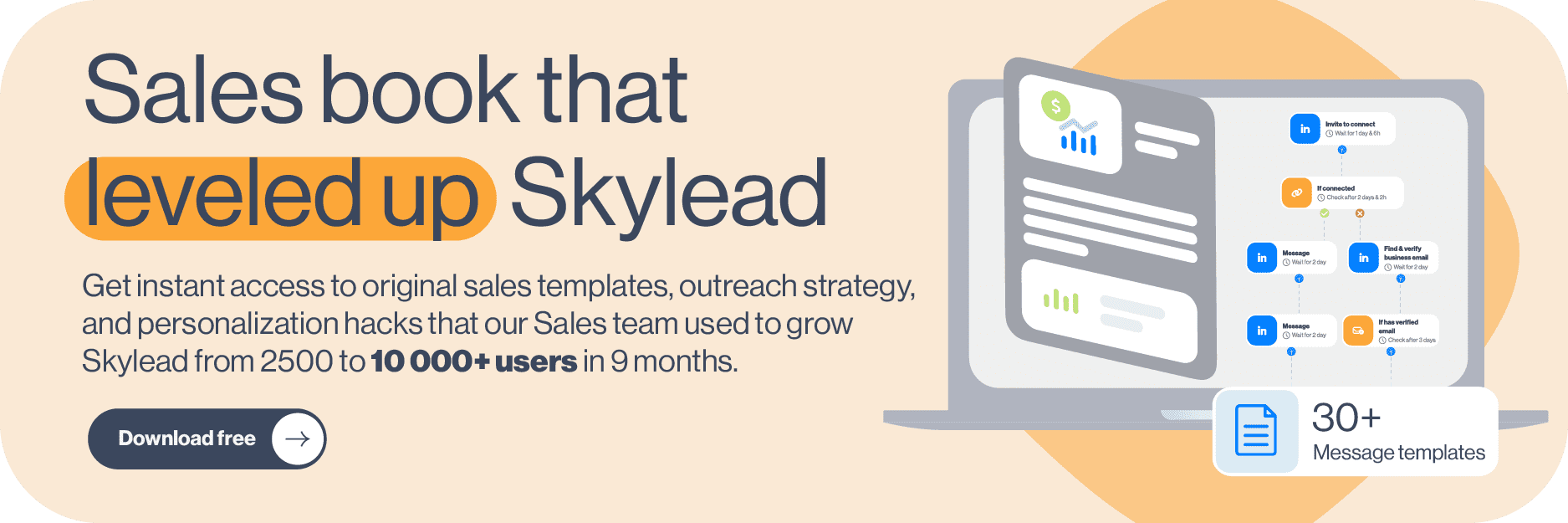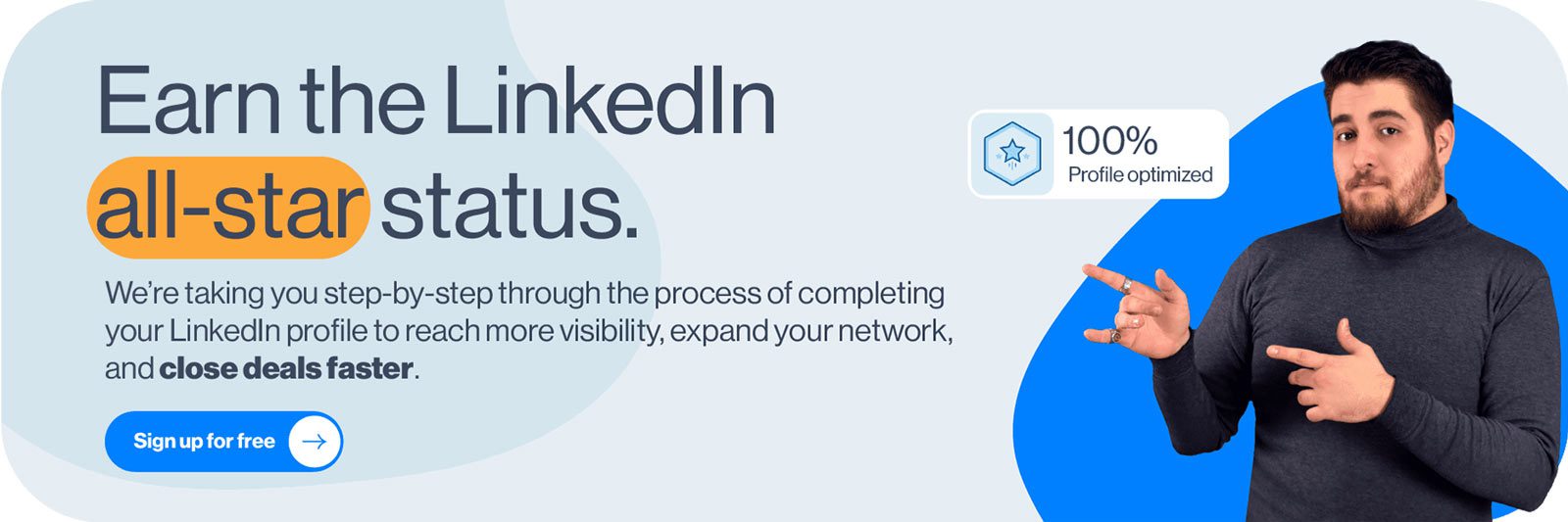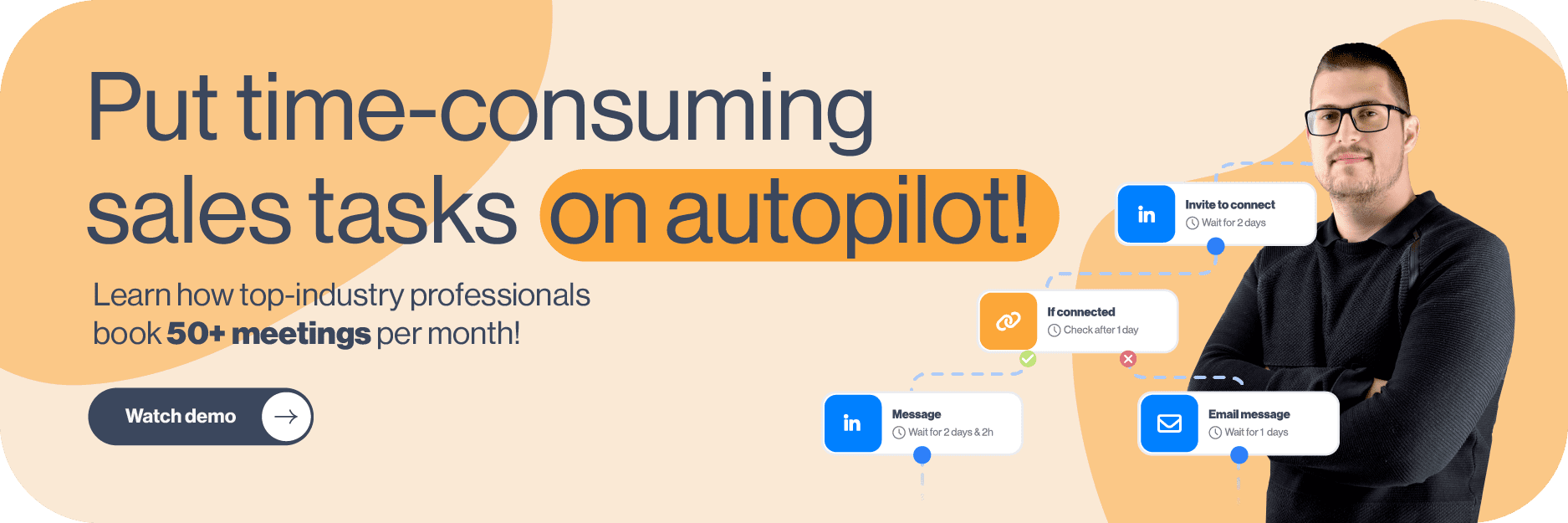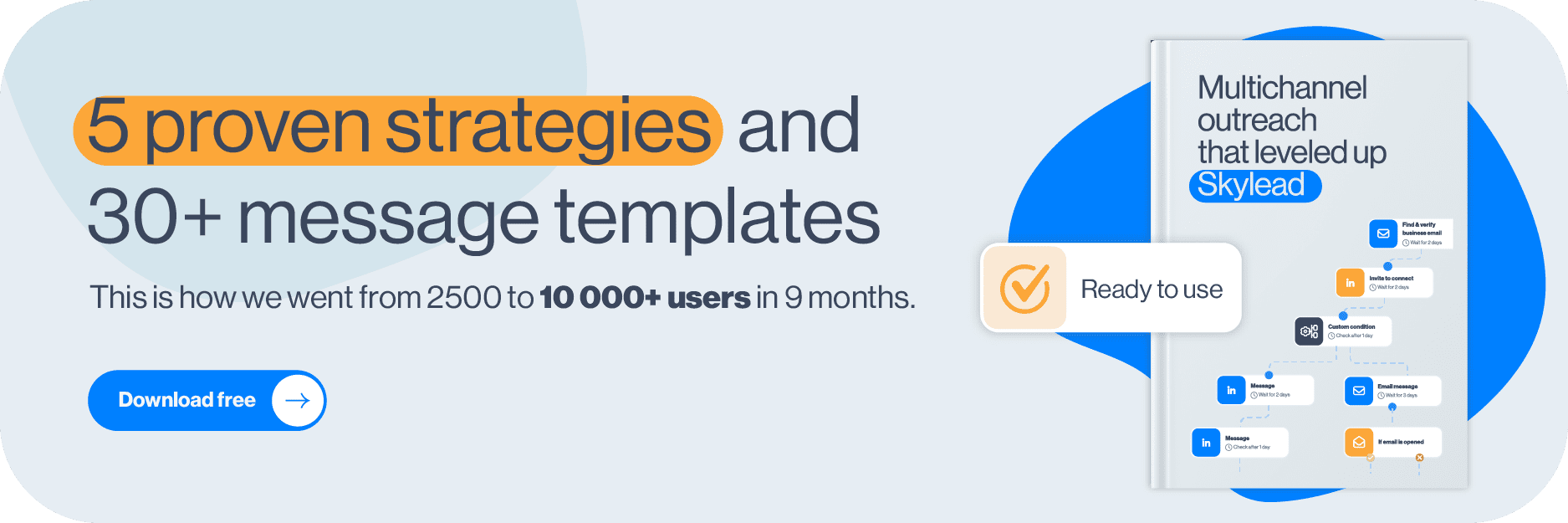Are you trying to reach out to LinkedIn support but don’t know what’s the best way?
It is not unusual for regular LinkedIn users to contact LinkedIn support for their issues or problems. Users often contact LinkedIn support when they encounter account-related issues like being locked out, experiencing suspicious activity, or facing restrictions. Some other issues include,
- Technical problems such as difficulty uploading profile pictures, errors while sending messages, or lagging chat.
- Difficulties when trying to create a new LinkedIn account.
- Problems related to LinkedIn Premium subscriptions, billing errors, or payment issues.
- Harassment, spam messages, or inappropriate content on the platform. In that case, users might need assistance in reporting and blocking users or content.
- Reporting or removing inappropriate content, fake profiles, or inaccurate information from the platform.
However, contacting LinkedIn support can be challenging due to limited channels for direct communication and long response times. And, because of these reasons, people get frustrated.
And this is where we come in!
In this blog, we will cover everything you need to know about dealing with LinkedIn support, including:
- When to get in touch with LinkedIn support?
- What are the different channels available to contact LinkedIn support and resolve issues faster?
- Do's and don'ts of contacting LinkedIn support
- And more!
Let’s dive in!
When to contact LinkedIn support?
People contact LinkedIn support for many reasons. But, here are six situations where you should definitely reach out to LinkedIn support ASAP 👇
1. Contact LinkedIn support if you or your client’s account were hacked on LinkedIn
Hacking can lead to unauthorized access to your account, compromising sensitive information and potentially damaging your professional reputation. Hence, contacting LinkedIn support helps reduce the impact of the hack and initiate recovery efforts.
Reasons Why Your LinkedIn Account Got Hacked?
- Logging in on a public computer and forgetting to sign out can lead to unauthorized access.
- An outdated email or phone number makes your account easier to hack.
- Hackers can obtain your credentials through phishing or data breaches, compromising your security.
How to Protect Your LinkedIn Account from Attacks?
If you wish to protect your account as much as possible, enable two-step verification (2FA) on your LinkedIn account as soon as possible. However, if you are unable to access your account, you won't be able to set up 2FA.
Two-step verification is an added layer of security for LinkedIn. This feature requires an additional code to be sent to your mobile device or email after you enter your password.
Here’s how you can enable 2FA on your LinkedIn account,
Open "Settings and Privacy" from your LinkedIn homepage.
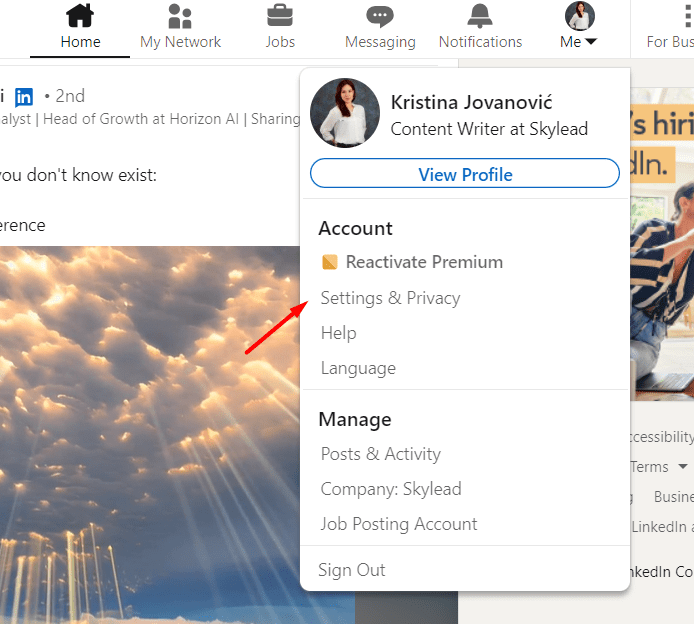
Navigate to "Sign in & security" on the left panel and click "Two-step verification."
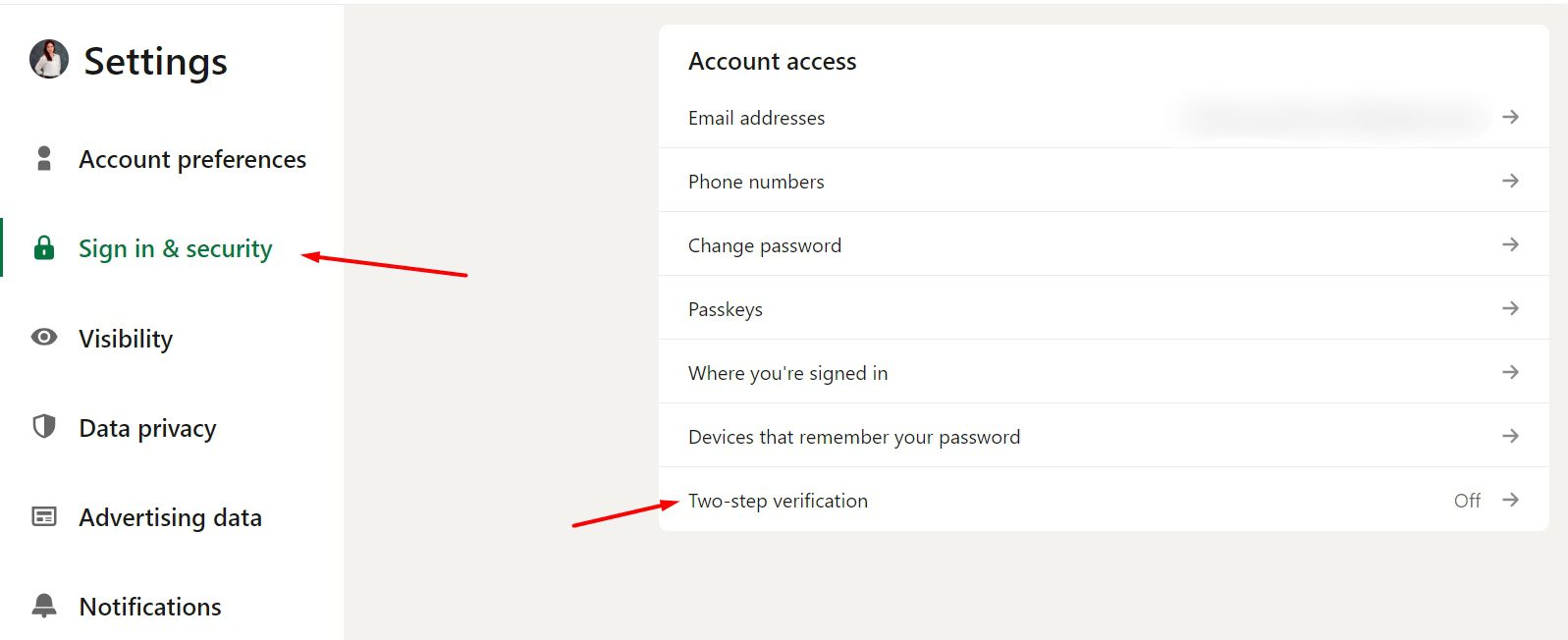
Next, click “Set Up” to start the process.
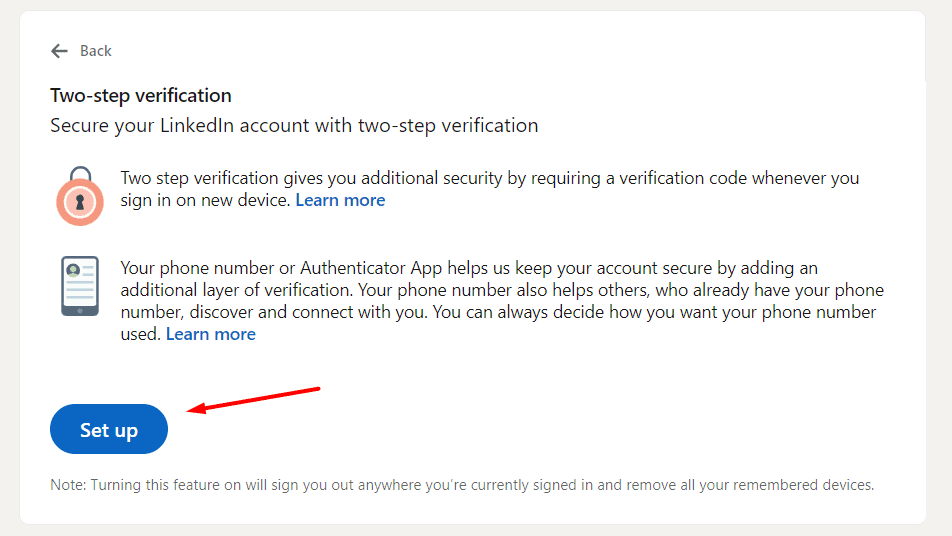
LinkedIn will then validate your identification by sending a 6-digit code to import.
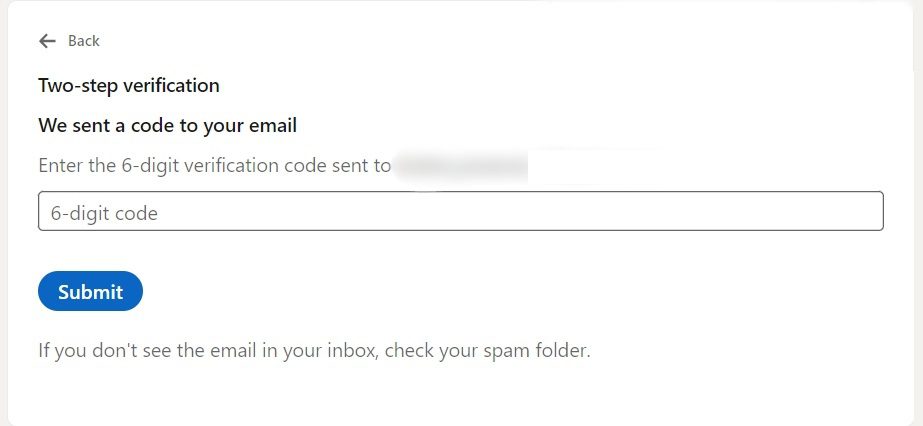
Once you do it, choose your preferred verification method and click “Continue” to set it up and finish the process.
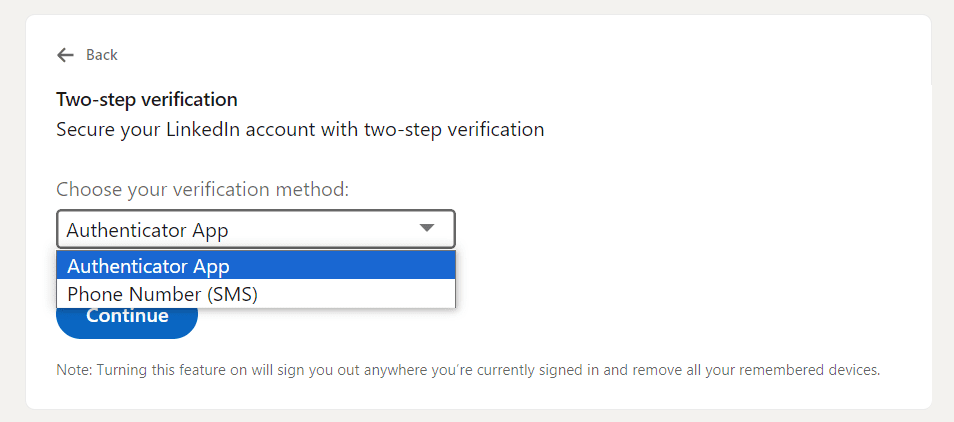
Additionally, it's a good practice to change your password regularly to enhance the security of your account.
2. Contact LinkedIn support if your LinkedIn account got restricted
Restricted accounts can become a huge problem if not addressed quickly.
To resolve the issue, first assess the reason behind the restriction by reviewing LinkedIn's community guidelines and terms of service. Next, reach out to LinkedIn support for assistance in reinstating your account access.
We recommend being honest about the situation when contacting support. Inquire about the specific violation and seek guidance on how to rectify it.
Reasons why your LinkedIn account got restricted?
LinkedIn accounts can be restricted for various reasons, including these top ten causes below.
| Reasons | Details |
| Violating LinkedIn’s Content Policy | - Posting spammy content - Engaging in harassment or bullying - Sharing inappropriate or offensive material - Promoting illegal activities |
| Profile Violations | - Using inappropriate language or imagery - Posting misleading information- Engaging in spammy behavior |
| Failure To Provide Proof of Your Identity | - Use of real name - Professional profile picture - Accurate work experience and qualifications |
| Using Unreliable LinkedIn Automated Tools | - Unsafe automation tools for excessive requests/messages - Failure to mimic genuine human interactions |
| Displaying Repetitive Abusive Behavior | - Sending spammy messages - Engaging in aggressive networking tactics - Harassing other users |
| Sending Too Many Connection Requests | - Sending too many requests from a single account - Exceeding LinkedIn's daily and weekly limits |
| Low Acceptance of Sent Connection Requests | - Ignoring or rejecting connection requests - Sending requests to irrelevant users |
| Excessive ‘I Don’t Know This Person’ Flags | - Recipients marking your requests as unknown - Sending requests to unfamiliar users |
| LinkedIn Suspects Your Account Is Fake | - Incomplete or inconsistent profile information - Unnatural or automated activity |
| Excessive Profile Views | - Aggressive networking or rapid profile viewing - Use of mediocre automation tools |
Check out our detailed solutions on how to regain access to your restricted LinkedIn account.
3. Contact LinkedIn support if you notice any feature or subscription issue
There are several reasons why a LinkedIn user might face a feature or a subscription issue. Some of them are as follows:
- LinkedIn, like any other online platform, may experience technical glitches that can affect the performance of certain features or services. Additionally, LinkedIn frequently updates its interface and adds new features, which can sometimes cause confusion or disrupt the user experience. In both cases, you can contact LinkedIn support to let them know, so they can work on resolving these issues.
- Users may encounter issues with their paid subscriptions. These issues might include,
- incorrect billing amounts,
- failed payments,
- unexpected changes to their subscription plans,
- upgrading or downgrading their subscription plans,
- changing payment methods,
- or canceling their subscription.
- Users may have trouble accessing or updating their account settings, such as changing their email address, password, or notification preferences.
4. Contact LinkedIn support if you have issues creating an account
Creating a LinkedIn account should be a straightforward process. But, sometimes, users may encounter difficulties due to various reasons. Some of those reasons might be due to,
Phone Number Limitations:
One everyday issue users face is when their phone number exceeds LinkedIn's character limit during the account creation process. LinkedIn has a specific character limit for phone numbers: 25 characters. If the user's phone number exceeds this limit, they may encounter an error.
Validation Problems:
LinkedIn has strict validation processes to ensure the authenticity of each user account. Information that each user provides during the account creation process should meet LinkedIn's account verification criteria. If the given info doesn't meet that standard, a user may face difficulties creating an account.
However, anyone who is facing an issue while creating a LinkedIn account should contact LinkedIn support.
5. Contact LinkedIn support if your content got removed unfairly or if you need to report violating content
LinkedIn has community guidelines and terms of service that users must adhere to. Content is typically removed if it violates these guidelines.
LinkedIn strictly prohibits various types of content that violate its community policies. Common types of content that may get removed include,
- Harassing content: Including bullying, personal attacks, intimidation, shaming, abusive language, or trolling.
- False or misleading content: Including false information about health, elections, or personal benefits received in exchange for endorsements.
- Scams and fraud: Facilitating scams, pyramid schemes, phishing, or other fraudulent activities.
- Spam: Unsolicited, irrelevant, or repetitive messages, promotional content, or activities aimed at artificially increasing engagement.
For a complete list of content types that violate LinkedIn guidelines, check out LinkedIn's Professional Community Policies.
However, there are instances where a user’s content might be removed unfairly or mistakenly. Or (in some cases) a user may want to report a piece of content that violates LinkedIn's rules.
What to do if my content on LinkedIn got removed unfairly?
If your content was removed from LinkedIn unfairly, you can request a second review by,
- Review the LinkedIn Community Policies and Analyze Your Content
- Request a second review by replying directly to the email notification you received.
- Acknowledge that you have read the relevant policies and have reviewed your content.
- Confirm the request for LinkedIn’s Trust & Safety team to take a second look.
- LinkedIn will complete the review within 48 hours of receiving the reviewing request.
- Check the outcome:
- You will receive an in-app notification with one of the following resolutions:
- If your content doesn’t go against LinkedIn's Professional Community Policies, it will be made available again.
- If LinkedIn finds that your post does go against their policies, only you will be able to access it.
- You will receive an in-app notification with one of the following resolutions:
What to do if I want to report inappropriate content on LinkedIn?
If you want to report content on LinkedIn that you think goes against LinkedIn Guidelines, here’s what you can do.
Go to this page here: Recognize and report spam, inappropriate, and abusive content
Here you’ll find a detailed and actionable guideline on how to report,
- Conversations
- Posts or comments
- Profile videos
- Someone you don’t know
- And more.
Remember, when you report content, the person who posted it won't be notified about who reported them. If the content violates LinkedIn's terms of service, they may take additional measures, such as warning or suspending the author.
You can manage the updates you receive about your reported content from your Settings.
6. Contact LinkedIn support if you encounter live event issues
LinkedIn users may encounter live event issues due to various reasons. Some of them are as follows,
- Internet connectivity issues causing lagging, buffering, freezing, or disconnection.
- Audio and video quality problems such as poor sound, unclear visuals, background noise, echo, feedback, or distortion.
- Platform compatibility issues leading to technical glitches, errors, or incompatibility with different devices, browsers, or operating systems.
- Audience engagement challenges such as low attendance, high drop-off, lack of feedback, or passive participation.
- Technical support issues such as long wait times, poor communication, inadequate solutions, or unresolved problems.
The best way to contact LinkedIn Support if you are facing live event issues is by visiting the LinkedIn Help Center and accessing the support options available there.
You can find troubleshooting guides, FAQs, and contact options to get assistance with your live event issues.
10 ways to contact LinkedIn support and solve issues fast
You can contact the LinkedIn support team through various channels in multiple ways. They typically respond quickly or within a fair amount of time. Let’s discuss!
1. Tagging LinkedIn support on X
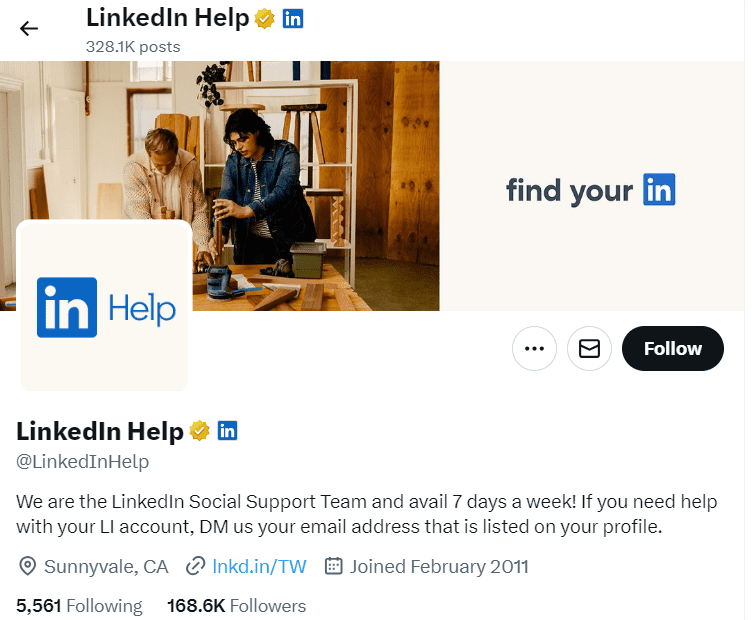
People can tag LinkedIn support directly on the platform X (previously known as Twitter). This method allows users to highlight their issues publicly, increasing visibility and the likelihood of a response. This approach can be particularly useful for addressing general inquiries or reporting feature issues, account restrictions or hacks.
By tagging LinkedIn Support in this manner, users can engage directly with the company's support team. In many cases, issues are resolved swiftly, with responses often being immediate or within 1 to 2 hours.
However, it's important to note that sensitive or account-specific issues may require a different approach.
For such queries, users should refrain from sharing sensitive information, such as email addresses, in the initial thread. Instead, LinkedIn Support typically sends a direct message (DM) to the user, providing details for the next steps. Users can then share sensitive information securely through the DM.
| 🔑 How to Access: To tag LinkedIn Support, users can simply mention "@LinkedInHelp" in a comment on a relevant LinkedIn post or status update. |
2. Generate a Linkedin support ticket
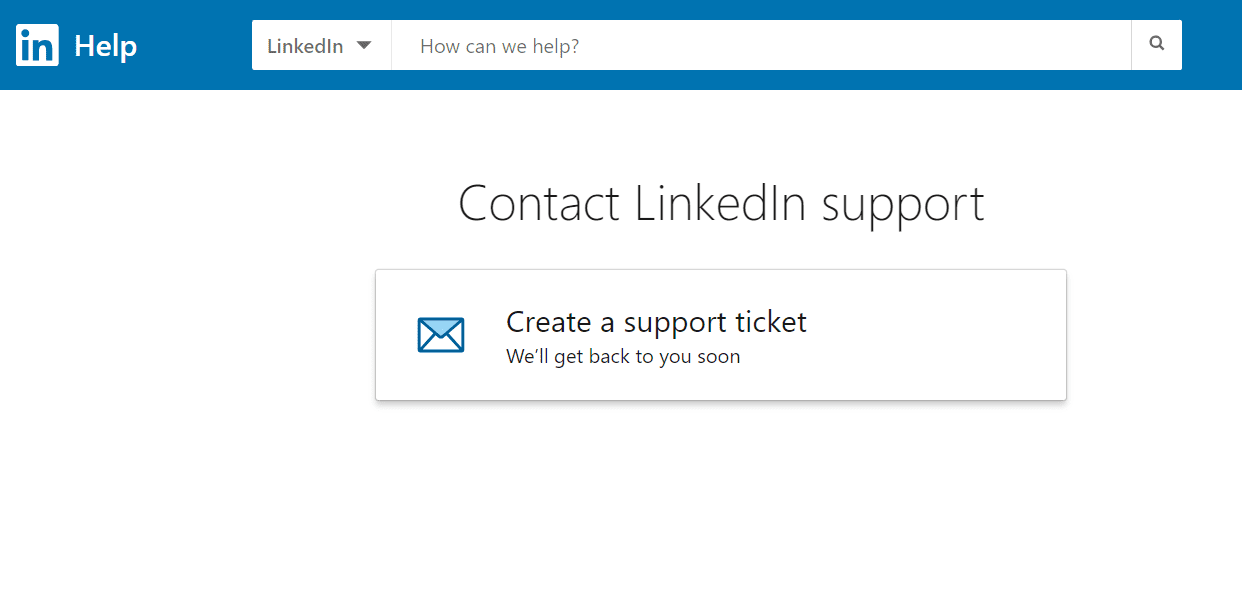
Generating a LinkedIn support ticket is a proactive step towards resolving issues. You can provide details about account access problems, suspicious activity, or content removal in the support ticket.
Be specific and concise in describing the issue to expedite the resolution process. Moreover, include any relevant screenshots or error messages to provide clarity to the support team.
After submitting the ticket, you'll receive an automated acknowledgment email with a reference number for tracking purposes. LinkedIn's support team typically responds within 24 to 48 hours. However, response times may vary depending on the volume of inquiries.
LinkedIn Premium members also have the option to access live chat support for more immediate assistance. Keep track of your support ticket status by visiting the "Your Cases" page in the Help Center.
| 🔑 How to Access: To generate a LinkedIn support ticket; 1. Navigate to the LinkedIn Help Center. 2. Click the "Raise a Support Ticket" option. 3. Provide required details. 4. Attach any error message (if any). 5. Click “Submit.” |
3. Contact LinkedIn support via Report/Report Abuse/Block

LinkedIn takes reports seriously and will investigate the issue thoroughly. This method is effective for reporting various violations, such as spam, inappropriate content, or suspicious activity.
By promptly reporting issues, you contribute to maintaining a safe and professional environment on the platform. You can provide details about the issue encountered. Be specific and provide any relevant information or screenshots. It will support your report.
However, remember to use this feature responsibly and only report content or profiles that genuinely violate LinkedIn's policies.
| 🔑 How to Access: 1. Click on three dots (on profile, ads, or post). 2. Click on "Report/Report Abuse/Block". 3. Select the reason and submit. |
4. Contact LinkedIn support via email
You won't find a direct email address to reach LinkedIn Support agents. However, if you've already opened a support case or ticket, LinkedIn's support team will send you the email. In other words, they will open up a communication channel which you can use to respond.
The LinkedIn's support team may request further information or clarification via email, so be sure to check your inbox regularly.
While their email support may not offer the immediacy of live chat or phone support, it provides a documented record of communication. Users can track the progress of their support ticket requests easily.
| 🔑 How to Access: From our experience the LinkedIn Support team mostly communicates via this email contact after a support ticket request is launched. Email: linkedin_support@cs.linkedin.com |
5. Contact Linkedin support via form using a direct link
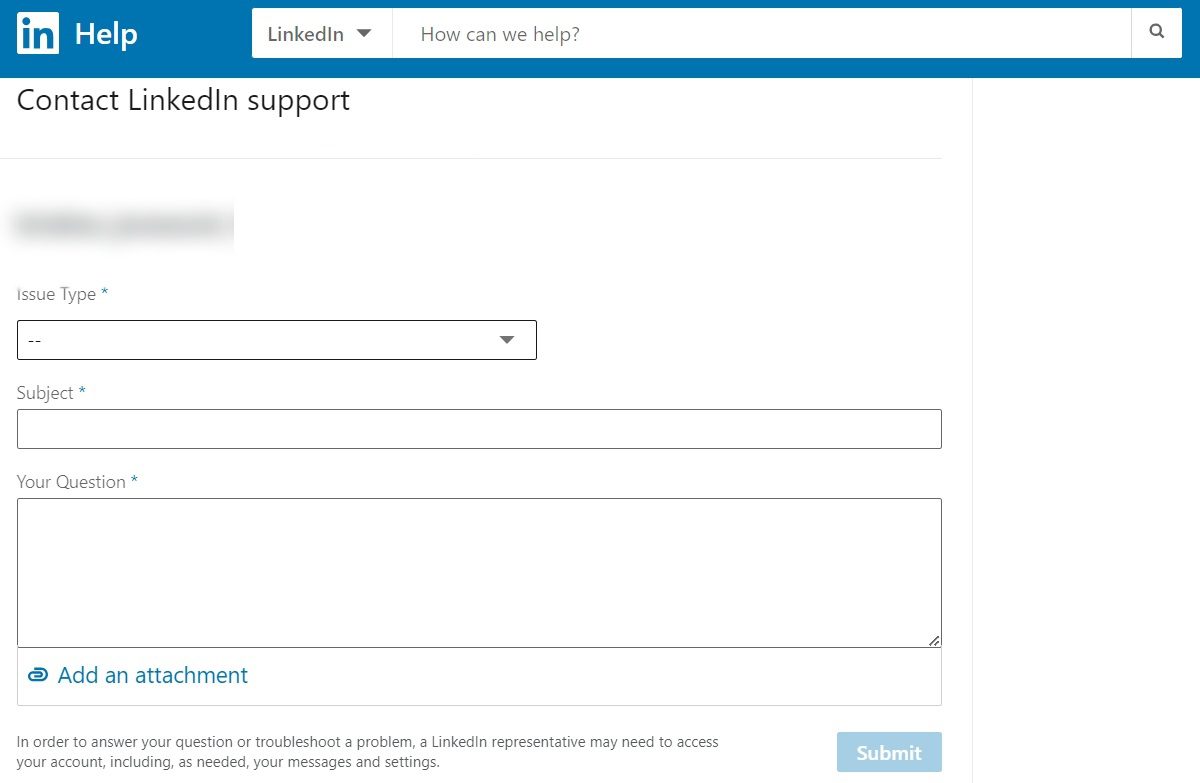
You can easily contact LinkedIn with a direct link to “Contact LinkedIn Support”. Simply fill out the form regarding your query and submit.
Make sure to choose the appropriate type of issue and provide a thorough description of the problem. Including real-time screenshots as attachments can help minimize the need for multiple follow-ups with support agents.
6. Chat with the LinkedIn customer service team
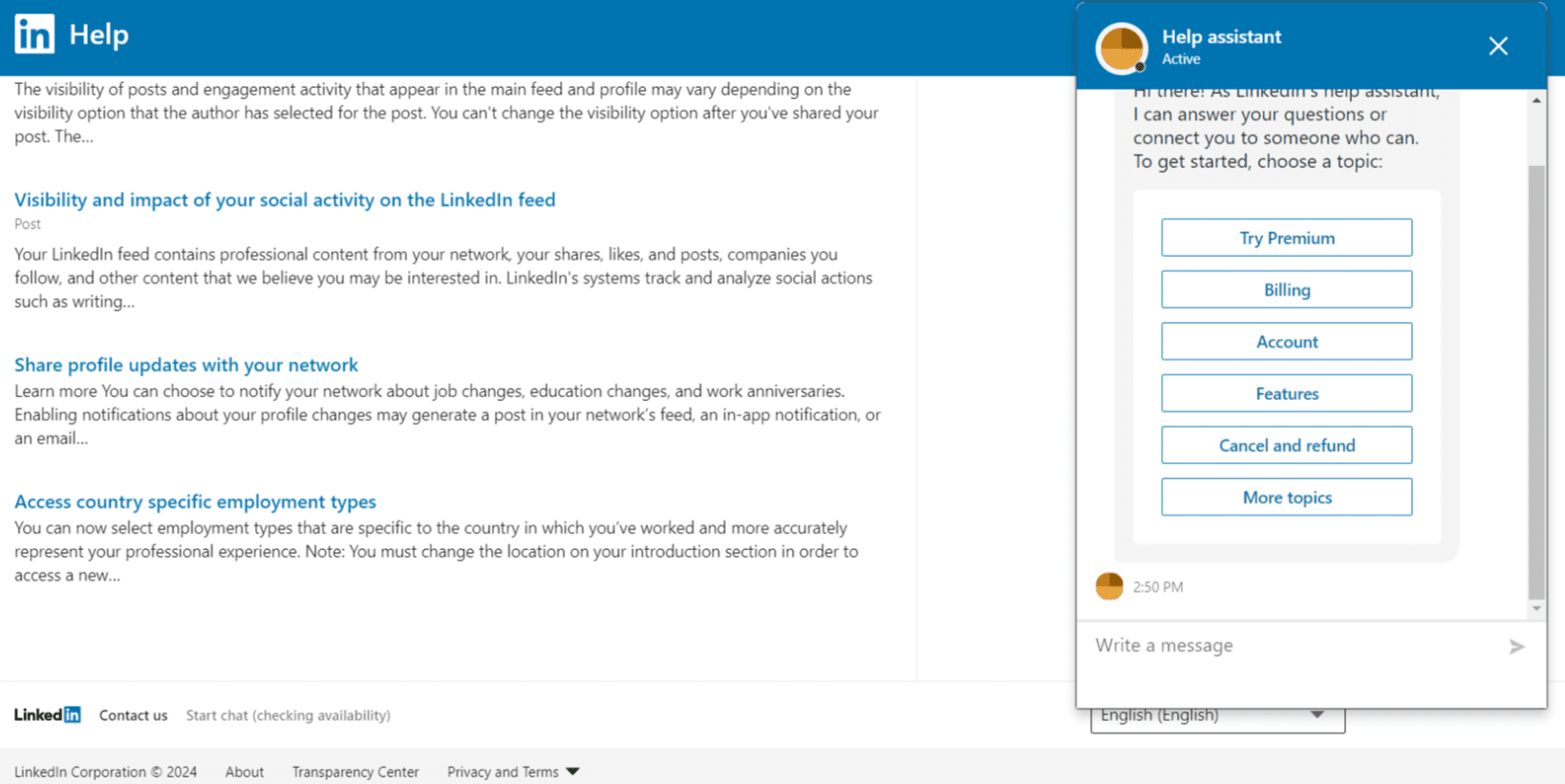
Premium members can access live chat support directly through the LinkedIn website or app. However, it's essential to note that live chat support is only available in English, regardless of the user's language settings on LinkedIn.
| 🔑 How to Access: For Premium members: 1. Scroll to the bottom of the LinkedIn Help Center homepage. 2. Click the "Live Chat" button. |
7. Tagging LinkedIn on LinkedIn
This method allows users to engage directly with LinkedIn representatives on the platform. When tagging on LinkedIn, users should provide a clear and concise description of their inquiry to ensure a prompt response.
It's advisable to use this approach for non-urgent matters or general questions, as response times may vary. Tagging LinkedIn on LinkedIn provides a convenient way to seek help while staying within the platform's ecosystem.
Users can leverage this method to address account-related issues, report bugs or glitches, etc.
| 🔑 How to Access: Users can simply mention "@LinkedInHelp" in a comment on a relevant post or article. |
8. Make your active colleague make a noise
To effectively reach out to LinkedIn support, leverage the power of your active colleagues. Encourage them to make noise on your behalf by tagging LinkedIn Help on LinkedIn or tweeting @LinkedInHelp on X.
Another way to use this contact method is via vouching for your colleague. For instance, let’s say your colleague’s LinkedIn account was restricted. In that case, you and other colleagues can tag LinkedIn support on X to vouch for your colleague. This way, you can reinstate your fellow’s LinkedIn account in no time.
Thus, by amplifying your request through their networks, you increase the visibility and urgency of your issue. It gets a quicker response from LinkedIn support.
9. Through LinkedIn events
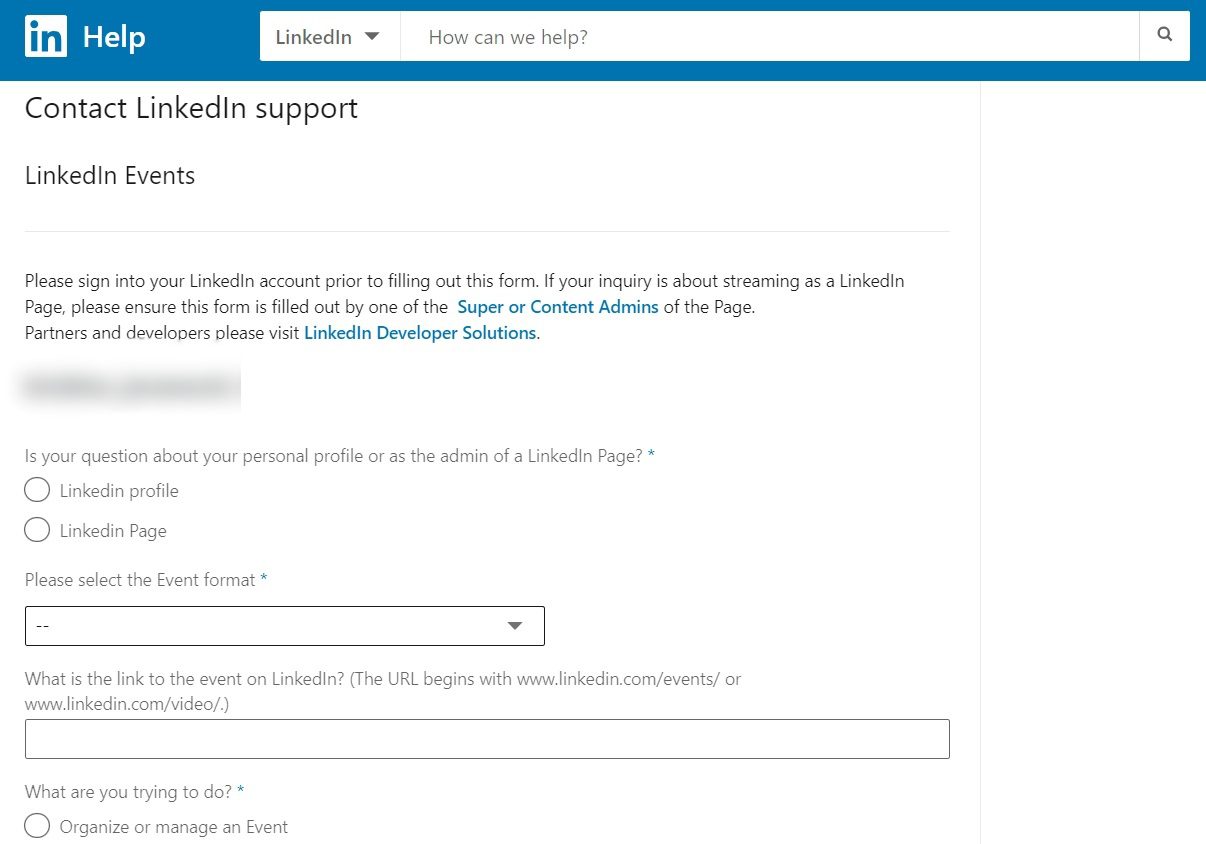
Users can access LinkedIn Events help page for custom resources and assistance in managing and solving live event issues. This avenue provides a direct channel to help with issues, solutions, questions, and reporting technical problems in LinkedIn Live events.
Thus, it ensures that users have access to dedicated support resources and assistance for their event-related queries or concerns. Users can find help for technical glitches, event setup, and live broadcast troubleshooting on the LinkedIn Events help page.
| 🔑 How to Access: 1. Access this link. 2. Fill the form with accurate details. 3. Submit. |
10. Directly mail LinkedIn customer support
If everything else fails, you can attempt to reach out to LinkedIn Customer Support headquarters directly via old-school physical letters. After sending your letter, consider following up after a few days. Ascertain if your message has been received and inquire about any updates regarding your issue.
While sending physical letters may be a long shot, you can still try this method as a last resort. We strongly encourage utilizing other methods (mentioned above) first, as those are often more efficient and timely.
| 🔑 How to Access: Craft a formal letter detailing your concerns and address it at the following location: LinkedIn Corporation 1000 W Maude Ave Sunnyvale, CA |
Do’s and don’ts of using LinkedIn support
Like any other platform, there are some do’s and don’ts to follow when contacting LinkedIn Support. Let’s explore them one by one.
Dos
1. Resolve your problem with FAQs
Frequently Asked Questions (FAQs) section can be a main source for many people to resolve their issues. Users can often find solutions in the FAQ section without needing to wait for customer support assistance.
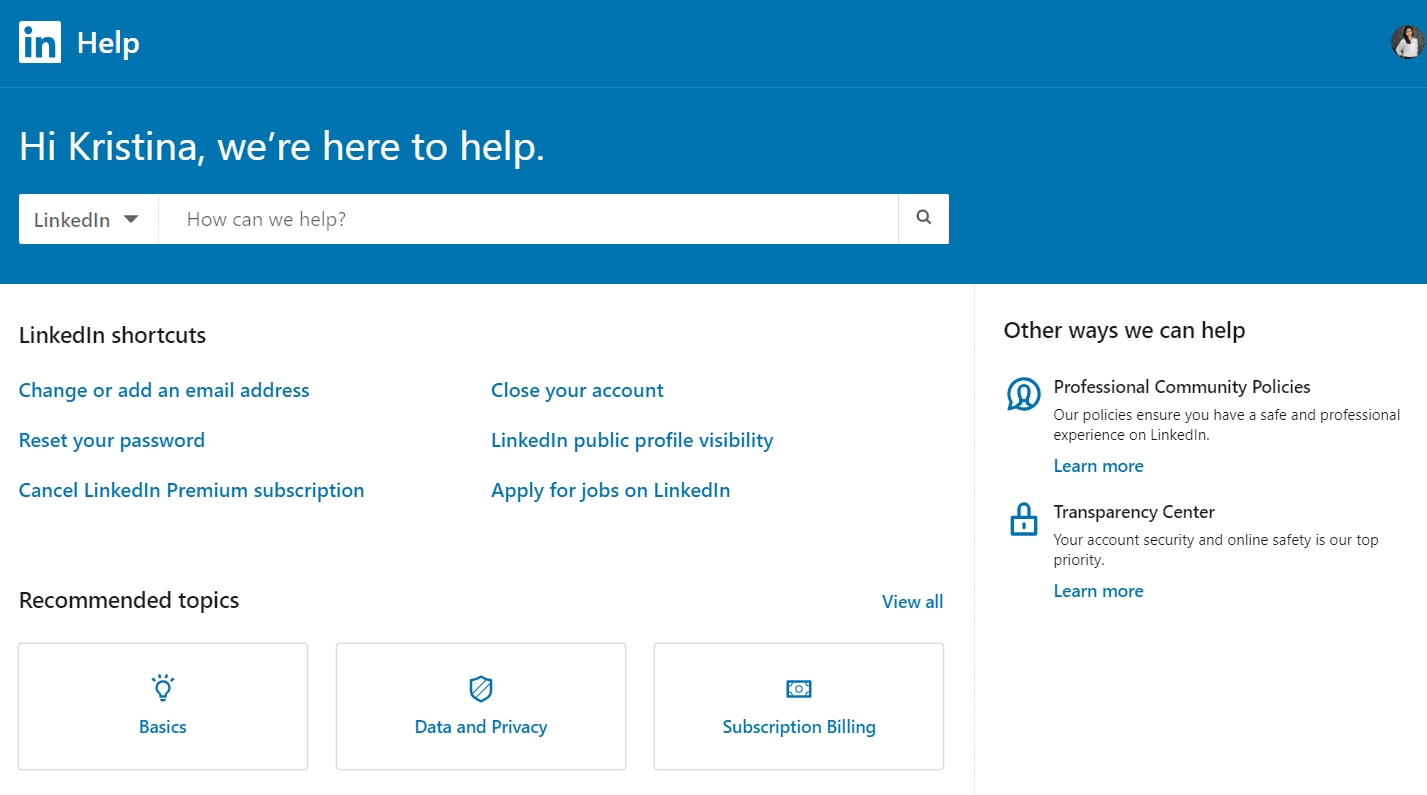
LinkedIn's FAQ section covers a wide range of topics, including account security, privacy settings, and platform functionalities. Users can navigate through these FAQs to find answers to queries related to account access, profile management, and networking etiquette.
Additionally, LinkedIn regularly updates its FAQ section to address emerging issues and provide users with relevant information.
2. Understand your problem's nature
Understanding your problem is important to pinpoint the specific issue you're encountering with your account.
Identify the issue clearly. It helps. Whether it's a login problem, suspicious activity or restrictions, clear identification streamlines support. Take note of any error messages or unusual behaviors on the platform to provide LinkedIn support with accurate information.
Furthermore, consider any recent changes or actions you've taken on your account that might have caused the problem. This proactive approach will help LinkedIn support better diagnose and resolve your problem efficiently.
3. Find answers from LinkedIn social media pages
Many people get their answers from LinkedIn's social media pages. Engaging with LinkedIn's X (Twitter) help page, @LinkedInHelp can provide quick assistance for account-related issues.
Similarly, it can be done for the Facebook page.
LinkedIn's support team is active on X and other social media platforms. They typically respond quickly to user queries, offering further instructions or assistance as needed.
Additionally, LinkedIn forums on platforms like Quora and Reddit can be valuable resources for discussing and resolving issues.
4. Hire a professional LinkedIn account management agency to resolve your issues
Consider hiring a professional agency to manage and resolve your LinkedIn issues effectively and efficiently. These agencies specialize in navigating the complexities of LinkedIn, offering specific solutions to address your specific needs.
Hence, by enlisting the expertise of a professional agency, you can save time and resources while addressing your concerns.
Furthermore, they can provide valuable insights and guidance on best practices to prevent future issues and optimize your LinkedIn presence. With their knowledge and experience, professional agencies can help small businesses and individuals navigate the challenges of LinkedIn support.
Don'ts
There are some don’ts also attached with contacting LinkedIn Support. Here are some of them below.
1. Don’t expect rapid response
LinkedIn's customer support system often faces high demand, leading to delays in response times. Despite users' urgency, in some cases, LinkedIn's support team may take longer than anticipated to address inquiries and issues.
Hence, this delay can be frustrating for users seeking immediate resolution to account-related problems or concerns.
Therefore, users need to remain patient and persistent when awaiting a response from LinkedIn support.
While the wait time may be inconvenient, you should avoid repeatedly contacting support or escalating their inquiries. It could result in further delay of the resolution process. Instead, users can explore alternative options for assistance, such as utilizing self-service resources or seeking guidance from online communities.
2. Don’t call on customer support numbers
While it may seem like a direct route to assistance, LinkedIn does not provide a customer support phone number. Attempting to find and call such numbers may lead users to fraudulent or scam lines. Consequently, risking their personal information and security.
Instead, users should utilize official channels provided by LinkedIn, such as the help center, online forums, or social media pages.
By avoiding unauthorized phone numbers and relying on verified support channels, users can ensure safety.
3. Don’t give up easily
When facing challenges with LinkedIn support, don't lose hope easily. Persistence is key to resolving issues and getting the assistance you need.
When LinkedIn support is hard to reach through traditional channels, consider social media or LinkedIn help forums for assistance.
However, keep track of your communication attempts and follow up if you don't receive a timely response. Additionally, explore self-help resources on LinkedIn's help center to troubleshoot the issue independently.
Things to know before contacting LinkedIn support
There are three main things to remember before you contact the LinkedIn support team.
1. Only technical help is provided
LinkedIn support primarily offers technical assistance. This means they can help with issues like,
- Account access.
- Security concerns.
- Technical glitches within the platform.
However, they may not be able to address broader inquiries regarding networking strategies, profile optimization, or content creation.
Therefore, users should approach LinkedIn support with specific technical issues rather than general inquiries or feedback. LinkedIn support helps with account lockouts and suspicious activity.
They ensure swift resolution for a smoother experience.
For non-technical issues like optimizing your LinkedIn presence, users might look to forums, networking groups, or LinkedIn's content for guidance.
2. Don’t do LinkedIn violations
“Prevention is better than cure.”
It's better to understand what actions constitute LinkedIn violations to avoid running into trouble.
- First and foremost, refrain from spamming LinkedIn users. It not only violates the platform's policies but also tarnishes your professional reputation.
- Additionally, avoid making the same mistakes repeatedly. LinkedIn may impose restrictions or even permanent bans on accounts that fail to comply with its guidelines.
- Be cautious when using low-quality (chrome-based or desktop apps) LinkedIn automation tools, as low-quality ones can trigger restrictions on your account.
Frequently asked questions (FAQs)
Does LinkedIn have a call center?
No, LinkedIn does not have a traditional call center for customer support. Instead, users can seek assistance through online channels like LinkedIn Help Center, self-service online help, and social media platforms.
Does LinkedIn support have a number?
No, there isn’t any phone number associated with LinkedIn support. While LinkedIn offers options like live chat for premium members, phone support is not available. Thus, users often rely on submitting support tickets or reaching out through social media for assistance with their account-related issues.
How to report a fake employee of my company?
To report a fake employee of your company on LinkedIn, ask the individual to update their profile and remove the association.
If they refuse or if the problem persists, you can use LinkedIn's "Report inaccurate information" form. This form allows you to report false claims of employment, education, accomplishments, or awards associated with your company.
By submitting this form, you help maintain the integrity of your company's representation on LinkedIn and protect it from misinformation. Remember to provide accurate and detailed information to expedite the resolution process.
To put it briefly
Dealing with LinkedIn support issues can be challenging. However, with proper knowledge, users can solve their problems faster and make the most of the platform.
To increase the chances of solving issues faster, outreach LinkedIn support by,
- Tagging LinkedIn support on X,
- Creating a LinkedIn support ticket,
- Chatting with LinkedIn Customer Services Team (for premium members only),
- Tagging LinkedIn on LinkedIn,
- And then try out other methods.
These methods will guarantee you faster responses from LinkedIn support. However, if there's a secondary issue, you can also contact LinkedIn communities like X, Reddit, or Facebook pages.
In short, users can overcome challenges by taking an active approach to problem-solving and learning from others on LinkedIn.
Getting accepted on LinkedIn sometimes seems like a mission impossible, but what about starting a sales-oriented conversation with a complete stranger? What kind of a LinkedIn Message Template should be used so you don’t come off as too mild, too aggressive, but, the way Goldilocks likes it - just right.
We’ve been there and know how hard it can be to scale up your business. That’s why we’ve decided to speak about what happens after your LinkedIn Connection Message goes through. That is, how to approach your lead in a way to get more sales.
Of course, no recipe works for everyone and on everyone, but there are some common ground rules that you can follow when sending cold messages on LinkedIn to get more sales.
In this blog, we’ll cover:
- What to do before starting your cold LinkedIn outreach;
- Dos and don’ts for LinkedIn Messages if you wish to get more sales;
- 10 sets of LinkedIn Message Templates for 10 different LinkedIn scenarios;
- A breakdown of each set of LinkedIn Message Templates in case you want/need to adjust them to your business needs.
Cold LinkedIn messages won’t get you sales unless . . .
You fully optimize your LinkedIn profile.
We cannot stress enough the importance of an optimized LinkedIn profile. Whether going for a LinkedIn outreach, a cold emailing, or a multichannel approach, nowadays, the first thing anyone does is check your and your company’s profile on LinkedIn.
Your LinkedIn profile is your online business card, available to anyone at any moment. Make sure it looks neat and professional.
As the bare minimum, you must:
- Write a catchy LinkedIn headline that describes exactly what your job consists of. Imagine how you would describe what you do for a living, in one sentence, to someone who knows nothing about it. That’s your headline.
- Put a professional profile picture. Long story short, put a photo that you wouldn't be ashamed to show to your boss or your biggest client.
- Upload a cover photo that portrays what you do or what your business is all about.
- A LinkedIn summary is all about your professional highlights and keywords you would want to be associated with.
- List relevant professional experience.
- Tell us what you studied.
You define your ICP.
Not defining your ICP equals gambling with your money, resources, and time.
And just like with casinos, the statistical probability is against you.
The house always wins, so don’t put it all on red. You’ll end up being in the red.
Catastrophic predictions apart, for getting more sales you need to define the companies that match your Ideal Customer Profile.
Now, how do you define your ICP?
- Take into consideration both your target industry and sub-industry.
- Understand the location of your ICPs.
- Take into consideration the revenue that your best customers bring to your business.
- Highlight your top 5 current customers that you’d like to replicate if you could and outline their positives and negatives.
If you need more details on how to define your ICPs, the difference between ICP and Buyer Persona, and downloadable ready-to-use templates for defining both check out 4 Easy Steps To Create ICP For Lead Generation and 6 Key Steps To Create Buyer Persona For Lead Generation.
You target what you’ve defined.
Since you’ve spent your time defining the ICP and the Buyer Persona within, and your money on Sales Navigator, you better use them to their full potential.
With 29 Sales Navigator Lead Filters and 15 Sales Navigator Account Filters, the possibilities for quality targeting are endless.
Whether a LinkedIn lead generation expert or a newbie to this process, having a deep knowledge of the tools at your disposal is the first step toward successful prospecting on LinkedIn. And, if you “have the moves” and know how to:
- Use the Spotlights filter;
- Apply Boolean search;
- Exclude leads from your search;
- Create a Leads List;
- Use Alerts;
- Take advantage of the View Similar option;
- Filter leads through Account Lists/Lead Lists filters
... the sky is your limit!
For detailed instructions (and more) check out:
- Complete guide to Sales Navigator Lead Filters;
- Top hacks to Find Leads on LinkedIn .
How long should a LinkedIn message be?
LinkedIn gives you up to 300 characters for your LinkedIn Connection Request Message.
On the other hand, the LinkedIn InMail character limit is:
- Subject line: 200 characters
- InMail body: 2000 characters
- Signature: 150 characters
A regular LinkedIn Message that you can send only to your 1st-degree connections and to members of the same LinkedIn Group, only in case you are a member too, has an 8000-character limit.
However, there is no need to use them all. When writing any of these, keep in mind that you have only few seconds to catch your prospect’s attention. Furthermore, no one wants to read a novel in their Inbox.
In your LinkedIn Message make sure that you:
- Hook them in the Intro to read more;
- Keep them interested throughout the message to continue reading;
- Make them wish to ask questions and want to hear more.
LinkedIn claims that messages up to 600 characters are 50% more likely to get a response. Also, remember to fit the catchy information at the beginning as this is what recipients see in their Inbox preview.
How to cold message on LinkedIn: Dos & don’ts
DOS
- Find something that you have in common with the lead that you are talking to. Your conversation-starter LinkedIn Message should have a solid personalized hook or a good joke (‘cause, why not? Everyone likes to laugh), so you can justify further conversation, in case you didn’t put one in your Connection Request Message.
- Ask questions - but gradually. No one will tell you the main problem of their company straight out the gate, but once they feel that you genuinely care and that you might have a solution to their problem, they will open up.
- Be prospect-oriented. Everything you say must serve the prospect and their business. No one cares what worked for you.
DON’TS
- Don’t sell in your Connection Request Message or the first LinkedIn Message.
- Don’t use the same pitch on everyone. It might seem a bit time-consuming to come up with a different LinkedIn Message copy for each lead (or group of leads), but trust us, it’s worth your time. Plus, you’ll have LinkedIn Message Templates for getting more sales down below that you can use right away or adjust to your needs if necessary.
- Don’t talk about yourself right away. Your lead will for sure check the LinkedIn profile of you and your company, so make sure it sells for you. It is fine to include a brief explanation of who you are and what your company does, but don’t use all the available characters of the LinkedIn Message for it.
10 LinkedIn message templates for 10 LinkedIn scenarios
We’ve listed for you 10 ideas of how to approach your leads and get more sales based on different business goals and LinkedIn scenarios.
Scenario #1: Express interest in your lead’s work to form a partnership
Connection request template
Hello {{firstName}},
I saw on your profile that you’re associated with the {{industry}} industry.
I work in {{yourIndustry}} and would love to connect with you!
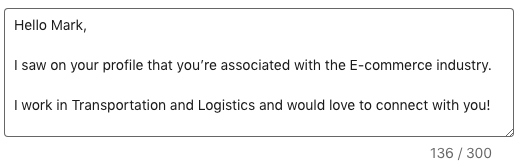
LinkedIn message template #1
Thanks for connecting!
I don’t know if you’ve heard the news, but {{yourCompany}} has {{customizedSellingPoint}}/{{uniqueSellingPoint}}.
You can check it out in more detail on our website {{link}}.
I believe that {{currentCompany}} could benefit from it!
Let me know what you think!
{{personalizedGIF}}
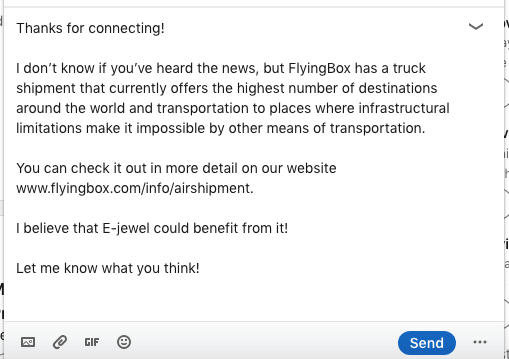
Personalized GIF
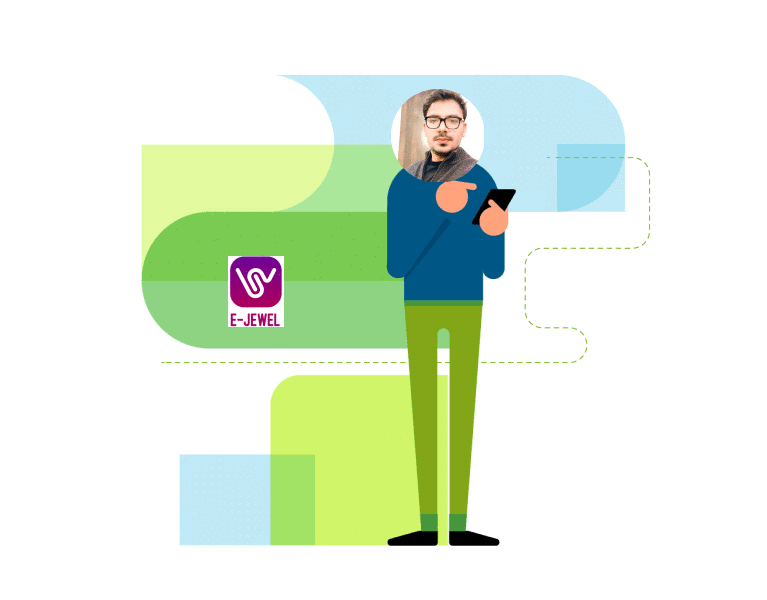
These templates work because you’ve:
- Inserted a hyper-personalized GIF referencing the lead you are talking to and their company;
- Shown that you’ve done your research by referencing to the lead’s occupation/company/industry;
- Offered a solution to their problem or some kind of service that their industry can majorly benefit from.
Scenario #2: Investigate your lead’s current solution to pitch your product/service
Connection request template
Hi {{firstName}},
What is the hardest part of being a product manager?
Explaining what you do to your parents and friends.
Jokes apart, I would love to connect!
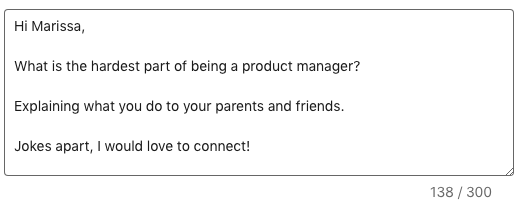
LinkedIn message template #1
Hey {{firstName}},
Thank you for accepting my Connection Request.
I saw that you are {{occupation}} at {{currentCompany}}, so I decided to reach out.
I was curious to know if you and your team are using any customer survey tools? If yes, which one, if you wouldn’t mind sharing that info?
Thanks,
John
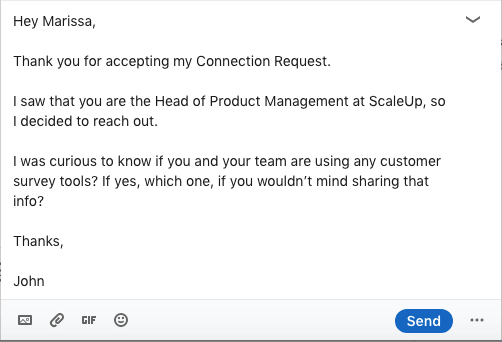
LinkedIn message template #2
The reason for my outreach was to introduce {{descriptionOfSolution}}.
Briefly, {{uniqueSellingPoints}}.
How does that sound?
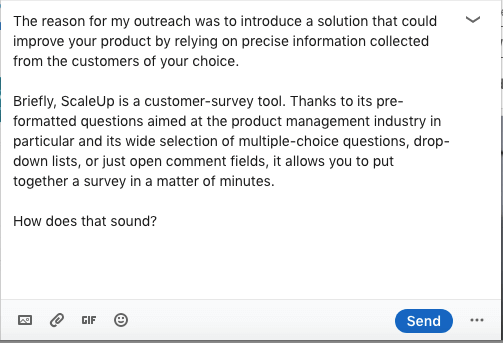
These templates work because you’ve:
- Used humor in your outreach, which is always a good choice;
- Shown that you’ve done your research by referring to the lead’s occupation and/or company that they work at;
- Asked questions to get to know their current solutions/problems/needs/rooms for improvement;
- Given a brief explanation of what you offer to hook them and make them want to hear more about it.
Scenario #3: Content distribution and promotion
Connection request template
Hey {{FirstName}},
I came across your profile and was really interested in your background as a {{occupation}} at {{currentCompany}}. I share a lot of content about the {{industry}} industry that could be useful to you.
Looking forward to connecting with you!
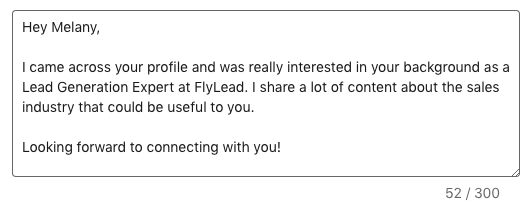
LinkedIn message template #1
Thank you for adding me to your network.
I thought that this blog {{nameOfblog}} might be particularly useful for you {{link}}.
Check it out and let me know if you have some comments and suggestions!

These templates work because you’ve:
- Shown that you’ve done your research by referring to the lead’s occupation/company/industry;
- Offered a resource that the lead’s industry/company can benefit from.
Scenario #4: Reach out to people who attended your event
Connection request template
Hey {{firstName}},
Thank you for attending my webinar {{webinar’sName}}!
I would like to keep in touch.
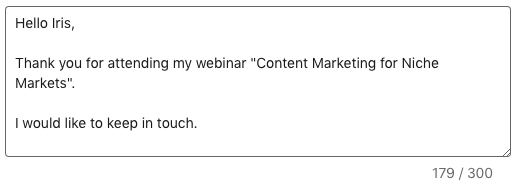
LinkedIn message template #1
Thank you for adding me to your network!
Quick question - {{question}}.
{{personalizedImage}}
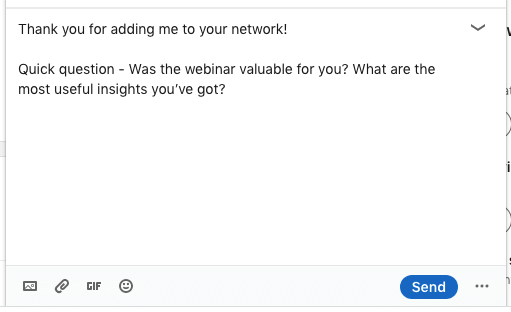
Personalized image
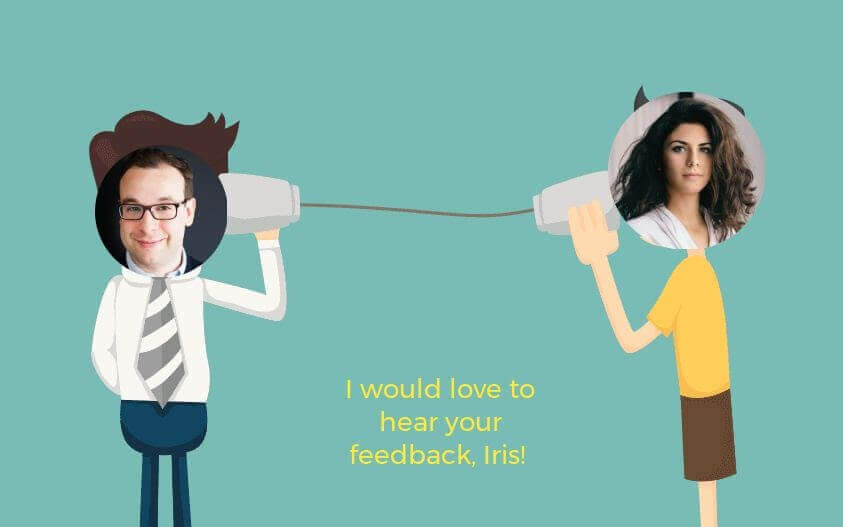
LinkedIn message template #2
Thank you so much for sharing your feedback!
I also took some time to research your company {{currentCompany}} and wanted to share with you some resources that might help you with {{problem}}/{{roomForImprovement}}.
Here’s a link to it - {{link}}
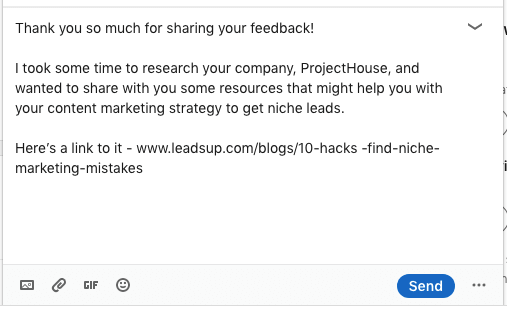
LinkedIn message template #3
Hey {{firstName}},
I hope that you liked the blog I’ve sent.
If you would like to know more about it and you found that resource valuable, there’s plenty where that came from!
Let me know if you would be interested in {{service/product}}, I would be glad to help!
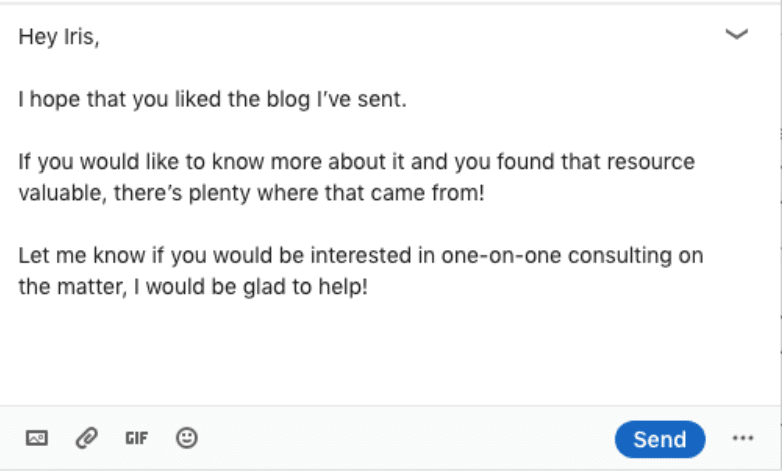
These templates work because you’ve:
- Taken some time to find the lead that attended your event and thank them for it;
- Asked for genuine feedback to connect with your lead and create trust between the two;
- Put in extra effort to make a hyper-personalized Image to ask for feedback;
- Offered to give more resources to help the lead with a particular matter;
- Shared a free gift.
Scenario #5: Invite relevant leads to join your community
Connection request template
Hello {{firstName}},
I saw the post that you shared about {{topic}} and I really like the part where {{thePartYouLiked}} / {{postParagraph}}.
Would love to connect!
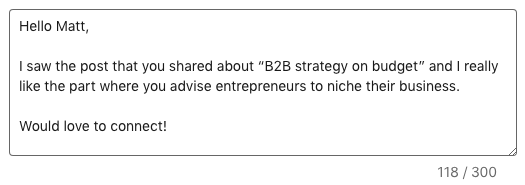
LinkedIn message template #1
Thank you for accepting my Connection Request.
I saw that you are {{occupation}} at {{currentCompany}}. That’s so interesting! I actually have this community dedicated to the {{industry}} industry and I wanted to invite you to join!
We discuss {{mainTopics}}
Here’s the link - {{link}}
Wе would love to have you!
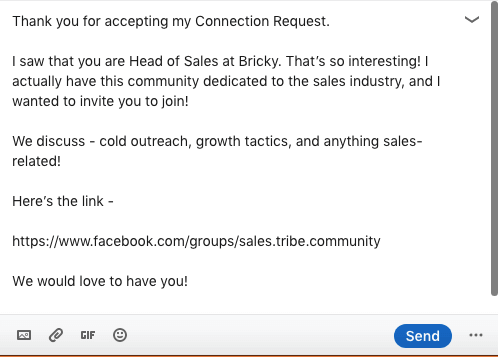
These templates work because you’ve:
- Referred to a post that a lead shared on LinkedIn and highlighted a part that particularly resonated with you;
- Shown that you’ve done your research by referring to the lead’s occupation/company/industry;
- Invited the lead in a non-intrusive way to join by sharing a link (no spamming);
- Told the lead what to expect from the community and showed that they have value from joining.
Scenario #6: Invite a speaker/lecturer to your event
Connection request template
Hello {{firstName}},
I loved your article {{title}} on {{website}}.
Anyways, I am truly an admirer of your work and would love to connect!
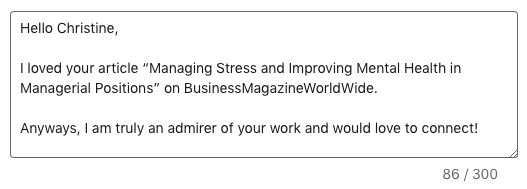
LinkedIn message template #1
Thank you for adding me to your network!
As mentioned before, your article really meant a lot to me {{reason}}.
Actually, I am organizing a seminar on an adjacent topic {{topic}} aimed at {{occupation}}. I would love to have you as a guest speaker.
Let’s hop on a call and discuss it further one day this week. What do you think?
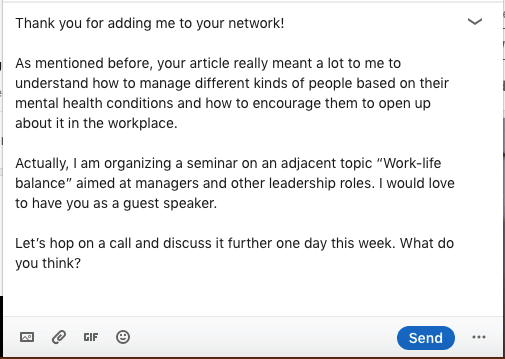
These templates work because you’ve:
- Shown that you’ve done your research and that you know their work by referencing something specific;
- Shown admiration for their work. Everyone likes compliments;
- Shared how their work helped you. Everyone likes to know that what they do is helpful to others.
Scenario #7: Connect over a mutual friend to pitch a product/service
Connection request template
Hello {{firstName}},
I noticed that we’re both connected with {{mutualConnection}}. I worked with {{MutualConnection’sName}} at {{company}}/{{project}}, so I thought it would be nice to get in touch with you!
How do you know {{MutualConnection’sName}}?
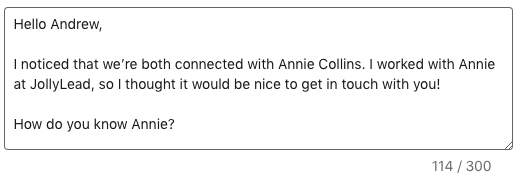
LinkedIn message template #1
Hey {{firstName}},
Glad to connect!
Anyways, I saw that you work as a {{title}} at {{company}}. I have a question if you don’t mind me asking. {{question}}
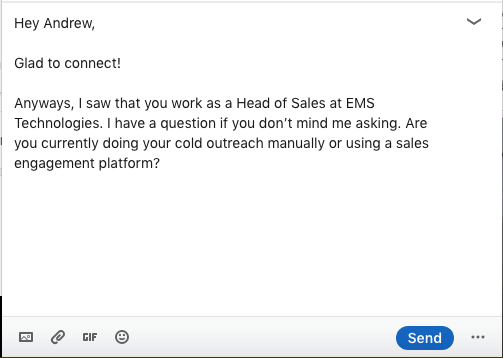
LinkedIn message template #2
The reason I asked is that we have a new tool that {{benefit}}.
If this is something that your business needs, I would be glad to hop on a quick call and give you some details.
No strings attached. Let me know!
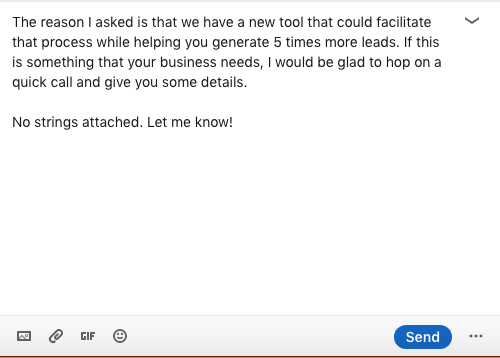
LinkedIn message template #3
Hi {{firstName}},
You are probably very busy, so I just wanted to check in with you one last time and see if you saw my last message.
I would like to tell you how to {{uniqueSellingPoint}}:
{{sellingPoints}}
You can see more details here - {{websiteLink}}
Can you take a call {{time}} to discuss it further?
No pushy sales manipulation, I promise.
I hope to hear back from you!
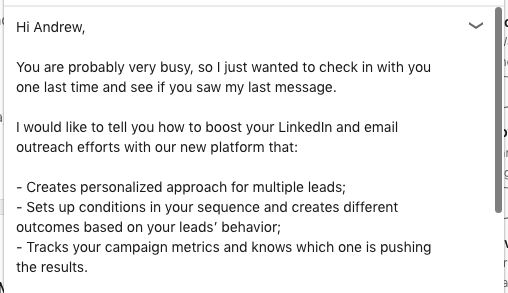
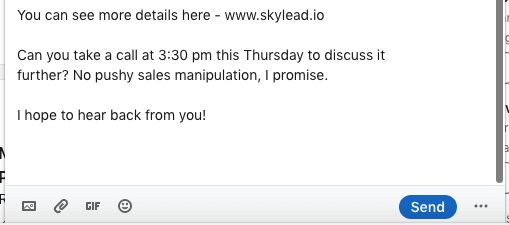
These templates work because you’ve:
- Shown that you have a mutual connection. People like to work with someone who is reliable;
- Researched who they are and what they do in particular;
- Asked questions to create a deeper bond and to understand your lead’s needs/problems/rooms for improvement;
- Tried to create a hook once more by listing the unique selling points of your product/service.
Scenario #8: Recruit the perfect candidate for your business
Connection request template
Hello {{firstName}},
I am a recruiter at {{company}} and I came across your profile.
I would like to talk about a newly-opened position at {{company}} for which I found you to be a perfect fit.
Let’s connect!
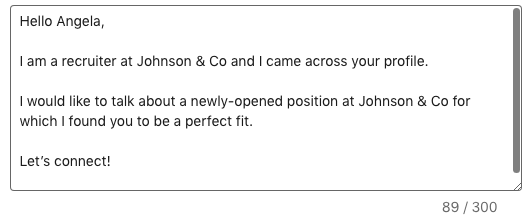
LinkedIn message template #1
Thank you for accepting my Connection Request.
As I was saying, I came across your profile and you seem to be exactly the person that we seek - {{background}}/{{skills}}.
{{yourCompany}} is currently seeking a {{position}} with your skillset to carry out a series of tasks I would like to further discuss with you, in case this sounds interesting.
What do you say?
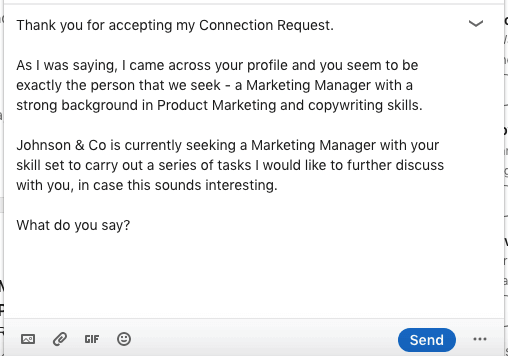
These templates work because you’ve:
- Shown that you’ve done your research and know your lead’s professional experience;
- Highlighted a particular skill set that your lead has and that is relevant to the position that you’re offering.
Scenario #9: Target leads who attended the same LinkedIn event as you did
Connection request template
Hello {{firstName}},
I saw that you too attended the {{eventName}} event!
I found {{topic}} particularly useful! How about you?
Let’s connect!
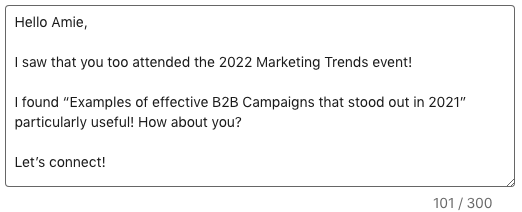
LinkedIn message template #1
Thank you for adding me to your network!
I saw that you are {{title}} at {{company}}. I help {{niche}} companies generate more leads through deep personalization on LinkedIn.
Let’s jump on a Zoom call sometime this week?
{{personalizedImage}}
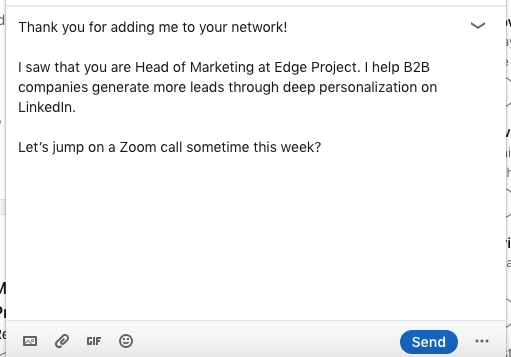
Personalized image
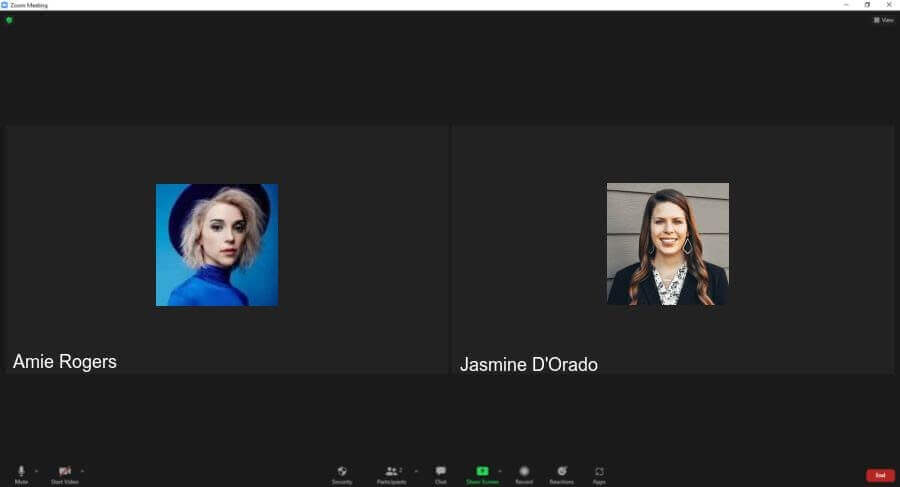
These templates work because you’ve:
- Referred to an event that both you and the lead attended;
- Referenced something specific from the event;
- Done your research and referenced your lead’s title/company/industry;
- Done extra work to hyper-personalize an Image by making a direct reference to your lead, yourself, and a call-to-action (zoom call).
Scenario #10: Reach out to a lead who asked a question in a post comment
Connection request template
Hey {{firstName}},
I found the question that you asked in {{author’sName}} post on LinkedIn very interesting!
I would love to suggest several resources that could help you solve that issue.
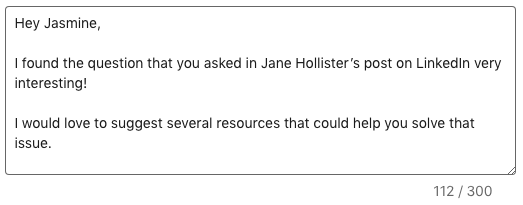
LinkedIn message template #1
Thank you for accepting my Connection Request.
You asked {{question}}. Have you ever heard of {{product}}/{{service}}?
I would love to hop on a call with you and explain why I find it to be a good solution to what you need right now.
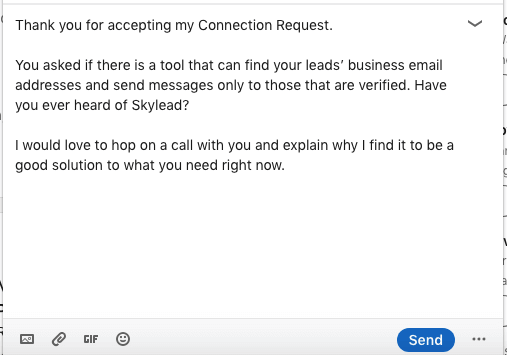
These templates work because you’ve:
- Reference a specific question that a lead asked in a comment to someone’s post;
- Offered a potential solution/resource to solve their problem.
Frequently asked questions
How do response rates for these templates vary by industry or job role, and are there adaptations recommended for specific sectors?
Response rates to LinkedIn sales message templates can vary significantly by industry and job role. It's beneficial to customize these templates and their follow-ups to align with the specific language, challenges, and goals of your target sector to increase their effectiveness and engagement.
What follow-up strategies should be employed if there is no response to the initial LinkedIn sales message, and how soon should one follow up?
If there's no response to an initial LinkedIn sales message, a best practice is to wait for a week or two before following up. The follow-up after no response should add value proposition, perhaps by sharing relevant content or insights, and express genuine interest in helping the recipient.
Are there any data or case studies on the long-term effectiveness of these strategies in building lasting business relationships or closing sales?
While we didn’t mention case studies on the long-term effectiveness of LinkedIn sales strategies, we used these messages in our outreach templates library, so you can check them out and see the measurable results for each sequence. Generally, consistency, personalization, and providing value are critical factors in building lasting business relationships and achieving sales success.
To sum up
The hardest part on LinkedIn is getting your lead’s attention. Despite the fact that having your Connection Request accepted represents a small victory, bigger “battles” are about to happen. LinkedIn members are being bombarded with so many messages and sales offers, that the majority of them don’t even bother reading them, let alone answering.
That’s why we’ve listed 10 LinkedIn Message Templates for different business scenarios that can help you attract that “ideal” lead’s attention.
- Express interest in your lead’s work to form a partnership;
- Investigate your lead’s current solution to pitch your product/service;
- Content distribution and promotion;
- Reach out to people who attended your event;
- Invite relevant leads to join your community;
- Invite a speaker/lecturer to your event;
- Connect over a mutual friend to pitch a product/service;
- Recruit the perfect candidate for your business;
- Target leads who attended the same LinkedIn event as you did;
- Reach out to a lead who asked a question in a post comment.
Whether you’re using them for networking on LinkedIn, getting new clients, partners, or doing any kind of outreach, these strategic templates could grow your chances for success.
Use them, tweak them, get inspired by them.
And when you feel ready to scale up your business, we’ll be right here waiting for you.
Attention is the real capital in this day and age. Being noticed in a sea of information in a distracted world is considered to be a privilege. To stand out, you must take what you have to the next level. The same rules apply to your LinkedIn headline.
However, figuring out a LinkedIn headline can feel like navigating a maze for many folks, and let's be real, some platform members aren't even sure what it is or where to find it on their profile.
That's why we're here to break it down for you in plain language and give you some practical suggestions and LinkedIn headline examples that work from our own experience.
These tips have helped our sales team stand out on LinkedIn, improve rankings and visibility in LinkedIn search results, and ultimately gain more credibility and more quality leads for Skylead.
Let’s check it out how it’s done!
What is a LinkedIn headline?
A LinkedIn headline is the text below your name in your profile's introduction. It's a vital section of your profile because it impacts your ranking in LinkedIn searches and plays a crucial part in forming the first impression. When well-written, a LinkedIn headline is a prime eye-catcher in search results.
This is your LinkedIn headline.

How to edit a LinkedIn headline
You can edit your LinkedIn headline as many times as you want, although it is recommended to keep some consistency and not to change it too often.
The maximum length of your LinkedIn headline is 220 characters.
Edit your LinkedIn headline by clicking on the Pen icon right here.

Then, scroll down to the LinkedIn headline section.

As you may see, you can insert it manually, or use LinkedIn’s AI assistant to suggest LinkedIn headlines for you. This feature is available only for paid LinkedIn plans.
If you click on the Write with AI option, LinkedIn will suggest a LinkedIn headline for you based on the information on your LinkedIn profile.
You can ask it to generate a LinkedIn headline for you as many times as you want, or just click Revert to go back to the one you had before.

Click Save to save the changes to your LinkedIn profile.
Generally, we suggest using ChatGPT for sales to speed up certain processes. You can also independently brainstorm your LinkedIn headline in Chat GPT from LinkedIn’s AI assistant. In this blog, we gave you 13 LinkedIn headline examples considered to be a good practice. Use them to get inspired by them or as a prompt in Chat GPT to generate variations. It’s up to you!
What to put in a LinkedIn headline
The number one rule is not to make your LinkedIn headline misleading.
Rule number two is that there is no rule number two.
As long as your LinkedIn headline is informative, relevant, and catchy, you are on the right track. Yes, creativity is highly appreciated even on LinkedIn. Stay within the professional frames and you can still play with your LinkedIn headline as much as you want.
Easier said than done (we agree), but your LinkedIn headline should summarize your skills, ambitions, and experiences within the 220-character limit. As this is not as simple as it sounds, most LinkedIn members decide to leave their current job title and forget about it. Big mistake.
It is exactly your LinkedIn headline that sets you apart in the “sea of the same”. It is the first thing your prospects read when they visit your LinkedIn profile and it is one of the things that keeps them scrolling to get a deeper insight into your professional achievements through LinkedIn summary and other LinkedIn sections.
Formulas to write an effective LinkedIn profile
Here are 2 formulas to write an effective LinkedIn profile.
The first one is to imagine I know nothing about your industry and, with that in mind, to explain to me, in one simple sentence, what you do.
The second one is to imagine you have to create a billboard advertising yourself and think of a catchy slogan that would sell you the best.
If this doesn’t help you come up with an appealing LinkedIn headline, try using one of the following formulas where
- X represents your ideal prospect;
- Y represents your ideal outcome;
- Z represents the service you offer.

If these still seem too abstract to you, don’t worry, we’ve listed 13 real-life LinkedIn headline examples to illustrate what an effective headline is and to help you get inspired for yours.
Common mistakes in LinkedIn headlines
- Using codes or professional jargon that only people from your industry know such as “BDR”, “SDR”, “AE”, etc.
- Showing off by using words such as “expert”, “top-performing”, “superior”, “best” or mentioning any success without offering valid arguments that support it.
- Not using keywords that are relevant to your potential prospects. When writing your LinkedIn headline keep in mind that the most commonly used filter on LinkedIn is the “keyword” one. Make sure you show up in your prospect or recruiter’s search result.
- Writing a headline that reflects your former professional engagements that are not relevant to your current or future professional aspirations.
- Not including your unique selling point. Without it, you are just one more professional in a sea of others.
- Make your LinkedIn headline about how you can help others instead of how “awesome” you are.
The 6 common mistakes when writing a LinkedIn headline
On the other hand, here are the top 6 most common mistakes when writing a LinkedIn headline.
- Using codes or professional jargon that only people from your industry know such as “BDR”, “SDR”, “AE”, etc.
- Showing off by using words such as “expert”, “top-performing”, “superior”, “best” or mentioning any success without offering valid arguments that support it.
- Not using keywords that are relevant to your potential prospects. When writing your LinkedIn headline keep in mind that the most commonly used filter on LinkedIn is the “keyword” one. Make sure you show up in your prospect or recruiter’s search results.
- Writing a headline that reflects your former professional engagements that are not relevant to your current or future professional aspirations.
- Not including your unique selling point. Without it, you are just one more professional in a sea of others.
- Making your LinkedIn headline about how “awesome” you are instead of how you can help others succeed.
Top 13 LinkedIn headline examples [and why they work]
After all, there is no explicit rule for what you should put in your LinkedIn headline.
The examples below show what works in practice.
We’ve included the “why it works” section to understand why, from our experience, these LinkedIn headline examples are effective, and to inspire you to create yours accordingly.
LinkedIn headline example #1
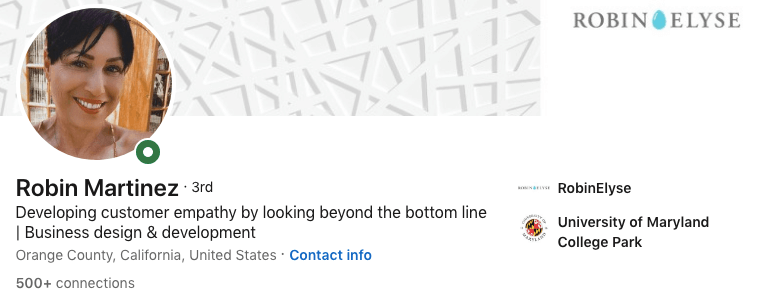
Why this LinkedIn headline works
- Explanation of the member's role and value proposition in simple words: The headline effectively communicates what the individual does and how they provide value to others in a clear and approachable manner.
- Excellent keyword choice for LinkedIn SEO: The chosen keywords “Business design & development” are not only relevant to understanding the industry but are also optimized for LinkedIn's search engine, increasing the likelihood of this member appearing in search results.
LinkedIn headline example #2
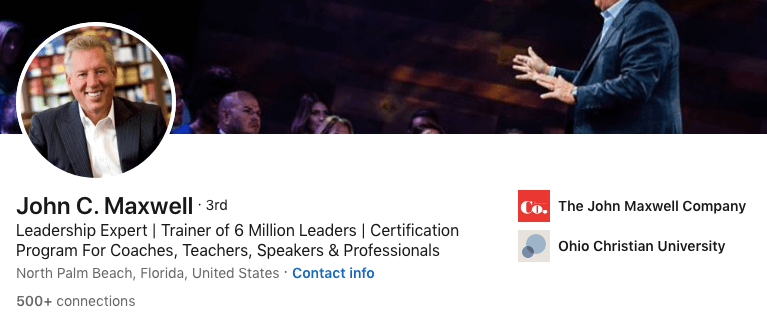
Why this LinkedIn headline works
- Communicates authority and strength of personal brand: The words “leadership expert” give out a sense of confidence and expertise, establishing a strong personal brand that commands respect and attention.
- Transparency of offered expertise and past results: By highlighting their past achievements of being the “trainer of 6 million leaders”, the LinkedIn headline instills trust and credibility.
- Searchable keywords for LinkedIn SEO: The keywords “Certification program for coaches, teachers, speakers, professionals” are not only relevant to the individual's expertise but also optimized for LinkedIn's search algorithm, increasing this member’s visibility in search results.
LinkedIn headline example #3
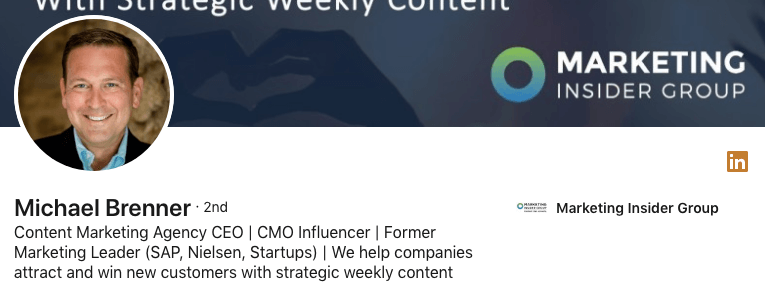
Why this LinkedIn headline works
- Clear insight into career highlights: The headline provides a concise overview of the individual's current and past career accomplishments, giving visitors a clear understanding of their professional journey and expertise.
- Detailed description of the company: It offers a straightforward explanation of the individual's business and its operations in plain language.
- Searchable keywords for LinkedIn SEO: This headline is optimized for LinkedIn's search engine, increasing the likelihood of the profile appearing in search results and attracting relevant connections.
LinkedIn headline example #4
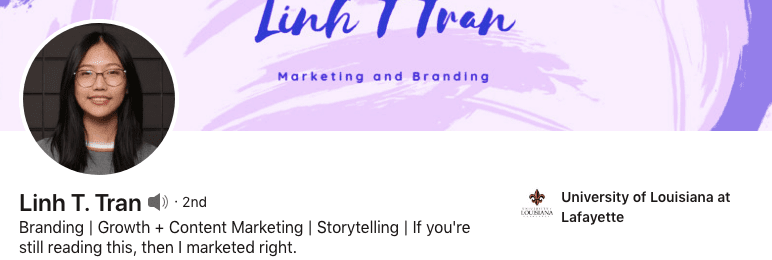
Why this LinkedIn headline works
- Searchable keywords for LinkedIn SEO: The headline includes keywords relevant to the individual's industry or profession such as “branding” and “growth, content marketing, storytelling”, optimizing their profile for search engine visibility within the LinkedIn platform.
- Uses humor: Utilizing industry-related humor can capture attention and leave a memorable impression. It adds personality to the profile while keeping it professional.
- Demonstrates creativity: The use of humor in the headline showcases the individual's creative thinking, which is, at the same time, an asset in their career path.
LinkedIn headline example #5
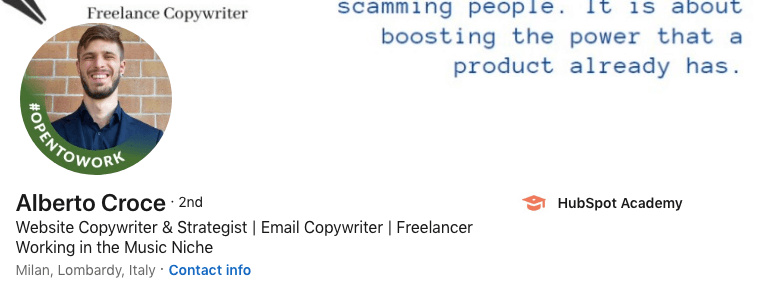
Why this LinkedIn headline works
- Clear description of copywriting format: By starting with the type of copywriting format they specialize in, the headline provides clarity to potential connections or clients.
- Searchable keywords for LinkedIn SEO: By incorporating relevant keywords, the headline is optimized for LinkedIn's search engine, increasing visibility in search results related to the individual's field.
- Highlights niche expertise: The headline effectively communicates the individual's specialized area of expertise, helping them attract connections and opportunities specific to their niche.
LinkedIn headline example #6
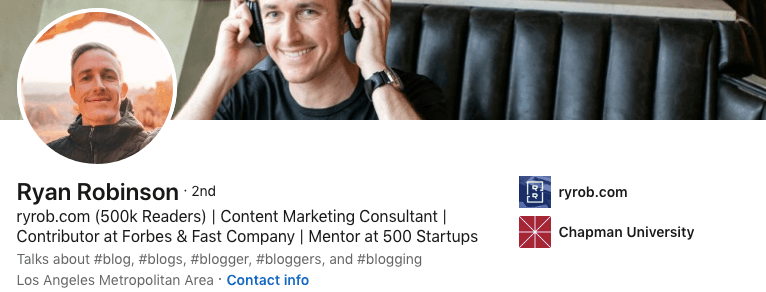
Why this LinkedIn headline works
- Demonstrates authority: By mentioning the number of readers, the headline establishes the individual as credible and authoritative in their field.
- Keywords for LinkedIn SEO: Incorporating relevant keywords such as “content marketing consultant” ensures that the profile is optimized for search engine visibility.
- Includes social proof: By mentioning “Forbes, Fast company, and 500 startups”, the headline provides social proof of the individual's expertise and success.
LinkedIn headline example #7
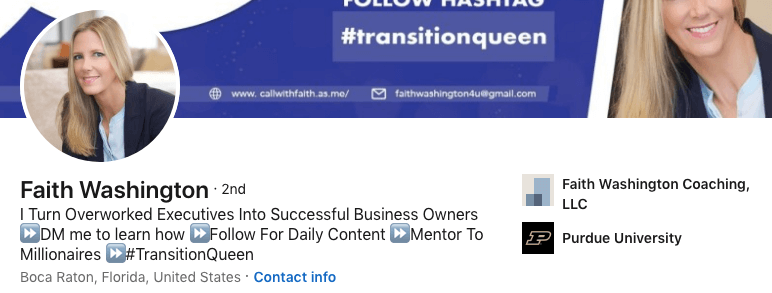
Why this LinkedIn headline works
- Explicit and clear value proposition: By stating that she “turns overworked executives into successful business owners”, the headline communicates the value she provides, and in simple language.
- Includes a call-to-action: By including "DM me to learn more" and "Follow for daily content," the headline encourages engagement and interaction with her profile.
- Achievements highlighted: The headline mentions her achievement of being “a mentor to millionaires”, showcasing her expertise and the benefits of her work.
- Utilizes humor but keeps it professional: The use of humor, if relevant and professional, can add personality to the headline and make it more memorable.
LinkedIn headline example #8
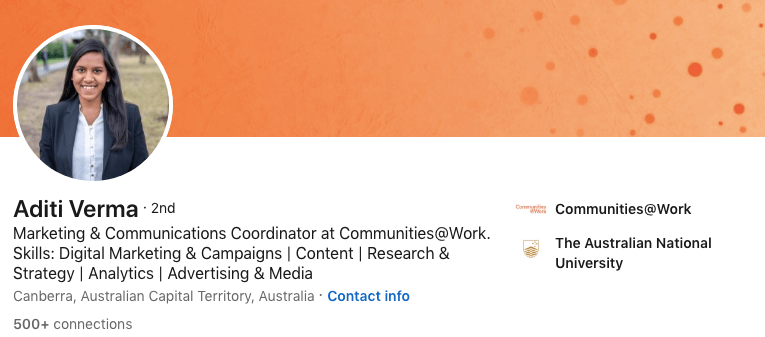
Why this LinkedIn headline works
- Keyword-rich content: By including a multitude of relevant keywords, the headline is optimized for LinkedIn's search algorithm, increasing the likelihood of appearing in search results related to the individual's expertise and field.
- Clarity of role and skills: The headline clearly and concisely outlines what the individual does, her skills, and her job description. This makes it easier for potential connections and customers to understand her value proposition.
LinkedIn headline example #9
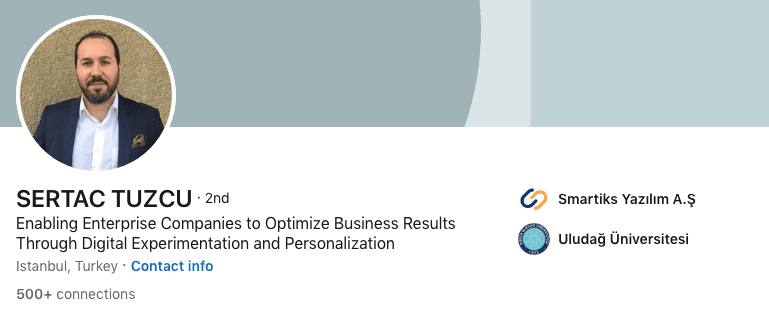
Why this LinkedIn headline works
- Clear benefits of the service: It highlights the tangible benefits that the individual's service provides.
- Clarity of service delivery: The headline clearly outlines the methods or approach used by the individual to deliver their service.
LinkedIn headline example #10
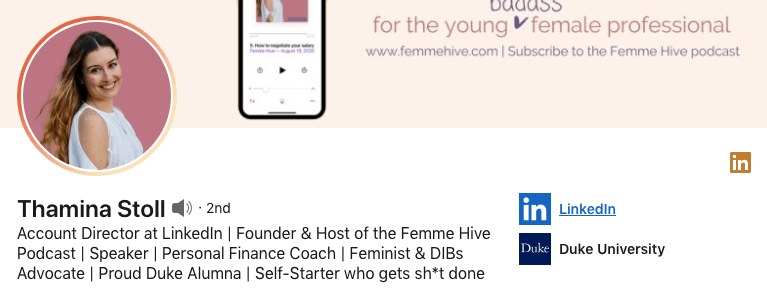
Why this LinkedIn headline works
- Keyword-rich content: Packed with relevant keywords including current occupation, company, additional titles, university, etc., increasing the individual's visibility in LinkedIn searches across various criteria.
- Personal touch: A bold and catchy personal note at the end adds a human touch to the headline, making it more memorable to viewers.
LinkedIn headline example #11
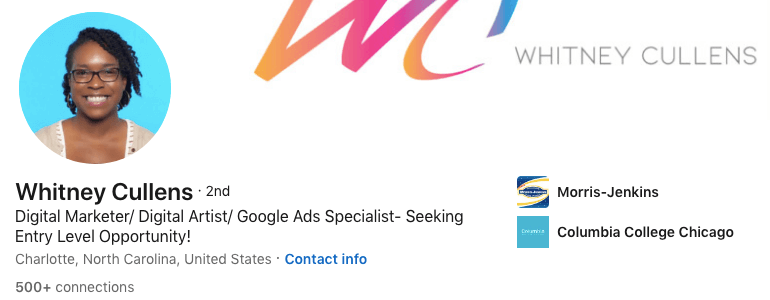
Why this LinkedIn headline works
- Includes searchable keywords: Incorporates relevant keywords for LinkedIn SEO, increasing the likelihood of the profile appearing in search results for related job roles and criteria.
- Indicates readiness for opportunity: This headline communicates the individual's eagerness for their first opportunity and willingness to work their way up, which can resonate with potential employers or recruiters seeking ambitious candidates.
- Specifies qualified roles: It states the types of roles the individual is qualified for, helping to attract only relevant job opportunities.
LinkedIn headline example #12
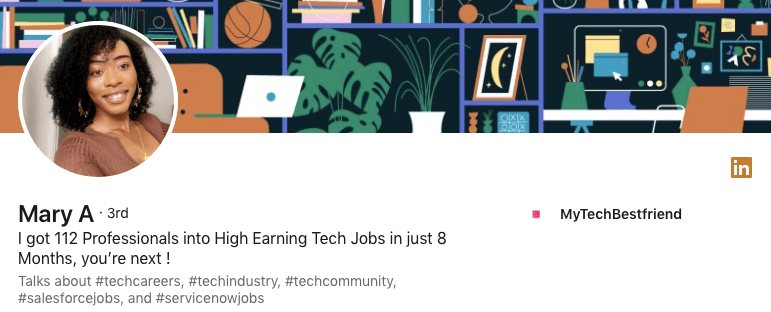
Why this LinkedIn headline works
- Highlights business results straight off the gate: It showcases the individual's business achievements right away, demonstrating their value and credibility to potential connections or clients.
- Inspirational and inviting: The headline inspires curiosity and prompts viewers to connect to learn more about how the individual achieves their results.
LinkedIn headline example #13
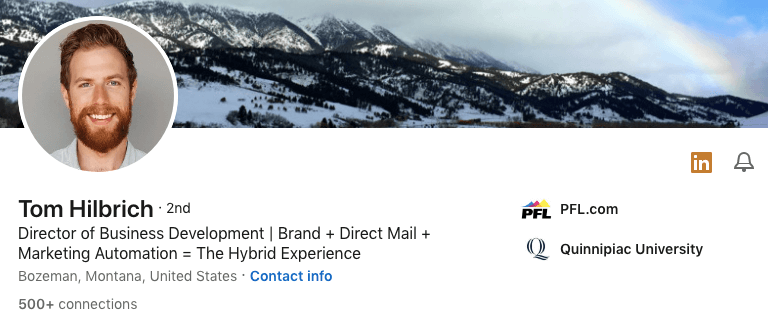
Why this LinkedIn headline works
- Clearly states the title: The headline provides a straightforward indication of the individual's occupation or title.
- Includes searchable keywords: Incorporating relevant keywords such as “brand, direct mail, marketing automation” ensures that the profile is optimized for LinkedIn's search engine, increasing visibility in search results related to the individual's expertise and field.
- Explains "Hybrid Experience": By explaining the term "Hybrid Experience," the headline removes ambiguity for those who may not be familiar with this industry niche-related field.
How to use a LinkedIn headline for lead generation
Using a LinkedIn headline to personalize your Connection requests, LinkedIn messages, or LinkedIn InMail messages is a powerful LinkedIn lead generation strategy.
Referring to something from the individual's headline can be incredibly effective because people enjoy discussing their achievements and interests. By complimenting them or showing genuine interest in something highlighted in their headline, you can increase the likelihood of starting a conversation.
We'll take inspiration from this member's LinkedIn headline to showcase different ways you can personalize your messages on LinkedIn.
By incorporating different elements from their headline, we'll illustrate the full range of possibilities for crafting a personalized outreach approach.
All examples below are inspired by the way our Head of sales, Andrea, utilizes Skylead’s ideal lead’s LinkedIn headline to connect and start sales-oriented conversations.
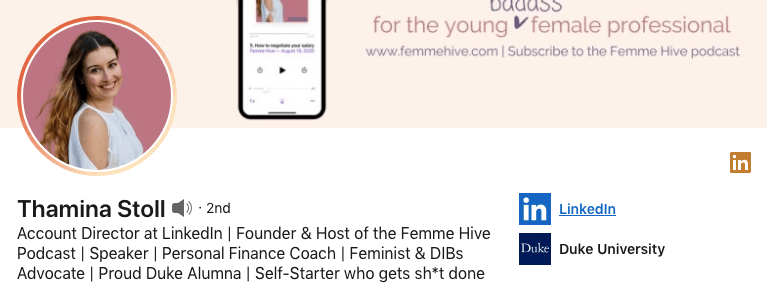
Example #1: Use the lead's current position to personalize your approach
Hello Thamina,
It’s nice to meet someone who’s working on creating growth opportunities for businesses on LinkedIn! I love this platform, it helped scale up my business in a matter of months.
I would love to add you to my network.
Example #2 Use an interest/career-related activity to personalize your approach
Hello Thamina,
I checked out Femme Hive Podcast! Helping female professionals feel less overwhelmed in their 20s is outstanding. I wish I had someone to encourage me back then. It sure was a bumpy ride.
I would love to have you in my network!
Example #3 Use industry/background to personalize your approach
Hello Thamina,
I am searching to connect with professionals that have a finance background, and I loved yours very much!
Let’s connect!
Example #4 Use something that your lead advocates for to personalize your approach
Hey,
I love to meet professionals who advocate for women’s rights and make them feel more confident on their career paths!
I would love to have a person like you in my network, Thamina!
Example #5 Use your lead's university to personalize your approach
Hello fellow-alumna!
I also graduated from Duke University! It was such a great experience, wasn’t it?
Let’s get in touch and exchange experiences!
Example #6 Use the part of the headline that caught your attention
Hello Thamina,
Sharp headline! Love the last sentence!
Would love to have such a go-getter in my network. Let’s connect!
Summary
Yes, we always encourage our clients to take advantage of AI, but no platform beats human creativity and wittiness so far! Use Chat GPT as a tool to speed up and perfect some of the ideas you come up with.
In the meantime, follow the above instructions and LinkedIn headline examples we listed for you, and you might find yourself brainstorming your ideal LinkedIn headline much quicker than expected.
At the end of the day, no one knows you better than you!
And, speaking of quicker, if you want to make your entire lead generation and outreach significantly faster while booking 3x more meetings than before, you should check out Skylead and its 7-day FREE trial to learn how its groundbreaking solutions could get you faster to your business goals.
LinkedIn is the largest professional network, and it is no stranger to many subscription options. Naturally, every LinkedIn Premium subscription plan is a monthly-based service. However, have you ever thought about how wonderful it would be to try LinkedIn Premium free of charge?
Luckily, you can. Here are six different ways to get LinkedIn Premium free. As a bonus surprise, we’ve even thrown in a way you can even get a LinkedIn Premium discount. But surprises do not end there…
LinkedIn Premium subscriptions explained
The words “LinkedIn Premium” became synonymous with Premium Business plan. However, LinkedIn Premium is a true name for all LinkedIn subscriptions plans. So, to avoid confusion, we will make a note of what type of LinkedIn Premium subscription you can get for free with the methods described below.
First, let’s see what every LinkedIn subscription plan has to offer.
- Premium Career plan allows you to find jobs easier, access salary information, and job-seeking communities. In addition you can be a featured applicant, and learn from the LinkedIn Learning platform.
- LinkedIn Premium Business plan has many features. Sone of them include 15 InMail, premium search filters, company insights, and access to LinkedIn Learning courses.
- Recruiter, aka LinkedIn Premium for big company recruiters is a real booster. It contains 150 InMails, advanced filters, saved searches, alerts, reference searches, and much more.
- LinkedIn Premium for small company Recruiters, aka Recruiter Lite is the more affordable version of Recruiter. It contains less features than Recruiter, but it has better features VS price ratio.
- Sales Navigator is also know as LinkedIn Premium for Sales Professionals. Among other benefits, it includes the possibility to create lead lists and a large number of advanced search filters for LinkedIn prospecting done right.
Did you know that we have detailed comparisons of every LinkedIn subscription plan? Be sure to check them out:
- For our sales folks: LinkedIn Sales Navigator VS Premium For Lead Generation
- And all our recruiters out there: LinkedIn Premium VS Recruiter Lite VS Recruiter
How to get LinkedIn Premium free?
LinkedIn really tries to give back to the community. And giving away LinkedIn Premium free for use is one way they do it. However, it is worth noting that, even though each of the ways described below will allow you to use LinkedIn Premium free, it won’t be forever.
Nevertheless, there is plenty of time to test out and decide if you wish to use this subscription package to jump-start your career or for LinkedIn lead generation. Let’s jump to the ways you can try LinkedIn Premium free.
LinkedIn Premium free trial
If you wish to test out the features, you can always opt-in for the LinkedIn Premium Free Trial. This way, you can explore every subscription plan and find which one suits you best.
The free trial lasts for 1 month, and everyone can initiate it. In addition, you would need to insert your credit card details at the beginning of the trial.
After the free trial ends, your subscription will start automatically. Consequently, your credit card will be charged. Thus, if you decide not to pay for the subscription plan, you need to cancel the LinkedIn Premium free trial before it ends. You can also cancel the free trial at the beginning of the trial period, as you will get the entire month for free either way.
Furthermore, if you start a LinkedIn Premium free trial, you won’t be able to have another one for at least the next 12 months.
Starting LinkedIn Premium free trial - Steps
Here’s how you can start your LinkedIn Premium Free Trial.
Firstly, click the profile icon at the top of the homepage. Then, select the Settings & Privacy option.
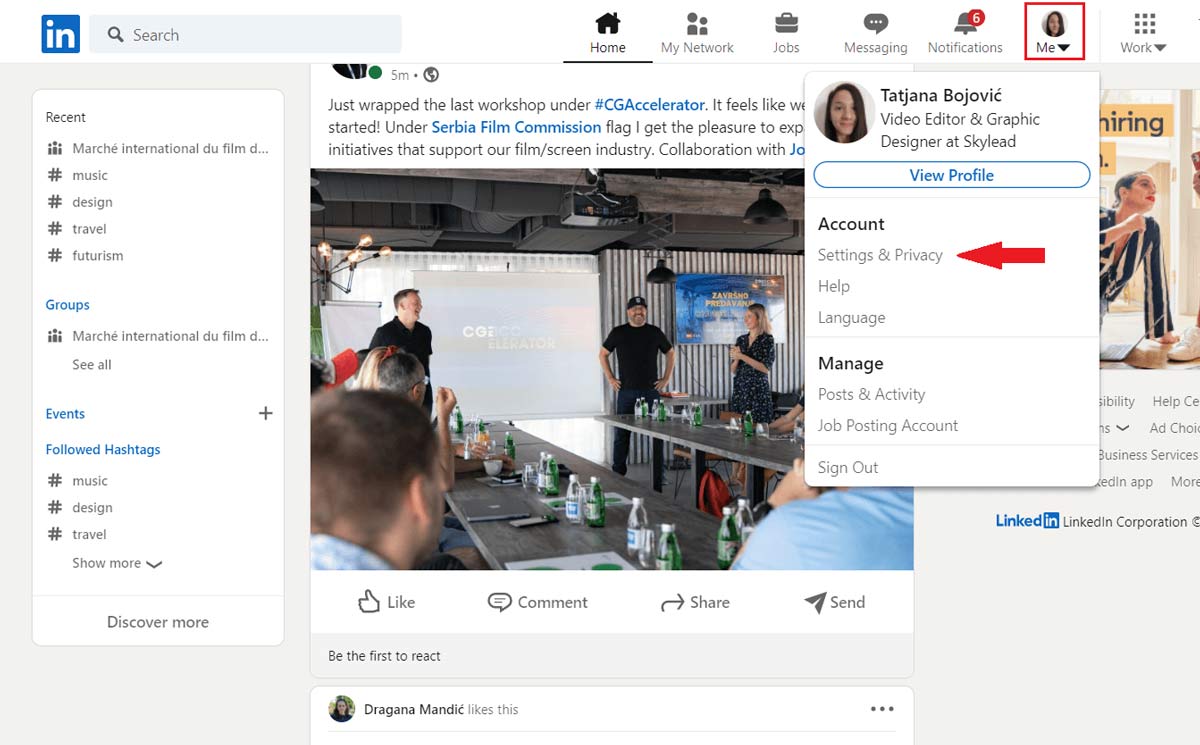
Secondly, click the Account preferences. Then, navigate to Subscriptions & payments and click the Change button next to Upgrade for free option.
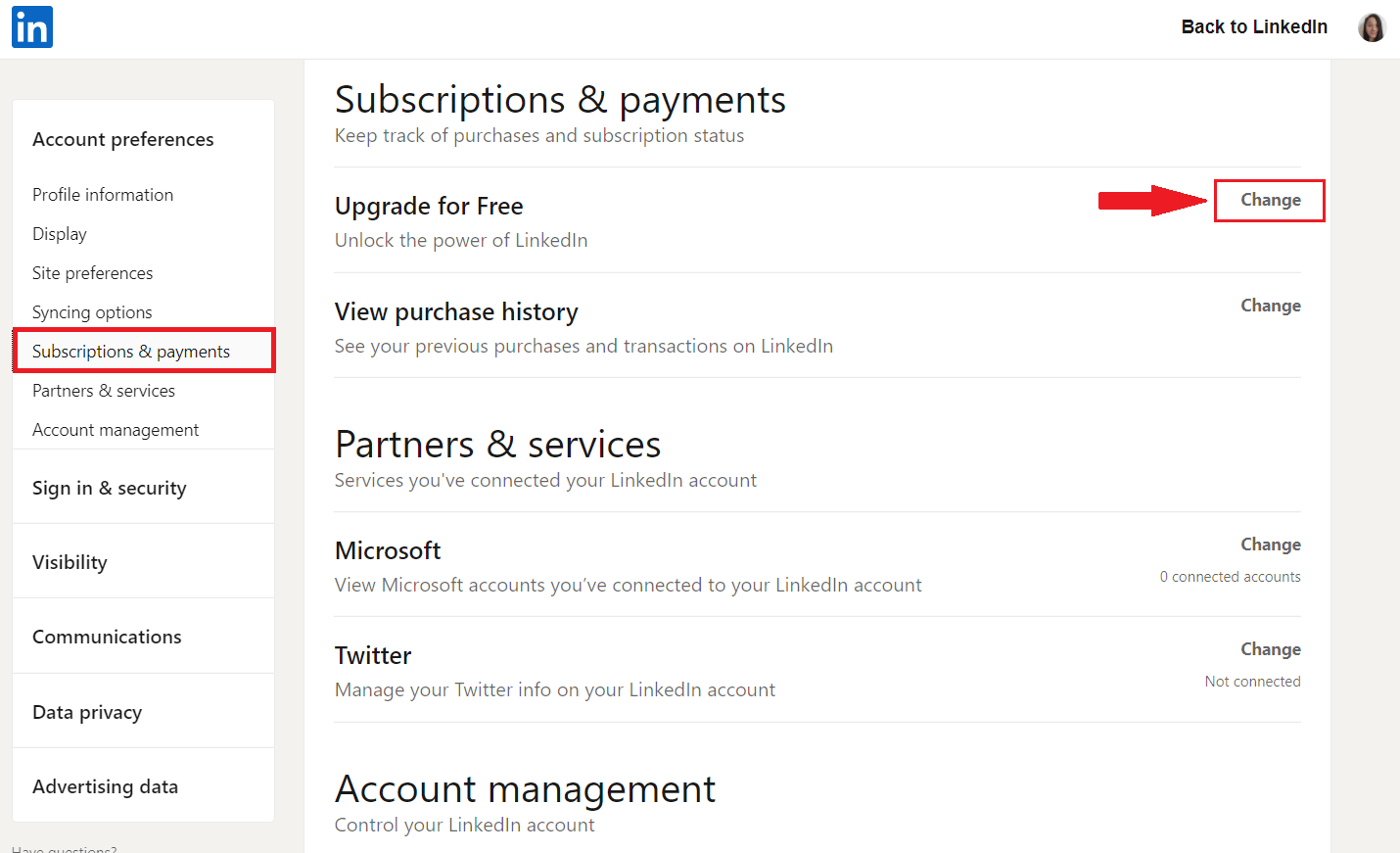
Next, the new page will open up. LinkedIn will ask you what you would like to achieve with an upgrade so it can suggest the plan for you. Thus, you can choose the subscription from the recommended section. Or you can check out all the plans and select one from there.
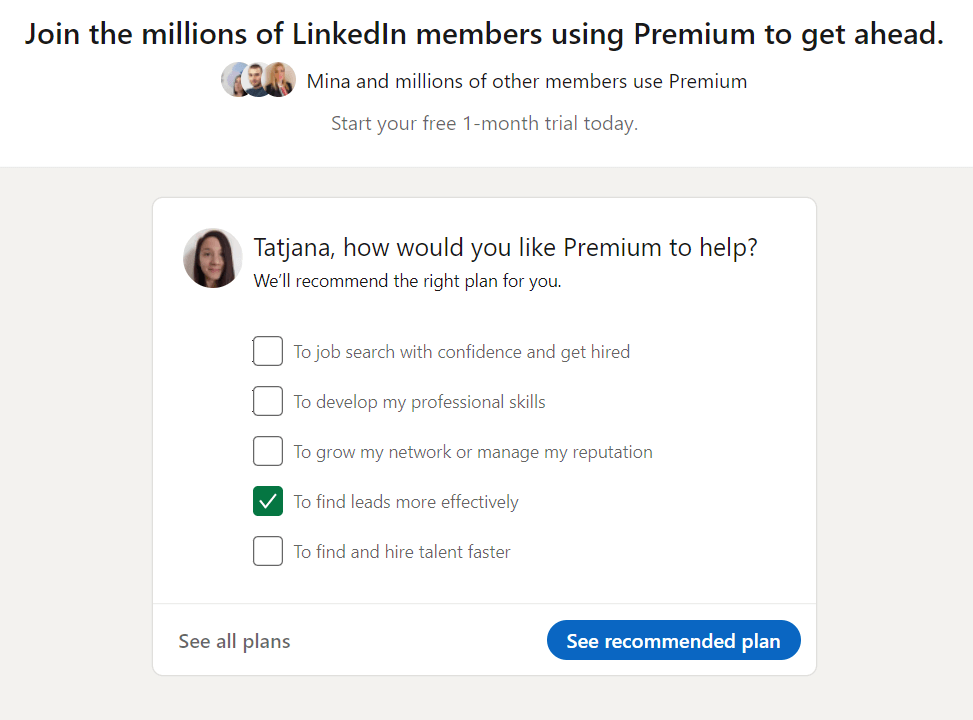
Here is where you can read more about the Premium plans. So, choose one that best suits your needs. Since Premium Business is versatile and many job hunters, recruiters, and sales managers use it, we will use it as an example.
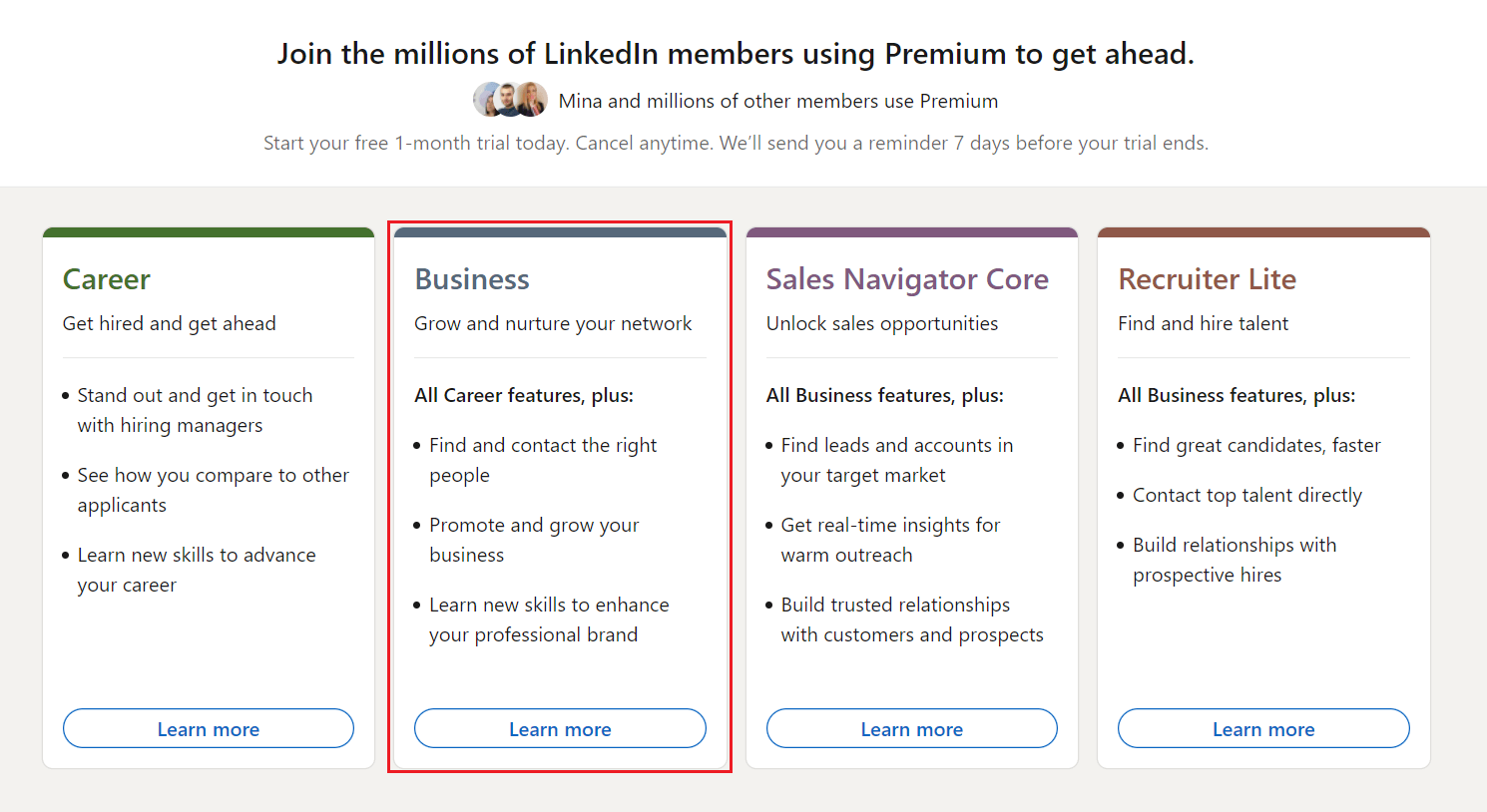
Lastly, click on the Start my free month button, enter the credit card details and complete the upgrade.
In addition, please note that the price displayed below the button doesn’t include the tax or VAT. So you need to be aware of that if you wish to continue to a paid subscription afterward.
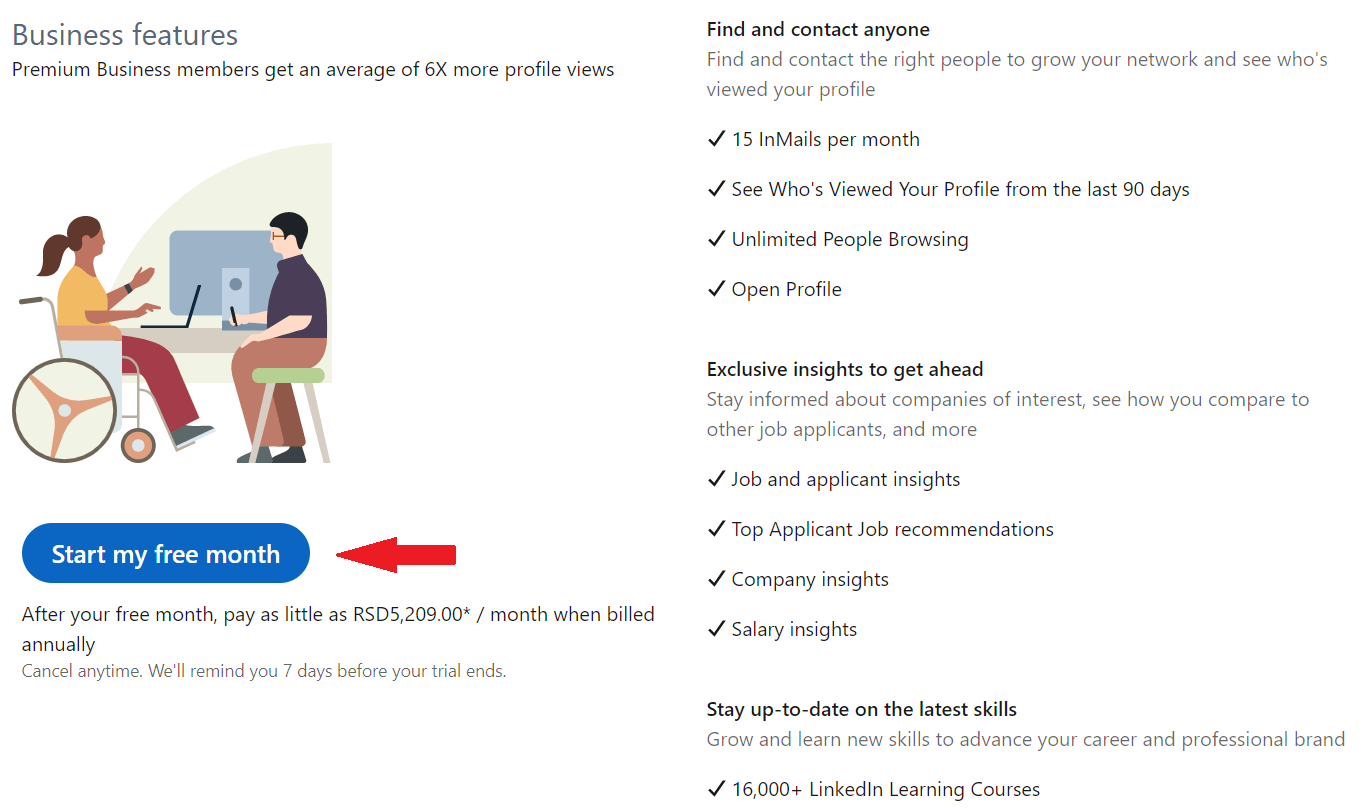
Getting LinkedIn Premium free from employees
One of the perks of working for LinkedIn is that almost every employee gets the LinkedIn Premium free subscription for 6 months. In this case, most of the employees give away these coupons to give back to the community.
However, many have certain conditions you need to fulfill to receive a LinkedIn Premium free coupon. Nonetheless, this is a great way to help those that need it the most.
To find an employee that is giving away LinkedIn Premium free coupons, first go to your LinkedIn search bar. Then, type either #linkedinpremium or #PlusOnePledge and hit enter. Click on Posts, and either sort them by latest or those posted in the last week.
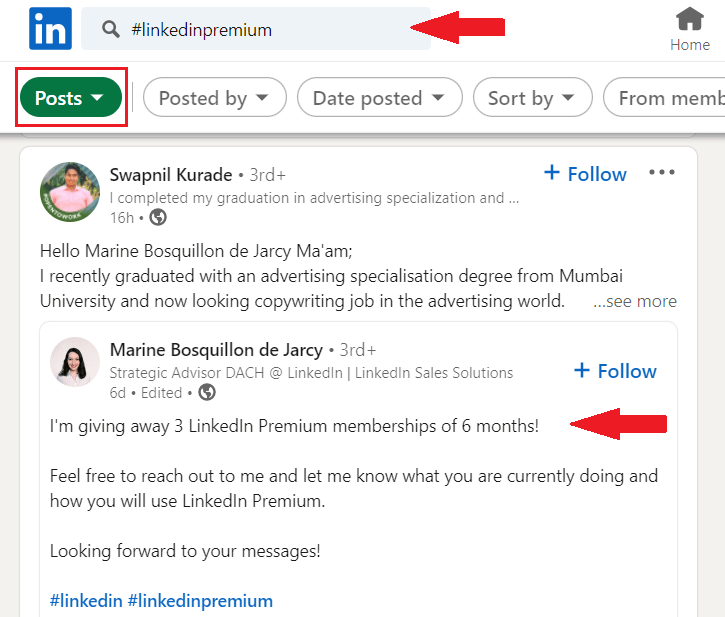
Then, you can reach out to that person and ask them to provide you with that coupon. Simple as that.
The best-case practice is being honest and providing detailed information on why you need LinkedIn Premium free. In addition, describe your life circumstances and how you will use that to develop your career.
Linkedin Premium free for military veterans
LinkedIn joined forces with SheerID, an identity verification platform, for a special occasion. They wanted to offer 12-month access to LinkedIn Premium free of charge for all U.S. military veterans. In addition, all those granted to use LinkedIn Premium free will also have access to more than 16,000 courses.
The reason behind this initiative is that LinkedIn understands how difficult it is to move from military to civilian life. Thus LinkedIn took steps to help U.S. military veterans as much as possible. In addition, LinkedIn offers LinkedIn Premium free use for military spouses, as well.
Here are the benefits that military individuals can expect using the special LinkedIn Premium free membership:
- Access to Premium Career subscription for free during the 12 months;
- Getting noticed by recruiters;
- Building a network;
- Find and apply for jobs easier;
- Learn new skills;
- Support in the military to student life transition;
- Veteran-focused learning content;
- Additional resources to help you on your new career path.
So, how to apply for the LinkedIn Premium free program for veterans? All you need to do is to go to their Veterans subscription page and fill in the required form.
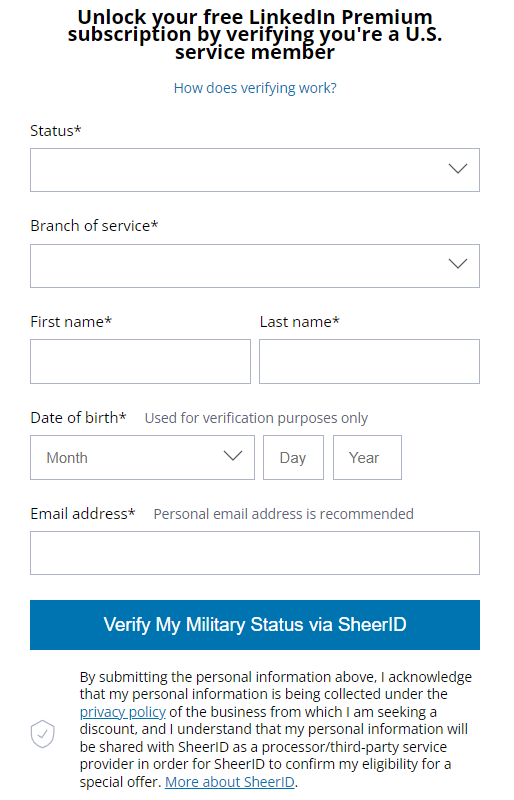
Tip: Be sure you reference that you are a veteran or have military experience on your LinkedIn profile before applying.
Lastly, please note that if for any reason, you already started a LinkedIn Premium free trial or subscription, you would need to cancel it first before applying to the LinkedIn Premium free veterans program.
Students and graduates can use LinkedIn Premium free too
Sometimes LinkedIn forms partnerships with different educational institutions as a part of their student program. The result of this partnership is that students and graduates can use LinkedIn Premium free for a 12-month period.
To check if your school partnered up with LinkedIn, go and ask if they have access to these subscriptions. If your university says they do not have access or partnership, ask them to reach out to LinkedIn. This way, they can check if they can become a part of the program and offer students LinkedIn Premium for free.
Keep in mind that you need to have an email from the school's domain to be granted free LinkedIn Premium subscription.
If, however, this doesn’t work for you, you can always check for other active LinkedIn Premium free programs for students.
For example, LinkedIn partnered up with Amazon to allow students to use subscriptions for free. So, if your Amazon account is Prime Student, then you are eligible to get a LinkedIn Premium free subscription for 6 months.
All you need to do is sign in to your Prime Student and LinkedIn account and redeem your Premium Subscription.
Yet, keep in mind that if you have an active Premium subscription plan, then you won’t be eligible for this offer.
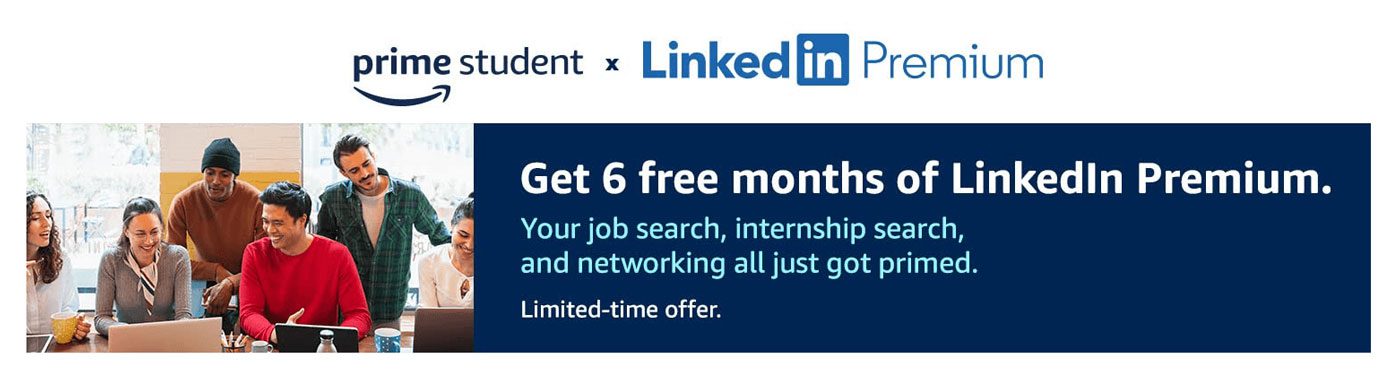
Visual Studio users get LinkedIn Premium free of charge
Visual Studio Dev Essentials is a developer program created by Microsoft. Among the benefits, they provide various tools and training courses, and the LinkedIn Learning center is one of them. In other words, LinkedIn offers a Premium Career plan free for all Visual Studio Dev Essentials users.
This way, you get access to the LinkedIn Learning courses, acquire certificates and develop your skills. This offer lasts for 1 month, and you don’t need a credit card to start the subscription for free.
To use this LinkedIn Premium free offer, firstly, you need to have a Microsoft account. Once you create it, go to Visual Studio Dev Essentials and click the Join or access now button. Once there, navigate to the Benefits page. Then, find the LinkedIn Learning offer and click the Activate button.
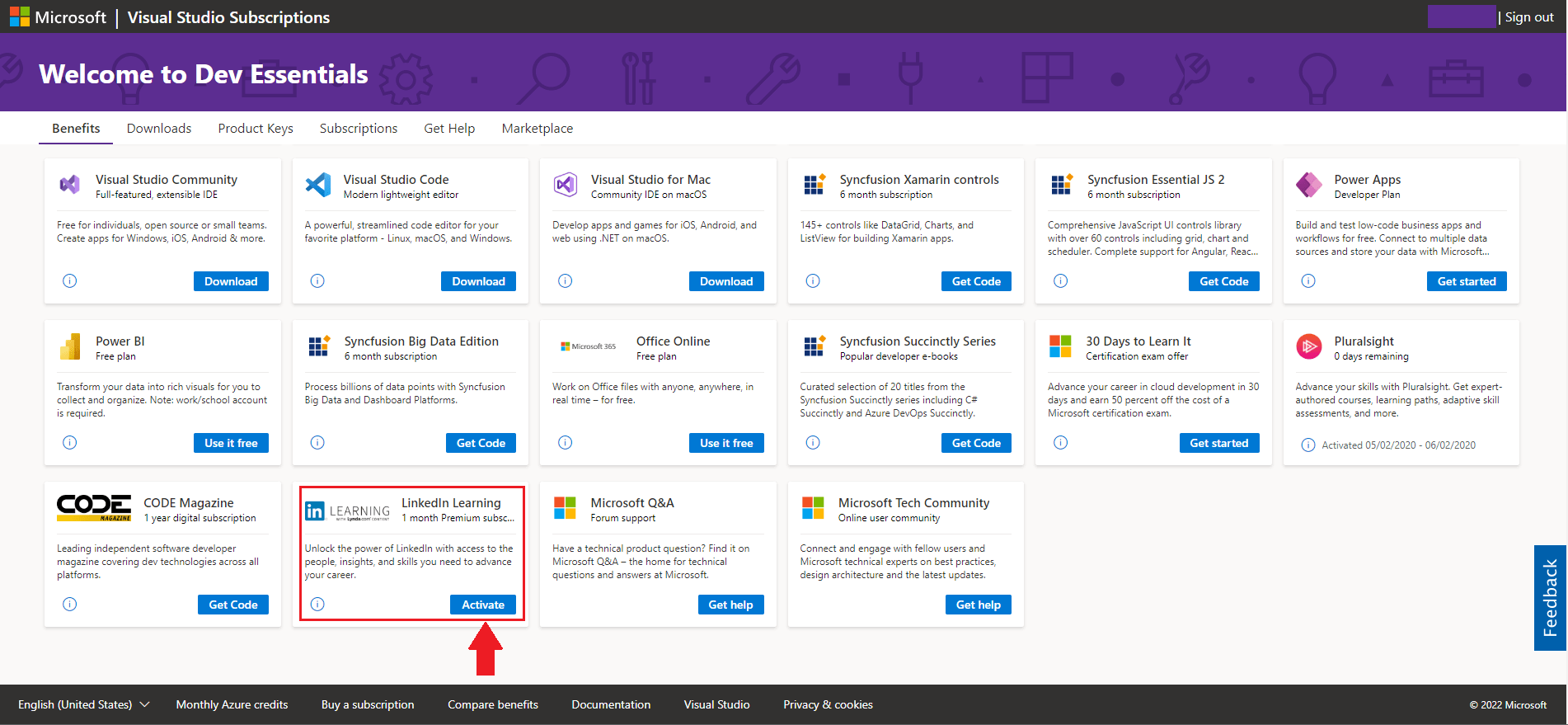
After you’ve done it, you will go to the LinkedIn page, where you can activate the subscription.
Quarterly-based LinkedIn Premium free subscription for journalists
If you are a journalist who strives to perfect the craft, and join the journalist community, then, LinkedIn has a nifty solution for you. They offer access to journalist network, insights, and webinar. In addition, you get LinkedIn Premium free. LinkedIn offers this promotion each quarter.
However, only qualified health journalists can apply for the webinar and receive a free one-year subscription to LinkedIn Premium Business. In other words, qualifications include but are not limited to the following conditions:
- Firstly, to attend the webinar, you need to be a member of the LinkedIn for Journalists group;
- Secondly, your profile must demonstrate your journalism career path.
To apply for the webinar, you need to pay close attention to the application window for each quarter. You can do so by visiting the LinkedIn LinkedIn For Journalists page.
Bonus: Getting Sales Navigator for free
Here is the surprise for all you Sales Navigator lovers. Apart from starting the 1-month Sales Navigator free trial, you can also get Sales Navigator 2-month free use. This is only possible if your connections refer you through the Sales Navigator Referral program.
Here is how someone can provide you with a Sales Navigator referral or vice versa in 2 easy steps. First, go to your Sales Navigator platform, and click the Referrals button.

Next, type the person’s name you wish to refer to try this LinkedIn Premium free subscription. The only thing left to do is to hit the Send button. Each Sales Navigator user gets to send 10 referrals.
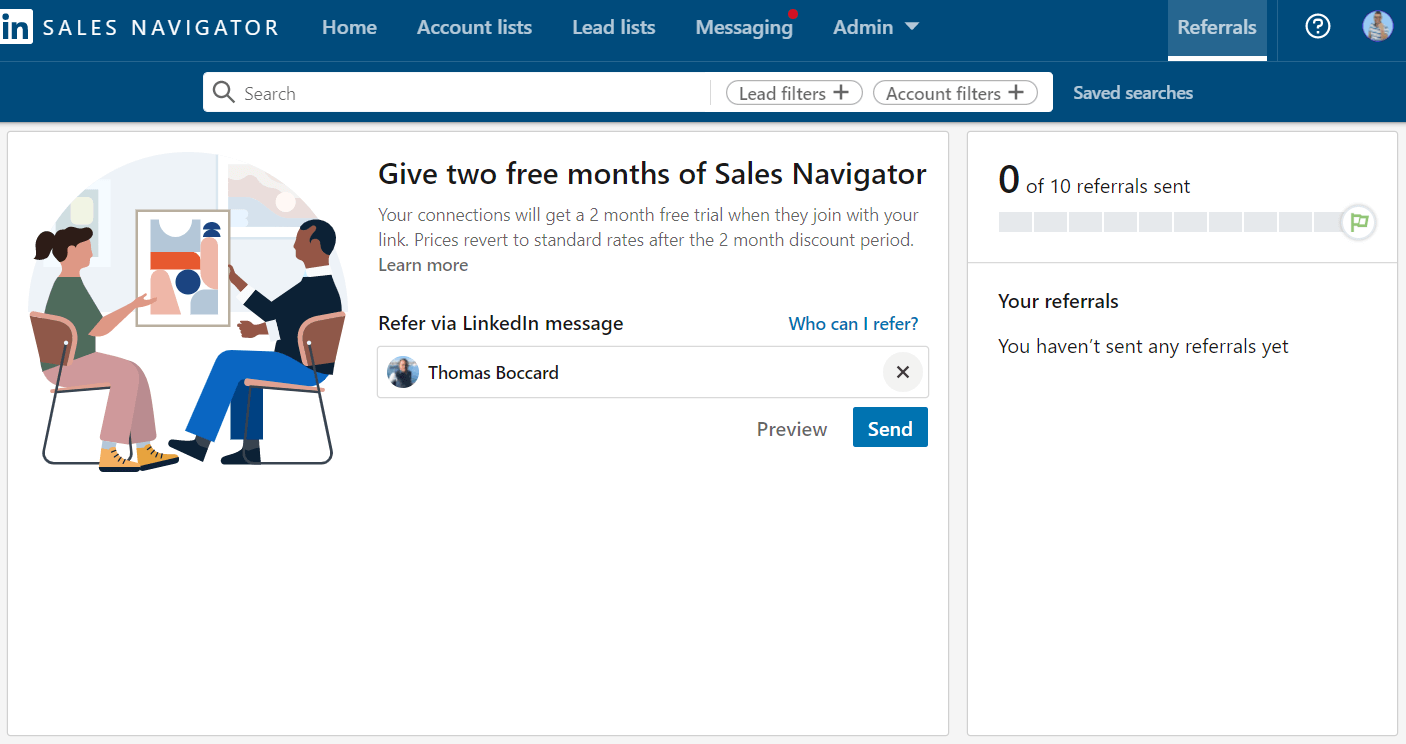
And, that’s it. Your connection will receive the confirmation email with the joining link that will lead to the activation page.
However, there are certain conditions you need to fulfill to receive a 2-month free Sales Navigator subscription:
- You are the 1st-degree connection to the referrer;
- not currently using any LinkedIn Premium subscription;
- Haven’t used a LinkedIn Premium free trial in the past 12 months.
How to get LinkedIn Premium discount?
As you can see, there are many ways to try LinkedIn Premium free. However, LinkedIn limits every account to only one such promotion per year. Nonetheless, if you are unsure if you would like to pay the full price, you can always get a discount.
Here is how you can do it.
First, go to your Settings & Privacy page. Next, under Subscriptions & payments click the Cancel Subscription button.
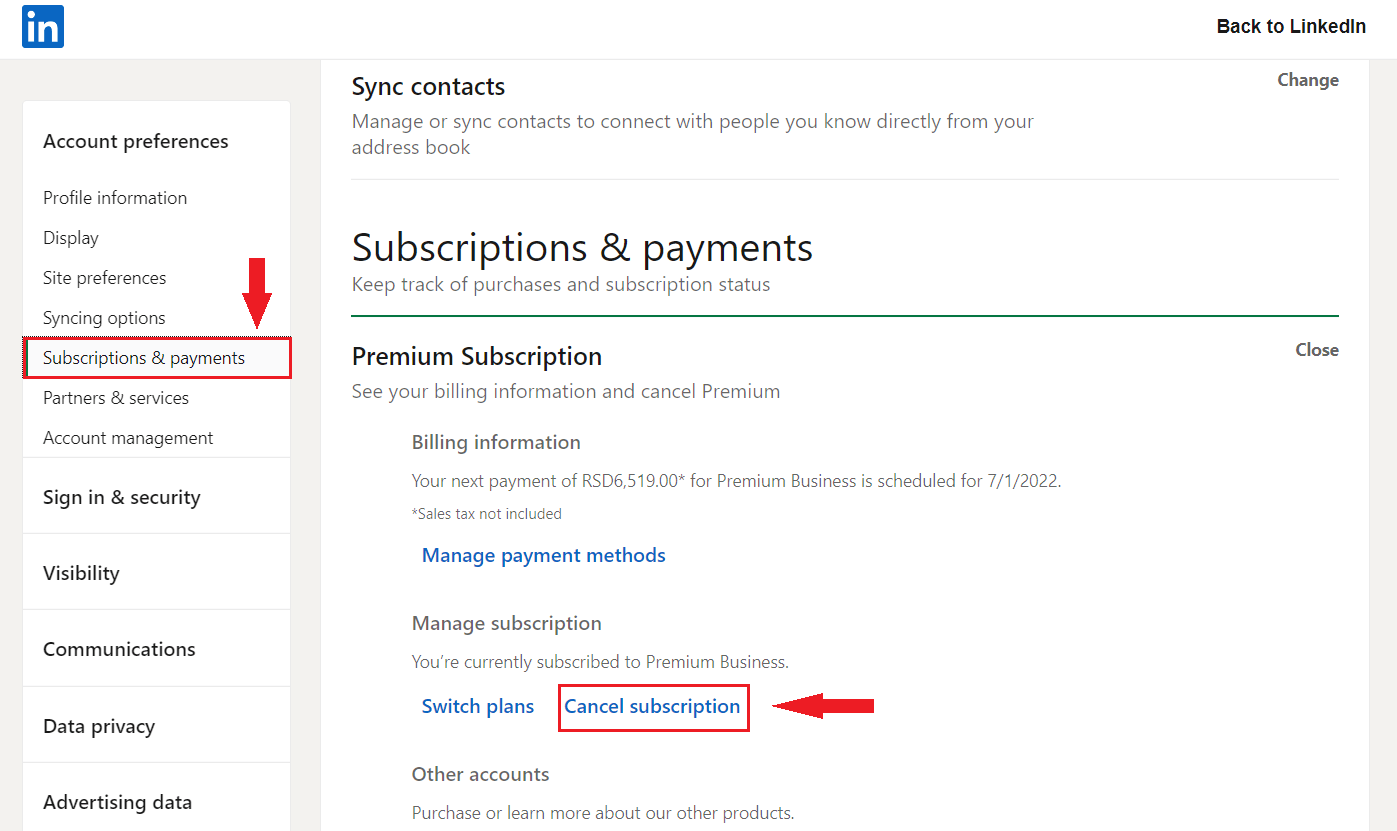
Next, the new window will open up. Continue the cancellation process.
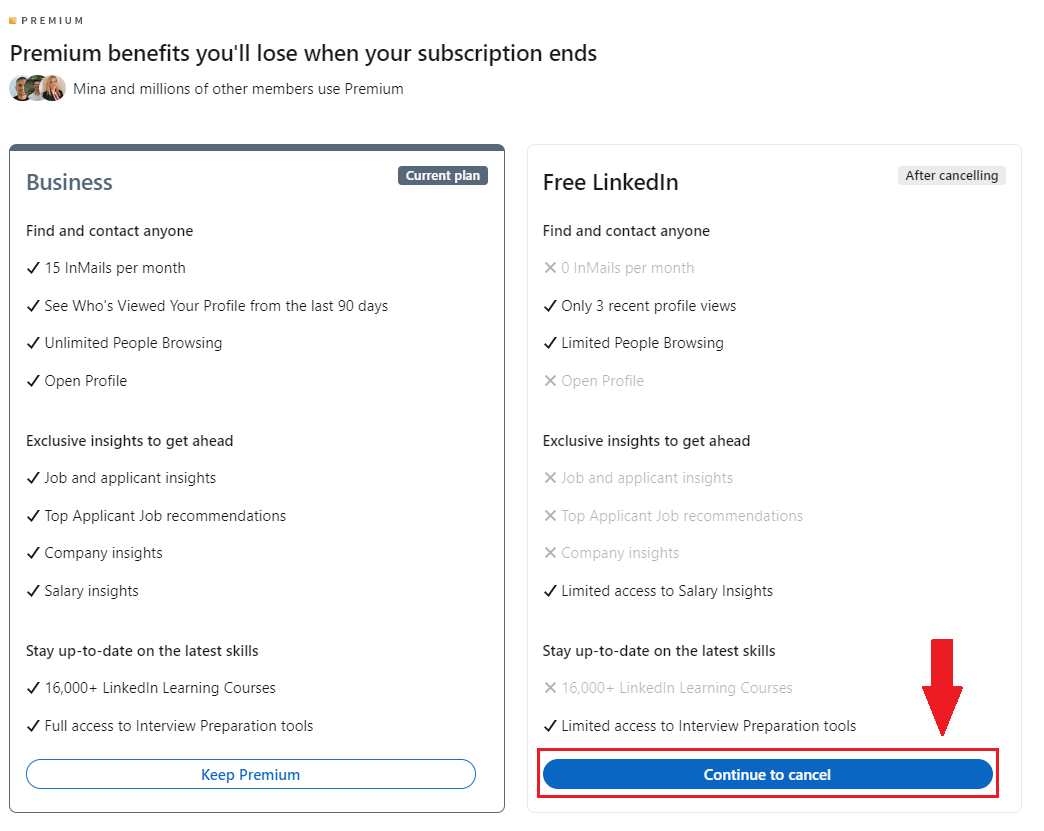
Lastly, LinkedIn will ask you for the reason you wish to cancel. Respond with It’s too expensive.
Once you do, LinkedIn will give you a 50% discount for 2 months. This will be more than enough to decide whether you wish to pay the price or not.
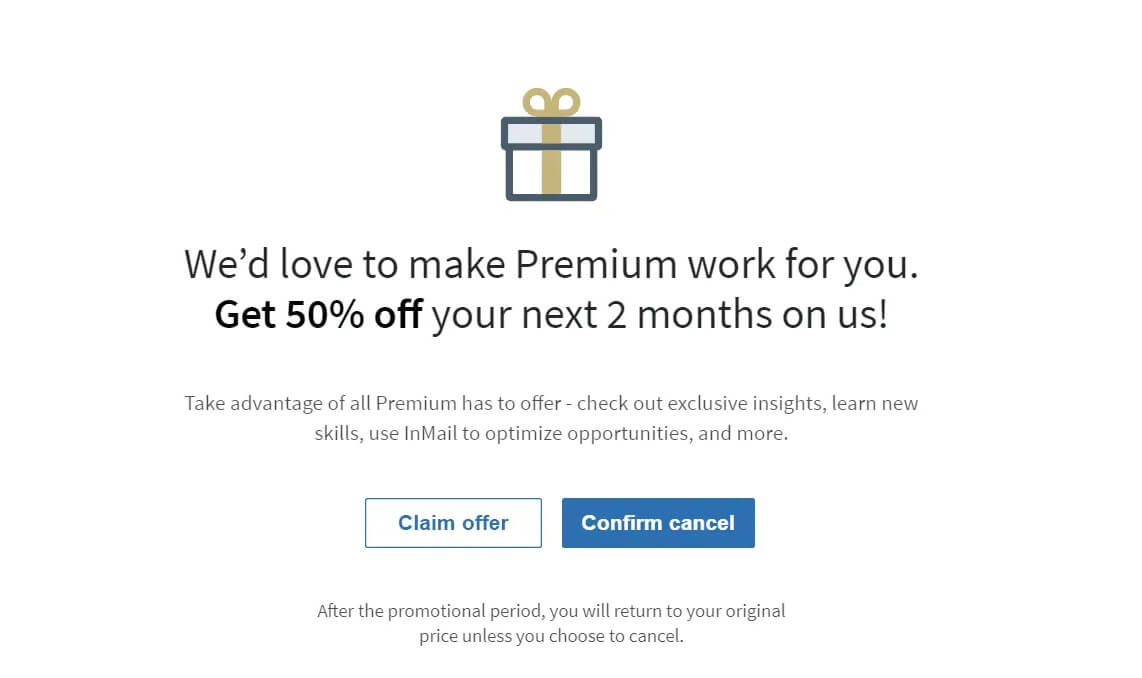
FAQ
How do LinkedIn's Premium features specifically benefit different types of professionals, such as marketers, sales professionals, or recruiters, beyond the general descriptions provided?
LinkedIn Premium specifically aids professionals by providing enhanced tools for better targeting and networking. Marketers gain insights for more effective campaigns, sales professionals access detailed company and individual data for outreach, and recruiters get in-depth search capabilities to find ideal candidates, making each role's efforts more fruitful and efficient.
Are there any hidden costs or common pitfalls to be aware of when using these methods to get LinkedIn Premium for free, especially regarding the need to cancel subscriptions before they automatically renew?
Seeking LinkedIn Premium for free requires vigilance regarding trial periods and automatic renewals. Users must actively manage their subscriptions to avoid unexpected charges, as forgetting to cancel after a trial can result in automatic conversion to a paid subscription, leading to unwanted expenses.
Can these methods for obtaining LinkedIn Premium for free be combined or used sequentially to extend the free period, or is there a strict limit on how many promotions a user can access over a certain timeframe?
Leveraging multiple promotions for extended LinkedIn Premium access is subject to LinkedIn's monitoring of promotional usage. While users might attempt to sequentially use offers to maximize free access, LinkedIn's systems are designed to recognize and potentially restrict such activity, enforcing limits on the accessibility of consecutive promotions over a specific period.
Conclusion
LinkedIn really tries to give back to the community, and various LinkedIn Premium free promotions are the proof of that.
However, please be aware that LinkedIn keeps track of if and when somebody uses one of these promotions. If, for example, you used a 1-month free trial, LinkedIn won’t allow you to repeat it or get any other promotion from our list. Not for 12 months at least.
Furthermore, LinkedIn is not big on giving refunds. So, be careful to cancel the promotion in time. Otherwise, you will be charged after the free period ends. If, for any reason, you think that LinkedIn Premium is not for you, keep track of the date or set a reminder alert.
Lastly, keep in mind that if you are already a Premium user, you’ll need to cancel your Premium subscription. Only after you wait for the billing cycle to end will you be able to activate LinkedIn Premium free promotions.
That said, enjoy your LinkedIn Premium free promotions!

Are you a recruiter or a sales manager who wishes to outreach your candidates or prospects on autopilot and close more deals? Welcome! We are Skylead. Let’s chat and see how we can help you with your outreach. Contact us via chat or test out Skylead for free directly!
And don’t worry. Whatever LinkedIn subscription you are using, be it Sales Navigator, Recruiter, Recruiter Lite or Premium Business, you can use it with Skylead.
Are you a sales rep who got your LinkedIn account restricted? Maybe you’re thinking it got into the infamous LinkedIn jail. Don’t worry. Together, we’ll get it back. Have a seat and relax as we go through:
- What is the difference between having your LinkedIn account restricted and ending up in so-called jail;
- 8 reasons why your LinkedIn account got restricted;
- 4 proven steps to regain access to your LinkedIn account;
- How to keep your LinkedIn account safe in the future.
What does it mean when your LinkedIn account is restricted?
Getting your LinkedIn account restricted means that you knowingly or unknowingly acted against their Professional Community Policies. This caused LinkedIn to limit your ability to perform further actions using your account. You know your LinkedIn account is restricted since this notification will appear when you log in.
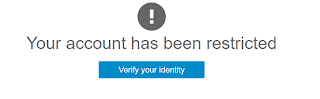
In some cases, the restriction/suspension is temporary or will have the note with the restriction end date. Under more serious circumstances, you will have to contact LinkedIn support.
Fear not - at this point, you can still get your LinkedIn account back.
What is the difference between getting a LinkedIn account restricted and LinkedIn jail?
Unlike restriction, where you get your LinkedIn account back after a 4-step process, LinkedIn jail is a permanent account ban or an endless loop of review process. It usually happens after you get your LinkedIn account restricted multiple times.
There are 2 ways that indicate you ended up in LinkedIn jail:
- If you receive feedback from LinkedIn support saying that your account restriction is final due to repeated Terms of Service violation. (Permanent)
- Or if you don’t hear from them for weeks-on-end after you got restriction multiple times. (Not permanent but the process takes a long time)
Ending up in permanent LinkedIn jail happens in extreme situations only. So, if you are a sales representative, you don’t need to worry. However, you need to be cautious and aware of your LinkedIn lead generation activity.
Why is my LinkedIn account restricted?
Let’s go through all 8 reasons LinkedIn may restrict your account and identify the root cause.
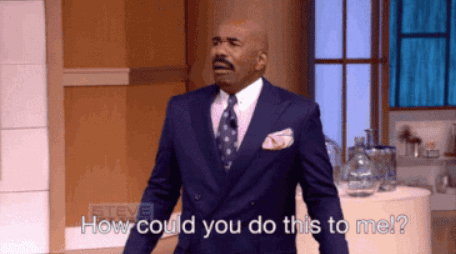
1. You created an account with a name that isn’t yours or violates User Agreement.
People sometimes create their profile using the name of a company, some other business or entity, which is against the LinkedIn Terms and Conditions. In case you use the platform to represent your company, the better decision would be to create a company page for it.
In addition, creating an account with a false name, and if detected, can be a subject of immediate restriction or a ban, according to LinkedIn User Agreement.
2. You created multiple profiles from the same device.
LinkedIn’s User Agreement states that you cannot have more than one real profile created from a single device or a proxy, especially if one of the accounts is restricted. In case you intend to create multiple profiles, be prepared for getting all those LinkedIn accounts restricted.
3. You might have violated LinkedIn’s content policy.
When users post content that goes against LinkedIn's community guidelines or professional standards, it generates violation tickets. Content violations can include;
- Posting spammy content.
- Engaging in harassment or bullying.
- Sharing inappropriate or offensive material.
- Promoting illegal activities.
That said, LinkedIn will definitely ban your account if you publish content that violates their Professional Community Policies. Depending on the level of violation, they can temporarily or permanently restrict your account. When users violate these guidelines, LinkedIn may restrict their accounts to maintain the platform's integrity and professionalism.
Therefore, you must review LinkedIn's guidelines and ensure your content complies. This prevents violations and potential account restrictions.
Additionally, users should refrain from posting controversial or sensitive material that may offend or disrupt the LinkedIn community. You can read our detailed guide on how to post on LinkedIn here.
4. You sent too many connection requests.
If you send a lot of connection requests weekly, you can get your LinkedIn account restricted. Consequently, if you overstep your boundaries many times your account will be partially restricted with the following message:
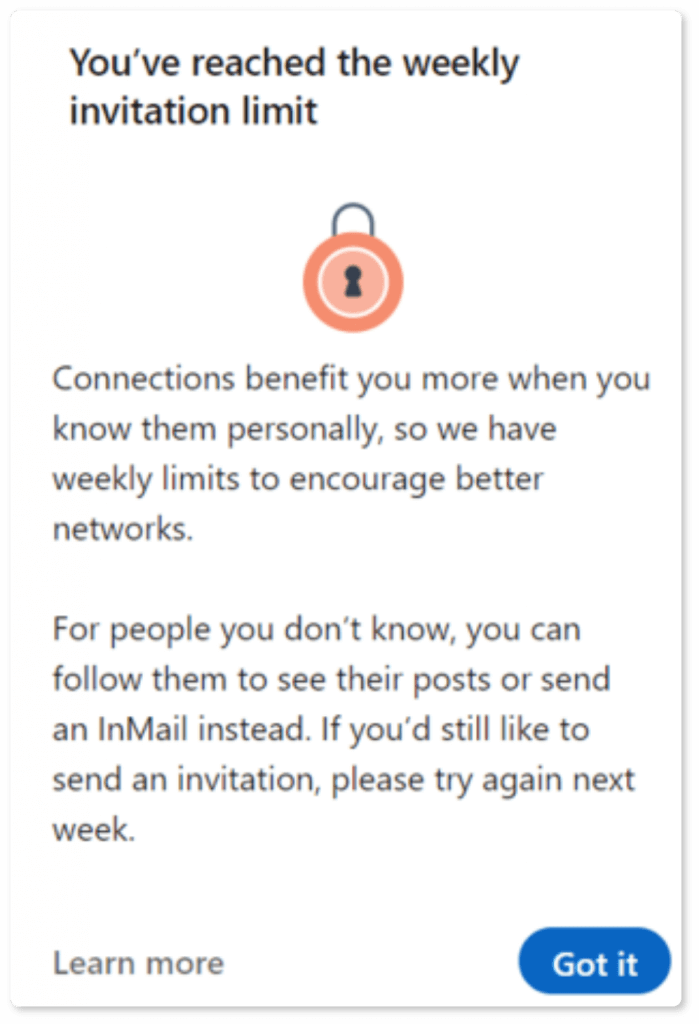
If you exceed the limit and get restricted, you won’t be able to send other connection requests. However, you can access other LinkedIn features.
In general, the number of invitations you can send is between 100 and 200 per week. The catch-22 here is that the LinkedIn limit algorithm often changes. That said, the limit itself is not final and depends on many factors. In other words, it can vary based on:
- whether you are just starting out,
- your account health,
- the number of current connections you have,
- or the connection acceptance rate.
To avoid this issue, you should be mindful of the number of connection requests you send out each day. Moreover, the connection requests must be well-targeted and personalized. Additionally, you should avoid sending connection requests in bulk or during odd hours.
5. Your acceptance rate is too low.
If you send a lot of blank or not personalized requests to 3rd-degree connections, your acceptance rate will be low. In other words, LinkedIn registers this as a suspicious activity and you can get your LinkedIn account restricted.
6. Your invitations have been left pending, ignored or marked with “I don’t know this person”.
LinkedIn considers suspicious behavior when most of your connection requests have been left pending for a long time or have been ignored. So it's best to clear them regularly.
In addition, blank and non-personalized connection requests can make some users click the "I don't know this person" button. If this number of people is high, you can have a restriction on your hands. Also, LinkedIn may ask you to provide a person's email to connect with them from that point forward. Needless to say, they will start to monitor your account as well.
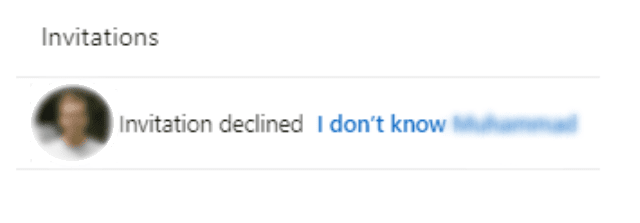
The good news is that LinkedIn lifts most of these restrictions automatically within one week.
However, to avoid this to begin with, focus on building meaningful connections with individuals within your industry or network. Personalize your connection requests and include a brief message explaining why you'd like to connect.
Furthermore, engage with their content or participate in relevant discussions to establish rapport before sending a connection request.
7. You might've used unsafe LinkedIn automation tools.
It’s no secret that LinkedIn doesn’t like the automation of its platform. Some tools meet their guidelines, while some of them do not. So, one of the common reasons people experience restrictions is that they use the wrong LinkedIn tools that reveal bot-like behavior.
Yes, LinkedIn automation tools can help you scale your business if you are a sales professional, founder, agency owner, marketer, or recruiter. And yes, you can do so while keeping the restriction off your hands, having your LinkedIn account healthy, and respecting why LinkedIn was created - because of the authentic interaction. That said, we’ll help you choose the right tool. So keep on reading.
8. You failed to provide proof of your identity.
Identity violations typically occur when users fail to provide accurate information about themselves or misrepresent their identity.
To avoid any potential violations, the information provided on your LinkedIn profile should accurately reflect your professional identity. It should contain,
- Usage of your real name,
- A professional profile picture,
- The accurate details of your work experience and qualifications.
9. LinkedIn thinks your account is fake.
If LinkedIn suspects your account to be fake, it can immediately restrict your account. This often occurs when your profile information appears incomplete or inconsistent, or when your activity seems unnatural or automated.
LinkedIn takes measures to ensure the authenticity of its user base. It also restricts accounts that raise red flags in terms of genuineness.
To avoid being mistaken for a fake account, make sure your profile is complete and accurately represents your professional identity. Additionally, engage in meaningful interactions on the platform to demonstrate your real presence and value to the LinkedIn community.
10. LinkedIn detected too many “Views” from your account.
When your account views profiles excessively within a short period, LinkedIn's security considers it spam. It ultimately leads to account restrictions.
LinkedIn sees aggressive networking or rapid profile viewing as suspicious behavior. Thus, it results in restrictions to prevent further misuse of the platform.
Therefore, moderate your profile viewing activity and adopt a more organic approach to networking. Instead of mass viewing profiles, focus on connecting with relevant individuals and engaging with their content genuinely.
11. LinkedIn might've detected your activity from different countries.
The impact of accessing LinkedIn from multiple countries within short time frames can be huge in terms of account suspension. When your account shows inconsistent location patterns, it can send an alert to LinkedIn security.
To avoid this, align your LinkedIn location with your actual physical location. It reduces risks from international activity on the platform. If you frequently travel, updating your location accordingly can help maintain account integrity. Assign proxies matching the account's country if managing multiple accounts or accessing from different locations for security and compliance. It helps avoid the detection of simultaneous access from different regions.
4 proven steps to regain access to your LinkedIn account
#1 Step - Understand why it happened.
When you get your LinkedIn account restricted, you won’t be able to log into your account for several days. Furthermore, it often happens that LinkedIn doesn’t provide any explanation as to why they restricted your LinkedIn account.
So, to understand the reason for getting a LinkedIn account restricted, read the reasons above, or LinkedIn Terms and Conditions and the User Agreement.
#2 Step - Follow the instructions on your account.
Sometimes, when your LinkedIn account is restricted, you will see a notification when you log in. Then LinkedIn will ask you to verify your identity by uploading images of your ID, front and back.
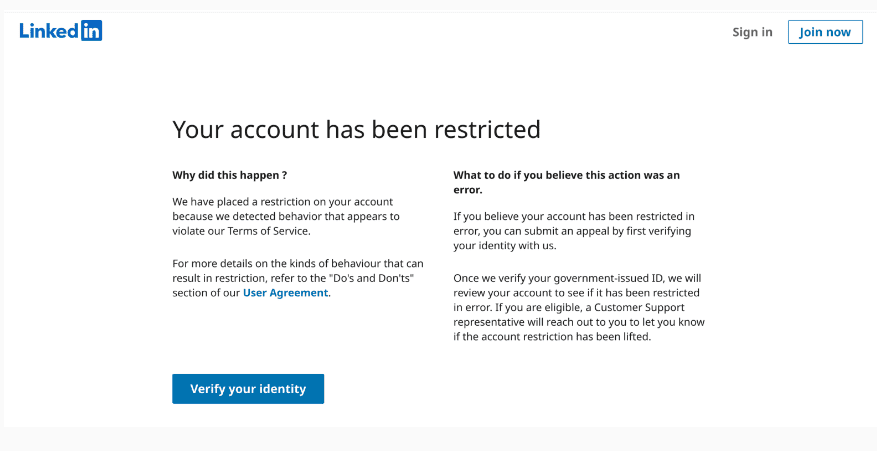
After you do it, someone will review your account. The process is sometimes quick and can last up to 48 hours. However, often, it can take up to 7 days for LinkedIn to respond. You’ll also get an email when LinkedIn lifts the restriction from your account. So, be patient.
#3 Step - Contact LinkedIn customer support.
If you get your LinkedIn account restricted, it is usually temporary, and restrictions are lifted quickly when you verify your identity. However, if there’s no option for you to verify identity, or your appeal has been pending for a long time the next step would be to reach out to the LinkedIn Support directly. You’ll probably need some identification documents to confirm your identity as well.
Here is how to contact LinkedIn customer support:
- Writing them on X
- Contacting them here, through the contact form,
- Or use other ways to contact LinkedIn support.
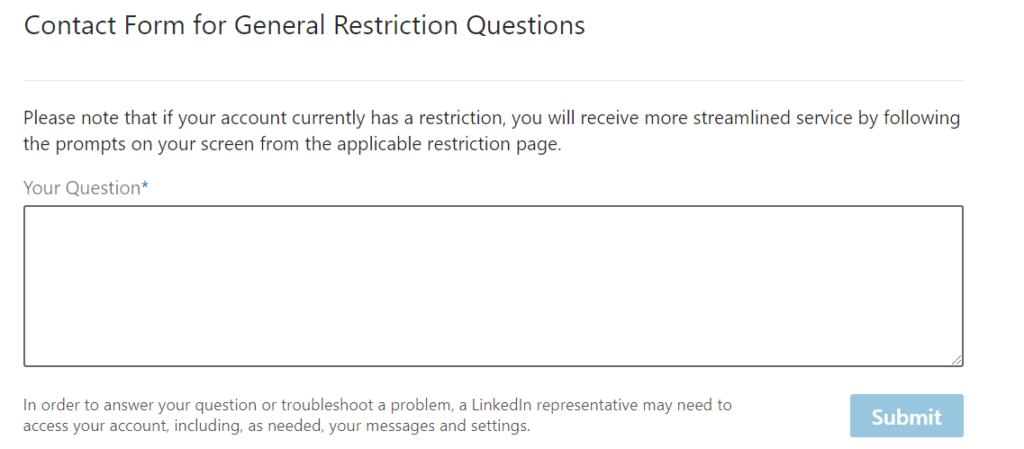
In addition, here is what you should include in the appeal:
- Reasons why you need to get your account back;
- Acknowledgment of the violation - it’s best to be honest (if you made a mistake);
- Point out mistake on their part (if LinkedIn wrongly banned your account);
- Assure LinkedIn support that it won’t happen again.
#4 Step - Ask for help
You can also ask around for help in your network. If your connections raise a query and show support for your account, it will help you gain access to your LinkedIn account faster.
Show the real power of your network! 💪
You managed to get your LinkedIn account recovered? Follow these 6 dos & don’ts to avoid being banned again.
1. Know your limits on LinkedIn.
Even though LinkedIn wants you to use their platform, they want you to do it cleverly, as well. There are 5 types of direct interactions with users (if we exclude post likes and comments), and those are:
- Profile visits
- Following
- Connection requests
- Messages
- InMails
Each of these actions has a daily limit you need to follow if you don’t want to risk your profile’s safety. Also, these limits are higher for the premium account users and the old ones with a larger network.
Here are the limits that turned out to be the safest if you’ve been using LinkedIn for some time:
- Profile visits: 80-120 per day
- Follows: 80-120 per day
- Connection requests: 40-60 per day
- Sending messages: 60-100 per day
If you haven’t, keep these limits even lower.
2. Withdraw your pending requests.
Keep your pending invitation request around 400 or 500 and remove those that are 4 weeks old. A higher number will get you on LinkedIn radar. Only, keep in mind that you won’t be able to send an invitation to that person in the next 3 weeks.
In order to cancel a LinkedIn invite, you can use a manual method. However, what makes your life easier in situations like these is using a sales engagement tool. For example, Skylead will send out invitations for you, and to keep it clean and safe. It will also automatically withdraw older ones, so you wouldn’t have to do it manually on your own.
3. Warm up your LinkedIn account.
Let's say your LinkedIn account is relatively new, or you've already got the restriction. The best approach would be to start with a few actions and build your way to the maximum limit.
The thing is that if your LinkedIn account is new, and you start sending a large number of invites right away, LinkedIn will consider it suspicious activity.
Here is what you can do to prevent this:
- Send out as little as 10 connection invites or send 30 messages a day;
- Slowly increase the activity numbers by 5-10 weekly;
- Avoid sending invites on weekends;
- Take a bit more time between performing actions;
- Don't connect with the 3rd-degree connection in the beginning;
- Remove all the pending connection requests if they are not accepted within a few days.
4. Always send friendly and personalized messages.
When connecting with the people you know, always be genuine and include a personal message. For instance, send a personalized invitation including the reason why that person might wish to connect with you. This way, you’ll avoid the label of an unknown person.
If you need inspiration for connecting with new users, we have a lot of LinkedIn connection message templates that might help you. You can also throw in some delicious images or GIF personalization.
5. Don’t sell right away.
Don't try to sell immediately after connecting with the new users. It can only push them away and make them ignore you. Building a relationship and providing value with updates, articles, and messages is important before you try to close a deal.
6. Use the right LinkedIn automation tool.
To understand which LinkedIn automation tool to choose and keep you safe, let's first go over all types.
Extensions
Browser-based LinkedIn tools are extensions in your browser that rely on browser caching, making it much easier to detect. Other downsides of these tools are:
- They do not offer dedicated IP,
- Your PC has to be on to be able to run,
- It automatically injects the code into LinkedIn, placing a big "I am using automation tool" target on your back.
Desktop apps
The second type of LinkedIn automation tools are desktop apps that don’t offer dedicated IP addresses. They don’t have the possibility of running Multiple Accounts, nor do they work in the background. Since it works through the web, it doesn’t inject code into LinkedIn, making it a bit safer than browser-based ones/extensions.
Cloud-based tools
Cloud-based software is the best of them all because:
- it is managed and processed thanks to a dedicated IP address that shields your activity on the internet (proxy);
- All your data is on the internet;
- They do not inject any code into LinkedIn;
- Advanced personalization;
- The software can run even when your computer is off;
- Only cloud-based software can have Multiple Accounts and integrated inboxes.
Due to the above-mentioned, we advise using cloud-based tools because they work online, are much safer than extension-based tools, and are better than desktop apps.
For example, the excellent thing about Skylead, as one of the cloud-based tools, is that it’s entirely safe for use because of its location-based IP addresses. Skylead also has a human-like behavior (for example, clicking and scrolling as a human would do), making it undetectable and reliable.
That makes Skylead a FIVE STARS tool! Plus, it has a lot more features to offer.
The moral of the story: Some of the tools are riskier than others, and it’s not hard for LinkedIn to spot this kind of manipulation and get your LinkedIn account restricted, so choose wisely.
How to use LinkedIn automation tool carefree?
Considering your account's safety and features, we previously stated why Skylead is a perfect choice to outreach on autopilot. So, if you wish to connect with more people every week, here’s how Skylead can help you with that as well.
The thing is you can use free and paid LinkedIn InMails and emails to multichannel your outreach and connect with more people this way. What's best about these methods is that you don't risk getting your LinkedIn account restricted. Moreover, LinkedIn will love you for it as you will use their paid InMails.
How to create outreach campaign with Skylead
First, go to your campaign manager and choose the campaign type. Also, enter the lead URL source or import the CSV file.

Then, fill in the details regarding your campaign setting and move on to the Smart sequence.
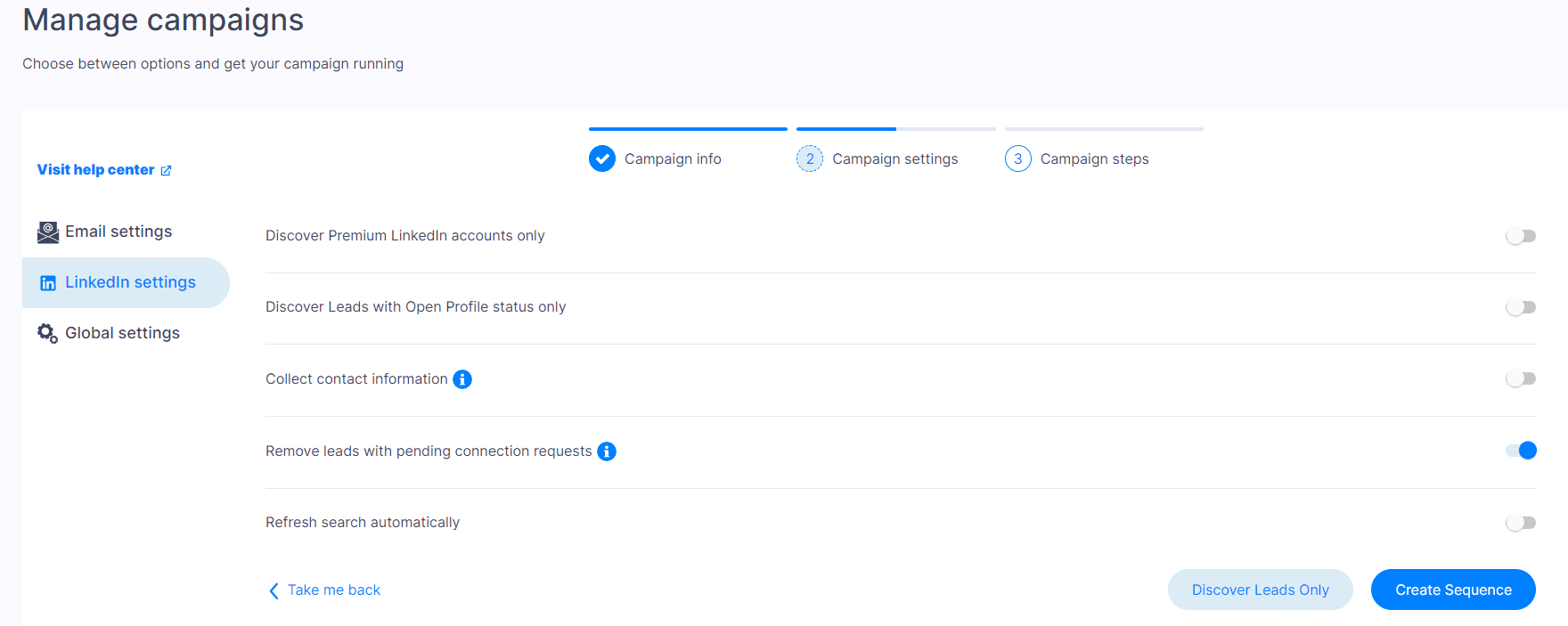
From here, you can personalize messages and combine LinkedIn and email actions with if/else conditions to create a coherent outreach flow that Skylead will follow to reach your leads.
To demonstrate an example, we've started with the Follow and Find & verify email steps. Next, we added the Invite to Connect step and the condition to check if Skylead manages to do so. If yes, Skylead can proceed to send a regular LinkedIn message and the follow-up.
However, if it doesn't manage to connect with leads, you can check if Skylead found the publicly available leads' business emails. If yes, Skylead can send them an email. If not, it can send them paid or free InMail.
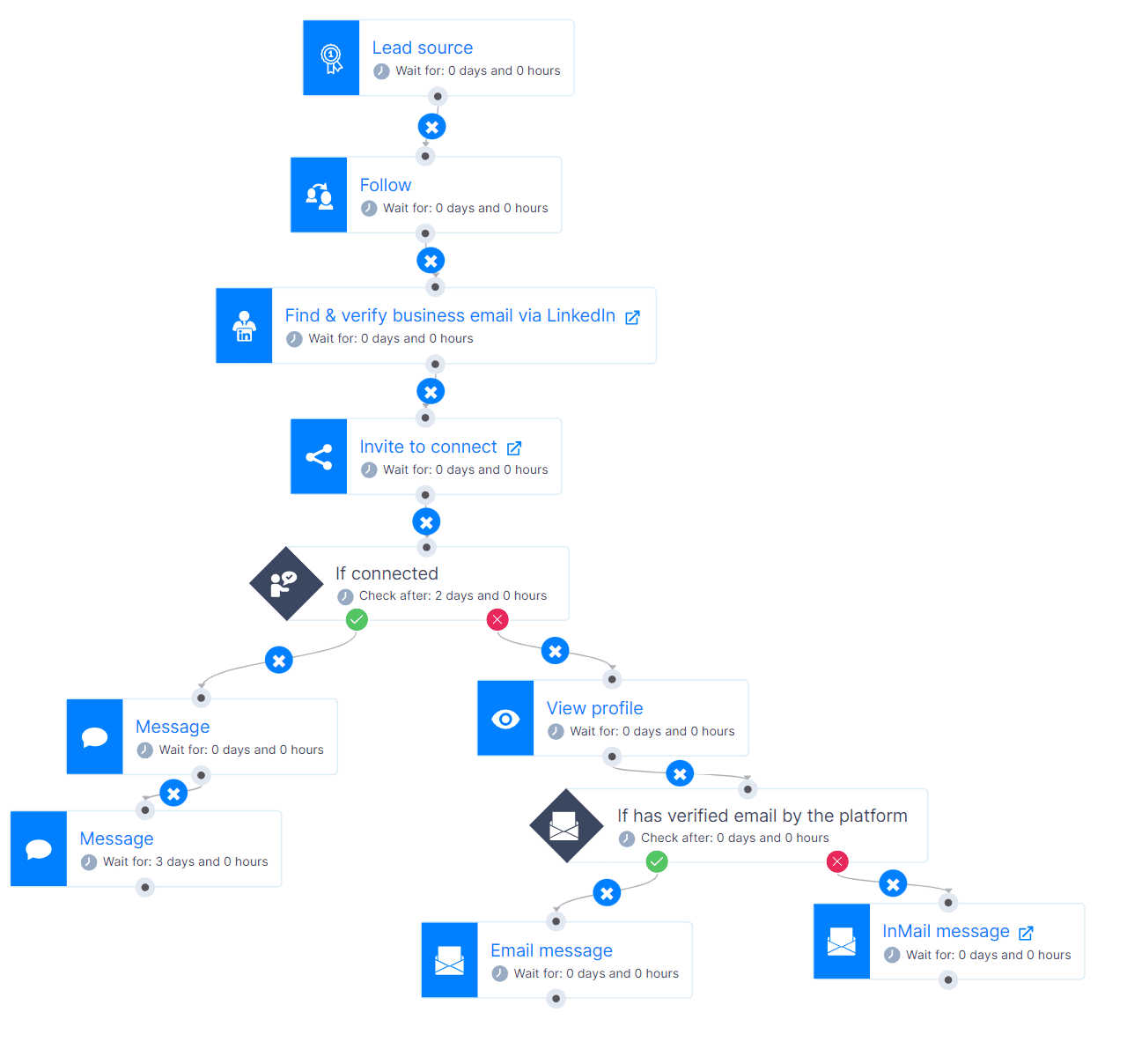
When you finish creating a coherent outreach flow, hit Start Campaign, sit back and relax.
Frequently asked questions
What happens when your LinkedIn account is restricted?
When your LinkedIn account is restricted, you lose access to certain features or the entire account, depending on the severity of the issue. This can happen for violations of LinkedIn's policies or unusual activity. You'll typically receive a notification explaining the restriction and steps to resolve or appeal it.
Why was my LinkedIn account restricted from sending connection requests?
LinkedIn considers every excessive action, even sending connection requests, a cause for the restriction. If you got your LinkedIn account restricted because of this, wait a few hours, then try again. Also, make sure not to send a lot of connection requests without a note or with the same note.
What to do when LinkedIn account is restricted permanently?
If your LinkedIn account is permanently restricted, review LinkedIn's User Agreement and Community Policies to understand the violation. Next, appeal the decision by contacting LinkedIn support with an explanation to support your case. If the restriction wasn't lifted, create another account with the new email and carefully follow the rules.
Why is my LinkedIn asking for ID when my LinkedIn account is restricted?
LinkedIn may restrict your account and ask for ID due to unusual activity detected by LinkedIn's security systems. The ID requirement helps ensure the safety and integrity of its network by asking you to verify your identity so LinkedIn can prevent unauthorized access or fraudulent activities.
Why does LinkedIn restrict accounts?
LinkedIn restricts accounts for two reasons. Firstly, to keep the platform safe. Secondly, to create an organic and beneficial space for all its users. To achieve this, LinkedIn sets rules to show what is acceptable, what actions are suspicious, and what content is inappropriate.
What to do if you get your LinkedIn account restricted for no reason?
If your account is mistakenly restricted, log into your LinkedIn account, follow the instructions from the notification, and submit your ID. After you do, support will review your account in 24-48 hours and lift the restriction. You’ll also get an email when LinkedIn lifts the restriction from your account.
You’ve got this!
Every social media platform, including LinkedIn, uses policies and rules when monitoring suspicious behavior to protect its users. So, getting your LinkedIn account restricted or ending up in LinkedIn jail due to these restrictions is serious business - especially for sales folks who use LinkedIn as their main LinkedIn prospecting and outreach tool.
But don’t stress; even if you get restricted, it’s not the end, and you can recover from it. Your LinkedIn account will be fine as long as you stick to the advice listed above.
Lastly, LinkedIn automation tools and cold email software can be very helpful with your business. Trust us, we’ve been using it since 2019. However, be careful of which one you use. Many tools are on the market, but the safest bet is to choose cloud-based solutions like our Skylead. If you wish to give it a go, start your 7-day free trial and schedule your onboarding call with one of our customer support representatives.
LinkedIn Xray search has been an eye-opener for many recruiters and sales professionals. The truth is, it helped them find the ideal candidate or a prospect in the past. Also, it showed them there is always an alternative way of doing so.
However, with the recent LinkedIn subscriptions and sales engagement tools development, the LinkedIn Xray search fell slowly into oblivion. Nonetheless, it still holds its value and can help in many ways. Whereas LinkedIn fails due to subscription limitations.
That's why, in this article, we will cover what LinkedIn Xray means, what the benefits are, and how to get the most out of it to perform LinkedIn prospecting and find ideal prospects or candidates.
What is LinkedIn Xray search?
LinkedIn Xray search is a method used to research your prospects or candidates on Google. In other words, using the Google browser, you can search for the profiles without using LinkedIn internal filters.
Similar to LinkedIn, by performing Xray search, you can place filters like their role, location, or work experience to zero in on the exact candidate or prospect you wish to contact.
If this sounds familiar, you are right. LinkedIn Xray is also known as Boolean Search on Google.
Now, you probably wonder why you should search for profiles this way when you can simply use LinkedIn internal search. Here are a couple of reasons.
Why you should use LinkedIn Xray search?
1. More search results
Have you noticed that when you use LinkedIn filters and perform the search, you often get big numbers, as demonstrated in the picture below?
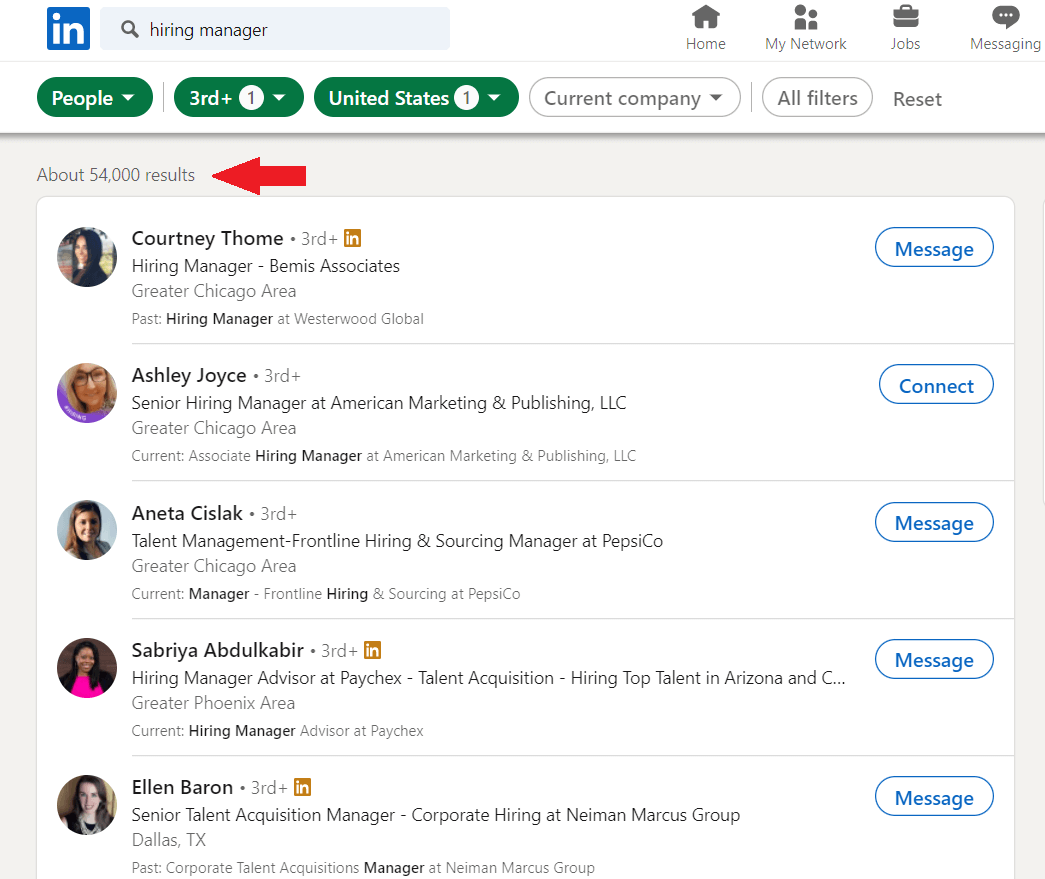
That is an astonishing number, indeed. However, you can't see all these profiles, can you? The reason is that LinkedIn limits the number of searches depending on your subscription. In addition, it always shows 10 profiles per page.
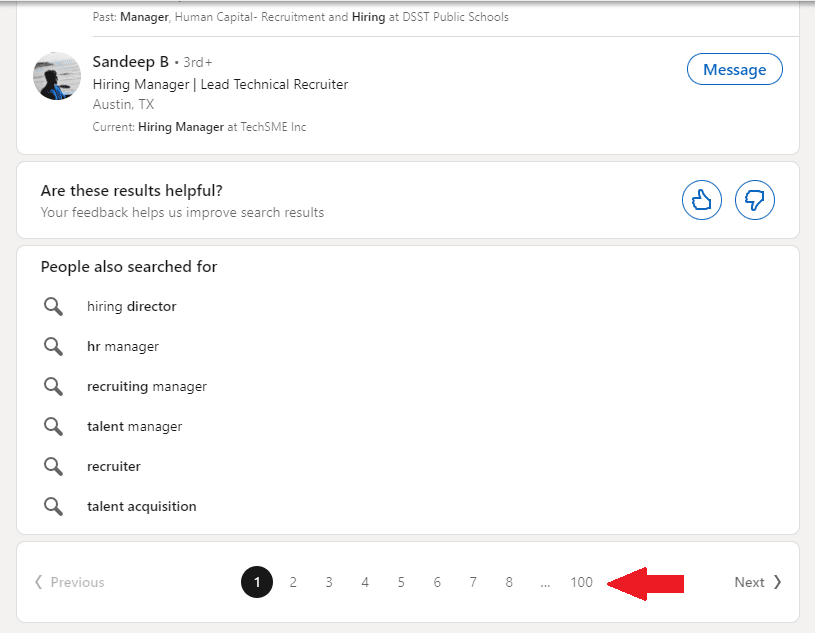
In other words, here is the number of searches you will get for each LinkedIn subscription respectively:
- Free: 100
- Sales Navigator: 2500
- Recruiter Lite: 2500
- Premium Business: 1000
Since LinkedIn will not show you all these results, you can search for them yourself. And with the help of Google, you will get much more than 1000 or 2500 searches.
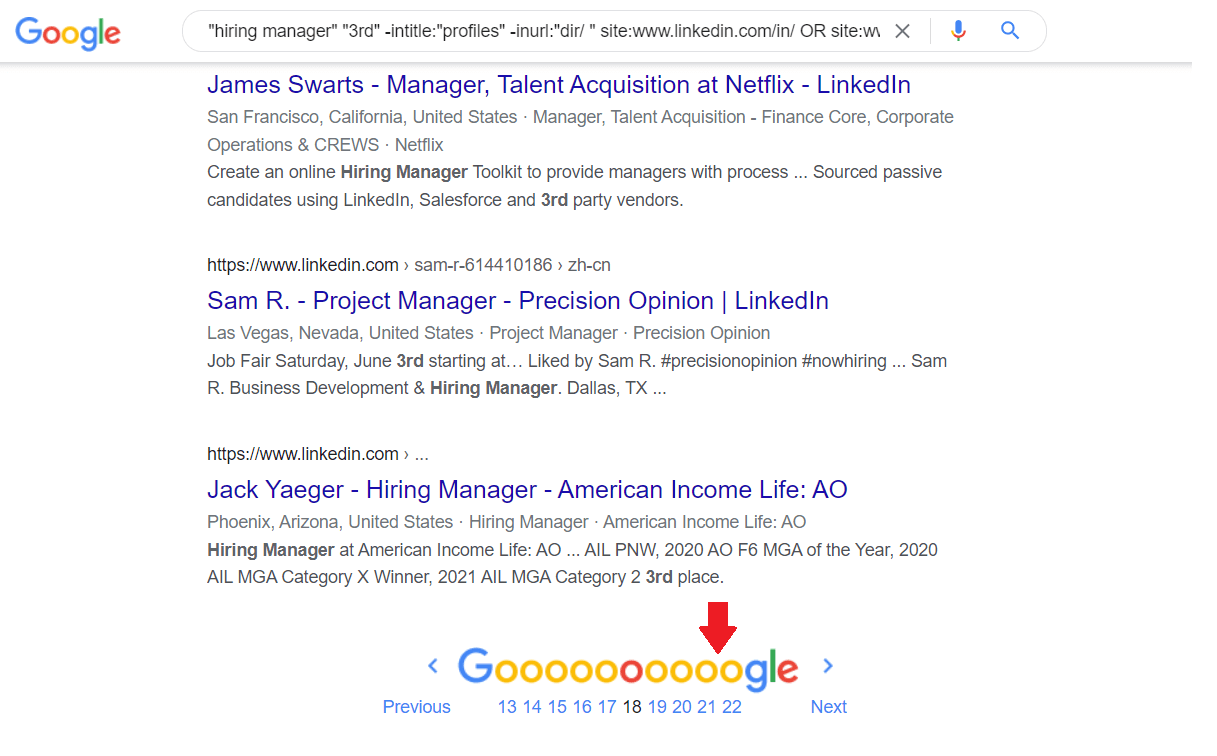
2. The visibility of 3rd-degree and out of network connections
Depending on whether you are using LinkedIn for free or paying a subscription, you won’t be able to see certain people. These people include your 3rd-degree connections or those outside of your network.
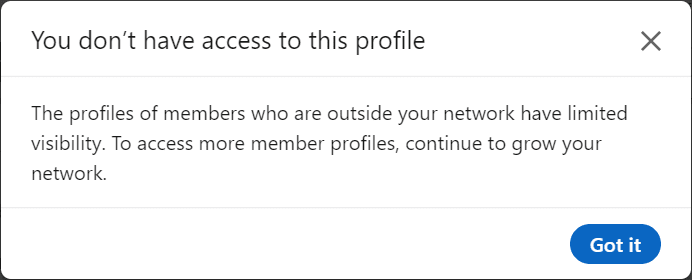
For example, let’s say you are searching for the hiring managers, and you come across an out-of-network connection.
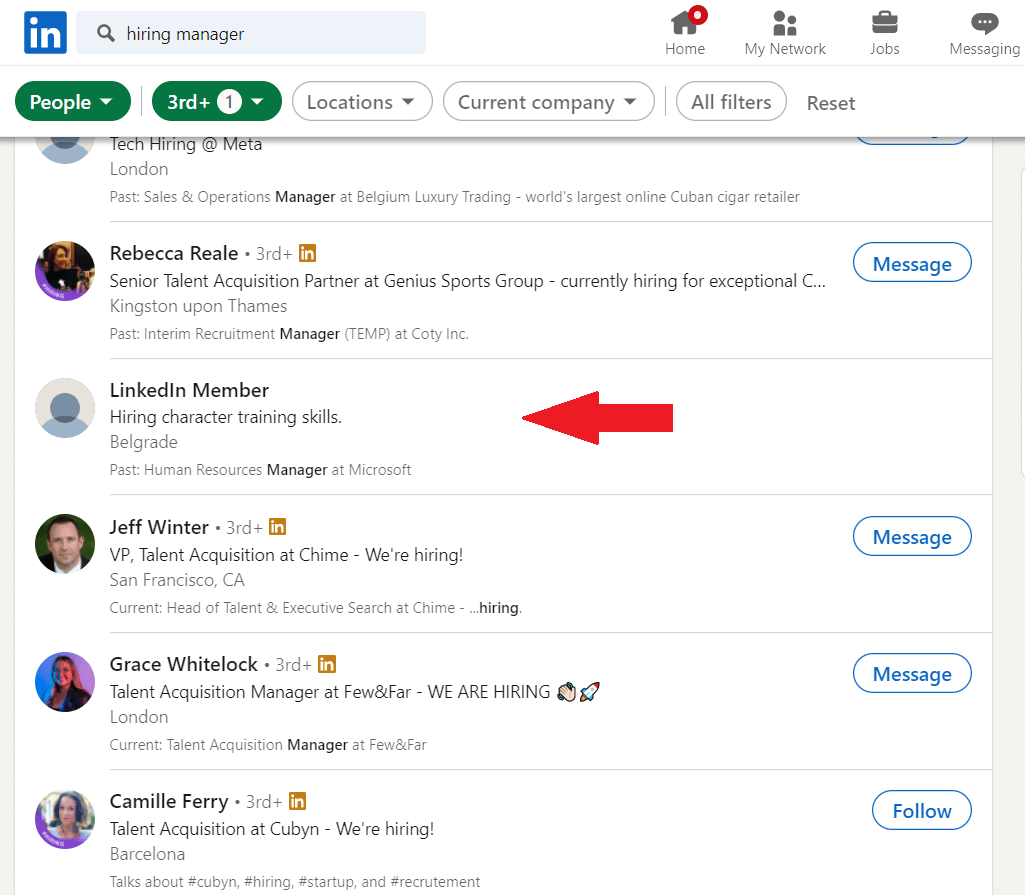
As you can see, LinkedIn has hidden their name and surname. Now, let’s try the LinkedIn Xray search. To clarify, we will take the headline phrase we can see from LinkedIn search results and use them as keyword combinations.
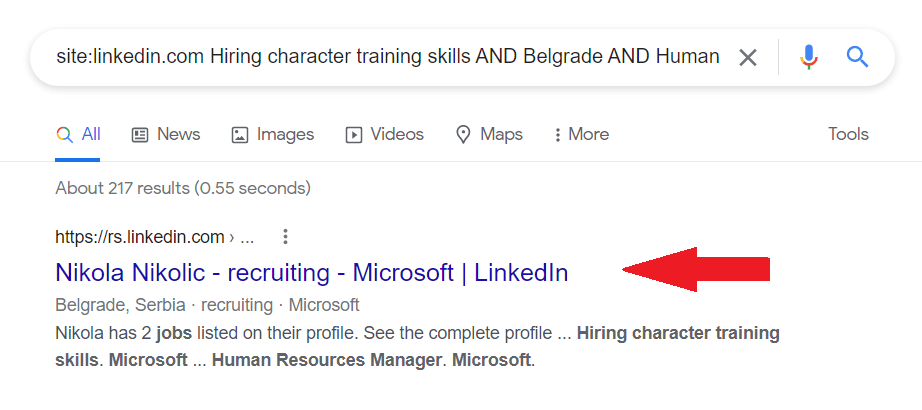
Et voilà! This is a game-changer as Google will never hide the person’s full name. In addition, once you go to that person’s profile, you will be able to connect to them.
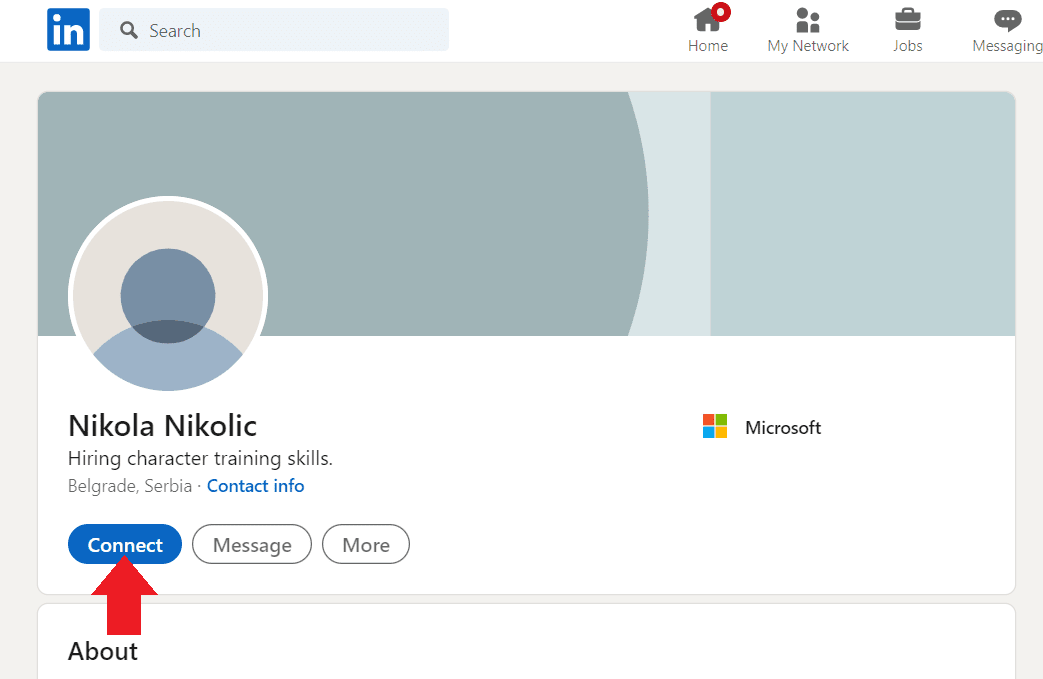
Now, not all LinkedIn profiles are publicly accessible through search engines, but most of them are. In other words, you have a much greater chance of finding ideal leads or candidates as opposed to using LinkedIn search filters alone.
3. Search results variety
If you are using advanced search, LinkedIn will show you the results organized by network relationships and the ones who have a 100% of profile completion.
There is nothing wrong with that, except perhaps the person just outside of the LinkedIn search results might be the exact match to your buyer persona or ideal candidate. Consequently, you won’t be able to see that person as LinkedIn will show you the same results almost every time.
Google’s search algorithm is a bit different, and it will produce the order of the results that have the highest keywords frequency you chose in particular.
4. More comprehensive search
One of the perks of using LinkedIn Xray is the possibility to use the * symbol (Asterisk) to include any missing words. To clarify, Asterisk is used to fill in the search with any other keyword. This way, Google will show you a more comprehensive search, for example, if you search for all the positions that have Sales variation in their title (Sales manager, sales development manager, etc.).
Unfortunately, the use of Asterisk in LinkedIn is not available. So you would have to import all those positions manually. Thus you can always turn to Google should you need to find all these variations in one go.
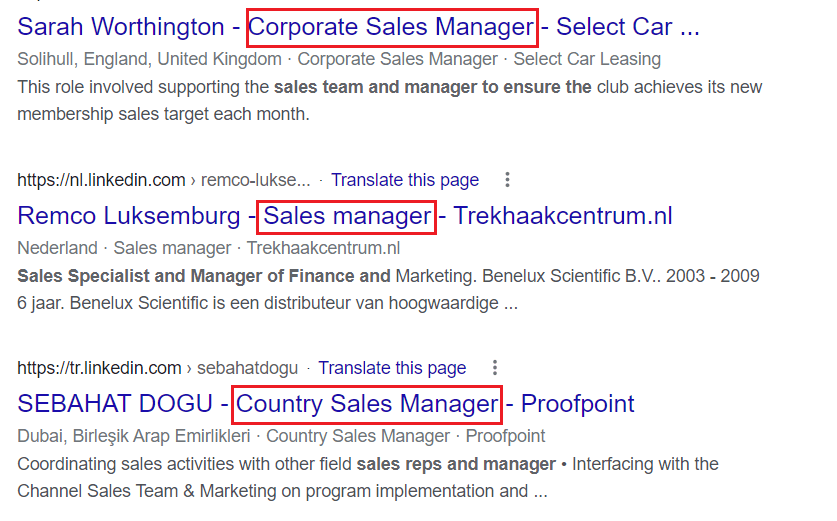
How to perform LinkedIn Xray search?
By now, you have probably seen a sneak peek of how to perform LinkedIn Xray from our examples above. So, let’s dive into how you can do it as well.
There are two different ways you can perform LinkedIn Xray:
- By using Boolean Search operators to create own search string
- Or by using search string generators
LinkedIn Xray search with Boolean operators
As we mentioned in our LinkedIn Boolean Search Explained post, Boolean operators are used to better define your search results. In other words, you can use these operators to narrow or widen your search results per your wishes.
Contrary to Boolean operators you can use on LinkedIn, Google offers slightly more possibilities. Here are the operators you can use for LinkedIn Xray on Google, with examples.
| Boolean Operators | Meanings | Examples |
| site: | When you wish to include a website (LinkedIn) in a search. | site:linkedin.com/in |
| AND | When you wish to include multiple words in a search. | Developer AND Engineer |
| OR | Use when specifying alternatives in jobs or skills. | C# OR JavaScript |
| NOT | When you want to exclude certain roles or skills. | SDR NOT “Sales manager” |
| () Parenthesis | When you wish to combine previous operations. | Sales (Representative OR Manager) |
| “” Quotations | When your search term is composed of two or more consecutive words. | “Sales Manager” OR “Customer Representative” |
| - Minus symbol | Alternative way to exclude. | “Sales Manager” -“Customer Support” |
| * Asterisk | If you wish to search for different phrases with one core word. | Customer* AND Sales* |
| inurl: | To find a URL that matches a specific keyword. | Inurl:marketing site:linkedin.com |
| intitle: | When you wish to find the exact job title in the work experience section or headline. | site:linkedin.com intitle:analyst |
Using LinkedIn Xray search to find leads or candidates from certain countries
We’ve covered operators that you can use for your LinkedIn Xray search. However, we still have one ace in our hands. And it is called finding leads or candidates from specific countries. Now, this is where it gets interesting. If, for example, you are a recruiter and wish to find an ideal candidate who will work from the office, you can use one of the two following methods:
1) By using country prefixes.
To differentiate the countries and their users, LinkedIn uses country prefixes in their domain. So you can help yourself with these codes while performing a LinkedIn Xray search. Keep in mind that you should check which country codes are active on LinkedIn.
String example to search people in Germany:
site:de.linkedin.com/in “Project Manager” AND “Project Coordinator”
2) By including the country as a keyword.
This method is a lot easier. You can simply include country, city, or region name as a keyword in your search string. This way, Google will present the profiles that mention that name anywhere in the profile.
String example:
site:linkedin.com/in “Sales Representative” Copenhagen OR Oslo
How to create LinkedIn Xray search strings with Boolean operators?
Let’s piece everything we learned so far into a couple of beautiful search strings.
Say, for example, you wish to find a person who is CEO, lives in Dallas, and works in the financial industry. That said, your search string will look something like this:
site:linkedin.com/in "Dallas" AND "Finance" intitle:CEO
Now, let’s run it in the Google search bar.
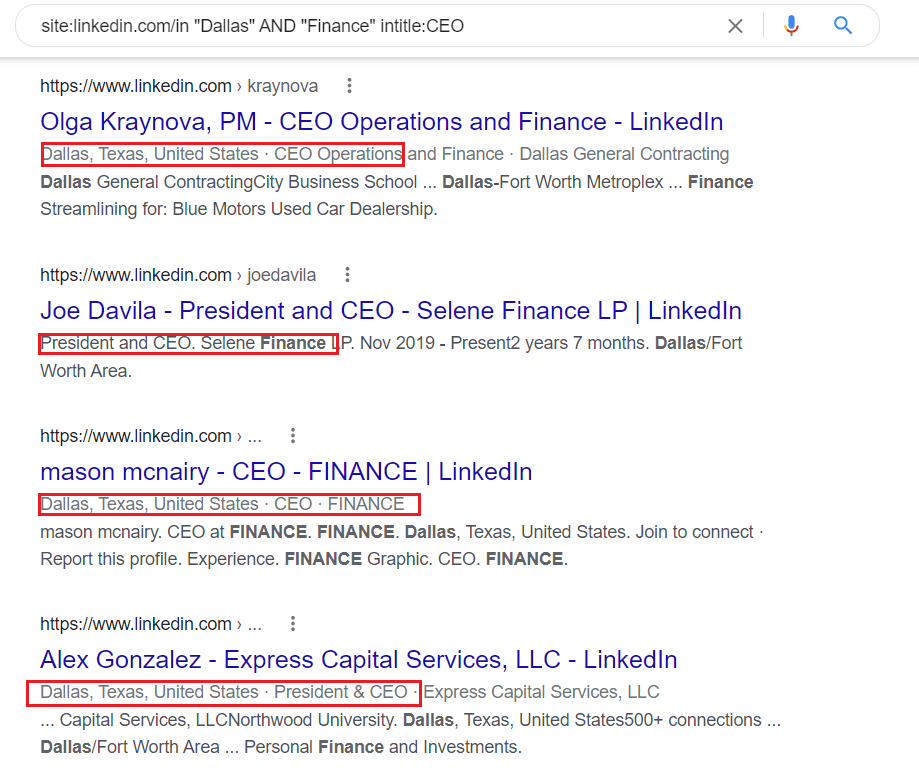
Sometimes, it happens that you notice a discrepancy in the search results. For example, looking at our previous search results, you can see that Google showed people who also worked in a company whose name starts with Dallas. You can avoid this easily by specifying your search string a bit more. Here is an example:
site:linkedin.com/in "Dallas, Texas" AND "Finance" intitle:CEO
Apart from being fun, search strings entirely depend on who you wish to find in the given moment. So go ahead, take all the operators for a stroll, and find your buyer persona or ideal candidate.
Search string generators for the LinkedIn Xray
If creating a LinkedIn Xray search string on your own is not your thing, then we have great news for you - You don’t need to. In other words, you can simply use one of many Xray search string generators and watch the magic unfold before your eyes.
Using these tools, you won’t have to bother with operators, as they will do it for you. Thus, you only need to import the job title, keywords, or country you wish to see in your search.
There are only a couple of Google query generators on the market, and the ones we found useful are:
In addition, if you notice tools such as Free People Search Tool or Recruitment Geek, be on the lookout. These tools behave like the browser.
The upside is that these tools will search only for the LinkedIn profiles, and some of them will show you the publicly available pictures in search results. However, the downside is that they will only show 10 profiles per page, and there are only 10 pages. Thus, you are better off searching on the Google wish query string, to begin with.
How to use search query generator?
So, how would you use a query generator tool? We will take Recruit’em as an example since we found it the most user-friendly and easy to use. Here is what the Recruit'em interface looks when you open it up.
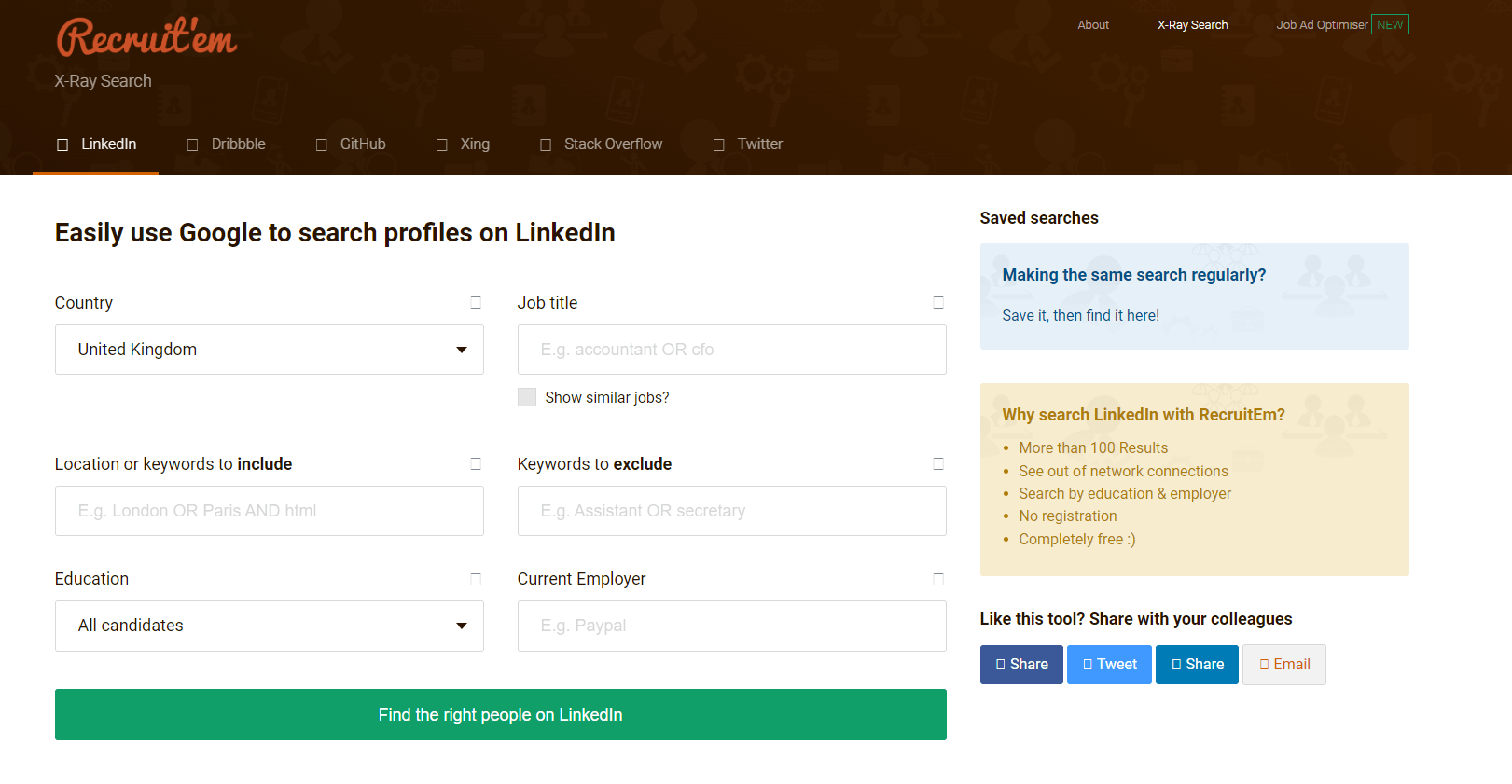
Firstly, select the desired country from the drop-down menu. Continue with the job title. If, for example, you wish to find a sales manager, but also similar jobs like sales executive, then mark Show similar jobs box. In addition, if you don’t want your search results to show sales assistants, then write Assistant in the exclusion field.
Lastly, import the additional keywords with commas to separate them and narrow down the search. We will take SaaS as an example.
After you finish, the setup will look like this.
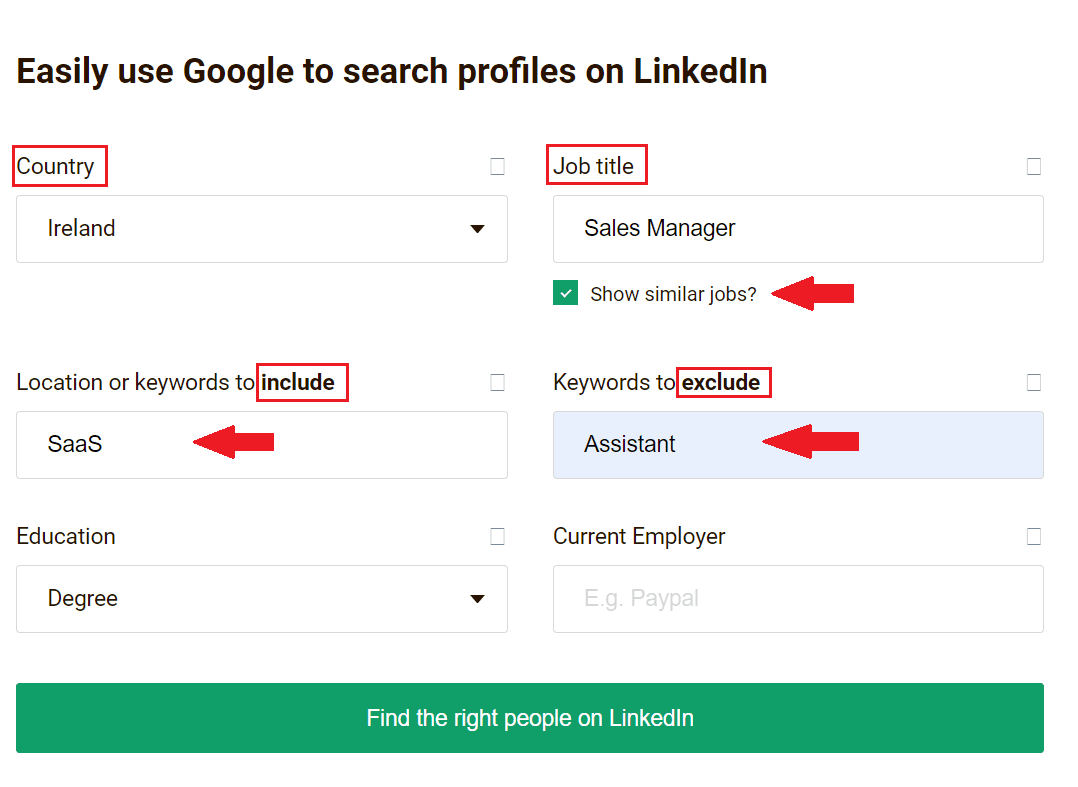
Next, click the Find the right people on the LinkedIn button, and you will get your search query URL.
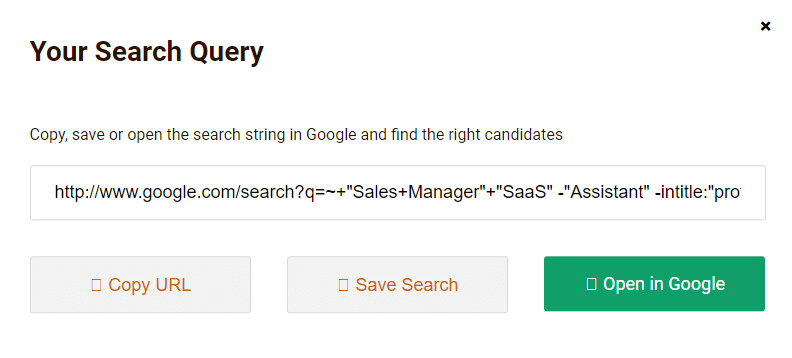
Lastly, click the Open in Google button, and see your search results.
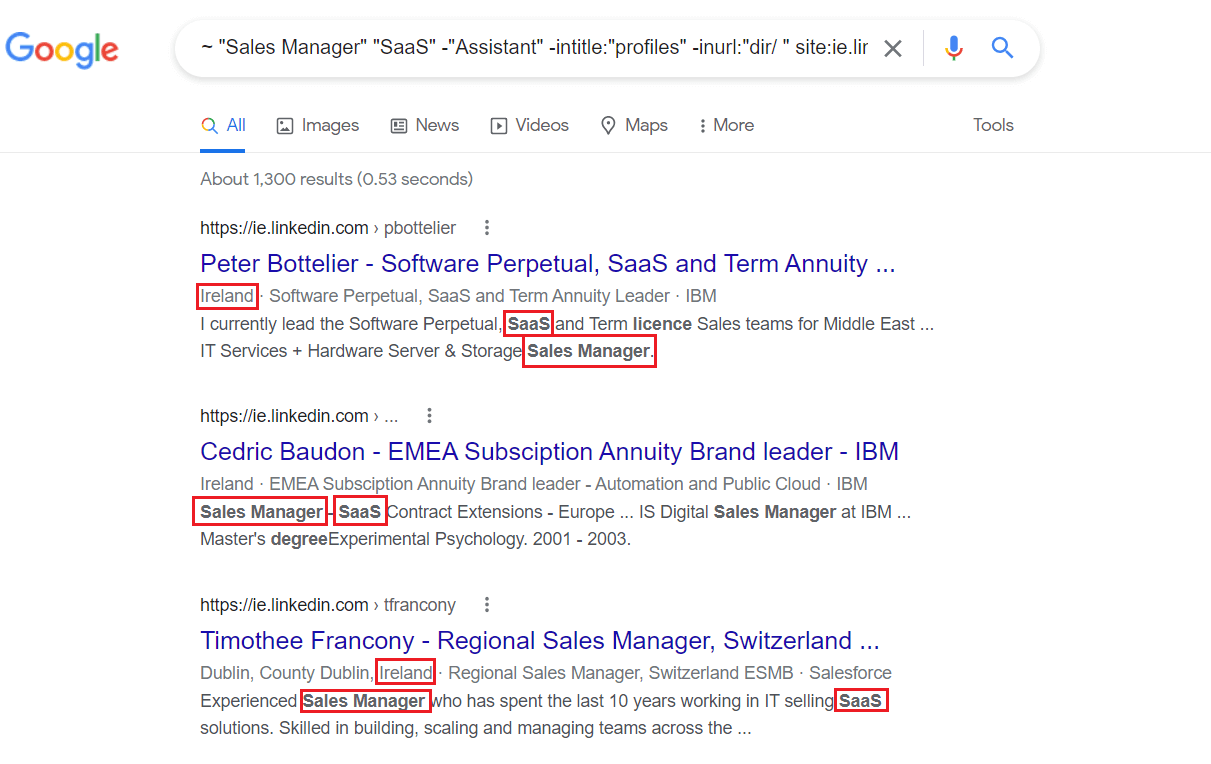
Magic!
Now there is one hack if you wish to find emails from people in the search results. All you need to do is specify google.com or another email provider website as your keyword.
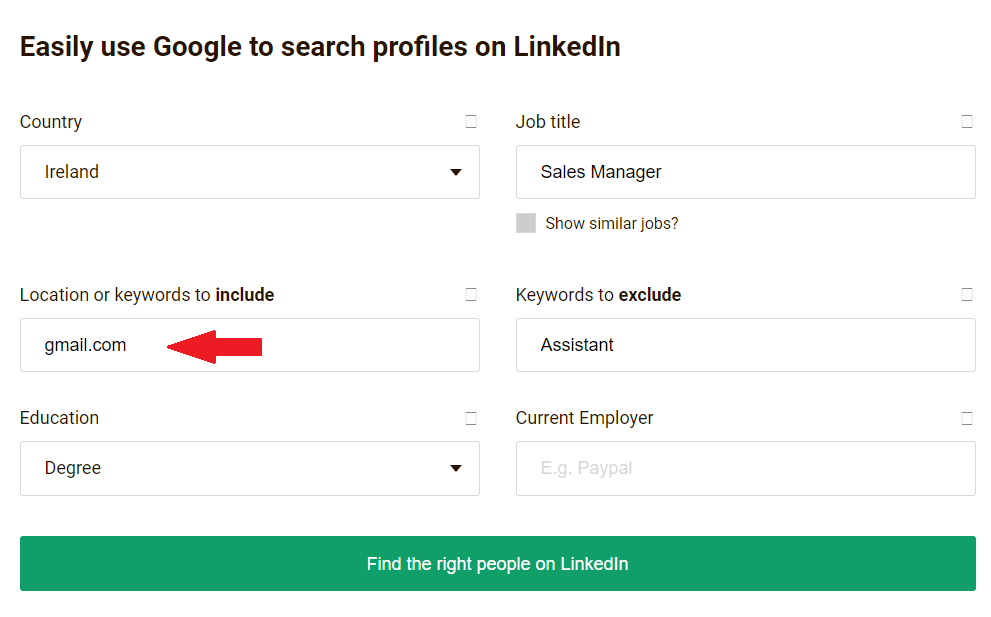
And these will be the search results where email addresses are publicly available.
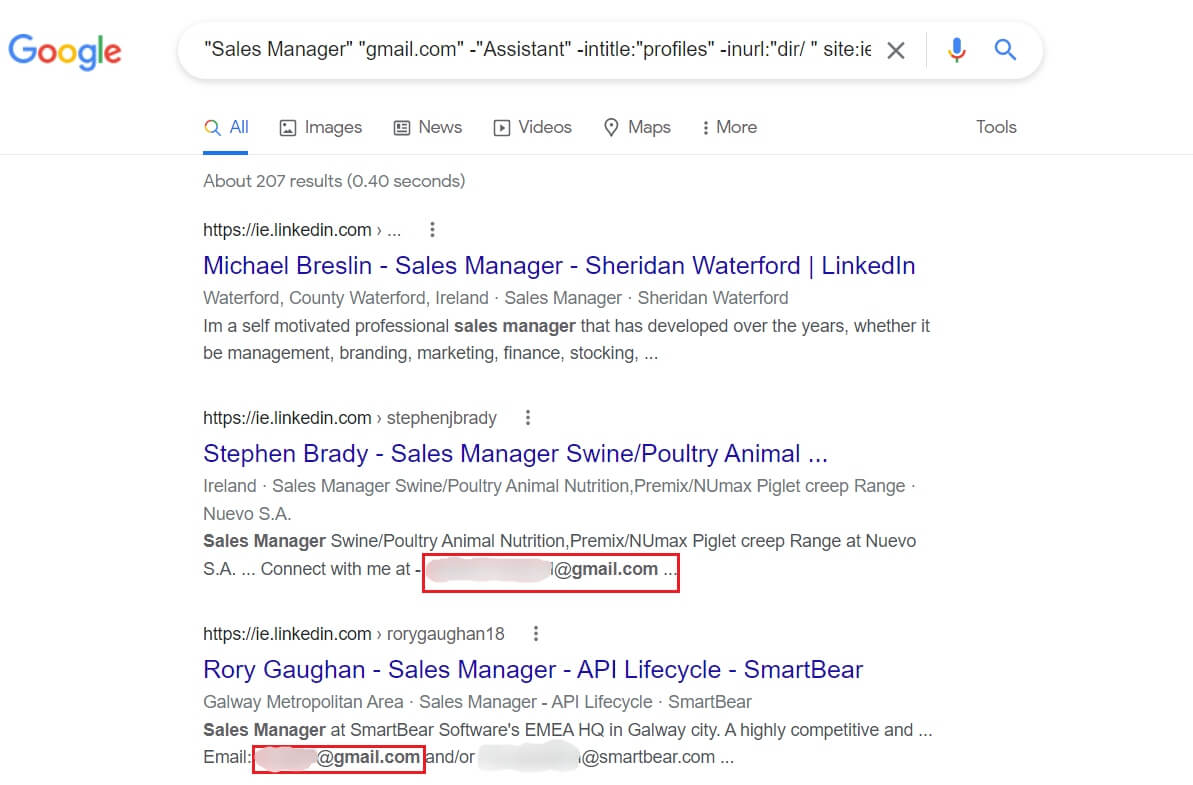
However, finding and scraping publicly available email addresses can be tedious. Therefore, we will show you an easier way of doing so further below.
Also, be sure to check out our blog on 8 Ways To Find Someone’s Email Address.
You found the right people. Now what?
Finding these profiles using Linkedin Xray is a nice hack. You can get to a wider talent or prospect pool, especially if you recruit or do business on the global market. However, whether we’d like to admit it or not, a LinkedIn Xray search is manual work, and it is time-consuming enough. Now imagine you need to outreach them manually, as well. It would be tiresome, don’t you think?
Good news! You don’t have to. You can use Skylead, a sales engagement tool, to do the work for you. Here is how you can do it.
Firstly, save all the LinkedIn profiles in one CSV file. You can, of course, do this manually, but why would you? 🙂 You can simply use a scraper tool, such as Data Miner, to automatically pick up all LinkedIn profile links.
In addition, do not forget to use different variables so you can send hyper-personalized messages on autopilot. Here is our video tutorial on how you can prepare your CSV file.
Skylead campaign creation
After you create your CSV file, it's time to generate leads on LinkedIn, so go to Skylead, your daily outreach partner. Once there, click the Create new campaign button to start the setup.
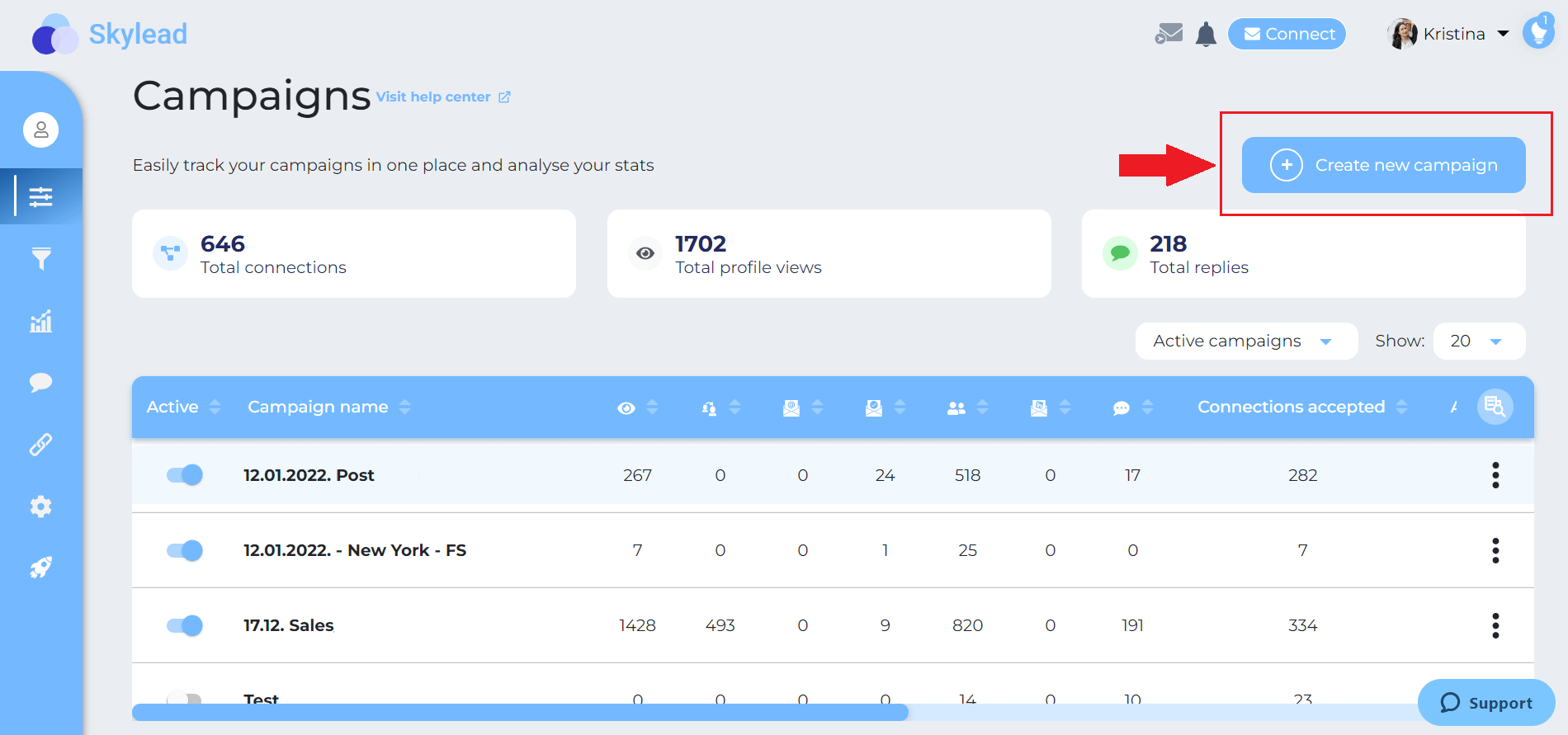
Secondly, select the CSV type of campaign and import your CSV file. When you finish, click next. In addition, if collecting the data in a CSV file is not your thing, you can always search for prospects or candidates on LinkedIn and opt-in for the LinkedIn, Recruiter, or Sales Navigator Search Results campaign.
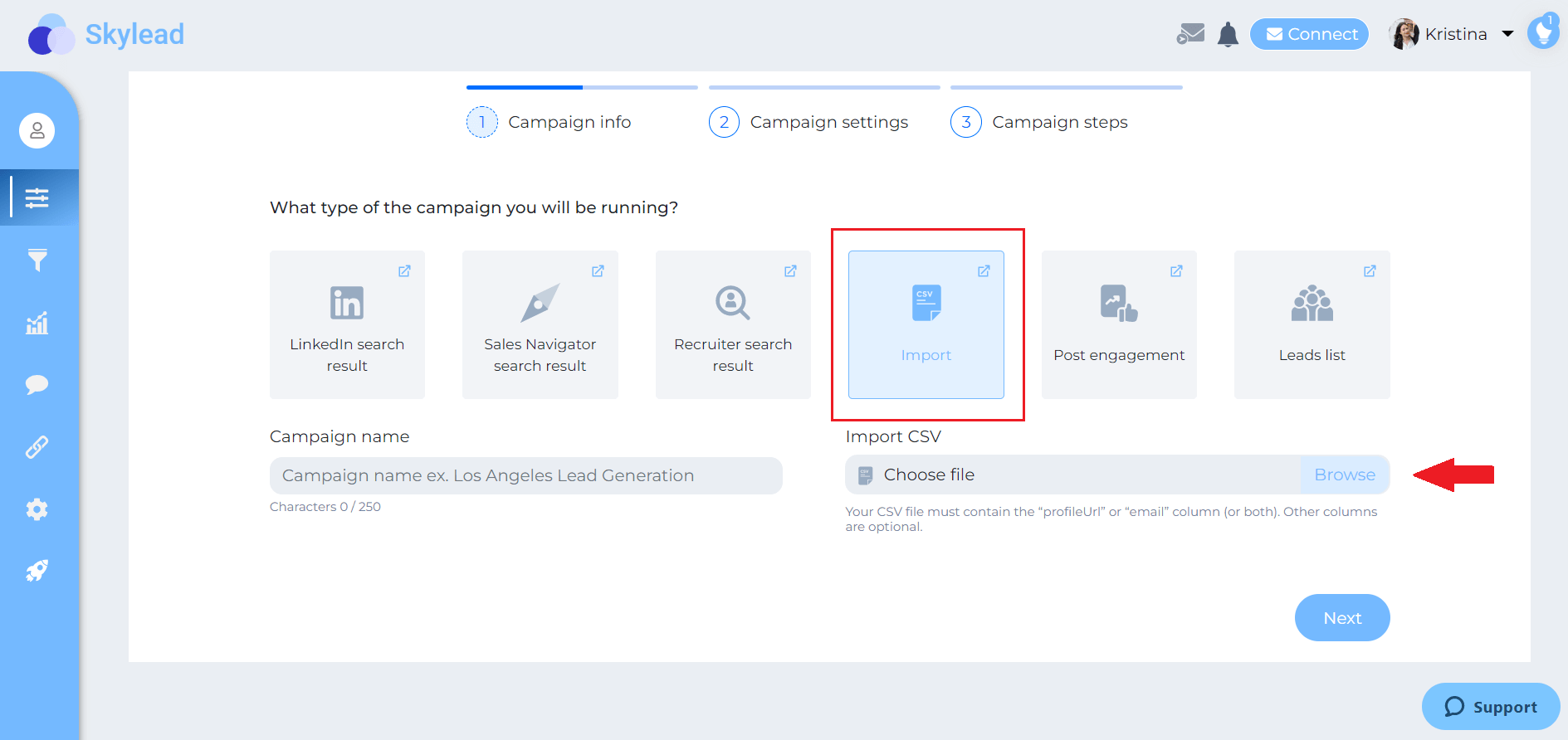
Next, choose your campaign details, such as the start and end date of the campaign. Then click the Next button.
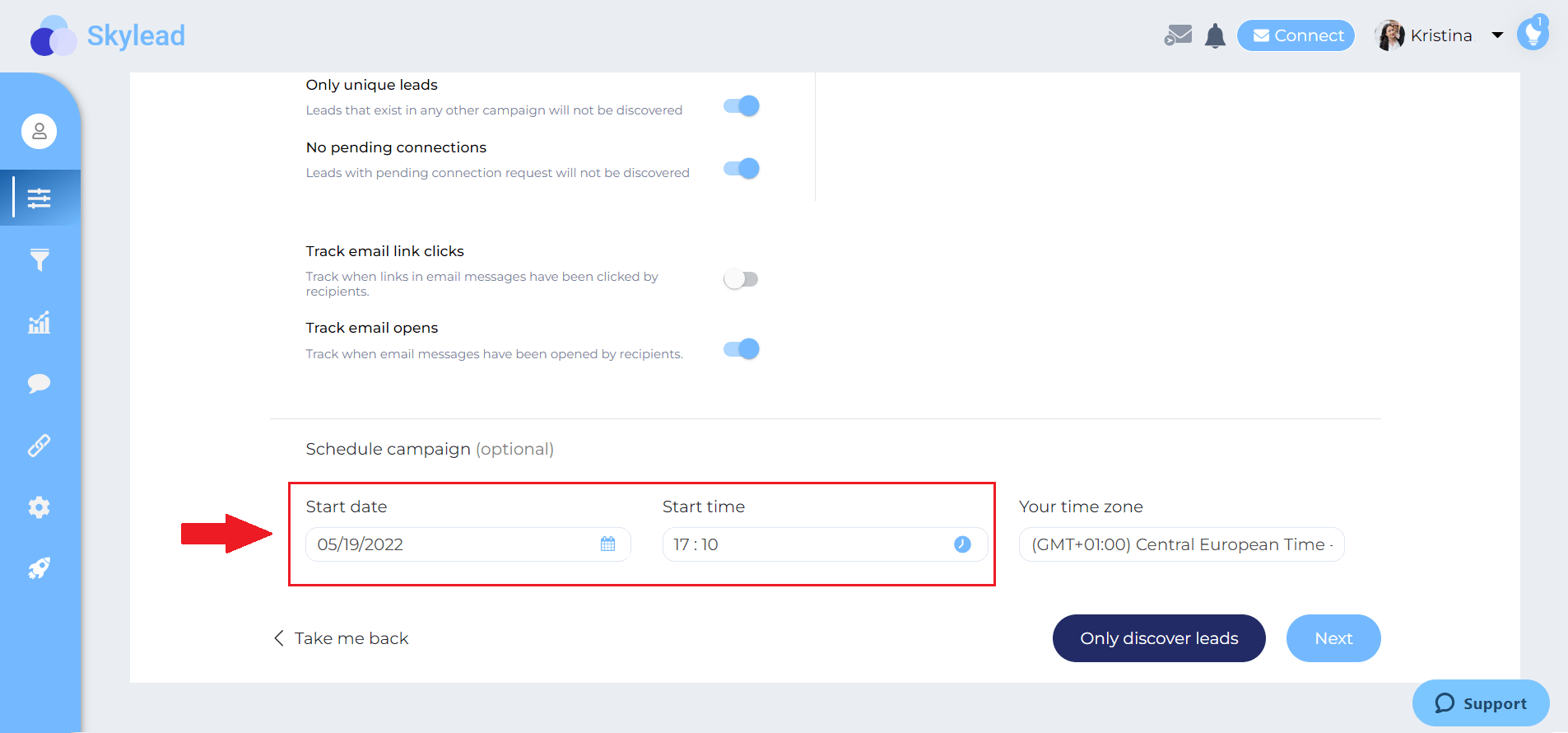
Speaking of magic, here is where it happens. This is Skyleads’ ground-breaking Smart sequence. Smart Sequences allow you to create and execute different scenarios to interact with your prospect or potential employee based on their behavior. In addition, you can add as many steps as you need, and the algorithm will do all the work for you.
In addition, remember when we talked about finding the publicly available email addresses? Here is how Skylead can find them on autopilot. Take the Email discovery & Verification step and drop it in a sequence. This way, when Skylead gets to that step, it will find business email addresses. And if it verifies them successfully, you will be able to multichannel your outreach and send your target group email, as well.
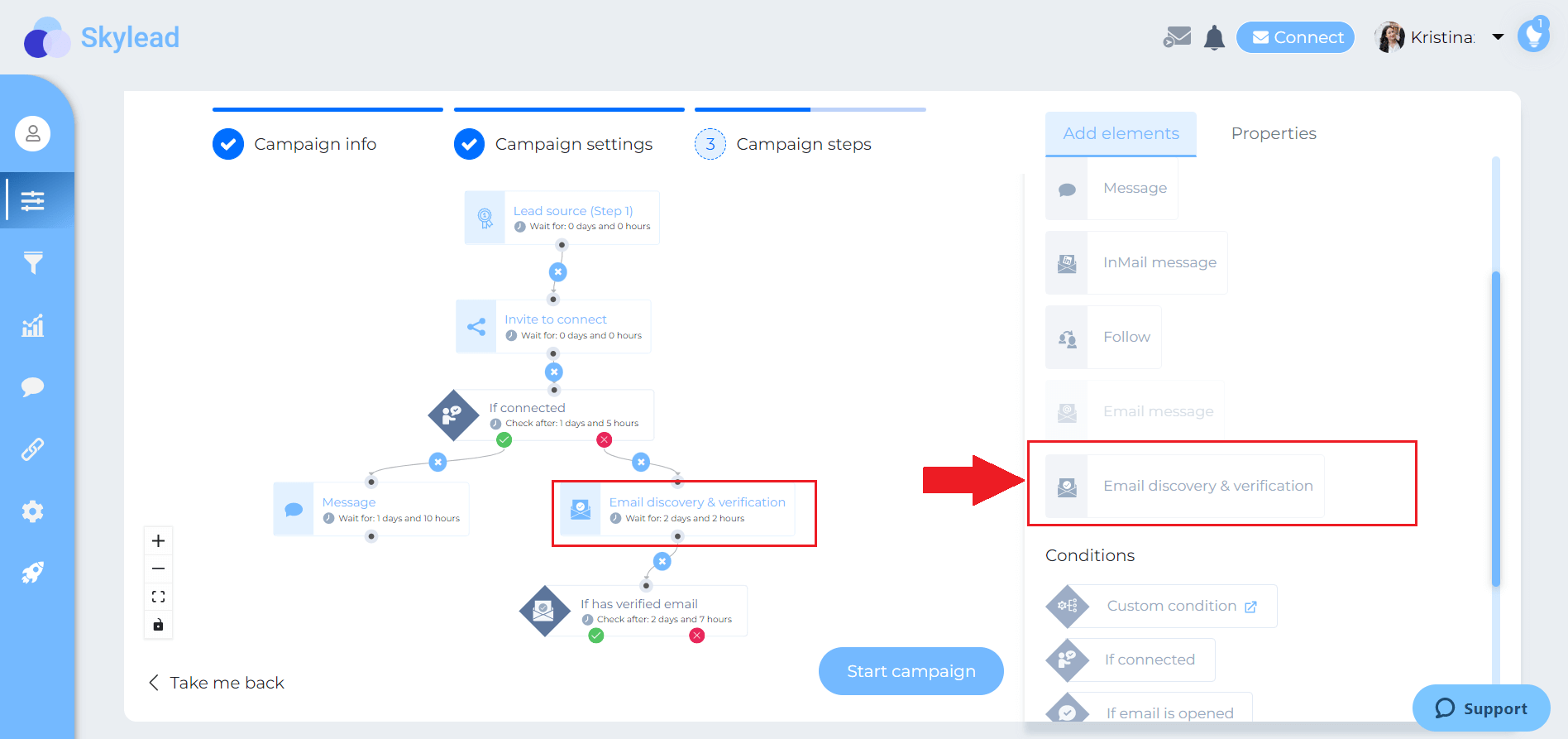
When you set all your steps, click the Start campaign button, and you are done! All you need to do now is sit back, relax and watch your effort come to fruition.
Frequently asked questions
How can businesses or recruiters measure the success and effectiveness of their LinkedIn Xray search campaigns in finding the right candidates or prospects?
Businesses or recruiters can measure the success of LinkedIn Xray search campaigns by tracking key metrics such as the response rate to outreach messages, the number of qualified candidates or leads identified, interview schedules resulting from searches, and ultimately, the conversion rate from prospect to hired candidate or successful sale.
Are there specific examples of how different industries can apply LinkedIn Xray search for targeted prospecting or recruiting?
Different industries, like tech for sourcing software engineers with specific skills, healthcare for identifying professionals with rare certifications, or sales for finding key decision-makers within target organizations, can use LinkedIn Xray search to pinpoint niche talent or prospects effectively.
What are the ethical considerations to keep in mind while using LinkedIn Xray search to avoid being perceived as intrusive by potential connections?
Ethical considerations include respecting the privacy and preferences of LinkedIn users, using information obtained from Xray searches responsibly, and ensuring outreach is relevant and not overly aggressive, to maintain professionalism and avoid being intrusive.
In conclusion
We cannot ignore that LinkedIn has very useful filters, whether we talk about Recruiter or Sales Navigator filters.
Nevertheless, if you would like to reach and find more people than what LinkedIn has to offer in their search results or those out of your network, then LinkedIn Xray is a perfect solution.
Now, it is always better to create your own string to be as detailed as possible and get the most precise search results. Practice makes it perfect, so test different strings as much as possible. However, if you think that this approach is not for you, you can always use tools that will work just as well.
Speaking of tools that do the work for you, you don’t have to do outreach alone. That is why Skylead, your trusted partner, is here. With just a few clicks and a ground-breaking sequence, you can reach out to your ideal candidates or prospects on autopilot. So, all you need to do is focus on closing more deals or hiring the right candidate.
Wish to learn more about how Skylead can:
- Save up to 11 hours per week;
- Or get you 50+ meetings booked per month?
Then, try it out using 7-day Free Trial!
Everyone is talking about the Social Selling Index and with good reason. LinkedIn SSI score came into our lives to explain and answer our questions like why my posts have fewer impressions, what I am doing wrong in my outreach, and how my LinkedIn profile can get more integrity in the eyes of the algorithm. Moreover, social selling leaders have 45% more sales opportunities than the ones with a lower LinkedIn SSI score.
That said, if you haven’t already, it’s best to jump into this story and boost your LinkedIn SSI score immediately. However, if you don’t know where to start or what to improve first, don’t despair. We are here to give you tips and pointers from our first-hand experience on improving your LinkedIn SSI score and making this platform work to your advantage.
What is the LinkedIn SSI score?
Social Selling Index is LinkedIn’s measurement of how effective you and your profile are at building your brand. In other words, finding the right people, engaging with insights, and establishing relationships.
Users with a higher LinkedIn SSI score are better positioned to become thought leaders, do LinkedIn lead generation and therefore more likely to succeed in closing the deal. This is LinkedIn’s way of awarding those with high social selling skills.
Where to find LinkedIn SSI score?
SSI is available to everyone, whether using a free or paid LinkedIn account. (If you are not sure where to find it, copy and paste this 👉 www.linkedin.com/sales/ssi in your browser’s search engine. Go ahead and check it. This is your first step towards knowing what you are doing right and what needs a little extra push.
This is what you can expect.
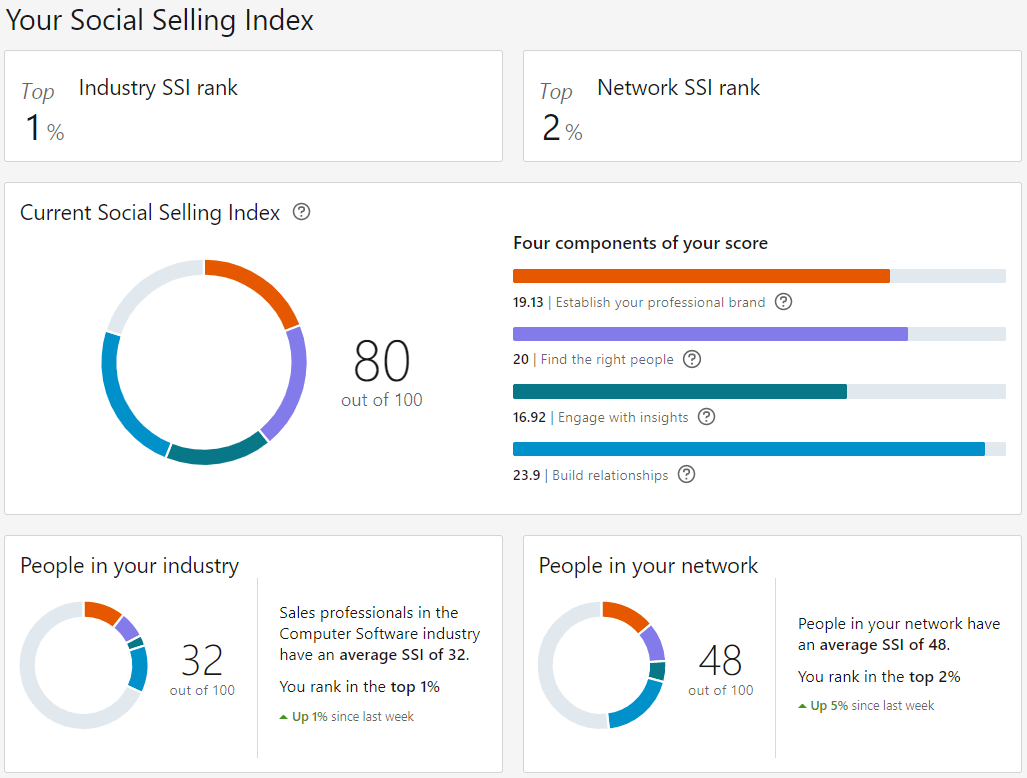
Founded on the above four sections, LinkedIn SSI score shows your success as a salesperson and how effectively you are using the platform.
Each of the segments can grow up to 25 points, with the total score anywhere between 0 and 100. This implies that all four sections are equally valued when measuring your Social Selling Index on LinkedIn.
Tips to increase LinkedIn SSI score
Tip #1: Complete your LinkedIn profile
If you want to boost your personal brand and Social Selling Index, you need to first complete your LinkedIn profile.
Yes, your personal brand starts with a neat and complete LinkedIn profile. The way you communicate with your leads, the way you nurture them, the type of content you post, they all add up. But first and foremost, your profile.
It’s just like in the real world. It takes only a few seconds for someone to form the first impression. And they get attracted or rejected by your looks, not your brains. Sorry, it’s just the way it works.
That said, there are many steps that you can follow to improve the Social Selling Index pillar #1 “Establish your professional brand”. Here is what we did and saw an immediate increase in SSI:
- Upload a professional profile picture that gives the impression of you being a reliable, yet approachable expert in the field.
- Write a catchy LinkedIn headline that sums up what your career is all about.
- Dedicate time to a summary that will make your profile stand out and grab the visitors’ attention.
- Fill out your professional achievements, but don’t overwhelm us. It’s like sending a CV to a recruiter. Only career highlights, please.
- List your fortes.
- Ask for recommendations (from people you worked and had a close bond with).
- Endorse others and others will endorse you. The law of reciprocity rocks.
While striving to fully complete your LinkedIn profile, always have in mind the keywords you would like to be connected with and searched by. Just like you are optimizing your content to show up on Google, you are optimizing yourself to show up in your leads’ search engines.
If you’re still unsure how to set up your entire profile, check out our masterclass. 👇
Tip #2 Find the right people
Speaking of search engines, who is showing up in yours?
As mentioned above, LinkedIn was created to suit business needs. Not personal. Read that again.
Don’t invite people to connect because you like their looks. There are other platforms designed for that.
For you to improve the LinkedIn SSI score pillar #2 “Find the right people”, focus on expanding your network according to the following parameters:
- People you already know in person.
- Users that are from the same industry, are industry thought-leaders, or share an interest in the same industry as you.
- LinkedIn members from adjacent industries.
- Audiences that you think (or even better: you researched) would be interested in your product or service.
Fortunately for all of us, LinkedIn has developed plans, each of them with different perks, depending on what you’re expecting from the platform.
LinkedIn Premium Business, for example, has the same filtering options as LinkedIn basic. However, it does give you unlimited profile search and views, together with 15 Paid and 800 free monthly LinkedIn InMail credits.
On the other hand, Sales Navigator, designed in particular for salespeople, has numerous other options that will make your life easier while searching for that perfect lead. Aside from Sales Navigator advanced filters, it has Lead Lists, Saved Searches, and 20 Paid and 800 free monthly InMail credits.
You can improve the quality of your network and leads by:
- Checking out LinkedIn groups of your interest.
- Reaching out to people attending a certain LinkedIn event.
- Using the Boolean Search to narrow down your audience with more precision.
Tip #3 Engage with insights
Don’t just stand there looking good. Say something. Post on LinkedIn and share your vision with the community. Don’t be afraid to speak up, as the world is full of people thinking differently. Luckily for you, there is plenty of fish in the sea and you will for sure find like-minded users. If that’s what’s worrying you.
For the LinkedIn algorithm to like you and for your Social Selling Index pillar #3 “Engage with insights” to grow, you need to:
- Post engaging and valuable content.
- React and comment on other people’s posts.
- Reshare what you find worthy of resharing.
LinkedIn SSI score is not the only one benefiting from your engagement with insights.
LinkedIn pushes people who give value to the platform by sharing their insights, encouraging constructive criticism, and starting meaningful conversations. These users come up in the search results more often and get more exposure in comparison to inactive users.
That said, make every post count. From our experience, here is what made a difference:
- Providing value,
- And offer a solution to a pain point our network is struggling with.
By engaging with insights, you are telling people who you are and what you stand for. Consequently, you will start being surrounded by like-minded people.
A LinkedIn post can be an excellent source of leads. People who react and comment on a certain topic from your or your target industry are apparently interested in the subject. And are all gathered at one place. Whether picking them manually or scraping all of them by using a Sales Solutions, such as Skylead, making a reference to a certain post is a serious game-changer when it comes to acceptance rates.
Tip #4 Expand network and create relationships
You can have 500+ connections and not stand for a particularly “engaging” member of the LinkedIn community.
If you just had a LinkedIn profile long enough and behaved professionally you are likely to have gathered quite a lot of connections. There you go. But that doesn’t help the LinkedIn algorithm nor it grows your LinkedIn SSI score.
For you to improve pillar #4 “Establish relationships”, do the following:
- Approach other users with a valid reason, be genuinely curious about their career path, ask business-related questions, be ready to reciprocate, and know when to stop (read: don’t spam them). You can use the following LinkedIn connection message template:
Hey {{firstName}},
I loved your {{topic}} post and followed every advice. So far, I have achieved {{achievedResult}}. Thank you so much! I would love to connect and exchange some experiences!
- Comment on other people’s posts or on the comment someone else left. The only way to provide value and show integrity is to give your honest opinion instead of repeating what others said.
- Introduce your connections. If you see that someone works in the same or adjacent industry, or they might benefit from each other, speak up. Not only will your connections appreciate it but they are more likely to return the favor.
- Be responsive. Answer to messages, Invites to Connect, and post comments in a timely (and respectful) manner.
Briefly, you cannot go wrong with making a pleasant social interaction. In addition, what we found worked like magic was incorporating personalized images & GIFs in the outreach. It even increased our response rate to 63%.
Tip #5 Analyze LinkedIn SSI score and improve
Once you start improving your SSI, the job is not done. You need to keep track of your Social Selling Index score, analyze it and see what area you need to improve. From our experience, experimenting with different social selling strategies and monitoring your SSI changes usually does the trick.
Frequently asked questions
How frequently does LinkedIn update the SSI score, and can changes in my activities impact my score immediately?
LinkedIn updates the Social Selling Index (SSI) score daily, reflecting changes in user activities almost in real time. Engaging consistently in recommended activities—like making connections, sharing content, and interacting on the platform—can positively impact your score, demonstrating the dynamic nature of SSI.
Are there any known limitations or criticisms of the LinkedIn SSI score as a metric for evaluating social selling effectiveness?
The LinkedIn SSI score, while useful, is not without criticisms. Some argue it may not fully capture the quality of social selling efforts or the depth of relationships built. It's a quantitative metric that might overlook the qualitative aspects of networking and sales effectiveness.
How can companies or teams collectively improve their LinkedIn SSI scores, and does LinkedIn offer insights or tools for group performance enhancement?
Companies can improve their collective LinkedIn SSI scores by encouraging consistent, strategic activity on the platform, including content sharing, engaging with connections, and endorsing skills. LinkedIn does offer analytics and insights for company pages, which can guide teams in enhancing their overall social selling performance.
To sum up
In real life, you make sure you look professional, your network at events, you are kind and genuinely interested in other people, and you stand behind your values and opinions. Hopefully.
That’s LinkedIn in a nutshell. Just online.
If finding the right people and nurturing relationships is something you would like to take to another level, then start a 7-day Free Trial and see how Skylead can save you 11+ hours a day while generating 10 times more leads.
How many content writers does it take to change a lightbulb?
Doesn’t matter, the head of marketing will change it anyway.
Jokes aside, the answer is - none. Because content writers don’t like to change anything.
Plus, the light bulbs don’t really change, they’re replaced.
I’ll stop now.
Ok, maybe your first thought was not to add me to your LinkedIn network after reading my cringe jokes, but you would be surprised how well people react to humor in outreach. So, if you ever wondered what the best way to expand your network is or how to outreach the leads you found via prospecting on LinkedIn, then industry-related jokes in your Connection Request Messages, LinkedIn InMails, or LinkedIn Messages are definitely top of the list.
A good industry-related joke not only helps your acceptance and response rates, but also creates a positive first impression between the two. I personally tend to use them in my Connection Request Messages, but they can be a great conversation starter in messages for LinkedIn lead generation as well.
Since I know how hard it is to find industry-related jokes, I decided to do a little research for you and put them all in one place. This way I want to make using humor to expand your network on LinkedIn a little bit less time-consuming and to encourage you to get bold and creative in your outreach.
Expand your network: How to use humor in outreach?
As mentioned before, a good joke finds its place anywhere you want. Use it to connect with other LinkedIn members, to start a conversation, or to make a hook for a potential business proposal in an InMail.
There are multiple ways to use an industry-related joke in your outreach.
Example #1
Use the joke as the opener when networking on LinkedIn.
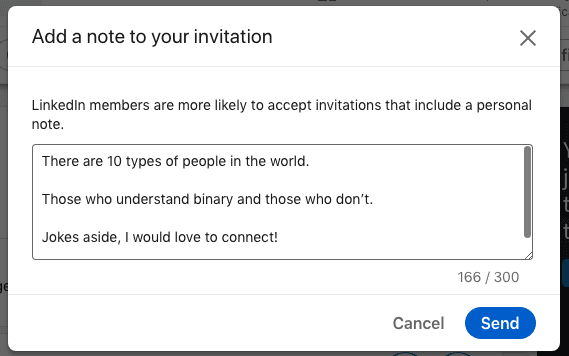
Example #2
Use the joke as the opener, but add a personal note to it.
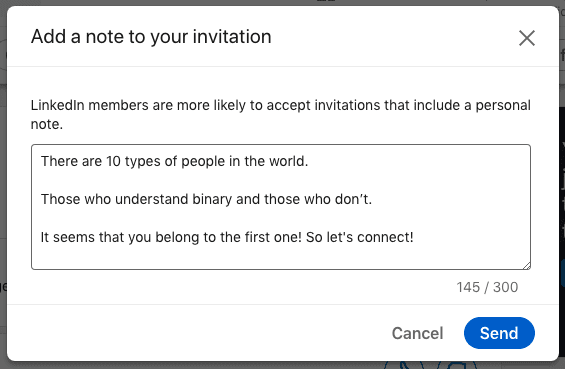
Example #3
Make the joke part of your hyper-personalized message to expand your network on LinkedIn.
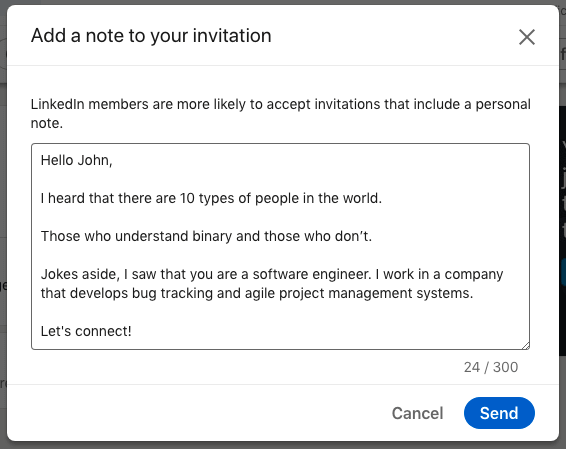
Here is the list of jokes for:
- Sales representatives;
- Marketers;
- Managers;
- Developers;
- Customer Support Specialists;
that you can use right away or combine them in your outreach.
Dos and Don’ts when using humor to expand your network
DOS
- Do the research before you choose the joke that you want to use. Consider each person’s unique cultural background and personal story. You want it to be relevant to the person you are talking to.
- Make sure that the joke is not offensive or maybe on the edge of being offensive.
- Have in mind that you are reaching people whose sense of humor you don’t know. A joke that is funny to you might not be to them. So don’t take things too personally in case they don’t take the direction that you wanted. However, people usually react well to humor.
- Do get to the punchline fast. Be short.
- Do laugh at yourself when you get a chance. Telling a joke that you made up from your personal experience always works. It makes you more human and approachable, and people generally love to work with people who don’t have a problem laughing at themselves.
DON’TS
- Don’t force a joke where it doesn’t belong.
- Don’t use jokes that talk bad about someone or call someone out, even if it’s their/your competition. It is not only rude and pathetic but unprofessional and it doesn’t make you look good at all.
- Avoid jokes that have to do with current hot-topics, that are political, or have to do with anyone’s sexual or religious orientation. No one wants to hear that or have those kind of people in their professional (or personal, for that matter) network.
- Don’t overdo it. Know when to stop. If someone answers back with a joke or a funny punchline, make sure that you know when joking about the same topic becomes too much.
Jokes for salespeople
Expand your network on LinkedIn by incorporating these sales jokes in your LinkedIn Connection Request Messages, Messages, or InMails.
Sales Joke #1
Always trust a glue salesman.
They tend to stick to their word.
Sales Joke #2
How do salespeople traditionally greet each other?
Hi. Nice to meet you. I’m better than you.
Sales Joke #3
What did the horrible buyer say to the salesperson who had a 24h deadline?
Give me another week to think about it.
Sales Joke #4
What salesman has the slickest line?
A hair grease salesman.
Sales Joke #5
How many salespeople does it take to change a light bulb?
None. You don't need a new light bulb - you need to upgrade your socket to the newest version.
Jokes for marketers
Expand your network on LinkedIn by incorporating these marketing jokes in your LinkedIn Connection Request Messages, Messages or LinkedIn InMails.
Marketing Joke #1
How did Yoda get his first lead?
He used the SalesForce.
Marketing Joke #2
What is the safest place to hide a body?
The second page of Google.
Marketing Joke #3
Why did the marketing couple break up?
They weren’t on the same landing page.
OR
Lack of engagement
Marketing Joke #4
How many marketers does it take to screw in a light bulb?
None – they’ve automated it.
Marketing Joke #5
Why don’t marketer’s like trampolines?
They’re scared of high bounce rates.
Marketing Joke #6
How do SEO experts celebrate improved search rankings?
SERP-rise parties.
Marketing Joke #7
Why do digital marketers love to shop at Whole Foods?
They have a lot of organic content.
Marketing Joke #8
What’s a marketer’s favorite drink?
Brand-y.
Marketing Joke #9
What’s a pirate’s favorite type of content?
A webinAAARRRR!
Marketing Joke #10
What does the SEO professional see when they see twins?
Duplicated content.
Marketing Joke #11
Why do SEO experts love driving during peak hours?
They appreciate the traffic.
Marketing Joke #12
An SEO copywriter walks into a bar, bars, tavern, pub, pubs, public house, Irish, bartender, drinks, beer, wine, liquor.
Jokes for managers
Expand your network on LinkedIn by incorporating these management jokes in your LinkedIn Connection Request Messages, Messages, or InMails.
Management Joke #1
What is the hardest part of being a product manager?
Explaining what you do to your parents and friends.
Management Joke #2
How many managers does it take to change a light bulb?
A roomful - they have to hold a meeting to discuss all the ramifications of the change.
Management Joke #3
Don’t stand around doing nothing.
People will think you’re the manager.
Management Joke #4
How many project managers does it take to change a lightbulb?
None, they are all still discussing the best way to do it.
Management Joke #5
A product manager walks into a bar.
It isn't what he expected so he immediately blames development for no reason.
Jokes for developers
Expand your network on LinkedIn by incorporating these software engineer jokes in youConnection Request Messages, Messages, or InMails.
Developer Joke #1
Why did the front-end developer buy the flat under his?
He always wanted a sub-domain.
Developer Joke #2
A developer’s wife asks him - Would you go to the store and pick up a loaf of bread? And if they have eggs, get a dozen.
The developer returns home with 12 loaves of bread. They had eggs, he explained.
Developer Joke #3
Why do programmers always mix up Christmas and Halloween?
Because Dec 25 is Oct 31.
Developer Joke #4
If doctors were like software engineers, they would say things like “Have you tried killing yourself and being reborn?”
Developer Joke #5
A developer is a tool that transforms caffeine into code.
Developer Joke #6
Give a man a program, frustrate him for a day.
Teach a man to program, frustrate him for a lifetime.
Developer Joke #7
Software undergoes beta testing shortly before it’s released.
Beta is Latin for 'still doesn’t work’.
Developer Joke #8
What do you call a software wizard that installs applications?
The Wizard of OS.
Developer Joke #9
What's the difference between a junior software engineer and a senior software engineer?
A senior software engineer writes wrong code faster.
Jokes for customer support specialists
Expand your network on LinkedIn by incorporating these CSS jokes in your LinkedIn Connection Request Messages, Messages or InMails.
CSS Joke #1
Evil queens are just Disney princesses who worked in Customer Support too long.
CSS Joke #2
Those who say “there is no such thing as a stupid question” obviously never worked in Customer Care.
CSS Joke #3
Anyone who ever said that “the customer is always right” has never worked in Tech Customer Support.
CSS Joke #4
Customer Service is like…
If you understand English, press 1.
If you do not understand English, press 2.
Frequently asked questions
How effective are humorous templates across various industries, especially in more conservative fields?
Humorous templates' effectiveness varies across industries. In conservative fields, they may be less appropriate. Tailoring the humor to suit the industry's tone can improve reception.
What are the best practices for personalizing jokes to ensure they resonate well with specific audiences or sectors?
Personalizing humor involves understanding the recipient's background, industry norms, and possibly their company culture to ensure the joke aligns with their professional environment.
Are there examples of negative reactions or feedback to consider when using humor in professional outreach?
Negative reactions to humor in professional outreach are possible, especially if the humor is misinterpreted or deemed unprofessional. It's crucial to balance humor with professionalism and consider the potential for diverse interpretations.
Summary
Jokes that you use in your outreach or in real life quickly impact your personal brand image and reputation, for good or bad. Ideally, whoever you talk to shares your sense of humor and can understand a light-hearted critique of the industry.
As mentioned above, here we’ve listed jokes that you can use right away for:
- Sales representatives;
- Marketers;
- Managers;
- Developers;
- Customer Support Specialists.
Be bold in your outreach. It will for sure pay off.
And for the end:
How many marketers does it take to generate 10 times more leads in less time?
None, they use Skylead.
If you send a connection request to someone but fail to follow up with something as simple as Thank you for connecting on LinkedIn, you will almost certainly be forgotten about in a matter of hours. Maybe even seconds.
It doesn’t mean that your professional experience and what you do matter less. It’s just, that we are being bombarded with so much content, social media interaction, and trivial, everyday things, all of which easily draw our attention away from anything that doesn’t capture instant interest.
That’s why sending an original and well-timed Thank you for connecting on LinkedIn and using its benefits later. In many cases, this practice turned out to improve your visibility, and therefore crucial for further communication and even collaboration.
We’ve put together this blog with keeping in mind all of this. Hence, here are:
- The elements of a good LinkedIn Thank you for connecting message,
- How to spend less time on LinkedIn but build more meaningful relationships,
- 12 templates on how to thank someone for connecting on LinkedIn without just sending Thanks for connecting and stay remembered in the long run.
What makes a good Thank you for connecting message on LinkedIn? [4 Best practices]
Keep it short
And sweet. No need to write War and Peace. It’s enough to thank them for accepting your invite and to expand on what you wrote in your LinkedIn connection request message (‘cause you didn’t just send a blank note, did you?).
We’ll elaborate on what to write after that simple Thank you for connecting contained in pretty much every message and how to personalize it to strengthen your business relationship.
Don’t try to sell
Ohhhh, this is a big no-no. The only thing worse than trying to sell when thanking someone for connecting in a LinkedIn message is doing so in a connection request. Use this occasion to start a conversation that later can lead to sales instead. Check out the ‘Templates section’ below to get inspired.
Make it about the lead
Don’t introduce yourself in a conventional way - ‘Hi, my name is…’ and then talk exclusively about your business and professional successes. Don’t force your product or your services. Instead, shift your attention to asking meaningful questions about your lead, and get off to the right start. You’ll have plenty of time to sell. And successfully.
Focus on the value
Following up on the previously said, show your lead that they can benefit from you in some way. If that transition doesn’t come smoothly, you can speak about how you can mutually benefit from each other. Show them what problems and challenges you can potentially solve and they will, if nothing else, for sure appreciate the effort.
Thank you for connecting on LinkedIn: 12 Templates
Sure, today we have Chat GPT, and you might think that it could give you all the answers on how to thank someone for connecting on LinkedIn.
We are not against AI, we actually encourage everyone to use ChatGPT for sales (we’ve put prompt examples too!). So, copy & paste our templates, or use them as prompts to make Chat GPT inspired in the right direction.
However, we will share some of the best-performing LinkedIn Thank you for connecting messages that our Head of Sales, Andrea, uses in her everyday communication for more effective LinkedIn lead generation.
Hopefully, these will get you inspired to include this kind of practice in your LinkedIn lead generation routine.
After connecting with members you don’t know personally
Option #1 to send a Thank you message on LinkedIn
Example
Hey Sonia,
Thank you for accepting my invitation.
I don’t believe we met in person.
As someone open to networking and building new business relationships, I just wanted to greet you, check in with you regarding the challenges you are facing, and see how we both might benefit from this connection.
Have a great day!
Template
Hey {{firstName}},
Thank you for accepting my invitation.
I don’t believe we met in person.
As someone open to networking and building new business relationships, I just wanted to greet you, check in with you regarding the challenges you are facing, and see how we both might benefit from this connection.
Have a great day!
Option #2 to send a Thank you message on LinkedIn
If you want to make an extra effort, which usually pays off, create a personalized Image or GIF to thank someone for connecting on LinkedIn. It could improve your response rate by over 20% (word! We’ve tested it out!)
Skylead’s native Image & GIF personalization is available to all our users, at no additional cost, and without ever leaving the software dashboard.
The example below was used as a Thank you message which was part of the sequence Target specific group members.
The sequence scored 53% in acceptance rate, 27% in reply rate, and 73% in open rate.
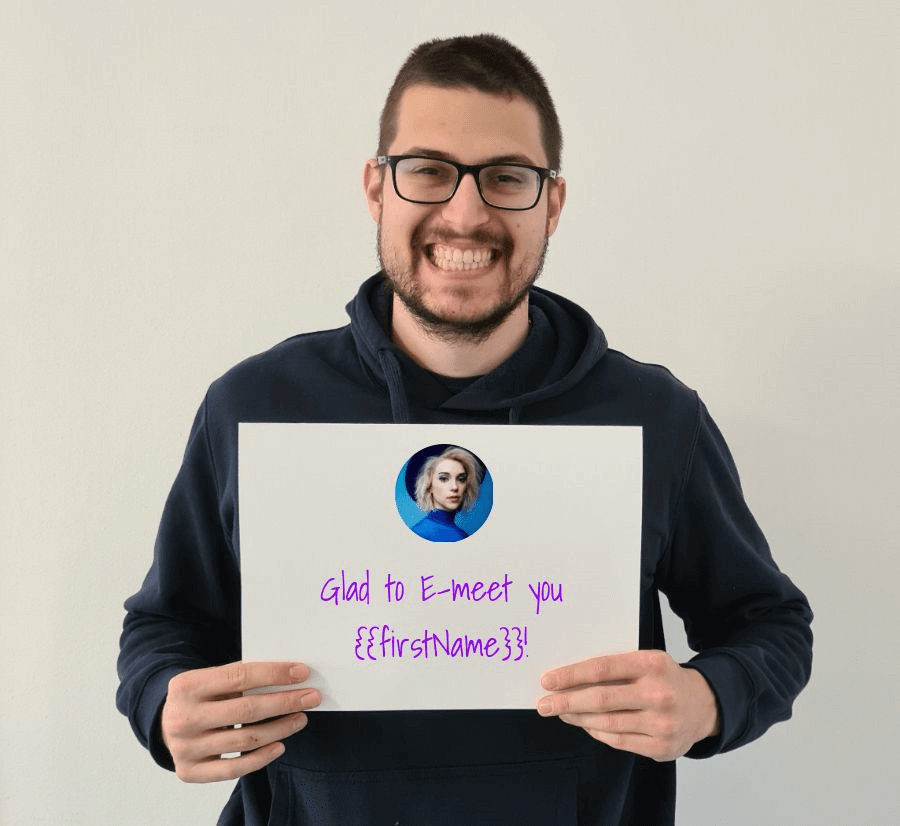
After connecting with members you met an event
Example
Hey Johnny,
Thank you for accepting my invitation.
Once again, it was a pleasure chatting with you at ‘Entrepreneurs Roundtable: The 411 on SEO and Google Analytics - What’s working now?’.
I would really like to continue the conversation we had at the event regarding the SEO tactics your company used to improve its blog ranking from the 3rd page of Google to the top 3 rated in the sales industry. So much to say so little time!
Let’s chat here or schedule a call, let’s say next Thursday around 2 pm.
How does that sound?
Template
Hey {{firstName}},
Thank you for accepting my invitation.
Once again, it was a pleasure chatting with you at {{eventName}}.
I would really like to continue the conversation we had at the event regarding {{topic}}. So much to say so little time!
Let’s chat here or schedule a call, let’s say {{day&time}}.
How does that sound?
After connecting with someone you have a mutual connection with
Example
Hello Jamie,
In the spirit of networking, I would like to hear more about you and also introduce myself.
You are the Head of Sales at FlyProject, aren't you?
I know several people from there, do you know Matthew Stone?
Btw, thanks for connecting with me!
Template
Hello Jamie,
In the spirit of networking, I would like to hear more about you and also introduce myself.
You are {{occupation}} at {{company}}, aren't you? I know several people from there, do you know {{mutualConnection’sFullName}}?
Btw, thanks for connecting with me!
If you wish to offer help to your new connections
Example
Hello Josh,
Thanks for accepting my invitation.
I am delighted to connect with you.
I would like you to let me know if there’s anything I can do to assist you with. It would be my pleasure!
Have a fabulous day!
Template
Hello {{firstName}},
Thanks for accepting my invitation. I am delighted to connect with you.
I would like you to let me know if there’s anything I can do to assist you with. It would be my pleasure!
Have a fabulous day!
Providing value for your connections as a way to thank someone for connecting on LinkedIn
Example
Hello Mark,
It’s great to be part of your network!
As I mentioned earlier, I recently wrote a blog that might help you with the problem you expressed in the ‘Startup Specialists’ Group.
I actually had the same issue with developing internal processes since we were growing pretty fast as a startup. This experience inspired me to write a series of blogs on the topic. Maybe it will help you figure out where to start.
Let me know if there is anything else I can help you with.
Template
Hello {{firstName}},
It’s great to be part of your network!
As I mentioned earlier, I recently wrote a blog that might help you with the problem you expressed in {{groupName}}. I actually had the same issue with {{issue}}. This experience inspired me to write a series of blogs on the topic. Maybe it will help you figure out where to start.
Let me know if there is anything else I can help you with.
Introduce them to someone from your network to thank them for connecting on LinkedIn
Example
Hey Steve,
Thanks for connecting on LinkedIn. I would like to know more about you and your business. If there’s anything I can help you with or introduce you to someone in my network, please let me know.
Kind Regards,
Jim
Template
Hey {{firstName}},
Thanks for connecting on LinkedIn. I would like to know more about you and your business. If there’s anything I can help you with or introduce you to someone in my network, please let me know.
Kind Regards,
{{yourName}}
Show genuine interest in your lead’s work
Example
Hi Selena,
Thank you for accepting my invitation. I am looking forward to learning more about your business expertise.
Please have a look at my connections and if there is someone you would like to be introduced to I am happy to make the connection. I am here to make meaningful connections because I deeply believe in networking!
Thanks again for your acceptance, and if you have any questions for me, please don’t hesitate to reach out.
Best regards!
Template
Hi {{firstName}},
Thank you for accepting my invitation. I am looking forward to learning more about your business expertise.
Please have a look at my connections and if there is someone you would like to be introduced to I am happy to make the connection.
I am here to make meaningful connections because I deeply believe in networking! Thanks again for your acceptance, and if you have any questions for me, please don’t hesitate to reach out.
Best regards!
After connecting with someone whose content you read
Example
Hey Michelle,
I am so glad to be part of your network! Thank you for accepting my invitation.
As mentioned in my previous message, your last post on the importance of employee branding really resonated with me, especially the part where you say that ‘employee branding is not only about the people who already work at your company, but also about the professionals that apply for jobs and their recruiting experience”. It really made me revise the entire recruitment process.
Again, thanks for accepting my invite to connect, and I really hope we’ll have the chance to chat in the future.
Have a great day!
Template
Hey {{firstName}},
I am so glad to be part of your network! Thank you for accepting my invitation.
As mentioned in my previous message, your last post on {{postTopic}} really resonated with me, especially the part {{quoteParagraphThatResonated}}. It really made me revise {{whichPartOfYourBusiness}}.
Again, thanks for accepting my invite to connect, and I really hope we’ll have the chance to chat in the future.
Have a great day!
Use email to thank them for connecting on LinkedIn
In some cases, email conversation is more in line with your business outreach strategy or it’s your lead’s preferred channel of communication. For the sake of higher engagement and response rates, you can thank them for connecting on LinkedIn via email. Additionally, email outreach can be beneficial for starting sales-oriented conversations.
Example
Hello Mark,
I just wanted to thank you for accepting my LinkedIn Connection Request here as well in case you prefer email communication.
Anyways, I love the question you recently posted in the Digital Marketers group regarding the optimal content posting schedule to draw traffic to your website. I actually wrote an article covering that topic in particular, I’ll just leave you a link here.
However, if you need a more personalized and thorough insight, we can schedule a call and meet up, let’s say next Wednesday at 3pm. How does that sound?
Thank you once again for accepting my Connection Request on LinkedIn.
Best,
Matt
Template
Hello {{firstName}},
I just wanted to thank you for accepting my LinkedIn Connection Request here as well in case you prefer email communication.
{{yourSalesPitch}}
Thank you once again for accepting my Connection Request on LinkedIn.
Best,
{{yourName}}
‘Break the ice’ by congratulating them on their success in the LinkedIn Thank you for connecting message
Example
Hey Sharlane,
Thanks for accepting my Connection Request!
Once again, congratulations on your promotion to the Head of Growth at Jumbos. I am always excited to see professionals with such enviable backgrounds progress and hold decision-making positions.
Let’s keep in touch.
Template
Hey {{firstName}},
Thanks for accepting my Connection Request!
Once again, congratulations on your promotion to {{occupation}} at {{company}}. I am always excited to see professionals with such enviable backgrounds progress and hold decision-making positions.
Let’s keep in touch.
Show genuine interest in a shared experience
Example
Hey Marissa,
Thanks for connecting!
Btw, I noticed you also worked at Johnsons & Parker. I spent a couple of years there too, it was probably one of the best work experiences I’ve had.
What about you, did you like it?
Anyway, glad to be in your network!
Template
Hey {{firstName}},
Thanks for connecting!
{{ReferenceToASharedExperience}}
Anyway, glad to be in your network!
Hyper-personalize your Thank you for connecting messages at scale [and more]
Skylead is a LinkedIn automation tool and cold email software that allows you to combine LinkedIn automation, unlimited Email automation, Email verification & discovery, and Image & GIF personalization into Smart sequences to help you save time, resources, and money while booking 3x more meetings than before.
Also, at the same time, you can hyper-personalize your outreach at scale thanks to Skylead’s native and custom placeholders. It is just one of many ways our SDR, Pavle, does it to increase her reply rates.
So, how does Andrea apply all of the above to send Thank you for connecting on LinkedIn to start a sales-oriented conversation?
Let’s say, you’ve done your research on LinkedIn, and you have a CSV file containing (at least) your leads’ LinkedIn URLs. At first, this LinkedIn lead generation technique can seem like a lot of manual work but it pays off. Also, Skylead is there to take care of the outreach automation, which will for sure recuperate (and earn you) lots of time!
So, once you’ve added leads in a Google Sheets file, add a column named ‘thankyou’ (aside from regular columns such as name, surname, LinkedIn profile URL, business email, or similar).
Your ‘thankyou’ column should contain a personalized paragraph for each lead. This way, you can insert the personalized paragraph that is different for each lead into a message outline that is, on the other hand, the same for all leads.
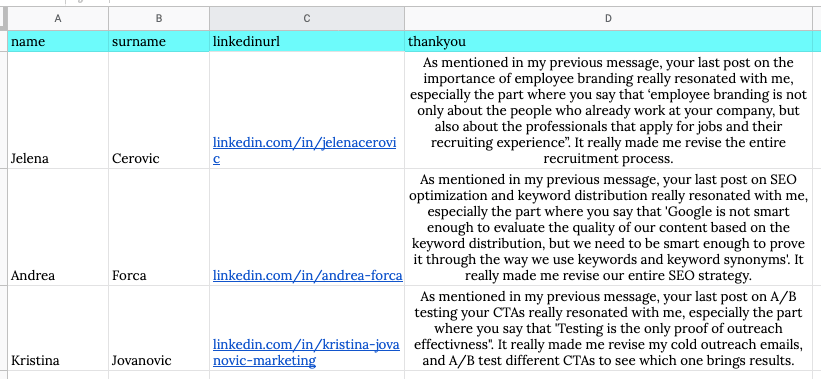
This is what your message will look like in Skylead, as part of the Smart sequence.
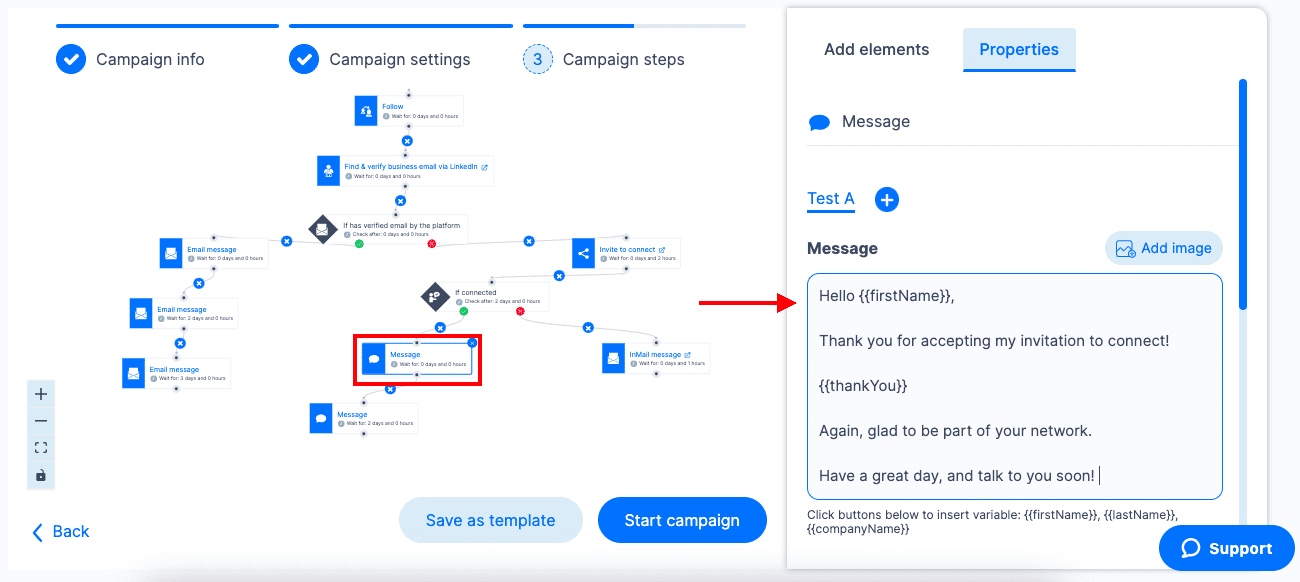
And this is how your user would see this message on LinkedIn.
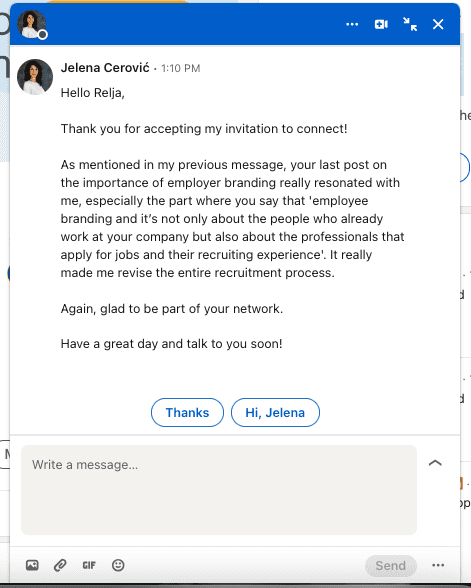
Summary
Sending a thoughtful Thank you for connecting on LinkedIn not only demonstrates your appreciation for becoming part of someone’s network but also becomes a strategic step.
Now, imagine enhancing this strategy even further with Skylead, our cutting-edge outreach tool, which you can try for 7 days for FREE starting today!
Our support team will help you at any step of the way, and make sure you use Skylead to its fullest potential to elevate your networking game, amplify your engagement, and turn connections into valuable opportunities!
Did you know that LinkedIn lead generation is one of the most vital activities for the sales departments of B2B companies?
“Why?” you ask.
Well, because LinkedIn is the #1 social media for generating leads. Its lead conversion rates are 3x higher than any other major social media platform. Moreover, LinkedIn alone generates 80% of B2B leads coming from all social media channels a company uses.
We can go on with the metrics, but you get the gist. LinkedIn is one of the best social media platforms for generating tons of qualified leads that convert successfully.
Sadly, many people do not take advantage of this social media platform. Or they do not have the desired results using LinkedIn lead generation and just give up.
So, in this complete guide, we will walk you through everything you need to know about LinkedIn lead generation. To be more precise, you will learn:
- What is LinkedIn lead generation;
- How to generate qualified leads on LinkedIn whether you are a marketer or a sales person;
- What you need to do before you even think about a LinkedIn lead generation;
- Top intent-based strategies to make your LinkedIn lead generation flow in with results and shorten the buying cycle;
- What are the best LinkedIn lead generation tools are;
- How to perform outreach after you generated high-quality leads;
- Answers to most frequently asked questions about LinkedIn lead generation.
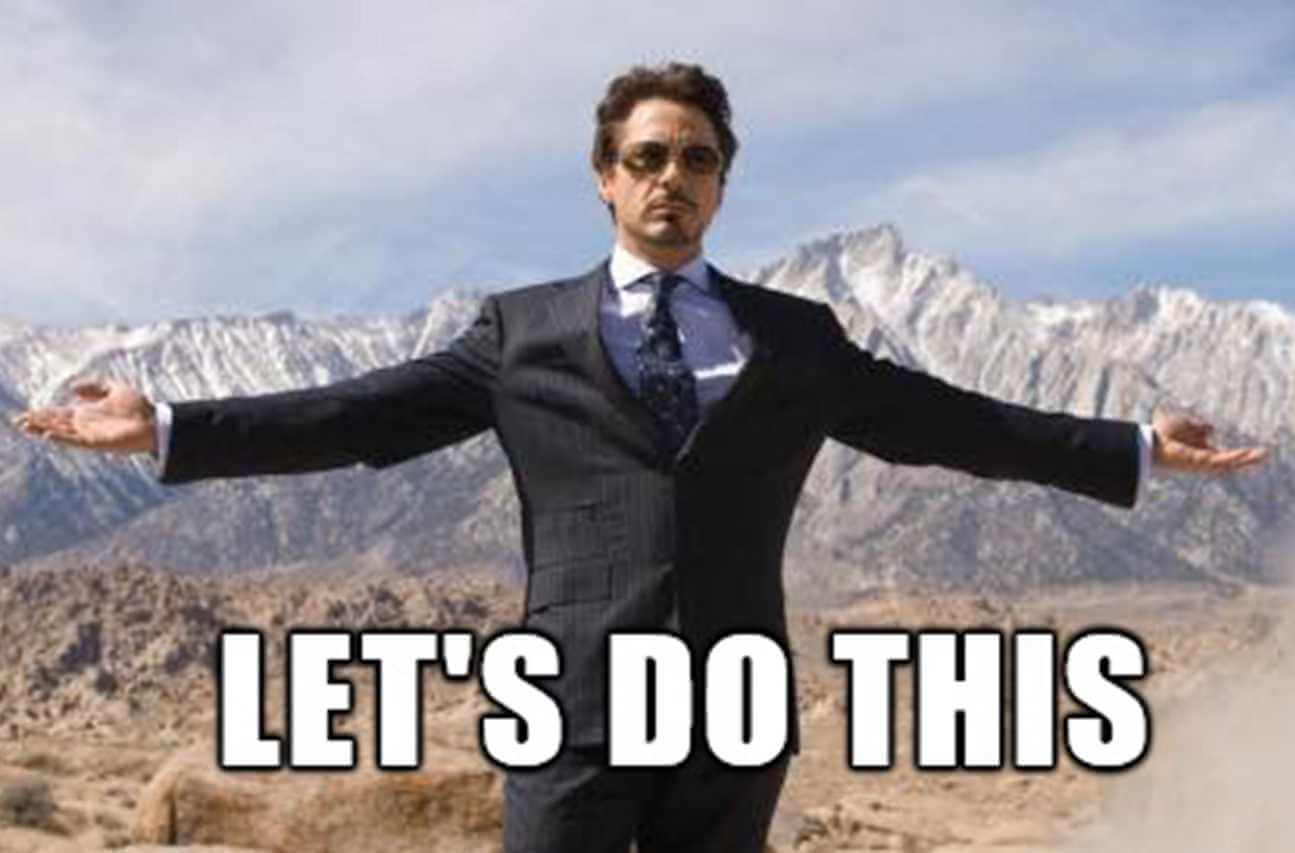
What Is LinkedIn Lead Generation?
LinkedIn lead generation represents activities associated with identifying, gathering, and warming up potential clients on LinkedIn. Sales and marketing teams do so by using ads, forms, various tools, strategies, and outreach to generate qualified leads. It is an ongoing process that creates steady income for all B2B companies.
Why LinkedIn?
With the competitive market, generating high-quality leads has become somewhat of a challenge for B2B companies. Thus everyone needed to step up their lead generation efforts to stay relevant in the market.
That is where LinkedIn comes in. With 875 million members from 200+ countries, this #1 social media for professionals became a goldmine for B2B marketers and sales executives.
Due to a large pool of professionals, 4 out of 5 LinkedIn users drive certain business decisions. Hence this audience has 2x buying power of the average web audience. Therefore, LinkedIn has been recognized as a perfect place where companies can find ideal leads and offer a solution to their problems.
To make it easier for you to find the perfect lead, LinkedIn provides insights such as job titles, company they work in and its size, content they like and more. Moreover, this social media platform offers many ways sales and marketing teams can use to acquire qualified leads. So we will talk about all of them today.
How To Generate Leads From LinkedIn?
To generate high-quality leads on LinkedIn you need to perform different sales and marketing activities, leverage performance data, and improve. These activities include but are not limited to defining target audience, outreach, creating or sharing gated content, communicating benefits, and lead nurturing.
Depending on whether you are a salesperson or B2B marketer these activities may vary but do have the same goal. So let’s break them down and check out what is the main focus for each professional.
LinkedIn Marketing For Lead Generation
LinkedIn marketing is a form of digital marketing where B2B marketers use LinkedIn to promote businesses, share content and generate leads. In most cases, marketing managers use LinkedIn to provide value and raise awareness through posting educational or gated content on the company page, thus generating more leads.
In other words, marketers use LinkedIn to:
- Provide value through posting educational and engaging content on the company’s LinkedIn page;
- Raise awareness about the product/service by creating and sharing case studies or specialized landing pages;
- Grow following and increase engagement with target audience;
- Create gated content and share it on LinkedIn with benefits and call-to-action for the said content;
- Optimize LinkedIn page and content for SEO;
- Host and share an online event ( webinars, hangouts, etc).
As a part of their marketing strategy, some content marketers even become influencers or thought leaders themselves. This way, digital marketing managers can expand their network and have an additional channel to share their content.
The previously-mentioned activities are heavily based on organic content marketing. However, as a part of LinkedIn marketing, you can get paid traffic, engagement or generate leads by publishing sponsored content, aka ad campaigns.
LinkedIn Ads
Digital marketers often publish sponsored content through the LinkedIn campaign manager as part of lead generation efforts. They do so by specifying their target audience with certain demographics or other parameters and presenting them with the purposeful ad they create.
For example, they can create an ad campaign with a call-to-action button to visit a landing page with gated content. The target audience then goes to a landing page and leaves contact information.
For those who don’t know, gated content is digital material, such as educational videos, ebooks, or other documents that request users to fill out a contact form before they can download or access them. This is one of the classic ways marketers use to generate leads.
Therefore, to get their lead gen forms to a wider audience and gather potential customers for their sales team, digital marketers can opt-in for sponsored content on LinkedIn as a part of their marketing strategy.
What does this mean in terms of activities? Well, marketers can use LinkedIn campaign manager to:
- Raise awareness about their business or product;
- Boost content engagement;
- Launch lead generation campaign (LinkedIn lead gen forms or landing page promotion);
- Or message your potential customer directly through ads.
They say a visual is worth more than a thousand words, so here is how sharing gated content or launching a lead generation campaign works in real life.
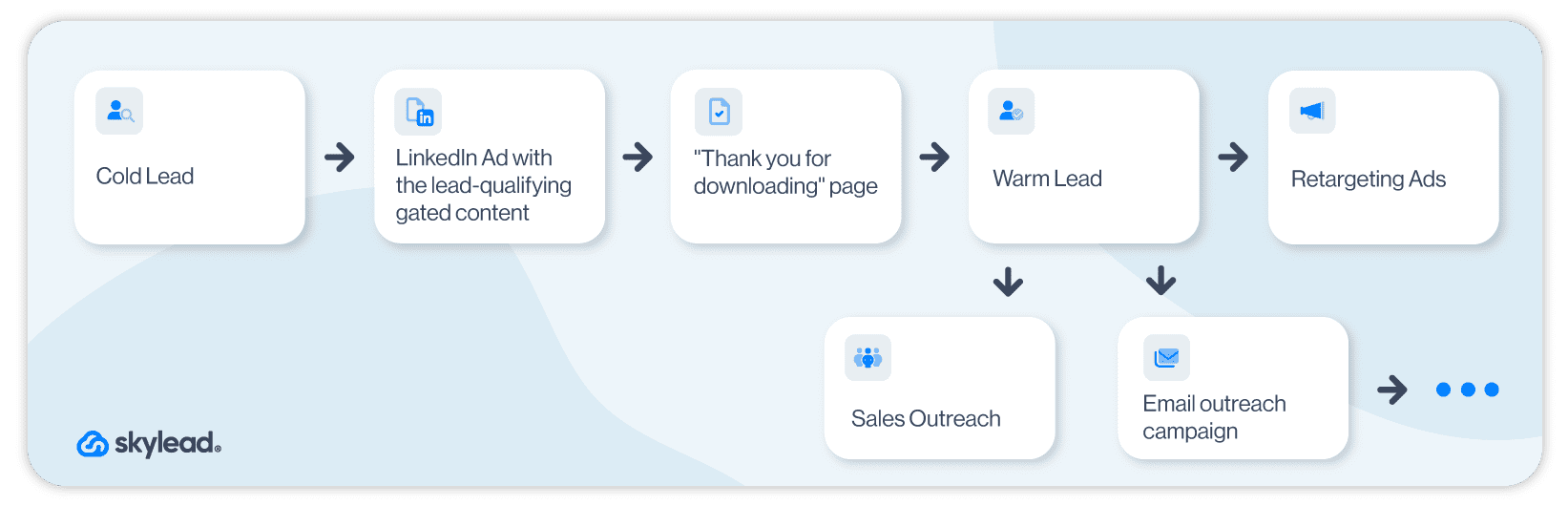
Even though LinkedIn ads are a part of overall LinkedIn marketing, they are not mandatory for LinkedIn lead generation, as you can do certain things organically. However, they can be immensely beneficial if you wish to go all in.
That said, here is what all LinkedIn marketing activities would look like in a funnel.
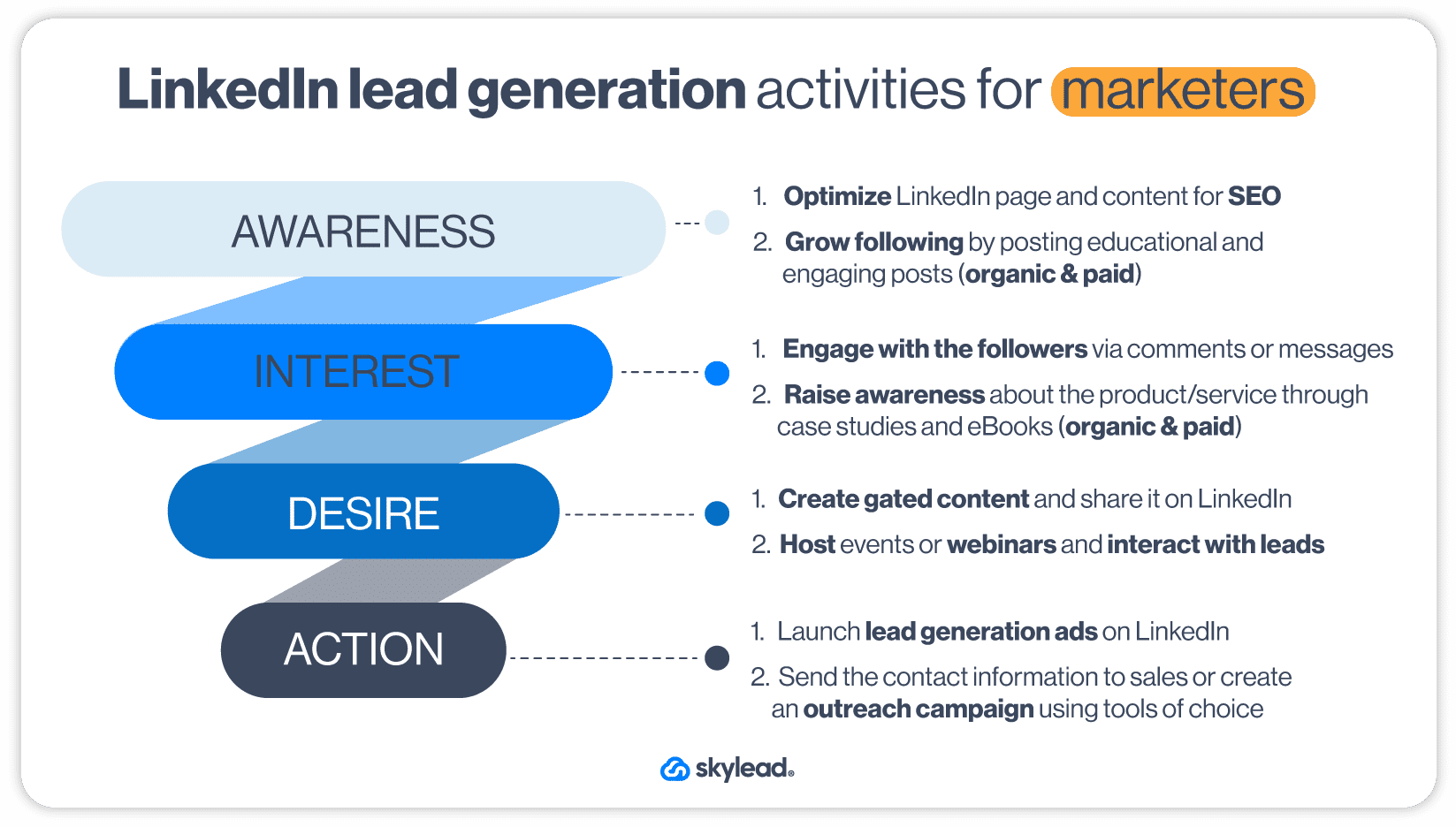
Using LinkedIn Outreach For Lead Generation
LinkedIn outreach signifies contacting and warming up potential customers on LinkedIn. It is the next step in the lead generation process, once salespeople finish with LinkedIn prospecting or after the marketing team acquires contact information through gated content. LinkedIn is the preferred social media for outreach due to communication simplicity.
Salespeople can outreach two types of leads to generate and qualify them: inbound or outbound leads. Inbound leads are the ones who have already interacted with your company (e.g. gave their information due to lead generation strategy or contacted via chat). On the other hand, sales professionals outreach outbound leads by themselves after finding them via prospecting.
Outreach on LinkedIn is definitely a long and separate subject on its own. However, there are definitely a couple of main principles we must mention for the sake of this article.
LinkedIn Outreach Principles
Firstly, LinkedIn outreach is the main part of the social selling strategy. In other words, it focuses on building relationships, offering a solution to problems, and nurturing leads throughout the buying journey.
For example, you will usually find sales professionals starting the conversation on LinkedIn by asking about the lead's workflow. Or they will offer educational content or case studies long before they pitch their product or service.
Secondly, LinkedIn outreach is about quality, not quantity. So make sure to find and outreach the right people according to your ICP or Buyer Persona.
Lastly, as marketing can retarget website visitors, salespeople can use retargeting of their own. To clarify, they can reach out to people they already had contact with in some shape or form and didn’t convert. The outreach message can be a simple follow up to catch up after a while or a full product update, depending on where they left off the conversation.
With that in mind, here is a funnel with all the activities that sales people go through regarding LinkedIn lead generation.
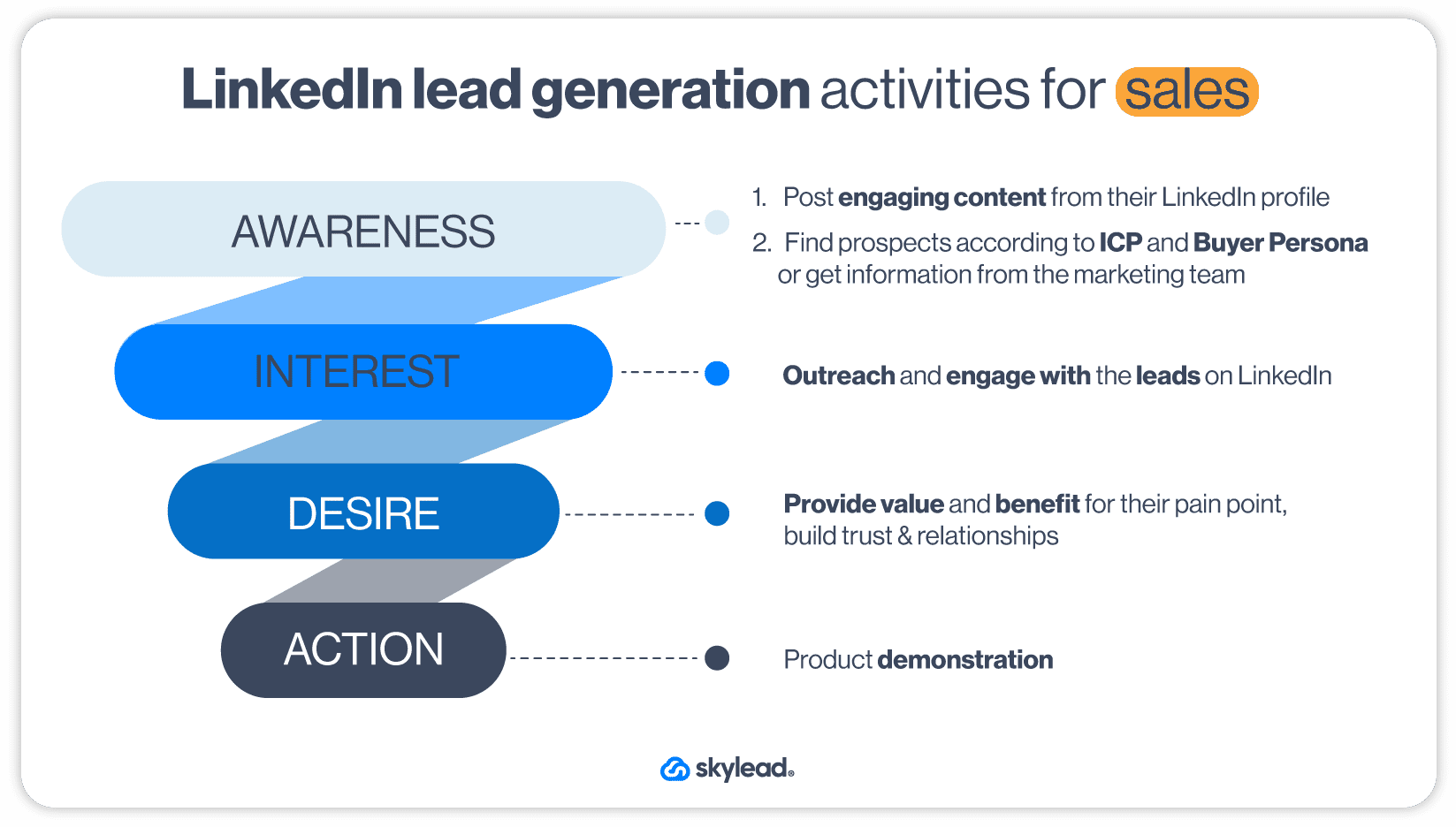
If you do not have time to do the above-mentioned activities, you can always hire a LinkedIn lead generation agency to do it for you. However, if you wish to do it yourself, stay tuned as we will show you tips, tricks and strategies on how to do it right.
What Do You Need to Do Before LinkedIn Lead Generation?
As previously stated, LinkedIn lead generation is undoubtedly the main focus for B2B companies. However, you can’t just dive right into LinkedIn lead generation without first establishing the basics.
If you do, you will generate a miserable number of leads and not the good ones either. The reason for such an outcome is poor LinkedIn lead generation basic steps, strategy, targeting, and outreach method. Luckily we will cover everything below.
Are you ready? We will start with what you need to do first.
Create Highly Converting LinkedIn Profile
Before you start any LinkedIn lead generation activity, you must improve your LinkedIn profile and optimize it for conversions. If you do it thoroughly, it will stand out from other profiles and attract more people to visit it.
For example, your LinkedIn URL optimized for SEO and the LinkedIn headline created to boost LinkedIn lead generation will get you more profile views. Even a profile and LinkedIn cover photo can get you 14x more profile views. More visits will result in a lot more connection requests and engagements.
Let’s take a look at this way. What profile photo captures your attention first in the following example?
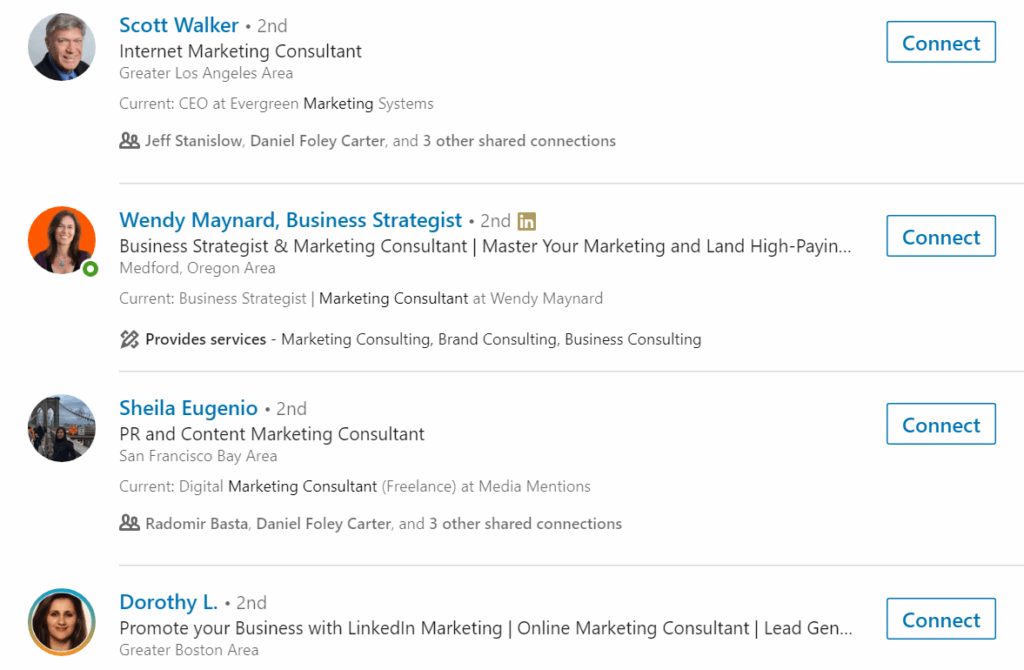
We would guess that your answer is the lady with the orange background.
The reason she captured your attention is the fact that she implemented steps that more than 80% of LinkedIn users don’t.
People are more prone to send you a connection request if they like your profile. Furthermore, they will accept your requests frequently. Thus, your success in generating new leads, acquiring new users, and even selling will increase significantly.
Marketers, this goes for the company’s LinkedIn page, as well. Set the high-quality logo as your profile picture, add a high-quality cover photo that mirrors your branding, and import as much info as possible. Lastly, don’t forget to optimize your LinkedIn public URL for SEO, as LinkedIn users and search engines will use it to find your page.
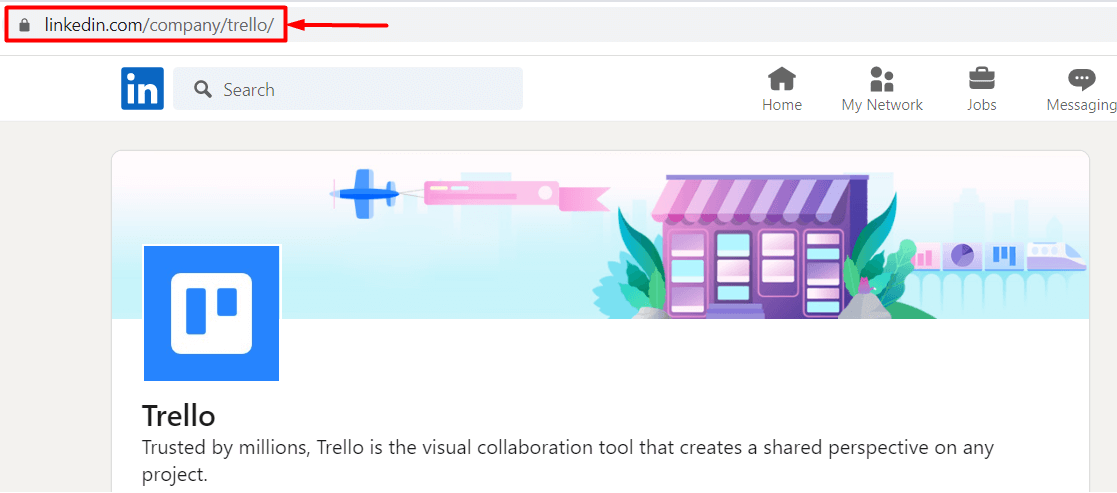
So, to stand our case, optimizing your profile will improve the conversion rate. Thus, it is one of the most important first steps to successful LinkedIn lead generation.
Define Your ICP And Buyer Persona For LinkedIn Lead Generation
Ideal Customer Profile and Buyer Persona are complementary documents that define your perfect customer and their company. In other words, they contain lead specification variables such as job title, the industry they work in, company size, or location.
You should create your ICP and Buyer Persona based on your current customer data. This way, these documents will contain what type of lead:
- Has the shortest buying cycle;
- Keeps high retention rate and LTV;
- Refer your product elsewhere.
If you do not define your ICP and Buyer Persona, you won’t be able to:
- Prepare your LinkedIn lead generation outreach message that converts;
- Generate high-quality leads;
- Or create thought-leadership content to appeal to your ideal potential customers.
In other words, you can’t do all these things because you don’t know who you are doing it for, to begin with. So be sure to define both to make your LinkedIn lead generation strategies more effective.
Become A Thought Leader
Here is an interesting fact for you. Did you know that many decision-makers, 54% of them to be more precise, claim they spend 1+ hour per week reading and reviewing thought-leadership content?
Being someone others follow to discover more about their position-related news is one of the essential activities of LinkedIn lead generation. Keep in mind that being a thought leader is a continuous process. Once you get started with it, you need to be consistent to grow your network.
The best hook for any thought leader is offering valuable and actionable content to your network. Moreover, you will have better engagement if you add proof of success, for example, the exact results you achieved.
By offering a lot of valuable content, you’re earning people’s trust and building the image of an expert in your field. This will help you gain influence status in your market and get tons of leads through your posts.
Whatsmore, you will connect with people on a much deeper level by being proactive and initiating different conversations based on your content.
How To Become Thought Leader?
Provide people with actionable steps to implement in their business. In addition, these steps should demonstrate your experience in improving your own or someone else’s business. Or, you could share stories about tools and strategies you used to get incredible results.
To clarify the previously stated, let’s go through an example.
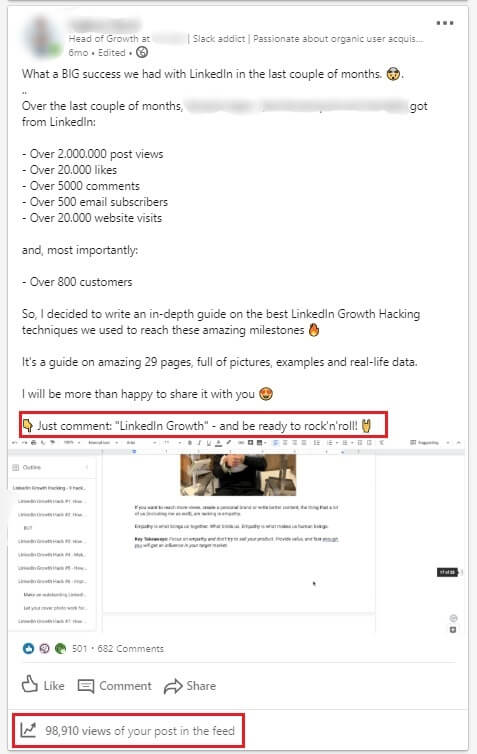
Why did this post work?
Firstly, the opening line promises a lot and entices readers to discover more about the story.
Secondly, the author showcases the astonishing results and what they could bring to anyone who follows the same steps.
Thirdly, by explaining how the content they share helped his company, the author provides the direct benefit and why people should read the document.
Lastly, they include an alluring CTA so people continue engaging with the post. Moreover, said CTA plays the main role in increasing this post’s tremendous reach (98,910 people).
How?
Well, this post uses the LinkedIn algorithm to its fullest potential. To clarify, when you publish a post, this is what the LinkedIn algorithm does:
- First, it shows your post to a small group of people called a test group;
- Secondly, if the test group engages with your post, LinkedIn starts showing your post to all your 1st-degree connections and their friends;
- Lastly, if the 2nd or 3rd-degree connections engage with it, it will appear in their network too.
That’s how the wider audience can see this post and engage with it.
What the author asks of people who want to see the guide, in this case, is to first engage with the post by commenting on it.
That’s why the post became viral. And not only did the post become viral, but it paved the way for network expansion and lead generation. All that from the post alone. Wow!
Build Your Network And Relationships On LinkedIn
Being a thought leader is all nice and fun. However, you won’t get far unless you use this social media for what it truly is for: building a network and nurturing real relationships with other members.
There is no workaround for this one. The only way to build a relationship with your network is to reach out and start a conversation with them (read between the lines - LinkedIn outreach). Talk about their work experience, and what they find most challenging or exchange tips. You can also have a digital coffee with them.
That said, establish a habit of finding new people to interact with each day. After all, from honest and good relationships, great customers are born. And that is Social Selling for you folks.
Create A Personalization Spreadsheet
Speaking of Social Selling, you should know that its backbone is actually personalization in communication. Nobody would want to talk to you if you appeared generic or dishonest. Thus, if you wish to do LinkedIn lead generation right, you need to first hyper-personalize your communication on this social media.
So, when you start generating leads on LinkedIn, you need to research what that person is all about so you can start a genuine conversation. The one thing that will help you keep organized in this detective work is a lead personalization spreadsheet. It is a simple yet effective document where you will gather everything about your leads, such as:
- First and last name;
- LinkedIn profile URL;
- Company name.
- The topic of the content they published;
- What stood out for you the most from the particular post;
- School they went to;
- Field of study;
- Jobs they posted;
- The technology they use;
- Company growth information;
- Personalized message intro (the message you can create based on above mentioned);
Keep in mind that this spreadsheet functions as an actionable document you can use in your LinkedIn lead generation efforts. Don’t worry. We will explain how it actually becomes actionable, so stay tuned.
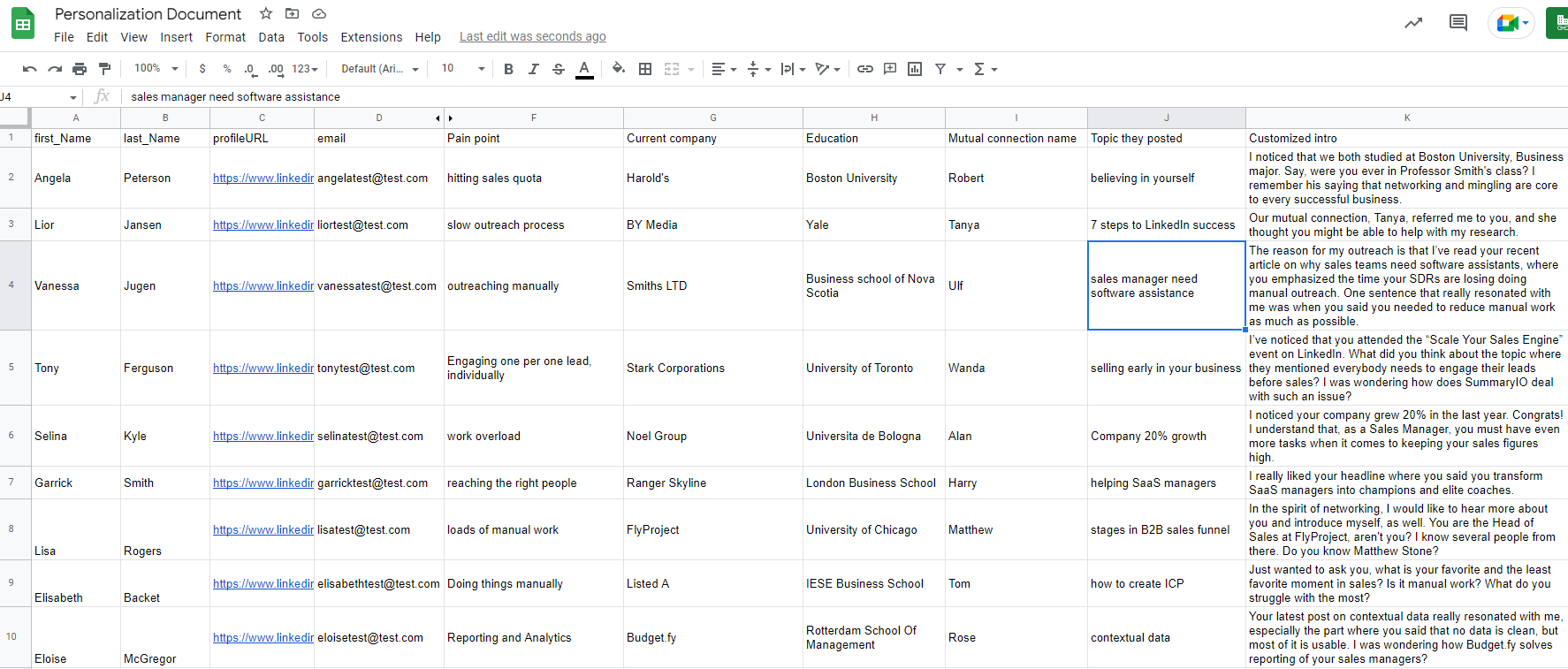
Understand Buying Signals When Doing LinkedIn Lead Generation
If we needed to label the urgency of what you should do before LinkedIn lead generation, this would be Very Urgent on our list. Why? Because marketing and sales change their approaches rapidly. So you must keep up with these changes to stay relevant in the market.
To be more precise, you need to be aware of this change called buying signals. It is the activity that leads perform to indicate buying intention for a specific product or a service. Or a buying signal can be an event that has taken place within the company that changed the company’s needs.
For example, a prospect can post about a service explaining their good or bad experience and demonstrate their (dis)satisfaction.
Content marketers and sales are already using buying signals to generate high-quality leads with specific intent because it is a way to faster and better conversion. Consequently, LinkedIn is no exception.
For example, marketing may notice a buying signal if visitors from LinkedIn go to several pages and end up on a pricing page in one session. Marketing then can post sponsored content on LinkedIn, retargeting those who ended up on a pricing page with another highly-converting landing page.
The sales team, on the other hand, can notice a person liking a case study they shared. After checking if the person has interacted with the business in some other way, they will outreach them on LinkedIn to connect or follow up on the said topic.
That is what is happening in sales and marketing at the moment. People are figuring out holistic high-intent and signal-based approaches, and you should be one of them. So if you plan to work on LinkedIn lead generation, first learn to detect these signals on LinkedIn and use them to their fullest potential.
Top LinkedIn Lead Generation Strategies To Generate More Leads in 2024
Do not worry if you are still unsure of buying intent and how to create your strategy based on it. We’ve got your back. Some of the LinkedIn lead generation strategies listed below will give you an idea of how to do the prospecting on LinkedIn to detect these signals, find them, influence them, and reach out to your leads at just the right moment.
1. Use LinkedIn Sales Navigator Search For Lead Generation
LinkedIn Sales Navigator, a platform for sales executives, is a the first method for B2B lead generation.
Apart from the leads they get from marketers, who use LinkedIn lead gen forms, sales executives can generate their own leads using Sales Navigator’s extensive list of filters.
Sales Navigator offers Lead filters to search for your Buyer Persona and Account filters if you wish to find your ICP.
However, amidst all the filters, we wish to highlight one in particular that every sales expert in SaaS or BaaS companies would like to see - the Technology used filter. This filter allows you to find people who use software similar to yours or even your competitor's products and reach out to them.
Simply go to your Sales Navigator Account filters and find Technology Used or search by keyword.
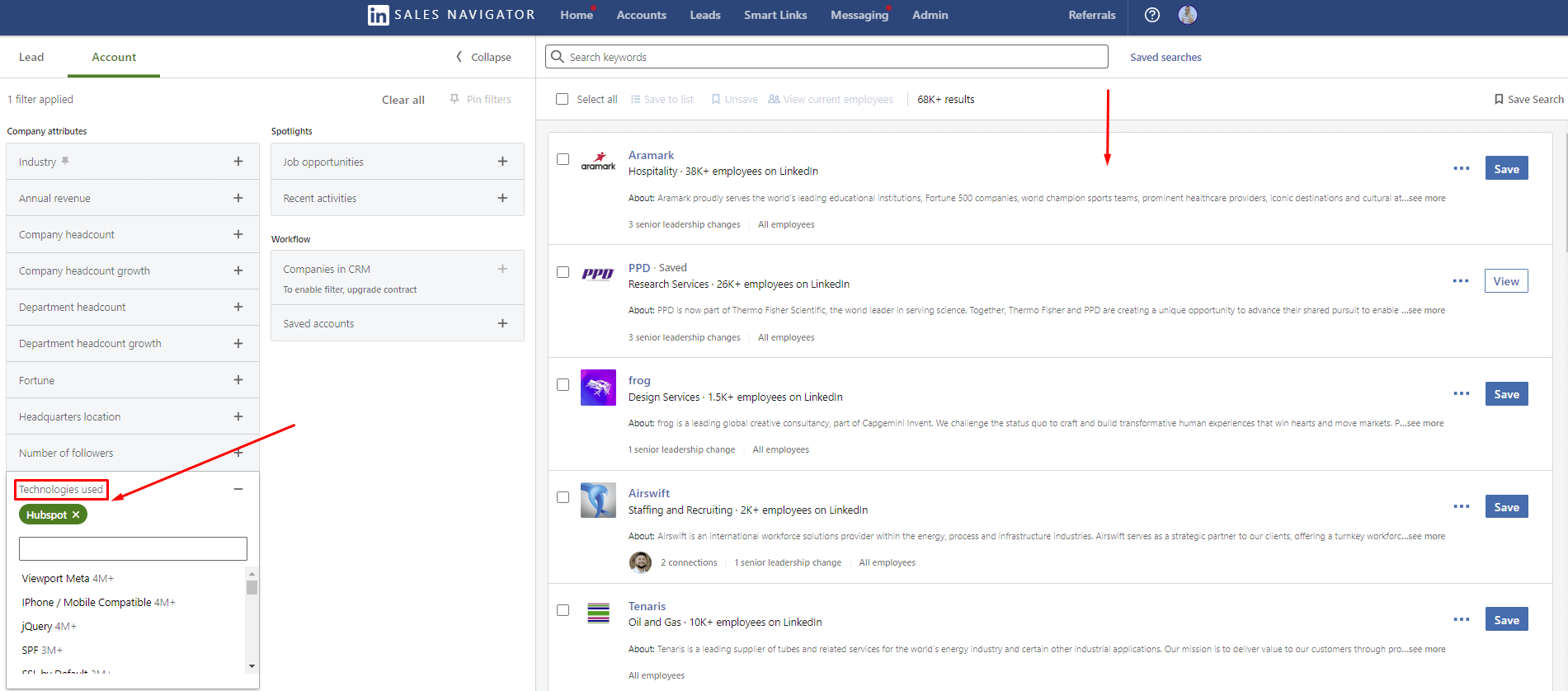
Once you do, go to that company page and find the decision-maker and reach out to them.
You can also send them gated content that will act like a LinkedIn lead gen form for your marketing team. They can use it to target the leads with other beneficial content. Whatsmore, you will raise awareness and establish contact with them without pushing them to buy, but rather pulling them towards your company.
2. Search According To Your ICP Or Buyer Persona
One of the well-established ways for B2B lead generation is to use the LinkedIn search filters to their fullest.
Dear sales teams, this is where your ICP and Buyer Persona come into play. If you read our guides, then you already know that each piece of information in these documents should be actionable.
Set the filters according to the documents using either LinkedIn Premium or Sales Navigator accounts to narrow your search. Once you do, copy the search URL. You are going to need it soon.
Trust us. By combining LinkedIn lead generation with your ICP or Buyer Persona, you will notice far better results than before since your leads will be more qualified.
3. Use LinkedIn InMail Templates For Lead Generation
LinkedIn InMails are direct and private messages you send or receive from a LinkedIn account that is not in your network.
InMails is a nifty feature for salespeople to use if they cannot get a hold of the lead using other methods (e.g. by sending a connection request). To clarify, once you send an InMail, the person will receive a notification as they would for regular messages.
If you are unsure what type of message to write to generate leads and get additional contact information via InMail, stop by our other blog and check out 13 LinkedIn InMail examples with a 25% response rate formula.
4. Job Posting Search
If a company publishes a job post, it usually means that they:
- Got funding for the department;
- Something is not right in the current process;
- Or a person from the team is leaving for some reason.
Whatever happened here, this is your chance to investigate and detect the buying signal.
In other words, this LinkedIn lead generation strategy focuses on job vacancy search, adding companies to a spreadsheet, and then finding decision-makers and reaching out to them.
Here is how you can generate leads by discovering specific job posts. For example, let’s say your company outsources sales specialists. To find these job posts, simply type that keyword in the LinkedIn search field. For example, you can search for a Sales Manager and use all filters to get as close to your ICP as possible.
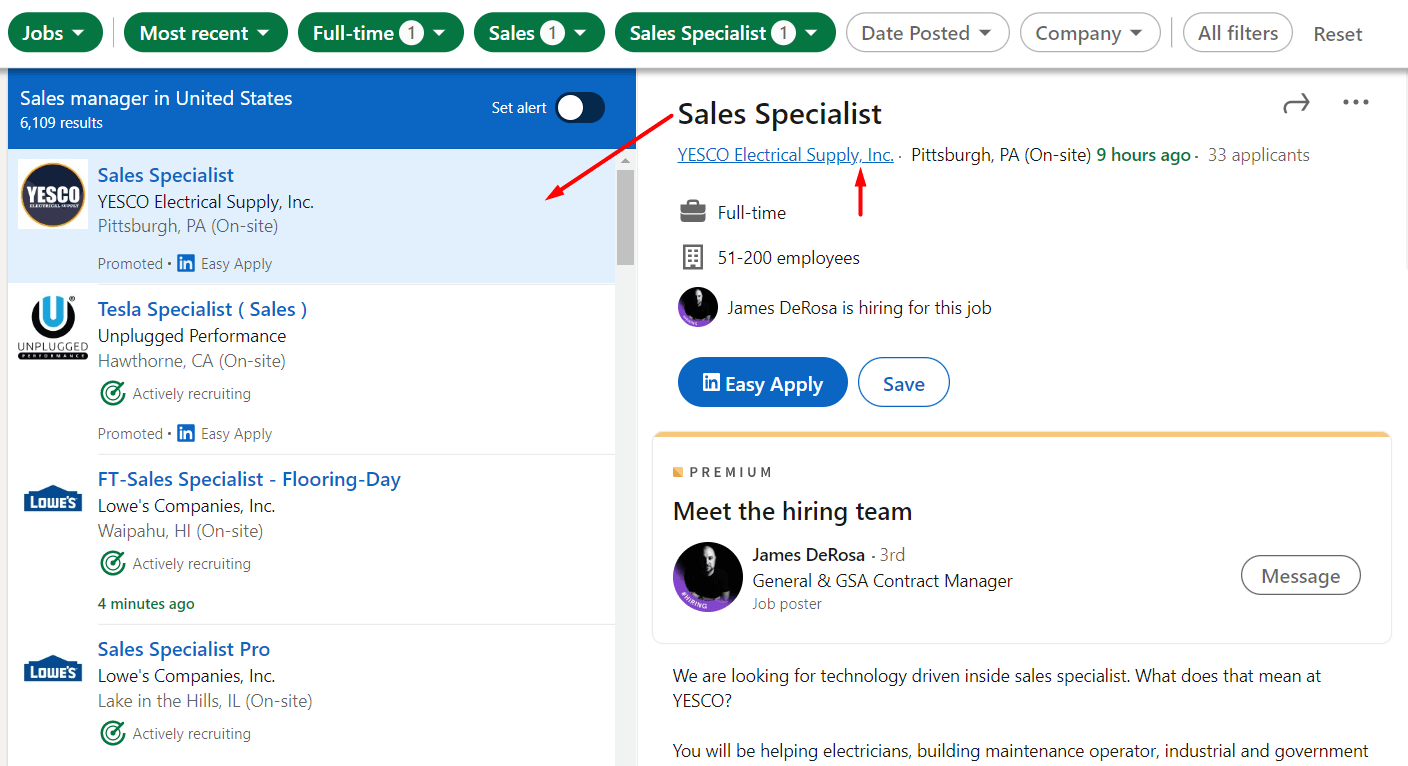
Once you find the desired company, go to their LinkedIn page and search for decision-makers within those companies. Lastly, write them down in your Personalization Spreadsheet so your outreach can later be more effective.
5. Team Up Sales And Marketing Efforts For Ultimate LinkedIn Lead Generation
We cannot talk about LinkedIn lead generation and miss mentioning the marketing and sales synergy. Today people research services of interest first before contacting sales or support. Thus, it became essential for marketers to cater to these research needs by creating content and working alongside the sales department to generate leads with personalized sponsored content.
On the other hand, salespeople are responsible for inbound contact and outbound activities. They do this through thought leadership, prospecting, and personal contact once the lead lands in the funnel.
Here is an example of how sales and marketing activities should be in synergy.
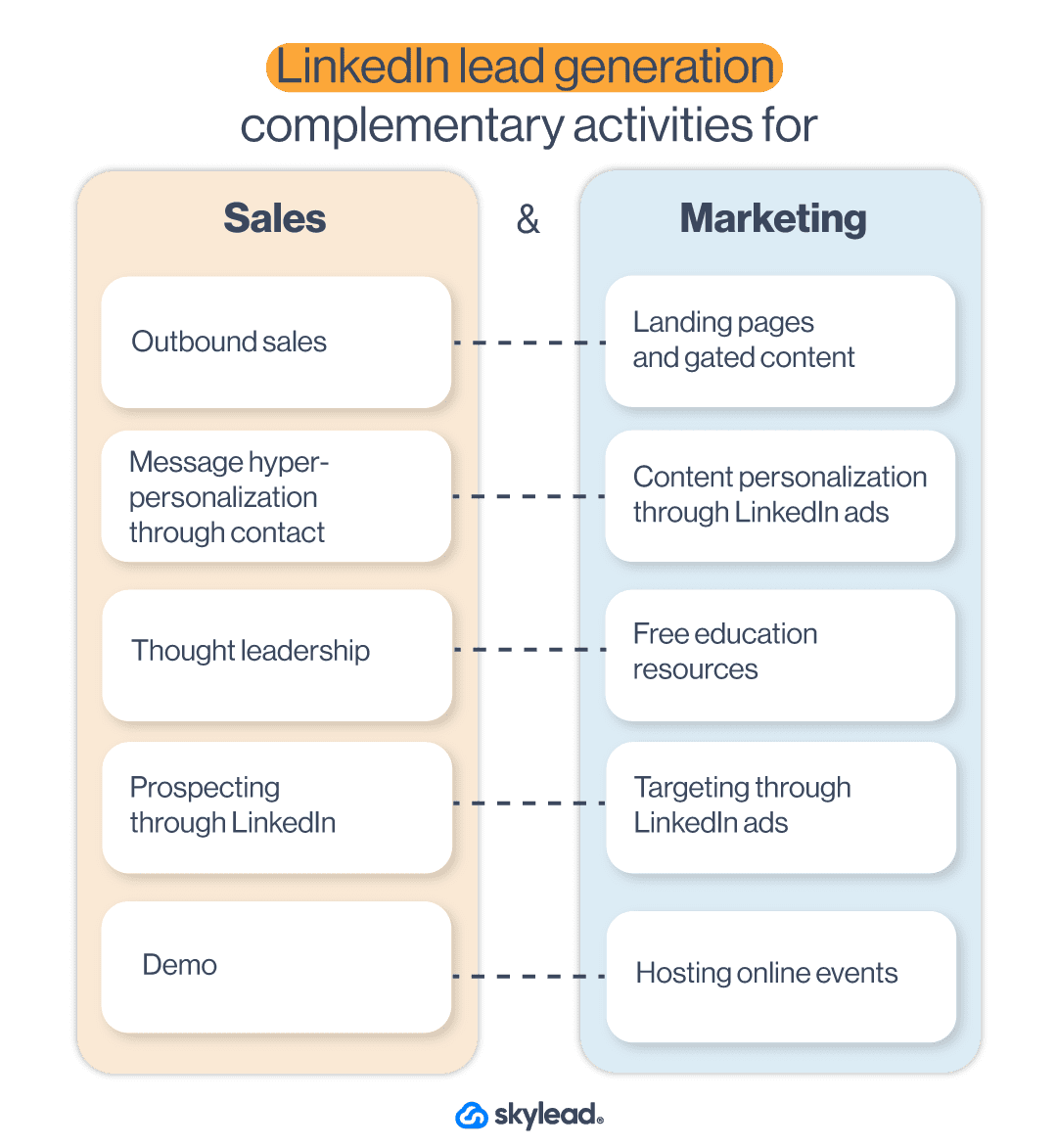
Thus, one of the main LinkedIn lead generation strategies should be aligning their activities on LinkedIn too. In other words, marketing and sales should:
- Communicate the same benefits and messaging;
- Create gated content;
- Serve personalized content on LinkedIn;
- Address immediate pain points and buying signals.
It is essential to align your sales and marketing teams since they are equally valuable. In other words, if the sales team targets the leads using buying signals, marketing should do the same as one of their activities. For example, if sales send the leads to a book-a-demo page, marketing can create a LinkedIn lead generation ad to target people who visited the demo page but didn’t convert.
Note: To reach the ultimate results using lead generation, the best-case practice is to extend your lead research beyond LinkedIn. In other words, discover other places to find B2B sales leads according to buying signals and trace them back to LinkedIn for outreach.
6. Check For Buying Impulses By Searching LinkedIn Hashtags
LinkedIn offers many holistic ways to generate leads. Thus, searching for the leads who shared their pain points or someone who wasn’t satisfied with your competitors via hashtags is one way to do it.
This strategy is perfect for zeroing in on the leads based on buying signals. However, it might need some time as it requires manual work.
All you need to do is type your competitor’s name to find dissatisfied customers, search for the hashtag. Or explore hashtags to find a person who asked for advice on their pain point.
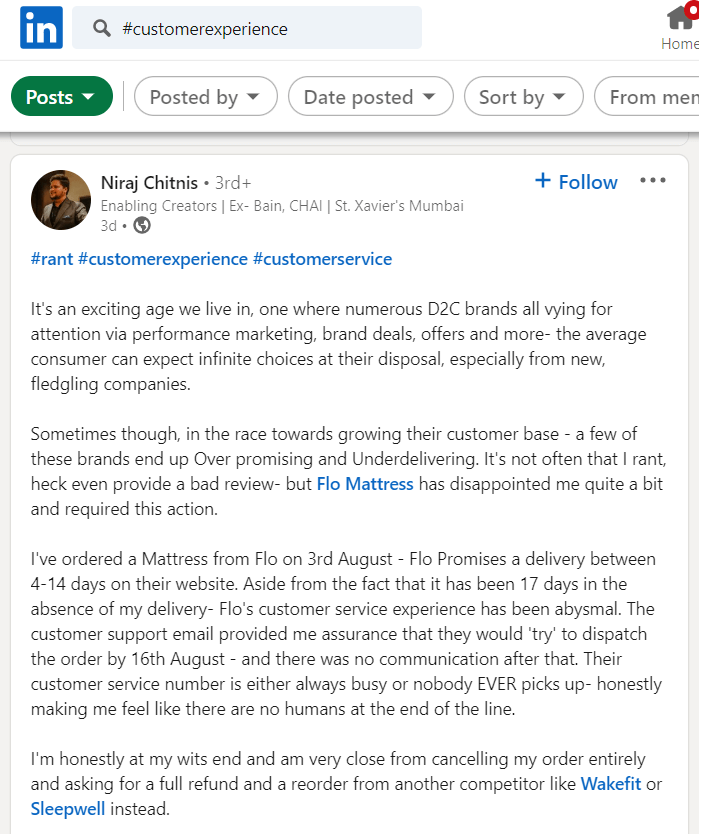
Once you do, write down everything you discover in your personalization spreadsheet. This way, you will gather all the information you need to personalize the message for the outreach.
7. Combing Through LinkedIn Groups
You can also find the leads by searching through LinkedIn groups - the themed places for professionals of all caliber to share their thoughts and experiences or ask questions about the group topic in one place.
Unfortunately, post-engagement-wise, LinkedIn groups are dead. However, that doesn’t mean that your leads aren’t there or their content. In other words, these groups still hold a place for LinkedIn accounts that joined the group in the first place. So go ahead and find the groups your Buyer Persona would be in. Join those groups and leverage them for LinkedIn lead generation by reaching out to its members or finding a post that demonstrates buying signal or intent.
For example, if your target group is marketers, you can search the group by keyword and find your ideal leads.
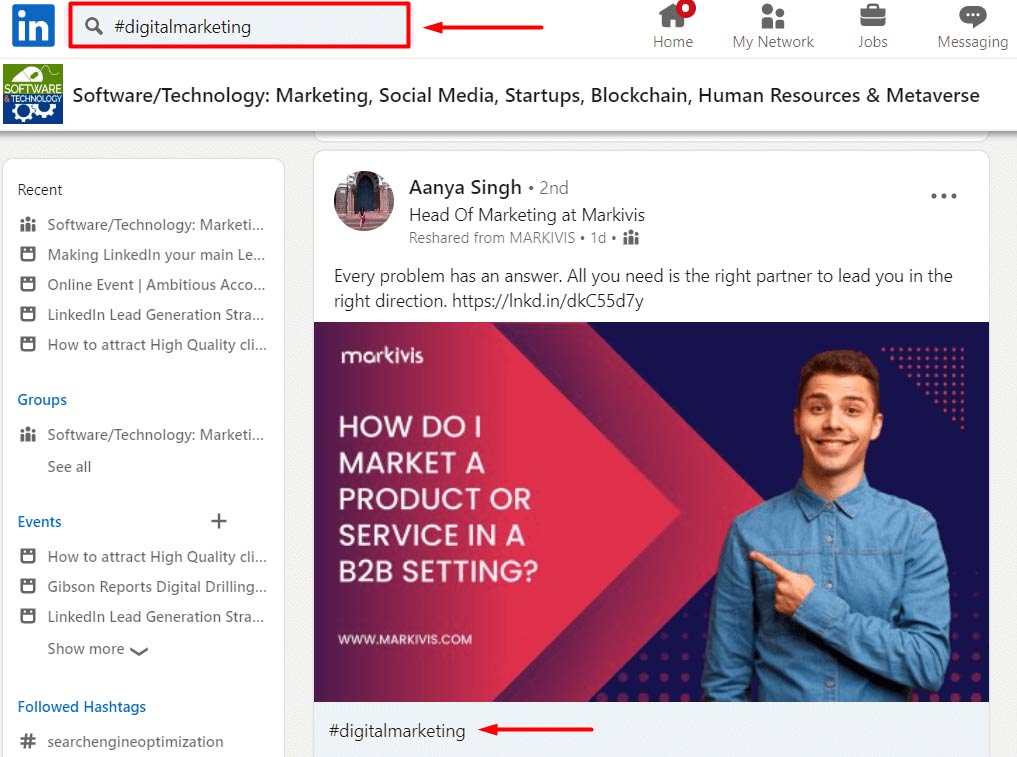
From there, you can invite them to connect with you by writing a message such as this:
Hey Aanya, I’ve seen your interesting posts on the right partnership in digital marketing in the Software/Technology group. So I’m reaching out in hope to connect with you on that topic.
8. LinkedIn Lead Generation Strategy That Includes Targeting Posts
One way to jump over gatekeepers and reach decision-makers directly is to find content that appeals to them. Let’s take a look at the following post, for example.
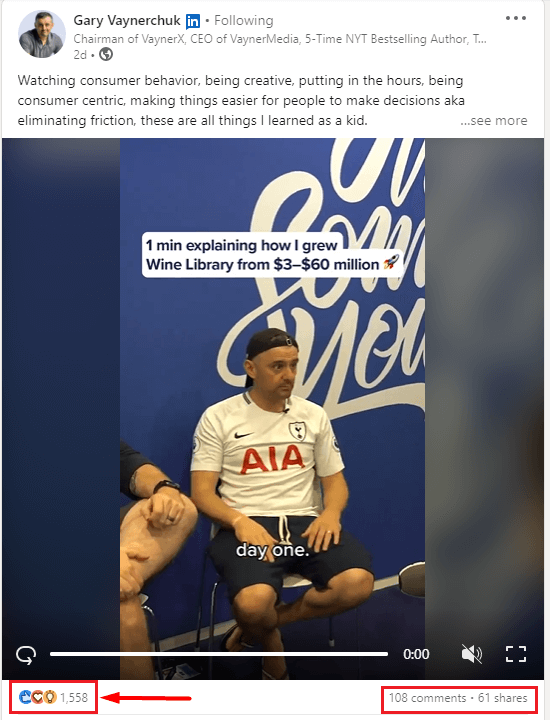
If you click the reactions or comments, you will for sure find some decision-makers out there.
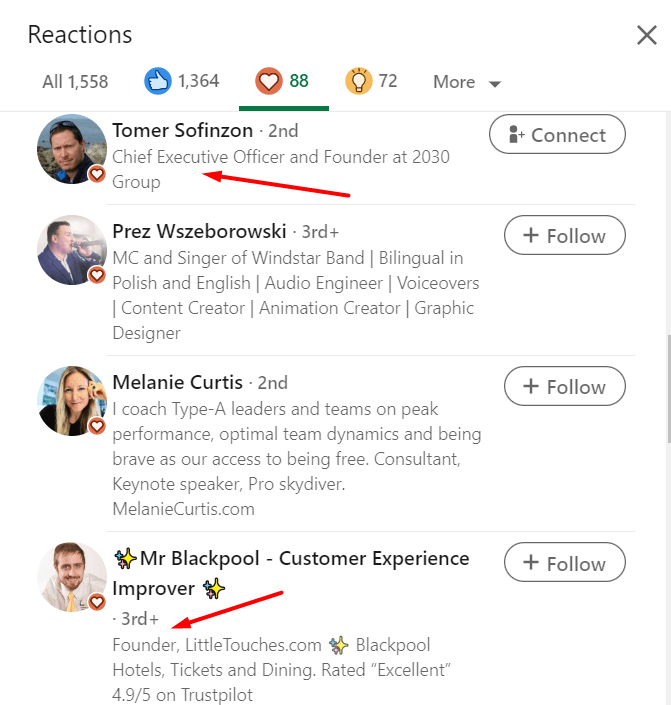
This is a valuable LinkedIn lead generation strategy, as you will have the perfect conversation starter once you outreach the decision-maker. For example, your conversation starter, based on the previous example, could be:
Hey Tomer, I noticed you liked Gary Vaynerchuk’s post on making decisions easier by watching consumer behavior, being customer-centric, and putting in the hours. I wanted to ask you how you make decisions in your company. Are there any obstacles and challenges in what Gary mentioned? Let’s connect on this.
Furthermore, you can check the post reactions a dissatisfied customer wrote on your competitor and generate the people who agreed with their opinion. The possibilities are endless.
9. Generate Leads From Event Attendees List
If you wish to research your leads’ buying signals, you need to start thinking about what LinkedIn events your ideal audience attends. Whatsmore, you can find them all in one place. Attending an event of this kind gives you valuable insight into their problems and needs.
To target event attendees, you need to first search for the events. Then, choose the event and click the Attend button.
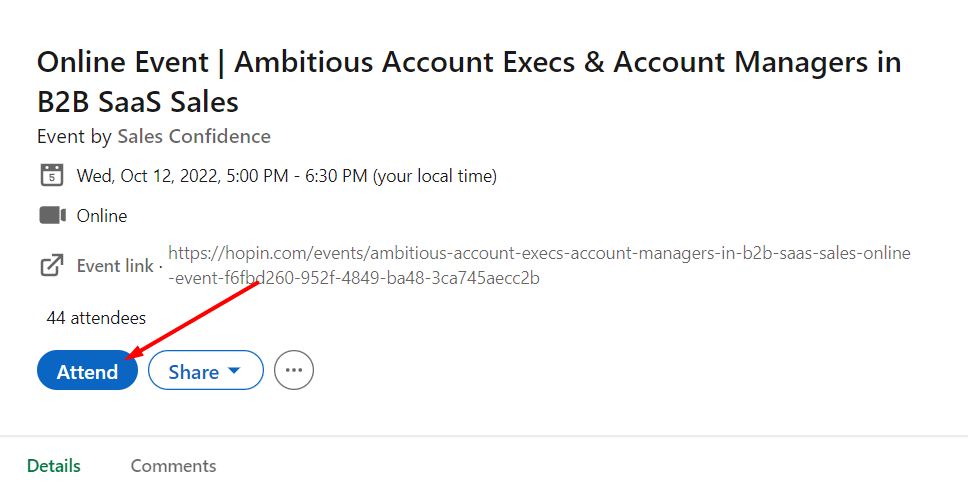
Next, click the Attendees button and check for the list.
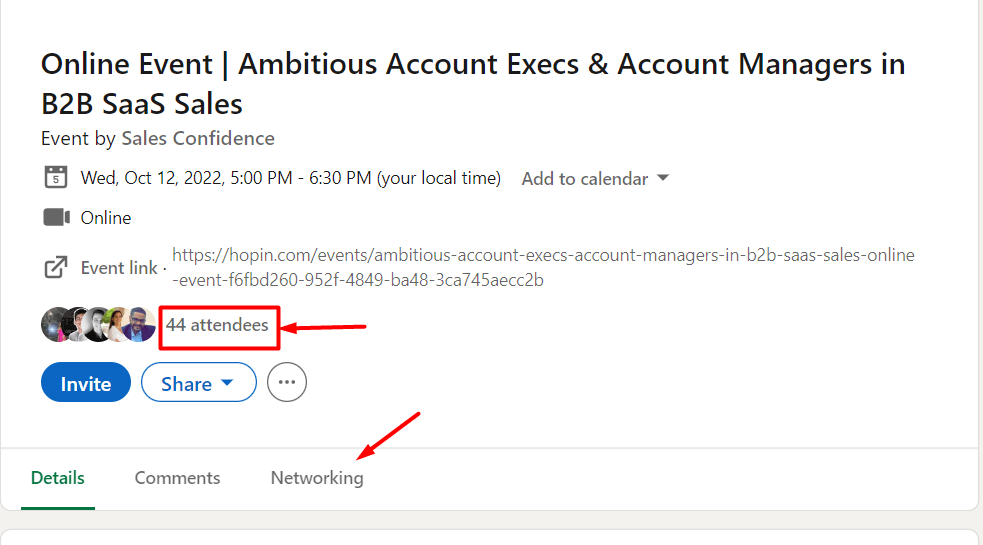
Once the event is live, be sure to write down all the questions, concerns, or comments your leads have so you can personalize your outreach later on.
10. Referral Program For LinkedIn Lead Generation
LinkedIn’s main benefit is networking. So why shouldn’t you use this benefit for LinkedIn lead generation?
The key here is to connect with your customers and offer them an incentive to refer your service to people who might be interested in using it. In other words, you can create a referral program for your current customers.
Here is an example of how the LinkedIn lead generation referral program works. First, you can offer a 20% discount for 1 month to your customer for every LinkedIn user who comes to your demo. If they find three people, that’s a 20% discount for 3 months.
What happens, in this case, is that if the recommended leads convert, they can branch out and find other leads for you to contact and convert.
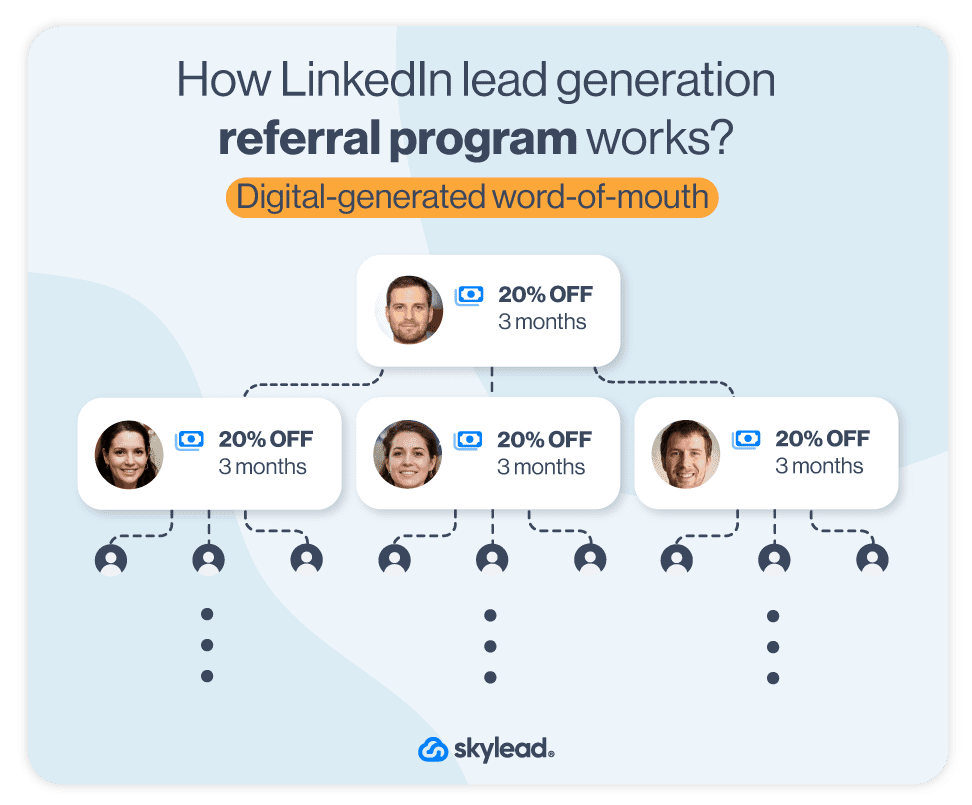
This referral program acts as word-of-mouth and a passive LinkedIn lead generation. You get leads with the buying signal, and your clients become your advocates. In return, they receive an incentive. Win-Win.
11. Generate Leads From Your LinkedIn Post
Posting content on LinkedIn as a thought leader is the most beneficial way of attracting the leads you wish. The type of content you post is your decision and creative liberty. However, for LinkedIn lead generation purposes, be sure to post in a way to appeal to high-quality leads in a unique and personalized way.
Once you see the reactions piling in, you can gather the LinkedIn profiles in one place, and outreach them manually or use the LinkedIn automation and Email software to do it for you. But we will talk about this soon.
12. Gated Posts As LinkedIn Lead Generation Strategy
Another thing you can do for LinkedIn lead generation that includes posts is to create a piece intended for acquiring new B2B leads.
To clarify, B2B marketers publish lead generation campaigns to boost their overall lead generation efforts. The type of sponsored content they publish the most are gated content and LinkedIn lead gen forms with call to action.
Similarly, salespeople can share gated content with their network. The catch is to write about the benefits of said content within your post. At the end of your post, you can share a landing page that leads to a form. Or you can ask the network to leave a comment on your post for two reasons:
- To appeal to LinkedIn’s algorithm and get more eyes on your post (more engagement leads to more impressions);
- And to have a reason to contact the leads directly and keep the conversation going (or use a lead generation tool to do the outreach for you).
Here is an example. Do you remember the post example from the How to become a thought leader section? Yes, that was gated content designed specifically for starting a conversation with new leads who are already interested in seeing the valuable content. What’s best is that they are the ones who initiated the contact. Thus social selling can go upright from here on now.
To post about gated content for LinkedIn, you can share any valuable piece your marketing team prepared for you. Or you can write one from your experience – the choice is yours. However, keep in mind that this content needs to showcase good results as proof, be industry-specific, and aim to cater to your prospects’ pain points.
Just try it, and you will see why this strategy is one of the best for B2B lead generation.
13. Linkedin Lead Generation Forms (Lead Gen Forms)
LinkedIn lead gen forms are a type of LinkedIn ad where the leads need to fill in a form to access the promoted material. It is similar to gated content on the website. However, the only difference is that LinkedIn alone hosts the lead gen form.
Once the lead clicks on the call to action, LinkedIn prefills the form, making it easier for leads to submit the information. You can then easily access the leads list, download it, and import it into the preferred automation tool. Or send it to your sales team. 🙂
LinkedIn charges this type of ad by cost per lead. In other words, you pay once the lead fills out the form. However, it can get quite expensive. It all depends on the industry and other parameters, but the projection for 2023 is that the average cost per lead on LinkedIn will be $75.
In addition, please keep in mind that not all LinkedIn lead generation ads need to have a LinkedIn lead gen form. They can be a single image or a video that leads to another landing page with the form. So let’s talk about them.
14. LinkedIn Lead Generation Ads
As we previously stated, LinkedIn ads are powerful thus, they are one of the best strategies marketers can apply. However, many shy away from launching the ads due to their complexity at first glance.
However, marketing teams, to be fair, LinkedIn lead generation ads are not for a scare. They are just a tad more expensive. 🙂
So here is how to launch any other type of lead generation ads in 7 simple steps.
7 Steps To Create LinkedIn Lead Generation Ad
Go to the Work section and navigate to the Advertise button.
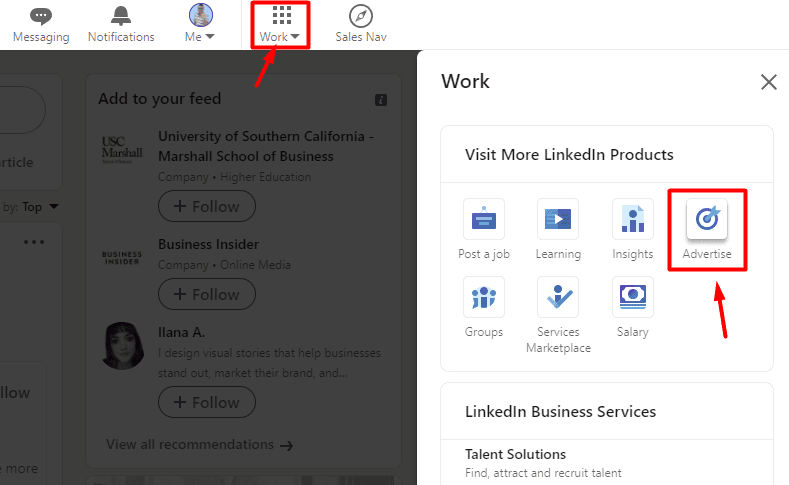
Next, if you already have your account set up, choose your account and click the Create button and choose Campaign.
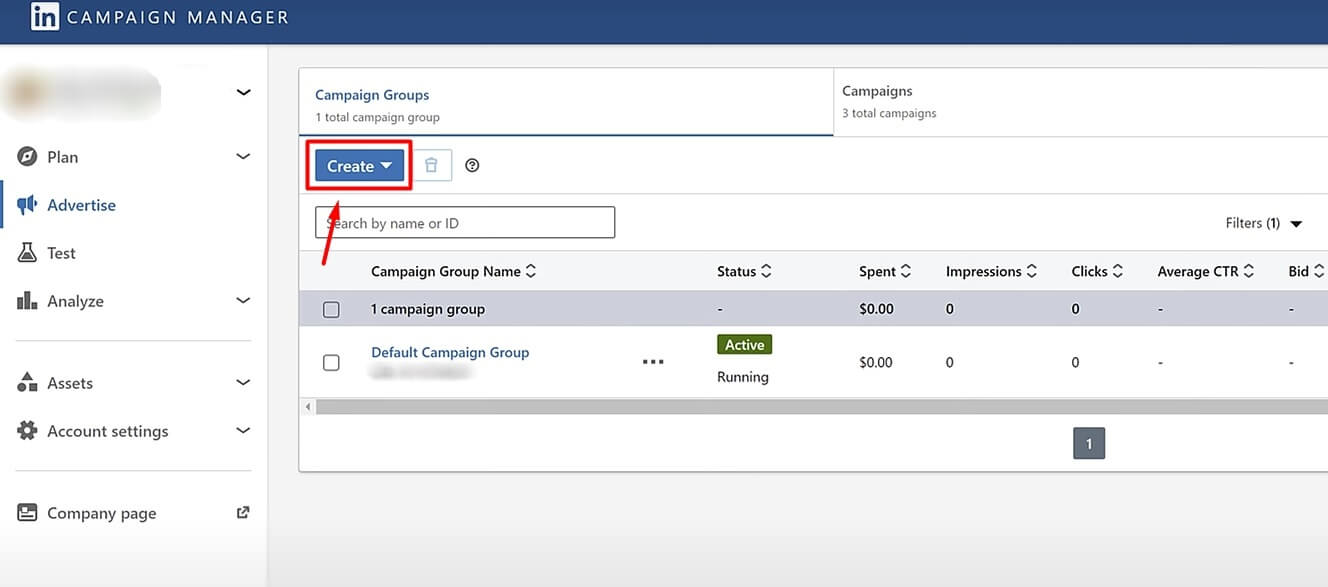
Then, select the goal of the campaign. You can choose among awareness, website visits, engagement, video views, and conversions. If, for example, you wish to promote your LinkedIn group or company’s LinkedIn page, choose the engagement campaign type. Or, if you wish to publish the LinkedIn lead gen form, use the Lead generation under Conversion.
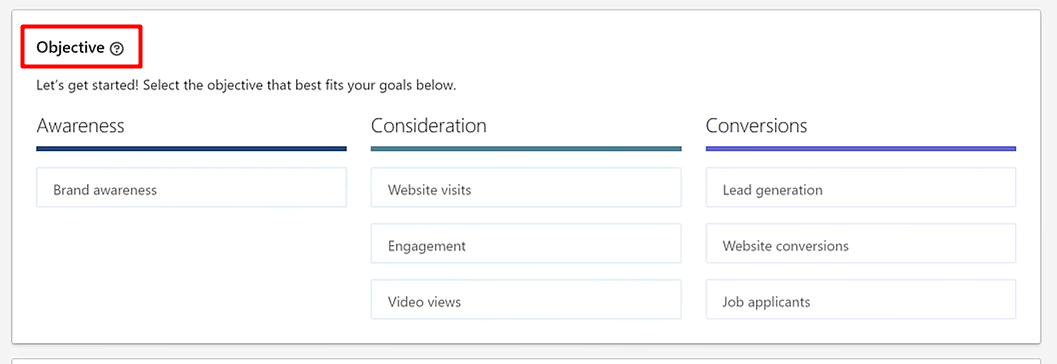
Next, define their target audience. While choosing who you wish to see your LinkedIn ads, you can set parameters such as demographics, job titles, or similar parameters. Or, you can opt-in for retargeting your website visitors via LinkedIn Insight Tag. In both cases, do not forget to set conversions to track metrics.
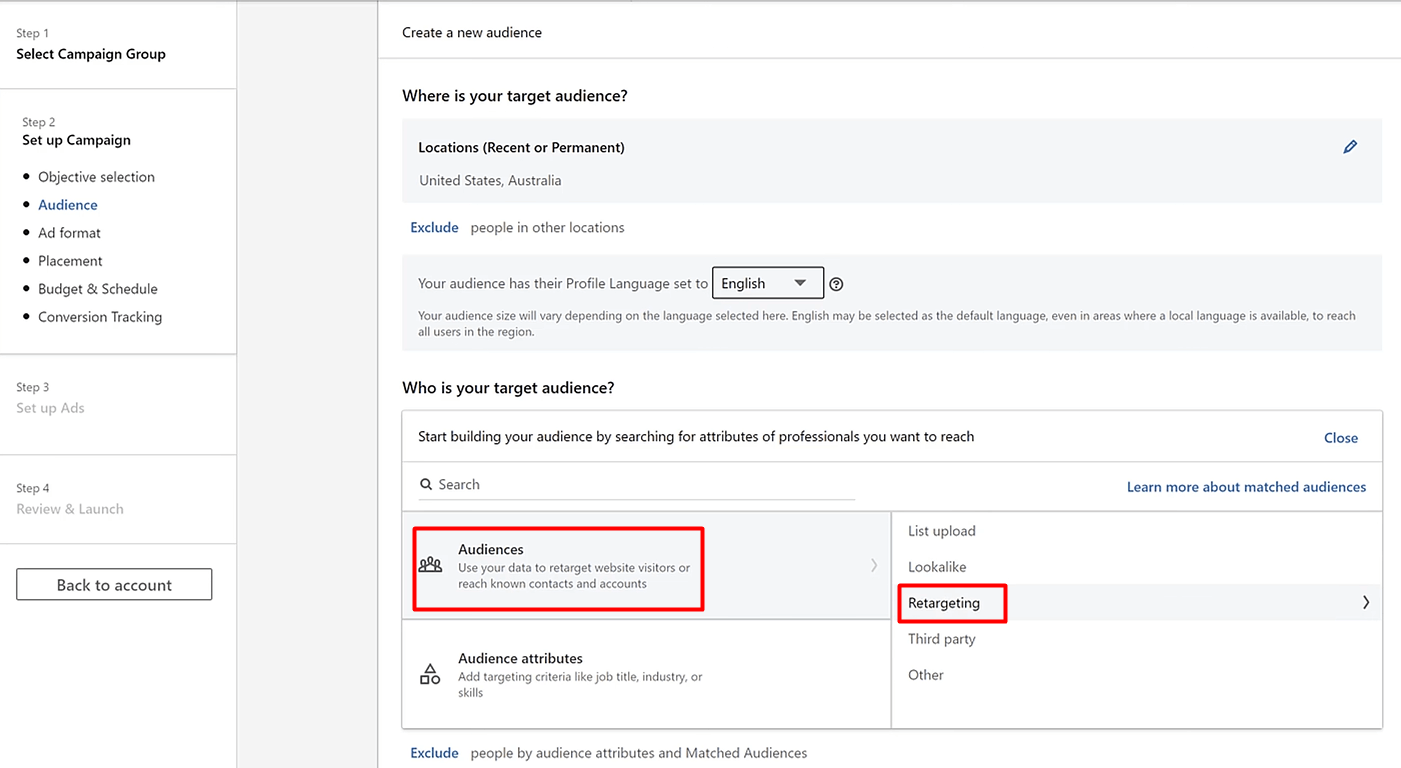
Then, select ad format and placement (should you wish for LinkedIn to distribute your ad elsewhere). Keep in mind that message type ad acts as LinkedIn InMails, and will be labeled as Sponsored (unlike regular InMails). Moreover, the recipient will receive a notification for a message but won’t be able to respond or follow up with you. They can only interact with your call-to-action button.
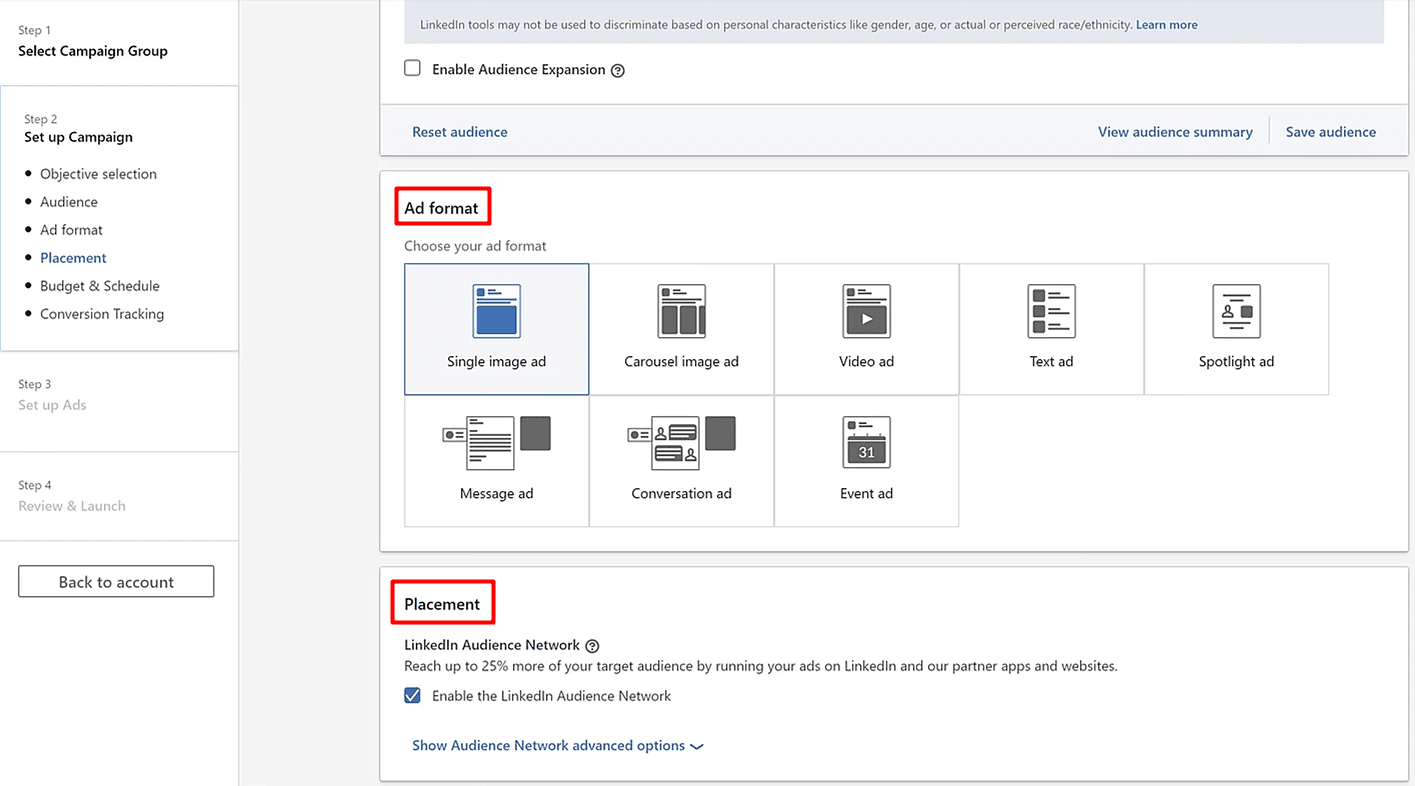
Your next step is to select the budget and conversion tracking if needed.
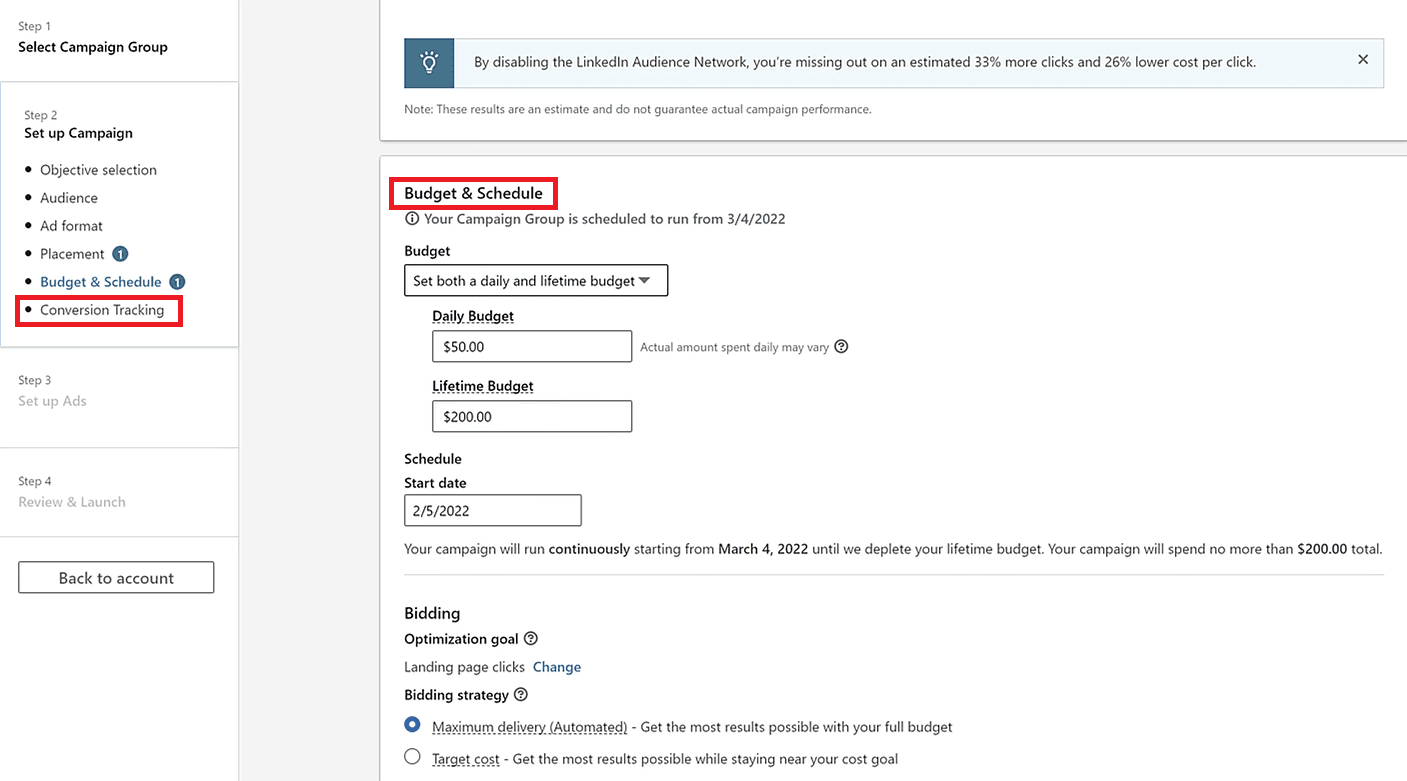
Create Your Ad
Now the real fun begins. Once you click Next, you will arrive at the ad dashboard. To start, click the Create new ad button.
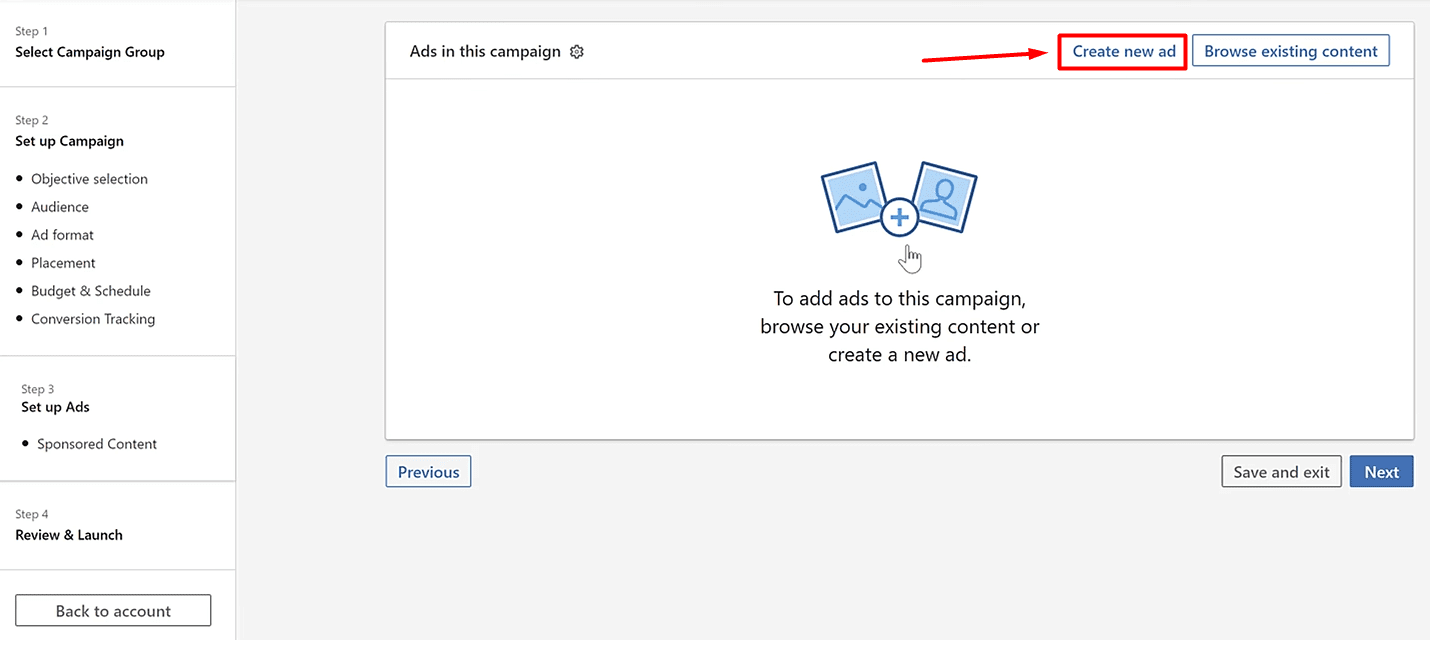
Lastly, create your message, enter the website URL where your gated content is and define a call-to-action button. Here, you are making sure that the core message resonates with the selected target audience, depending on where they are in the buying journey.
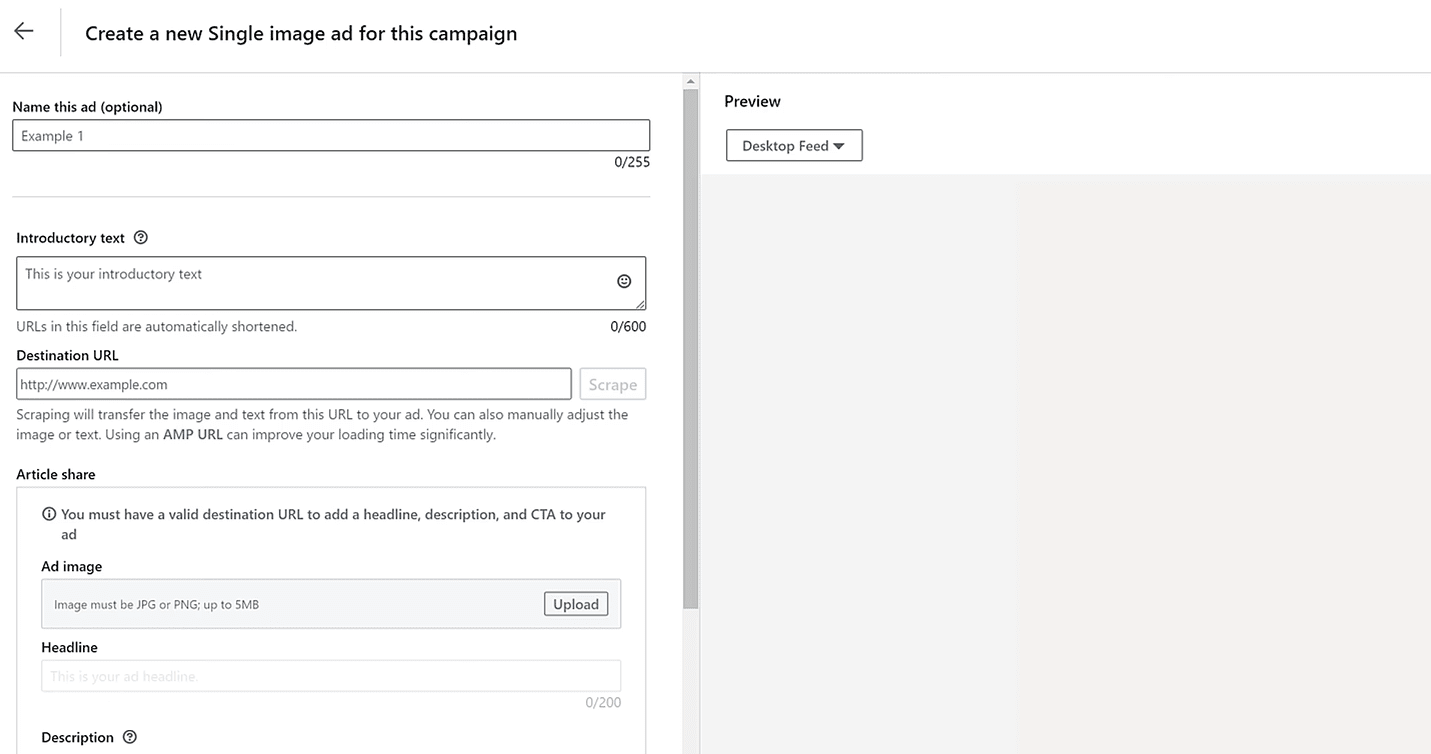
What’s more, keep in mind that this interface differs depending on the ad form you choose. Here is how it should look if you wish to create a LinkedIn lead gen form.
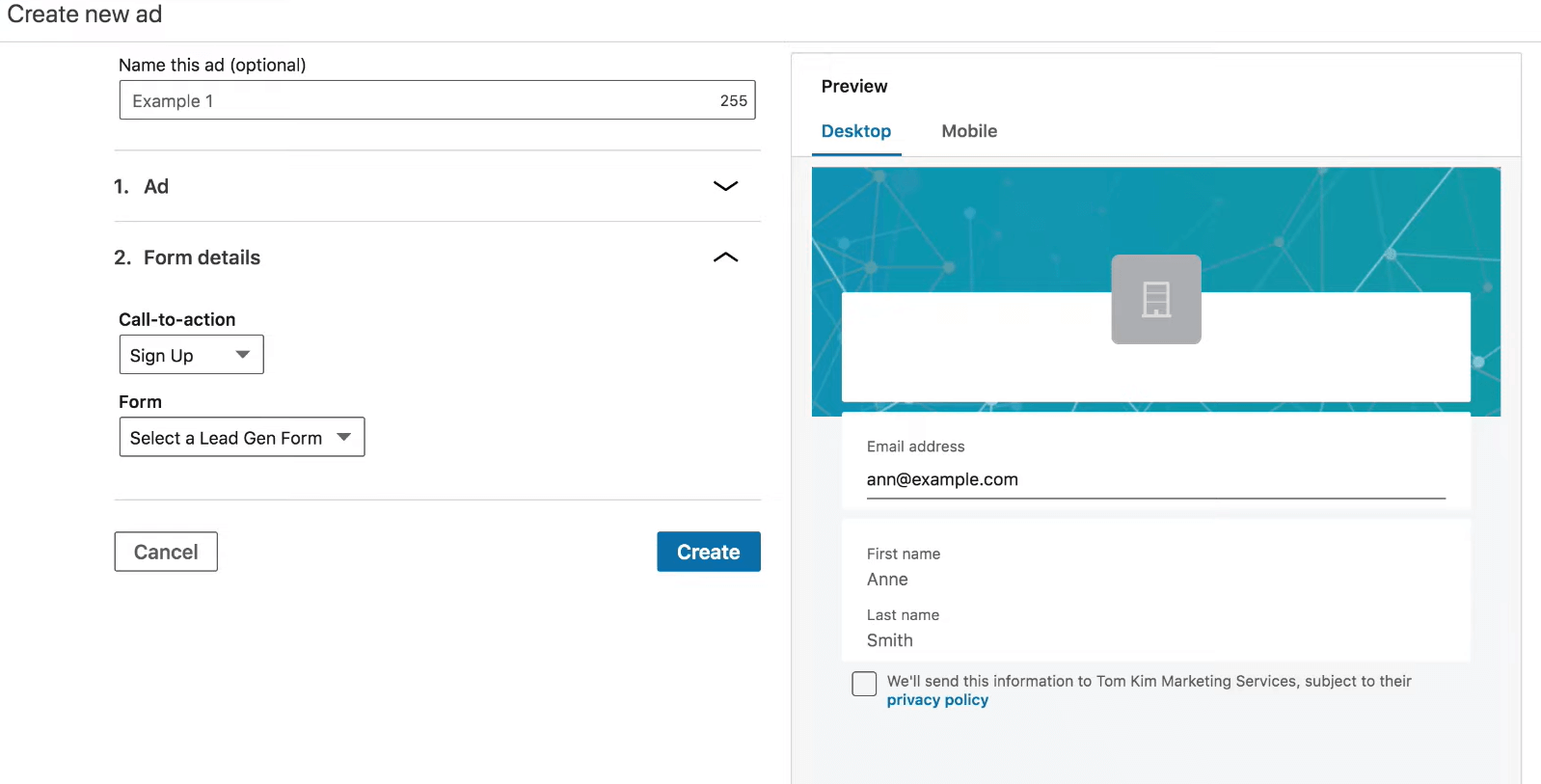
Once you insert the ad details, click Create at the bottom right of the screen, and your ad will be ready. You can then track your metrics and success back in the campaign manager.
LinkedIn Lead Generation Ads Examples
One of the shortest and sweetest ads we’ve seen must be the LinkedIn lead gen form that Hubspot published. It carefully emphasizes benefits - everything one needs to promote their business on Instagram and offers a cheat sheet as an easy solution. Moreover, the LinkedIn lead gen form auto-populates the fields, and the leads need only to click the Submit button.
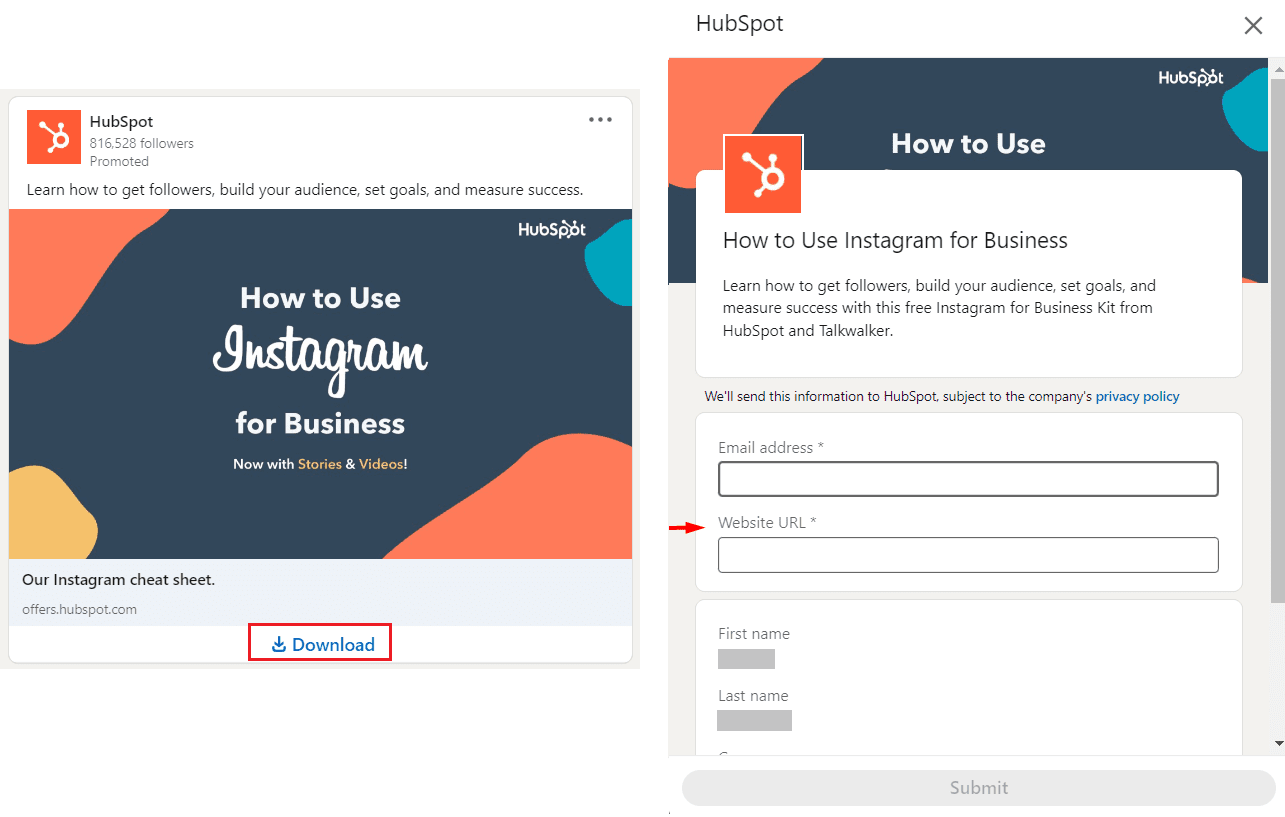
Next on our list is GetResponse, who asked one of their customers to create a short video.
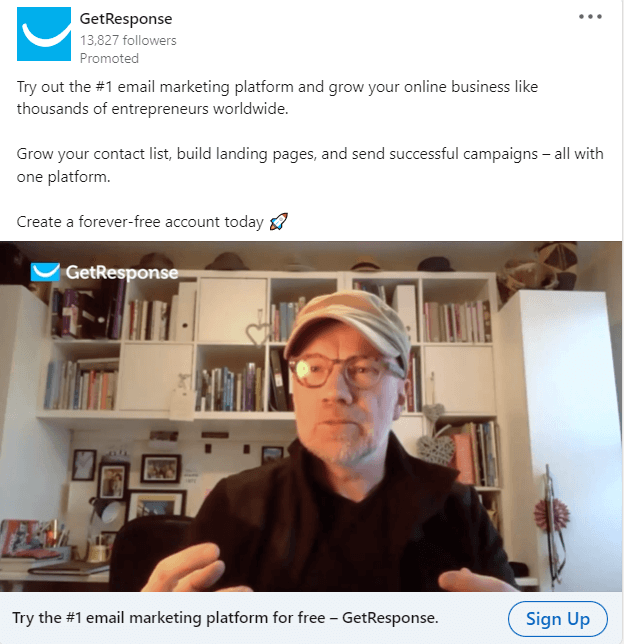
This ad is a win because of three reasons. Firstly, they used video format, which is the preferred format nowadays. Secondly, their customer gives a testimonial, a live word, and their experience with the product. Lastly, they promote their forever-free account, so it’s easier for the leads to sign up without any obligations.
Last, but not least, we have Atlassian’s webinar promotion.
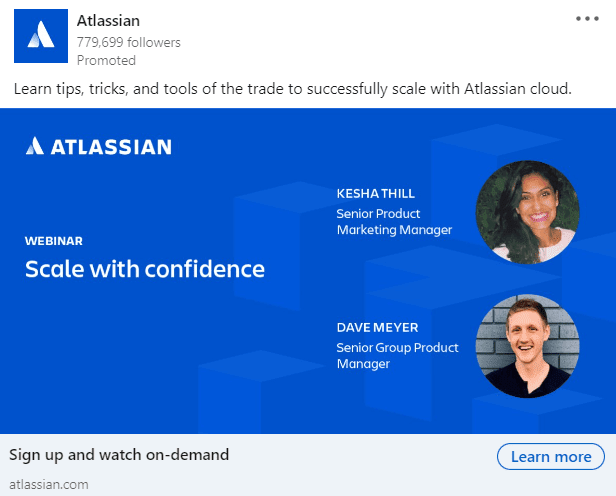
Not every lead generation ad needs to have a service sign-up as the ultimate goal. Webinar sign-ups work for different buying cycles just as well, and Atlassian recognized it.
What is a win in this situation is not the copy above, nor a visual (though it helps), but the wording “on-demand”. You see, many of us do not have time, or have different schedules. So it makes it harder to fit one webinar by the time it is up live. The phrase “on-demand” makes it easier for leads to sign up, as they can watch the webinar whenever they find the time.
15. Use Sales Navigator’s Buyer Intent Feature For Lead Generation
Lastly, Sales Navigator introduced its Buyer Intent feature. It offers insights into accounts showing the level of interest. Buyer Intent helps sales professionals reach out to the right people and companies at the right time.
How it works is that LinkedIn tracks accounts that interacted with your business on many levels (e.g. if the leads viewed your profile or a company page, accepted your request, etc). It then labels them by the level of interest and recommends them to you. It is a perfect way to generate leads that previously showed some level of interest in your company.
However, keep in mind this feature is only available for Sales Navigator Advance and Advance Plus users. Thus if you have a Sales Navigator Core account, you won’t have this functionality.
Best LinkedIn Lead Generation Tools
LinkedIn lead generation tools are automation tools that streamline your lead generation activities on LinkedIn, help you track metrics, and optimize your efforts for success. In other words, these somewhat done-for-you tools automate the processes, such as prospecting and initial outreach, that you’d otherwise do manually. In addition, they help you with time-consuming tasks, thus saving you time to focus on closing the deal.
What’s more, LinkedIn lead generation tools are data-driven. To clarify, they provide you with precise metrics of your activities and show you how to optimize them for better results.
So what tools and platforms are the best for your LinkedIn lead generation efforts?
Campaign Manager For The LinkedIn Lead Gen Forms Ads
Unlike the Sales Navigator platform created for sales executives, LinkedIn’s campaign manager is a tool created for marketers. It basically allows marketing specialists to publish a different kinds of ads on LinkedIn,
As we previously mentioned, one of the best ad types is the Lead Generation Form ads. However, they are and will be expensive as they directly generate the leads’ contact info on LinkedIn.
Thus, you are probably wondering if you can use something less expensive. Yes, you can generate leads on LinkedIn via outreach, which is a cheaper method, even if you use the tool with it.
Sales Navigator For Prospecting
We cannot stop gushing about Sales Navigator simply because it offers many possibilities for sales professionals to streamline prospecting efforts as part of LinkedIn lead generation. In other words, Sales Navigator offers:
- 15 different Account filters to narrow down your search according to your ICP;
- Apply 29 Lead filters to find your Buyer Persona;
- Leveraging the Buyer Intent feature to generate high-intent leads;
- Setting alerts for leads or companies to get a notification if something changes;
- Integration with CRMs (such as Salesforce);
- Creating Leads lists to separate and save different decision-makers profiles.
And these are just to name a few, as there are many other Sales Navigator features for lead generation. However, be aware that the features you'll have at your disposal entirely depend on the type of Sales Navigator plan you use. Thus, read about all the plans and choose the one that will suit you best.
So, once you find your ideal leads, you can outreach them directly from Sales Navigator or use the LinkedIn automation tool.
LinkedIn Automation Tools Designed For The Outreach
You could outreach the leads manually. Simply define the personalized message according to the info you gathered about them in the document. Then, outreach them one by one via LinkedIn or email.
However, I have a question: What would happen if you generate hundreds or even thousands of leads? Would outreach them manually and watch over each step of the outreach process for every lead?
Well, the good news is you don’t have to. You can use a LinkedIn automation tool to do it for you.
LinkedIn automation tools are software that helps you save time by streamlining the most time-consuming part of the outreach process.
To clarify, let’s take our very own Skylead, a LinkedIn automation and Cold Email software. With Skylead, you can streamline the process of:
1) Finding your target leads;
2) Building your network to accelerate becoming Thought Leader;
3) Outreaching and establishing the first contact with your leads according to their behavior via Smart Sequences (this is one of the best Skylead’s functionalities);
4) Sending native hyper-personalize messages with variables, Images, and GIFs to increase the response rate;
5) Finding and verifying your leads’ email addresses to multichannel your outreach;
What’s more, you can integrate Skylead with your CRM and send data via Zapier webhooks or by using API. The choice is yours.
That said…
How Should You Approach Outreach After Previously-Mentioned LinkedIn Lead Generation Activities?
Our third and final part of the ultimate guide to LinkedIn lead generation will show you how to leverage a LinkedIn automation tool to streamline your outreach process. Moreover, we will cover how to approach your leads and start converting them seamlessly.
Let’s go!
Save The Time And Outreach Smart
Here is how you can use Skylead to get the outreach done easily and quickly. Firstly, go to your Skylead dashboard and click the Create new campaign button.
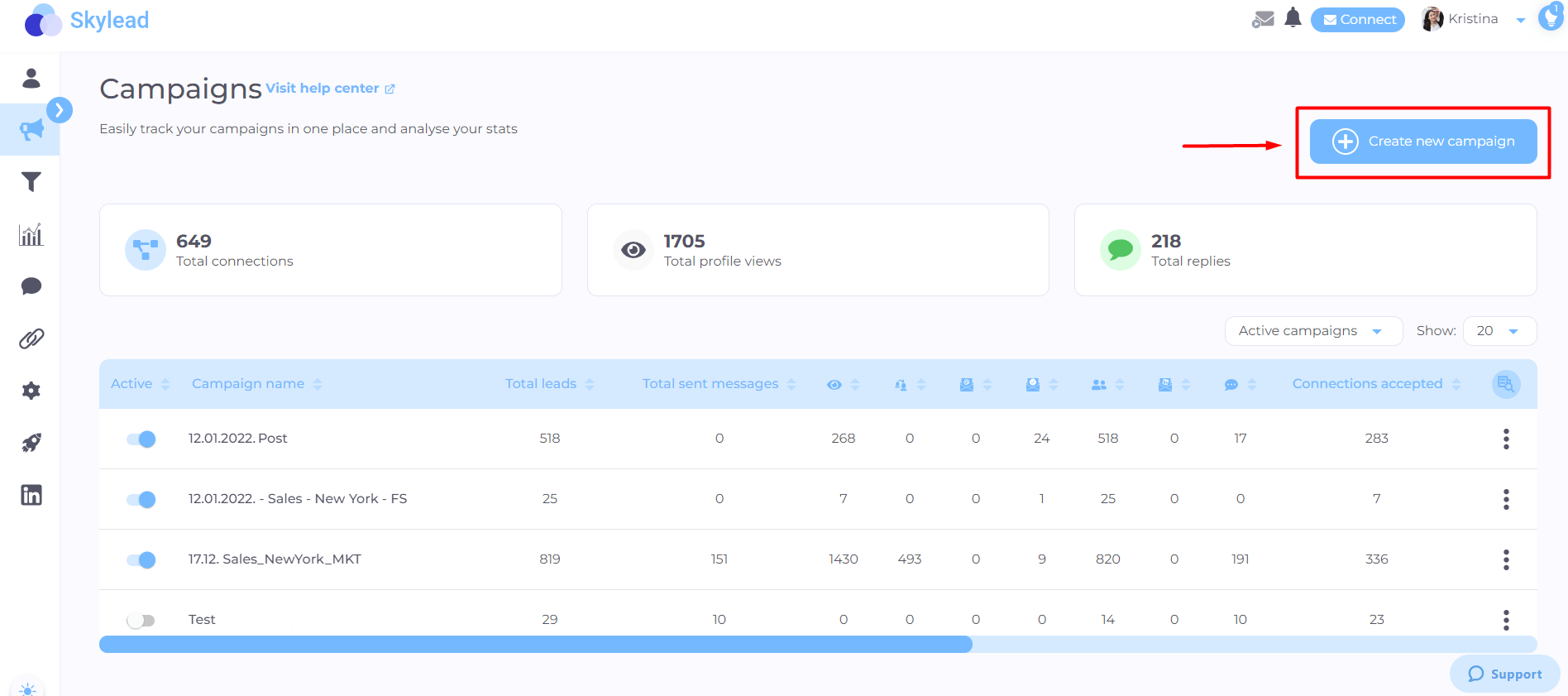
Next, choose the lead source, aka where Skylead will pull your leads from. For the sake of this article and to show you how to use a Personalization Spreadsheet, we will choose to upload a CSV file. In addition, don’t forget to name your campaign.
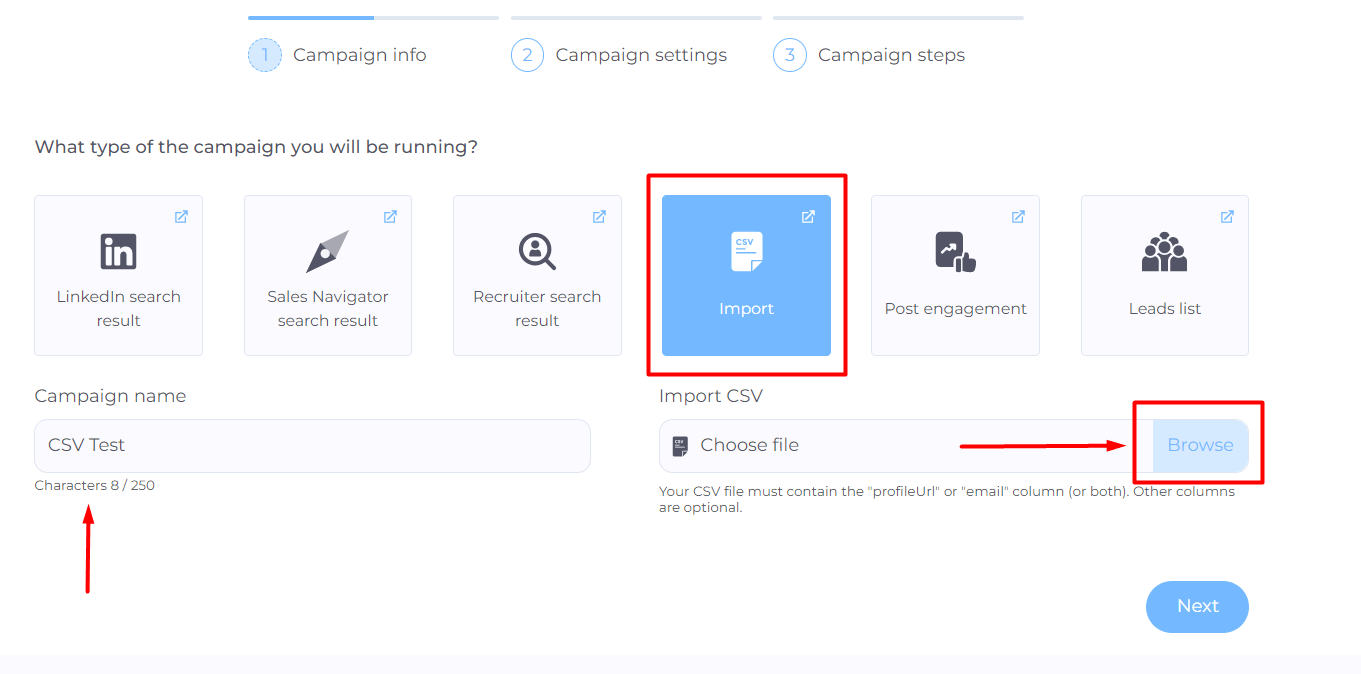
Be sure to create a new CSV file out of the information you gathered about your leads. The only condition here is to insert a person’s LinkedIn profile and/or email address. If you cannot find the person’s email address, you can use one of these ways to find emails yourself or let Skylead take care of that.
Skylead provides the following native variables you can use to personalize your messages:
- First name
- Last name
- Current company
- Years in current company
- Total career positions count
- Total years of experience
- College name
- Occupation
In addition, you can insert other information in columns, such as the topic of the article they wrote, and Skylead will recognize them as custom variables. In other words, this column becomes actionable data you will use in your outreach.
For example, your CSV file can end up looking something like this:
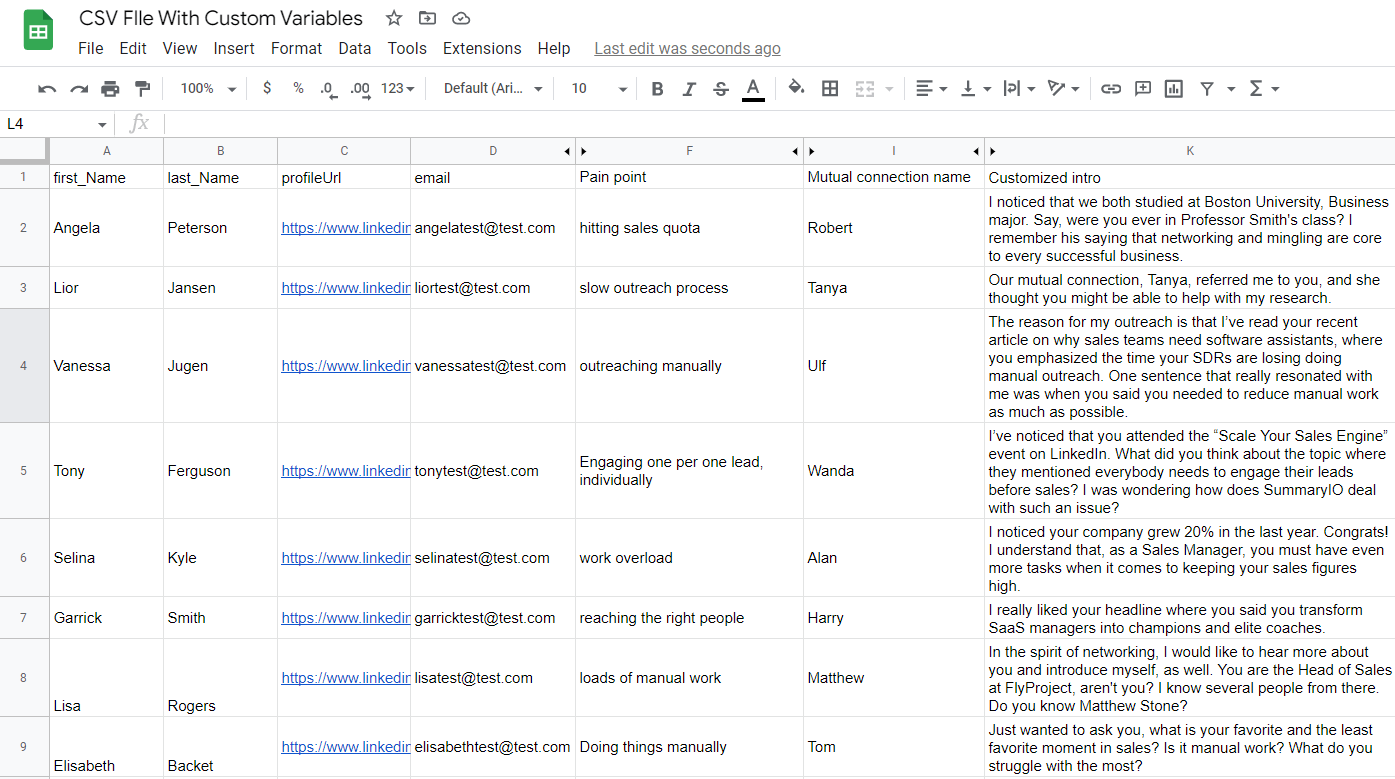
Once you click next, set up your additional campaign settings and when you wish to launch your campaign.
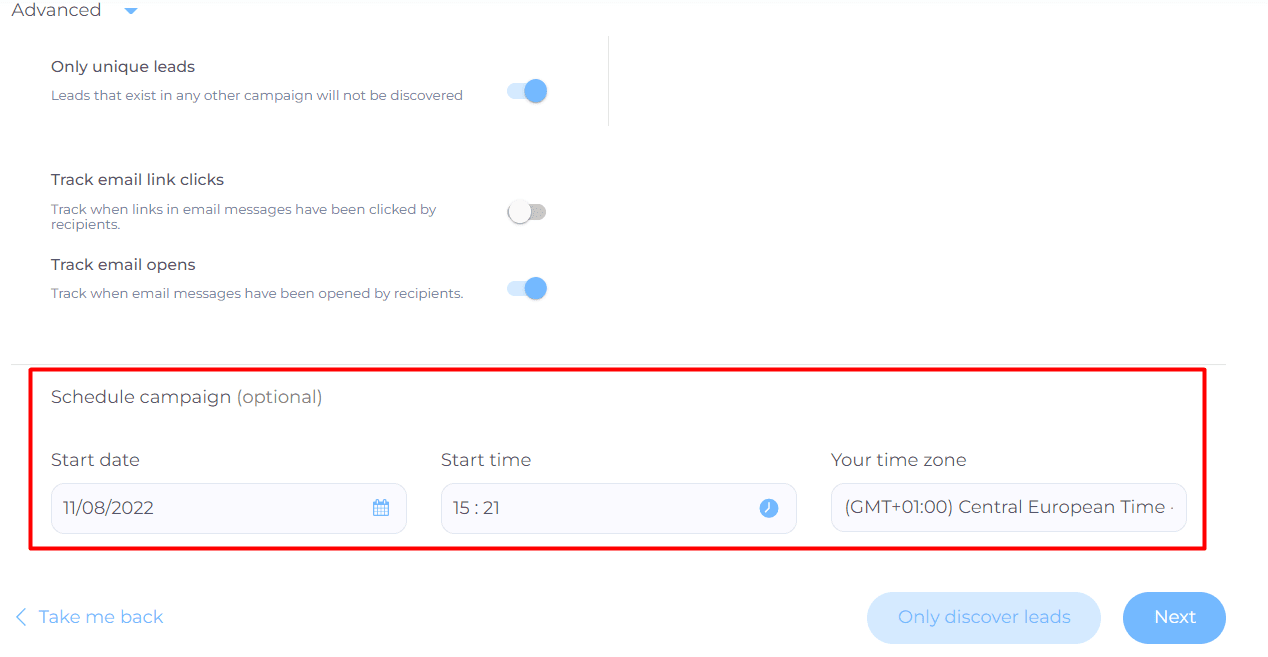
Smart Sequence Creation
Welcome to the Smart Sequence builder page. Here, you need to create an action path that Skylead will follow once you launch the campaign. This action path (Smart Sequence) will observe the leads’ behavior and act accordingly until they respond to your outreach.
Simply drag and drop actions and use different conditions based on their behavior to maximize getting in touch with your leads.
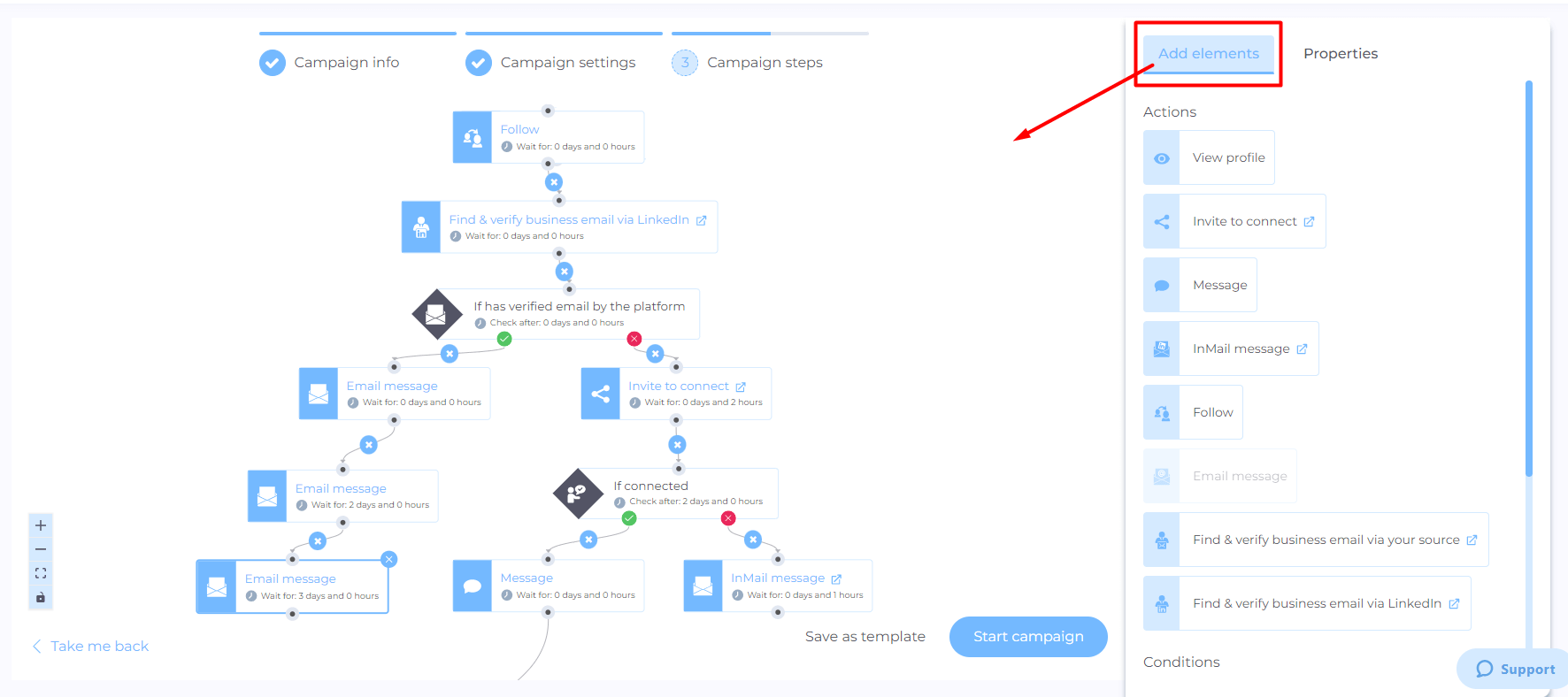
Do not forget to write personalized messages for an invite to connect, InMail, LinkedIn, or Email message steps.
The good practice here is to connect with your leads on a deeper level. So, craft your outreach messages to be as genuine as possible. For example, if you wish to send an invite to connect, try one of our invite-to-connect templates with up to a 78% acceptance rate, such as:
Hello {{firstName}},
I’ve noticed you have {{MutualConnectionName}} in your network. I worked with them at {{CompanyName}} a while back. I really loved {{whatYouLovedAboutMutualConnection}}.
That said, I see that we are both in the {{IndustryName}} industry and would love to have you in my network.
Or, if for example, a lead doesn’t respond, get inspired by our follow up after no response templates and write something thematic like:
Hey {{firstName}},
I’ve just seen your fantastic LinkedIn post on {{Topic}}. The thing that really resonated with me was {{Quote}}.
It would be great to hear more about how your business operates in this regard and also share some of my tips if you’re up for it.
What do you say? Would you like to chat about this?
After you define all the steps and messages, you can finalize the process by clicking the Start campaign button and your campaign is ready. Easy peasy.
Frequently asked questions about Linkedin Lead Generation
Oh, what a journey has been so far, hasn’t it? However, we still want to cover everything there is to know about LinkedIn lead generation. Therefore, here are a couple of FaQs to sum up LinkedIn lead generation.
What specific challenges do companies face when implementing these strategies, and how can they overcome them?
Companies may face challenges like creating engaging content and measuring ROI. Overcoming these involves using analytics for insights and continuously refining strategies based on performance data.
How do these lead generation strategies integrate with other marketing tools and platforms for a cohesive campaign?
Integration with other sales and marketing tools can be achieved through CRM systems and marketing automation platforms, ensuring a seamless flow of lead data and consistent messaging across channels.
Can small businesses or solo entrepreneurs effectively implement these strategies on a limited budget, and if so, how?
Small businesses and solo entrepreneurs can effectively use these strategies by focusing on highly targeted outreach and leveraging free or low-cost tools available on LinkedIn for engagement and networking. They can also get a LinkedIn automation tool and cold email software that has an excellent price-to-feature ratio, like Skylead.
Which LinkedIn Ad Format Is The Best For Lead Generation?
The LinkedIn ad format best for lead generation is a Single Image ad because it looks organic with other content you see in the newsfeed. Moreover, if combined with Lead gen form, it can bring amazing results. The next best thing is to promote gated content on your website.
How Do I Target A Lead On LinkedIn?
You can target leads with your ads by using LinkedIn campaign manager. All you need to do is to define demographics, firmographics, and other parameters of your target audience or choose to retarget your website visitors via LinkedIn Insight Tag. Then create an ad, and publish it.
How Do I Generate B2B Leads On LinkedIn?
You can generate B2B leads on LinkedIn by using any of the strategies mentioned in this article, such as posting gated content, using lead generation form ads, and generating leads from event attendees. Moreover, you can generate leads from job postings, leveraging Sales Navigator’s buying intent feature, and more.
Why Is LinkedIn Best For Lead Generation?
LinkedIn is best for lead generation because it’s the #1 professional network in the world. According to LinkedIn, lead conversion rates are 3x higher than any other social media. Moreover, 4 out of 5 LinkedIn users drive certain business decisions and have 2x buying power of the average web audience.
Ready To Scale Up Your LinkedIn Lead Generation?
LinkedIn is the #1 place to generate new leads by creating valuable content and reaching out to new connections.
However, before you get started with LinkedIn lead generation, you need to make sure to:
- Create a highly converting LinkedIn profile;
- Define your ICP and Buyer Persona;
- Become a thought leader;
- Build your network and relationship regularly;
- Create a personalization spreadsheet;
- Learn more and understand buying signals.
Once you do, you can apply one or all LinkedIn lead generation strategies to generate leads.
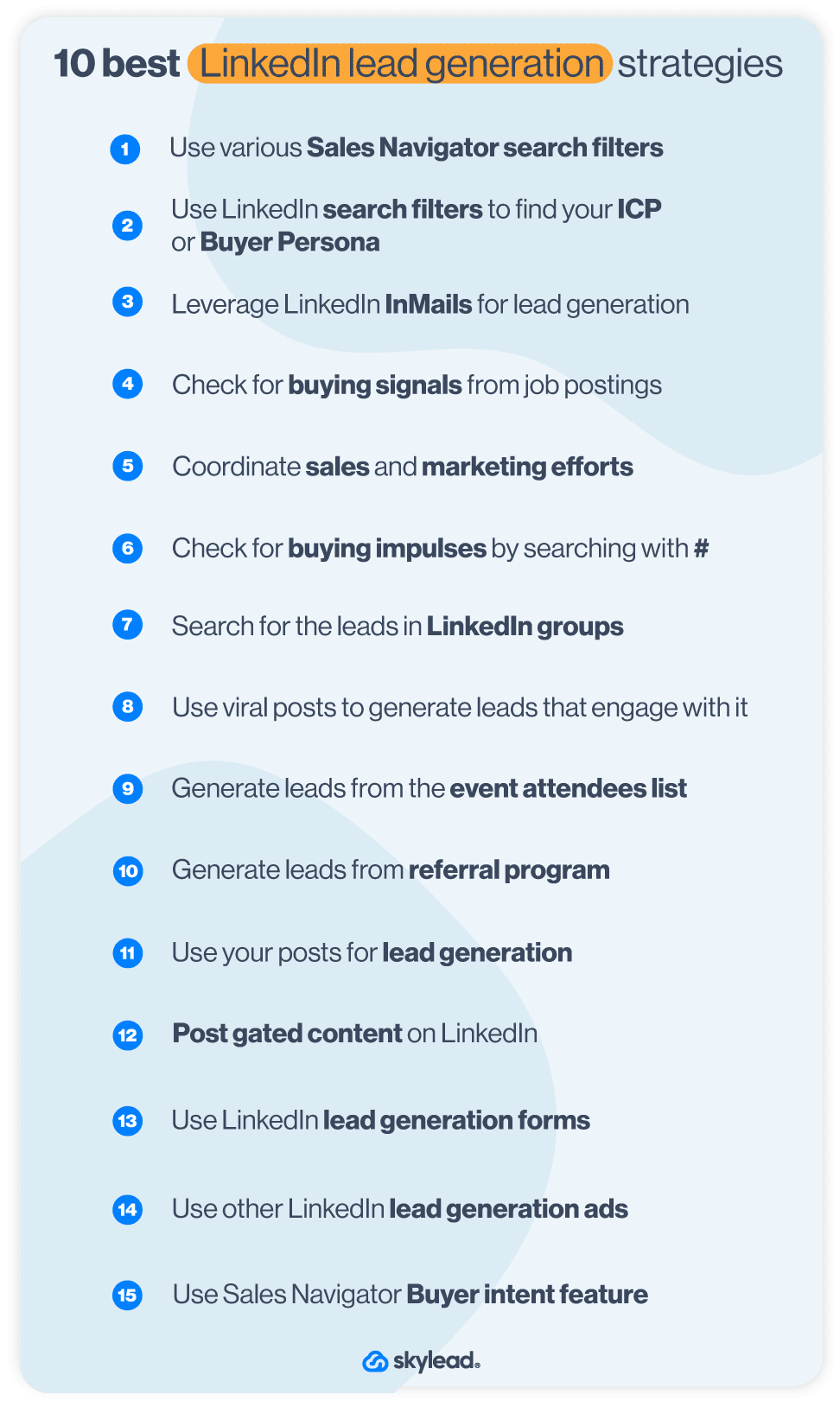
LinkedIn lead generation works best if you combine it with other lead generation methods outside of LinkedIn and then circle back to LinkedIn to outreach them.
However, you don’t have to do the outreach alone. Skylead can help you out with that. So come by, check out Skylead, and start your 7-day Free Trial!
If you are doing LinkedIn outreach, how you write your Summary is of vital importance. Do not believe us? Then let’s demonstrate with one of the most common scenario examples, which starts like a bad joke.
An SDR sends a LinkedIn connection invite.
Person on the other end of the ’’line’’:
My, my... Who do we have here? Who are you?
*Sees a profile picture and a name*
What do you want?
*Sees a message* *Goes to profile*
Ahh... An SDR.
*Goes to profile and scrolls down to Summary*
Empty. No valuable information or expertise.
If they didn’t take the time to properly introduce themselves and show who they are, I won’t have time for this connection either.
*Clicks Ignore*
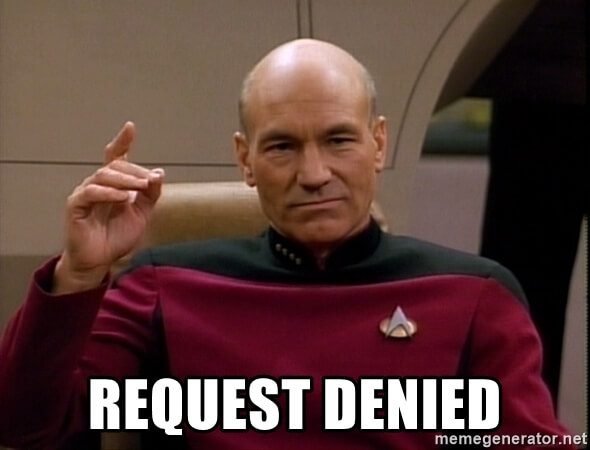
See what they did there? They tried to make indirect connections and confirm the validity, but you denied them the opportunity, even though you are the one who reached out.
At the end of this article, you will learn:
- How to write a LinkedIn summary;
- Best practices;
- Mistakes to avoid;
- Tips and tricks;
- Examples that will inspire you.
All this, so you can improve the connection requests acceptance rate, which leads to sales.
So what is the magic formula for the scenarios at the beginning of the article to disappear? Let’s start with a Good Quality Summary + Optimized LinkedIn profile.
Benefits of optimized LinkedIn profile and a summary
Now, when it comes to attracting new visitors and leads, apart from the optimized LinkedIn profile, the key element on your profile is the Summary, aka About section.
With the well-optimized account and the Summary, your profile will be shown in search results more often. This means you’re directly increasing your chances to connect with your target audience, thus reaching your goals.
Flipping the other side of the coin. When doing cold outreach, prospects will see your About section, and they will indirectly feel more connected to you.
They will know who exactly contacted them, the value you provide, your expertise, and that you know what they are talking about. They will know you are legit - and not as you are trying to catfish them on some level.
Key elements of a well-optimized LinkedIn profile
Let’s first talk briefly about your LinkedIn profile optimization. This is for all the users out there: Whatever your current job description or a company are, you need to be aware of the fact that, as an individual, you represent yourself as well as the company. Therefore, your LinkedIn profile should be as optimized as possible.
If you are an SDR, then this is that much more important. You need to make sure to optimize your profile for LinkedIn lead generation, as well.
In short, a well-optimized LinkedIn profile should include:
- A representative profile and cover photo (preferably company branded with a taste);
- A catchy LinkedIn headline with keywords;
- An interesting, unique, and keyword-rich summary;
- Your job position, accomplishments, and work history.
After you complete the headline and photos setups, the next thing that you should take care of is creating a compelling summary.
LinkedIn summary: Definition and purpose
LinkedIn Summary, also known as the LinkedIn About section or Bio, is the part on a user's profile right above the Featured, Activity, and Work experience sections. It is usually a few-paragraphs-long-text and one of the first things the visitors notice on your profile.
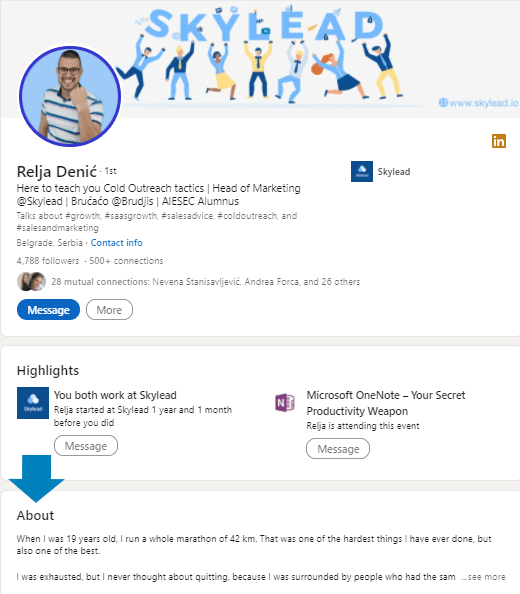
According to Rain Group’s “Top Performance in Sales Prospecting” Research, 82% of buyers research providers on LinkedIn before responding to a cold outreach message.
While the headline is there to appeal to somebody to visit your profile, the LinkedIn About section for SDRs is a place that lets people learn more about who you truly are, and encourages them to take certain actions (connect, schedule a Demo or work with you).
In other words, it is a place where you’re able to introduce yourself, give visitors a clear message of who you are, what your career story and goals are, what you are professionally known for, what drives you, and what value you can bring to them.
This section of 2600 characters is the only place where you can express your personality and connect with your prospects on a deeper level. Plus, this is the place where you can trigger the leads to take the kind of action you want them to.
Common mistakes whilst writing the LinkedIn summary
Before we present you with LinkedIn Summary examples, let first go over the most common mistakes that we noticed sales reps made.
1. Writing your profile for recruiters, not prospects
As basic as it is, this mistake does happen in the sales world. It usually happens due to a previous job search or completely forgetting the importance of the About section as is. When reaching out, be sure to update your summary so it doesn't address the wrong audience, such as recruiters and hiring managers, rather prospects and customers.
2. Non-existent LinkedIn summary
The biggest mistake the users make is leaving the summary completely blank or just repeating the work history. When you do that, other users won’t perceive you as professional, rather as plain jane/john who, as a salesperson, has no value to offer. Consequently, they will leave your profile quickly.
3. Dull looking one-paragraph LinkedIn summary
Another mistake we see often is for sales reps to write the entire summary in one long paragraph. As much as you think the content itself is interesting, unstructured and unorganized paragraphs will repel your prospects, and you will look sloppy in return.
Therefore, you need to break the summary into a few smaller paragraphs, to allow the lighter read and to get your point across.
To help you understand the examples and how they work, let's go over how to best write a LinkedIn summary as well as a few tips on what to include in it to maximize your connection acceptance rate, number of leads, and sales.
How to write a great LinkedIn summary
There is no one-size-fits-all when writing a LinkedIn summary. However, there are some guidelines SDRs should follow.
Remember: Sales is all about building genuine connections, so for the beginning, keep in mind to humanize your overall approach. Furthermore, one glance at your profile allows users to read only the first 300 characters of your summary. So at this starting point, you’ll have to get your readers hooked enough for them to read your full summary.
Example:
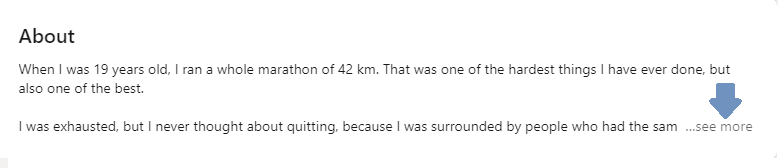
Once you attract their attention, you have to give them a reason to engage with you. To stand out from other LinkedIn profiles and connect with your ideal prospects, answer the following “the big four” questions:
Who are you, and what are your main work goals?
If you wish to reach new clients, answering this question will state your purpose. You will know what to focus on in order to introduce yourself to prospects.
Example:
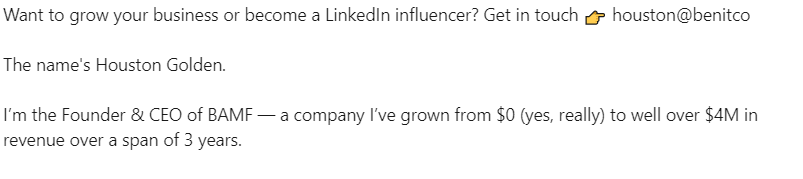
What are you passionate about and why (customer-wise)?
To build a relationship and be more trustworthy, show your prospects what inspires you and why you love your job. Make sure to include why the prospects should choose your company. Do it indirectly.
Example:
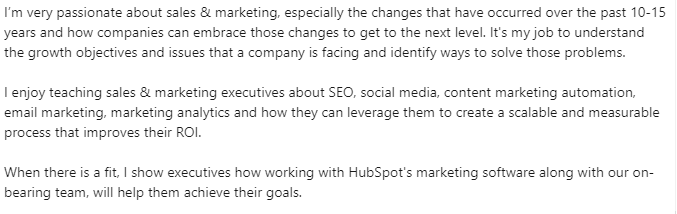
What is your job experience, and what have you accomplished?
By providing info on your accomplishments, you’ll establish expertise and show your prospects that they can count on you. Ideally, include the proven metrics of your success.
Example:
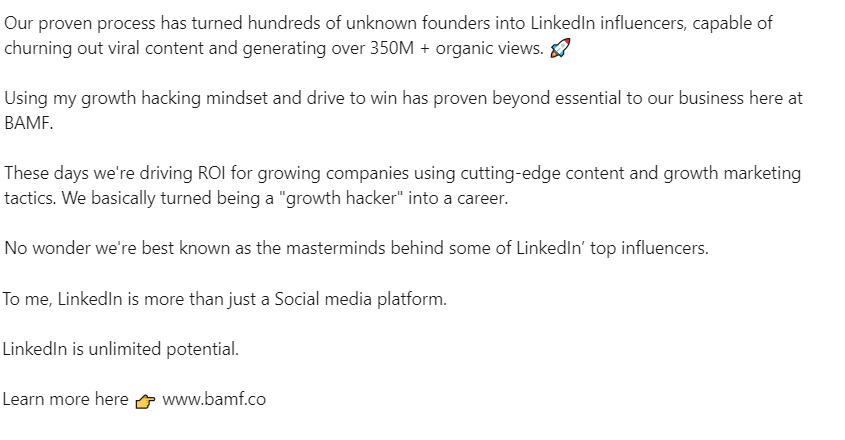
How can your product/service help prospects reach their goals?
As a salesperson, do what you know to do best - show your prospects the benefits of working with you and using the product/service and how it can help them. However, don’t get too salesly.
Example:

After you answer these questions and get done with the main part, you’re ready to go further through the process.
Tips and tricks to make your summary more attractive and interesting to prospects
To enrich the four previous questions, here are some useful tips that will help you write an eye-catching Summary:
- Write your summary in the first person;
- Don’t be afraid to add some personality;
- Include some key search terms that your prospects will likely search (it will appear higher in LinkedIn search results);
- Add a context to your career;
- Let your summary be about the prospects and their goals also;
- Write common problems that you solved while focusing on the prospects greatest pain points;
- Speak about your biggest accomplishments;
- Share real metrics, awards, and figures about your accomplishments;
- Break up the content into short paragraphs and bullet points;
- Include a CTA message at the end;
- Bold or italicize parts of the text;
- Use emojis but do not overload;
- Include your contact information - make it easy for prospects to reach back to you;
- Use brief sentences.
5 best LinkedIn summary examples perfect for sales
Without further ado, here are the five best LinkedIn summary examples for sales reps or SDRs that you can use as an inspiration for creating your description.
We’ll present different summaries types and emphasize what dominant tips they used from the checklist above.
#1 LinkedIn summary example – Show your personality
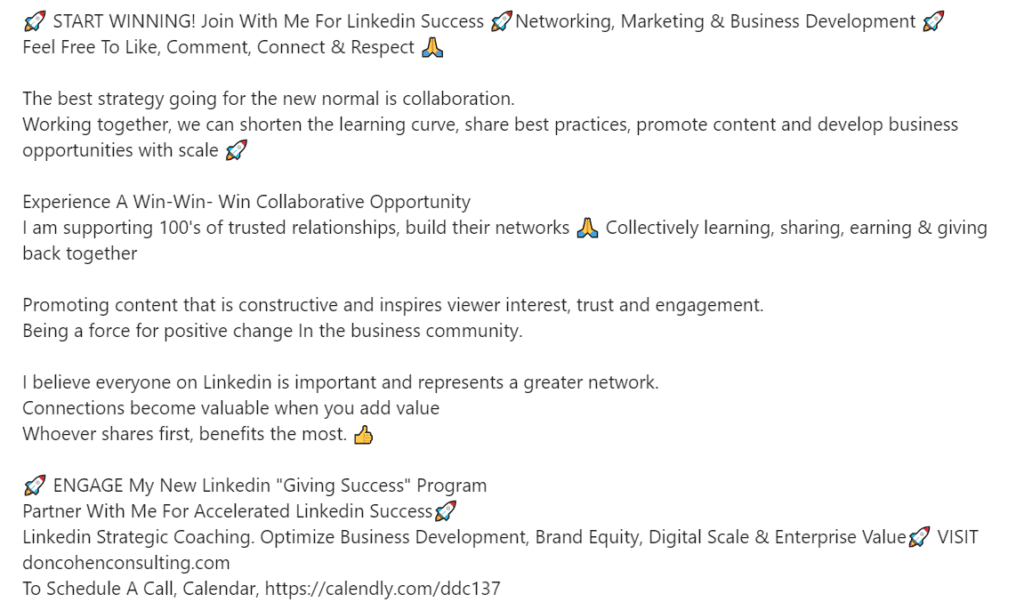
The great thing about this example is the author’s expression, perky personality. Right off of the bat you can feel the author’s uplifting energy. Furthermore, the author’s willingness to help and inspire others comes across effortlessly.
This example also shows how collaboration and building trustworthy relationships are important to the author, which makes the reader feel more connected to them.
On the technical side - there is a strong hook statement that is promising and instantly attracts new readers. They also included a few searchable keywords, which are great for getting more visits.
To strengthen their expertise, they expressed their accomplishments, and to make their summary earn more conversions of any kind there are CTAs included.
Tips applied:
- Added personality;
- Hook statement;
- Keywords included;
- The value offered to the prospect as well;
- Metrics about accomplishments included;
- CTA and website included.
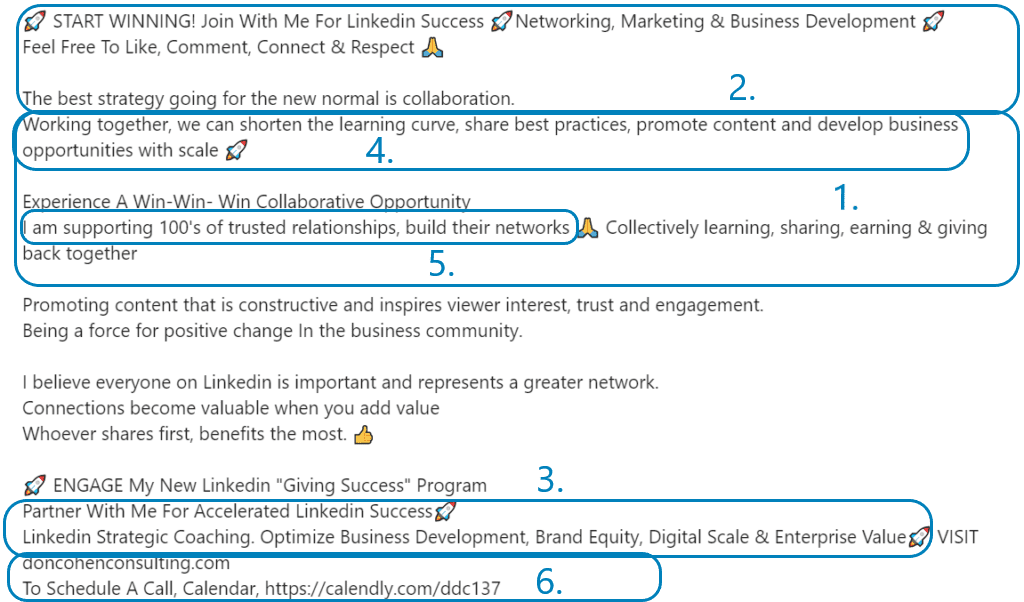
#2 LinkedIn summary example – Show accomplishments and win credibility
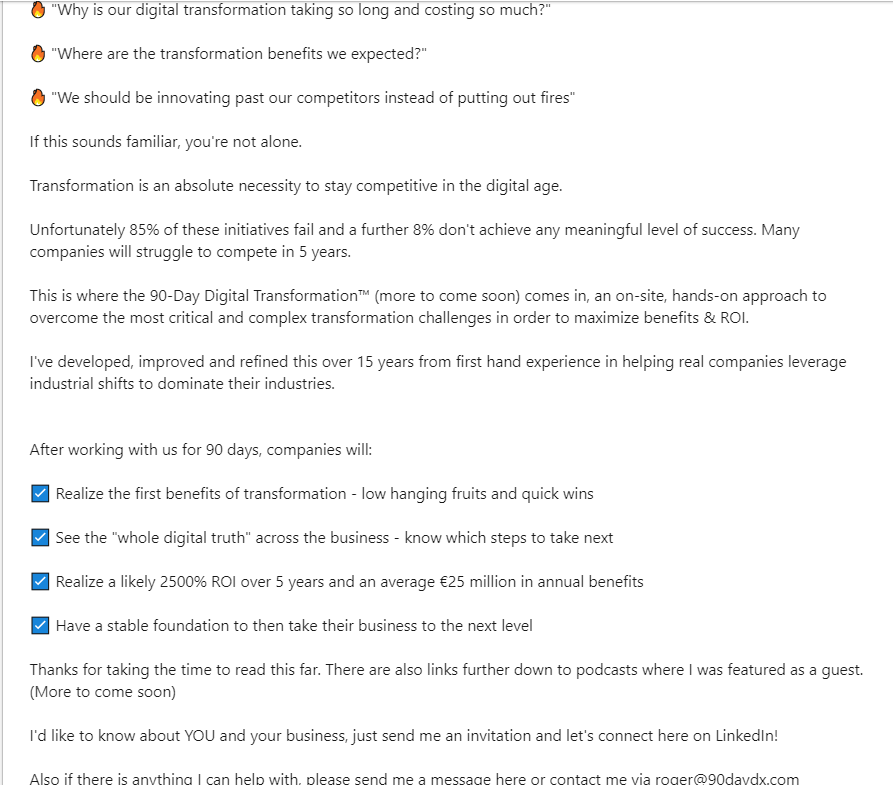
This example starts with the most alluring intros of them all - questions his target audience wishes to know. This is an excellent example as it is pretty result-oriented and a great conversation starter. If you are aiming to signify the benefits of using your services or products, this is the way to go.
Demonstrating your business results and collaborations in your summary is a great way to increase conversions and get a lot of sales, especially if you include real proof. In other words, to get new sales, show what influence your product or service may have on other people’s lives or businesses.
Tips applied:
- Hook statement in the questions form;
- The value offered to the prospect;
- Contact information included;
- CTA included;
- Emojis as bullet points used;
- Text broken into small paragraphs for easier read and accomplishments;
- Summary about the reader.
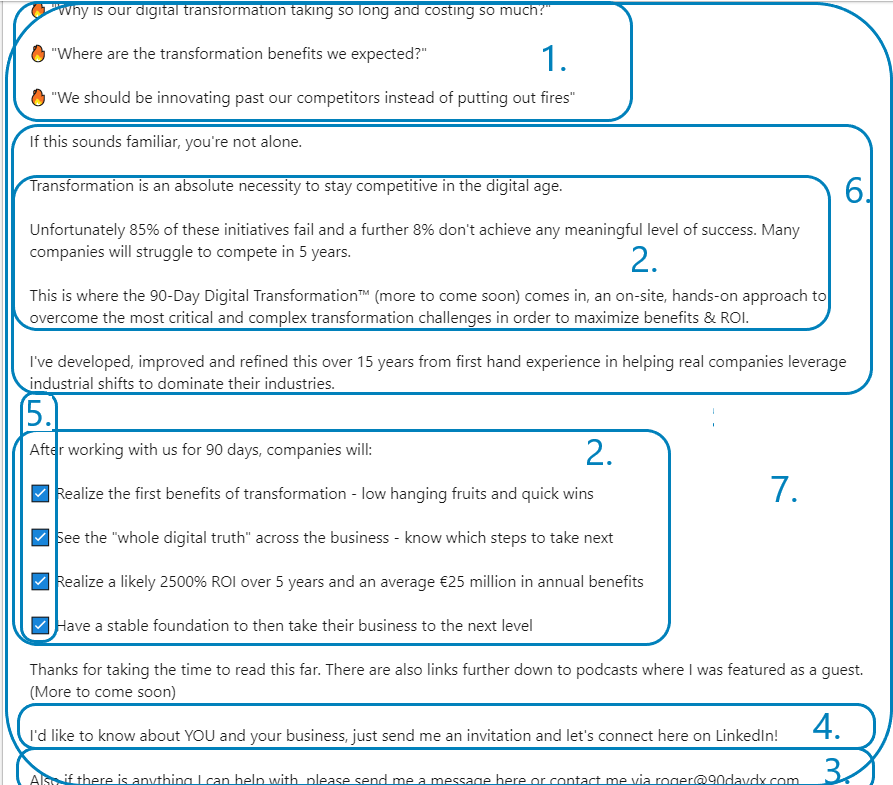
#3 Example LinkedIn summary – Sincere, short and niche-focused
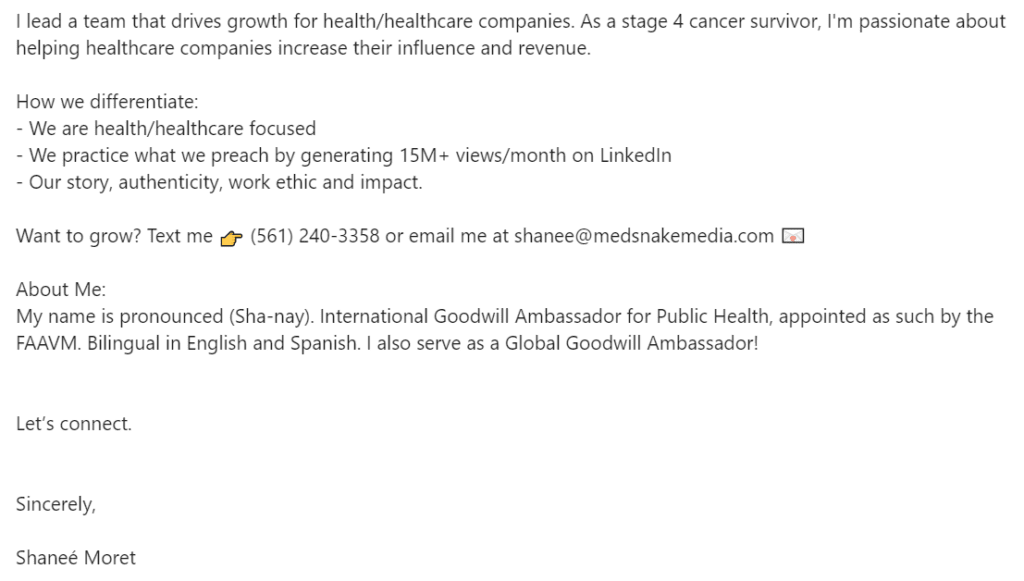
A lot of decision-makers on LinkedIn don’t have much time to read your summary, so if you need to reach them only, you can apply this example. The short version of the summary can do a great job of growing your conversions, especially if your business is narrowly focused.
This kind of self-presentation, in summary, can be very memorable as it contains personal history, the reason behind the company, and it goes straight to the point without wasting a lot of the reader’s time.
Tips applied:
- Value offered to the prospect;
- Added personality;
- Context to the career added;
- Metrics about accomplishments included;
- CTA included;
- Contact information included;
- Minimal use of Emojis and bullet points;
- Text broken into small paragraphs for easier reading.
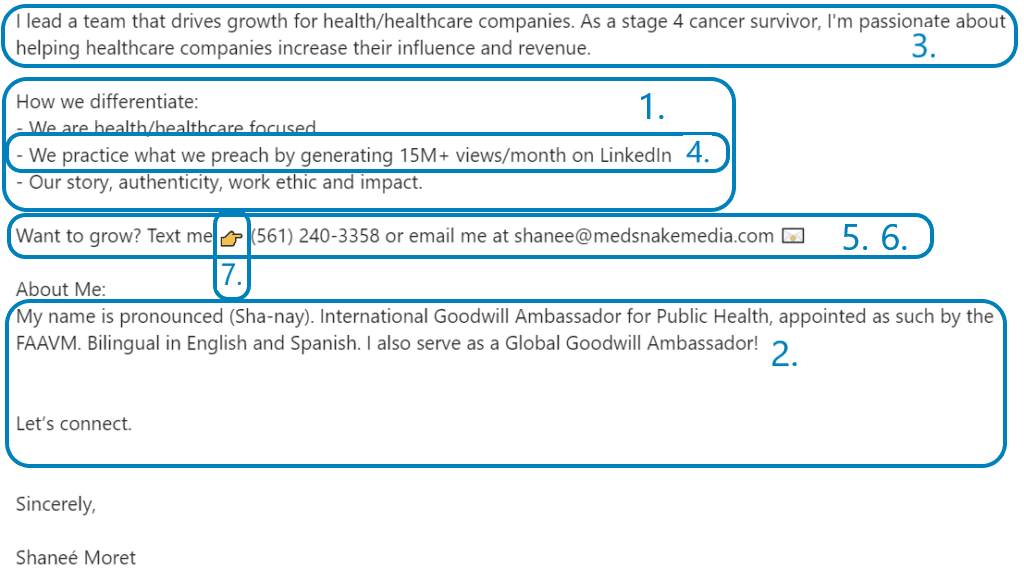
#4 LinkedIn summary example – Value everywhere you turn
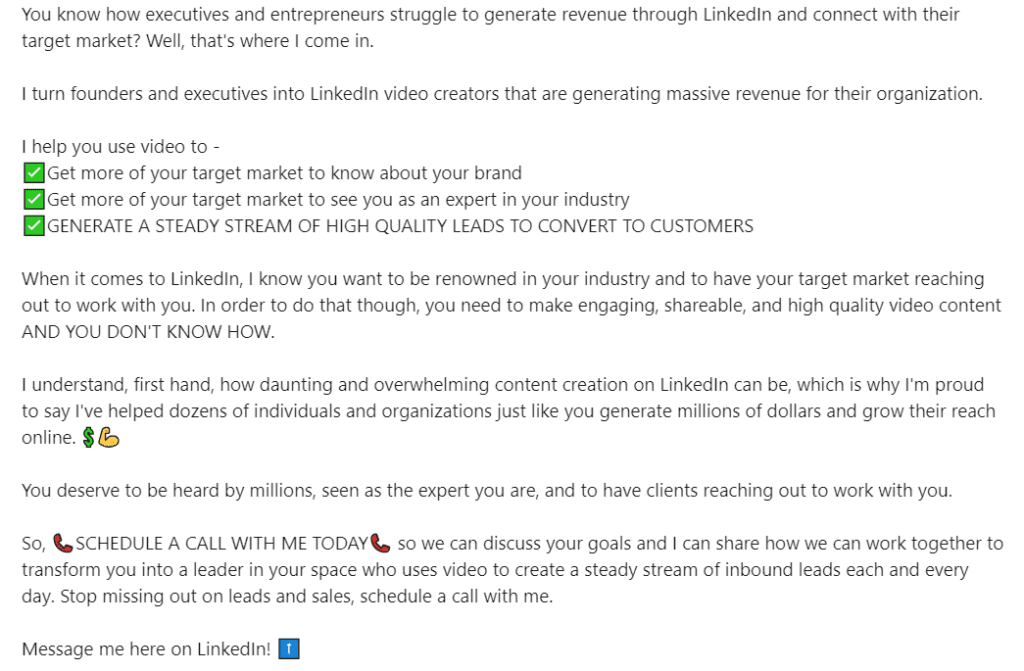
This is another example with the great hook in the intro, which uses questions, but this time, it demonstrates the pain points as well.
Text is broken into paragraphs, and each one is emphasized with either value, pain point, or empathetic statement. This combination brings great results in practice, so you can use it as an inspiration in your creative process.
Tips applied:
- Hook statement in the questions form;
- Keyword included;
- Summary written in the first person;
- Value offered to the prospects;
- CTA included;
- Emojis as bullet points used;
- Text broken into small paragraphs for easier read;
- Common problems solutions demonstrated while focusing on the prospects biggest pain points.
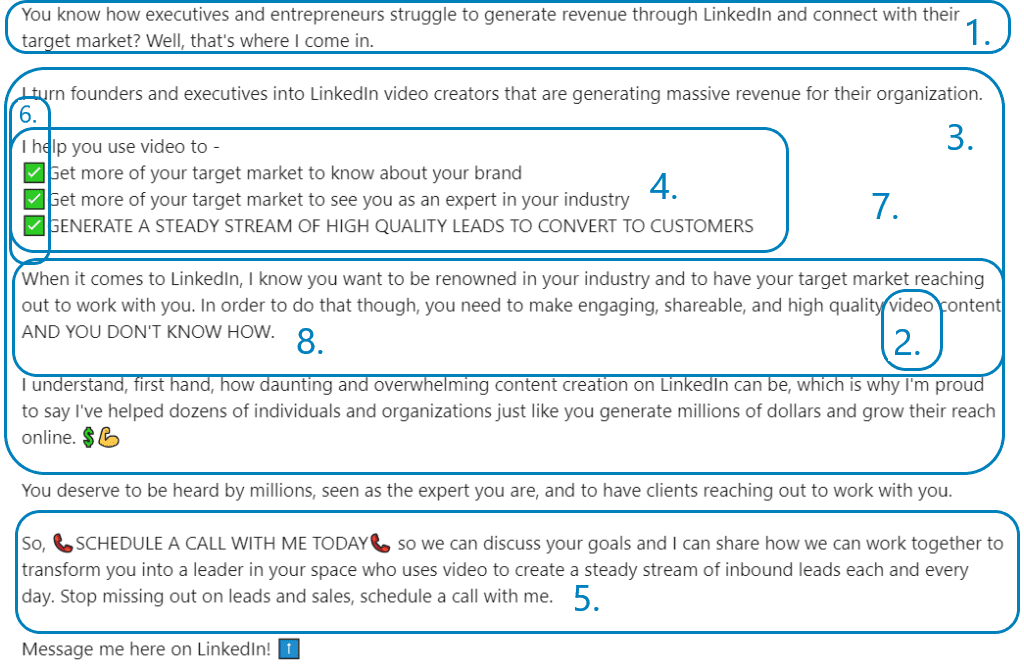
#5 LinkedIn summary example – The ”big four” answers
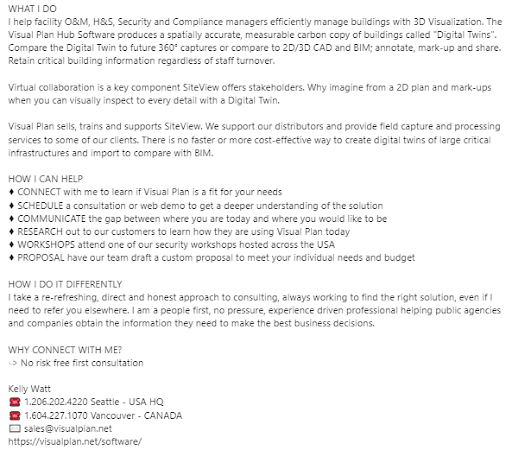
This is another straight-to-the-point example. It is well organized as it follows the structure:
- What I do
- How I can Help
- How I do it differently
- CTA
In addition, the author included many verbs and guided the prospects’ eyes by capitalizing them, which creates a sense of action.
Another great point is that he uses plain language and gives you the feeling he’s already part of the team.
Tips applied:
- Follows the structure;
- Keywords included;
- Summary written in the first person;
- Value offered to the prospects;
- Contact information included;
- CTA included;
- Text broken into small paragraphs.
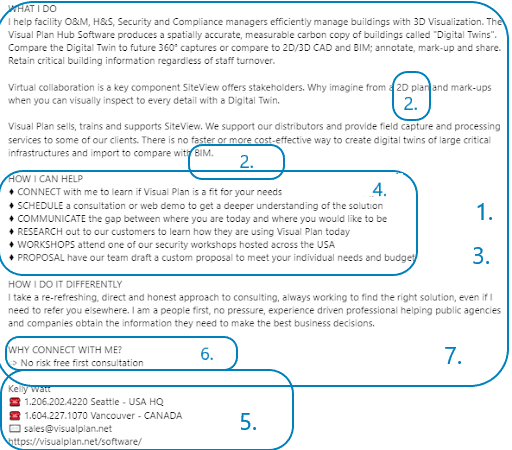
Summary about the LinkedIn summary
A well-crafted LinkedIn summary needs to compel your prospects to accept your invite and later on convert. Using any of these Linkedin Summary examples for sales will do just that, so we hope it will spark a bunch of new ideas for your own description.
First, think about how you want to present yourself on LinkedIn because the summary shows your personal brand. But do not forget, as a salesperson representing your company is that much more important.
To write the perfect LinkedIn summary, start with answering:
- Who are you, and what are your main work goals?
- What are you passionate about and why (customer-wise)?
- What is your job experience, and what have you accomplished?
- How can your product/service help prospects reach their goals?
After that, unleash yourself onto the Tips and Tricks checklist and decide if you wish to include all or some of them.
- Write your summary in the first person;
- Don’t be afraid to add some personality;
- Include some key search terms that your prospects will likely search (it will appear higher in LinkedIn search results);
- Add a context to your career;
- Let your summary be about the prospects and their goals also;
- Write common problems that you solved while focusing on the prospects greatest pain points;
- Speak about your biggest accomplishments;
- Share real metrics, awards, and figures about your accomplishments;
- Break up the content into short paragraphs and bullet points;
- Include a CTA message at the end;
- Bold or italicize parts of the text;
- Use emojis but do not overload;
- Include your contact information - make it easy for prospects to reach back to you;
- Use brief sentences.
Let the questions we mentioned be your guide, tips merely your way, and the examples your map to build a better LinkedIn summary.
Happy writing!
Are you using LinkedIn for prospecting and reaching out to your leads? Skylead is here to help you personalize, improve and maximize your outreach. See it in action - Try out Skylead for free.
Are you tired of having to sign up to different platforms and then merge them for a successful sales engagement?
Do you get headaches from rarely being sure what step you are at and what your next move should be?
How often do you wish there was one Sales Engagement Software that already has all the necessary features for successful and smoothly operating campaigns?
Well, there is!
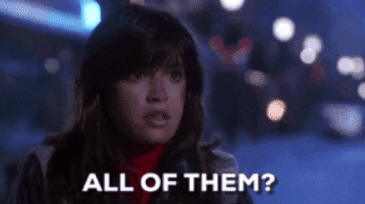
Let us show you how Skylead replaces multiple different tools and generates and nurtures leads while saving you time and money.
1. Email outreach feature
Unless you use a Sales Engagement Tool that is as versatile as Skylead, you will most likely need to go through different steps before starting a campaign. Down below we will present different types of platforms as necessary stages to complete the process of outreach.
1a. Phantombuster (Growth Hacker Package, $30/month) + Hunter.io ($49/month) + NeverBounce ($10/month) + lemlist ($59/month) = $148/month
The flow would go as follows:
- Sales Navigator Search
- Paste URL to Phantombuster
- Paste results into a downloadable CSV file
- Subscribe to Hunter.io and upload CSV file to scrape emails
- Upload CSV file to NeverBounce to verify emails
- Send emails through lemlist or any other outreach tool of this kind.
1b. Skylead’s All-in-one plan ($100/month)
With Skylead, not only do you have an Email Discovery Feature, that finds and verifies business email addresses, incorporated but you also need just an URL from LinkedIn Search/Sales Navigator Search to obtain all the necessary data for personalizing your outreach. You have an option of running a campaign through Emails, LinkedIn Messages, and LinkedIn InMails.
2. LinkedIn outreach via image and GIF hyper personalization feature
The majority of Sales Engagement Tools outsources the Image and GIF hyper personalization feature, while Skylead has it integrated.
2a. Expandi ($99/month) + Hyperise ($99/month) = $198/month
Expandi outsources Image and GIF hyper personalization feature to Hyperise that is limited to 10 templates and 10 000 impressions (counted each time an image is viewed).
2b. Skylead’s All-in-one plan ($100/month)
Skylead’s Image and GIF personalization feature offers an unlimited number of templates and impressions as part of its All-in-one plan.
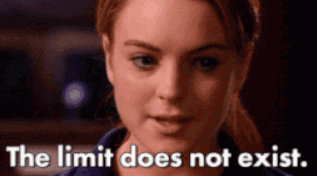
3. Multichannel outreach
3a. Lemlist ($148) + Expandi & Hiperise ($198/month) + Zapier ($39/month) = $385/month
When you use multiple different tools for your outreach, you will need a software, such as Zapier, or any other of its kind, to “glue” them together. This will allow you the Multichannel Outreach and the Image and GIF hyper personalization feature.
3b. Skylead’s All-in-one plan ($100/month)
LinkedIn Messages, InMails, Emails, and Image and GIF hyper personalization feature are all incorporated into Skylead’s All-in-one package.
Plus, have you heard of Skylead’s Smart Sequences?
Skylead’s Smart Sequences are groundbreaking algorithms that allow you to use Multichannel Outreach and personalization to its maximum potential.
Due to the newest LinkedIn restrictions, Smart Sequences are actually the only effective way of generating leads on LinkedIn and via email. They combine LinkedIn features (LinkedIn InMails, Connection Requests, Messages, Follow) with Emails (found and verified by Skylead) and create the highest possible number of personalized touchpoints with your Prospects.
While the old Skylead’s predefined threads are still available, now you have the option of making an entire branch of steps and operations the way you think it will work best for your business goals.
Find out more about it here.
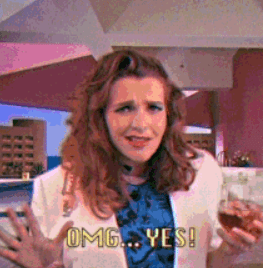
As far as an Email Discovery feature is concerned…
Skylead can discover emails in two ways - either collect the already existing email from the profile when connected with the lead, or discover and verify an email before connecting to the prospect or engaging with him/her in any way.
If you opt to reach via email by doing the search on LinkedIn or Sales Navigator, all you need to do is copy/paste the URL (once you finish prospecting on LinkedIn or other LinkedIn solutions) and use the following procedure:
- For 1st degree connections on LinkedIn - first “View Profile” step and then “Send Email”;
- For 2nd degree connections on LinkedIn - first “Send Request” step to connect and then “Send Email”.
If you opt for a campaign by importing a CSV file, Skylead only requires your document to have a column named “email” (lower case!). You can start an email sequence right away.
With other tools, you either need to collect emails manually or choose to reach out via LinkedIn and then email them as a follow-up. Skylead gives you the option to launch a campaign on LinkedIn and through Email at the same time. Basically, “Email Step” is part of the sequence.
4. Outreach to leads interested in a certain topic
Let’s say you would like to reach out to all people who liked or commented on a post/any type of published material on LinkedIn.
4a. Other tools
The flow would go as follows:
- Phantombuster Post Likers first scrapes names of the people who liked the post and their LinkedIn URLs
- LinkedIn Profile Scraper extracts their names, professions, contacts etc
- Paste results into a downloadable CSV file
- Subscribe to Hunter.io and upload CSV file to scrape emails
- Upload CSV file to NeverBounce to verify emails
- Send emails through lemlist or any other outreach tool of this kind.
4b. Skylead
- Take URL and post it to the “Post Engagement” campaign type, then:
- For 1st degree connections on LinkedIn - first “View Profile” step and then “Send Email”;
- For 2nd degree connections on LinkedIn - first “Send Request” step to connect and then “Send Email”.
Have you noticed how everything with Skylead is just so much easier?
As I said, one tool to rule them all, indeed!
Explore all the benefits that Skylead offers by contacting our customer support team. Discuss how you can make the most out of our product and find out how you can benefit from Skylead the most.