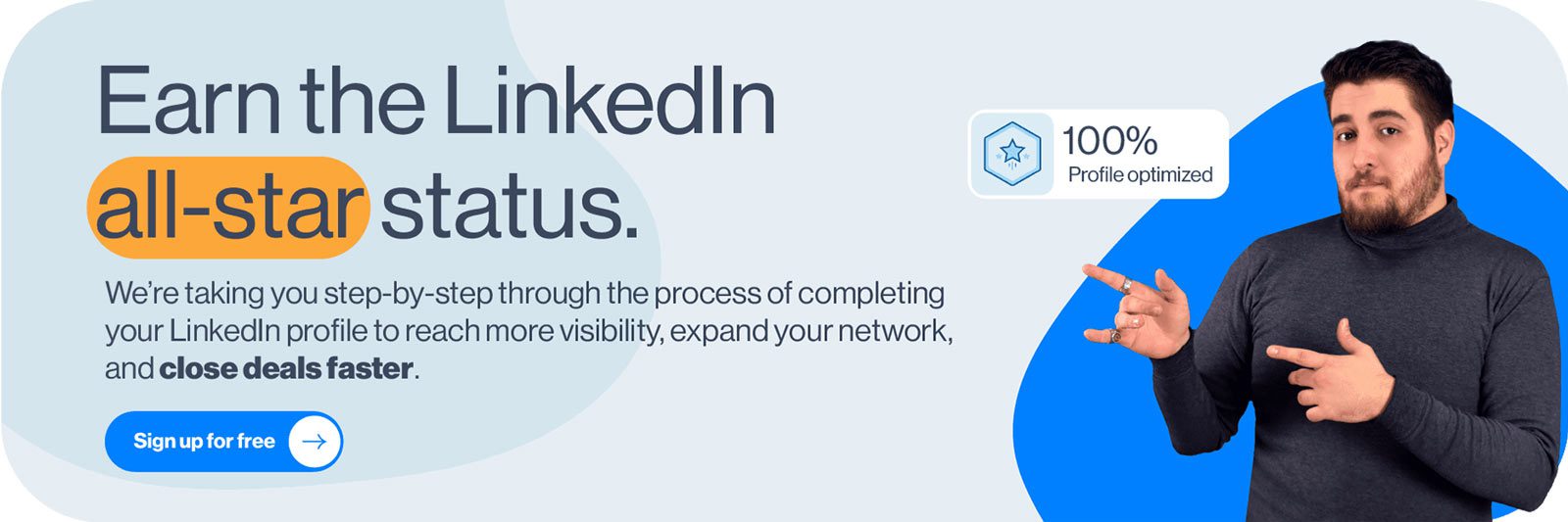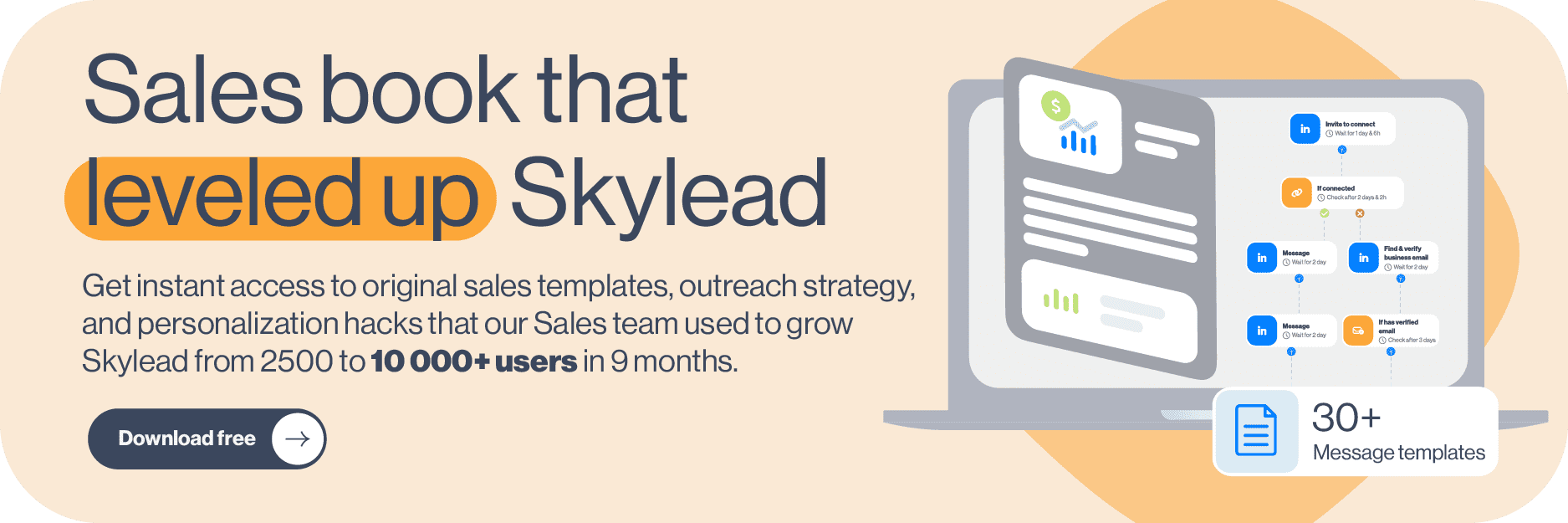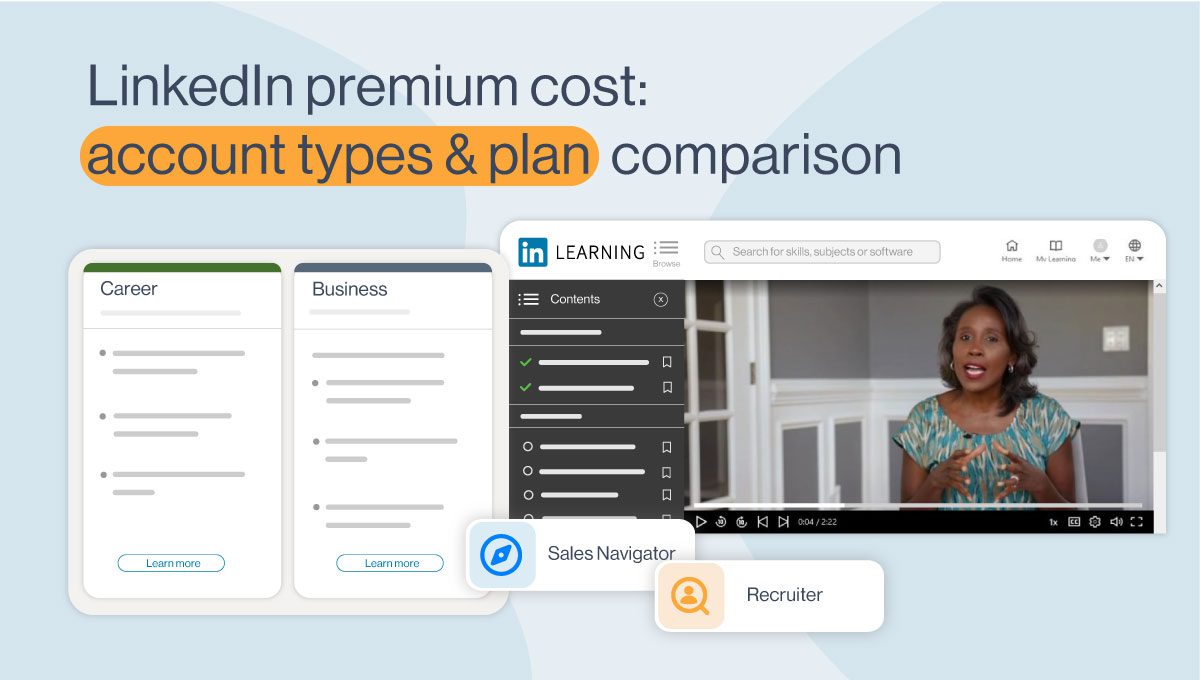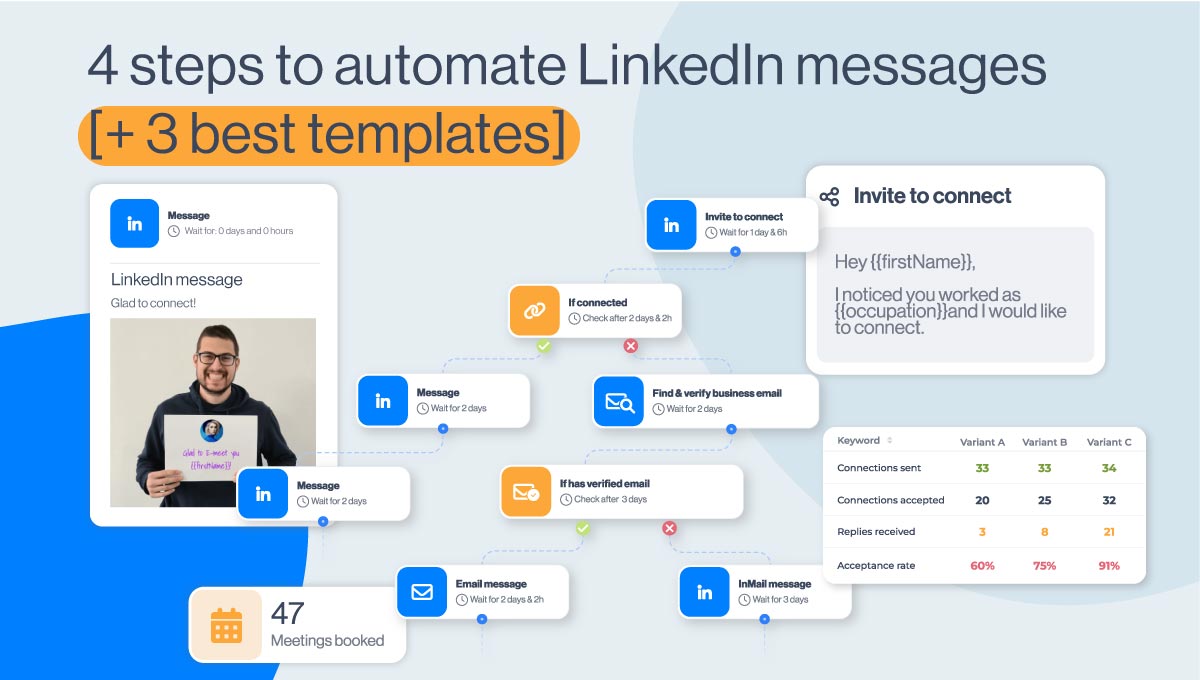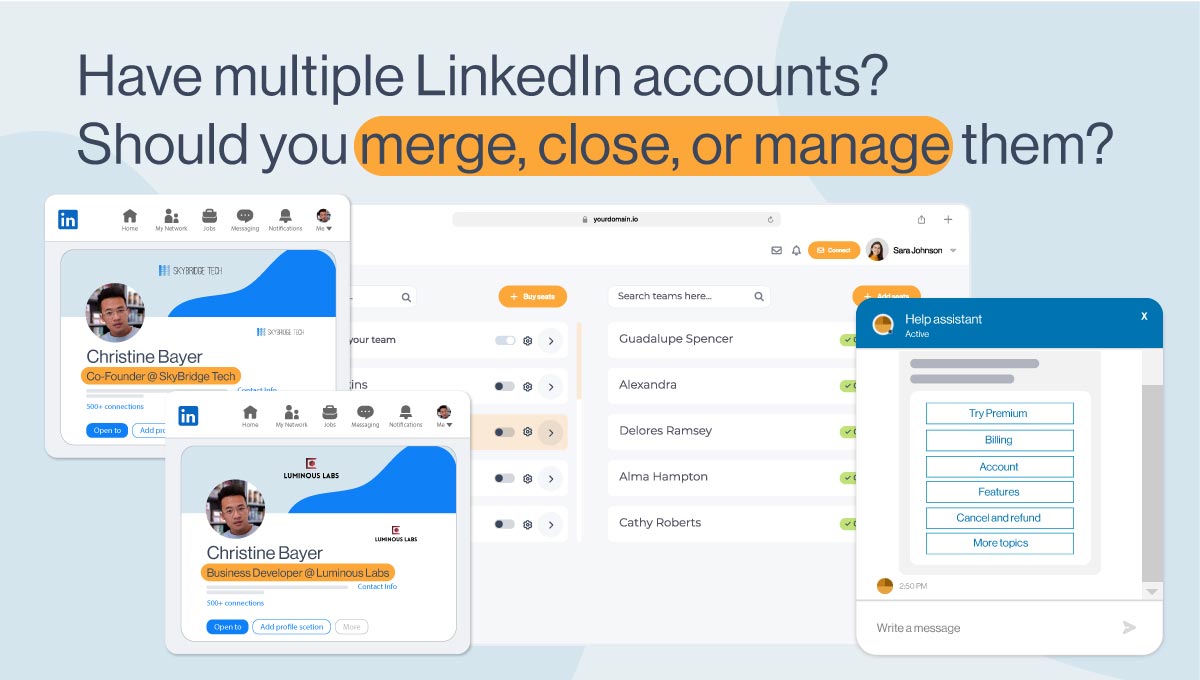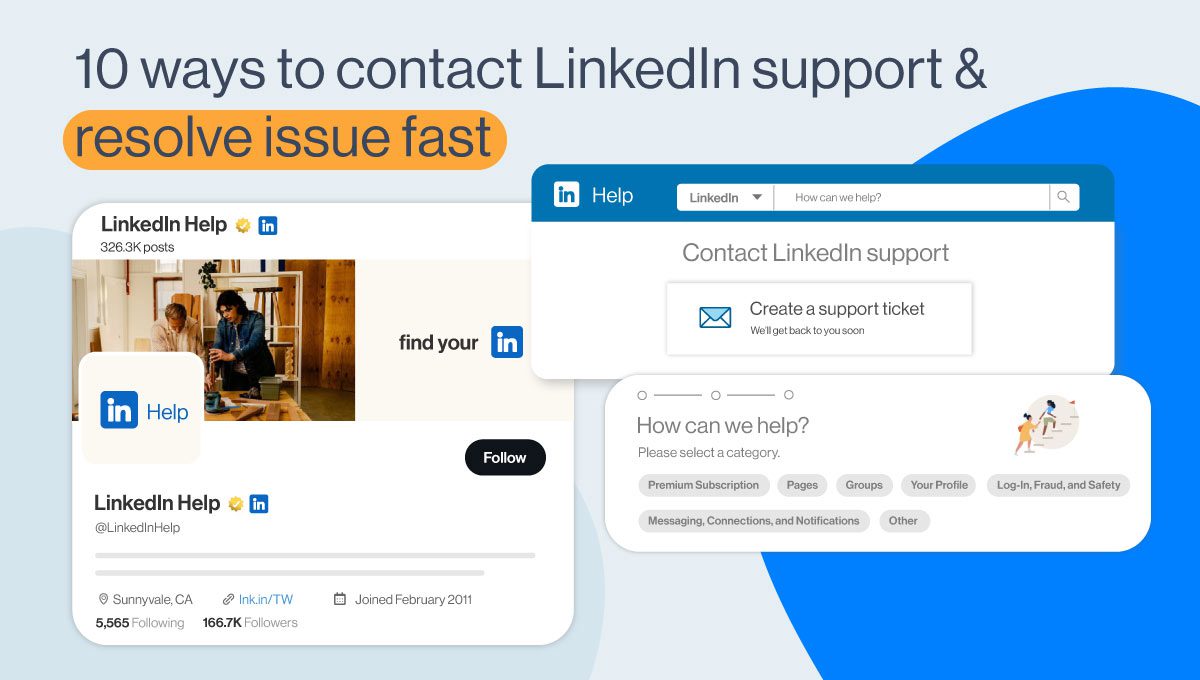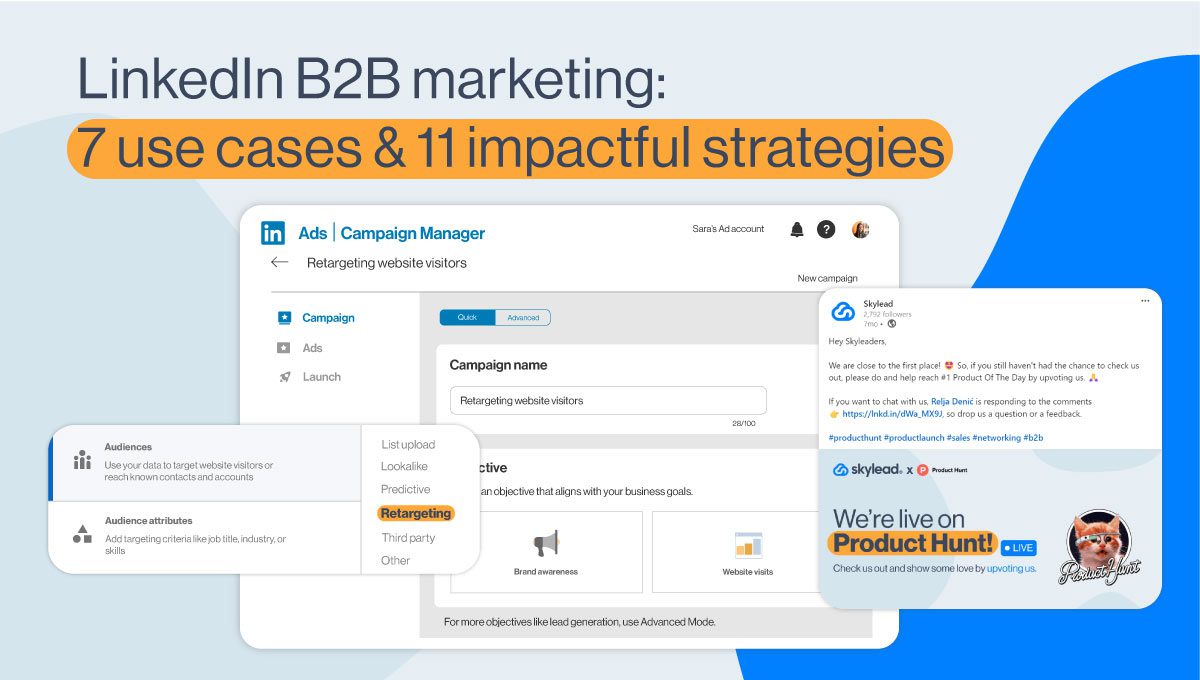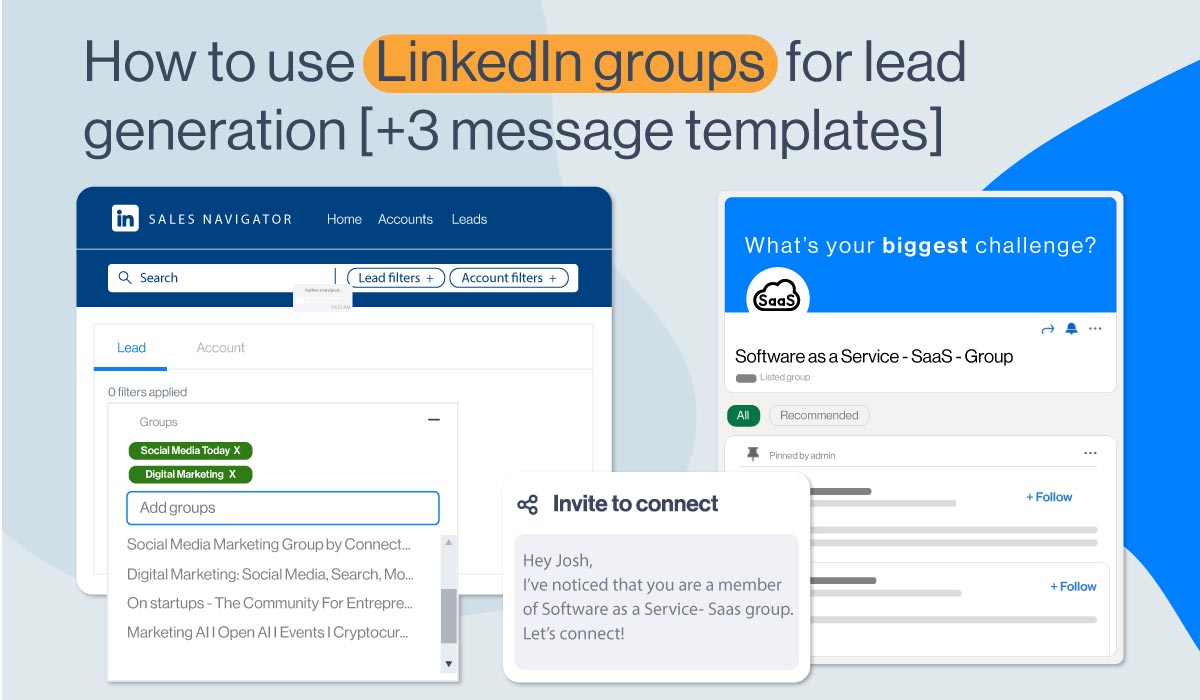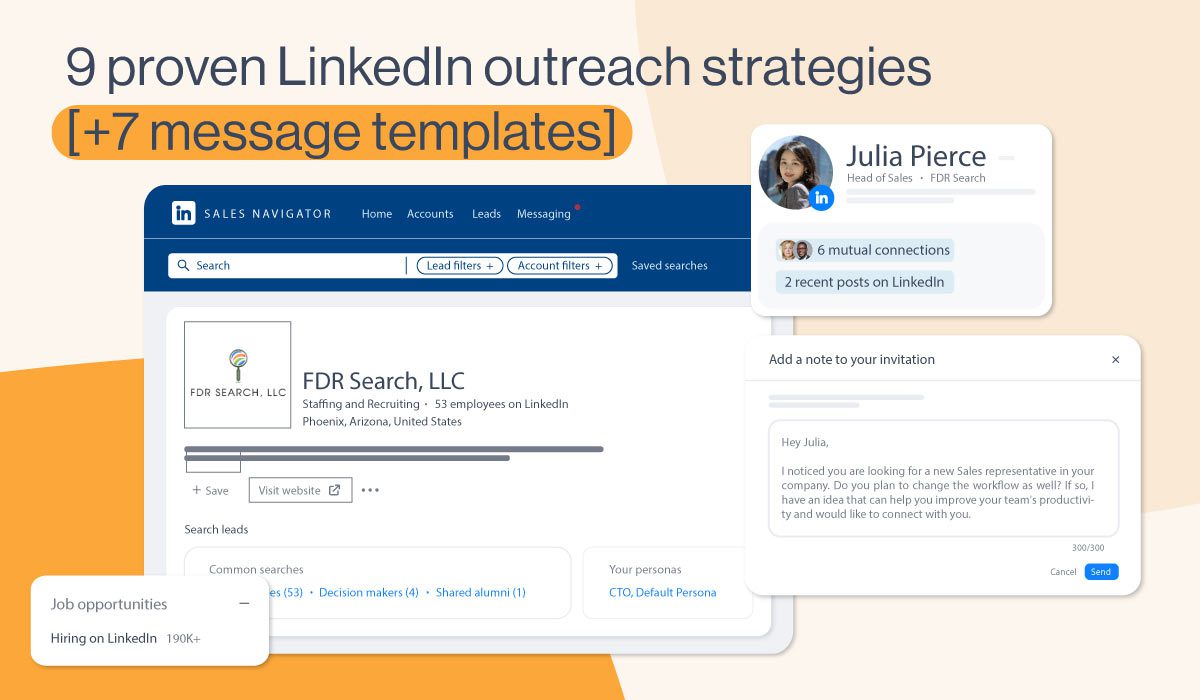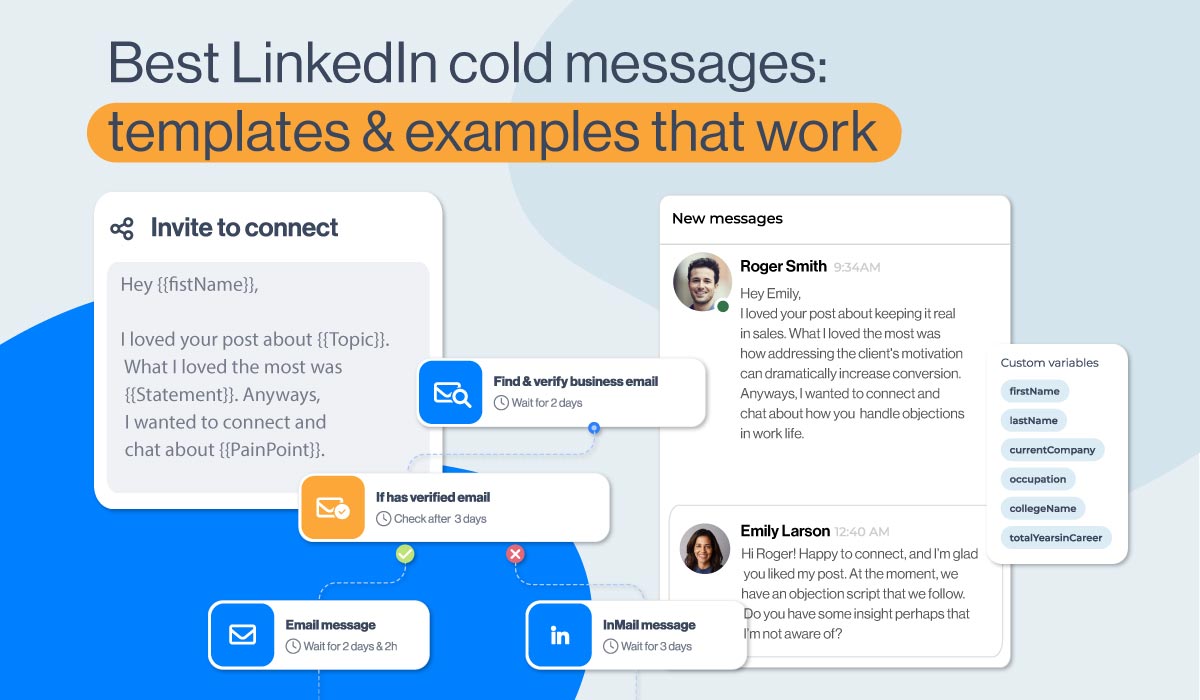How to connect with someone on LinkedIn? [8 ways + message templates]
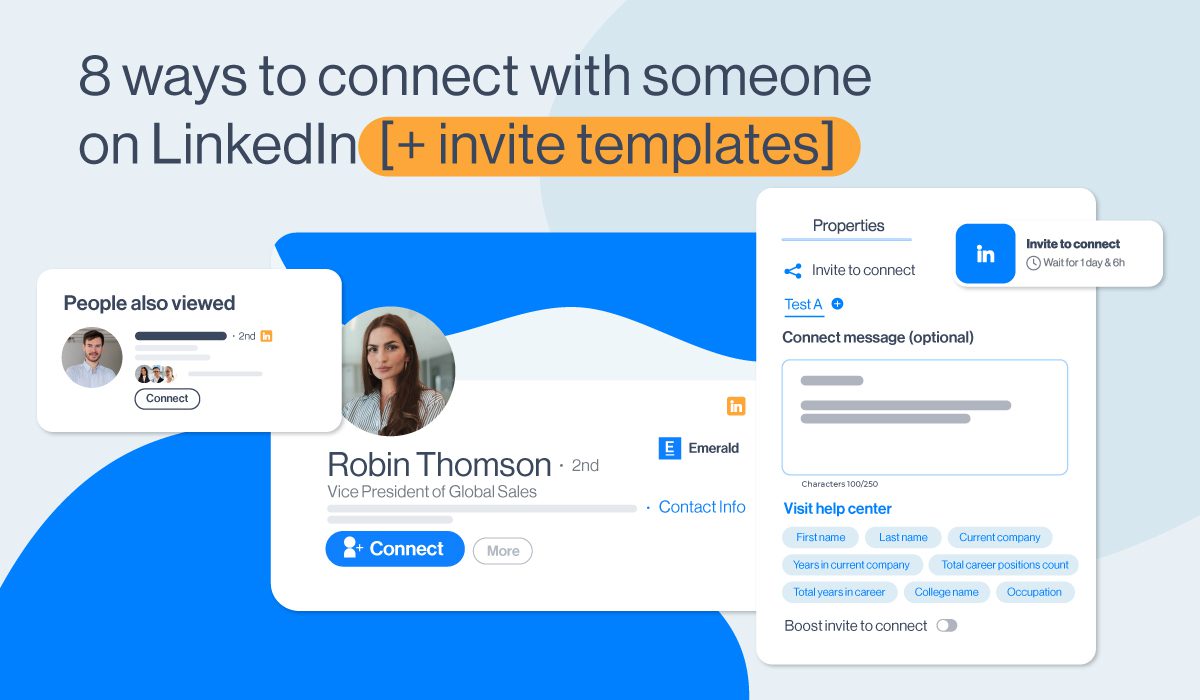
If you ask yourself how to connect with someone on LinkedIn, you are in the right place. We will go over a couple of methods you can use to add someone to LinkedIn, including the LinkedIn App, so you can grow your network and prepare for LinkedIn lead generation.
However, that is not all. Keep in mind that building your network is all about building relationships. Thus, we will mention what you need to do before adding connections. Moreover, we will get into the core of what is truly important for a successful professional relationship and, therefore, a successful business.
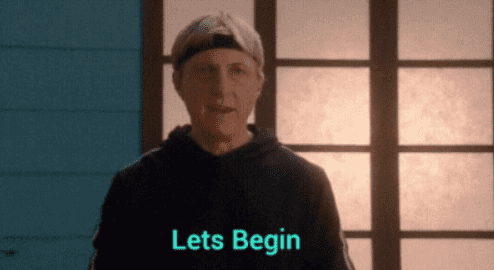
How to connect with someone on LinkedIn?
Building your network is not just about having a large connection number. It is about establishing relationships, getting in touch with the people from your industry, sharing experiences, and growing your business.
Furthermore, 80% of professionals found networking crucial for career success*. For example, salespeople and hiring managers proved this by finding their perfect leads and ideal candidates while growing their network. And with the rise of social selling and word-of-mouth recommendations, networking on LinkedIn really did become essential for professionals in today's world.
So to take full advantage of networking, let’s start from the beginning - how to connect with someone on LinkedIn.
8 ways to connect with someone on LinkedIn
To connect with someone on LinkedIn via your PC, you can use one of these ways:
- Add connections when creating your LinkedIn account
- Send a connection request via their profile
- Connect on LinkedIn via the “People Also Viewed” section
- Send invites to people from Search Results
- From the “People You May Know” section
- Use the “More Suggestions For You” Section
- Connecting with people from events page
- Asking other network members
Add connections when creating your LinkedIn account
First, when you create your LinkedIn account, you can add connections you might know in real life. LinkedIn recommends them from the school you chose as your education or from the company you set to work in.
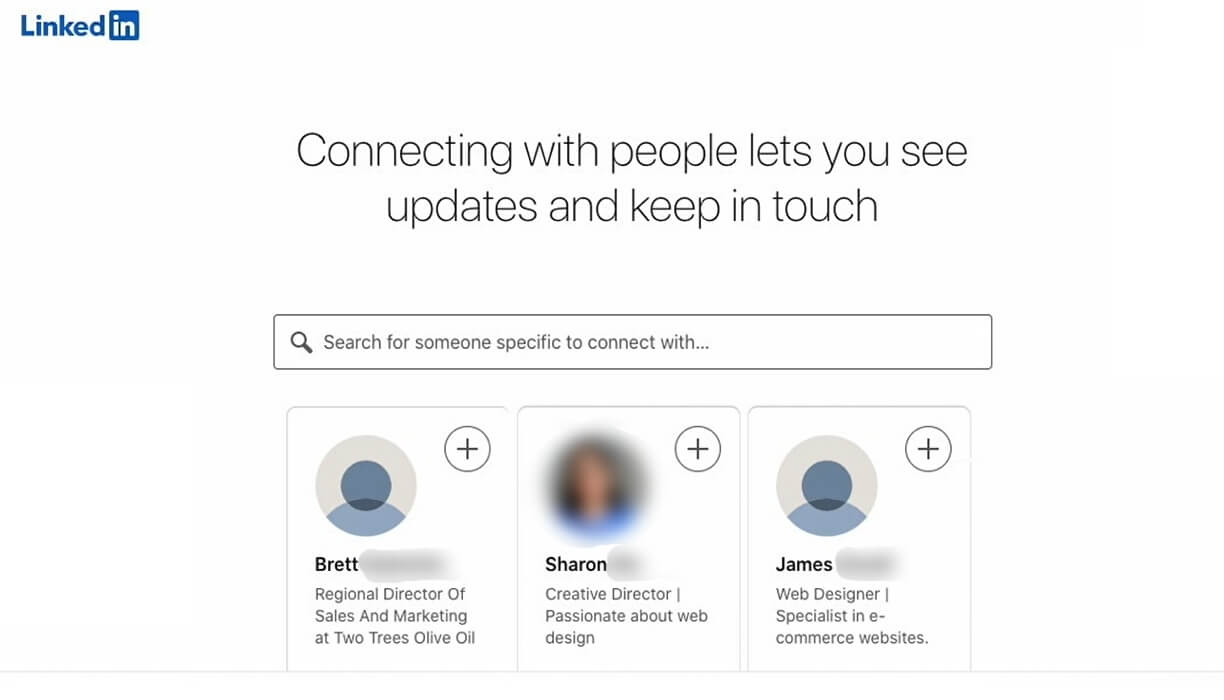
In addition, you should know that if you add people to your network using this option, you will not be able to write a personalized note. In other words, when you click the + button, the people you sent the invite to, will only get the following LinkedIn’s general message:
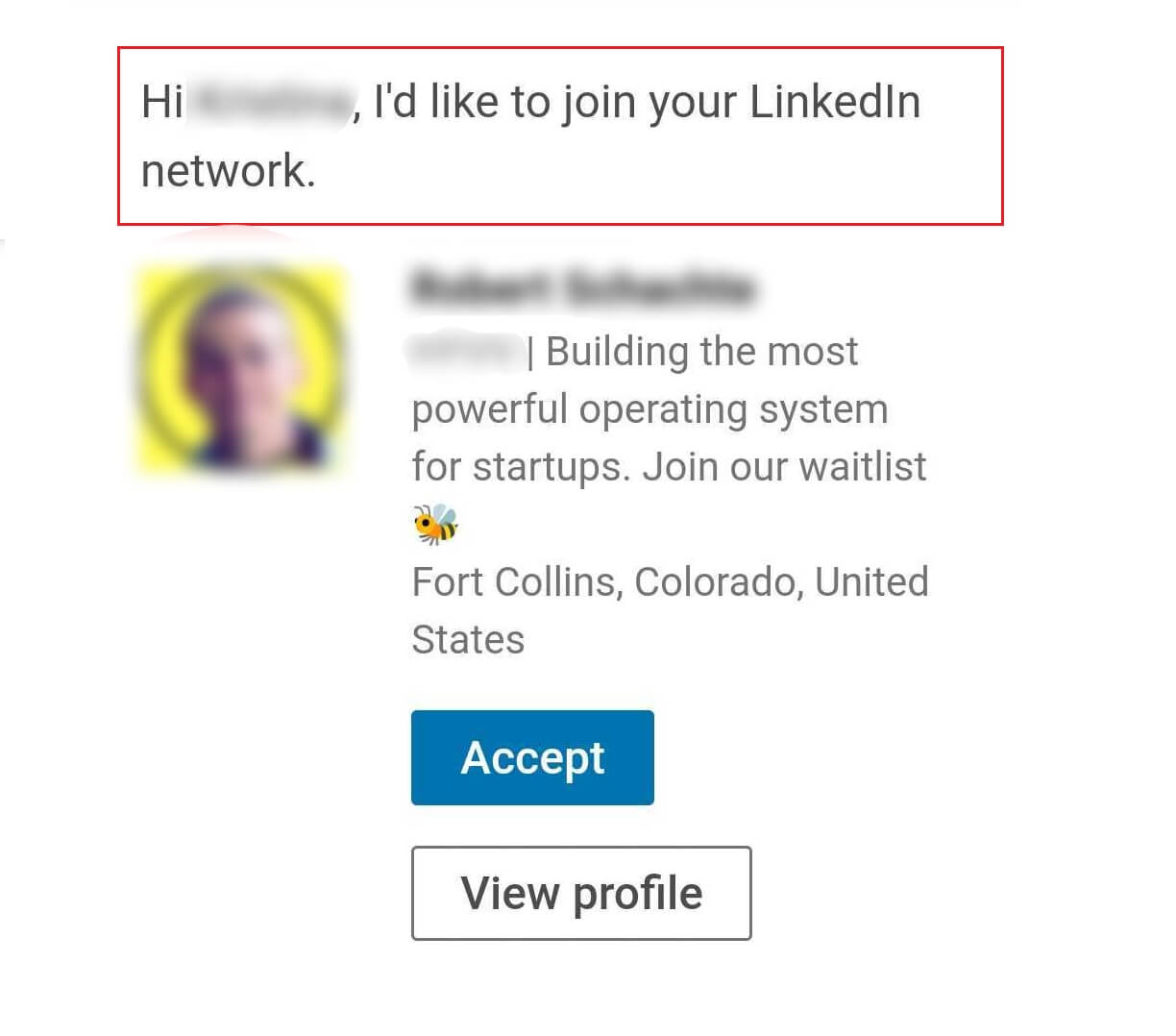
Send a connection request via their profile
The easiest way to connect with someone after browsing through their profile on the desktop is to get back to the top of their LinkedIn profile and hit the Connect button.
If you plan to connect with someone on a LinkedIn app, the process is similar to desktop. The slight difference is that you need to go to the More Options button and click Personalize Invite. Otherwise, if you click the Connect button only, your invite will be sent automatically, and you won’t be able to personalize it.
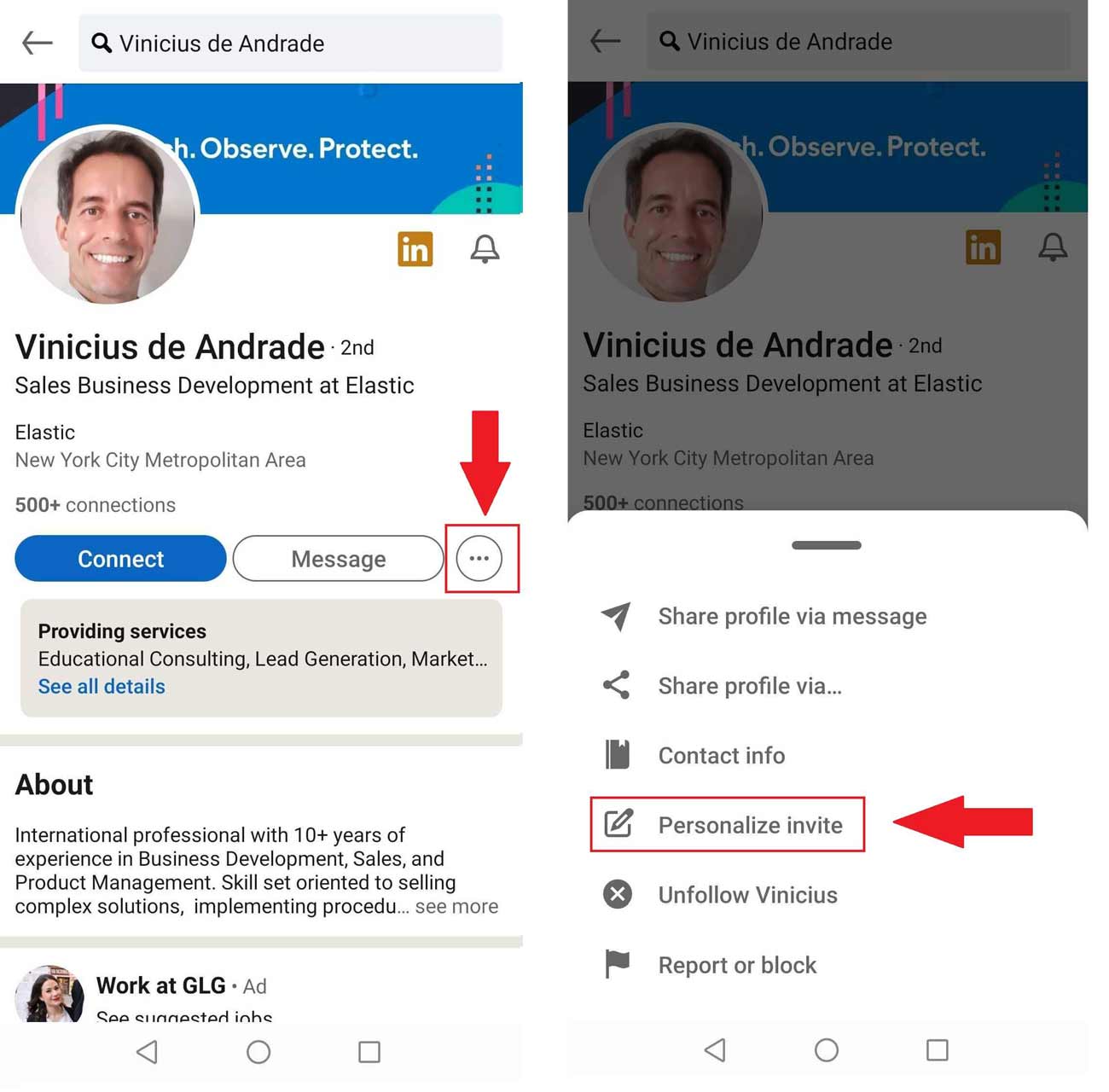
Sometimes you will notice that a LinkedIn user doesn’t have an immediate Connect button on their profile. This can happen because of two reasons:
- The user either has their creator mode on;
- Or they set the Follow button as primary via their Settings & Privacy page.
So you would need to click the More button and then Connect option from the drop-down menu. In addition, this is how to connect on LinkedIn with your favorite creators.
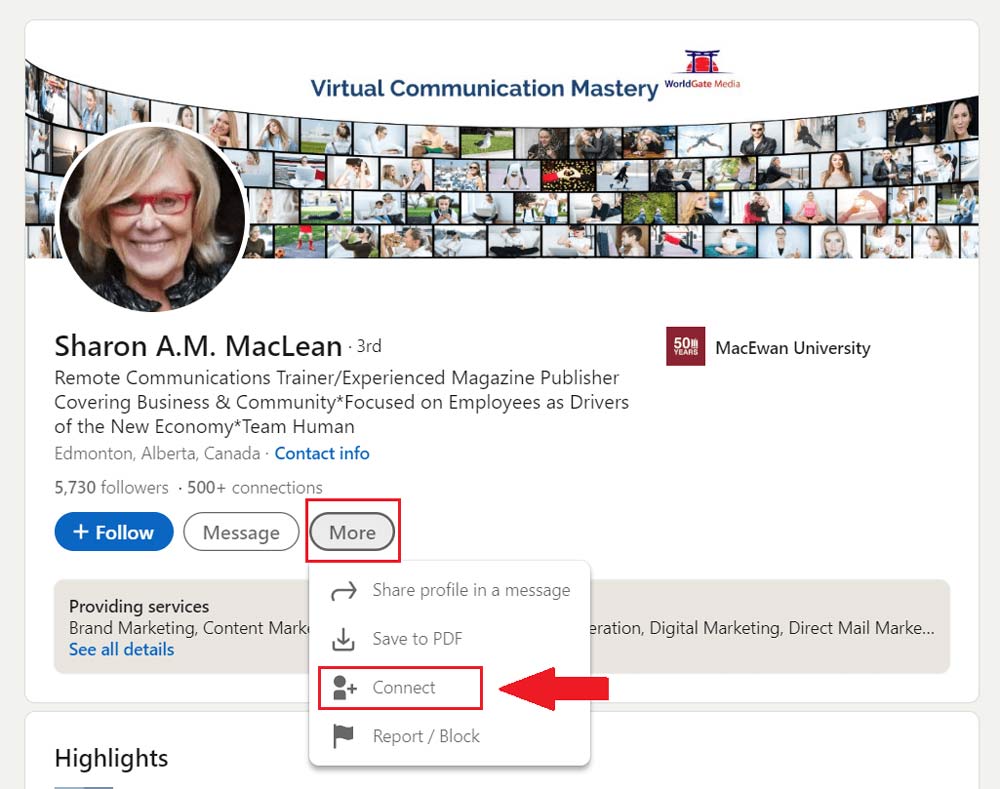
Here is what it looks like in the LinkedIn app. Click on the ··· button and choose if you wish to send a blank or a personalized invite.
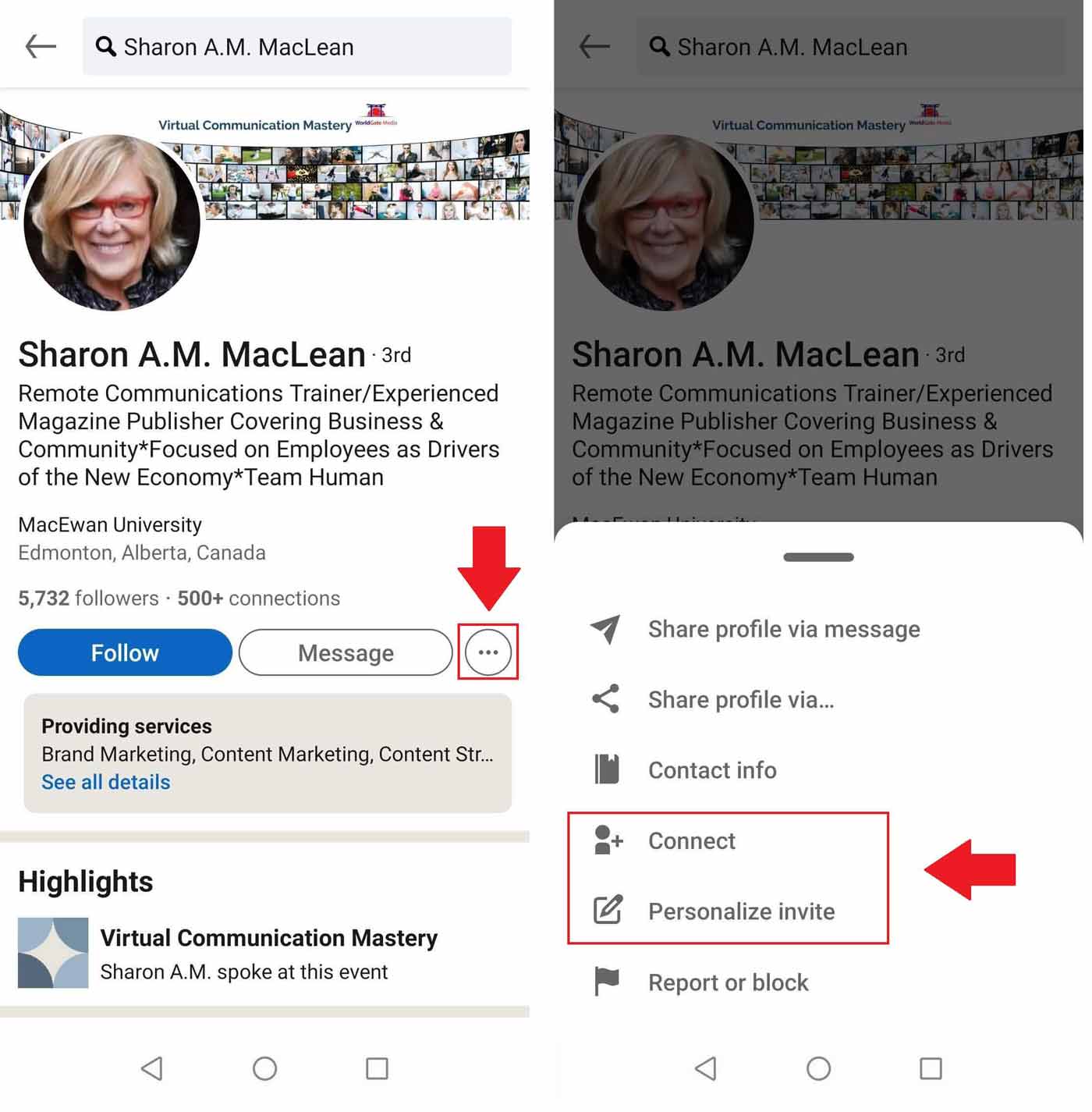
Next, if this person is your 2nd-degree connection, you will have the option to type in the personalized message and let it be on its merry way.
To clarify, you need to write a personalized message to increase the chances of the user accepting your invite. However, there are other reasons, as well.
Message personalization
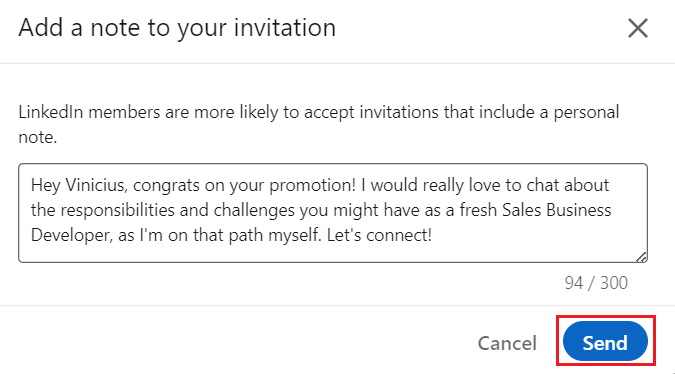
Firstly, we wish to build our network by building true relationships. Secondly, we want to decrease the chances of people ignoring, declining, and checking the “I don’t know this person” box. Too many refusals can result in LinkedIn account restriction, as this will be one of many signals for LinkedIn that you might be a spammer.
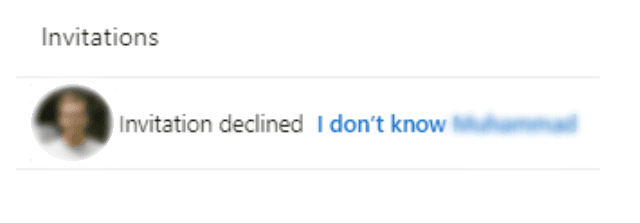
If, however, you wish to add a 3rd+ degree connection, you will first need to answer LinkedIn's question about how you know this person.
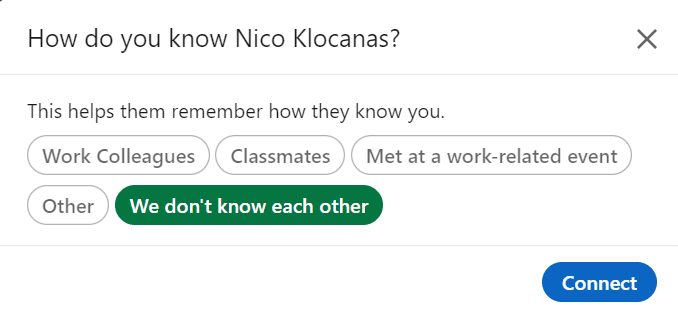
Should you say you don’t know them, you will see the following alert.

If you have a LinkedIn Premium subscription, you will be able to send a message but you will use up one LinkedIn InMail credit.
Otherwise, you won’t be able to send messages. Instead, you can only write a note for your connection invite.
Connect on LinkedIn via “People Also Viewed” section
While we are still on the user’s profile, let’s show you another way how you can connect with someone on LinkedIn. If you look at the right end of the screen, you will notice the People also viewed section.
LinkedIn will recommend other people you can add to your network based on the user’s profile you are currently viewing. So, all you need to do is to either connect straight from there or visit that person’s profile to decide if you wish to connect with them on LinkedIn or not.

Send invites to people from search results
If you wonder how to connect with someone on LinkedIn without going through their profile, you can do so using a couple of ways. The first one is to do the "LinkedIn prospecting" of your own and add a connection from the Search Results Page. Simply click the Connect button right to their profile information.
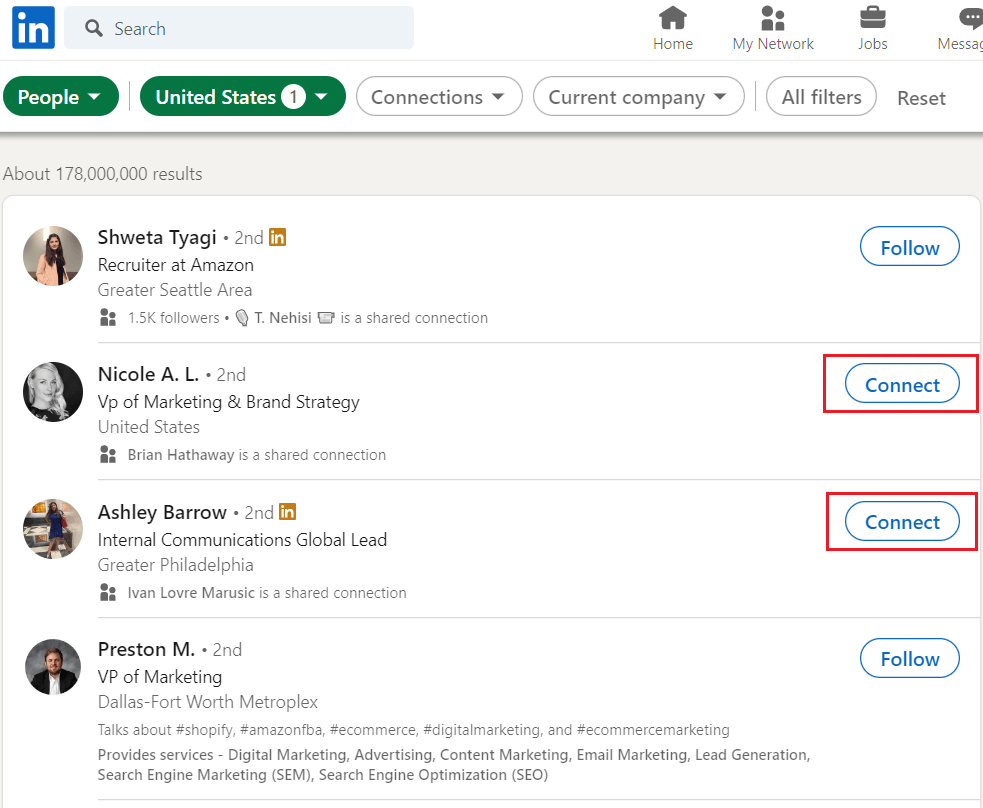
Here is how to connect with someone on LinkedIn via search results within the LinkedIn app. Only be aware that this way, you won’t be able to personalize your message.
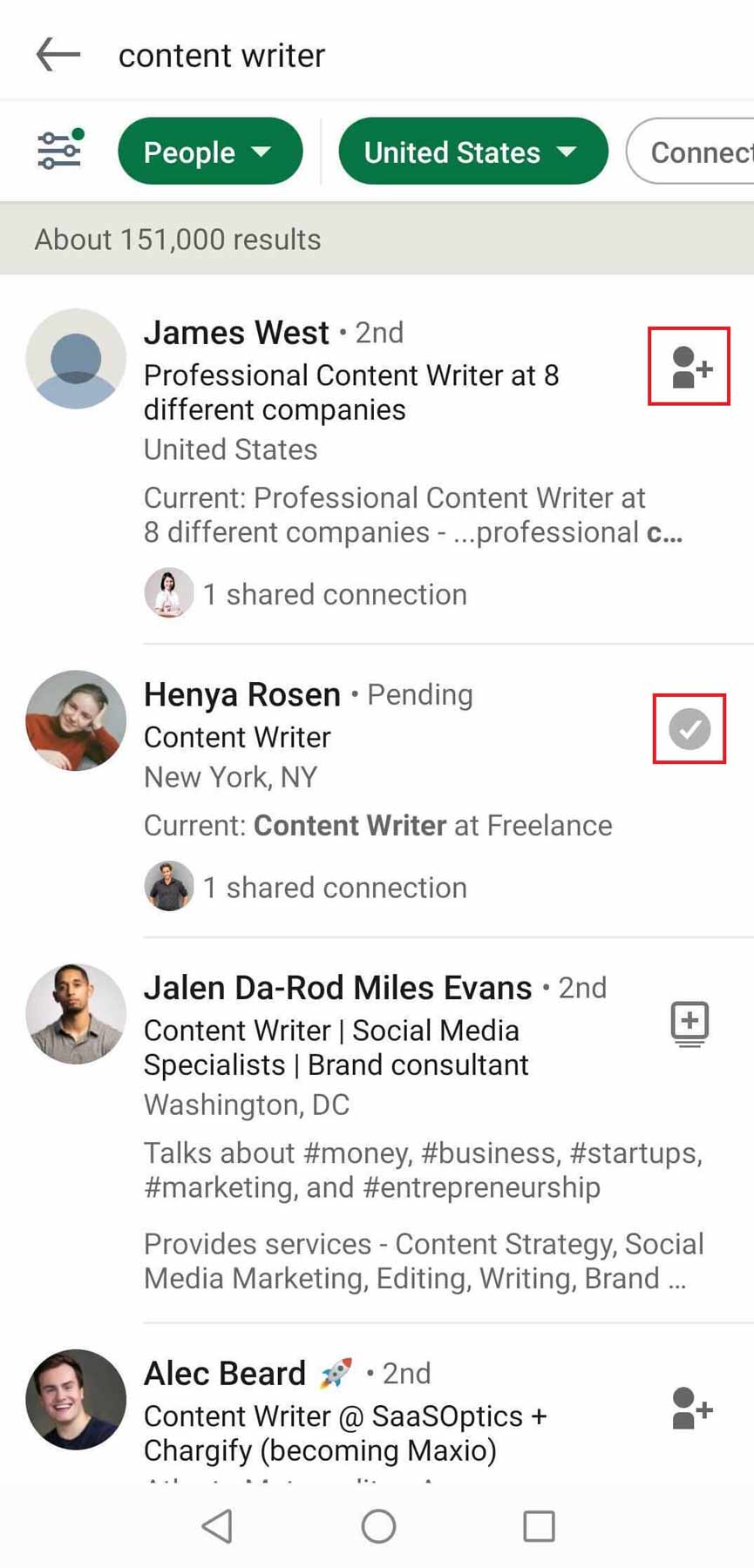
How to connect with someone on LinkedIn via network page
To send someone a connection request, you can also go to the My Network section at the top of the page.
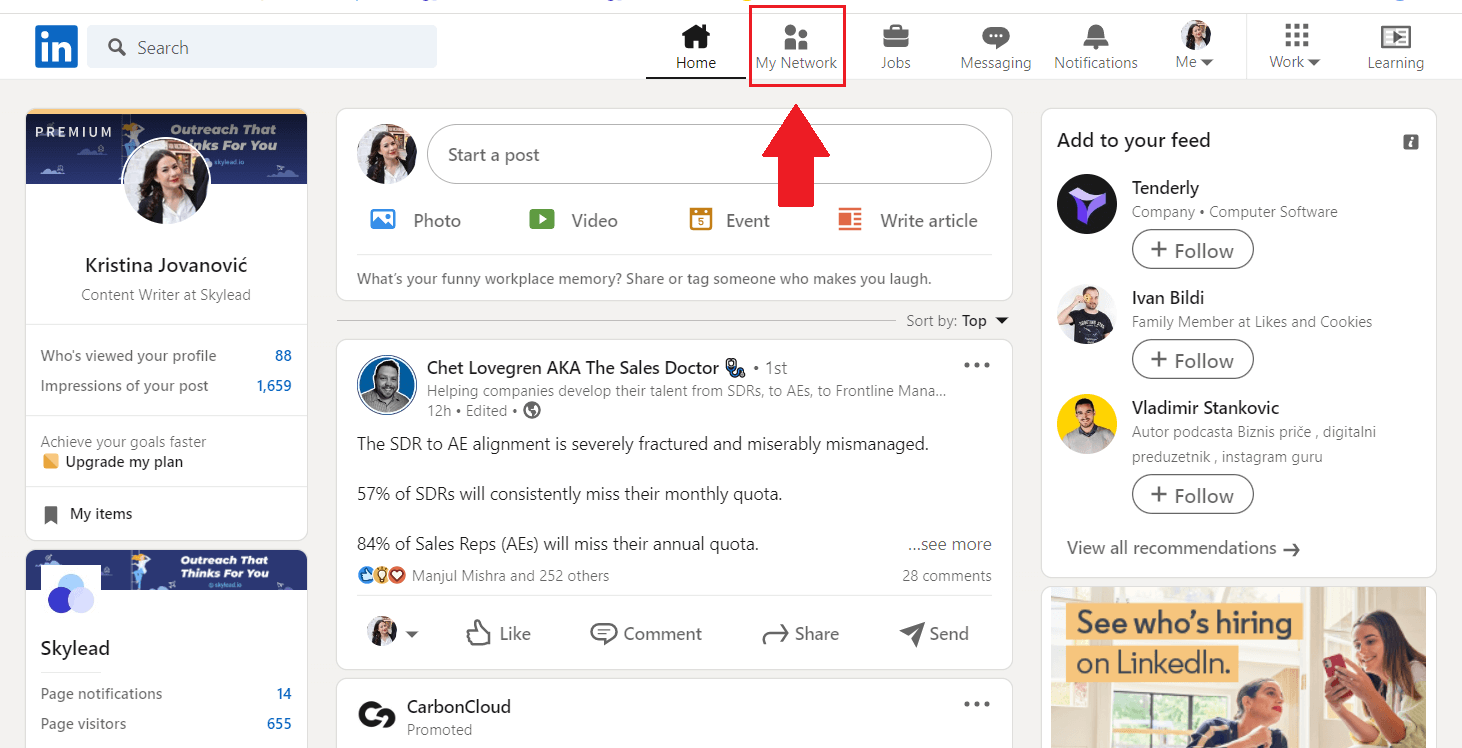
Once you do, you will see the list of pending invitations and options to manage your network. From here, If you scroll down a bit, you will have two ways on how to connect with someone on LinkedIn.
How to connect on LinkedIn from “People You May Know” section
After you pass Follow suggestions, LinkedIn will present users who have similar roles as yourself and offer you to add them. Simply find the People You May Know With Similar Roles section, browse through and add a few connections by clicking the Connect button below their name.
In addition, you should know that you won’t be able to personalize invites if you send them through this method. So, to personalize your invite messages, it’s best to go to that person’s profile and connect from there.
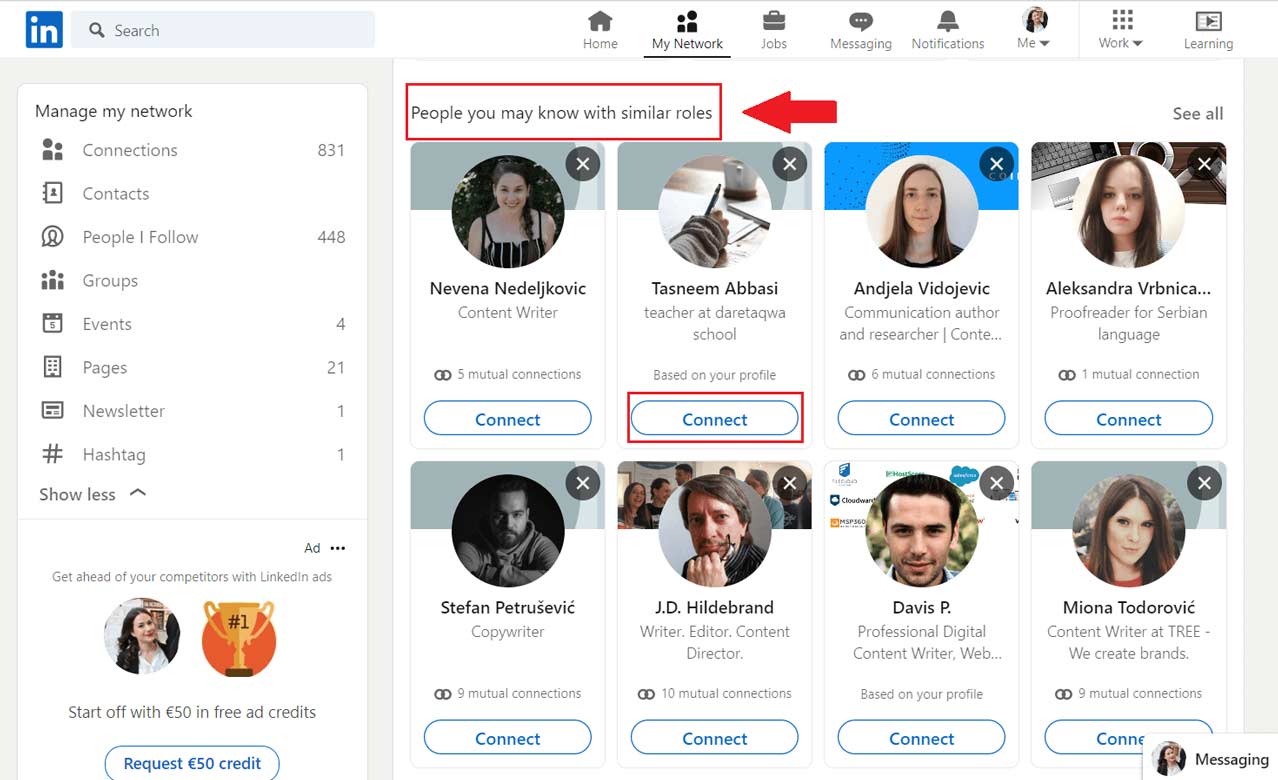
Use “More Suggestions For You” section to connect with someone on LinkedIn
If you scroll down a bit more, past the Groups you may be interested in, LinkedIn will surprise you with another suggestion section. In this case, LinkedIn will present the list of people you can add based on shared connections, mutual company, industry, or, again, job roles. Just be aware that this method does not support personalized invites as well.
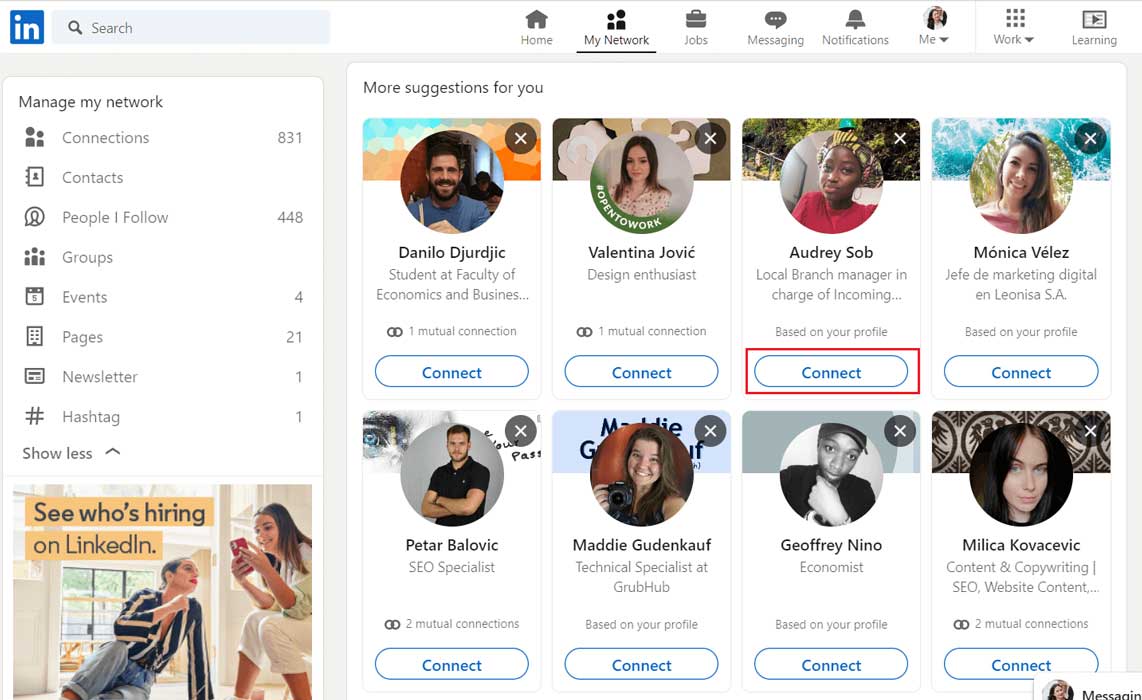
Add people who joined certain events
This is a nifty way on how to connect with someone on LinkedIn from the same event you attended and mingle. Simply go to the event’s page, and join by clicking the Attend button. Once you do, look at the right side of the screen and search for the Networking option.
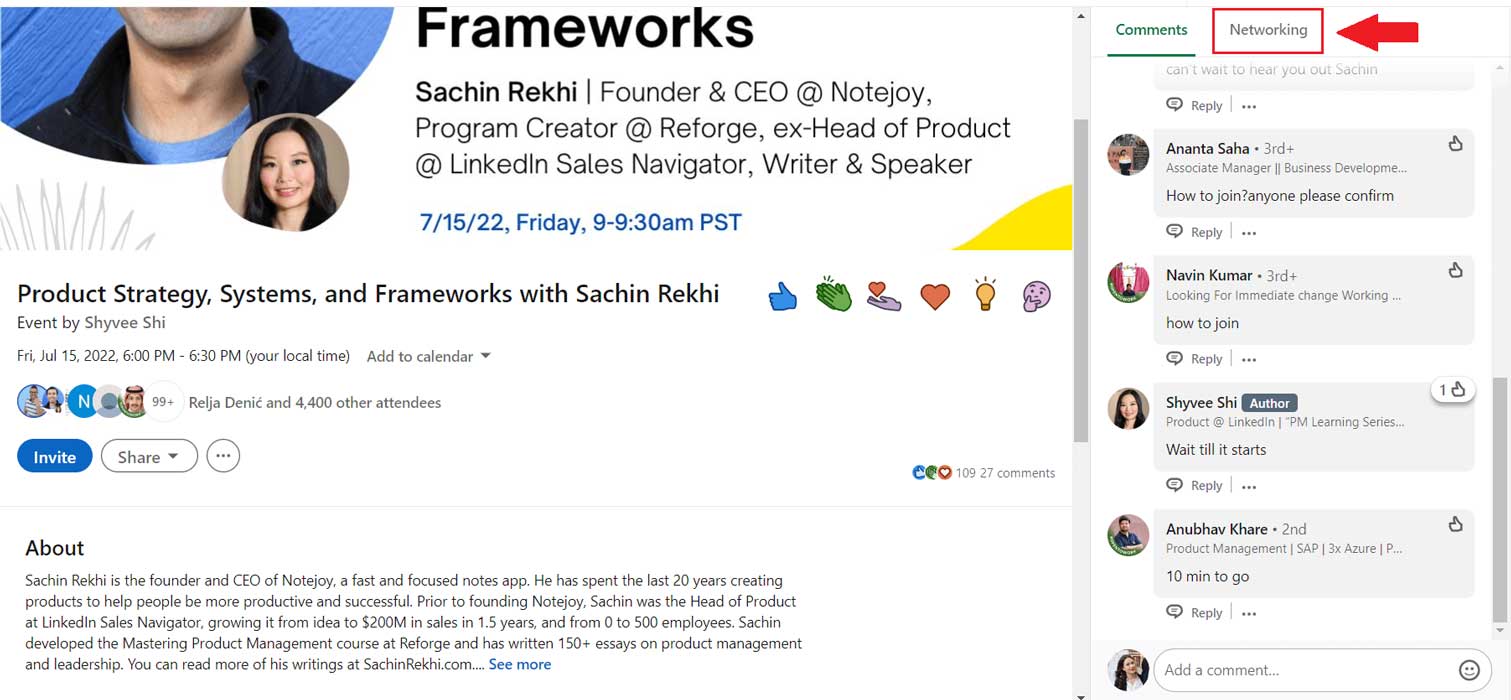
Lastly, browse the people who attended the event. When you find the one you wish to add to your network, click the ··· button and then Connect.
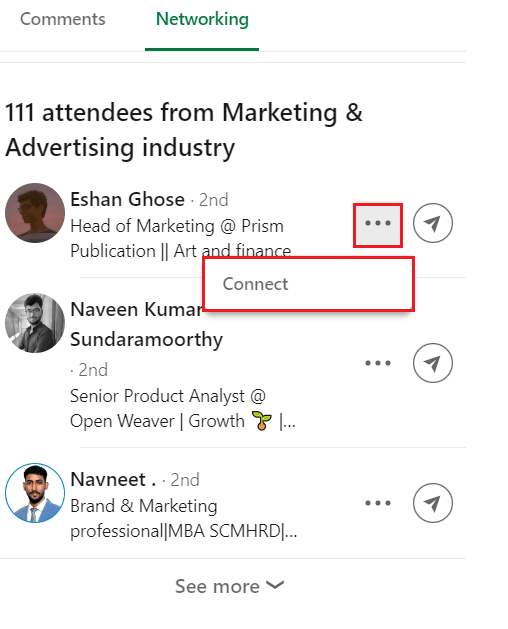
And here is how to connect with someone on LinkedIn using the LinkedIn app.
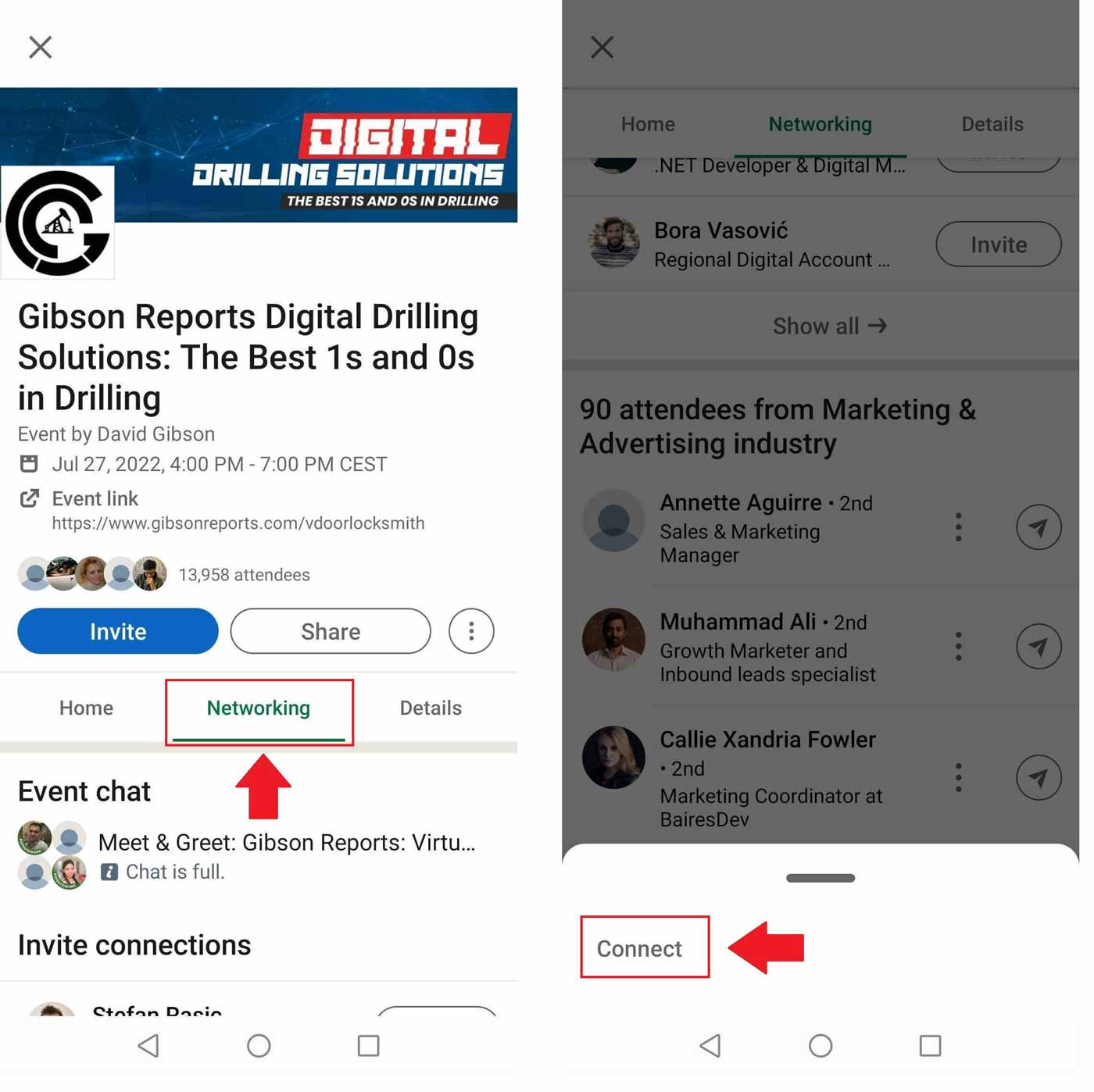
Asking other network members
Last, but not least, you can always ask other members of your network if they know anyone from your line of work or industry or if they can introduce you to someone. This is a nice way to get an introduction and connect with other people you otherwise cannot reach.
Moreover, if you are a recruiter or salesperson, this is a nifty way to get to your lead or find an ideal candidate you’d probably miss.
4 things to do before connecting with someone on LinkedIn
1. Set up your LinkedIn profile
Imagine a scenario where you get a connection request from a user with no profile, LinkedIn headline, or displayed experience to learn more about them and what they do. You wouldn’t accept that request, would you? Thus one of the first things you should do is pump up your LinkedIn profile and allow people you don’t know in real life to get to know you.
2. Craft your message carefully
Remember when we said you need to personalize your message to increase the acceptance rate and build your network more efficiently? Well, by structuring your message carefully, you can.
If you are sending the message to a person you don’t know in real life, firstly look them up and personalize your message accordingly. For example, you can research the content they created, what their occupation is, or what company they work in.
Apart from personalization, here are other things you should consider when creating your invite message:
- Clearly state why you want to connect with them;
- Write a compelling copy to catch their attention;
- Include a hook or call-to-action so you can continue the conversation once you are connected;
- Introduce yourself;
- Be polite and professional.
So, for example, you can try emphasizing your mutual connection:
Hi {{firstName}},
I noticed that {{Mutual Connection Name}} is in your network. We worked together at {{Company}}. Nevertheless, as we both work as {{Occupation}} I would love to have you in my network.
Or you can target their expertise and reach them out like this:
Hello {{firstName}},
Love the work you are doing. I followed your advice regarding {{Topic}} that you shared here, on LinkedIn, and it brought me {{Achieved Results}}. I would love to connect!
We have complete blog posts on connection request message templates and using personalization to scale up your business, so be sure to check them out.
3. Prepare to engage
After connecting with someone, it is essential to maintain and build a relationship. Thus, keep engaging with the people on LinkedIn via post engagements, an endorsement, or an occasional message. This can nourish your relationship and can lead to future opportunities.
4. Connect with someone you know first
As we mentioned previously, once you create your profile, LinkedIn will suggest contacts you might know so you can add them first. Thus, it’s better to strengthen your network with your known contacts rather than trying to add unknown people from the beginning. Try finding your coworkers, classmates, or simply your friends.
Is there a solution to send the connection invites for me?
If you plan to use LinkedIn for sales or recruiting and don’t have time to do the outreach, build your network, and personalize messages on a large scale, then meet Skylead, a LinkedIn Automation & Cold Email Software that does the outreach for you.
Let’s dive into the tool itself. We previously explained how to contact people who attended certain events. Thus, here is how Skylead can do it instead of you.
Go to the desired event, and attend it. Once you do, click the Attendees option.
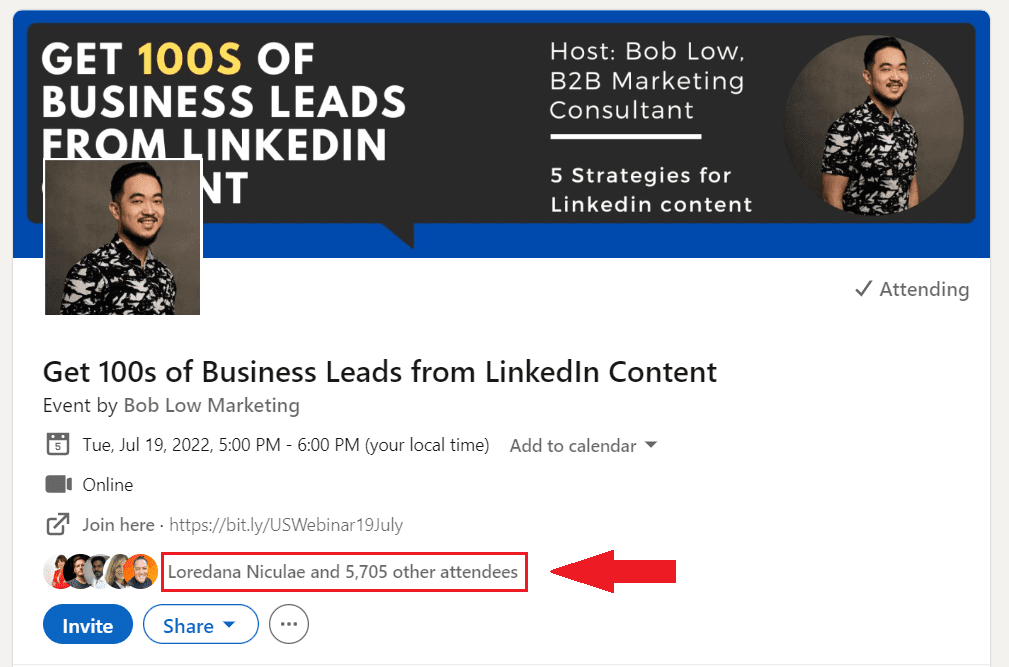
Then copy the attendees search result URL.
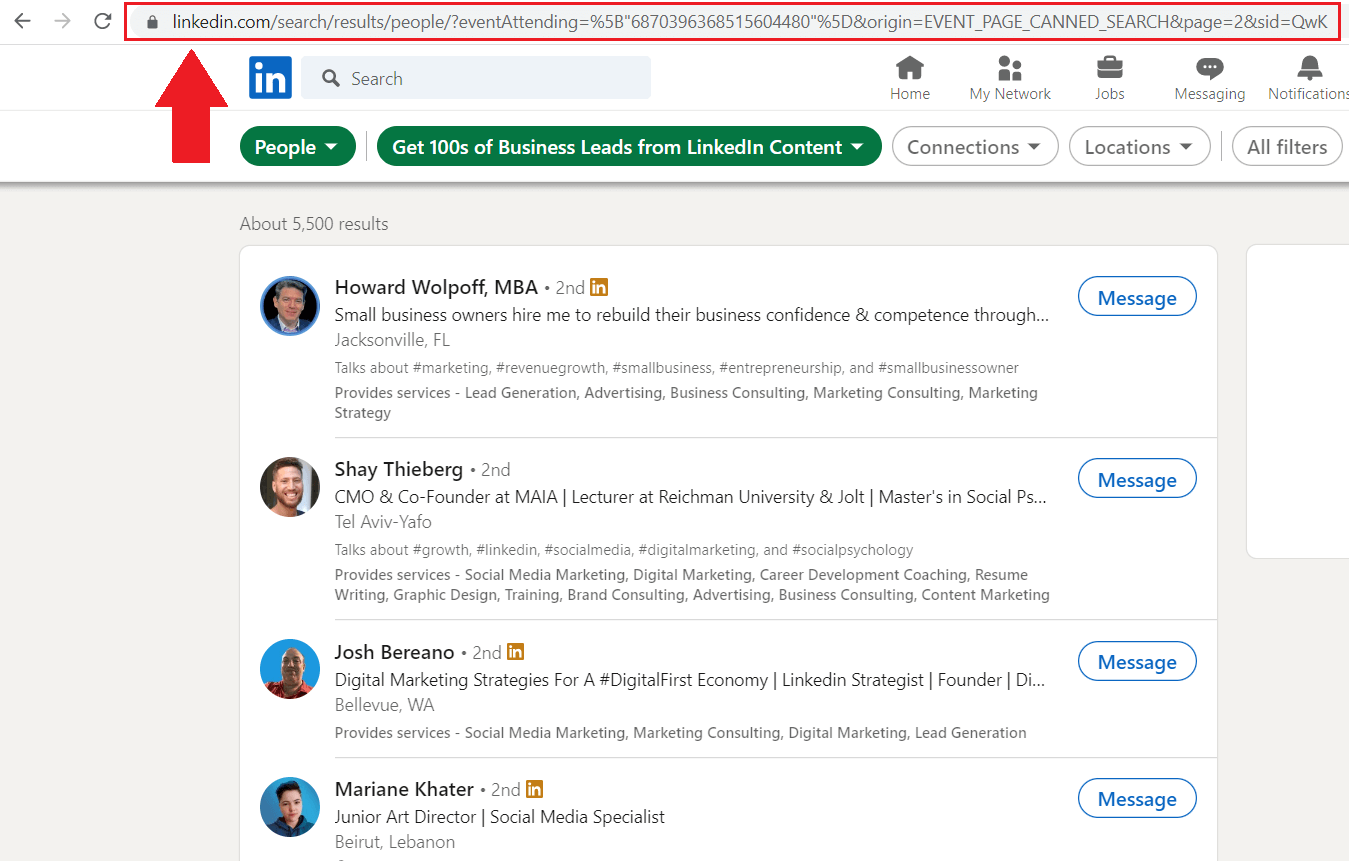
Next, go to your Skylead Campaign creator, choose the campaign source, give your campaign a name and paste the URL in the LinkedIn URL field. Don’t forget to select the Connection type.
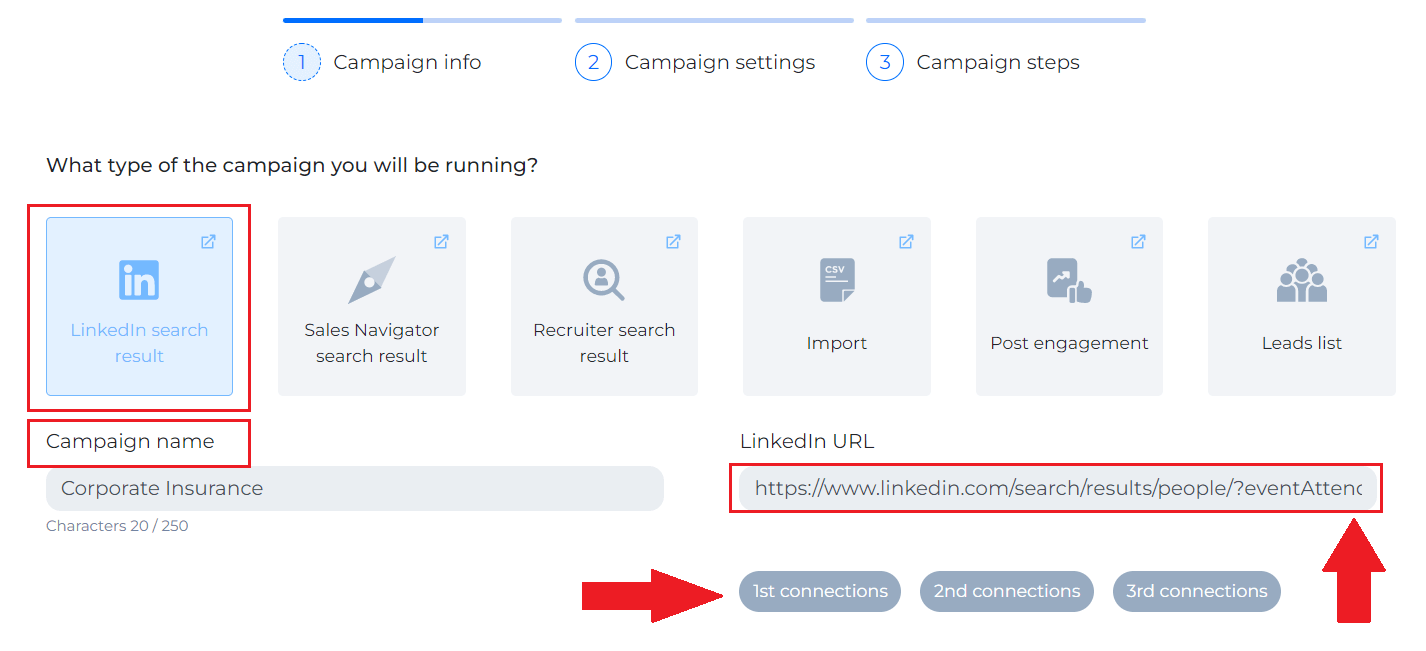
Go to the next step and choose the Collect Contact Info if you wish to. This is a nifty option as Skylead will scrape all publicly available data such as your lead’s email, phone number, or website. Once you finish with setting up additional campaign settings click next.
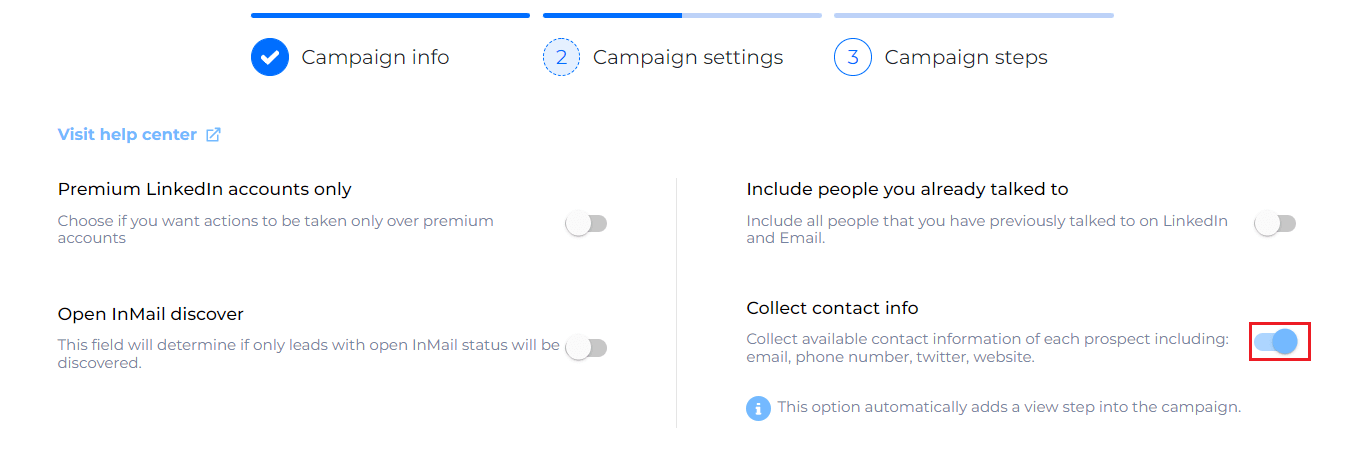
Now we are at the Smart Sequence page. From here, you can drag and drop desired actions you wish Skylead to perform.
We will start with the steps such as Follow, Find & Verify Business Email and invite them to connect. Next, we will personalize the invite message via Skylead's variables.
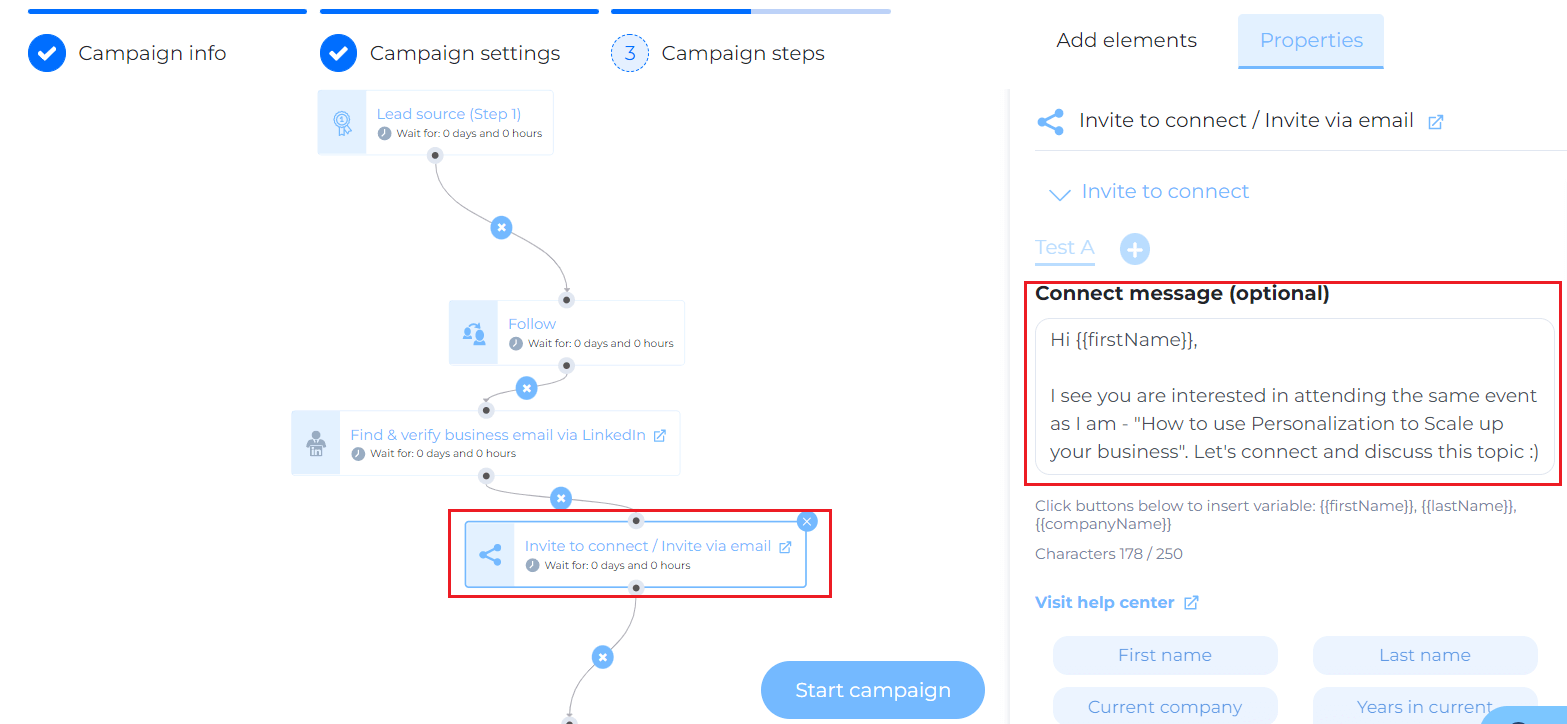
Furthermore, you’d be surprised to hear that Skylead not only sends connection invites but continues to outreach your target audience and perform other actions for you. For example, if the person accepted the invite and didn’t respond to your message, you can instruct Skylead to send a follow-up.
On the other hand, if, after a couple of days, the person doesn't accept the invite, you can check if Skylead found their email address and send them an email to multichannel your outreach.
All you need to do on your end is to determine the steps in the Smart Sequence, and Skylead will do it for you.
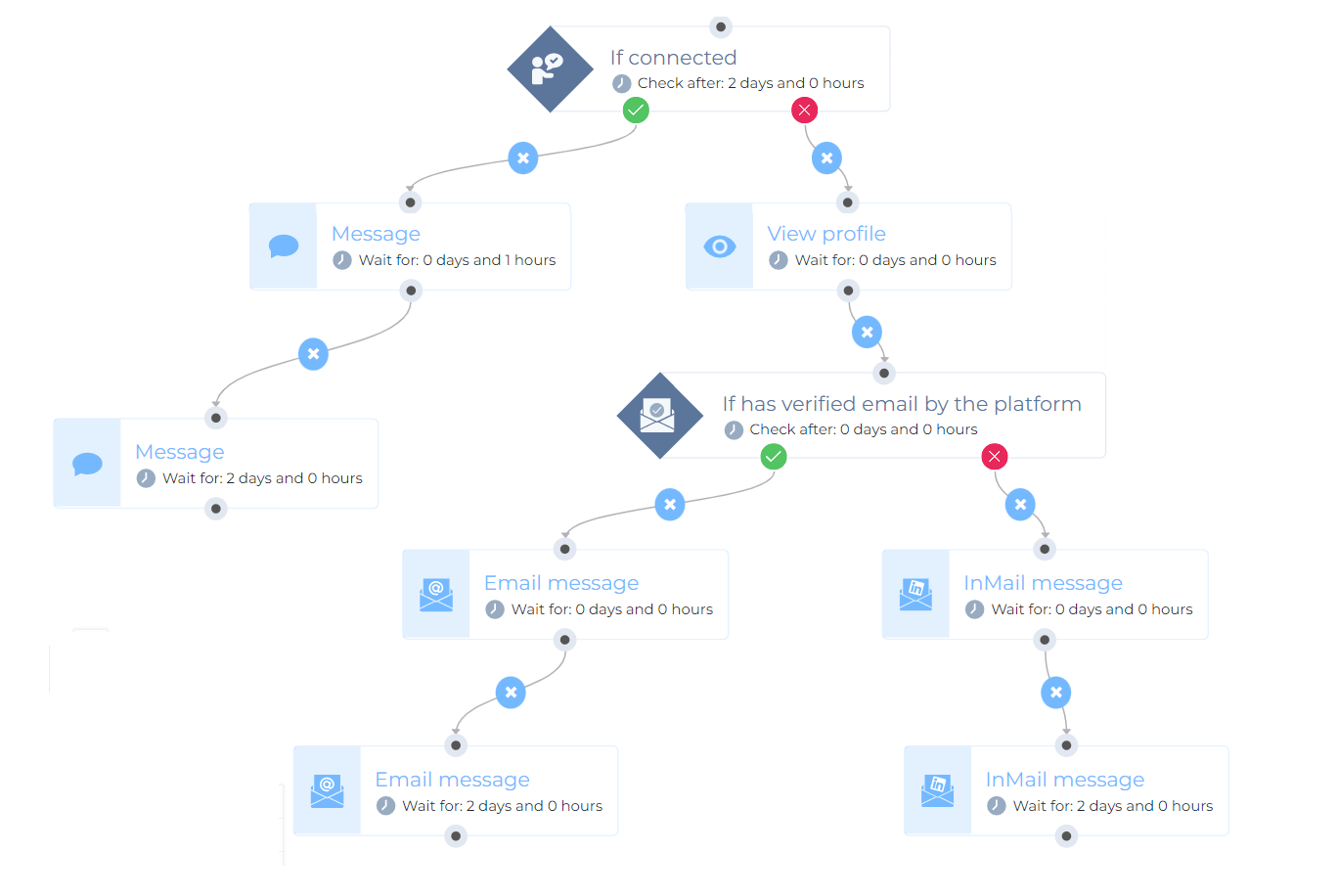
Once you set all the sequence steps, click Start Campaign, and Skylead will start to outreach your audience.
In conclusion
There are many ways you can add a person to your LinkedIn network. However, there are only 3 ways to maintain and create a strong network: politeness, honesty, and consistency in building relationships. So, to sum up…
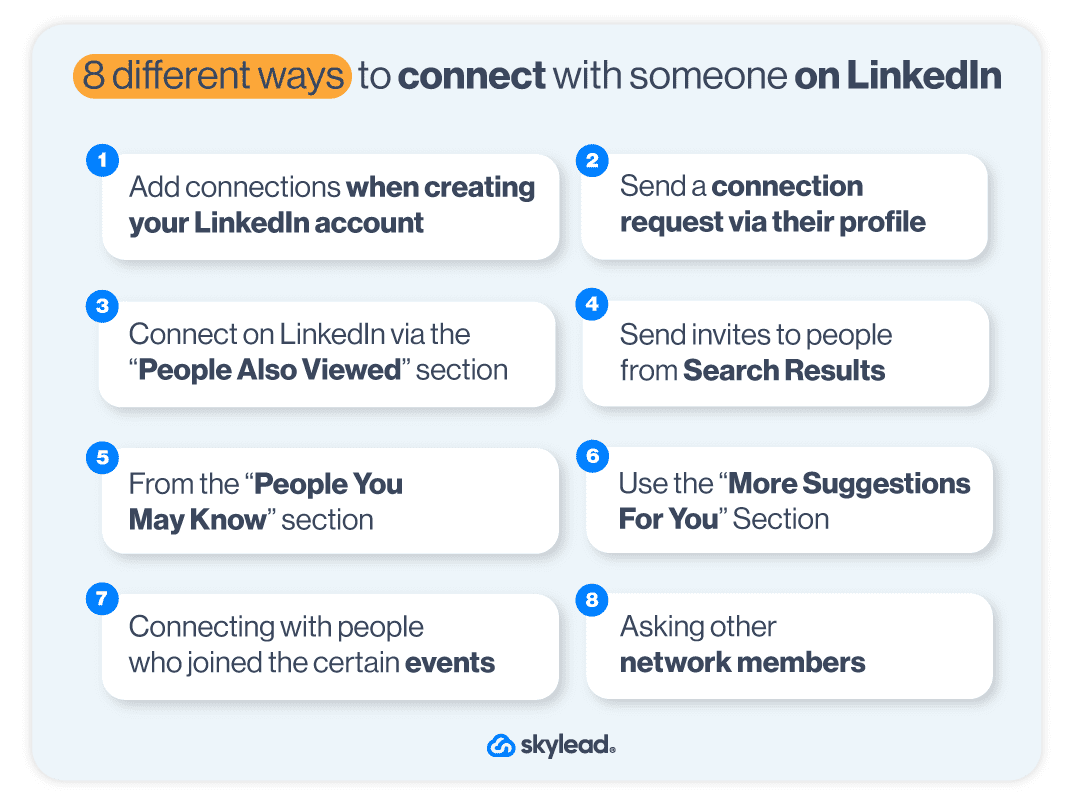
And don’t forget about the top things to do before adding someone to your network:
- Set up your LinkedIn profile;
- Craft your message carefully;
- Prepare to engage;
- Connect with someone you know first.
And if you find yourself with no time to build your network, or you simply wish to find a solution that will do it all for you, then try out Skylead, a sales engagement tool that thinks for you.
See Skylead in action! Start your 7-day Free Trial now.