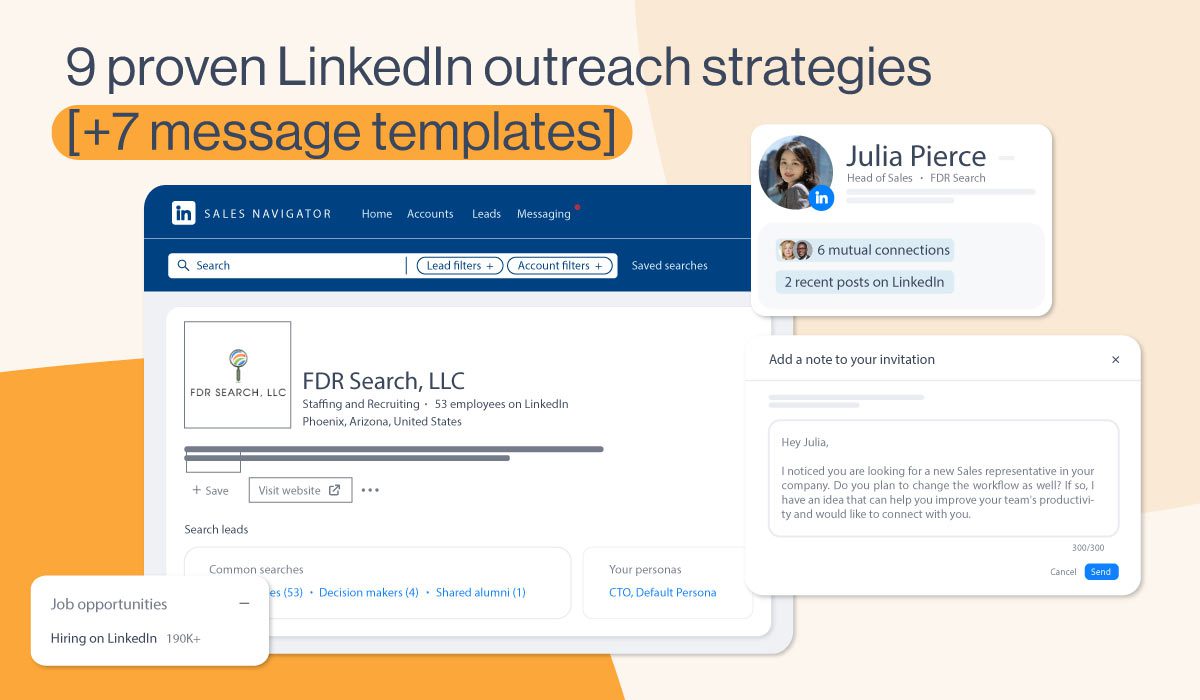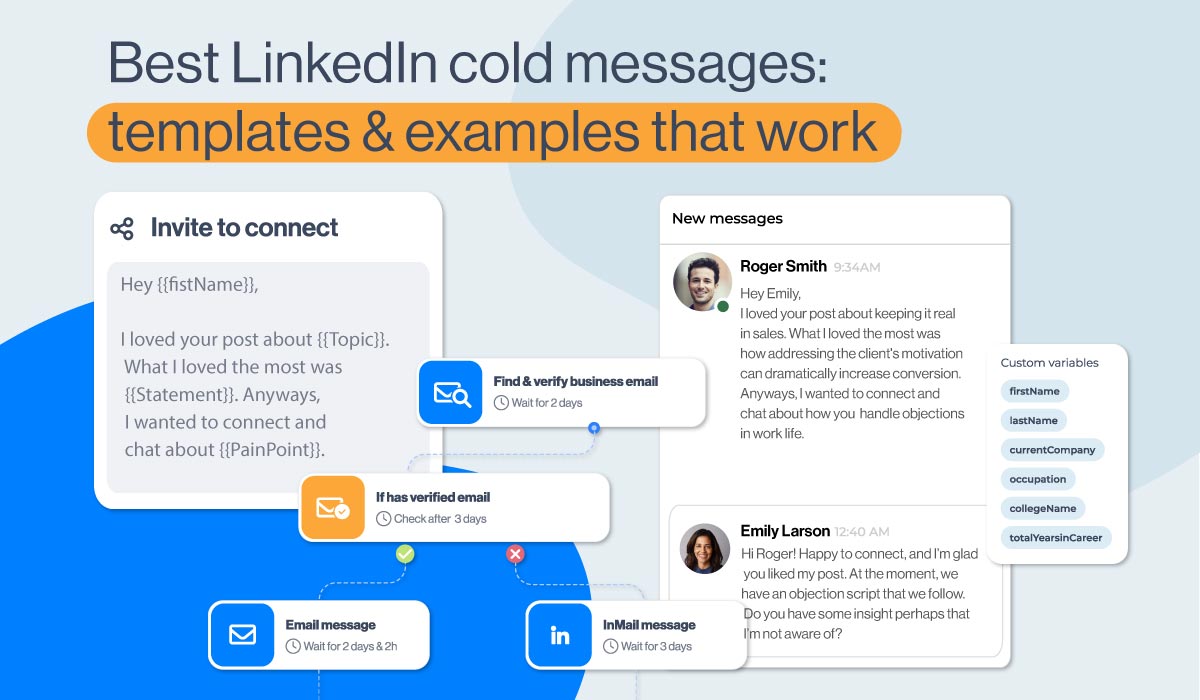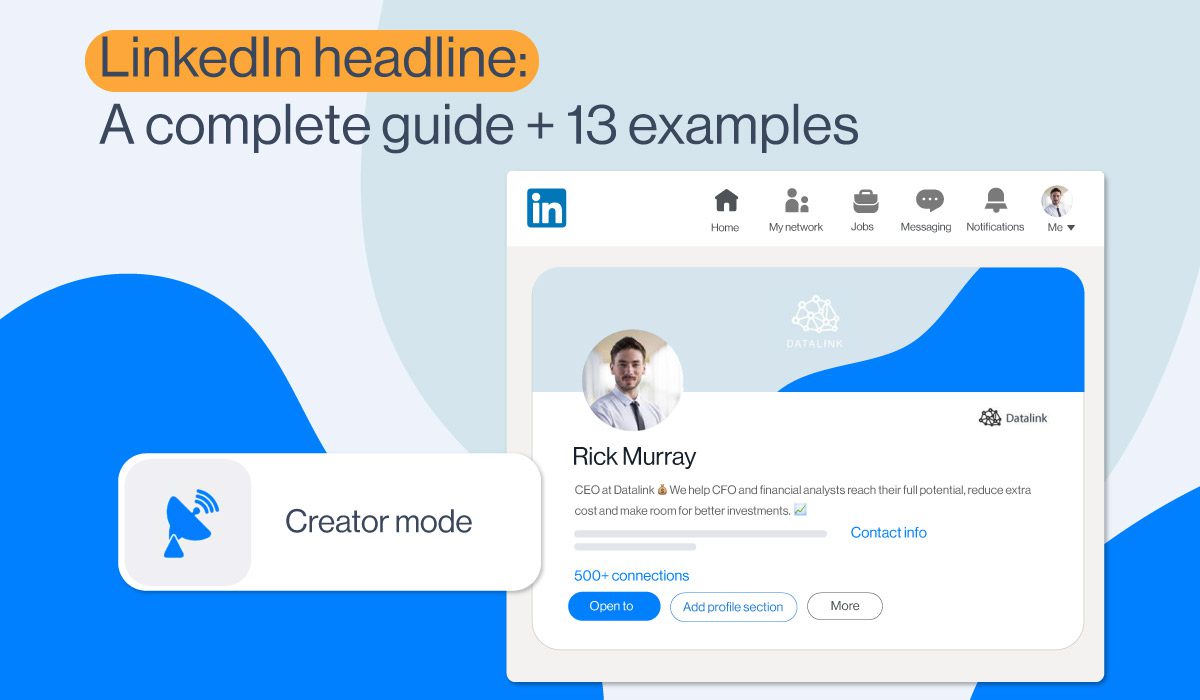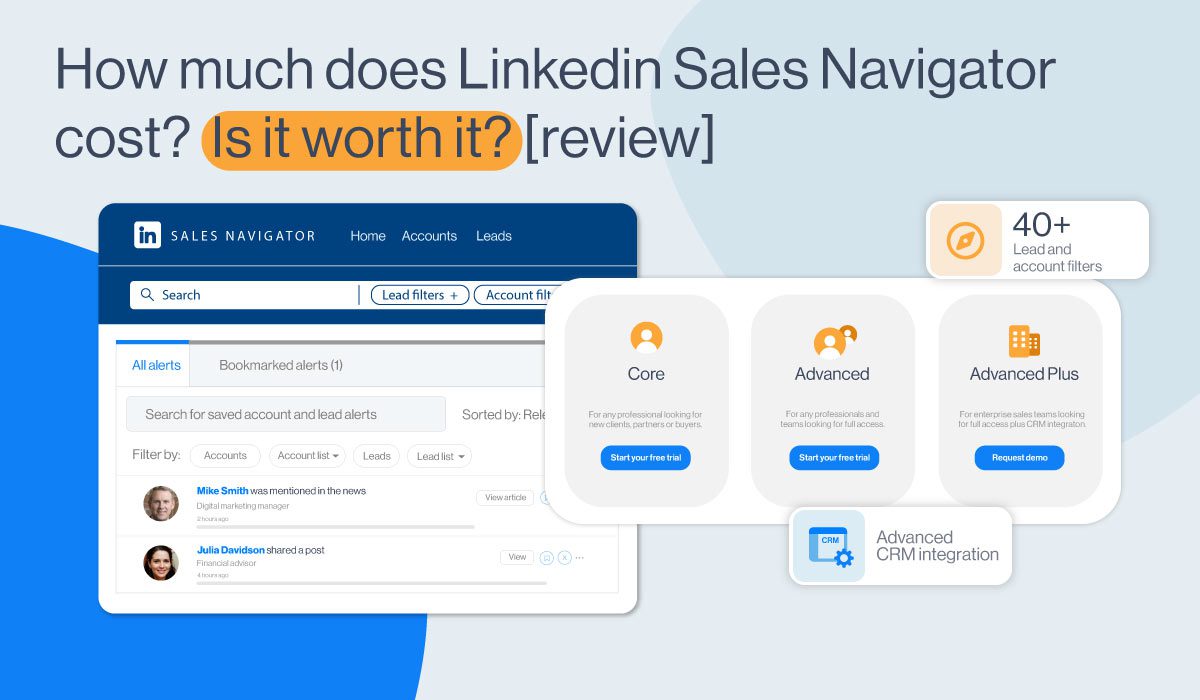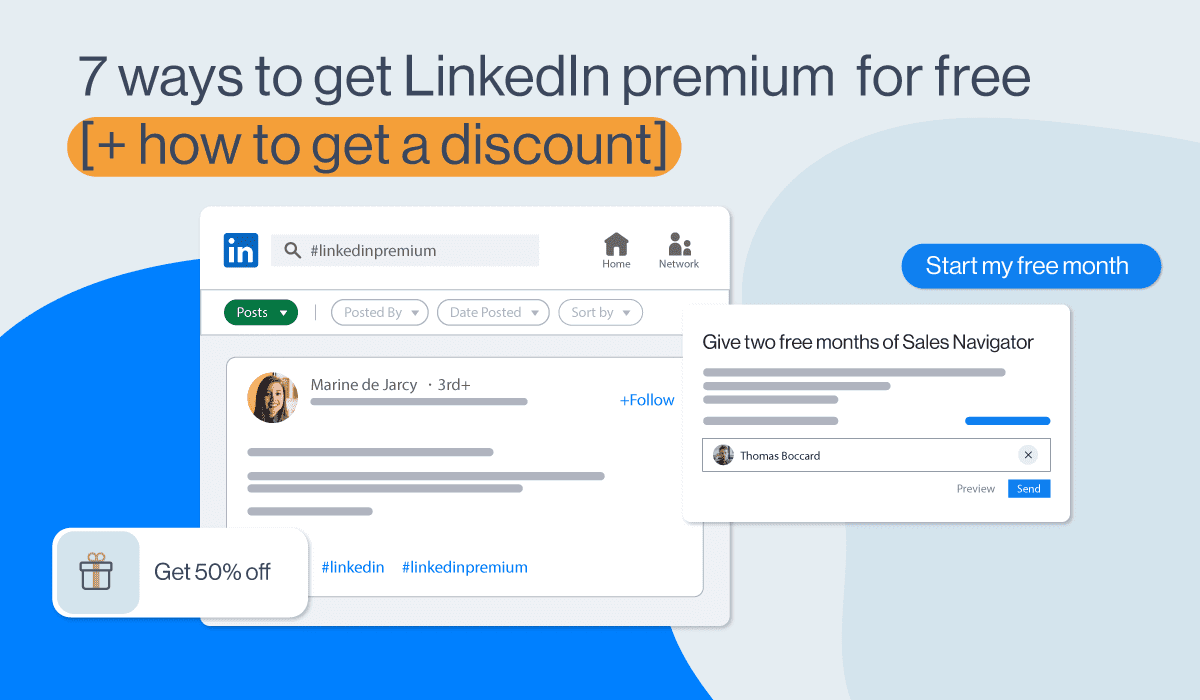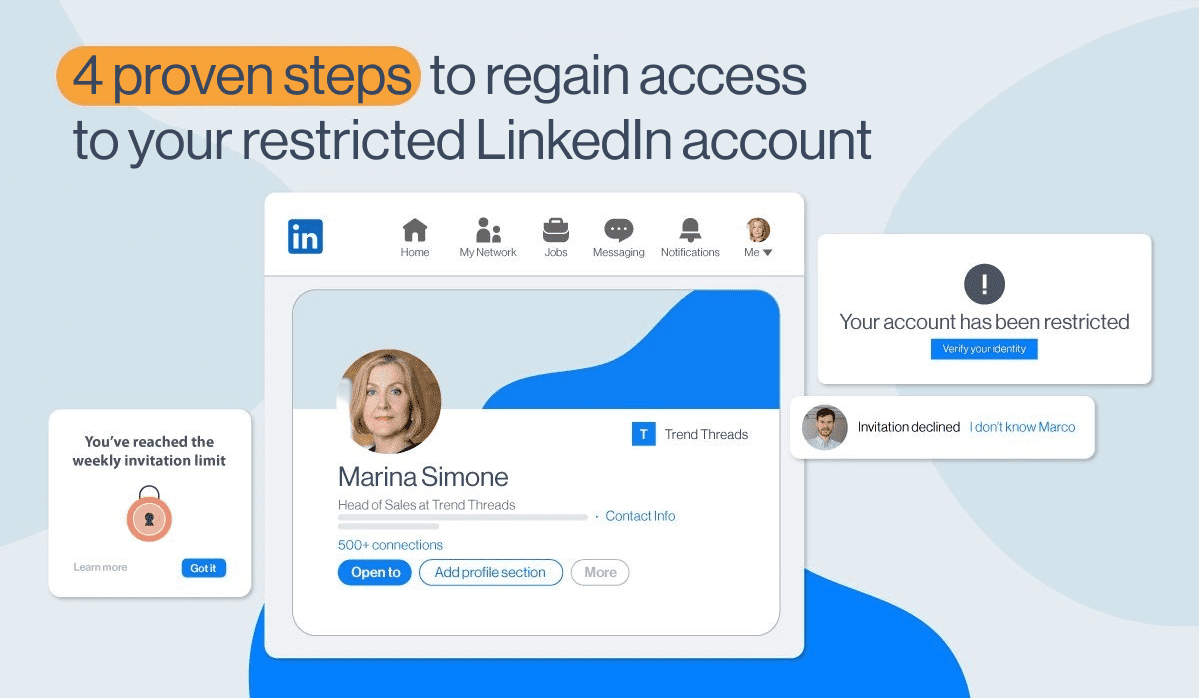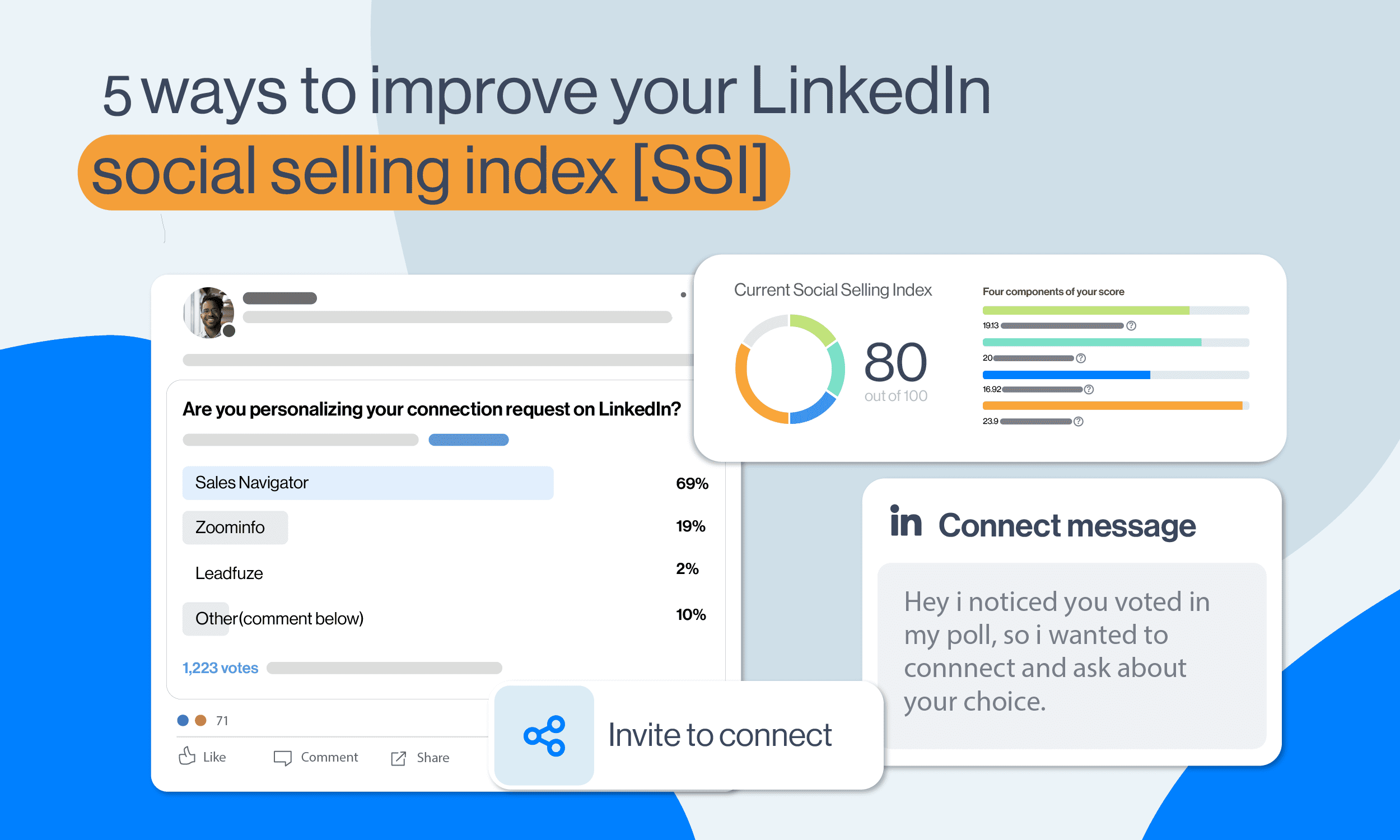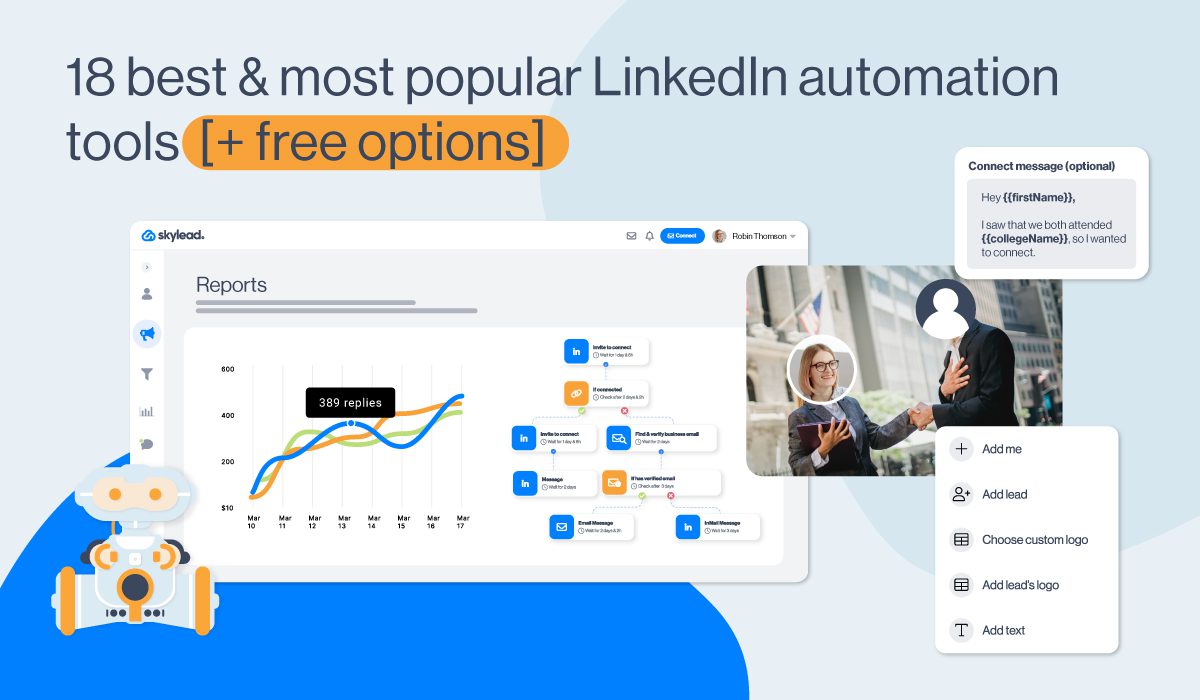Find leads on LinkedIn: 5 hacks only industry leaders use
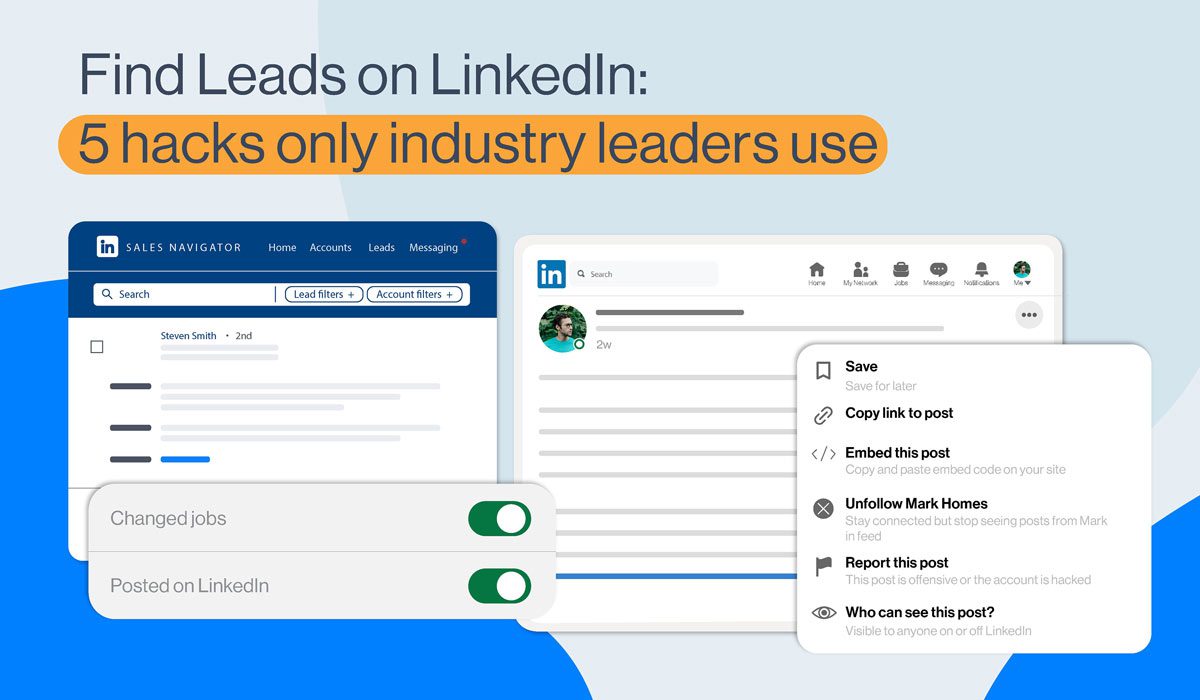
Despite the countless platform options, finding leads on LinkedIn sometimes might seem like the Wild Wild West.
And yet, everyone is there. Networking, self-branding, promoting services, and searching for leads for their businesses.
However, in the sea of professionals and decision-makers, it is a quality lead that is hard to find. And if you make it, that’s already a job half done right there.
With the premise that your LinkedIn profile is already optimized, something that we cannot stress enough though, let’s move on to 5 hacks for finding leads easier (and smarter).
Therefore, whether you are running out of ideas for prospecting on LinkedIn or you are just sailing into these waters, we’ll show you:
- 5 hacks to find leads on LinkedIn easier (and why they work);
- A concrete example for each hack (so you know how to put it into practice);
- How to use each hack for personalization once you find leads (aka templates).
Let’s get down to business.
Approach attendees of a specific LinkedIn Event
The first hack to find leads is to target members who attended a specific LinkedIn event.
However, you need to be smart about it. As a professional in a certain industry, you are most likely to attend LinkedIn events that enhance your knowledge and skills or simply benefit the industry you are in.
Now you need to start thinking the other way around. Take some time to attend a LinkedIn event dedicated to your target clientele. Not only is this the perfect place to find leads, but it also gives you valuable insight into their needs, doubts, and opinions. The knowledge you gain from attending a LinkedIn event of this kind can help you grow your business in the right direction. It can also serve as an excellent way to personalize your outreach and give an impression to the leads you found that you’ve done your research. Because you most certainly did.
How to find leads who attended a specific LinkedIn event
Open your LinkedIn profile. Search for the event which attendees you would like to target.
There are two ways of searching LinkedIn events:
- Type in the name of the specific event in the LinkedIn search engine (in case you already attended one, and you know where to find your leads).
- Run a blank search. It leads you to the “Events” button option. You will get a full list of all future LinkedIn events. Do a little research on an event that you think might work out for finding qualified leads. Use keywords to narrow down your search.

Step #1 Attend the event.
You won’t be able to see LinkedIn members who joined a specific event unless you sign up for it as well. Know that you can approach attendees before and after the event. However, as mentioned above, it is beneficial to your outreach to attend it for real and then do the outreach.
Step #2 Filter the attendees
In case there are too many attendees, or you simply want to put in an extra criterion, go ahead and narrow them down by using LinkedIn filters.

Step #3 Copy - paste the URL to Skylead
Unless you want to reach out to each lead you found manually, copy-paste the URL into Skylead’s Campaign Creator.
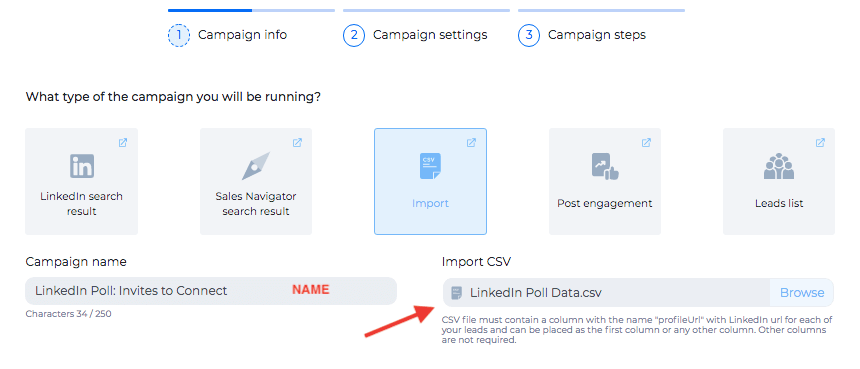
Click “Next” and create your outreach campaign according to your business needs.
Template
This template is dedicated to personalized Invites to Connect on LinkedIn. However, you can reference a certain LinkedIn event both you and your leads attended in any type of outreach (LinkedIn, Email, or a multichannel one).
Hello {{Name}},
I saw that you also attended Influential storytelling for Sales Leaders. I find inspiring prospects through storytelling a true superpower. Have you ever used this skill for sales purposes?
Anyways, I would love to connect!
Find leads via LinkedIn Poll
LinkedIn Polls are the new content on the rise that is undoubtedly taking over our feeds. As such, it became convenient for finding leads, as well as gaining valuable insight into industry tendencies, needs, and expectations. Additionally, LinkedIn is encouraging this type of content, and therefore, it awards LinkedIn Survey with high organic reach and visibility.
If you approach LinkedIn Polls with the goal of generating leads from it afterward, define well what questions can make your target audience engage. Also, for a clearer insight, have in mind that you can conduct different polls for different groups of potential clientele (segmentation) or examine the same aspect through several different polls.
How to use LinkedIn Poll to find leads
Step #1 Create a LinkedIn Poll
- Go to your LinkedIn home page.
- Click on “Start a Post”.
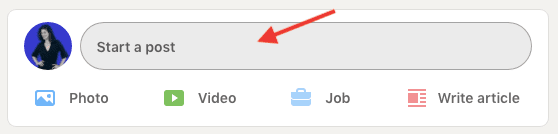
- Then on the graphics icon.
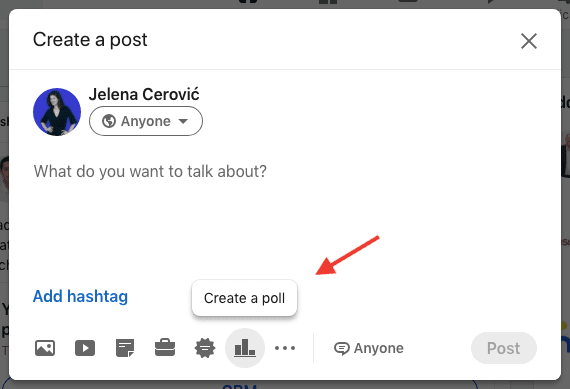
- Type in the question.
Offer a minimum of two and a maximum of four answers. Set up the timeframe. It can last for a day, three days, a week, or a maximum of three weeks.
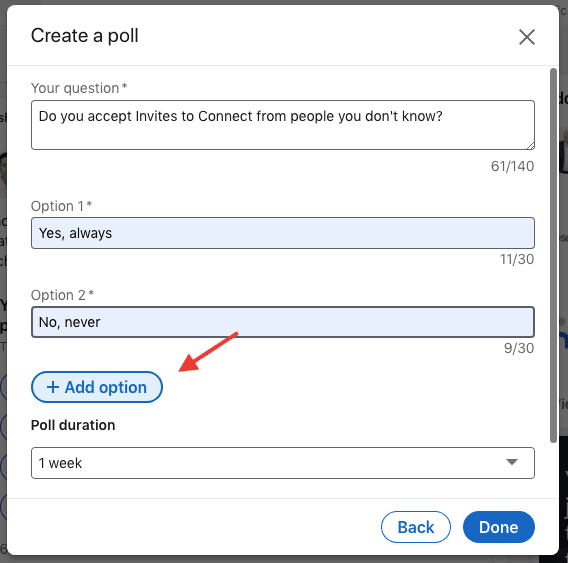
- After you’ve done setting up the LinkedIn poll, the “Done” button takes you to create an accompanying LinkedIn post.
- Make a brief appealing introduction to your survey or give an extra explanation, if necessary. This is optional. If you wish, you can post the Poll as it is.
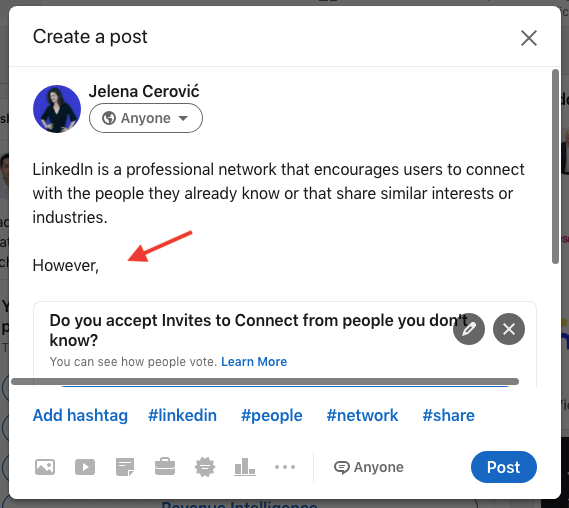
- In the bottom right corner, there is the option of allowing comments or customizing who can post on your Survey.
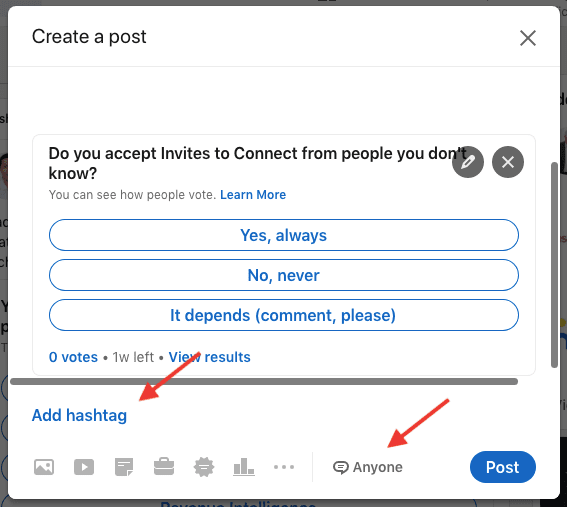
- Click on “Anyone” and then choose one of the following options.
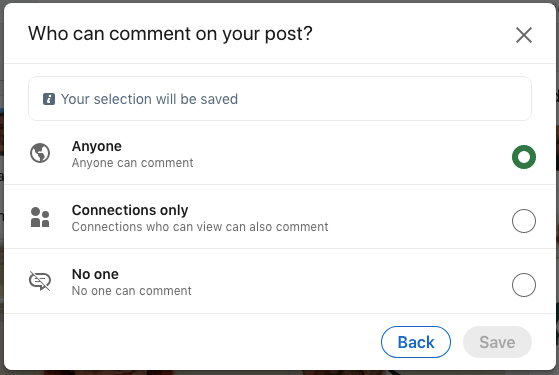
Wait until the poll is over to find leads.
Step #2 Choose the leads you want to target
As mentioned above, this type of content can be quite a gold mine. Once the survey is done, choose if you want to scrape all participants or just those who answered a certain way.
If you’ve never used Data Miner, here is a complete guide (section 3 in the Table of Contents) on how to use it to scrape data from a LinkedIn poll (in this case). Once you’ve downloaded all data in a CSV file, you can go ahead and reach those leads.
Step #3 Upload the CSV file containing the leads’ URLs in Skylead
Unless you want to reach each of your leads manually, which we believe is a pretty arduous task, use the CSV file with the leads you found to make a campaign in Skylead.
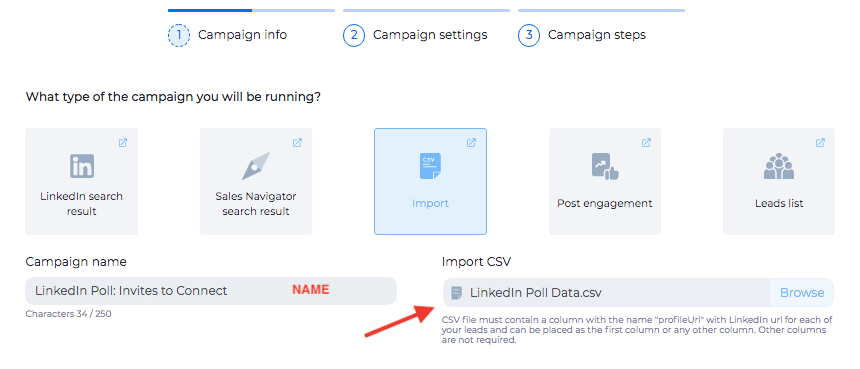
Go ahead and proceed with Skylead’s Smart Sequences for a quality outreach.
Template
Using reference to a LinkedIn Poll in the Invite to Connect (or any other type of message) is exclusively available to the creator of the LinkedIn Survey. They are the only ones who can find leads who attended and scrape their profile URLs. That’s why your template can go something like this:
Hello {{Name}},
Thank you for participating in my poll. It is so interesting that you never personalize your Invites to Connect. Does this affect your acceptance rate? I am curious to know more.
Anyways, I would love to connect!
Find leads through yours or other people’s content
Driving leads through articles and posts on LinkedIn, whether yours or somebody else’s might be the next best thing about the platform.
When we talk about LinkedIn content, it includes anything from articles, and posts, to LinkedIn Polls (see above). If we put articles aside, that are subject to the laws of B2B SEO and importance, the second best thing to find leads on LinkedIn is through posts.
Even though the character limit went from 1300 to 3000, the most beneficial advice we can give you is that quality matters. And from the very start. When writing a LinkedIn post, bear in mind that you only have 210 characters at your disposal to make someone click “See more”. The best tactic is to write content that brings value from the beginning to the end. It is the most proven way that your leads will engage with it.
How to find leads who engaged with a certain LinkedIn post
Step #1 Find the post with the right leads
Just like with LinkedIn Polls, find or create LinkedIn posts that first and foremost make qualified leads engage. To do that, you need to adopt your target audiences’ perspective. Here are three ways to find leads through LinkedIn content and turn them into prospects:
- Check if any of your connections have published posts that could benefit your LinkedIn lead generation;
- Inquire which LinkedIn influencers could take you to a qualified target audience. Check their posts to find leads;
- Create a LinkedIn post yourself.
Step #2 Opt for Post Engagement Campaign in Skylead
In all the above cases, the process of collecting data is the same. In the top right corner of the post, click “Copy link to post”.
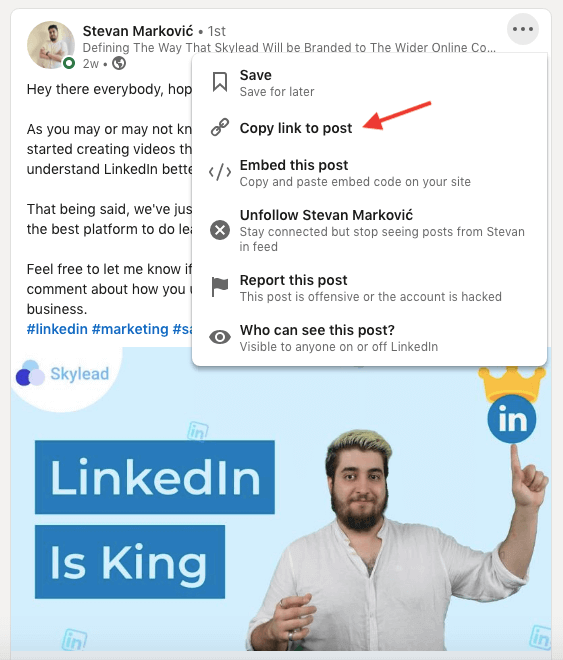
Paste it in the Skylead’s Campaign Creator.
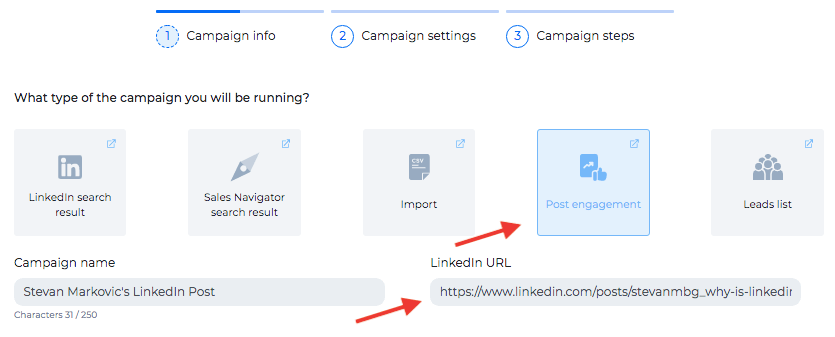
This type of campaign is called “Post Engagement”. It will be automatically selected after you’ve pasted the link.
From here on, create a campaign that works for your business goals.
Template
If using automated outreach, have in mind that Skylead can scrape up to 2500 members who reacted (not commented) to a certain LinkedIn post. As mentioned before, it could be yours or other member’s content. Making a reference to the post or the part of it that impacted you most can be a great way to your lead’s Inbox. It can be something as simple as:
Hello {{Name}},
I saw that you are also a fan of Robert Rose from The Content Advisory, and just wanted to connect.
OR
Hello {{Name}},
I saw that you also liked Robert Rose’s post on personalized advertising. It is a thin line indeed between using customers’ data for relevant advertising and its misuse, don’t you think so?
Anyways, I would love to connect.
Target LinkedIn group members
LinkedIn Groups are the perfect place to find leads. They indicate in the most direct way the area of interest of your potential prospects. Rumor has it that LinkedIn groups are dead. However, the truth is that it can be a bit challenging to find those with relevant content and engaging community within. Either way, many industry professionals find LinkedIn groups an invaluable source for finding qualified leads.
Anyways, the “Groups” filter is available for Sales Navigator users only.
How to use LinkedIn Groups to find leads
Open Sales Navigator’s “All filters” option. Choose “Lead Filters”.

Scroll all the way down. Click on “Groups”.
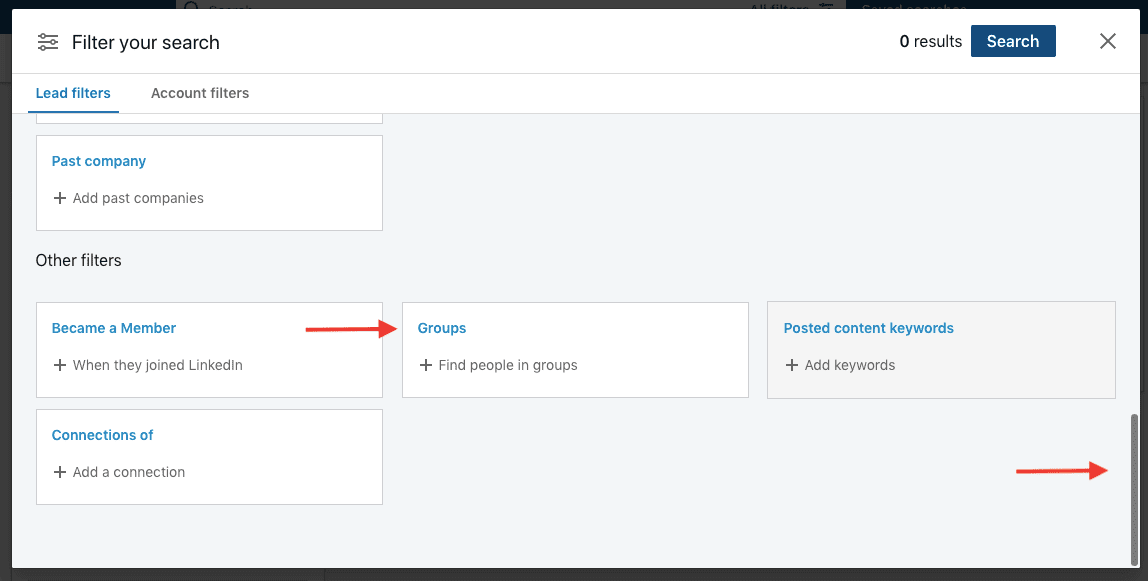
Type in the name of the group. Sales Navigator will automatically suggest other groups with the same or similar topic.
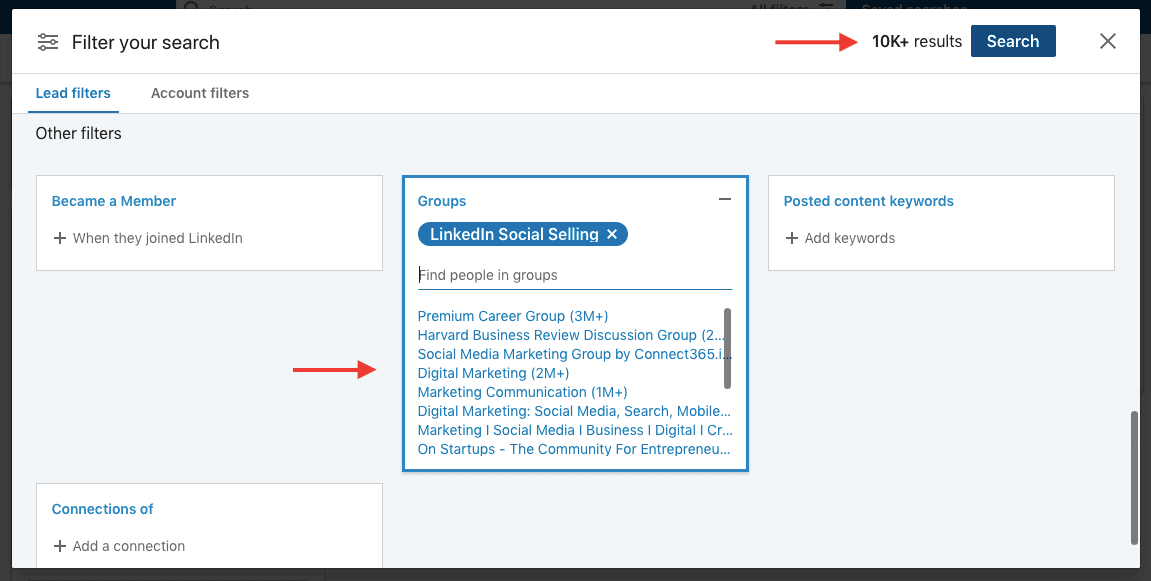
In the top right corner, you immediately have an insight into the number of leads you found. Go ahead and narrow them further down. Use any of the other available Sales Navigator filters until you find leads that you consider most qualified.
For a step-by-step guide on how to target members of a LinkedIn group, click here.
Copy-paste the URL of your final lead search to Skylead’s Campaign Creator.
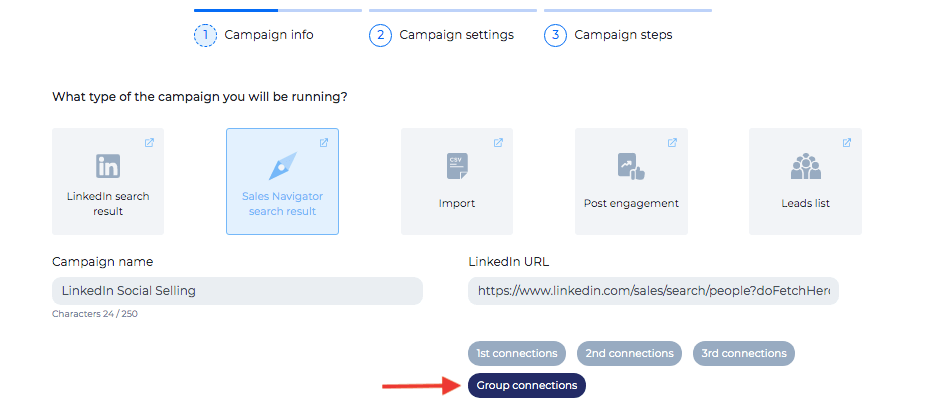
Make a campaign according to your business needs.
Template
Whether you decide to reach out to all members of a LinkedIn group, or to filter them additionally, referencing a LinkedIn group you are all part of is a good way to get your acceptance rates up.
Hello {{Name}},
I am also a member of the LinkedIn Social Selling group on LinkedIn. I often post about sales and prospecting, so I saw the value in us connecting. Hopefully, you’ll see it as well.
Have a great day!
Original Sales Navigator filters to find leads
Sales Navigator filters give you so many options to find exactly who you are looking for. With 24 “Lead filters” at your disposal, the sheer quality of your leads improves instantly.

However, there are 7 Sales Navigator hacks that lead generations expert use for finding leads that most likely convert to prospects.
Hack #1 Spotlights filter
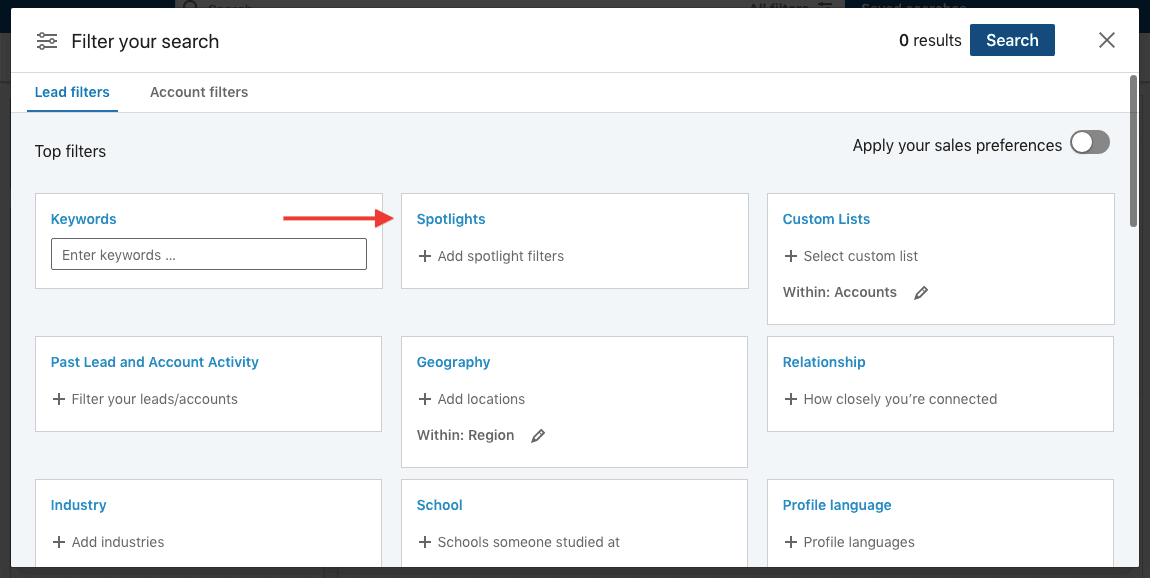
Not only are these members more active on LinkedIn, but the 5 Spotlight filters are excellent for personalizing your Invites to Connect.
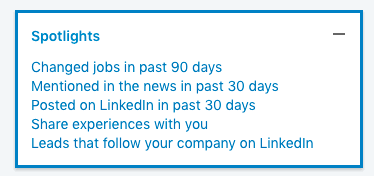
You can:
- Congratulate a lead on changing their job in the past 90 days;
- Being mentioned in the news;
- Reference a post they made on LinkedIn;
- Point out an experience you share;
- In case they follow your company on LinkedIn, but are not your clients, they might be in the research phase of their buyer's journey and are interested in what you have to offer. Reaching out first might work to your advantage.
Hack #2 Boolean Search
Boolean Search is available for both LinkedIn Premium and Sales Navigator.
It implies combining keywords with modifiers such as AND, NOT, and OR to produce more relevant results. The three operators (AND, NOT, OR) must be written in uppercase. You can use it for Keyword, Company, and Title filters. It is mostly being used for Keyword filters.
- AND - it shows leads that meet both criteria. For example: if you put Manager AND Sales, it will find leads that meet both criteria on their LinkedIn profile.
- OR - it shows leads that meet one of the criteria. For example: if you put CEO OR CFO, it will find leads that hold one position or the other.
- NOT - put it before the keyword to exclude this criteria from search.
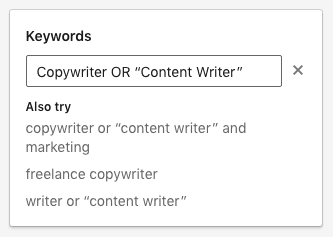
Combine these for advanced search.
(Copywriter OR “Content Writer”) AND “Content manager” AND Writer
The results will show one of the criteria from the parentheses (or both) and the other two.
If you have more than one word, make sure you use quotes.
Hack #3 Exclude leads
When generating leads on LinkedIn, have in mind that you can exclude some of them from search results.
Not all the filters support this option, but the majority do.
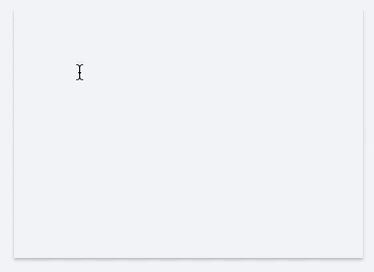
Hack #4 Create a Leads List
After you’ve narrowed down your search by using the necessary filters, go ahead and handpick leads. As you may see, the Leads List option assures the major quality of leads. Not only are they being selected through the Sales Navigator advanced filtering, but are also manually added.
Once you find leads, click the “Add to list” option in the top right corner of each of the lead’s profiles.
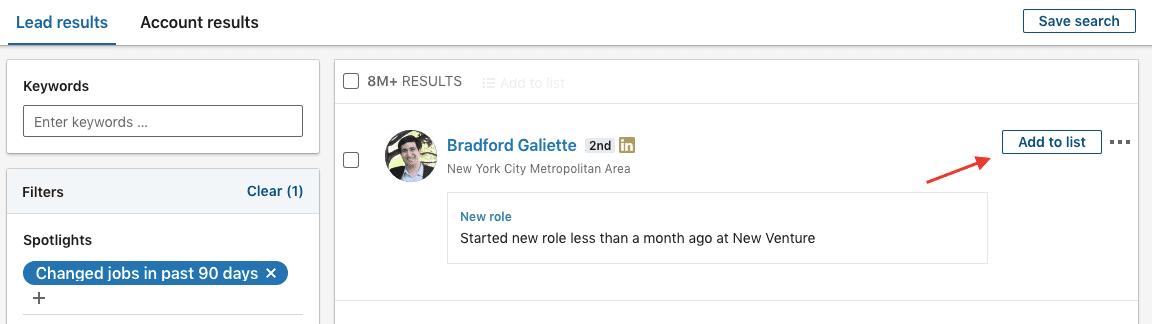
Or, select the leads you want to add by checking the box on the left, by the lead’s profile picture and then click on “Add to list” at the top of your search.
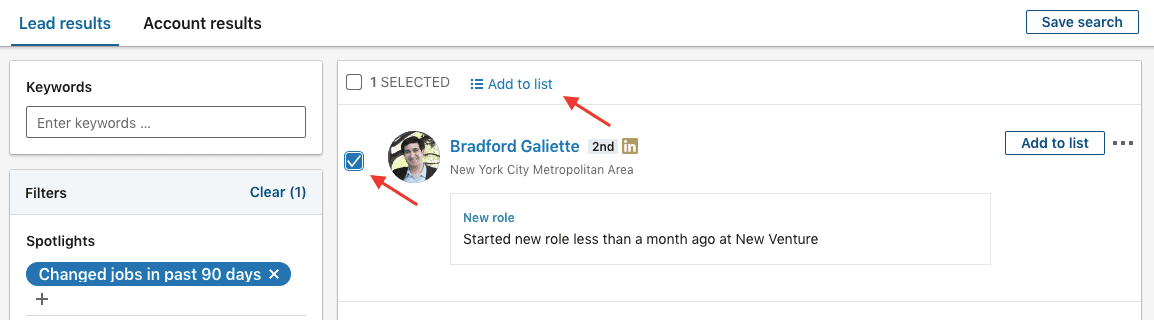
You can add your lead to the existing list or “Create a Leads List”.
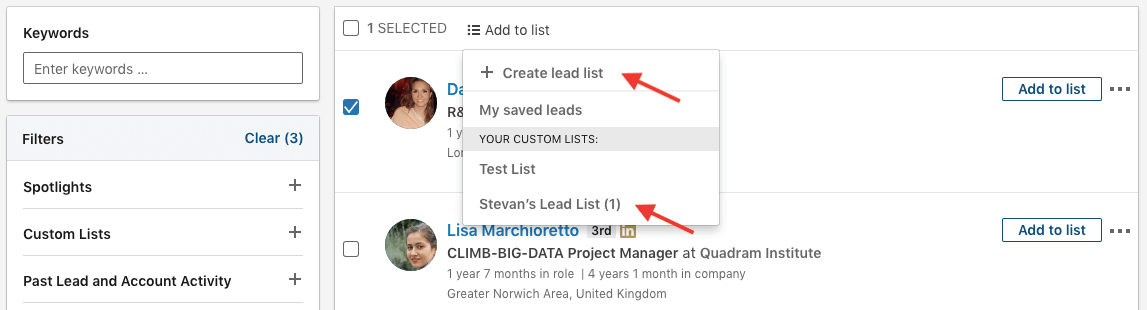
Use a Leads List in your automated outreach with Skylead.
Click on the Leads List option in Sales Navigator to see your lists.
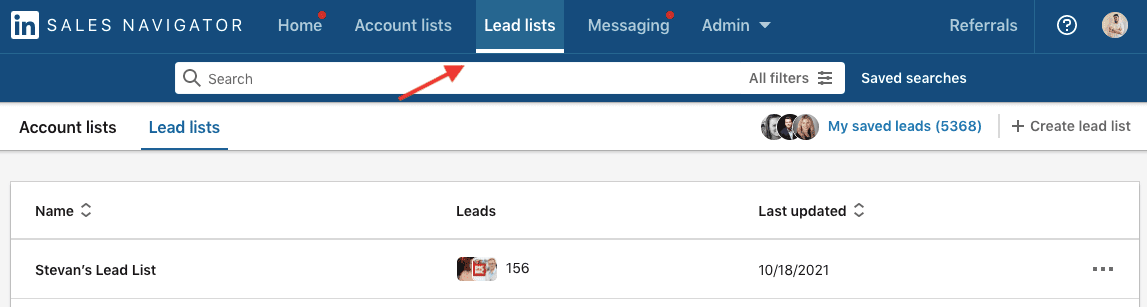
Choose the Leads List. Copy-paste the URL to Skylead’s Campaign Creator.
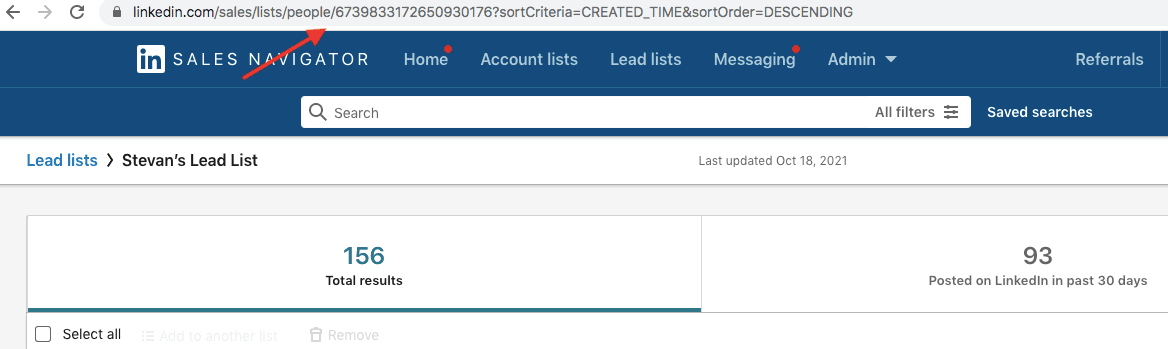
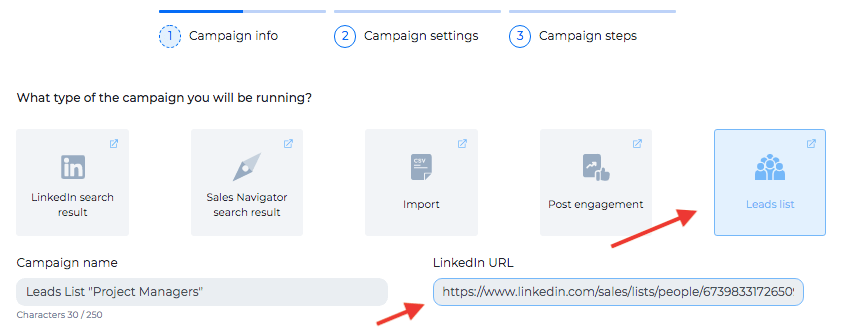
Go ahead and create a campaign according to your business needs.
Hack #5 Use alerts
In the top left corner, click on the “Sales Navigator” or the “Home” option.

You have insight into all updates regarding the leads you saved in your list.
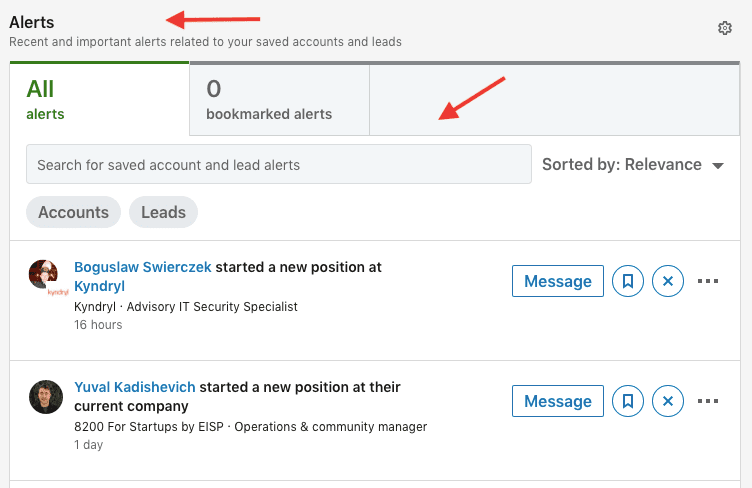
This is information that you can use to manually personalize the outreach. You will always get real-time updates regarding the leads you found that are valuable for your business.
Hack #6 View similar
Find leads that match your Buyer Persona criteria best. Once you’ve found them, pick one and click on the three dots in the top right corner. Choose “View Similar”. Sales Navigator will find up to 100 LinkedIn members as similar to your Buyer Persona as possible.
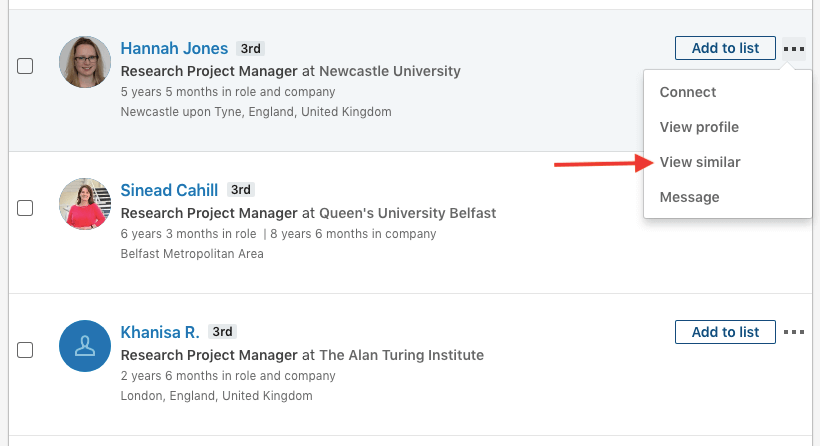
Once Sales Navigator has done the research for you, go ahead and save it in a leads list following the instructions mentioned above. This way, you are able to use the leads you’ve found in Skylead.
Hack #7 Custom lists
Here is a hack that not many people know.
First, use Account Filters to find companies that are your qualified potential customers.
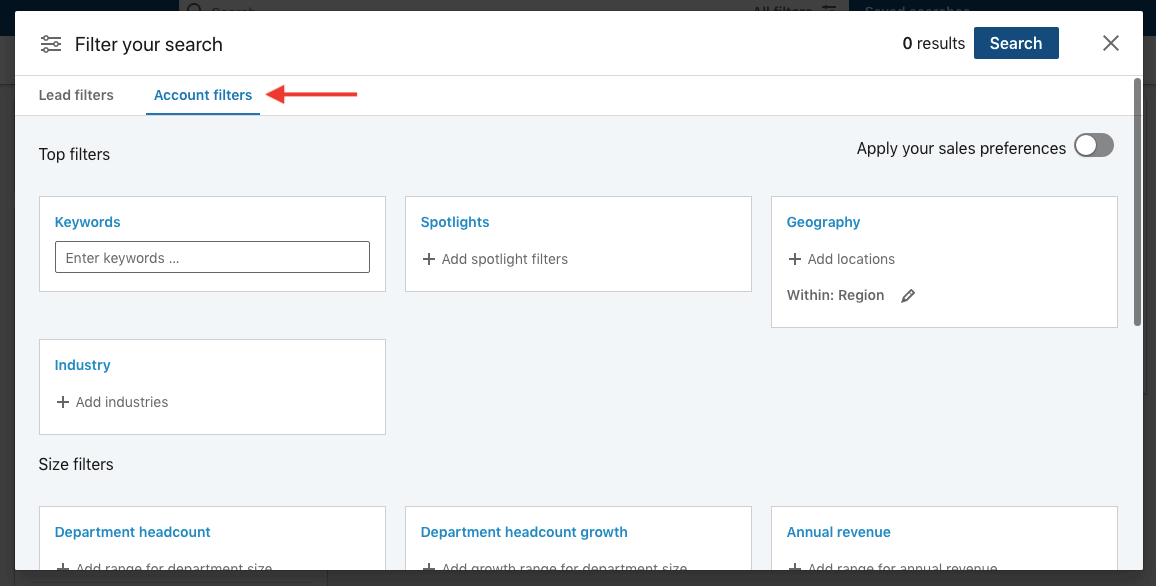
Manually pick and choose the companies you want to be part of your Accounts List. The process is the same as with the Leads List.
Then, use this Account List in the Lead filter “Custom Lists”. It will take into consideration all people who work in those companies. You can narrow them down additionally by using, for example, the “Title” filter and target only the companies’ decision-makers.
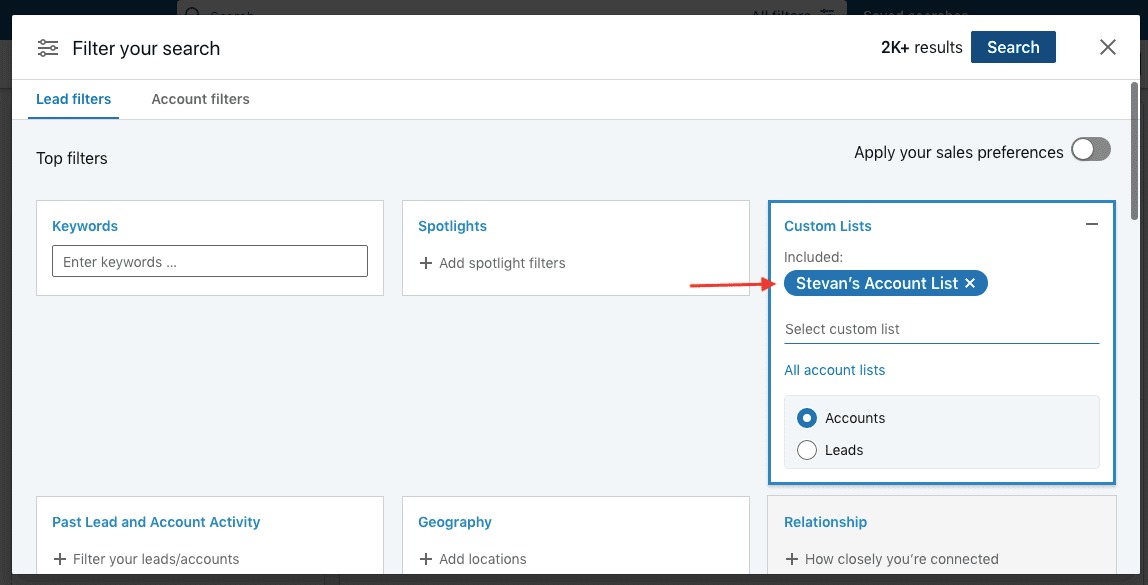
Additionally, this filter supports the “exclusion” option.
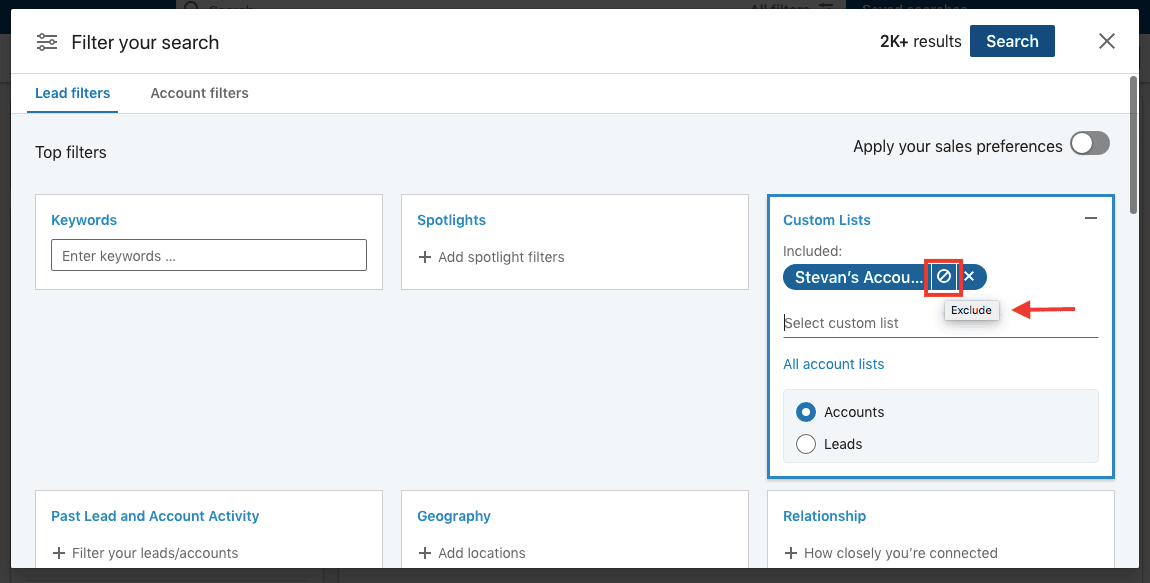
By choosing to exclude a certain list, we are able to find leads according to the other filtering option while excluding those that are already part of a list or previously reached out. Or if for any reason you want to exclude reaching out to your competition, this is kind of a Sales Navigator’s blacklist.
Summary
Yes, these are the 5 hacks that the industry leaders use to find leads on LinkedIn.
- Approaching attendees of certain LinkedIn Events;
- Creating LinkedIn Polls with the goal of finding leads;
- Using other member’s or your lead generation aimed content to find leads;
- Targeting LinkedIn group members;
- Applying Sales Navigator top filtering hacks to find highly qualified leads.
But at the end of the day, all is fair in war, love, and well ... in lead generation.
That's why you should get as creative and fearless as possible when finding leads for your business. All you need to have is to know the value of your product, a clear vision of whom you need to target, and of course, Skylead as your faithful companion.
We cannot guarantee the value and the vision, but Skylead we can. So, try Skylead for free and see all the options at your disposal to find leads faster and easier.