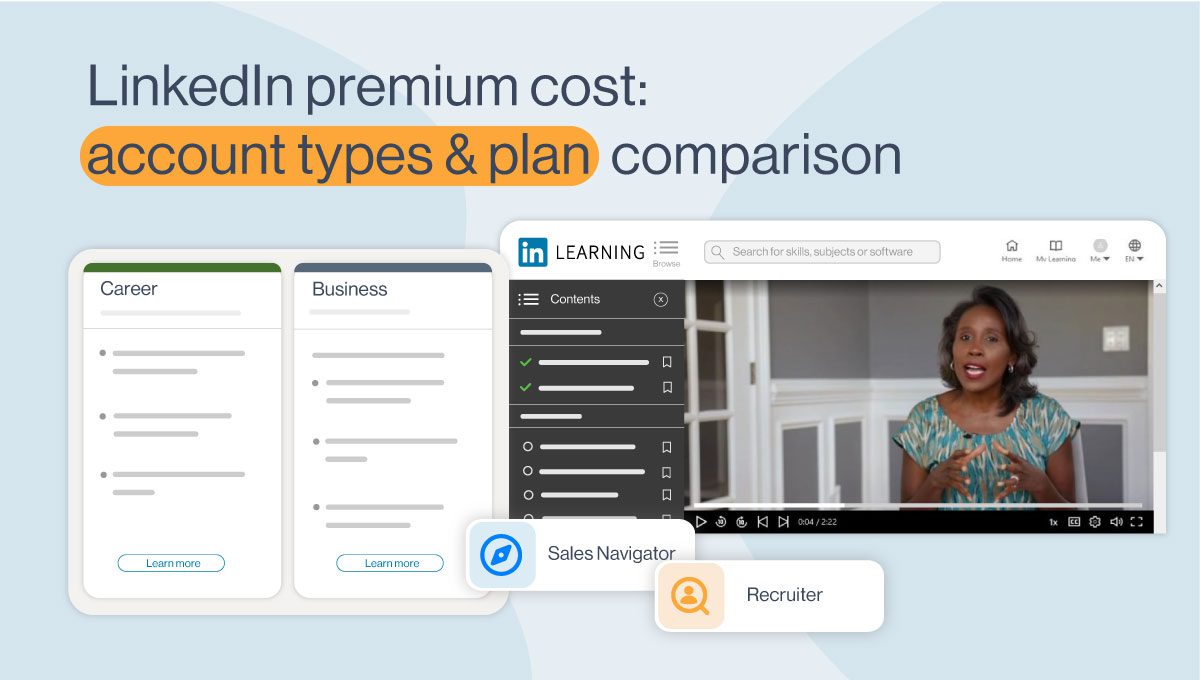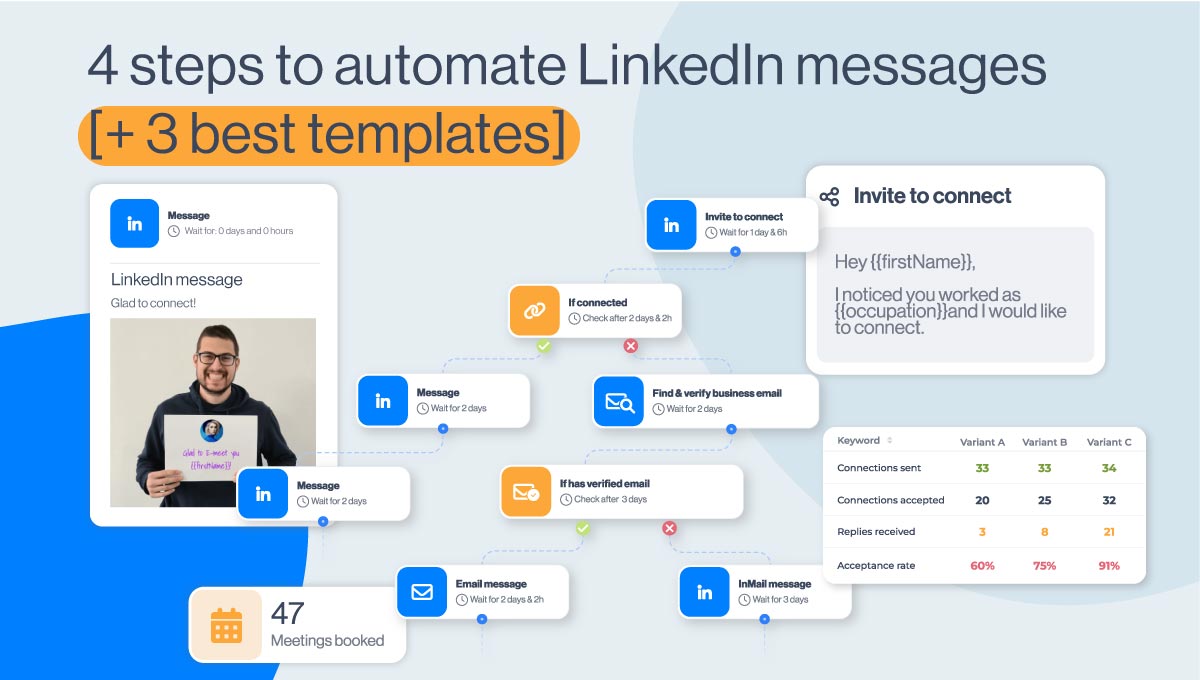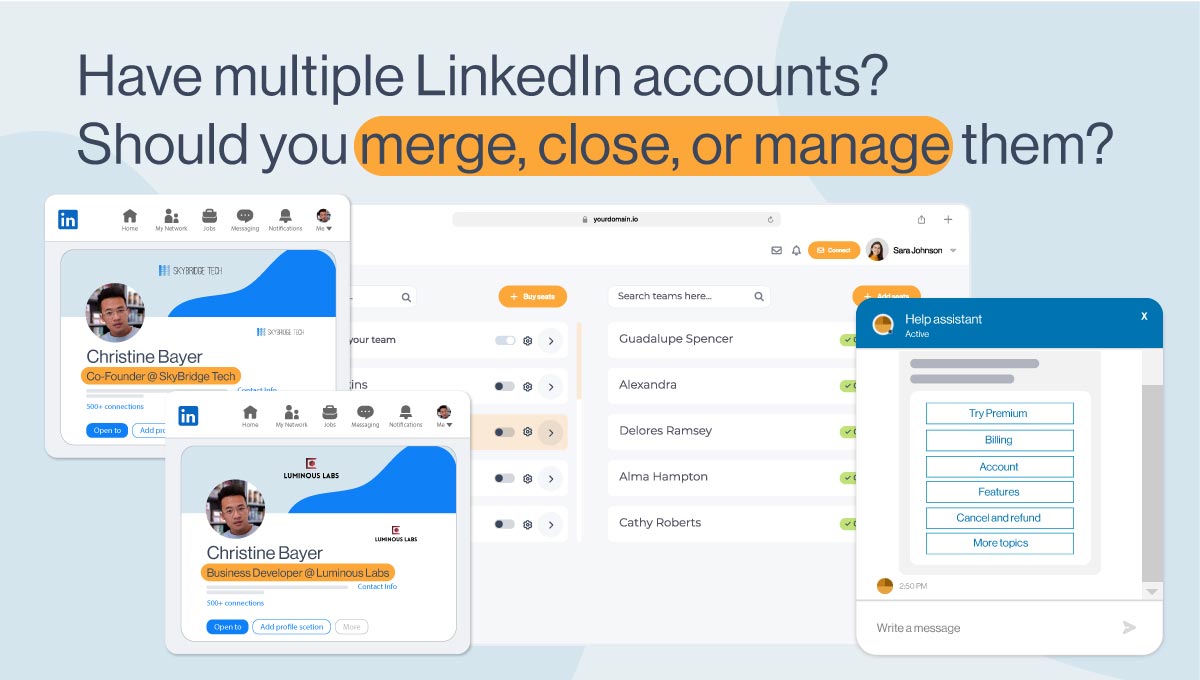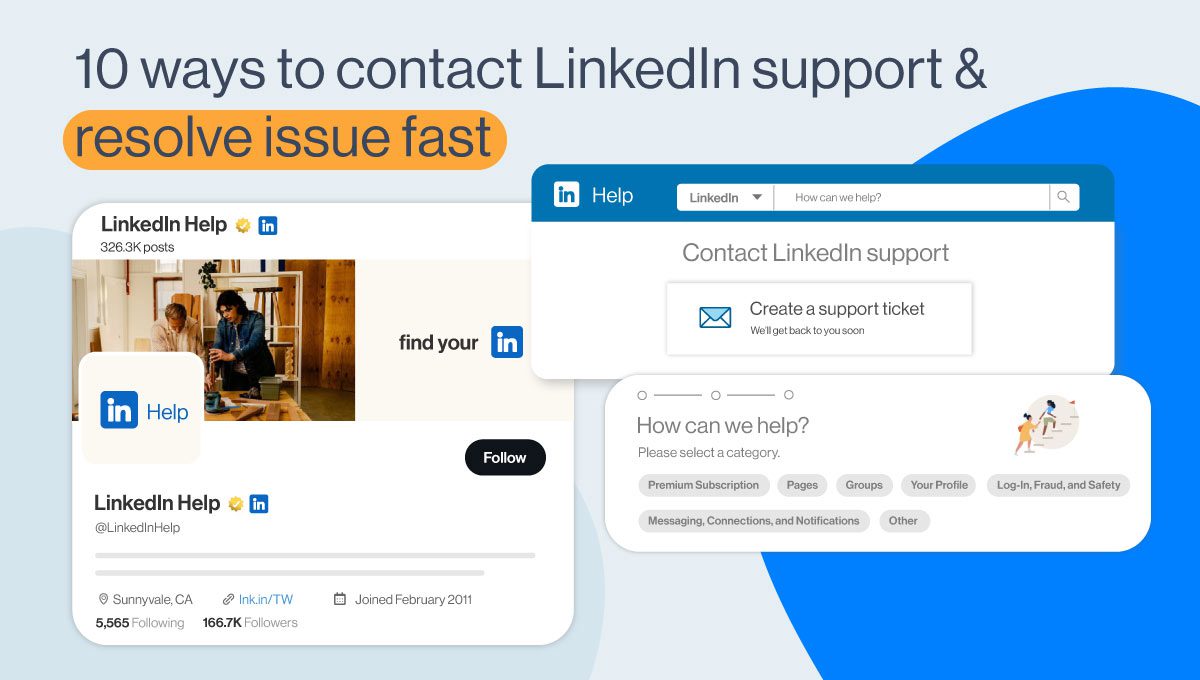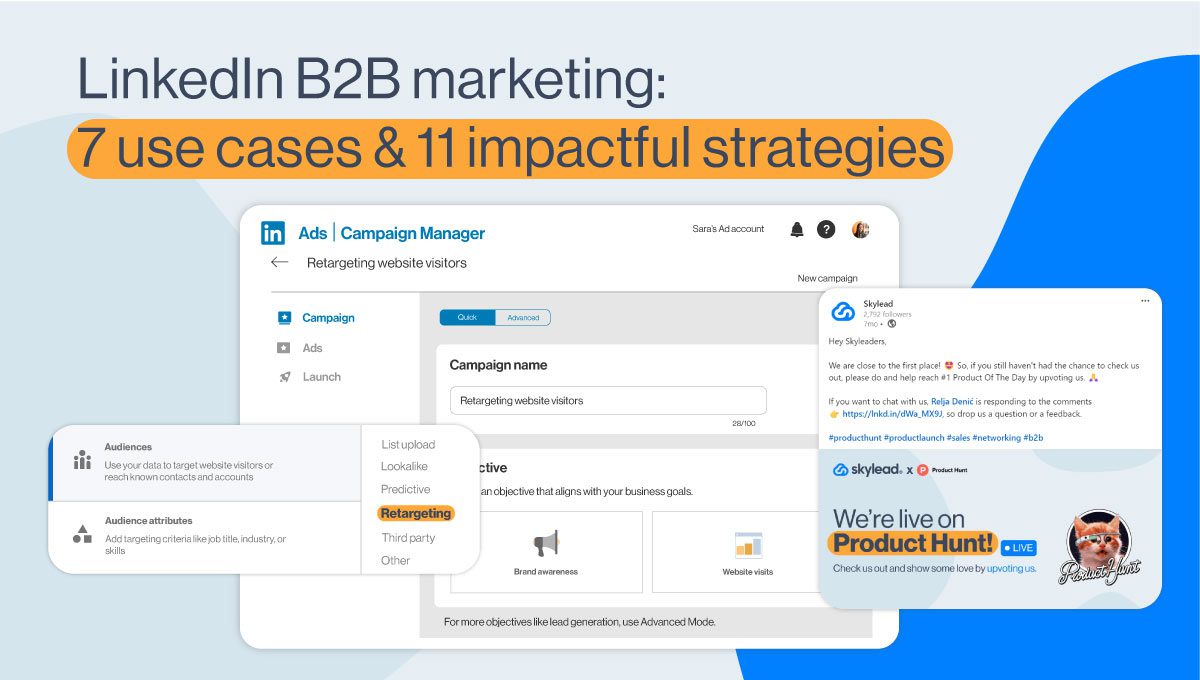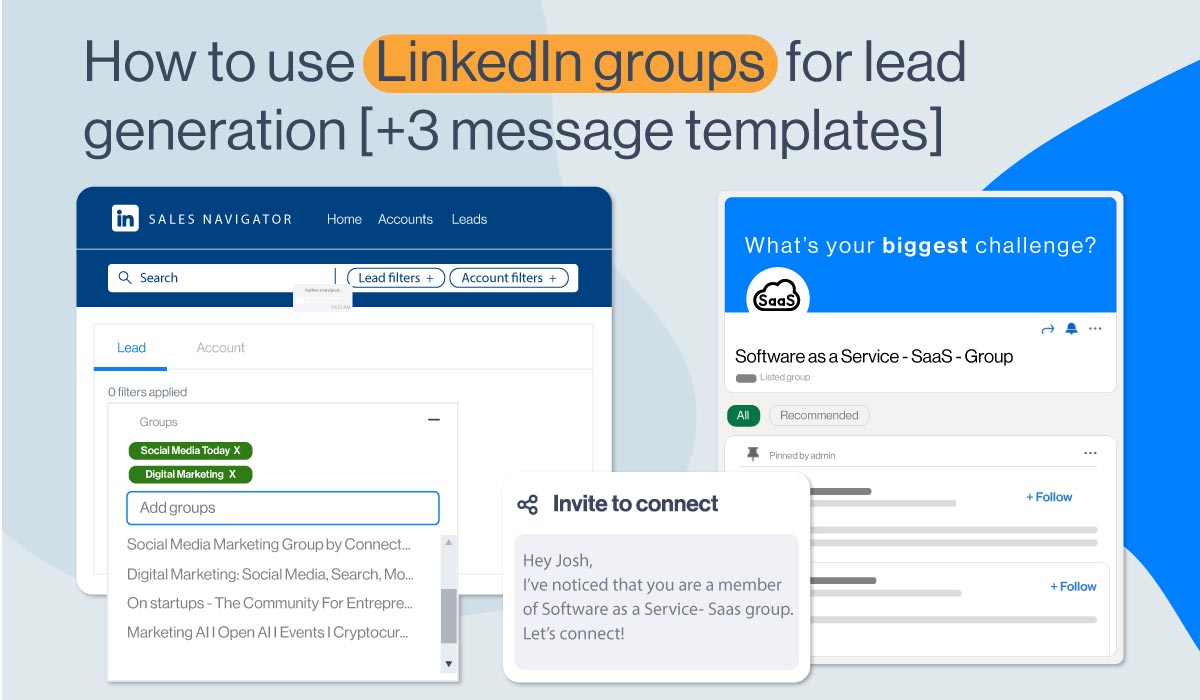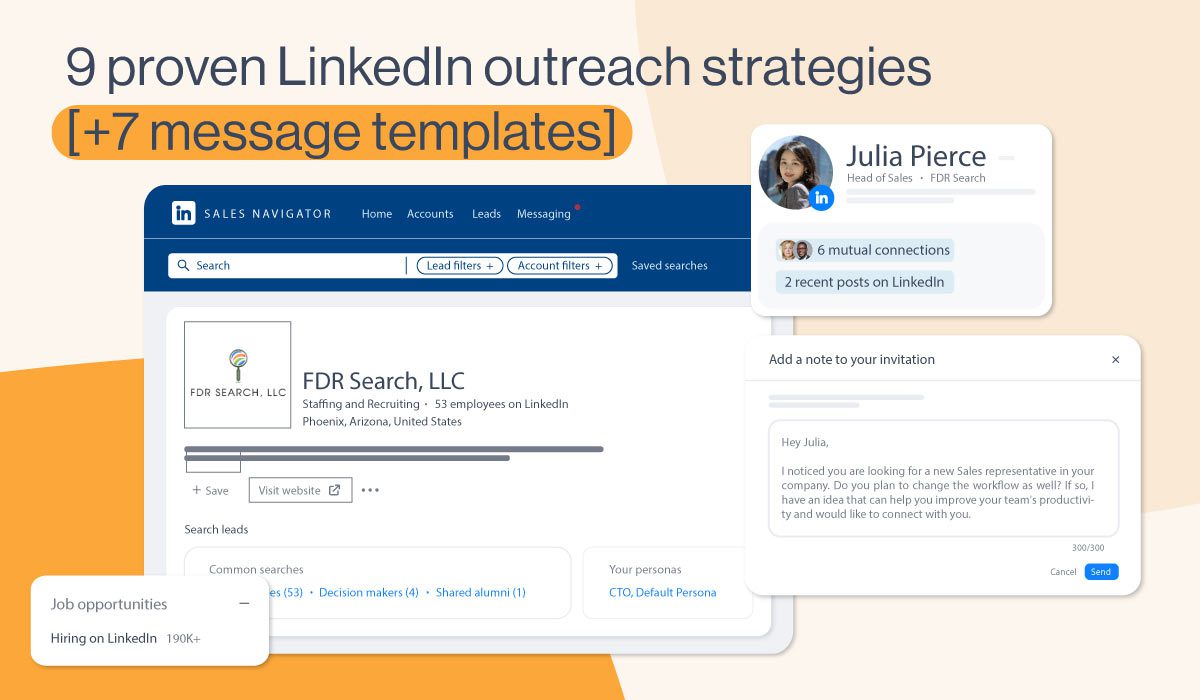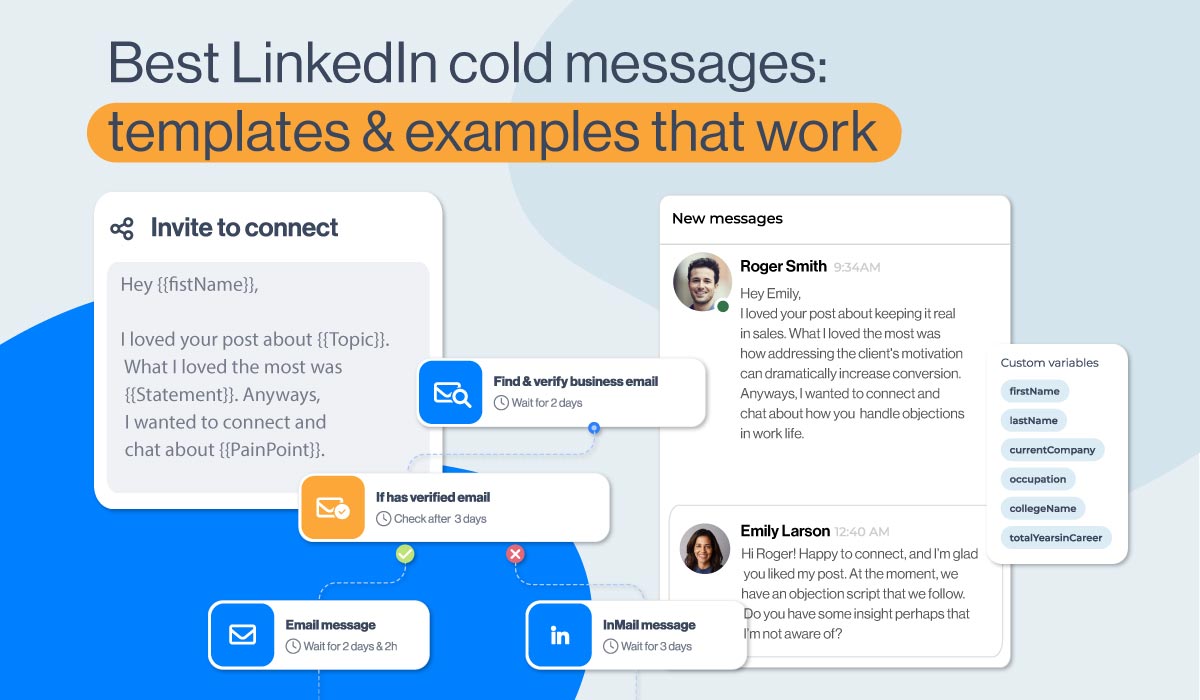LinkedIn Polls: How to use survey for lead generation
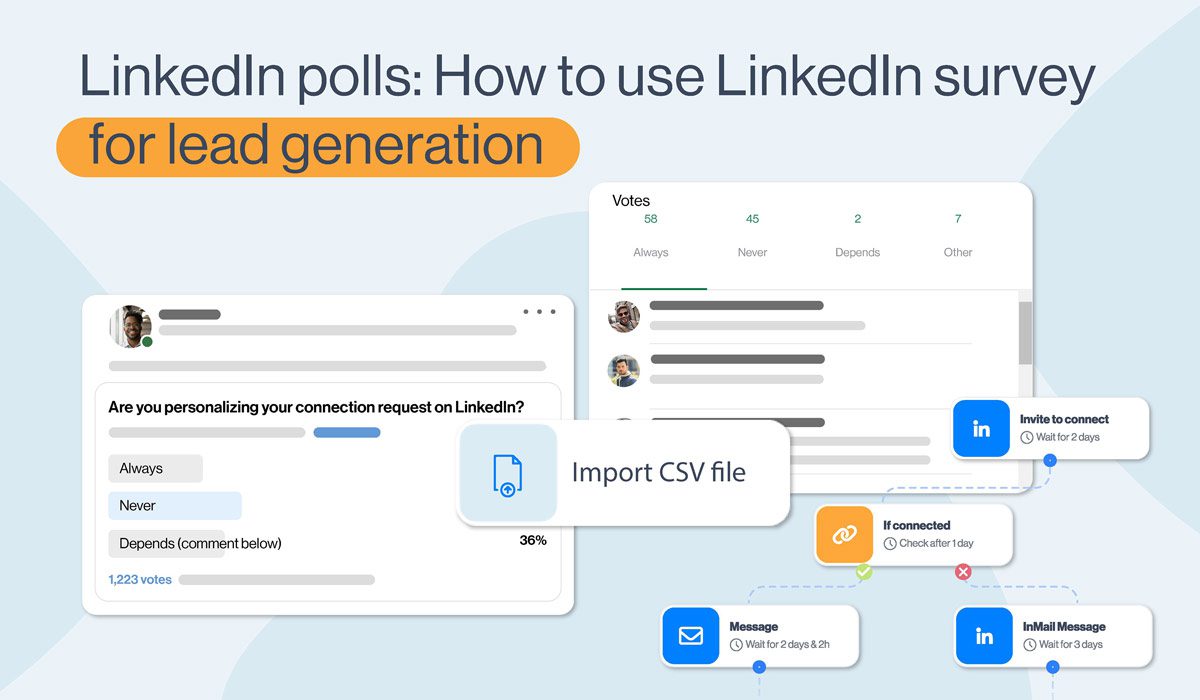
When doing Lead Generation on LinkedIn or generally networking, a genuine back-and-forth conversation works more to your advantage.
Not only do you show interest in other users and their businesses, but you also find out so much about their needs and preferences. Furthermore, even if you don’t close the deal immediately, you understand better how your target audience perceives you, your brand, and generally the entire industry.
One of the ways to “examine your market” that, if done properly, can be quite engaging is conducting a LinkedIn Survey. Namely, LinkedIn Polls seem to be the new trend that is taking over our LinkedIn feeds.
Not only. This type of content seems to be LinkedIn’s favorite. Therefore, it can push it to reach even ten times more users than you have in connections. Of course, on the condition that it is engaging enough and that the algorithm recognizes it as important to your audience. Long story short, if you make it interesting and valuable enough to your leads, they will reward you with visibility and extensive reach.
In this blog, you will learn:
- How to make a LinkedIn poll;
- What questions incite Lead Generation;
- How to use Data Miner to scrape data from a LinkedIn Poll;
- Tricks and hacks for a fast and effective outreach campaign.
How to make a LinkedIn Poll?
Go to your LinkedIn home page. Click on “Start a Post”.
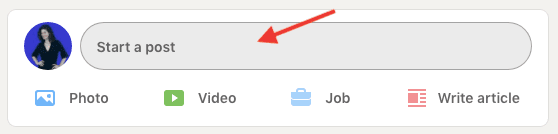
Then, click on the graphics icon.
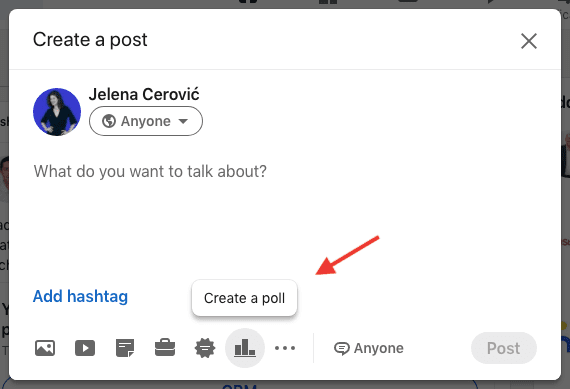
Type in the question. Offer a minimum of two and a maximum of four answers. Set up the timeframe. It can last for a day, three days, a week, or a maximum of three weeks.
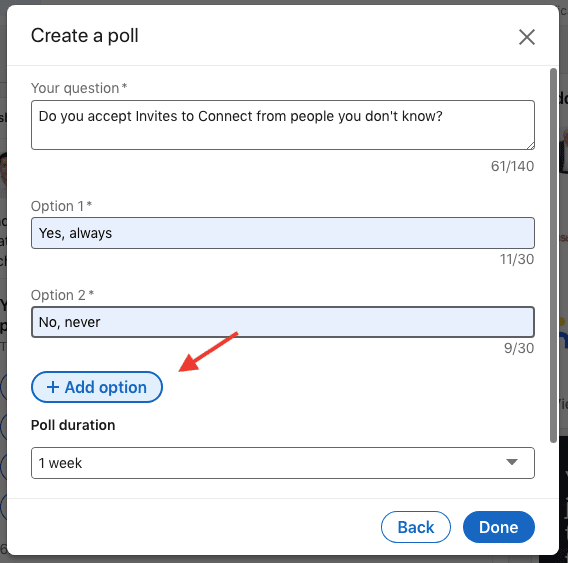
After you’ve done setting up the LinkedIn poll, the “Done” button takes you to create an accompanying LinkedIn post.
Make a brief appealing introduction to your survey or give an extra explanation, if necessary. This is optional. If you wish, you can post the Poll as it is.
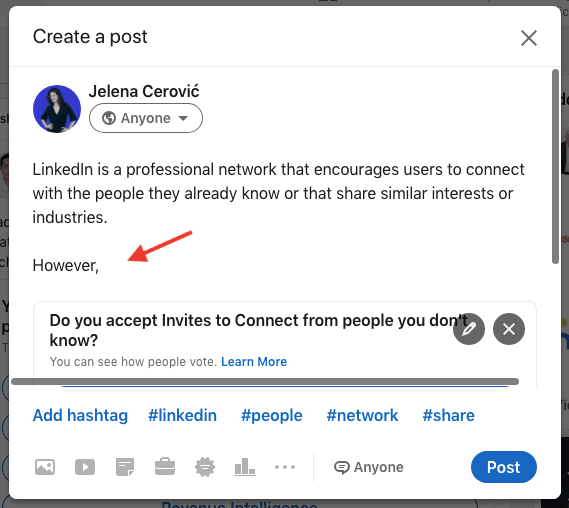
In the bottom right corner, there is the option of allowing comments or customizing who can post on your Survey.
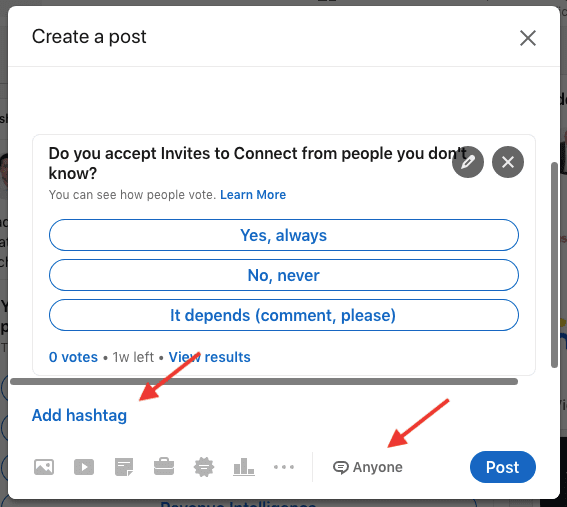
Click on “Anyone”. Then, choose one of the following options.
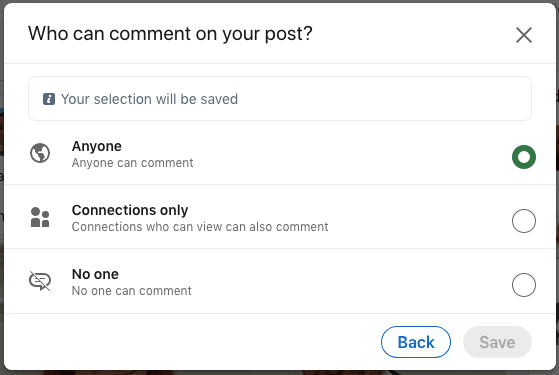
All set. Now sit back and wait.
What to ask in a LinkedIn survey that benefits lead generation?
First of all, define well what you want to explore through your LinkedIn Poll. Just like A/B testing, examine one aspect at a time. Give precise answers in a multiple-choice form for more accurate results. Then, if you want to investigate further a certain option, conduct another Poll.
Here are several ideas on what to focus on if you want LinkedIn Surveys to benefit your business.
1. Gain knowledge on the market expectations
If you are launching a new product or service or trying to improve the existing one, create a poll to understand what your audience expects from you and the industry in general.
It helps you place your product on the market scale, realize what your customers need, or even pinpoint a unique selling point that you didn't know about.
Effectively listening to your audience is essential for your business. The biggest mistake is not talking to your customers enough and assuming that you know what they need. You would be surprised how much you don't.
2. Build interest in an upcoming product or service
Let’s say you are launching a new Sales Automation platform. Carry out a LinkedIn survey to see how much time your clients spend targeting and reaching out to leads manually. This is your hook.
Maybe this information is not relevant to you, as you already know the answer, but it makes people aware of how convenient it is to use Sales Automation. Consequentially, once you launch the product and use the obtained data in your product description or an intro, many of the LinkedIn poll participants will be interested in what you have to say.
Point out the problem. Build excitement. Offer a solution.
3. Get feedback on your product or service
Nowadays, people are more likely to answer a LinkedIn poll than to fill out a survey.
Let's be honest. The last time you sent out a survey, what was your response rate? When people receive a survey request, they don’t know what to expect and how much time it will take them to complete it. That’s why they rather stay out of it.
On the other hand, when users see a LinkedIn poll, it takes a second to pick an answer. It almost goes by default for some. Additionally, the higher the engagement the bigger the exposure on other users' feeds. This alone instantly boosts your products' online presence. You are getting instant visibility.
How to scrape data from a LinkedIn Poll?
The information gained from the LinkedIn Poll doesn’t need to be limited to the “winning answer”. This type of content is quite a Lead Generation gold mine.
After you’ve tallied all of the votes, you can use any data collection tool to gather the information from all the poll participants.
For example, the tool Data Miner is a free web extension and in this blog, we are showing you how to use it to serve your needs best.
Step #1 Open the LinkedIn Poll you would like to scrape
The LinkedIn Poll must be finished for you to scrape data. Click on “{number} votes”
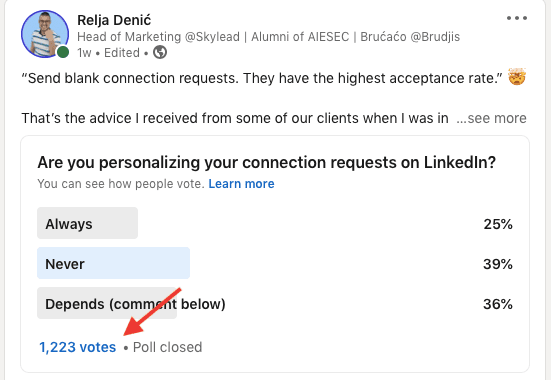
In this case, since users opted for one of three answers, we have three groups of leads: the ones that said "always", "never", and "it depends". Open the ones that replied with "always". Then, scroll all the way down so that Data Miner can pick up all of them.
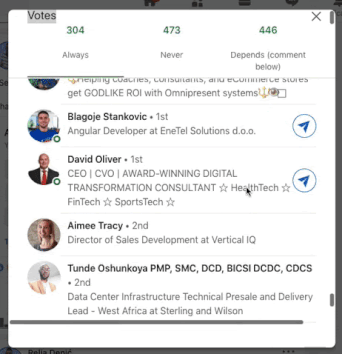
Step #2 Open Data Miner
Turn on the Data Miner. Since we will use Skylead for outreach, all we need is their LinkedIn profile URLs. That’s why we move forward and choose the “Make your own recipe” option.
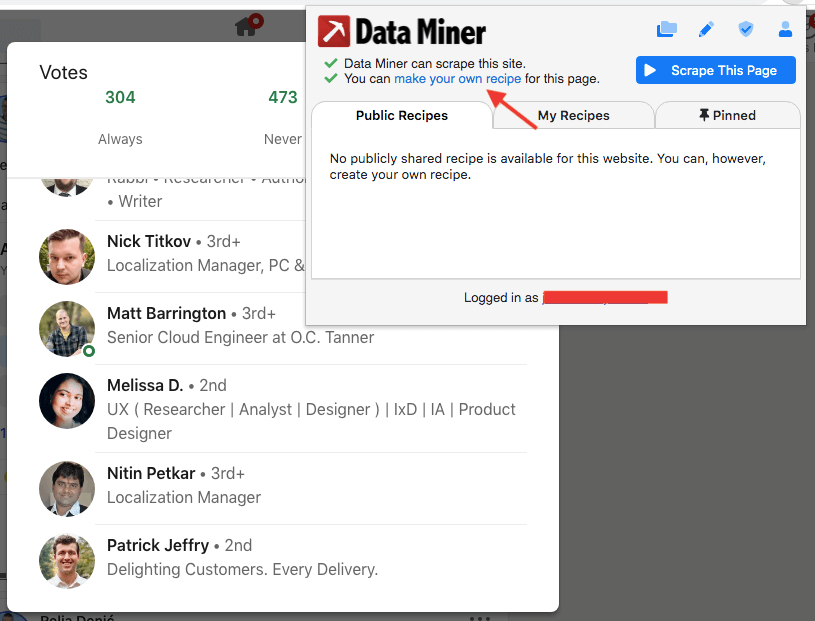
Choose the type of recipe. In this case, we go for “List/Search Page: multiple rows”.

Go to the “4 Rows” tab. Follow the instructions. Select any of the users as "Row #1", and the one below him or her as "Row #2". As long as you have scrolled all the way down, as mentioned at the beginning, Data Miner will scrape everyone from that group of leads.
In the case of the LinkedIn poll, it is better to scrape one answer at a time, so that you can later use it and personalize it in Skylead.
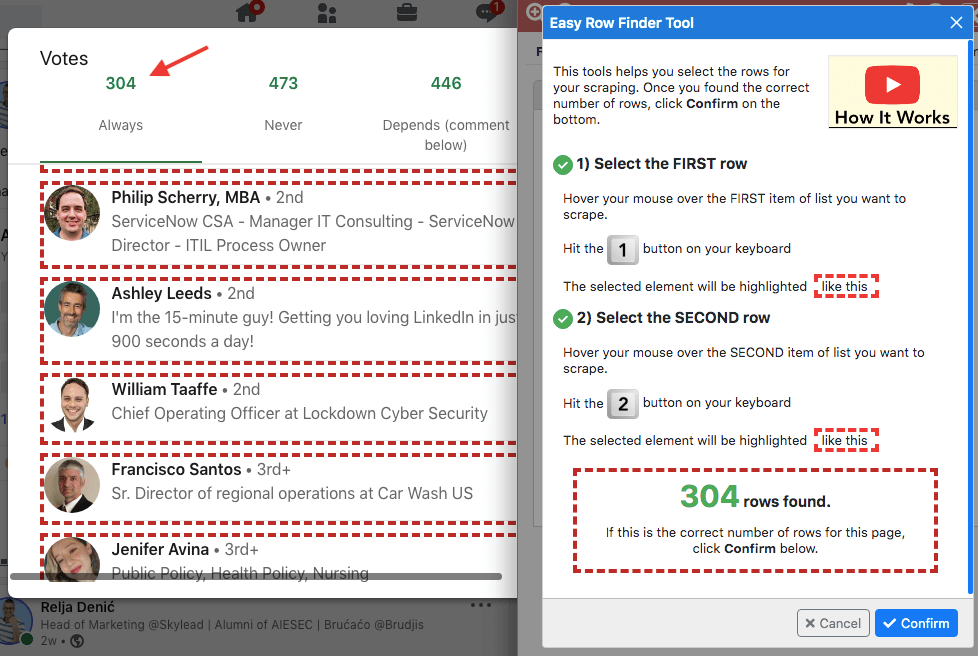
After we selected the rows, let’s move to tab #5 “Columns”.
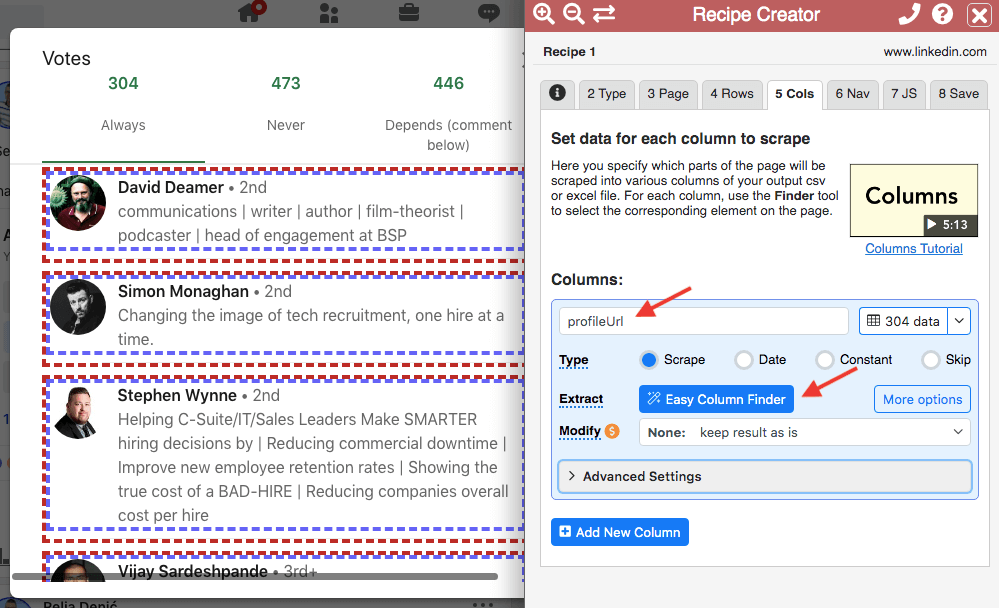
Name the column “profileUrl” written exactly like this - lowercase and attached.
Click on “Easy Column Finder”.
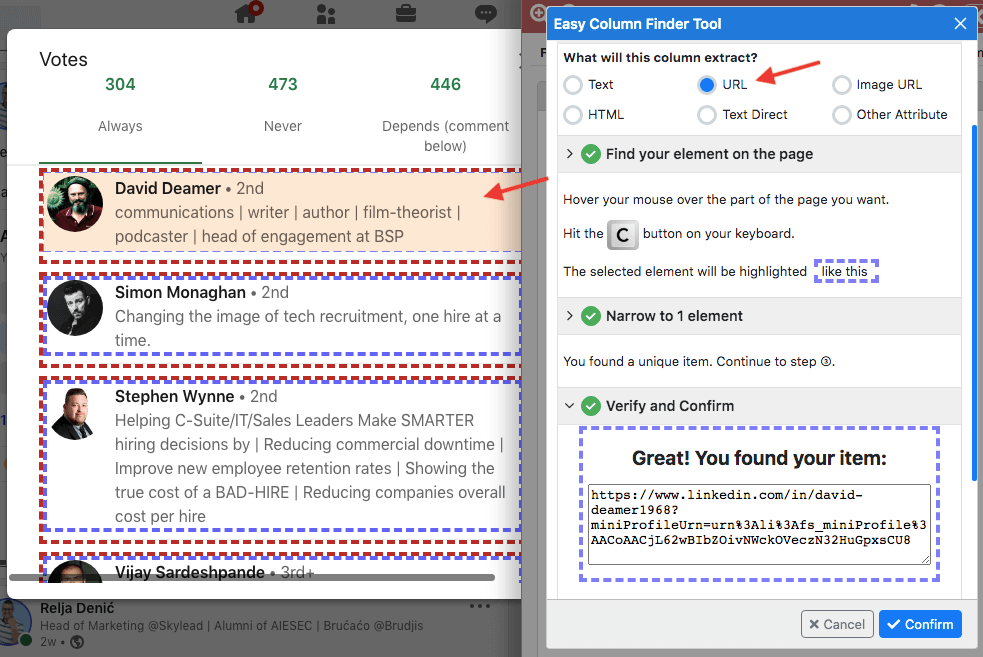
Choose “URL”. Then, select the entire box just like you did at the beginning and click C. Lastly, once the Data Miner found the profile URL, confirm.
Go ahead and save this recipe as a template for future LinkedIn poll scraping.
We named it “LinkedIn Poll Scraper” and saved it for future use.
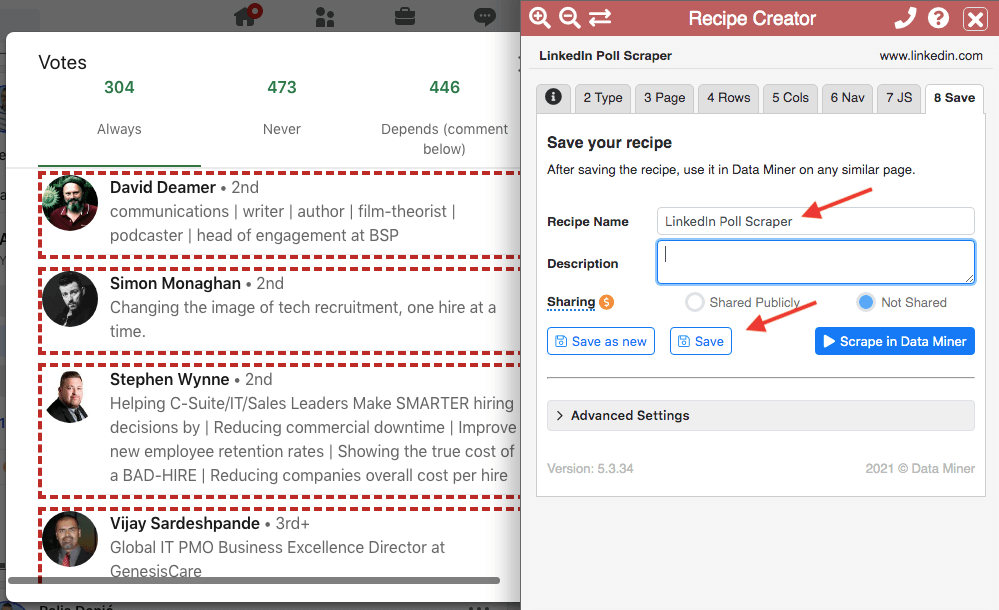
After this step, click “Scrape in Data Miner”.
This is how your scraped LinkedIn profile URLs look like.
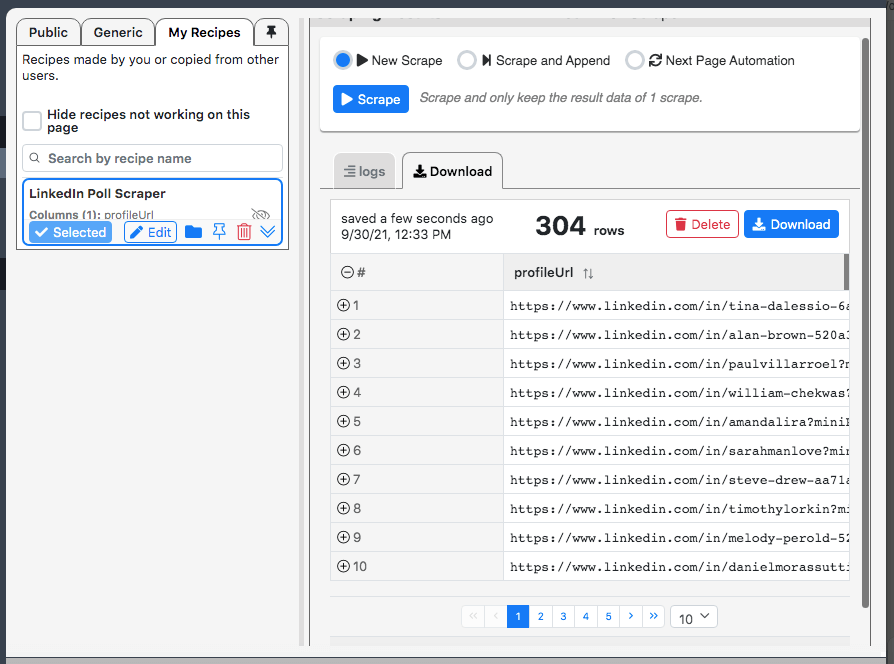
Download the results in a CSV file.
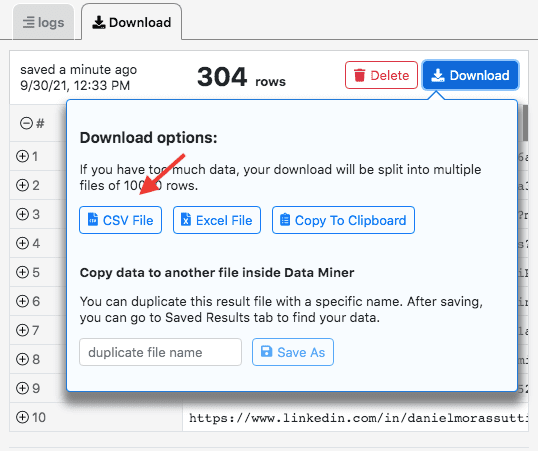
You’ve made it.
In this case, we are repeating the same process from the beginning till the end for the remaining two answers. We want to use their votes to personalize outreach accordingly.
Skylead: How to personalize outreach based on a LinkedIn Poll?
There are several ways to make outreach campaigns aimed at users who participated in a LinkedIn poll work.
We’ll show you one of them.
Step #1: Prepare for the Skylead outreach campaign?
First, you scraped all the participants and downloaded the data. Copy-paste them in one CSV file. Then, highlight the last link of each group so you know when to change the content of the message. In this case, we divided them into those who replied with “Always”, “Never”, and “It depends”.
Lastly, we added a column “Personalization” which, once uploaded, becomes a variable in Skylead. The content of the column varies based on the participant’s answer in the LinkedIn poll.
Links of users who answered “Always” | I saw that you participated in my poll. I am also always personalizing Invites to Connect! In my opinion, this is a key practice for improving your acceptance and response rates. |
Links of users who answered “Never” | I saw that you voted in my poll. I find it so interesting that you are never personalizing your Invites to Connect! Do you still manage to expand your network or generate leads at the desired pace? |
Links of users who answered “It depends” | Thank you very much for participating in my poll. I saw that sometimes you personalize your Invites to Connect, and sometimes you don’t. I am curious to know how you make that decision! |
This is how it looks in practice.
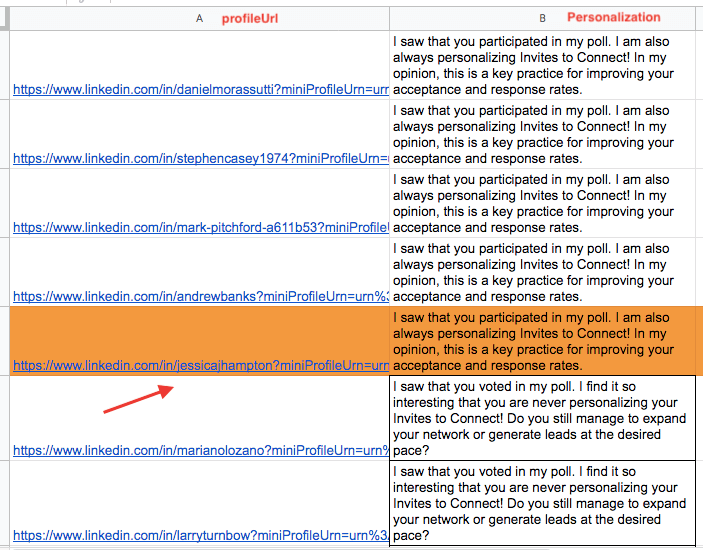
Step #2 Make your Skylead outreach campaign faster and more effective
Give a name to your campaign and import your CSV file.
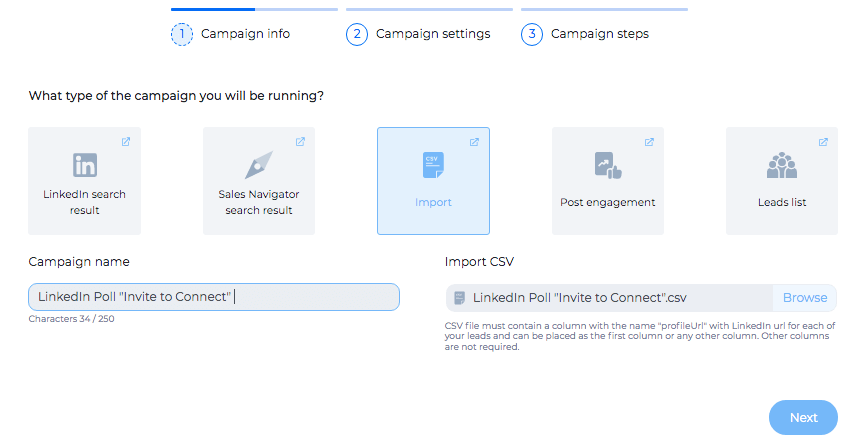
Click “Next” and go all the way to the “Create Smart Sequence” section.
We will make a really simple Smart Sequence just for the sake of showing how to use a LinkedIn poll for personalization that won’t go unnoticed.
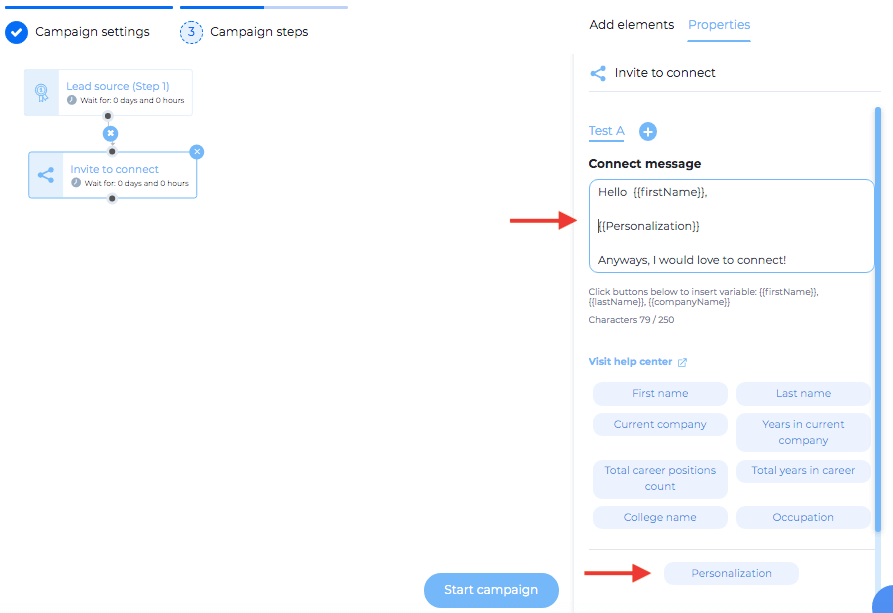
In this case, users receive the following messages:
Group #1
Hello Adam (varies),
I saw that you participated in my poll. I am also always personalizing Invites to Connect! In my opinion, this is a key practice for improving your acceptance and response rates.
Anyways, I would love to connect!
Group #2
Hello Ivy (varies),
I saw that you voted in my poll. I find it so interesting that you are never personalizing your Invites to Connect! Do you still manage to expand your network or generate leads at the desired pace?
Anyways, I would love to connect!
Group #3
Hello Steve (varies),
Thank you very much for participating in my poll. I saw that sometimes you personalize your Invites to Connect, and sometimes you don’t. I am curious to know how you make that decision!
Anyways, I would love to connect!
Summary
LinkedIn Poll is the new content on the rise.
Therefore, use it wisely. It will not only serve the instant market research, but online promotion, opportunity for prospecting on LinkedIn and lead generation as well.
Finally, if you are new here and want to know more about how Skylead can make your sales (and life) easier, talk to out wonderful Customer Support Team. They will answer all of your questions and show you how to start 7-day free trial. Test it out for yourself and decide. No strings attached!