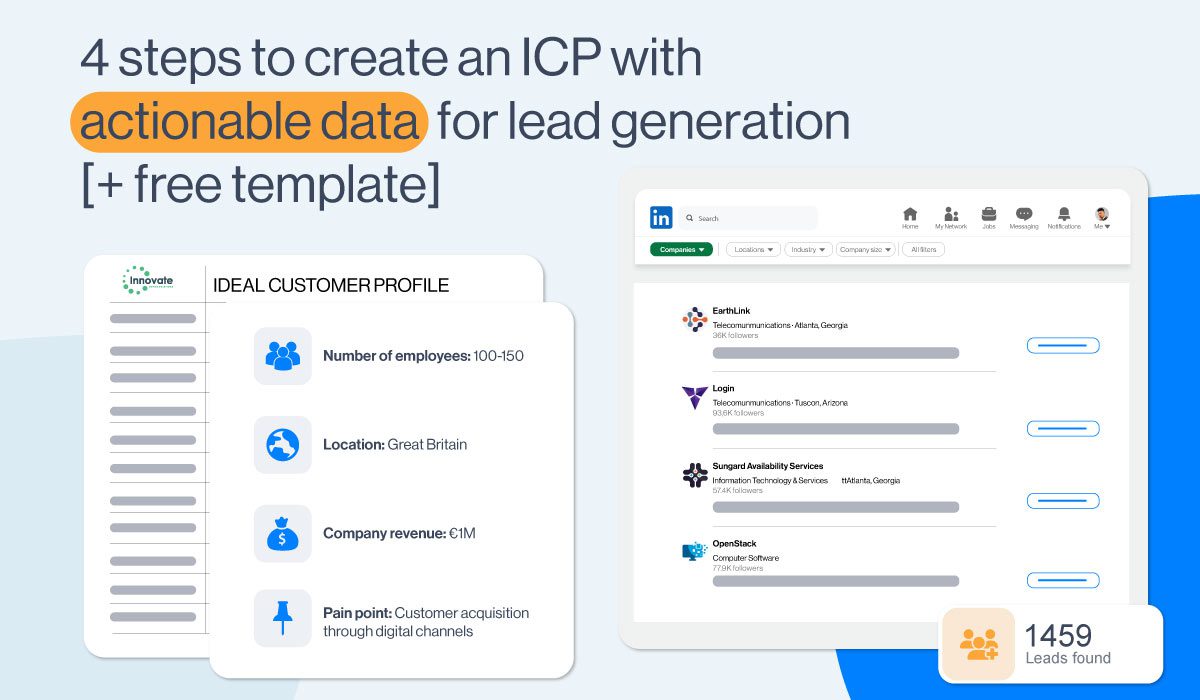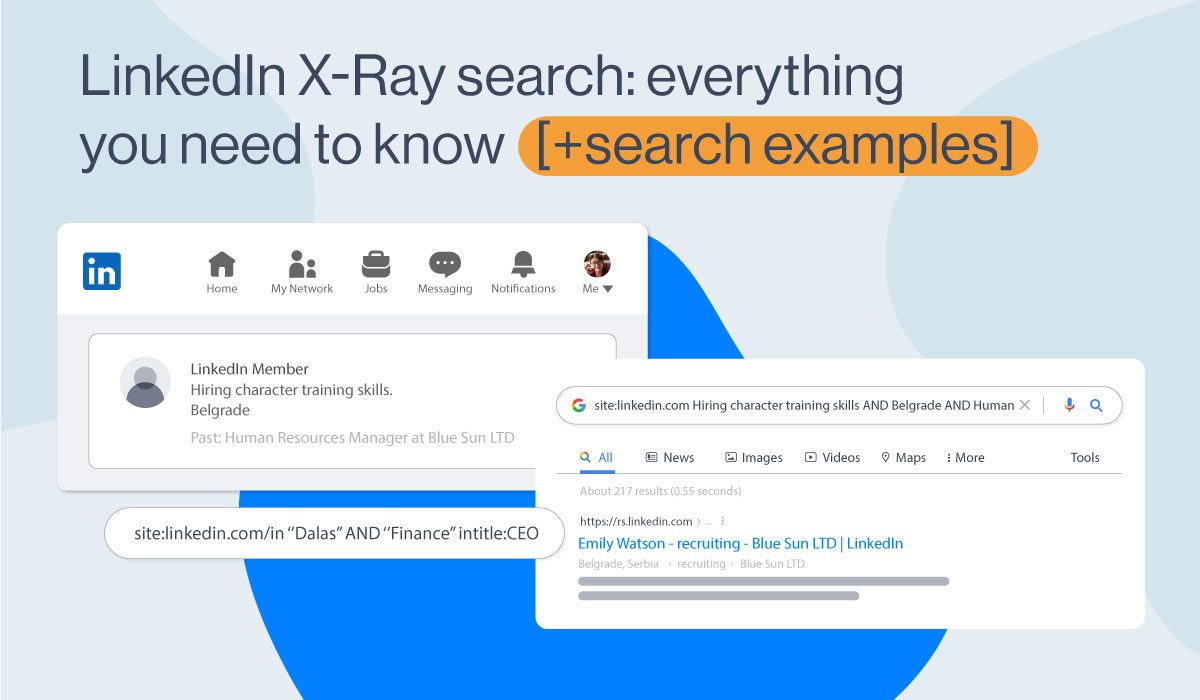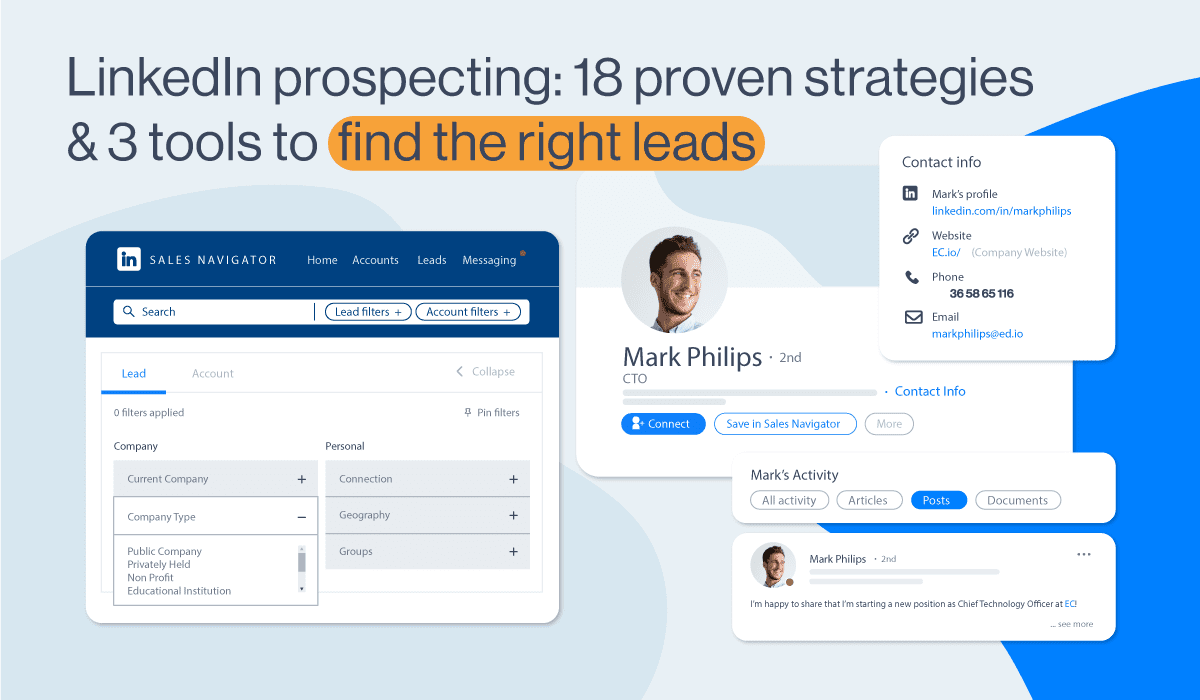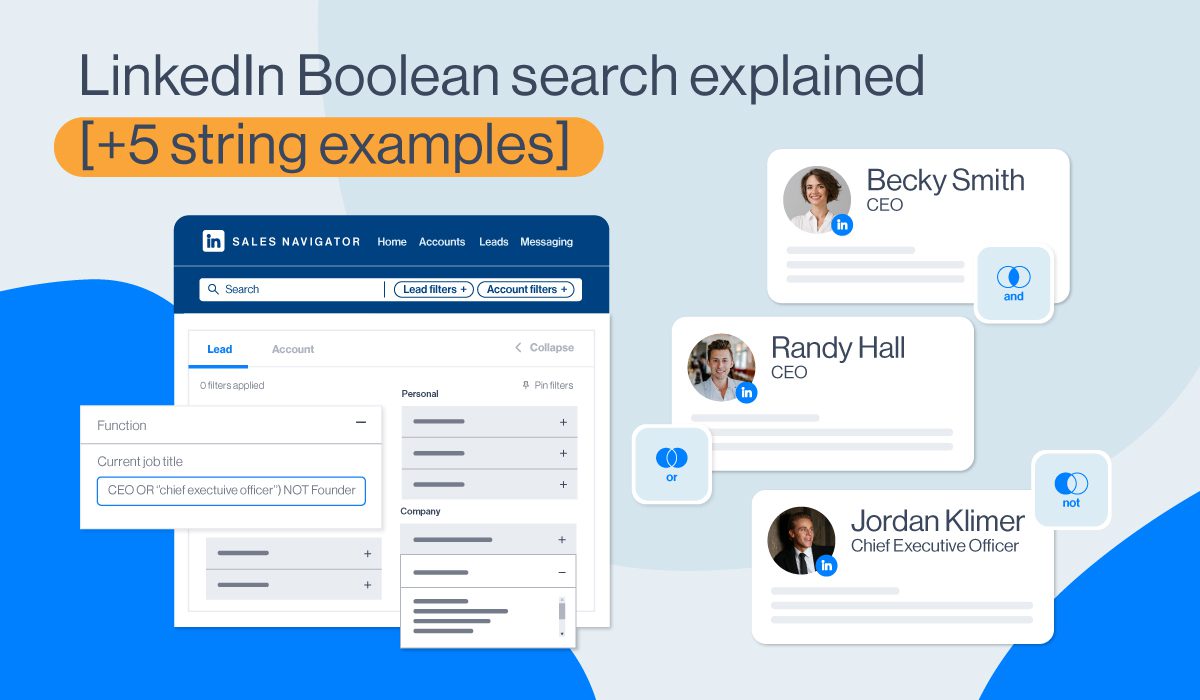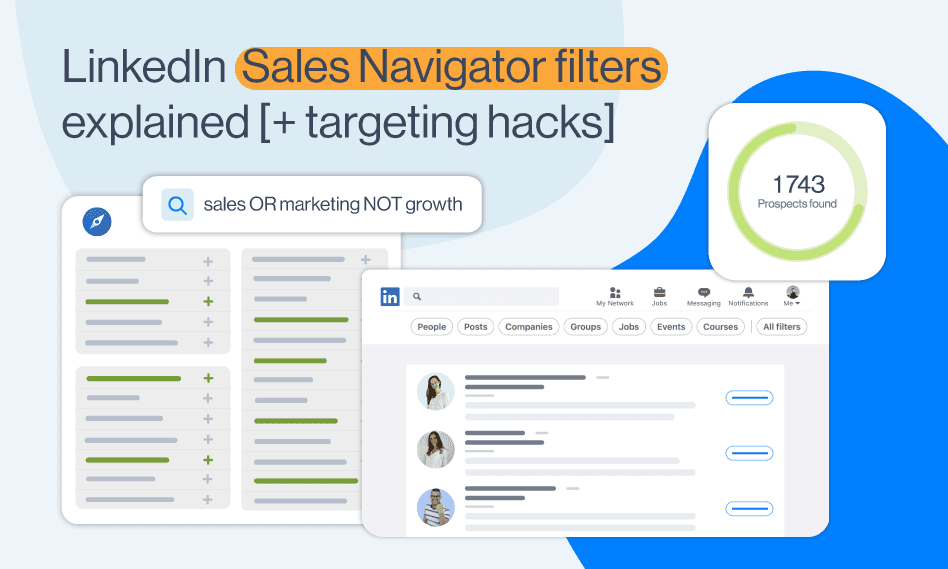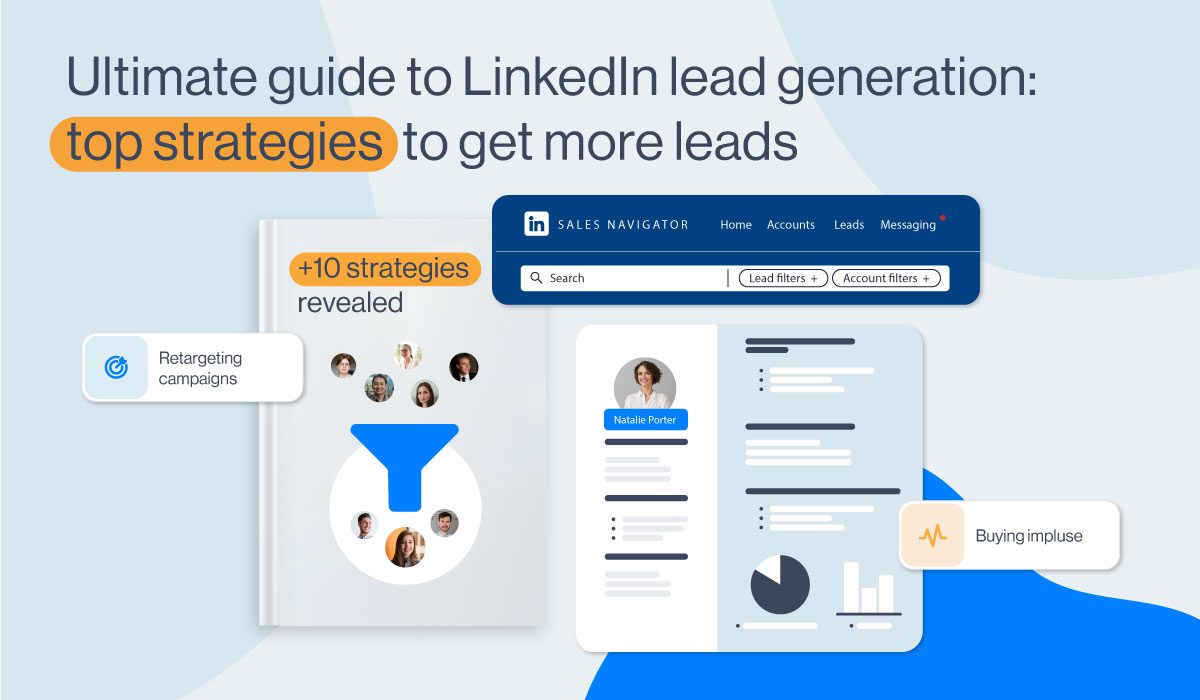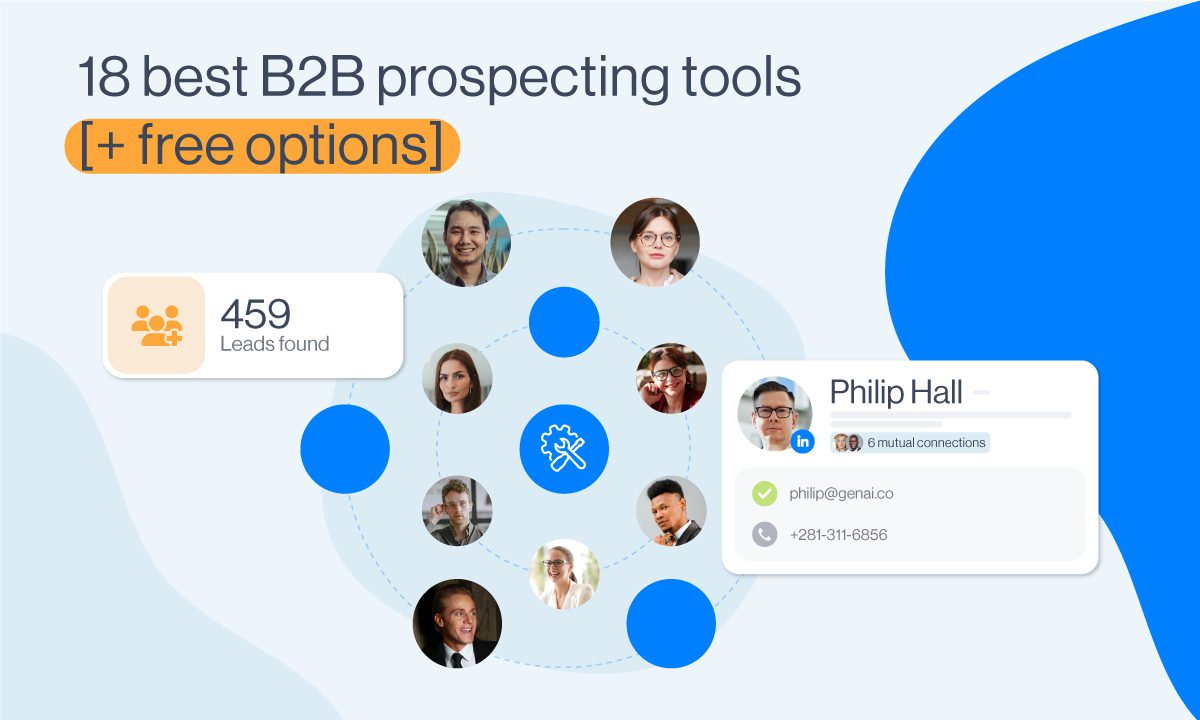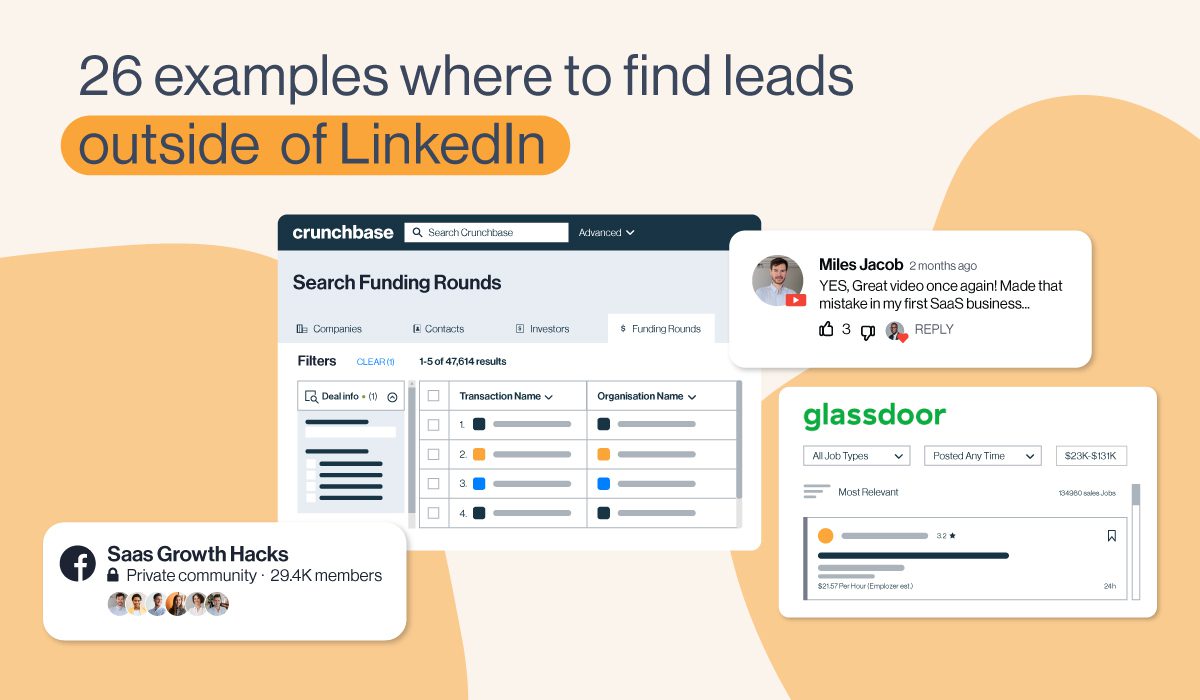Sales Navigator Search: How to target members of a LinkedIn group
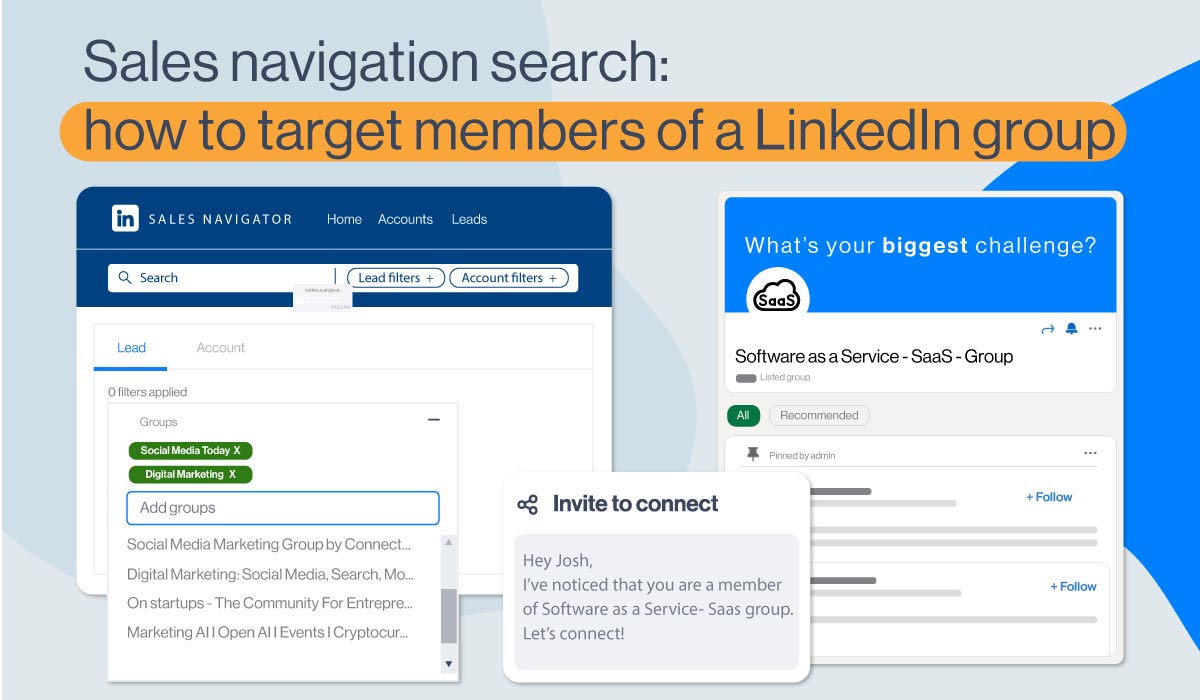
You finally decided to go for Sales Navigator and take your LinkedIn prospecting and Generation to the next level.
By having 24 “Lead” filters at your disposal, the quality of your prospects will surely skyrocket, and so will your sales.
Now you are like a kid in a candy shop.
But there is that one filter that caught your eye as you realized it suits your business needs the best - targeting members of a LinkedIn group.
Target LinkedIn group members: Where to start from
We care how you do your Lead Search. Knowing how to narrow down your audience to those who will truly be interested in doing business with you can require quite a skill.
So, sit back and let us guide you step-by-step through the “Targeting members of a LinkedIn group” filter (better known as the “Group” filter 🤣).
First, open your Sales Navigator and click on the “Lead filters” option.

The drop-down menu with filters will appear in the following format, so scroll down and choose “Groups”.
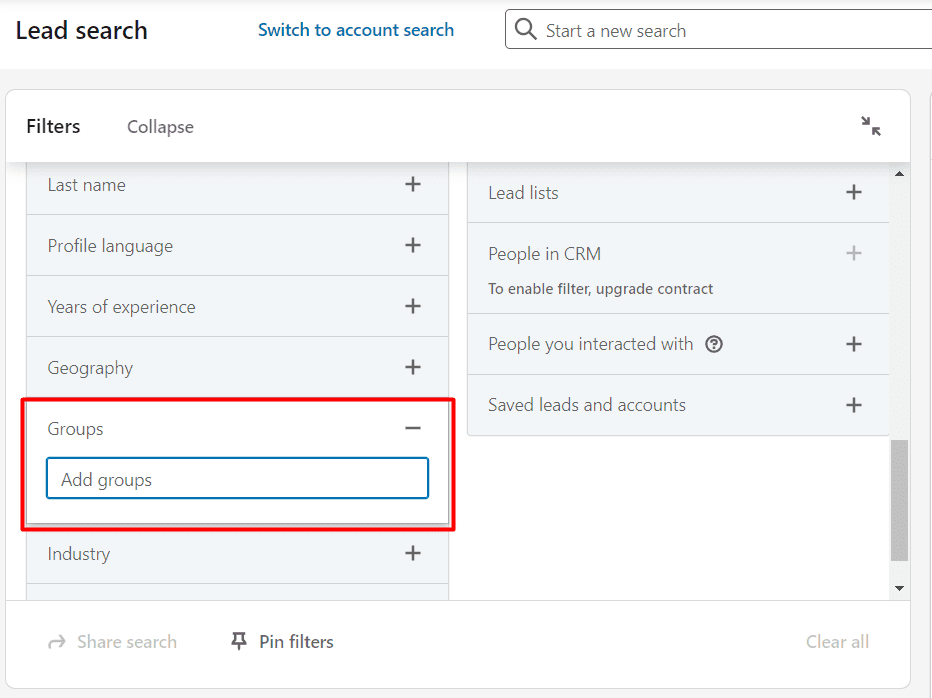
How the Sales Navigator "group" search works
Click on “Find people in groups” and type in the name of the LinkedIn group which members you want your campaign to be aimed at.
You can target a specific LinkedIn group or multiple groups.
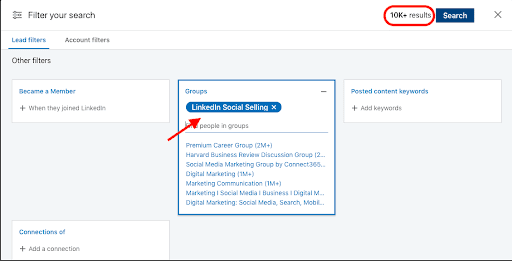
For example, if you type in “LinkedIn Social Selling”, other groups will pop out suggesting that you can target even more of them.
Furthermore, in the top right corner, you will immediately have an insight into how many members this LinkedIn group has. That is, how many leads your campaign will be aimed at.
The good thing about Sales Navigator filters is that you can go ahead and further narrow down your search since most likely you don’t want to reach out to all of the members of a selected LinkedIn group.
You can use any of the remaining 23 “Lead” filters, and include, but also exclude (something that not many people know!) certain prospect types. Not all of the filters support this option, but the majority does.
Check this out.
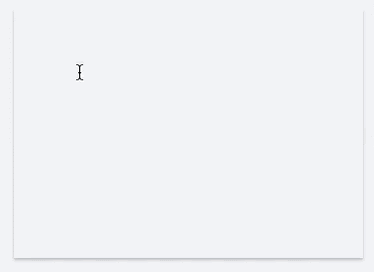
For example, we decided to go with CFO members of the targeted LinkedIn Groups but excluded those with a CEO title.
So lit!
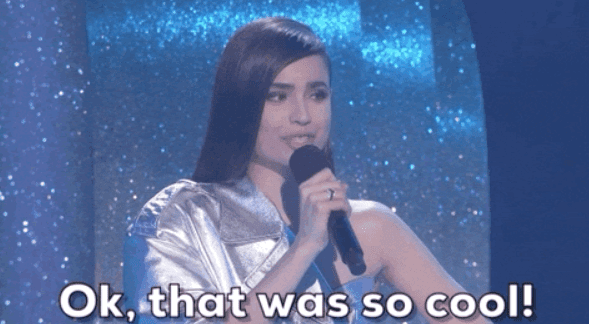
And how about the Boolean search?
Some filters allow the so-called “Boolean” search. It combines keywords with modifiers such as AND, NOT, and OR to produce more relevant results.
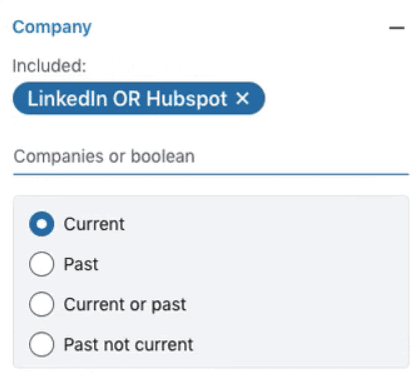
What if you are not happy with the search result?
Once you see your search result, it is up to you if you want to change it, extend it, or narrow it down even more.
Know that at any moment you can use the available Sales Navigator filters until you create a “perfect” audience for the product or service that you are offering.
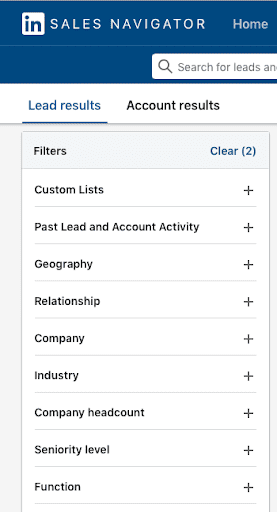
If you would like to read a detailed explanation of all filters, check out our Sales Navigator filters guide.
Use Skylead to target LinkedIn group members
Copy-paste the URL into Skylead’s Campaign Creator. In case you did not specify the “Relationship” filter (1st, 2nd, or 3rd-degree connections) beforehand, you can do it directly at the Skylead Campaign Creator page.
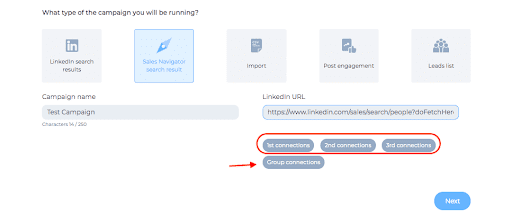
Have in mind that you can use the “Group Connections” option only if you are part of the specific LinkedIn group that you are targeting.
You don’t need to be a member to reach out to those that are.
However, it is highly recommended just for the sake of the higher acceptance rate and eagerness to hear you out.
So, what are you waiting for?
Go target those leads, make bad-ass campaigns with Skylead and rock your LinkedIn lead generation! 😎