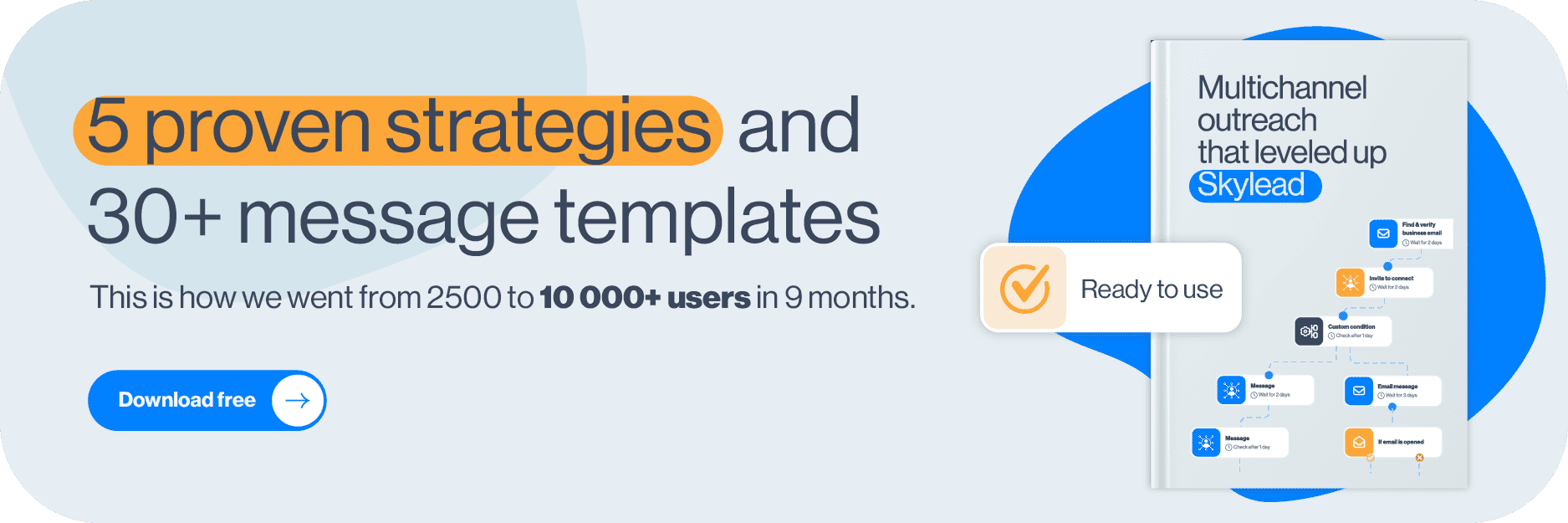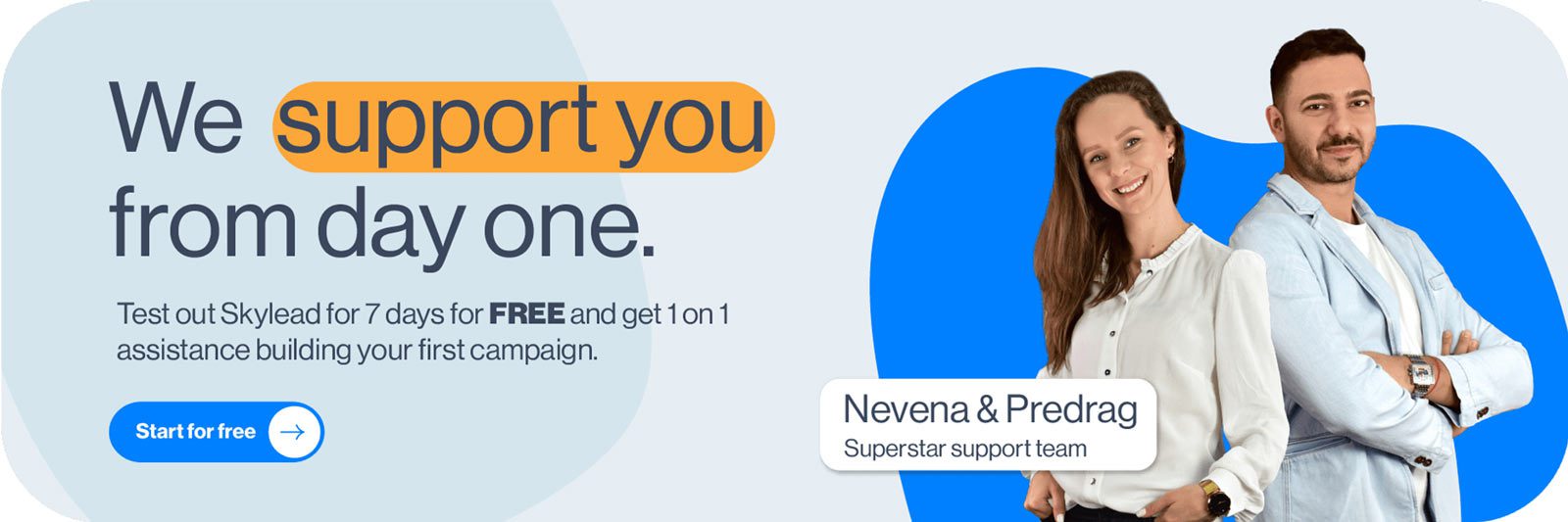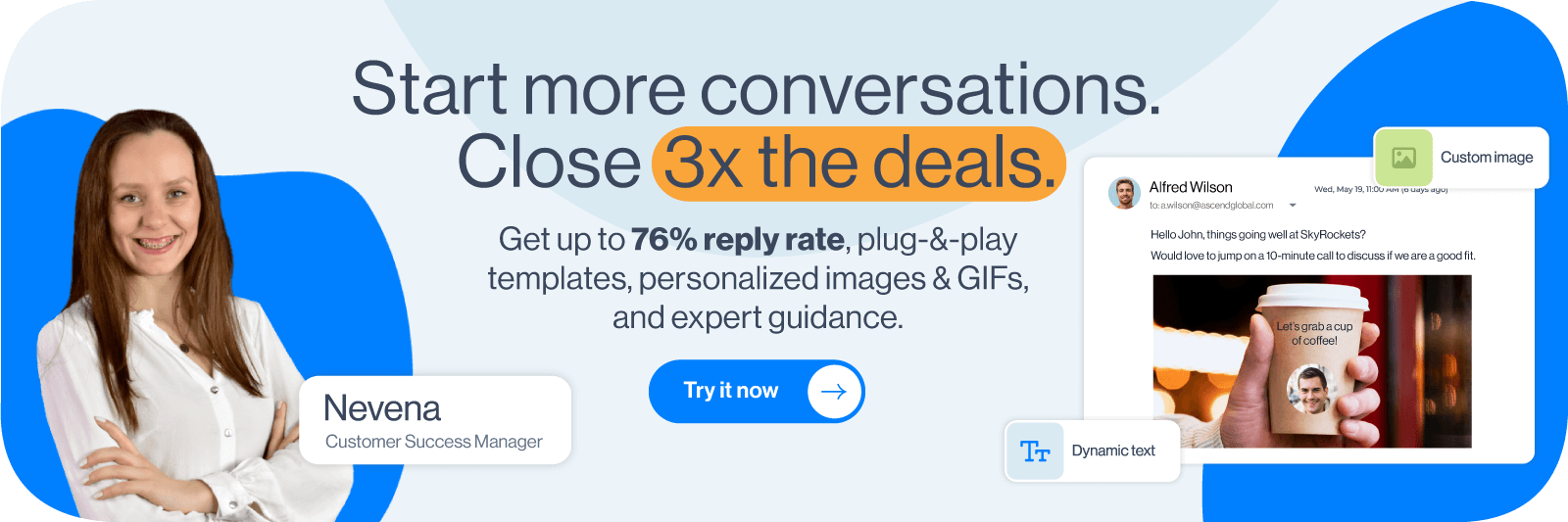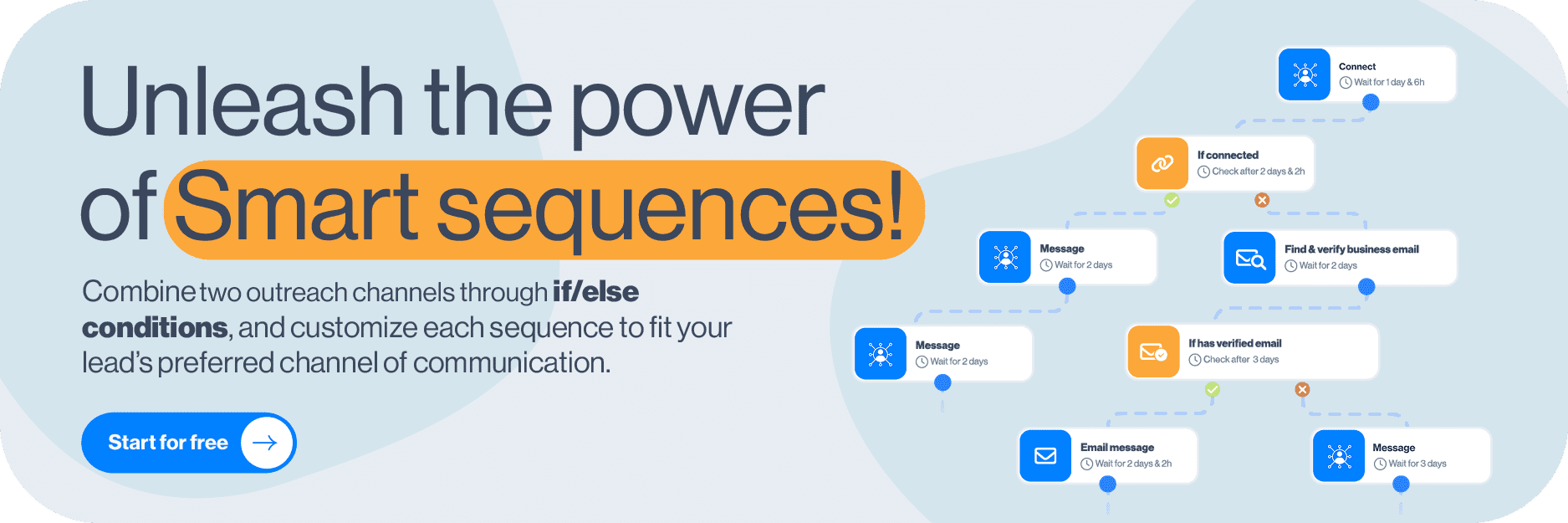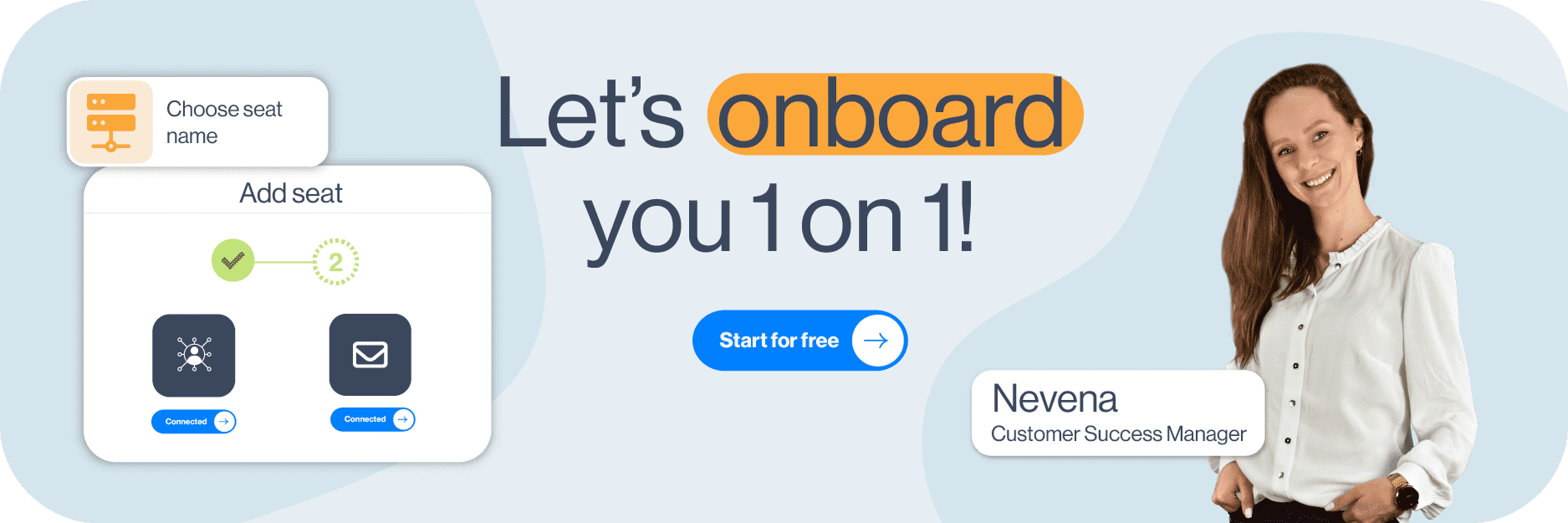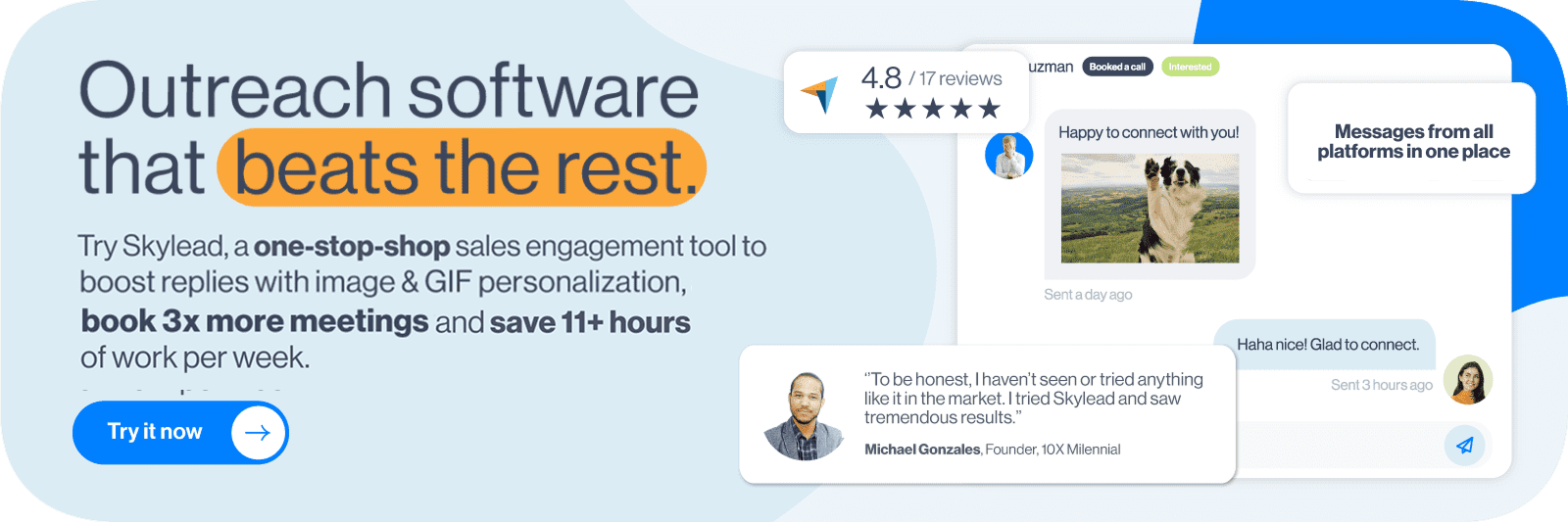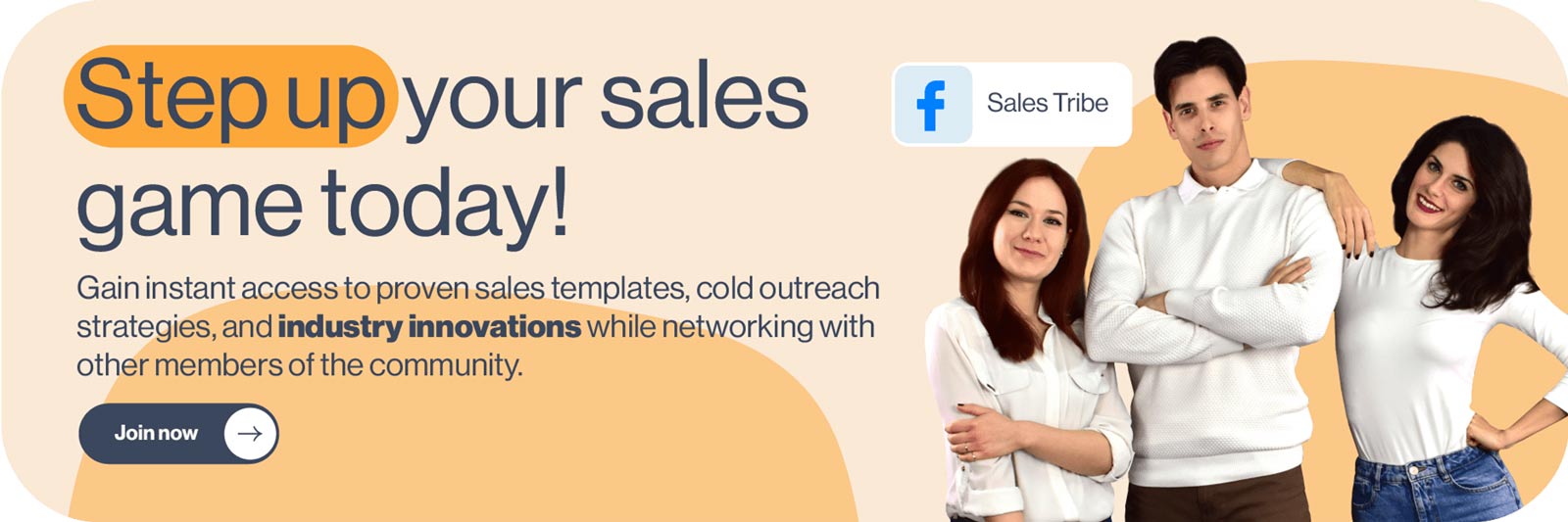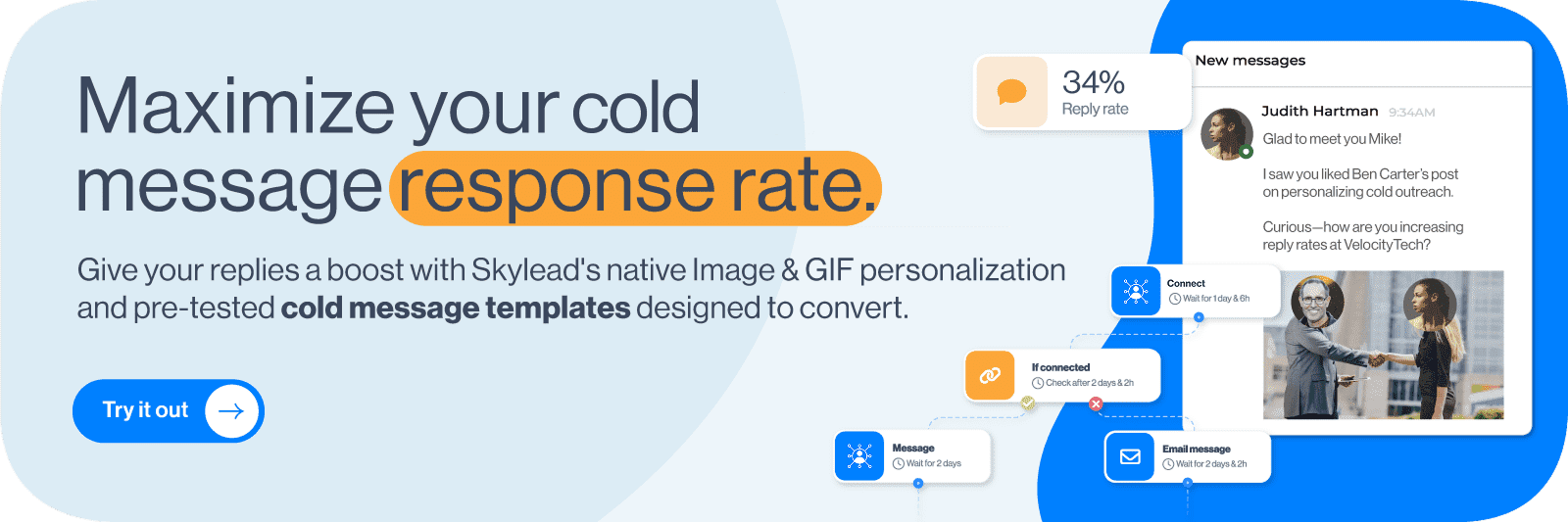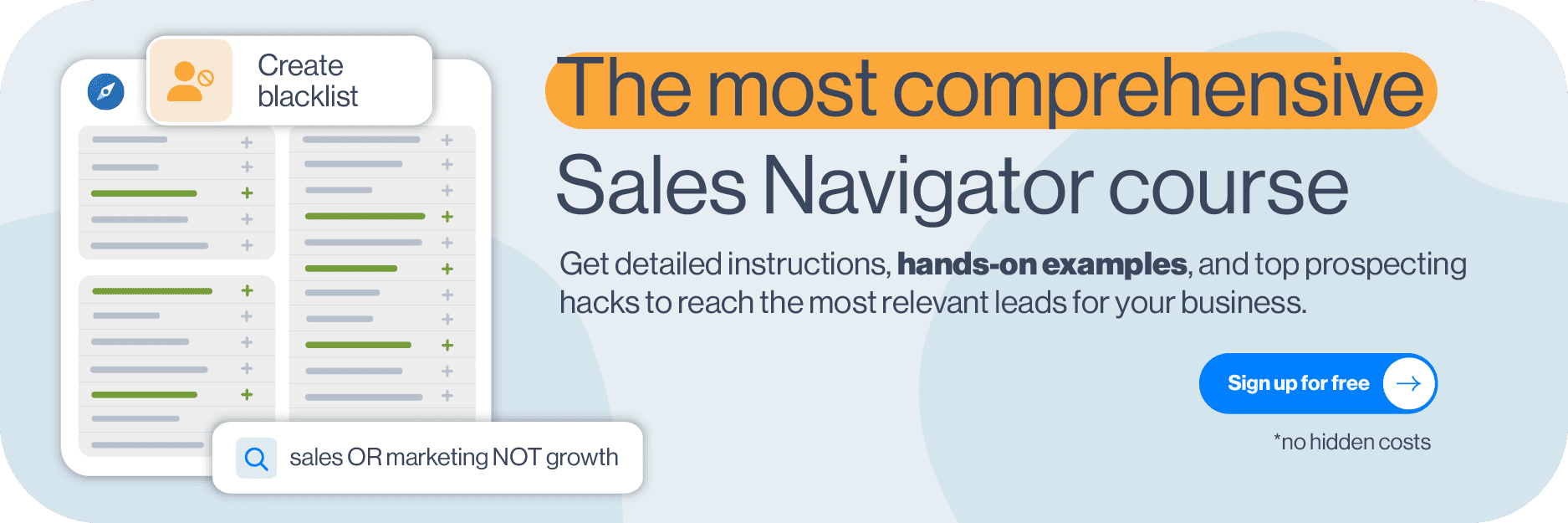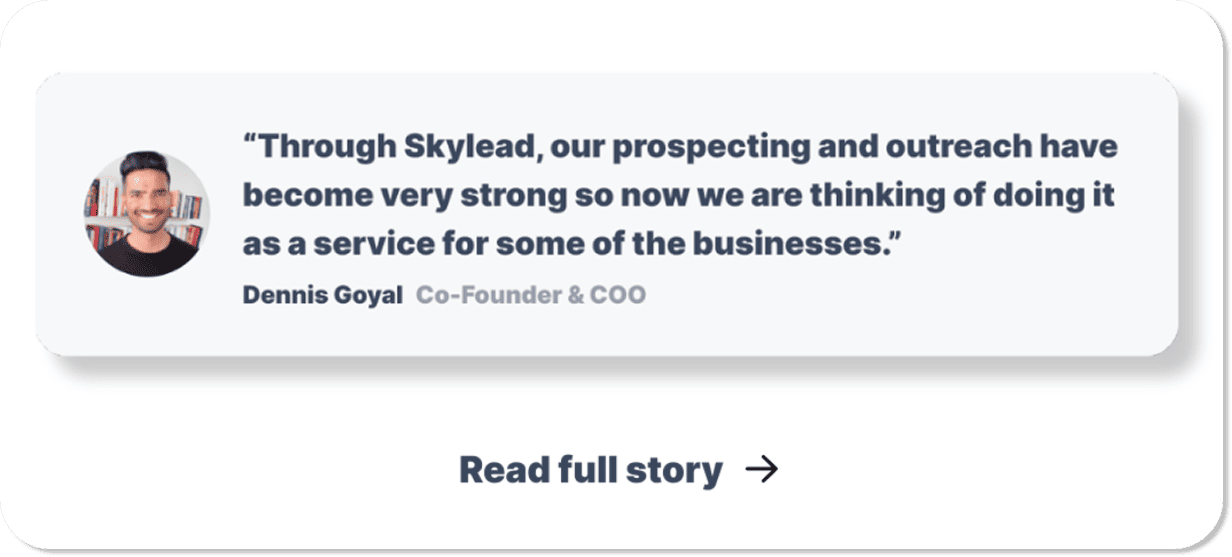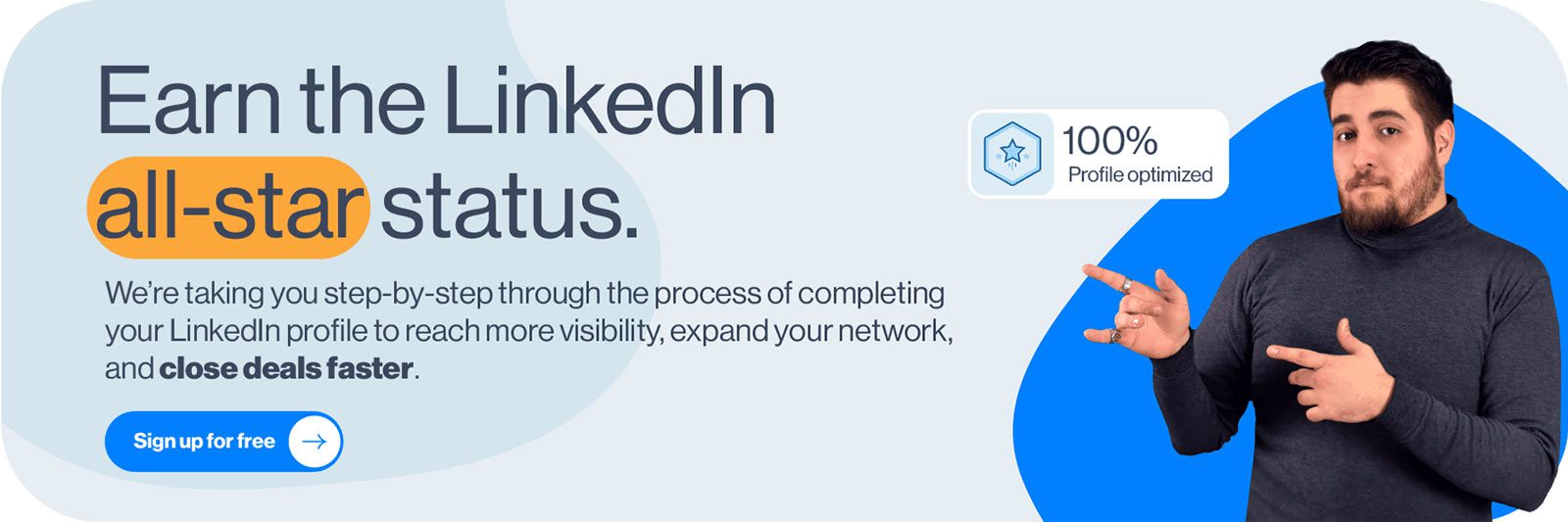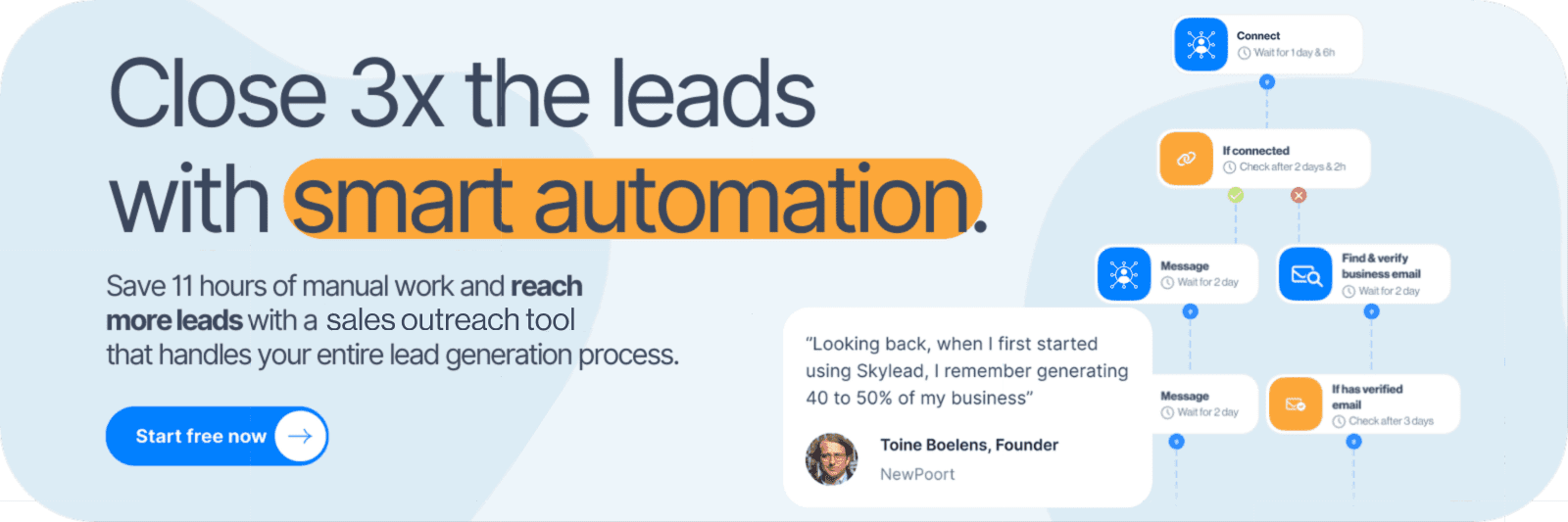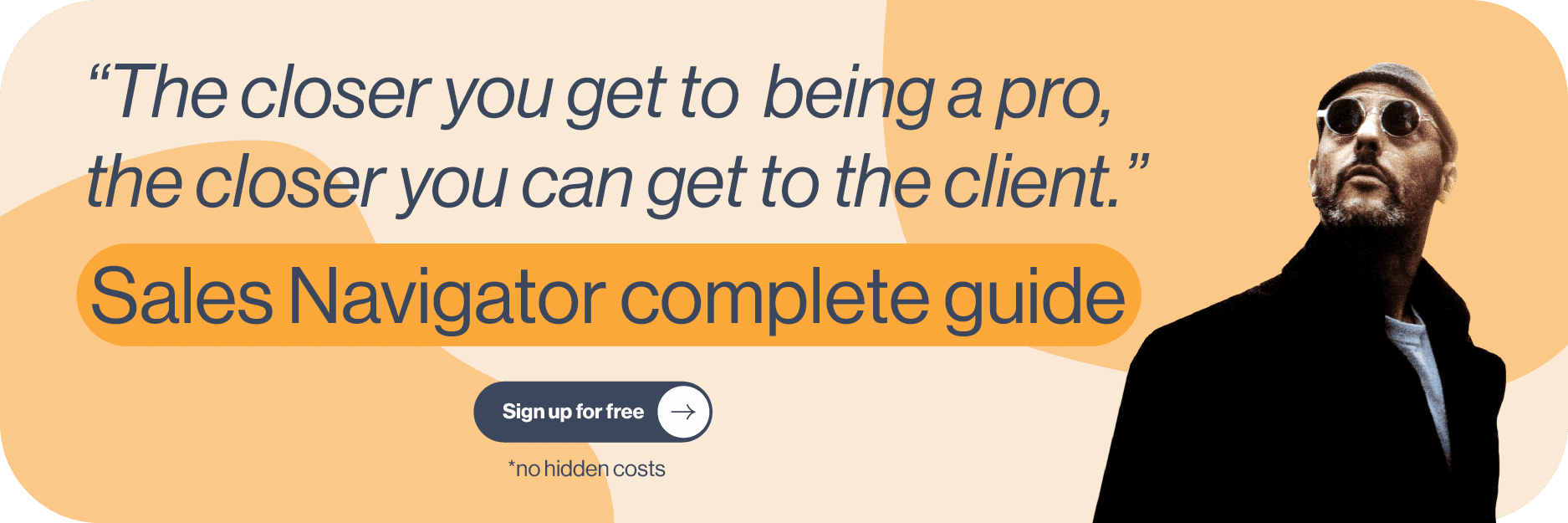Nowadays, email outreach is the center of modern growth. Whether you’re running outbound sales, building marketing partnerships, or earning backlinks, your email outreach strategy shapes how you start conversations, qualify interest, and build long-term customer relationships. When done well, it becomes one of the most well-oiled engines for lead generation and scalable outreach.
From our experience working with thousands of sequences, we’ve seen that most outreach fails for predictable reasons:
- Inboxes are overcrowded,
- Personalization feels robotic
- Deliverability rules keep tightening.
That means success in cold outreach isn’t just about writing a good email - it’s also about designing a system that gets seen, feels relevant, and builds trust fast.
This guide shows you how to design that kind of system - a strategic, high-leverage approach to outbound sales that helps you cut through the noise, scale without losing quality, and turn every email into an opportunity. We’ll go through:
- What makes a good email outreach strategy
- The right channels for email outreach
- Key components of high-performing email strategies
- A step-by-step guide for building a solid email strategy
- Best practices and how to measure the success of your campaigns
As you can see, there’s a lot we cover, so grab a cup and let’s begin.
What makes a successful email outreach strategy
A successful email outreach strategy is built on four key things:
- Tight targeting
- Clear value
- Personalization
- Consistent follow-ups
The best email outreach campaigns focus on smaller, high-quality lists, messaging that solves a specific problem, and simple CTAs that make replying easy-peasy. From our experience, relevance drives results, whether you’re running cold outreach, inbound sales, outbound sales, or link-building workflows. Let’s break down some basics.
What is email outreach and how it works
Email outreach is the process of contacting someone with a clear purpose, like booking meetings, securing partnerships, earning backlinks, or nurturing leads. A strong email outreach campaign follows this proven workflow:
find qualified prospects → write messages that deliver value from initial message to breakup email → create and start your campaign → measure responses → refine
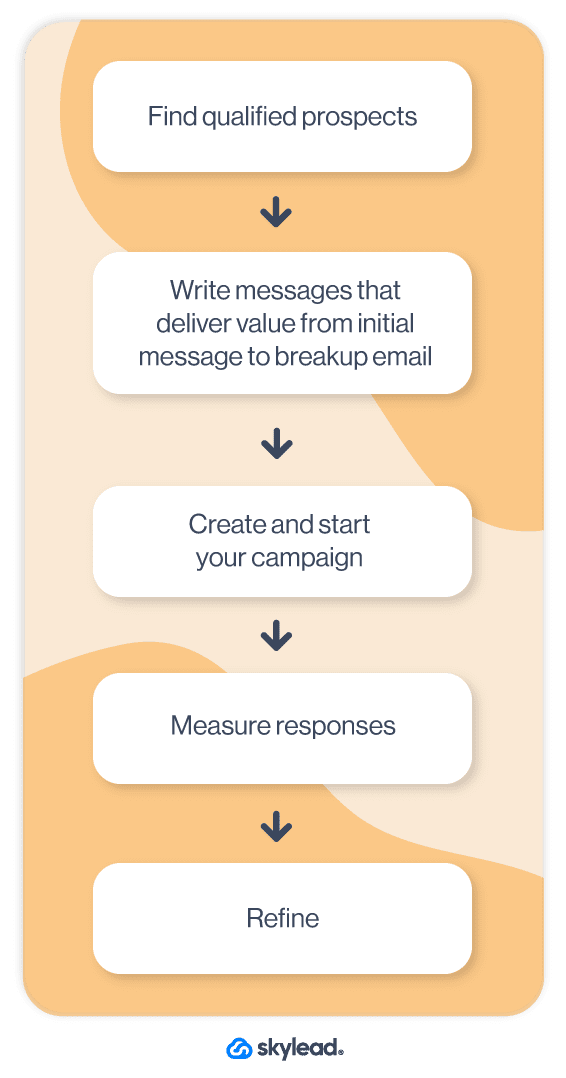
If you want faster wins, focus on these three things:
- The opener: Make the first line specific to them, not your offer.
- The value line: Show what they gain in 5–8 words.
- The follow-up: Send 3–5 follow-ups. The majority of replies come after email number 3.
This structure works across inbound sales, outbound sales, and link building.
Email outreach vs cold email outreach
Email outreach includes any strategic message: warm, cold, or follow-up. Cold outreach is only the first-touch message sent to someone who doesn’t know you. Cold emails need sharper personalization and a tighter CTA because you haven’t earned attention yet. Warm emails can rely on existing interest, past interactions, or mutual context.
Inbound vs outbound approaches
Inbound outreach starts when someone raises their hand. That means a signup, a reply, a demo request. In inbound sales, speed matters - fast responses convert up to 3x better.
Outbound outreach starts with contacting the lead first. In outbound sales, accuracy is key. The tighter your targeting, the higher the reply rate. Outbound wins when your list is high-quality, your offer is specific, and your first line proves you did at least 30 seconds of research.
Main goals of an email outreach campaign
Every strong email outreach campaign ties back to four practical goals your team can measure:
1. Lead generation - Your pipeline creation mechanism. Expect the highest conversion when your ideal customer persona is narrow and your message and offer are razor-sharp.
💡 Quick tip: Add a soft CTA (“Worth exploring?”). It can boost lead generation replies.
2. Link building - Outreach for SEO growth. Successful link-building emails offer value upfront, not just a request.
💡 Quick tip: Include a micro-incentive (a quote, statistic, or resource they can use).
3. Relationship nurturing - Stay top-of-mind with warm leads, partners, and past customers. Nurture campaigns support both inbound sales and outbound sales without sounding salesy.
💡 Quick tip: Send 1 value-only touch each month (no pitch).
4. Sales conversions - Move the conversation forward with short, specific asks.
💡 Quick tip: Add one curiosity-based follow-up. It often lands the meeting.
Choose the right channels to support your email outreach strategy
Your email outreach performs better when it lives inside a larger communication system. The strongest teams build a multichannel workflow where each communication channel reinforces the other, warming prospects before the first touch and keeping momentum alive afterward.
Multichannel outreach
Email becomes significantly more effective when you pair it with LinkedIn outreach, thoughtful touches on social media channels, and even well-timed phone calls. From our experience, adding a second channel can increase reply rates by 30–50% because prospects recognize your name before you hit their inbox.
Quick moves that work:
- View their profile before emailing → boosts recognition.
- Send a LinkedIn follow request → then email the next day.
- Call after the third email → creates urgency and builds trust.
Match channels to audience behavior
The right channel depends on how your audience prefers to communicate. Executives respond well to short emails and direct phone calls. Creators and marketers often react faster on social media channels. Technical buyers appreciate clarity-first emails and value-driven resources.
Don’t forget to use lead magnets and buying signals (new funding, hiring spikes, product launches, job changes) to warm contacts before outreach. A prospect who downloaded a guide, attended a webinar, or commented on a post is far more likely to respond because they’ve already engaged with your brand.
💡 Quick rule to live by: Warm them on one channel → convert them on another
Key components of a high-performing email outreach strategy
A strong email outreach strategy isn’t built on volume; it’s built on structure. When your technical setup, research, messaging, and timing work together, inbox placement improves, replies increase, and your entire pipeline becomes easier to scale.
Many teams streamline this process by centralizing their outreach workflows inside sales engagement platforms like Skylead, a multichannel sales engagement tool, which helps them stay organized, track performance, and keep every step of the strategy aligned. Let’s take a look at some key components to watch out for:
- Email infrastructure and deliverability
- Lead acquisition and prospect research
- Personalization and non-salesy messaging
- Strong follow-ups
1. Email infrastructure and deliverability
Your outreach results depend on whether your emails actually reach the inbox. Set up your sender domain early, authenticate it (SPF, DKIM, DMARC), and monitor delivery rates weekly. We recommend building a clean domain reputation and warm up your email domain gradually. Remember: keep your bounce rates below 3% and you’ll be good to go.
Also, avoid classic spam triggers: misleading subject lines, heavy images, long footers, blacklist words, and rapid sending spikes. Stay compliant with GDPR, CAN-SPAM, and local regulations. Compliance protects your domain as much as it protects your prospects.
🔥 Hot tips:
- Keep email text simple and human.
- Limit links to one per email.
- Remove inactive contacts monthly.
2. Lead acquisition and prospect research
High-quality outreach starts with good lead acquisition. Strong prospect research gives you the “hook” that personalization is built on, like industry pain points, job changes, or company growth.
Data accuracy matters the most. Poor segmentation destroys even the best messages you come up with. To avoid this scenario, run regular data cleanup, refine your ICP, and group leads by intent or lifecycle stage. The cleaner your list, the stronger your reply rate will be.
🔥 Hot tips:
- Add a “reason for reaching out” column in your lead sheet.
- Segment by role + industry for more relevant messaging.
- Remove anyone who hasn’t engaged in 90 days.
3. Personalization and non-salesy messaging
Personalization works when it feels human, not robotic. For personalized outreach, use specific personalization elements, like a recent post, company milestone, or shared connection, to show you did your homework. Avoid pushy pitches. Write in non-salesy language that aligns with your buyer’s tone and industry.
From our experience, shorter emails with a clear angle outperform long explanations. Your goal is to start a conversation, not close the deal in one message.
🔥 Hot tips:
- Personalize the first sentence only.
- Mirror the prospect’s tone (formal, casual, technical, concise).
- Use one simple CTA: “Worth exploring?”
4. Strong follow-ups
Most replies happen after the first touch, which is why strong follow-up emails are non-negotiable, especially follow-up emails after no response. For most teams, 4–6 follow-ups work best, spread out over several days depending on your outreach timing and sales cycle length. Our Head of Sales, Andrea, says to avoid “just bumping this up” messages. Instead, offer new value each time.
Use drip campaigns that blend soft nudges, new angles, case studies, or one-line check-ins. Just keep in mind that a well-timed follow-up can double your overall reply rate.
🔥 Hot tips:
- Use no more than 20–40 words per follow-up.
- Switch angles: new benefit, new pain point, or new question.
- End the sequence with a break-up email that invites future contact.
Personalization techniques to boost your email outreach response rates
Personalization isn’t just message decoration. It’s the engine behind high reply rates. When your message feels written for one person, your entire personalized outreach messaging strategy becomes more effective, more human, and more scalable. So let’s see what you should include in your messages.
Personalized subject lines and openers
Your email subject line decides whether your message gets opened, so make it personal and specific. Use variables like first name, company, or role naturally instead of stuffing them in awkwardly. From what we’ve seen in outreach, the first line matters just as much: it sets the tone, signals relevance, and proves the email isn’t mass-sent.
Ideas to try:
- Test 3–5 variations per sequence to see what earns the highest open rates.
- Start with context: a recent event, job change, product update, or shared connection. (“Congrats on your promotion! What are the new responsibilities you are facing now?”)
- Keep the opener under 12 words for maximum impact.
Interactive and visual personalization
Adding visuals creates a moment of surprise, and that moment increases response rates. Use personalized videos or short interactive content to make your outreach feel high-touch without slowing down your workflow. This works especially well for demos, product intros, and lead nurturing campaigns where prospects need to see value, not just read about it.
Ideas to try:
- Record a 15–30 second video explaining the “why” behind your outreach. Skylead, for example, uses Sendspark to send personalized videos and attach them to your outreach.
- Attach a mini personalized report, scorecard, or resource tailored to their work.
- Link to a lightweight interactive demo - no login required.
Image & GIF personalization
As for the visual part, videos are great, we’ve said so earlier, but images are also a huge part of personalizing outreach. In fact, it could increase your reply rates by 63%. Skylead is aware of the fact, and our sales engagement tool offers a nifty image & GIF personalization feature, which will help you boost your reply rates and scale outreach with ease.
Segmenting by Persona and intent
Great personalization also comes from understanding who you’re talking to and what they care about. Your buyer persona and ICP should be clear as day. So, try to segment your outreach by job role, industry, company size, and funnel stage. High-intent prospects, the ones showing the most buying signals, deserve deeper customization, while colder leads benefit from value-first messaging.
You should focus your efforts on high-scoring leads, aka the people most likely to respond, and map your personalization depth to their intent level. And who are high-scoring leads? The ones that match your ICP the most and that are showing high intent signals.
Ideas to try:
- Create 3–5 persona-specific angles you can reuse across prospects. (“Cut manual follow-ups so your team spends more time selling.” or “Book more demos without hiring more SDRs.”)
- Tailor CTAs to intent (learn more, quick look, deeper dive).
- Use industry-specific examples to make your message instantly relevant. (“Teams like {{companyName}} boosted reply rates 26% using this flow.”)
Step-by-step process for building an email outreach campaign
So, we’ve established that a high-performing email outreach campaign follows a simple, repeatable framework. When you execute each step with discipline, your reply rates rise, your targeting improves, and your entire sales pipeline becomes more predictable. And those steps? Well, here they are:
Step 1: Research and data preparation
Start with clean, verified data. Use your CRM and sales intelligence platforms to build accurate prospect lists, run customer research, and confirm every contact is relevant to your ICP. Strong data gives you better personalization angles and reduces bounce rates.
Step 2: Crafting and testing your email sequence
Write value-driven messages that solve a real problem for your prospect or offer a clear, low-friction next step — not just “checking in.” Keep each email short, human, and focused on one key benefit or action you want them to take.
With Skylead’s unlimited email outreach, you can plug those messages into email sequences and scale safely. You can connect an unlimited number of email accounts at no extra cost and use them in the same campaign, so you’re not limited by a single inbox’s daily send cap. Skylead then auto-rotates between your connected inboxes, letting you send more emails per day while keeping send volume per account at a safe level and protecting your domain.
To keep deliverability high, we also have infinite email warm-up for you to try, along with email discovery & verification, so more of your messages actually land in the inbox instead of spam.
Then use Skylead’s A/B testing and reporting to validate your instincts: experiment with different subject lines, CTAs, and openers in the same sequence, and double down on the versions that drive higher opens, clicks, and replies.
Step 3: Launching and monitoring the campaign
Manage your campaign launch intentionally. Once your sequence is live, track real-time performance like open rates, link clicks, and replies so you can quickly spot issues such as low deliverability, a weak subject line, or a vague call-to-action.
With Skylead, you get all of this in one place. Campaign dashboards show you how each step performs, while Smart Inbox centralizes replies from all your connected email accounts into a single, clean view. That way, you don’t waste time jumping between inboxes. You can see every new reply, tag & manage conversations, and respond fast, which is where most of the deals are won or lost.
Use these insights to keep refining: pause or edit underperforming steps, tweak CTAs, and feed winning subject lines and angles back into your future campaigns.
Step 4: Continuous optimization
Great campaigns evolve and take time to get to higher numbers. Use metrics like opens, link clicks, response rates, and meeting booked rates to refine your messaging and tighten your targeting. Every insight you collect compounds, which strengthens the entire sales pipeline over time.
Best practices from successful email outreach campaigns
The strongest outreach strategies share the same DNA: clear communication, smart personalization, and messages that move people toward a simple next step. After reviewing hundreds of outreach strategy examples, case studies, and customer testimonials, we’ve seen that great campaigns always prioritize clarity and relevance over clever wording. Here are some tips you should follow religiously:
- Use clear call-to-actions - Strong campaigns rely on simple, direct call-to-action language. One clear ask improves clarity and boosts sales outreach messaging performance.
- Adapt tone to audience - Match your tone to the reader’s world. Executives prefer concise messages, marketers respond to conversational digital outreach, and technical buyers want specifics. Tone that feels familiar increases trust and response rates.
- Personalize at scale - Scale personalization by blending industry context with small personal touches. This keeps messages human and supports large sequences, a tactic seen across the most effective sales outreach messaging workflows and building relationships over time.
- Review trigger events and nurture long-term - Watch out for trigger moments like job moves, funding rounds, product launches, and use them to start building relationships early. These events consistently create the best timing windows in successful campaigns and strengthen long-term outreach results.
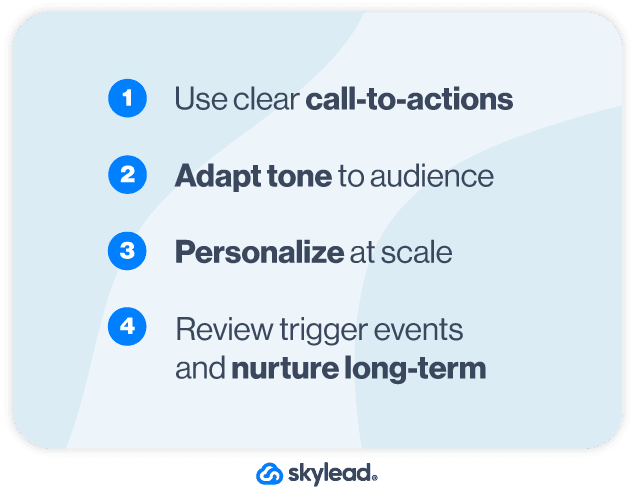
Measuring success: Follow-ups and campaign tracking
Tracking metrics that matter
Strong campaign tracking starts with monitoring the metrics that reveal real performance:
- email opens,
- link clicks, replies
- conversion rate.
These signals show whether your message is resonating and where prospects fall off in the journey. As engagement rises, your engagement data becomes a powerful indicator of interest, so use it to prioritize your next follow-up and support a consistent lead scoring process that identifies who’s most likely to convert.
Using insights to improve future campaigns
Every campaign generates clues about what your audience cares about, so analyze polls, feedback loops, and direct conversations to understand genuine prospect needs. This information strengthens your messaging, improves timing, and guides your next outreach angle.
As your dataset grows, create internal benchmarks for opens, clicks, and replies so you can compare new campaigns against your past performance. Continuous refinement turns outreach into a predictable, evolving system that improves with each send.
FAQ
What is an email outreach strategy?
An email outreach strategy is a structured plan for contacting prospects with personalized, value-focused messages. Its purpose is to start conversations, generate leads, build relationships, and drive sales or partnerships through clear targeting, relevant content, and consistent follow-ups.
How do you write an effective email for outreach?
Write a short, clear email with a personalized opener, a value-driven message, and one simple call-to-action. Use natural language, avoid heavy selling, and make the first sentence relevant to the recipient’s role, pain point, or recent activity.
How do you plan and build an effective email outreach strategy?
Start with clean, verified data, segment your audience, and craft a concise sequence with value-focused messaging. Use A/B testing, automate follow-ups, track opens and clicks, and refine the campaign based on performance and buyer behavior.
What elements or best practices should a good email outreach strategy include?
A strong outreach strategy includes clear targeting, personalized messaging, a single CTA, consistent follow-ups, deliverability optimization, and multichannel touchpoints. It should also use engagement data and trigger events to improve timing, relevance, and response rates.
Ready to build a scalable email outreach strategy?
So, let’s recap. A scalable email outreach strategy starts with the fundamentals: sharp research, clean data, meaningful personalization, the right tools, and a follow-up system that keeps conversations alive. When these elements work together, outreach becomes a predictable driver of lead generation and long-term customer relationships.
Just remember to continue refining your approach through ongoing campaign tracking, A/B testing, and small improvements every time you send a sequence. Outreach isn’t a one-time setup; it’s an evolving system that gets stronger with each iteration.
If you're ready to build a strategy that consistently wins attention, earns replies, and grows with your business, now’s the perfect moment to put these steps into action. Start today by joining Skylead for a free trial. It’s that easy.
Are you planning to use a new email domain for cold outreach? In that case, hold off on launching that outreach campaign just yet! There's one step you need to take first - warming it up. Skip it, and your emails might end up in spam. Or worse, not delivered at all. Luckily, you don’t need to be a technical wizard or an email deliverability nerd to get it right. Today, we’ll walk you through how to warm up a new email domain. We’re talking essential setup steps and a safe warm-up schedule you can follow day by day.
Now, let’s get your domain inbox-ready, shall we?
What is email domain warm-up?
Email domain warm-up is the process of gradually sending emails from a new domain to establish trust with email service providers (ESPs) such as Gmail, Outlook, and Yahoo.
Why does that matter, though?
Because email providers don’t just let anyone show up and blast emails at scale.
Think about it this way - a new domain is like a stranger at the party. Until it proves it’s legit, it won’t be trusted. And that’s why sending too many emails too soon can set off spam filters or lead to blocks.
So, essentially, by warming up, you’re telling ESPs:
“Hey, I’m real! I send valuable emails, and people want to hear from me.”
Are IP warm-up & email warm-up the same as domain warm-up?
You may have heard terms like IP warm-up or email warm-up thrown around, and while they sound similar, they’re not the same thing.
IP warm-up focuses on building a reputation for a dedicated IP address. If you’re on a shared IP (like most senders are), this doesn’t apply to you.
Email warm-up, on the other hand, is about making sure your individual email account has a good engagement history. And while it’s helpful, it’s not enough on its own.
Now, as far as domain warm-up is concerned, it’s all about the domain itself (e.g., yourcompany.com), and it’s the piece most providers care about long-term.
That begs the question: what happens if you skip it? Well:
- Your emails might land in spam (or get blocked altogether).
- Your sender reputation could take a hit early on.
- You may struggle with low open rates, bounces, and delivery issues, even if your emails are high-quality.
How domain reputation works
If domain warm-up is the “how,” then domain reputation is the “why.”
Your domain reputation is like a credit score with email providers. The better it is, the more likely your emails are to land in the primary inbox. Meanwhile, the worse it is, the more likely they get flagged, throttled, or dumped in spam.
And just like a credit score, you build (or break) your domain reputation over time.
Here’s what influences it:
- Engagement rate - Are prospects opening, clicking, and replying to your emails?
- Spam complaints - Are they marking your emails as spam?
- Bounce rates - Are you sending to valid email addresses?
- Authentication - Do you have SPF, DKIM, and DMARC set up?
- Sending behavior - Are you sending consistently, or randomly?
- List quality - Are you emailing people who actually want to hear from you?
Even the age of your domain and your past sending history matter.
Now, if you’re planning to do cold outreach, it’s smarter to do it from a subdomain (e.g., outreach.yourcompany.com) rather than your main domain, the reason being that subdomains have separate reputations. So, if your cold emails run into deliverability issues, your main domain (yourcompany.com) will remain safe.
Pre-warm-up checklist
Before you send even a single email, there are a few technical boxes you need to tick.
Wait 24–48h before sending
We get it, you want to start sending asap. But firing off emails right after buying a domain is a major red flag to ESPs. Give it at least a day or 2 to settle before configuring anything.
Set up your domain authentication
This step is non-negotiable because, without proper authentication, ESPs are far more likely to treat your emails as suspicious.
These are the 3 main records you need to configure:
- SPF - Confirms your domain is allowed to send emails through a specific mail server.
- DKIM - Adds a digital signature to your emails to verify they haven't been altered.
- DMARC - Tells email service providers what to do if an email fails SPF or DKIM checks.
You (or your IT team) can set these up in your DNS settings. And if you're not sure how, your email provider likely has a step-by-step guide.
WHOIS visibility and domain TLD
Most people overlook these when setting up a new domain, thinking they don’t really matter.
But they do. And by a lot.
WHOIS is basically a public record that shows who owns your domain. Now imagine an email service provider checks that record and finds… nothing. That’s a red flag. Masked or hidden ownership can make you look suspicious. That said, unless you have a good reason to keep your info private, it’s better to keep it visible.
Now let’s talk about that dot-something at the end of your domain - the top-level domain (TLD). Whether it’s .com, .co, .io, or something else, your TLD can impact your deliverability. That’s because some extensions (e.g.,.xyz, .click,.top) are often associated with spam and can get you flagged before you even hit ''send.'' So, if you'd like to stay on the safe lane, we recommend you stick to trusted, familiar TLDs (.com, .org, .co, etc.).
Prepare your sending infrastructure
As we already mentioned, if it’s possible, it’s best to use a dedicated sending domain or subdomain (e.g., sales.yourcompany.com).
That said, we recommend you avoid sharing a sending domain across transactional and cold outreach campaigns, as it can mess with reputation signals.
Also, double-check if you’re sending from a shared IP or a dedicated IP. If it’s dedicated, you may need to warm that up too. Meanwhile, if it’s shared, the IP may already carry a reputation (good or bad), which can affect your deliverability.
Clean & segment your contact list
You want to start your warm-up with people who are actually likely to engage with your emails; those who’ve opted in, replied in the past, or regularly open what you send.
What don’t you want? Old, unverified, or scraped emails belonging to people who have no clue who you are. That’s how you rack up bounces, spam complaints, and zero engagement, all of which will kill your domain reputation before it’s even had a chance.
How to warm up a new email domain: Step-by-step guide
If you’re using Skylead, our sales engagement tool, we’ve got good news - you won’t need to worry about any of this. Thanks to our partnership with the email warm-up tool, InboxFlare, you can warm up infinite mailboxes at no extra cost. We’ll show you how to enable it in a bit.
But if you’re curious what the process looks like manually or want to understand what’s happening under the hood, here’s a safe warm-up schedule you can follow.
Quick heads-up before we get into it: when you’re warming up a domain, you’re really warming up 1 email account from that domain. You can’t warm up 10 inboxes at once and expect everything to go smoothly. Start with one, warm it up properly, and only then start adding more accounts into the mix.
Week 1: Start small
This week is all about easing in. Start by sending 10 to 50 emails per day.
Make sure you’re sending to your most engaged contacts - people who are likely to open, click, or even reply. These positive signals help build your domain reputation early on.
Also, avoid sending generic messages. Instead, write simple, personalized emails that sound like something you’d actually send. The goal? Get replies, not just opens.
Week 2-3: Gradual volume increase
If your bounce rate is low and you’re not getting spam complaints, you can slowly start increasing your daily volume.
A rule of thumb is to double the number of emails you send each week. So, if you started with 50/day, you can move up to 100/day in week 2, then 200/day in week 3.
You can also expand your list a bit to include moderately engaged contacts. But don’t go straight to cold leads just yet. Also, stick to a consistent sending time and frequency to help ESPs recognize your pattern.
Week 4+: Reach full volume
By now, if everything’s looking good (and your emails are getting solid engagement), you can start scaling your outreach.
Begin including cleaned, verified contact lists (even if they’re colder), but keep an eye on bounce and spam rates. Use tools like Google Postmaster Tools or your warm-up platform to monitor how your domain is performing.
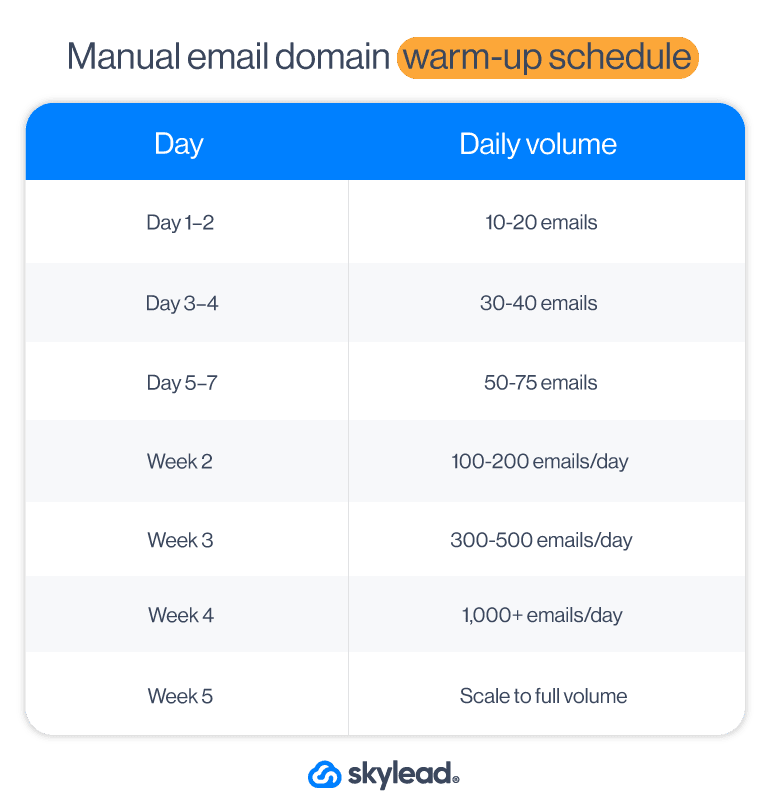
Best practices for successful warm-up
When warming up your email domain, it’s not only the number of emails sent that matters. How you send them and what you send is equally important. To get the best results (and avoid landing in spam), here are a few simple warm-up habits to follow.
Use a tool to do it for you
If manual warm-up sounds like a chore, it’s because it is.
That’s why Skylead comes with infinite email warm-up included, courtesy of our partner, InboxFlare.
InboxFlare is an AI-powered warm-up tool that works quietly in the background to build your domain and sender reputation over time. It sends and receives emails on your behalf, mimicking human behavior and generating realistic engagement so your email account looks trustworthy to email service providers like Gmail, Outlook, and Zoho.
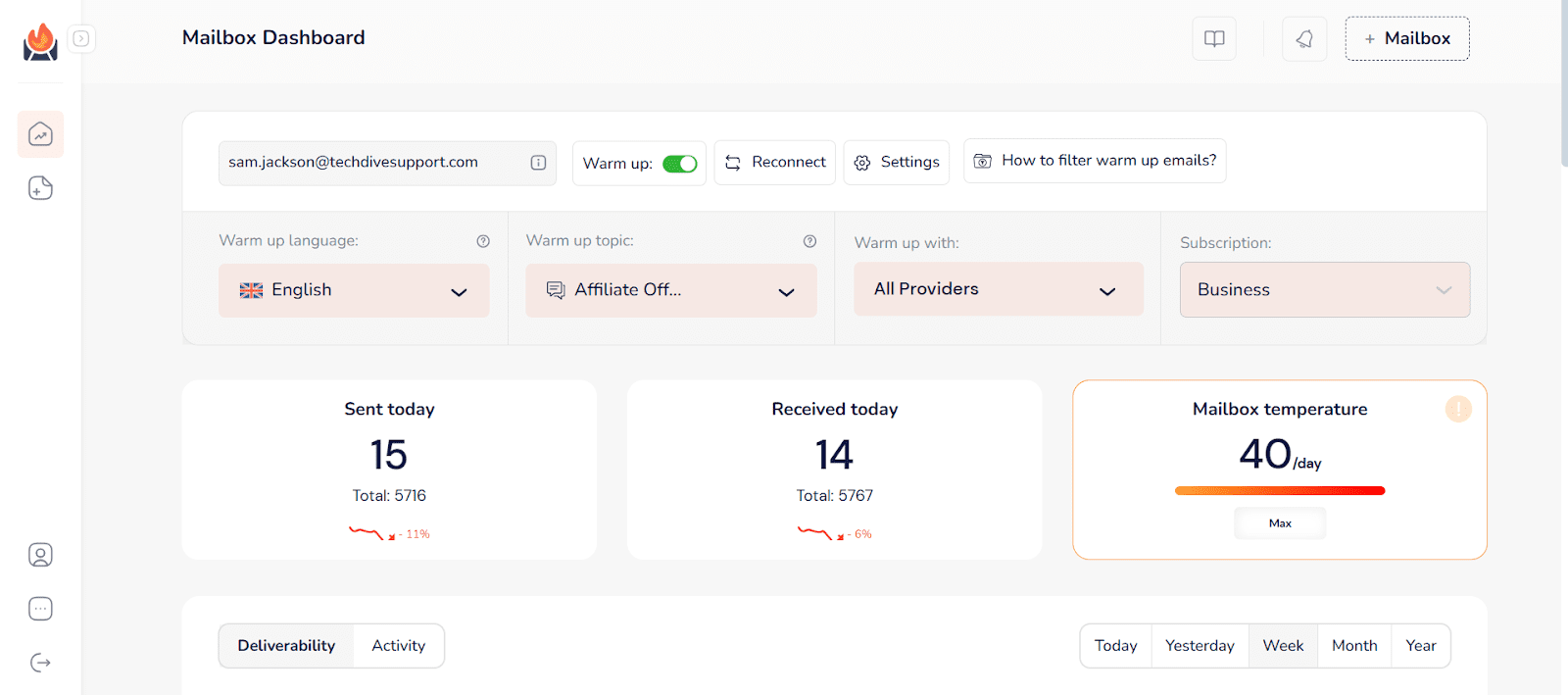
And the best part? It’s part of your Skylead subscription and, as such, comes at no extra cost!
Now, while most warm-up tools send out cookie-cutter messages and hope for the best, InboxFlare does the opposite.
Once you connect your inbox(es), its AI engine tailors a custom warm-up strategy based on your domain’s reputation, age, sending history, and more. You can choose the tone, language (30+ supported), and topics of the messages it sends, so they sound like actual conversations.
Here’s what it handles for you:
- Gradual volume ramp-up across all connected inboxes
- Personalized warm-up messages
- Monitoring of DNS records (SPF, DKIM, DMARC)
- Deliverability score tracking
- Blacklist checks & inbox placement tests
It even shows you which folder your emails land in (Primary inbox, Promotions, Spam), so you can make changes before launching real campaigns.
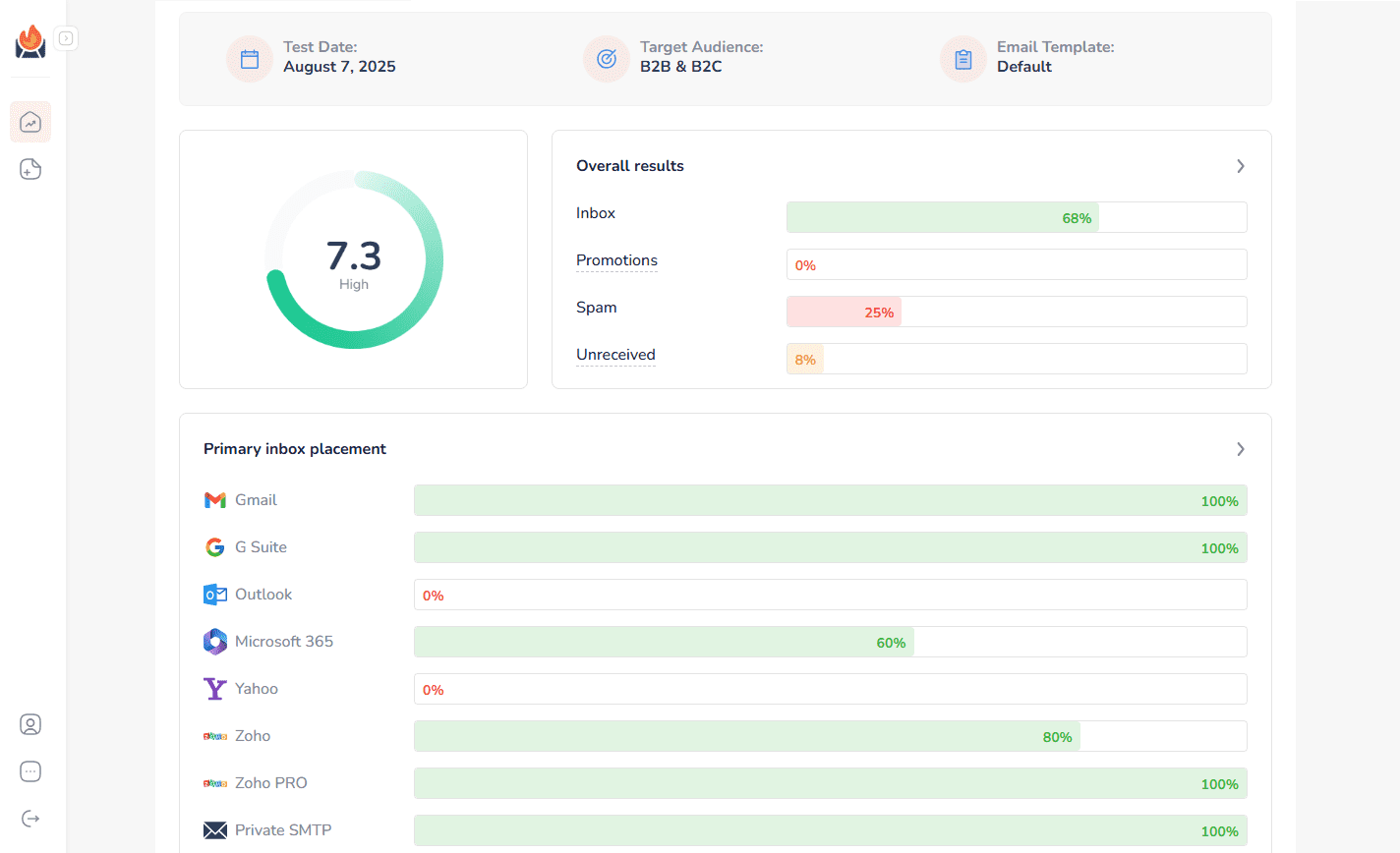
To enable InboxFlare-powered warm-up, open your Account Settings in Skylead and scroll down to the InboxFlare email warm-up section. Then, click Enable.
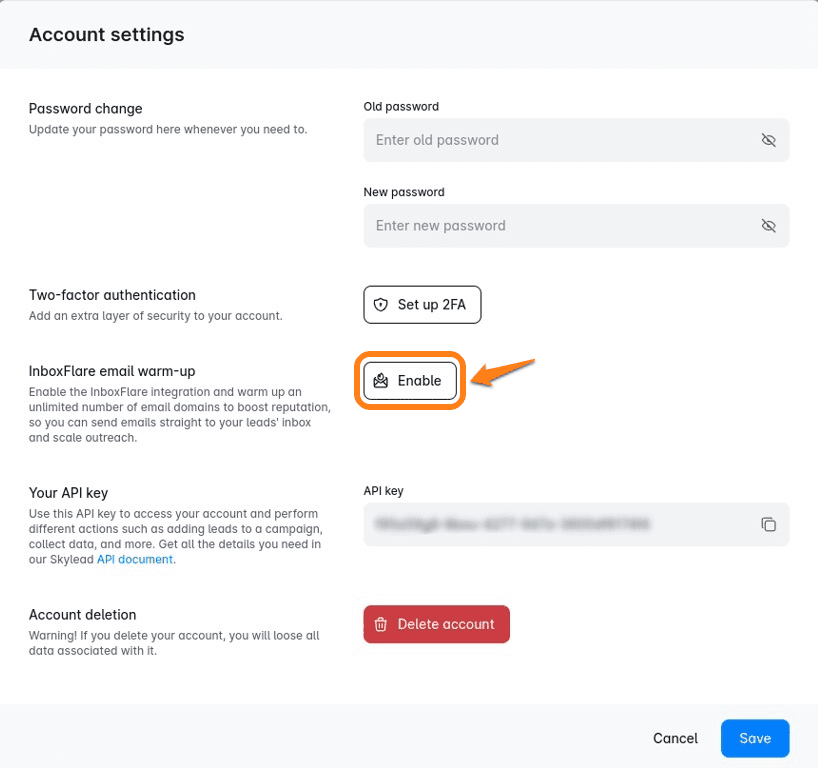
You’ll receive a login link to the email addresses connected to Skylead and your account InboxFlare credentials. From there, log in to your InboxFlare account and add your mailbox.
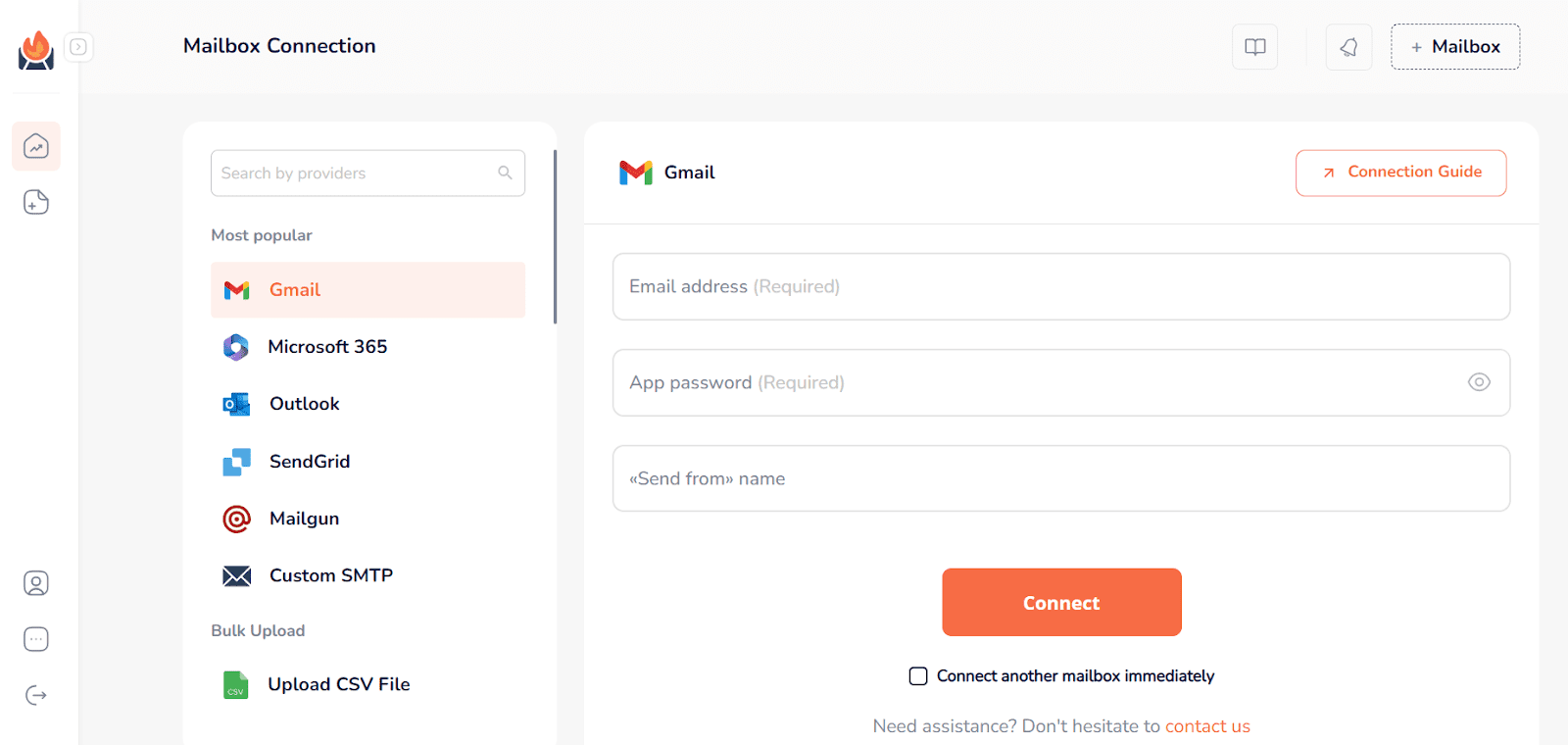
Once done, give it a couple of minutes, and InboxFlare will begin sending and receiving emails based on a smart default strategy tailored to your domain.
That said, if you want more control, you can customize how your warm-up runs.
For example, you can choose the warm-up temperature, a.k.a. how aggressive or slow you want it to be. Or go full manual and define custom volumes and timeframes for your warm-up.
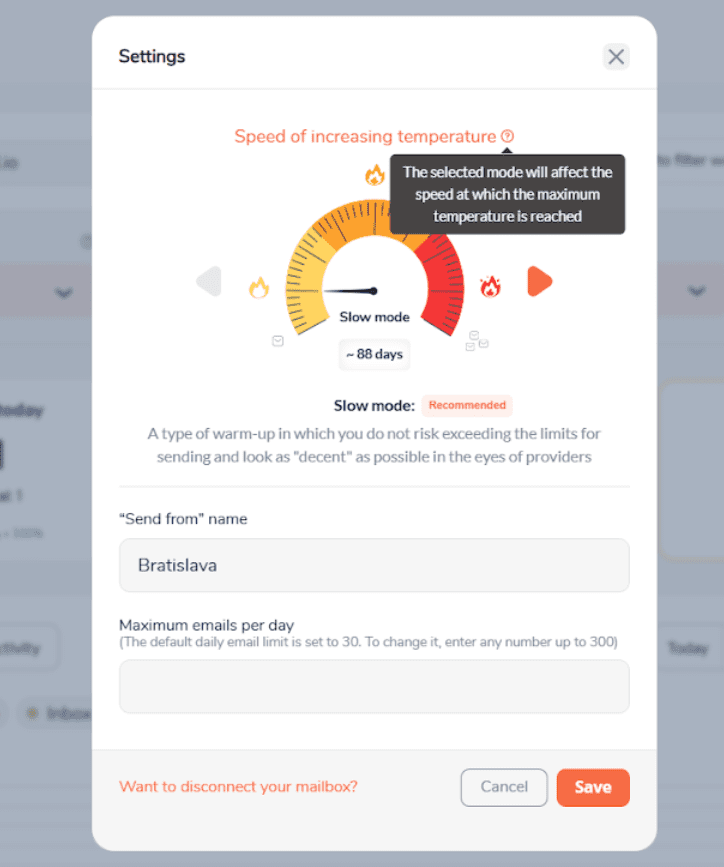
Also, you can run DNS tests to see if your records are set up correctly. If something’s off, you’ll see it here so you can fix it before sending a single cold email.
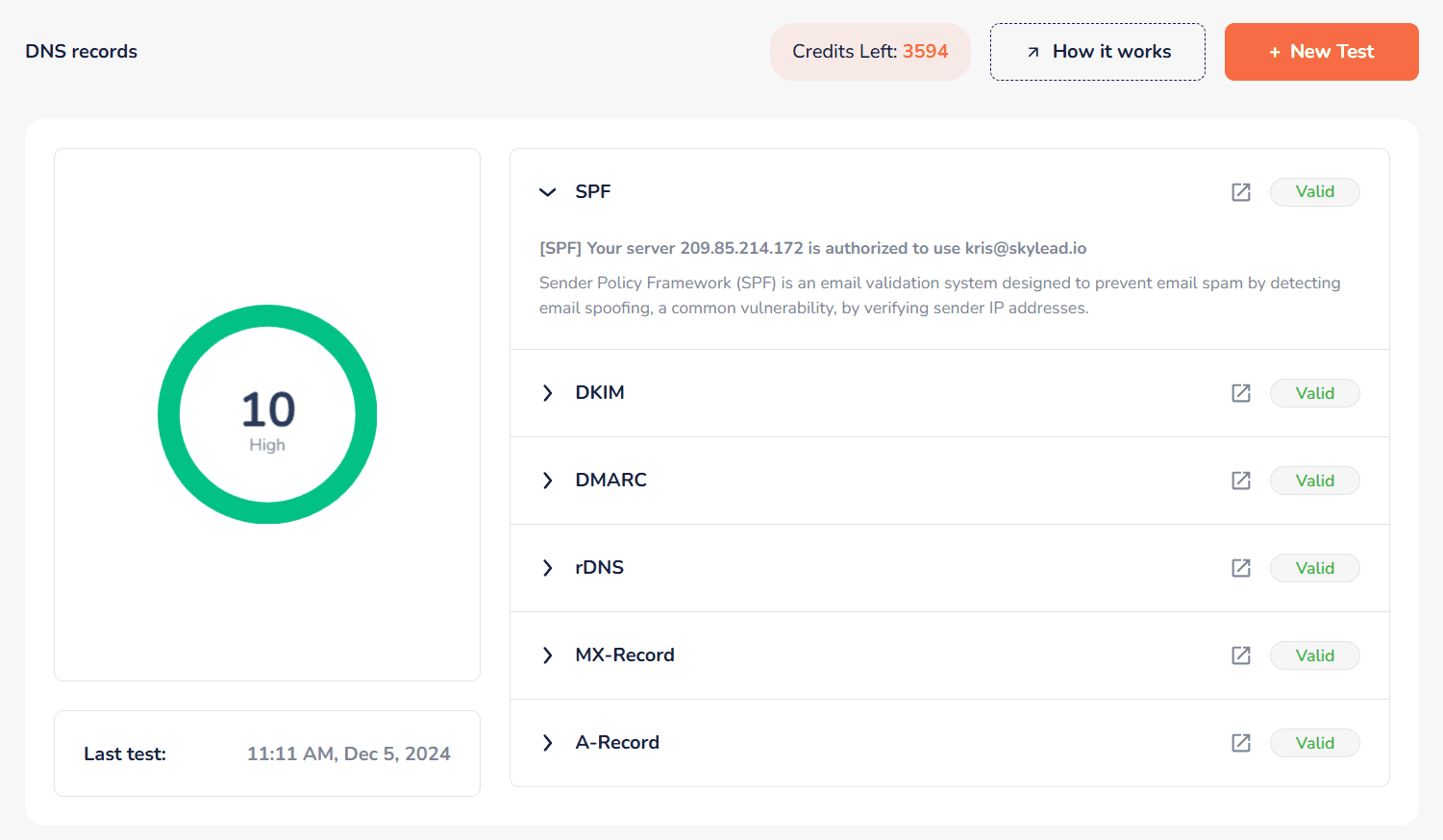
Use non-spammy language
You might be excited to get replies, but that doesn’t mean you should shout for attention. That said, avoid all-caps email subject lines, too-good-to-be-true claims, and language that screams clickbait. Phrases like “Act now!” or “You’ve won!” might work for lottery scammers, but they certainly don’t belong in cold emails. Instead, stick to clean, honest, human messaging. It builds trust faster than you think.
Keep your content real
If your email reads like it was written by a robot, by all means, don’t send it! Use plain language, keep it short, and focus on getting replies. The goal during warm-up isn’t to sell, but to show email service providers that real people are interacting with you.
So, write like you’re talking to one person. Because you are.
Monitor your deliverability & reputation
Keep an eye on how your domain is performing. You can do so through Google Postmaster Tools. Or, if you’re using an email warm-up tool or a cold email software with the warm-up infrastructure built in, that information may already be readily available on the tool’s dashboard. While at it, pay special attention to the following metrics:
- Spam rate
- Domain reputation score
- Deliverability score
You can also run your domain through blacklist checkers (e.g., MXToolbox) to make sure you haven’t been flagged by mistake.
Clean your list regularly
Your contact list isn’t something you set and forget. In fact, approximately 28% of emails on your list get stale within 12 months. So, to make sure you’re only sending to people who might care and reply, you’ll need to regularly remove bounced addresses and prune inactive recipients. This helps maintain high engagement and keeps your reputation strong.
Troubleshooting common email domain warm-up issues
Even with a solid plan, things can still go sideways. That’s just email outreach for you.
Here are the most common warm-up hiccups, what might be causing them, and how you can fix them before they spiral into something worse.
High bounce rate
You’re seeing a bunch of emails bounce back. Not ideal.
This usually points to one of two culprits: your DNS setup or your list quality.
Firstly, head over to your DNS settings and make sure SPF, DKIM, and DMARC are set up properly. Then, double-check that your list only includes clean, verified emails. Anything scraped, outdated, or guessed can ruin your domain reputation.
Low engagement or opens
If barely anyone’s opening or interacting with your emails, don’t panic. Yet.
Take a step back and look at your subject lines. Are they actually compelling, or do they sound like every other cold email out there? Also, check if your message feels human. Are you writing like you’re talking to someone, or are you using a professional email tone?
Finally, make sure the people you’re reaching out to are the ones who are likely to care, rather than everyone everywhere.
Emails still go to spam
You’ve done the basics, but your messages keep ending up in the spam folder. It might be a volume issue. Are you warming up too fast? Pull back a little and give your domain more time to earn trust. Also, recheck your domain authentication setup. One missing DNS record can make a huge difference in how inbox providers treat your emails.
You got blacklisted
It happens, and it sucks. But it’s not the end of the world. Firstly, check if your domain or IP has been flagged by running a blacklist check. You can use a tool like MXToolbox for this, or if you’re using InboxFlare for email domain warm-up, it’s already done for you automatically.
To check this in InboxFlare, open your dashboard and scroll down to the Result section. Then, click ‘’View the full report’’, and at the bottom, you’ll find the IP Blacklist section.
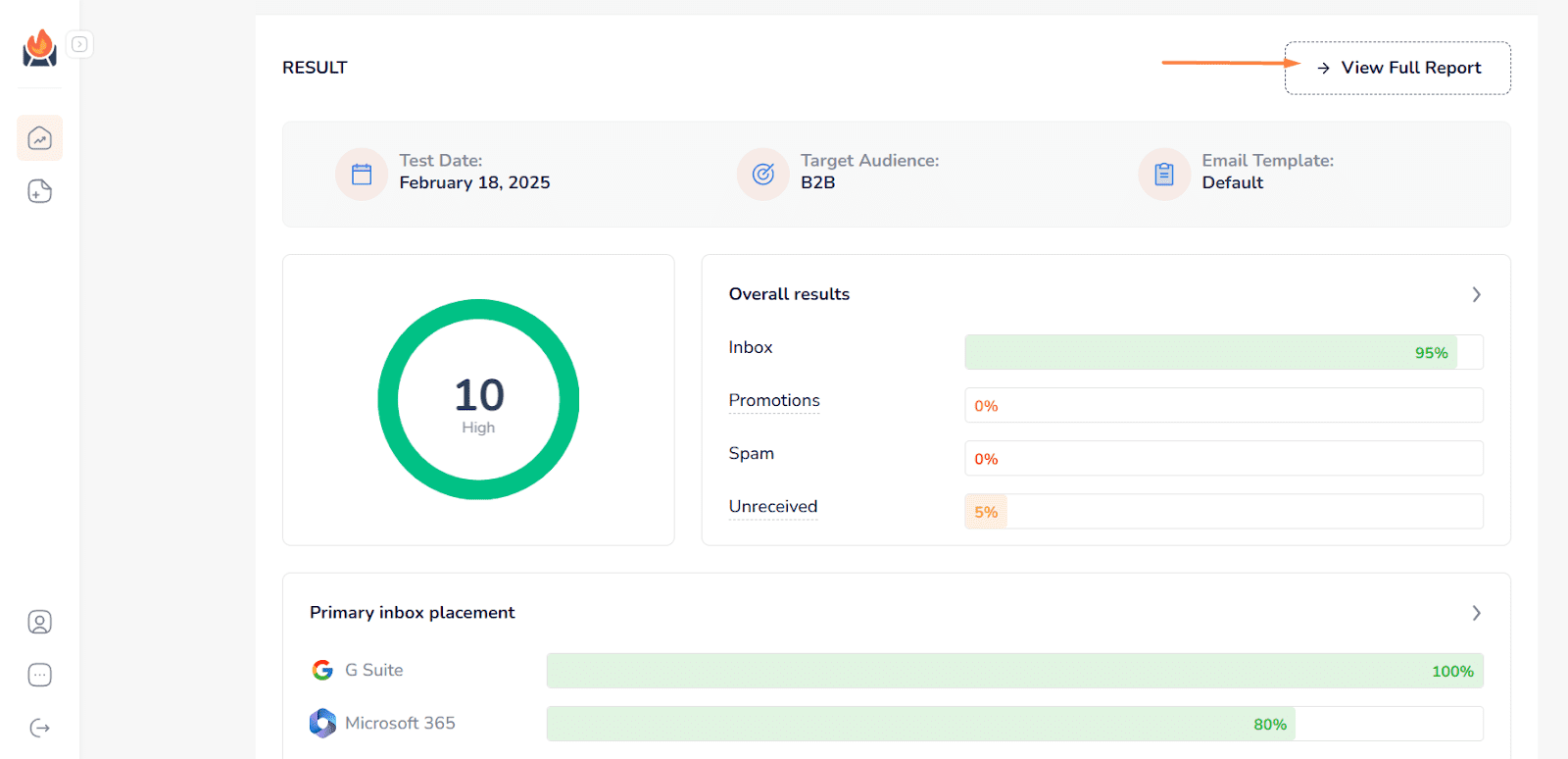
This will show each sending IP address, the reverse DNS (rDNS) record, and whether it’s listed on any known blocklists. If an IP is flagged, you’ll also see which blacklist has listed it, so you can investigate further or request removal.
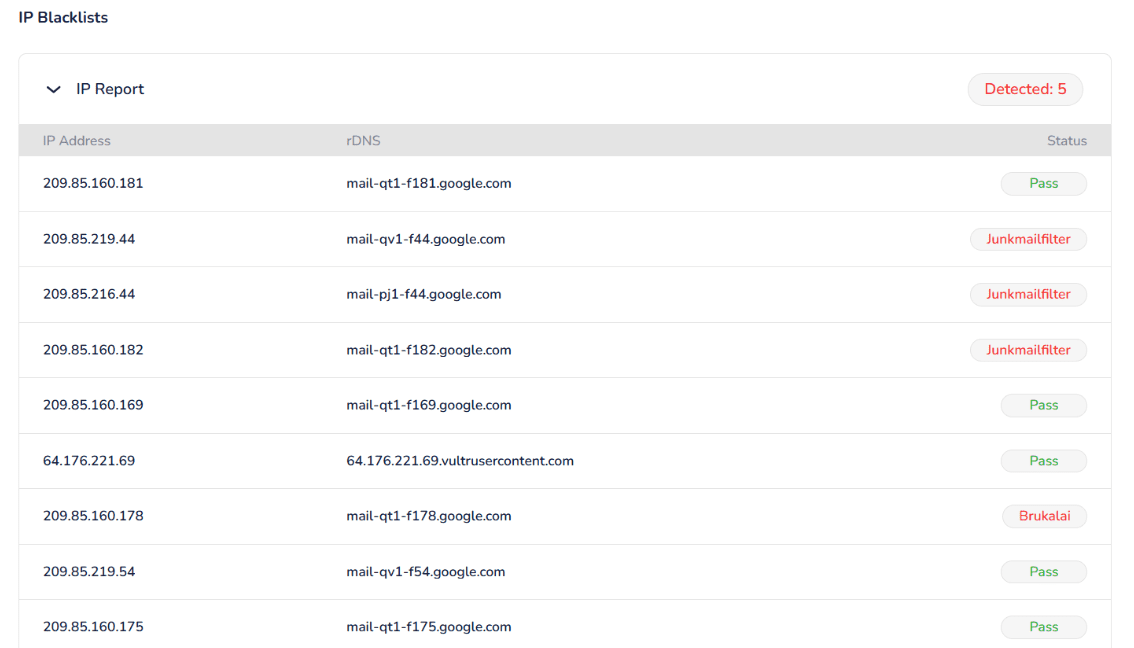
If you find yourself on a list or see that your IP is blacklisted, pause your sending immediately.
Then dig into why it happened. Look at your bounce rates, spam complaints, sending frequency - anything that might’ve triggered it. Fix the root issue, submit a removal request if needed, and resume warm-up slowly once you’re cleared.
Authentication errors
If you’re getting error messages tied to your authentication records, chances are something wasn’t entered correctly in your DNS.
So, head to your domain registrar and double-check that your SPF, DKIM, and DMARC records match exactly what your email provider recommends. One typo or missing character can throw off the entire process. Once they’re in place, give it a bit of time, as DNS changes can take a few hours to take effect.
Frequently asked questions about how to warm up an email domain
How long does it take to warm up an email domain?
It depends on how many emails you plan to send daily. But generally speaking, you’re looking at a warm-up period of 3 to 5 weeks. You need to ramp up slowly so you don’t trigger spam filters or hurt your domain reputation early on. If you’re using a warm-up tool like InboxFlare, the process can be more efficient and safer, since it adjusts the warm-up pace based on your domain’s performance.
How do you warm up your new email?
Start small. Send a few emails per day to people who are likely to open, click, and reply. Then gradually increase your volume week by week. Stick to personalized content, avoid spammy language, and don’t go straight into cold outreach. Or, if you want to skip the manual effort, enable automated warm-up through an email warm-up tool like InboxFlare.
Does cold emailing hurt domain reputation?
It can, if done wrong. If you’re sending emails to scraped or unverified contacts, skipping warm-up, or using spammy language, you’re almost guaranteed to tank your reputation. But when done right - with proper warm-up, clean and verified prospecting lists, and personalized outreach - cold emailing won’t hurt your domain. In fact, it can actually help your reputation grow over time through consistent, healthy engagement.
Should I use a new domain or subdomain?
If you’re sending cold emails, use a subdomain (e.g., sales.yourcompany.com, hello.yourcompany.com, etc.). This way, even if your inbox runs into deliverability issues, your main domain stays safe. Subdomains carry their own reputation, so you’re not risking the email performance of your transactional or internal comms.
What if I only send 100 emails/day?
That’s a low enough volume that you might not need a long warm-up phase, but you still shouldn’t skip it. Even at 100 emails/day, your domain needs to build trust first. Warm up gradually over 1-2 weeks, focus on engagement, and monitor your domain’s performance before going fully live.
Warm up your new email domain today to protect your outreach tomorrow
You’ve seen why you need to warm up your domain. You’ve also seen how to warm up your email domain. Now here’s the deal: Warming up isn’t some optional step. It’s the one thing standing between you and the spam folder.
So, take it slow. Be consistent. Give your domain the chance to build trust before you hit “send” on that big campaign.
And if you’d rather not do it all manually? Let Skylead + InboxFlare take care of it for you on autopilot.
Start your 7-day free trial with Skylead today and get infinite, AI-powered email warm-up from day 1!
In B2B sales, prospects rarely say ‘’I’m ready to buy’’ outright. They do, however, leave digital breadcrumbs, drop verbal hints, or show signs in their behavior that tell you exactly where they are in their decision-making process. These are called buying signals. Now, knowing they exist and what they are is one thing. But recognizing them, not to mention acting upon them? That’s a whole different story.
Having been in the B2B space for years, we have analyzed thousands of buying signals. Some were loud and clear - a demo request or a pricing inquiry. Others were more subtle, like a prospect revisiting your LinkedIn profile or forwarding your email to a colleague.
What we’ve learned is this: recognizing buying signals in real-time is a skill. Acting on them the right way is a strategy.
Now, it’s time you picked up on both the skill and the strategy. Thus, we’ll be walking you through the different types of B2B buying signals, both obvious and those not-so-much, and show you how to interpret them the right way. You'll also learn how to respond to them appropriately and how to make them work not just for new leads, but for nurturing existing customers too.
What are buying signals and why do they matter?
A buying signal is any action, behavior, or cue that suggests a prospect is considering a purchase. While there are different ways to categorize these signals (by type, channel, or funnel stage), they’re most commonly grouped by strength: strong, medium, or weak. This is usually based on 2 things: how directly the action indicates intent (e.g., booking a demo vs. liking a social post), and how close the buyer is to making a decision.
Now, why bother studying them? Because 77% of B2B buyers do their own research before talking to a sales rep. Which means that, by the time they get in touch, around 70% of the buying process has already unfolded. That said, if you’re waiting for them to raise their hand, you're already behind.
Buying signals help you act before that. They let you spot intent early, prioritize high-interest accounts, and personalize your approach to meet prospects exactly where they are in their decision-making process.
That said, buying signals aren’t just for new leads. They also show up in your existing customer base, for example, when someone starts exploring an upgrade, revisits your pricing page, or goes quiet after regular engagement. In all cases, knowing what to look for - and what to do when you see it - is what sets great reps apart.
Types of B2B buying signals
Not all buying signals are created equal. But all of them serve the same purpose: to show you where a buyer stands and what they might do next.
We’ve already mentioned that they can vary in strength. But another useful way to categorize them is based on how and where they show up during the buyer’s journey.
Broadly speaking, there are 4 core types of these buying signals:
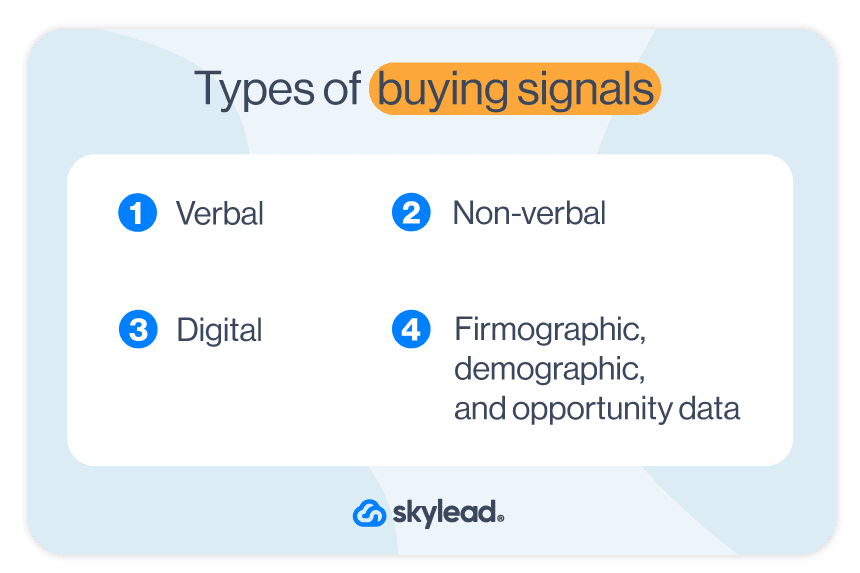
1. Verbal buying signals
If you couldn’t guess by their name, these happen during live or chat conversations, such as in meetings, calls, or via email. You’ll hear them when a prospect asks things like:
- How long does implementation take?
- Do you offer integrations with XYZ tool?
- What happens if we outgrow this plan?
What makes these so powerful is how explicit they are. A prospect who’s asking detailed questions is already thinking beyond discovery. Rather, they’re evaluating how your product fits into their world.
2. Nonverbal buying signals
These are trickier to catch but just as telling - especially on video calls or in-person meetings. They include body language cues, such as nodding, leaning in, taking notes, spending extra time reviewing your screen during a demo, etc.
While subtle, these behaviors often indicate interest, curiosity, or agreement. That said, a silent or still prospect isn’t necessarily disengaged. But it does take an observant seller to read between the lines.
3. Digital buying signals
You can find these by analyzing your website traffic, email engagement, content interaction, and other online behaviors that indicate growing interest.
Examples include:
- Repeated visits to your pricing or demo page
- Watching a full product video
- Clicking your CTA in a cold outreach email
- Visiting your LinkedIn profile multiple times
The upside here is scalability. Digital signals can be tracked and scored, giving your sales team constant insights on which leads are heating up and which ones need nurturing. Even better, they can help you actively move prospects down the funnel. For example, if someone keeps visiting your pricing page, your marketing team could place a banner prompting them to book a call, thereby sending warmer leads straight into your sales pipeline.
4. Firmographic, demographic, and opportunity data
These don’t come from the buyers themselves, but rather from the context around them. For example:
- A new VP of Sales joins your target account
- The company raises a Series B round
- Their team starts hiring aggressively
- Their current provider just got acquired
While these don’t scream buyer intent, they mean internal changes are on the horizon, and with them, a renewed interest in solving problems. That’s your cue to step in early, while competitors are still blind to the changes.
18 Buying signals to watch for [+ examples, strength indicators & what to do]
Now that we’ve covered the types of buying signals, let’s talk specifics.
Below are 18 real-world examples of signals your prospects might show. We have also included examples of what they might say or how they might act, along with how strong each of the signals tends to be. As a bonus, you’ll also find tips and tricks we found extremely useful for pushing your prospects further down the sales funnel.
In terms of signals, we’ll rank them as:
- Strong: Clear indicators of purchase intent. Typically happens late in the funnel.
- Medium: Suggest the buyer is actively evaluating, but might need more nurturing.
- Weak: Indicate early interest or surface-level engagement; not enough to act on just yet, but worth monitoring.
| Buying signal | Example or behavior | Signal strength | What to do to push prospects further down the funnel |
| Signs up for a free trial | Evaluating your product hands-on | Strong | Provide onboarding support to set new users up for success and reduce churn. |
| Requests a demo or pricing information | ‘’Can we walk through the pricing together?’’ | Strong | Book a call ASAP. Come prepared with pricing options and ROI arguments. |
| Books a meeting through your calendar link | Schedules time without being asked | Strong | Treat them as high-priority. Personalize your pitch using info they’ve already engaged with. |
| Asks detailed product or implementation questions | ‘’How long does onboarding take?’’ | Strong | Adjust your response based on their use case and offer to show how others onboarded. |
| Mentions internal urgency or timeline | ‘’We need to decide before Q4 starts.’’ | Strong | Match their urgency with clear next steps and time-sensitive offers. |
| Requests a custom quote or proposal | Asks for budget-specific documentation | Strong | Provide a custom quote and ask about decision-makers or approval processes. |
| Brings additional stakeholders into the conversation | Looping in the CEO mid-deal | Strong | Send a recap to all parties and address each stakeholder’s priorities. |
| Mentions dissatisfaction with a current solution | ‘’Our current tool isn’t doing the job.’’ | Medium | Position your product as the better choice without bashing competitors. Share relevant case studies or a comparison page with CTA. |
| Repeated visits to pricing, demo, or case study pages | 3+ visits within a week | Medium | Trigger an automated CTA or retargeting ad to book a call. |
| Downloads a product-focused resource | Grabs a case study or a product guide | Medium | Follow up and offer help with a product or a service resource. |
| Engages with outbound (positively) | Replies to a cold email or a LinkedIn cold message | Medium | Ask about their goals and pain points to deepen the conversation. |
| Mentions a recent job change or new role | New business decision maker in your ICP | Medium | Congratulate them and ask if they’re exploring new tools for the team. |
| Researches you on review platforms | Active on G2, Capterra, etc. | Medium | Offer to answer questions or share relevant success stories. |
| Downloads top-of-funnel content | Gets an eBook | Weak | Add them into a nurturing sequence with more product-focused content. |
| Likes or comments on your LinkedIn post | Light engagement with your brand | Weak | Send a soft LinkedIn DM with a resource or ask a light question. |
| Revisits your LinkedIn profile | Multiple views over time | Weak | Connect with a friendly note and offer to chat if exploring solutions. |
| Clicks a CTA in your email or ad but doesn’t convert | Visits a landing page, no action | Weak | Send a follow-up email asking if they need help or have questions. |
| Fills out a generic form without context | Signs up for a newsletter | Weak | Add them to a nurturing sequence and offer a helpful resource in the next email. |
📝 Note: A single signal rarely tells the whole story. Look for clusters of behavior. One visit to your blog? Weak. One visit plus a case study download plus a LinkedIn view? Now we’re talking!
Are objections buying signals?
Yes, sometimes objections are buying signals, rather than signs of rejection. In many cases, when a prospect objects, it means they’re seriously considering your solution - enough to start poking holes in it. That’s a good thing.
Just think about it. Someone who says ‘’I’m not sure this will integrate with our CRM’’ isn’t telling you no. They’re already imagining how your product would fit into their workflow. The same goes for concerns about pricing or timing. If they weren’t interested, they wouldn’t bother raising questions at all.
So don’t treat every objection as a roadblock, as some are actually proof that you’re doing something right. The point is to know when to clarify, when to reassure, and when to dig deeper, which is exactly what effective objection handling is all about.
How to identify and interpret buying signals
Spotting buying signals is part instinct, part process. Yes, some reps are naturally good at reading between the lines. But there are also practical ways to get better at it.
1. Listen actively and observe carefully
A lot of intent hides in plain sight - in how a prospect phrases something, where they pause, what they emphasize. You’ll notice it if you’re actually listening, not just waiting for your turn to speak.
The same goes for nonverbal cues on calls, video, or in person. While you can’t listen to them, you can pay attention to your prospects’ behavior. It will often tell you even more than words.
2. Use lead tracking/analytics tools
When it comes to digital signals, you won't catch them unless you're tracking what matters. Think: email open and click rates, LinkedIn profile visits, return sessions on your pricing page, content downloads, etc. Tools like Mixpanel, Leadfeeder, or Clearbit can show you who's engaging, how often, and in what way.
3. Ask open-ended questions to clarify intent
When something feels like a signal, don’t assume it is. Rather, ask.
Say a prospect brings up integrations. You could follow up with:
- Are you currently comparing tools?
- What would the ideal setup look like for your team?
Make sure your questions are open-ended instead of them being simple yes/no prompts. That way, you can test for real intent without sounding pushy, and give your prospect room to open up, which helps you qualify faster.
4. Look for patterns and validate with feedback
One action might be a fluke. Meanwhile, a cluster of actions? It’s a pattern. If a lead revisits your demo page, downloads a case study, and opens 3 emails in 2 days, there’s probably something going on. Combine behavior data with direct feedback from your calls or emails to confirm the signal before you act, though.
5. Use LinkedIn Sales Navigator Buyer Intent feature
If there were ever a cheat sheet to identify buying signals, it would have to be Sales Navigator’s Buyer Intent feature, currently available to Sales Navigator Advanced and Advanced Plus users.
This feature helps you identify not only which accounts are showing interest, but also exactly who at those accounts is engaging, and how. Not to mention, the feature is fully native, meaning you don’t need a separate intent platform or even a CRM sync to use it.
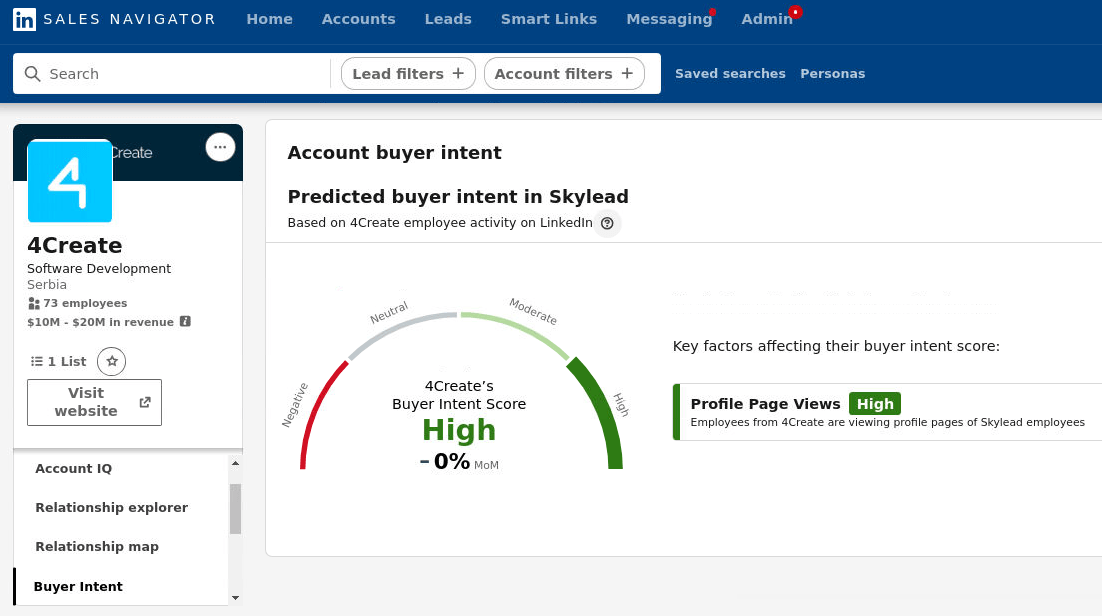
That said, here’s what it tracks and what you can see:
| Category | Buyer activity | What you see |
| Company engagement | Follows your Company Page | Profile of the person who followed your company page |
| Visits your Company Page | Profile of the person who visited your company page | |
| Employee interactions | Views your profile | Profile of the person who viewed your profile |
| Sends you a connection request | Profile of the person who sent you a connection request | |
| Connects with someone else in your company | Profile of the person who connected with someone in your company | |
| Views seller or leadership profiles at your company | Profile of the person who visited those profiles | |
| Ads engagement | Submits a LinkedIn lead gen form | Profile of the person who submitted the form |
| Clicks or engages with a LinkedIn ad | Profile of the person who engaged with the ad | |
| Outreach response | Accepts an InMail from someone on your team | Profile of the person who accepted the InMail |
| Website visit | Visits your official website (via LinkedIn tracking) | Profile of the visitor |
Now, where is the Buyer Intent feature hiding?
Well, you can access it via:
- The Account Hub dashboard (for saved accounts showing new activity)
- Lead and Account Pages (to see specific people/accounts and their actions)
- Homepage Highlights & Sales Navigator Alerts
- LinkedIn Sales Navigator filters, specifically the Buyer Intent filter and Product Category Intent (for filtering people who are interested in your category, not just your company)
All of this gives your team the context to act fast, prioritize the right people, and reach out when intent is at its peak.
Buying signal or false positive? How to tell the difference
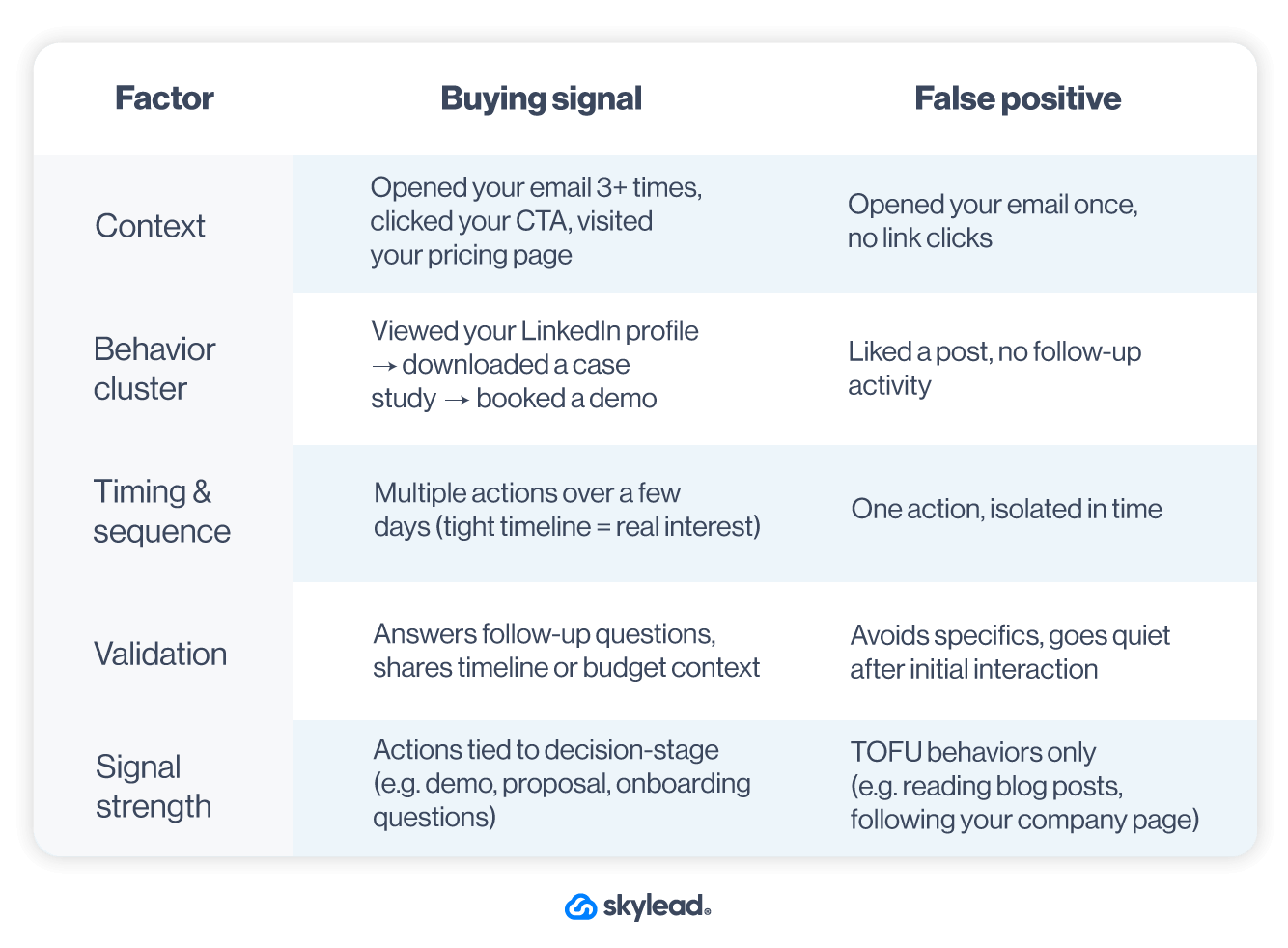
How to respond to buying signals
Spotting a buying signal is only half the job. What you do next? That’s where the deal is won or lost.
Here’s how to respond the right way:
1. Identify the signal quickly
The window of opportunity doesn’t stay open for long. The sooner you notice and interpret the signal, the higher the chance you'll meet them while they are in decision mode. Wait too long, and that intent can fade or shift to a competitor.
2. Personalize your response based on the signal
Not every signal warrants the same playbook. A pricing inquiry? Speak about ROI. A case study download? Reference similar customers. If they watched your product video, ask what stood out.
In other words, adjust your response and sales tactics to reflect what they just did or said. That way, your message feels like a continuation of the conversation.
3. Address concerns and offer help
If the signal is mixed, like a pricing objection or hesitation about fit, that’s not a red flag; it’s a conversation starter, so don’t dodge it. Instead, acknowledge the concern and provide help. You could pull in a case study, loop in a colleague, or simply ask them if they want you to walk through how other customers have handled the same issue.
4. Create slight urgency
No one likes being rushed - but no one wants to miss out either (hence the FOMO). That’s where subtle urgency comes in. You can mention onboarding timelines, expiring offers (only if real), or limited capacity, but keep the tone helpful, not hungry. Urgency works best when it sounds like guidance rather than desperation.
5. Guide the prospect toward the next step or close
Every signal should move the deal forward. Your job? Make that next step clear and easy. That might mean scheduling another call, sending a proposal, getting feedback from other stakeholders, or confirming implementation timelines. Whatever it is, don’t assume they’ll take the leap alone - lead them there.
Taking advantage of buying signals
Spotting a buying signal is all fun and games. But you still need to act on it. The good news is you can do that through Skylead - your ultimate multichannel outreach tool and sales engagement platform.
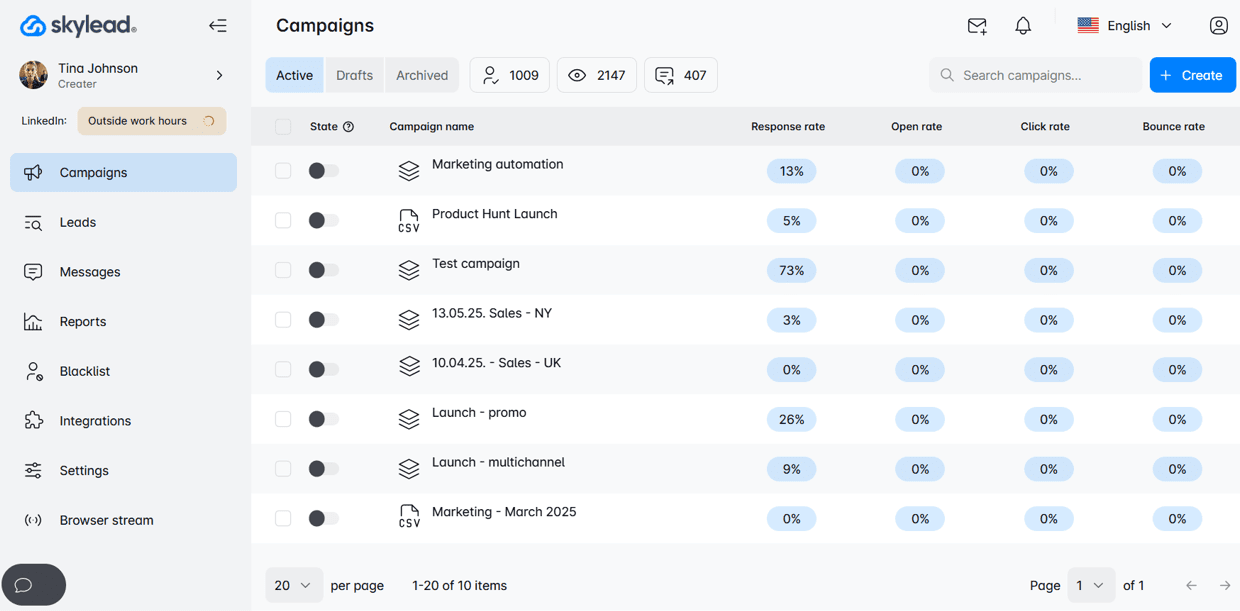
Skylead is best known for Smart sequences, a.k.a. smart outreach sequences that combine if/else conditions with outreach actions. Smart sequences help you react based on your lead’s behavior, helping you reach them through the fastest possible route.
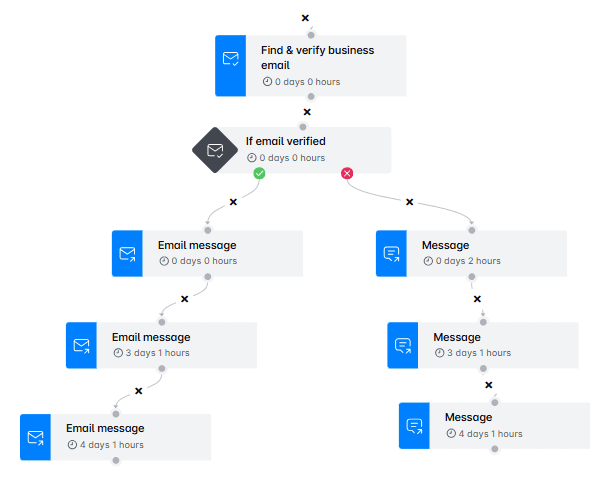
Now, what’s good about these sequences is that they let you structure your outreach in a way that:
- Recognizes buying signals
- Responds to them
Here’s what that might look like in practice:
Scenario 1: Prospect opens your email
Say you want to address a buying signal where your prospect opens your email but doesn’t reply.
Start by adding an Email step to your sequence. Then, right after it, insert the “If email opened” condition.
Now, say the lead opened your email but didn’t respond. Then, you can add a new path with a follow-up email after no response - one that’s more direct or designed to re-engage interest.
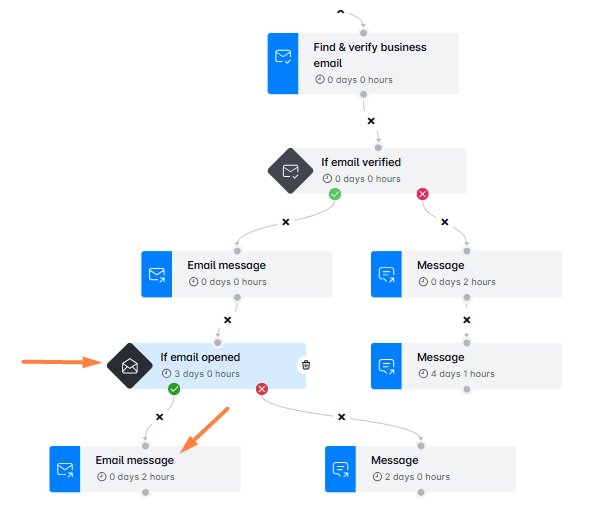
Scenario 2: Prospect clicks your meeting link
Now imagine your first email includes a link to book a call. After that step, you add the “If email link clicked” condition.
If they click but don’t respond, just plug in another Email step to the “yes” path. In this message, you can offer alternative time slots or ask if they need more info before booking, making it easier for them to take the next step.
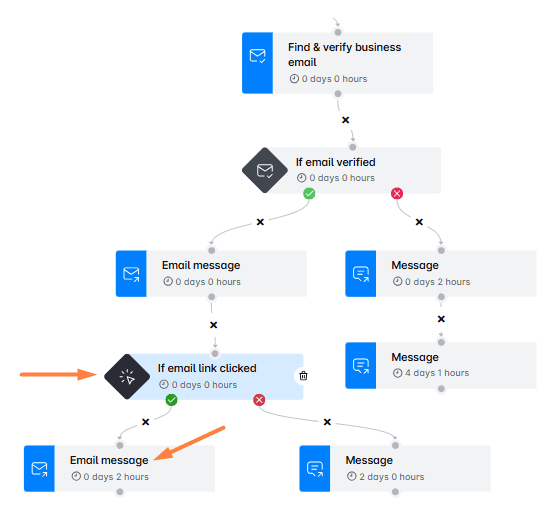
Not sure which message will work best? Run an A/B test with up to 5 versions to see what resonates.
Want to make it personal? Add variables (or define your own custom variables) to your message to make it feel custom-made.
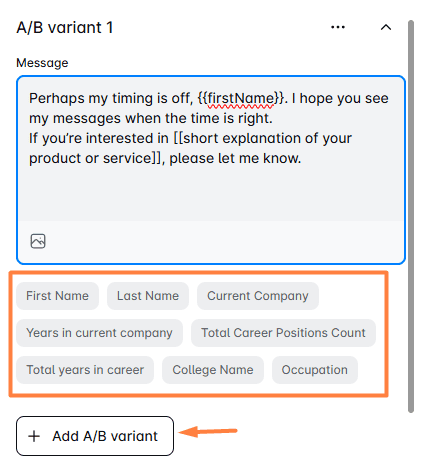
And if you really want to stand out, use Skylead’s native Image & GIF personalization feature. You can add names, pictures, logos, or custom text to your visuals and see your reply rates jump by up to 76%.
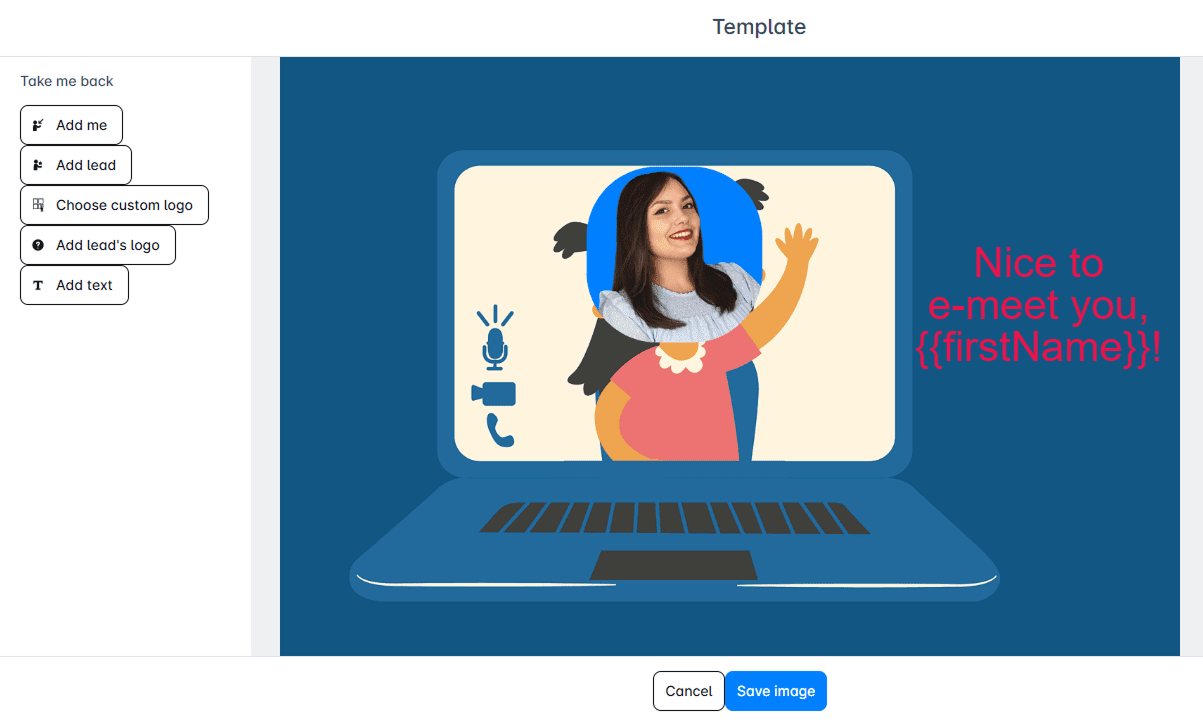
Even better, there’s no cap on how far you can scale this. In fact, you can:
- Connect unlimited mailboxes to send tens of thousands of emails per month, all at no extra cost.
- Warm up infinite mailboxes through our partnership with an email warm up tool, InboxFlare, so your emails land in the primary inbox, not spam.
And if you don’t have your leads’ emails yet? No problem. Just add a “Find & Verify Email” step to your Smart sequence. Skylead will discover and double-verify each email before sending anything, so your outreach keeps flowing without interruptions.
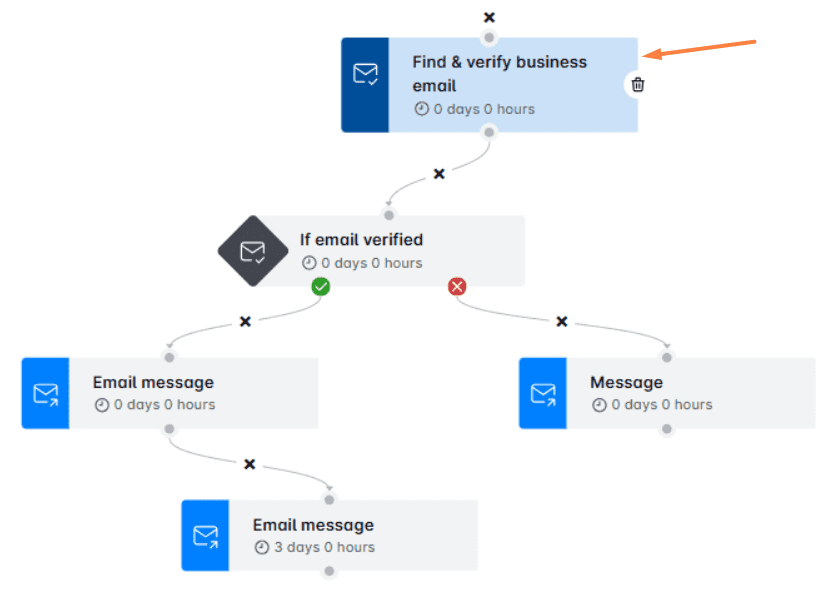
Frequently asked questions
What’s the difference between a sales trigger and a buying signal?
A sales trigger is an external event that creates an opportunity to sell, like a company raising funding, hiring new leadership, or launching a new product. It’s a sign that something’s changing inside the business. A buying signal, on the other hand, is a specific action or cue from the buyer that indicates interest or intent, like watching your product video, asking about onboarding, or replying to a cold email.
Can you automate buying signal detection?
Yes. Most sales and marketing platforms now offer behavioral tracking that can detect buying signals in real time. These tools often integrate with CRMs for sales and sales outreach tools, thereby helping you act on signals as well.
Are buying signals useful for cold outreach?
Absolutely. While buying signals are often associated with warm leads, they’re just as powerful in cold outreach. That’s because, even in cold outreach campaigns, prospects show intent by opening emails, clicking links, replying with questions, etc.
These micro-signals help you:
- Prioritize the right leads
- Adjust your messaging
- Know when it’s time to follow up or try multichannel outreach
What if I misread a buying signal?
It happens. Not every action means a prospect is ready to engage. But if you misread a signal, the point is to remain helpful and keep it low-pressure. You can send a follow-up that adds value or asks a clarifying question, as it won’t hurt the relationship. In fact, it might even uncover real intent you didn’t see at first.
Deals go to those who notice the buying signals
Prospects rarely come out and say, “I’m ready to buy.” But their actions? They give you all the clues.
Spotting those buying signals and reacting fast is what makes the difference - and Skylead helps you do both!
Try it free for 7 days and start turning silent signals into booked calls, more replies, and 3x more deals.
A personalized email is the kind of message you actually want to open, because it feels like it was written just for you. Whether it’s your name in the subject line or a product/feature that solves your problems, email personalization makes all the difference, especially when running cold outreach. When you get it right, you’ll see a real boost in customer engagement and conversion rates.
In this guide, we’ll show you how to create personalized email content that feels real, not robotic, and most important, 9 email personalization strategies that work wonders - we know, we use them all the time! We’ll also cover how to collect the right data, use the best tools, and test what works, so your emails actually land and convert.
Let’s begin.
Benefits and challenges of personalized emails
Email personalization can really impact your outreach when done with intention. Let’s break down both sides of the coin: how personalized emails can benefit your business, and what to watch out for so you don’t end up hurting your brand more than helping it.
The advantages
Personalization can directly boost your conversion rates by making your message relevant to where the reader is in their customer journey. For example, a simple dynamic block recommending a feature someone hasn’t tried yet can increase click-throughs by over 28% because you’re steering them forward instead of starting from zero.
It also fuels customer loyalty. When people from your prospecting list receive consistent, relevant, and useful messages, they’re more likely to stick around. That’s why brands that personalize their transactional emails (think: onboarding, feature usage, renewal alerts) often see higher retention rates and lower churn.
And how about a revenue boost? Personalization supports upsell opportunities, too. Whether it’s suggesting an upgrade based on usage, sharing success stories from teams like theirs, education and social proof for higher-tier plans, or bundle or loyalty discounts, personalized CTAs are more helpful than salesy, which is what ultimately converts.
And yes, automation plays a big role here. With the right tools, you can scale these tailored experiences across thousands of contacts without spending hours on manual work, but more on that later.
The pitfalls
Now let’s look at what could go wrong. When mishandled, it can damage brand perception and make your message feel creepy, robotic, or downright confusing.
The most common mistake? Over-personalization. That’s when marketers add so many variables that the email loses its clarity, or worse, breaks completely. It can also feel invasive if the personalization dives too deep into someone’s behavior or preferences.
Then there are frequency and timing mistakes, like sending three emails in a day just because a user clicked your pricing page. Misreading signals and blasting emails too often doesn’t feel personal but rather desperate.
And while automation helps scale, it can also backfire if you’re not monitoring the flow. Without human oversight, automated emails can send irrelevant content, wrong names, or outdated info. A smart fallback strategy and regular strategy checks are essential here.
Data collection and management: The foundation of personalization
Before you can send emails that feel personal, you need the data to back it up. Without the right signals (what your contacts like, what they’ve done, or what they expect) you’re just guessing, our Head of Sales, Andrea says.
Start with first-party data like email opens, clicks, and replies. This tells you what’s working in real-time. Then layer in zero-party data, such as responses to quick questions in your outreach or survey links. These are all behavioral signals to watch out for. Here are other you should look at:
- Viewed LinkedIn profile (if part of a multichannel flow) - It means awareness or evaluation.
- Accepted LinkedIn request or responded to a message - A possible engagement signal.
- Clicked calendar link or booked a meeting - High-intent signal, meaning the lead is ready for the next step.
- Engaged with a poll, quiz, or question in your email - Gives insight into their preferences or pain points.
You can use these signals to:
- Segment leads by engagement level (hot, warm, or cold)
- Personalize follow-ups (“Noticed you downloaded our sales e-book with message templates. Since you’re in {{industry}}, here’s more templates that you might want to look at”)
- Trigger automation based on engagement (e.g., If a lead clicks a link in your email (like a case study), automatically move them to a new flow with high-intent follow-ups like a demo offer or a more targeted CTA)
Now that you’ve collected the data, let’s teach you how to segment it properly. 👇
Audience segmentation: Send the right message to the right people
At its core, email segmentation is the process of grouping prospects by shared traits or actions, so each message lands with more meaning.
Segmentation methods
You can segment based on:
- Behavior - clicks or opens
- Product interest - specific products, features, or solutions they’ve shown interest in
- Customer lifecycle segmentation - e.g., new leads vs. active users
- Demographics - role or industry
- Geographical targeting - region or timezone
- Preferences - shared via forms or replies
These signals allow for smarter behavioral targeting and sharper location-based messaging, especially when paired with dynamic content.
Making segmentation work
Here’s an example: Let’s say someone from Madrid clicks your email link about pricing. You can follow-up with a location-based message and a timezone-specific meeting link.
So what's the bottom line? Smart segmentation equals more relevance, which drives engagement and more conversions.
Personalized subject lines: Boosting opens with just a few words
Yes, you read that right. All it takes to boost your open rates is just a few carefully picked words. Our research and practice show that this is where personalization matters most, because if the subject line isn’t appealing enough, it doesn’t matter if what’s inside is valuable. Here’s why.
Why subject lines matter
How to write a good subject line
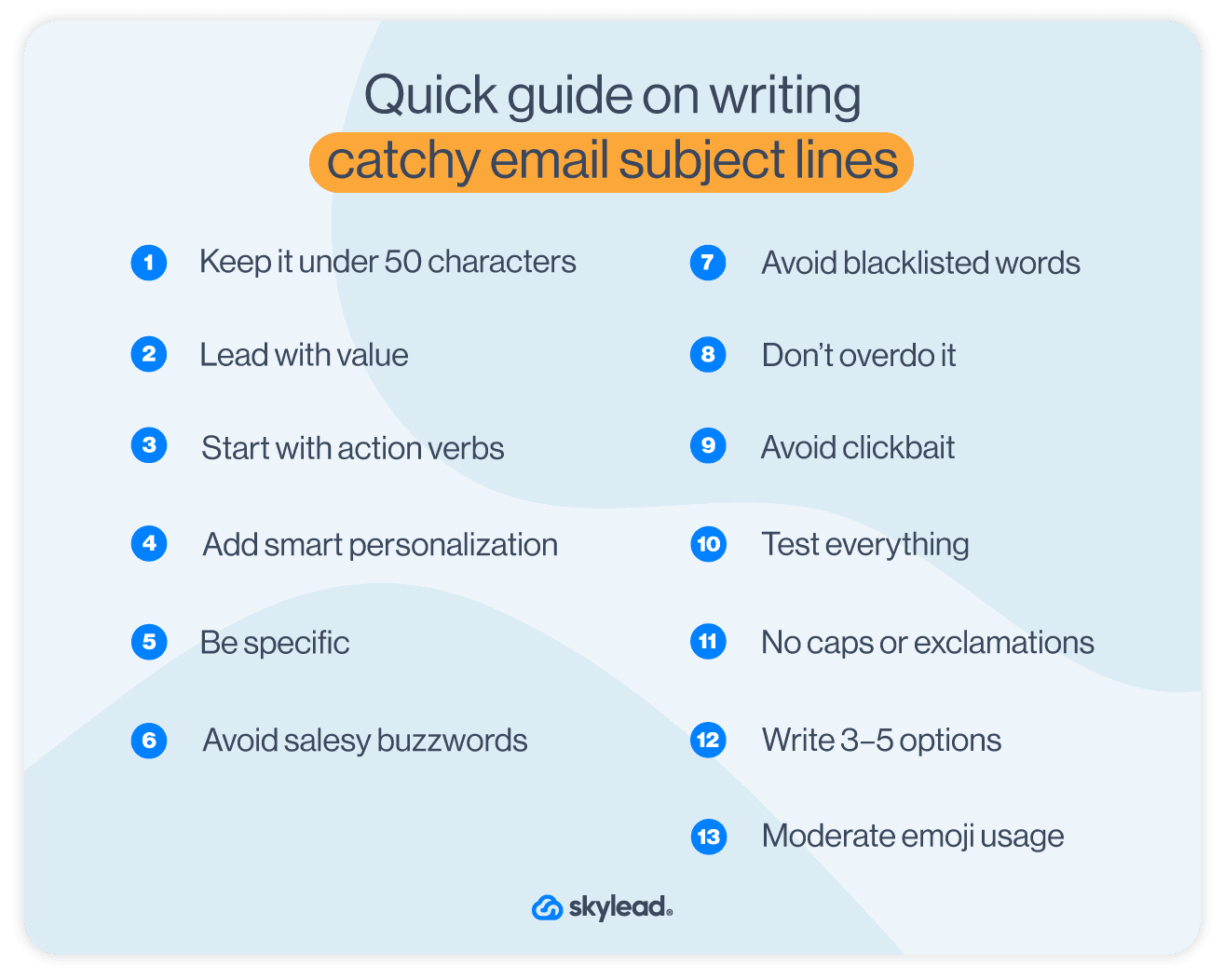
Here’s a quick guide on writing catchy email subject lines. 👇
- Keep it under 50 characters - short, clear, and mobile-friendly.
- Lead with value - what’s in it for the reader?
- Start with action verbs - like “Fix,” “Boost,” “Get,” or “Save.”
- Add smart personalization - use their name, role, or recent activity only if it adds context.
- Be specific - “Fix drop-off in onboarding” beats “Improve UX.”
- Avoid salesy buzzwords - skip “revolutionary,” “synergy,” or “innovative.”
- Avoid blacklisted words - stop using spam words
- Don’t overdo it - too much personalization looks automated and lands in spam.
- Avoid clickbait - hint at what’s inside, but don’t clickbait.
- Test everything - A/B test subject lines.
- No caps or exclamations – keep it human, not spammy.
- Write 3–5 options - your best version usually isn’t the first one.
- Moderate emoji usage - depending on the context and brand’s tone of voice.
Our subject line examples with results
Our sales teams worked for years and tested dozens of email subject lines, so we present a couple that worked for us. You can check the rest in our sales book with templates and cold outreach strategy.
- It’s been a while, {{firstName}} - 73% open rate
Why it worked: It was sent as a nurture email after a demo session, as a follow-up. Simple, clean, and personal.
- LinkedIn or email {{firstName}}? 🙂 - 50% open rate
Why it worked: You’re giving them the opportunity to choose their preferred communication channel. Also, if the conversation kind of fizzled out on LinkedIn, you can smoothly restart the convo via email.
- Let’s make the most of our time {{firstName}} - 71% open rate
Why it worked: It feels personal, respectful, and human. It hints at value without being pushy, making the reader curious and more likely to open. It also plays well in a follow-up.
- {{currentCompany}} could rise above the competition 🤔 - 62% open rate
Why it worked: It sparks curiosity with a simple statement.
Subject line ideas
- What would you do with 35% more replies?
- {{firstName}}, this workflow doubled replies for us
- You mentioned {{painPoint}} - here’s how we fixed it
- You might hate this idea - but it worked
- {{firstName}}, this flow filled our calendar last week
- Want to test a faster follow-up strategy at {{currentCompany}}?
- Didn’t want this to slip by you, {{firstName}}
- You might still be tackling this at {{currentCompany}}
8 email personalization strategies that actually work
Let’s look at some strategies we’ve used and are still using to improve open and conversion rates. 👇
1. Behavior-based personalization
One of the most effective ways to personalize emails is by reacting to what people do, like visiting your Pricing page, or any of the relevant pages, and acting on it with personalized content.
Keep in mind that this strategy involves multiple tools for the flow to work. You need to be fluent in marketing automation and know how to connect your tools via API or Zapier. Also, this can only be applied to leads that have already provided their contact info through a form, signup, or any other opt-in method.
So, if that’s all covered, here’s what you do:
- You already have your leads - Remember, we’re only working with consented data, nothing should be tracked anonymously. So, their email address is the starting point.
- Connect behavior with your outreach - If the lead visits your Pricing page or checks out a specific feature, that’s useful info. You can pass that behavior into your outreach flow using integrations and triggering actions further.
- Set up triggers for key actions - If a lead from your flow visits your Pricing page or features page, automatically trigger sending a relevant follow-up, like a case study or a testimonial.
Example:
A lead from your outreach flow visits your Pricing page twice in one week → Send a targeted email with a case study or demo offer. 🔽
Let’s say a lead named Mia clicks a newsletter link to check out your latest blog. That click ties her session to her email. Two days later, Mia visits your Pricing page. And then, your platform logs the page visit and automatically sends Mia a follow-up like:
“Still exploring? Here’s how {{company}} made the switch in 10 days.”
2. Personalization by job title or industry
Not every lead thinks the same. Job roles and industries shape their priorities. By personalizing emails based on your ideal customer profile (ICP) you make sure you're talking directly to the right people, with the right message.
- Use role-specific messaging - A sales rep cares about reply rates, while a founder wants ROI. Customize value props based on the recipient’s title or industry.
- Segment your audience - Group contacts by job title, company size, or industry.
- Drop in industry examples - Mention familiar tools, challenges, or metrics that resonate with their work.
Example:
“Here’s how a SaaS founder like you scaled outreach with just one rep.”
vs.
“Here’s how your sales team can hit quota with 70% less manual work.”
This kind of relevance gets clicks and replies.
3. Dynamic content based on funnel stage
A lead that explores your product for the first time doesn’t need a pricing breakdown. They need to understand what your product is about. Funnel-stage personalization helps guide users naturally toward conversion.
- Map your funnel - Define clear stages (awareness, interest, evaluation, decision) and what each user typically needs at which point.
- Tailor your message - New leads? Send educational content. Mid-funnel? Share case studies. Bottom-funnel? Go straight to pricing, urgency, or booking a call.
- Use conditional blocks - Most email tools let you show/hide content based on tags or segments, so there’s no need to build separate emails from scratch.
Example:
“Here’s how {{company}} got started in week one” - for new leads
“Here’s a breakdown of all plans” - for those who’ve clicked pricing more than once
This keeps your emails relevant and your leads moving forward without being too aggressive. 👌
4. Smart send-time personalization
Besides good subject lines, timing is what influences open rates. Instead of blasting emails at random, smart send-time personalization delivers messages when each lead is most likely to check their inbox.
- Use tools that send at the right time - With Skylead, emails aren’t sent all at once. Instead, messages are distributed gradually and intelligently across time zones, so they feel organic, not automated.
- Avoid inbox fatigue - Sending emails in smaller, well-timed batches helps you stay under the radar of spam filters and on your lead’s radar. It feels less robotic, more human, and gives your message a better shot at being seen and opened.
5. Smart variable replacements for missing data
Personalization fails fast when your data isn’t perfect. Smart fallbacks or rather, replacements make sure your emails still sound human, even when info is missing.
- Use natural-sounding defaults - If the company name is missing, replace this variable with something like “your company” instead of showing {{currentCompany}} or leaving it blank.
- Check logic before sending - Most email tools (including Skylead’s Smart sequences) let you preview fallback values before launch, so make sure not to use too many variables.
- Keep the tone consistent - Make sure your default text still reads like it was written just for them.
Example:
“Here’s how we helped teams like {{Company | fallback: ‘your company’}} boost reply rates in 2 weeks.” - Feels personal either way, with no weird gaps or broken variables.
6. Usage-based emails for product activation
If someone signs up and doesn’t get value fast, they’re gone. That’s where usage-based emails step in. They gently nudge users based on what they’ve done (or haven’t) inside your product. We use this all the time inside Skylead.
- Track what matters - Actions like creating a draft campaign, inviting a teammate, or skipping onboarding tell you where someone’s stuck.
- Send helpful next steps - Show your leads what’s worth doing next to unlock more value.
- Get them to their first win - The faster they see results, the more likely they are to stick around.
Example:
“Noticed you started a campaign. Want to finish it off and hit send? Your audience is waiting.”
7. Personalized email frequency
We’ve worked in the industry long enough to know that not everyone wants daily updates. Giving people control over how often they hear from you keeps them engaged and keeps unsubscribes at a lower rate.
- Let subscribers choose - Offer a preferences page where they can pick weekly, monthly, or only-for-big-news options.
- Watch for fatigue - If someone stops opening, ease up the sending. Fewer emails can actually boost long-term engagement.
Example:
"We noticed you haven’t opened the last few — want to switch to monthly updates instead?” - show respect and you’ll earn your user’s trust.
8. Localized or language-based personalization
Even small language tweaks can make a message feel more personal. Localizing your emails shows leads you know where they’re from and what truly matters to them.
- Start with location or language data - Use info like country, region, or browser language to tailor your messaging.
- Translate, but stay human - Even if it’s just subject lines or CTAs, write like a real person in their native language, not like Google Translate.
- Add local relevance - Mention local time zones, currencies, or references to boost trust.
Example:
“Need help choosing a plan? Here's what businesses in Amsterdam usually go for.”
Testing and optimization
You’ve built your outreach sequence and personalized every message. But even great emails need a feedback loop. From what we’ve learned, the biggest wins often come from small tweaks and the only way to find those is through continuous testing and optimization.
Improve through testing
Action tip: Run A/B tests to compare personalization depth, message tone, or email frequency. For example, test “Hi {{firstName}}” vs. “Quick question for {{jobTitle}}.” One may drive more replies, especially if it's aligned with the audience's role.
Maintain performance
Performance metrics that matter
We’ve seen teams focus too much on open rates, but opens don’t close deals.
Action tip: Track performance metrics like replies, meetings booked, and bounce rates at each step of your sequence.
If reply rates drop after Step 2, it’s usually because the message either repeats too much, or it shifts tone too early.
Customer feedback loops
Not every “no” is a loss—it’s insight.
Action tip: Tag leads who respond with “Not interested” or “Wrong person” and look for patterns.
From our experience, these replies often reveal messaging gaps or weak targeting. Fix those, and your next campaign will perform better right away.
Using tools like Skylead to automate & test personalization at scale
Testing one sequence at a time doesn’t cut it when you’re managing multichannel campaigns. That’s where Skylead comes in. As a cloud-based, multichannel sales engagement tool, Skylead is built to support these processes and free up hours you’d usually spend on manual tasks.
From what we’ve learned running hundreds of campaigns, here’s how Skylead helps you optimize with ease:
- Smart sequences: Combine multichannel outreach with conditional, if‑else logic to segment and automate personalization based on lead behavior.
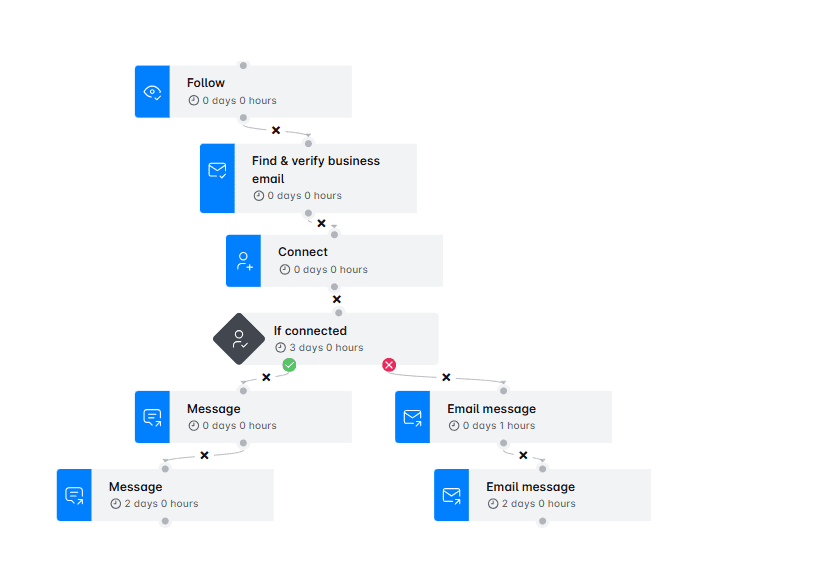
- Image & GIF personalization - you can insert each lead’s name, company logo, or profile photo directly into our native visuals editor. Your emails feel tailor-made. And it actually works: we’ve seen personalized visuals boost response rates to 63%.
- Built‑in A/B testing: Set up tests for subject lines, message copy, and CTAs and get detailed performance metrics directly from your dashboard.
- Variable replacement and consistent messaging: Dynamic and Custom variables with fallback options ensure your emails never feel robotic, not even when data is missing.
- Advanced analytics: View opens, replies, and conversions across steps and channels, all with human oversight, so you can tweak tone or timing and keep everything running smoothly.
Skylead removes the chaos of switching between tools. You've got email verification, infinite warm-up, multichannel logic, a smart inbox, detailed analytics - all in one place. That means your optimization happens fast and stays aligned with your brand and voice.
FAQ
What is personalized email marketing?
Personalized email marketing is the process of tailoring emails using subscriber data like name, behavior, or preferences to deliver relevant, targeted content. It improves engagement, open rates, and conversions by making each email feel more human and timely.
What data do I need for email personalization?
You need basic data like name, email, location, and job title, plus behavioral insights such as past clicks, purchases, or site visits. The more relevant data you collect, the more precise and effective your personalization can be, and thus more effective.
What are examples of advanced personalization?
Advanced personalization includes behavior-based emails, dynamic content, and send-time optimization. Tools like Skylead let you personalize entire outreach sequences with custom messages, based on profile data and actions, which boosts replies and conversions at scale.
How do I improve open rates with subject lines?
Use short, clear, and value-driven subject lines. Personalize with names or behavior cues, avoid spammy language, and A/B test different angles. Timing also matters, so send your emails when your audience is most likely to check their inbox.
Conclusion: Getting started with personalized email marketing
If there’s one takeaway here at the end, it’s this: personalized email isn’t just about adding a first name. It’s about using the right customer data, segmenting your audience thoughtfully, and delivering dynamic content (variables) that meet people where they are.
The result is more relevant messages, stronger relationships, and higher open and conversion rates.
You don’t need to apply every tactic at once. Our advice is to start simple:
- Segment your audience by role or intent
- Add one or two variables based on behavior
- Test your timing or subject lines to see what gets traction
From there, keep refining as you go and let automation do the heavy lifting without sacrificing the human touch.
With Skylead, you can manage all your personalized outreach across multiple platforms in one place. Easily build sequences, adapt messaging to each lead, and keep your tone consistent from first touch to reply.
Ready to make personalization a part of every message? Try Skylead today.
Disclaimer: Skylead is not affiliated, endorsed by, or connected with LinkedIn in any way.
You’ve found the perfect prospect on LinkedIn. Right title, right company, right fit. Everything lines up. Except one thing: You have no idea how to reach them. Sure, you could try a connection request. Maybe even an InMail. But the truth is, most business decision makers’ inboxes are flooded. And if you want to stand out, you need more than one way in. And for that, you need their email. That begs the question: how do you find someone’s email on LinkedIn?
Well, there’s no single button you can click. LinkedIn doesn’t exactly hand over contact info on a silver platter, especially if you're not connected.
But that doesn’t mean you’re stuck.
Today, we’ll show you 10 proven ways to find someone’s email on LinkedIn. We’ve included a mix of free tricks, and smart search tactics.
Does LinkedIn show someone's email?
Yes. But only sometimes, and only if the user allows it.
By default, LinkedIn hides email addresses from public view. If you're already connected with someone, you might see their email under the ‘’Contact Info’’ section of their profile. Notice how we said might? That’s because it depends on their privacy settings.
On the other hand, for 2nd or 3rd-degree connections (a.k.a. people you’re not connected with), LinkedIn does not display any email information at all.
So, unless you are connected with the prospect and they have explicitly made their email visible, you're out of luck. Within the platform, that is.
Why bother with finding someone’s email on LinkedIn?
Simple: Email gives you another touchpoint.
LinkedIn prospecting might be the best way to find leads, but email is where most conversations actually happen. And for good reason. Email lets you reach people directly, outside the LinkedIn connection limit, LinkedIn inMail cap, or message throttling.
More importantly, email still works, especially in B2B. In fact:
- According to Constant Contact, email open rates across industries average 32.55%, with click-through rates at 2.03%.
- Statista also reports that email delivers an average ROI of $36 for every dollar spent, and up to $45 for some industries.
And people aren’t just opening emails; they’re engaging with them. 61% of recipients spend at least 8 seconds reading an email, which is more than most people spend on a social post.
Also, when you combine email with LinkedIn touchpoints (e.g., profile visits, messages, or connection requests), your chances of a reply go up significantly. It’s all about multichannel visibility. In other words, being present where your lead is, whether that’s their inbox or their feed.
So, if you're serious about cold outreach, finding your lead’s email is step one.
And now that we’ve covered the “why,” let’s get into the “how.”
How to find someone’s email on LinkedIn [10 ways]
Below are 10 proven ways to find someone’s email through LinkedIn, directly and indirectly. Some are simple, free, and manual, whereas others involve tools. But the important thing is: all of them work!
Method 1: Check their LinkedIn profile
How to find someone’s email on LinkedIn? Well, let’s start from the obvious place - their LinkedIn profile!
Namely, there are 3 sections where people sometimes leave their email address:
1. Contact Info section
If you're already connected with the person, click the ‘’Contact Info’’ button on their profile (just under their name and LinkedIn headline).
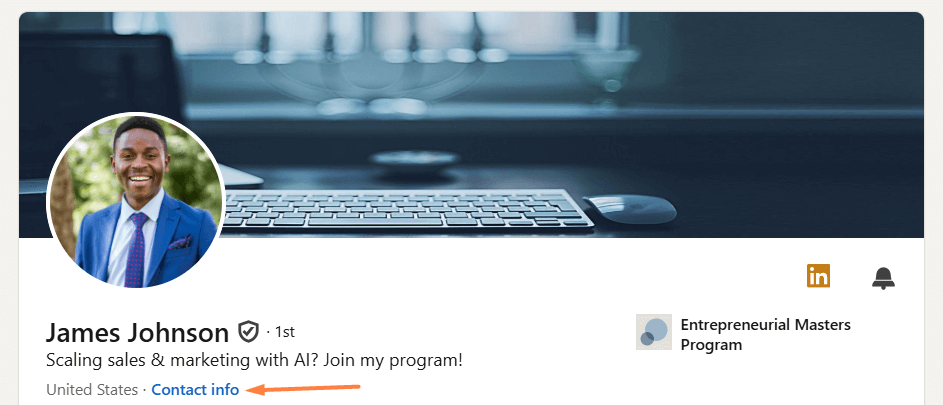
If they’ve chosen to share it, their email will be listed there.
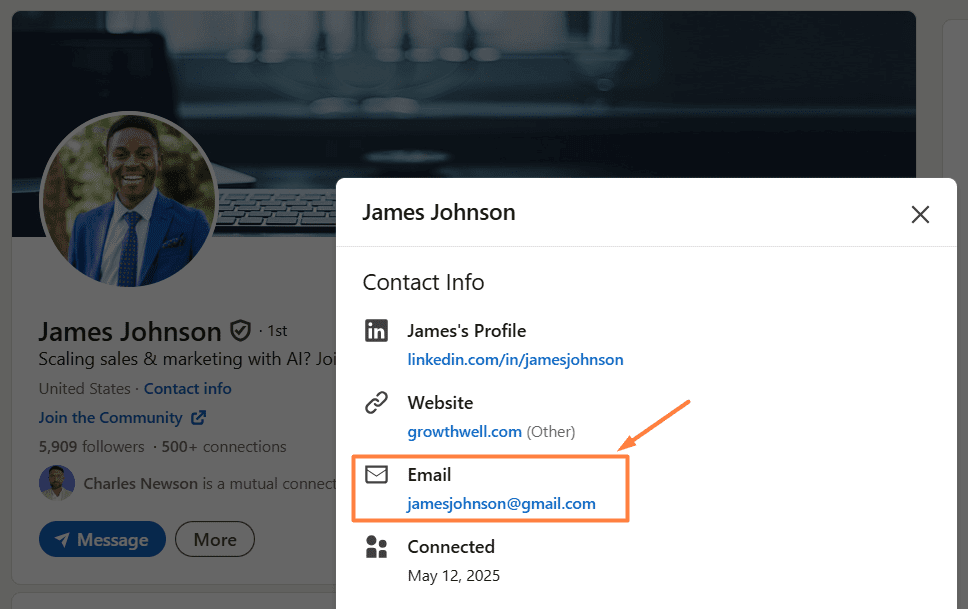
That said, don’t get your hopes too high. Not everyone makes their email visible, and even when they do, it’s often the one they used to create their LinkedIn account. So, it might not be their business email. Still, it’s worth a look.
2. LinkedIn cover photo
Some professionals, freelancers, marketers, influencers, and founders, in particular, typically opt for creating a custom LinkedIn cover image that includes an email address so as to make it simple to contact them directly. So, if your leads’ cover image looks branded, don’t forget to give it a quick glance. Their email address might just be hiding there.

3. LinkedIn summary (About section)
If the Contact Info section and the cover image don’t give you much luck, scroll down to their LinkedIn summary section and read through it, especially the last few lines. Some users drop their email there as a subtle call to action, like:
“Feel free to reach out at name@company.com.”

No email there? No worries! This section can still prove useful once you’ve found their email using one of the other methods below. How? Well, it can give you valuable insights into your lead, such as their pain points, which you can reference later in your email for more personalized outreach.
Method 2: Use email finder tools & Chrome extensions
If the email isn’t visible on their profile, you could also use an email finder tool, either a web-based platform or a Chrome extension.
Web-based email finder tools
These tools help you find someone’s business email address using typically just 2 data points:
- Full name
- Company domain
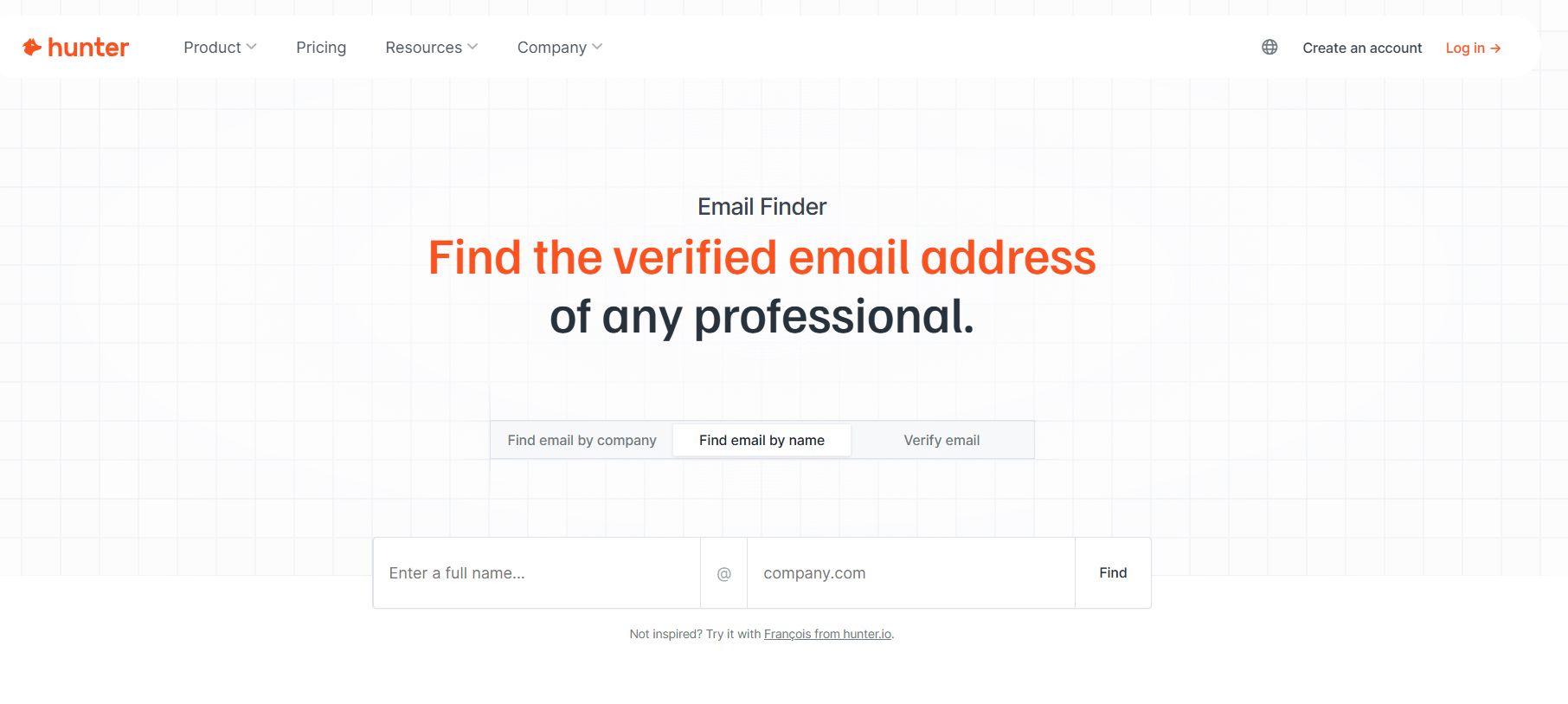
Speaking of specific tools, your best bet is going with:
- Hunter - Free plan with 25 monthly finder credits (additional paid plans with more credits are available).
- Anymail Finder - Starts at $14/mo for 50 credits.
- Uplead - Starts at $99/mo for 170 credits.
These platforms cross-reference databases and known domain patterns to give you a likely email match, sometimes even a verified one. What’s more, you don’t have to install anything or interact with LinkedIn in ways that breach its terms.
Method 3: Export your 1st degree connections’ emails
If you've been steadily growing your LinkedIn network, your 1st-degree connections might be a hidden goldmine of contact information, including emails.
LinkedIn allows you to export your connections' data, which may include their email addresses (if they chose to make them visible).
To do it, firstly, click on the ‘’Me’’ icon in the top-right corner of LinkedIn. Then, navigate to Settings & Privacy.
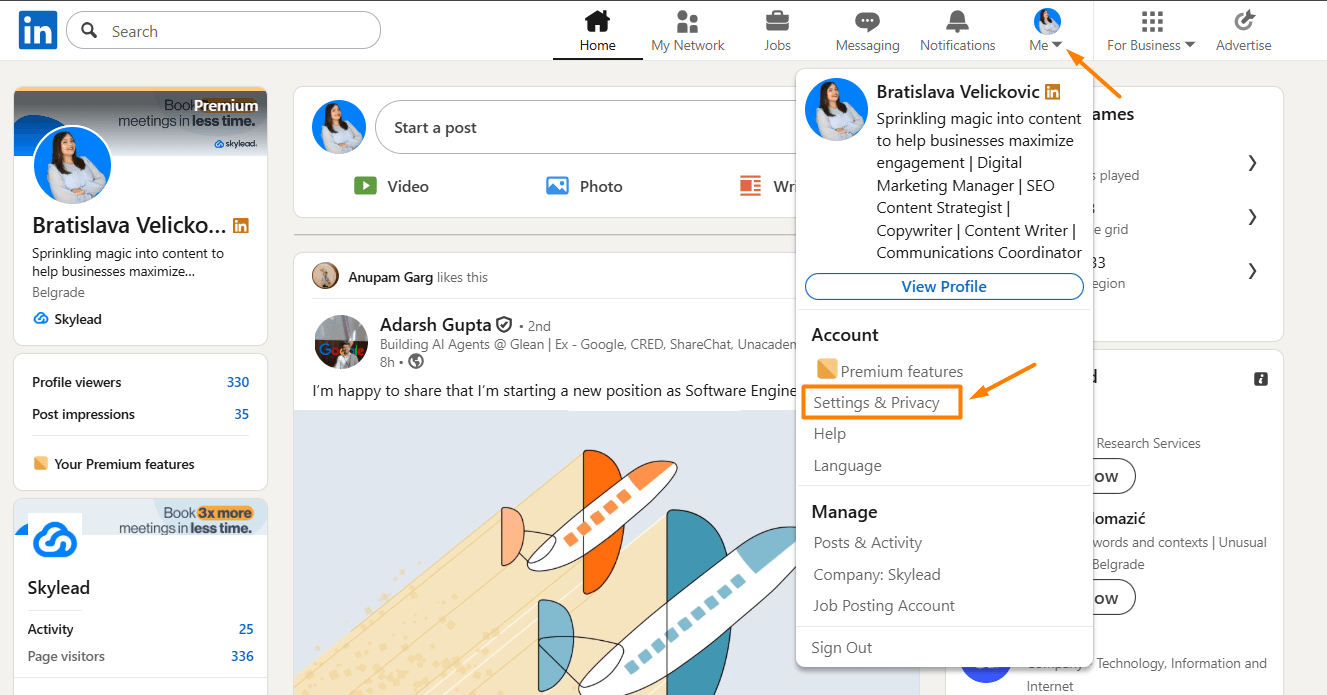
Next, go to the Data privacy tab, where you want to select ‘’Get a copy of your data.’’
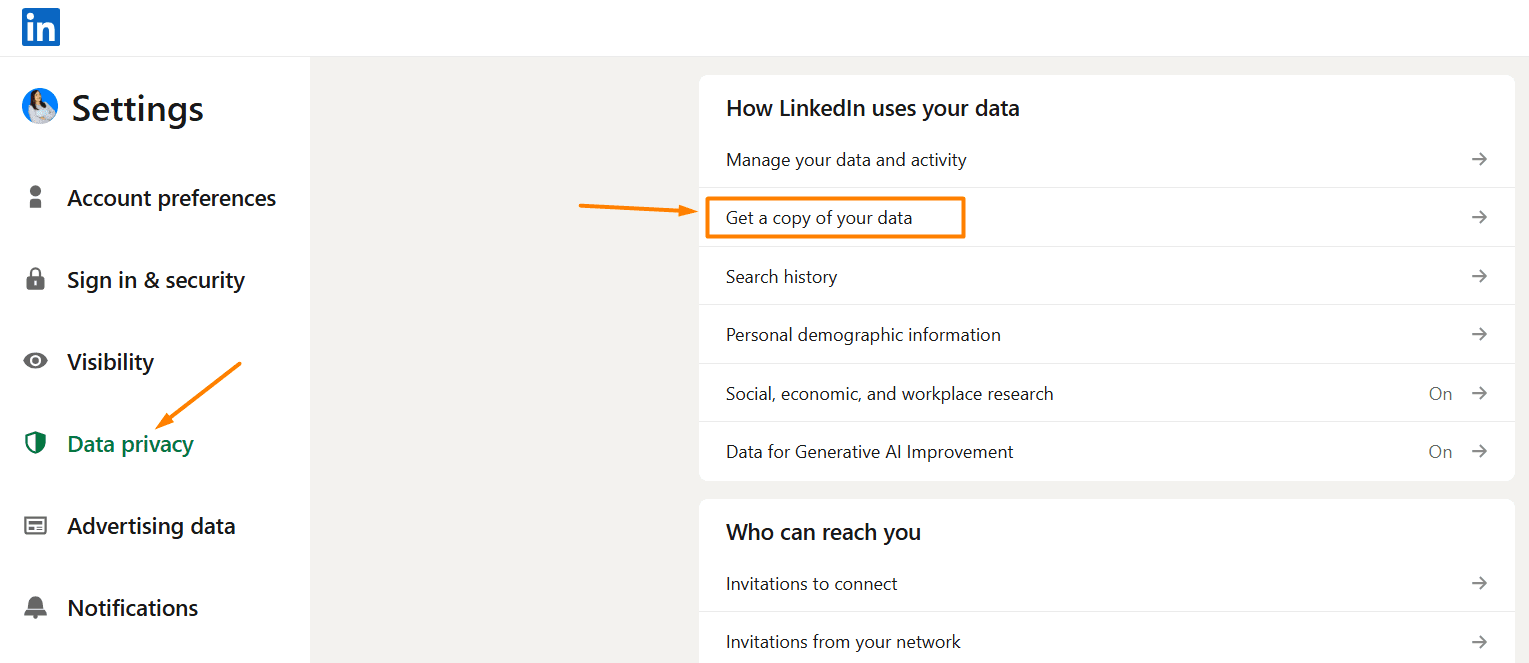
Choose:
‘’Download larger data archive, including connections, verifications, contacts, account history, and information we infer about you based on your profile and activity.’’
…and, finally, click ‘’Request archive.’’
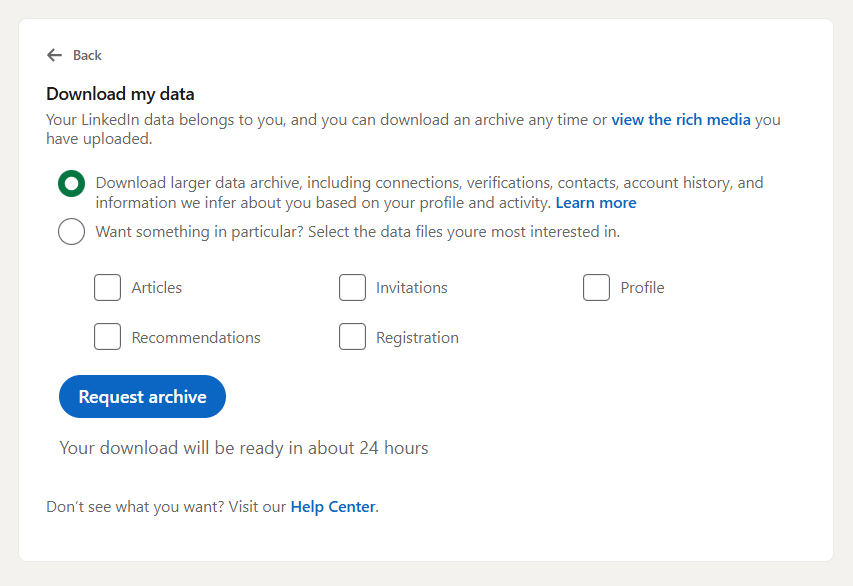
LinkedIn will email you a downloadable CSV file within the next 24 hours. Open it up, and, among other information, you’ll also find that of your connections, including their names, job titles, and, in some cases, email addresses.
📝 Note: This only works for your 1st-degree connections, and even then, only if they’ve allowed LinkedIn to share their email, and it’s likely these are not personal accounts. So, while this isn’t a scalable way to build a new prospecting list, it’s a good way to re-engage existing contacts. Or, take your follow-up game to email, in case they haven’t replied to your LinkedIn follow up message.
Method 4: Combine LinkedIn with Google search
Let’s say none of the previous methods worked. Or maybe you just want to cross-check a contact’s details. Either way, Google can help.
This method is simple: Use what you already know about the lead—such as their name and company—and plug it into a targeted Google search to try to surface their email address from public sources.
Here’s how it works:
1. Use the “site:” search operator
Go to Google and type something like:
- site:amazon.com James Johnson email address
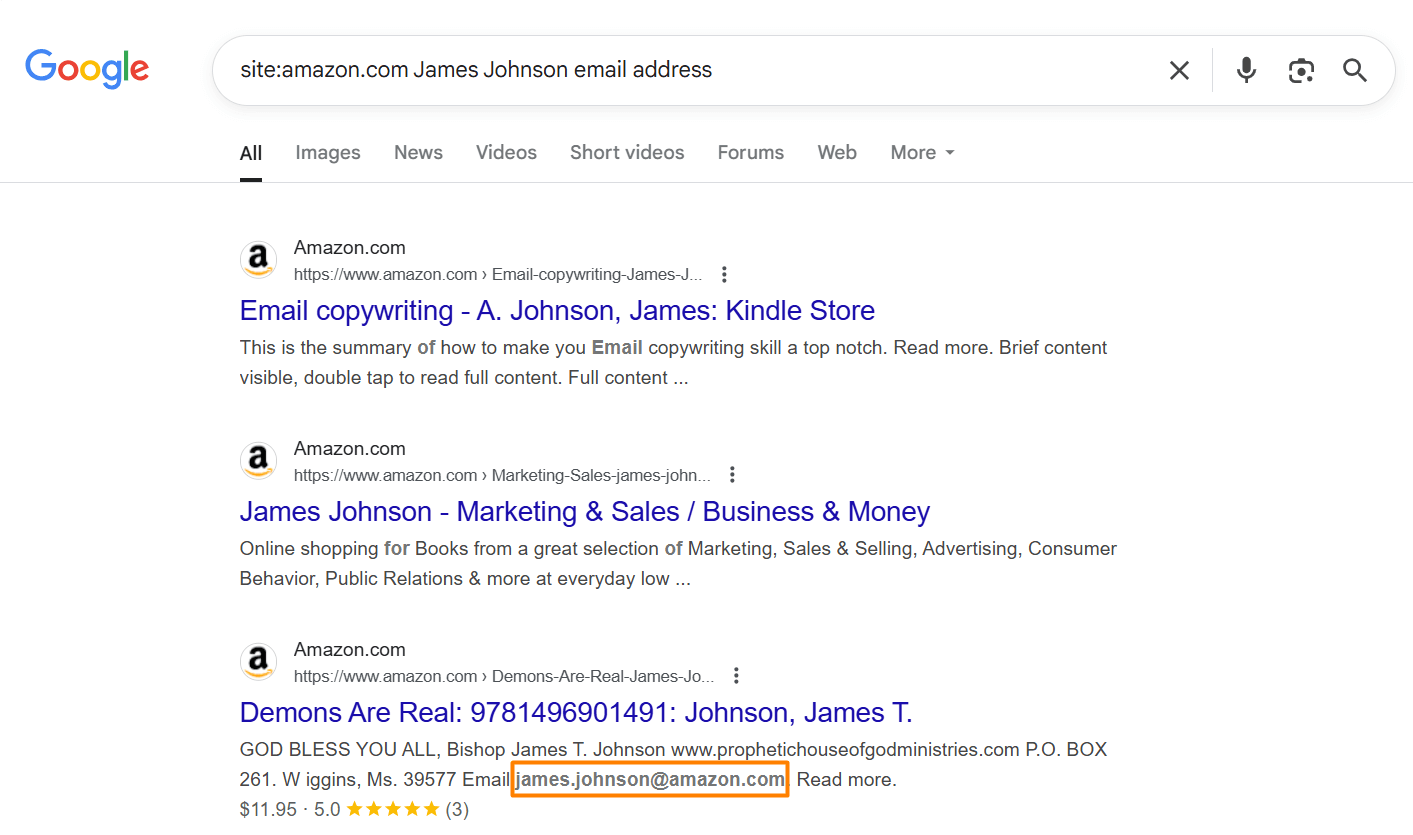
Or try variations like:
- ‘’James Johnson’’ contact site:site:amazon.com
- ‘’James Johnson’’ @amazon.com
This tells Google to search only within the company’s website for any pages where your prospect’s name appears near an email.
2. Try different email formats
If you already know the company domain (e.g., @amazon.com), you can also search for likely email formats like:
- ‘’james.johnson@amazon.com’’
- ‘’j.johnson@amazon.com’’
- ‘’john@amazon.com’’
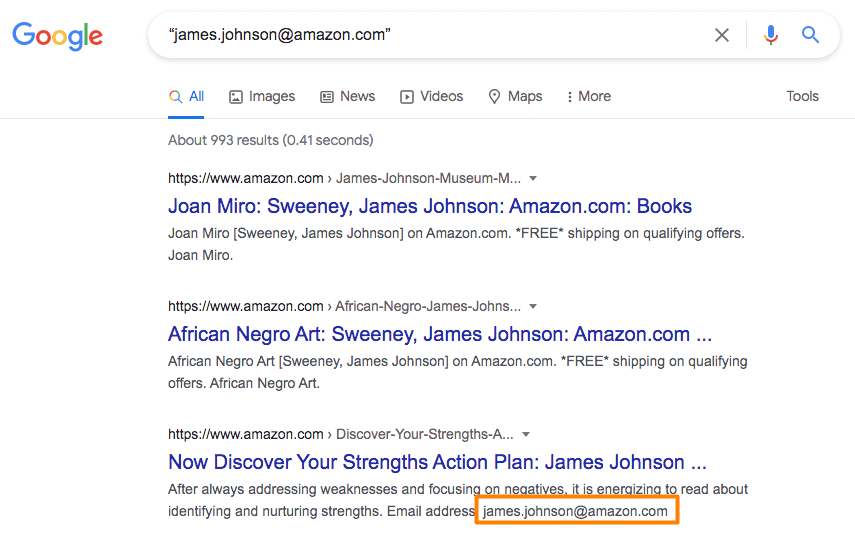
This works surprisingly well for people in public-facing roles, think sales, marketing, media, or executives who’ve spoken at conferences, published blog posts, or been listed in press releases, as their email addresses are likely to be listed online.
3. Don’t forget other platforms
You can also apply the same search strategy using the site operator to other websites, like:
- site:crunchbase.com
- site:github.com
- site:medium.com
- etc.
Basically, anywhere your lead might be mentioned or have a profile.
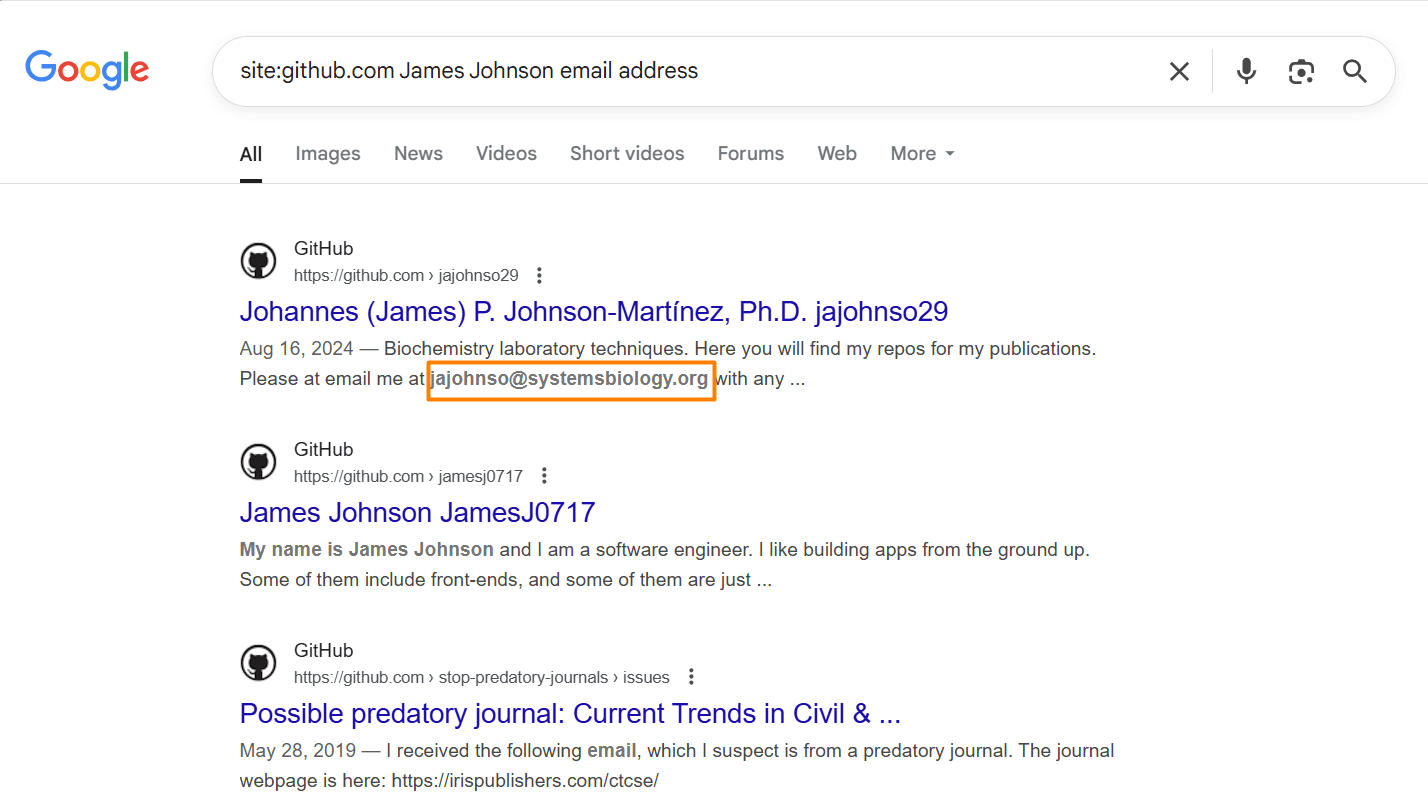
Before reaching out, though, make sure the email you find actually belongs to your prospect, not someone with a similar name. A quick cross-check on LinkedIn or the company website should do the trick.
Method 5: Guess the email pattern
Remember how we said you could guess someone’s email using LinkedIn and Google in the previous method? Well, this takes it one step further.
If you've already found your prospect’s name and company domain, and nothing public turns up, you can try to predict their email using common formats.
Most companies follow a handful of standard patterns when creating email addresses. A few of the most common ones include:
- first.last@company.com
- firstinitiallastname@company.com
- firstname@company.com
- firstlast@company.com
So, if your lead is James Johnson and works at Amazon, their email might be:
- james.johnson@amazon.com
- jjohnson@amazon.com
- james@amazon.com
Now, we’re not saying guess and hit send blindly. That’s risky and spammy.
Instead, run your guessed email through an email verifier first, such as Hunter, NeverBounce, or ZeroBounce. That way, you protect your domain reputation and avoid filling the internet with undelivered emails.
Or, if you’d rather take the manual route (which we recommend you do only if you’ve got a handful of emails to verify), you can insert all email variations in the recipient's field of your email and see which one will be recognized by your provider. If there is one with a profile picture, it is most likely to be the right one.
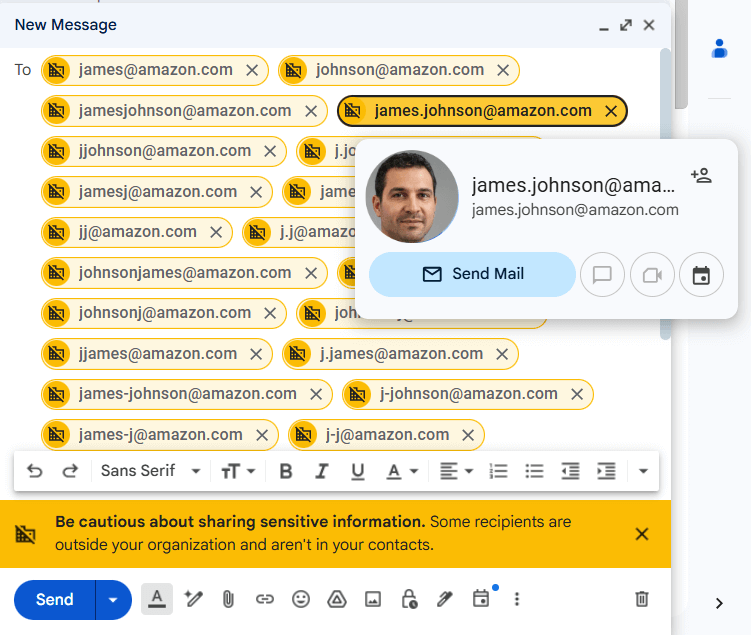
Now, ‘’guessing’’ emails manually, just like verifying them, takes a lot of time and effort. So, if you’d rather speed it up, you can…
Method 6: Use email permutators
These tools take your lead’s first name, last name, and company domain, and automatically generate a list of the most likely email combinations based on common corporate patterns.
You can then copy that list into an email verifier and check which address is valid, without wasting time manually typing out every variation.
The Email Permutator by Mailmetor is one such tool that’s absolutely free to use. What’s more, it’s especially helpful if you’re dealing with multiple prospects at once or want to batch-verify several possible emails quickly.
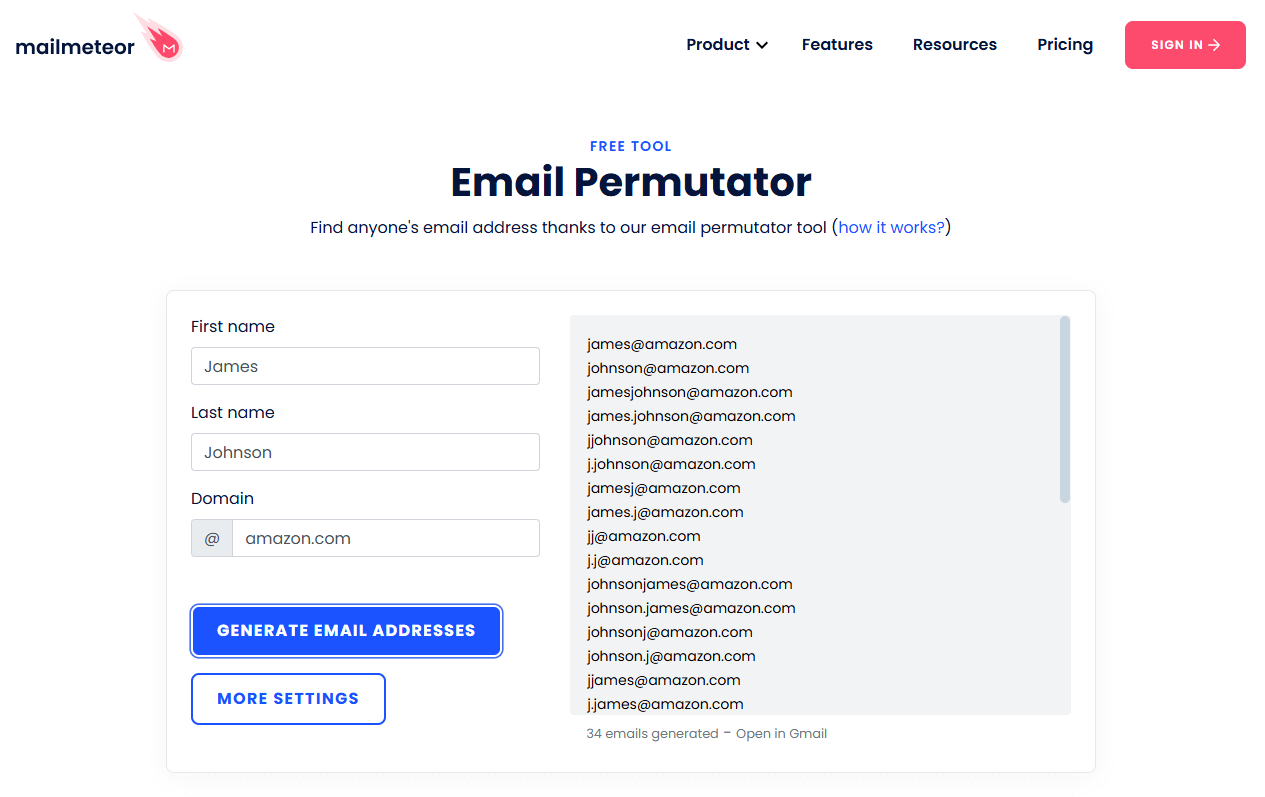
Method 7: Ask them directly
Sometimes, all it takes is… well, asking.
Depending on whether you’re connected with the person or not, there are 2 ways to go about it.
If you’re already connected
Since you’ve already broken the ice, you can be more casual, but still purposeful. Aim for a message that feels personal and makes it worth their while to share their email.
Here’s a template you can adapt:
“Hey {{firstName}}, I wanted to run something by you that’s easier over email than LinkedIn DMs. What’s the best address to reach you at?”
Or, if you want something that’s less vague:
“Hi {{firstName}}, I’ve been meaning to share a quick idea around {{topicOfInterest}} that I thought might be relevant to what you're doing at {{companyName}}. Would it be okay to send it to your email?”
This works better when there’s some context, though. Say, you’ve engaged with their content before, met at an event, or recently connected. But even if you haven’t, a well-written, value-first, and thoughtful message can still land you the address.
If you’re not connected
You’ve got two options here:
- Send a connection request with a short note, then follow up once they accept.
- Use InMail (if you're on LinkedIn Premium) to send a message that includes why you're reaching out and why you're asking for their email.
Either way, keep the message focused, specific, and human. Skip the vague “let’s connect” pitch, and instead offer a reason to reply.
Method 8: Combine Sales Navigator search with data enrichment platforms
If you’re already using LinkedIn Sales Navigator, you’re sitting on one of the most powerful prospecting features LinkedIn has to offer.
While it won’t show you email addresses directly, it lets you:
- Use Sales Navigator search filters to find leads by company size, title, seniority, industry, geography, and more.
- Build ultra-targeted Lead lists.
- Spot buying signals like job changes, company growth, or new funding.
But the question remains: how to find someone’s email on LinkedIn or, rather, Sales Navigator?
Well, we recommend you filter your searches using your ICP and Buying Persona criteria, and save prospective leads into a Lead list.
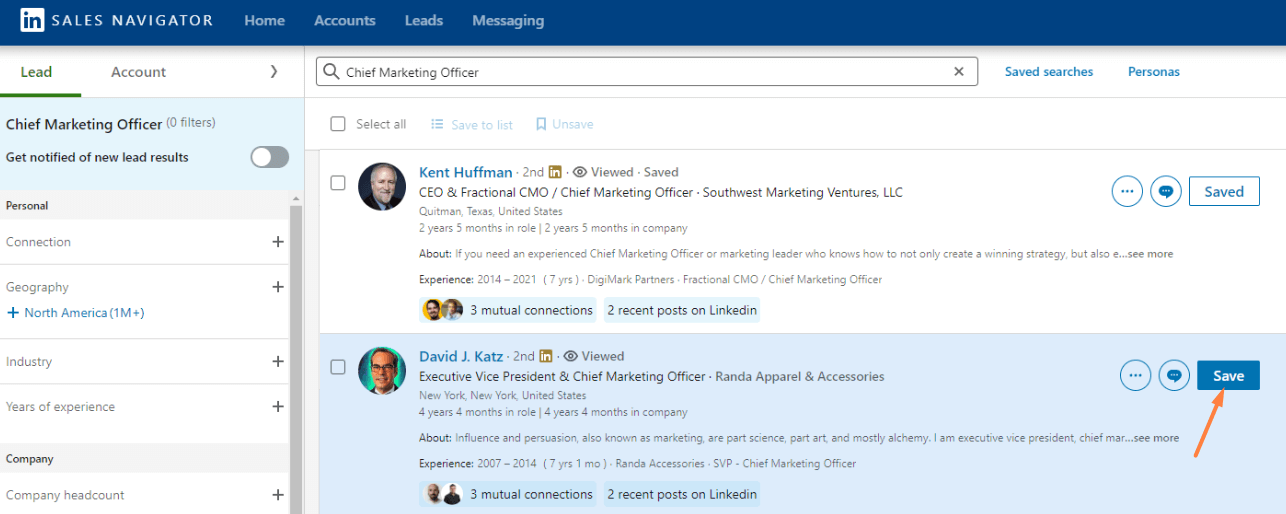
From there, copy and paste their information (e.g., first name, last name, job title, company name, LinkedIn profile URL, and company domain) into a new CSV file. And then, upload that same CSV into one of the data enrichment platform to find your leads’ emails.
Method 9: Use B2B contact databases
So, you’ve built your prospect list using LinkedIn. You’ve got the names, titles, companies, maybe even narrowed them down to a specific industry or location. Everything’s ready for email outreach, except you’re still missing the crucial part: the email address.
If none of the above methods have worked, or if you need to find emails at scale, B2B contact databases (sometimes also called data enrichment platforms) may be able to help.
These platforms help you find verified business emails (and more) based on the information you already have.
A few popular tools that come with built-in contact databases include:
- Apollo.io - Free plan with 100 credits (additional paid plans with more credits are available).
- Lusha - Free plan with 50 credits (additional paid plans with more credits are available).
- ZoomInfo - No free plan available; pricing is quoted individually.
- Cognism - No free plan available; pricing is quoted individually.
As you can see, 2 of these tools come with free plans, albeit limited. Therefore, if you’re conducting high-volume outreach, you’ll likely require a paid plan. Nevertheless, whatever tool you choose to use, always double-check the validity of the email address before you hit send (we’ll talk about how to do that later on).
Now, believe it or not, there’s a tool that finds your leads’ emails, double-verifies their existence, AND can help you with your cold outreach - Skylead!
Stick around, as we’ll show you exactly how it works!
Method 10: Use Skylead
The methods we talked about so far can help you find someone’s email address. But the problem is, they are either too manual or require multiple tools to do it.
If you want to skip using multiple tools, and keep everything in one flow, we’ve got a better solution: Skylead — the ultimate sales engagement tool.
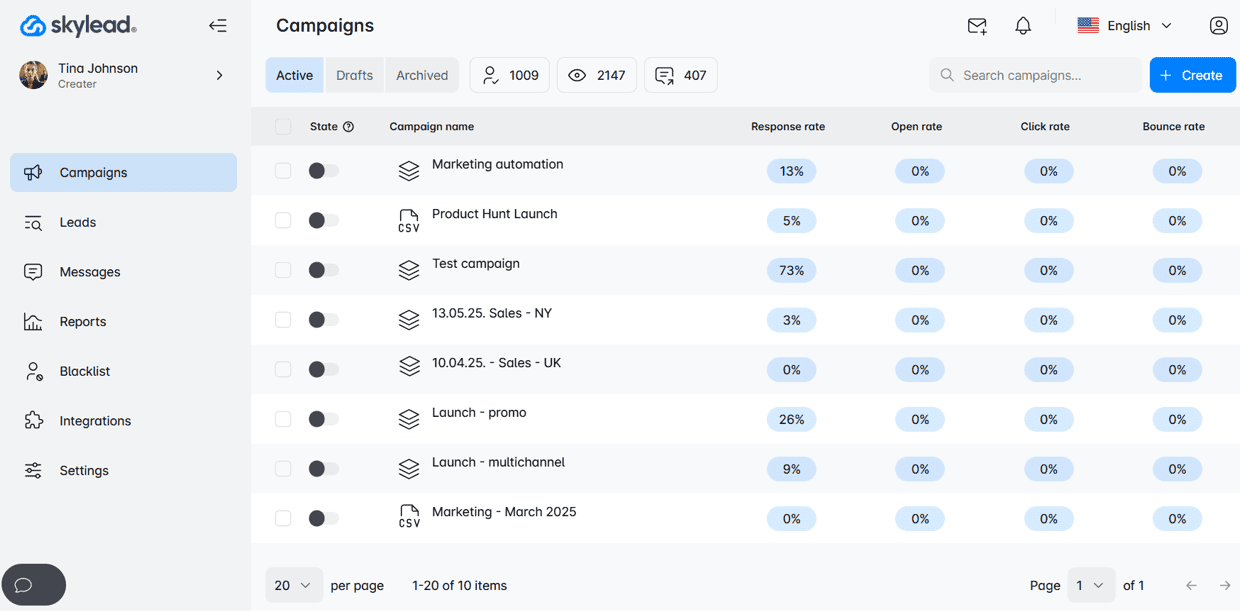
Skylead was the first tool on the market to introduce Smart sequences - algorithms that help you combine outreach actions with if/else conditions. As a result, you get coherent outreach flows that helps you unfold outreach according to the way your prospects behave.
Now, you might be wondering, why set up an outreach sequence if you don’t have their email yet?
Because, inside your sequence, you can add a “Find and verify email” step.
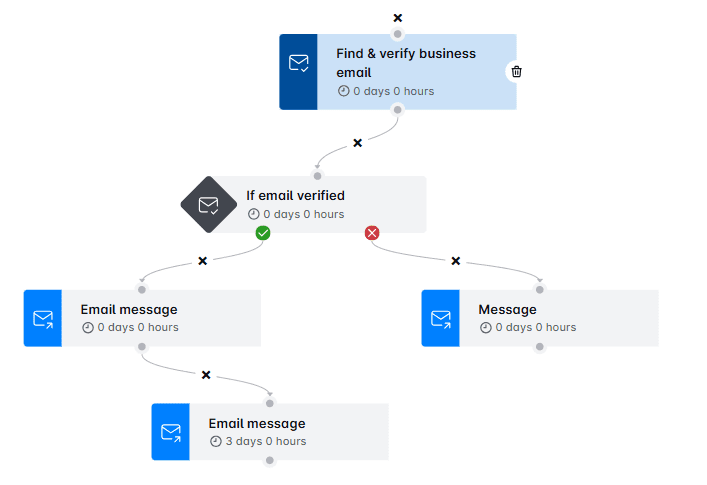
This means that as your campaign runs, Skylead will discover and double-verify your leads’ email addresses without breaking your outreach flow and before sending any emails, helping you:
- Avoid high bounce rates
- Protect your domain reputation
And unlike most tools we mentioned earlier, we don’t charge you per email found or cap you with credits. For a flat $100/month, you get:
- Unlimited email discovery and verification
- Unlimited mailboxes to send tens of thousands of emails per month
- Market-leading email finding accuracy
All this in one platform. Pretty handy, wouldn’t you say?
Is finding someone’s email on LinkedIn enough for outreach?
Short answer: not really.
Finding the right email address is just step one. But if you want to actually land in someone’s inbox and get a reply, you’ll need to go through a few more steps.
Verify the emails
Never send an email to an unverified address to minimize the chances of it bouncing. Sure, one bounce won’t kill your sender reputation, but too many will.
So, before hitting send, run every email through a verifier like Hunter, NeverBounce, or ZeroBounce. And if you’re using Skylead, good news: the tool double-verifies all emails as part of your outreach flow, so you don’t have to do it manually.
Warm up your email domain
If you're sending cold emails from a fresh domain or inbox, warming it up is non-negotiable. Without it, your emails might land in spam, or worse, not get delivered at all.
This is one more situation that Skylead can help you with. Namely, we have partnered up with an email warm up tool, InboxFlare, to bring you infinite email warm up functionality. As part of it, you can warm up unlimited mailboxes free of charge as an existing Skylead user and, thus, maximize your deliverability rate.
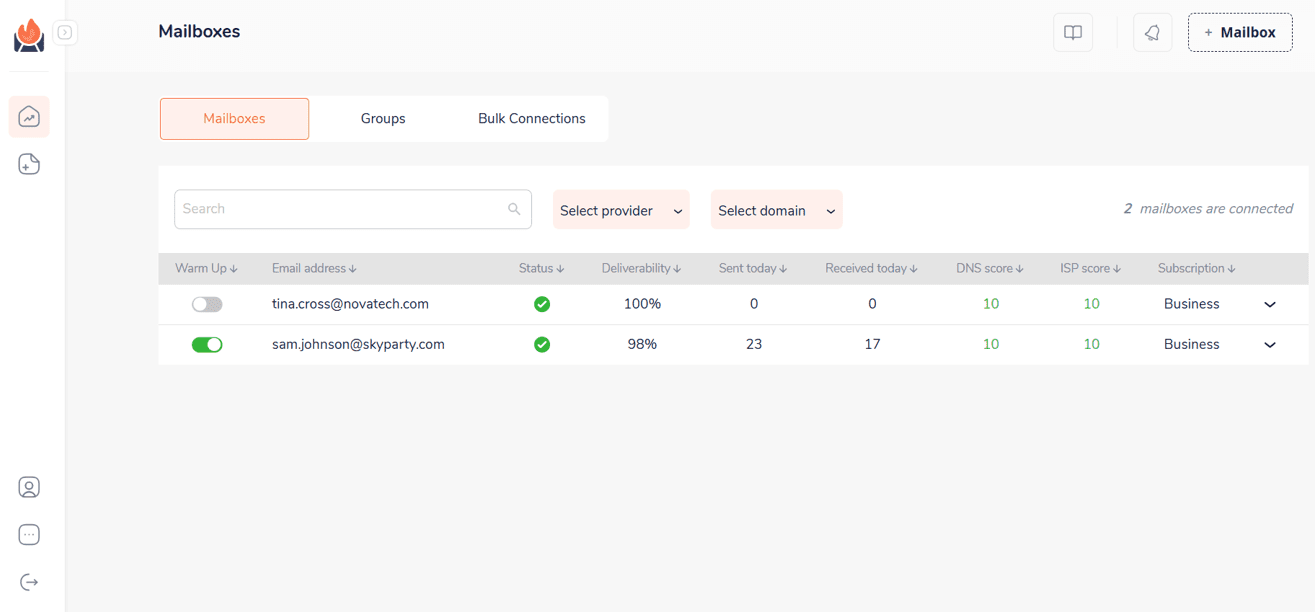
Personalize your message
An email is just a door. But personalization, whether based on job title, pain points, mutual connections, or recent activity, is what actually gets replies. So, as you go about writing emails, mention something specific and make it relevant.
Or, to bring it up a notch, rely on Skylead’s native Image & GIF personalization feature, which lets you create personalized visuals at scale, complete with:
- Your and/or your leads’ first and last name, profile photo, and/or company logo
- Custom text
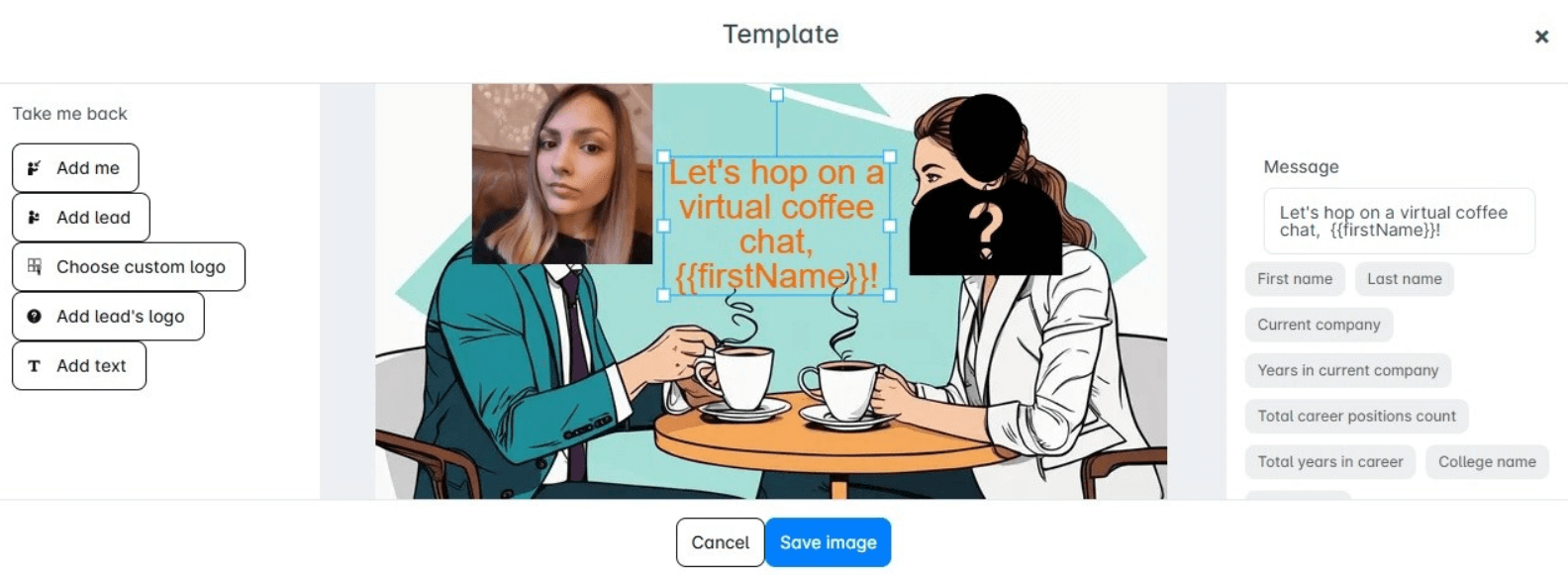
Choose to use it and you might just see your response rate rise up to 76%, as ours did!
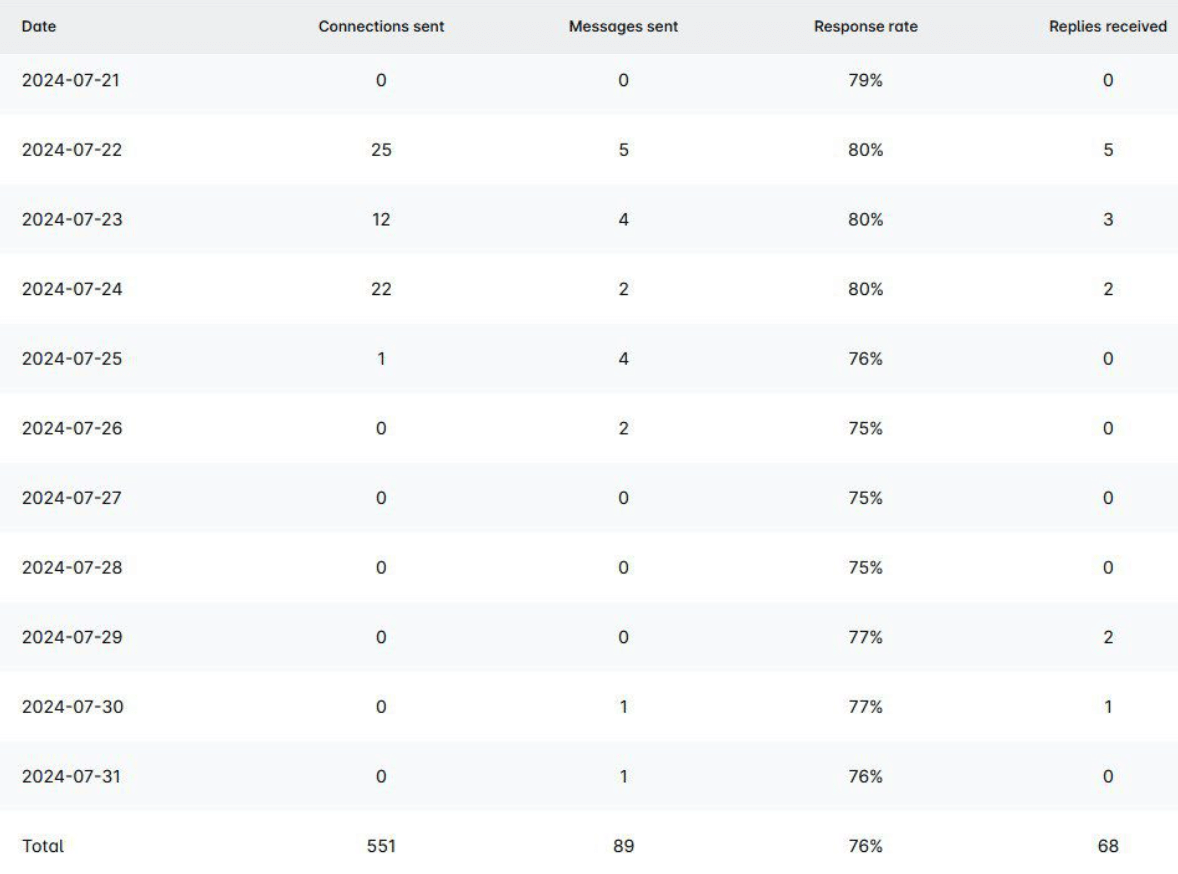
Follow up
Most replies don’t come from your first email. In fact, it often takes 2-3 touches before someone responds. Following up isn’t the same as spamming, though. Thus, if you don’t want to come across as unprofessional, space out your follow up emails after no response by 3-5 days each, and add value in each touchpoint.
Stay compliant
Last but not least, it’s important that you respect privacy laws like GDPR, CAN-SPAM, or CASL. To do so, make sure you always include an opt-out option in your email and avoid shady scraping practices. After all, cold outreach works best when it’s thoughtful and respectful.
Frequently asked questions (FAQs)
Does LinkedIn give out email addresses?
Yes and no. LinkedIn only shows a user’s email to their 1st degree connections, and even then, users can choose to hide it. For non-connections, email addresses aren’t visible.
How to get someone's contact info from LinkedIn?
Go to their LinkedIn profile and click “Contact Info.” If you’re connected, you might see their email or other details. If not, send a connection request or a polite message. Alternatively, use a trusted email finder tool to uncover their contact information.
Is it legal to find and use someone’s email from LinkedIn?
Absolutely, as long as you use ethical methods and respect privacy laws and LinkedIn's ToS. Always use reputable tools and avoid scraping or collecting emails in ways that violate LinkedIn’s terms of service. Also, your outreach should be value-driven and respectful. Thus, if someone asks to be removed from your email list, honor that request.
What’s the easiest way to find someone’s email on LinkedIn?
The quickest and easiest method is to check the person’s LinkedIn profile and click on their “Contact Info.” If they’ve chosen to share their email, you’ll find it there. However, not everyone lists their email publicly, so you may need to try alternative methods if it’s not visible.
Can I export all my LinkedIn connections’ emails at once?
Yes, LinkedIn allows you to export the emails of your 1st degree connections. Go to Settings & Privacy > Data Privacy > Get a Copy of Your Data > Request Archive. You’ll receive a file that contains emails of those contacts who have chosen to share them, among other information.
You know how to find someone’s email on LinkedIn - now make it count
You’ve got the tactics, and you’ve got the strategy to make it work.
But here’s the thing: anyone can learn how to find someone’s email on LinkedIn. What sets great outreach apart is what happens next - the message, the follow-up, the experience you create on the other end.
So before you hit send, ask yourself:
Is this relevant? Or timely? Or something I’d reply to if I were on the other side?
And if you want to scale that kind of outreach without losing the personal touch, Skylead’s got your back.
With unlimited email discovery and verification, outreach sequences, native personalization, and email warm-up functionality, we give you everything you need to go from finding emails to starting meaningful conversations. Try it free for 7 days!
Disclaimer: Skylead is not affiliated, endorsed by, or connected with LinkedIn in any way.
If LinkedIn prospecting and lead generation are a part of your job, you’ve probably heard of Dux-Soup. This tool helps you find and engage with your target audience in real-time and on autopilot.
However, there’s a lot of discussion about whether it’s effective enough for SDRs, marketers, and recruiters. Or, more importantly, does it comply with LinkedIn's terms of service. Since we do not recommend violating LinkedIn's TOS, we wondered: is there a better alternative that is better and compliant with LinkedIn's ToS? Our research says it all and in it you’ll find: 👇
- What Dux-Soup has to offer users
- How much does a Dux-Soup subscription cost?
- Is using Dux-Soup really safe?
- How to cancel Dux-Soup
- Most popular tools that offer similar features (shown in short below)
| Tool | G2 score 🏆 | Capterra score 🏅 |
| Skylead | 4.5 ⭐️ | 4.8 ⭐ |
| Zopto | 4.4 ⭐ | 4.3 ⭐ |
| SalesRobot | 4.8 ⭐ | 5.0 ⭐ |
| Dripify | 4.5 ⭐ | 4.7 ⭐ |
| Lemlist | 4.4 ⭐ | 4.6 ⭐ |
| Meet Alfred | 3.3 ⭐ | - |
| Salesflow | 4.3 ⭐ | 4.1 ⭐ |
Let’s get into each one.
Dux-Soup or alternatives?
As a lead engagement software, Dux-Soup helps sales teams, recruiter specialists, and outbound marketers find LinkedIn prospects, reach them, and close deals faster. Think of it as your professional networking assistant. This tool streamlines workflows and save time on manual tasks.
These tasks include:
- Scanning your target audience’s LinkedIn accounts
- Sending connection requests, InMails, and regular LinkedIn messages
- Auto-endorse leads’ profiles.
Since Dux-Soup automates LinkedIn actions, it violates LinkedIn's terms of service so we suggest digging into some other tools that are compliant with them.
G2 score: 4.3 ⭐ Capterra score: 4.0 ⭐
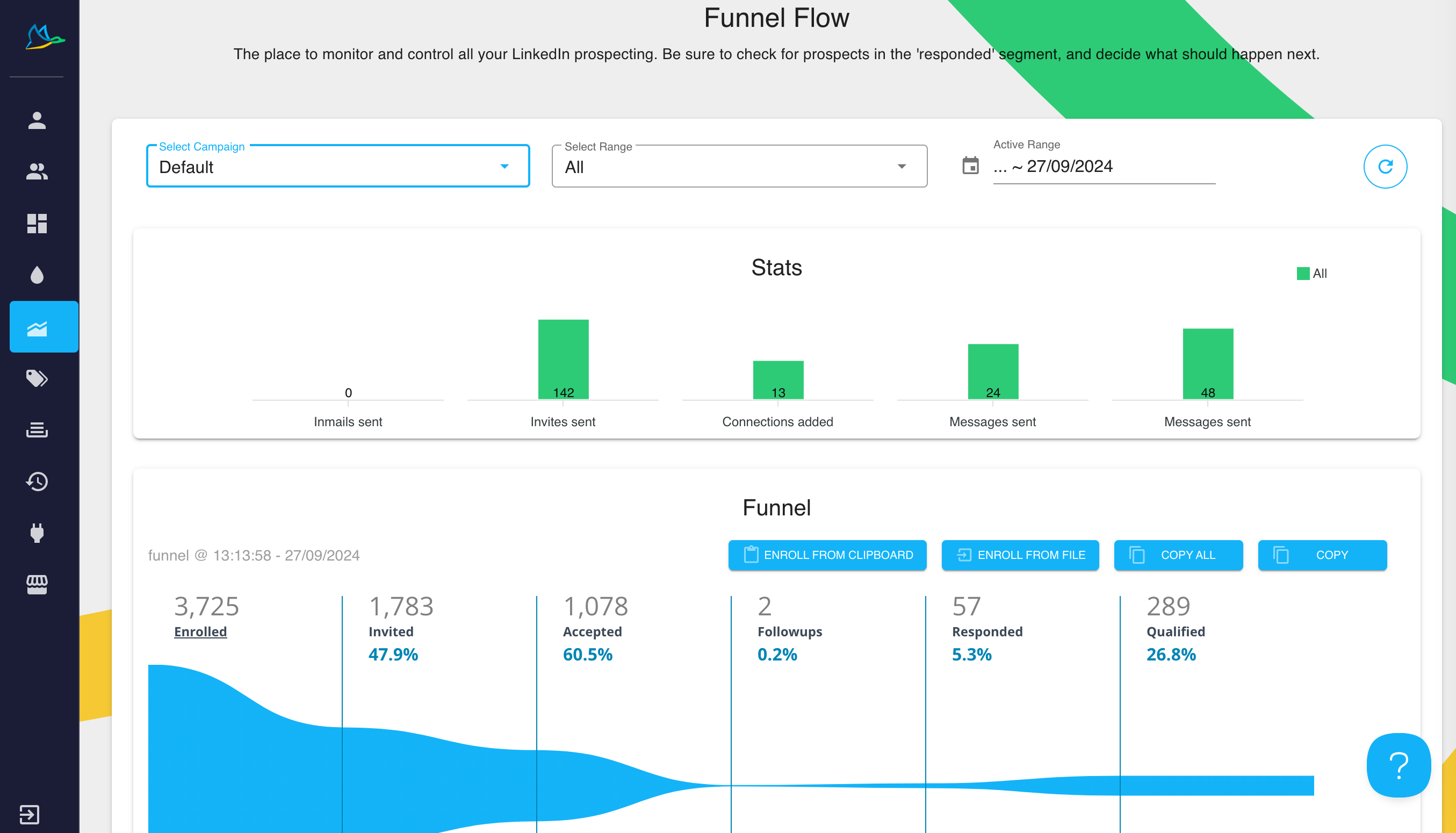
Dux-Soup also offers a simple drip outreach campaign option where you can send messages and follow-ups in one simple sequence. You can add up to 12 messages in the campaign and set delays between them.
As for multichannel outreach, Dux‑Soup doesn't directly send emails, but effectively finds and extracts business emails of your 2nd and 3rd degree connections with required Dux-Soup points. However, you can enable email outreach via third-party tools, using Zapier/Integromat to handle the sending process. It might be extra work, but it’s doable.
It also offers auto-pausing on replies and performance tracking through its Funnel Flow dashboard. With CRM integrations, cloud-based automation (with the right pricing plan), Dux-Soup can help streamline prospecting.
Dux-Soup pricing
Dux-Soup offers three pricing plans and sub-plans, depending on your team size and the features you need.
| Individual | Main features | Price per seat / month (ex. VAT) |
| Free | Includes profile visits, tagging, and searchable tags (ideal for basic, manual outreach) | $0 |
| Pro Dux | - auto-visits- personalized connection requests- 1:1 messages- InMails- Endorsements- Tagging- CSV/CRM data export | $14.99/month or $11.25/month billed annually |
| Turbo Dux | - Includes all Pro features + multi-touch drip campaigns (up to 12 steps)- Campaign analytics- CRM integrations (HubSpot, Pipedrive, etc.)- Automated response detection | $55/month or $41.25/month billed annually |
| Cloud Dux | All Turbo features in a cloud-hosted environment for 24/7 automation, running even when your device is off. | $99/month or $74.17/month billed annually |
| Team | Main features | Price per seat / annually (ex. VAT) |
| Pro Dux | - Automate profile visits, connection requests, follow-ups- Send 1:1 messages and InMails- Tag and organize leads- Export data to CSV or CRM- Centralized license management (add/remove seats)- Shared tagging system across team- Consolidated billing- Dux-Points shared across seats- Team-wide signature setup | $14.99/month per seat |
| Turbo Dux | - Drip campaign builder (multi-step sequences)- Automated follow-ups with delays- Response detection (auto-pause campaigns)- CRM integrations (HubSpot, Pipedrive, Zapier, Make)- Funnel Flow dashboard for campaign performance- Shared campaign library (prevent duplicate outreach)- Team Funnel Flow: see performance by team member- Import/export leads across team- Unified messaging for consistency- Shared team campaign templates | $55/month per seat |
| Cloud Dux | - Cloud-based automation (runs 24/7)- No need to keep browser or computer open- Safer execution via managed Dux-Soup servers- Everything in Turbo Team Plan- Consistent campaign delivery across time zones- Multiple LinkedIn accounts running concurrently | $99/month per seat |
Keep in mind that Team plans are only charged annually and use a tiered pricing model.
| Agency | Main features | Price per month total (ex. VAT) |
| Pro Dux | - Automate LinkedIn profile visits, connection requests, and 1:1 messages- Tag, filter, and export profile data- Manual outreach support (no drip sequences)- Centralized seat/license management across clients- Shared branding (signature setup)- Unified billing- High-usage metered pricing available- Basic client tracking via tags | ~$337.50/month (for 30+ seats) |
| Turbo Dux | - Multi-step drip campaign creation- Response detection with auto-pausing- Funnel Flow analytics per client or userCRM and API integrations (HubSpot, Pipedrive, Zapier, Make)- Campaign templates reusable across client accounts- No lead overlap: prevent duplicate outreach across clients- Reporting tools for client updates and transparency- Team Funnel Flow to monitor performance by account or rep- Shared campaign library | ~$412.50/month (for 10+ seats) |
| Cloud Dux | - Cloud-based automation (no browser required)- Always-on execution: 24/7 activity, even when logged out- Higher safety via IP rotation and server-side behavior mimicry- Manage multiple client accounts from one cloud dashboard- Easily switch, monitor, or run multiple LinkedIn accounts concurrently- Centralized reporting across all clients- Metered billing: flexible, pay only for seats in use- VIP-level support with onboarding assistance | ~$371/month (for 5+ seats) |
Team plans are seat-based and ideal for in-house teams, offering shared campaign tools and centralized license management, with volume discounts starting at 11+ seats. For agencies, the Cloud-based plans have flexible, metered billing and multi-account management from a single dashboard, with minimum seat requirements starting at 5 for Cloud, 10 for Turbo, and 30 for Pro.
Besides the listed plans, you can always opt for their 14-day free trial, which includes full Turbo features, with no credit card info needed, so you can check it out.
But what if you need multichannel outreach and all other key features in one tool, with no setup hassle, no extra cost for features, and with maximum safety? Let’s show you what other tools are out there.
7 best Dux-Soup alternatives
1. Skylead
G2 score: 4.5 ⭐ Capterra score: 4.8 ⭐
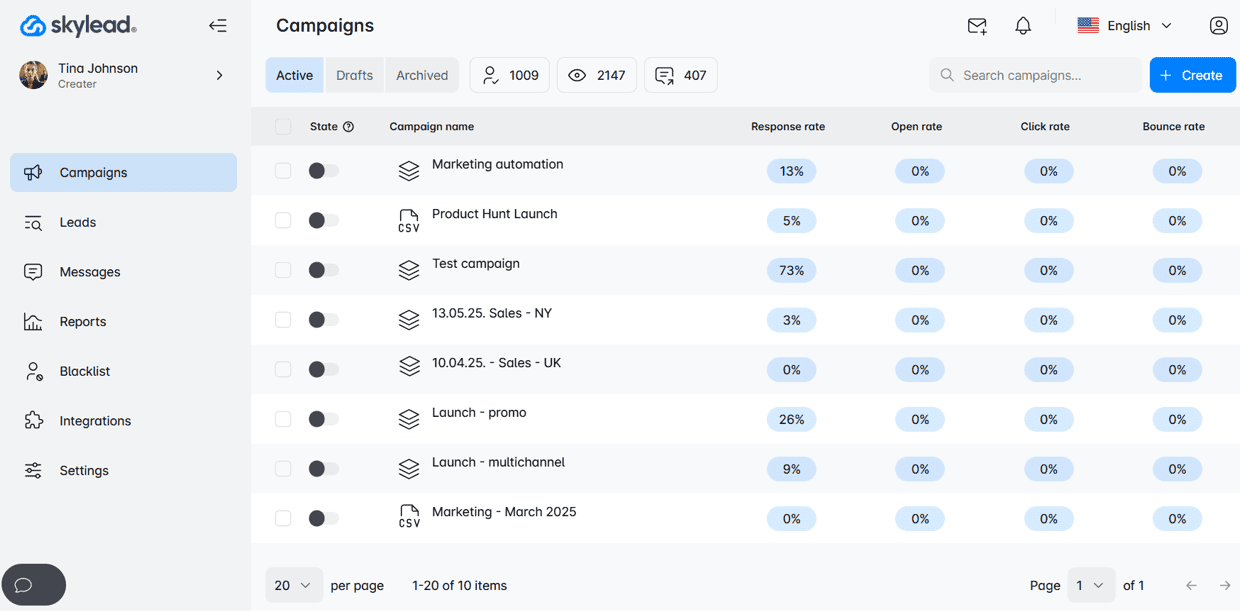
Hi, that’s us!
Skylead is a sales engagement tool that helps sales teams, recruiters, marketers, and founders with their outreach tasks. It is the only tool from the list that is a 100% compliant with LinkedIn's terms of service.
When it comes to integrations, Skylead integrates with any other app via API, Zapier, or Integromat. You can integrate with your favorite CRM, like Pipedrive or Hubspot, to streamline workflows even further. Sounds amazing, right? Well, we’re just getting started. Let’s cover other amazing Skylead features.
Smart sequences
Unlike Dux-Soup's simple outreach campaigns, Skylead has its first-to-market, all-star feature: Smart Sequences - algorithms that help you combine outreach actions with if/else conditions. As a result, you get coherent outreach flows that helps you unfold outreach according to the way your prospects behave.
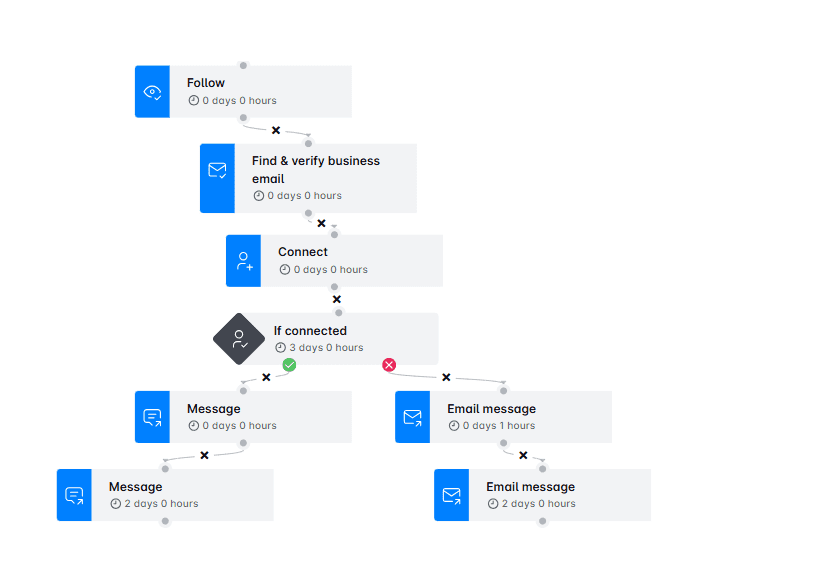
Here’s another advantage. Dux-Soup limits your drip campaign to a maximum of 12 messages. With Skylead, you can send an unlimited number of messages and perform other actions in your sequence.
You can monitor and optimize your campaigns with advanced analytics and reporting for each step and action in a sequence. Here’s what you get:
- Graph metrics for a visual representation of the ratio between actions
- Table view for spotting trends that happen during specific days
- Sequence steps view to examine steps in detail
Oh, and you can also A/B test each part of the message and see which one works best for your audience. ✨
Unlimited email automation
Skylead gives you unlimited email automation. How do we do this? Well, you can connect an unlimited number of email accounts. Skylead then auto-rotates them, which helps with the sending limitations and boosts deliverability.
Infinite email warm-up
Another unlimited feature in question - infinite email warm-up. You get to warm up email accounts at no extra cost and with no limits. Your inbox stays healthy no matter how many accounts you connect, so you can focus on outreach without worrying about your deliverability.
Email discovery & verification
While Dux-Soup has an email discovery feature, there’s no word of verification, which might result in a high bounce rate and a damaged domain.
Email discovery & verification in Skylead helps you reach leads even when their email isn’t listed. That way, you avoid bounces, protect your sender reputation, and keep your outreach running smoothly, no manual work needed. And most importantly, without breaking your outreach flow.
One more thing - unlike Dux-Soup, Skylead doesn’t charge extra for this feature, so you can find and verify as many emails as you’d like at no additional cost.
Hyper-personalized images & GIFs
Did you know that you can increase the response rate by adding a personalized image or GIF? With Skylead, you can add hyper-personalized images and GIFs to your messages. Think prospect names, company logos, or pics baked right into the visuals. It’s a simple way to stand out in a crowded inbox and boost replies without extra design work.
And the best part? This is a native feature, which means there’s no hidden, extra cost for the advanced personalization options in Skylead, so this is great if you’re looking at the cost vs features ratio. 🤩
Pricing
| Plan | Monthly cost | Seats | Notable features |
| All-in-One | $100 | 1 account | Multichannel outreach, find & verify emails, smart sequences, personalization, integrations |
| White Label | Custom | Custom | Full white-label benefits, dedicated support, agency-level dashboard & branding |
| Free Trial | Free | 7 days | Full access to All-in-One features |
There’s also an annual payment option, so you can check out our pricing page for more info. Also, keep in mind that, unlike other tools from this list, Skylead doesn’t limit the number of features you can use.
You can learn everything about the tool and its functionalities from different article tutorials, along with sequence and message templates, to get inspired.
Last but not least, Skylead has an all-star customer support team that’s ready to help anyone with any setup or question you might have, with their amazing 7-second reply time. 🏆
2. Zopto
G2 score: 4.4 ⭐ Capterra score: 4.3 ⭐
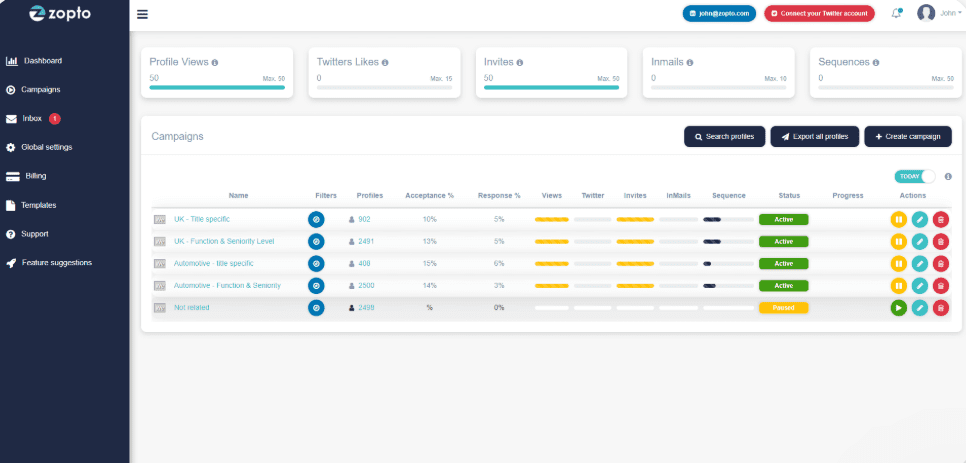
Zopto is a cloud-based LinkedIn automation platform designed for sales teams, recruiters, and agencies that need to scale outreach, just like you. It works 24/7 and supports LinkedIn Premium or Sales Navigator accounts. That said, sadly, Zopto is not compliant with LinkedIn's terms of service.
Zopto’s feature relies on multi-channel campaigns. They automate LinkedIn actions like connection requests and messages, and combine them with email and even Twitter outreach, which is unique. This way, you keep your prospects engaged across platforms.
The tool includes a GPT-4-powered AI assistant (Zhoo) that helps you write outreach copy and manages replies, which is great for high-volume campaigns. You also get advanced targeting filters, CRM integrations, and reporting dashboards.
Cons
However, Zopto is more expensive and offers fewer features at entry level. Multichannel outreach is for higher tiers only. It lacks an inbox where you can manage all conversations in one place with limited personalization. Also, there are usability issues with a complex UI, so setting up campaigns means more manual output and slower outreach.
Pricing
Zopto doesn’t offer a free version, so you won’t have a chance to test the fit. Here are the plans which vary in feature density depending on the chosen plan:
Basic: $197
Pro: $297
Agency & Enterprise Basic: $156
Agency & Enterprise Pro: $237
Whichever plan you choose, onboarding support is included. However, keep in mind that higher tiers offer more advanced automation, analytics, and team collab features, so you’d have to spend more to get the features you need.
3. SalesRobot
G2 score: 4.4 ⭐ Capterra score: 4.3 ⭐
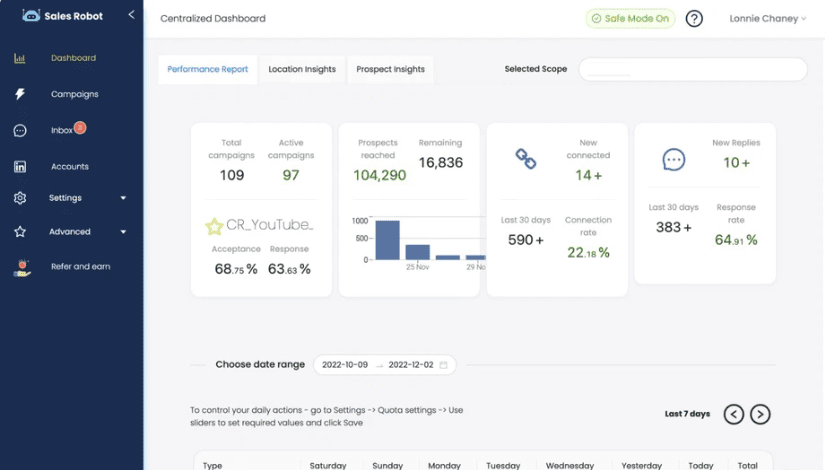
SalesRobot is a cloud-based LinkedIn automation tool for safe and scalable outreach. It runs in the cloud 24/7, so you don’t need to keep your device on, and it works with both LinkedIn Premium and Sales Navigator accounts. That said, this tool is not compliant with LinkedIn's ToS.
Since it's not compliant, this tool allows you to automate LinkedIn actions like profile visits, connection requests, and follow-ups with customizable delays and daily limits that mimic human behavior. It also supports email outreach, which you can manage alongside LinkedIn messages from a single inbox, but you’d have to pay extra for each email account you connect.
There’s also built-in AI to help you write better outreach messages and A/B test what works. You can also integrate with CRMs via Zapier or webhooks, and track performance across all your campaigns through a clean and simple dashboard.
However, it’s not as feature-rich: no built-in email finder & verifier, unlimited email account hosting, or image & GIF personalization, so you’d need to pay for add-ons. Reporting is relatively basic, and if you need in-depth analytics or agency-level dashboards, you won’t find what you need because of these workflow management limitations. Some users also report occasional bugs and slower customer support on lower-tier plans.
Pricing
SalesRobot offers a 14-day free trial and keeps pricing simple with monthly billing:
- Basic plan: $59/month - Limited daily quotas, 1 active campaign
- Advanced plan: $79/month - Unlimited campaigns, A/B testing, smart inbox, integrations
- Professional plan: $99/month - Adds team management and more outreach controls
- Email automation add-on: $15/email account
All plans are pay-as-you-go, and most users will get the full value starting from the Advanced plan, where the multichannel approach and inbox features are unlocked.
4. Dripify
G2 score: 4.5 ⭐ Capterra score: 4.7 ⭐
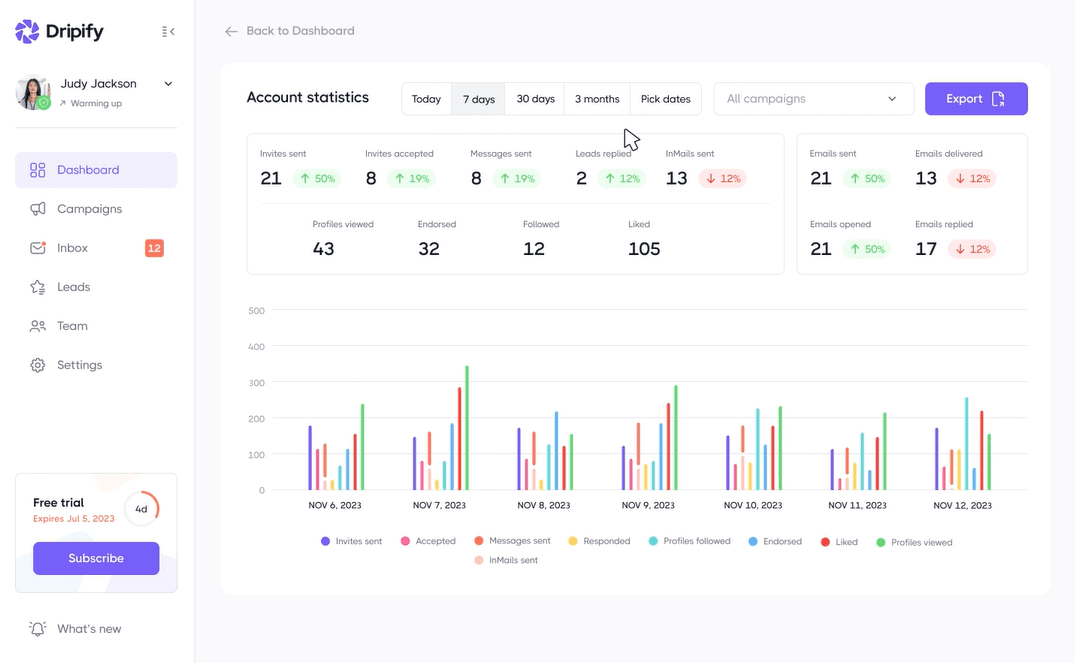
Dripify is a cloud-based LinkedIn automation platform built for sales teams, recruiters, agencies, and solo users. It works with both LinkedIn Premium and Sales Navigator accounts. That said, this tool, too, is not compliant with LinkedIn's ToS.
Dripify’s main appeal is the campaign builder, which lets you create multichannel sequences with delays, conditional steps, and personalization variables. It includes a unified inbox for managing replies, basic analytics, and team collaboration tools like lead routing and performance tracking.
However, deeper personalization features like image/GIF variables or AI-generated copy are missing. The interface is easy to navigate, but reporting is very limited unless you’re on a higher plan.
Pricing
Pricing per user:
| Plan | Monthly billing | Annual billing |
| Basic | $59/month | $39/month |
| Pro | $79/month | $59/month |
| Advanced | $99/month | $79/month |
| Enterprise | Custom pricing | Custom pricing |
- Basic: 1 drip multichannel campaign, limited daily quotas
- Pro: Unlimited campaigns, smart inbox, A/B testing, CRM export, Zapier/webhooks
- Advanced: Adds team management, activity controls, and account manager
- Enterprise: Tailored for larger teams with API access and custom onboarding
Each plan includes a 7-day free trial with no credit card details needed. Most users start with the Pro plan to unlock the full feature set, so if you decide to go with Dripify, we recommend spending extra to unlock some key features or choose a tool that has it all.
5. Lemlist
G2 score: 4.4 ⭐ Capterra score: 4.6 ⭐

Lemlist is a cloud-based outreach platform designed for running personalized, multichannel campaigns. It supports email, LinkedIn (via Chrome extension), and even call steps. Since it automates LinkedIn's actions, it doesn't comply with LinkedIn's ToS.
Lemlist stands out for its personalization features. You can add dynamic text, images, and custom variables to your messages, making them feel less like templates and more like real outreach. It also includes built-in email warm-up (Lemwarm), deliverability tools, and a smart inbox for handling replies across all channels.
Note that reporting can feel limited for power users, and email/lead credits may run out quickly.
Pricing
Pricing (per user, monthly vs. annual):
- Free: $0/month - Lead finder access with limited credits (100 emails/month or 25 phone numbers)
- Email Pro: – $69/monthly or $55/month billed annually - Email-only campaigns with warm-up, deliverability tools, email finder, and CRM integrations
- Multichannel Expert: $99/monthly or $79/month billed annually - Adds LinkedIn steps, call tasks, multi-sender email accounts, unified inbox, and team collaboration tools
- Enterprise: Custom pricing - For larger teams that SSO, custom onboarding, user roles, and priority support
All paid plans come with a 14-day free trial and access to Lemlist’s deliverability and personalization features, so you can test it out before making your decision.
6. Meet Alfred
G2 score: 3.3 ⭐ Capterra score: -
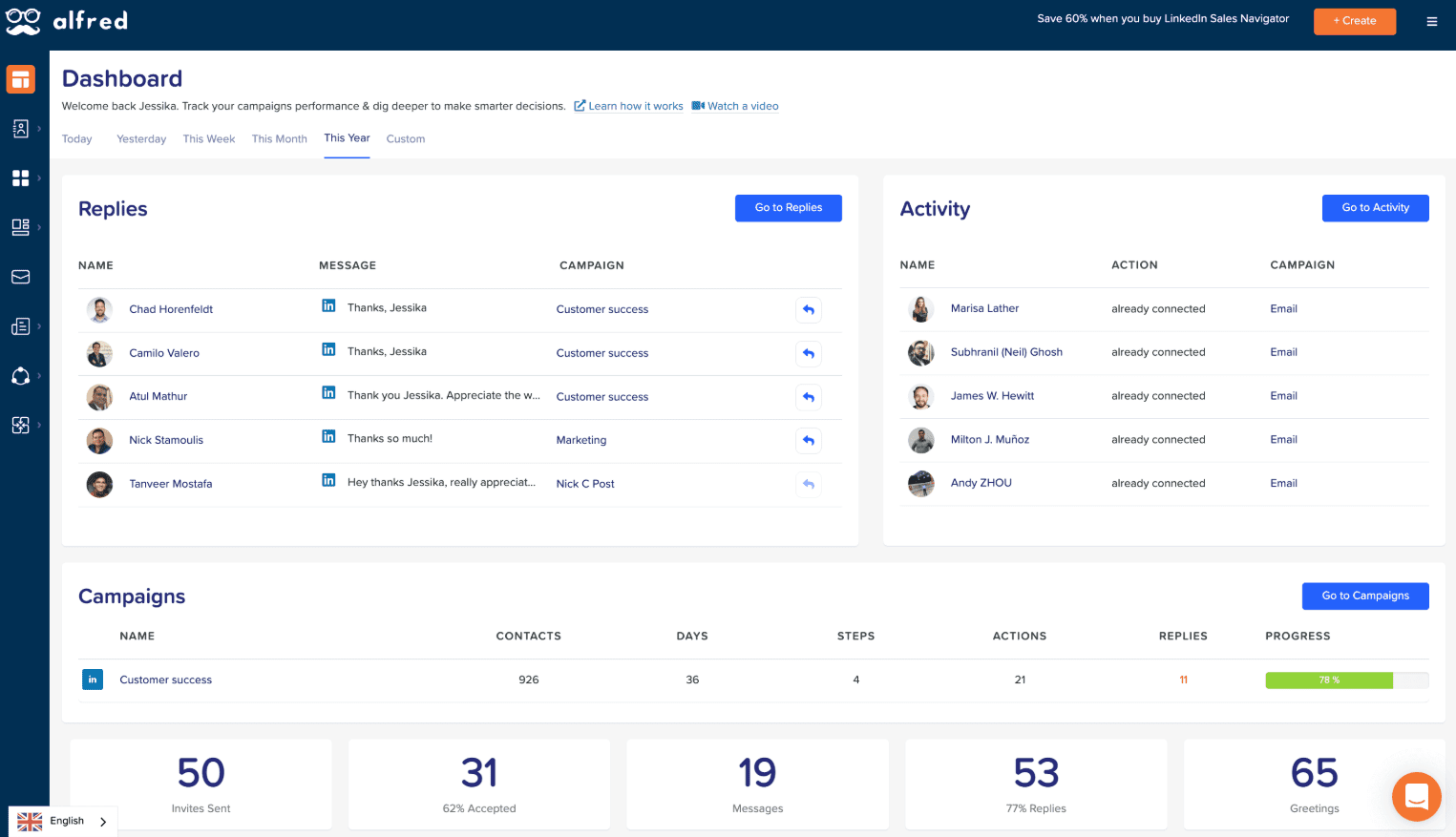
Meet Alfred is a cloud-based sales engagement and LinkedIn automation tool and if you want to run personalized, multichannel outreach, this is the tool you might be looking for. It works 24/7 without needing your browser open (for email and Twitter). However, since it automates LinkedIn actions, it isn't compliant with its terms of service.
Meet Alfred automates LinkedIn profile visits, connection requests, follow-ups, post engagement campaigns, and InMails. You can also layer in email and Twitter messages, and schedule LinkedIn posts from one centralized dashboard.
The platform includes a built-in LinkedIn CRM to manage and tag leads, a smart inbox that shows all channel replies, and AI-personalization to help tailor outreach.
On the downside, key multichannel features and full Sales Navigator support only come in higher-tier plans, so you’d have to pay more to get full access. Plus, not having all feature available right away might put away certain users, as there’s need for extra manual setup.
Pricing
Pricing (per user, monthly-annual billing):
- Free plan - $0/month ($0 annual)
- 1 active campaign, LinkedIn automation, limited lead finder usage
- Basic plan - $59/month or $29/month billed annually (~50% off)
- 3 active campaigns, basic LinkedIn CRM, smart inbox, templates, automated greetings, custom tags
- Pro plan - $99/month or $49/month billed annually (~50% off)
- Unlimited campaigns, Sales Navigator support, email & Twitter automation, group/event outreach, InMails, content scheduling, Zapier/webhook integration, advanced CRM, data export
- Teams plan - $79/user/month or $39/user/month annually (minimum 3 users)
- All Pro features + team inbox, role settings, volume pricing, white-label options, and account manager support for larger teams
All paid plans include a 7-day free trial and no credit card required, so you can test MeetAlfred and see if it’s the right fit for your business.
7. Salesflow
G2 score: 4.3 ⭐ Capterra score: 4.1 ⭐
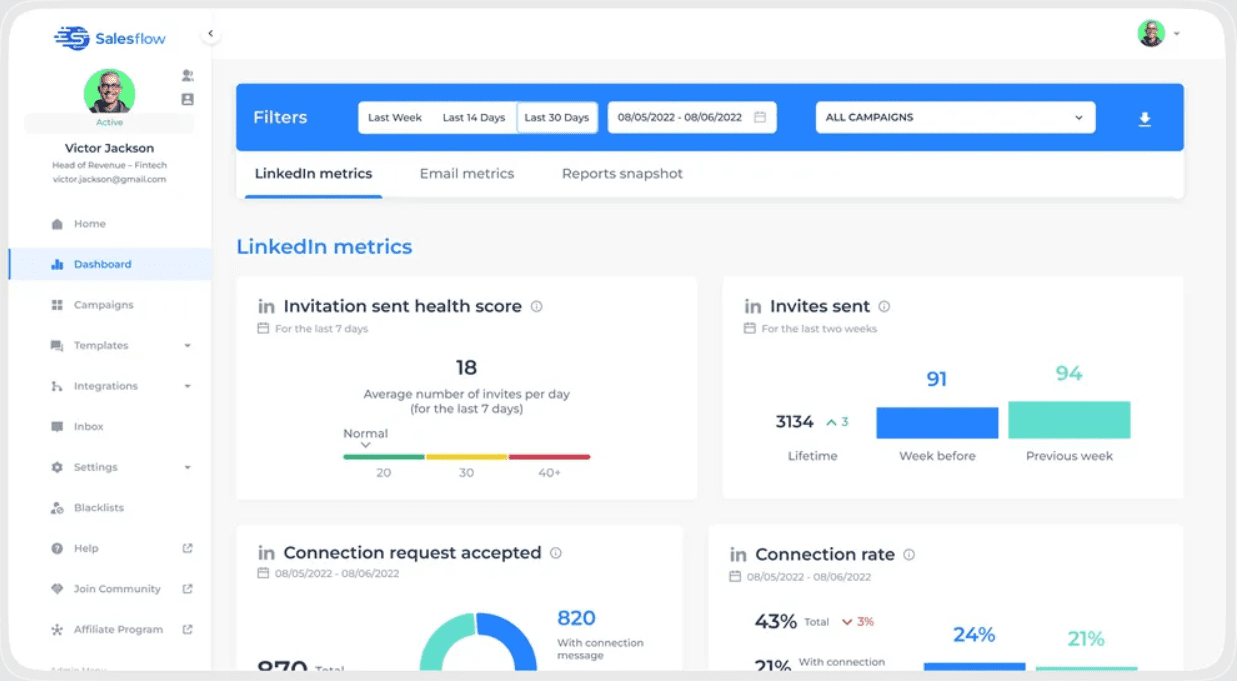
SalesFlow is a cloud-based LinkedIn and email automation tool built for sales teams, agencies, and growing startups. It runs 24/7, supports LinkedIn Premium and Sales Navigator, and helps you handle multichannel outreach.
The platform automates LinkedIn actions like connection requests, follow-ups, InMails, and even lets you run email sequences alongside them. That said, this one as well is not compliant with LinkedIn's terms of service.
You can track performance through campaign analytics, and integrate with your tools via Zapier. If you’re doing group or event outreach, that’s covered, too.
Now for the trade-offs: the UI can feel a bit clunky at times, with an outdated interface, and while the analytics are solid, they’re not as deep as some larger platforms. Also, inbox management is a bit basic if you’re working with a team.
Pricing
Pricing (per user):
- Single user: $99/month or $79/month billed annually
Includes up to 400 invites, 800 InMails, 2,000 follow-ups/month, multichannel outreach, real-time analytics, and integrations.
- Teams plan: Custom pricing
Adds shared inbox, lead blacklisting, team management, and support from a customer success manager.
- Agency plan: Custom pricing
White-label dashboard, admin controls, global client views, dedicated IPs, and API access.
You can test it out with a 7-day free trial, no credit card needed.
How to cancel Dux-Soup?
So, you’ve seen what’s out there, and now you’re thinking you might want to try something new. But first, you need to cancel your Dux-Soup subscription and link your accounts to another software.
Here’s a short step-by-step on how to do it. 👇
- To cancel your subscription, log into your account here: https://app.dux-soup.com/web/profile. Then go to the Manage Account & Subscription.

2. The second step is to click on your subscription.
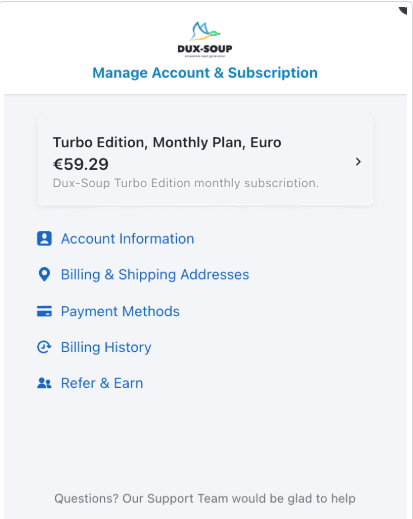
3. Lastly, click on the Cancel subscription plan and you’re done.
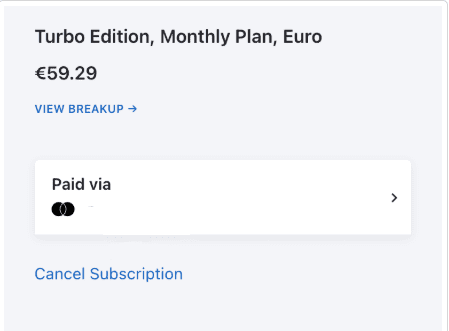
Which tool to choose?
We’ve listed the research, we gave you options, and told you what to look out for. So, let’s recap. Your tool should:
- Find the one that is compliant with LinkedIn's terms of service
- Have an intuitive interface
- Have as many native features as possible (avoid add-ons as they add costs)
- Support hyper-personalization
- Have a solid cost vs features ratio (so you know you’re getting your money’s worth)
- Give you good integration options (if you want to connect with other tools)
If you want to make an informed decision, your ideal tool should at least have all these bullets checked. The rest is up to you.
And if you liked what Skylead has to offer, feel free to contact our support team via chat. They’ll be more than happy to meet you and help. Or if you already made up your mind, dive right in and try Skylead yourself by starting a 7-day Free trial.
Have you spent hours crafting those perfect emails for them to finally land…in SPAM? We know how frustrating that can be! Email service providers nowadays are stricter than ever about what they let through, and if your email accounts aren't warmed up properly, chances are, your emails will never see the light of day. Worse yet, when your deliverability is affected, so is your sender reputation and, ultimately, your entire success in cold outreach. But that's what you've got email warm up tools for!
Think of them as personal trainers, but for your email. They exist to gradually build up your sender reputation, helping you avoid those dreaded spam filters so your emails land directly where they belong: in your recipients' primary inboxes.
But with dozens of options on the market in 2026, how do you know which one actually works?
To save you time (and your domain), we tested and compared the best email warm up tools, looking at their features, pros, cons, pricing, and overall impact on deliverability.
You’ll also learn:
- What email warm-up is and why it matters
- How email warm up tools work
- How to choose your ideal tool
- Our top recommendations for different use cases
Let’s dive in and find the right warm-up tool to boost your deliverability in 2026.
Our testing process: How we evaluated each tool
Before moving on, let’s make one thing clear: we are not going to provide you with another feature-analysis type of blog.
In fact, our goal was to put each email warm up tool to the test to see how it performs in real life, so we:
- Connected each tool to a new or low-activity email account and sent approximately 200 warm-up emails per tool over a consistent time frame.
- Tracked where those emails landed (Inbox, Spam, or Promotions) to measure real-world deliverability performance.
- Monitored whether emails were opened, replied to, and how the tool engaged with them.
Each tool’s performance was then rated based on its inbox deliverability rate, spam rate, ease of setup, customization options, and overall value for money.
Overview of the 12 best email warm up tools
TL;DR?
Here’s a quick comparison table of the best email warm up tools on the market, along with information on:
- How many of our emails landed in the primary inbox,
- How many went to spam,
- The overall deliverability rate for each tool,
- And their pricing.
Updated on June 4th, 2025.
| Email warm up tool 🔥 | Email landed in primary inbox 📥 | Emails landed in spam 📥🚫 | Deliverability rate 📈 | Pricing 🏷️ |
| InboxFlare | 201 | 2 | 99% | Included with Skylead for free |
| Lemwarm | 199 | 8 | 96% | Starts from $29/mo |
| Mailivery | 200 | 13 | 94% | Starts from $29/mo |
| Warmbox | 200 | 21 | 90% | Starts from $19/mo |
| Mailwarm | 203 | 15 | 93% | Starts from $79/mo |
| Folderly | 196 | 5 | 95% | Starts from $120/mo |
| Instantly | 190 | 10 | 95% | Starts from $37/mo |
| Warm Up Your Email | 193 | 14 | 93% | Starts from $29/mo |
| MailReach | 187 | 14 | 93% | Starts from $25/mo |
| Smartlead | 229 | 8 | 97% | Starts from $39/mo |
| Mailflow | 202 | 13 | 94% | Free plan available; paid plans start from $29/mo |
| Allegrow | 199 | 13 | 94% | Starts from $99/mo |
What is email warm-up?
Email warm-up is the process of gradually increasing the number of emails sent from a new or low-activity account, either manually or automatically, to build a positive reputation with email service providers (ESPs). This helps ensure that future emails land in the recipient’s inbox rather than the spam folder.
Benefits of email warm-up
In 2023, approximately 45.6% of all emails worldwide were marked as spam.
Want to make sure that doesn’t happen to yours? Start warming up your email accounts!
That said, here’s what you stand to gain from doing so!
1. Better deliverability
Warming up your account improves deliverability by building trust with email providers. When you start small and slowly increase your sending volume, providers recognize you as a reliable sender. This keeps your emails out of spam folders and makes sure they reach primary inboxes.
2. Lower bounce rate
When you warm up your account manually, you’ll probably take time to make sure you’re only sending emails to valid addresses likely to receive them. Email warm up tools, however, already have a database of active and valid email addresses, helping you avoid sending to inactive ones. As a result, your bounce rate becomes lower. With fewer bounces over time, your account maintains a stronger standing reputation, ultimately supporting your long-term outreach success.
3. Improved sender reputation
Sender's reputation is like the credit score of email outreach. It’s the measure ESPs use to decide whether to trust your emails. Email warm-up builds this reputation steadily through positive interactions like opens and replies. A stronger reputation means your emails are more likely to reach their destination, helping you maximize your results.
What are email warm up tools?
Email warm up tools are automation tools designed to simulate natural activity from an email account. They gradually send and receive emails, open them, mark them as important, and sometimes reply, all to show email service providers (ESPs) that the account is active and trustworthy. They are commonly used before launching outreach campaigns to improve sender reputation and increase deliverability.
How do email warm up tools work?
Most email warm up tools operate by sending emails from your account to a network of engaged contacts—often other users within the tool’s ecosystem. They also handle recipient interaction by opening emails, replying, and sometimes even marking them as ‘’Not spam.’’ This simulated engagement is what ESPs look for in trusted senders, making email warm up tools a fast and reliable way to build credibility.
Common features of email warm up tools include:
- Automated sending and replying: The tool sends a controlled number of emails each day, gradually scaling up. They also engage with these emails from the recipients’ side, mimicking real interactions that ESPs expect from reputable senders.
- Spam recovery: If any of your emails end up in spam, many tools can help pull them out to reinforce your sender's reputation.
- Customizable settings: Most tools offer flexibility, allowing you to adjust daily limits, warm-up duration, and engagement targets to align with your outreach goals.
Simply put, email warm up tools make it easy to scale up safely. They handle the warm-up process automatically to allow you to run email campaigns that actually find their way to your audience.
Pros and cons of email warm up tools
As you can see, email warm up tools are pretty handy. But just like anything else, they are not perfect.
Let’s break down their pros and cons to get a full sense of what they offer and where they fall short.
Pros of email warm up tools
1. Automated process
Email warm up tools take the manual work out of the equation. They automate the sending, replying, and engagement needed to build up your reputation, which saves you time and ensures a consistent process.
2. Improved deliverability
By gradually increasing your sending volume and facilitating positive engagement between you and other tool users, email warm up tools help you avoid spam filters and boost deliverability. As a result, your emails are more likely to land in your leads’ inboxes, which means more of them will actually see them.
3. Reputation building
Warm-up tools make it easier to build and maintain a good sender’s reputation. Many of these tools simulate human interactions, which ESPs recognize as positive signals. This reputation-building function is particularly important for new accounts or accounts that have experienced deliverability issues in the past.
4. Customizable settings
Most email warm up tools offer settings you can adjust according to your requirements. This may include making adjustments to daily sending limits or setting the warm-up duration.
Cons of email warm up tools
1. Subscription costs
Email warm up tools can come at a hefty price. This cost may feel like a barrier to some, specifically when other expenses are also in play.
2. Potential for over-reliance
While great for warming up new accounts or improving deliverability, email warm up tools don’t have the same quality. Moreover, relying solely on one without considering email content quality, frequency, or list hygiene could lead to issues down the road.
3. Lack of instant results
Building a reputation takes time, and even with automated assistance, it may take weeks for a new account to reach full-scale sending. So, if you’re looking for a quick fix, a warm-up tool might not be the immediate solution you need.
4. Varying success across providers
Some email service providers are more receptive to warm-up techniques than others. Depending on the ESPs you’re targeting, you may see different levels of success.
12 best email warm up tools to boost deliverability and stay away from spam
So, you know what email warm-up is all about. But now it's time to find the right tool for the job.
Lucky for you, we’ve curated a list of 12 email warm up tools, all so we can help you improve deliverability, reduce bounce rates, and stay clear of those pesky spam filters.
1. InboxFlare
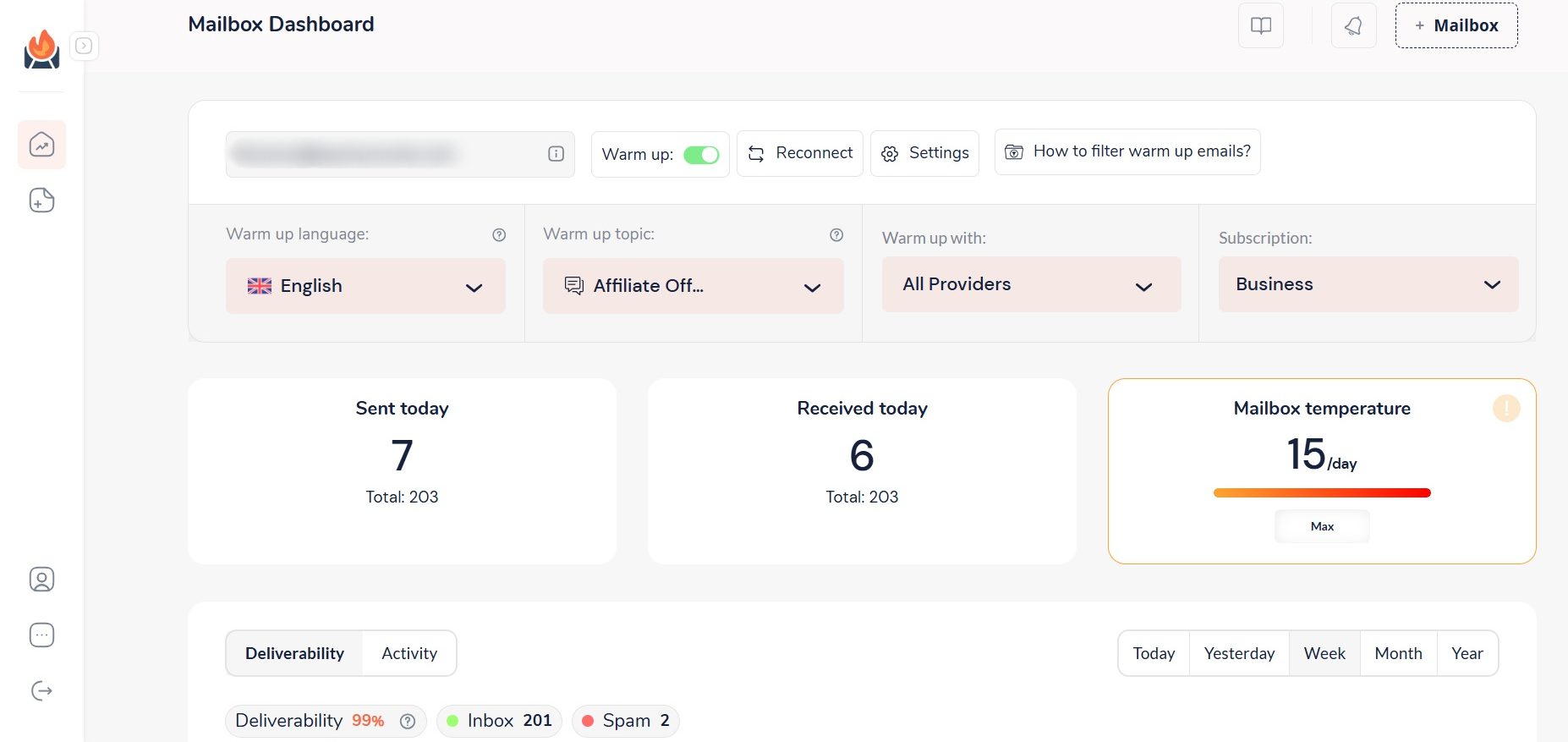
Deliverability rate: 99%
Best for: AI-powered, infinite email warm-up
InboxFlare is an email warm up tool that is only integrated with partnership tools like our Skylead. As a result, you get everything you need for outreach without paying extra!
Skylead has long been your ultimate sales engagement and cold email software.
In fact, we were the 1st tool on the market to introduce Smart sequences—ground-breaking algorithm that combines outreach actions with if/else conditions. As a result, you get coherent outreach flows that help you unfold outreach according to the way your prospects behave.
Now, thanks to our partnership with InboxFlare, we’ve taken Skylead to a whole new level!
We've become a real one-stop-shop solution that lets you:
- Harness the full power of unlimited email outreach,
- Discover & double-verify leads' emails to reduce bounce rates and protect your domain,
- Hyper-personalize GIFs and images to increase your response rate to over 76%,
...but also warm up infinite email accounts to keep your emails away from spam—forever!
That's right! You get all of this at one cost!
All Skylead users can create InboxFlare accounts to start warming up their emails in 30+ languages.
Once you’ve created the account, just add your email and let InboxFlare handle the rest. It's compatible with all major email providers, including Gmail, Outlook, and Zoho, and also supports custom SMTP.
InboxFlare’s AI crafts a warm-up strategy customized to your domain’s unique needs, improving your sender reputation on autopilot.
But it doesn’t send just any generic warm-up emails—you can choose specific topics, and it will generate and send customized messages on your behalf, making the warm-up process even more authentic.
In addition to building reputation, InboxFlare continuously monitors your email health by checking blacklists, domain configurations, and inbox settings.
Plus, you can run deliverability tests to assess whether your mailbox server is blacklisted, see where your emails land in different inbox providers, and adjust warm-up accordingly.
Pros
- Included free with Skylead
- Supports unlimited warm-ups and all major ESPs
- AI-personalized warm-up messages
- Warm-up in 30+ languages
- Continuous monitoring of domain health and blacklist status
Cons
- Requires some technical know-how to connect custom SMTP
Pricing
InboxFlare comes at no extra cost! With a Skylead subscription, you can warm up an infinite number of emails and unlock every other feature Skylead offers—all for just $100 a month.
That means full power to boost your deliverability, use multichannel outreach, and manage leads in one package.
2. Lemwarm by Lemlist
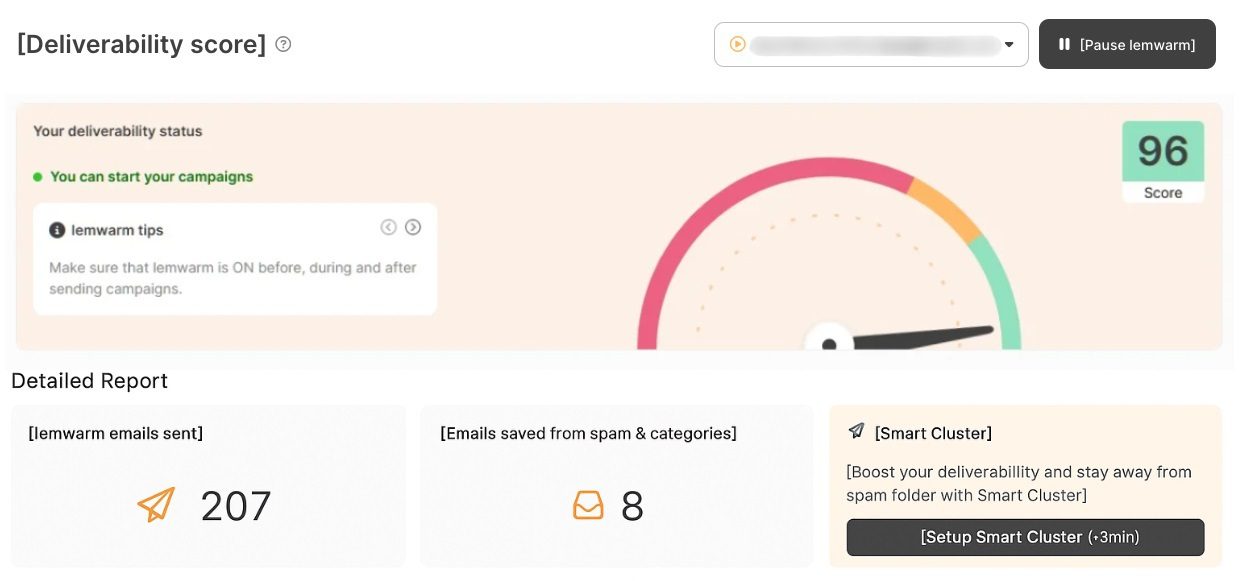
Deliverability rate: 96%
Best for: Detailed deliverability insights
Lemwarm is an email warm up tool developed by Lemlist. But since it’s an add-on rather than integrated into the platform, it’s available for standalone usage.
It works by sending automated emails to a network of over 20,000 users, gradually boosting your deliverability.
The tool also offers alerts on your deliverability score, spam risk detection based on your email content, and daily insights with expert tips to optimize performance.
Moreover, detailed deliverability reports help you stay on track and keep your emails landing in the right place.
However, the pricing structure is based on the number of emails you warm up, meaning costs can quickly add up.
Not to mention, while our testing ran smoothly, one reviewer, Vinayak G., noted:
‘’All our warm-up emails were going to the spam and categories section, which was really frustrating.’’
So, while Lemwarm proved effective to us, specific cases suggest it’s not ideal.
Pros
- Provides daily deliverability reports and spam risk alerts
- Large sending network (20,000+ users) for engagement
- Can be used standalone or as part of Lemlist
Cons
- Cost scales with the number of email accounts
- Some users report that warm-up emails still land in spam
Pricing
Lemwarm is free for Lemlist users.
If you’d like to use it alone, you can, but expect to pay the following amount:
| Essential Plan | $29/mo per email account |
| Smart Plan | $49/mo per email account |
3. Mailivery
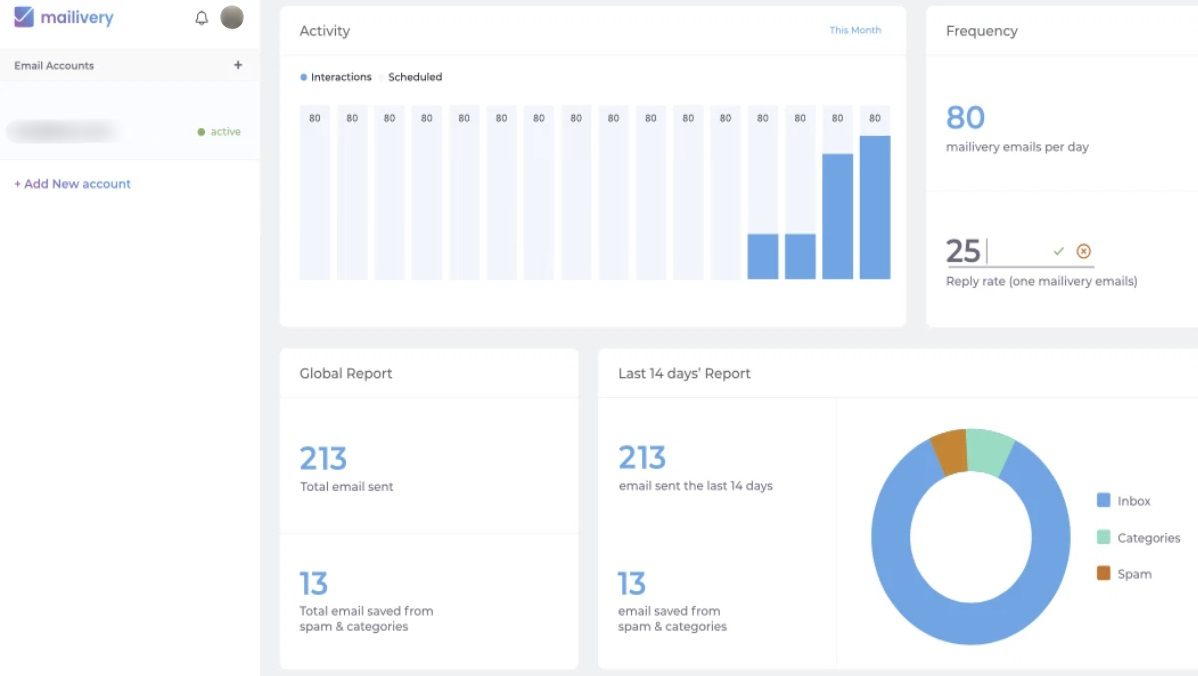
Deliverability rate: 94%
Best for: Domain reputation tracking
Mailivery is an AI-driven email warm up tool designed to boost deliverability by interacting with real emails behind the scenes.
It removes emails from spam, generates positive replies, like Lemwarm, and works with a network of over 20,000 real users to simulate authentic engagement.
Its intuitive dashboard provides real-time insights into spam placement and detailed analytics to track your domain reputation. What’s more, you can check if you're blacklisted and get personalized recommendations for improvement.
While Mailivery offers full customization of warm-up volume and timing, which we liked, some users report there’s a bit of a learning curve to it.
Additionally, the tool limits the number of warm-up emails sent daily despite allowing you to warm up unlimited mailboxes.
Pros
- Advanced analytics and real-time insights
- Works with a network of real users for authentic interaction
- Offers customizable warm-up volume and timing
Cons
- Daily email sending limits even on higher plans
- Some learning curve for new users
Pricing
| Free *1 email account / up to 10 interactions a day | |
| Starters | $29/mo *Unlimited email accounts / up to 100 interactions a day |
| Professional | $79/mo *Unlimited email accounts / up to 600 interactions a day |
| Business | $199/mo *Unlimited email accounts / up to 2,000 interactions a day |
4. Warmbox
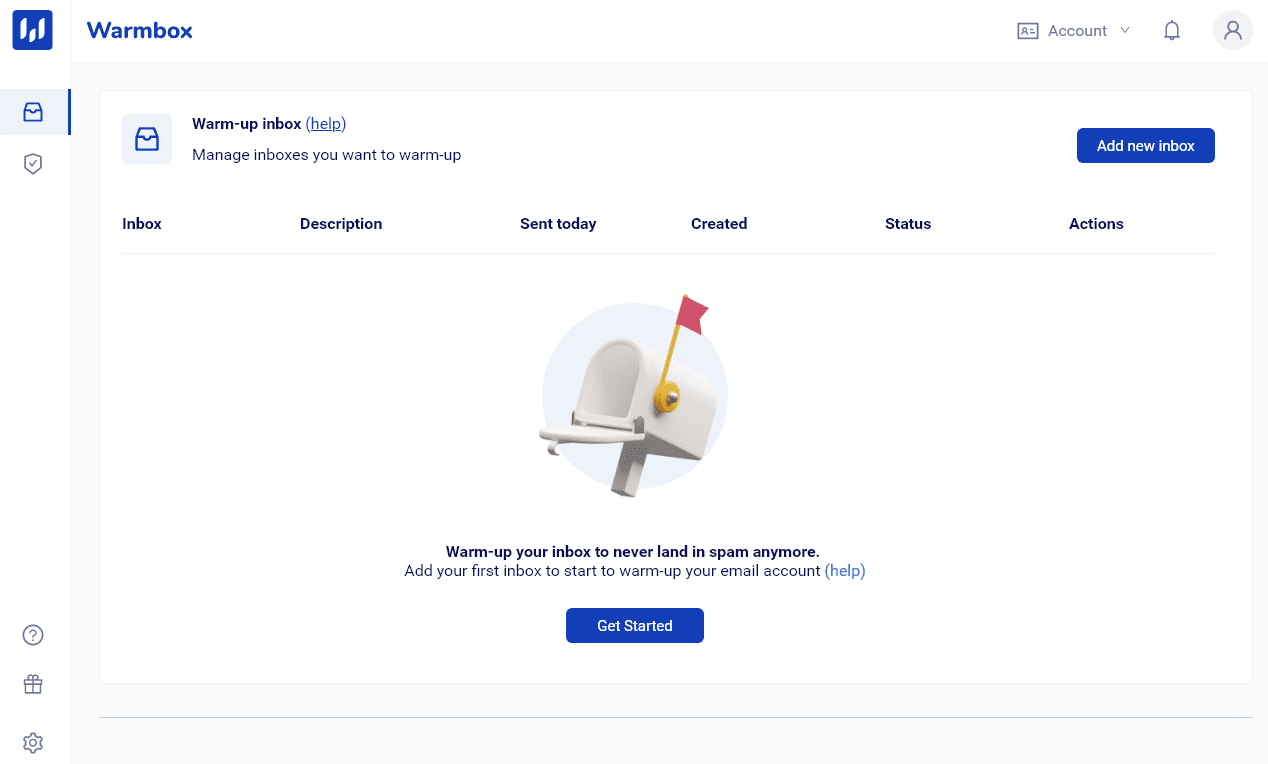
Deliverability rate: 90%
Best for: Simple self-setup
Warmbox is one of the easiest email warm up tools to use and is great for those who want a simple, self-setup experience.
The software automates the whole email-warm-up process using inboxes from real users and doesn’t interfere with your email routine.
Beyond improving deliverability, Warmbox also calculates your Reputation Score, compares it against a community benchmark, and suggests ways to improve. It even sends you alerts if your score drops below a certain percentage, so you can pause campaigns before things get worse.
However, it can get pricey, especially since you’re charged per inbox, and there’s no free trial available.
Pros
- Easy to set up and fully automated
- Uses real inboxes for more natural interaction
- Reputation Score tracking with benchmark comparisons
- Alert system to warn you of deliverability issues
Cons
- Pricing can get expensive per inbox
- Limited reporting features compared to others
Pricing
| Basic | $19/mo per inbox *Up to 75 warm-up messages a day |
| Pro | $59/mo per inbox *Up to 250 warm-up messages a day |
| Max | $99/mo per inbox *Up to 1,000 warm-up messages a day |
5. Mailwarm
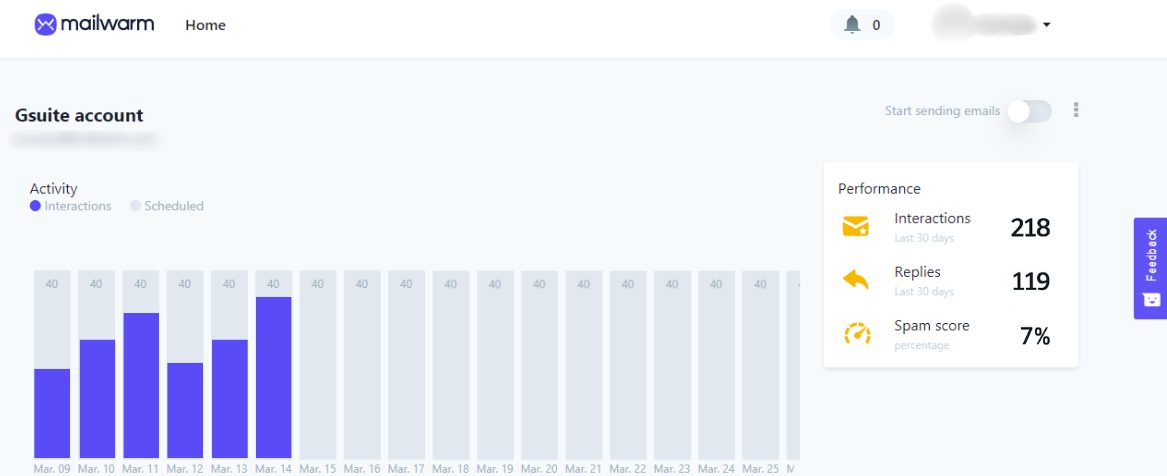
Deliverability rate: 93%
Best for: Flexibility in warm-up intensity
Mailwarm helps raise your sender reputation by interacting with your emails daily.
It automatically sends dozens of emails to over 1,000 Mailwarm accounts, where they get opened, marked as important, replied to, and pulled out of spam.
You can track everything through a dashboard that gives you insights into your email activity. You also have the flexibility to adjust Mailwarm’s intensity or pause the warm-up process if and when necessary.
Nevertheless, the major limitation we found is that even with the highest subscription plan, you’re capped at warming up a maximum of 10 inboxes. And considering its hefty price, you may be better off choosing a different email warm-up software.
Pros
- You control how aggressive the warm-up process is
- Daily interactions with 1,000+ internal accounts
- Clean interface and basic tracking features
Cons
- Pricey for the number of inboxes supported
- Maxes out at 10 inboxes, even on the highest plan
Pricing
| Starter | $79/mo per user with 1 email account |
| Growth | $189/mo per user with up to 3 email accounts |
| Scale | $549/mo per user with up to 10 email accounts |
6. Folderly by Belkins
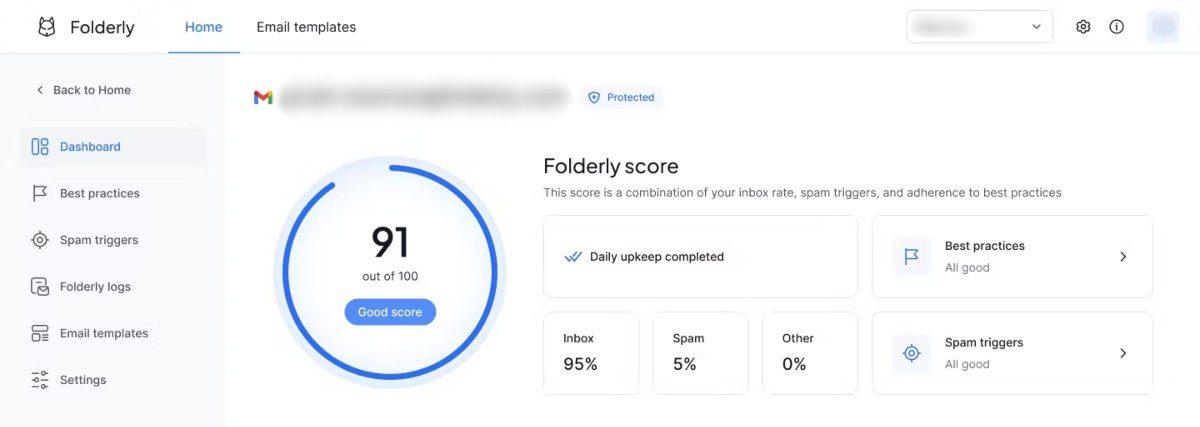
Deliverability rate: 95%
Best for: Domain reputation analytics
Folderly is developed by Belkins, a company known for its B2B lead generation and outreach services.
Its main promise is to keep your emails out of spam and promotions folders with an impressive 99% inbox placement rate. It offers insights on why emails end up in spam, helps you optimize templates, checks your DNS records, and integrates with the most popular ESPs like Gmail and Outlook.
We haven't experienced major issues while testing Folderly, but multiple users have complained about it doing more harm than good.
And after reading this review left by Oguzhan U., in particular, we are seriously starting to question the tool’s reliability:
‘’Folderly sent 42,000 undelivered emails in 2 days (Saturday and Sunday) using 8 email addresses in our domain. Our team didn't realize the issue until Monday. Our email domain reputation is completely destroyed. That is completely the opposite of why we wanted to use Folderly.’’
Pros
- Offers diagnostics for email content, DNS, and spam triggers
- Supports Gmail, Outlook, and custom SMTP
Cons
- Expensive compared to most tools
- Reports of deliverability issues or oversending bugs
Pricing
Folderly doesn’t have pricing plans, per se.
Instead, their rates depend on the number of mailboxes you’re warming up and are structured like this:
| 1-9 mailboxes | $120/mo per mailbox |
| 10-24 mailboxes | $90/mo per mailbox |
| 25-99 mailboxes | $70/mo per mailbox |
| 100+ mailboxes | Custom / Contact sales |
7. Instantly
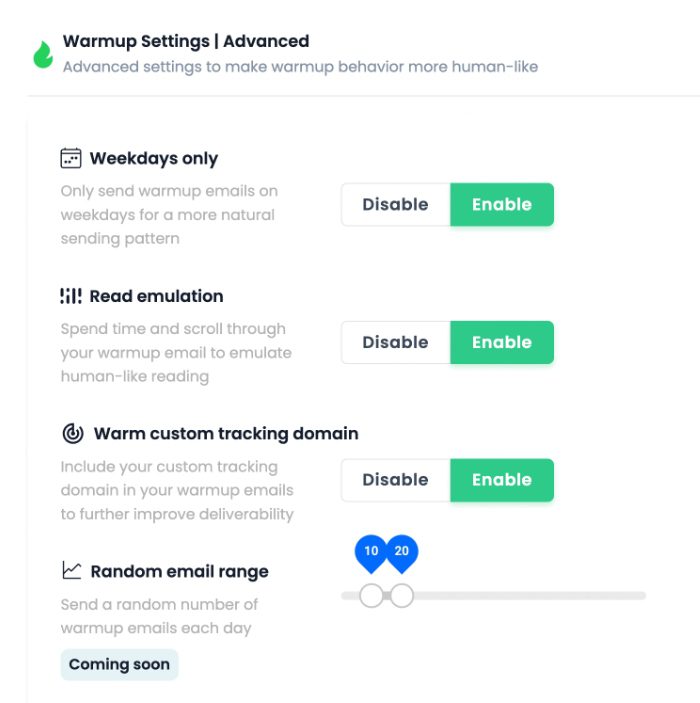
Deliverability rate: 95%
Best for: Automated cold emailing with the built-in warm-up
Instantly isn't a standard email warm up tool but one of the best cold email software with built-in warm-up functionality that can be activated with a click.
The software allows you to monitor your deliverability score, showing exactly how many emails land in the inbox or spam. You can also emulate human-like reading by enabling the read emulation feature, which scrolls through emails to simulate authentic interaction.
The tool sends a random number of warm-up emails daily, and you can choose specific open and response rates.
Moreover, with a pool of over 550,000 real email accounts for warm-up, Instantly.ai's coverage is vast.
The price is reasonable, considering that, starting at $37, you can warm up unlimited emails.
Nonetheless, some users have reported that its warm-up can blacklist your domain with certain ESPs, so exercise caution if you decide to use it.
Pros
- Warm-up for unlimited inboxes
- Offers deliverability score monitoring and read emulation
- Massive warm-up pool (550K+ inboxes)
Cons
- Reports of blacklisting issues with some ESPs
- Limited control over message content
Pricing
Instantly doesn’t have a dedicated email warm-up plan.
Nonetheless, unlimited email warm-up is included in their following Outreach plans, along with email outreach.
| Growth | $37/mo per seat |
| Hypergrowth | $97/mo per seat |
| Light Speed | $358/mo per seat |
8. Warm Up Your Email by Mailshake
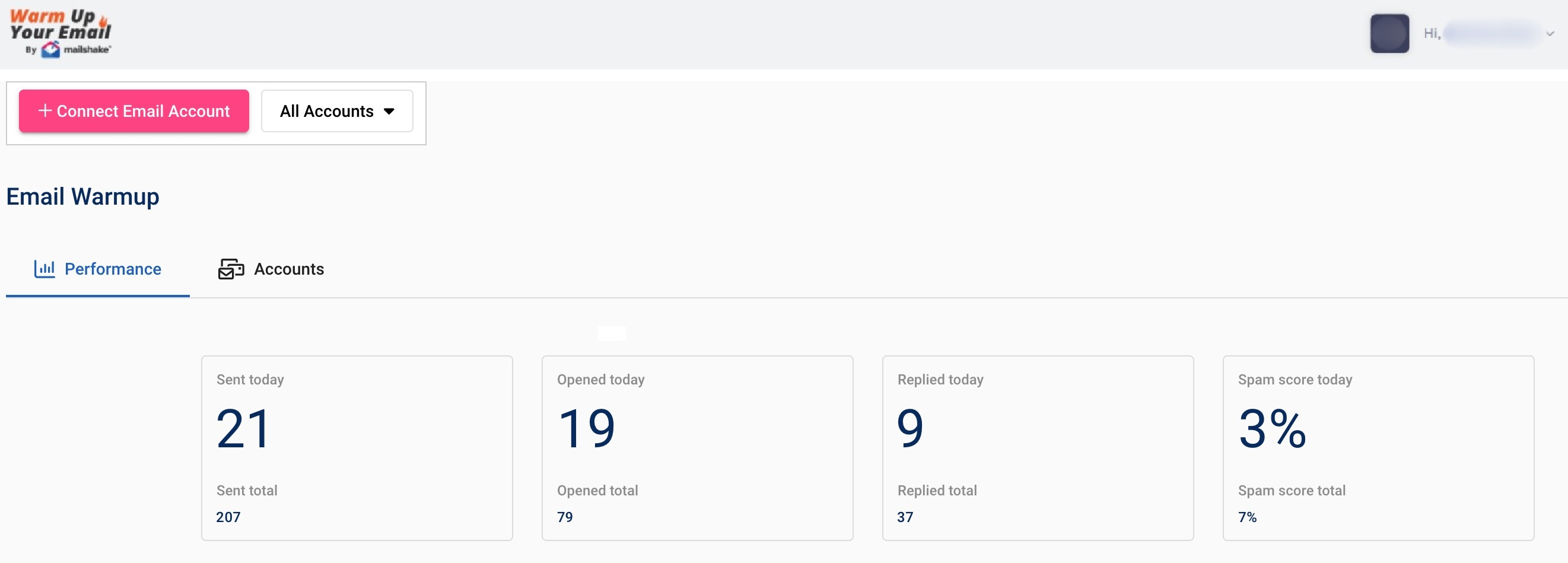
Mailshake, a popular cold email software, acquired the email warm up tool ‘’Warm Up Your Email’’ in 2024 to ensure its customers' emails hit the inbox, not the spam folder.
The team at Warm Up Your Email manually interacts with your emails by opening them, replying, and pulling them out of spam. This interaction helps signal ESPs that you’re a trusted sender.
All you have to do is connect your email account and set your daily send volume while they handle the rest. You’ll get insights on how many of your emails land in spam and track your progress with a 10-day spam pattern report that shows your account’s improvement over time.
The downside? The process isn’t fully automated—it’s done manually by the Warm Up Your Email team. This can feel a bit counterproductive if you’re looking for full automation.
Additionally, their top plan caps the number of email accounts you can warm up at 8.
Not to mention, replies are sent as separate messages, not within the same thread, which might limit the natural conversation flow.
Pros
- Managed manually by a dedicated team
- Offers spam pattern tracking over time
Cons
- Not fully automated and, thus, slower to scale
- Replies are sent in new threads, not existing ones
- Limited to 8 inboxes, even on the top plan
Pricing
Mailshake users can use Warm Up Your Email free of charge.
As for those who’d like to use it separately, the available plans are as follows:
| Sole Sender | $29/mo per user *1 email account / up to 50 interactions a day |
| Pro Sender | $49/mo per user *3 email accounts / up to 50 interactions a day |
| Agency Sender | $99/mo per user *8 emails accounts / up to 100 interactions a day |
9. MailReach
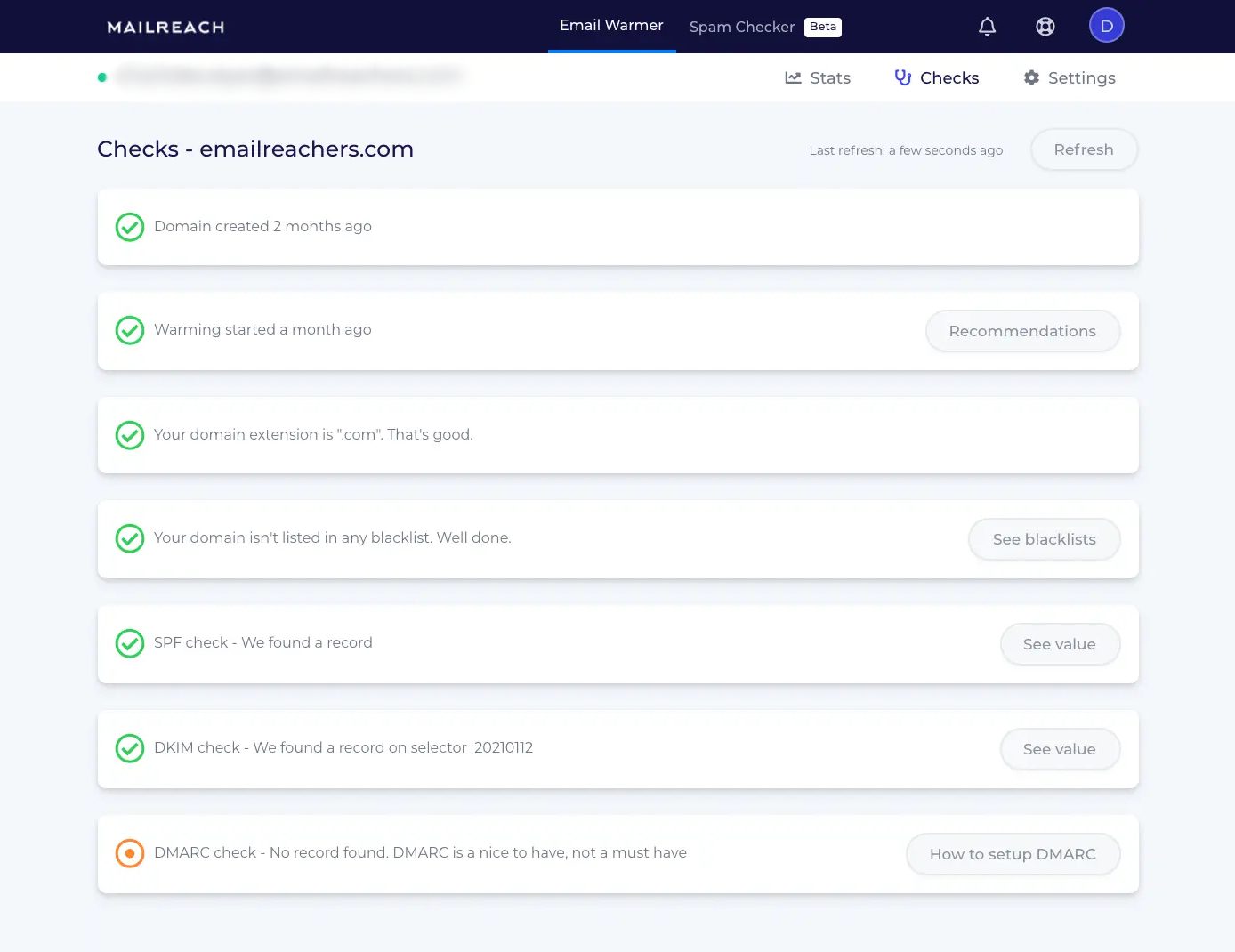
Deliverability rate: 93%
Best for: Real-time reputation tracking
MailReach is an email warm up tool designed to enhance your email deliverability, helping you hit more inboxes and land more deals.
It automatically repairs, improves, and maintains your sender reputation by facilitating genuine, positive interactions with a network of high-reputation accounts.
Its main feature is consistent spam checking, which allows you to track inbox placement and measure deliverability performance. You can run these tests manually or automate them based on your preferred frequency.
MailReach comes with a Smart AI warming algorithm that makes sure your account is properly warmed up before hitting full-scale outreach. At the same time, the Reputation Tracking Dashboard gives you real-time insights into your email performance, allowing you to fine-tune your campaigns as needed.
MailReach works with any email service provider that supports SMTP. However, the setup process can be tricky, especially when connecting emails for the first time.
Downsides-wise, since pricing is inbox-based and spam checker credits aren’t included in the base cost, you’ll need to account for those extras when budgeting.
Pros
- Smart AI algorithm adapts warm-up strategy
- Real-time reputation and deliverability dashboard
- Frequent spam placement checks
- Compatible with all SMTP-based ESPs
Cons
- Setup can be tricky for first-time users
- Spam test credits are not included in base pricing
- Costs increase with the number of mailboxes
Pricing
MailReach prices are based on the number of mailboxes you’re warming up, starting at $25 per mailbox.
Spam credits are sold separately, starting at $28 for 100, though you get 20 free credits to start you off.
10. Smartlead
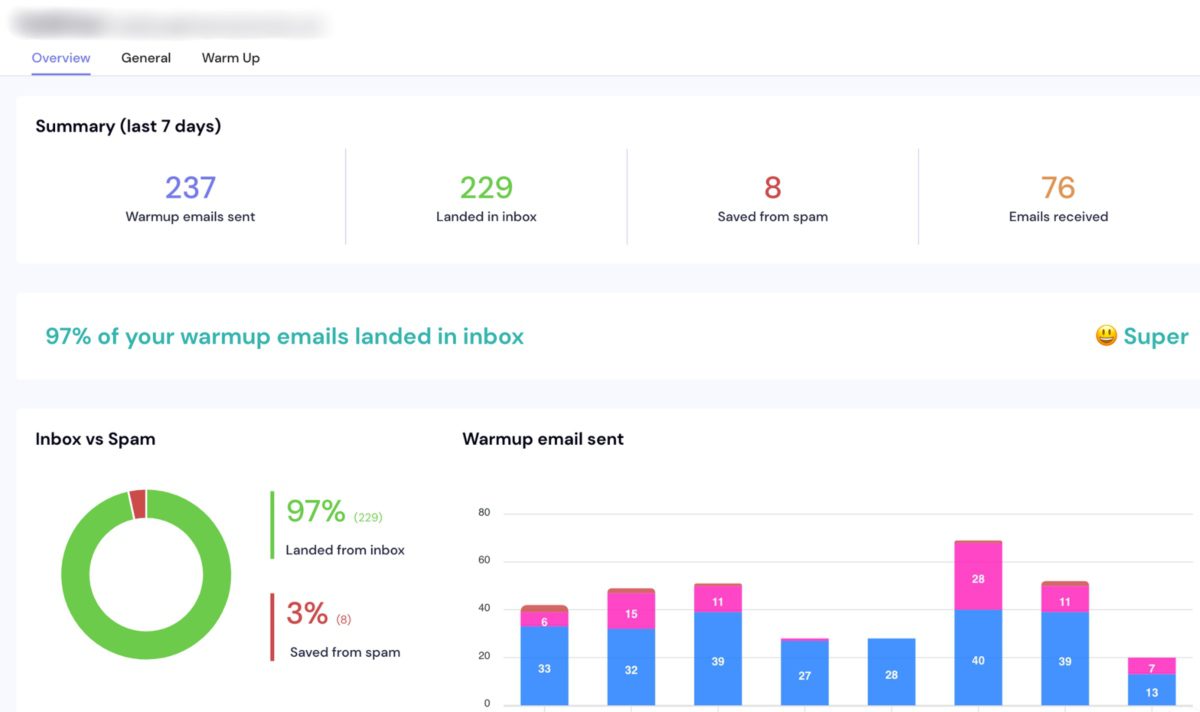
Deliverability rate: 97%
Best for: Email provider matching
Smartlead is another tool that bundles email warm-up into its larger cold outreach infrastructure.
Its AI-powered warm-up emulates human conversations, allowing emails to appear natural and avoid automation detection. In addition to authentic AI conversations, the system delivers a gradual ramp-up for safe email sending.
One feature we really liked is how Smartlead automatically matches your email provider with that of your recipient. So, for instance, if you have both Gmail and Outlook accounts, and your recipient is using Gmail, Smartlead will use your Gmail account for optimal deliverability.
One downside, however, is the lack of customization—you can’t choose the topics or content for the warm-up messages. For this reason, and the fact that other warm-up tools offer more functionalities, you may be better off opting for one of the Smartlead alternatives.
Pros
- AI-generated warm-up conversations
- Matches sender and recipient ESPs for better deliverability
- Unlimited warm-up included in all plans
- Built-in outreach capabilities
Cons
- No control over warm-up content or topics
- Fewer warm-up-specific features than standalone tools
- May be overkill if you only need warm-up
Pricing
Much like Skylead and Instantly, Smartlead doesn’t have a sole email warm-up plan.
Instead, this functionality is included in their standard plans, which also give you access to email outreach.
| Basic | $39/mo per user *Unlimited email warm-up / Up to 2,000 active leads |
| Pro | $94/mo per user *Unlimited email warm-up / Up to 30,000 active leads |
| Custom | $174/mo per user *Unlimited email warm-up / Up to 12M active leads |
11. Mailflow by QuickMail
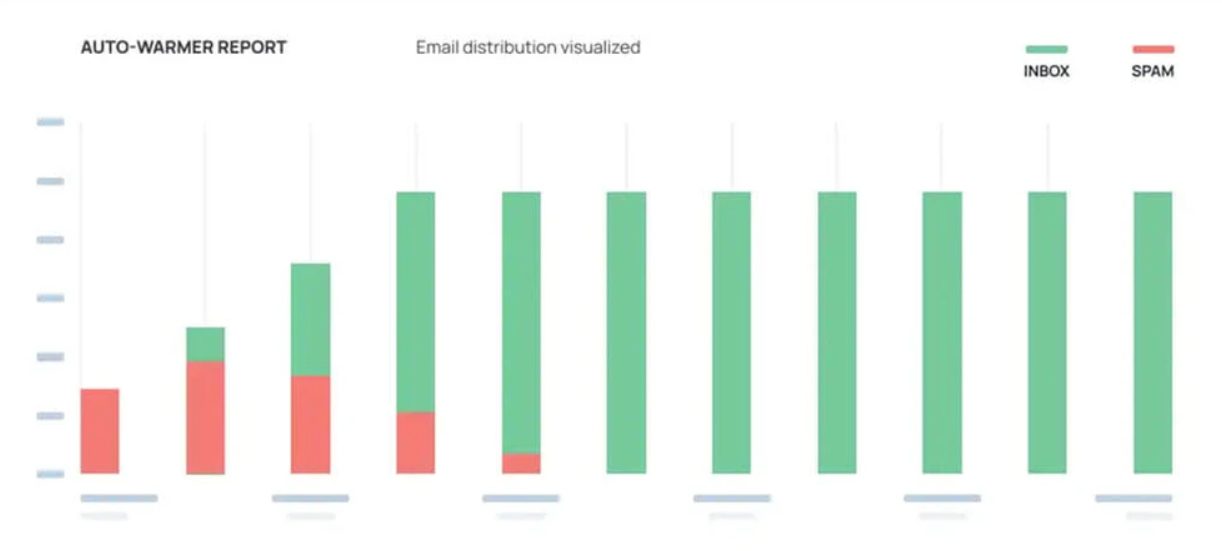
Deliverability rate: 94%
Best for: Blacklist tracking
Mailflow is QuickMail's email warm up tool, primarily aimed at its users. Nevertheless, it can also be used separately.
The tool is designed to improve your email deliverability with features like a real-time auto-warmer score for each inbox, SPF and DKIM monitoring, and blacklist tracking across nearly 100 lists. The latter makes it easy to act quickly if any blacklist flags your domain.
Unfortunately, its analytics are somewhat limited for our taste. In addition, the support team is only accessible via email, which can delay issue resolution.
Pros
- Built-in SPF, DKIM, and blacklist monitoring
- Tracks warm-up progress through an auto-warmer score
- Offers a free plan with basic functionality
- Supports up to 100 inboxes
Cons
- Limited analytics compared to other tools
- Customer support only available via email
Pricing
The tool is free for all QuickMail users.
Nevertheless, those who’d like to use it separately can expect to pay the following amounts:
| Free Pool *Up to 100 email accounts / maximum 5 warm-up emails a day | |
| Silver Pool | $49/mo per user *Up to 100 email accounts / maximum 30 warm-up emails a day |
| Gold Pool | $99/mo per user *Up to 100 email accounts / maximum 50 warm-up emails a day |
12. Allegrow
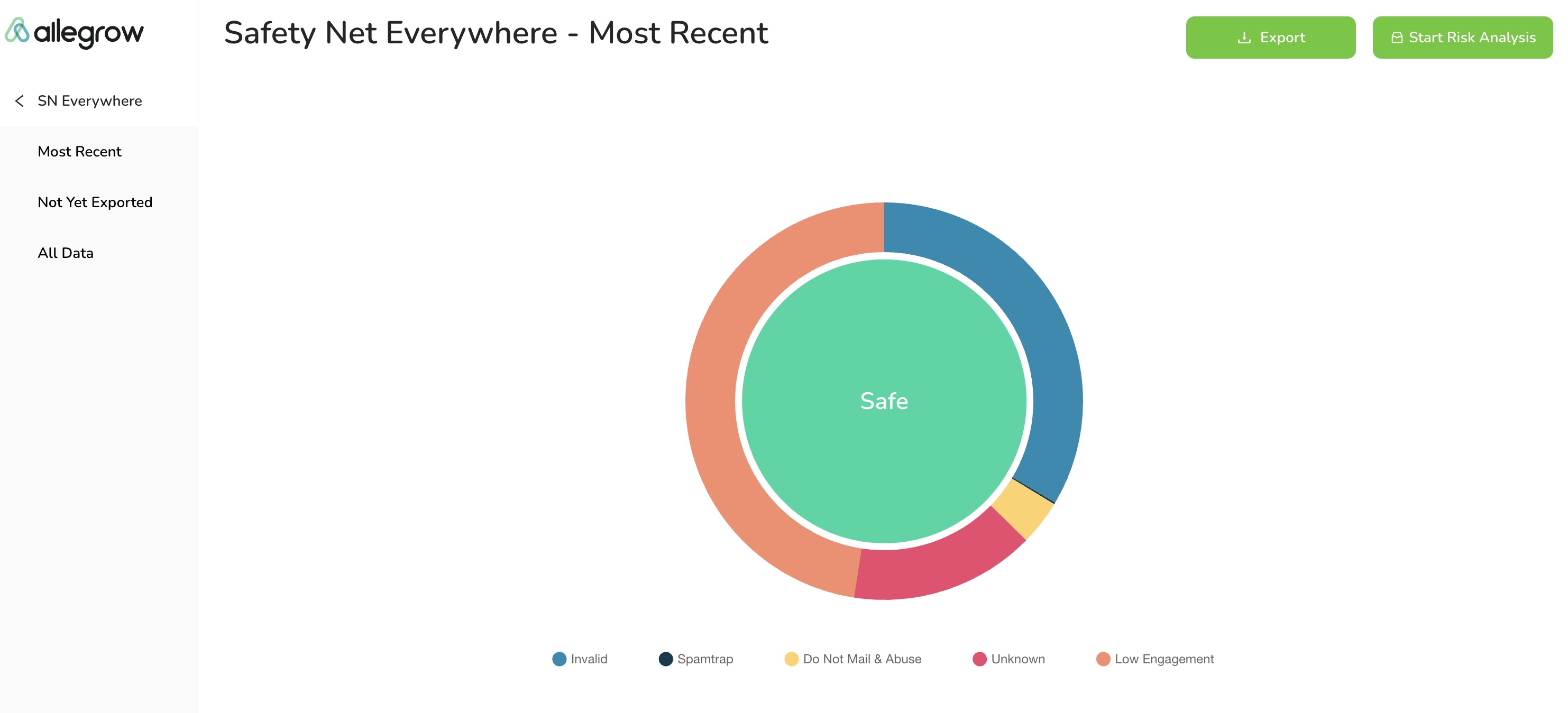
Deliverability rate: 94%
Best for: Integrating with CRM and outreach platforms
Allegrow is an email warm up tool focused on delivering in-depth insights to help optimize your deliverability.
It offers unique features like Spam Rate Analysis, allowing you to see exactly how much of your email traffic ends up in spam. Also, there’s the Safety Net™, which automatically stops emails that could damage your sender's reputation.
With continuous DKIM, SPF, and DMARC testing, like InboxFlare in Skylead has, you’re also covered in authentication. At the same time, the Deliverability Leaderboard ranks users by spam rate to prevent one bad sender from affecting the whole team.
Another plus is that Allegrow natively integrates with popular CRM and outreach tools like Outreach.io and SalesLoft.
Not everything is ideal about Allegrow, though. For example, the customization of warm-up messages is rather limited.
Pros
- Spam Rate Analysis and Safety Net™ features protect domain reputation
- Native integrations with tools like Outreach.io and SalesLoft
- Ongoing DNS and authentication checks (SPF, DKIM, DMARC)
Cons
- Higher pricing compared to most warm-up tools
- Limited customization of warm-up message content
Pricing
| Starter Unlimited | $99/mo |
| Premium Unlimited | Starts from $540/mo |
| Scale Plus Unlimited | Starts from $1,340/mo |
How to choose an email warm up tool
You’ve seen the top email warm up tools—now let’s show you how to pick the best one for your workflow.
1. Look for features you need
Not all email warm up tools are created equal, meaning they come with different features. With that in mind, start by identifying the ones that matter most to you.
Do you need automated sending and replying?
Customizable warm-up settings?
Or perhaps spam recovery features?
Either way, the tool you choose should have the functionality you need. Otherwise, what’s the point of paying for it?
2. Verify ESP compatibility
Before you invest in a tool, check that it’s compatible with your ESP. Some tools are specifically suited for Gmail, while others are optimized to work better with Outlook, Zoho, or more specialized ESPs. This step saves you from potential headaches down the line.
3. Assess ease-of-use and setup
Your ideal warm-up tool shouldn’t have a steep learning curve. Instead, it should be simple to set up and easy to navigate.
That said, look for intuitive dashboards, straightforward settings, and clear instructions. The less time you spend figuring out the tool, the sooner you’ll start seeing results.
4. Confirm support for multiple accounts and team usage
Running campaigns across multiple accounts and teams? You’ll want a tool that can handle it. So, make sure the tool supports multi-account use and includes team collaboration features. That way, you can streamline your efforts and keep everything organized.
5. Gauge the quality of customer support
Customer support can make or break your experience with any tool. After all, if things go sideways, you’ll need reliable help.
But how do you know the support quality if you haven’t used the tool yet? Check out reviews from real users. Their feedback usually reveals how responsive and helpful the support team is and whether they’re truly invested in resolving issues.
Ideally, the support team should be reachable 24/7 through multiple channels—live chat, email, phone, you name it.
6. Evaluate cost vs. feature ratio
Finally, consider whether the cost is appropriate for what you’re getting. Some tools are pricey but lack crucial features. Meanwhile, others offer everything you need at a reasonable rate. Compare pricing plans and weigh the cost against features to make sure you’re getting the best quality you can afford.
Frequently asked questions (FAQs)
Is email warmup necessary?
Yes, if you want your emails to reach inboxes instead of spam folders. Skipping this step can result in poor deliverability and a damaged reputation. Both of these can seriously hurt your outreach.
How can I warm up my email?
You have 2 options: manually or with an email warm up tool.
To warm up manually, start by sending a small number of emails each day to trusted contacts—people who will open, reply, and engage with your messages. Gradually increase the volume over several weeks, allowing email providers time to recognize your account as trustworthy.
For a faster and more efficient approach, consider using an email warm up tool. These tools automate the process by sending emails to a network of engaged users who interact with your messages, helping to quickly build your sender reputation and improve deliverability with minimal effort.
What is the best email warm up tool?
One person's best may be another person's worst. So, the best email warm up tool for you is the one that has the features you need, all while fitting within your budget.
Did Google ban email warmup?
Google didn’t ban email warm-up outright. However, they have restricted the use of third-party tools that access the Gmail API, which is often used for email warm-up. However, this move is about enforcing their policies against unauthorized API access, not banning the concept of warm-up itself.
That said, this doesn’t mean you can’t use email warm up tools altogether. Many tools offer warm-up services that comply with Google’s policies by avoiding direct API access or by using methods that align with Gmail’s guidelines. So, if you’re using Gmail, just make sure you choose a tool that follows these regulations to avoid any issues.
Email warm up tools: Final comparison [+ our top picks by use case]
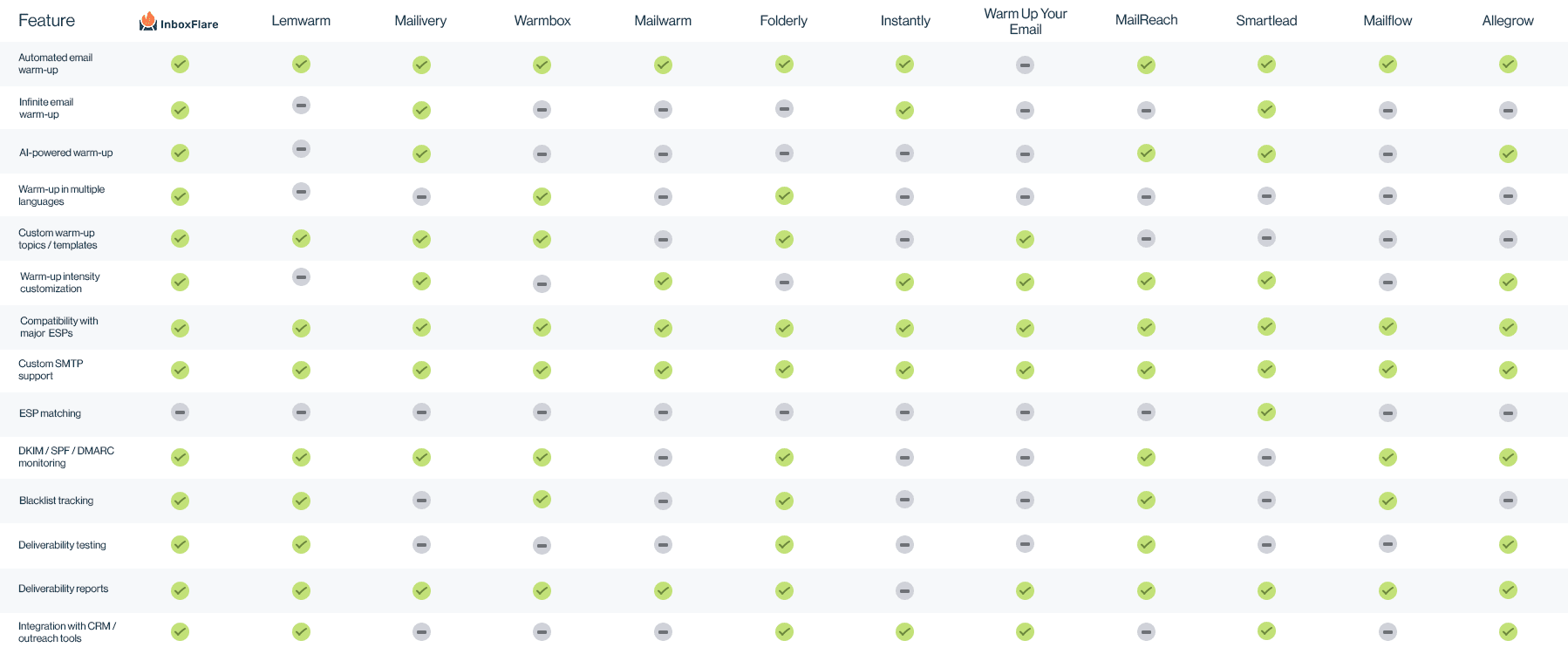
| Use case | Recommended tool | Why? |
| Best overall value | InboxFlare | Free with Skylead, infinite warm-up in 30+ languages, AI-powered warm-up strategy |
| Best standalone warm-up | MailReach | Real-time tracking, compatible with any SMTP |
| Best for cold email + warm-up combo | Instantly | Unlimited warm-up + outreach in one |
| Best for large teams or agencies | Allegrow | CRM integrations, team-focused features |
| Best manual approach | Warm Up Your Email | Human-managed warm-up and clear progress tracking |
| Best for domain reputation analytics | Folderly | Diagnostic tools and spam prevention systems |
Your search for effective email warm up tools ends here!
By now, you should understand just why you should warm up your emails.
And sure, there are plenty of email warm up tools out there. But here’s the bottom line: your emails deserve to be seen. So, why mess around testing each tool when there’s already one that does it all—Skylead?
Skylead is a one-stop-shop tool that can help you warm up an infinite number of emails, discover and verify your leads' emails, and use multichannel outreach—all at a single price!
Sounds too good to be true?
Take it for a spin with our 7-day free trial to see the results yourself and start getting your emails exactly where they belong: in front of your audience!
Disclaimer: Skylead is not affiliated, endorsed by, or connected with LinkedIn in any way.
Gone are the days of going through business cards, calling prospects left and right, only to close a deal. Over the years, numerous sales outreach tools have emerged, all aimed at streamlining prospecting and lead generation.
Yet, because there are so many of them, today's sales reps are often at a crossroads, wondering which tool they would benefit the most from.
To help you choose, we've tested the top cold outreach solutions on the market and are sharing our two cents.
So, if you are looking for the perfect outreach software for sales, brace yourself—the ultimate breakdown of tools is coming!
Sales outreach tools overview
TL;DR? Here’s a quick comparison table to help you pick your ideal tool complete with what each is best for, its pros and cons, starting price, and user rating.
Updated on 14.5.2025.
| Sales outreach tool 📨🗣️💻 | Best for 🥇 | Pros 👍 | Cons 👎 | Pricing 🏷️ | Rating 🌟 |
| Skylead | Smart, hyper-personalized multichannel outreach | - Smart sequences that combine two channels - Precise email discovery & verification - Image & GIF personalization - Email warm-up at no extra cost -Smart inbox - Available in 7 languages | - No native video personalization | $100/mo per seat | Capterra: 4.8 |
| Expandi | Automated LinkedIn profile engagement | - Auto-post likes and endorsements - Smart sequences | - No image personalization - No paid inMails or full email finder | $99/mo per seat + $69 for Image & GIF personalization (through Hyperise) | Capterra: 4.4 |
| Zopto | Automating likes & greetings on LinkedIn | - AI assistant for message generation - Automates greetings & endorsements | - Free inMails only - No analytics exports | Starts from $156/mo | Capterra: 4.3 |
| Lemlist | Ensuring email deliverability | - Advanced personalization (landing pages, images) - Email warm-up via Lemwarm | - Chrome extension compromises safety - Extra fees for mailboxes, warm-up & email finder | Starts from $69/mo | Capterra: 4.6 |
| Reply | Semi-automated multichannel outreach | - Multi-channel support (email + LinkedIn) - AI SDR automates replies and bookings | - LinkedIn actions can’t be fully automated - Chrome extension for enrichment | Starts from $59/mo | Capterra: 4.6 |
| Snov.io | Email enrichment | - Built-in CRM - Support for multiple LinkedIn accounts | - Chrome extension makes it unsafe - Overpriced at scale | Starts from $39/mo | Capterra: 4.5 |
| Closely | Campaign tracking | - Built-in AI SDR agent - Advanced campaign tracking | - No inMails - Active campaign limit (25 max) | Starts from $189/mo | Capterra: 4.4 |
| Waalaxy | Beginners to multichannel outreach | - Easy-to-use for beginners - Works with multiple lead sources | - Pre-built templates only - Inbox costs extra | Starts from $43/mo | Capterra: 4.4 |
| Instantly | Straightforward email outreach | - Unlimited inboxes + rotation - B2B lead database + CRM | - No multichannel support - Requires 3 separate subscriptions to unlock full capabilities | Starts from $37/mo | G2: 4.8 |
| HubSpot Sales Hub | Building personalized email sequences | - Strong A/B testing support - Native CRM integration | - No multichannel outreach - No email warm-up | Starts from $15/mo | Capterra: 4.5 |
| Dripify | Its ability to integrate with various software | - Email + LinkedIn outreach - Built-in email finder & verifier | - No A/B testing - No image personalization | Starts from $59 | Capterra: 4.7 |
| SalesLoft | Building and managing pipelines | - Robust pipeline tools - Customizable email templates | - No Smart sequences - Only for Sales Navigator | Custom | Capterra: 4.3 |
| Yesware | Gmail & Outlook outreach | - Real-time email & attachment tracking - Calendar integration | - No integrated inbox - Manual LinkedIn tasks | Starts from $19/mo | Capterra: 4.3 |
| Hunter | Finding and verifying professional emails | - High email verification accuracy - Native integrations | - No in-email enrichment flow - No social scraping | Starts from 49€/mo | Capterra: 4.6 |
| Mailshake | Setting up simple drip campaigns | - Easy-to-use interface - Built-in A/B testing | -No smart sequences - No image & GIF personalization | Starts from $29/mo | Capterra: 4.5 |
| SalesBlink | AI-powered email outreach | - AI-generated sequences - Unified inbox + email warm-up | - Email-only automation - Manual multichannel actions | Starts from $29/mo | Capterra: 4.7 |
| Saleshandy | A-Z testing | - Large lead database - A-Z email testing (up to 26 versions) | - No LinkedIn support - Email verification costs extra | Starts from $36/mo | Capterra: 4.5 |
| Woodpecker | Coming up with email copy quickly | - AI email writer - Unlimited inboxes + email rotation | - Dependent on 3rd-party tools (Dux-Soup) for LinkedIn automation - Poor email verification probability | Starts from $29/mo | Capterra: 4.7 |
| Wiza | Extracting lead information from LinkedIn, Sales Navigator & Recruiter | - Instant email verification - Syncs lead data to CRM | - No outreach capability - Unsafe LinkedIn enrichment | Starts from $49/mo | Capterra: 4.3 |
| GrowMeOrganic | Automating hyper-personalized follow-ups | - Native image personalization | - No LinkedIn outreach - Limited export options | Starts from $49/mo | Capterra: 4.2 |
| Lusha | Prospecting around the Web | - AI Playlists, a.k.a. lead lists powered by AI that automatically get updated - Prospect extraction from anywhere | - Only 1 inbox allowed - Limited database outside EU/NA | Starts from $29.90/mo | Capterra: 4.0 |
| MeetAlfred | X (Twitter) outreach | - Supports multi-channel outreach across LinkedIn, email, and Twitter - User-friendly interface suitable for beginners | - Message sequences may require time to optimize for best results | Starts from $59/mo | Capterra: 2.8 |
| LeadConnect | Following up on LinkedIn | - Native HubSpot integration - Forever free plan | - Email automation isn’t supported - Works with Basic LinkedIn accounts and Sales Navigator only | Starts from $25.95/mo | Capterra: 4.4 |
| Evaboot | Scraping leads from Sales Navigator | - Supports CSV lead list exports from Sales Navigator - Email discovery & verification | - Compatible with Sales Navigator only - Uses a Chrome extension for scraping | Starts from $9/mo | Capterra: 4.6 |
| Dux-Soup | Sending free and paid inMails | - Supports sending free & paid inMails - Integrates natively with popular CRM (HubSpot, Pipedrive, etc.) | - Cloud-based LinkedIn automation is available on the highest-tier plan only - Lacks multichannel support | Starts from $14.99/mo | Capterra: 4.0 |
| Salesloop | Expanding your LinkedIn network on autopilot | - Works with all LinkedIn account types - Downloadable CSV reports | - LinkedIn automation only - Doesn’t integrate with other tools | Starts from $49/mo | G2: 3.5 |
What are sales outreach tools?
Sales outreach tools are software or platforms designed to facilitate and streamline the sales outreach process. These tools automate repetitive tasks such as sending messages and follow-up emails, leaving you with more time to focus on researching and nurturing your leads to conversion.
To clarify, with sales outreach tools, sales teams can:
- Get to more prospects faster,
- Maximize touchpoints through multichannel outreach,
- Personalize communication,
- Segment prospects according to their stage in the sales funnel,
- and close more deals.
Benefits of using outreach tools for sales
Why are sales teams increasingly turning to outreach tools? Because of the evident benefits of doing so. For example, McKinnsey’s research confirms that about a third of all sales tasks can and should be automated.
And we agree, but here are other benefits we’ve discovered using sales outreach tools.
Firstly, there's the increased productivity. With an outreach aid that automates manual tasks, sales reps can shift focus to high-value activities like nurturing leads.
Secondly, sales outreach software can often integrate with various platforms. As a result, you get a centralized hub for all sales activities. This reduces the time spent switching between tools and streamlines the entire sales process—from prospecting to conversion.
Lastly, we cannot discuss the benefits of using a sales outreach solution without mentioning scalability. With features like A/B testing, sales teams can optimize their outreach strategies based on data-driven insights. This leads to improved results, as teams can quickly identify what works best and scale with their winning approach accordingly. As a result, you get an influx of leads and customers, all without a drop in performance.
26 Best sales outreach tools
You're sold on using sales outreach tools but aren't sure which one(s) to choose. We've spent extensive time testing top-tier software, so you don't have to! Now, let's review our top picks to bring you closer to the answer!
#1 Skylead - Best overall sales outreach tool for smart, hyper-personalized multichannel outreach
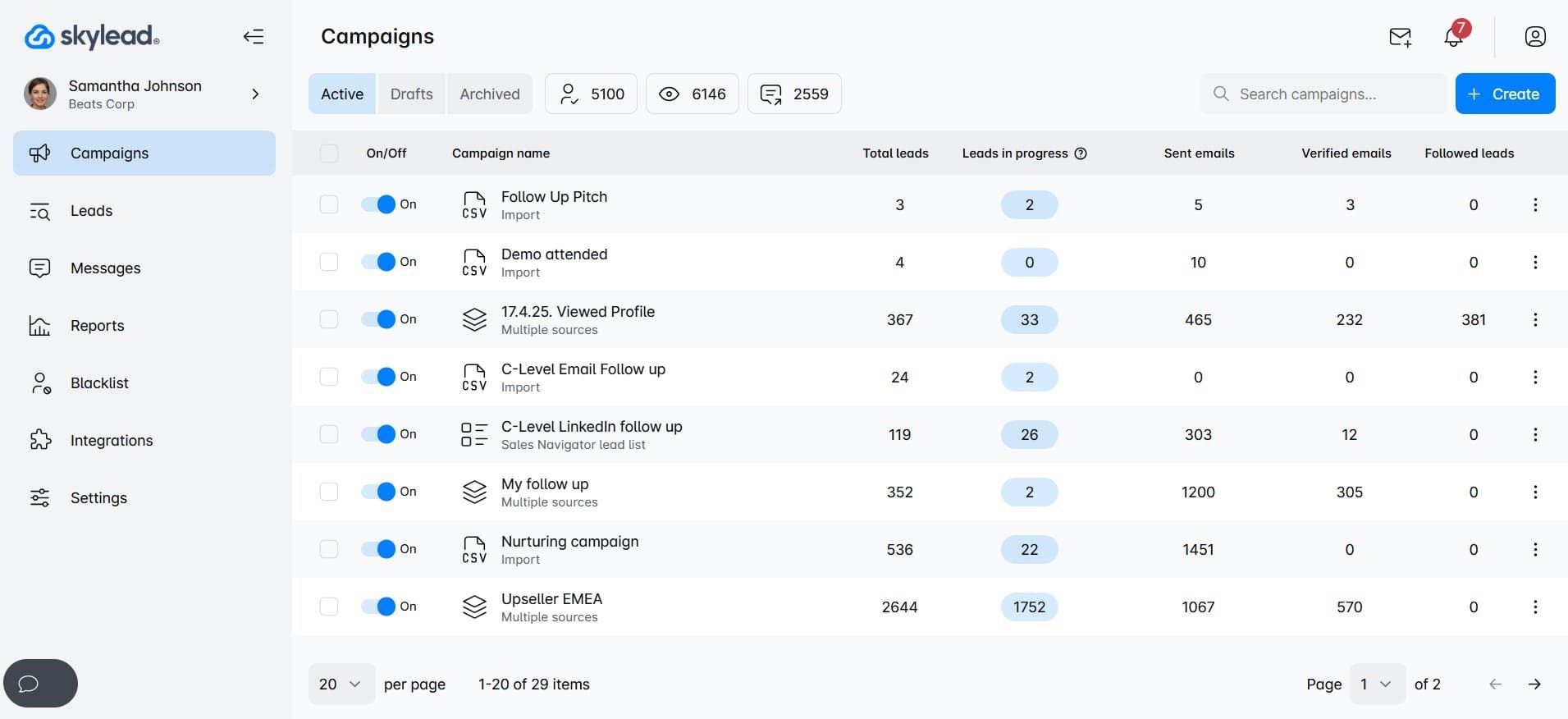
That’s us! Hi! 🙂
Skylead is a cloud-based sales engagement tool, the first on the market to introduce Smart sequences. It's the outreach software for sales teams looking to book 3x more meetings and save +11 hours weekly on manual work.
Pros
Skylead is a one-stop-shop sales outreach tool, meaning it has everything a salesperson might need — in one place! That said, it comes with solutions for:
- Multichannel outreach
- Unlimited email automation
- Email discovery & verification
- Image & GIF personalization
- Email warm-up
Its highlight feature is Smart sequences, a revolutionary algorithm that allows you to take full advantage of multichannel outreach. With Smart sequences, you can combine two-channel outreach actions and if/else conditions. The sequence unfolds based on the prospect's behavior, adapting as it goes to find the fastest path to them.
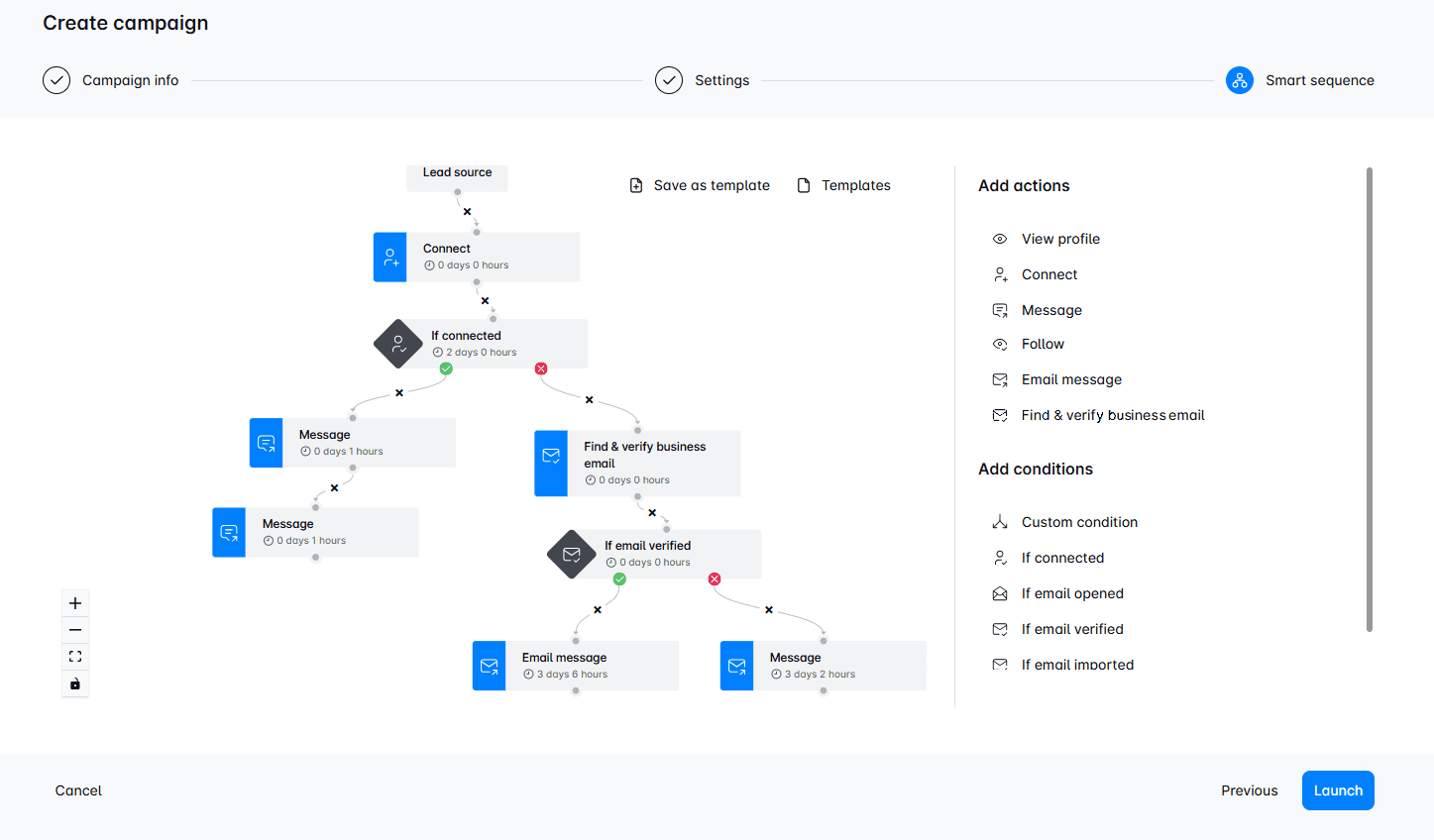
Speaking of email outreach, Skylead lets you connect unlimited email accounts at no extra cost. Moreover, the software supports inbox rotation, which means that you can send tens of thousands of emails per month with it. And to make sure these land in the primary inbox (not spam), we've partnered up with InboxFlare - a leading email warm-up tool - to bring you infinite email warm-up. And guess what? It’s completely free for all Skylead users!
Skylead also consolidates all your communications into one Smart inbox, allowing you to manage all messages seamlessly. Furthermore, it lets you organize chats with labels to keep track of conversions and measure ROI.
The software also stands out due to its native image & GIF personalization feature and variables for personalizing messages. We've run the numbers, and as it turns out, these two combined have brought our response rate to 76%!
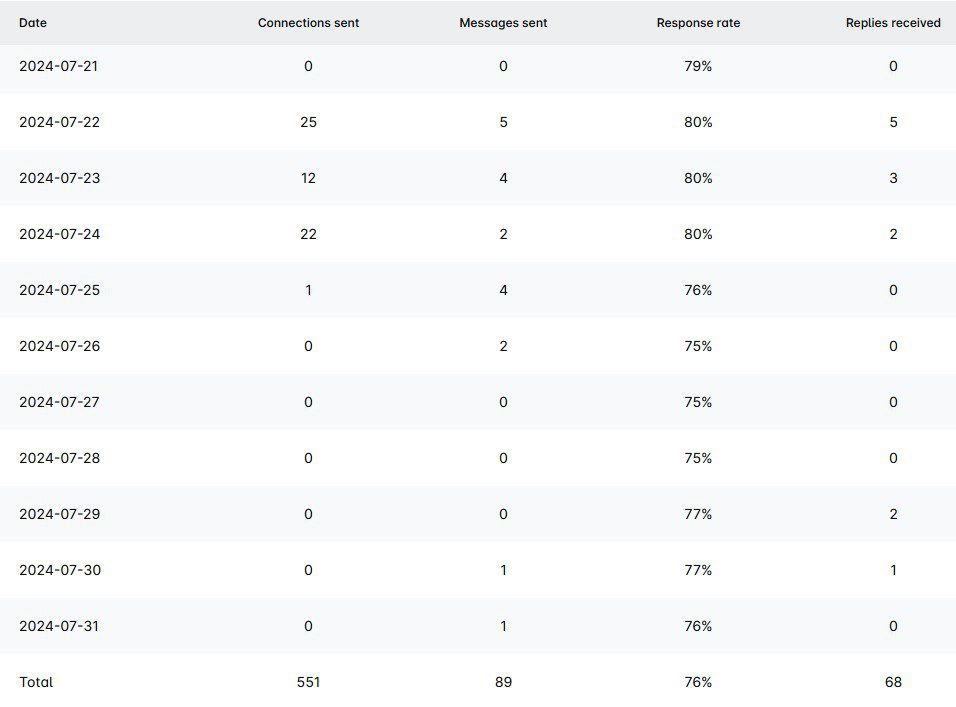
In addition, this outreach solution lets sales reps in on in-depth analytics and allows for A/B testing of different subject lines and messages. Thanks to these, you'll surely find something that strikes a chord with your target audience!
Also, if you want to push lead or campaign data to your CRM, you can! Skylead integrates with any software via webhooks or API.
Lastly, if you're working with an international sales team, you'll love that our tool is available in 7 different languages, including:
- Spanish
- Portuguese
- French
- German
- Italian
- Dutch
- Arabic
…making it even easier to collaborate globally.
Cons
It's not that it's ours, but we truly haven't found any "real" cons to using Skylead. Why, yes, Skylead doesn’t have a video customization feature. Nonetheless, our users can use Sendspark's AI-powered Dynamic Video Functionality to personalize videos on top of images. Moreover, all Skylead users can get 50% off their first month with Sendspark. Just create your account on their platform and use the promo code ''SKYLEAD50'' to claim the offer.
What others said about Skylead
Allen F. shares our enthusiasm for the platform and mentions how Skylead revolutionizes your campaigns! He is particularly fond of the library of campaign templates that are easy to tweak. He even says you can have your first campaign running in about 15 minutes!
Alex S. has also had nothing but good things to say about Skylead. He even went so far as to say that this product has literally changed the way he works! He praises the interface and notes how building detailed sequences with the tool is incredibly easy.
Still wondering whether Skylead can deliver results? Check out everything that our client, Dennis Goyal, had to say about using it! 👇
Pricing
Skylead offers an all-in-one solution priced at $100 per seat per month. If you've got a steady seat count, though, you can also opt for our annual plan, which gives you 2 months free.
And if you’re an agency looking to white label Skylead, reach out to our sales team to get more details on how that can be done.
Rating
Skylead overview
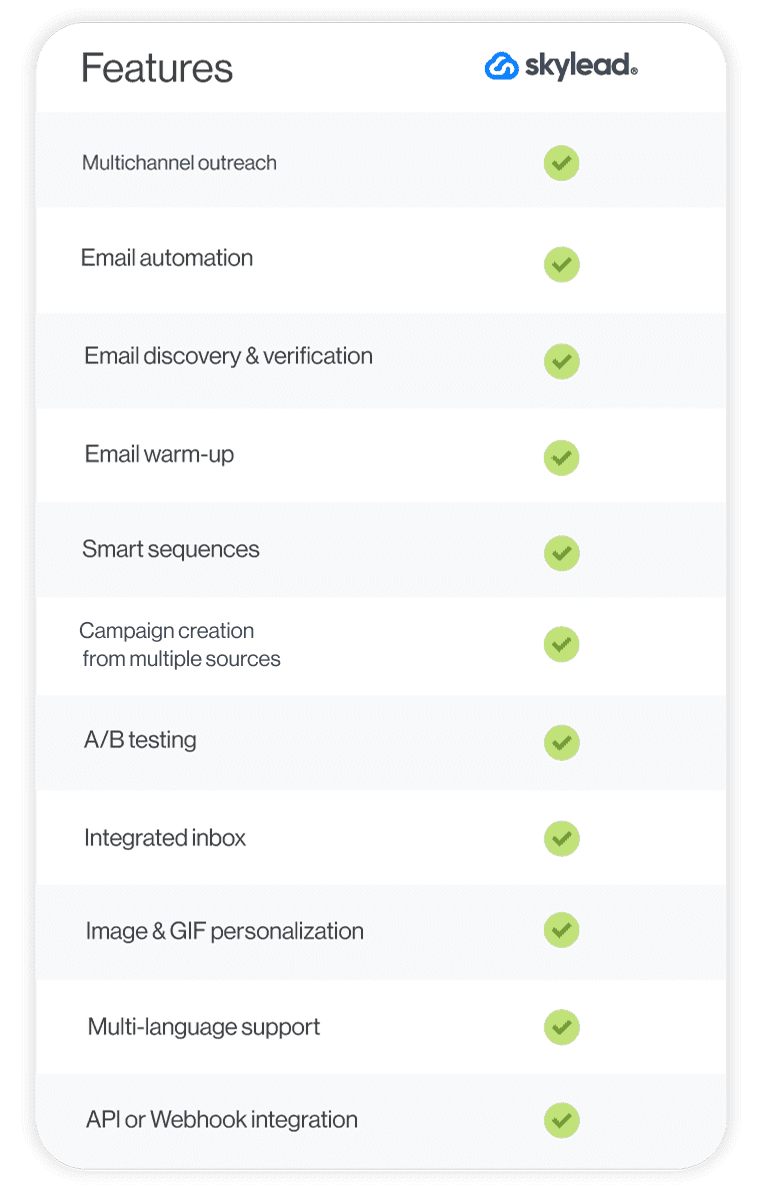
Now, let’s compare Skylead to the rest 25 sales outreach tools!
#2 Expandi - Best for automated LinkedIn profile engagement
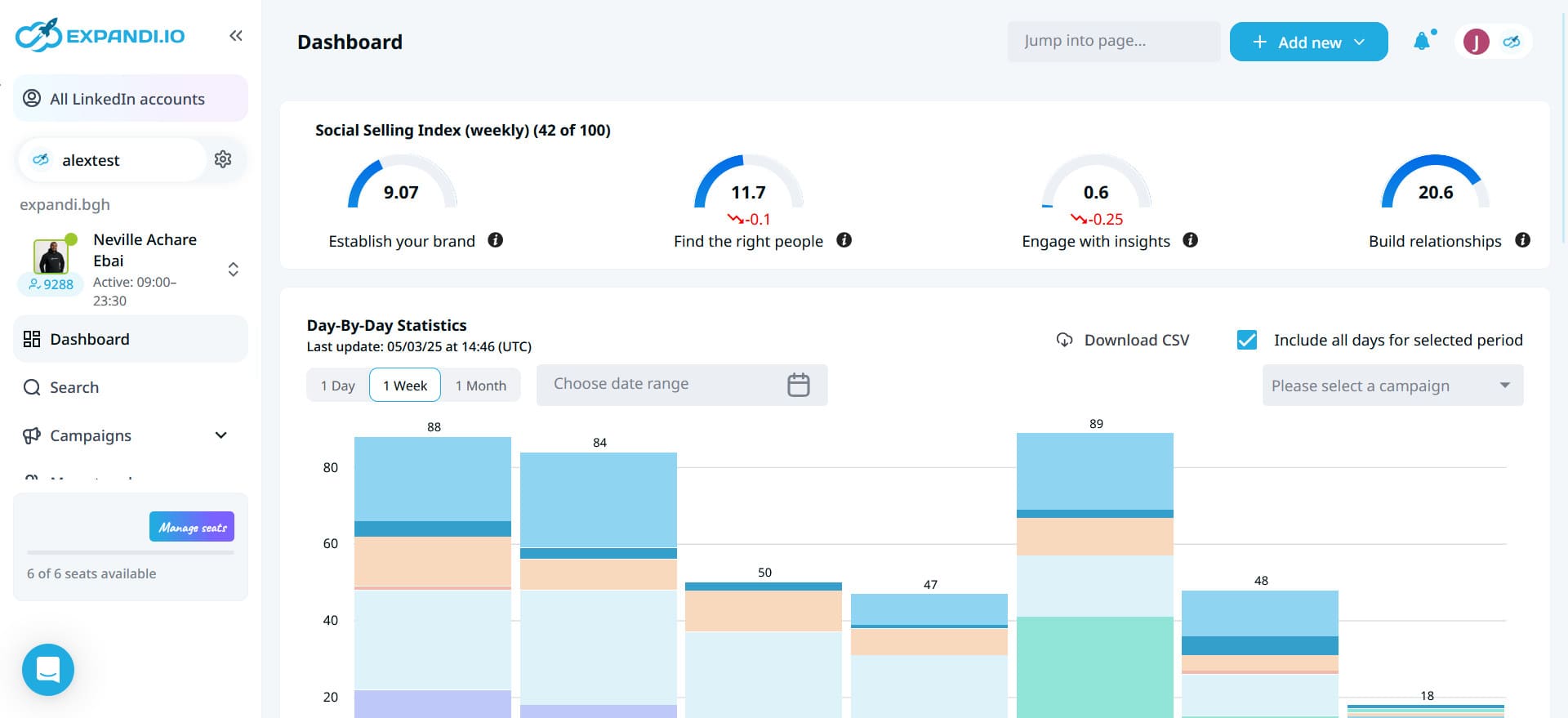
Expandi is another cloud-based sales outreach platform designed for LinkedIn and email automation.
Pros
We discovered that, much like Skylead, Expandi comes equipped with Smart sequences. These allow for multichannel outreach and support additional LinkedIn actions that engage users’ profiles, such as auto-post likes and auto-endorsements.
Expandi automates sending personalized LinkedIn messages, emails, and free inMails. There are also a variety of templates to choose from, many of which can be extremely useful.
Cons
While playing around with Expandi, we noticed that it lacks a native image and GIF personalization feature. Although we were able to personalize images thanks to their integration with Hyperise, we had to pay extra for it.
Finally, the tool cannot discover and verify email addresses unless they are publicly available on someone's LinkedIn profile. In other words, this makes it an incomplete tool for seamless email outreach and positions Expandi alternatives as superior.
What others said about Expandi
Overall, the reviews are somewhat similar to our conclusions. For example, Adi R. notes that Expandi is easy to use, intuitive, and good for automating tasks. However, he isn't overly happy about having to perform certain tasks manually since the tool doesn't handle them.
Pricing
- Business: $99/mo per seat + $69/mo per seat for image & GIF personalization (via Hyperise)
- Agency: Custom
Rating
- Capterra: 4.4 (31)
Skylead vs. Expandi
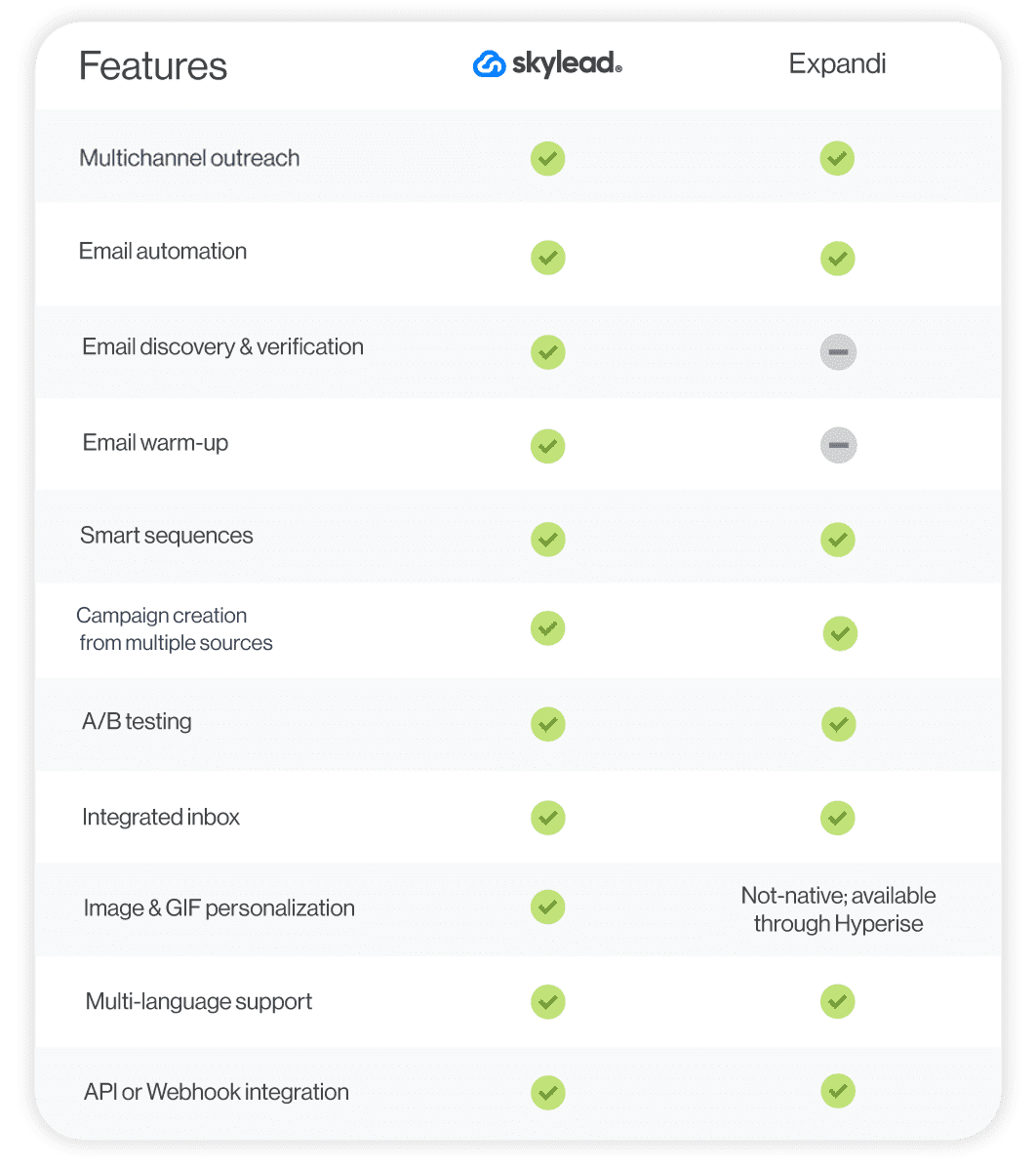
#3 Zopto - Best for automating likes & greetings on LinkedIn
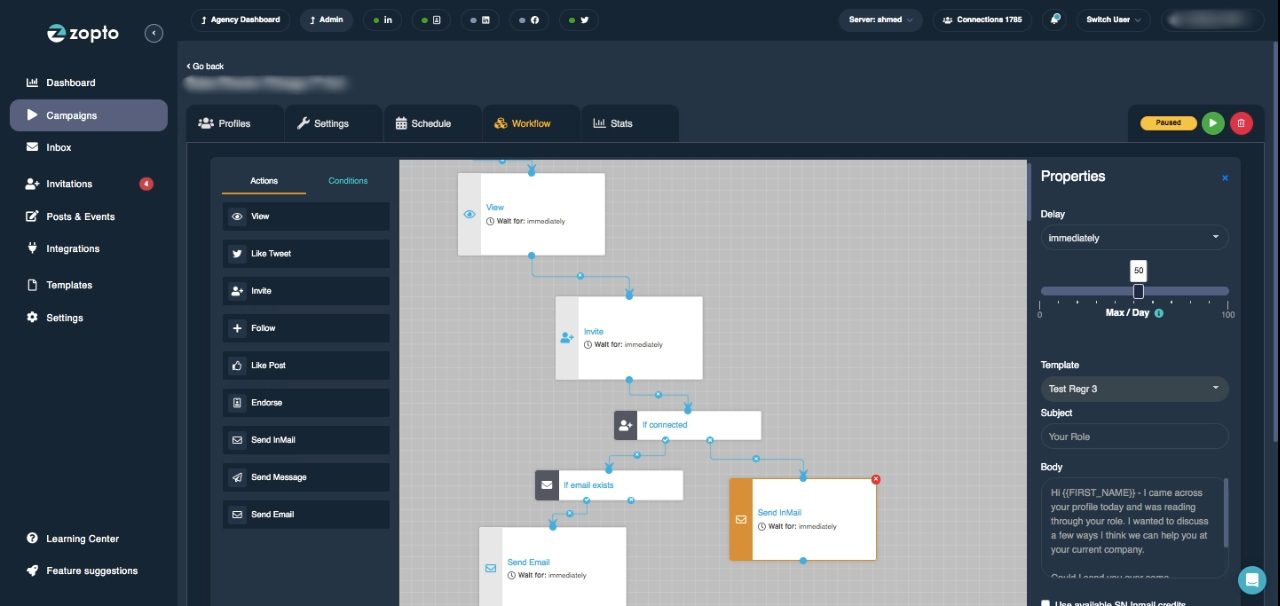
Zopto falls into the category of cloud-based multichannel sales outreach tools.
Pros
Zopto has a Smart sequences feature, which is fairly new to the market. We tested it out and noticed that we can form outreach flows from different LinkedIn and email actions and conditions.
Speaking of LinkedIn actions, in addition to automating standard ones (e.g., View profile, Follow, Invite to connect, etc.), the tool can also automate likes, endorsements, and even greetings (birthdays, anniversaries, job changes).
Cons
Despite its email enrichment capabilities, Zopto is limited to discovering 5,000 contacts a month, as compared to Skylead, which has an unlimited email discovery feature. Additionally, the latter has a higher success rate in finding verified emails.
One of Zopto's main selling points is Zhoo, its AI assistant. Yes, it sounds innovative, but it's essentially just a ChatGPT 4 integration used for generating emails and messages. We found it more cost-effective to use a different sales outreach tool and simply pay for a ChatGPT Plus subscription.
But do you truly need one? It depends. Our sales team has compared GPT-generated sales copy against our own and saw better results with the latter. However, we're not opposed to using ChatGPT for sales—it can be quite helpful, especially when the inspiration is lacking.
As Zopto’s final con, when we wanted to analyze our campaign results, we found no option to export a report.
What others said about Zopto
Eldar L. mentions that Zopto makes creating and running several campaigns at a time easy. Nevertheless, he finds it inconvenient that the tool lacks detailed analytics. And he’s right. We noticed that statistics are only presented as pie charts, which, frankly, don't offer much clarity on the campaign's performance.
Pricing
- Basic: $197/mo per seat
- Pro: $297/mo per seat
- Agency & Enterprise Basic: Starting at $156/mo per seat (minimum 2 users)
- Agency & Enterprise Pro: Starting at $237/mo per seat (minimum 2 users)
Rating
- Capterra: 4.4 (66)
Skylead vs. Zopto
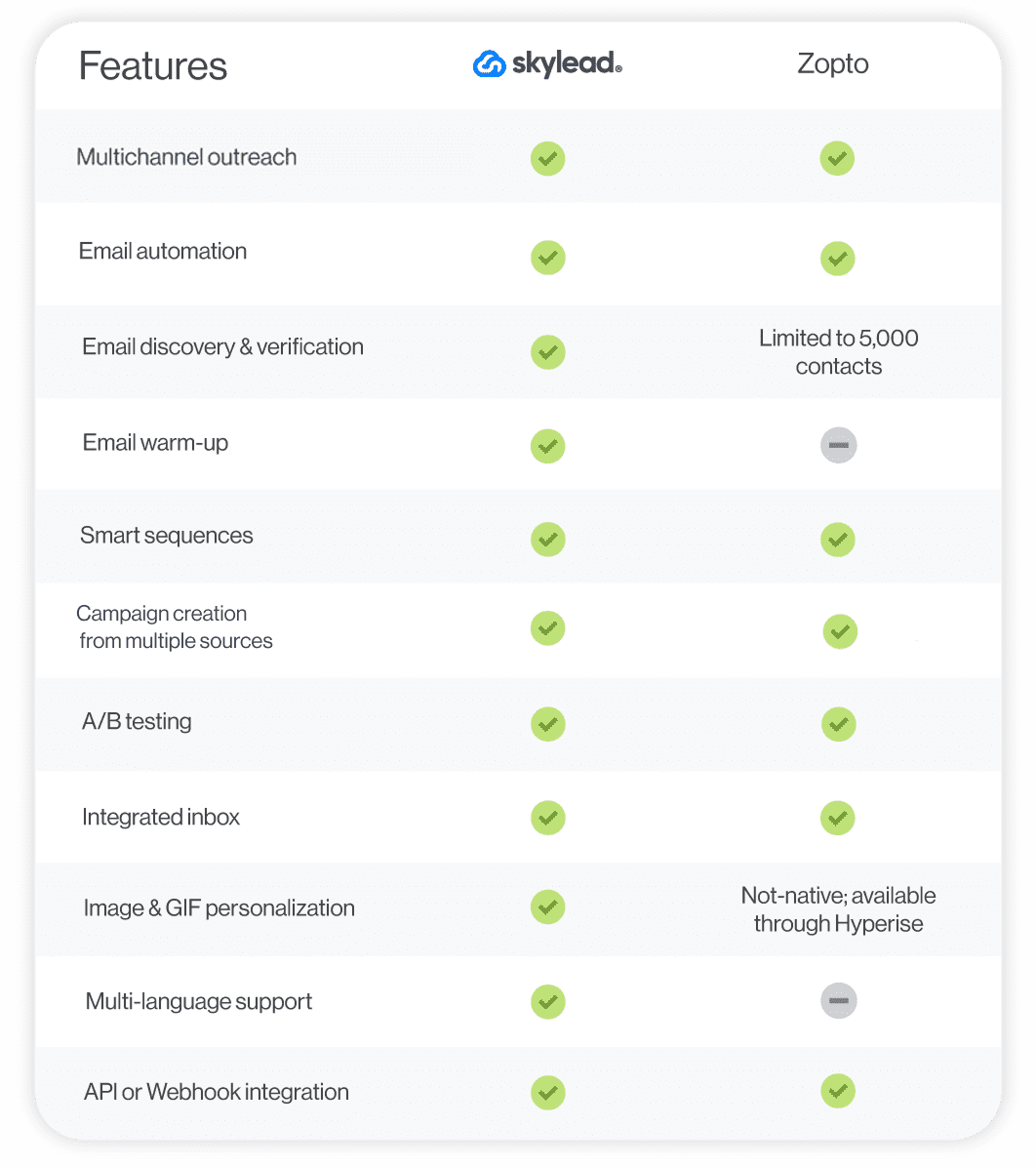
#4 Lemlist - Best for ensuring email deliverability
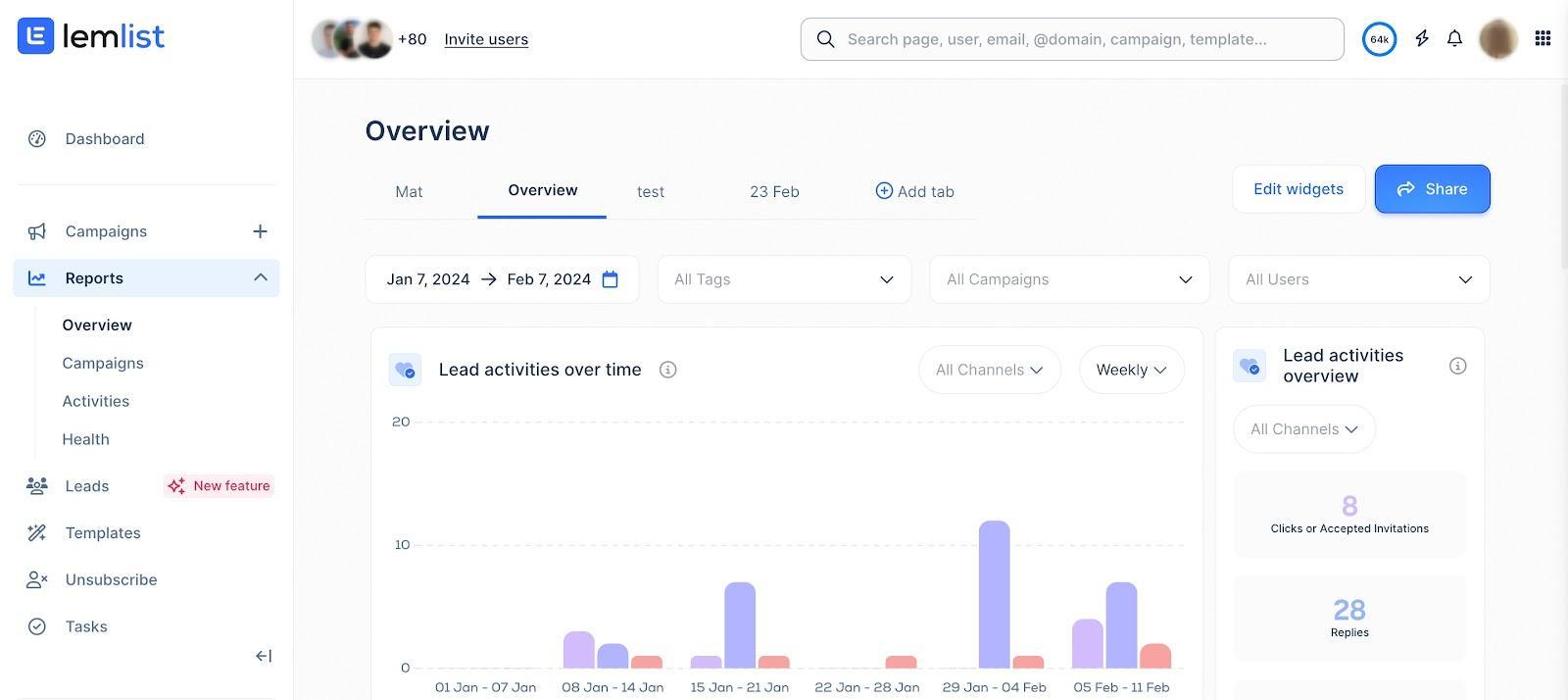
Lemlist is a cloud-based email outreach tool. However, when we tested it, we noticed that it has a Chrome extension for LinkedIn prospecting and outreach.
Pros
Lemlist is primarily an email outreach tool that sales teams can use to set up unlimited email campaigns. It also supports multichannel campaign creation, making it possible to incorporate LinkedIn actions and calls (through AirCall integration) into your outreach flow.
This tool allows for advanced personalization thanks to custom intro lines, images, and engaging landing pages.
Lemlist also has Lemwarm, a warm-up and deliverability booster designed to prevent your emails from ending up in spam.
What we found particularly interesting is their integration with the website tracking tool, Snitcher. This means you can identify company-level traffic on your website and, based on that, send relevant prospects to a Lemlist campaign.
They’ve also recently added an AI helper to their offerings, which helps users segment leads, create outreach sequences, write messages, and analyze replies.
Cons
We don't like how Lemlist uses a Chrome extension to scrape information from LinkedIn. Chrome extensions inject code into LinkedIn that this platform can easily detect and penalize you for. Therefore, it compromises the safety of your LinkedIn account.
Also, Lemlist can indeed find and verify leads’ email addresses. However, it’s worth noting that the highest plan includes only 1,000 credits. If your requirements exceed this limit, you’ll need to pay extra to have the tool find and verify additional emails. The same goes for using Lemwarm, as it’s not included in the pricing.
The last thing we didn’t like is that we needed to pay per email account (mailbox), compared to Skylead, which supports adding unlimited email accounts at no extra charge. With it, you just need to pay per LinkedIn account.
What others said about Lemlist
Darpan C. thinks Lemlist is a complete email outreach tool. He loves the interface, variables, and A/B testing capabilities. Nonetheless, he believes analytics could be more extensive.
Pricing
- Free Plan: $0 (available as Chrome extension / LinkedIn scraper)
- Email Pro: $69/mo per 3 mailboxes
- Multichannel Expert: $99/mo per 5 mailboxes (billed annually)
- Enterprise: Custom
If you require additional mailboxes, you can add them to your plan at $9 per mailbox.
You can also purchase additional email verification credits, where 1 credit costs $0.01. Keep in mind that you can’t purchase fewer than 5,000 credits, though.
Contrary to InboxFlare - which Skylead users get access to for free - Lemlist’s email warm-up feature, Lemwarm, is also billed separately and starts at $29 per mailbox per month.
Rating
- Capterra: 4.6 (388)
Skylead vs. Lemlist
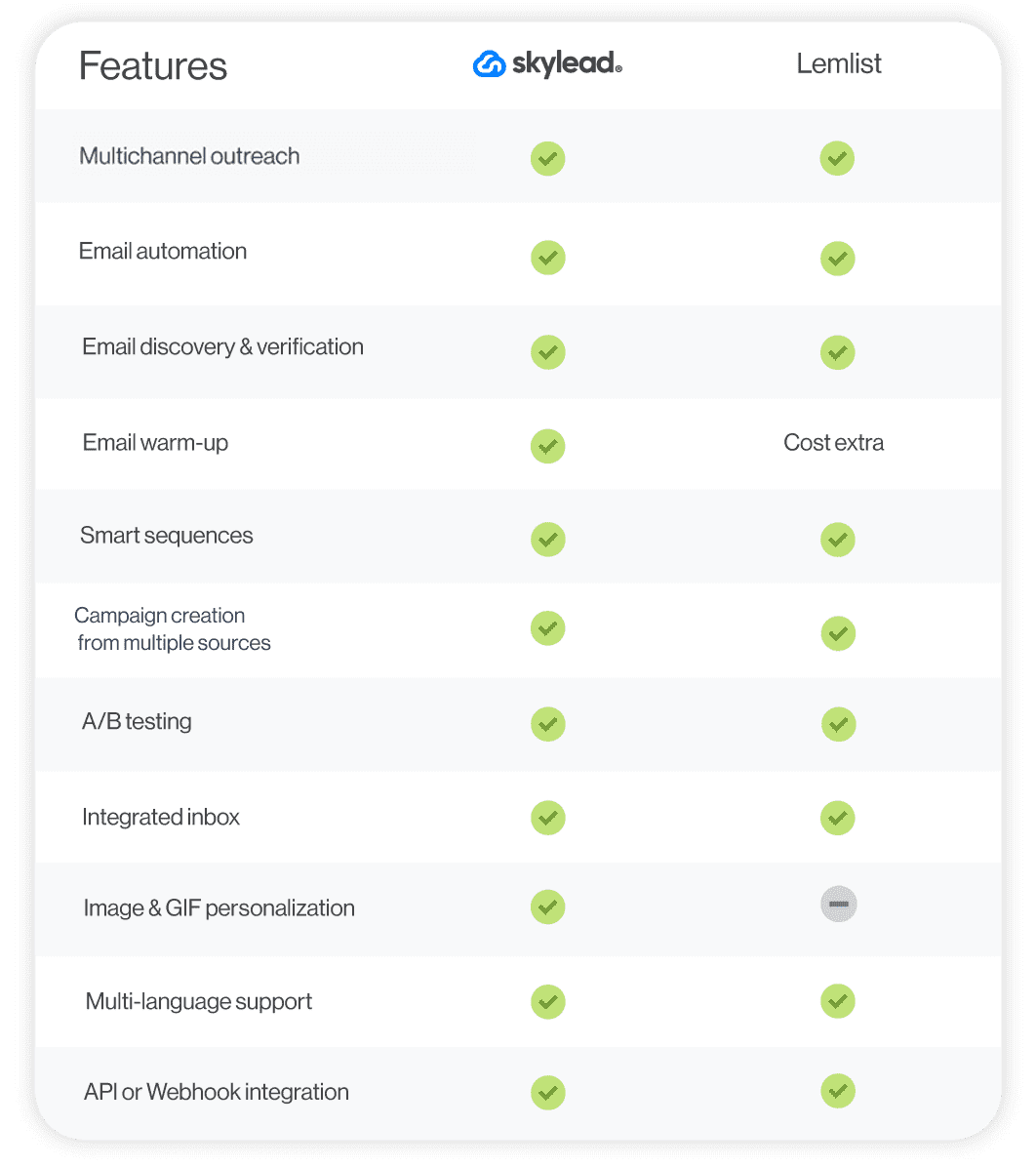
#5 Reply - Best sales software for semi-automated multichannel outreach
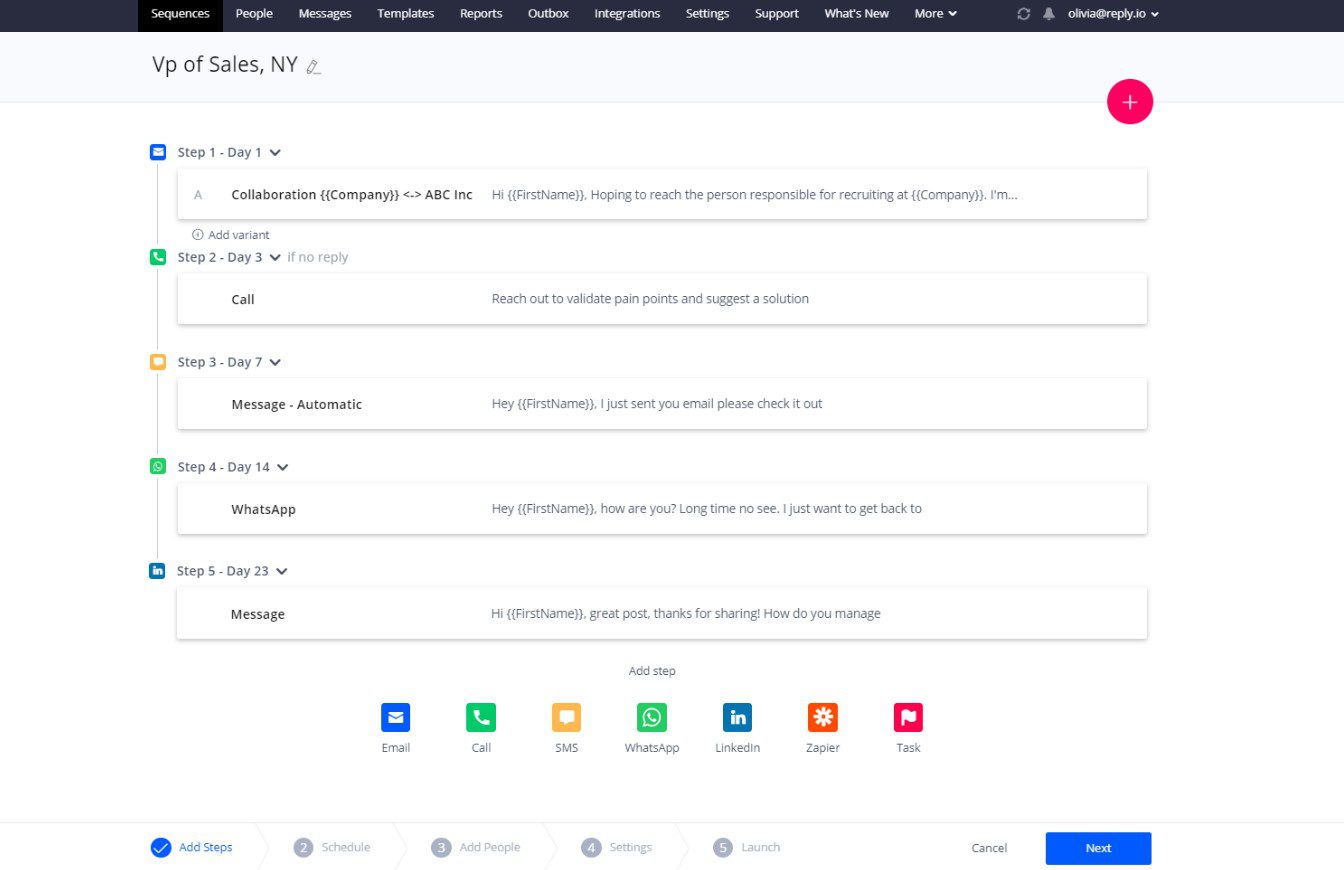
Reply is a multichannel, cloud-based outreach software. Nonetheless, it also has a Chrome extension for contact enrichment and outreach automation.
Pros
We’ve discovered that Reply can handle tasks across multiple channels, both automated and semi-automated.
When it comes to automated actions, it can:
- Send emails
- Like recent posts (LinkedIn)
Meanwhile, actions like:
- Profile views,
- Connection requests,
- LinkedIn messages,
- And inMails.
…can be both automated and semi-automated, depending on how you set them up.
Setting a campaign with Reply is straightforward: you decide on the steps, then add your prospects. You can also add triggers to your sequence, similar to the conditions you’d find in Skylead. Plus, every mailbox you connect gets email warm-up included, which helps improve deliverability.
It's also worth mentioning that Reply supports A/B testing for email copy and offers pre-made email and sequence templates, like Skylead. Alternatively, you can create sequences from scratch or have AI generate them for you.
Speaking of AI, their new SDR feature, Jason AI, can even identify your ideal leads, write your initial outreach messages, handle replies, and book meetings. Though, this is part of AI SDR plans only.
Finally, Reply also lets you track your campaign performance step-by-step, supports integrations via Zapier, and natively integrates with Pipedrive and HubSpot.
Cons
Reply’s smart inbox allows users to manage their emails efficiently. However, it doesn't support the management of messages received from other platforms like Skylead does.
At the beginning, we mentioned that Reply has a Chrome extension for discovering and enriching contacts. While this may seem like a pro, it's not particularly useful, especially when enriching contacts via LinkedIn. As already said, Chrome extensions inject code into LinkedIn, which the platform can detect, making them unsafe to use.
What others said about Reply
Terry L. loves Reply's multi-step campaign builder that can automate the email-sending process and semi-automate LinkedIn actions. Although the platform was buggy initially, he admits the team quickly resolved issues.
However, Terry wasn’t the only one to report issues with the platform. Multiple users had the same complaints. Some have even said that the support team isn’t equipped to handle them.
Pricing
- Email Blast: Starts from $59/mo per user / 1 mailbox
- Multichannel: Starts from $99/mo per user / 5 mailboxes
- AI SDR Starter: Starts from $300/mo
- AI SDR Growth: Starts from $1,500/mo
- Agency Starter: Starts from $166/mo
- Agency Advanced: Tailored
Reply also charges extra for its add-ons:
- LinkedIn automation: $69/month per account
- Calls & SMS: $29/month per account
- AI & Live Data: Starts at $39/month for 200 credits
- Email Validation: Starts at $20/month for 5,000 validations
Rating
- Capterra: 4.6 (96)
Skylead vs. Reply
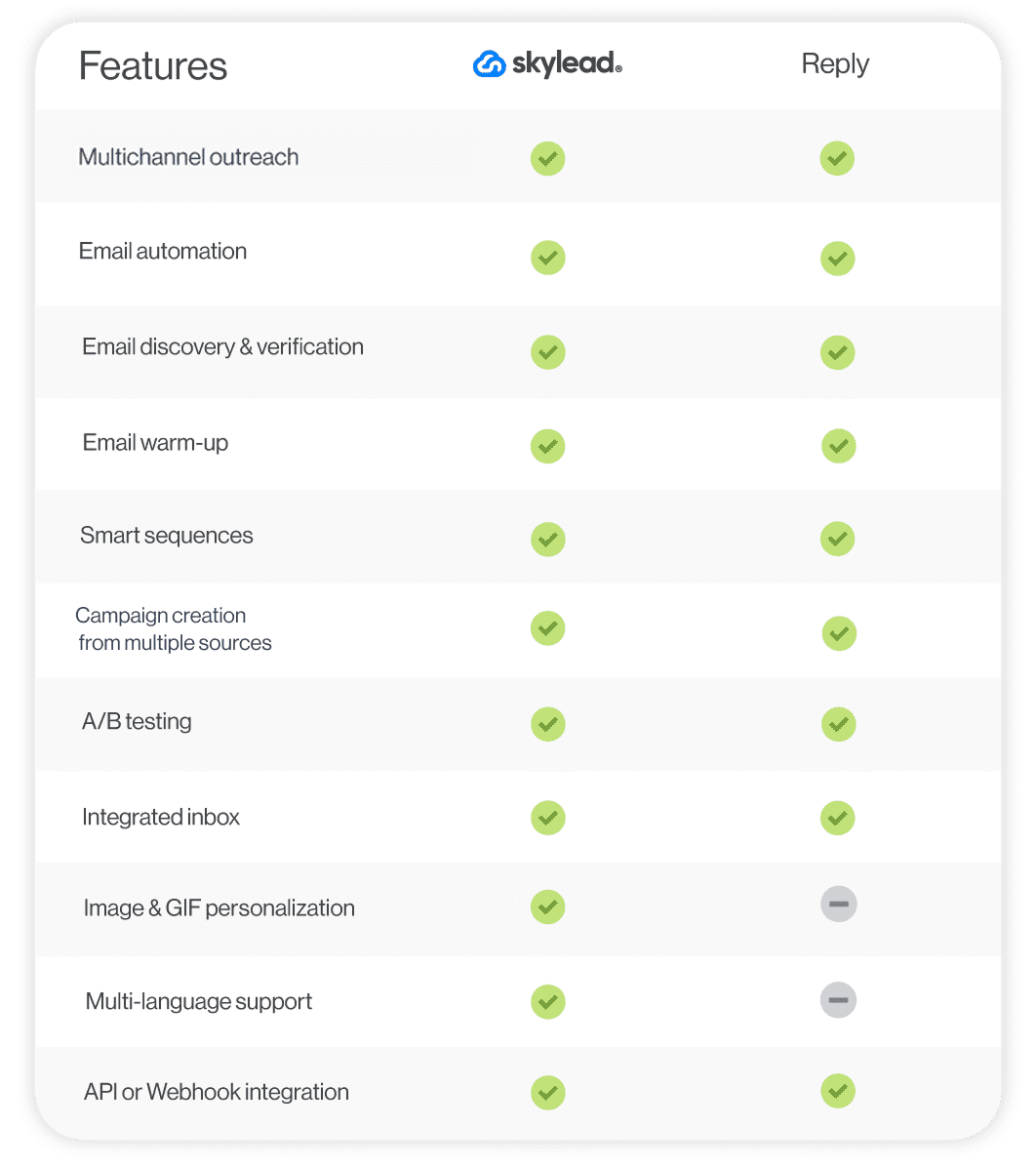
#6 Snov.io - Best for email enrichment
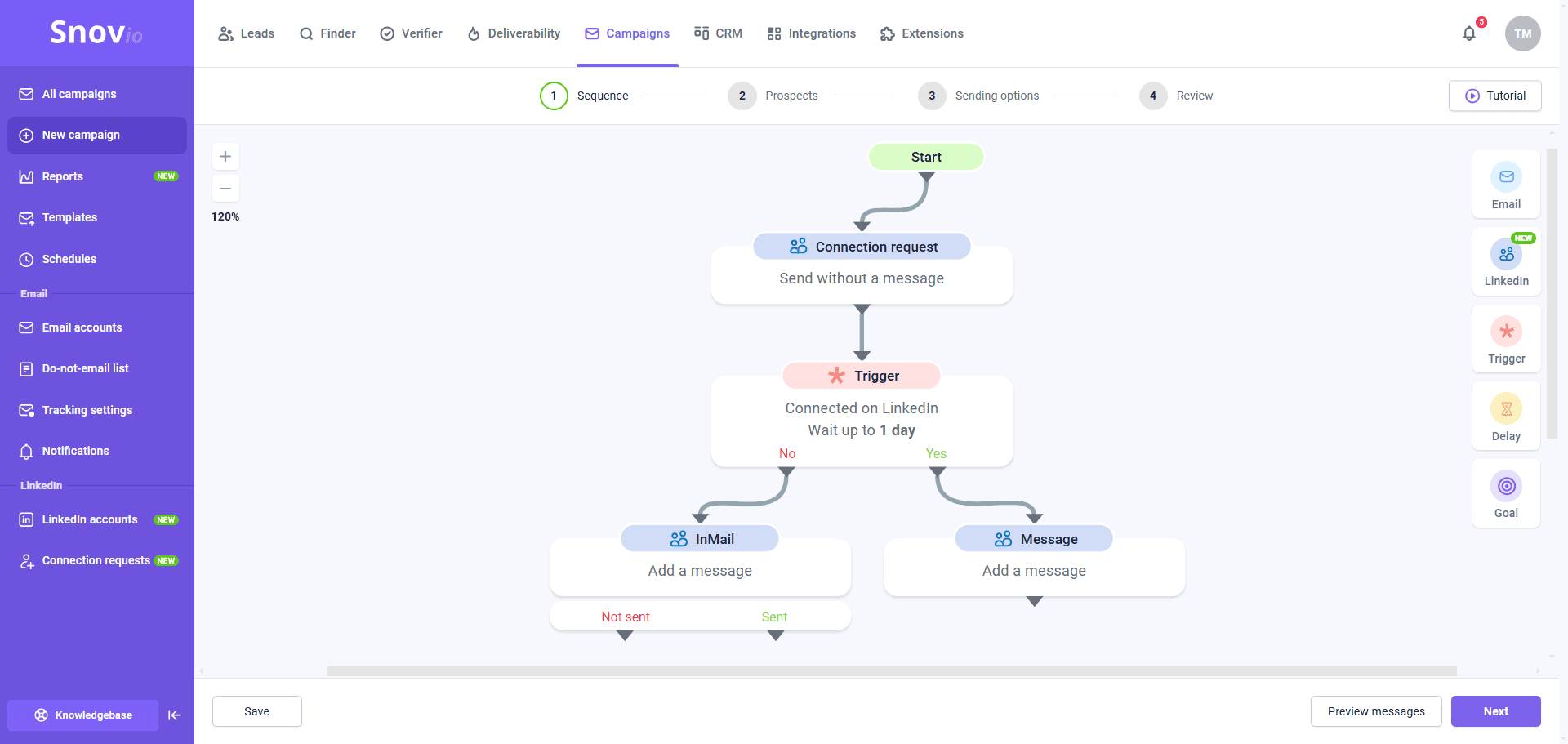
Snov.io is a cloud-based multichannel outreach tool, though it started as an email-only platform.
Nonetheless, it comes with a Chrome extension, a.k.a. LinkedIn prospect finder.
Pros
While testing Snov.io, we've concluded that its email verifier produces fairly accurate data.
Snov.io also eliminates the need for email warm-up tools. Namely, the tool has an email warm-up feature, like Lemlist and Reply.io, which automatically initiates realistic email conversations on your behalf. Furthermore, it marks emails as important, reads them, and moves them from spam to inbox to enhance your sender’s reputation.
We also liked that it’s conditional, multichannel campaigns are easy to set up, and you can play around with different variables and email templates while doing so. Like Skylead, the software lets you connect as many email accounts as you want and supports mailbox rotation.
Snov.io recently added LinkedIn account rotation, as well, making it possible to distribute actions across multiple LinkedIn accounts (up to 5).
It even has a built-in CRM, which saves you money by eliminating the need to pay for additional software.
Cons
Since the tool uses a Chrome extension to find prospects on LinkedIn, it isn't the safest to use.
What’s more, if you're looking to discover a large number of emails or contact many leads, this tool might not be the best fit. Their top-tier subscription offers 100,000 email finder credits and lets you reach out to 100,000 recipients. However, we found it overly expensive — especially when compared to Skylead, which allows for unlimited email discovery and sending at a cost 7x lower.
What others said about Snov.io
Yevhen B. praises Snov.io’s drip campaigns and the ability to track open, click, and reply rates. Nonetheless, he says that the interface can overwhelm new users and that the email enrichment process can be slow.
Pricing
- Trial: $0
- Starter: $39/mo per seat
- Pro: $99 / $189 / $369 / $738/mo per seat, depending on the number of credits (1 credit = 1 prospect found, 1 email found, or 1 email verified).
- Managed Service: Starting at $3,999/mo
Rating
- Capterra: 4.5 (215)
Skylead vs. Snov.io

#7 Closely - Best sales outreach tool for campaign tracking
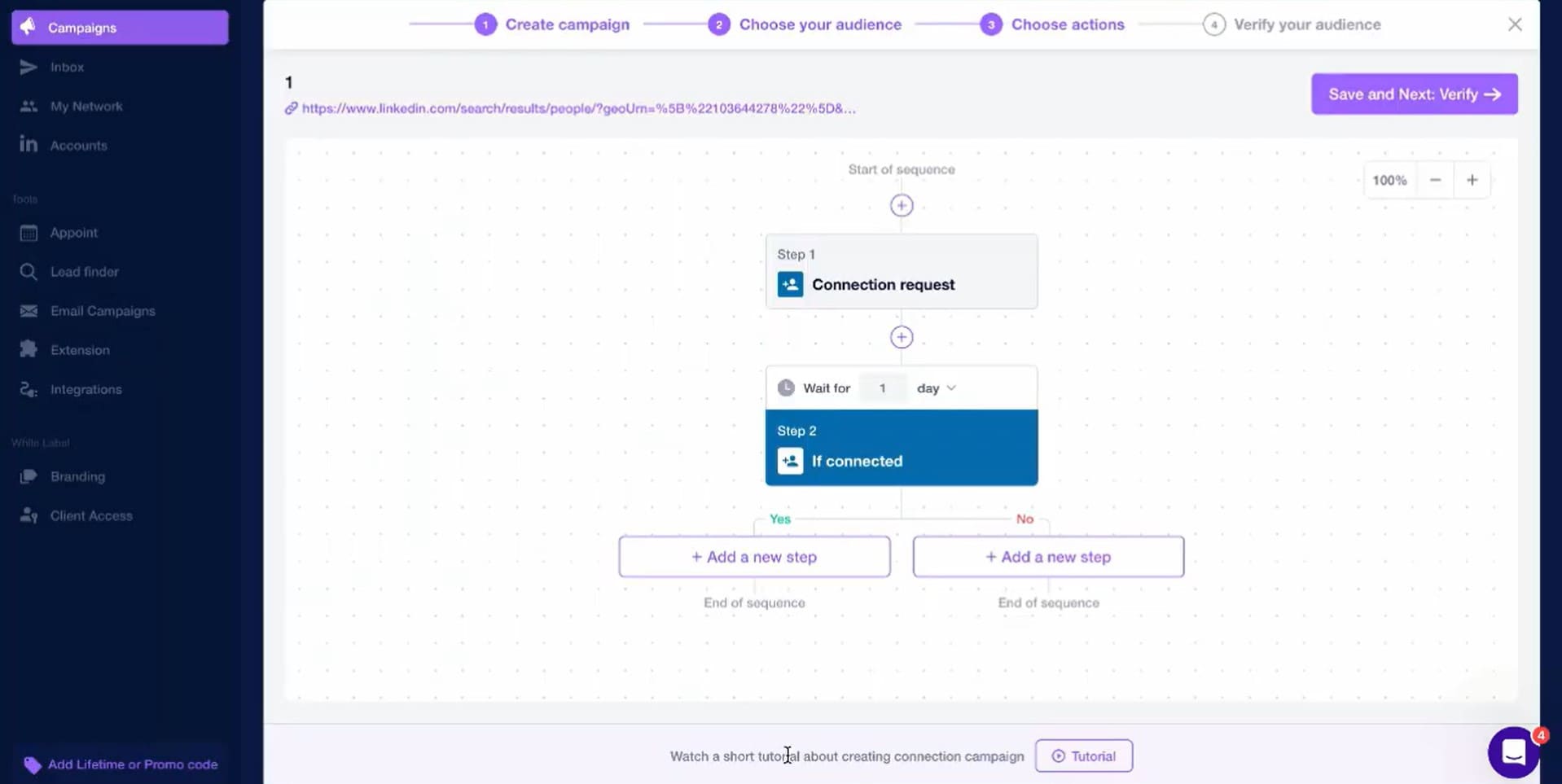
Closely is another cloud-based multichannel sales outreach tool with a Chrome extension for finding emails on LinkedIn and data scraping.
Pros
We liked its intuitive dashboard. From there, it’s easy to navigate to the multichannel campaign builder, where you can combine different LinkedIn actions and emails into a Smart sequence.
The tool also comes with an AI agent that acts like a virtual SDR. It can qualify your leads, perform company research, and personalize your message automatically.
Moreover, Closely makes campaign tracking effortless thanks to its streamlined stats page. It also makes it possible to export stats to a CSV file. In the meantime, if you wish to send the data to another software, you can do it via webhooks.
Cons
As opposed to Skylead, the lead source for email outreach campaigns can only be a CSV file with leads’ information. Speaking of CSV files, while the tool enables you to export statistics in this format, it does not support PDF exports like Skylead does.
Yes, the software can automate profile views, post likes, endorsements, connection requests, and messages on LinkedIn. Still, the crucial outreach component is missing: inMails.
We also noticed you can have no more than 25 campaigns running simultaneously.
Lastly, since a Chrome extension is involved, the safety of your LinkedIn account can be compromised when using the tool.
What others said about Closely
Muhammad Abdullah A. believes Closely is easy to set up, like us. The only problem is he can’t use it to contact his 1st LinkedIn connections.
Pricing
- Starter: $189/mo for 1 sender*
- Growth: $389/mo for 3 senders + 15,000 credits**
- Essential: $769/mo for 10 senders + 50,000 credits
- Enterprise: Custom
*1 sender = 1 LinkedIn + 1 email account
**Credits can be used for finding emails, LinkedIn enrichment, or AI-powered tasks.
Rating
- Capterra: 4.4 (155)
Skylead vs. Closely
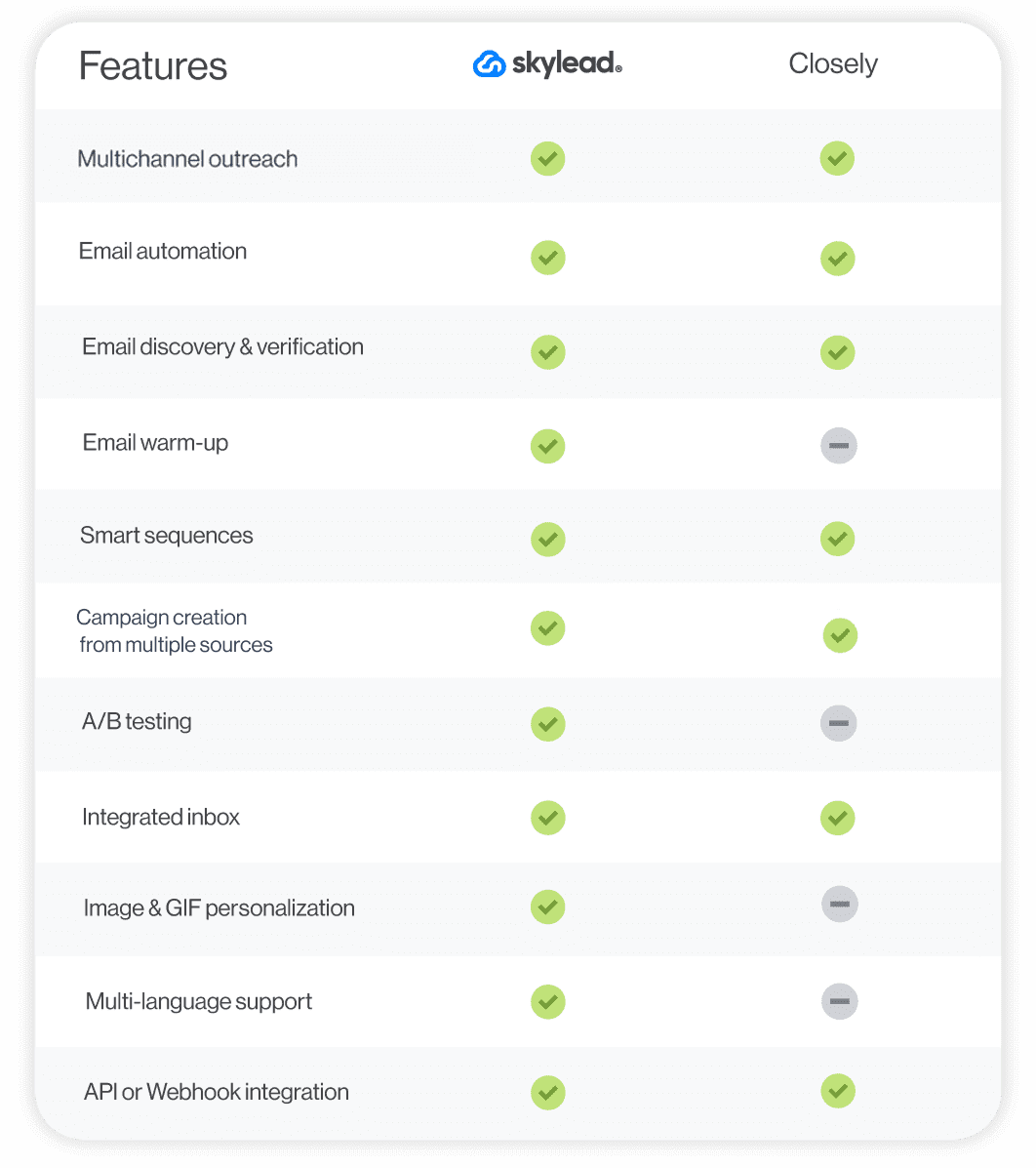
#8 Waalaxy - Best tool for beginners to multichannel outreach
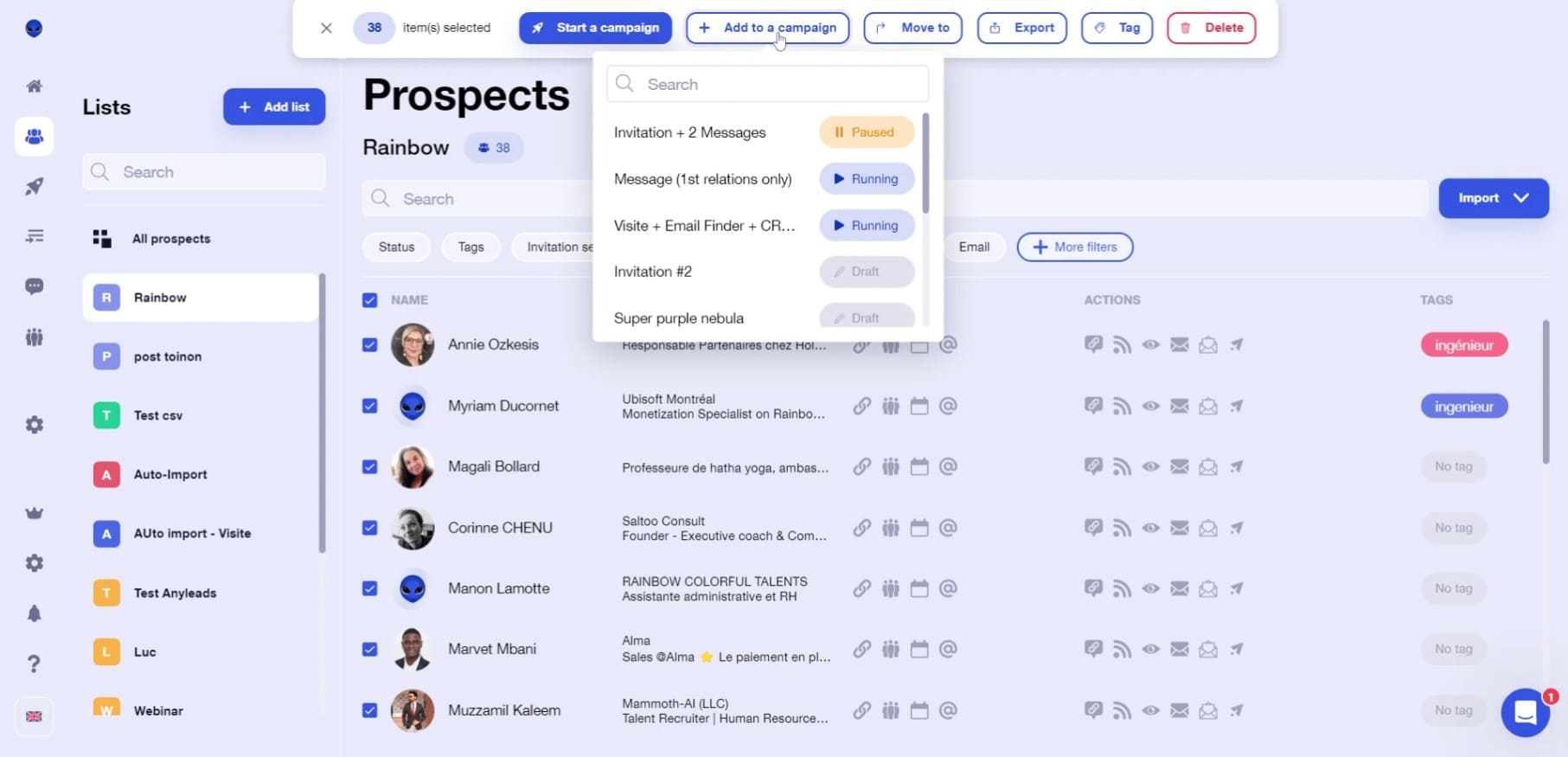
Waalaxy is a cloud-based software with a LinkedIn Chrome extension, aimed at automating sales teams’ LinkedIn and email outreach.
Pros
Waalaxy is great for beginners to outreach who don’t have much technical knowledge. With it, you can create a multichannel campaign from a:
- LinkedIn search URL
- Sales Navigator search URL
- Recruiter search URL
- LinkedIn post URL
- Sales Navigator lead list
- CSV file
The tool also supports A/B testing and message personalization, courtesy of variables. Plus, it has customizable pre-filled message templates and an AI writing assistant, Waami.
Additionally, we found pushing leads from Waalaxy to a CRM using Zapier webhooks straightforward.
Cons
Unlike Skylead, which offers customizable sequence templates and the opportunity to create a sequence from scratch, Waalaxy limits users to pre-built options.
Waalaxy charges extra for the inbox, too, which makes it less cost-effective.
Finally, the tool connects via a Chrome extension to your LinkedIn account. Naturally, we don’t recommend using it if you want to keep your LinkedIn account restriction-free.
What others said about Waalaxy
Shekh Riazul I. swears Waalaxy's UI is extremely easy to use and navigate. Nonetheless, the software sometimes has a hard time detecting the account. He also frequently has to wait for the Dashboard to load.
Pricing
- Pro: $43/mo per seat
- Advanced: $88/mo per seat
- Business: $131/mo per seat
- Elite: $538/mo per seat
- Enterprise: Custom
Waalaxy also charges $34/month for access to the LinkedIn inbox.
Rating
- Capterra: 4.4 (252)
Skylead vs. Waalaxy
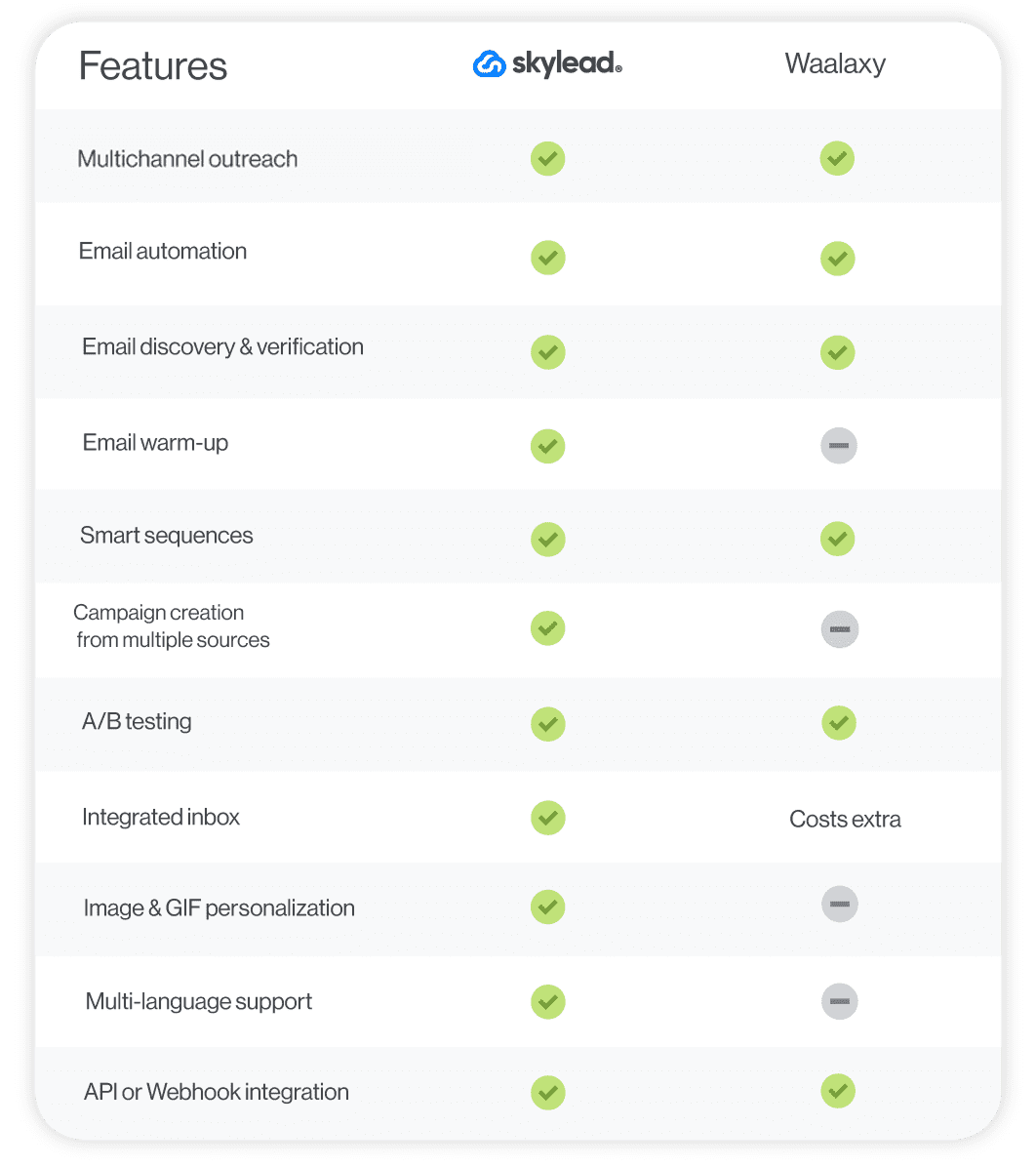
#9 Instantly - Best for straightforward email outreach
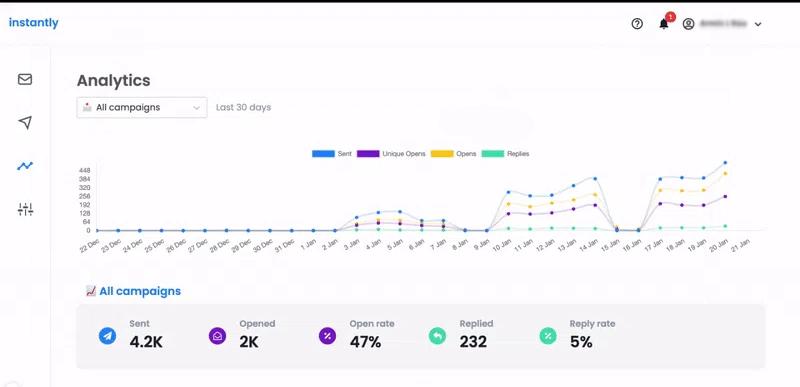
Instantly is a cloud-based software for email outreach at scale.
But it actually offers more than that. Namely, it comes with a built-in B2B lead database of over 160 million contacts and a lightweight CRM that includes a Unibox, where you can manage conversations across all your connected inboxes.
Pros
Instantly allows you to connect unlimited email accounts and supports inbox rotation, like Skylead, which helps safeguard and protect your domain.
Moreover, it features an unlimited email warm-up function to guarantee email deliverability. The tool also enables you to personalize your emails with variables and schedule them as needed.
We couldn’t help but notice how straightforward Instantly.ai is. And if you aren’t interested in leveraging LinkedIn outreach, this might just be one of the best tools.
Cons
Instantly isn't designed for multichannel outreach.
Why, yes, the tool can verify email addresses. However, verification credits aren’t part of the subscription plan. As such, they incur an additional cost.
What others said about Instantly
James O. states that Instantly helped him increase his outreach at a low price compared to other sales tools. However, he thinks the software is a bit limited in terms of salesflow customization, and we agree.
Pricing
Instantly has 3 different pricing categories depending on the solutions offered. This means that, if you want to access their full suite, you’ll need to subscribe to each category separately.
Sending & Warmup plans (for email warm-up and outreach):
- Growth: $37/mo per seat
- Hypergrowth: $97/mo per seat
- Light Speed: $358/mo per seat
Leads plans (grant access to the B2B lead database):
- Growth Leads: $47/mo per seat
- Supersonic Leads: $97/mo per seat
- Hyperleads: $197/mo per seat
- Light Speed: $492/mo per seat
CRM plans:
- Growth CRM: $47/mo per seat
- Hyper CRM: $97/mo per seat
Rating
- G2: 4.8 (3,668)
Skylead vs. Instantly
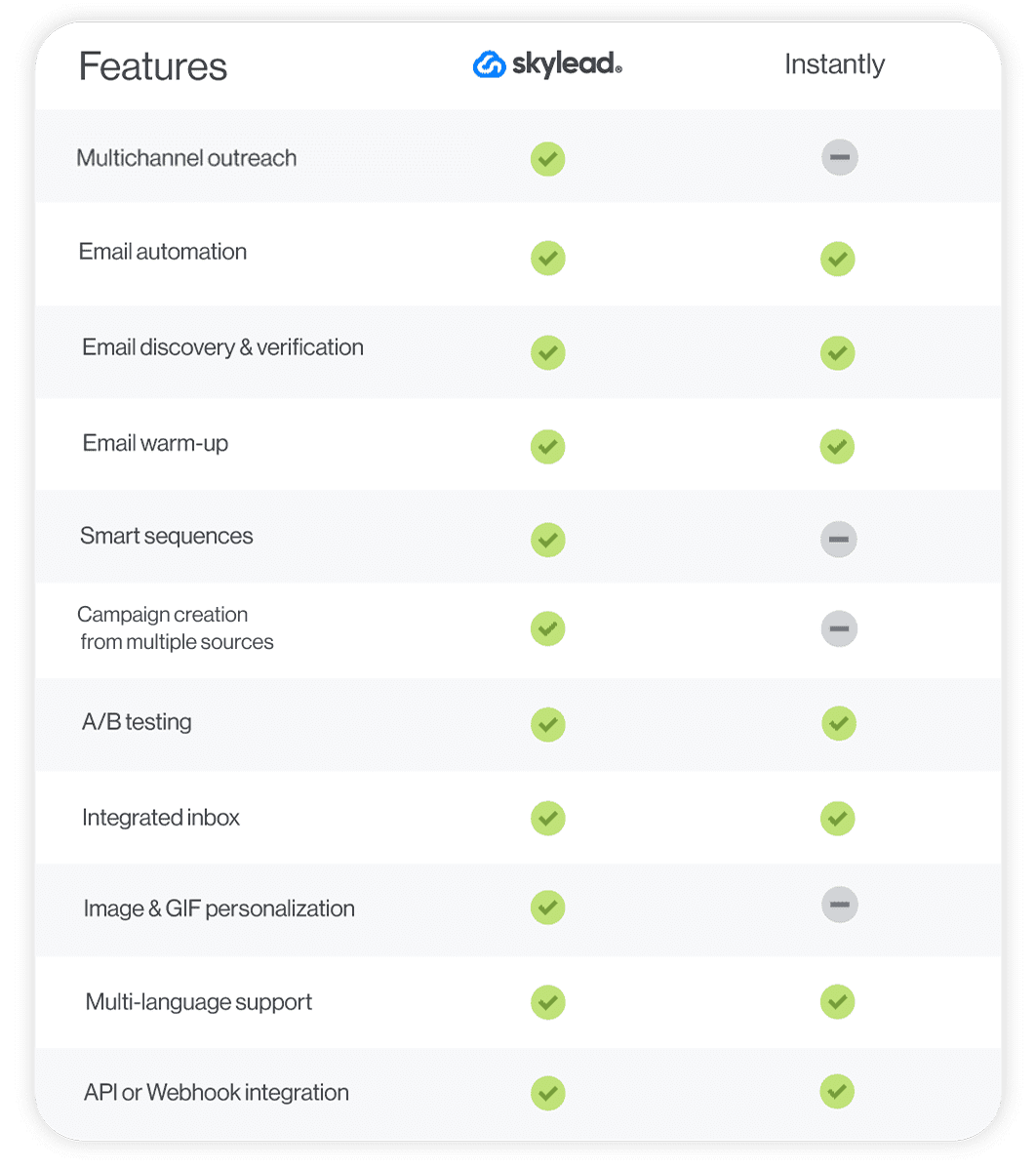
#10 HubSpot Sales Hub - Best for building personalized email sequences
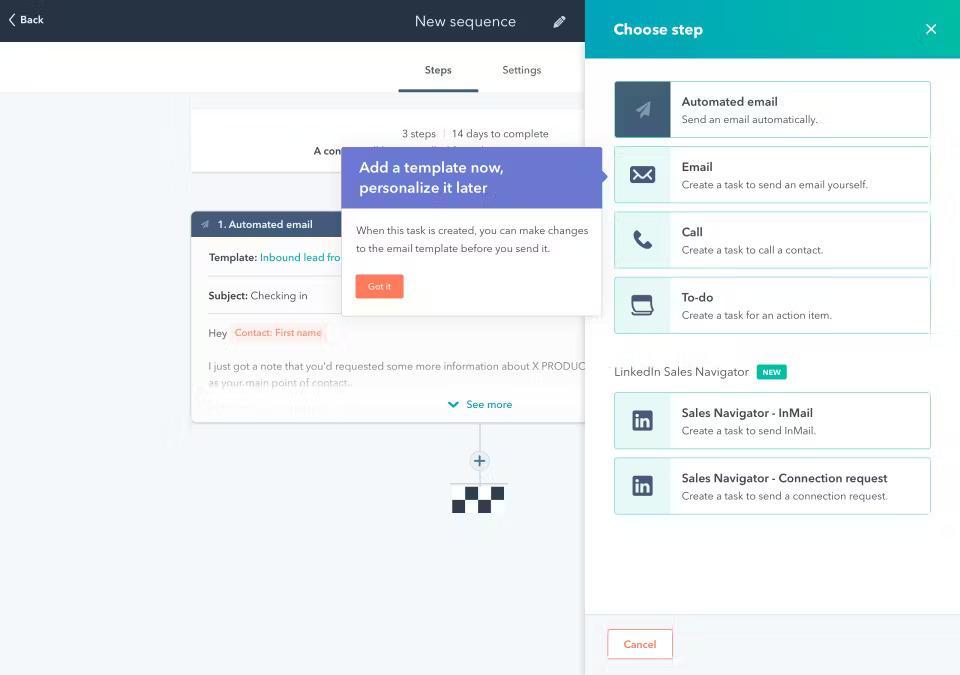
HubSpot Sales Hub is HubSpot’s powerful, cloud-based outreach solution for sales teams.
Pros
The tool is great for building personalized email sequences. With it, you can automate emails and follow-ups. However, you can also set reminders to send emails or inMails manually, make calls, or send invites to connect on LinkedIn.
In addition, the software lets you run multiple A/B tests on your email sequences.
Cons
Building multichannel campaigns with HubSpot Sales Hub isn’t possible at this time.
At the same time, this isn’t a complete sales outreach software. You could use it if you’re a complete novice to outreach. But why not subscribe to Skylead and integrate it with HubSpot instead?
Hungry for multichannel sales tactics, Smart sequence blueprints, and tried-and-tested outreach templates you can use alongside Skylead and HubSpot? Grab the free Sales Playbook packed with the exact recipes we used to grow our user base from 2,500 to 10,000+ in just 9 months!
What others said about HubSpot Sales Hub
Fernando P. finds HubSpot's interface and customer support great. He loves having all leads and customer journeys under one system. Still, he notes the tool could be improved with AI so as to provide more valuable insights.
Pricing
HubSpot Sales Hub divides its plans into 2 categories based on company size:
For individuals & small teams
- Sales Hub Starter: Starts at €15/mo per seat
- Starter Customer Platform: Starts at €15/mo per seat
- Sales Hub Professional: Starts at €90/mo per seat
For businesses & enterprises
- Sales Hub Professional: Starts at €90/mo per seat
- Sales Hub Enterprise: Starts at €150/mo per seat
Rating
- Capterra: 4.5 (481)
Skylead vs. HubSpot Sales Hub
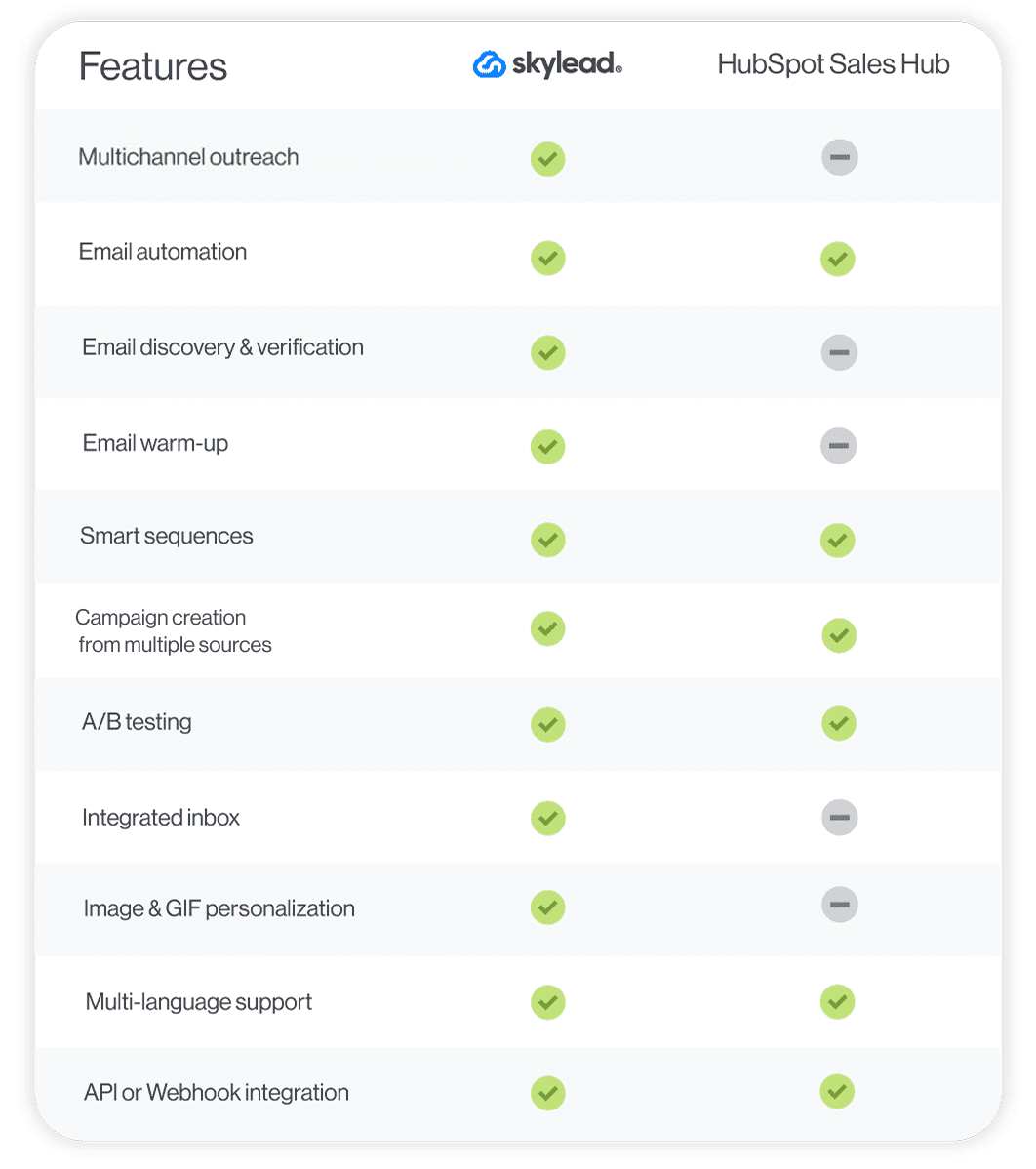
#11 Dripify - Best sales outreach tool for its ability to integrate with various software
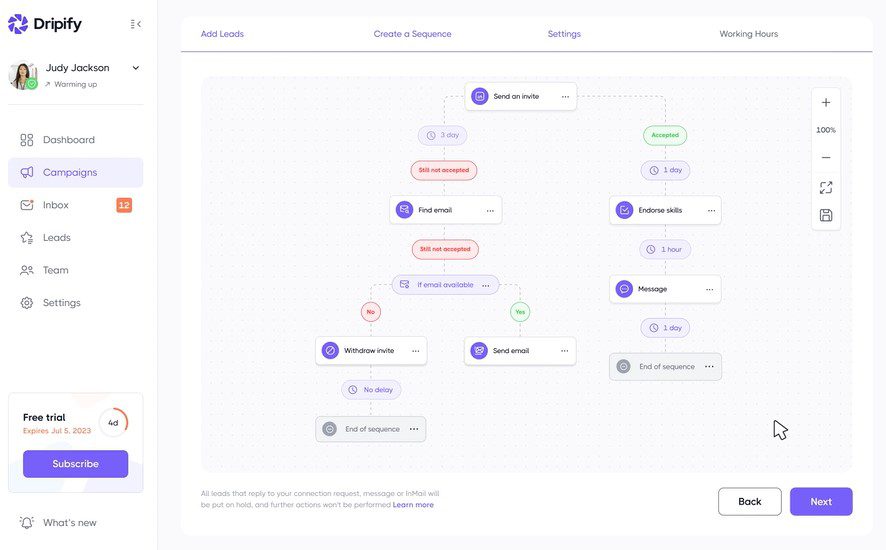
Originally a cloud-based LinkedIn automation tool, Dripify has since evolved into a full-blown multichannel sales outreach platform by adding the email channel into the mix.
Pros
Dripify is a great tool for anyone interested in social selling on LinkedIn.
The software can connect to LinkedIn Premium, Sales Navigator, and Recruiter Lite accounts. It can extract leads from LinkedIn search URLs, LinkedIn events, LinkedIn groups, CSV files, or your network.
It now also supports email outreach, making it a more well-rounded solution. What’s more, you can find and verify email addresses directly inside the platform without the need for external tools.
Its notable feature is drip campaigns, which rely on a sequence of different actions, conditions, and delays. It’s also praised for its ability to integrate with numerous software thanks to webhooks.
Cons
While Dripify now supports multichannel outreach, in contrast to Skylead, it’s still missing some important features. For one, it doesn’t offer A/B testing, which limits your ability to experiment with different subject lines and message/email copy.
Furthermore, you can’t bring your A-game to personalization with it since no image personalization feature is there.
At the same time, the tool doesn’t support campaign creation from LinkedIn posts or Sales Navigator lead lists, as some Dripify alternatives do. And while you can automate it to send free inMails, the same doesn’t apply to paid ones.
Finally, Dripify’s team doesn’t provide one-on-one onboarding, so you’re left to figure out the tool’s functionalities on your own.
What others said about Dripify
Don F. believes Dripify is a solid communication platform for keeping in touch with LinkedIn connections.
Pricing
- Basic: $59/mo per user
- Pro: $79/mo per user
- Advanced: $99/mo per user
- Enterprise: Custom
Rating
- Capterra: 4.7 (475)
Skylead vs. Dripify
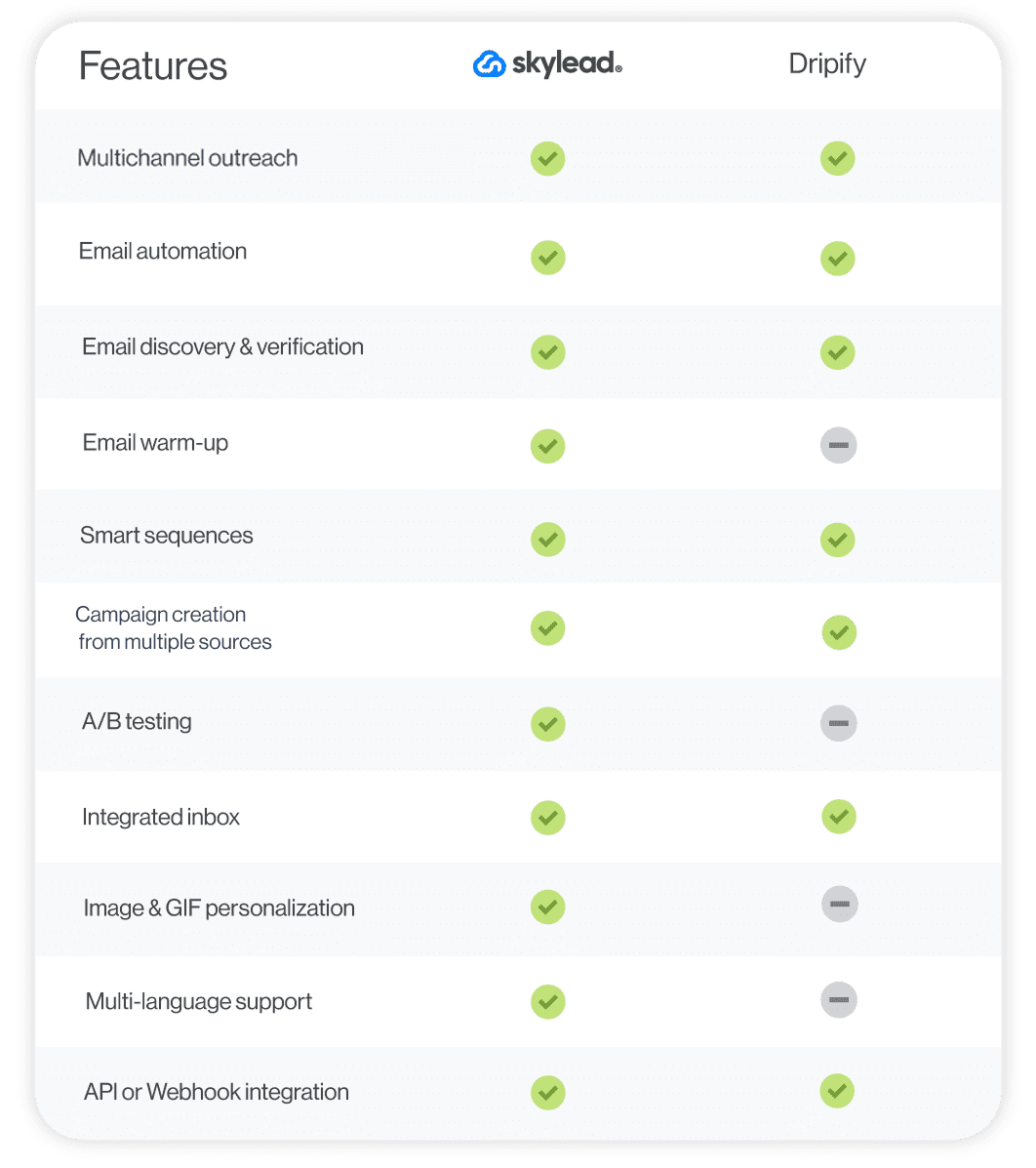
#12 SalesLoft - Best sales outreach solution for building and managing pipelines
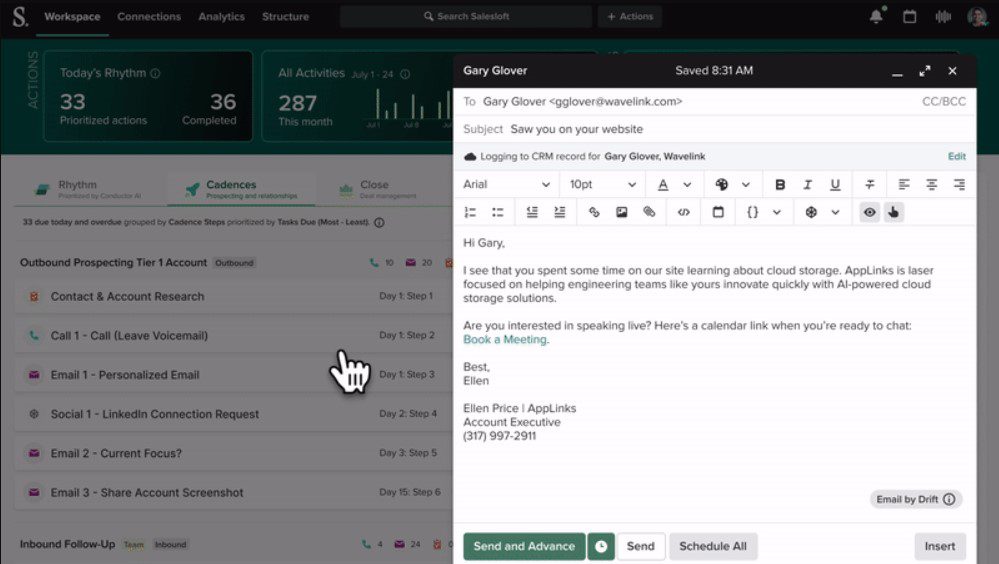
SalesLoft isn’t your typical sales outreach tool. It’s a cloud-based platform used for sales engagement.
Pros
The platform combines multiple tools that help salespeople increase and manage pipelines. As such, it goes beyond outreach. Nevertheless, SalesLoft's cadences (campaigns, if you will) that combine email, phone, and Sales Navigator steps make it one of the best sales outreach tools.
We have found the tool’s email tracking, analytics, and A/B testing a boon! We were also happy to find out that the software comes with nifty email templates that can be customized for added personalization. There’s also an option to save new ones!
Cons
The tool only integrates with Sales Navigator, no LinkedIn Premium and/or Recruiter accounts.
Furthermore, unlike Skylead, Salesloft lacks Smart sequences. Consequently, its users are unable to maximize touchpoints with leads, resulting in less personalized outreach flows and lost opportunities for lead generation.
What others said about SalesLoft
James W. is absolutely sold on the customer support that the SalesLoft team provides. However, he admits the platform can become slow.
Many people have also mentioned that the SalesLoft dialer isn’t up to par. Additionally, they've pointed out that the tool is quite expensive.
Pricing
- Advanced: Available upon contact
- Premier: Available upon contact
SalesLoft doesn’t publicly disclose its pricing because it’s tailored to each company based on its size and requirements. We’ll respect their decision and won’t say how much we’ve paid during our short time with them. However, the word on the street is that people are paying anywhere from $120 to $165 per account.
Rating
- Capterra: 4.3 (221)
Skylead vs. SalesLoft
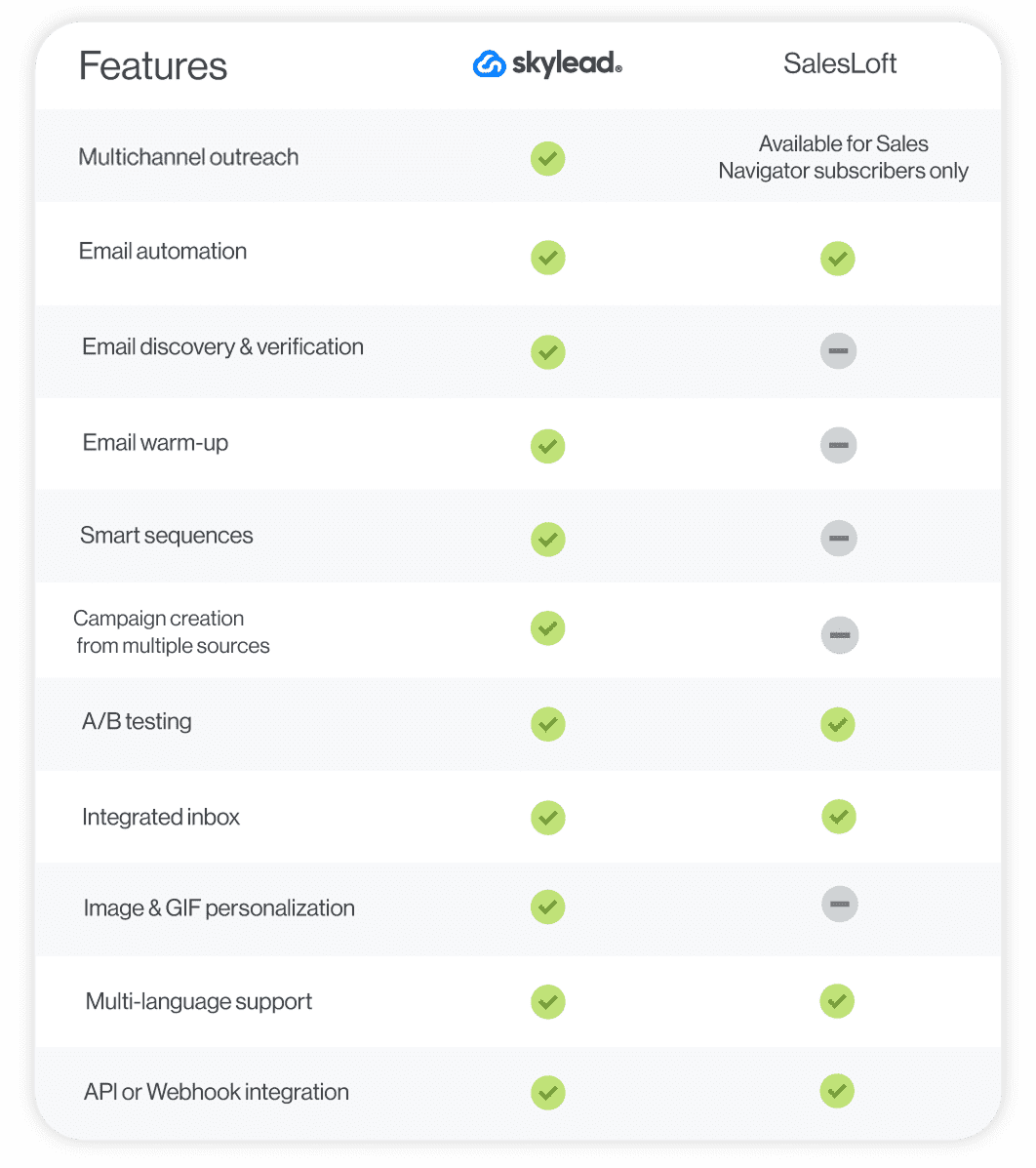
#13 Yesware - Best sales software for Gmail & Outlook outreach
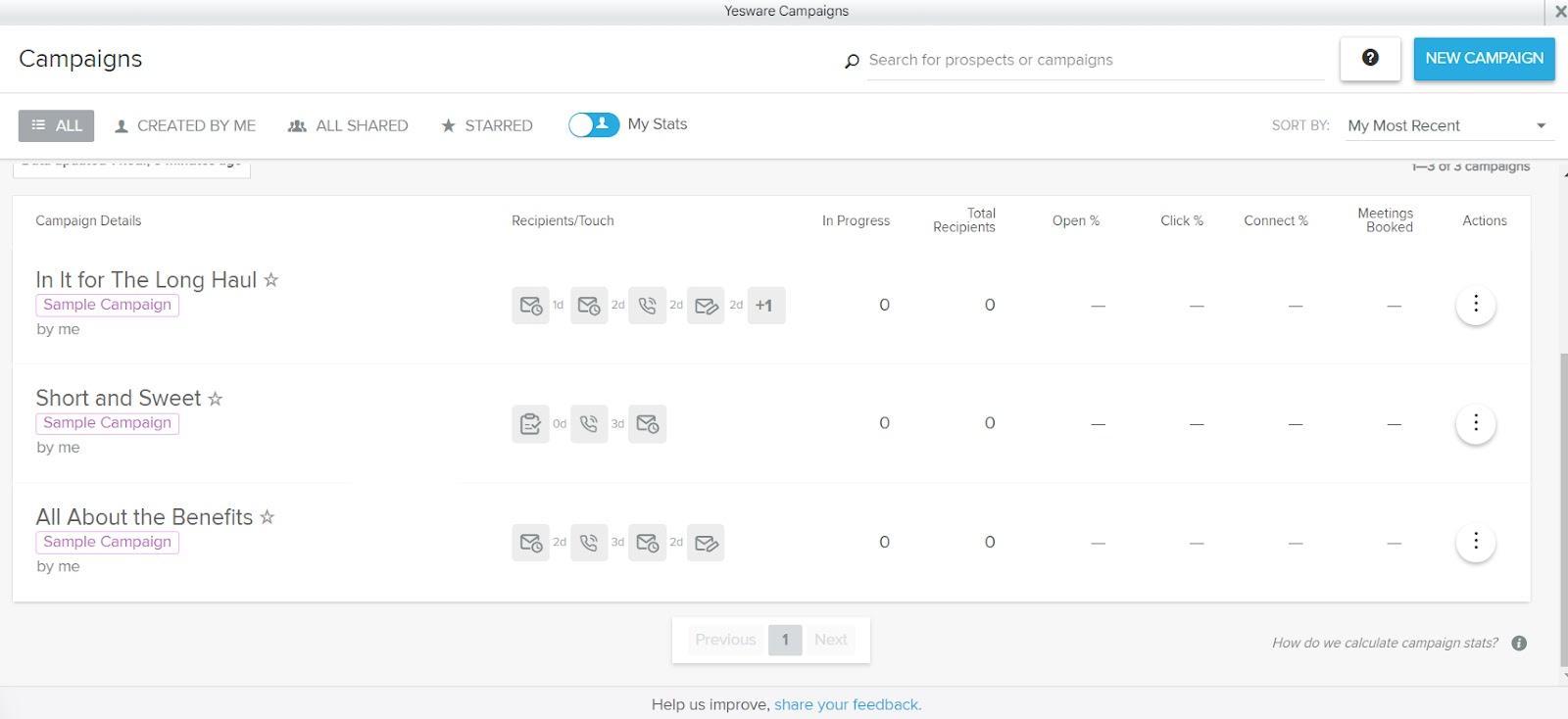
Yesware is a sales outreach platform that integrates directly with Gmail & Outlook through a Chrome extension.
Pros
Yesware, like Skylead, allows for:
- Multichannel campaign creation (you can connect your Sales Navigator account to the tool),
- Automated follow-ups in case of no reply,
- Email & attachment tracking (open rate),
- Advanced email performance analysis.
Additionally, it supports:
- Scheduling meetings and calls,
- Setting follow-up reminders.
The platform also has email templates available to personalize as you see fit. We also like how it lets you save your own templates.
Cons
Based on our personal experience with the tool, we can tell you that Yesware doesn't track email deliverability rates.
In addition, its primary focus is email outreach, while LinkedIn outreach takes a backseat. This is clear because the tool only works with Sales Navigator accounts. LinkedIn Basic, Premium, and Recruiter users can’t do much with it—other than automate their cold emailing.
Also, when setting up a multichannel campaign with Yesware, you are limited to 2 Sales Navigator actions: sending a connection request and an InMail. The tool doesn’t perform these actions automatically, either! Instead, it simply alerts you when it's time to complete them manually.
What others said about Yesware
Kim R. believes Yeware is decent, easy-to-use software. She is happy with the customer support provided and likes its real-time reporting and analytics features. Yet, she thinks it’s expensive and not so easy to integrate with other programs. Also, she found some features too complex.
Pricing
- Free
- Pro: $19/mo per seat
- Premium: $45/mo per seat
- Enterprise: $85/mo per seat
- Custom Plan: Contact sales
Rating
- Capterra: 4.3 (175)
Skylead vs. Yesware
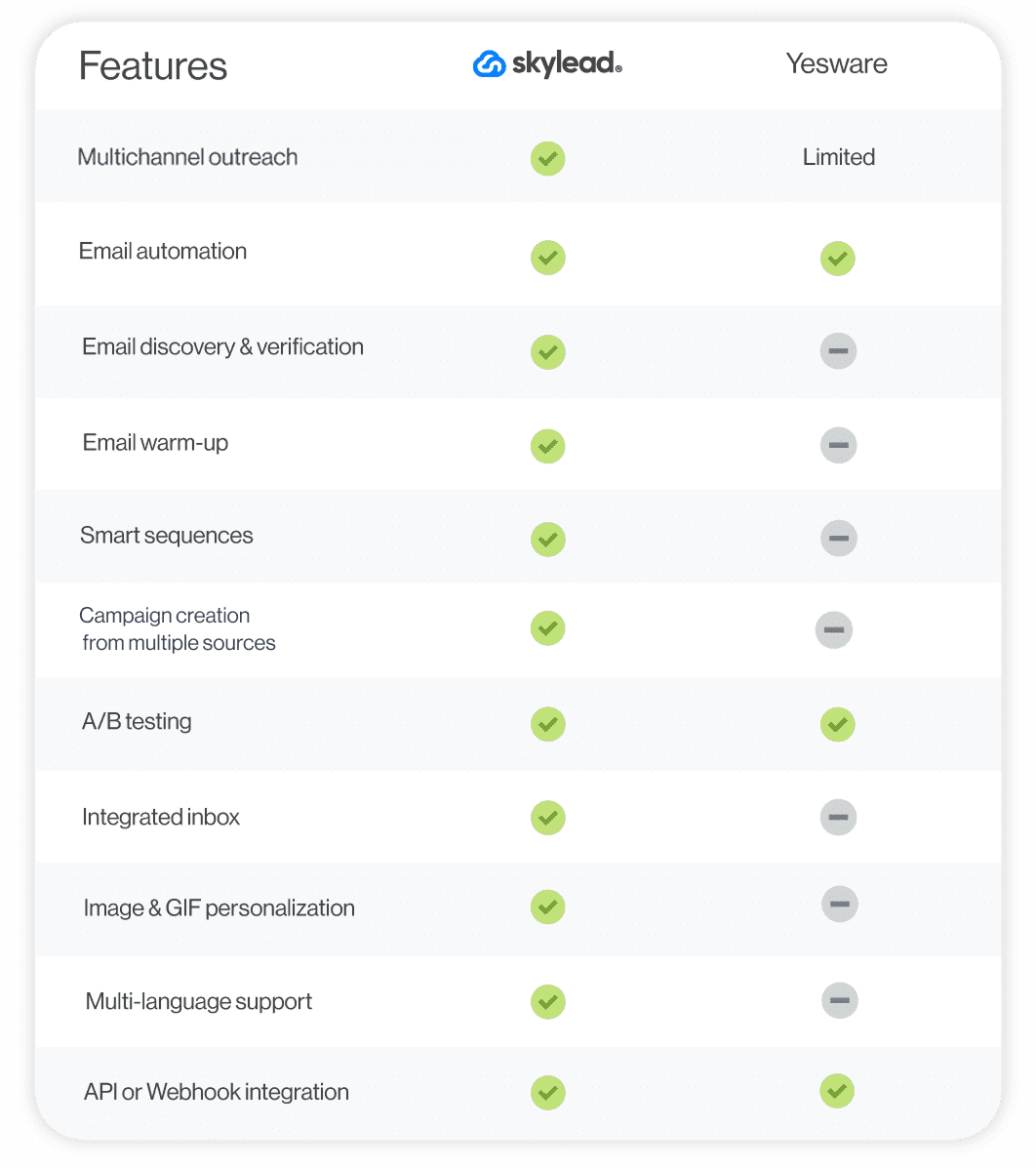
#14 Hunter - Best sales outreach tool for finding and verifying professional emails
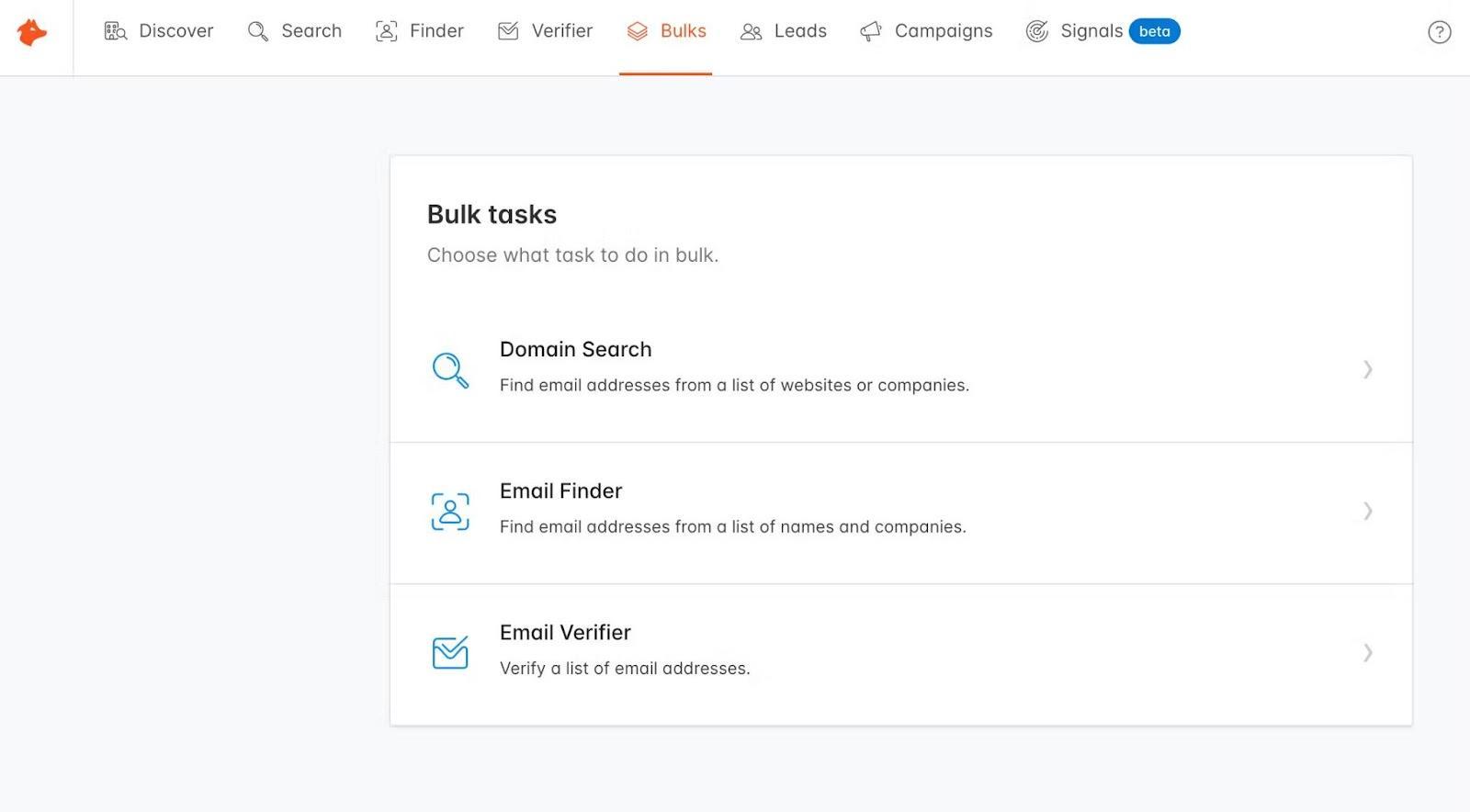
Hunter is a well-known cloud-based prospecting, data enrichment, and email lead generation software.
Pros
Hunter is the outreach tool for you if you're a sales professional looking to find verified prospect data — in seconds! In doing so, it boosts email deliverability and protects the sender’s reputation.
With Hunter, we found out that setting up an email outreach campaign is straightforward. Meanwhile, readily available variables help you craft emails that feel highly personal and induce replies.
Finally, Hunter seamlessly fits into your workflow through native integrations with different tools and Google Sheets. Alternatively, you can send over data to a software of choice using Zapier webhooks or API.
Cons
Hunter is strictly an email outreach tool, which means it lacks features for social selling.
Although the tool can find and verify your leads' emails, these features are not integrated into the outreach flow as they are in Skylead. In other words, the tool needs to discover and verify emails first. Only once it returns results can you start an email outreach campaign.
Lastly, the tool can’t extract emails from social media profiles.
What others said about Hunter
Pedro A. believes that Hunter is one of the best sales outreach tools for email scraping. He's noticed a high accuracy in finding and verifying European email addresses. He thinks it'd be great if Hunter made it possible to enrich a person based on their LinkedIn URL, though.
Pricing
- Free: €0
- Starter: €49/mo / 3 email accounts
- Growth: €149/mo / 10 email accounts
- Scale: €299/mo / 20 email accounts
- Enterprise: Contact sales
Each plan comes with a limited number of email verification credits. You can purchase additional credits, but keep in mind that the cost will depend on your subscription plan.
Rating
- Capterra: 4.6 (687)
Skylead vs. Hunter
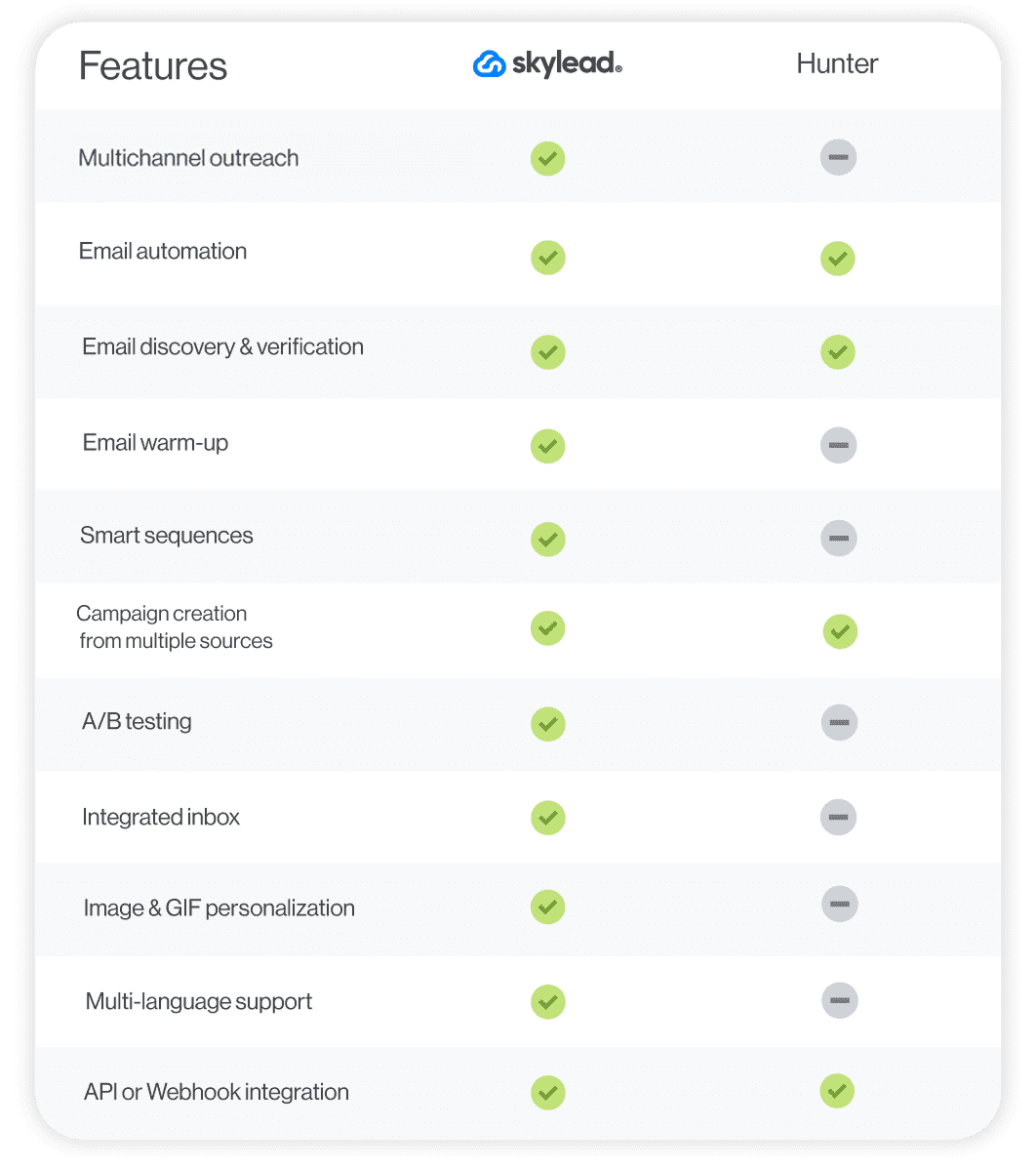
#15 Mailshake - Best outreach tool for setting up simple drip campaigns
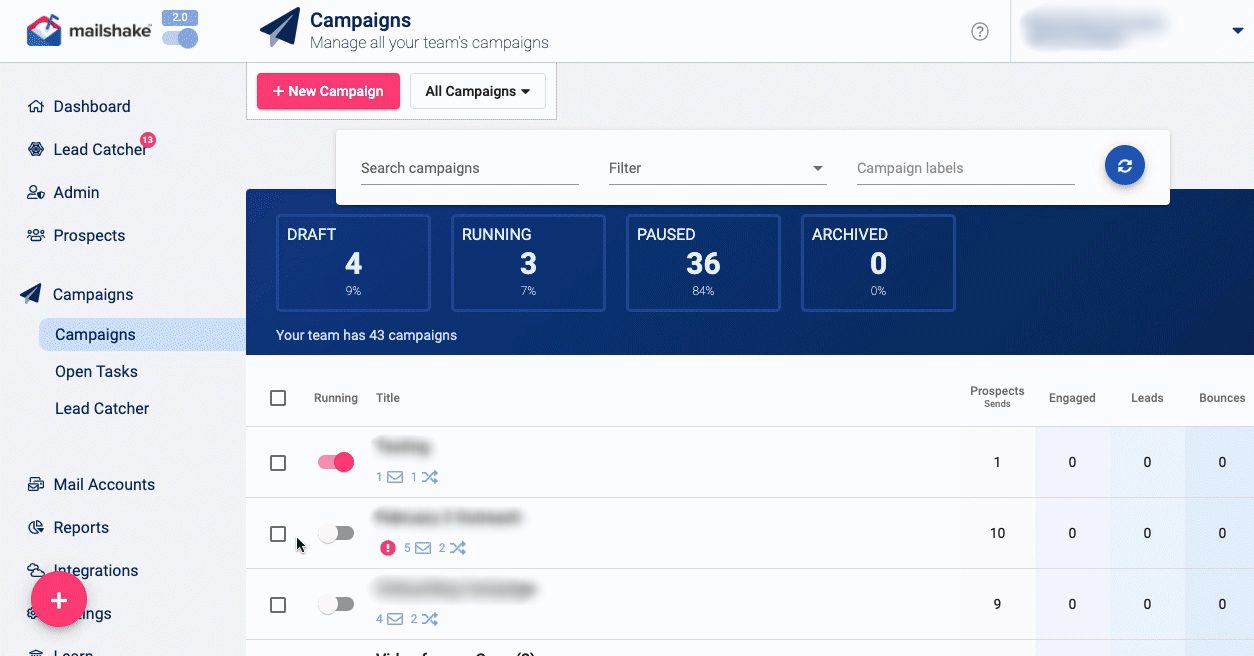
Mailshake is a cloud-based sales engagement platform with a Chrome extension for LinkedIn automation and an AI email writer.
Pros
Mailshake has an intuitive sequence builder that you can use to automate sending cold emails and follow-ups. Unlike other tools, where sequences stop when the prospect responds, Mailshake has the option to continue its campaign even if the lead responds. In other words, other tools like Skylead have an option to manually get leads back to a campaign once they respond. However, if you wish that the sequence just continues despite your leads’ response, you’ll like this option.
You can also use Mailshake to automate profile views on LinkedIn, along with invites to connect and messages.
Clearly, Mailshake supports multichannel outreach, and it even makes it possible to add calls into the mix, courtesy of the built-in dialer. Although, this is a manual task.
Cons
LinkedIn automation, which isn’t even complete, and cold calling are exclusive to the highest-tier subscription.
Additionally, Mailshake automates LinkedIn actions through a Chrome extension. That said, it may not be the safest option for your LinkedIn outreach.
What others said about Mailshake
Engin A. is impressed by how easy this sales outreach platform is to use. He is also satisfied with the onboarding process. However, he says that Mailshake can prove expensive for medium to large teams.
Meanwhile, more than one person has noted you have to be very careful about daily sending limits for email accounts connected to Mailshake, as Gmail tends to flag emails sent in bulk as spam. That’s why Skylead has inbox rotation—a feature that has caused many Mailshake users to turn to Skylead!
Pricing
- Starter: $29/mo per user / 1 mailbox
- Email Outreach: $49/mo per user / 2 mailboxes
- Sales Engagement: $99/mo per user / 10 mailboxes
Rating
- Capterra: 4.5 (123)
Skylead vs. Mailshake
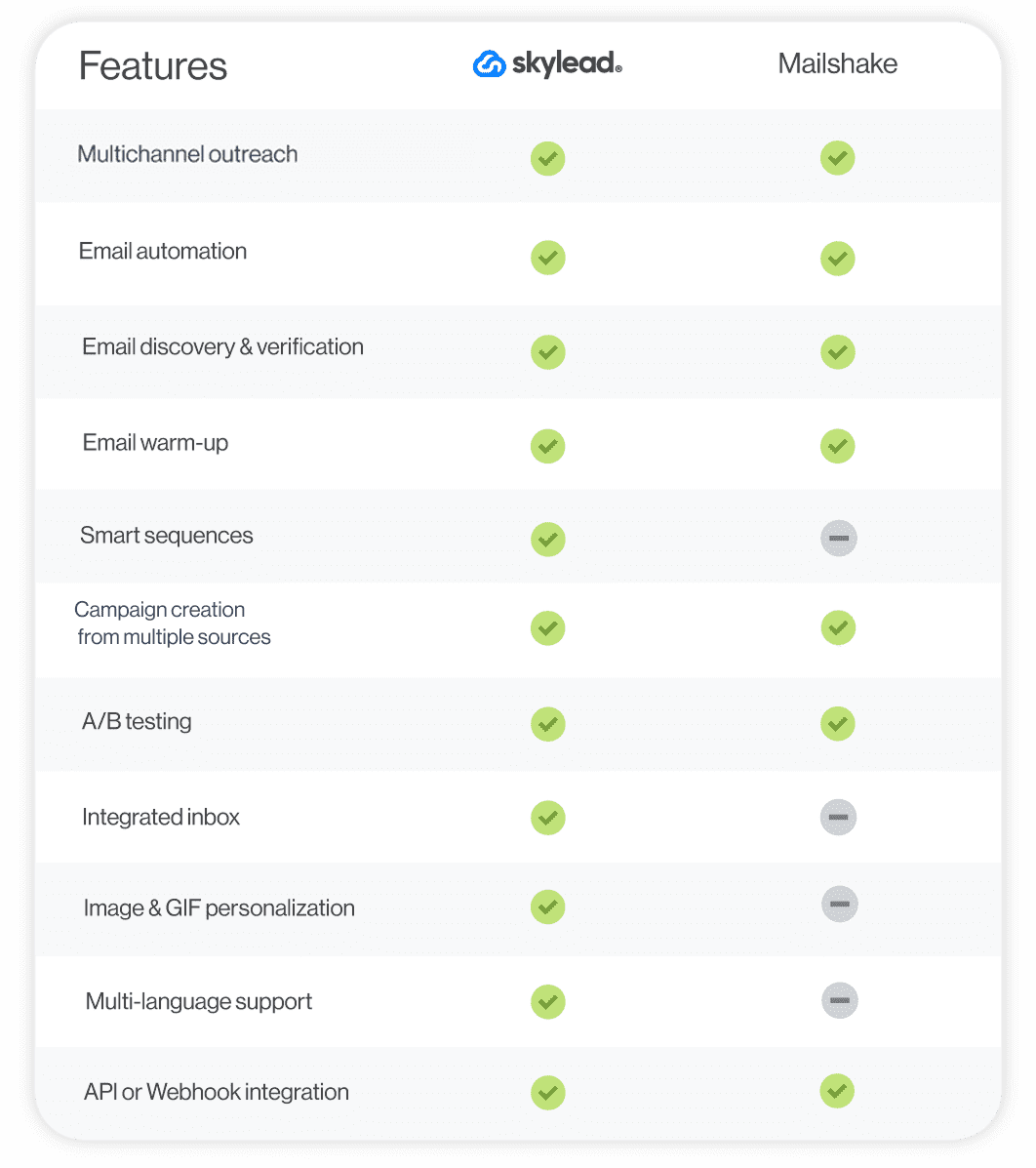
#16 SalesBlink - Best sales tool for AI-powered email outreach
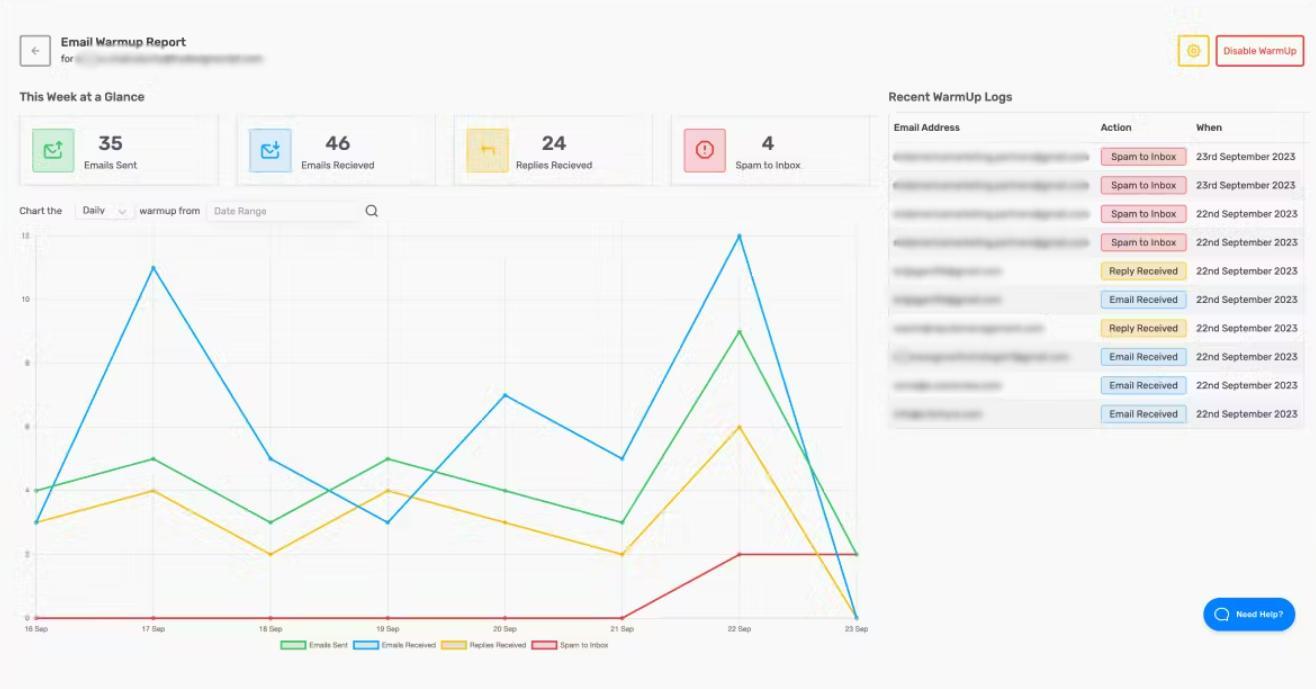
SalesBlink is a cloud-based sales outreach tool for cold emailing.
Pros
SalesBlink lets you take advantage of its AI, BlinkGPT, to create smart email sequences with follow-ups adjusted to the outcome. It also lets you enrich your emails with variables and personalized images.
What’s more, thanks to the software’s email warm-up feature, your emails are sure to land in your leads’ inboxes, not spam.
Additionally, SalesBlink allows you to connect multiple sender accounts and automatically rotates them while sending emails to ensure you stay within limits.
Finally, the tool makes managing conversations effortless, keeping them all in a unified inbox.
Cons
We found it inconvenient that the tool limits the number of emails you can send depending on your subscription plan. With the highest subscription, you can send up to 100,000 emails.
However, if you don’t want to pay the highest subscription for this, sales outreach tools like Skylead and Instantly, which allow you to send unlimited emails, may be better suited.
Moreover, while you can add multichannel tasks to your sequences, you have to complete them manually. Therefore, no real multichannel outreach is supported. Email sequences are smart, unfolding based on your prospect’s behavior. Nevertheless, Skylead is superior in this regard as well, as it comes with Smart sequences and support for multiple channels.
What others said about SalesBlink
SalesBlink is Alfred R.'s go-to tool for email outreach, and he proudly talks about it! The absolute best for him is its top-notch AI email assistant, which saves him immense time and optimizes his email management. The only downside he could think of is that you can't add a lot of information when describing a business to the AI, which tells us that the AI feature is not that complete.
Pricing
SalesBlink plans are split into 2 categories:
For Own Business
- Starter: $29 /mo per account
- Growth: $99 /mo per account
- Business: $199 /mo per account
For Lead Generation Agencies
- Agency Starter: $99 /mo / up to 3 clients
- Agency Growth: $199 /mo / up to 10 clients
- Agency Business: $299 /mo / up to 25 clients
Rating
- Capterra: 4.7 (223)
Skylead vs. SalesBlink
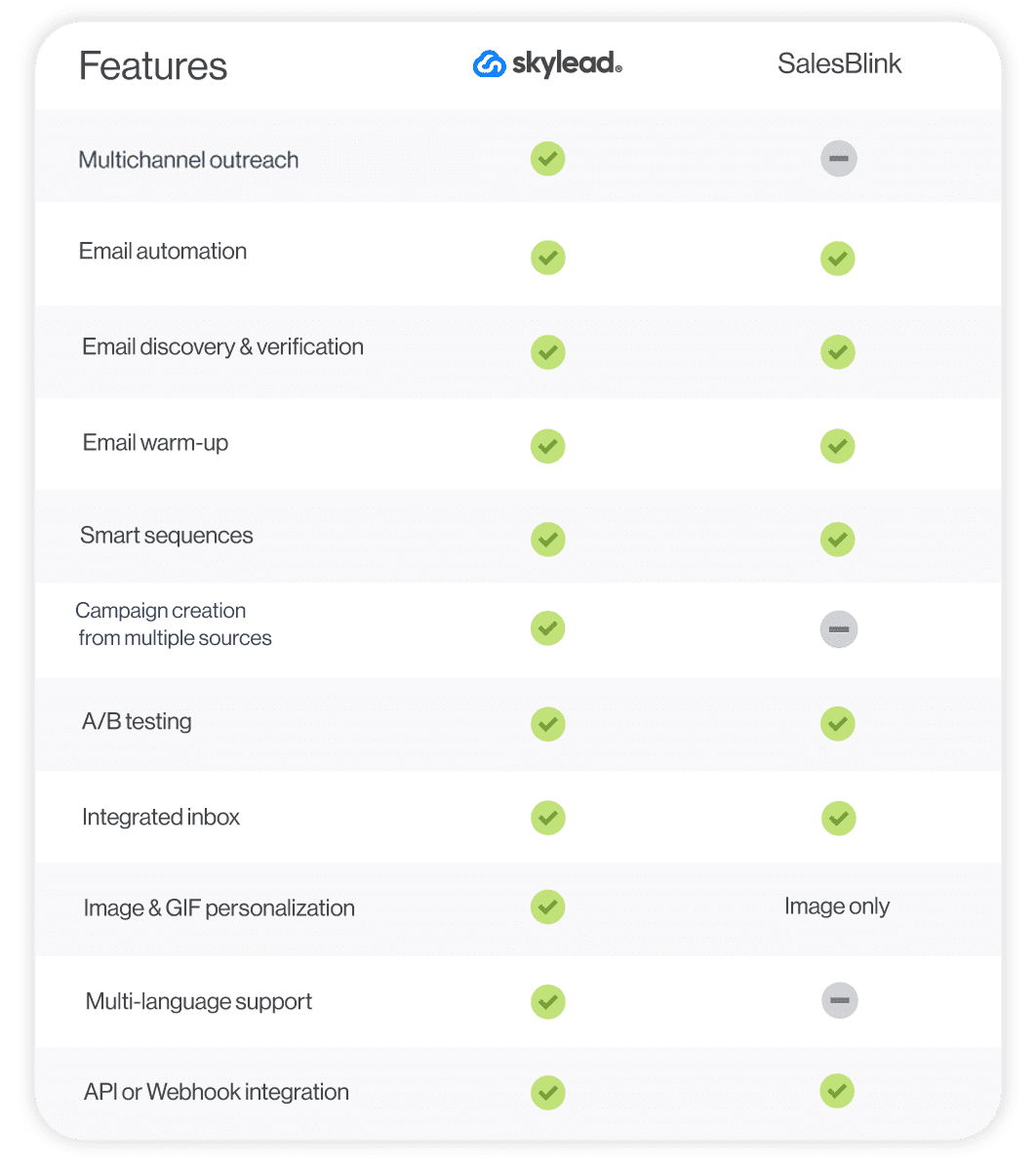
#17 Saleshandy - Best outreach tool for A-Z testing
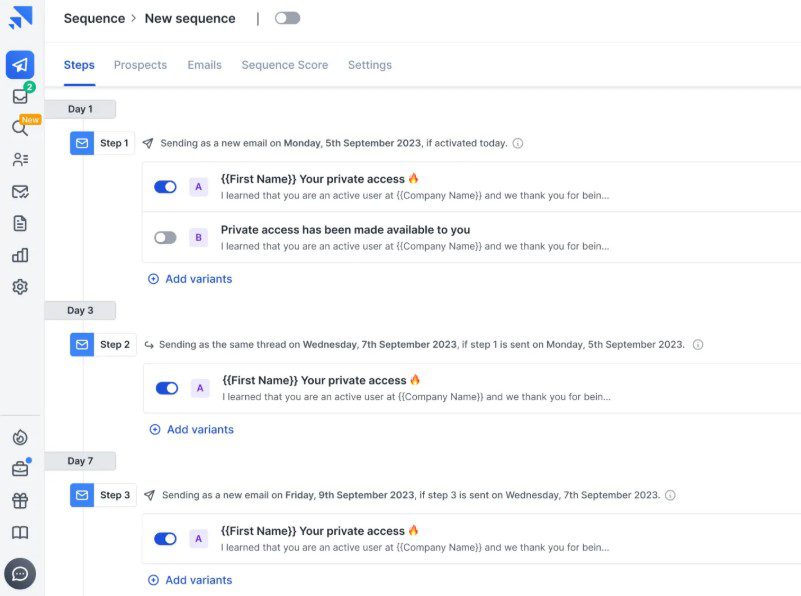
Saleshandy is a cloud-based software for email automation and prospecting.
Pros
The software has an up-to-date pool of over 700 million verified leads that you can search through and include in your outreach. It also has a Chrome extension that finds prospects’ emails on LinkedIn (phone numbers also, but at a higher cost).
Its highlight features, such as simple (not smart) email sequences, email scheduling, email tracking, and email warm-up streamline your cold email outreach, enhance deliverability, and help you generate more leads.
What really caught our attention, though, were the A/Z tests. The software allows users to test up to 26 different subject lines, email bodies, and CTAs.
Cons
Saleshandy doesn't support reaching out to prospects via LinkedIn and channels that aren’t email. While you can identify leads’ emails on this social networking site, be cautious; using its Chrome extension might compromise the safety of your LinkedIn account.
There’s an add-on for email verification, too. However, it costs extra.
What others said about Saleshandy
To Shamim Ahmed A., Saleshandy is one of the best and most affordable sales software for email outreach. He praises its many features, such as unlimited email warm-up, email automation, and analytics. Still, he hopes the warm-up feature will be further improved in the future.
Pricing
- Email Outreach Plans: From $36/month for the Outreach Starter to $299/month for the Outreach Scale Plus per account.
- B2B Lead Database Plans (emails only): From $29/month for the Lead Starter to $1299/month for the Lead Scale Plus per account.
Saleshandy’s email verification add-on will cost you an extra $79 for 25,000 recipients.
Rating
- Capterra: 4.5 (125)
Skylead vs. Saleshandy
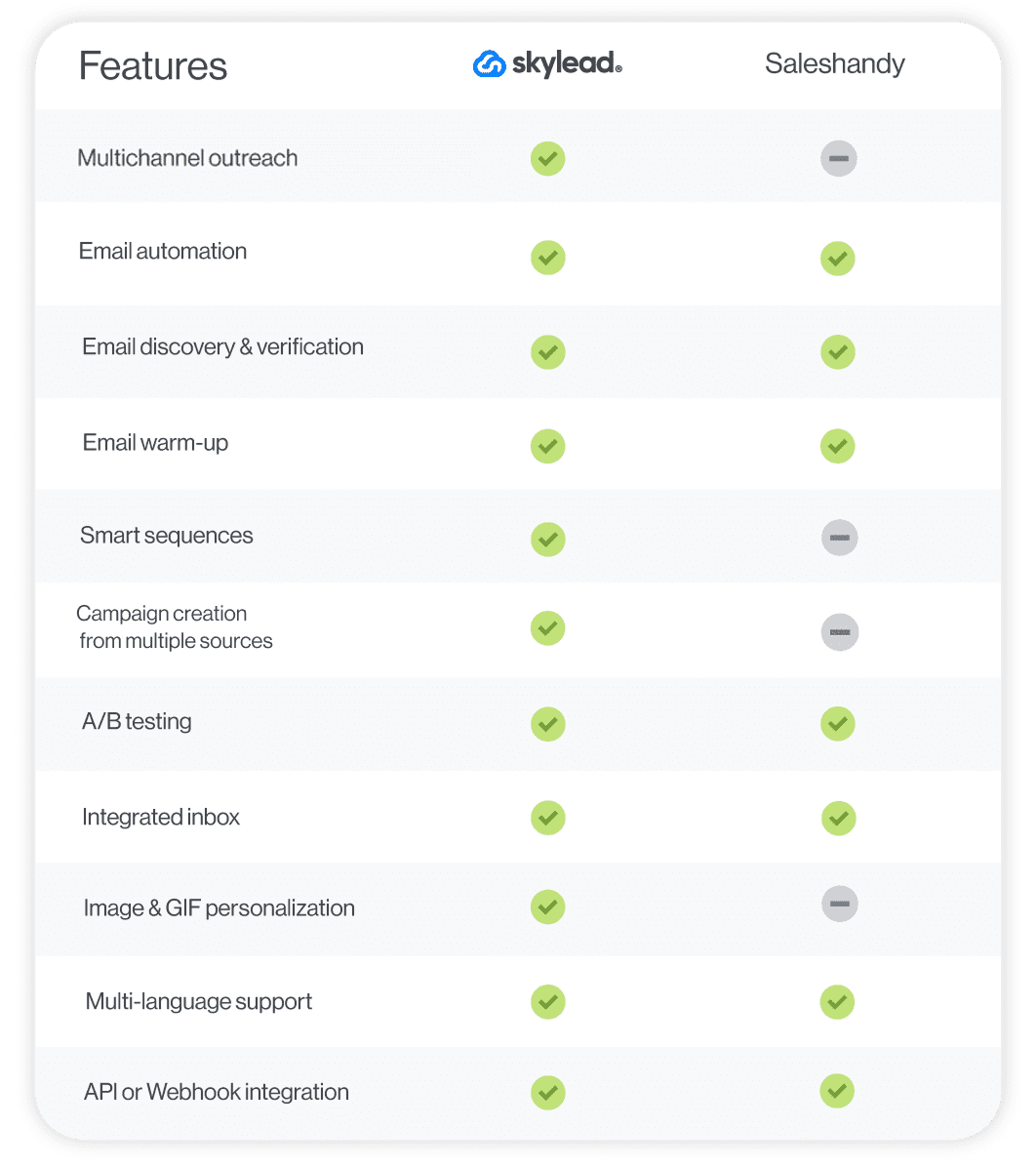
#18 Woodpecker - Best sales outreach tool for coming up with email copy quickly
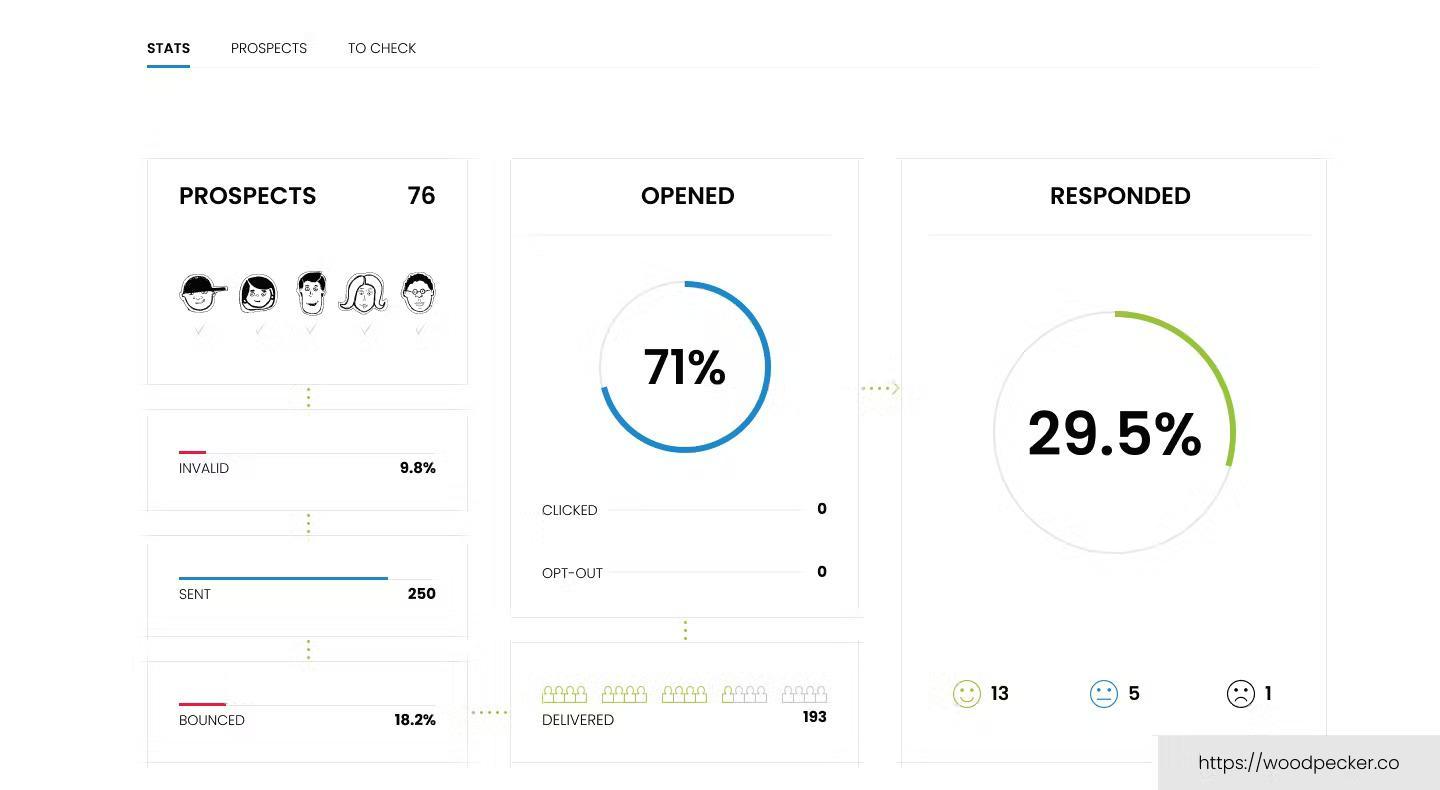
Woodpecker is one of the best cold email software with add-ons that turn it into an all-in-one sales outreach platform.
Pros
Woodpecker is natively an email outreach tool. Nonetheless, it supports creating multichannel campaigns with LinkedIn actions and calls through built-in integrations with Dux-Soup and AirCall.
The platform allows you to connect unlimited email accounts and auto-rotates them to keep email deliverability high.
Woodpecker can also warm up your mailboxes, verify your leads’ emails and also lets you A/B test up to 5 different email variants.
It even comes with an AI assistant that generates copy for your campaigns. However, as we said previously, we tested out AI-generated copies, and the results weren’t much better than our own. In some cases, the results were even worse.
Cons
Woodpecker relies on 3rd party tools for its multichannel outreach, which incurs additional costs.
Additionally, its email verification probability isn’t as high as Skylead’s or Hunter.io’s.
What others said about Woodpecker
Woodpecker is a standout software in Michael L.'s eyes due to its ease of use and great support. While not as advanced as some other sales outreach tools, he states it fares well in the cold emailing department.
Pricing
- Starter: From $29mo per account
- Growth: From $188/mo per account
- Scale: From $1,354/mo per account
- Max: From $9,999/mo prt account
Rating
- Capterra: 4.5 (33)
Skylead vs. Woodpecker
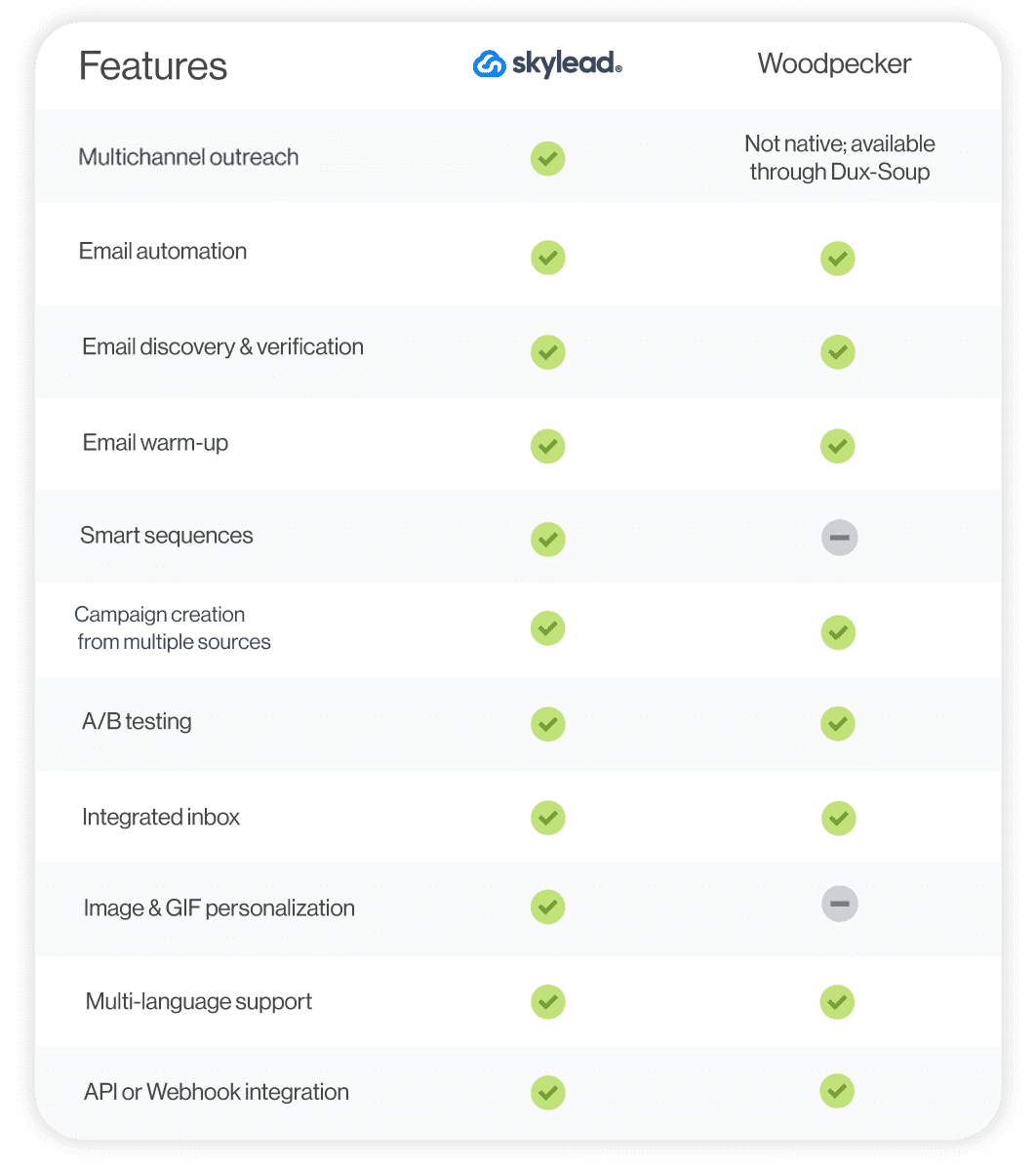
#19 Wiza - Best for extracting lead information from LinkedIn, Sales Navigator & Recruiter
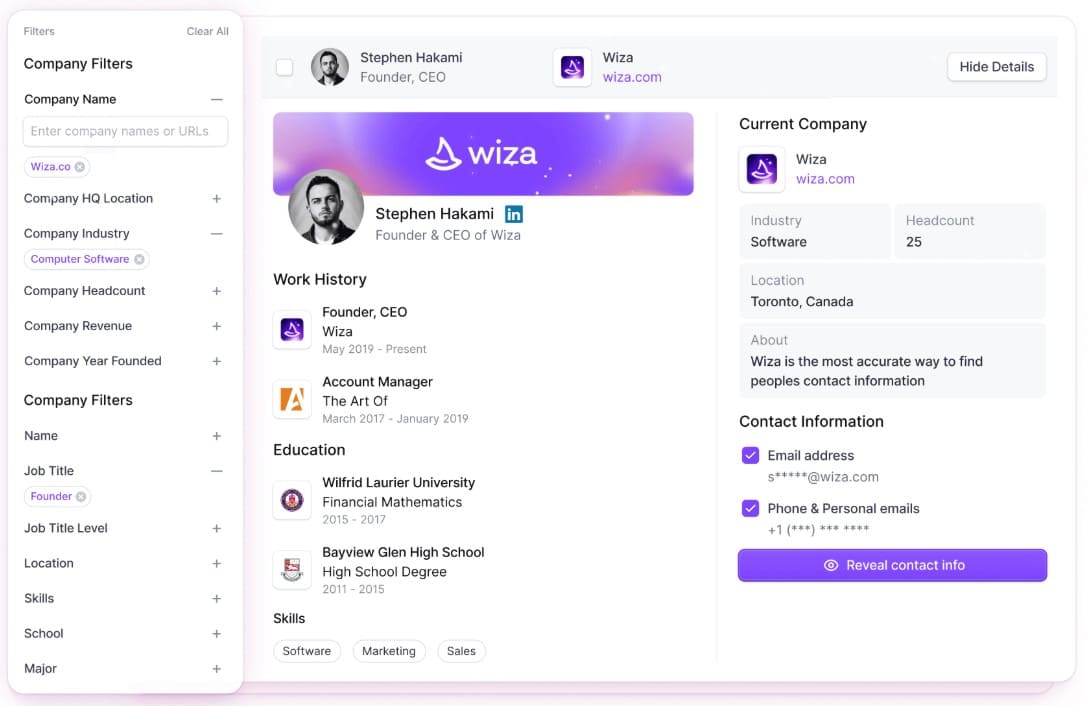
Wiza is a Chrome extension that is used to scrape prospect information from LinkedIn.
Pros
Wiza is compatible with LinkedIn Premium, Sales Navigator, and Recruiter accounts. It’s notable for its instant email verification capabilities. At the same time, it allows you to export prospecting lists from LinkedIn to CSV or sync them to your CRM.
On top of extracting verified work and personal emails from LinkedIn, Wiza can also extract work and cell phone numbers that are publicly available on LinkedIn.
FIY, the software will use up your verification credits only if it manages to find valid prospect information.
Cons
We can’t say that Wiza is a real sales outreach tool, even though some categorize it as such. Instead, it’s a prospecting tool that can only inform your outreach strategy.
Also, since this is another Chrome extension on the list that injects code into LinkedIn, it could lead to your banning on the platform.
What others said about Wiza
As per Prerana B., Wiza is convenient, fast, and accurate. She also likes how the tool can scrape leads' information from LinkedIn. On the flip side, she finds it a bit expensive. However, while Prerana praises Wiza for its email discovery and verification capabilities, we’ve found Skylead to have a much higher email enrichment success rate.
Pricing
- Free: $0
- Starter: $49/mo per user
- Email: $99/mo per user
- Email + Phone: $199/mo per user
- Team plan: Starting at $399/mo (annual commitment)
Rating
- Capterra: 4.6 (20)
Skylead vs. Wiza
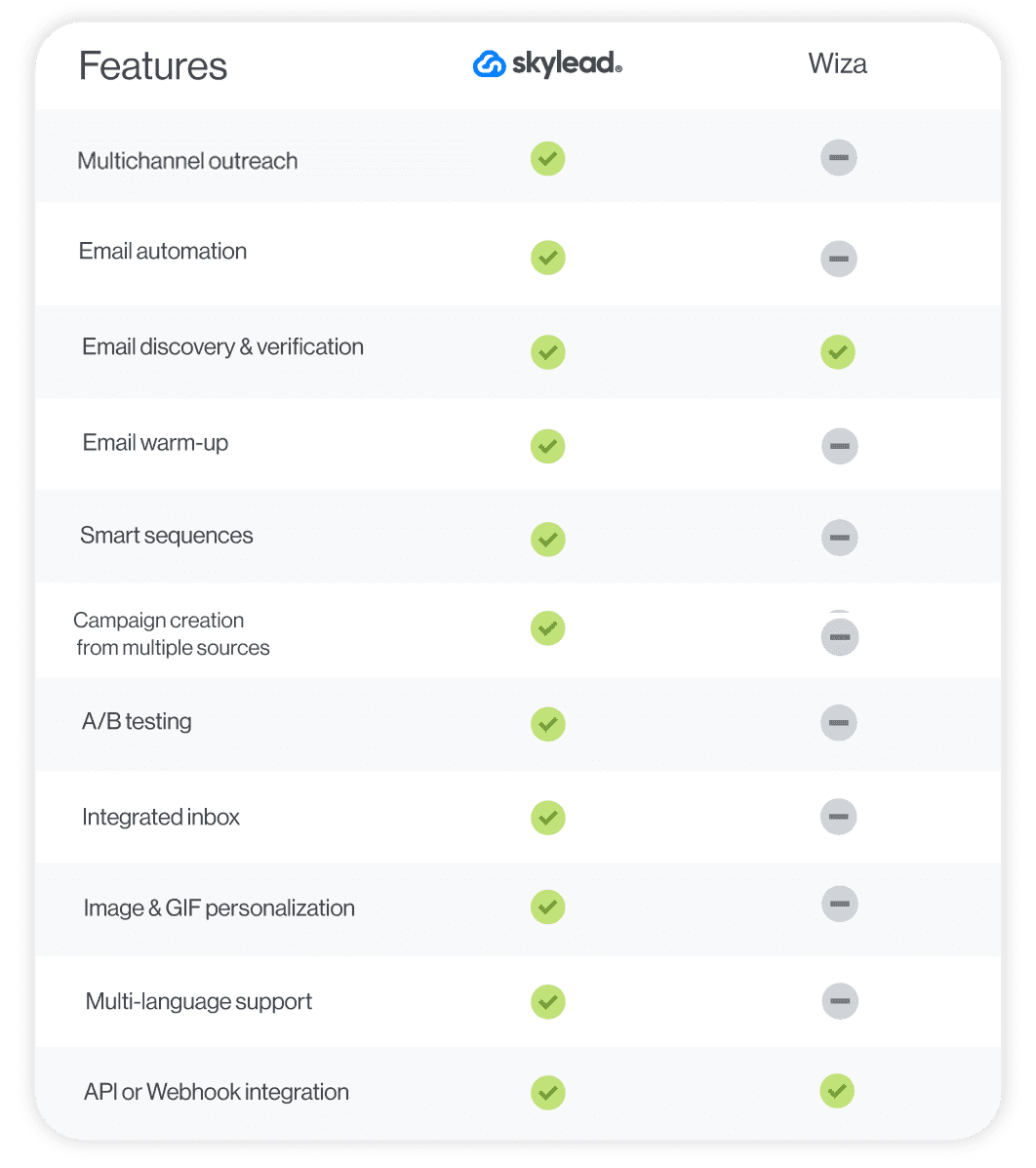
#20 GrowMeOrganic - Best sales outreach tool for automating hyper-personalized follow-ups
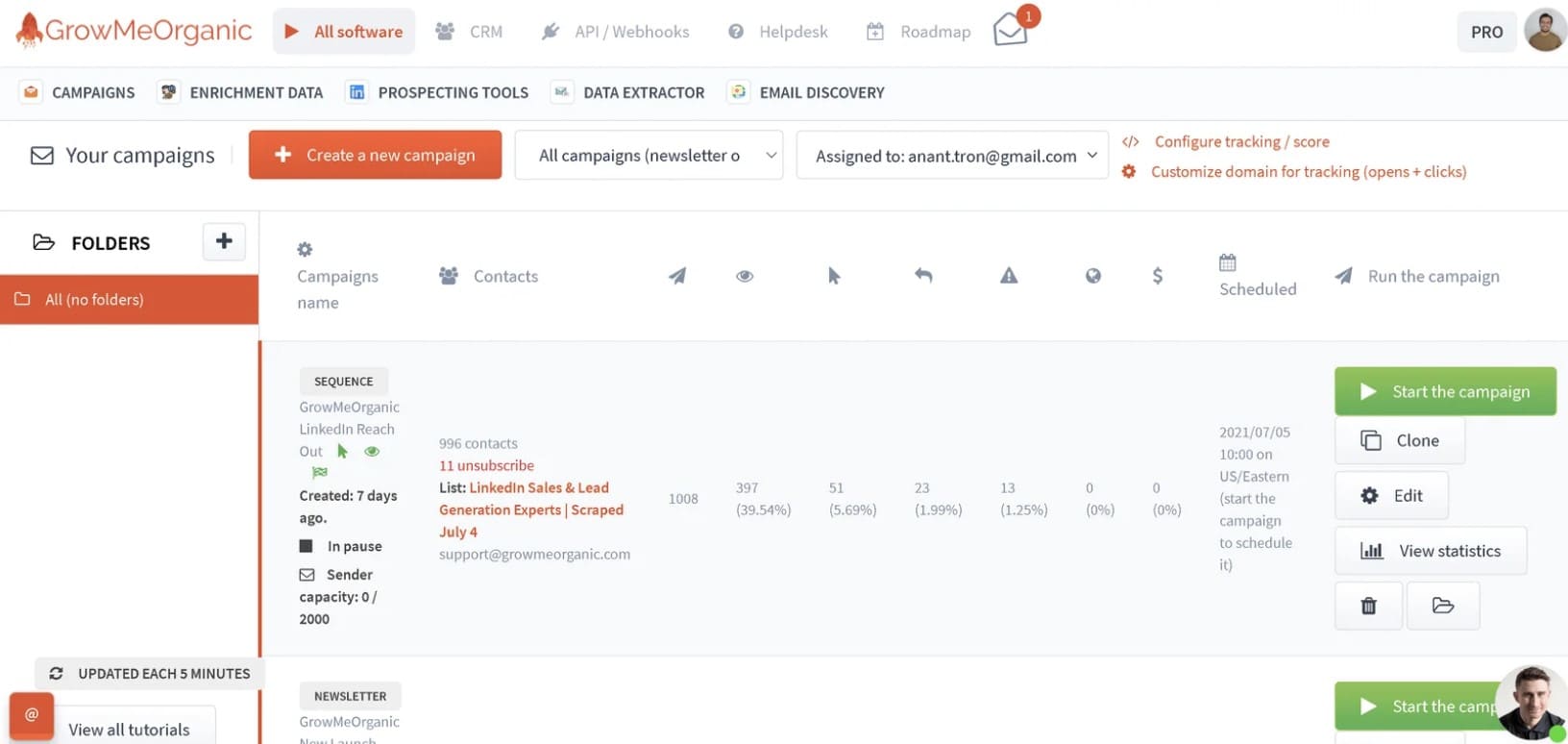
GrowMeOrganic is a cloud-based outreach solution for cold emailing. It also features a Chrome extension that can extract verified emails and phone numbers from LinkedIn.
Pros
GrowMeOrganic is great for automating cold emails and follow-ups based on your prospects’ behavior. We liked that the tool has a native image personalization feature and can track open, click, reply, and conversion rates.
GrowMeOrganic is compatible with email accounts from all providers.
Cons
Another Chrome extension, another major downside. To preserve your LinkedIn account, you are better off choosing another tool, at least for prospecting and email enrichment.
GrowMeOrganic also lacks support for LinkedIn outreach. As such, it misses out on the opportunities the greatest platform for social selling holds.
Furthermore, we noticed it’s impossible to download a PDF report. Only CSV and XLS exports are available.
What others said about GrowMeOrganic
Raghavendra D. has been using GrowMeOrganic for a while and says it's an excellent tool for sales automation. She finds its LinkedIn and Google My Business email scraper incredibly useful! Nonetheless, she doesn't like that this is a Chrome extension, nor do we. She’d like it better if there were an option to search for leads directly through the platform.
Pricing
- Starter: $49/mo / 1 user
- Growth: $99/mo / 5 users
- Pro: $199/mo / unlimited users
Rating
- Capterra: 4.2 (10)
Skylead vs. GrowMeOrganic
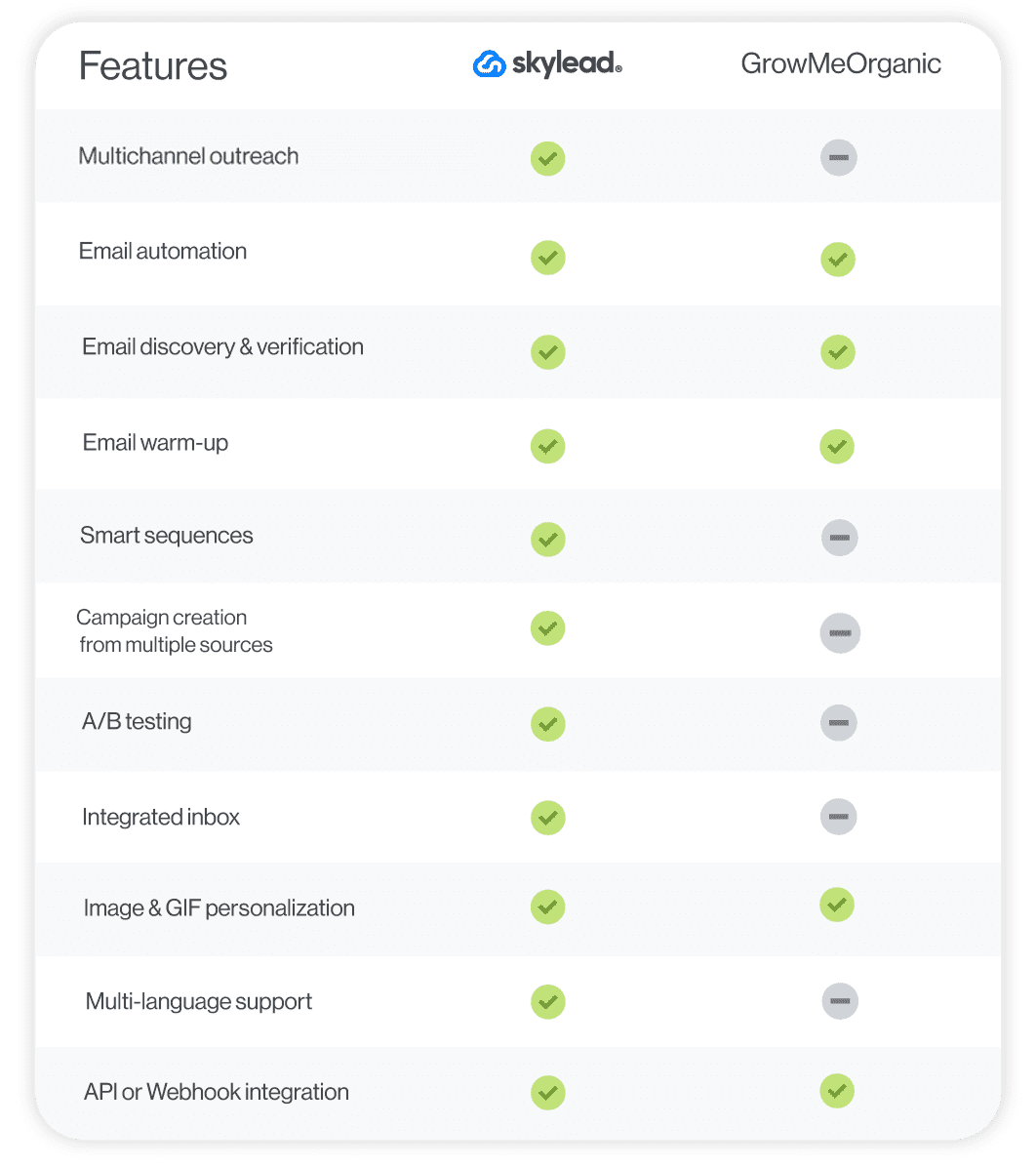
#21 Lusha - Best for prospecting around the Web
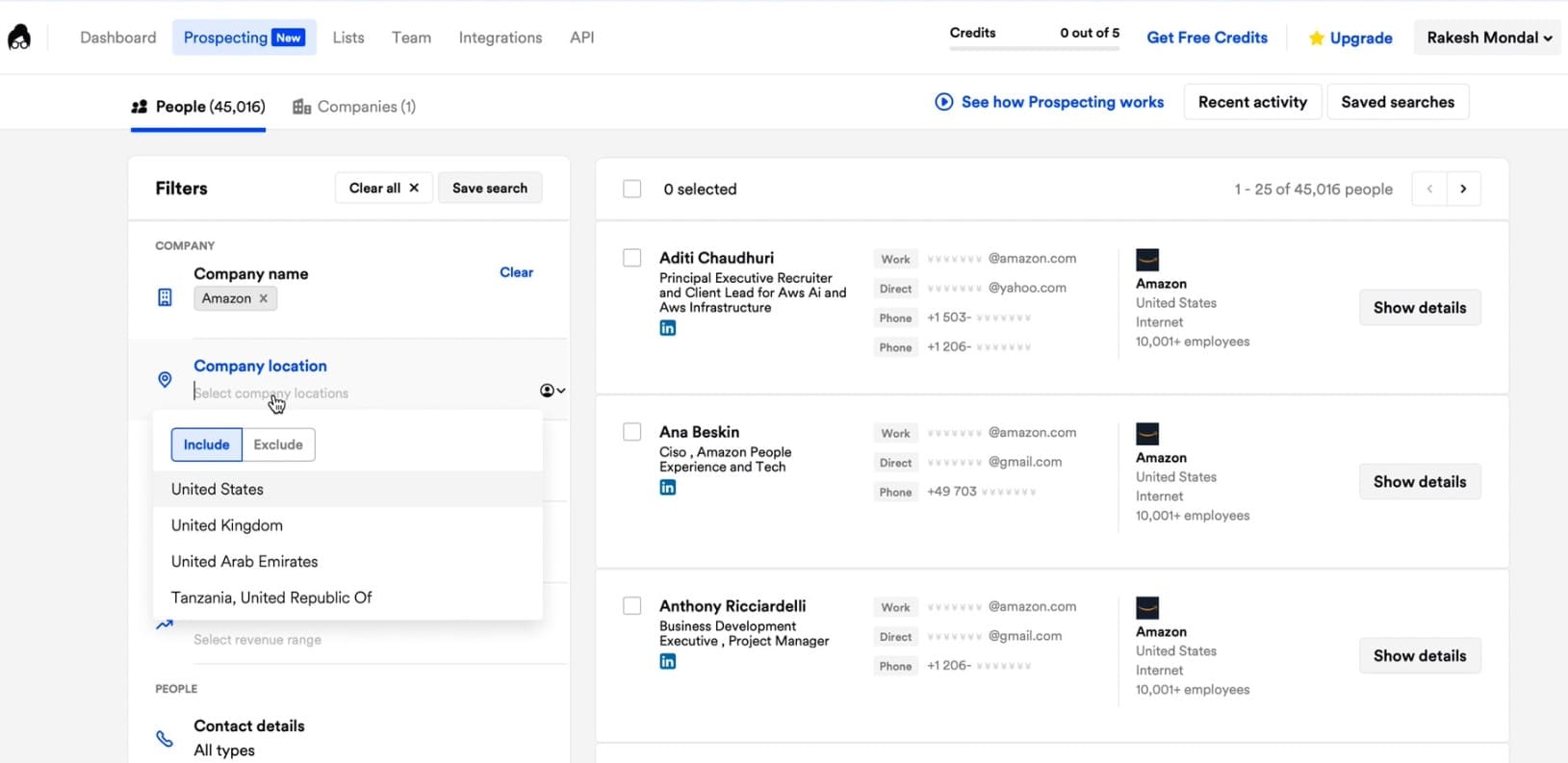
Like Wiza, Lusha is primarily a cloud-based prospecting tool, although salespeople can also use it for email outreach.
Pros
Lusha has a handy Chrome extension, which can extract prospects from anywhere. It also has a built-in B2B prospecting tool with filters that can get you up to 1,000 leads in one go.
Furthermore, you don’t have to resort to another software for your outreach; you can automate Lusha to send emails. Rather than relying on your time zone when doing so, the tool, like Skylead, lets you set different time zones for different email sequences. In other words, it reaches out to your leads when the time is right...for them!
To top it off, Lusha added an AI Playlists features, a.k.a. lead lists that automatically update based on your saved filters to keep your pipeline consistently full of new, high-potential contacts.
Cons
Lusha uses a Chrome extension to extract prospects from different sites. If you are prospecting on LinkedIn, it could threaten your account’s existence.
Moreover, this tool is only compatible with Gmail and Outlook accounts. If your email account is with a different provider, you won’t be able to use it for your outreach. Also, you can only connect one email account to Lusha, and it must be the one you used to register on the platform.
Lastly, its built-in database of B2B leads includes 45 million contacts in North America and 21 million in Europe. If your target audience is based on other continents, this may result in missed outreach opportunities.
What others said about Lusha
Ben B. reports that Lusha speeds up his prospecting and lead generation and offers great value for money. The only problem is that the quality of data found could sometimes be better.
Pricing
- Free: $0 / 1 seat
- Pro: Starts from $29.90/mo / 3 seats
- Premium: $69.90/mo / 5 seats
- Scale: Custom
Rating
- Capterra: 4.1 (383)
Skylead vs. Lusha
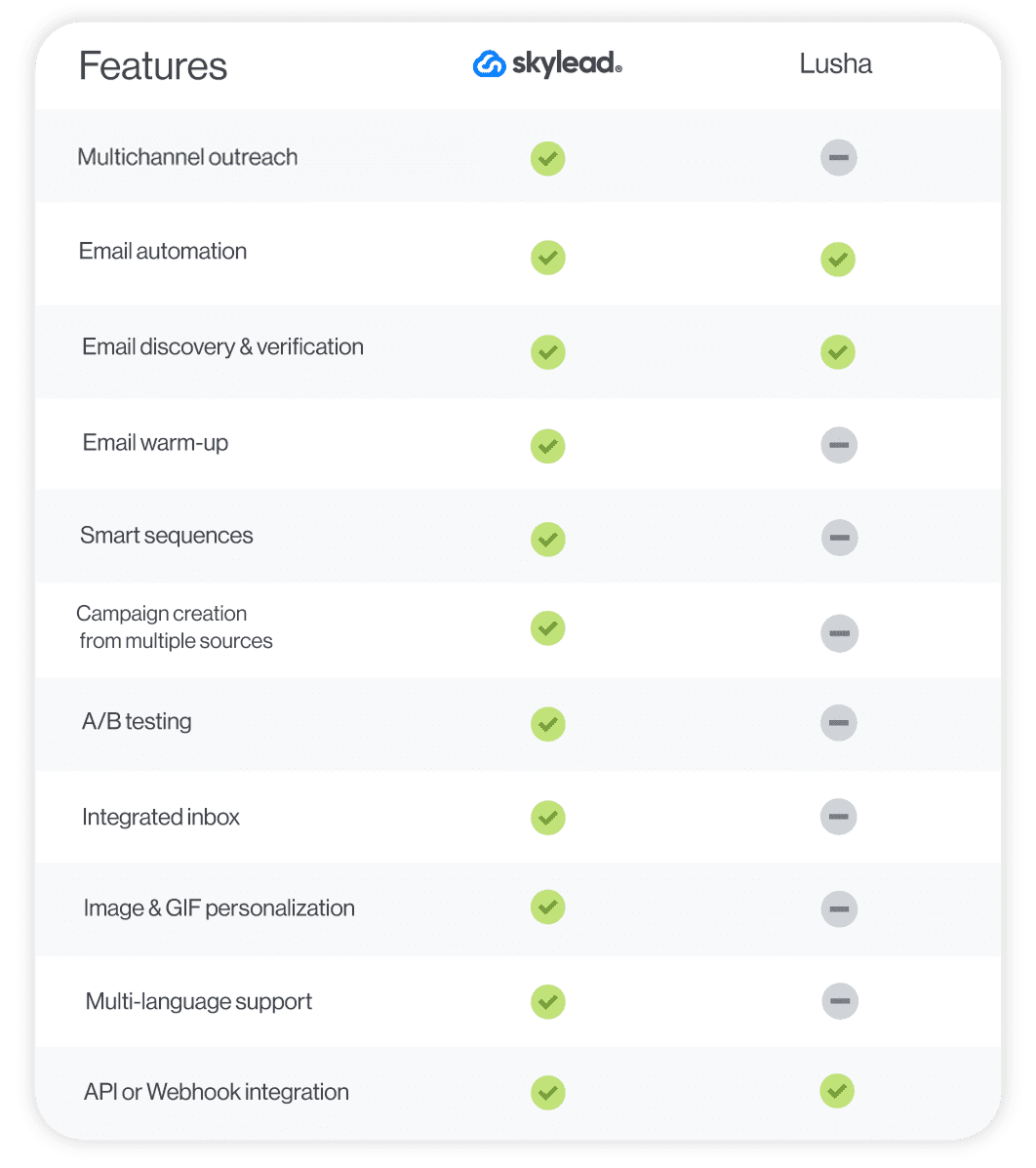
#22 MeetAlfred - Best sales automation tool for X outreach
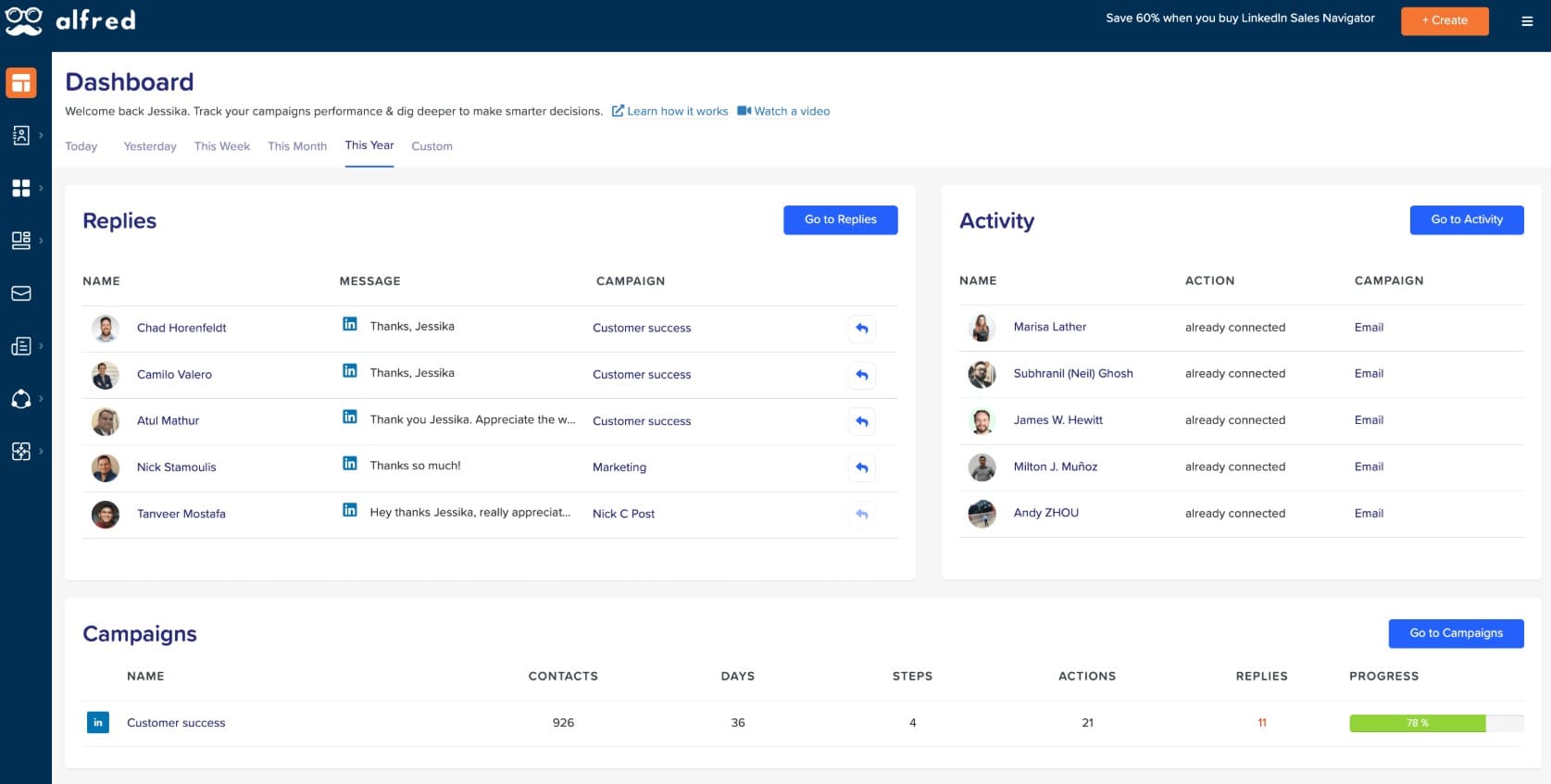
MeetAlfred is a cloud-based sales outreach platform designed for LinkedIn, email, and X outreach.
Pros
MeetAlfred is different from other multichannel sales outreach tools in that it also integrates with X (formerly Twitter). As such, you can use it to automate different activities on three fronts: LinkedIn, email & X.
The tool’s campaign builder allows for adding infinite steps — from profile views and invites to connect to follow-up messages, inMails, emails, and X DMs. At the same time, it lets you set up delays between steps and personalize your messages with customizable templates and variables.
We also found it convenient how you can connect the tool to your Facebook and Instagram accounts. Although MeetAlfred can't be used to message prospects on these platforms, you can use it to create and schedule posts.
Cons
Unlike Skylead, MeetAlfred doesn’t have Smart sequences. Consequently, the software’s integrated inbox only shows your LinkedIn/Sales Navigator messages. If your campaign includes emails and DMs, you must manually check for new ones.
What others said about MeetAlfred
Martin P. considers MeetAlfred a perfect sales tool for someone with experience using this type of outreach software. He is fond of its simple interface and lots of customizable templates. Nevertheless, he believes it might be difficult for beginners to use.
Pricing
- Free: $0
- Individual: $59/mo per user
- Business: $99/mo per user
- Team: $79/mo per user
Rating
- Capterra: 2.8 (13)
Skylead vs. MeetAlfred
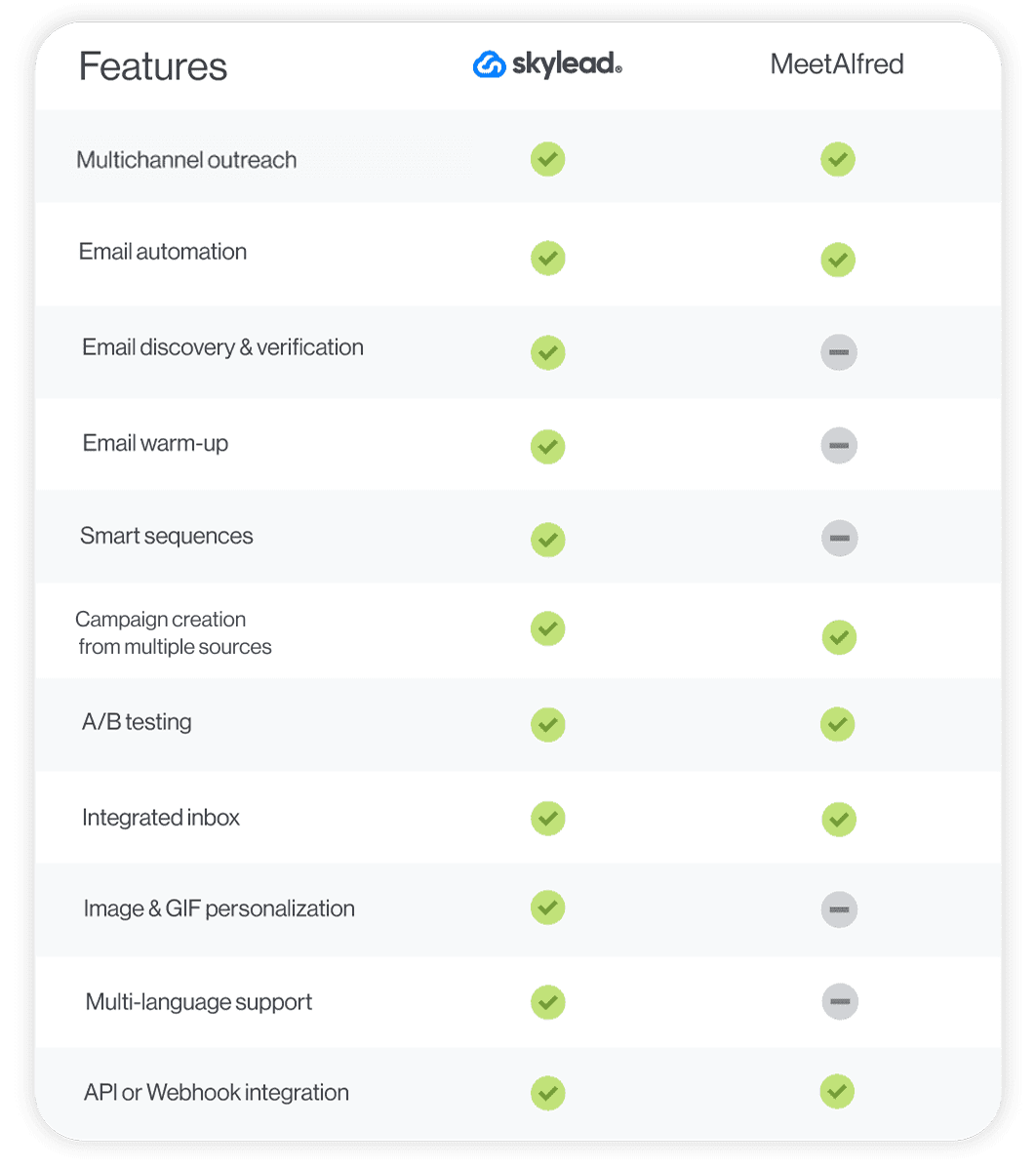
#23 LeadConnect - Best outreach solution for following up on LinkedIn
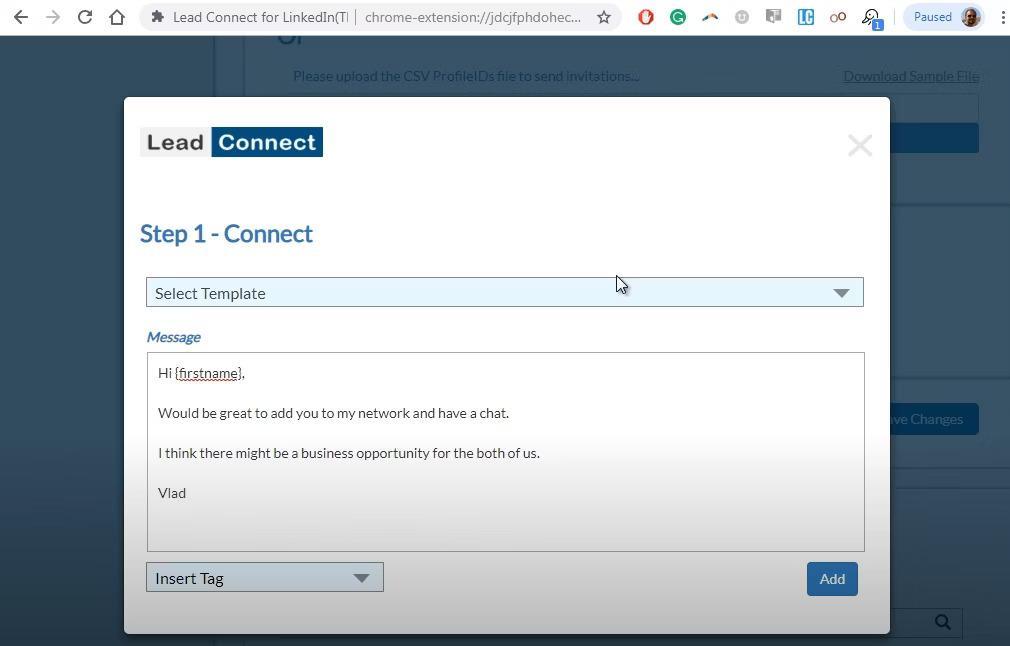
LeadConnect is a Chrome extension used for prospecting and outreach on LinkedIn.
Pros
LeadConnect connects to LinkedIn Basic and Sales Navigator accounts and pulls leads’ information from a LinkedIn search or a CSV file.
This tool lets you send personalized connection requests along with up to 6 automated follow-up messages.
Additionally, thanks to its native integration with HubSpot, pushing leads and conversations to the latter is as simple as a single click.
The tool also works with Findthatlead, Hunter.io, and Anymailfinder to discover your prospects’ email addresses. This is especially handy, as it gives you another channel to contact users who haven’t responded: email.
Cons
You can only use LeadConnect to contact users via LinkedIn. The tool doesn’t support sending inMails and emails, either.
The platform works only with LinkedIn Basic and Sales Navigator accounts. So, it cannot be used by anyone subscribed to LinkedIn Premium or a Recruiter plan.
With LeadConnect, you can only automate connection requests and LinkedIn messages.
Plus, given that LeadConnect is a Chrome extension, it could lead to account restrictions.
What others said about LeadConnect
In Sheryl S.'s opinion, LeadConnect is a great sales outreach platform for growing her LinkedIn network. She also mentions that it's quite easy to use. The only issue is that when there are a lot of prospects to discover, she sometimes has to refresh the URL.
Pricing
- Free Forever: $0
- Professional: $ 25.95/mo per account
- Grow: $ 45.95/mo per account
- Ultimate: $ 85.95/mo per account
Rating
- Capterra: 4.4 (98)
Skylead vs. LeadConnect
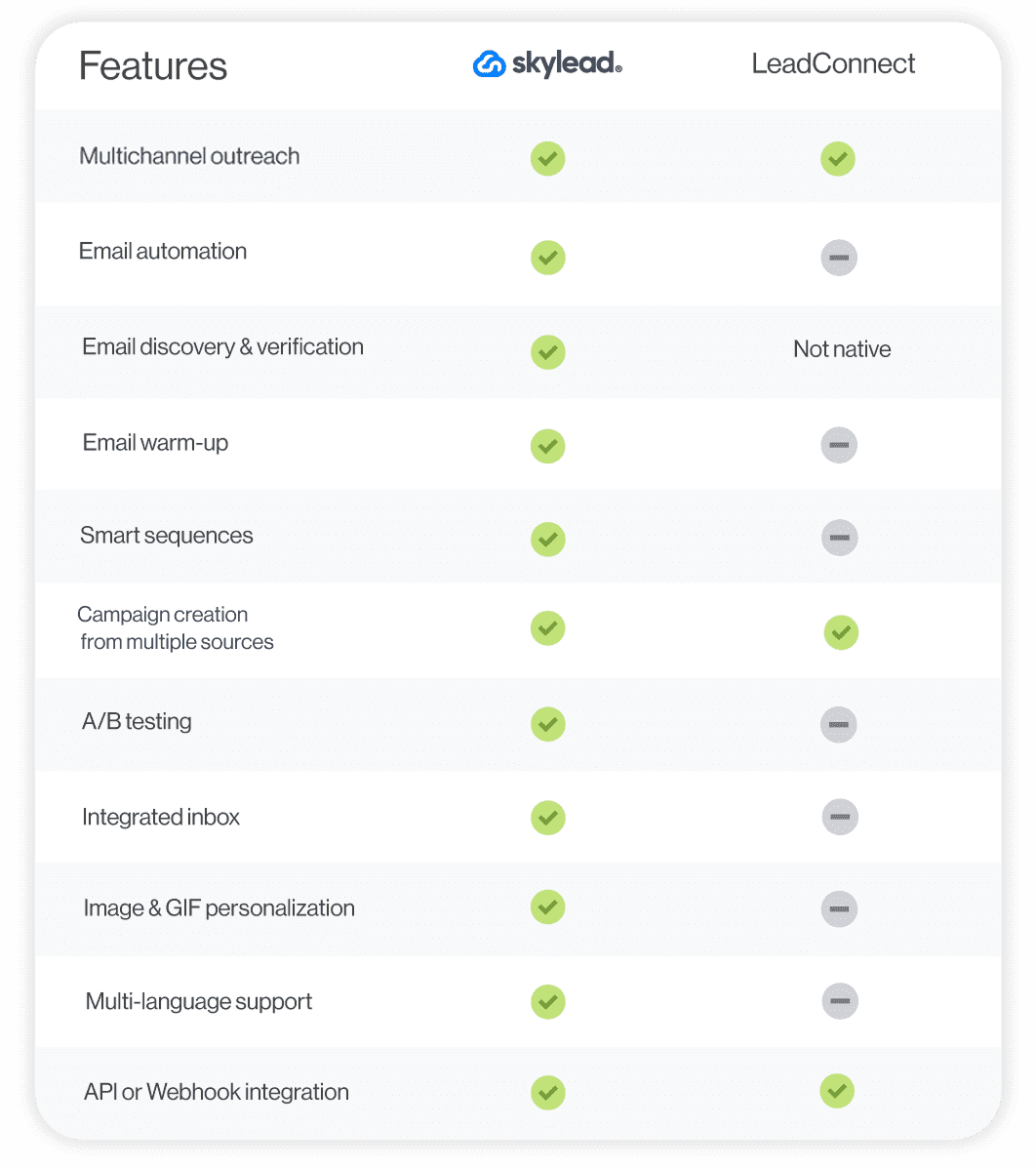
#24 Evaboot - Best tool for scraping leads from Sales Navigator
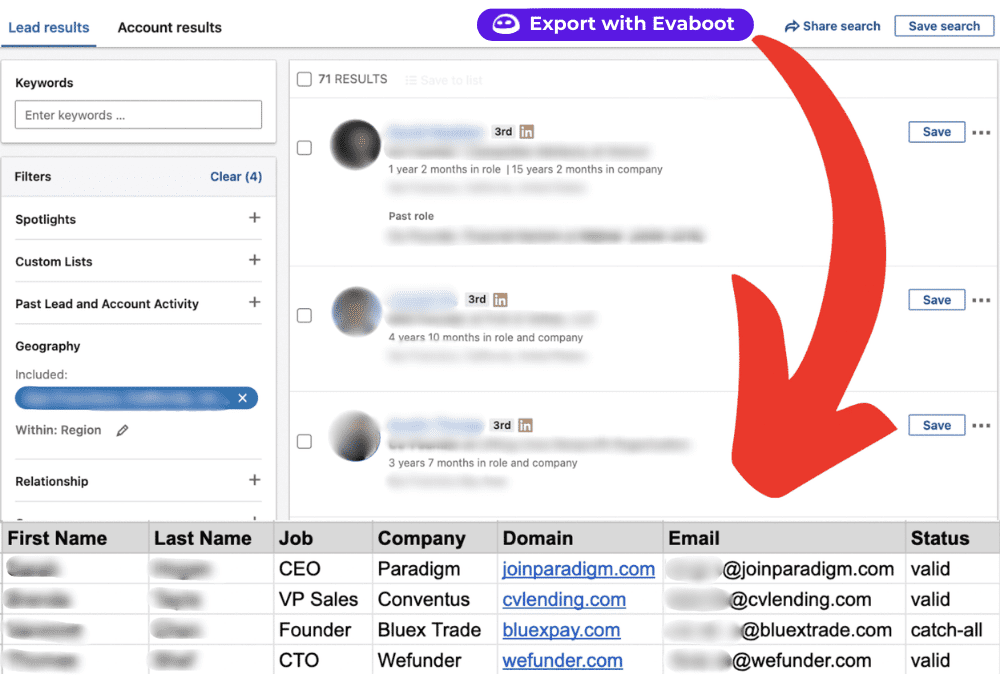
Like Wiza or Lusha, Evaboot is a Chrome extension for Sales Navigator prospecting.
Pros
Evaboot allows users to build lead lists from Sales Navigator in seconds and export them to CSV.
In addition to scraping leads, the tool can also find and verify professional emails.
Cons
Evaboot is only compatible with Sales Navigator, rendering it useless for LinkedIn Basic, Premium, or Recruiter subscribers.
Furthermore, this is a Chrome extension that, as you already know, can harm your Sales Navigator account.
We’ve tested the tool and can also tell you that their email discovery feature frequently provides inaccurate information or no information at all.
Lastly, this isn’t an email automation tool or any other type of outreach software. Yes, you can use the information gathered to contact leads. However, you’d need to subscribe to an Evaboot alternative that provides this functionality to do so.
What others said about Evaboot
Ky K. says Evaboot is easy to use and effective at what it does. However, the slight downside is that it doesn't allow him to select the number of leads to export.
Pricing
| LinkedIn data & professional email finder credits | Price (monthly / per account) |
| 100 | $9 |
| 500 | $29 |
| 1,500 | $49 |
| 4,000 | $99 |
| 8,000 | $149 |
| 20,000 | $299 |
| 50,000 | $499 |
| 100,000 | $899 |
| 200,000 | $1,699 |
| Custom | |
Rating
- Capterra: 4.6 (14)
Skylead vs. Evaboot
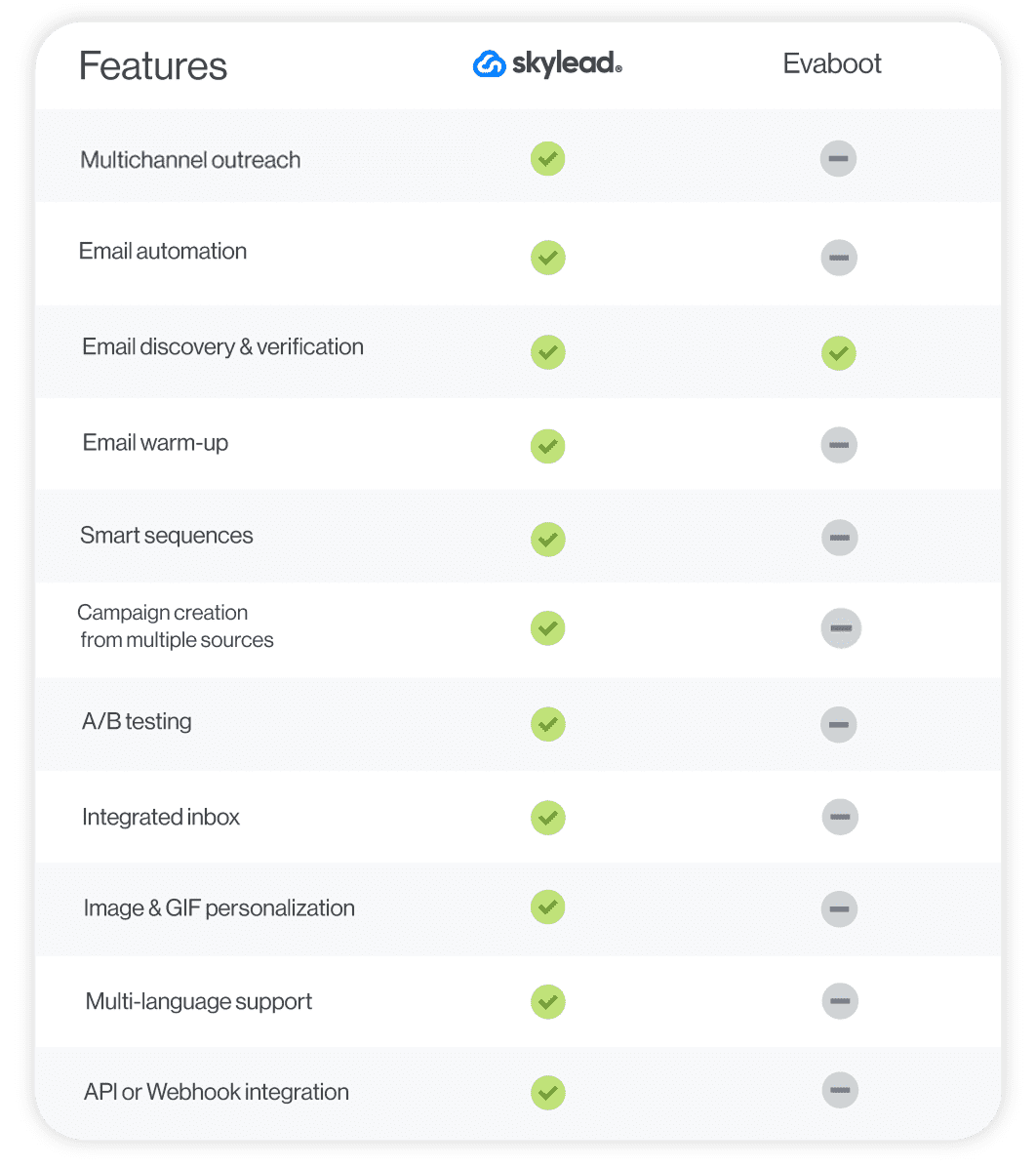
#25 Dux-Soup - Best LinkedIn automation tool for sending free and paid inMails
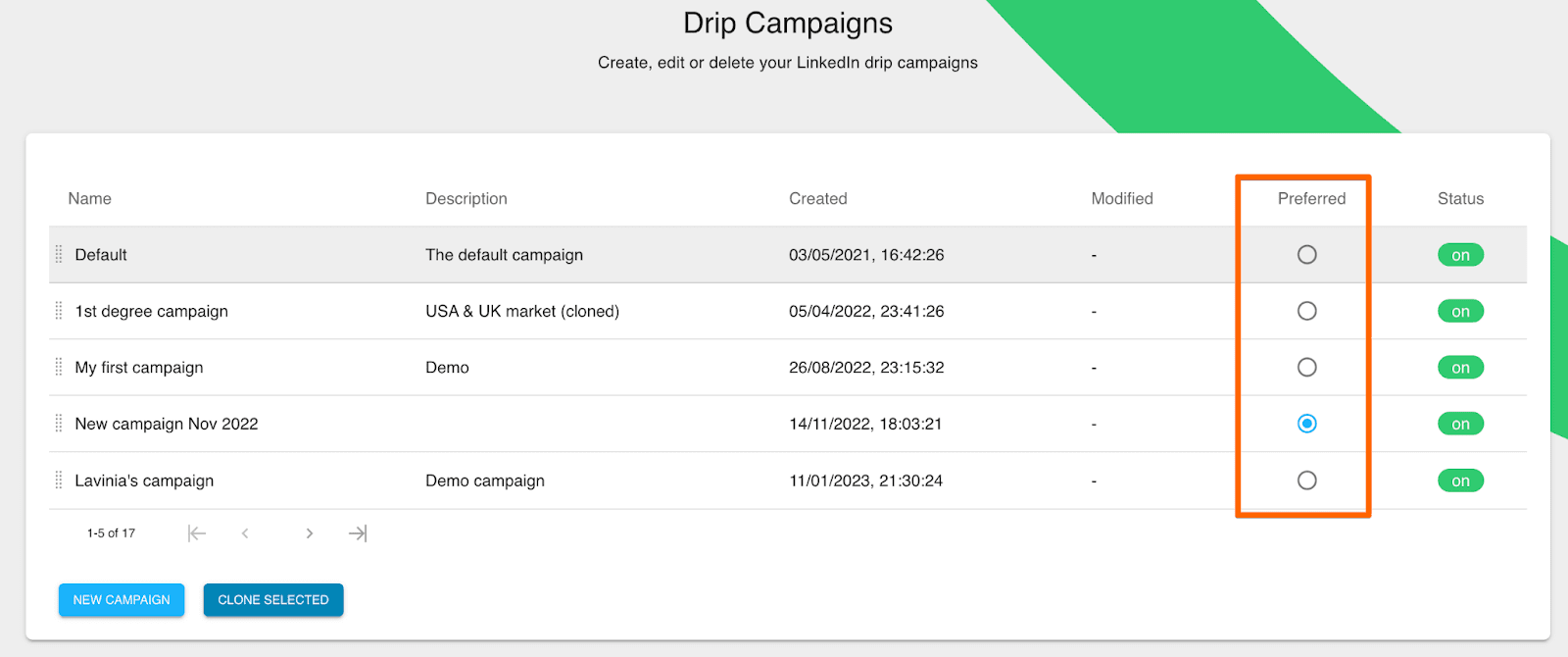
Initially a Chrome extension for LinkedIn automation, Dux-Soup now also offers a cloud-based sales outreach solution.
Pros
Dux-Soup can automate the following LinkedIn, Sales Navigator, and Recruiter actions:
- Endorsements
- Follows
- Profile visits
- Personalized connection requests
- Personalized messages to 1st connections
- inMails (free & paid)
With it, you can mix and match different actions to create unique drip campaigns that stop once your prospects’ respond.
We like that you can also customize time delays between individual steps and monitor campaign statistics once the campaign is live.
The software natively connects to Pipedrive, Hubspot, and SharpSpring. Nonetheless, you can also connect it to another CRM using Zapier webhooks.
Cons
Dux-Soup has a cloud-based solution for LinkedIn outreach, but it’s only available under their most expensive subscription plan. Those on lower plans have to rely on their Chrome extension for automation, which could compromise their LinkedIn accounts. Not to mention, the tool can only run while the browser is open.
Moreover, the software can’t be used for email outreach or any other type of outreach.
What others said about Dux-Soup
Leilani S. finds that Dux-Soup simplifies prospecting on LinkedIn. Her favorite feature is the X-ray tool, which enables her to discover LinkedIn profiles via Google. However, she notes that the software occasionally disrupts her workflow by randomly refreshing her page.
Pricing
Dux-Soup has 3 different plan categories:
Individual & Team Plans
- Pro Dux: $14.99/mo per seat
- Turbo Dux: $55/mo per seat
- Cloud Dux: $99/mo per seat
Agency Plans
- Pro Dux: from $337.50/mo for 30+ seats
- Turbo Dux: from $412.50/mo for 10+ seats
- Cloud Dux: from $371/mo for 5+ client seats
Rating
- Capterra: 4.0 (16)
Skylead vs. Dux-Soup
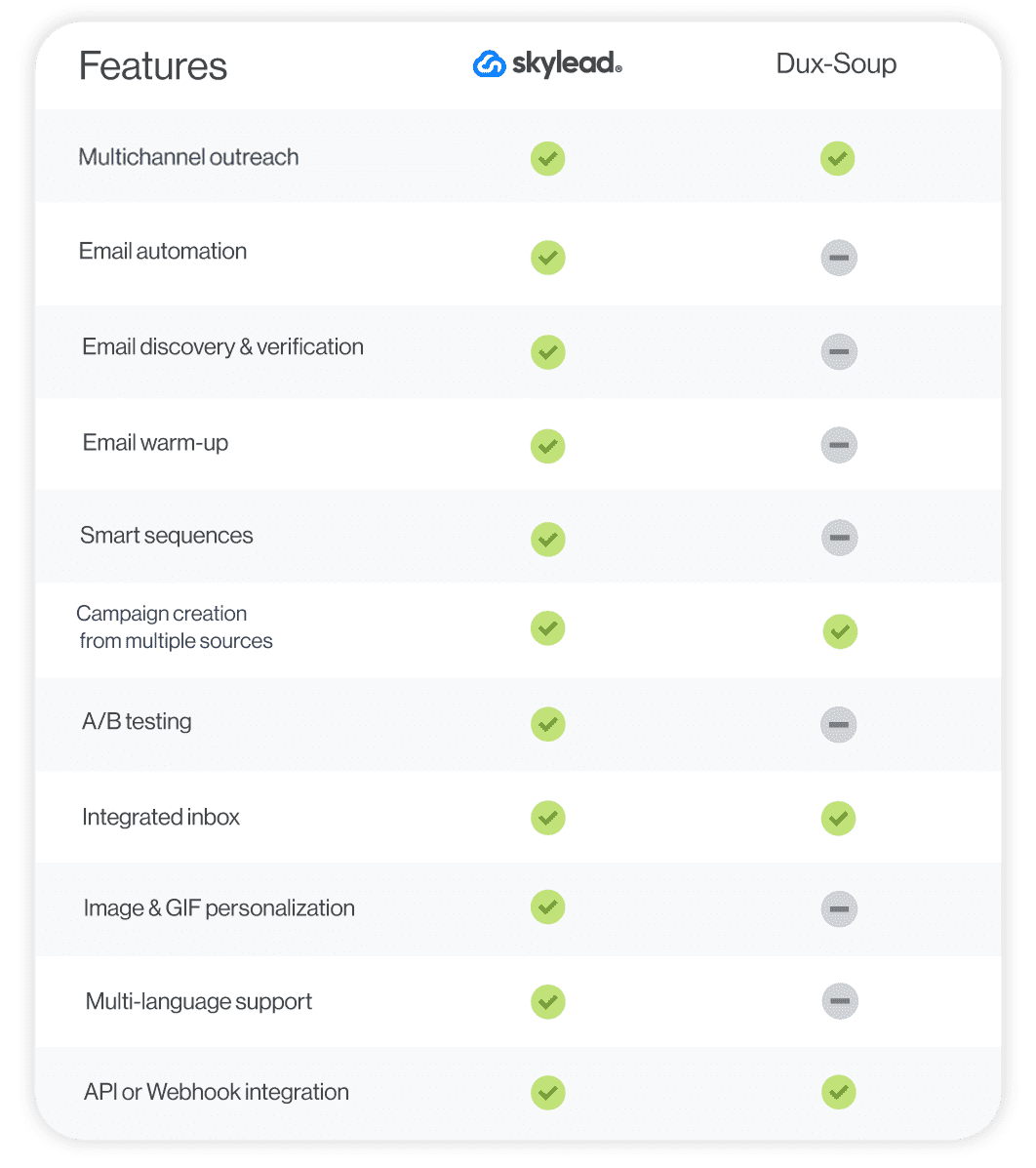
#26 Salesloop - Best for expanding your LinkedIn network on autopilot
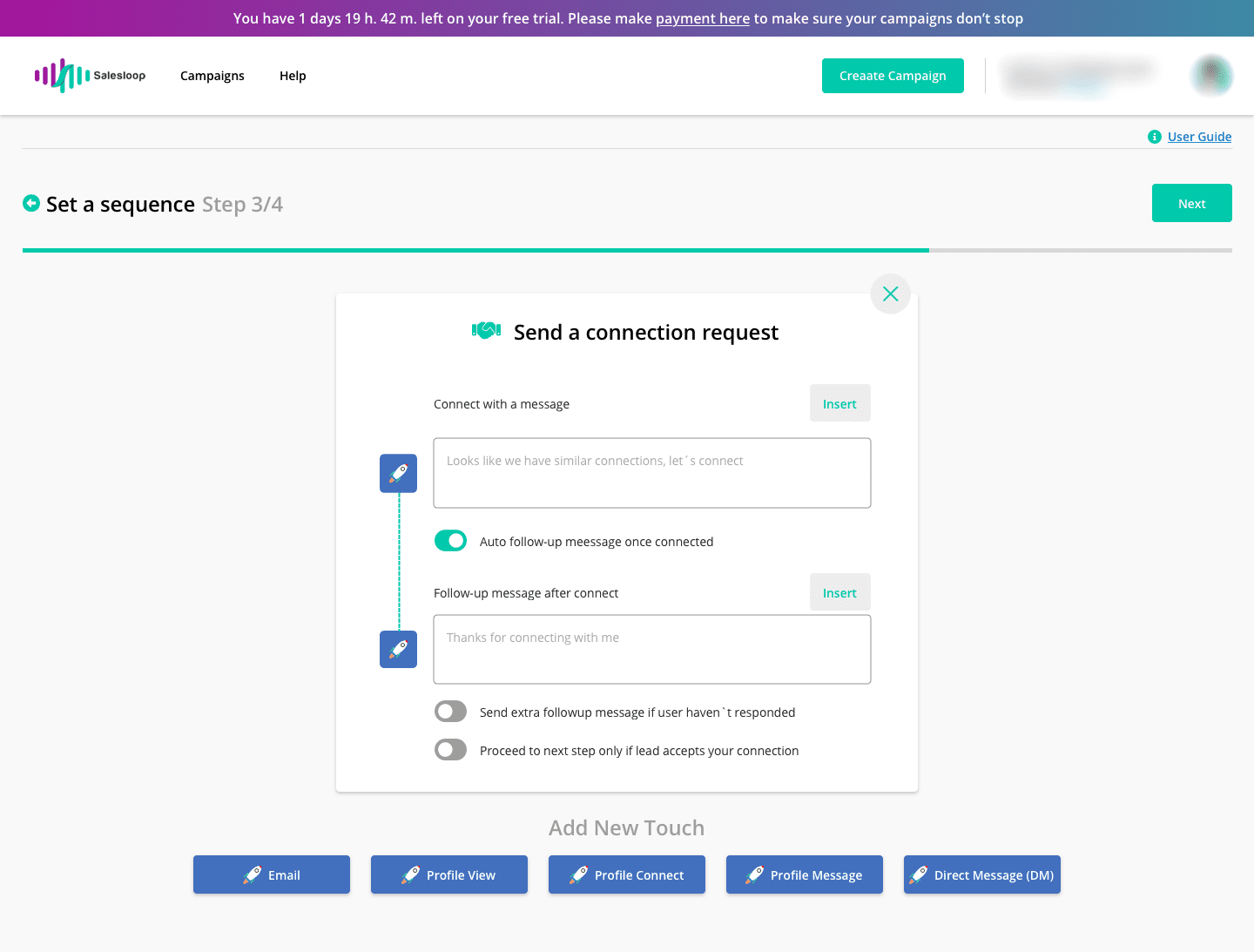
Salesloop is designed to work with all types of LinkedIn accounts: Basic, Premium, Sales Navigator, and Recruiter.
The software allowed us to build campaigns using LinkedIn search and by uploading lead lists in CSV format. Should you decide on the latter, you can also enrich your messages with custom variables for an added dash of personalization (on top of pre-set ones).
To make campaign tracking easier, Salesloop lets you download CSV reports.
Cons
Currently, the software supports LinkedIn automation only, although email and X (Twitter) integration are supposedly in the works. It also misses out on Smart sequences and, instead, relies on simple campaigns for its automation.
Additionally, Saleloop doesn’t integrate with any CRM natively. We were also disappointed to find out you can’t connect it to other tools via webhooks or API.
Lastly, unlike Skylead, which is one of the best sales outreach tools to support image & GIF personalization, Salesloop doesn’t currently offer this feature.
What others said about Salesloop
Krishan Kant S. is grateful for Salesloop because it improves his productivity and increases business performance. On top of that, it brings about financial benefits. He doesn't think the tool has any flaws.
Pricing
- Solo: $49/mo per 1 user
- Team: $199/mo per 6 users ($39 per user with a minimum of 3; tailored plans for more than 6 users)
- Managed Service: $2,000/mo
Rating
- G2: 3.5 (3)
Skylead vs. Salesloop
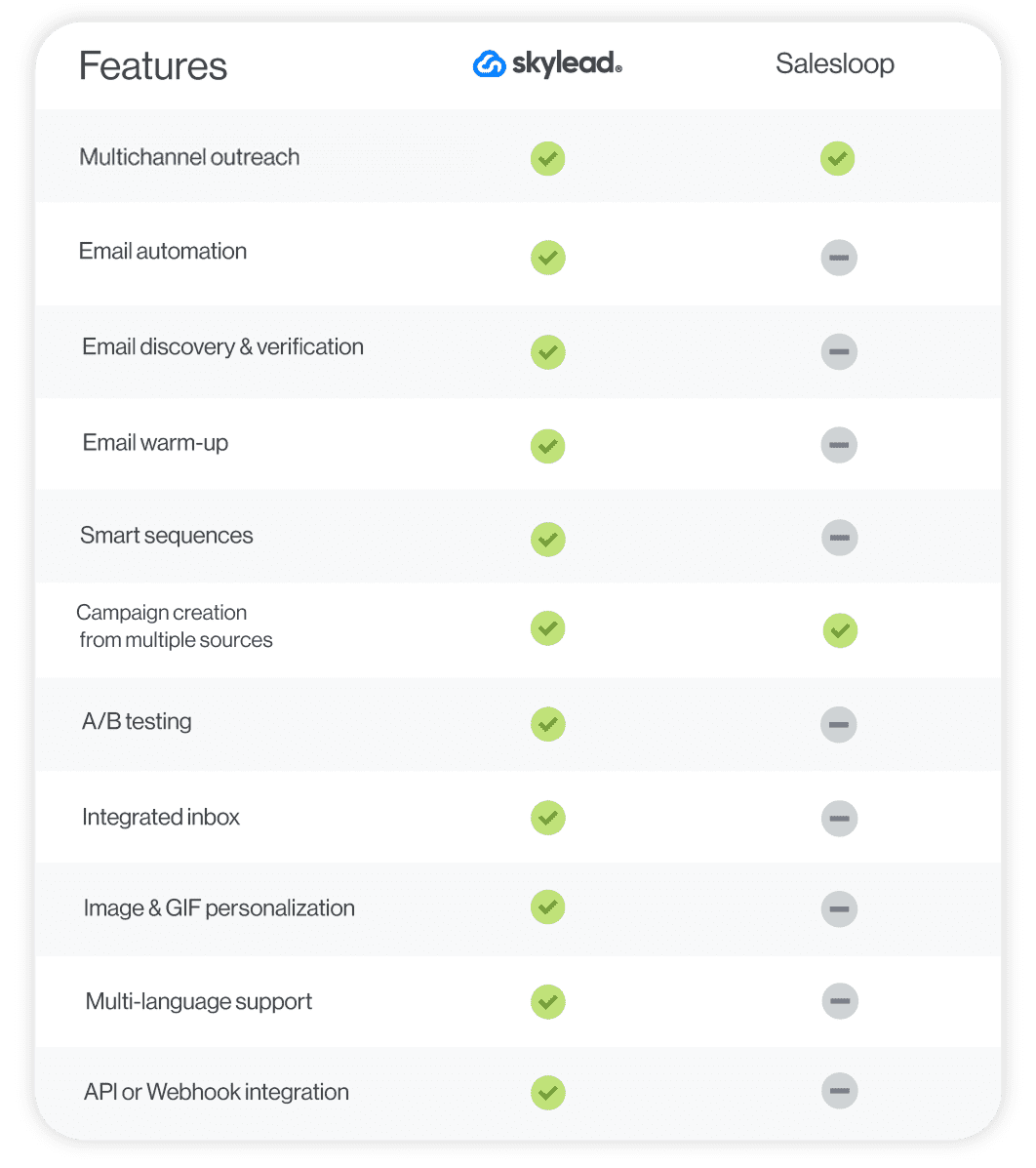
Frequently asked questions (FAQs)
Are sales outreach tools the same as CRM?
No. Sales outreach tools are designed to automate the initial contact with potential customers through various channels (e.g., email, phone). On the other hand, CRM software is all about tracking interactions, managing sales pipelines, and storing information about leads and customers.
Can you use sales outreach tools without a CRM?
You can definitely use sales outreach tools without a CRM, especially if your business is small or just starting to build its sales process. Nonetheless, pairing these tools with a CRM is a smart move as your business grows and interactions with customers increase. This combo ensures a smooth workflow.
How do sales outreach tools ensure data privacy and security?
Sales outreach tools use various methods to safeguard sensitive information. This includes data encryption and compliance with GDPR. Many tools also manage consent and preferences to comply with privacy laws. Furthermore, trustworthy vendors have clear privacy policies and security protocols displayed on their websites.
Select the perfect tool and seal your sales deals easier than ever!
Here's the thing: the sales game has seriously leveled up from the old-school days. Today, we've got a whole arsenal of sales outreach tools at our disposal. Sure, choosing the right one from the bunch can feel like finding a needle in a haystack. But that's what you've got us for! So, if you feel indecisive after all this talk about the top software on the market, choose Skylead.
Start your 7-day free trial now and close more deals than ever—way faster!
Disclaimer: Skylead is not affiliated, endorsed by, or connected with LinkedIn in any way.
LinkedIn connections have been a hot topic among their users ever since they introduced the major LinkedIn connection limit back in 2021.
The fall from over 1000 LinkedIn invites per week to merely 100 has negatively impacted many users and businesses—especially those who rely on LinkedIn prospecting, LinkedIn lead generation, and modern sales engagement strategies.
The platform has stayed quiet about the exact reasons behind the change. However, many believe it was implemented to improve user experience and maintain the quality of connections.
While we appreciate LinkedIn’s effort to remain a strictly professional platform, we agree this limit is rather restrictive.
But the good news is there are ways to work around it! And in this blog, we'll walk you through 5 ways to bypass these restrictions while staying compliant with LinkedIn guidelines.
You’ll also learn:
- Why the limit was introduced,
- What happens if you hit it,
- And how to increase it.
Let’s go!
What is LinkedIn connection limit?
LinkedIn connection limit can imply 2 things:
- The maximum number of connections you can have in your network.
- The maximum number of connection requests you can send.
However, in most cases, when someone mentions a LinkedIn connection limit, they are referring to the latter. For that reason, today, our focus is on the connection invite limit.
What is the weekly connection limit on LinkedIn?
In 2021, LinkedIn put a limit on the number of invites you can send weekly, restricting it to approximately 100.
We say approximately because the actual limit depends on many factors, such as:
- LinkedIn profile age
- Network size
- Recent activity
- Acceptance rate
- Etc.
In other words, no one knows how many LinkedIn connections exactly you can send per week. Undoubtedly, it is far less than it used to be before the restriction.
What is the LinkedIn connection limit per day?
Much like the weekly limit, LinkedIn doesn’t explicitly define the daily limit either.
But if we assume professionals use LinkedIn during business days, it’s natural to think you can send 15-20 connection requests per day, 5 days a week, with no repercussions.
However, this doesn’t mean you can send all 100 weekly invites in a day and call it a week. Sending too many too quickly can raise red flags and put you on LinkedIn’s radar. This increases your chances of hitting the limit and facing restrictions.
Why does LinkedIn have a connection limit?
While the exact reason is unknown—like limits (notice the pattern?)—the belief is LinkedIn introduced the connection limit to make sure their platform remains a high-quality, professional networking space.
We can see the logic behind it. After all, capping the number of connection invites users can send certainly means reduced spam behavior.
It’s true that many, including those who weren’t using LinkedIn for malicious purposes, were impacted by the limit. However, that doesn’t mean it didn’t do any good.
In fact, it helped (and continues to):
- Improve user experience, as users are more likely to receive relevant invites.
- Maintain platform reputation as a safe space for professionals by discouraging spammy tactics and mass, low-effort outreach that drive users away.
- Encourage meaningful networking since it motivates individuals to prioritize quality over quantity when sending invites.
Does this mean LinkedIn got it 100% right? Of course not.
But the trade-off—annoying restrictions in exchange for a less chaotic, more trustworthy network—arguably benefits most users in the long run.
What happens if you hit the LinkedIn connection limit?
How do you know you’ve reached the weekly LinkedIn connection limit? They’ll notify you with a pop-up message.
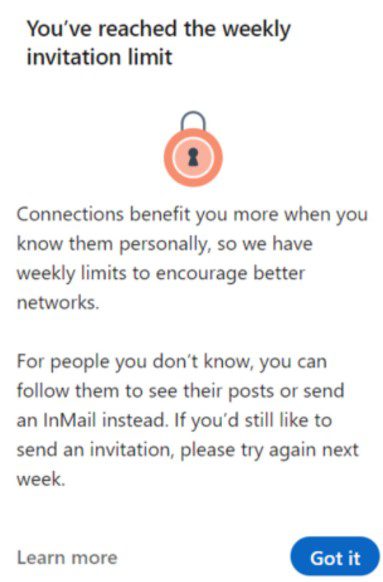
If this happens once, it’s no big deal. The limit resets every week.
However, if you consistently keep on hitting it or keep sending too many requests too fast, you can face harsher repercussions. These may include temporary account restrictions and shadowbanning. Worst-case scenario, you could get your LinkedIn account restricted permanently.
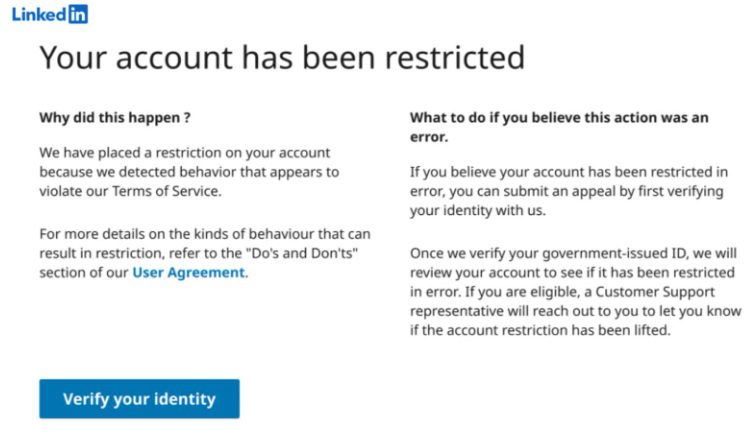
How to bypass the LinkedIn connection limit [+ 5 workarounds]
You’ve seen the risk. Yet, many people on LinkedIn are successfully scaling their cold outreach despite them.
How? They found workarounds!
That said, let’s break down the 5 proven tactics to bypass LinkedIn’s connection cap safely.
1. LinkedIn inMails
InMails are free or paid direct messages on LinkedIn that you can send to members not part of your network, contrary to a regular LinkedIn message. By sending them, you can actually avoid using your connection limit.
LinkedIn InMail is, for many, a mystery, therefore underused and often wasted. That’s quite a shame, taking into account that, according to the official LinkedIn Learning courses, InMails have an average response rate of between 18 and 25% compared to cold emails’ 3% average response rate.
Every member on LinkedIn can receive an InMail, but only Premium members can send them. Similarly, they also receive a specific number of inMail credits each month (varies by subscription type), which can accumulate for 3 months.
LinkedIn’s way to encourage meaningful LinkedIn connections is by giving the paid InMails credits back to the sender each time they get a reply.
Additionally, every paid LinkedIn subscriber gets to send 800 free InMails a month to members whose profiles are set to ‘’Open’’. It’s precisely these open profiles that can jump to your rescue and help you reach out to a lot more leads!
When should I use LinkedIn InMail?
InMails can be your last resource to get to the desired lead. Or they can be a wise hack to reach out to business decision-makers who get numerous connection requests every day.
Let’s say you tried to connect with a specific lead on LinkedIn. Then, you’ve sent several emails, but you never got an answer. In such cases, sending a LinkedIn InMail turned out to be a practice that brings results for us and many of our users. InMails can also be part of your automated outreach sequence.
An InMail, among other things, has all the characteristics of a regular email:
- LinkedIn inMail subject line (equivalent to email subject line)
- Body
- Higher character limit compared to regular messages
If well-written, it’s a secure way to stand out in your lead’s Inbox and stay remembered in the long run.
By sending a LinkedIn InMail to a complete stranger on LinkedIn and composing an engaging InMail copy by following these LinkedIn InMail examples with a 25% reply rate formula, you are also diminishing the possibility of your lead clicking I don’t know this person once you send a regular LinkedIn connection invite.
2. LinkedIn groups
Here’s a loophole LinkedIn itself created—and it’s sitting right under your nose.
LinkedIn groups let you message members without sending connection requests, thereby bypassing the invite limit entirely.
To take advantage of this workaround, you’ll need a LinkedIn Sales Navigator subscription. That’s because Sales Navigator has a special ‘’Groups’’ filter.
But before you go about using it, you’ll need to join the respective group.
After joining it, go to Sales Navigator Lead filters and scroll down until you spot the Group filter. Then, type the name of the desired group (or groups) and select it. Once you do, the search results will refresh to show you all group members. This is where you fish out your leads and reach out to them later on.
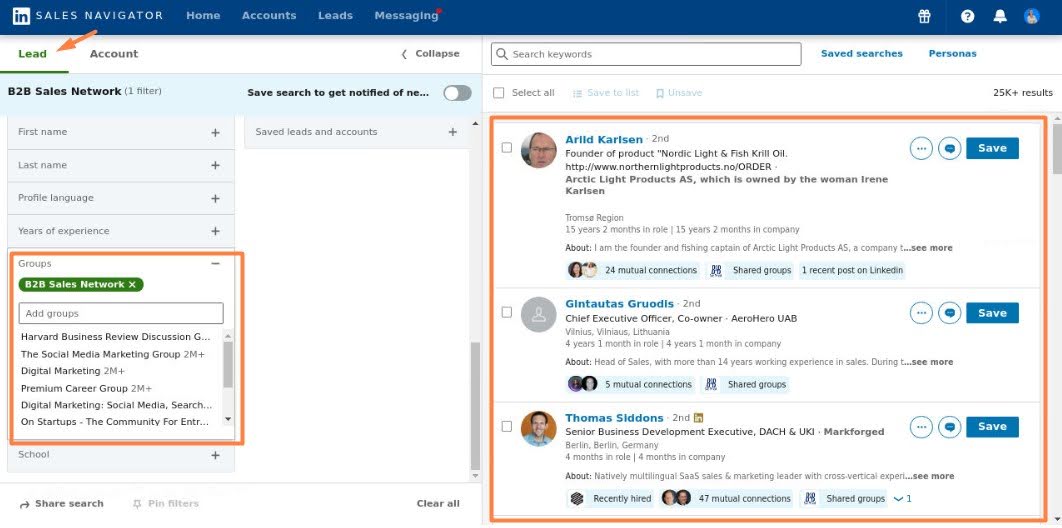
3. LinkedIn Message Ads
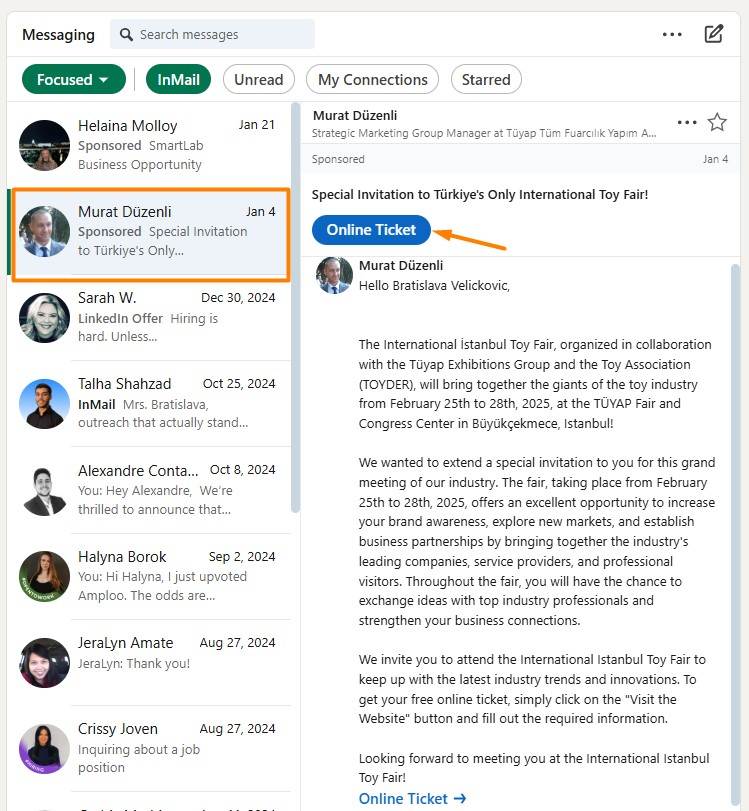
Another way to reach your prospects without worrying about connection limits is by using LinkedIn Message Ads (Sponsored InMail).
Unlike regular messages or connection requests, these ads let you send direct messages to targeted LinkedIn users without needing to be connected. And since they are delivered straight to your recipient’s inbox, they can be highly effective—if done right.
Unfortunately, your prospects can’t directly reply to them. Instead, you need to include a strong call-to-action (CTA) to guide them toward the next step, such as booking a demo, signing up for an event, or visiting your website.
Not to mention, these will cost you between $0.26 and $0.50 per message sent (on average). So, keep this in mind before you decide to run them.
4. Emails
Since we talked about LinkedIn’s version of emails, we cannot help but mention all the advantages of regular cold emailing, too!
Yes, LinkedIn has over 1 billion members. But that doesn’t mean that the platform is the preferred means of communication for all of them. This is one of the reasons why email outreach comes in handy.
If you don’t have the email addresses of your leads already, Skylead can help. Namely, our tool comes with an email discovery and verification feature. You can use it to find and double-verify your leads’ emails without breaking your outreach flow and, thus, reduce bounces.
We’ve also partnered with the email warm up tool InboxFlare to help you warm up infinite mailboxes. This feature prevents your domain from being blacklisted by making sure your emails land in the Primary inbox rather than spam.
Got email addresses all set? Here is how you can make the most out of the email channel.
Take the multichannel approach
We know the goal is to bypass the connection limit on LinkedIn. But you don’t want the connection requests you sent already to be in vain, don’t you?
To maximize the chances of getting to your lead, send the same message through email as you did on LinkedIn and see where you get the response faster. If you don’t get a reply whatsoever, check out some hacks on how to write a follow-up email after no response.
Use email to complement your connection message
Elaborate on the LinkedIn connection messages sent on LinkedIn, as email gives you more freedom in terms of character limits.
For example:
Subject line: Sara <> John
Hi Sara,
I recently tried connecting with you on LinkedIn.
I saw that you’re VP of Sales at PowerData.
That said, I was curious if you are using cold outreach to get new clients.
If the answer is yes, I would love to show you a multichannel solution that can help you scale your sales with minimal effort.
Would you be interested in learning more about our solution?
Best,
John
Ask for a connection request via email
Ask someone to send a LinkedIn connection to you by inserting a link to your profile in the email if you reached the LinkedIn connection limit for the week or want to get to more individuals without reaching it.
For example:
Subject line: Loved your post on cold outreach…
Hey John,
Love the post you recently made on LinkedIn about Cold Outreach and totally agree with you on "how SDRs should be more creative".
I am a content creator, and I post mainly about prospecting, cold outreach, LinkedIn and email outreach hacks, and lead generation.
I figured my content could benefit you and your team, so I wanted to connect with you on LinkedIn.
Here’s a link to my profile - linkedin.com/in/tom.smith
Also, I saw that you’re Head of Sales at Leadgen.io and was curious if you are using any solutions to make your sales more efficient.
Best,
Tom
5. Smart sequences
You can use email as an additional touchpoint alongside your LinkedIn networking efforts, helping you stay connected even when you can’t send more invitations.
Handling this process manually can be time-consuming, which is why Skylead offers Smart sequences — a feature designed to bring all your outreach channels together in a single, streamlined workflow. This ensures you make the most of every opportunity to engage with potential leads.
Smart Sequences work by combining different communication actions with if/else conditions, adapting in real time to how each lead responds. This way, you can guide the conversation forward through the most effective route for each individual.
How to increase the LinkedIn connection request limit?
Remember how we said LinkedIn limits can vary from account to account, depending on different factors?
Does that mean you can increase the limit?
Yes, to an extent.
While you can’t dramatically increase your connection limit, you can push the boundaries and send slightly more invites than the supposed caps.
Let’s see how you can make that happen!
1. Maximize your connection acceptance rate
The higher your acceptance rate—and the fewer people rejecting your invites or marking you as “I don’t know this person”—the more connection requests LinkedIn allows you to send.
Here are the steps to follow to improve your acceptance rate and keep your account in good standing.
Optimize your LinkedIn profile
When someone receives your connection request, they’ll likely check your profile before deciding to accept. Thus, it’s safe to assume that a half-completed or unprofessional-looking profile can deter them from doing so.
An optimized LinkedIn profile is one that’s:
- Complete – Includes a professional LinkedIn cover photo and profile photo, a compelling LinkedIn headline, and a LinkedIn summary that clearly states what you do.
- Credible – Highlights relevant work experience and skills and is endorsed by others.
- Engaging – Features impactful posts.
Also, don’t forget to change your LinkedIn URL so it includes your name and/or what you do.
Aim for relevancy, not quantity
The more the merrier is not always better, especially if we’re talking about your LinkedIn network.
Instead of sending invites to anyone and everyone, focus on those who actually match your Ideal Customer Profile (ICP) and Buyer Persona.
Personalize your connection messages
Many make the mistake of sending blank invites or those accompanied by generic messages when personalized outreach is the road to a higher acceptance rate.
To personalize the invite:
- Reference a shared interest, mutual connection, or a recent post they made.
- Keep it under 300 characters and get straight to the point.
- Let them know why connecting benefits them, not just you.
For example:
"Hi {{firstName], I saw your recent post on {{Topic}} and completely agree with your take. I’d love to connect and exchange thoughts!
2. Increase your SSI score
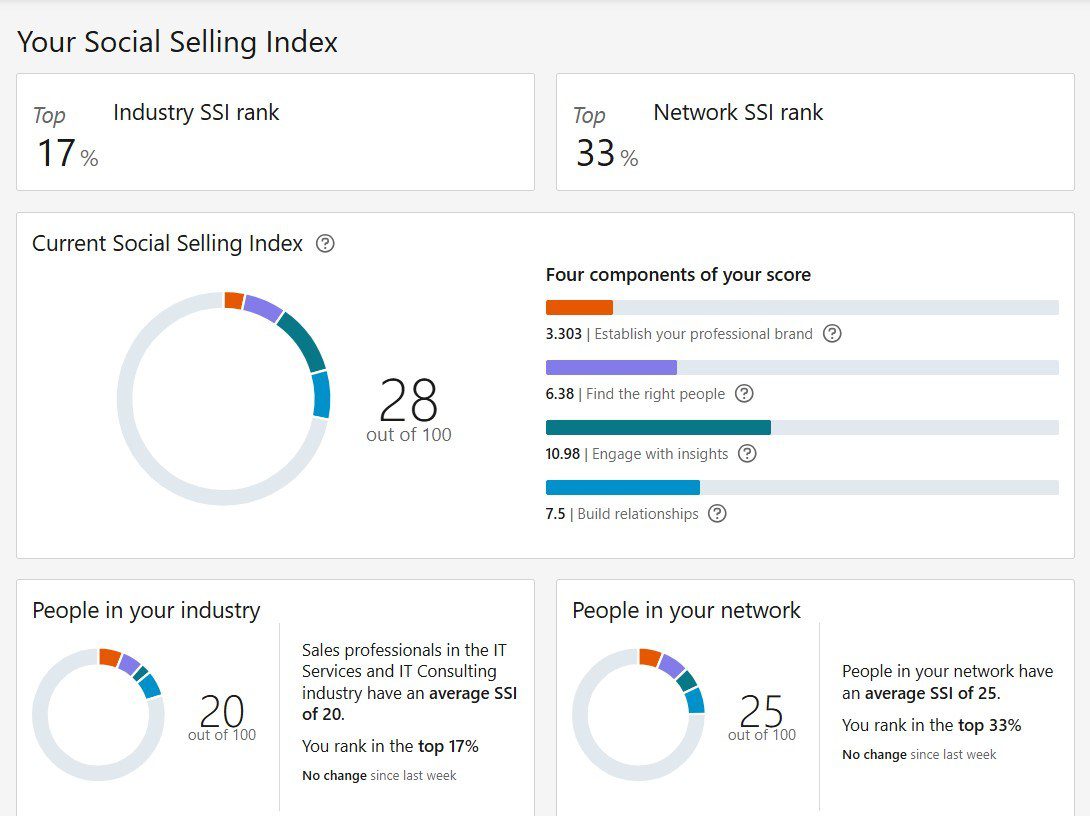
The Social Selling Index (SSI) score is LinkedIn’s way of measuring how effectively you are using LinkedIn for social selling purposes.
A higher SSI score often correlates with better outreach success and may even influence how many connection requests you can send.
In other words, the more active and credible you are on LinkedIn, the more flexibility you get.
The platform evaluates SSI score based on 4 pillars:
- Establish your professional brand
- Find the right people
- Engage with insights
- Build stronger relationships
That said, here are a few actionable steps to increase it, broken down by each pillar.
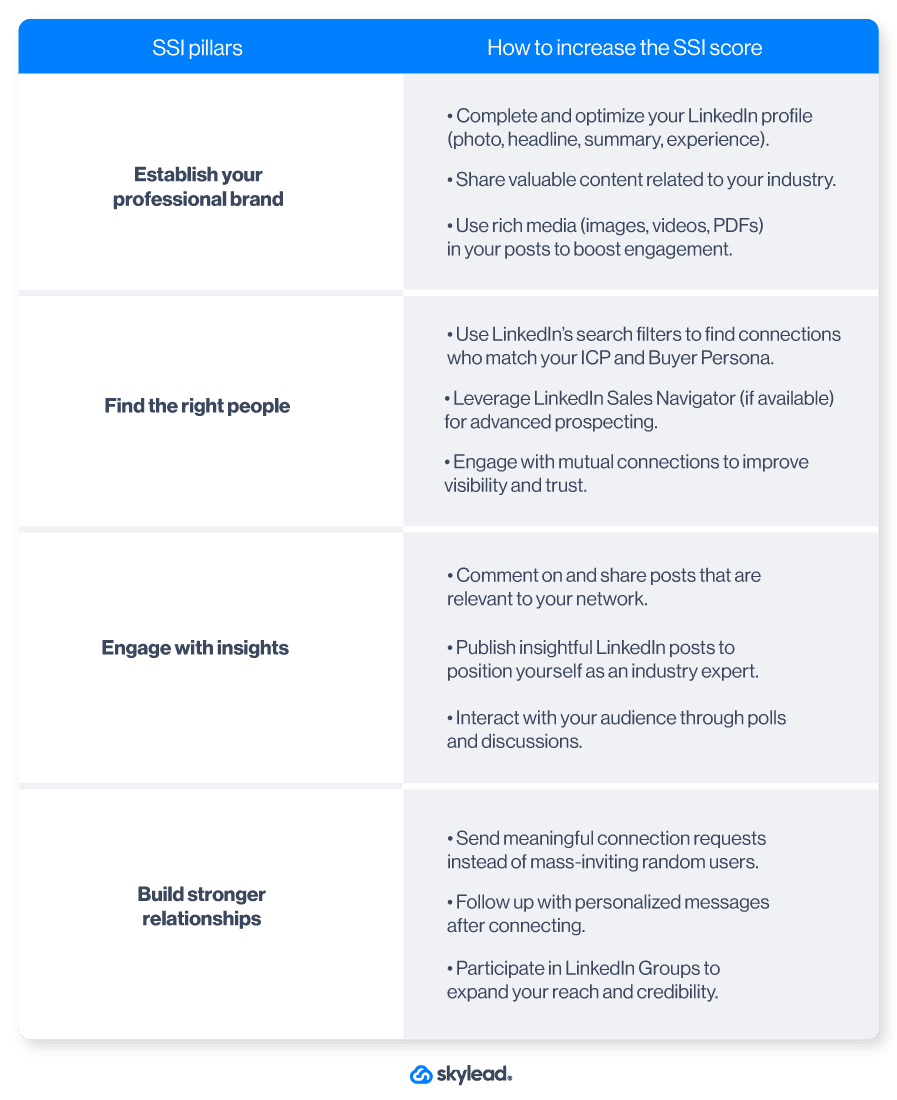
Seeing as most of these tips match the best practices for increasing the LinkedIn connection limit, it’s clear that SSI and the limit are closely connected. Consequently, increasing one increases the other.
3. Delete pending invites
Did you know that having too many unaccepted connection requests can hurt your LinkedIn account?
If your invites keep piling up with no response, LinkedIn may see this as a sign that your outreach is unwanted and could limit the number of connection requests you can send moving forward.
For that reason, you must review your pending invites regularly and cancel LinkedIn invites that have been ignored for too long.
To delete invites manually, first, go to My Network on LinkedIn and click ‘’Manage’’.
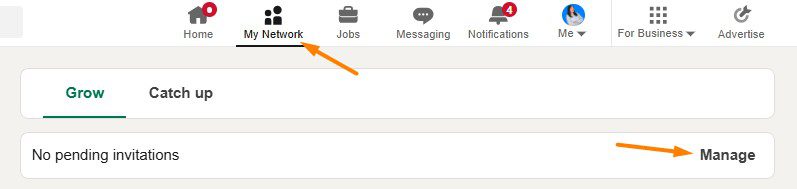
Then, navigate to the Sent tab, where you’ll be able to withdraw them
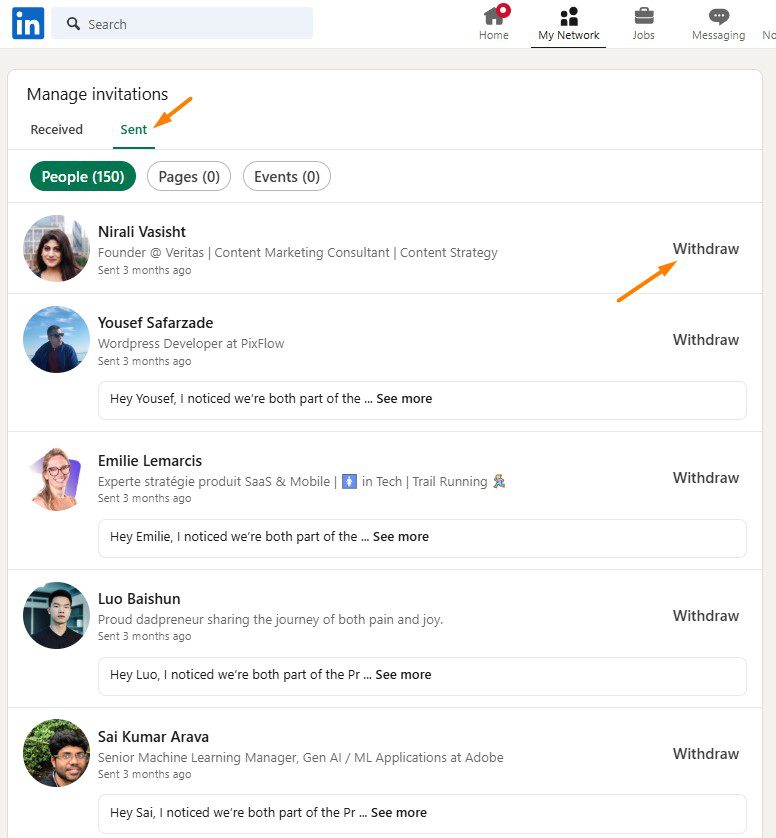
As a rule of thumb, it’s best to withdraw any request that goes unanswered for 3 weeks.
And since withdrawn invites don’t count toward your weekly limit, you’ll free up space to send new ones.
4. Combine sending invites from the computer and phone
There’s a small loophole that can help you send more connection requests than LinkedIn’s standard limit: sending invites from both your desktop and mobile device.
For some reason, LinkedIn seems to allow slightly more invites when they’re sent from a phone. However, the exact number of additional requests you can send isn’t clear. Some users report being able to send 10-15 extra invites per week without triggering any restrictions.
To use this trick effectively:
- Start by sending most of your invites from your computer as usual.
- Once you’ve reached your estimated weekly limit, switch to your LinkedIn mobile app and continue sending a few more connection requests.
- Monitor your account activity carefully to avoid hitting an unexpected cap.
This method isn’t officially documented by LinkedIn, so it’s best to use it cautiously.
Therefore, test with a small number of extra invites first and gradually increase them to see what works for your account.
5. Subscribe to Sales Navigator
According to some users, Sales Navigator subscribers can send up to 200 invites per week. This is double the standard limit!
There’s no official LinkedIn statement on this, however. Furthermore, the actual limit may vary depending on your account activity and engagement levels.
Nevertheless, since the tool is designed for sales professionals who typically send more invites, it’s not surprising to think they’d offer more flexibility to this group.
Frequently asked questions
How many LinkedIn connections can I have?
The platform limits the number of 1st-degree connections to up to 30,000. After you reach this number, you won't be able to send or receive invites until you remove connections on LinkedIn. On the other hand, you can follow and be followed by an unlimited number of members.
LinkedIn Follow vs Connect
When someone is your 1st-degree connection, you can see each other’s content and any update on your feeds. Also, you are allowed to exchange regular LinkedIn messages. You always follow your 1st-degree connections by default, but you can also unfollow them. If you turn on the Creator Mode, you can continue growing your network without necessarily adding new connections.
Does LinkedIn limit connection requests?
Yes, LinkedIn imposes LinkedIn connection limits. Currently, most users can send around 100 invites per week, though this number varies based on factors like your profile age, activity level, etc. However, some users claim Sales Navigator subscribers can send up to 200 connection requests per week.
When does the LinkedIn connection limit reset?
Your LinkedIn connection limit resets at the beginning of each week - over the weekend or Monday, depending on the user. Basically, if you hit it on Friday, you won’t wait long to have your connection limit reset.
LinkedIn connection limit? No more!
As you can see, there’s no need to stress over connection limits on LinkedIn.
By exploring other channels — such as InMails, LinkedIn Groups, Message Ads, and email — you can keep expanding your network and engaging with potential leads without slowing down.
If you want to simplify and coordinate these efforts, Skylead can help by:
- Bringing all outreach channels into a single, easy-to-manage workflow with Smart Sequences.
- Reducing repetitive manual work so you can focus more on building relationships and closing deals.
- Increasing engagement through advanced personalization options, including images, GIFs, and dynamic variables tailored to each lead.
If you’re not using Skylead yet, now’s a great time to explore it. Try it free for 7 days, and our team will help you get set up from day one so you can grow your outreach with confidence.
Disclaimer: Skylead is not affiliated, endorsed by, or connected with LinkedIn in any way.
With quotas looming over their heads and little time to meet them, many SDRs succumb to the spray-and-pray cold outreach tactics. In other words, reaching out to as many people as possible using the same message. The thing is, generic messages don’t work. They haven’t for a long time, and prospects can recognize them from a mile away. So, what’s the better approach? Personalized outreach. It’s the present and the future. And if you’re not in on the game, your results are likely to suffer.
That’s because sales are all about providing a solution to someone’s specific problem and actually solving it. This is especially true if we’re talking about B2B sales.
We’ve built Skylead on the premise of helping individuals personalize their outreach. Thus, in this article, we’re drawing from our own experience to show you how to do it yourself effectively using dynamic placeholders (variables) and images and GIFs.
We’ll also provide message templates that you can immediately use in a sales engagement tool to scale your personalized outreach efforts, all while saving +11 hours a week.
Let’s go!
What is personalized outreach?
Personalized outreach is a tactic used to connect with prospects that implies understanding who they are and using those insights to create messaging that feels personal and relevant. When done right, it grabs attention, builds trust, and shows you’re genuinely invested in solving their problems. Its focus is on quality, making it ideal for businesses that value meaningful, long-term relationships.
Why personalization matters in outreach?
Did you know that using personalization in B2B sales outreach can lead to a 1.4 times higher revenue growth? Not to mention, personalized emails have 29% higher open rates and can boost conversion by 600%.
There are a lot more statistics that go in favor of personalized outreach. But speaking about tangible benefits, we’d like to specifically highlight that it led our team to:
- Stronger connections. When prospects see you made an effort to get to know them, they'll be more likely to engage with you and form a bond.
- Improved response rates. Your outreach immediately becomes more relevant after referencing a specific pain point of your prospects’ recent achievements.. As a result, they become more inclined to reply.
- Better brand perception. Messages that resonate leave a lasting impression and position your brand as thoughtful. This gives you a competitive edge.
- Saving time in the long run. While personalized outreach might seem like more effort upfront, it saves time overall. Fewer ignored messages mean fewer follow-ups and better conversations lead to quicker results.
- Increased conversions and ROI. Prospects are far more likely to book a meeting, attend a demo, or subscribe to your product/service if they see you understand their pain points. This directly translates into higher ROI.
So, given the benefits, it’s clear that using personalization in cold outreach just makes sense.
The foundations of personalized outreach
But the thing is, you can’t just personalize away without any prep; you need a solid foundation.
That said, before you’ve resorted to this tactic, it’s important you commit to:
1. Knowing your audience
The first step in any personalized outreach strategy is to know who you’re targeting. In other words, defining your Ideal Customer Profile (ICP) and Buyer Persona(s).
Your ICP represents the type of company or individual most likely to benefit from your product or service.
Meanwhile, a Buyer Persona is a semi-fictional representation of your ideal customer within that same company based on real data and educated guesses about their goals, challenges, and behavior.
Having one without the other won’t cut it. You need both to make sure you’re focusing your efforts on the right people. This way, you won’t waste time reaching out to prospects who aren’t a good fit for your business.
2. Researching prospects
Once you’ve identified your audience, it’s time for prospecting. You can choose your leads from whichever platform is your targeted platform, or find their email addresses. However, keep in mind you should research each prospect individually to uncover details that can make your messaging stand out.
This may include:
- Recent achievements or company milestones.
- Common pain points in their industry.
- Insights from their profile or company website.
The more specific you can get, the more relevant and impactful your outreach will be. To save time, feel free to use Chat GPT for sales-related prospect research.
3. Settings objectives
What are you trying to achieve with your outreach?
Are you looking to:
- Book more meetings?
- Increase brand awareness?
- Close more deals?
Whatever it is, it’s important to make it clear from the start. That’s because, after setting objectives, you’ll have specific outcomes to drive your outreach towards. Moreover, you’ll have an easier time tracking results and making improvements to your targeted outreach strategy.
How to write personalized outreach emails for your prospects [+ templates]
As we mentioned before, personalization is a big deal in cold outreach. It provides your prospect with a sense of caring and shows them that you really wish to remove their pain points.
But how do you actually structure your LinkedIn messages and emails to show you’ve done your homework?
Generally speaking, there are 3 main parts of any message you want to include:
- Hook
- Body
- Call to Action (CTA)
While writing the hook for cold outreach, you must introduce yourself and clearly explain why you’re reaching out. But don’t stop there—include a specific detail about the prospect that prompted you to send the email in the first place.
Your hook should be designed to spark interest and provoke a response. For example, you might aim to connect your company with the prospect’s personal or professional needs. To do this effectively, tie your reason for reaching out to your company’s value proposition and explain how it addresses their challenges or goals.
Meanwhile, the body of your message should explain what your company offers in terms of value and features. Just keep in mind that this section is often skimmed over. Prospects typically focus on who you are and what you want before jumping to the closing. Only if those parts resonate will they circle back to read the body. Length-wise, it should not be longer than your hook.
The Call to Action (CTA) is a clear and direct one-liner that prompts the prospect to take action, like booking a call or signing up for an event. That said, it’s important to keep it short and actionable.
Of course, your message length may vary depending on the channel of communication and character limit. Nevertheless, these are the main guidelines you should follow.
How to use message variables in personalized outreach
If you are using sales outreach tools, you’ve probably come across variables that help you create personalized outreach messages for your prospects.
But if not, dynamic placeholders, a.k.a. variables, are customizable fields that get populated with prospects’ details while the rest of your message remains the same.
Now, let’s say you are using Skylead, our sales engagement tool to personalize your cold outreach.
While importing your leads' contacts via CSV file, you can also import your custom variables. Custom variables are the placeholders that you can create, state their purpose yourself, and import to Skylead.
They can be:
- Demographics - Variables such as age, gender, location.
- Firmographics - Company name, size, performance, executive titles.
- Psychographics - Classification by prospects’ opinions, pain points, attitude, interests.
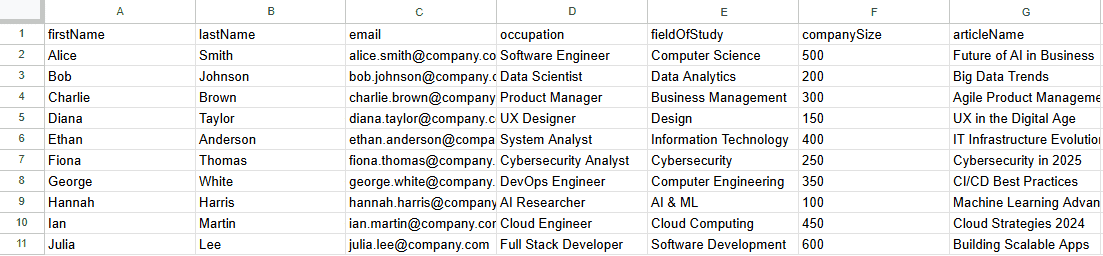
Custom variable examples for your message
The main part of the personalized outreach process is finding as detailed information as possible on the prospect and putting it in the hook part of your message to catch their attention.
That’s why we are going to concentrate primarily on the variables for the intro of your message.
#1 Personalized outreach hook: Prospects’ original content
When you first meet the person, do you instinctively like them more if they are interested in your thoughts, opinions, and what you created? Most of us will not admit it, but the answer to this question is a big YES.
That is why the first type of placeholder you need to consider is the content they created by themselves, and you can find it on their social media platform or company website.
It usually includes the following:
- Webinars hosted
- Articles written
- Posts published
Your goal here is to reference something specific they’ve created in the introduction, then position your message as adding value to their existing work.
Example email using prospects’ original content as variables:
Hey {{firstName}},
The reason I’m reaching out is that I’ve read your recent article {{ArticleName}} where you emphasized {{TheirPoint}}.
One sentence that really resonated with me was {{TheirSentenceWithPainPoint}}.
What if I told you that {{PainPoint}} is easily overcome by {{ProvideLightValue}}.
So I was wondering, have you ever come across {{YourCompanyProduct}}?
Real life example:
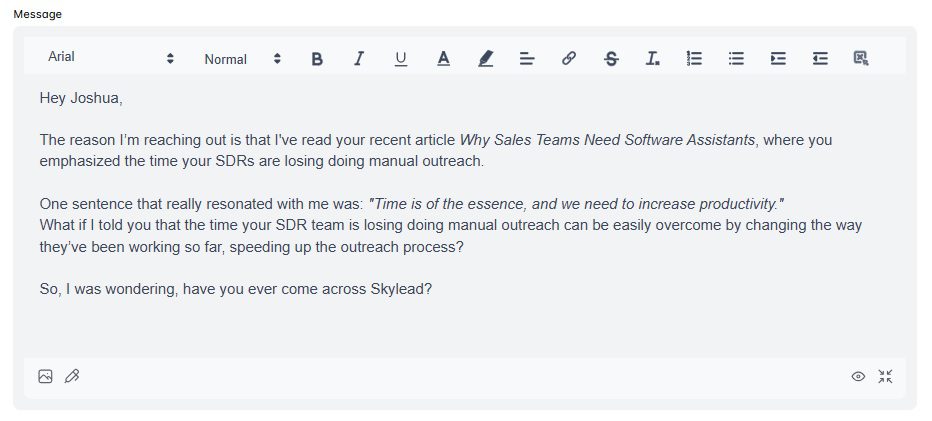
#2 Personalized outreach hook: Content that prospects’ engaged with
This type of content implies any post, article, or video they liked or shared on social media but didn’t create themselves. Alternatively, you can use a webinar or LinkedIn events they attended.
Although not as strong as the previous hook, using content they engaged with still shows your genuine interest and will provide you with an opportunity to relate it to your company.
Example message with content that the prospect engaged with:
Hey {{firstName}},
I’ve noticed that you attended {{WebinarOrEventName}}.
What did you think about {{PainPoint}}?
I was wondering, how does {{currentCompany}} deal with such an issue?
Real-life example:
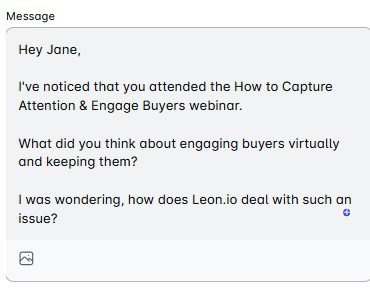
#3 Personalized outreach hook: Using prospects’ self-attributed traits
Prospects' self-attributed traits are sentences you’ll find on their social media, and they usually show what they are talking about themselves.
For example, prospects view LinkedIn as a place where they can talk about their accomplishments, things they are skilled at, and what they like to do in the business world.
That said, you can easily find this information under their:
- LinkedIn headline
- LinkedIn summary
- Work experience
Here, they will communicate to the world what is important to them, therefore you can hook what your product/service does to this information.
Example email using self-attributed traits:
Hi {{firstName}},
I noticed and really liked your profile line about the {{HeadlineWithPainPoint}}.
What I really liked was the sentence {{SentenceFromHeadline}}.
What if you could make sure that as {{Occupation/Team}} you can easily overcome {{PainPoint}} ?
Let me know if we could catch up over a quick call.
Best,
Real-life example:
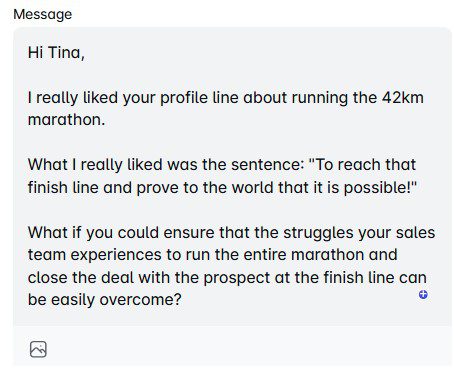
#4 Personalized outreach hook: Prospects’ background information
If you cannot find any information we mentioned in previous hook examples, you need to dig a little bit deeper, as a private investigator would. Find schools they attended, hobbies, and personal interests. Again, the rule is that you have to link it back to your company.
Example email using prospects’ background information:
Hi {{firstName}},
I noticed you enjoy occasional {{Hobby}}. You know what they say: {{QuoteAboutHobby}}.
Hiking is pretty much like {{Department}}. What if I told you that {{Department}} process can be {{AtributesFromQuote}}?
That said, have you ever come across {{YourCompanyProduct}}?
Real-life example:
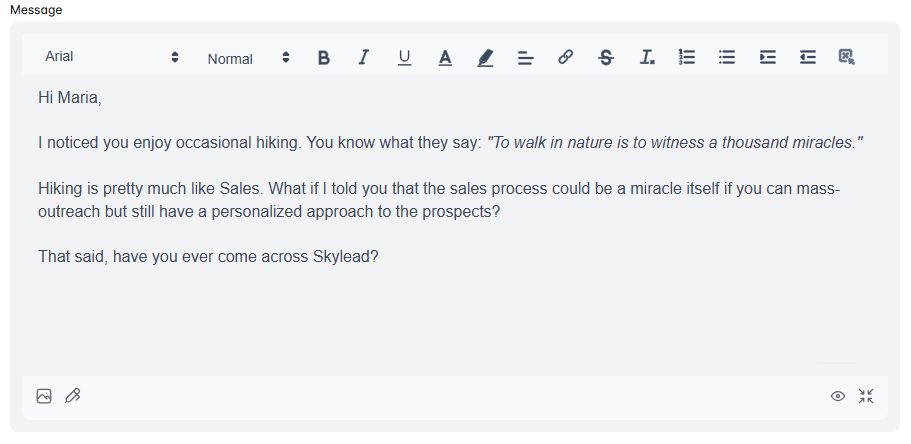
#5 Personalized outreach hook: Company information
The reason why the previous 4 hooks are so strong lies in the fact that they all include psychographic details.
Psychographic traits are something that someone believes in, has an attitude for, or something that hits them more to the core. That said, the above hooks trigger the largest response rate as they are closer to the heart.
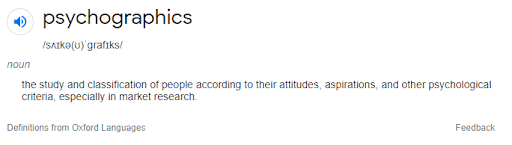
Now, the following personalization variables are classified as firmographics.
For instance, Wikipedia states that:
‘’Firmographics (also known as firm demographics) are sets of characteristics to segment prospect organizations. What demographics are to people, firmographics are to organizations.’’
That said, it’s not surprising that firmographic details to use as variables would include:
- Merger and acquisition information,
- Company growth information,
- Website language,
- Job openings,
- etc.
These variables are the least effective on the list. Nonetheless, if you say only one thing about your prospect’s company specifically, they will feel more special as they know you are talking ONLY to them.
When using this kind of information, be as detailed as you can but briefer in character length than you would in other cases.
Example email using company information:
Hi {{firstName}},
I noticed your company grew {{CompanyStatistics}} in the last year. Congrats!
I understand that as {{occupation}} you must have even more tasks when it comes to {{PainPointProcess}}.
What if I told you that your life as {{occupation}} can be easier so your {{CompanyStatisticsBoosted}}?
I was wondering, have you ever heard of {{YourCompanyProduct}}?
Real-life example:
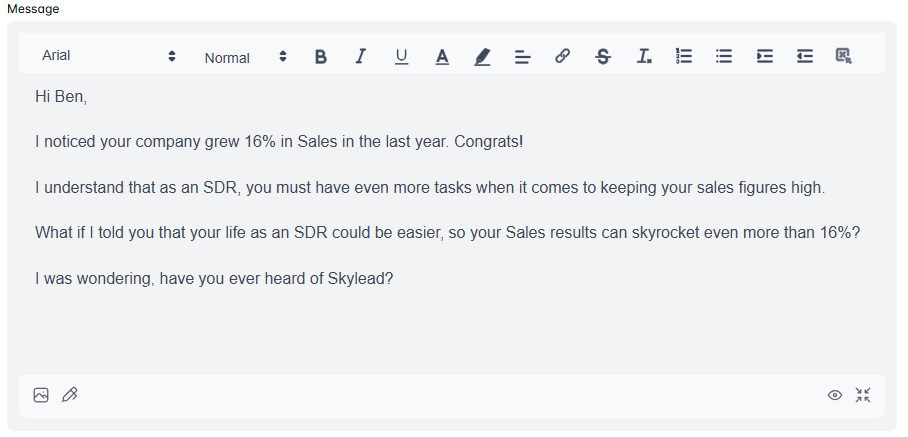
#6 Personalized outreach hook: Personalized introduction
If you find previous variables a little more in-depth than you are willing to go, you can help yourself with the previously mentioned concept ideas, but use one variable only.
To put it simply, you can use a personalized intro that changes depending on the prospect, while the rest of your email or LinkedIn message stays the same for everyone.
Example email using personalized intro:
Hey {{firstName}},
{{PersonalizedIntro}}
That said, I was curious if you are using a solution for your cold outreach?
I would love to show you a solution that can combine Email and LinkedIn with a hyper-personalized approach that will help you book 30+ additional meetings per month and keep your pipeline full.
Real-life example:

Bonus: Short variables
Need additional placeholder ideas that you can use for personalized outreach? Take a look at the following examples:
- {{TeamMemberName}} - Using the leads’ colleague’s name will create a sense of familiarity.
- {{SalesPitchAccordingToTheIndustry}} - You can create a short pitch block in your message according to the prospects’ industry with the main pain points and values demonstrated.
- {{BirthdayDate}} - If listed on their LinkedIn profile, you can extract this information and prepare a special pre-birthday gift as a Pain Point relief for their business needs.
How to use images and GIFs in personalized outreach
Variables can help you personalize the content of your messages at scale.
But if you truly want to up your personalized outreach game, your best bet is to use them in combination with custom-made images and GIFs.
Not many people realize the power of personalized visuals. But trust us, if you include them in your outreach, you’ll get response rates of up to 76%, as we have!
The good news is that Skylead comes with a native image and GIF hyper-personalization feature that lets you do just that!
It’s built right into the platform, too, meaning that all you have to do to create a custom image or a GIF is click the ‘’Image’’ icon under the message body field.
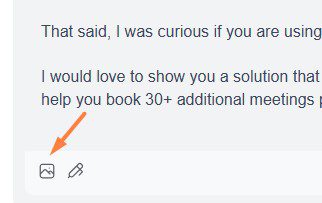
Then, all you have to do is choose the visual you wish to edit…
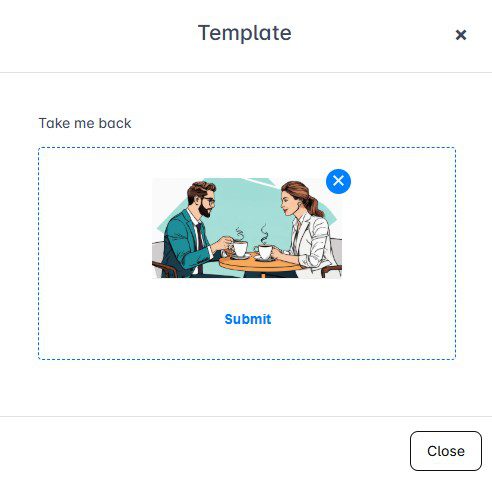
…and enrich it with any of the following:
- Your image
- Your lead’s image
- Custom logo
- Your lead’s company logo
- Text with variables
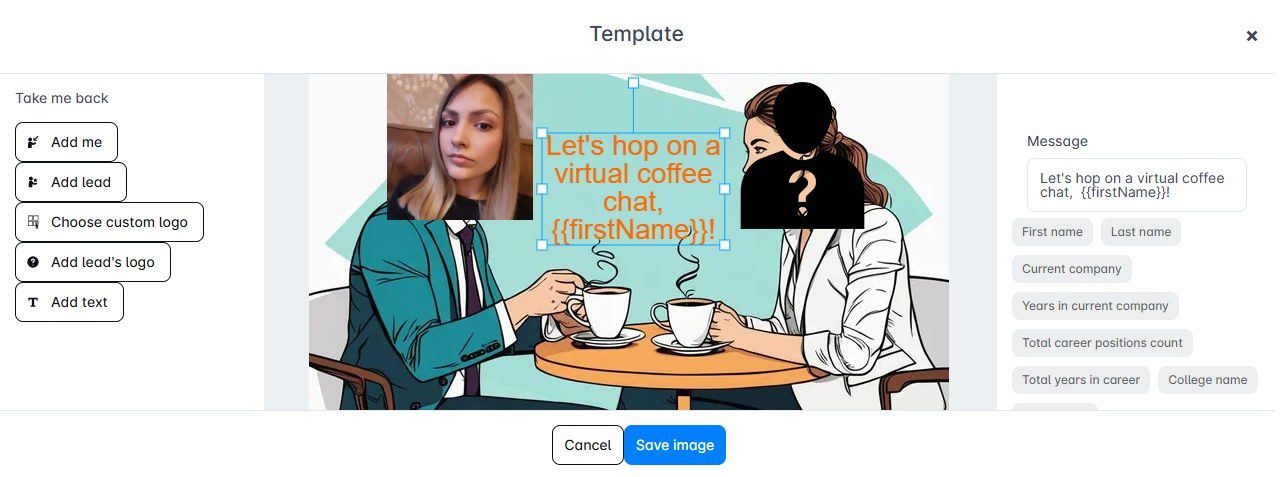
Once happy with the design, click ‘’Save image’’, and the final product will be inserted into your message.
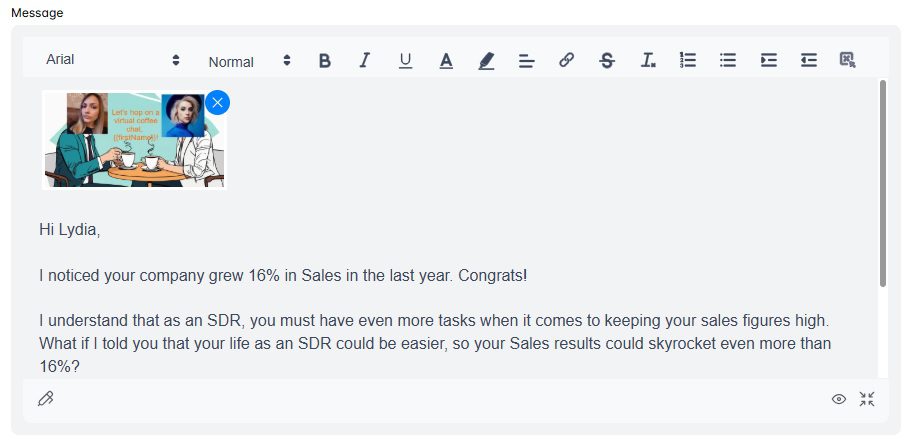
Best practices for using personalization in outreach
Personalized outreach can make all the difference in standing out, but only if you do it the right way.
To help you get the most out of your efforts, here are some best practices that we personally tried and tested.
1. Focus on value, not just details
While it’s tempting to show off how much you know about your prospect, personalization doesn’t imply only adding their name or referencing their social media activity. Rather, it implies solving their problems.
If unsure, ask yourself this while writing your message copy:
- How does this message provide value?
- What’s in it for the prospect?
For example, instead of saying,
“I noticed your company is hiring a lot,’’
You could say,
“I noticed your company is growing rapidly—congrats! Scaling a team is challenging, and we’d love to help simplify that process with {{YourProduct}}.”
2. Be relevant and contextual
Personalization without context can feel forced. Thus, it’s important you make sure your outreach aligns with the prospect’s current situation.
Say a company recently announced a product launch. In that case, your message could reference how your solution complements their new offerings or helps them achieve their next goals. This shows your outreach has a purpose.
3. Optimize timing and follow-up frequency
Timing is everything in outreach, personalized outreach included. Thus, pay attention to when your prospects are most likely to respond and schedule your messages accordingly.
Also, don’t be afraid to send a follow-up email after no response. In fact, many prospects reply only after a 2nd or 3rd touchpoint. Just make sure your follow-ups provide additional value rather than simply repeating your initial message.
4. Test and iterate
Every audience is different, so what works for one might not work for another. That’s why A/B testing is your best friend here.
If you’re using Skylead, know that you can A/B test up to 5 different versions of your messages.
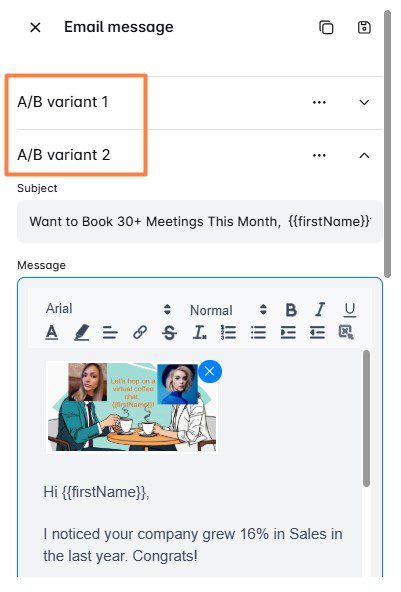
After the results are in, you can check them on our Reports page in Step view. Then, you can use the data to refine your strategy and double down on what gets the best results.
Frequently asked questions
How do you approach personalized outreach to potential leads?
Start by identifying your ICP and Buyer Persona and researching each prospect to understand their goals and challenges. Use this information to craft tailored messages with a strong hook, value-driven body, and actionable CTA. Also, remember that personalization should focus on solving their specific pain points effectively.
How to scale outreach personalization?
You can use sales engagement tools like Skylead to automate personalization with variables that populate prospect-specific details in your email. However, we recommend you combine automation with genuine research to maintain authenticity while scaling outreach efforts.
How can you balance personalization and scalability?
Balancing both requires sales engagement tools for efficiency and strategic personalization for impact. Use dynamic variables and templates to make messages feel unique. Meanwhile, focus on meaningful details, like pain points or goals, instead of overloading messages with superficial personalization that doesn’t add value.
What is the best tool for automating personalized outreach?
The best tool is the one that fits your needs and budget. However, if you’re looking to personalize emails using variables and even add personalized images and GIFs, Skylead is a good choice.
Take your outreach personalization to the next level!
Personalized outreach is no longer optional. Moreover, when done right, it boosts conversions, strengthens relationships, enhances retention, and positively impacts your sales KPIs.
But do you want to know the real secret behind personalized outreach? Treat your prospects as more than just that. Take the time to understand their pain points, goals, and challenges. After all, they’re humans first, and nothing resonates more than authentic, well-researched outreach that shows you genuinely care.
So, commit to doing the research, creating a strategy, and writing messages that truly add value.
And if ready to scale your hyper-personalized cold outreach efforts, check out Skylead.
Start your 7-day free trial today, and see how meaningful connections lead to measurable results!
Disclaimer: Skylead is not affiliated, endorsed by, or connected with LinkedIn in any way.
Are you searching for the best cold email software to generate leads, drive sales, and scale your business? However, with so many tools claiming to be the best, knowing which ones actually deliver is not exactly a walk in the park.
Recognizing how hard it is to find objective information, we’ve decided to give you some. Thus, we’ve tried a total of 21 of the best cold email software, evaluated them according to several criteria, and are bringing you our findings.
And if this is TL;DR for you, here’s a table for quick comparison.
| Tool ⚙️ | Best for 🥇 | User score ⭐(Capterra, G2 & Product Hunt) |
| Skylead | Salespeople looking for one tool that has it all | 4.7 / 5 |
| Smartlead | In-app email warm-up | 4.3 / 5 |
| Apollo | Its built-in lead database | 4.5 / 5 |
| Instantly | Its ease of use | 4,6 / 5 |
| Lemlist | Advanced personalization in email outreach | 4,5 / 5 |
| Reply.io | AI sales engagement | 4.5 / 5 |
| Expandi | ESP integration | 4.3 / 5 |
| Hunter.io | Email discovery and verification | 4.4 / 5 |
| Saleshandy | Email tracking | 4,4 / 5 |
| Snov.io | Its real-time sentiment analysis | 4.7 / 5 |
| Klenty | Video personalization | 4.7 / 5 |
| Woodpecker | Teams prioritizing email deliverability | 4.7 / 5 |
| Mailshake | Its AI email writer SHAKEspear | 4.7 / 5 |
| Outreach.io | Enterprise-level sales engagement | 4.4 / 5 |
| QuickMail | Its customizable Analytics | 4.7 / 5 |
| Close | Its CRM with basic cold email functionalities | 4.7 / 5 |
| Yesware | Automating cold email campaigns straight from your inbox | 4.4 / 5 |
| HubSpot Sales Hub | Its connection to HubSpot | 4.5 / 5 |
| GMass | Beginners | 4.7 / 5 |
| Mixmax | Teams after seamless email productivity tools | 4.5 / 5 |
| Salesforge | Outreach in 20+ languages | 4.7 / 5 |
However, if you’re curious to see which cold email software we ranked as the best and why, be sure to check out our hands-on experience with each one.
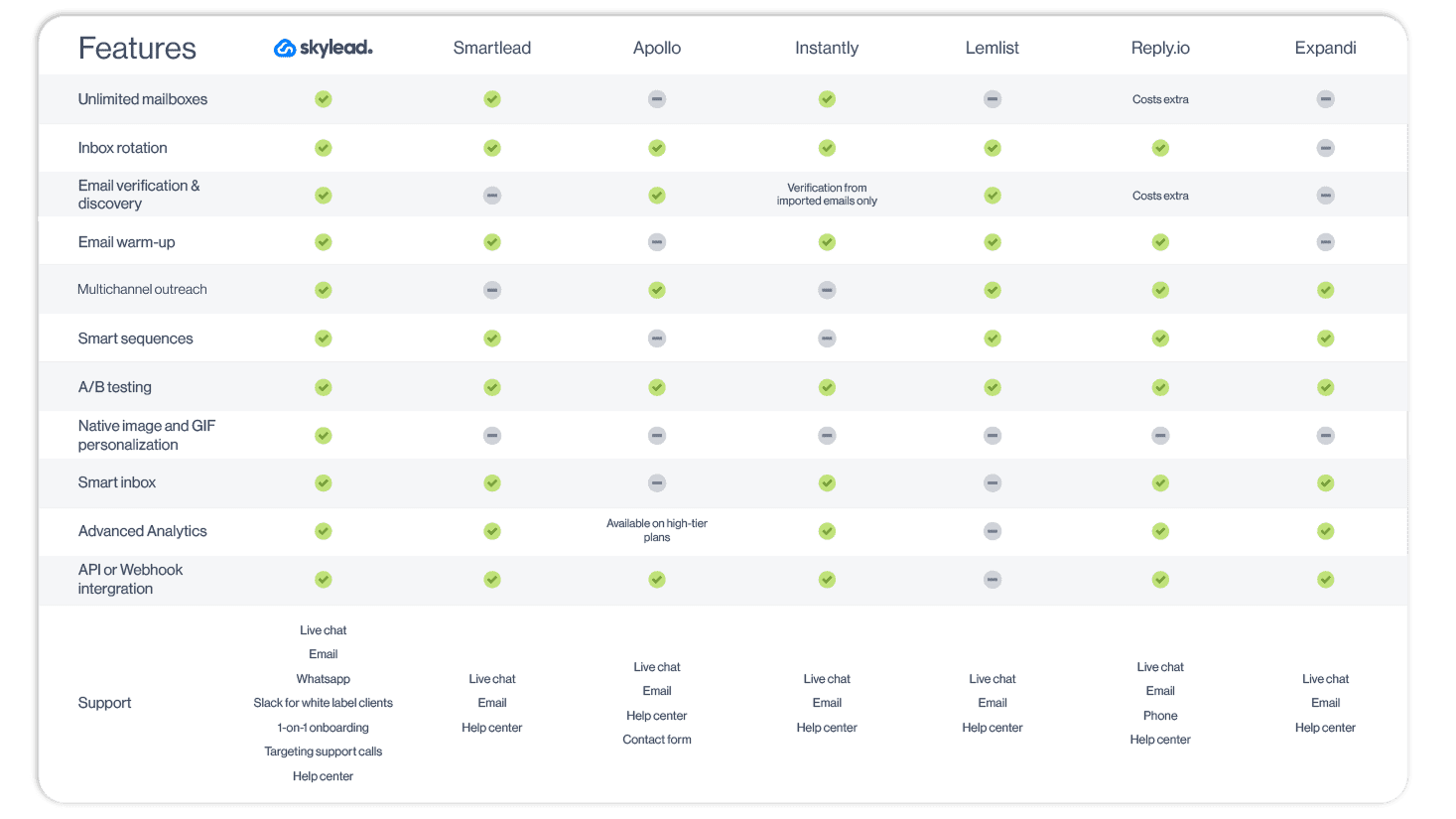
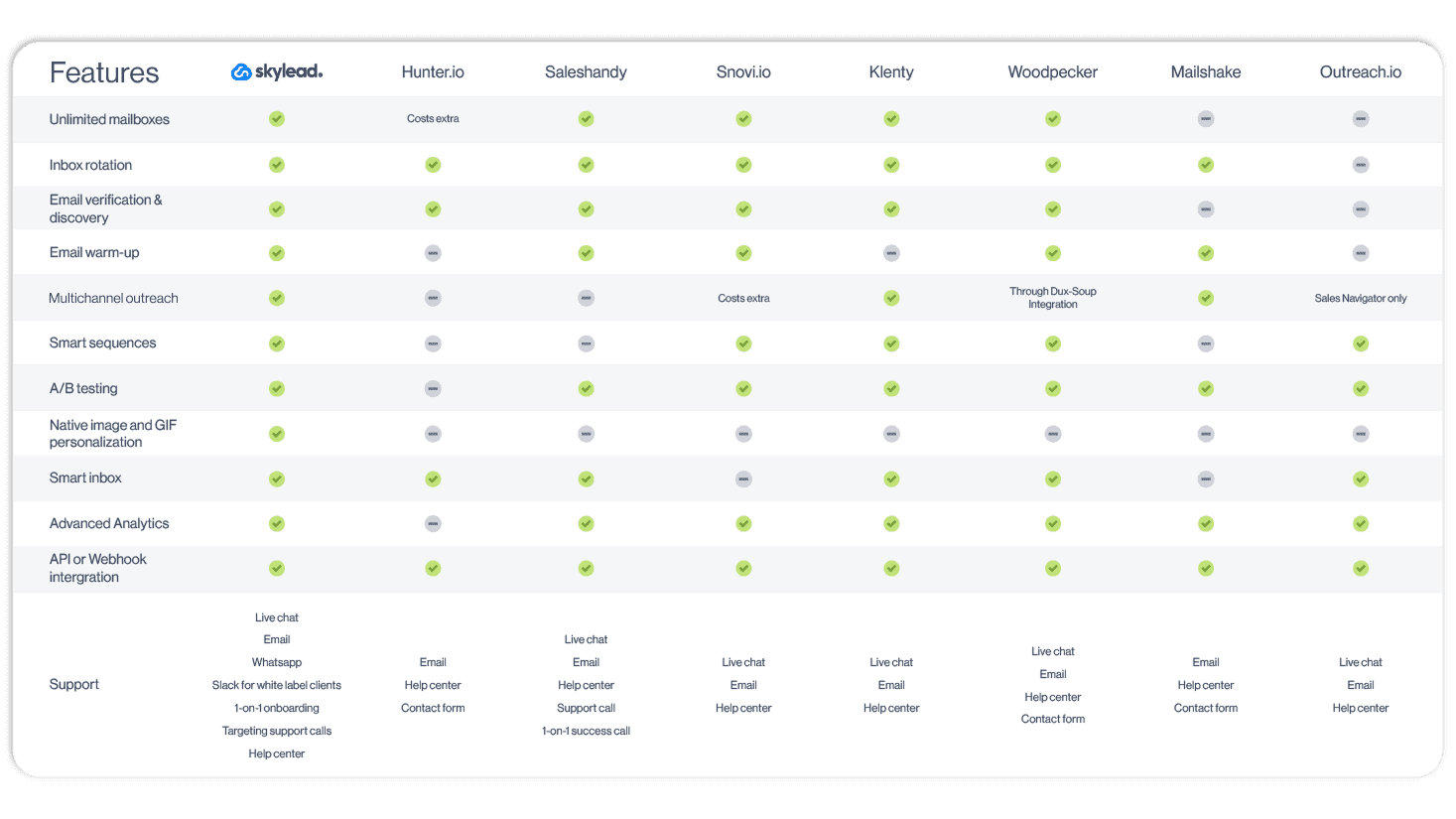
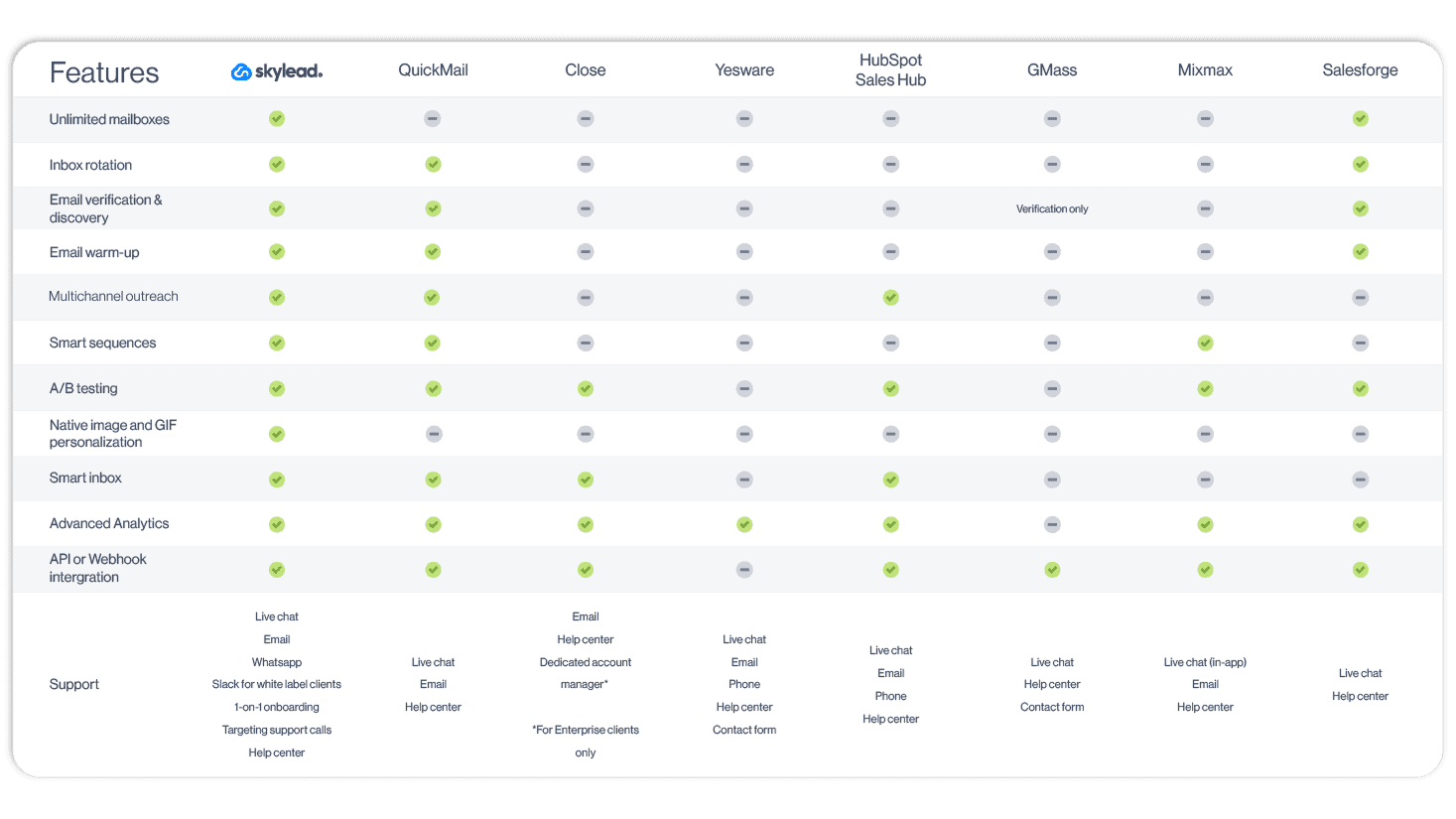
What is cold email software?
Cold email software is a type of tool designed to simplify and optimize the process of reaching out to prospects through email. It is commonly used by salespeople, marketers, recruiters, and agencies looking to connect with potential clients, partners, or candidates at scale.
What to look for in the best cold email software?
There are plenty of cold email software on the market, meaning the margin for error is high.
So, how do you choose the best cold email software out there?
It all boils down to the following:
1. Automation
Manual cold outreach is time-consuming, not to say exhausting. Thus, to save yourself more than 11 hours a week you’d spend on it, look for tools that do more than just send task alerts.
However, our advice is to go with a tool that has a Smart sequences feature, such as our Skylead. Smart sequences are outreach sequences that execute steps in a logical order according to the way your prospects' behave, thanks to if/else conditions. Using them, you can maximize touchpoints with leads to make sure your initial emails don't go to waste.
2. Deliverability
What good are your emails if they keep landing in spam?
That is to say, your software of choice should come equipped with features that ensure your emails make it to the Primary inbox. In other words, shop around for those with email warm-up, deliverability testing, blacklist monitoring, and similar functionalities.
3. Integration
For cold email software to be considered the best, it needs to work seamlessly with your existing tool stack (e.g., CRM, Slack, etc.). Otherwise, you are sure to experience workflow interruptions.
4. Personalization
Did you know that personalized email subject lines can see up to 20% higher open rates compared to those without personalized details?
For that reason, your best bet is to go with the software that lets you personalize your outreach. This may include the option to insert placeholders (a.k.a. variables) that auto-populate based on your leads’ information, such as first and last name and company name. The other handy feature is image and GIF personalization, which lets you personalize visuals with the text, logo, or name of your leads.
5. Analytics
You can’t know how good of a job the cold email software is doing without having insight into the data. Therefore, your go-to choice must have an Analytics dashboard that gives you the birds-eye-view of different metrics (e.g., open rate, click-through rate, reply rate).
6. Cost-effectiveness
The best cold email software for you is the one with the best price vs. feature ratio. In other words, a one-stop-shop tool that gives you the most value for your money. Simple as that.
Our testing methodology
So, you know what it is that makes a cold email software ‘’the best.’’ But you still need options. And options we’ll provide. Tried and tested ones, as a matter of fact.
But not before we’ve explained the criteria we used for the testing.
That said, we got hands-on with the most popular cold email tools to see what they’re really made out of, focusing on:
- Ease of setup - We signed up for each tool, went through the onboarding process, and tested how easy it was to get everything up and running.
- Key features - We poked around every feature to see if it actually worked as promised. Did the tools make life easier? Did they deliver on their big claims? We were bent on finding that out!
- Deliverability - We run actual email outreach campaigns to see whether emails would land in the Primary inbox or spam.
- User-friendliness - Some tools are so complicated they feel like they need a manual. Therefore, we made sure to assess how intuitive and easy-to-use each tool was.
- Price vs. features - Finally, we compared pricing to what each tool actually delivered. Our goal was to identify which tool was the best value.
The 21 best cold email software we tried
Now that you know what makes a great cold email tool and how we tested them, let’s get to the main event.
We’ve rounded up the 21 best cold email software on the market, carefully evaluating each one based on the criteria we laid out earlier.
With this in mind, for each tool, we’ll cover:
- User score
- Key features
- Pros
- Cons
- Pricing
And to keep it real, we’ll also share expert opinions—straight from the mouths (or keyboards) of actual users who’ve worked with these tools.
So, let’s dive in!
1. Skylead - Best cold email software for salespeople looking for one tool that has it all
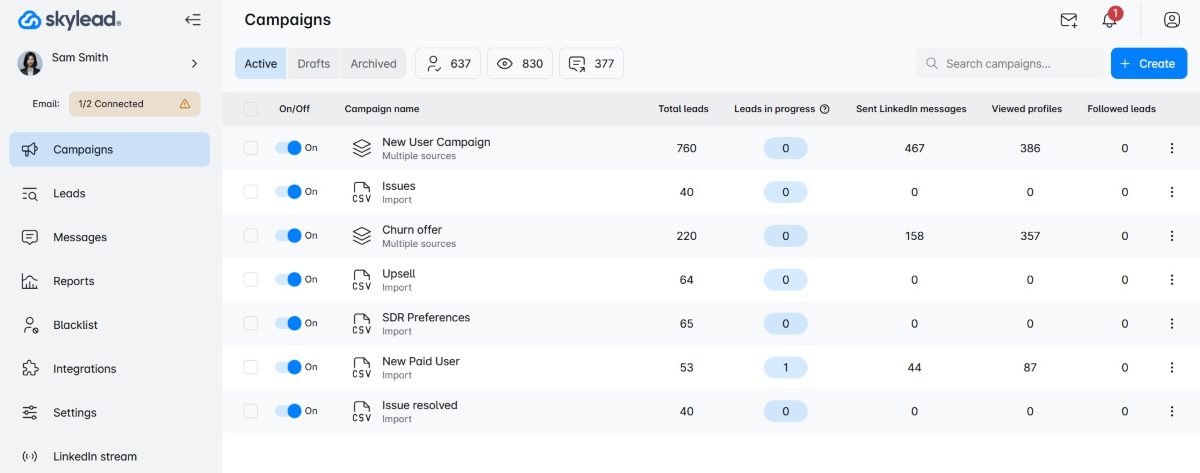
User score: ⭐ 4.7 / 5
Well, hello there! This is us! 🙂
Skylead is a sales engagement tool and cold email software that’s consequently your one-stop-shop tool for all your outreach needs.
Key features
Why do we say Skylead is a one-stop-shop tool?
Because it has everything you could possibly need for cold email outreach in one place and at one cost, including support for:
- Unlimited email outreach to send tens of thousands of emails at no extra cost;
- Email discovery and verification to reduce bounces and protect your domain;
- Image & GIF hyper-personalization to increase your response rate up to 76%;
- Email warm-up to keep your emails away from spam.
What's more, Skylead is a 100% compliant with LinkedIn's terms of service.
That said, Skylead is the 1st tool on the market to introduce Smart sequences. In other words, algorithms that combine if/else conditions with multichannel actions to form coherent outreach flows. Why? To find the fastest path to your leads.
Now, let’s get deeper into features that make Skylead one of the best, if not the best cold email software.
Unlimited email automation
With Skylead, you can connect as many mailboxes as you need, making it possible to send tens of thousands of emails a month at no extra cost.
There’s no cap on the number of active leads you can manage, either. That basically means you can reach out to as many leads as you want and expand your outreach without limits.
Curious how it’s possible to send so many emails? It’s all thanks to our inbox rotation feature, which alternates sending emails across multiple mailboxes that you connected (email accounts). This way, your email-sending volume is distributed evenly, which keeps your accounts within safe sending limits.
Email discovery & verification
Using email discovery and verification, you can find and double-verify your leads’ email addresses to reduce the chances of bounces that could harm your deliverability and sender reputation. But the best part? It won’t interrupt your campaign creation flow.
Simply add the Find & verify business email step to your Smart sequence, and the tool will automatically locate and double-verify your leads’ emails.
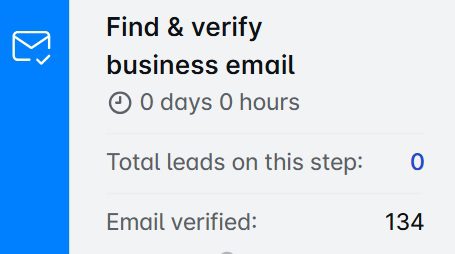
What sets this feature apart is its exceptional accuracy—one of the highest on the market. Plus, it’s unlimited and included in your subscription at no extra cost. That means you can use it as much as you need without worrying about additional fees.
Infinite Email warm-up

Cold email software can only bring desired results if the accounts used for outreach are ready for it. But to make sure that happens, they need to be properly warmed up. Otherwise, the risk of your emails landing in spam runs high.
And since we know how important email warm-up is to the outreach process, we decided to partner up with the email warm up tool, InboxFlare, to bring you infinite email warm-up.
And yes, this is another feature you can use as a Skylead user at no extra cost.
With InboxFlare, you can:
- Warm up infinite mailboxes in 30+ languages
- Choose your own warm-up topics
- Perform regular deliverability testing
- Monitor blacklists
Once you’ve activated your InboxFlare seat, you’ll be able to connect it to your mailbox(es), be they with Gmail, Outlook, or another ESP. InboxFlare also lets you add custom SMPT. Once connected, it will use AI to craft a unique warm-up strategy.
Skylead pros
- Unlimited email outreach to send tens of thousands of emails per month at no added cost.
- Built-in email discovery and verification to reduce bounces and protect your sender reputation.
- Infinite email warm-up in more than 30 languages.
- Smart sequences combining multiple channels to maximize touchpoints with leads.
- Image and GIF hyper-personalization to increase the response rate.
- Advanced reporting with export options and integration capabilities via Webhooks or API.
- Smart inbox to manage all conversations in one place.
Skylead cons
- InboxFlare isn’t built directly into Skylead.
- No native integrations with HubSpot, Salesforce, and other popular CRMs (integration is possible, though, through Zapier or API).
Pricing
Skylead is one of the few software that has one pricing plan to rule them all. That said, for just $100 a month per seat, you get all of the above features, plus a 1-on-1 onboarding call to get you started and a targeting support call.
What more could you ask for?
Expert opinion
‘’If/else conditions in Smart Sequences are also great. It's low code, so it's great because I'm not good at coding yet. I also like the Find & verify business email step, which finds email addresses most of the time. So you get, like, two ways you can get in touch with the client.’’
—Toine Boelens, Founder
2. Smartlead - Best for in-app email warm-up
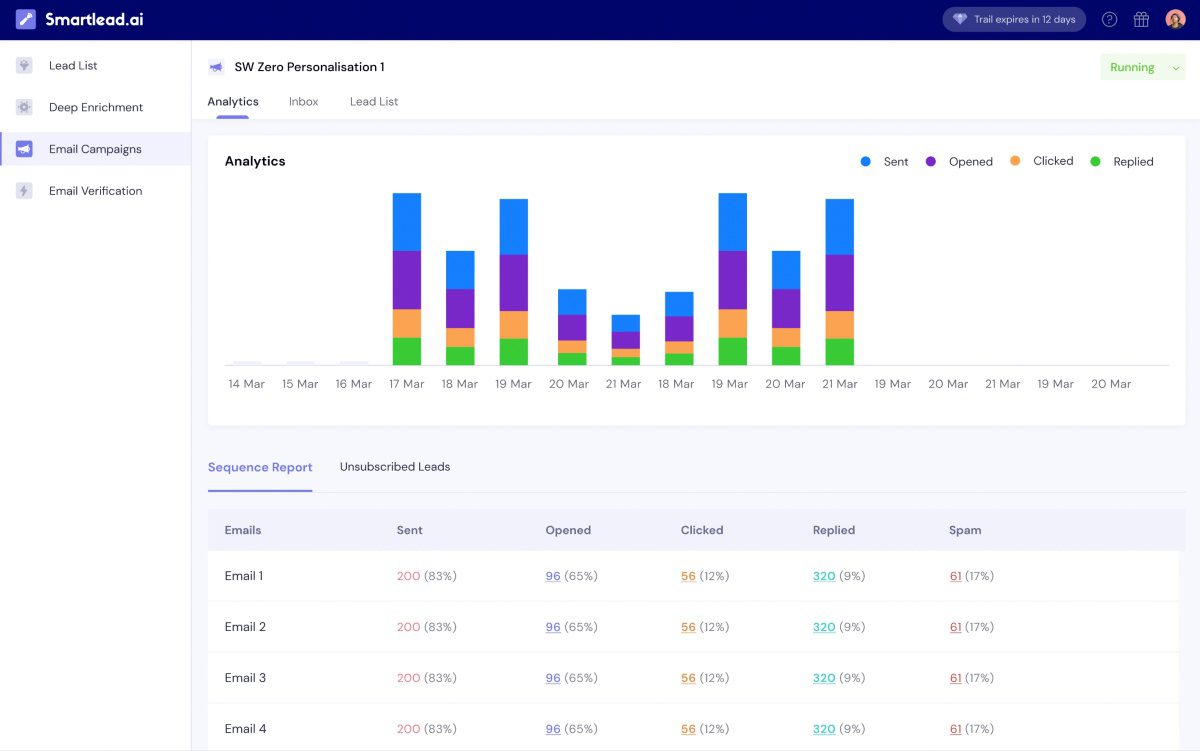
User score: ⭐ 4.3 / 5
Smartlead is a relatively new software that automates and streamlines cold email outreach.
Key features
Smartlead comes with support for unlimited mailboxes, inbox rotation, and a built-in email warm-up feature that helps build a strong senders’ reputation. We found it very reliable while testing the tool.
The software also has a Subsequences feature, a.k.a. email sequences that get triggered once specific conditions are met (e.g., if a lead bounces, if they reply, etc.).
Moreover, Smartlead has a Unibox, which lets you keep track of all emails and respond to them from one place.
Finally, they have an Analytics dashboard where you can keep track of your email campaigns’ performance.
Pros
- Good deliverability rates, courtesy of the built-in email warm-up feature with ESP matching.
- Support for unlimited mailboxes, as well as mailbox rotation.
- User-friendly interface that doesn’t overwhelm.
- Unibox to keep conversations organized.
- Native integration with HubSpot and 3rd party integrations via Webhooks and API.
Cons
- You can’t use it for LinkedIn lead generation because it lacks real multichannel outreach capabilities. Namely, you can add multichannel tasks into your sequences but need to perform them manually.
- No options for personalization other than variables, thereby positioning Smartlead alternatives like Skylead as a better option.
- Lack of email verification and discovery.
Pricing
| Basic | $39/mo *2,000 active leads per month |
| Pro | $94/mo *30,000 active leads per month |
| Custom | $174/mo *12M active leads per month |
Expert opinion
‘’Smartlead's email follow-up automation is a time-saver for crafting and delivering outreach sequences. Pre-designed templates are cool and a helpful advantage, especially for those new to cold emailing. The interface isn't the most intuitive. If you're new to cold email platforms, there might be a learning curve involved.’’
— Stephen O., Director of Sales Marketing
3. Apollo - Best for its built-in lead database
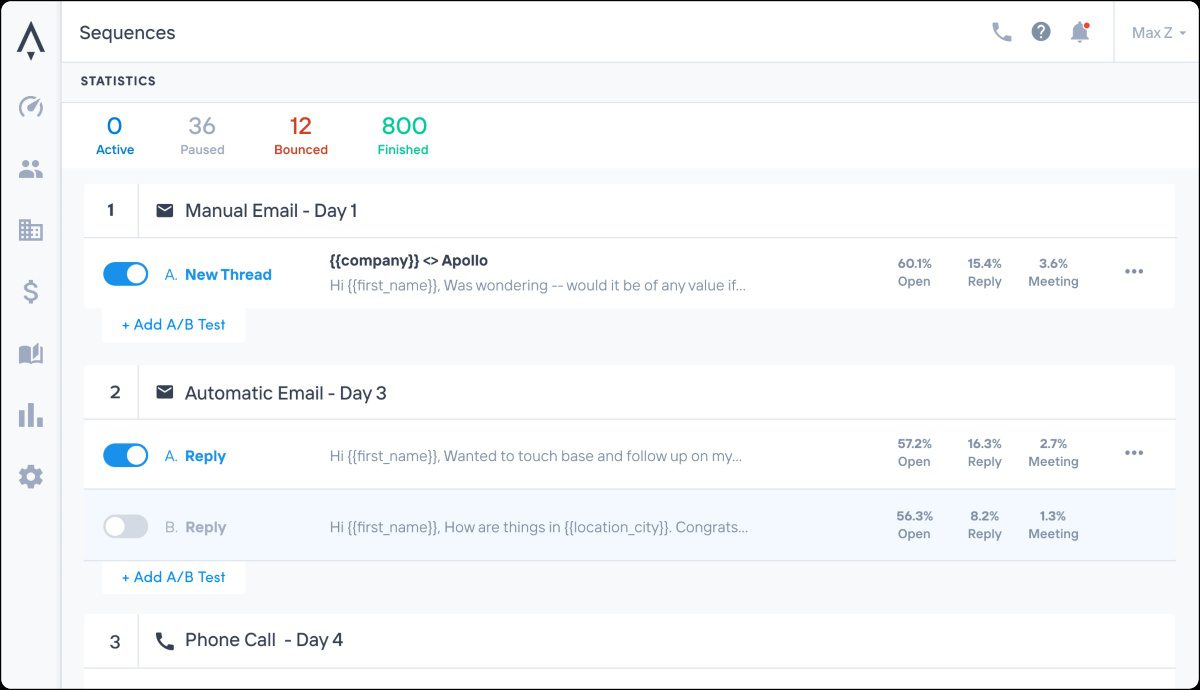
User score: ⭐ 4.5 / 5
Apollo is a powerful multichannel sales engagement platform that allows users to combine email, LinkedIn outreach, and cold calls in their campaigns.
Key features
Using Apollo, you can set up simple campaigns with automatic or manual emails while leveraging LinkedIn automation features to send connection requests and messages and engage with your leads’ posts. However, due to this, Apollo is not compliant with LinkedIn's terms of service. That said, if you want to use LinkedIn outreach, we suggest finding some other tool that is compliant with LinkedIn, such as Skylead.
Additionally, the tool integrates natively with platforms like Pipedrive, HubSpot, and Slack to provide seamless data synchronization.
It also includes A/B testing capabilities to optimize your campaigns and an AI-powered feature for crafting personalized outreach messages.
Lastly, Apollo boasts a database of over 275M contacts, which you can use to pull leads directly into your campaigns, along with an email verification and inbox rotation features.
Pros
- Multichannel support for email, and phone outreach.
- Access to a large database of 275M+ contacts.
- Native integrations with Pipedrive, HubSpot, and Slack.
- A/B testing capabilities to refine your outreach strategy.
Cons
- Limited number of connected mailboxes (up to 15 for users of the most expensive plan).
- Multichannel sequences lack conditional logic, a.k.a if/else conditions found in Smart sequences.
- The tool uses Chrome extension to scrape lead information on LinkedIn, which could get your LinkedIn account restricted.
- Isn't compliant with LinkedIn's ToS.
- AI functionality for crafting personalized messages is fairly basic, as we found.
- They integrate with Hyperise for Image & GIF personalization, which adds costs to the subscription (+$69 a month per seat).
- Lack of email warm-up feature.
- The tool also doesn’t have an integrated inbox, which was pretty inconvenient for us.
Pricing
| Free | |
| Basic | $59/mo per seat |
| Professional | $99/mo per seat |
| Organization | $149/mo per seat *billed annually |
Expert opinion
‘’Apollo is an easy go-to tool for generating leads and understanding the size of your market. The user interface is a bit clunky and not super intuitive at times, though.’’
—Zack P, CPO
4. Instantly - Best cold email software for its ease of use
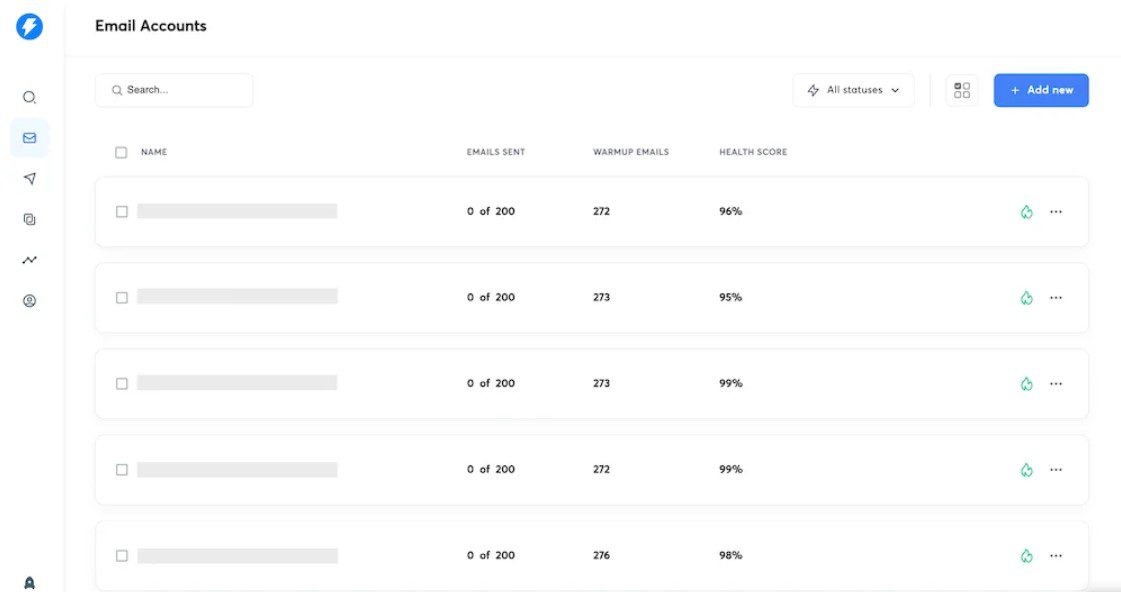
User score: ⭐ 4.6 / 5
Instantly is a cold email software and email management platform that has quickly gained popularity for its scalability and user-friendliness, which we couldn’t help but notice the moment we set it up.
Key features
Instantly allows you to connect and manage unlimited email accounts, like Skylead and Smartlead, making it possible to scale your outreach significantly. While all connected accounts can be used in the same campaign, inbox rotation alternates sending emails from different accounts, so you can send more emails daily.
The software includes a built-in unlimited email warm-up feature. They also offer a B2B Lead finder, a database of 160M contacts, with filters similar to LinkedIn Sales Navigator filters (e.g., job titles, locations, industries, etc).
Using Instantly.ai, users can also conduct A/Z testing with up to 26 email variations.
What’s more, the software’s Unibox consolidates all email conversations into a single inbox for easy management. Meanwhile, its built-in CRM allows users to track lead statuses, make calls, and send SMS directly from the platform.
Instantly users can also verify their leads’ emails to reduce bounces and protect domain reputation.
Pros
- Simple and fast set-up.
- User-friendly interface.
- Unlimited mailboxes with inbox rotation to enhance deliverability.
- Unlimited email warm-up feature included.
- Unibox for streamlined conversation management.
- A/Z testing to optimize email performance.
Cons
- Basic reporting features may not meet the needs of users seeking detailed analytics. Furthermore, we didn’t like how you cannot export CSV or PDF reports.
- B2B Lead database and CRM cost extra.
- Lacks email-finding capabilities.
- Instantly is a cold email software only, meaning it’s not suitable for those relying on LinkedIn prospecting and outreach across multiple channels.
- Some users complain using Instantly damages their domain reputation, though we cannot say we experienced this while testing it ourselves.
Pricing
| Sending & Warmup Plans | Lead Plans | CRM | |||
| Growth | $37/mo per seat | Growth Leads | $47/mo per seat | Growth CRM | $47/mo per seat |
| Hypergrowth | $97/mo per seat | Supersonic Leads | $97/mo per seat | ||
| Light Speed | $358/mo per seat | Hyperleads | $197/mo per seat | Hyper CRM | $47/mo per seat |
| LightSpeed | $492/mo per seat | ||||
Expert opinion
‘’I am really happy with Instantly this far. It is such a well-rounded platform. You do have to pay quite a bit if you want to get the full experience, though.’’
—Niryen Z., CEO
5. Lemlist - Best for advanced personalization in email outreach
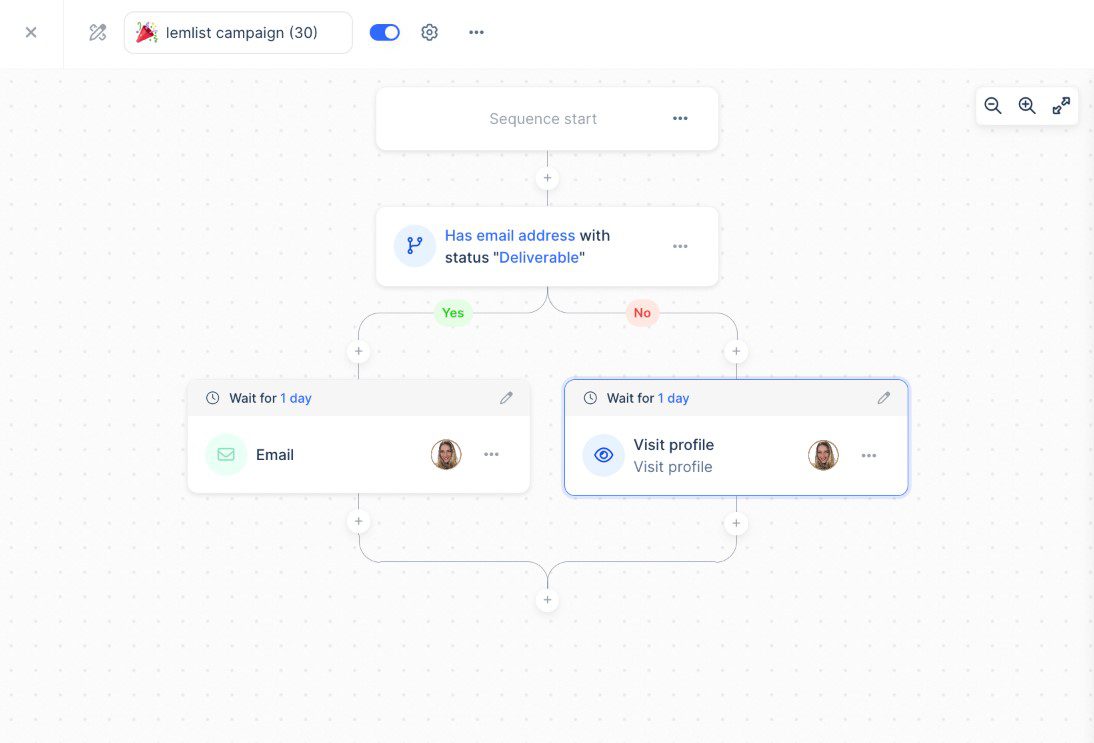
User score: ⭐ 4.5 / 5
Lemlist is a cold email software with advanced personalization capabilities. However, higher-tiered plans turn it into a multichannel platform.
Key features
We tested Lemlist’s most expensive plan. Therefore, we could create multichannel sequences combining email, LinkedIn, and cold calls. Additionally, conditions can be added to sequences to cover multiple outreach scenarios.
But what the software is best known for is its personalization features. Specifically, using Lemlist, users can customize images, intro lines, and even create dynamic landing pages.
Lemlist also offers Lemwarm, a built-in email warm-up tool that’s meant to keep emails out of spam folders.
To aid lead generation, Lemlist includes an email finder and verifier, as well as access to a B2B lead database with over 450M contacts.
Pros
- Supports multichannel outreach with actions and calls.
- Advanced personalization features, including custom images and dynamic landing pages.
- Lemwarm email warm-up tool to enhance deliverability.
- B2B lead database with as much as 450M contacts.
Cons
- Limited email discovery and verification, even with the highest-tier plan. Additional credits cost extra ($1 for every 100 emails found and verified).
- The quality of leads in the B2B database is inconsistent, as we found.
- For those who’d like to go beyond their lead database, the tool offers a Chrome extension for LinkedIn prospecting. However, this means it does not comply with LinkedIn terms of service. So we suggest finding some other tool from the list that is.
- Cannot connect unlimited email accounts. Namely, the highest-paid plan lets you connect up to 15 mailboxes maximum.
Pricing
| Free | |
| Email Starter | $39/mo per user *1 mailbox |
| Email Pro | $69/mo per user *up to 3 connected mailboxes |
| Multichannel Expert | $99/mo per user *up to 5 connected mailboxes |
| Outreach Scale | $159/mo per user *up to 15 connected mailboxes |
Expert opinion
‘’Lemlist is better than many other tools because it gives you the tools to actually be unique and send emails in a slick manner. I WISH WISH WISH they had unlimited email accounts. That's the only thing I don't like about it, it caps you at 5 email accounts (15 with the pro plan).’’
—Zach Y., Founder
6. Reply.io - Best for AI sales engagement
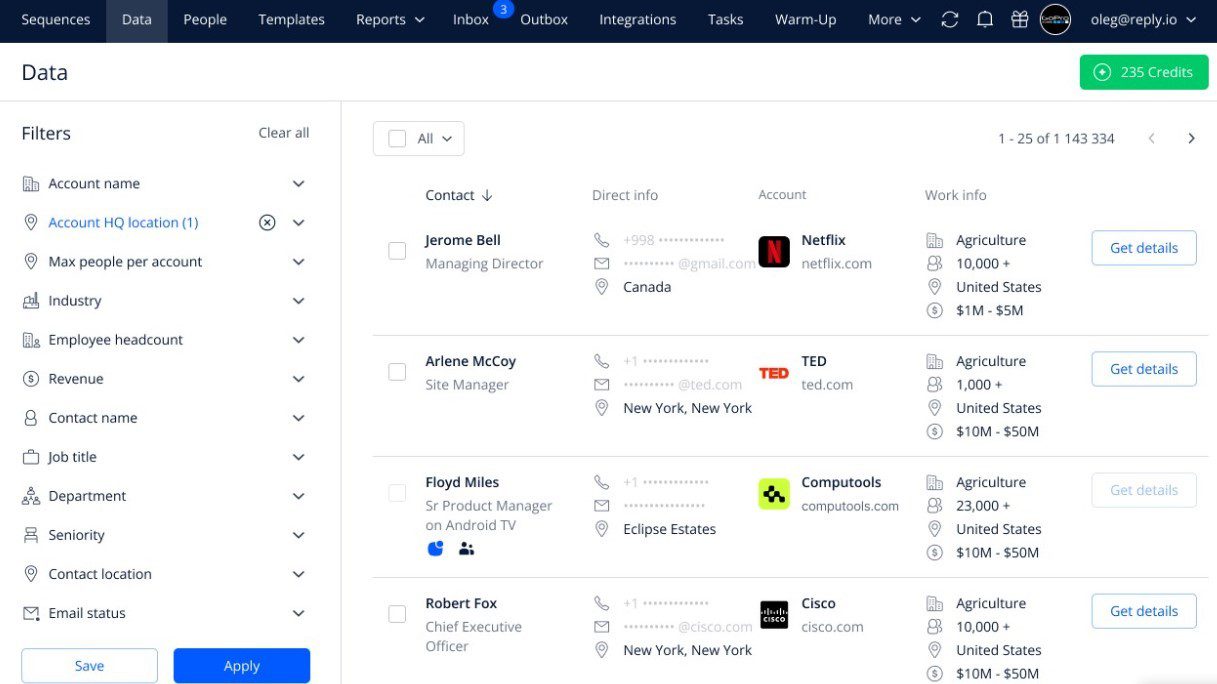
User score: ⭐ 4.5 / 5
Reply.io is a versatile sales engagement platform built for teams who prefer handling their entire outreach in one place.
Key features
Although primarily a cold email software, over the years, Reply.io has turned into a multichannel platform. That said, you can use it to create sequences with conditional logic that combine emails with automatic and/or manual LinkedIn actions. However, keep in mind that automatic LinkedIn actions are violation of LinkedIn's terms of service.
Email-wise, we loved that, much like with Skylead, Smartlead, and Instantly, we could connect unlimited mailboxes to the tool, and it would later auto-rotate through these while sending emails. There’s also no cap on how many emails you can send monthly.
Moreover, each Reply.io user gets free access to Mailtoaster.ai for email warm-up.
In terms of integrations, the software natively integrates with some of the best CRM for sales, HubSpot and Pipedrive. Nonetheless, the support for 3rd party integrations via Zapier webhooks is there as well.
We found their Analytics dashboard intuitive and noticed that it contains a lot more details than some other sales outreach tools.
The newest addition to Reply.io is Jason, their AI SDR agent who finds leads, creates outreach sequences, personalizes interactions, automatically replies, and books meetings.
They also provide a sales AI chatbot to turn website visitors into traffic, although we haven’t tried this feature and can’t objectively rate it.
Pros
- Support for multichannel outreach combining email and LinkedIn tasks.
- Unlimited mailboxes and inbox rotation.
- Free Mailtoaster.ai seat for email warm-up.
- Native integrations with HubSpot and Pipedrive.
- AI SDR Jason for automated prospecting and engagement.
- Detailed analytics dashboard for performance tracking.
Cons
- AI SDR Jason requires an additional subscription. Moreover, the price heavily depends on the number of active contacts. Moreover, it’s not as advanced and certainly can’t replace human SDRs, as they claim.
- Full access to their +1M B2B lead database requires a separate subscription, and so does the AI chatbot.
- Chrome extension (Findy) to find leads directly on LinkedIn can cause account restrictions meaning it is not compliant with LinkedIn's ToS.
- Message personalization is scarce (despite AI assistance), and the option for image and GIF personalization is lacking.
Pricing
Reply.io has 4 main pricing plans, whereas multiple sub-plans are available.
| Sales Engagement plans | |
| Email Volume | $59/mo per user |
| Multichannel | $99/mo per user |
| Agency | Starts from $210/mo |
| Live Data plans *Give access to the B2B lead database | |
| Free *With 50 live data credits | |
| Pro | Starts from $39/mo for 200 live data credits |
| AI Chat plans | |
| Free *10 conversations handled by AI | |
| Volume-based | Starts from $49.50/mo for 150 conversations handled by AI |
In the meantime, if you’d like to use their AI SDR agent, expect to pay $299 for 1,000 active contacts a month. However, if your needs exceed this, the price can easily skyrocket as it’s volume-based.
Expert opinion
‘’Reply is very easy to use, with a straightforward UX design and plenty of features for base-level users like me. I started using Reply for outreach campaigns in my role, and getting over the learning curve was a cinch. Unfortunately, as I'm writing this, Reply does not have a direct integration with Microsoft Outlook, which might inhibit some of my use cases.’’
—Ian L, Customer Success Manager
7. Expandi - Best for ESP integration
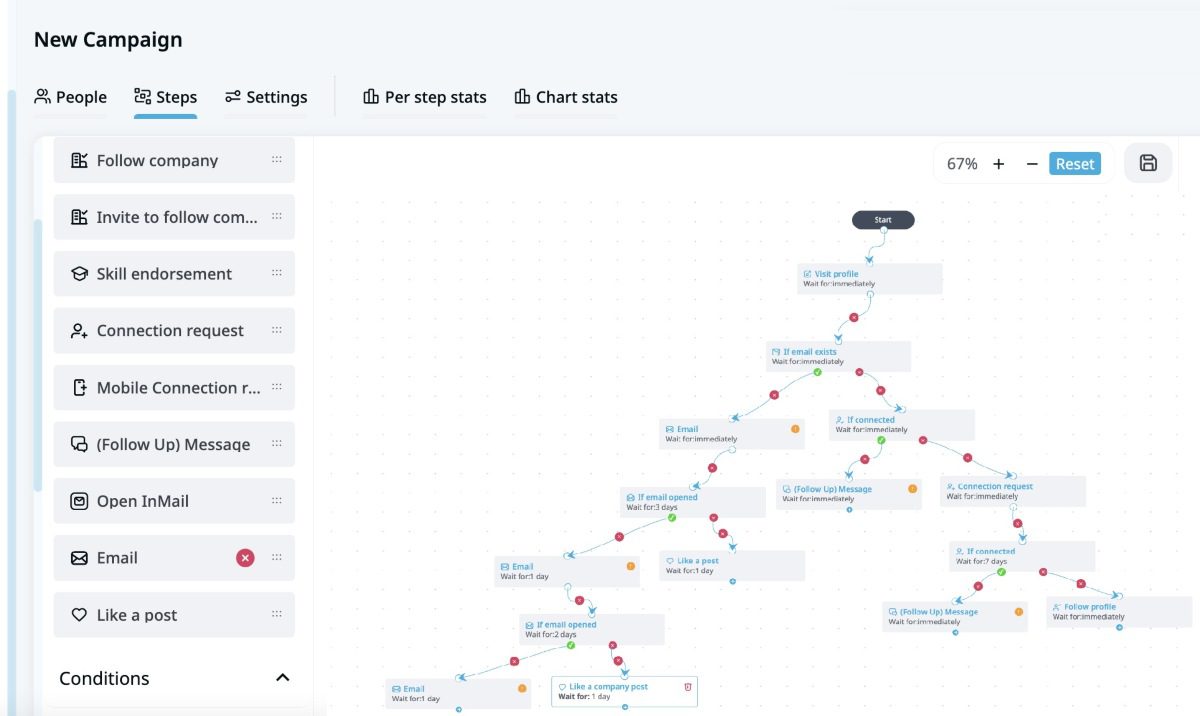
User score: ⭐ 4.3 / 5
Expandi is a cloud-based LinkedIn automation tool that also extends its capabilities to the email channel.
Key features
As opposed to Reply.io, Expandi was originally a LinkedIn automation tool that added the email channel into the mix. Thus, now, you can use it to create Smart sequences combining LinkedIn messages, inMails, and emails in a single workflow. However, keep in mind that Expandi isn't compliant with LinkedIn like Skylead is.
While testing Expandi, we were pleasantly surprised to find out that the tool lets you connect all email accounts, whether from major ESPs (Gmail, Outlook) or a custom SMTP.
Personalization-wise, this software comes with predefined variables, though you can also add your own. Additionally, provided you pay for Hyperise, you can even enrich your emails with personalized images and GIFs thanks to their direct integration.
Finally, if you wish to connect Expandi with other tools, the good news is that you can do so through Zapier webhooks or API.
Pros
- Smart sequences for multichannel outreach.
- Predefined and custom variables for message personalization.
- Integrates with major ESPs like Gmail and Outlook, as well as custom SMTP.
- Zapier webhooks for third-party integrations.
Cons
- Focused more on LinkedIn, with basic support for email automation.
- You can connect 1 mailbox at a time. We found this rather limiting.
- 100 emails a day sending limit.
- Expandi doesn’t have an email warm-up feature, nor does it offer it through a partner.
- The tool can’t discover and verify leads’ emails. It can only scrape publicly available emails on LinkedIn and only if you’re connected with someone.
- Image and GIF personalization, while there, is possible thanks to Expandi’s integration with Hyperise. Thus, it costs extra. Moreover, our impression is that it’s inconvenient to use.
- The UX is confusing, which is especially noticeable during the campaign creation.
Pricing
Expandi, like Skylead, has a single plan that will set you back $99 a month per seat.
Nonetheless, if you want to combine it with Hyperise, count on paying an additional $69 a month. This brings the total cost to $168 per 1 seat. For this reason, certain Expandi alternatives are proving to be better cold email software.
Expert opinion
‘’Great automation for LinkedIn. Easy UX. Constant webinars to learn. Tons of new features are always being added. Email outreach is very limited, though. I cannot see if the lead booked a meeting on a calendar to trigger enrollment - if they had this, I would use it for email as well.’’
—Jacob M., SDR
8. Hunter.io - Best for email discovery and verification
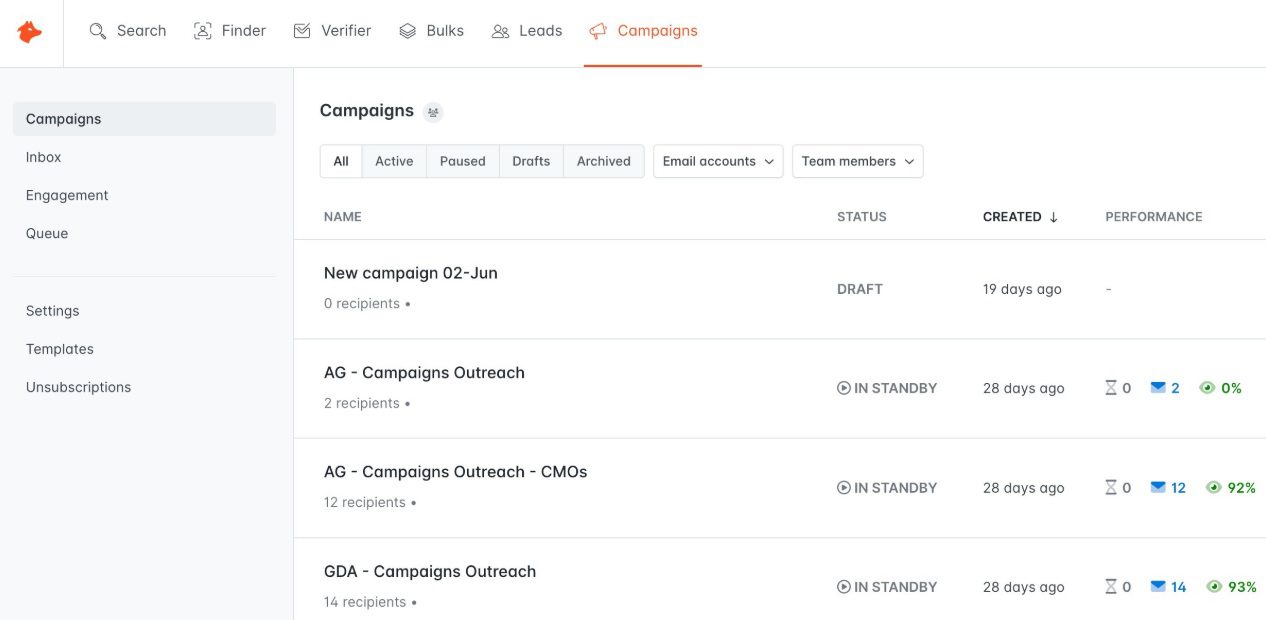
User score: ⭐ 4.4 / 5
Hunter.io is a popular email discovery tool. Nonetheless, it has expanded its services to include cold email outreach capabilities through its Campaigns feature.
Key features
Hunter.io's strength lies in its ability to discover and verify email addresses associated with specific domains or individuals.
However, with the introduction of Hunter Campaigns, users can now create and manage simple cold email campaigns directly within the platform. This feature supports personalized email sequences with automated follow-ups. It also integrates seamlessly with Gmail, Outlook, and custom SMTP.
The number of mailboxes you can connect to Hunter.io depends on the plan. Nonetheless, all plans support mailbox rotation.
Moreover, we couldn’t help but notice how simple Hunter Campaigns are to use. Not to mention, you get access to the Reports page to track your campaign performance.
For integrations, Hunter supports Zapier webhooks and has a public API, making it easy to connect with other tools in your tech stack.
Pros
- Great email discovery and verification capabilities.
- Direct Gmail and Outlook integration for sending emails.
- User-friendly interface suitable for beginners.
- Free plan available for users with limited needs.
Cons
- Email outreach features are scarce compared to other cold email software.
- Email sequences are basic and lack if/else conditions.
- No built-in email warm-up feature.
- Limited email discovery and verification credits. It’s possible to purchase more, though the exact rate varies by plan. Moreover, the tool, while accurate, isn’t as successfully at finding and verifying emails as Skylead.
- Theoretically, you could connect unlimited mailboxes to the tool. However, this would cost you $10 for each additional mailbox, which is a con if you ask us.
Pricing
Hunter Campaigns is available under all 5 paid plans.
| Free *1 mailbox, 25 email discovery & 50 verification credits | |
| Starter | 49€/mo per account *3 mailboxes, 500 email discovery & 1,000 verification credits |
| Growth | 149€/mo per account *10 mailboxes, 5,000 email discovery & 10,000 verification credits |
| Business | 499€/mo per account *20 mailboxes, 50,000 email discovery & 100,000 verification credits |
| Enterprise | Contact sales |
Expert opinion
‘’Email verifier and Email finder come in very handy whenever I upload bulk leads. Also, the option to follow up in the same thread just by keeping the subject line blank is something I like. There are a few downsides. First up, the UX could be far better, it takes a while to find simple options like cloning the campaign. Moreover, the follow-up frequency is confusing- it never shows you the date of sending. All the sent mails are also visible in my gmail sent-box.’’
—Vinayak H., Product Marketing Associate
9. Saleshandy - Best cold email software for email tracking
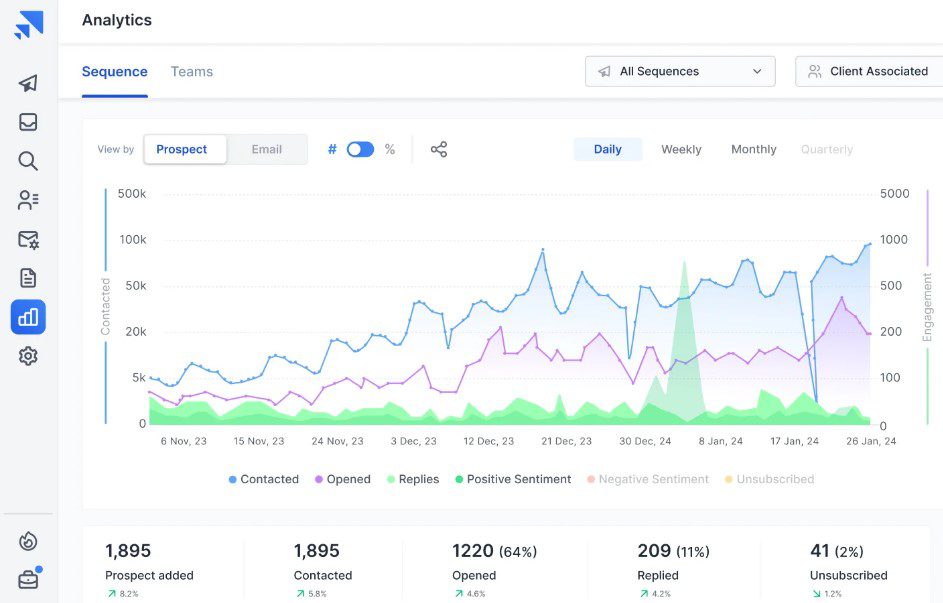
User score: ⭐ 4.4 / 5
Saleshandy is a go-to tool for anyone who values unlimited email capabilities and reliable campaign tracking capabilities.
Key features
Saleshandy is considered one of the best cold email software because it allows for unlimited email accounts, sequences, and email tracking.
The tool also offers email warm-up through its partner, TrulyInbox. However, the daily warm-up limit varies by plan. We also didn’t find it to be very reliable during our testing since our emails landed in spam, regardless.
Additionally, Saleshandy includes email discovery and verification, as well as mailbox rotation.
Meanwhile, direct integrations with CRMs like HubSpot, Pipedrive, and Salesforce allow seamless workflow automation.
The platform also offers A/Z testing and detailed email performance analytics to help users optimize their campaigns.
Pros
- Unlimited email accounts, sequences, as well as email tracking.
- Email warm-up through TrulyInbox integration.
- Mailbox rotation to send more emails daily.
- Direct CRM integrations with HubSpot, Pipedrive, and Salesforce.
Cons
- The number of active prospects is limited by plan, and so is the number of emails sent monthly.
- We realized their ‘’unlimited mailboxes’’ claim isn’t exactly true because you can use a maximum of 50 mailboxes per campaign. And that’s with the highest subscription!
- Email discovery and verification credits aren’t unlimited, either, as is the case with Skylead. Instead, credits are capped by the plan.
- The subscription also determines the number of warm-up emails exchanged daily.
Pricing
Saleshandy offers 4 email outreach plans.
| Outreach Starter | $36/mo per account *2,000 active prospects & 6,000 monthly emails, 100 warm-up emails a day, 1,100 verification credits |
| Outreach Pro | $99/mo per account *30,000 active prospects & 100,000 monthly emails, 1,000 warm-up emails a day, 4,000 verification credits |
| Outreach Scale | $199/mo per account *60,000 active prospects & 200,000 monthly emails, 3,000 warm-up emails a day, 12,000 verification credits |
| Outreach Scale Plus | Starting at $299/mo per account *up to 500,000 active prospects & 1,500,000 monthly emails, 6,000 warm-up emails a day, 55,000 verification credits |
Expert opinion
‘’The price is very reasonable and has many features like unlimited email warm-up, email automation, analytics, and many more. I hope there will be some improvement in email warm-up features in the future.’’
—Shamim Ahmed A., SDR
10. Snov.io - Best for its real-time sentiment analysis
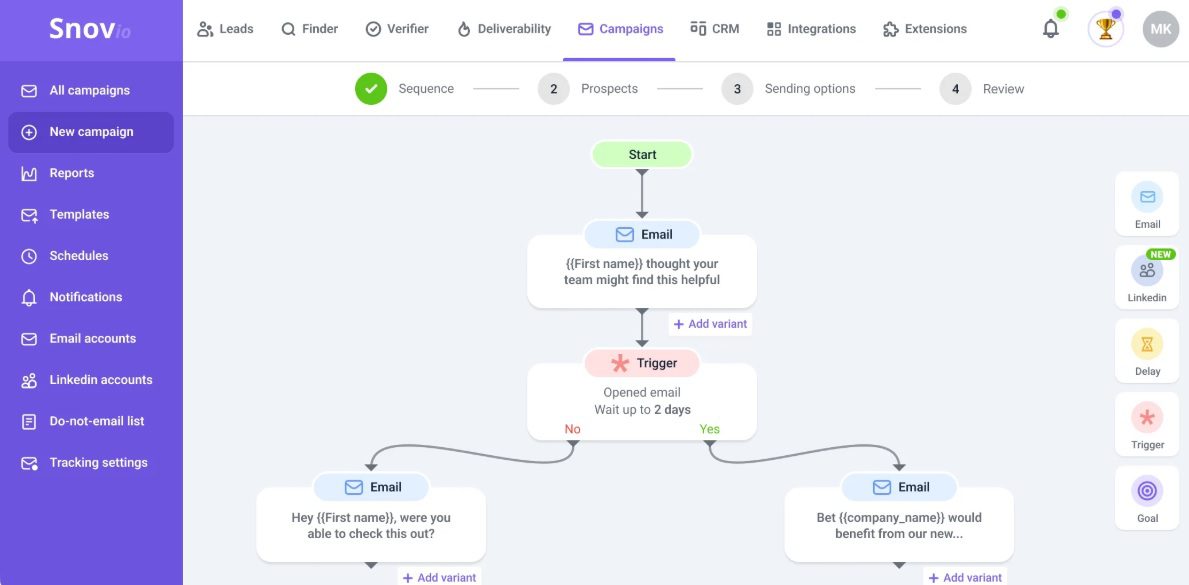
User score: ⭐ 4.7 / 5
Snov.io is a sales engagement platform rather than merely a cold email software. It’s meant to help you automatically find leads and reach out to them to close more deals in less time.
Key features
Snov.io’s email campaigns are enhanced by smart triggers that adapt based on recipient behavior. The platform also has an A/B testing feature, which lets you experiment with multiple variations of your subject lines and email bodies.
One feature we really liked is the AI sentiment analysis, which detects a lead’s interest level in real-time and suggests how to adjust messaging.
If you're interested in using multiple channels for your outreach, the good news is that Snov.io even offers an optional LinkedIn automation add-on. However, this add-on that cost extra sadly isn't compliant with LinkedIn's terms of service.
Additionally, Snov.io, much like Skylead, Smartlead, Instantly, and similar tools, allows you to connect unlimited mailboxes. Similarly, it supports unlimited mailbox rotation.
The platform also includes email discovery and verification and directly integrates with HubSpot, Pipedrive, and Calendly.
Finally, it has built-in email warm-up, email tracking (for Gmail), and deliverability testing features.
Pros
- Unlimited mailboxes with rotation.
- Built-in email warm-up to improve sending reputation.
- AI-driven sentiment analysis for real-time adjustments.
- Native integrations with HubSpot, Pipedrive, and Calendly.
- Multichannel support with LinkedIn touches (via paid add-on).
Cons
- LinkedIn automation, while there, requires an additional fee and is not compliant with LinkedIn's ToS.
- Slight learning curve due to the platform's broad range of features.
- Limited email discovery and verification credits.
- The Starter plan lets you warm up up to 3 mailboxes.
- Given that the Pro plan has volume-based pricing, the cost can easily skyrocket.
Pricing
| Starter | $39/mo per seat *1,000 verification credits & 5,000 email recipients |
| Pro | $99 / $189 / $369 / $738/mo per seat *Depends on the number of email recipients and verification credits |
The add-on for LinkedIn automation costs an extra $69 a month per account.
Expert opinion
‘’Reliable outreach and research tool. I like the efficiency and speed of searching and validating emails, ease of use, and customer support. However, lots of emails are not really in the database. There’s also a lack of detailed statistics and dark mode.’’
11. Klenty - Best cold email software for video personalization
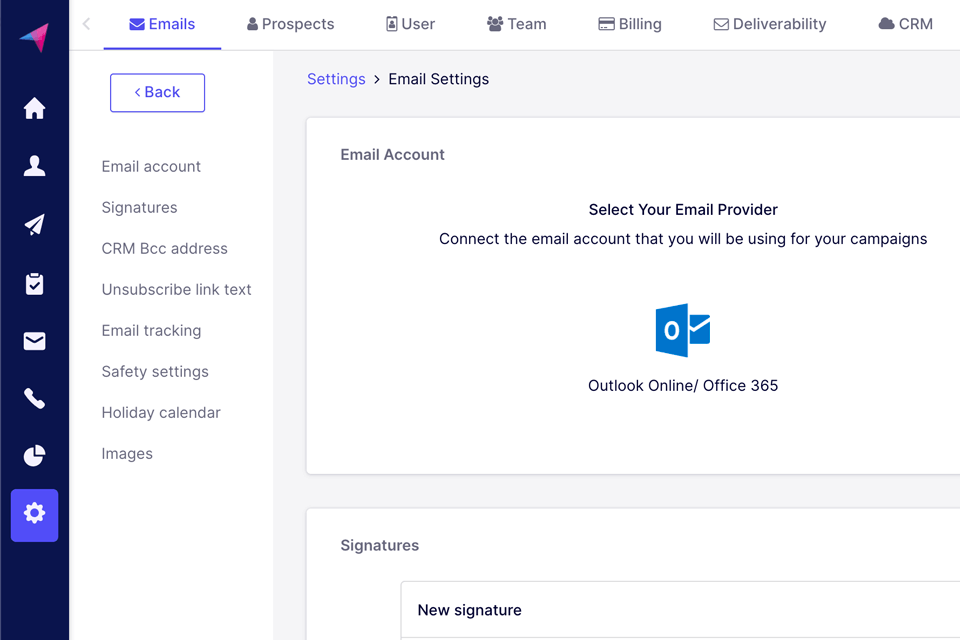
User score: ⭐ 4.7 / 5
Klenty is a cold email automation platform that helps sales teams hyper-personalize their outreach.
Key features
While testing Klenty, we were really impressed with their Liquid email templates. These templates use dynamic formulas to automatically adjust email content based on when prospects receive or open your emails. As a result, they make each touchpoint feel extra personalized.
And if plain text isn’t cutting it, Klenty lets you take it a step further with video personalization. Namely, you can embed videos into your emails with custom elements to further stand out.
We also appreciated Klenty’s flexibility when it comes to sequencing. You can reorder steps, adjust delays, and even clone successful sequences to save time and replicate winning campaigns.
Klenty also provides deliverability insights to help you understand how many emails land in the primary inbox, like a warm-up tool that you can use with Skylead.
Additionally, the tool includes email verification, supports unlimited mailboxes with inbox rotation, and has email tracking to keep you informed about engagement levels.
Lastly, the platform can be integrated with other software via API or Webhooks.
Pros
- Liquid email templates for advanced personalization.
- Video personalization to stand out in inboxes.
- Flexible email sequencing.
- Detailed deliverability insights to optimize campaigns.
- Email discovery and verification based on prospects’ name and company domain.
- Integrations via API and Webhooks.
Cons
- No monthly pricing plans; only quarterly or annual payments are available.
- LinkedIn automation, albeit there, relies on a Chrome extension, rendering it unsafe.
- If your bounce rate is high (which can happen if you’re using their tool to verify emails, as we experienced), the campaign won’t automatically stop.
- You can connect unlimited mailboxes to the tool, as we discovered, only if they share the same domain. You can add more domains if you’d like, but only if you pay an additional $30 per domain.
- There are no 1-on-1 onboarding calls. And seeing that the platform isn’t easy to navigate, this is definitely a disadvantage.
Pricing
Klenty only has quarterly and annual plans, with the latter being up to 20% cheaper.
That being said, there are a total of 3 pricing plans available.
| Startup | $60/mo per seat *billed quarterly |
| Growth | $85/mo per seat *billed quarterly |
| Pro | $125/mo per seat *billed quarterly |
Expert opinion
‘’I liked the ability to run campaigns through Klenty using salesforce data. However, I didn’t like that Klenty does not automatically stop a campaign if an email is bouncing.’’
—Matthew D., Distribution Manager
12. Woodpecker - Best for teams prioritizing email deliverability
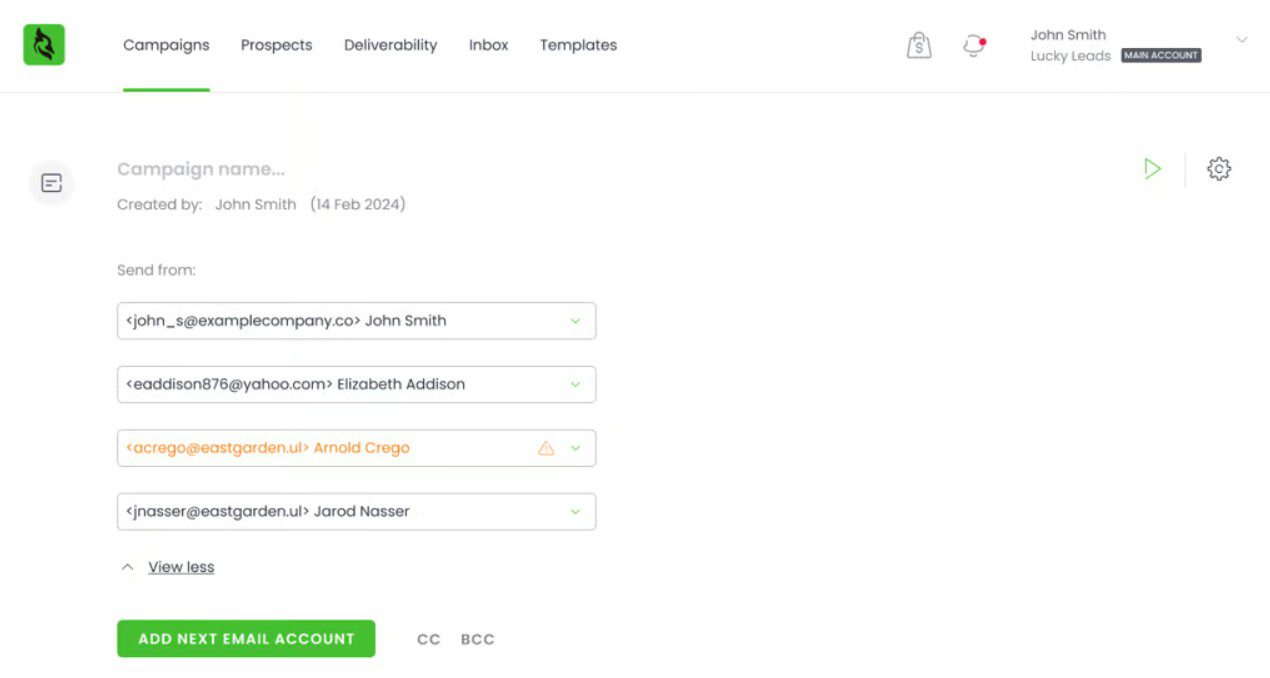
User score: ⭐ 4.7 / 5
Woodpecker is a cold email software designed to maintain optimal email deliverability.
Key features
Woodpecker is best known for its focus on email deliverability. The platform includes a built-in email warm-up feature, auto-reply detection, and email verification (powered by Bouncer), which ensures your emails avoid the spam folder.
The tool also supports A/B testing, allowing you to experiment with up to 5 variations of subject lines and email content.
The good news for teams managing multiple email accounts is that Woodpecker also offers unlimited mailbox connections with auto-rotation to spread your sending load and protect your domain.
It also fits right into your tool stack through native integrations with HubSpot and Pipedrive, along with Google Sheets and Calendly.
Speaking of integrations, it can be expanded into a multichannel outreach platform through the integration with Dux-Soup, a LinkedIn automation tool.
Pros
- Built-in email warm-up for improved deliverability.
- Auto-reply detection to better manage follow-ups.
- Unlimited mailboxes with auto-rotation.
- Integrates directly with popular CRMs, plus Google Sheets and Calendly.
Cons
- The subscription limits the number of prospects you can contact, and costs can escalate quickly if you need to scale.
- The number of mailboxes you can warm up, and emails you can send monthly is capped. Unless you’re paying for the highest subscription.
- No multichannel outreach.
Pricing
Woodpecker offers 4 plans, albeit pricing depends on the number of contacted prospects, mailboxes warmed up, and emails sent.
That said, prices start from:
| Starter | $29/mo *For 500 contacted prospects, 2 warm-ups, 6,000 emails sent |
| Growth | $84/mo *For 3,000 contacted prospects, 8 warm-ups, 36,000 emails sent |
| Scale | $188/mo *For 10,000 contacted prospects, 20 warm-ups, 120,000 emails sent |
| Max | $9,999/mo *Unlimited prospects, warm-ups, emails sent |
Expert opinion
‘’Over the years, I have used all the major players, from the large SEPs to platforms with similar functionality and costs to Woodpecker. Woodpecker stands out for me due to the fundamental fact that it has deliverability at the forefront of everything it does. Nonetheless, the Hubspot integration is basic and does not allow activity tracking at the contact level. Moreover, the warm-up feature is new and works, but it needs more ability to monitor and control settings.’’
—Oliver K., Head of Sales Development
13. Mailshake - Best for its AI email writer SHAKEspear
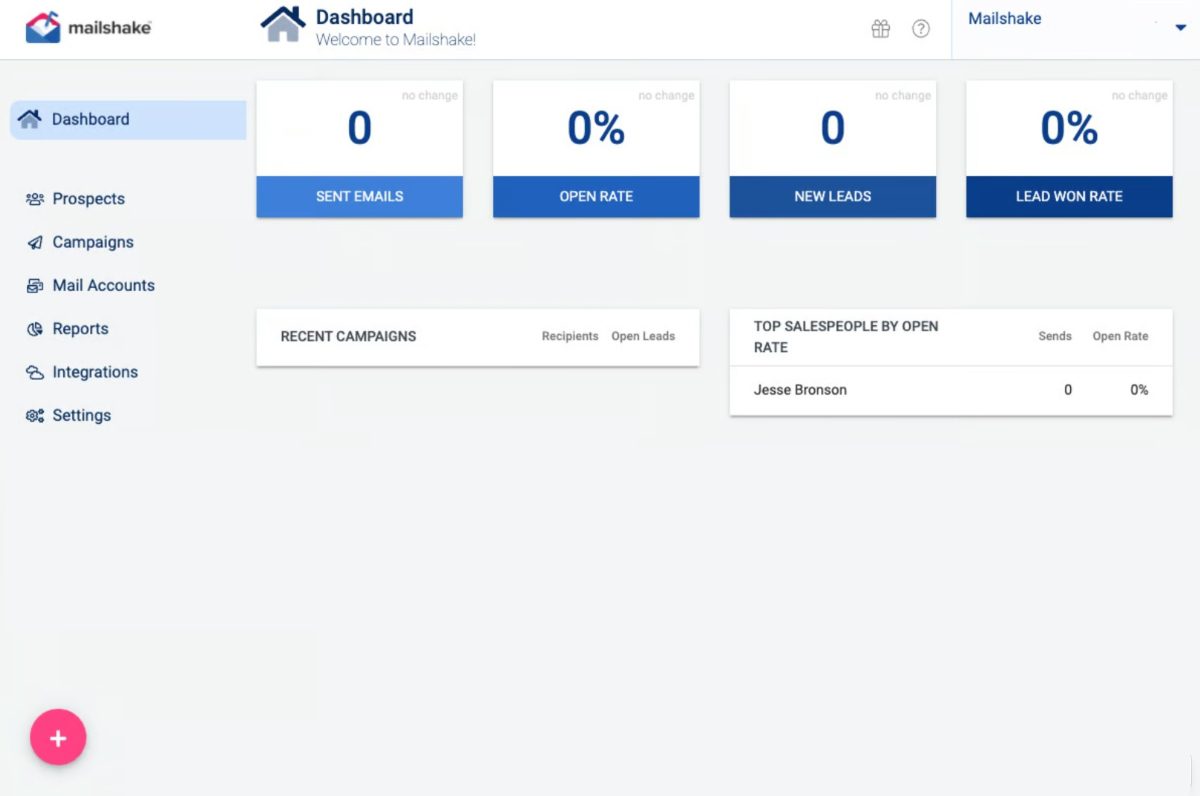
User score:⭐ 4.7 / 5
Mailshake is a cold email software with support for multichannel outreach.
Key features
One of Mailshake’s unique selling points is SHAKEspeare AI Email Writer, which is included for free with every account. Its job is to help you write personalized emails at scale.
However, using Mailshake, you’re not limited to automating cold email outreach only. The tool supports outreach via multiple channels (LinkedIn and phone), although only under its Sales Engagement plan. This means you can seamlessly switch between email, LinkedIn, and direct calls within the same sequence. Still, these sequences are simple. What's more, due to automation, it is not compliant with LinkedIn's ToS.
The platform also offers unlimited email warm-ups and mailbox rotation for better deliverability. Moreover, we found its A/B testing to be particularly helpful for testing different variations of messaging.
Finally, the tool integrates directly with Salesforce, Pipedrive, and HubSpot and supports over 1,000 additional integrations via Zapier webhooks. Therefore, it’s rather easy to fit into your workflow.
Pros
- SHAKEspeare AI Email Writer is included for free.
- Unlimited email warm-ups and mailbox rotation for improved deliverability.
- A/B testing to keep track of what’s working, as well as what’s not.
- Direct integrations with Salesforce, HubSpot, and Pipedrive.
- Supports more than 1,000 integrations via Zapier webhooks.
Cons
- SHAKEspear AI, though useful, can be easily replaced with Chat GPT for sales copywriting.
- The Starter plan doesn’t support multichannel outreach.
- There is no built-in email verification (you’ll need a 3rd-party tool).
- You can connect up to 5 mailboxes maximum. And that’s only if you’re subscribed to their most expensive Sales Engagement plan. Other than that, you’re left to work with only 2 email accounts.
- LinkedIn outreach is not compliant with LinkedIn's ToS.
- Analytics can be hard to comprehend, in our opinion.
- Frequent bugs.
- Annual billings only and no free trial.
Pricing
| Email Outreach | $59/mo per seat *billed annually |
| Sales Engagement | $99/mo per seat *billed annually |
Expert opinion
‘’Easy to get started and use, high deliverability, and great customer support team. Several cons are limited analytics, the fact that you can't create bespoke email sequences based on an action (e.g., a click,) and you can't upload lists for bulk deletion.’’
14. Outreach.io - Best for enterprise-level sales engagement
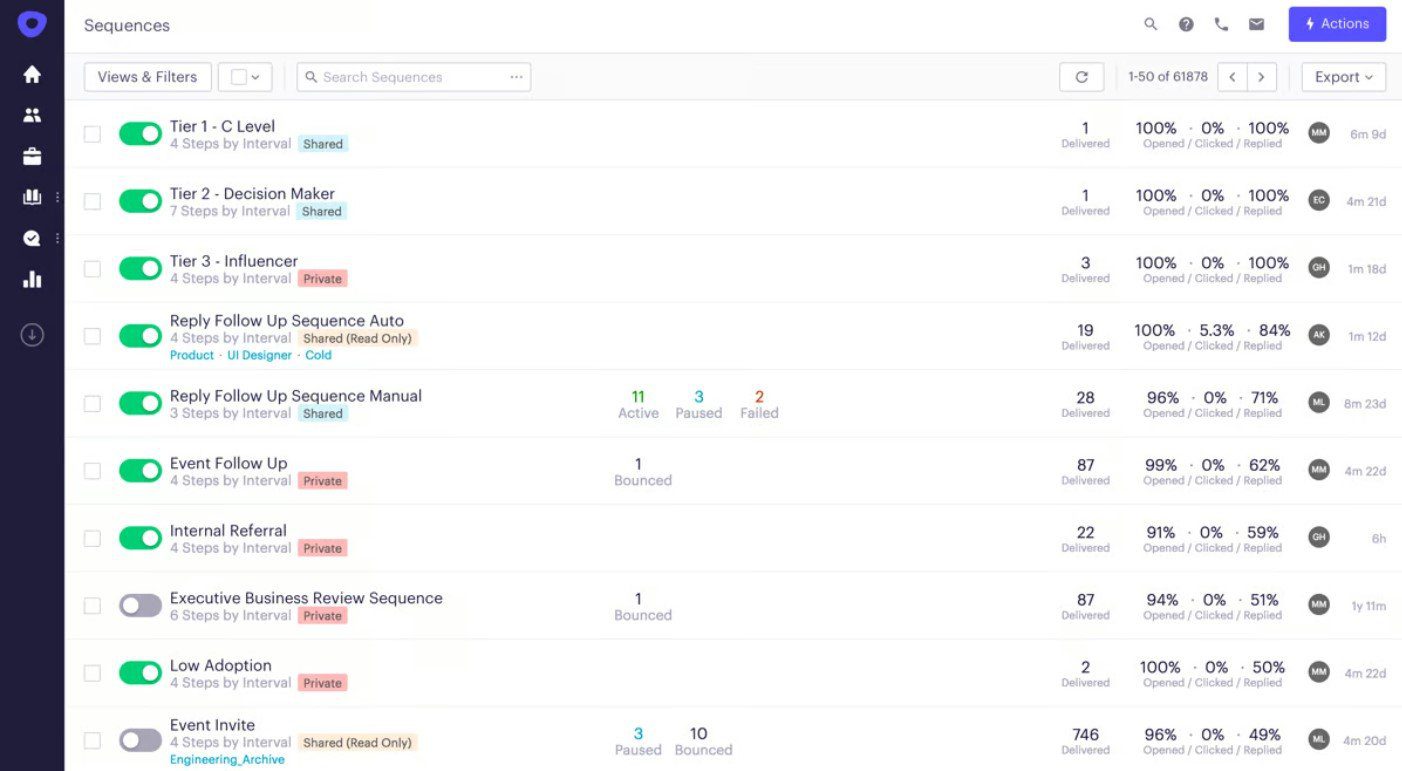
User score: ⭐ 4.4 / 5
Outreach.io is a sales execution platform built for larger teams looking to scale their prospecting and closing efforts.
Key features
Outreach.io goes beyond your regular cold email software. In fact, it’s a full-fledged platform that you can use to engage prospects through email, phone, and Sales Navigator—all from one place. Moreover, its smart automation features make it easy to schedule, track, and analyze sequences for maximum efficiency.
While exploring the tool, we really liked its AI-powered insights, which provide recommendations for the best times to engage with prospects and suggest improvements to your messaging based on past performance. Additionally, Outreach.io’s predictive analytics help sales teams identify high-potential leads, forecast outcomes, and focus their efforts on deals most likely to close.
The platform also includes CRM integrations with Salesforce and HubSpot.
Not to mention, Outreach.io’s reporting and analytics capabilities provide a detailed overview of sequence performance to help teams optimize their outreach strategies.
Pros
- Multichannel engagement through email, phone, LinkedIn, and more.
- AI-powered insights for improving outreach strategy.
- Seamless integrations with Salesforce and HubSpot.
- Advanced reporting and analytics for performance tracking.
- Enterprise-grade scalability for large sales teams.
Cons
- Outreach.io lacks many features found in the best cold email software. This includes email warm-up, email discovery and verification, and inbox rotation.
- It’s impossible to connect more than 2 mailboxes to the tool.
- Pricing is on the higher end, making it less accessible for smaller teams.
- Steeper learning curve compared to simpler cold email tools.
- The integration with HubSpot doesn’t work very well.
Pricing
Outreach.io doesn’t publicly disclose its pricing. What we can tell you, though, is that connecting even 1 email account is expensive, way past $100 per email account. Moreover, there’s no monthly subscription, only annual, and they have no free trial.
Expert opinion
‘’It makes it very easy to manage a lot of prospects and keep track of who is being reached out to. I like that it enables you to be flexible and set up a lot of integrations. There are some functionalities that don't work as well as they should. For example, being able to edit steps of a sequence when emailing, having a small drafting window, and syncing activity.’’
—Benjamin S., Owner
15. QuickMail - Best for its customizable Analytics
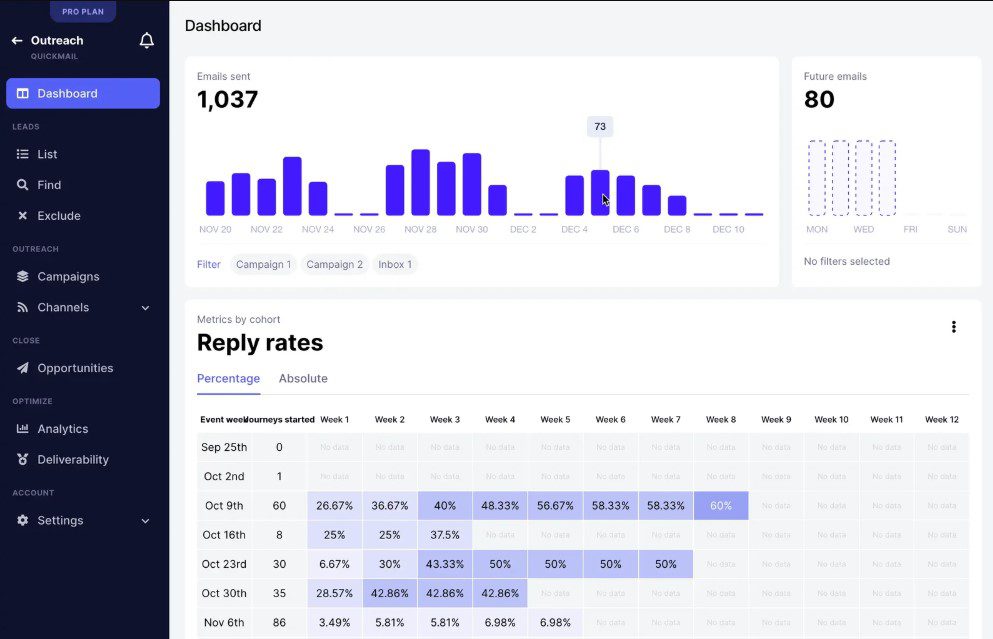
User score: ⭐ 4.7 / 5
QuickMail is one of the best cold email software that stands out for its customizable Analytics dashboard.
Key features
Every QuickMail account includes free email warm-up via MailFlow to help keep emails out of spam folders.
The platform also supports LinkedIn outreach (through a Chrome extension) via multiple LinkedIn accounts, as well as inbox rotation for email, which evenly distributes email loads across multiple inboxes to protect your domain.
Speaking of multiple inboxes, QuickMail allows you to connect up to 50 mailboxes on the highest subscription plan.
Moreover, it integrates with Hyperise to add custom images or GIFs to your emails. The option to customize the Analytics dashboard any way you look is another nice touch, in our opinion.
Finally, the software integrates directly with HubSpot and Pipedrive, supports Zapier for additional workflows, and allows you to import prospects from Google Drive or CSV files.
Pros
- Free email warm-up via MailFlow is included with every account.
- Inbox rotation to protect your domain.
- Customizable analytics dashboards.
- Native CRM integrations with HubSpot and Pipedrive, plus 3rd-party integrations via Zapier.
Cons
- Email verification is available through 3rd-party integrations and costs extra.
- LinkedIn outreach relies on a Chrome extension and requires higher subscriptions.
- Image and GIF personalization is outsourced through Hyperise, as is the case with Expandi. Thus, it costs extra.
- Limited to 50 mailboxes on the highest subscription.
- Capped monthly email sends and active prospects.
- The tool isn’t the simplest to set up.
Pricing
QuickMail has 2 plan types: Single & Agency.
| Single Basic Plan | $49/mo for 1 LinkedIn account and 5 mailboxes |
| Single Pro Plan | $89/mo for 5 LinkedIn accounts and 20 mailboxes |
| Single Expert Plan | $129/mo for 15 LinkedIn accounts and 50 email addresses |
| Agency Basic Plan | $399/mo |
| Agency Pro Plan | $599/mo |
| Agency Expert Plan | $799/mo |
Expert opinion
‘’All you have to do is write email copies and build prospect lists and Quickmail manages everything else such as inbox rotation and measurement of the campaign's results along with recommendations. Nonetheless, Quickmail is difficult to setup in the very beginning and would require some assistance if your team is not very technical.’’
—Nico Chiong M., Marketing Manager
16. Close - Best for its CRM with basic cold email functionalities
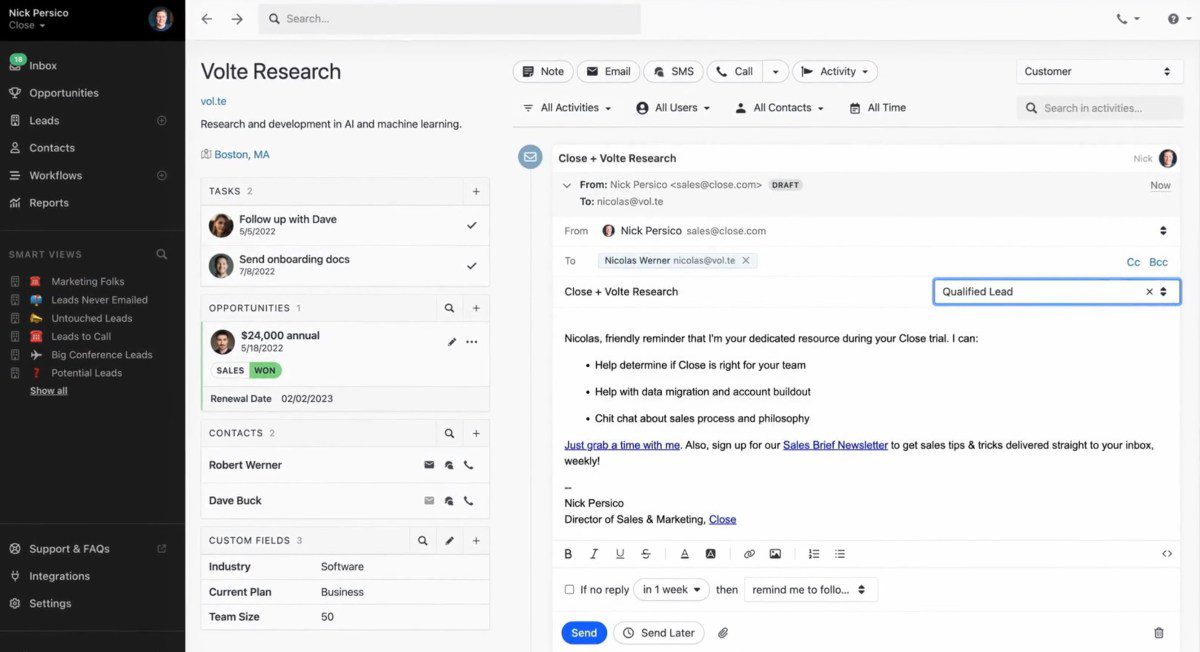
User score: ⭐ 4.7 / 5
Close is primarily a CRM but comes with built-in cold email functionalities.
Key features
Close simplifies email outreach by integrating it directly into its CRM. With it, you can create and use email templates and schedule emails with follow-up reminders to ensure timely communication with prospects.
On top of automating workflows, you can use Close to send bulk emails to multiple recipients at once. Additionally, the tool allows teams to create and share email snippets with each other.
Close supports A/B testing for subject lines and email bodies, much like many other cold email software on the list.
You can also track performance through the Sent Email Report page, which provides insights into open rates, click rates, and more.
Close integrates with HubSpot, Calendly, ChatGPT, and many others, making it a good choice for sales teams with extensive tool stacks.
Pros
- Combines CRM and cold email functionalities in one platform.
- Built-in A/B testing for subject lines and email content.
- Sent Email Report for performance tracking.
- Bulk email sending with team-wide email snippet sharing.
- Extensive integrations, including HubSpot, Calendly, and Chat GPT.
Cons
- Primarily a CRM, meaning the email functionalities are not be as advanced as in standalone cold email software.
- Bulk email sending lacks more sophisticated automation features like smart sequences.
- No email warm-up feature.
- No inbox rotation.
- Lacks advanced personalization features, like image and GIF personalization.
Pricing
| Startup | $59/mo per user |
| Professional | $109/mo per user |
| Enterprise | $149/mo per user |
Expert opinion
‘’I love how easy it is to use Close. I had never used it before in my current role, and it has been very simple to learn. I have found it's not as easy to create templated emails as I would like, and it's harder to include attachments in emails, though.’’
—Brianna G., Account Executive
17. Yesware - Best for automating cold email campaigns straight from your inbox
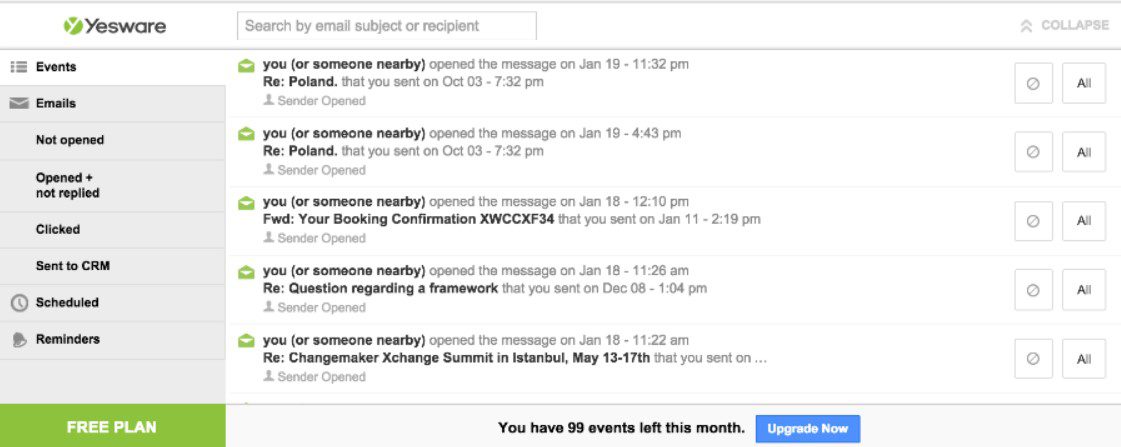
User score: ⭐ 4.4 / 5
Yesware is a cold email software with direct Gmail and Outlook integrations.
Key features
Yesware integrates directly into Gmail and Outlook through a Chrome extension. Once installed, you can send emails as usual while benefiting from Yesware’s tracking and engagement tools.
Moreover, Yesware enables users to create automated follow-up sequences to stay top-of-mind with prospects who don’t reply. The tool also supports multichannel campaigns that combine emails, calls, and social touches.
The platform offers email templates that can be personalized and saved for future use. You can also use placeholders (a.k.a. variables) to personalize emails at scale.
The email tracking feature notifies you when recipients read your emails, click on links, or view attachments, allowing you to focus on the most engaged prospects. Meanwhile, the Analytics dashboard gives you a weekly overview of your email performance.
Additionally, Yesware includes a B2B contact database with over 100M contacts for lead generation. However, this feature comes at an extra cost.
Pros
- Direct integration with Gmail and Outlook through a Chrome extension.
- Pre-defined email templates..
- Automated follow-ups for improved prospect engagement.
- Multichannel campaign support with emails, calls, and social touches.
- Detailed email tracking and engagement history for each contact.
- Weekly performance insights through Analytics dashboard.
Cons
- Does not track email deliverability rates.
- The B2B contact database is a paid add-on.
- Lacks email warm-up feature.
- Limited to Gmail and Outlook users.
- We noticed that Yesware is often buggy.
- The interface looks very outdated if you ask us.
Pricing
Yesware has a free plan that offers basic functionalities.
Meanwhile, there are a total of 4 paid plans:
| Pro | $19/mo per seat |
| Premium | $45/mo per seat |
| Enterprise | $85/mo per seat |
| Custom Plan | Contact sales |
Expert opinion
‘’Yesware makes it easier for me to track my emails and it also scans for viruses when I try to upload any files. The UI can be better. I mean, seriously, tools like Mailchimp have a much better UI.’’
—Johnson T., Senior Account Executive
18. HubSpot Sales Hub - Best for its connection to HubSpot
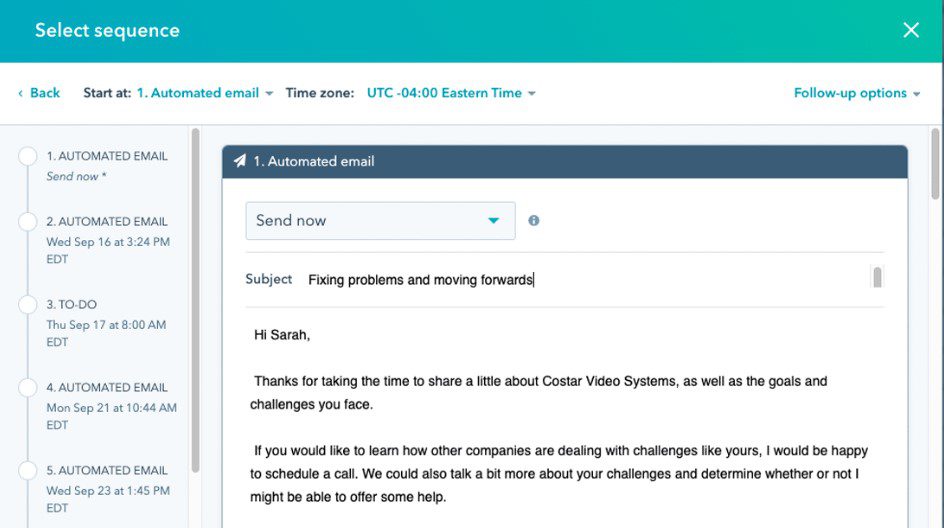
User score: ⭐ 4.5 / 5
HubSpot Sales Hub is a sales software that works seamlessly with its namesake CRM.
Key features
Using HubSpot Sales Hub’s automation features, you can connect up to 200 inboxes. You can use these to schedule emails and follow-ups at scale. Alternatively, the platform allows you to set reminders for manual actions, like:
- Sending LinkedIn invites
- Emails,
- Or making calls.
Thanks to the A/B testing feature, you can fine-tune your messaging to maximize lead engagement. HubSpot also enables users to turn their best-performing emails into templates that can be optimized, personalized, and shared across the team.
Additionally, HubSpot’s email tracking notifies you when prospects open emails or click links to help you prioritize the most engaged leads. It also comes with email health reporting.
Meanwhile, the platform’s integrated dashboard lets you score deals, assign tasks, and monitor your pipeline in real time, so no opportunity is missed.
Pros
- Supports personalized, automated email sequences.
- Email tracking to monitor engagement.
- Run multiple A/B tests to refine email sequences.
- Create, optimize, and share team-wide email templates.
- Integrates with HubSpot CRM for end-to-end deal management.
Cons
- Not a full-fledged cold email software since features like mailbox rotation and email warm-up are missing.
- No email discovery or verification features are available.
- No image and GIF personalization.
- Pricing can be steep for small teams.
- We experienced lots of lagging while using the platform.
Pricing
| Sales Hub Professional | €90/mo per seat |
| Sales Hub Enterprise | €150/mo per seat |
Expert opinion
‘’It is very user-friendly, and dashboards and integrations are really easy to use even for people that have never used it before. I think the cost is a little bit high.’’
—Diego P., VP of Engineering
19. GMass - Best for beginners
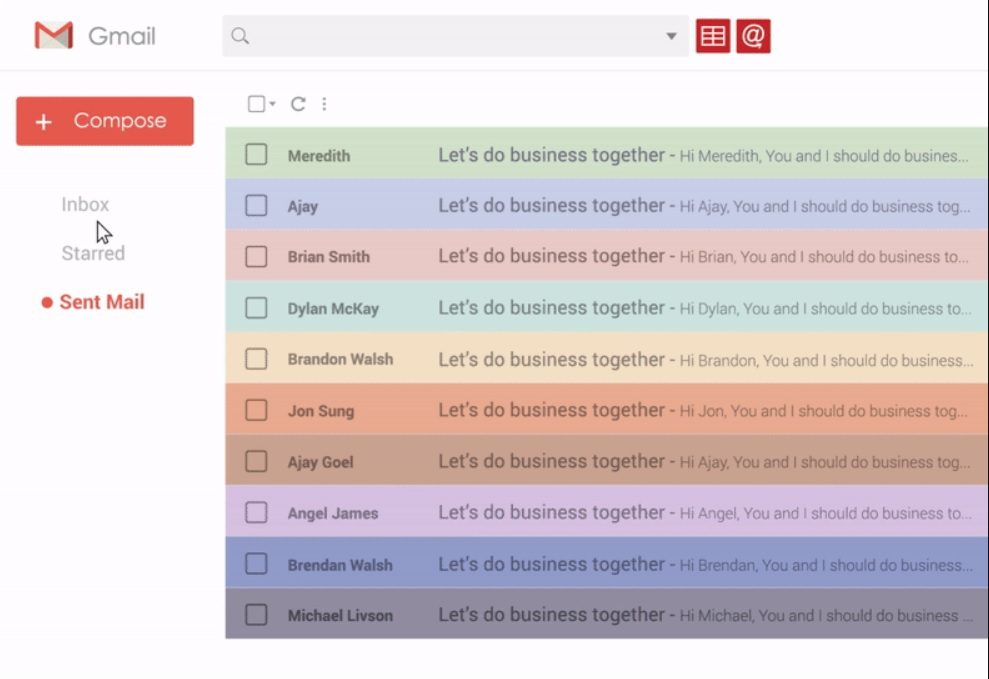
User score: ⭐ 4.7 / 5
GMass is a cold email software that integrates directly with Gmail through a Chrome extension.
Key features
GMass allows users to send emails directly from their Gmail account.
With its mail merge capabilities, you can customize emails using data from Google Sheets, making for more efficient and targeted outreach.
The platform supports automated follow-ups and email tracking to notify you when emails are opened or links are clicked. It also has a deliverability testing feature to check where your emails land in recipients’ inboxes.
GMass also includes tools like email verification to clean your list and reply detection to help manage responses.
Additionally, GMass integrates seamlessly with Google Workspace, meaning no external apps or complex setups are required. At the same time, you can connect GMass to other software via Zapier.
Pros
- Direct integration with Gmail for ease of use.
- Personalized bulk emails with mail merge from Google Sheets.
- Automated follow-ups to maintain prospect engagement.
- Email tracking to monitor opens and clicks.
- Integrations with 3rd-party software via Zapier.
Cons
- Limited to Gmail users. Therefore, it isn’t suitable for those using other email providers.
- You can use it on one email account at a time.
- No advanced cold email features like inbox rotation or email warm-up.
- Bulk email sending is capped by Gmail’s daily sending limits. Your account could get flagged if you try to ‘’bypass’’ the limit.
- Makes the Gmail interface seem kind of ‘’all over the place’’.
Pricing
GMass has Individual and Team plans.
| Individual Plans | |
| Standard | $25/mo |
| Premium | $35/mo |
| Professional | $55/mo |
| Team Plans | ||
| Premium | 5 users | $145/mo |
| 10 users | $265/mo | |
| 25 users | $600/mo | |
| 50 users | $1,100/mo | |
| 100 users | $1,800/mo | |
Expert opinion
‘’It's better than mass email senders (i.e., Mailchimp/Hubspot) for sending organic emails directly from your Gmail. But it's not a substitute for mass email senders because it doesn't have all the features they do.’’
—Alejandro S., Executive Director
20. Mixmax - Best for teams after seamless email productivity tools
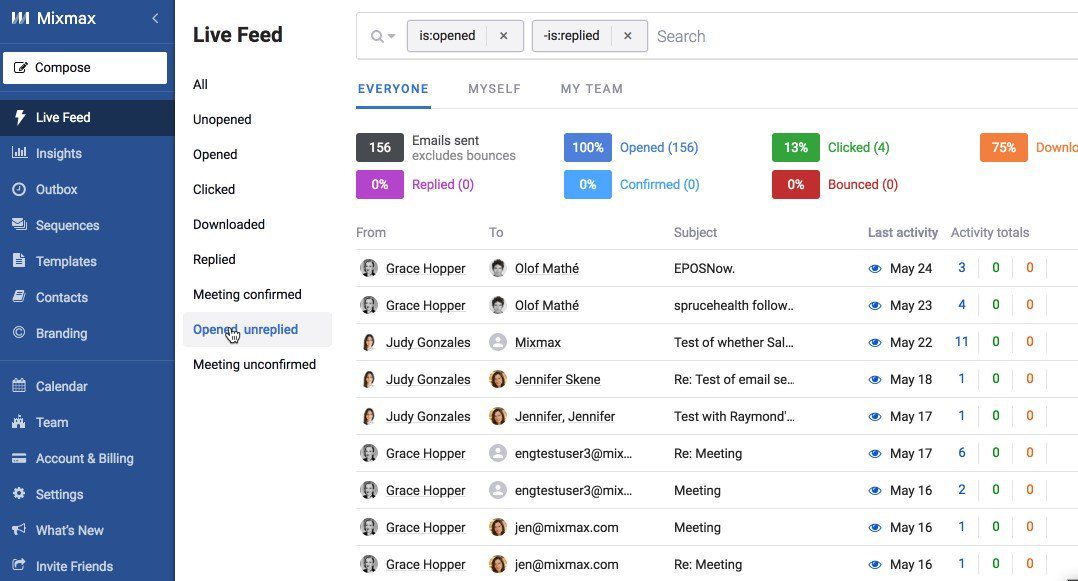
User score: ⭐ 4.5 / 5
Mixmax is an email productivity platform that integrates with Gmail, much like Yesware and GMass.
Key features
Mixmax offers features designed to make email outreach more efficient. Its email tracking provides real-time notifications when recipients open emails, click on links, or download attachments, giving users insights into engagement.
Mixmax allows you to use custom templates and insert dynamic fields to customize messages for recipients at scale. The platform also supports sequenced campaigns to automate follow-ups and nurture leads effectively. Moreover, you can add manual multichannel tasks into campaigns, including calls, LinkedIn connection requests, and inMails. This makes it compliant with LinkedIn like Skylead, as opposed to other tools that support multichannel outreach.
Another standout feature is Mixmax’s calendar scheduling, which lets users embed their availability directly into emails for easy appointment booking. This is complemented by the platform’s polling and survey tools, which gather feedback directly in email threads.
Mixmax integrates with Google Workspace and CRMs like Salesforce, thus allowing users to easily sync workflows and track leads. Finally, advanced users can leverage its rules and triggers feature to automate repetitive tasks and set conditions for outreach.
Pros
- Real-time email tracking for opens, clicks, and downloads.
- Calendar scheduling is embedded directly into emails.
- Automated sequenced campaigns for follow-ups.
- Dynamic fields for personalized email templates.
- Integrates with Salesforce and Google Workspace.
Cons
- The least expensive plan has no automation.
- The least expensive plan also lacks email personalization.
- Multichannel sequences are available to teams under their most expensive Scale plan.
- Its extension for Gmail and Outlook slowed our browser.
- There is no email verification, email warm-up, or inbox rotation available.
Pricing
Mixmax comes with Individual and Teams plans.
| Individual Plans | |
| Free | $0/mo |
| SMB *Sales engagement and calendaring | $34/mo per user |
| Growth *Sales automation | $65/mo per user |
| Growth + CRM *Sales engagement with Salesforce or HubSpot integration | $89/mo per user |
| Team Plans | |
| Essentials *Collaborative sales engagement for small teams | $199/mo per user |
| Startup *Sales automation for growing teams | $499/mo per user |
| Scale *Multichannel sales engagement for larger teams | $899/mo per user |
Expert opinion
‘’I've been using Mixmax almost every day for a while now, and it's been a game-changer for my workflow. This tool has significantly helped me automate my outreach campaigns, saving me a ton of time and effort. I'd like to be able to download reports for my different campaigns. It would be very helpful to have information on a target by target, especially to re-contact them if they haven't replied in a certain time, or if they never opened my emails.’’
—Ana A., Business Development Associate
21. Salesforge - Best cold email software for outreach in 20+ languages
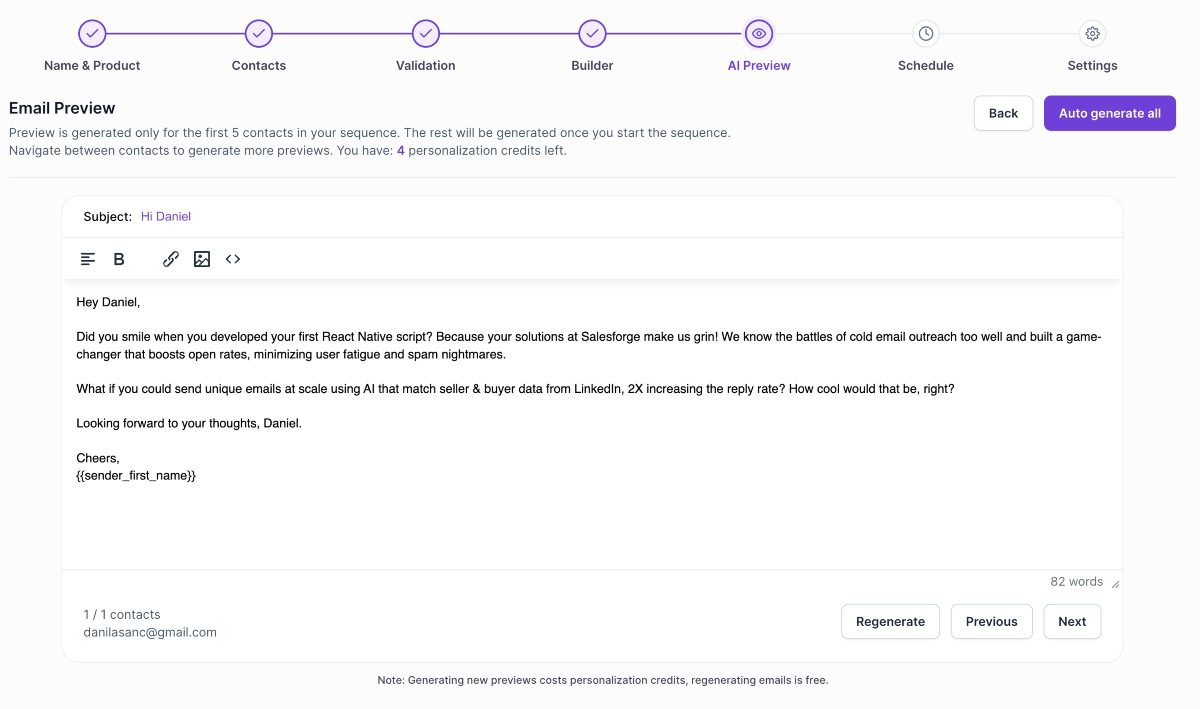
User score: ⭐ 4.7 / 5
Salesforge is a cold outreach platform combining human effort with AI to manage email campaigns and personalize outreach at scale—in as much as 20+ languages.
Key features
Salesforge streamlines cold outreach with its Forge Ecosystem, which includes:
- Mailforge: A distributed email infrastructure with automated DNS setup.
- Infraforge: Customizable private email architecture with multiple IP addresses and domain masking for better deliverability.
- Warmforge: Automated, unlimited warm-up for Gmail and Outlook mailboxes.
- Agent Frank: An AI-powered SDR that handles everything from prospecting and outreach to booking meetings.
The platform allows users to connect unlimited mailboxes with smart rotation to guarantee even distribution of email loads. In the meantime, email verification protects your sender's reputation by verifying emails directly within the dashboard.
Salesforge also integrates with Slack, Clay, and other tools via Zapier webhooks, thus providing seamless workflow automation.
Pros
- AI-powered email personalization in more than 20 languages.
- Unlimited mailboxes with smart rotation.
- Automated email warm-up and email validation.
- Native integrations and those made possible through Zapier.
- All-in-one dashboard to manage mailboxes and sequences.
Cons
- Advanced features such as Infraforge may be too technical for beginners.
- Plans limit the number of active prospects.
- The maximum number of emails you can send monthly is 50,000 on the highest plan.
- Email verification credits are limited to 1,000 maximum, as well.
- Agent Frank, Mailforge, Infraforge, and Warmforge cost extra.
Pricing
| Pro | $48/mo per user |
| Growth | $96/mo per user |
| Mailforge | $3/mo and as low as $1.67 per mailbox/mo |
| Infraforge | $4 and as low as $2.5 per mailbox/mo |
| Warmforge | $12 and as low as $3 per mailbox/mo |
| Agent Frank | $499/mo per user *billed quarterly |
Expert opinion
‘’Love how they utilize the power of AI to craft unique emails as well as increase delivery rate. It's a new product, so some features are missing.’’
Frequently asked questions (FAQs)
What is cold email software and how does it differ from regular email marketing tools?
Cold email software is specifically designed to help businesses reach out to leads who may not have prior knowledge of their company. Unlike regular email marketing tools, which typically send bulk campaigns to opt-in subscribers, cold email software focuses on personalized, 1-on-1 emails to build connections and drive conversions.
Is it legal to send cold emails?
Yes, provided that you adhere to regulations. In the US, the CAN-SPAM Act requires you to include an unsubscribe button, avoid misleading subject lines, and identify your email as an advertisement if applicable. Meanwhile, in the EU, GDPR requires a legitimate interest or prior consent to contact individuals.
How does cold email software help with email deliverability?
Cold email software includes features specifically designed to improve deliverability and keep your emails out of spam folders. These typically include features such as email warm-up, deliverability testing, inbox rotation, and domain authentication, among others.
Can I integrate cold email software with my existing CRM?
Generally speaking, most cold email software support integration with popular CRMs. These integrations enable you to sync contact data seamlessly, track engagement directly in your CRM, as well as manage follow-ups and tasks in one place. If a native integration isn’t available, tools like Zapier or API access can bridge the gap.
How do I personalize emails using cold email software?
The best cold email software allows for both basic and advanced personalization. In other words, most let you use placeholders (variables) to insert first names, company names, etc., to personalize your emails dynamically. Also, some cold email software, like Skylead, lets you personalize images and GIFs for greater impact.
What is the best cold email software?
Still here? Great! That means you’re probably wondering, What’s the best cold email software out there?
If you asked us, we’d say Skylead—and no, it’s not just because we built it. It’s because it truly checks all the boxes.
But truth be told, there's no single answer to this question, simply because you yourself best know your needs.
So, how do you figure out which software is right for you? You make a top 5 out of 21 on this list and test them out—just like we did.
For example, start with Skylead—our sales engagement tool that has all the essential cold email features you need. In one place, at that!
So, sign up for our 7-day free trial now, explore everything Skylead offers, and who knows? You might not even need to look anywhere else.
Disclaimer: Skylead is not affiliated, endorsed by, or connected with LinkedIn in any way.
LinkedIn is a professional social media platform with over 1 billion users in more than 200 countries. It is used for B2B lead generation because its conversion rate is 3x better than that of any other social media platform. Moreover, the audience on LinkedIn has 2x buying power.
So, no wonder many sales teams use LinkedIn prospecting as their basis for targeting. After all, without LinkedIn, many sales executives would have a hard time generating B2B leads. Even marketers around the world use LinkedIn for B2B marketing lead generation. Not to mention recruiters who began using it to find top talents for their companies.
But as LinkedIn lead generation became the standard, technology followed as people wanted a faster way to perform their operative tasks, such as LinkedIn outreach. Thus, LinkedIn automation tools were born.
However, we do not recommend violating LinkedIn's TOS, that's why in this article we're covering 16 most popular LinkedIn automation tools and giving you the alternative of 2 other that are compliant with LinkedIn's terms of service.
| Tool ⚙️ | Audience score ⭐(per Capterra, G2, Software Advice) | Pricing 🏷️ |
| Skylead | 4.8 / 5.0 | A single plan costing $100/mo per seat |
| LinkedIn Sales Navigator | 4.5 / 5.0 | Starts from $99.99/mo |
| PhantomBuster | 4.5 / 5.0 | Starts from 69€/mo |
| TexAu | 4.2 / 5.0 | Starts from 79€/mo |
| Dux-Soup | 4.1 / 5.0 | Starts from $14.99/mo |
| LinkedHelper 2 | 4.8 / 5.0 | Starts from $15/mo |
| Zopto | 4.3 / 5.0 | Starts from $197/mo |
| MeetAlfred | 3.2 / 5.0 | Starts from $59/mo |
| Dripify | 4.6 / 5.0 | Starts from $59/mo |
| Expandi | 4.3 / 5.0 | A single plan costing $99/mo per seat |
| We-connect.io | 4.6 / 5.0 | Starts from $69/mo |
| Octopus CRM | 4.5 / 5.0 | Starts from $9.99/mo |
| Salesflow | 4.2 / 5.0 | Starts from 99€/mo |
| LinkedFusion | 4.3 / 5.0 | Starts from $65.95/mo |
| Lead Connect | 4.2 / 5.0 | Starts from $25.95/mo + Free plan available |
| Waalaxy | 4.5 / 5.0 | Starts from $88/mo |
| Salesloop | 3.5 / 5.0 | Starts from $49/mo + Free plan available |
| IFTTT | 4.6 / 5.0 | Starts from $3.49/mo + Free plan available |
What is LinkedIn automation?
LinkedIn automation is a technology that tools use to perform different LinkedIn activities you would usually do manually. In other words, this technology automates the tasks, meaning it performs them on your behalf. These activities include LinkedIn profile views, sending connection requests, follow-up messages, or LinkedIn InMails.
LinkedIn automation serves for LinkedIn lead generation purposes. However, it may violate LinkedIn's terms of service so, we recommend using the tools that are 100% compliant with LinkedIn TOS.
What are LinkedIn automation tools?
LinkedIn automation tools are software that use automation technology to automate LinkedIn activities. They take over time-consuming tasks like sending connection requests and messages. In addition, they test and analyze your performance and show you what you need to improve.
Types of LinkedIn automation tools
Not every LinkedIn automation software is built the same way.
Based on their infrastructure, there are a total of 4 types of LinkedIn automation tools:
- Cloud-based tools
- Chrome extensions
- Desktop apps
- Web browsers.
A cloud-based LinkedIn automation tool store everything online. This also means such software can run even when your PC is off. What’s more, only cloud-based software can have multiple accounts and integrated inboxes.
Extensions, desktop apps, and web browsers often leads to bulk messaging, which can be risky. They also don’t support managing multiple LinkedIn accounts, and your computer needs to stay on for campaigns to keep running.
18 Best LinkedIn automation tools [+free options]
Let's dive into the list of the most popular LinkedIn automation tools.
We’ve evaluated them based on the following criteria:
- Whether they are compliant with LinkedIn's TOS
- Audience score
- Pros
- Cons
- Pricing
Let’s get into it!
Tools that are compliant with LinkedIn's TOS
1. Skylead
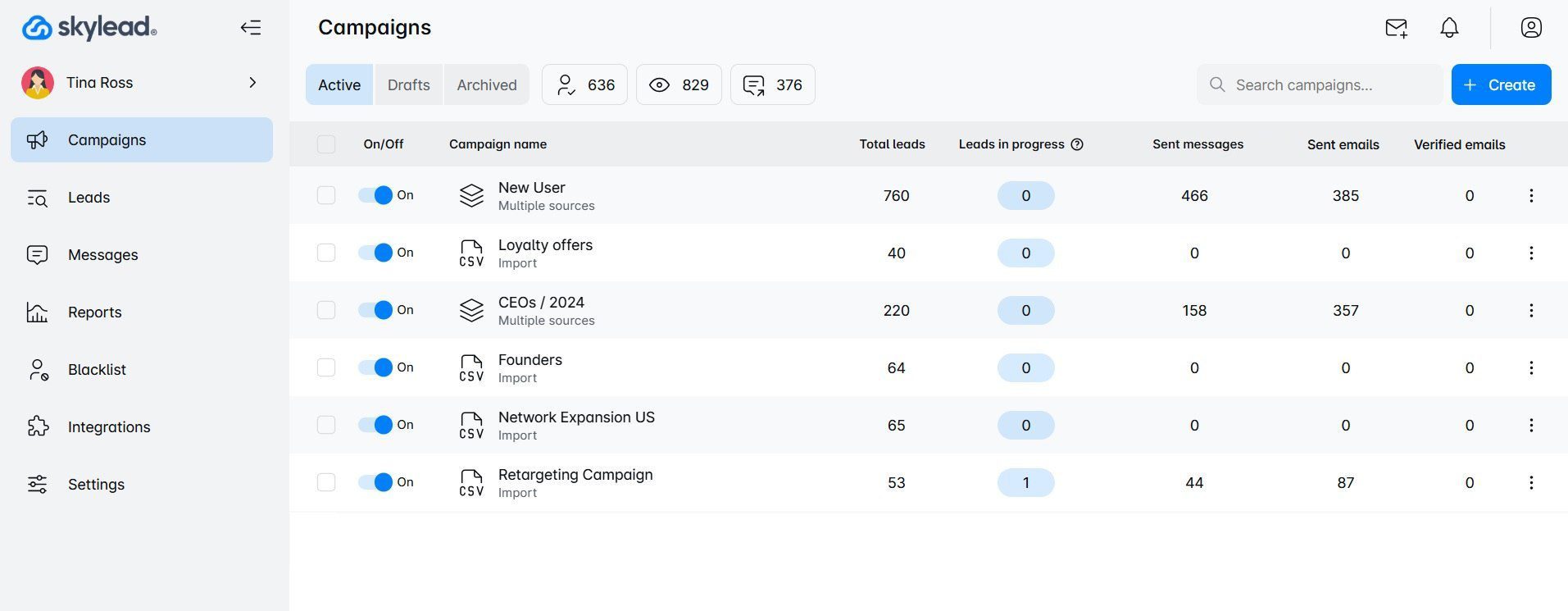
Audience score: ⭐4.8 / 5.0
Yes, that’s us. Hi! 🙂
Skylead is your one-stop-shop sales engagement tool that is 100% compliant with LinkedIn's TOS. It offers sales teams, marketers, agency founders, and recruiters a chance to streamline their multichannel outreach efforts.
With this tool, you save 11+ hours of work per week. This way, you have a lot of time to focus on lead nurturing and closing 3x more deals.
Moreover, Skylead is a cloud-based solution and most importantly - compliant with LinkedIn. In addition, you can integrate it with your favorite CRM via webhooks using Zapier, or you can transfer leads’ data between the two via API.
Lastly, Skylead’s reporting system and A/B testing will help you analyze your campaign metrics. Thus, you can clearly see what works best for your target audience and make data-driven decisions.
That said, let’s get into the main features.
Smart sequences
Skylead was the first tool on the market that started using Smart sequences—a groundbreaking algorithm that executes steps in the order you set, depending on your leads’ behavior. To clarify, a Smart sequence is a combination of different activities you can perform on two channels.
What makes the Smart sequences smart is the if/else condition, which you can use to define how leads react to your outreach, and decide on the next step based on the outcome. Here's one example.
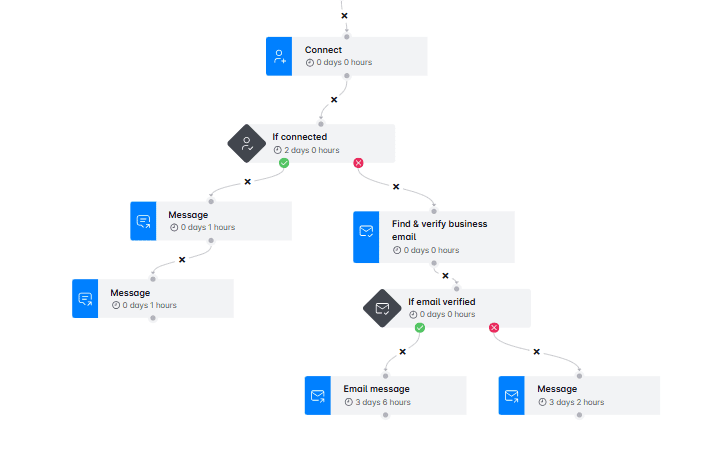
Lastly, you can have as many touchpoints in the Smart sequence as you’d like. Or, if you don’t wish to create a Smart sequence by yourself, you can use some of Skylead’s pre-tested Smart sequence templates found inside the tool.
Unlimited email outreach
Having a multichannel outreach tool in your LinkedIn sales strategy is a must in 2026. It creates a more engaging and well-rounded lead-generation experience for your prospects. More importantly, it shows them that you genuinely care about solving their pain points.
And when you factor in email outreach’s incredible ROI—$36 for every $1 spent—it becomes even clearer why this combination is so powerful.
What may surprise you is that Skylead is the only tool on this list that allows you to connect unlimited mailboxes. This means you can send thousands of emails a month without risking your domain’s reputation and without any extra costs.
But there’s more. Skylead’s integrated Smart Inbox ensures that you can manage all your conversations in one place.
Additionally, with clear icons, labels, and a user-friendly interface, you’ll always know where your prospects responded and their current status.
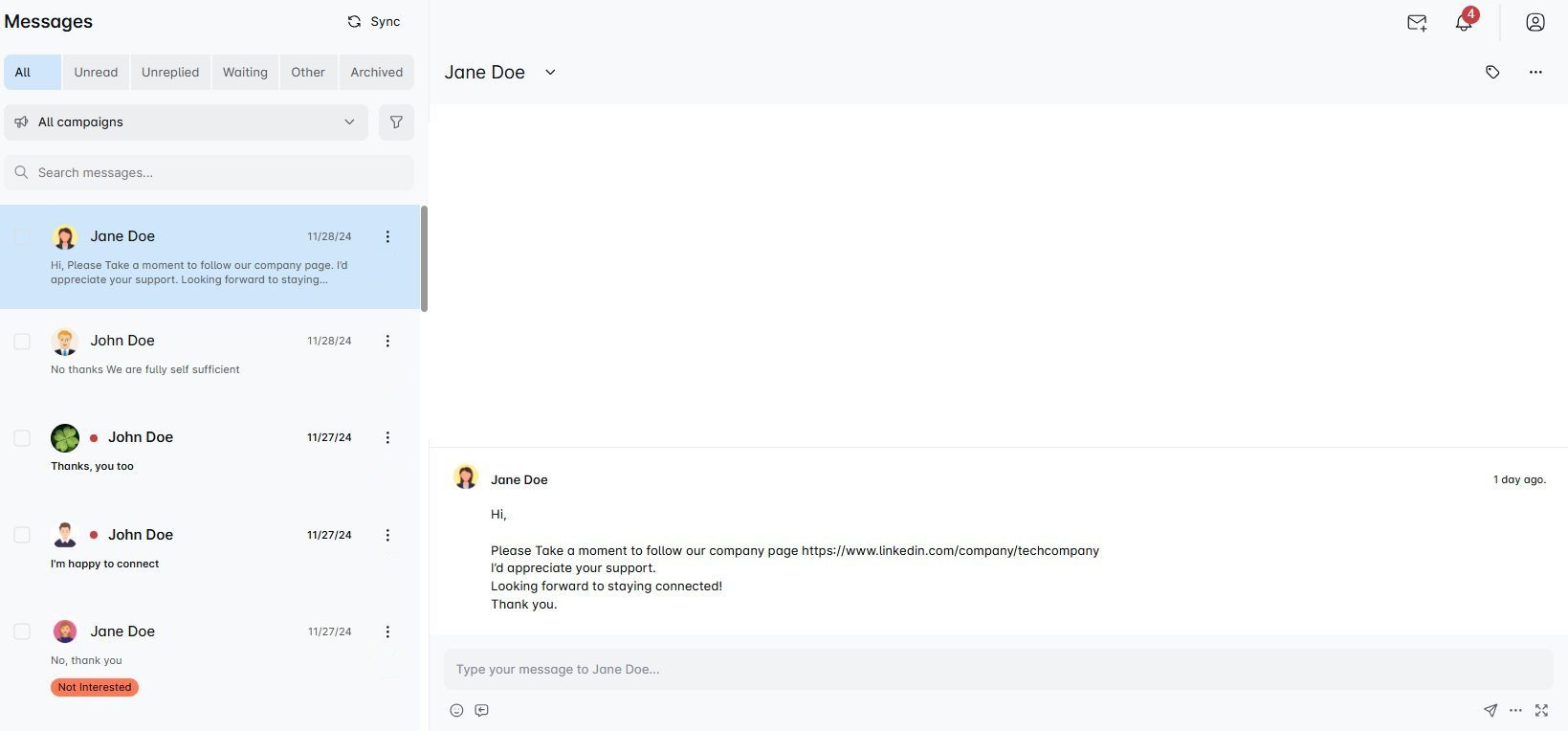
Email discovery & verification
When we said Skylead is a one-stop solution, we really meant it.
Along with multichannel outreach, Skylead includes a built-in email discovery and verification feature. You can seamlessly add this step to your Smart sequence, and the tool will discover and double-verify your leads’ emails without interrupting your outreach flow.
In fact, Skylead offers unlimited email discovery and verification. Most tools can only do one or the other. Others might collect publicly available emails, but only if the lead is already in your LinkedIn network.
Infinite email warm-up
To make sure your emails land where they are supposed to, your mailboxes must be properly warmed up.
Luckily, Skylead has partnered up with an email warm-up tool, InboxFlare, to make this a reality.
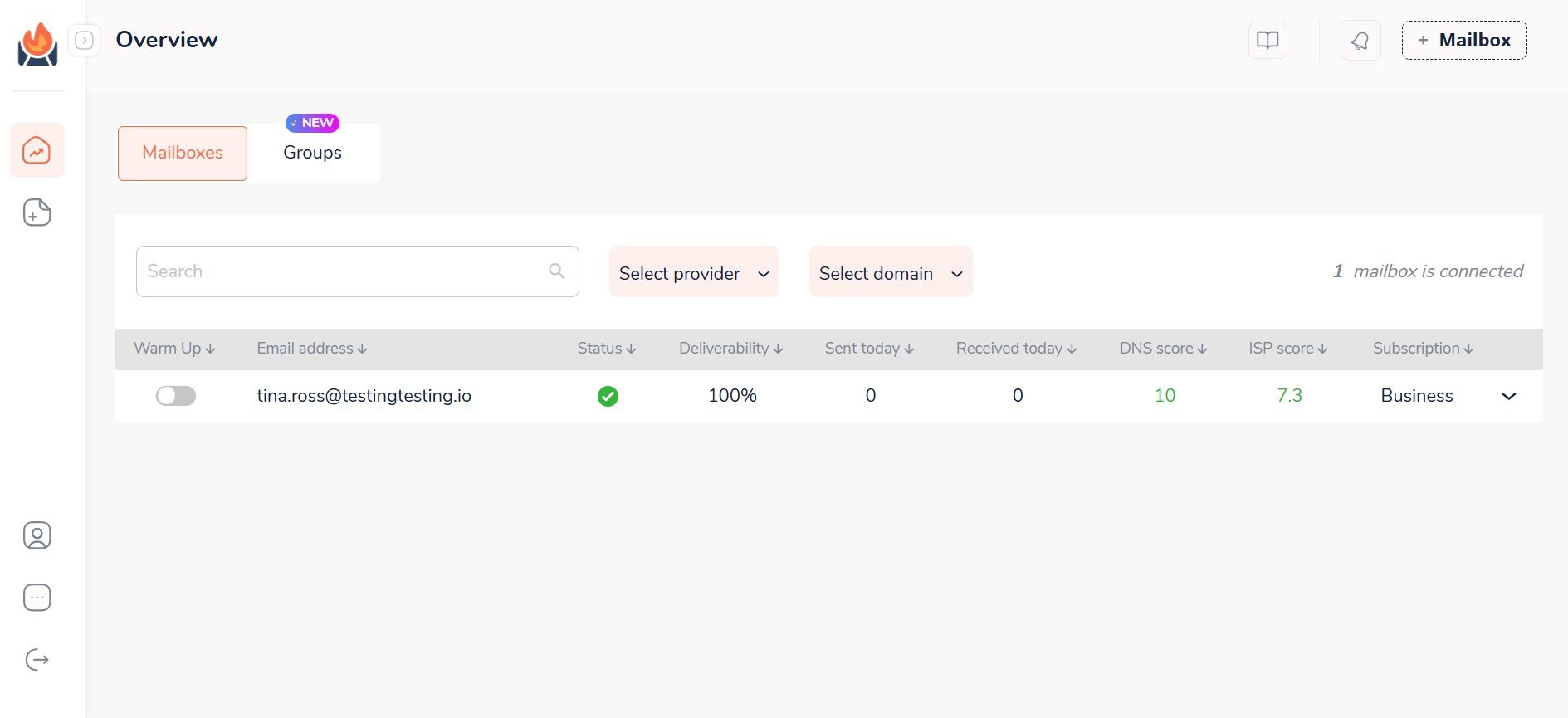
This tool allows you to warm up infinite email accounts to keep emails away from SPAM and, thus, protect your senders’ reputation. Completely free of charge, as long as you are a Skylead user.
What’s more, with InboxFlare, you get top-tier features like:
- AI-powered warm-up strategy perfectly suited to your domain
- Warm-up in 30+ languages to reach audiences across the globe
- Hyper-realistic warm-up with custom topics
- Domain health monitoring
- Deliverability testing
InboxFlare is compatible with all major email service providers (Gmail, Outlook, Zoho, etc.). But just in case it isn’t compatible with yours, you can add a mailbox using a custom SMTP.
Image & GIF hyper-personalization
Once you finally get through to that lead, you want to make an impact, don’t you?
That’s when Skylead’s Image and GIF hyper-personalization comes into play!
You can use it to offer products and services in a less conventional way, wish your clients happy holidays, schedule a casual meeting, and so much more! What’s more, by using it, you can increase your response rate by up to 76%, as we managed to do with this GIF!
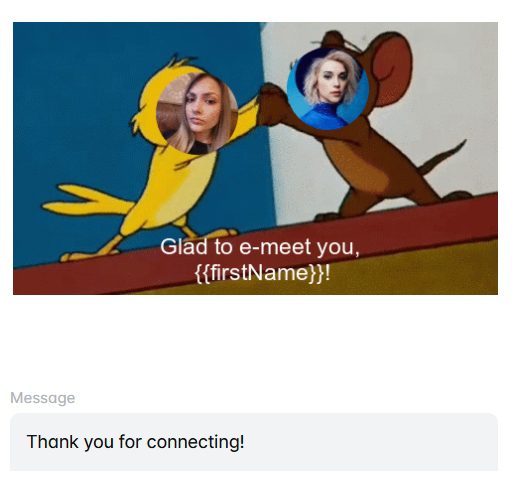
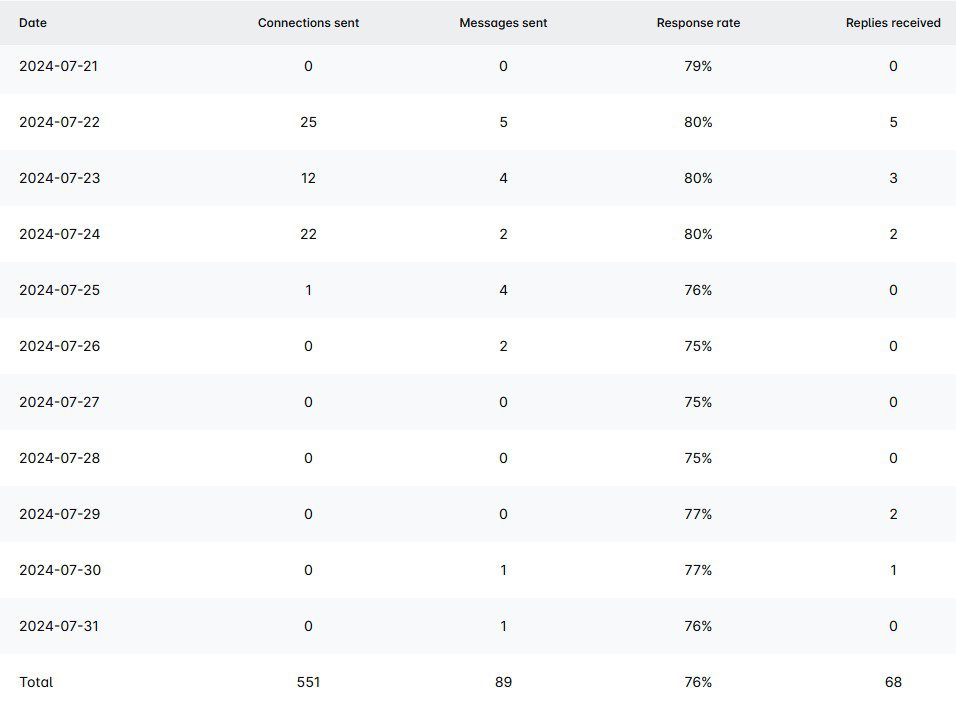
Skylead does the heavy lifting by automatically pulling details like your lead’s picture, company logo, and other information. This means no more wasting time creating endless variations of the same image.
What’s more, Skylead is the only tool on the market that has a native, built-in image and GIF personalization. Other tools may ask you to pay extra for it, but not us!
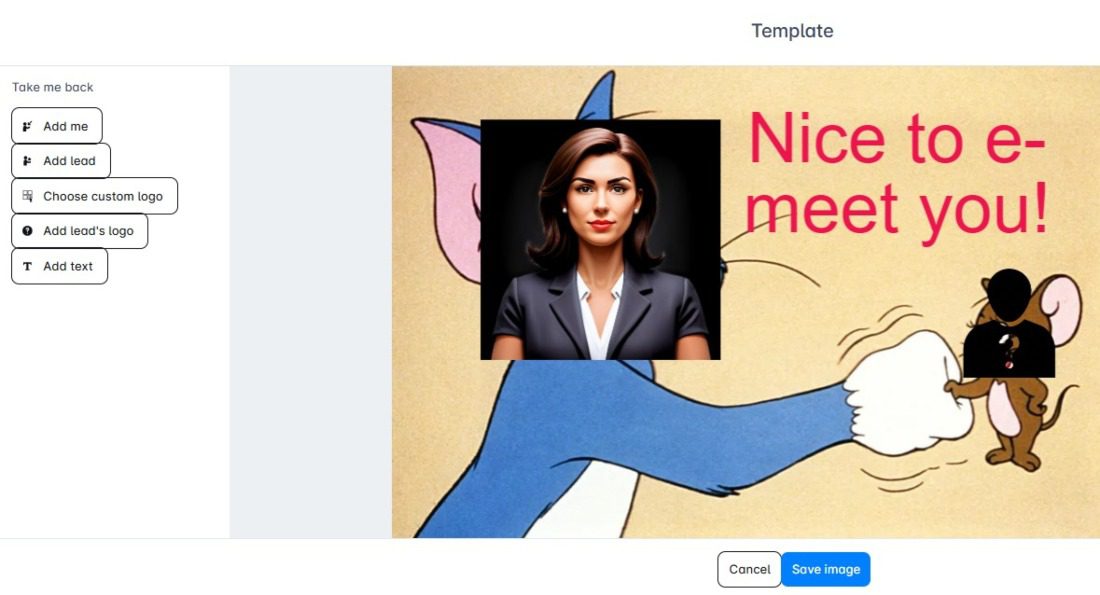
Pricing
All of Skylead’s native features + access to InboxFlare come with a monthly subscription of only $100 per seat.
This makes it the most cost-effective tool on this list.
But the features aren’t all you get. You also get videos, tutorials, sales hacks, support calls on how to perfectly target your leads, and a 1-on-1 onboarding with our customer success team to get you started!
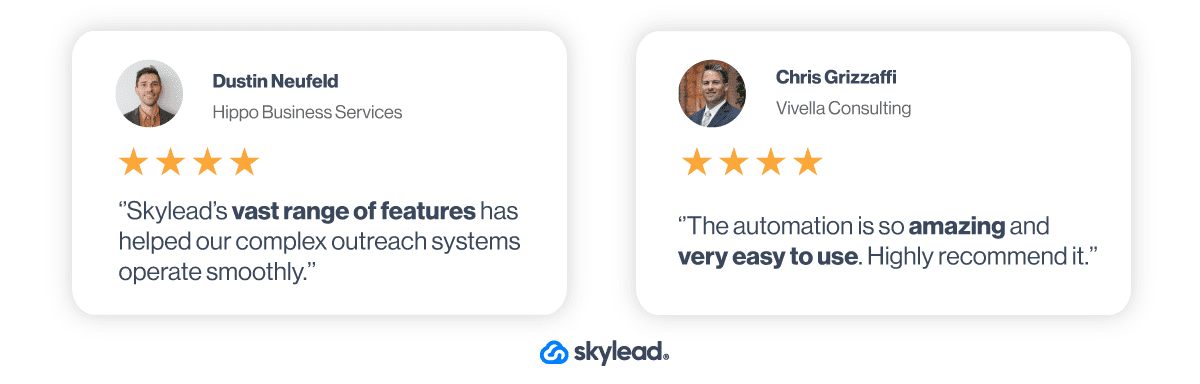
2. LinkedIn Sales Navigator
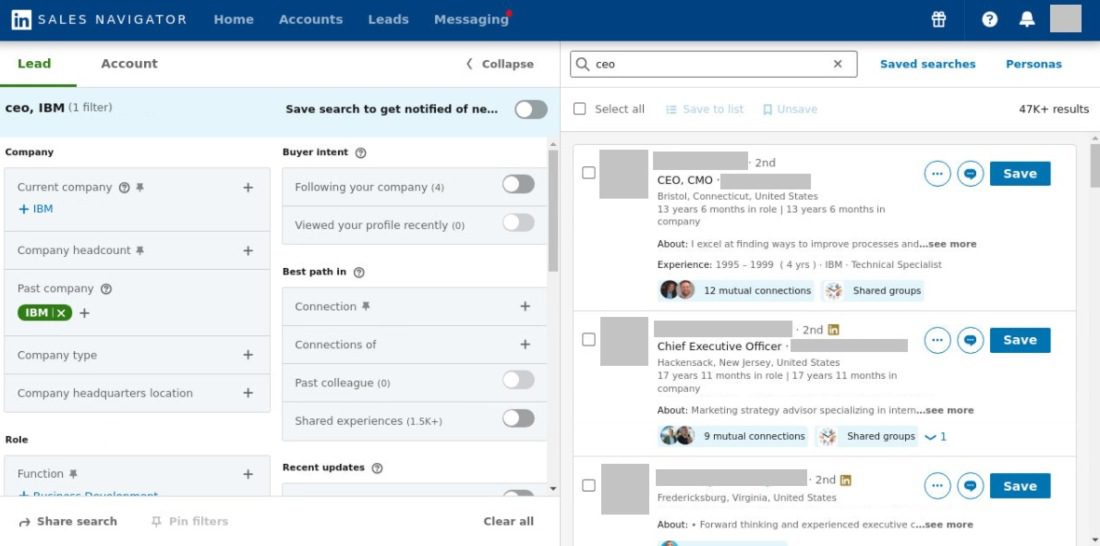
Audience score: ⭐4.5 / 5.0
One tool that is familiar to all sales teams around the world is LinkedIn Sales Navigator. It's compliant with LinkedIn because, well, it's LinkedIn's product.
This LinkedIn Premium subscription plan is widely used for prospecting and social selling (as it has its own inbox).
Although primarily used by sales teams, including ours at Skylead, recruiters and marketers also use it to:
- Zero in on the leads,
- Gather information,
- And perform outreach.
Pros
The main difference between Sales Navigator and LinkedIn Premium is in advanced LinkedIn Sales Navigator filters.
You can choose among more than 50 Lead and Account filters, depending on whether you wish to find your ICP or Buyer Persona.
Moreover, with LinkedIn Sales Navigator, you:
- Get 50 paid InMails;
- Can create different lead lists;
- Set alerts for the leads;
- Set your Sales Navigator account leads preferences;
- Use an in-built Persona advance filtering;
- Get Buyer Intent insights.
Cons
Even though Sales Navigator is perfect for prospecting, it is not ideal for outreach on autopilot.
Pricing
If you are wondering how much does LinkedIn Sales Navigator cost, know that it has 3 pricing plans:
| Plan | Monthly cost | Annual cost |
| Sales Navigator Core | $99.99/mo + VAT | $959.88/year + VAT |
| Sales Navigator Advanced | $149.99/mo + VAT | $1,300/year + VAT |
| Sales Navigator Advanced Plus | / | $1,600 per seat a year + VAT |
Tools that are not compliant with LinkedIn's TOS
3. PhantomBuster
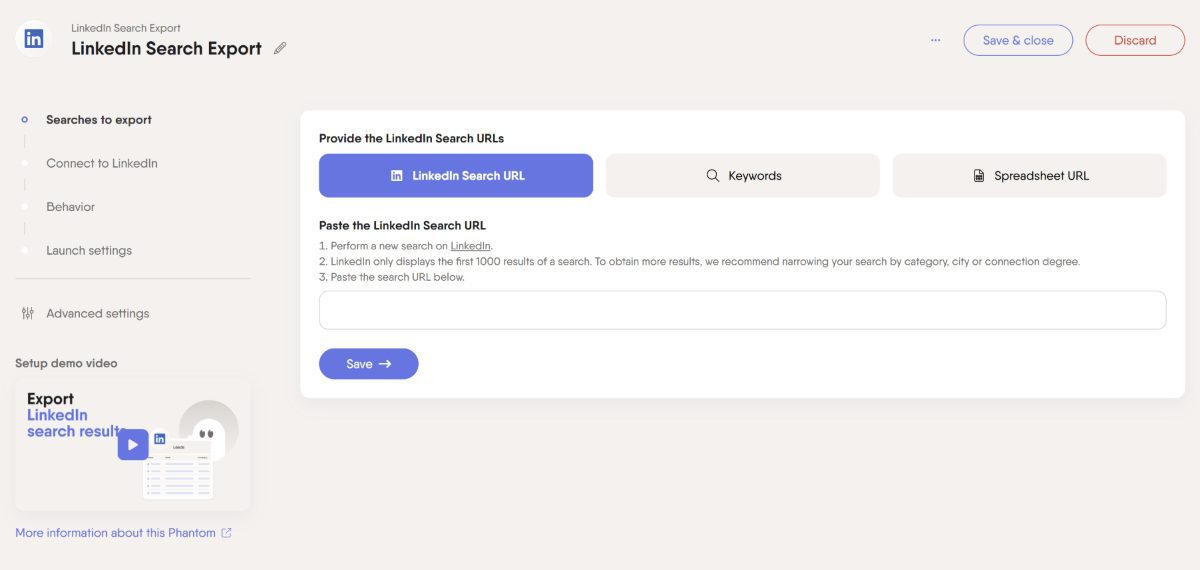
Audience score: ⭐4.5 / 5.0
PhantomBuster is an extension-based solution for data extraction.
It acts as a sales and marketing tool that automates the scraping of publicly available data from LinkedIn, Sales Navigator, and other social media platforms.
Pros
PhantomBuster is not a LinkedIn automation tool with the full package. However, it does come in handy, as we found, and saves you a lot of time when you wish to scrape particular leads from LinkedIn or anywhere else.
It is a nice addition to outreach tools, as it saves your automated scraped data in CSV and JSON formats. Therefore, you can download them and upload them elsewhere to create outreach campaigns.
Moreover, it also includes an email enrichment feature, allowing you to find email addresses. However, we were saddened to find out it doesn’t offer email verification, which means you risk higher bounce rates that could harm your domain’s reputation.
Cons
Although PhantomBuster offers automation for some LinkedIn actions (sending LinkedIn connection requests or messages), it doesn’t have Smart sequences. In other words, you cannot create your advanced workflows. Lastly, it doesn’t offer email outreach automation, and it is an extension, so it is not the safest tool to use.
Pricing
PhantomBuster offers 3 different pricing options.
The difference between them is in the time software runs during a 1-month period and the number of automated actions it performs:
| Starter | 69€/mo *20h of execution time |
| Pro | 159€/mo *80h of execution time |
| Team | 439€/mo *300h of execution time |
4. TexAu
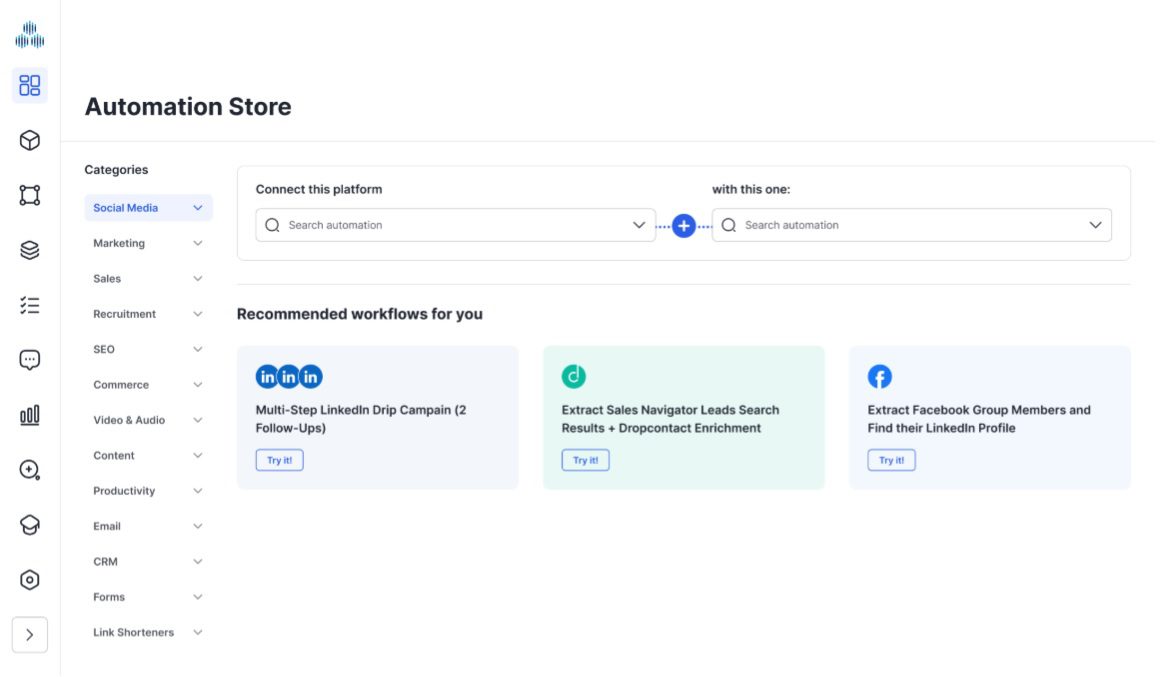
Audience score: ⭐ 4.2 / 5.0
TexAu is a data scraping tool with a Chrome extension and a desktop app.
This is a direct alternative to PhantomBuster, which can send LinkedIn connection requests and messages and engage with posts on autopilot.
Pros
TexAu can scrape data from almost anywhere, including Facebook and LinkedIn groups, Google and LinkedIn search results, LinkedIn profiles, YouTube, Quora, and Twitter. We found this really useful, as it gave us more sources to find leads.
Moreover, this software offers email enrichment, which we also found helpful. In other words, it can analyze LinkedIn accounts and find and verify business emails.
Cons
People on review websites reported having difficulty setting up proxies. What’s more, there are frequent bugs and a lack of tutorials for beginners, as pointed out in this review that says:
‘’There are some UI and UX improvements to be made, and there is also a bit of a learning curve.’’
Lastly, TexAu doesn’t have Smart sequences and an integrated inbox like Skylead does.
Pricing
Like PhantomBuster, TexAu has 3 plans, with pricing depending on the time software executes the activities, email verification credits, and more.
| Starter | 79€/mo *30h of execution time |
| Teams | 199€/mo *100h of execution time |
| Agency | 459€/mo *250h of execution time |
5. Dux-Soup
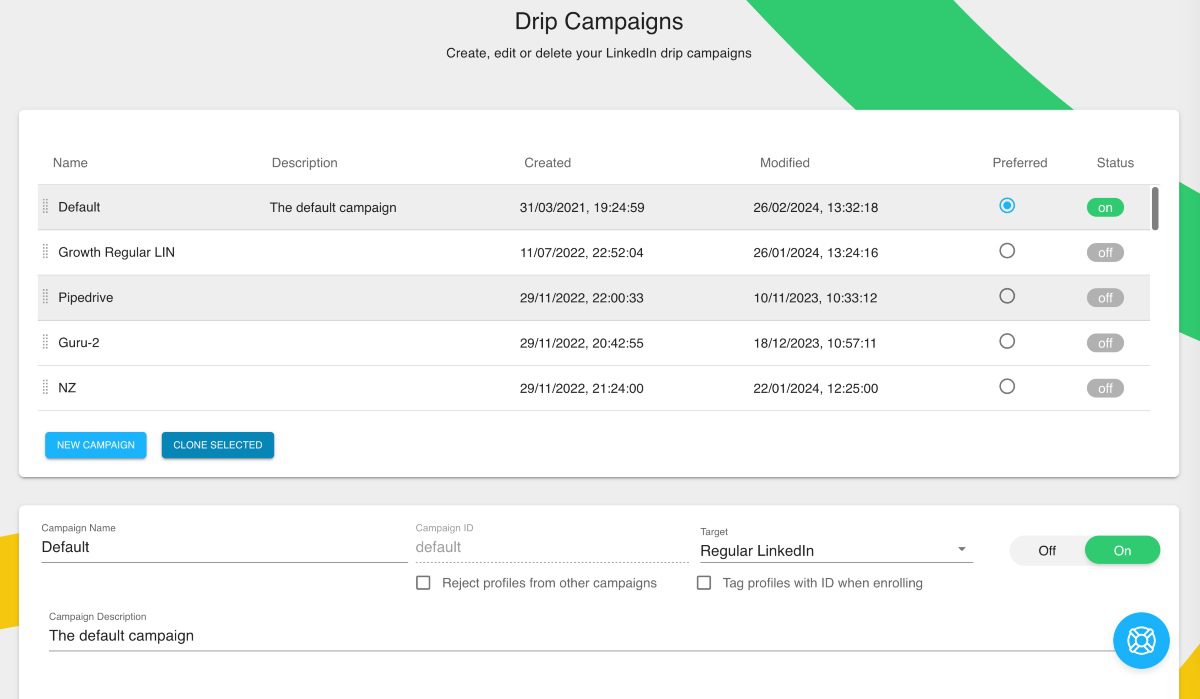
Audience score: ⭐ 4.1 / 5.0
Next in line, we have Dux-Soup. Originally a Chrome extension, it has since expanded to offer an additional cloud-based solution.
Pros
Dux-Soup is an easy-to-use LinkedIn automation tool that's a good fit for beginners or small teams.
It allows you to create simple drip campaigns using the following steps:
- View
- Follow
- Invites to connect
- LinkedIn message
It also supports both free and paid inMails, which we didn’t find to be the case with many other tools on the list, except for Skylead.
Moreover, it also integrates directly with some of the best CRM software for sales, Pipedrive and HubSpot.
Finally, the cloud-based solution provides added flexibility and security, making it more reliable than the Chrome extension alone.
Cons
Dux-Soup lacks some advanced features like Image and GIF hyper-personalization, Smart sequences, and email automation. Additionally, the cloud-based option is only available on the highest-tier plan. This means lower-tier users are forced to rely on the Chrome extension, which isn’t the safest.
Pricing
Dux-Soup has Individual, Team, & Agency pricing plans available with multiple sub-plans:
| Individual & Team plans | |
| Pro Dux | $14.99/mo per seat |
| Turbo Dux | $55/mo per seat |
| Cloud Dux | $99/mo per seat |
| Agency plans | |
| Pro Dux | from $337.50/mo, 30+ seats |
| Turbo Dux | from $412.50/mo, 10+ seats |
| Cloud Dux | from $371/mo, 5+ seats |
6. LinkedHelper 2
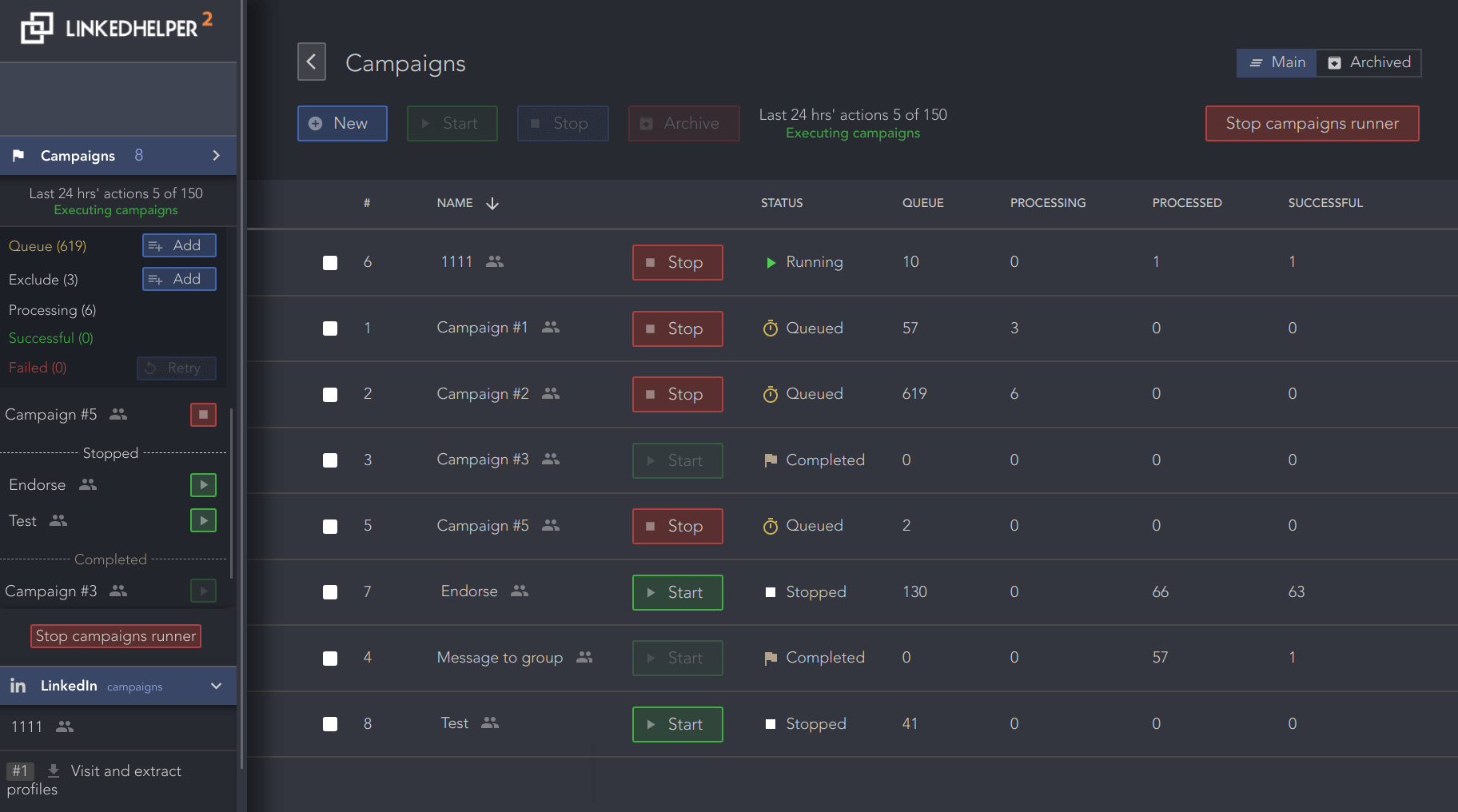
Audience score: ⭐ 4.8 / 5.0
Unlike Dux-Soup, Linked Helper is a LinkedIn automation tool based on a desktop app. Unfortunately, this still means that it has no dedicated IP address and the possibility of running multiple accounts. In addition, your PC needs to be on for it to work in the background.
Pros
LinkedHelper 2 offers the creation of a LinkedIn Recruiter-based campaign to help all recruiters out there manage potential candidates.
All processed contacts are stored in its internal CRM. Here, you can view the history of contacts through all your campaigns, search by tags, and add notes. LinkedHelper 2 also has an integrated inbox, which came in handy to us when we wanted to interact with leads manually.
Cons
LinkedHelper doesn’t have some other more advanced features that many other LinkedIn automation tools already have.
These features include:
- Image and GIF hyper-personalization
- Smart sequences
- A/B testing
Additionally, it does not have email automation.
Pricing
For as low as $15 per month, you will get some basic lead generation options.
However, bear in mind that you’re limited to sending 20 connection requests and 20 messages a day under this Standard plan.
Nonetheless, if your requirements exceed this, LinkedHelper 2 also offers a Pro plan at $45 that lets you send unlimited connection requests.
7. Zopto
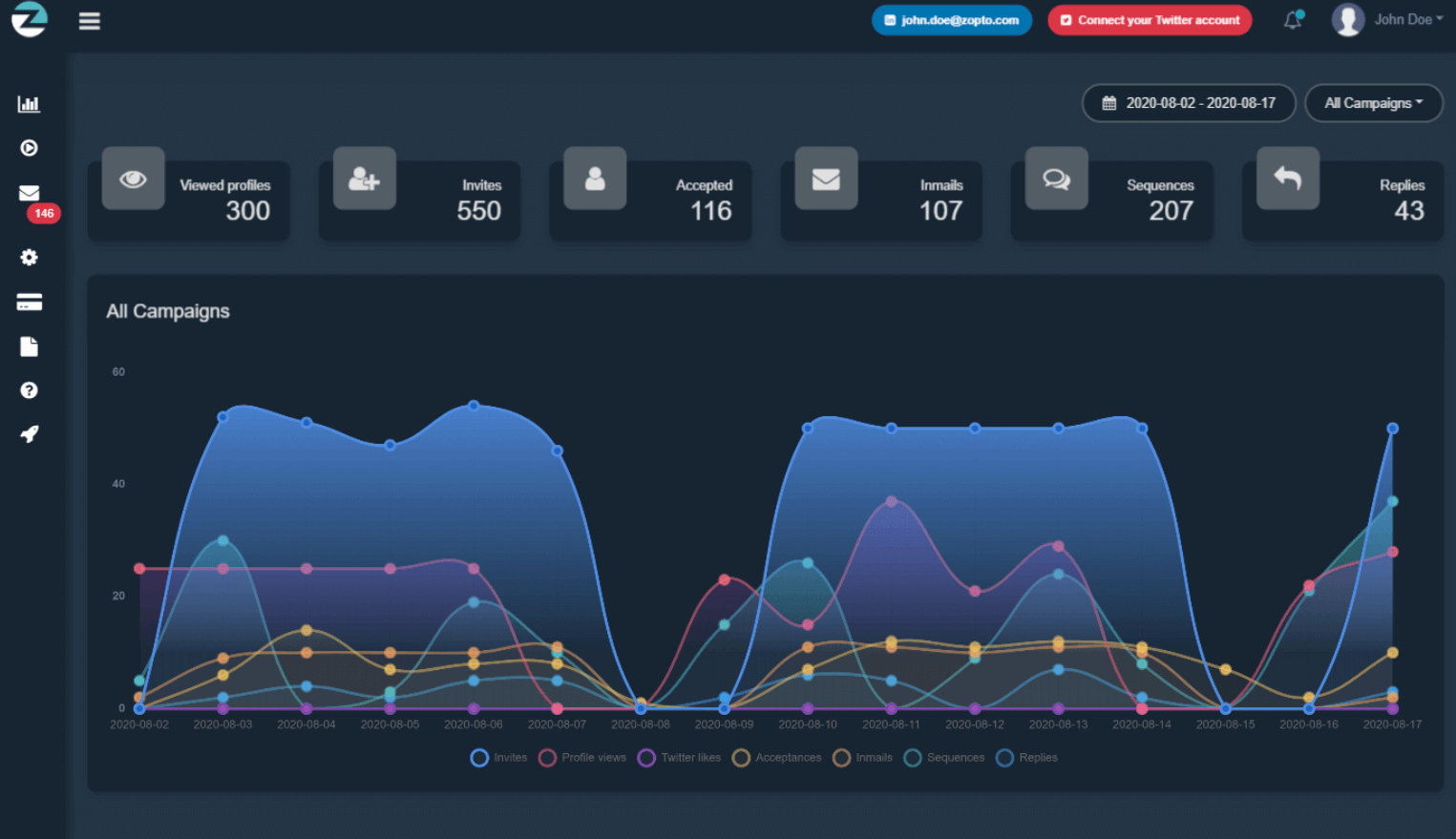
Audience score: ⭐ 4.3 / 5.0
This LinkedIn automation software is a cloud-based solution for social selling.
Zopto is compatible with LinkedIn Sales Navigator, LinkedIn Premium, and Recruiter accounts.
Pros
Firstly, Zopto offers an email enrichment feature. In other words, it can find business emails, like Skylead, PhantomBuster, and TexAu, and verify them.
Additionally, Zopto includes LinkedIn post scheduling and A/B testing, along with an integrated inbox and CRM integration via Zapier or API.
Moreover, the recently added Smart sequences let users create dynamic outreach flows triggered by lead behavior that mix LinkedIn and email actions. Zopto also provides basic automation on X in the form of automatic post likes.
Cons
While Zopto includes email enrichment, it limits how many leads you can enrich based on your pricing plan. Moreover, despite its Smart sequences, Zopto lacks advanced features like image and GIF hyper-personalization. Not to mention, its X automation is limited to post liking.
Pricing
Zopto comes with a total of 4 pricing plans:
| Basic | $197/mo per account |
| Pro | $297/mo per account |
| Agency & Enterprise Basic | Starting at $156/mo per user *min 2 users |
| Agency & Enterprise Pro | Starting at $237/mo per user *min 2 users |
8. MeetAlfred
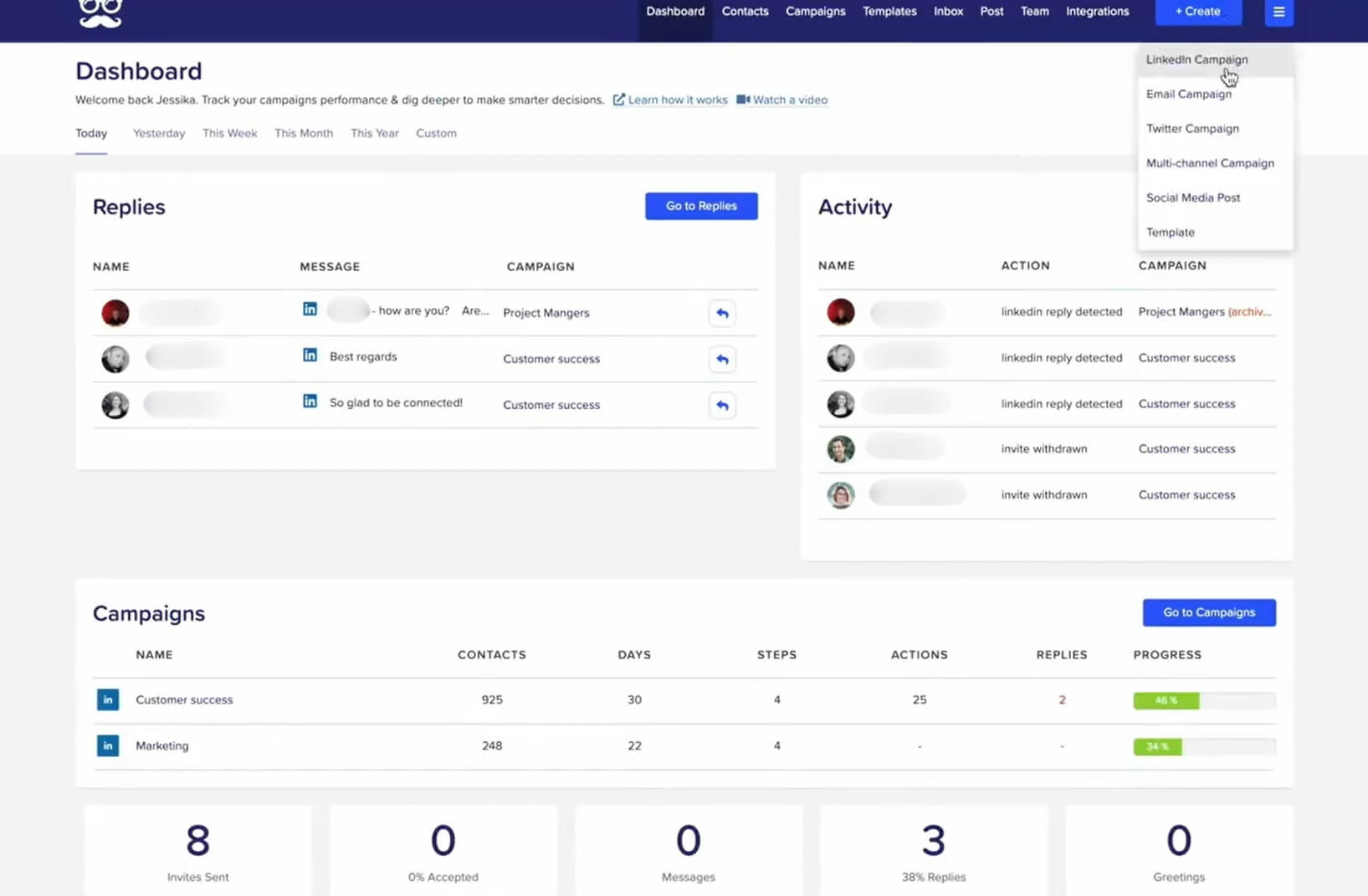
Audience score: ⭐ 3.2 / 5.0
MeetAlfred is a cloud-based software with automated social media features.
It focuses on social selling via your LinkedIn profile. In addition, it can schedule posts on Instagram, X, and LinkedIn.
Pros
This LinkedIn automation tool lets you create drip campaigns combining:
- Profile views
- Invites to connect
- Messages
- Free inMails
- Emails
Additionally, all processed contacts are stored in MeetAlfred’s internal CRM. This means you can easily access and manage all your 1st-degree connections information and filter the contacts by company, industry, type of LinkedIn account, X, and much more.
MeetAlfred also offers integrated inbox and email automation.
Cons
MeetAlfred lacks Smart sequences, email discovery, and verification features. It also doesn’t include native GIF and image personalization. You can personalize visuals while using it, but only if you subscribe to a third-party tool, Hyperise, which they integrate with. Naturally, this will cost you extra.
Pricing
MeetAlfred offers 3 pricing plans:
| Basic | $59/mo per user |
| Pro | $99/mo per user |
| Team | $79/mo per user *min 3 users |
And if you decide to take a Hyperise subscription alongside MeetAlfred, plan for an additional $69 a month.
9. Dripify
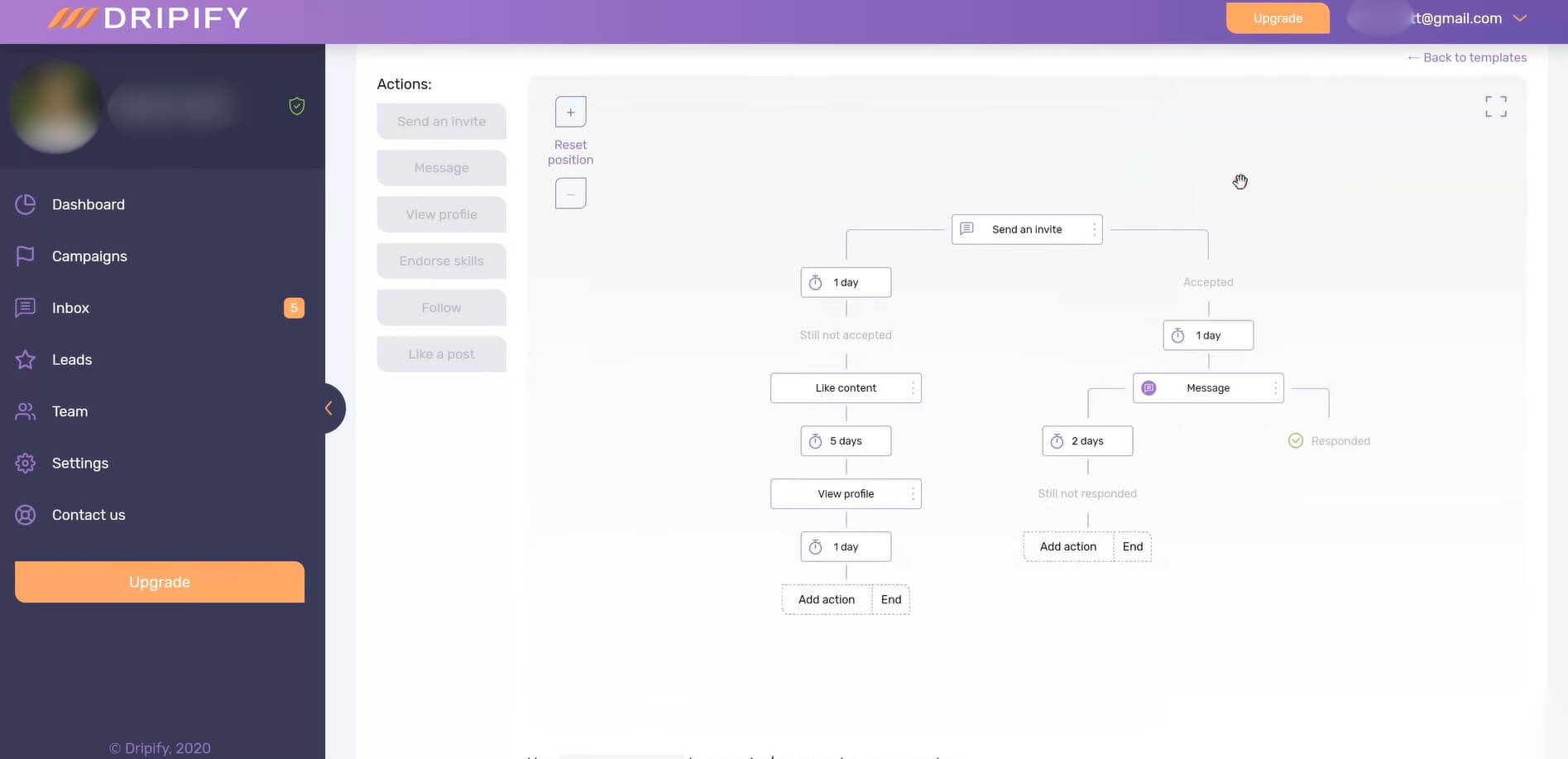
Audience score: ⭐ 4.6 / 5.0
This cloud-based LinkedIn automation tool works with Premium, Sales Navigator, Recruiter Lite, and basic LinkedIn accounts.
Pros
Dripify allows the creation of sales funnels on LinkedIn by automating some actions as a part of their sequence with conditions. These actions include viewing profiles, sending regular messages and connection requests, and skill endorsement.
In addition, you can integrate other software, such as HubSpot, through Zapier. Lastly, it supports A/B testing and has a Recent activity feature on its reports page.
Cons
Dripify indeed offers Smart sequences. However, only Pro & Advanced users can use them. In addition, you don’t have the option to automate the paid InMail step.
Secondly, Dripify has no email automation feature. Thus, you can’t get to leads who aren’t active on LinkedIn.
Additionally, you cannot send more than 75 connection requests a day. And while there is activity control, you need to be an Advanced user to access it.
Dripify also doesn’t offer Image & GIF hyper-personalization, nor can you create custom variables using it
Lastly, Dripify doesn’t have an email discovery and verification feature. So, if email is part of your outreach, you’d be better off with a Dripify alternative.
Pricing
Dripify has 3 different pricing plans:
| Basic | $59/mo per seat |
| Pro | $79/mo per seat |
| Advanced | $99/mo per seat |
10. Expandi
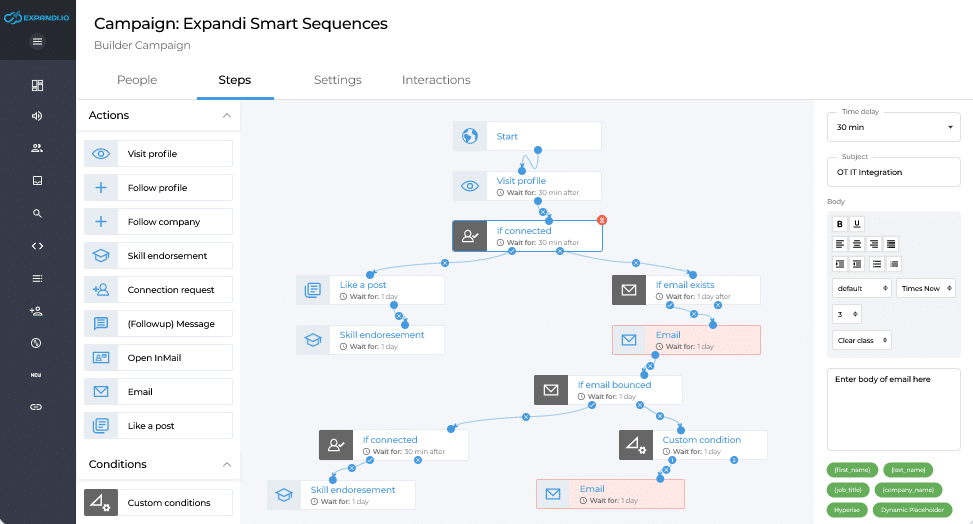
Audience score: ⭐ 4.3 / 5.0
Expandi is a cloud-based LinkedIn automation tool with support for both LinkedIn and email outreach.
Pros
Expandi published its Smart sequence feature a year after Skylead did, making it the second tool on the market to do so. They offer additional actions such as skill endorsement and following companies, which we found useful (though, not essential).
Like Zopto, and LinkedHelper 2, Expandi has the option of creating LinkedIn Recruiter-based campaigns.
Lastly, Expandi can integrate with any other tool via Zapier webhooks.
Cons
Expandi offers Image and GIF hyper-personalization, but like MeetAlfred, it outsources this feature to Hyperise. Thus, it will cost you extra. What's more, it’s worth noting that this Hyperise package is limited to 5 templates and 5,000 impressions, with each image view counting toward that limit.
In addition to the extra cost, Expandi lacks email discovery and verification. These features are essential for domain safety and verified multi-touch approach. Expandi can scrape publicly available email addresses from the leads’ LinkedIn profiles once connected to them. Unfortunately, these emails are almost always personal ones.
Lastly, many users on review websites report that this tool has become too buggy to use lately, with one user going as far as to say it’s:
‘’A whole lot of mess.’’
Thus, how about you opt for an Expandi alternative instead?
Pricing
Expandi has one pricing plan of $99 per month.
However, the Hyperise integration adds an additional $69 per month, bringing the total to $148 per month.
11. We-Connect.io
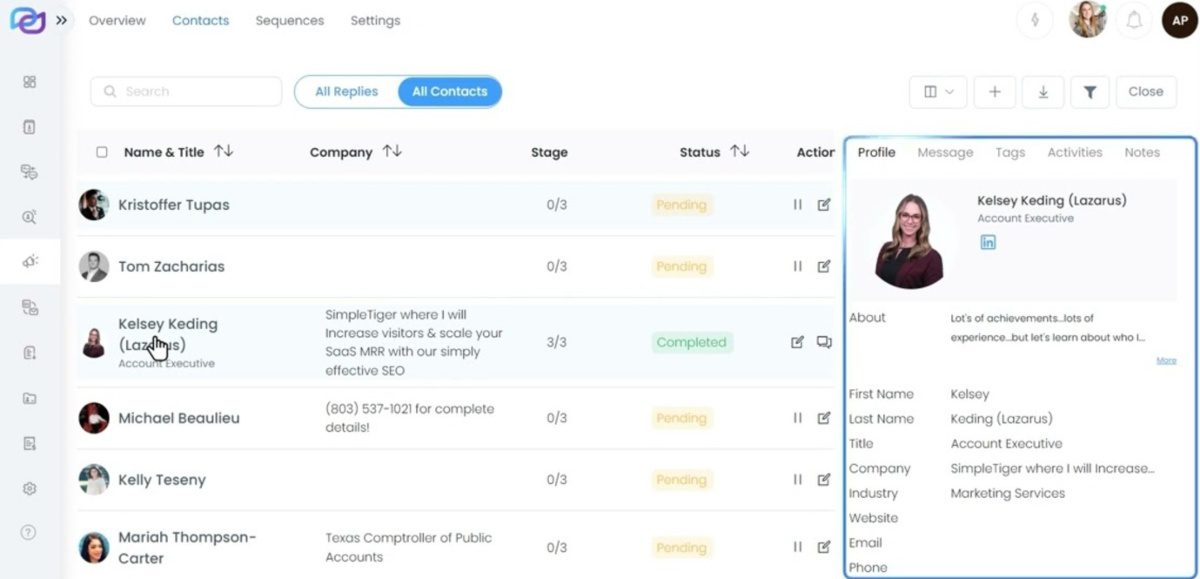
Audience score: ⭐ 4.6 / 5.0
We-Connect.io is a cloud-based LinkedIn automation tool.
Pros
We-Connect.io has A/B testing, a convenient feature for those who are still researching their perfect outreach strategy or wish to test different outreach messaging.
In addition, the tool has a Smart sequences feature, which lets you combine different LinkedIn and email actions triggered by conditions.
Whether your prospects come from LinkedIn Premium or Sales Navigator, you’ll be able to see them, as We-Connect.io has an integrated inbox, too.
Moreover, it has auto endorse and post-engagement features that we liked, as well as API and Zapier integration.
Cons
Sadly, We-Connect.io doesn’t offer advanced features like Image & GIF personalization or email discovery and verification. Email automation, while there, isn’t available for users of their Starter plan. Finally, unlike Skylead, they don’t offer 1-on-1 onboarding sessions to every new user.
Pricing
We-Connect.io has a total of 3 pricing plans available:
| Starter | $69/mo per seat *LinkedIn only |
| Professional | $79/mo per seat *LinkedIn + email |
| Enterprise | Contact sales for pricing *for 10+ seats |
12. Octopus CRM
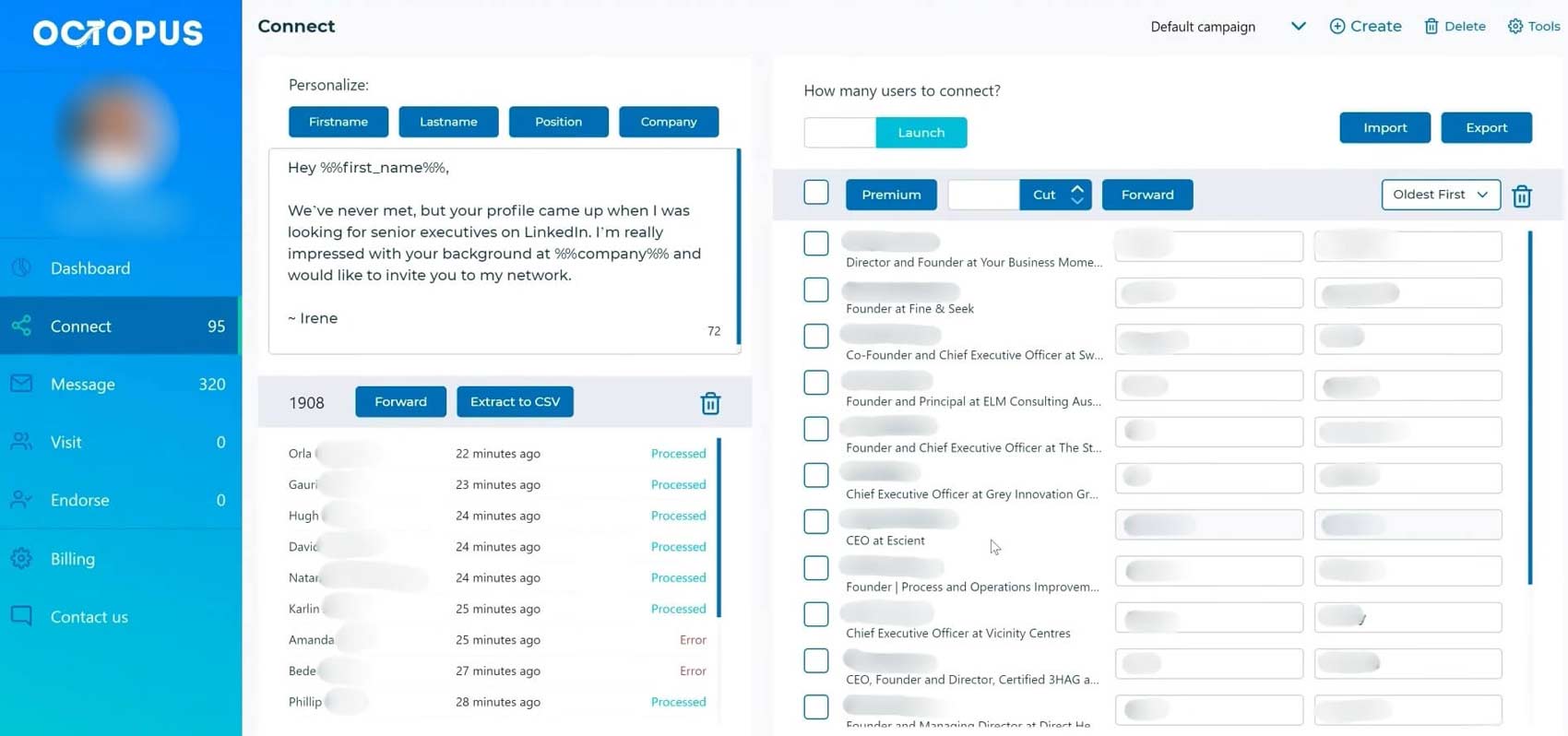
Audience score: ⭐ 4.5 / 5.0
This is another extension-based LinkedIn automation tool.
As it is designed for LinkedIn automation only, Octopus CRM users can solely perform LinkedIn outreach once they connect their LinkedIn profiles.
Pros
One of the main features of Octopus CRM is that it allows you to send bulk messages to 1st-degree contacts. Moreover, the tool is capable of viewing your leads’ profiles, sending them invites to connect, and endorsing their skills.
In addition, its reporting page has very detailed analytics for the features it offers. The report page includes various activities, such as the number of connection requests sent or the current Social Selling Index.
Lastly, Octopus CRM supports Zapier and HubSpot integration.
Cons
Firstly, as it is a browser extension, this LinkedIn automation bot is not the safest to use. Secondly, it doesn’t have Smart sequences, nor does it have an InMail message step.
Lastly, Octopus CRM supports all LinkedIn subscriptions. However, you need to pay the highest subscription plan if you use a Recruiter account.
Pricing
Depending on the features available, Octopus CRM offers 4 pricing options:
| Starter | $9.99/mo |
| Pro | $14.99/mo |
| Advanced | $21.99/mo |
| Unlimited | $39.99/mo |
13. Salesflow
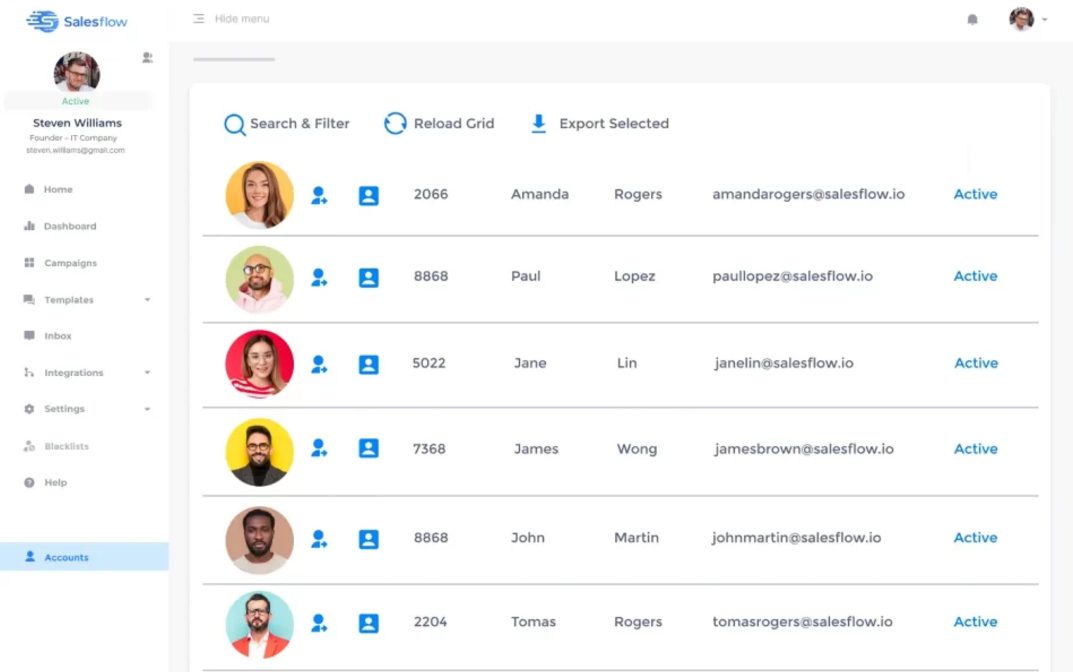
Audience score: ⭐ 4.2 / 5.0
SalesFlow is a cloud-based solution with an integrated inbox and its own CRM.
It is adequate for anyone who wants to leave the campaign running to professionals, even though the features available are modest.
Pros
In SalesFlow, you can send up to 2,000 LinkedIn messages and follow-ups. The tool also supports email automation, meaning you get to take advantage of full multichannel channel outreach.
In terms of campaign sources, you can set up automated campaigns in SalesFlor using either:
- Sales Navigator search
- Or LinkedIn search.
You can also personalize your messaging with variables, both pre-set and custom ones.
Cons
Unfortunately, SalesFlow doesn’t offer email discovery, verification, or Smart sequences features. Furthermore, it doesn’t have any image personalization capabilities, so you cannot go all personalized for your prospects.
Lastly, it doesn’t support Recruiter campaigns, nor can it send paid inMails, like most LinkedIn automation tools.
Pricing
SalesFlow has 3 pricing plans:
| Single User | 99€/mo |
| Teams | Custom *depends on the number of users |
| Agency | Custom *depends on the number of clients |
14. LinkedFusion
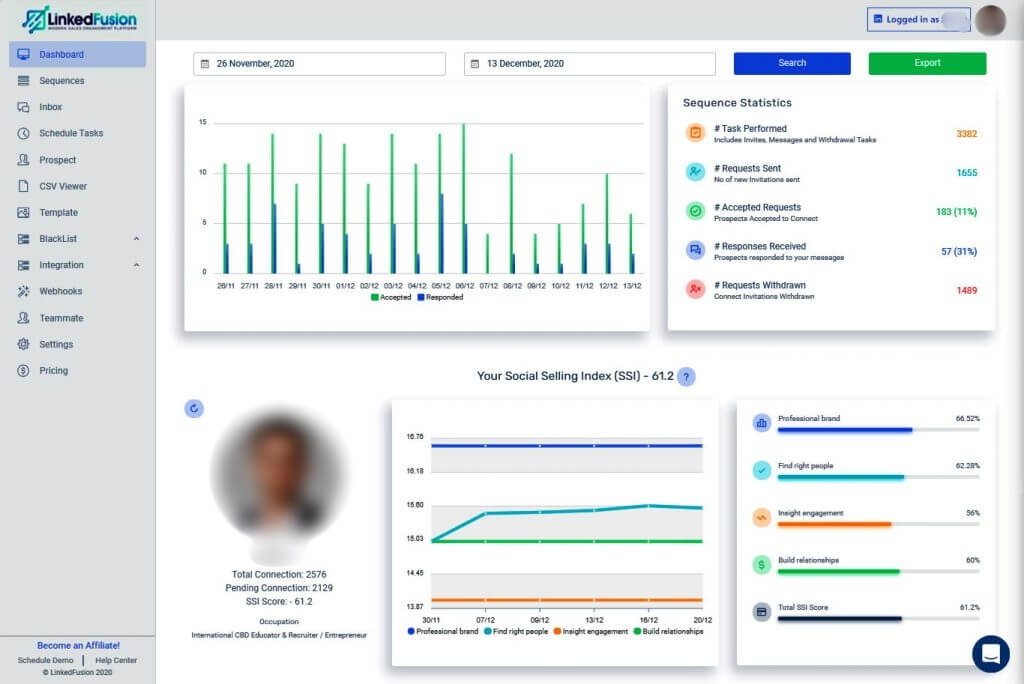
Audience score: ⭐ 4.3 / 5.0
Another LinkedIn automation tool worth mentioning is LinkedFusion.
It is a cloud-based solution with an integrated inbox that perfectly works with any LinkedIn account.
Pros
With LinkedInFusion, you can personalize messages with a few variables like name, company, and location. It also supports campaign creation from the CSV file.
You can also connect it with any other app through Zapier.
What’s more, it natively integrates with Google Sheets, plus it offers native integrations with most CRM software (e.g., HubSpot).
Lastly, LinkedFusion team provides many LinkedIn tutorials that explain advanced growth hacks.
Cons
LinkedFusion doesn’t have Smart sequences, and some users reported on Capterra that the existing sequences are not easy to set up.
Furthermore, even though it offers image personalization, it does so through Hyperise, so you need to pay extra per month.
Lastly, its pricing plan limits how many connection requests you can send per day.
Pricing
LinkedInFusion has 3 pricing plans in store. They depend on other features and the number of connection requests and messages you can send per day:
| Professional | $65.95/mo per user |
| Grow | $95.95/mo per user |
| Ultimate | $135.95/mo per user |
To personalize your images and GIFs using Hyperise, count on paying an additional $69 a month.
15. Lead Connect
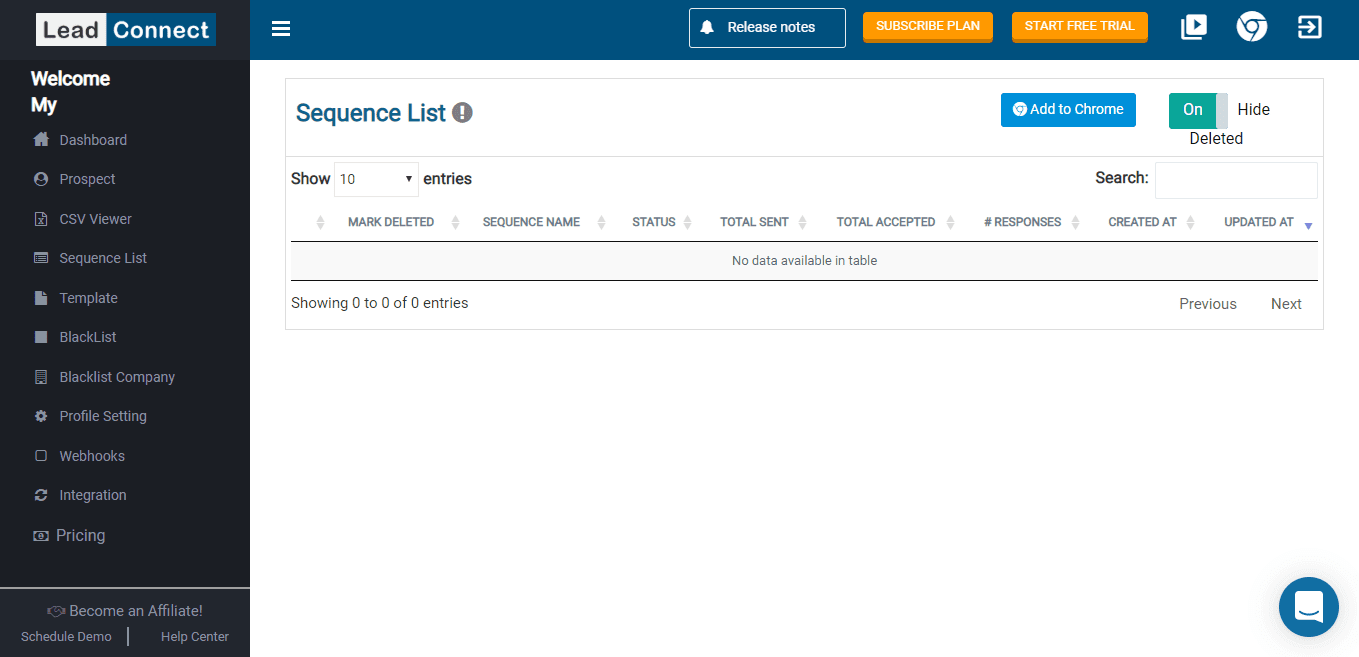
Audience score: ⭐ 4.2 / 5.0
Lead Connect is an extension-based tool that supports LinkedIn Basic or Sales Navigator search campaigns. It also lets you create campaigns from CSV files.
Pros
Lead Connect has a pretty simple drip campaign with only a few steps available. On the other hand, it offers various sequence and message templates, which we liked. However, the number of templates depends on the pricing plan.
Integration-wise, you can link Lead Connect with HubSpot. In addition, you can even get the email discovery feature thanks to the integration with other tools such as Hunter.io. However, you will need to pay extra for it.
Cons
Lead Connect doesn’t offer Smart sequence like Skylead or Expandi does. In addition, it doesn’t support Recruiter integration and needs Zapier to integrate with other CRM software. Lastly, you can’t use it to personalize images or GIFs of any kind.
Pricing
LeadConnect offers 4 subscription plans based on the number of templates, connection requests, and messages you can send per day:
| Free | |
| Professional | $25.95/mo |
| Grow | $45.95/mo |
| Ultimate | $85.95/mo |
16. Waalaxy
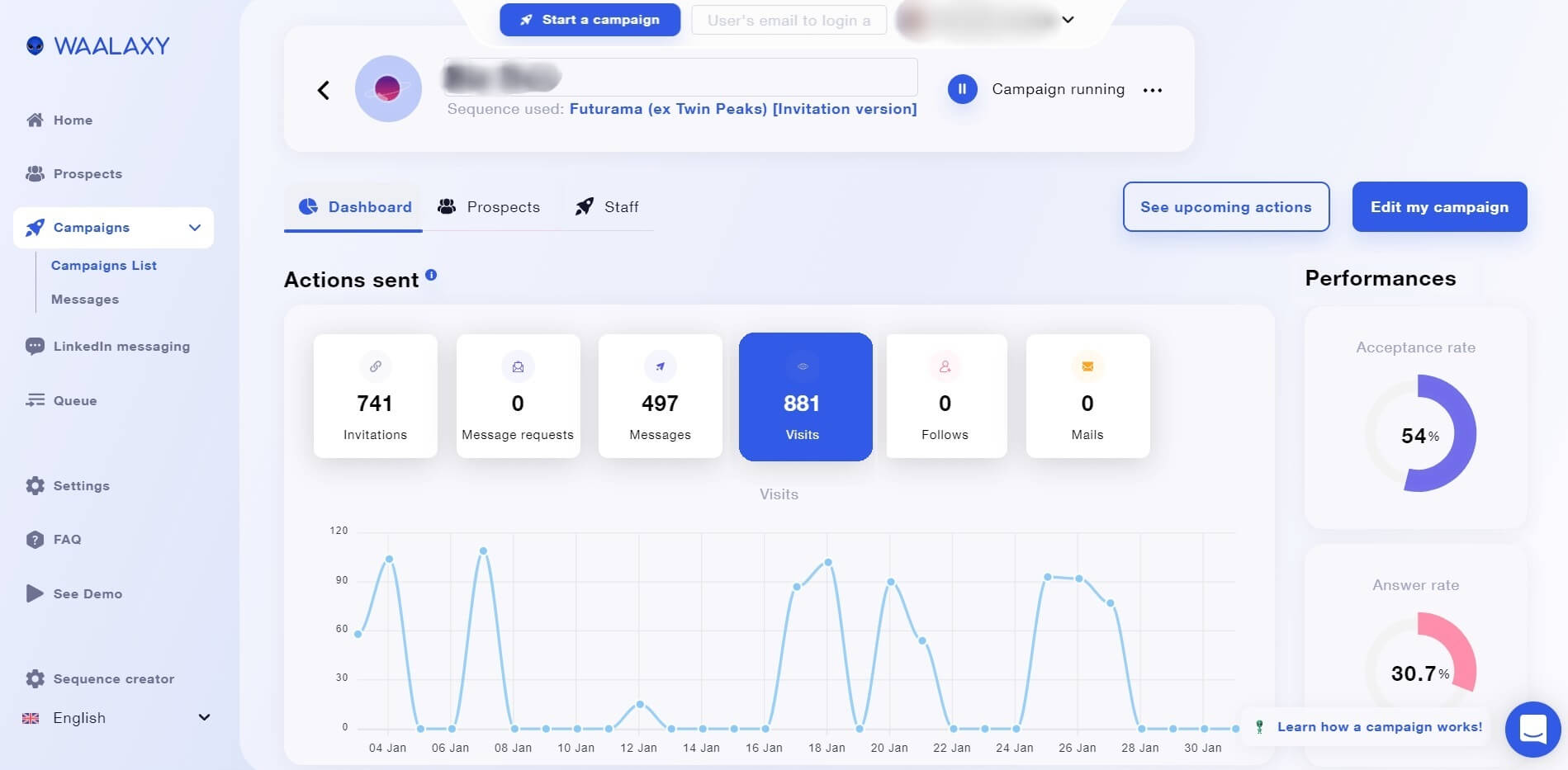
Audience score: ⭐ 4.5 / 5.0
LinkedIn automation tool, Waalaxy, is a cloud-based software.
However, its free version uses a Chrome extension to perform automated tasks. This means it’s not the safest to use since it injects code into LinkedIn and acts like a bot.
Pros
With support for LinkedIn and email, Waalaxy lets you reach prospects through their preferred communication channels.
That said, you can use it to create automated campaigns from:
- LinkedIn search URLs,
- Sales Navigator lead lists,
- And CSV files.
Furthermore, you can experiment with A/B testing using this software and use its AI assistant to craft messages.
Cons
As its free version is extension-based, Waalaxy is not the safest tool to use. In fact, many users on review websites have reported having their LinkedIn account banned once they started using this tool.
In addition, it doesn’t have image & GIF personalization, and it only has 3 text variables: company, first and last name. We found them limiting, to say the least.
They do offer Smart sequences, but the problem is you can’t build your own. Instead, you are limited to their sequence templates. Lastly, they don’t have native email discovery & verification features, and their integrated inbox costs extra.
Pricing
Waalaxy has 4 different pricing plans:
| Free | |
| Advanced | $88/mo per seat |
| Business | $131/mo per seat |
| Team | From $88/mo per seat |
You also need to pay an additional $22 a month for the LinkedIn inbox.
17. Salesloop
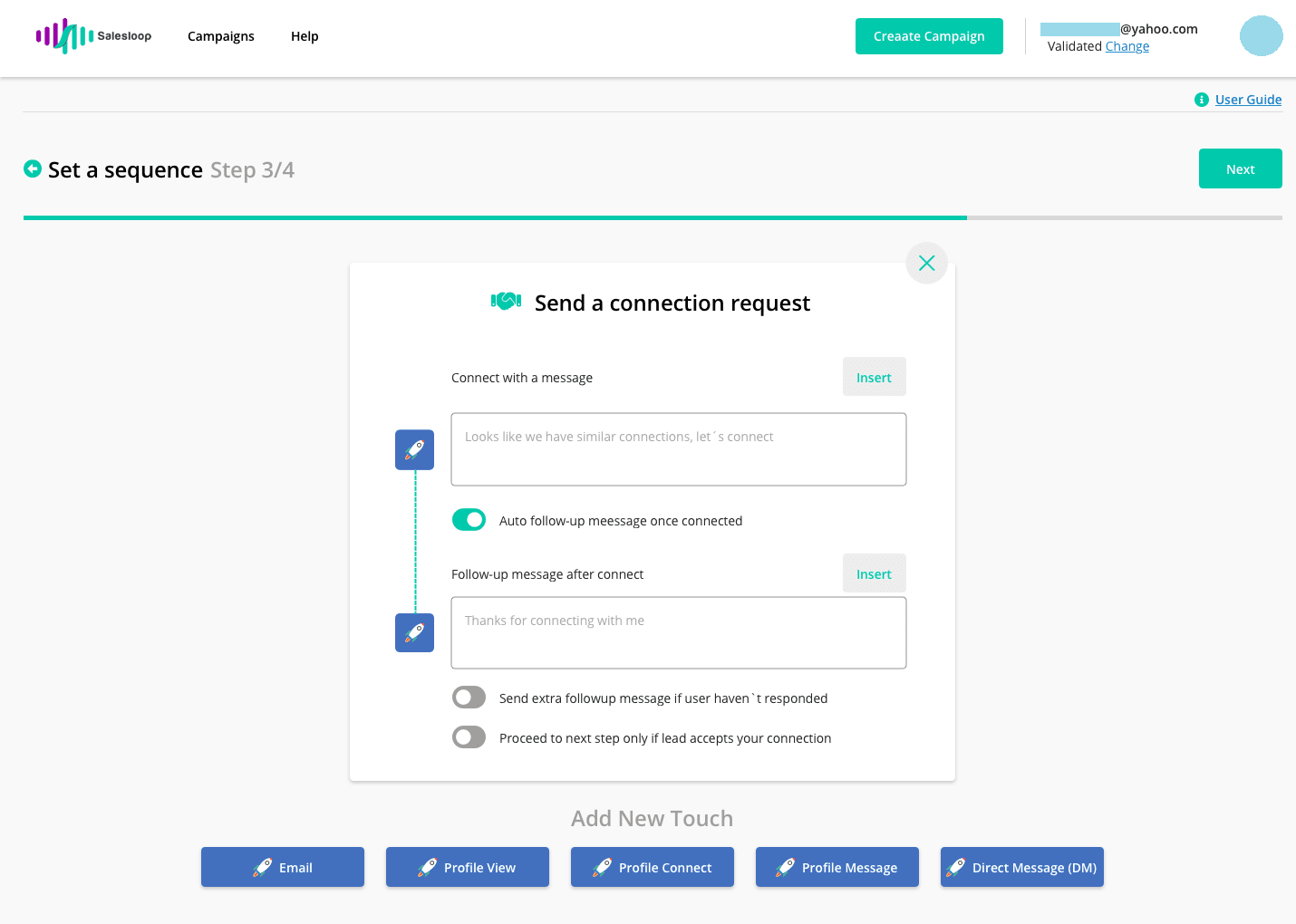
Audience score: ⭐ 3.5 / 5.0
As a fairly new cloud-based solution on the market, Salesloop works with all LinkedIn Premium account types.
Pros
Salesloop lets you create a simple 2-step drip campaign with no conditions from LinkedIn search results or Sales Navigator lead lists. In addition, you can create a campaign using a CSV file, where you can define custom variables.
Salesloop also allows you to download a CSV report, which we liked.
And if you are not automation savvy, they also offer a done-for-you deal. Just bear in mind that you need to pay a steep price for it.
Cons
Salesloop doesn’t have Smart sequences. Furthermore, the drip campaign doesn’t support many LinkedIn activities. In fact, it supports invite-to-connect and follow-up message steps only. What’s more, the tool has no email automation and doesn’t integrate with any CRM. Lastly, the option to personalize images and GIFs isn’t there, either.
Pricing
Salesloop has 3 pricing plans with the monthly cost of:
| Solo | $49 per user |
| Team | $199 per 6 users |
| Managed Services | $2,000 |
18. IFTTT
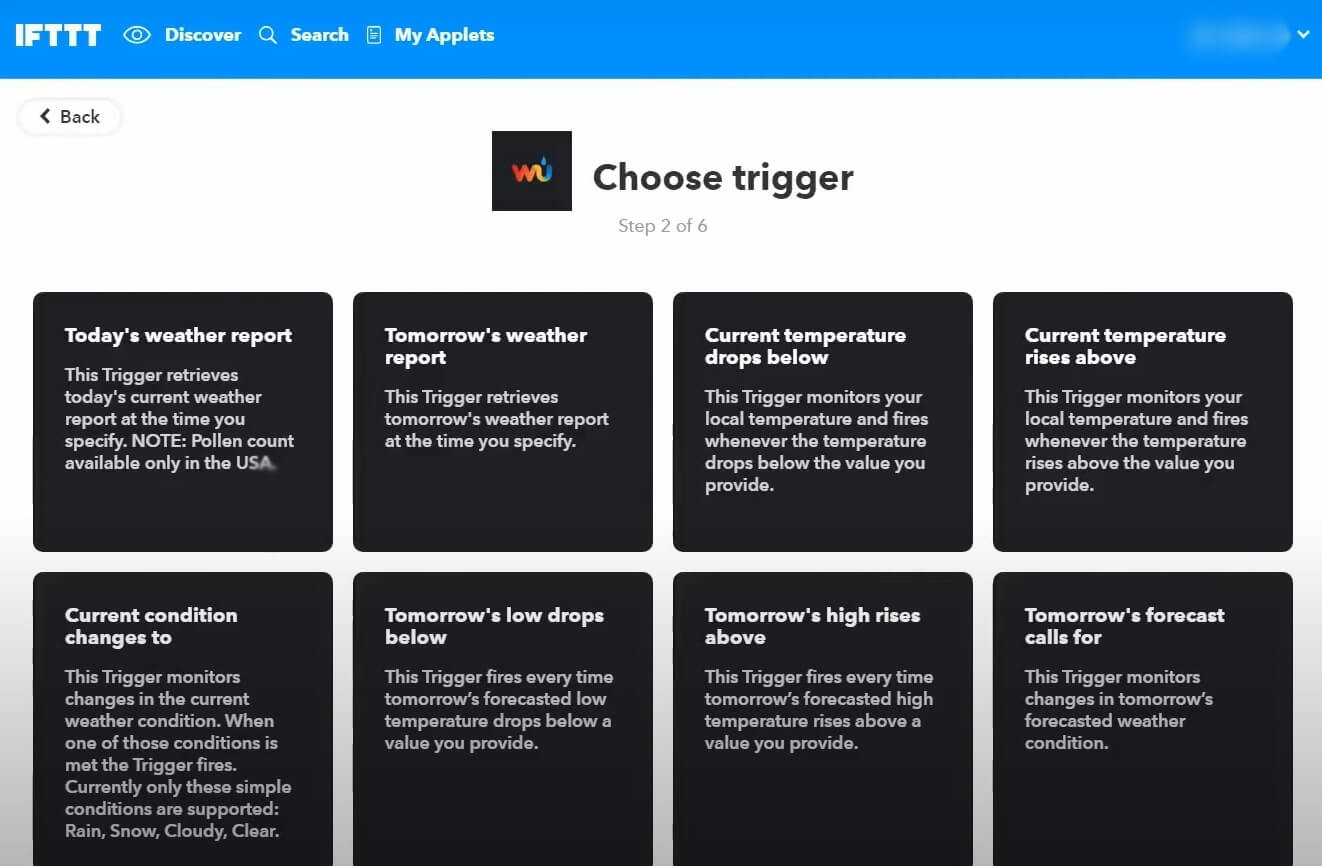
Audience score: ⭐ 4.6 / 5.0
This tool is not your standard LinkedIn automation tool, as it’s not for lead generation.
However, it is extension-based, and you can use it to automate your LinkedIn activities, such as publishing content, sharing a link, or an update.
It was created mainly to automate activities on countless platforms, including WordPress, Twitter, Instagram, Facebook, Evernote, and others.
That said, it doesn’t automate LinkedIn messages.
Pricing
The pricing of IFTTT is fairly simple. In fact, there are a total of 3 plans available:
| Free (includes LinkedIn automation) | |
| Pro | $3.49/mo |
| Pro+ | $14.99/mo |
Frequently asked questions (FAQs)
We’ve noticed some questions regarding LinkedIn automation tools burning online with no answers. At least not the precise ones. So, let’s change that.
Is LinkedIn a lead generation tool?
LinkedIn is a social media platform used by professionals. Marketers, salespeople, and recruiters also use it to find and generate new leads via LinkedIn campaigns. It is not a lead generation tool, per se, but, rather, a place where you can generate leads using different tools.
What is an automation tool in LinkedIn?
The automation tool for LinkedIn is software used to perform different activities on LinkedIn that you usually do manually. In other words, these tools automate LinkedIn activities such as profile views, following other LinkedIn users, sending connection requests, regular LinkedIn messages, or InMails.
Does LinkedIn allow automation tools?
No. LinkedIn doesn’t like its users to use automation as it may violate their TOS. That is why they imposed limitations, such as the number of connection requests sent per week. They even analyze users’ behavior and can restrict your account if they notice anything suspicious. Thus, if you want to generate leads on LinkedIn successfully, it’s better to choose a sales engagement tool that is compliant with them.
Is there a LinkedIn bot?
LinkedIn automation tools (also known as LinkedIn bots) are software that use bots to automate your activities on LinkedIn.
Ready to reach your goals with the ideal tool?
Now that you are familiar with all the tools, which one would you choose?
…Skylead, of course! 😉
Jokes aside, our advice is to go with the tool that you feel most comfortable with and that is compliant with LinkedIn's TOS, even if that means Skylead, Sales Navigator or no tools at all.
Now, go and reach those ambitious goals!
Let’s chat! Drop by and say hi to our customer support team, and let them help you sign up for Skylead’s 7-day free trial. We can’t wait to meet you!