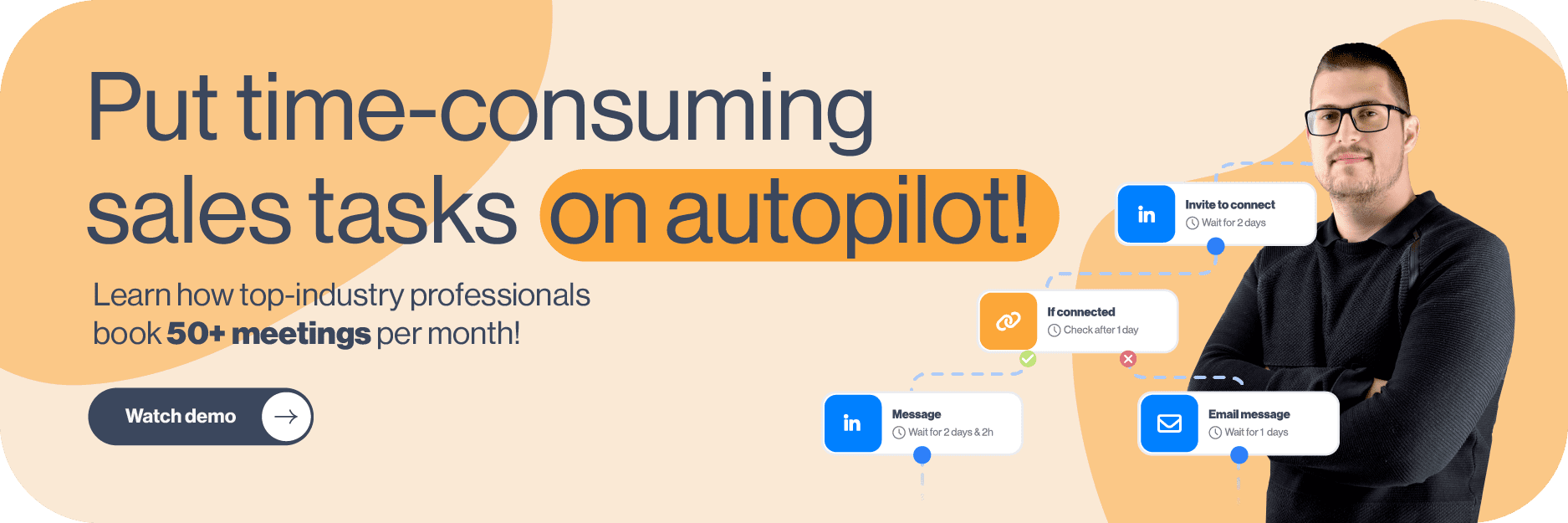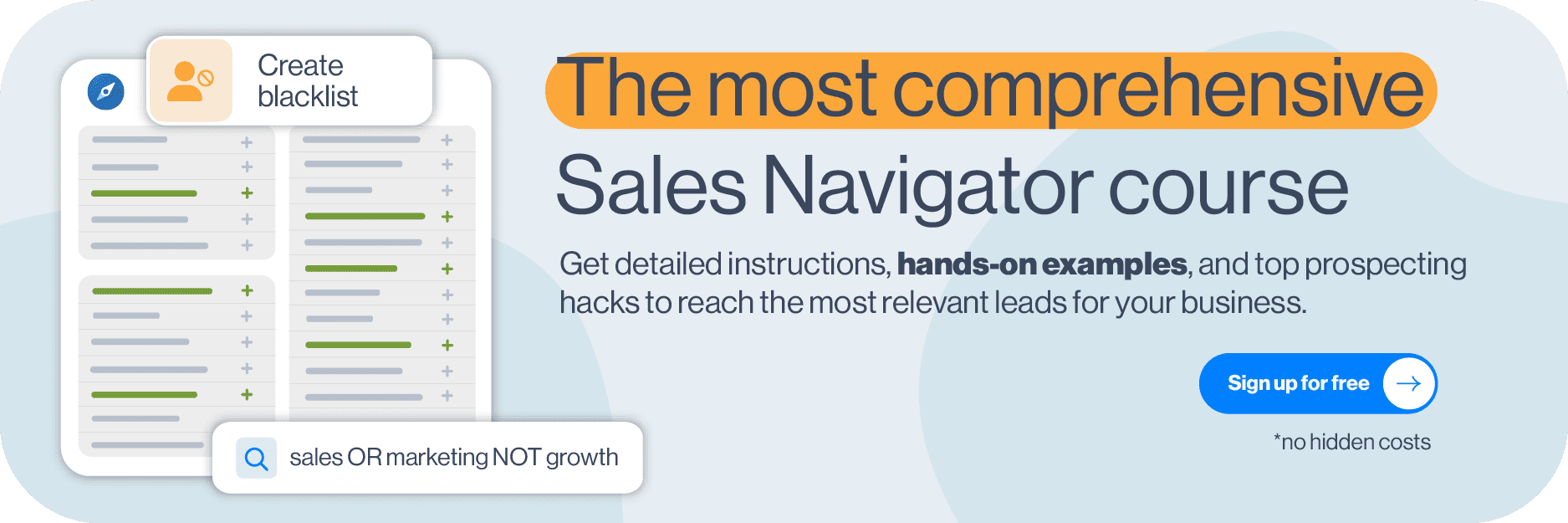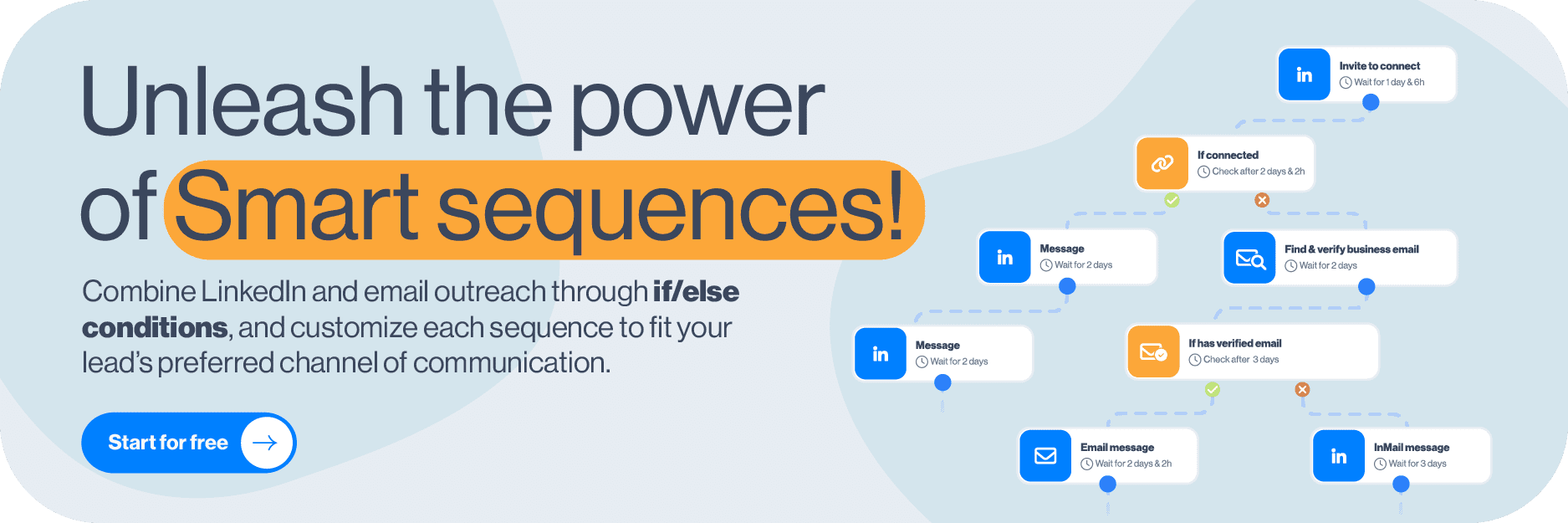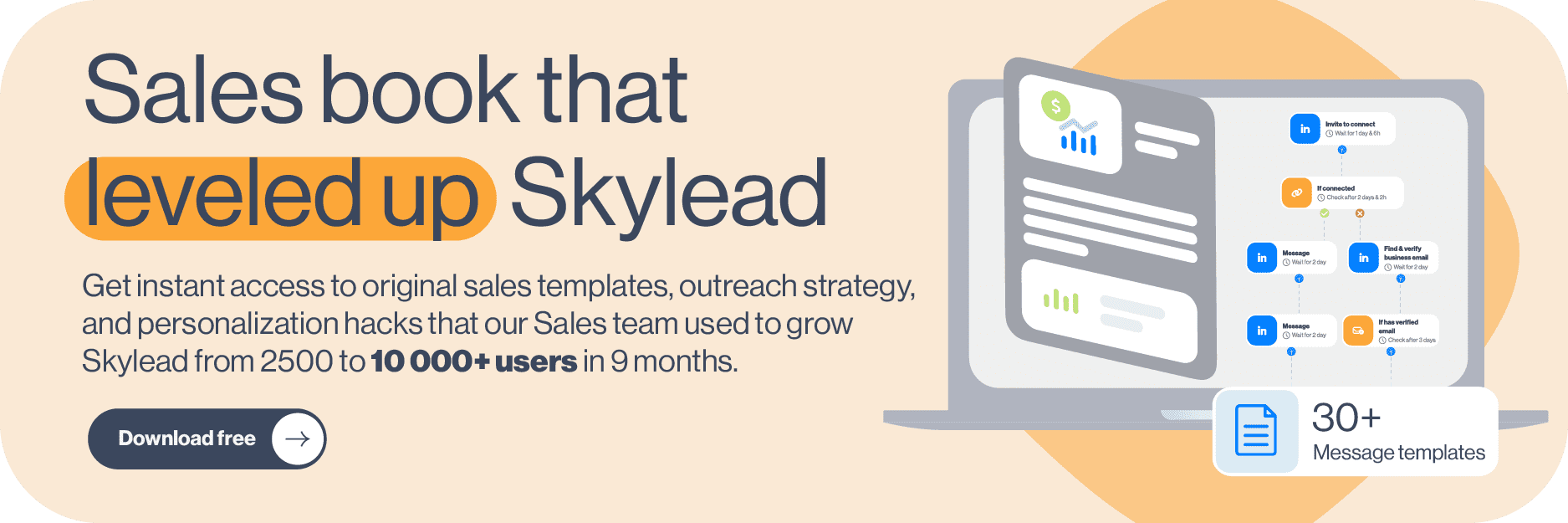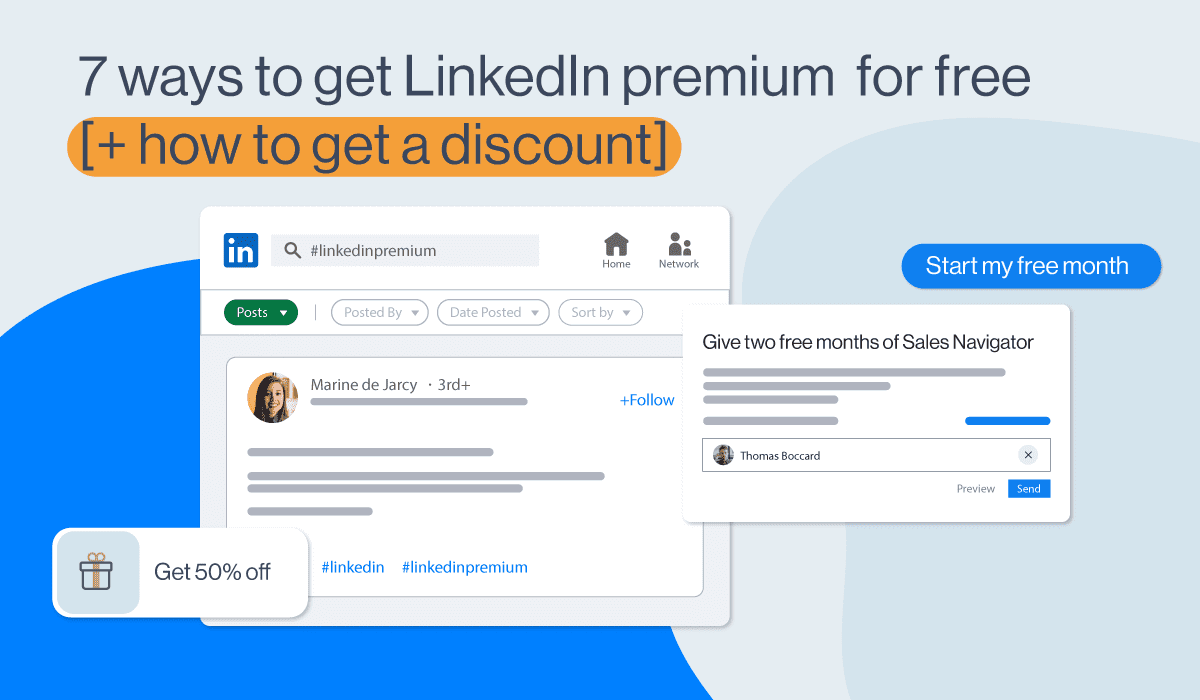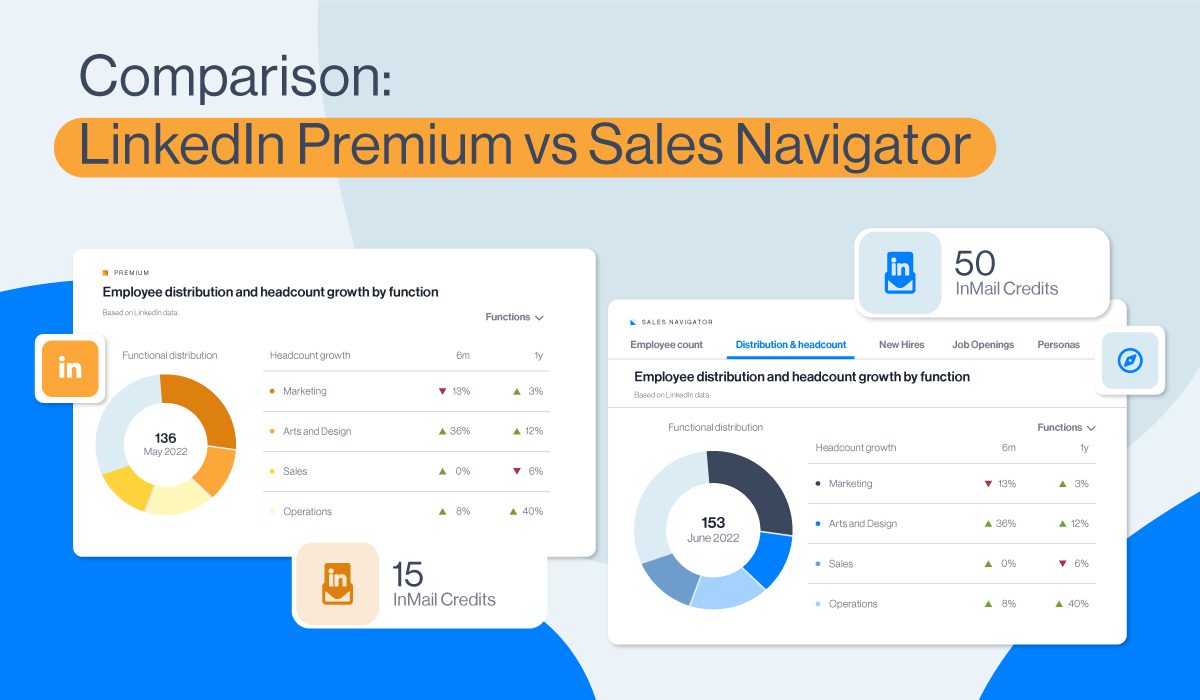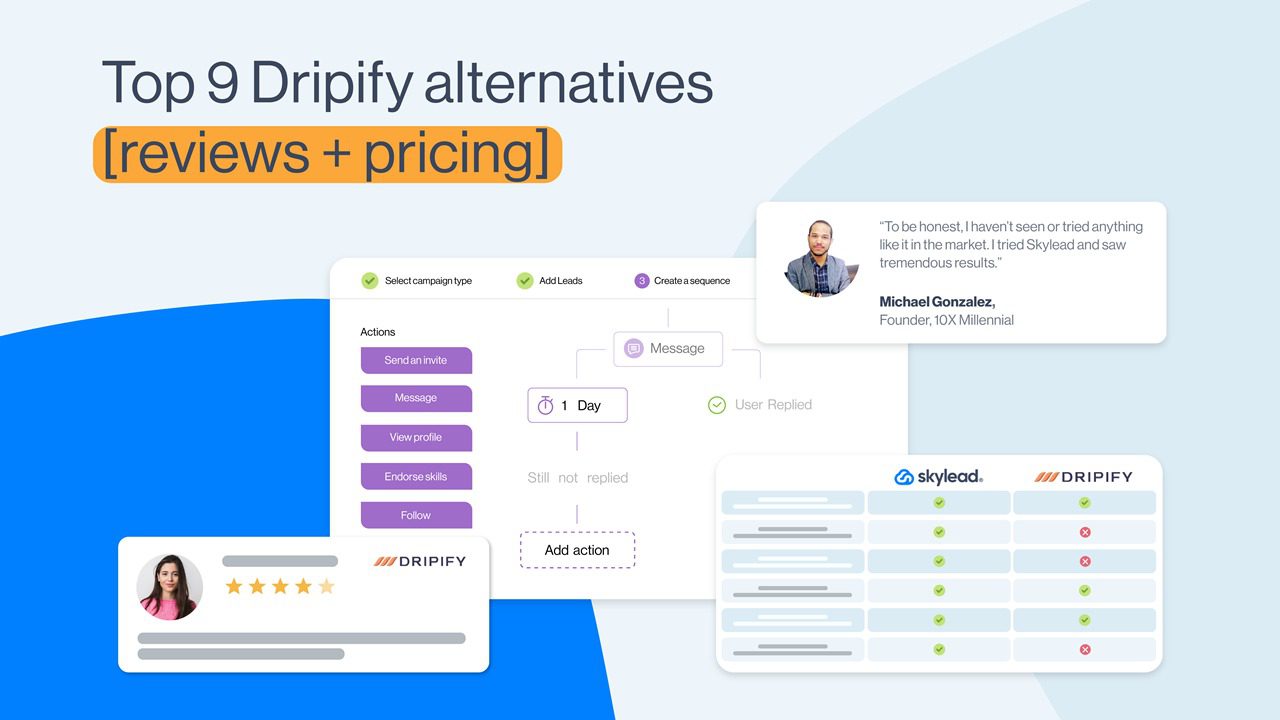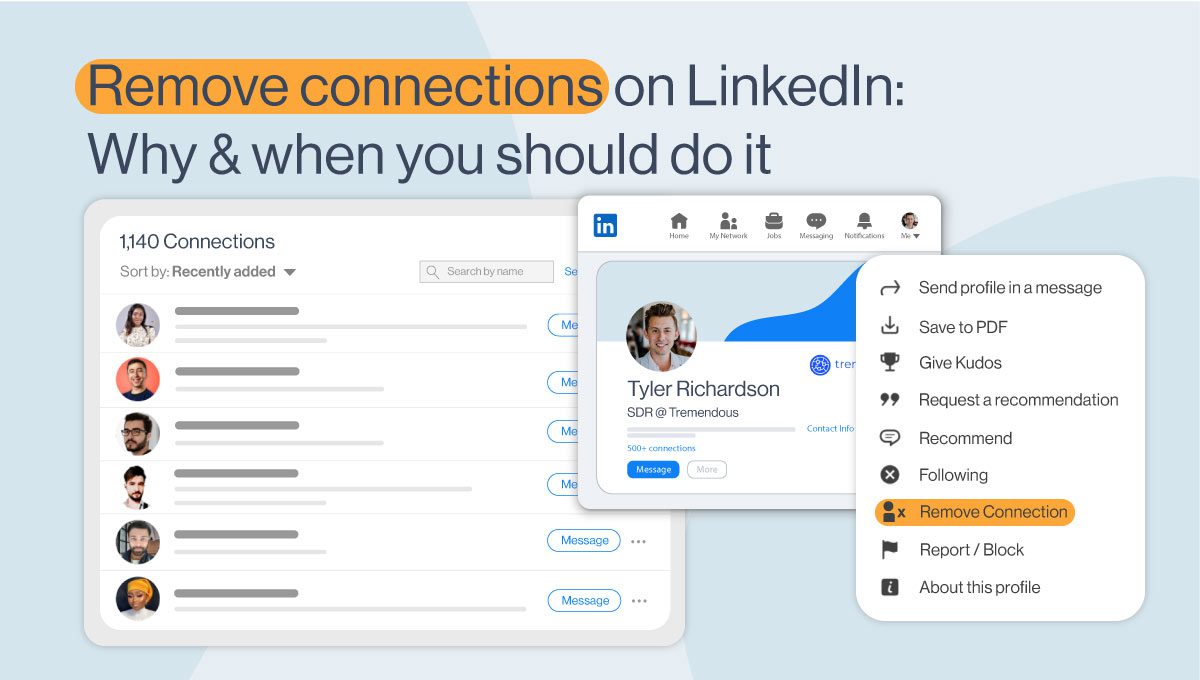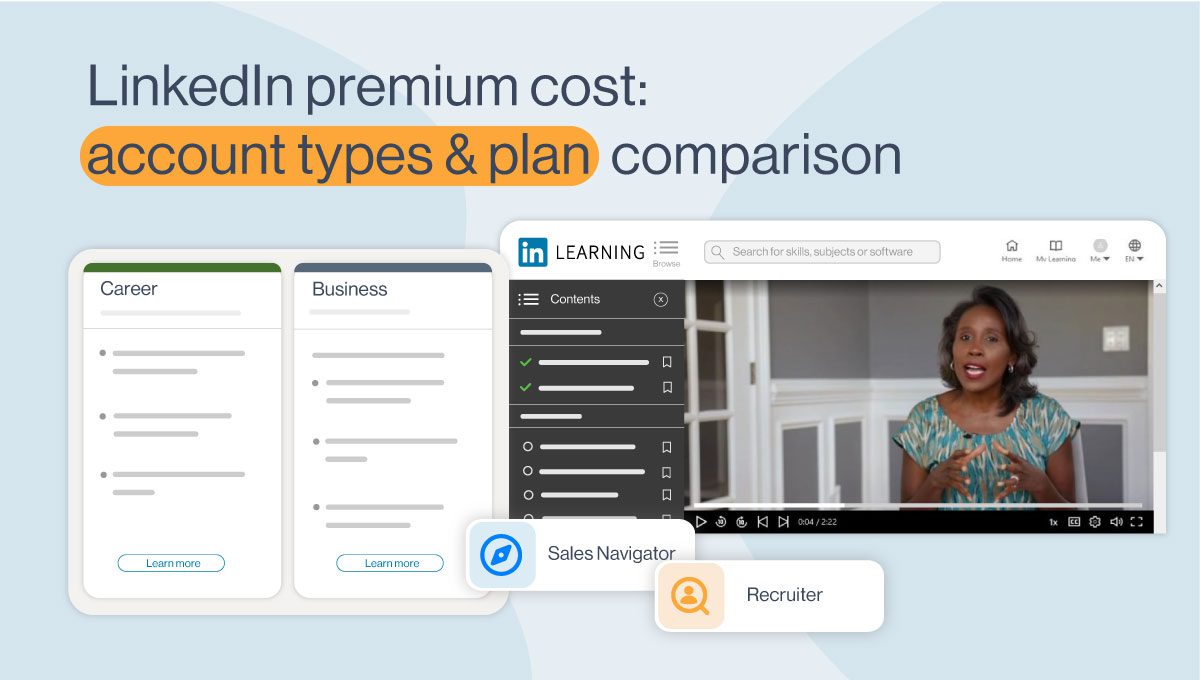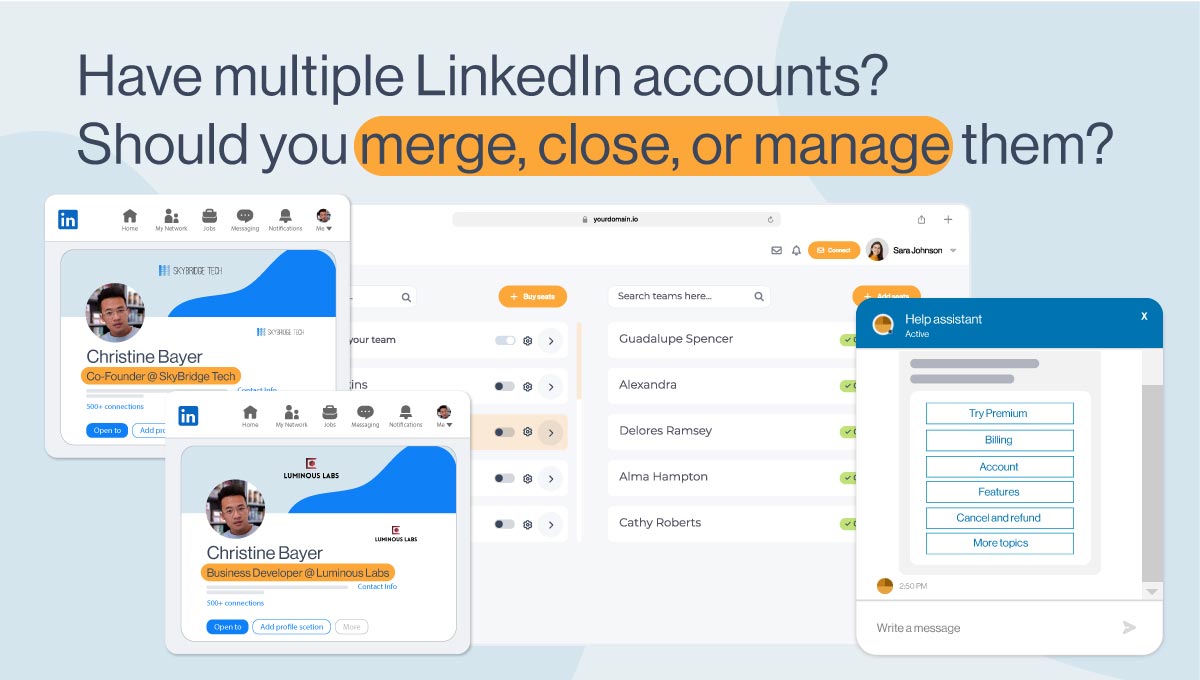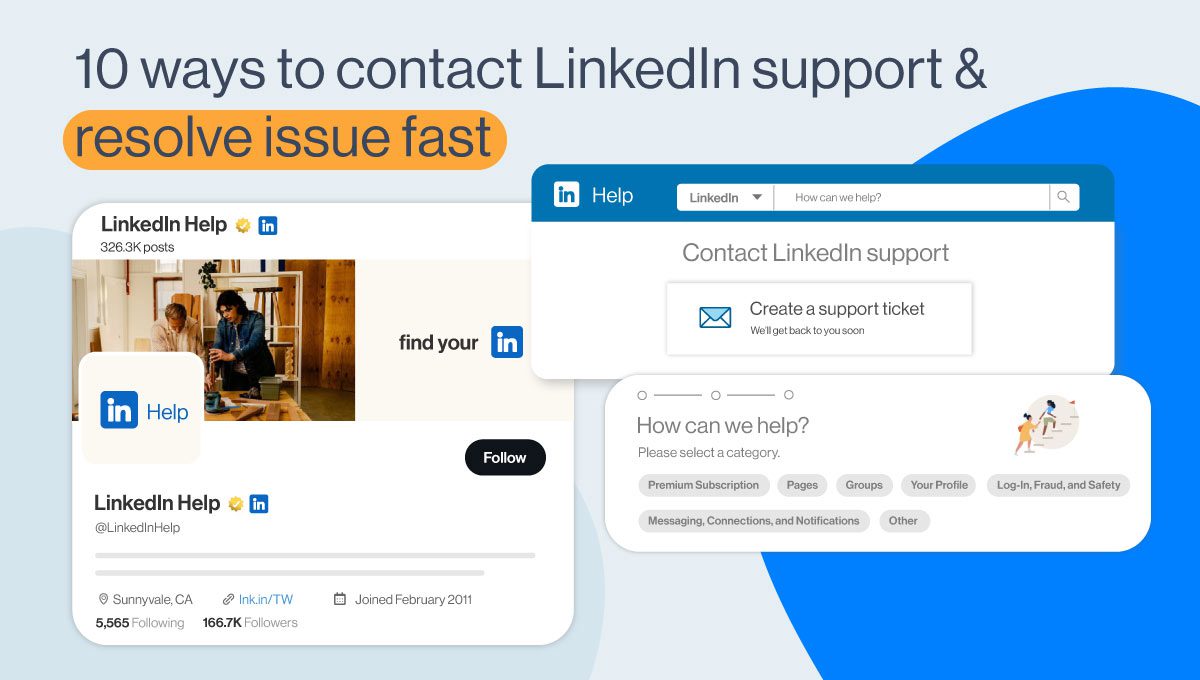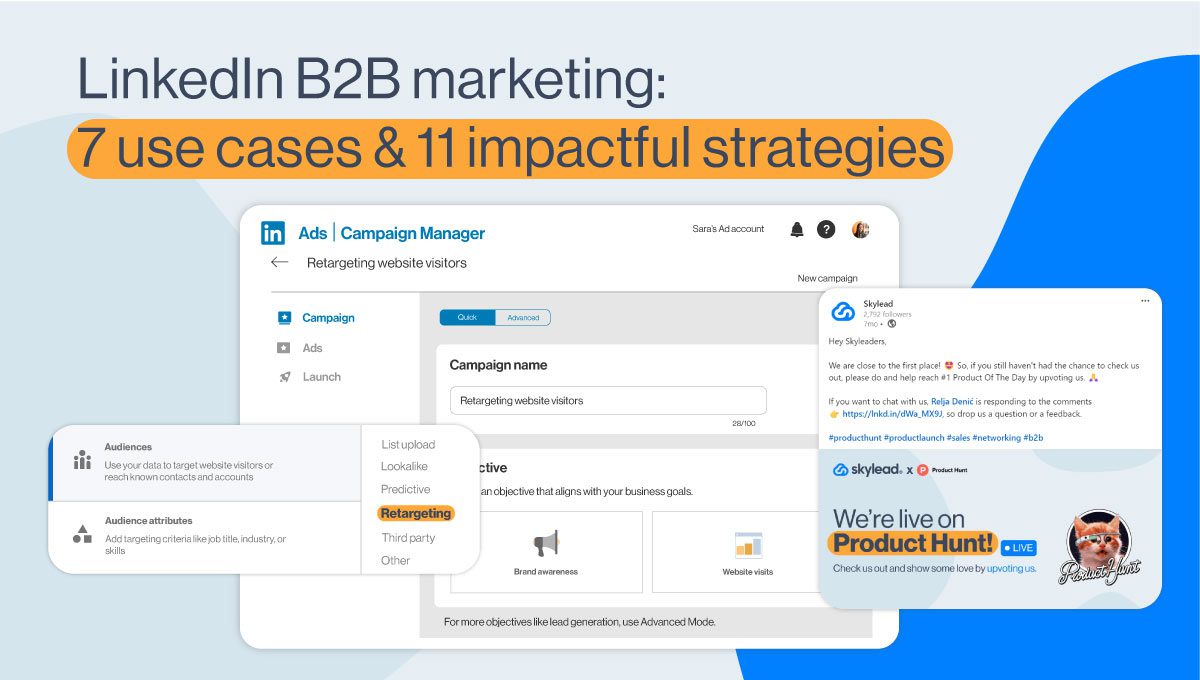4 Steps to automate LinkedIn messages for success [+3 proven message templates]
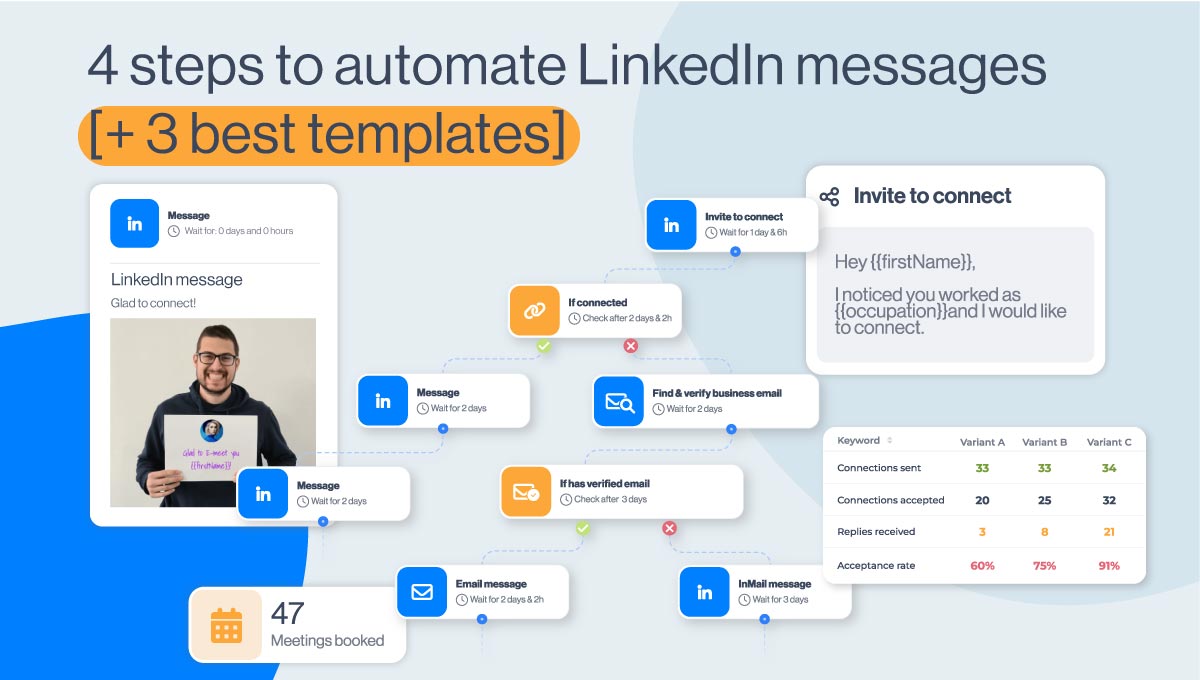
Automating LinkedIn messages can transform your outreach strategy. Imagine saving hours each week while booking more meetings.
Moreover, using software that automates LinkedIn messages is like having one powerful way to accelerate your outreach and reach more customers faster. That's why, in this guide, you'll discover:
- Why LinkedIn automation matters;
- How to understand and choose the right tools for automation;
- How to generate a target list of your audience so your LinkedIn message automation has better results and leaves you with more time for other tasks;
- A step-by-step guide on how to set up messaging automation effectively;
- Best practices and tips for maximizing your success with automated messages.
Understanding the importance of LinkedIn automation
As a network, LinkedIn is a powerful platform for sales reps, marketers, founders, and other professionals. However, manually sending LinkedIn messages to reach people from your lead list can be time-consuming.
Automating LinkedIn messages with tools like our Skylead, a LinkedIn automation tool and cold email software, can be a game-changer. It's proven to save up to 11+ hours of work per week by putting outreach tasks on autopilot, relieving you from the burden of manual outreach. This way, you can focus more on relationship-building and closing deals, making your work more efficient and effective.
Secondly, automation helps you stay consistent with your messaging, which is something our user, Dennis Goyal, experienced firsthand. He notes:
"The outreach became very consistent with Skylead because it was completely automated. I used to do it manually, but it was very inconsistent. Like, I was able to do it 3 days in and then got bored."
Consistency is vital to building relationships and trust. By automating, you ensure that every connection gets a timely and personalized message.
Finally, automation tools provide you with the power to track responses and engagement. This data is not just information; it's a strategic tool for refining your approach and improving your results over time. In other words, it gives you a sense of control and direction in your outreach efforts.
So, you see? By adopting automation, you're not just saving time; you're enhancing your overall outreach strategy. This makes it easier to scale your efforts and achieve your business goals.
1# step: Choose the right tool to automate LinkedIn messages
Selecting the right LinkedIn automation tool is crucial for your success. There are various tools available, each with unique features. However, there are some dangers as well.
Pick the best LinkedIn automation tool type
Firstly, consider using a cloud-based solution, the kind that is our Skylead. They run entirely on the web, and you don’t have to keep your computer on as opposed to desktop apps or Chrome browser extensions. Moreover, if you use a Chrome extension, you risk getting your LinkedIn account restricted.
It’s because these types of tools inject code into LinkedIn, so this network can detect it and restrict you. However, this is not the case with cloud-based solutions; you simply get your dedicated IP address to shield your online activity.
Another significant advantage of cloud-based solutions like Skylead, as opposed to browser extensions and desktop apps, is the convenience they offer. With Skylead, you can have an integrated inbox and easily manage multiple LinkedIn accounts, a feature not commonly found in other types of tools. This makes it an ideal solution for professionals who are managing multiple accounts.
Considering price VS feature ratio
Secondly, consider the features vs price ratio. For example, if you plan to automate LinkedIn messages, then look for LinkedIn automation tools that can automate both paid and free InMails, such as Skylead. This feature is rare on the market but it’s pretty useful to get to as many people on LinkedIn as possible.
Also, many tools don’t have email automation, so you can’t maximize getting in touch with your leads using both channels. The money you pay might be similar, but this crucial feature might be missing.
For example, if you opt for our tool, you can add an unlimited number of email accounts at no extra cost. Skylead will auto-rotate them to send thousands of emails per month, bypassing the email and even LinkedIn limits.
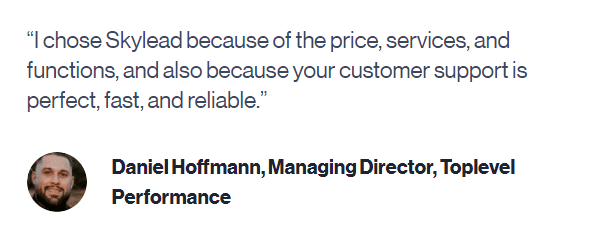
The third feature to look out for is a Smart sequence. Smart sequences are algorithms that automate LinkedIn messages and emails and combine them with if/else conditions. This way, you can create a coherent outreach flow that the tool will follow and execute depending on your leads’ behavior.
The one feature you might not know you needed is Email finder & verifier, which lets you use your automated email outreach to the fullest potential. Some tools might have it but limit their usage or don’t have it at all. For example, in Skylead, you can include it into your Smart sequence, and it will double-verify as many emails as you’d like without breaking the outreach flow.
The last feature you should consider is native image & GIF personalization. Add it to your automated LinkedIn emails to increase the response rate up to 63%.
These are just our feature recommendations because we know and tested their benefits. However, at the end of the day, you are the one who knows what your precise outreach needs and goals are. Just make sure you compare every tool's price vs. features ratio, and make this one of your deciding factors.
2# step: Find leads and prepare your lead source
Prospecting suitable leads is integral for your LinkedIn outreach and automation success. You can reach out all you like, but if your leads aren’t appropriate for your business, you won’t have much success.
By taking the time for prospecting, you set the stage for a successful automated outreach campaign. This ensures that your messages reach the right people, increasing your chances of positive responses.
To find suitable leads, you must first define your niche, ideal customer profile, and buyer persona. ICP represents the list of characteristics of the company ideal for your business, such as industry, headcount, location, etc. Meanwhile, the Buyer persona contains all the attributes of the decision-maker or product user within that company.
Both of these documents need to contain actionable pieces of information that you can use to find your leads on LinkedIn. In other words, apart from other info, go to LinkedIn, check out the filters, and add that information to documents. If you’re unsure how to do it, check out our step-by-step guides on creating an Ideal customer profile and Buyer persona, and feel free to use templates.
Once it is all written down, search LinkedIn for the target occupation.
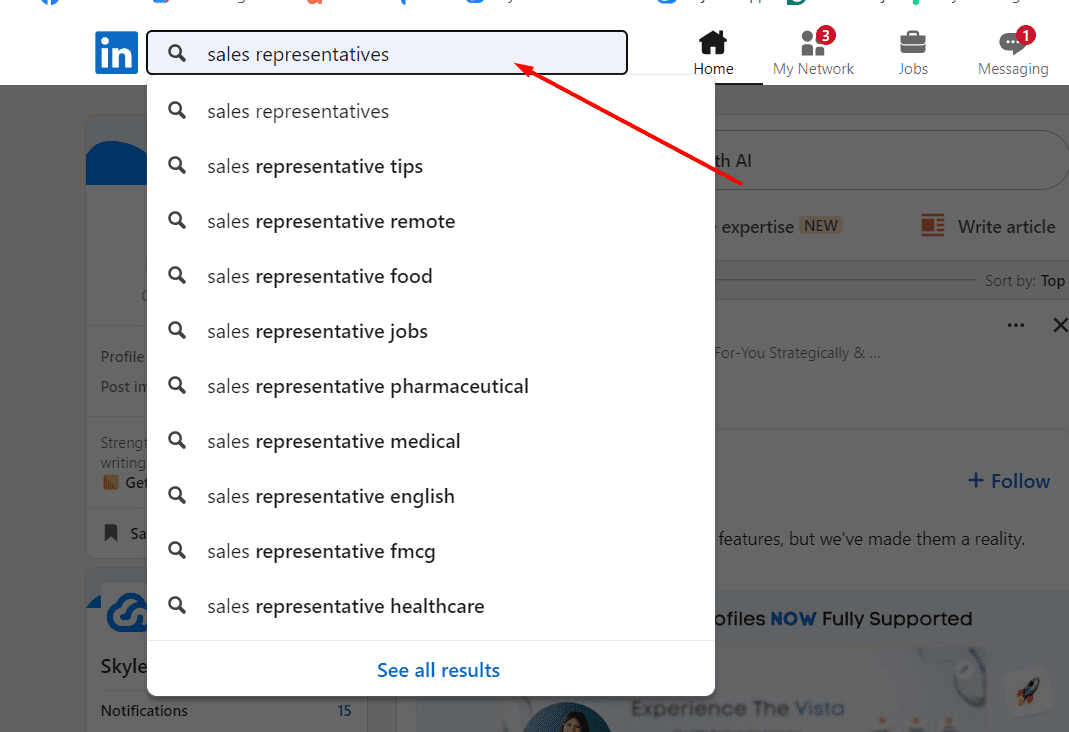
Then hit People, and use additional filters, such as industry and location, to narrow your search. Once done, hit Show results and save that search URL. We’re going to need it for the next step.
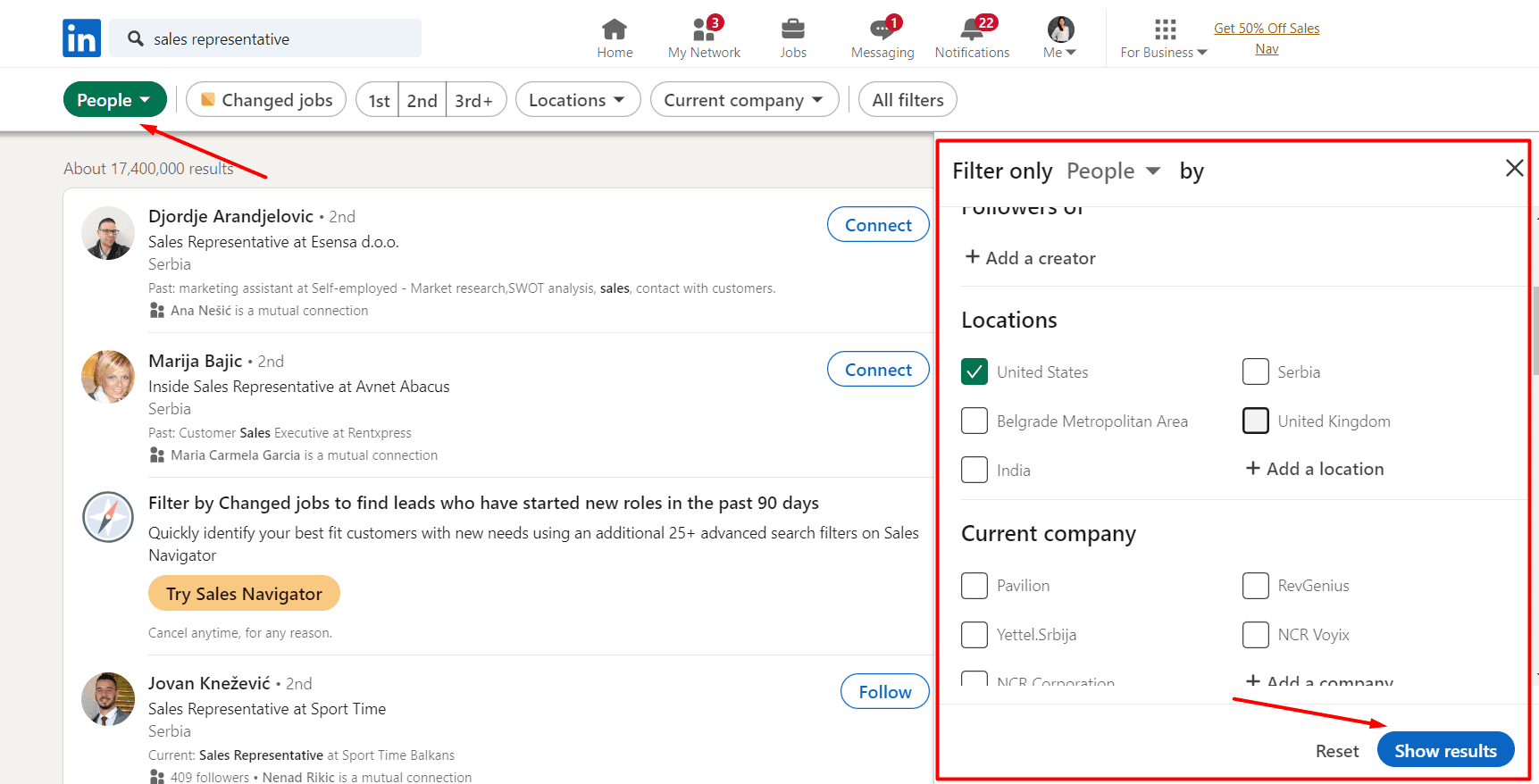
However, using Sales Navigator filters, you can choose Account filters to find your ICP and search for your buyer persona within that company page. You can also use Lead filters to find the Buyer persona directly. We’ll choose the second option.
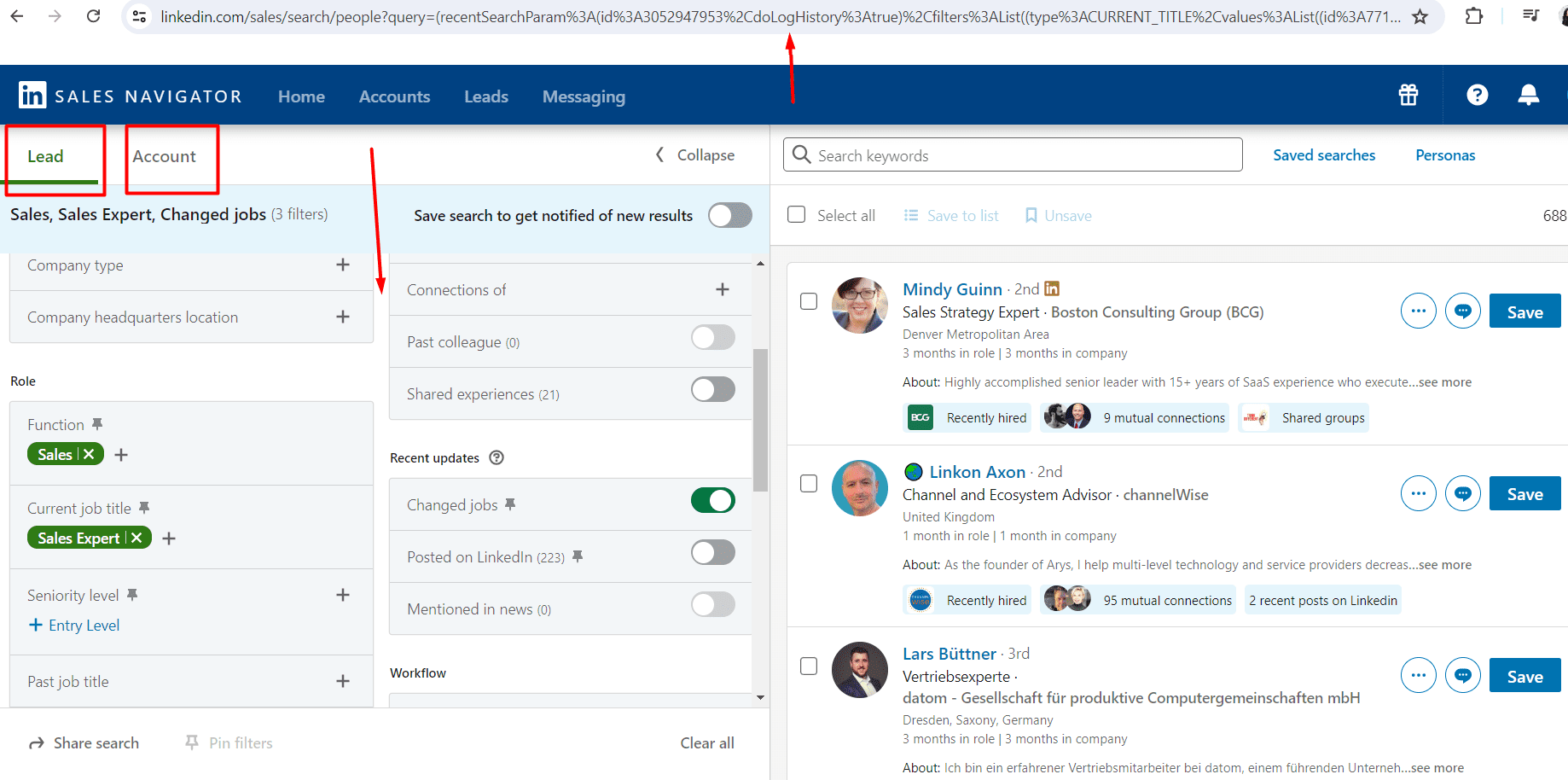
Once you use the desired filters, copy that search URL for the next step.
3# step: Create your LinkedIn automation campaign
To automate LinkedIn messages, register for the automation tool of your choice and add your LinkedIn account. We’ll use Skylead as an example.
Once in a dashboard, navigate to the Create new campaign button.
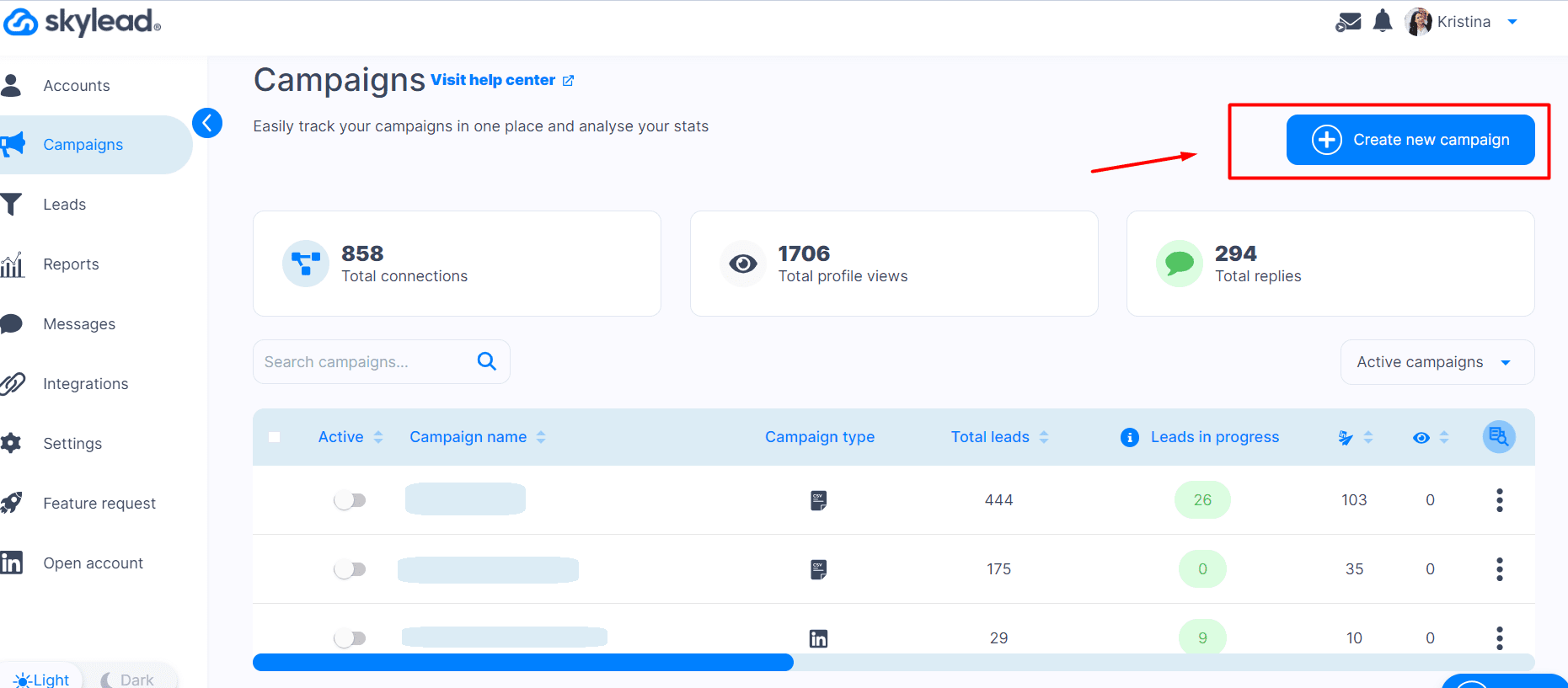
Next, choose your lead source, aka where Skylead will pull prospects from, and import them. This is where you can paste your search URL from the previous step.
Just so you know, in Skylead, you can pull your leads from 10 different sources:
- LinkedIn search result
- Sales Navigator search result
- Recruiter search result
- Recruiter Talent Pool
- Recruiter Pipeline URL
- LinkedIn posts
- LinkedIn event attendees
- Sales Navigator Lead list
- CSV file
- Or via API
Don’t forget to name your campaign, and once done, hit Next.
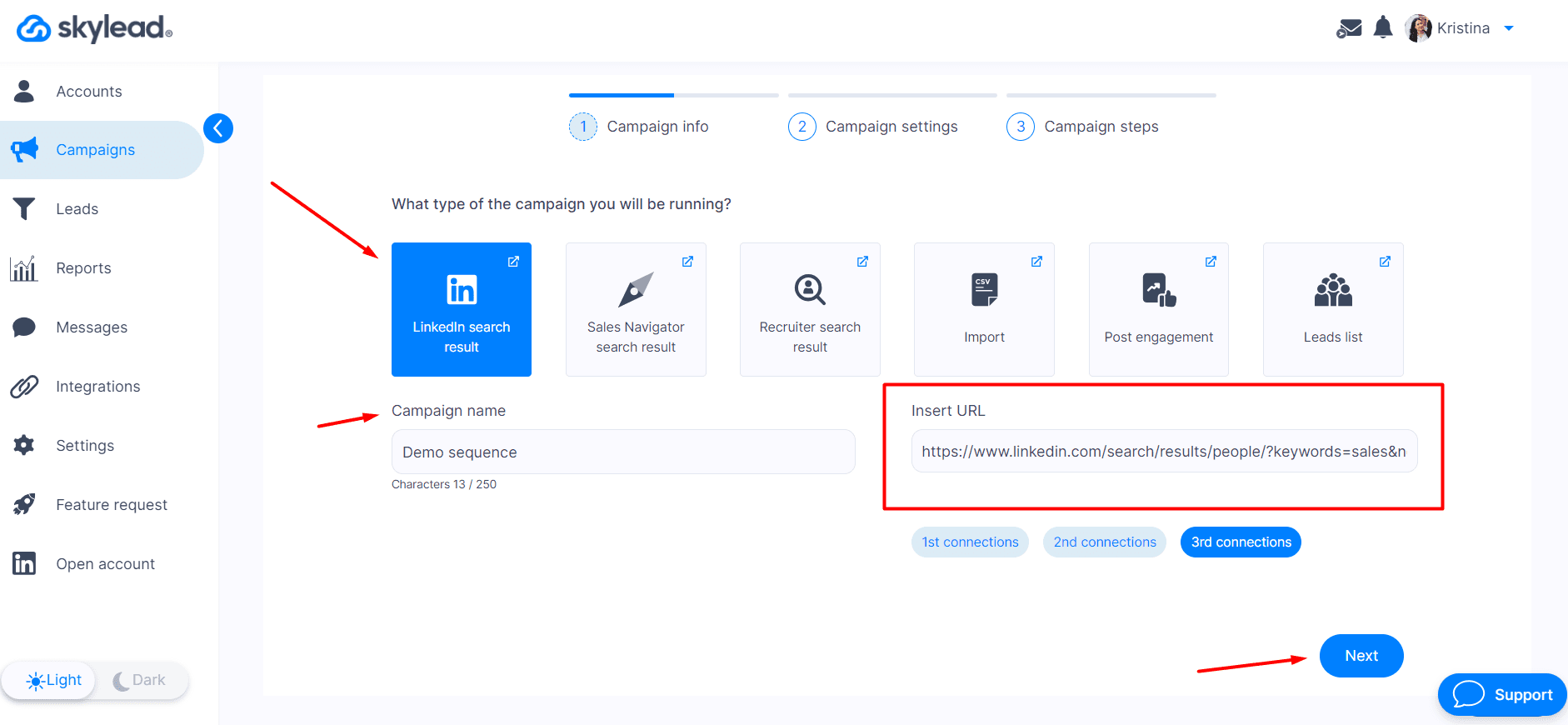
In the following step, you can set up your additional campaign settings. Here is where you select the emails you'll use in your outreach so Skylead can auto-rotate them. You can also choose to track the number of clicks or opened emails.
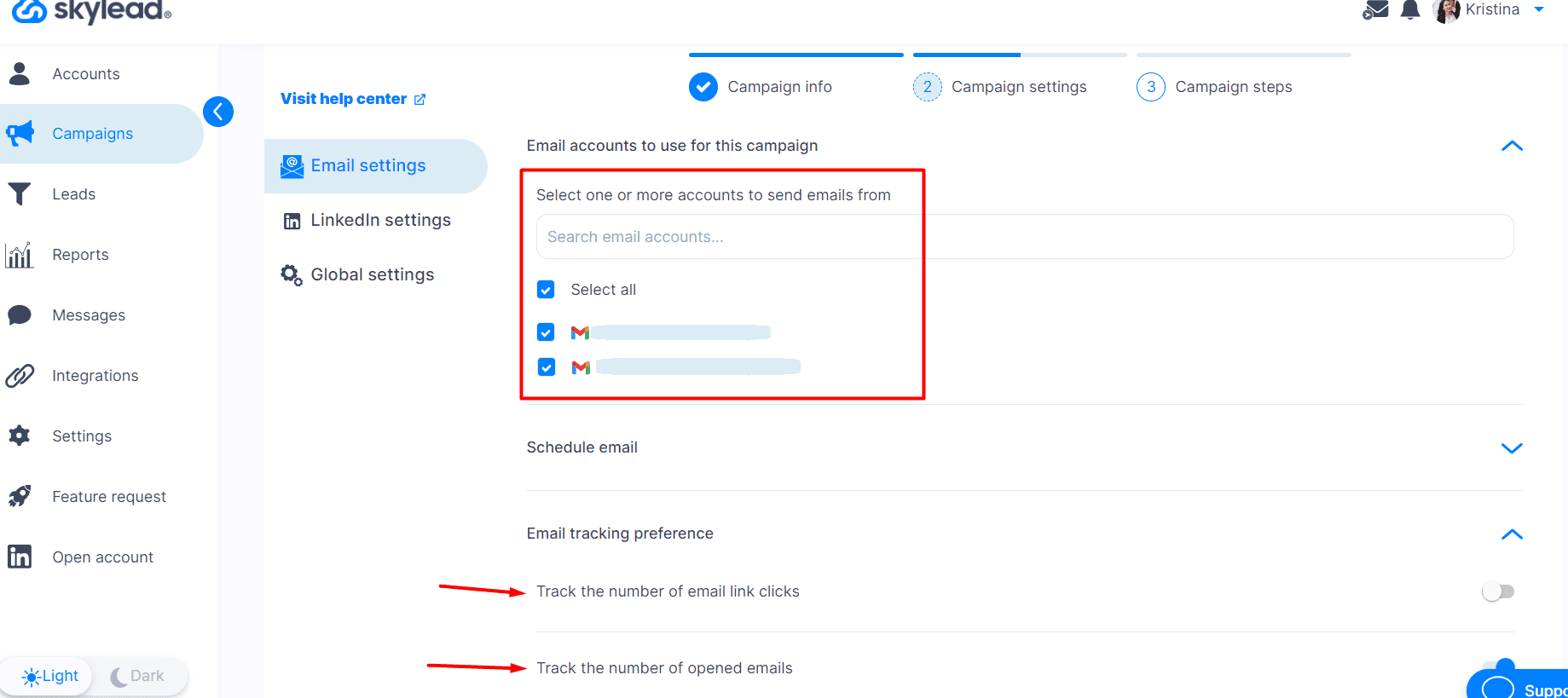
In LinkedIn settings, you can choose to collect contact information and other options that suit your needs. When you’re finished, it’s time to move on to creating a Smart sequence.
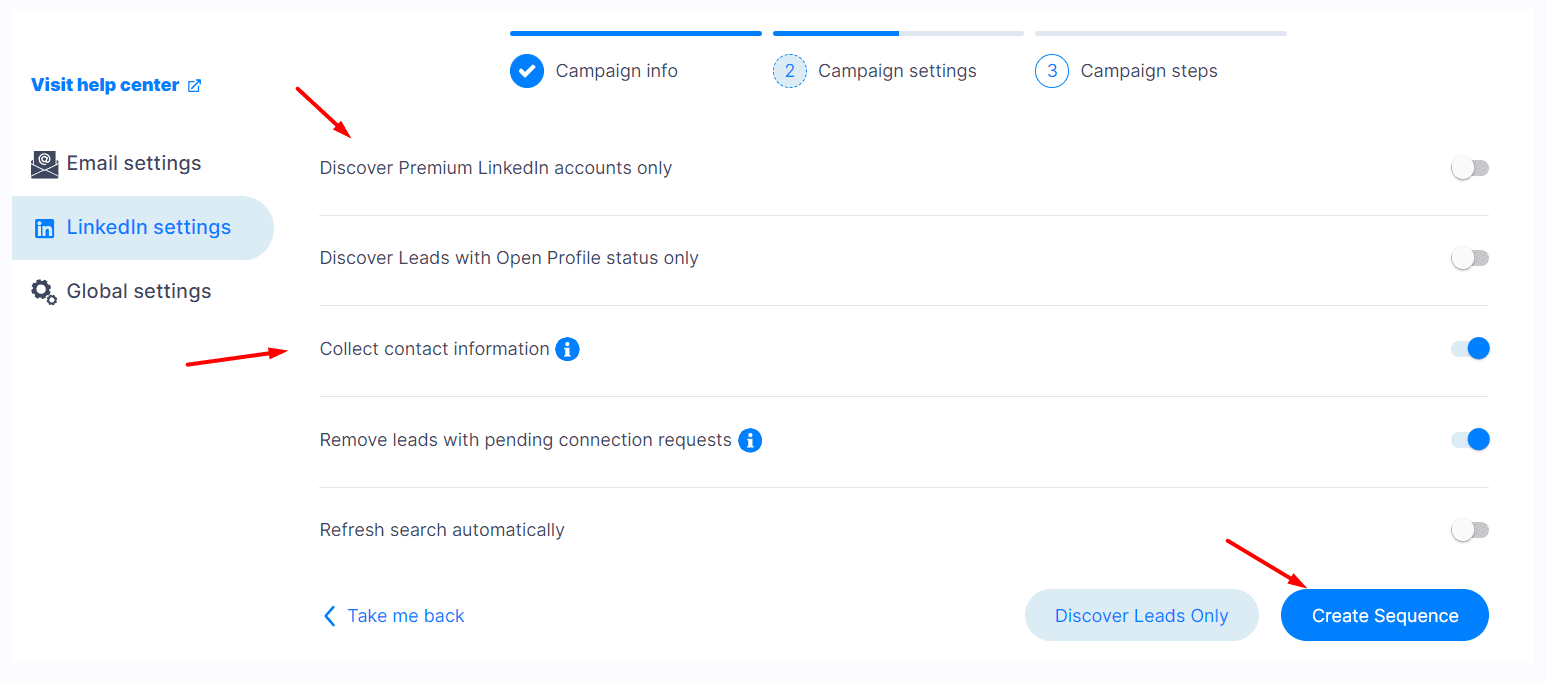
Smart sequence creation for LinkedIn message automation
To create a smart sequence, drag and drop the actions and conditions from the side menu and group them in a coherent flow.
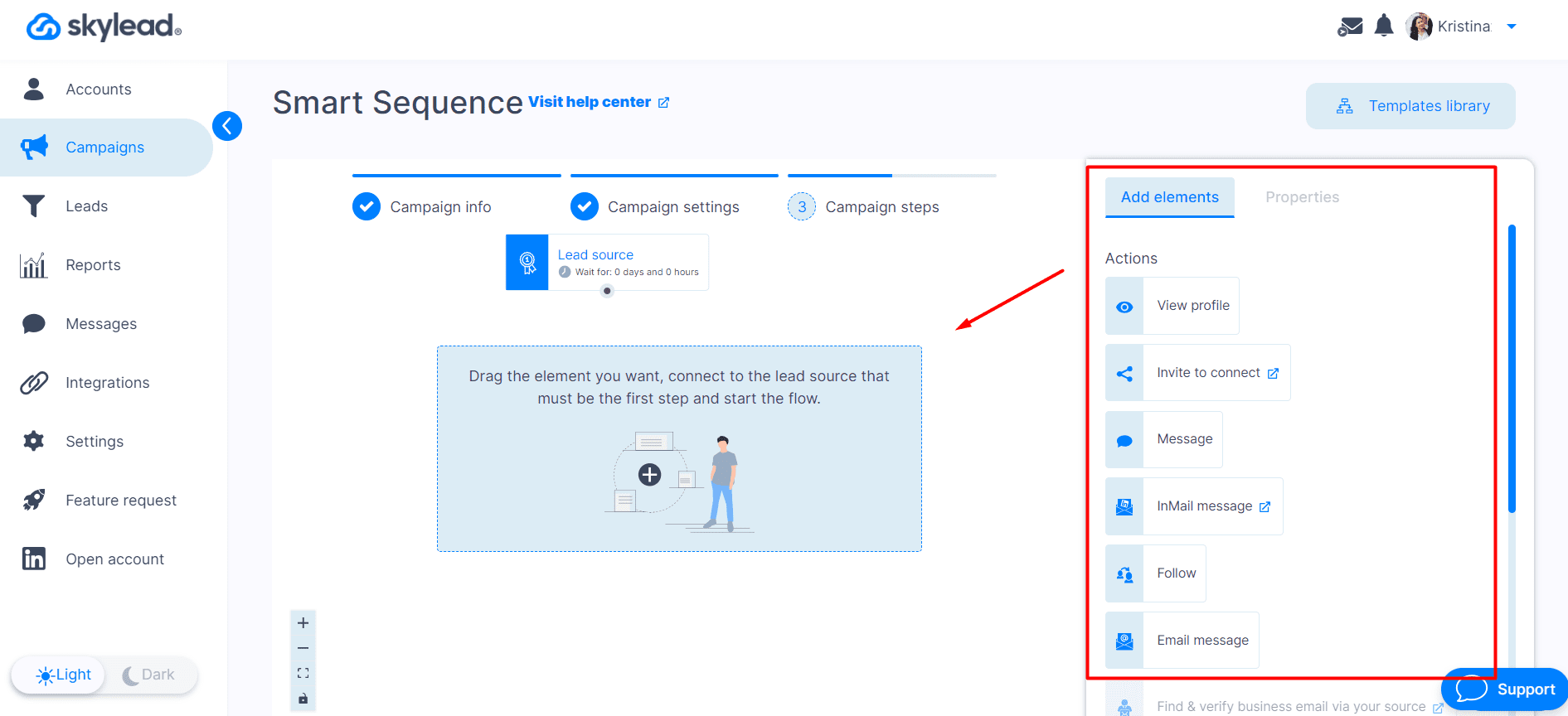
Let's start by adding a connection request. Personalization is key when you automate LinkedIn messages. Use variables such as first name, occupation, and current company to make each message feel unique, or add your own custom variables.
Make your messages even more personal to your target audience. Mention common connections or specific reasons for reaching out.
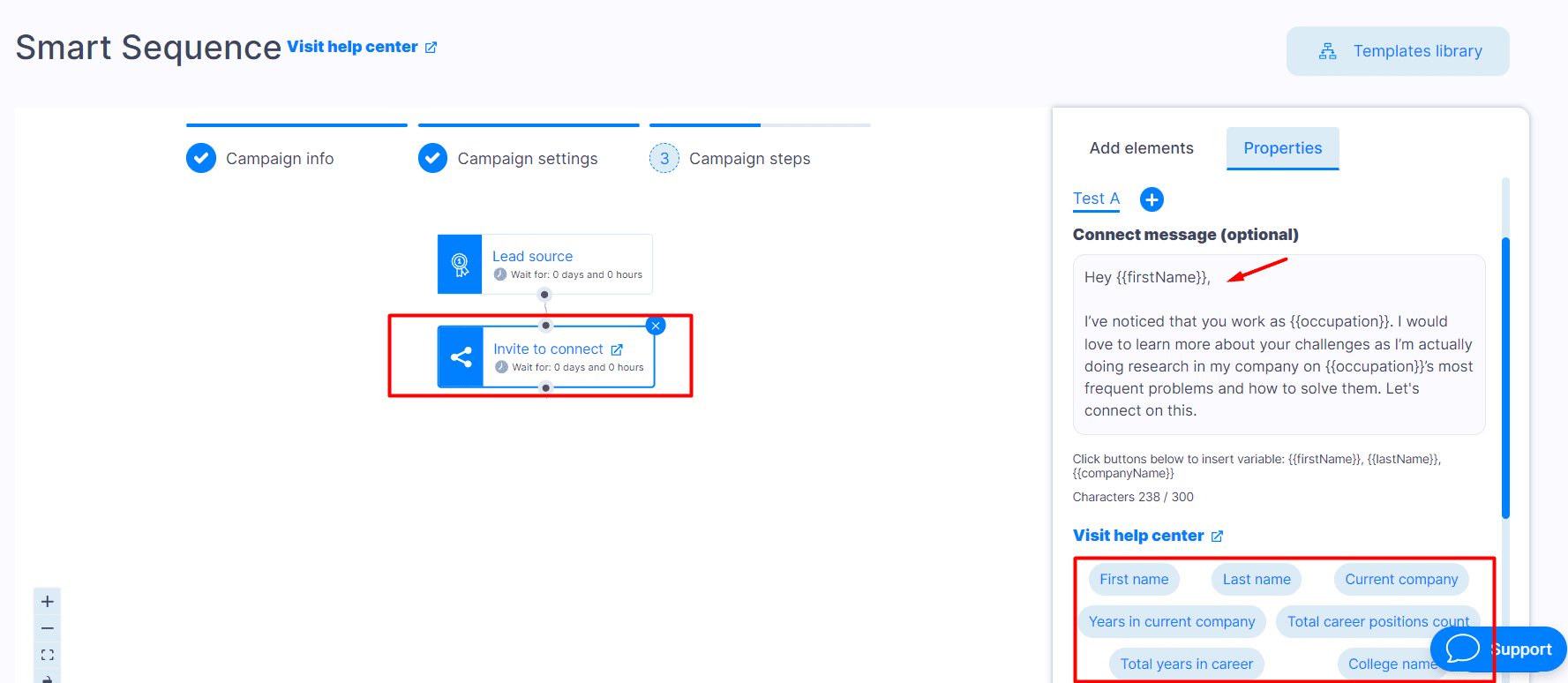
Now, we want to check if the prospects have accepted our connection requests. To do this, we'll place the If connected condition.
If prospects accept our connection requests but do not reply, you can add your follow-up messages. Automated follow-ups ensure you stay on your leads' radar without manual effort. Space the time between them to avoid overwhelming your contacts. Typically, a sequence of three to four messages works well.

However, if the lead doesn’t reply, you can find their email and reach them via different channels. To achieve this, drop Find & verify and the If email verified step.
If Skylead finds an email, you can send one and a follow-up. However, if everything else fails, you can automate LinkedIn InMail as a last resort.
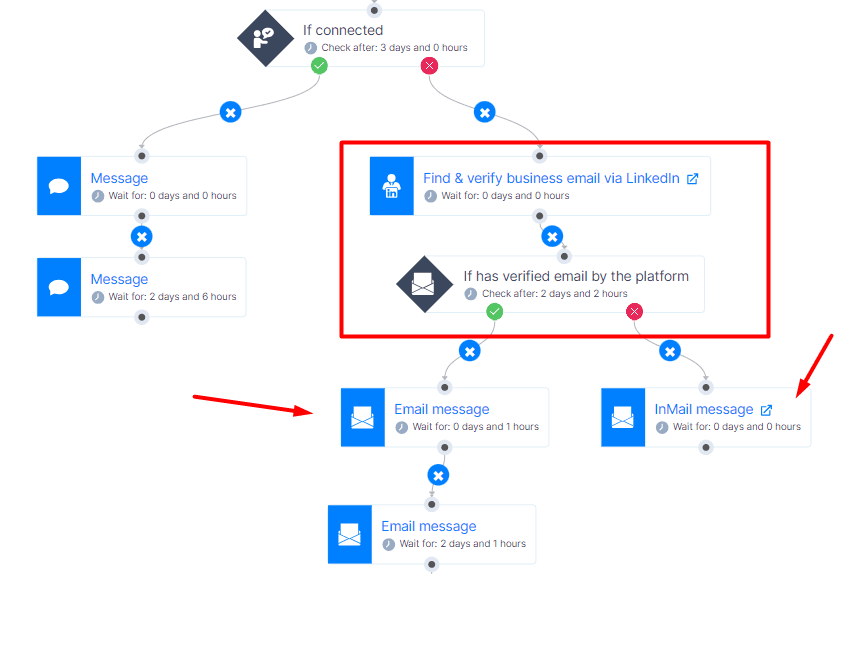
There is one other way to personalize messaging campaigns, and it’s image and GIF personalization. To do this, click the LinkedIn message, InMail, or email and hit Add image. Once you upload your media, customize it using variables and your and your leads' profile pictures, and save it.
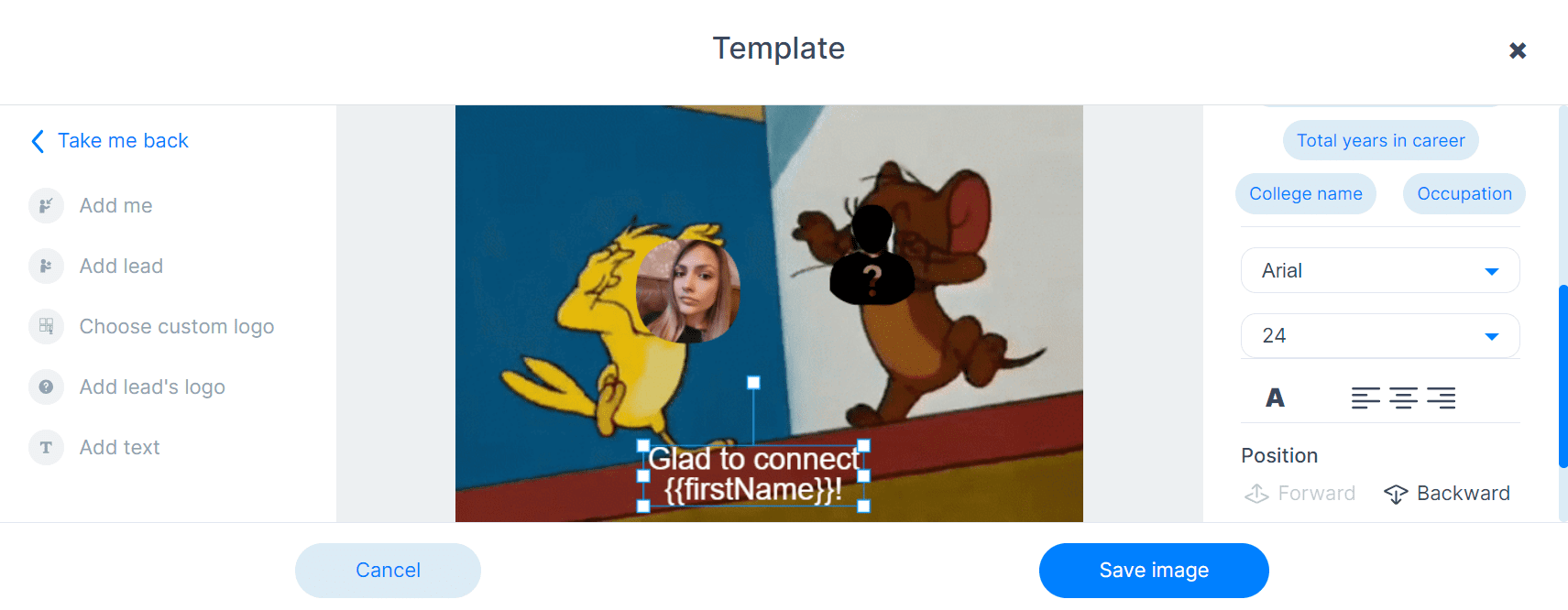
Once done creating a sequence, start your campaign, and you're done.
We have a lot of proven Smart sequence templates, such as founder approaching founder, that has a 29% reply rate. So feel free to explore and use them for your messaging campaigns.
4# step: Monitor and optimize your messaging campaigns
To automate LinkedIn messages most successfully, you have only one thing left to do - check for analytics.
When evaluating the effectiveness of your LinkedIn message automation, it's essential to focus on and point out specific key metrics. That said, these metrics will provide you with valuable insights into the performance of your automation:
- Open rate to check how effective is your email subject line and if you should tweak it;
- Response rates to see how each automated message performed: If a particular message has a low response rate, consider tweaking its content or timing;
- Conversion rate to validate the performance of the entire smart sequence;
- Acceptance rate to see how effective your connection requests are.
You can check your analytics in Skylead by visiting the Reports page.
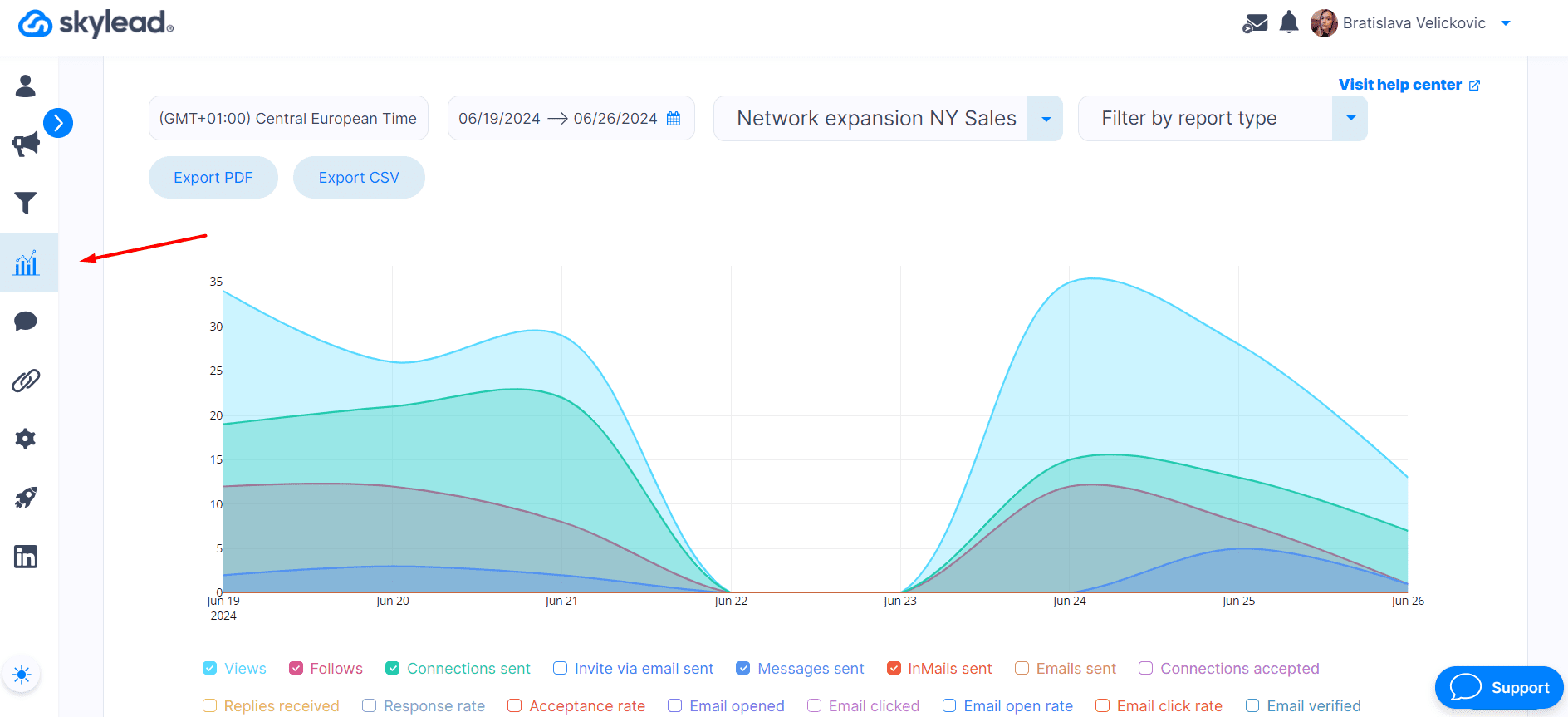
Here, you have 3 different ways to check for your analytics:
- The graph shows the overall performance of the campaigns and the ratio between metrics.
- Tabular shows daily metrics and spot patterns and trends, such as what days have the best outreach results, so you can fine-tune your outreach days.
- Step-by-step analysis examines each step so everyone can see what messages worked or didn’t and adjust accordingly.
In Skylead, you can test up to 5 variants of the same message. So, if you’ve A/B tested your content, you’ll see your results in step-by-step analytics.
One of the best tips we can give to the sales team or everyone is to experiment with different strategies, lead sources, sequence steps, and timing. This way you can see what works best and what your focus should be.
3 best & proven automated LinkedIn message templates
LinkedIn connection requests example
Message template:
Hi {{firstName}},
I hope we can connect and see if there is a potential for a mutual collaboration 🙂
If not, I’d be happy to add you to my network.
Results:
49% acceptance rate
39% response rate
InMail template & example
Message template:
Subject line
{{whatyourProductDoes}} actually helps {{benefit}}, {{firstName}}! 🙂
InMail text
Hi {{firstName}},
It would be silly of me to think you’re not using a {{yourProductOrServiceType}}, but it’s a no-brainer to present something new on the market that actually helps with {{whatYourProductOrServiceImproves}} specifically.
{{introAboutYourProductOrService&WhatSetsItApart}}
{{descriptionWhoIsYourProductOrServiceFor&Benefits}}
Let me know if this sounds interesting to you.
Anyways, our Marketing team wrote a great blog on the topic of {{yourProductOrServiceType}}. I hope it helps: LINK
Best,
Results:
20% response rate
Real-life example:
Subject line
SEO Tools actually help boost your rankings, Alex! 🙂
InMail text
Hi Alex,
It would be silly of me to think you’re not using an SEO tool, but it’s a no-brainer to present something new on the market that actually helps with improving search engine rankings specifically.
SEO Genius is an advanced SEO tool designed to provide unbiased reviews and comprehensive insights. What sets it apart is its ability to integrate AI-driven analysis for more accurate keyword research and competitive analysis.
Our tool is perfect for marketers, content creators, and businesses looking to enhance their online presence. It offers benefits like increased website traffic, higher search rankings, and actionable insights to optimize your content strategy.
Let me know if this sounds interesting to you.
Anyways, our Marketing team wrote a great blog on the topic of SEO tools.
I hope it helps: LINK
Best,
LinkedIn message template & example
Message template:
Hi {{firstName}},
Thanks for connecting! 😊 I hope we will have a chance to chat, since I’d like to discuss {{yourProduct’sAreaOfExpertise}} if that’s okay with you.
Results:
11% response rate
Real-life example:
Hi Emanuel,
Thanks for connecting! 😊 and I hope we will have a chance to chat, since I’d like to discuss multi-channel outreach and outbound sales, if that’s okay with you.
Best tips & practices to automate LinkedIn messages
Respond promptly
While automation handles the bulk of the work, personal engagement remains crucial for success. That said, it’s important you engage with prospects who respond promptly. In other words, automation can handle the initial outreach, but taking over the conversation and nurturing it is essential for building relationships.
That said, sales people can engage with leads by visiting our Smart inbox, which gathers all LinkedIn and email messages in one place. This way, you don’t have to navigate between different platforms.
In it, you can label your leads, check their details, and respond to them quickly by using Saved replies.
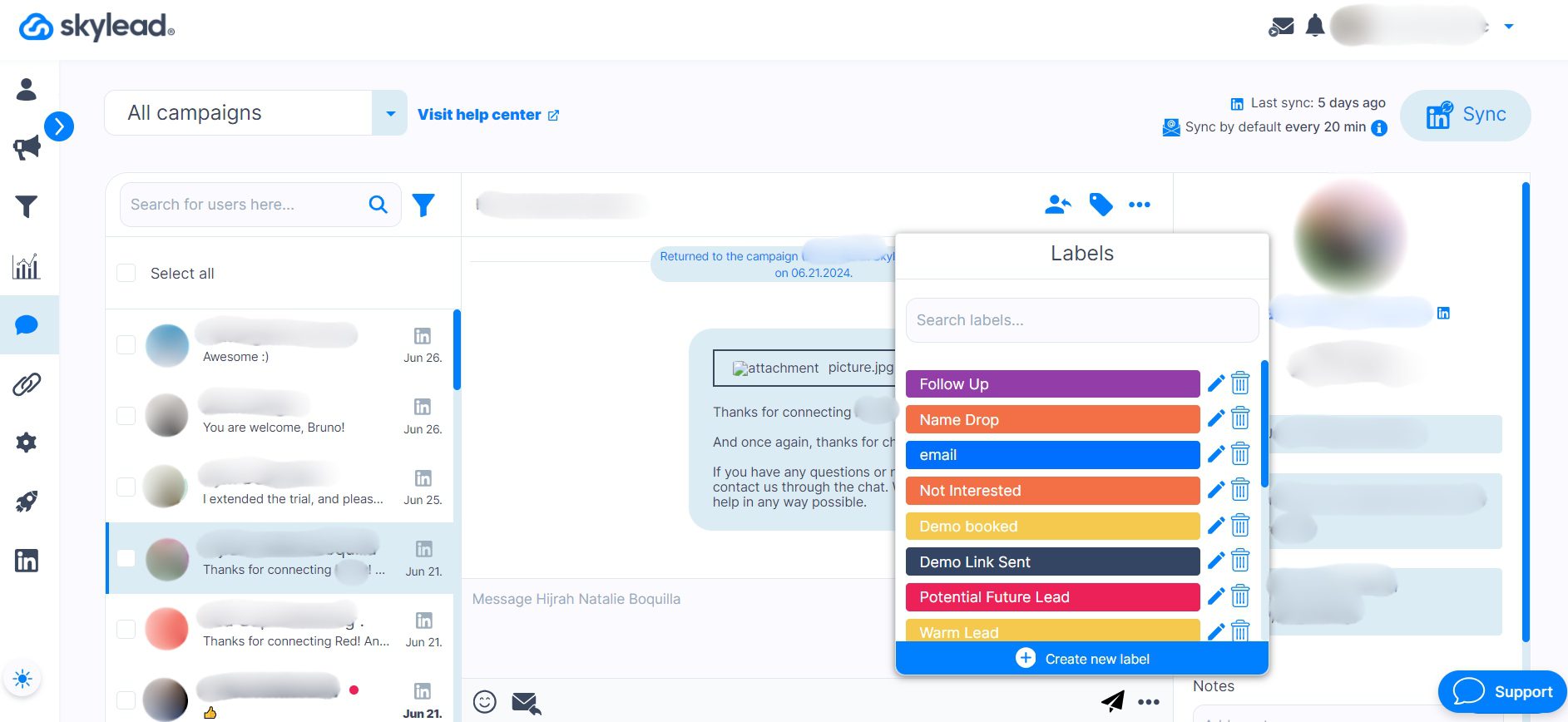
A/B test your LinkedIn messages
To best optimize and improve automated LinkedIn messages, you should A/B test each message.
To do so, click the LinkedIn message of choice while creating a smart sequence and adding variations.
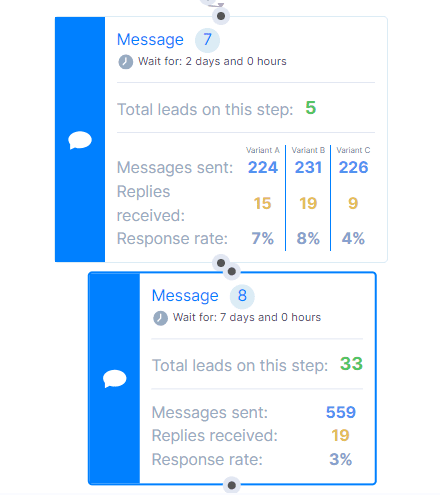
You can test out your LinkedIn messages, personalized images, calls to action, and InMail and email subject lines.
Remember, the key to success is not just in the initial testing but in the ongoing review and adjustment of your strategy. This active engagement ensures continuous improvement and better results over time.
Integrate your LinkedIn automation tool with CRM
Selecting the right CRM tool is crucial for effective LinkedIn automation. Popular options like HubSpot, Salesforce, Pipedrive, and Octopus CRM offer seamless integration with almost any system.
These tools help you manage your contacts more, track interactions, and even send leads’ data to Skylead. Just make sure to integrate your CRM with Skylead.
When selecting a CRM for LinkedIn automation, it's essential to choose one that aligns with your business needs and offers robust integration features. This ensures that you're not just investing in a system but in a solution that will help your business thrive.
Realizing the power of automated LinkedIn messages
Automating your LinkedIn messages carries many benefits and can transform your outreach efforts. That said:
- By choosing the right tool like Skylead,
- Prospecting high-quality leads,
- Creating an effective campaign,
- And continuously monitoring and optimizing your strategy,
you can save time and connect more effectively with your target audience.
Automation allows you to maintain consistency in your messaging and ensures you reach a larger target audience.
Moreover, you can build stronger relationships and generate more opportunities with the right approach.
So, are you ready to automate your LinkedIn messages? If so, register for our 7-day free trial, and our customer support will be there, guiding you each step of the way. 😊
FAQ: Common questions about LinkedIn automation
Can LinkedIn messages be automated?
Yes, LinkedIn messages can be automated using various LinkedIn automation tools, such as Skylead. These tools allow you to send personalized messages to multiple contacts without manual effort. They help put your outreach on autopilot and ensure consistency in your messaging.
Can I schedule messages on LinkedIn?
Absolutely! You can schedule messages on LinkedIn using automation tools. This feature lets you plan your outreach in advance and send messages at optimal times. Scheduling ensures that your messages reach your contacts when they are most likely to engage.
Can LinkedIn posts be automated?
Yes, LinkedIn posts can also be automated via LinkedIn bots. Some automation tools are specialized for scheduling and publishing posts on your behalf. This keeps your profile active and engaging without constant manual updates.
How to set auto message in LinkedIn?
Setting up auto messages on LinkedIn is straightforward. You can use third-party tools like Skylead to create your outreach campaign. Simply add LinkedIn messages in a coherent flow and connect them with conditions. Then, start your campaign to automate the entire outreach flow.
Does LinkedIn allow automation?
No. LinkedIn doesn’t like its users to use automation. That is why they imposed limitations, such as the number of connection requests you can send per week. However, as long as you use reputable tools and not in an excessive way, you’ll avoid account restrictions and be free to automate your outreach.