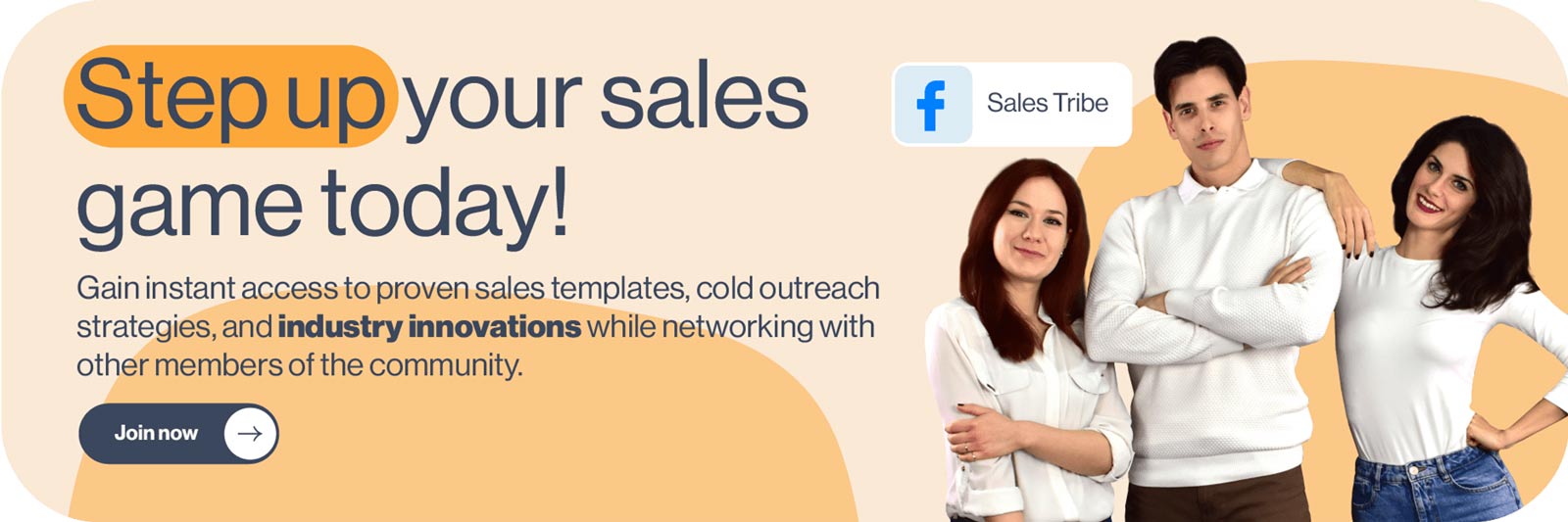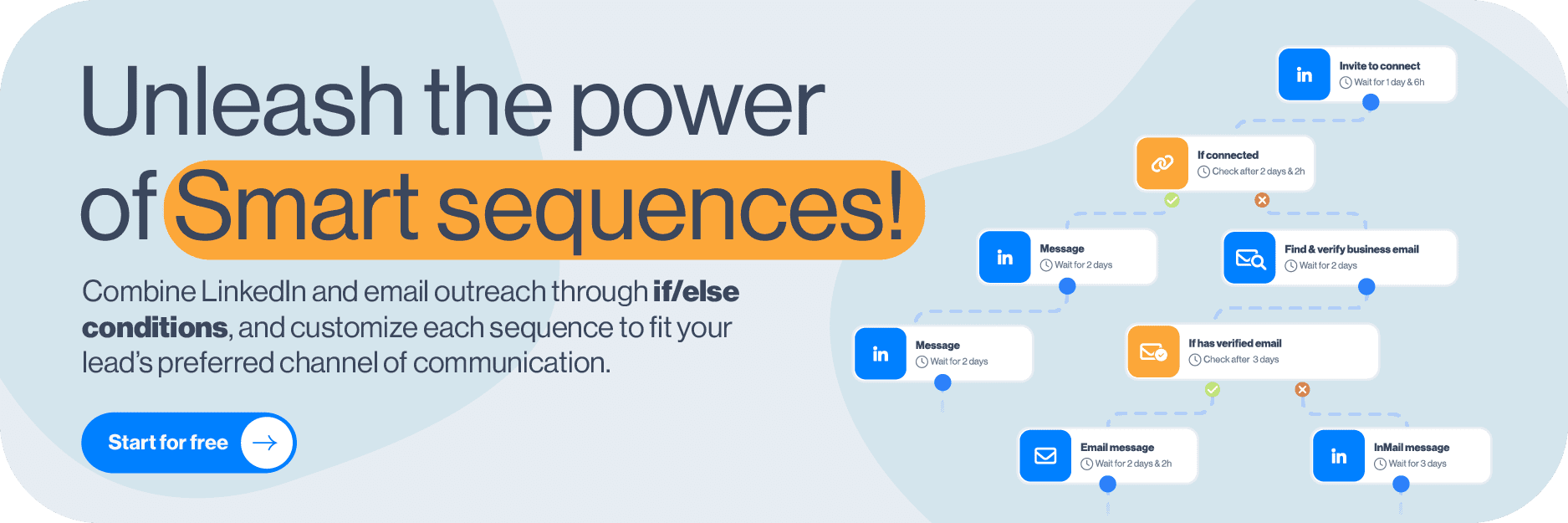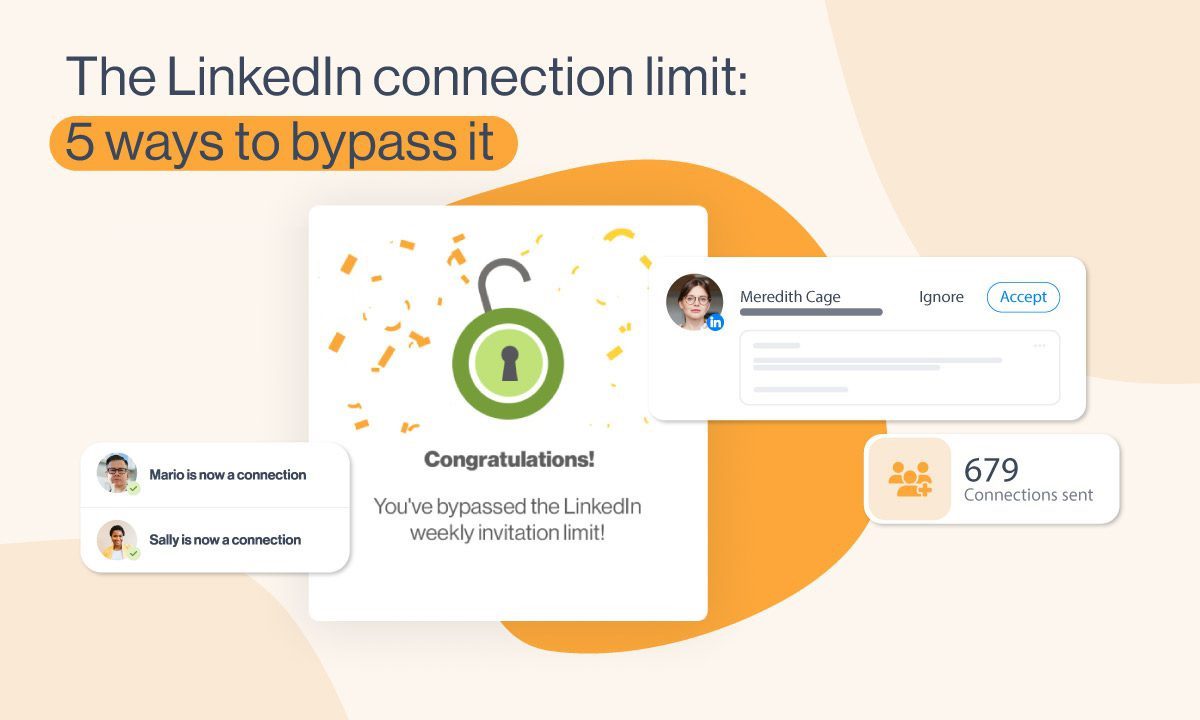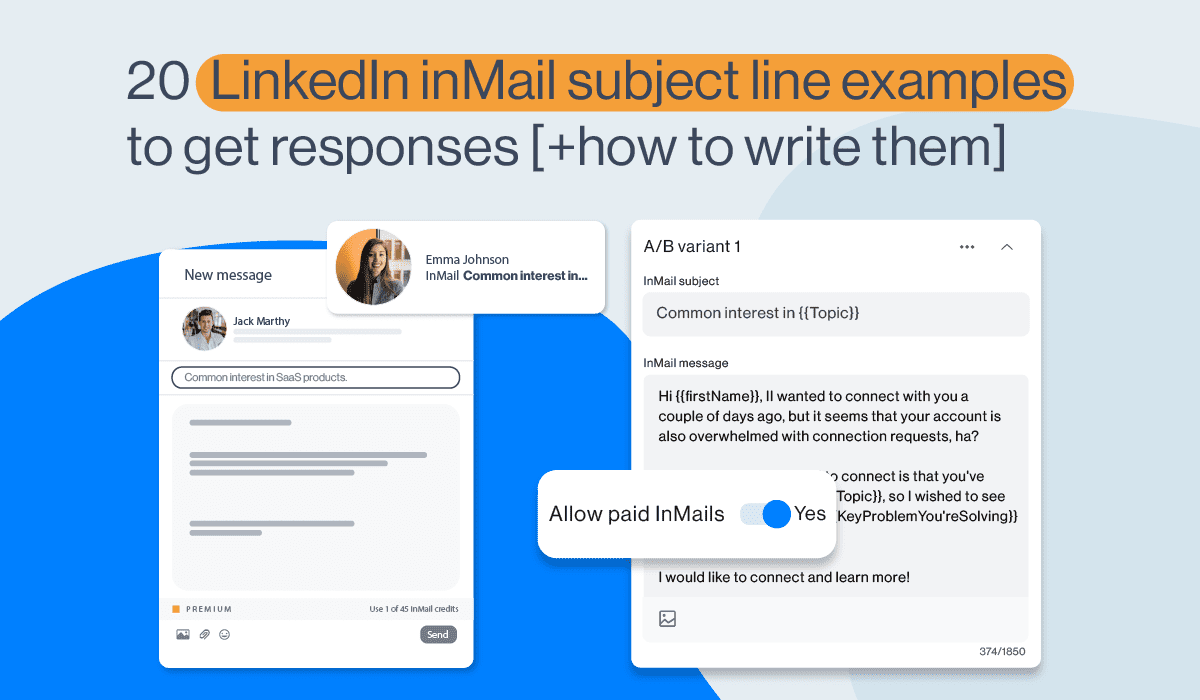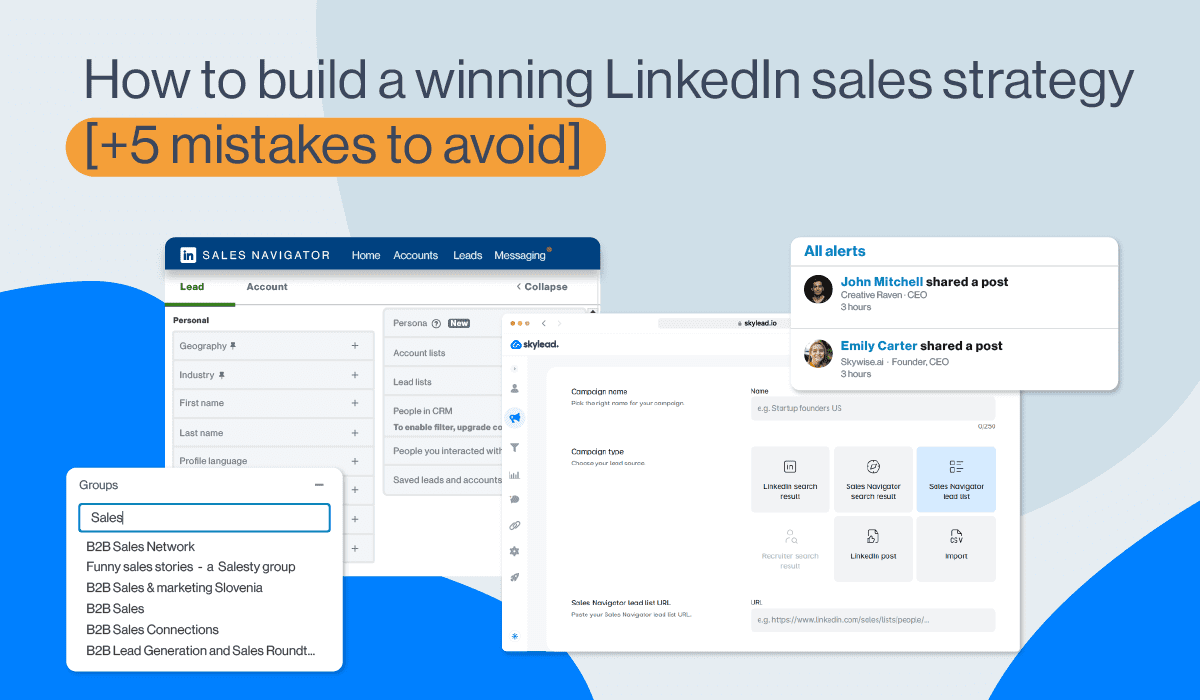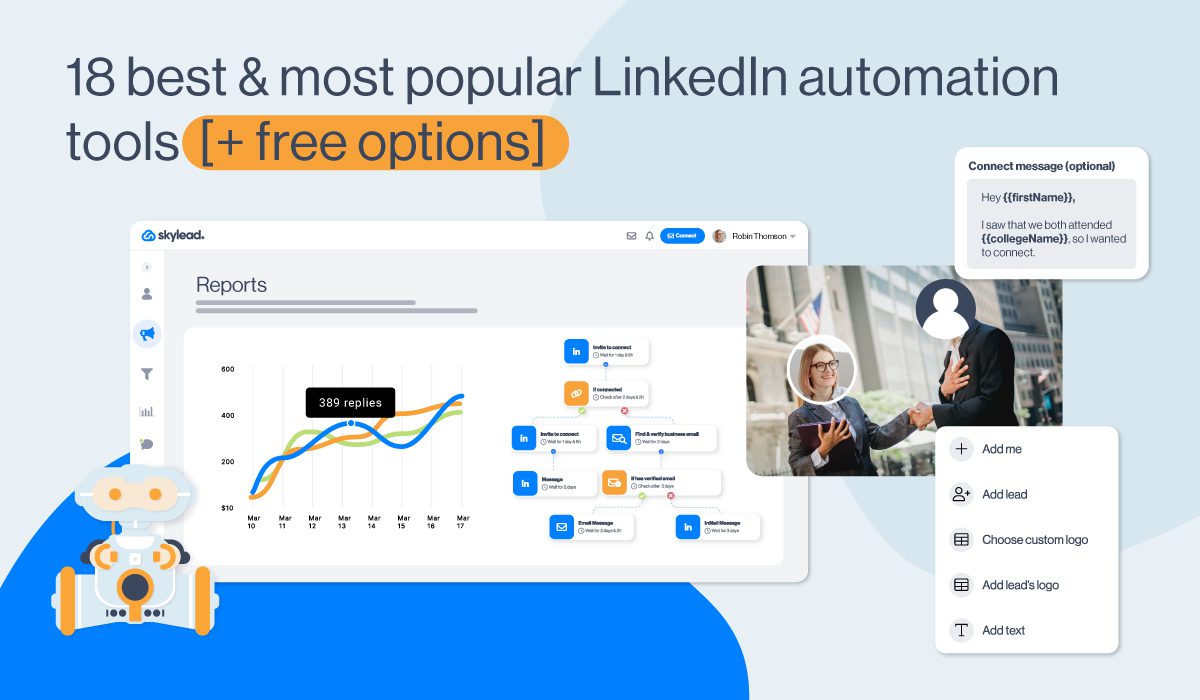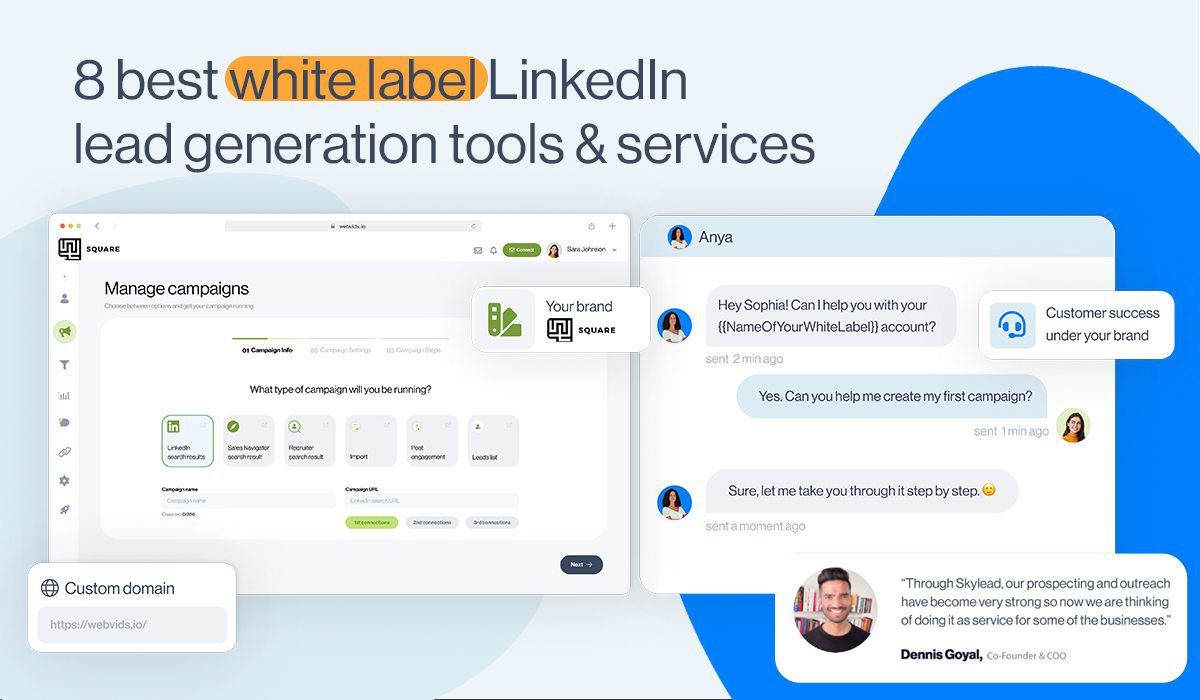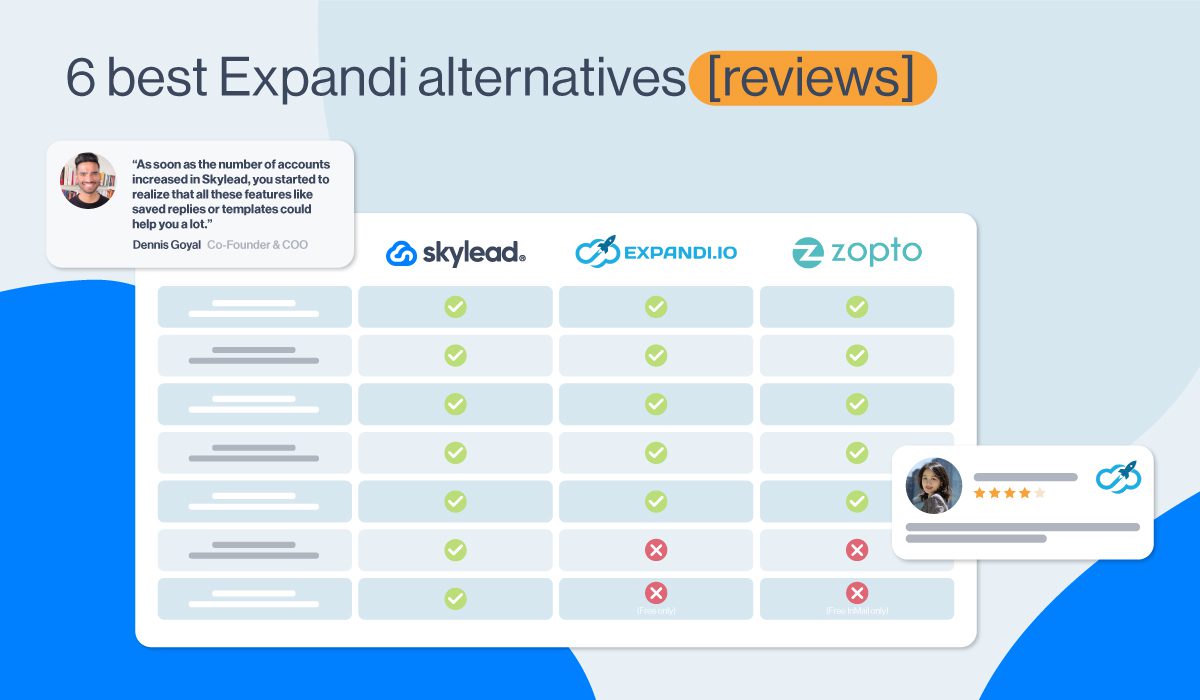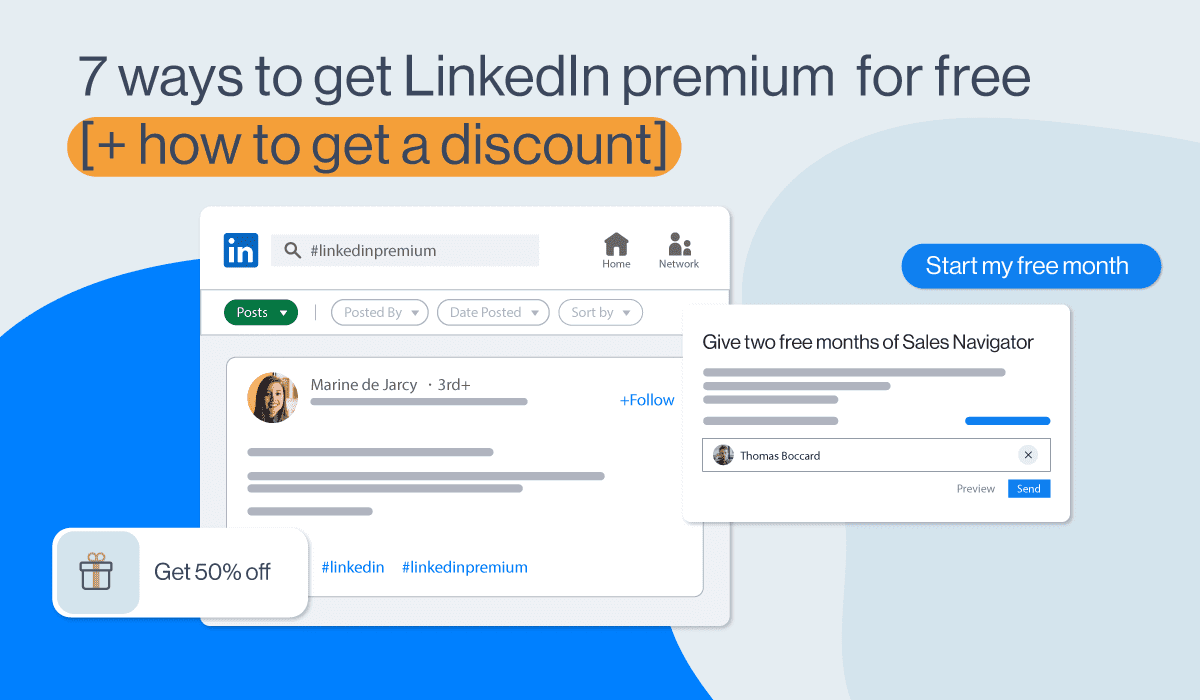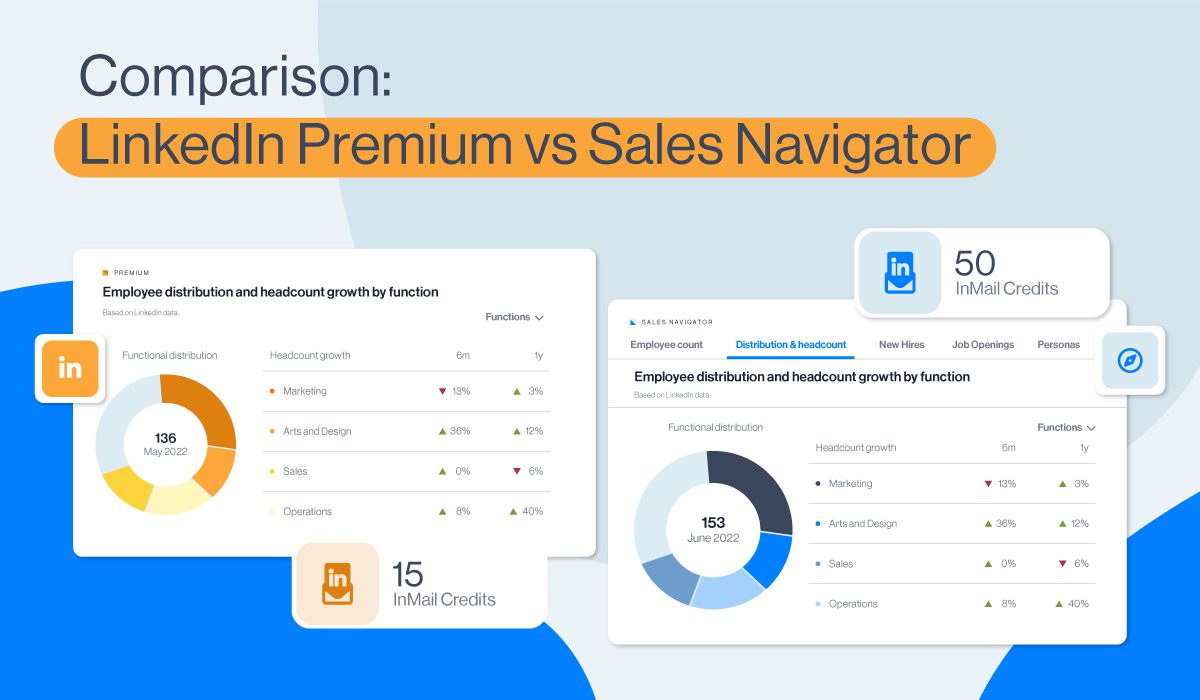How to use LinkedIn groups for lead generation in 2025 [+3 message templates]
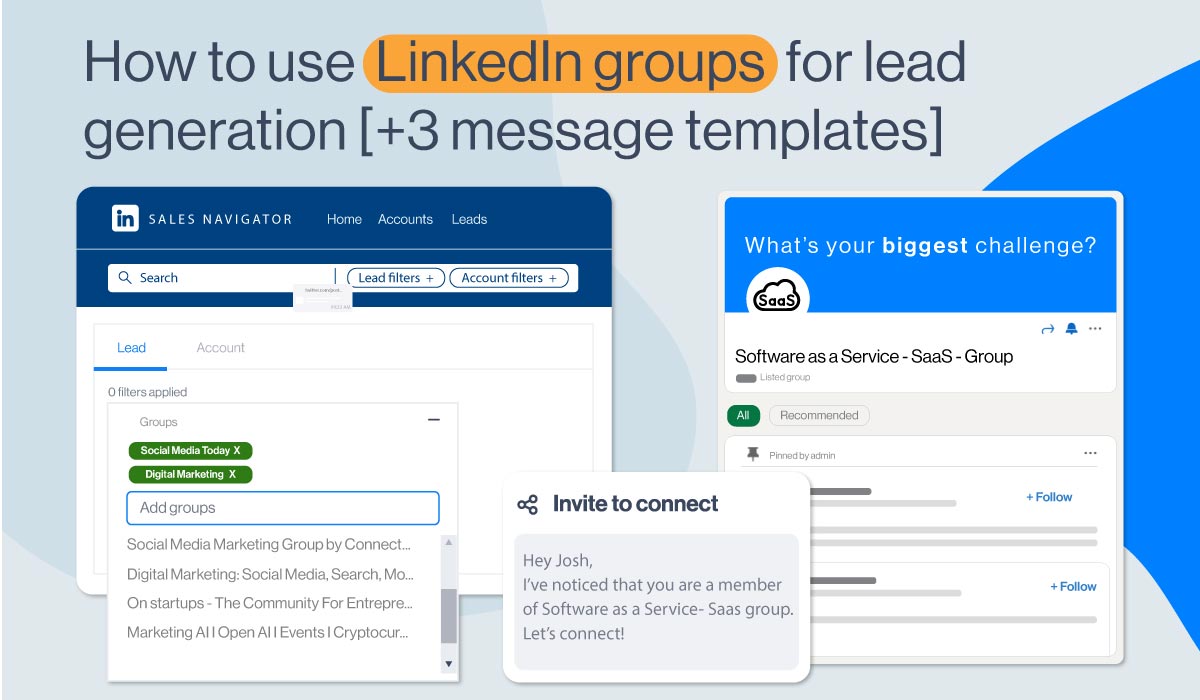
LinkedIn groups as a lead generation tool. How is this possible?
As the most prominent professional social networking app, LinkedIn holds great potential for lead generation, giving you a chance to scale your business. LinkedIn has over 1 billion users, and 48% of them are active monthly. Even when you narrow your search to your target audience, that’s huge potential for LinkedIn prospecting.
So, how do LinkedIn groups fit into the story? In this article, we will show you the following:
- LinkedIn groups use cases and benefits
- How to create and join the right LinkedIn groups
- How to use LinkedIn groups for lead generation
- How to use automation to target LinkedIn group members
- LinkedIn group outreach message templates
What are LinkedIn groups
LinkedIn groups are communities that gather around specific interests, industries, shared ideas, and more. Members share insights and experiences, ask for guidance, and build valuable connections for further professional development. Marketers can use these groups to share content and ad placement, salespeople can exchange pitches and tips and ask for advice, and founders can create discussions, share experiences, and network with other founders.
LinkedIn group types
On LinkedIn, you’ll find three group types:
- Private Listed Group - These types of groups appear in LinkedIn search results. If you’re a member of this group, it will be visible to other members on your LinkedIn profile under the Interests section. Other LinkedIn users can see whether their connection is a member. However, only group members can see posts in this group.
- Private Unlisted Group - These groups do not appear in search results for non-group members and are also not visible to others on your LinkedIn profile. You can access the group when invited or through a direct link.
- Public Group - These group types appear in search results. Anyone on or off LinkedIn can see posts in these groups.
Note 💡: If you want to change the type of your group, you can only change a private group to public, but not a public group to a private one. However, if you want to change the discoverability of your group, you can:
- Click the Edit group on the left side.
- Under Discoverability section, select your group type by choosing Listed or Unlisted,
- Once you’re done, click Save.
How to create and join LinkedIn groups
Create LinkedIn groups
People create LinkedIn groups to gather people and form communities that encourage engagement, content and experience exchanges, and making solid business connections. Even though most LinkedIn groups are inactive nowadays, you can still make one if you wish to give it a go. That said, let's go over it step by step.
Go to your LinkedIn homepage, and find and click on Groups in the left corner of your screen.
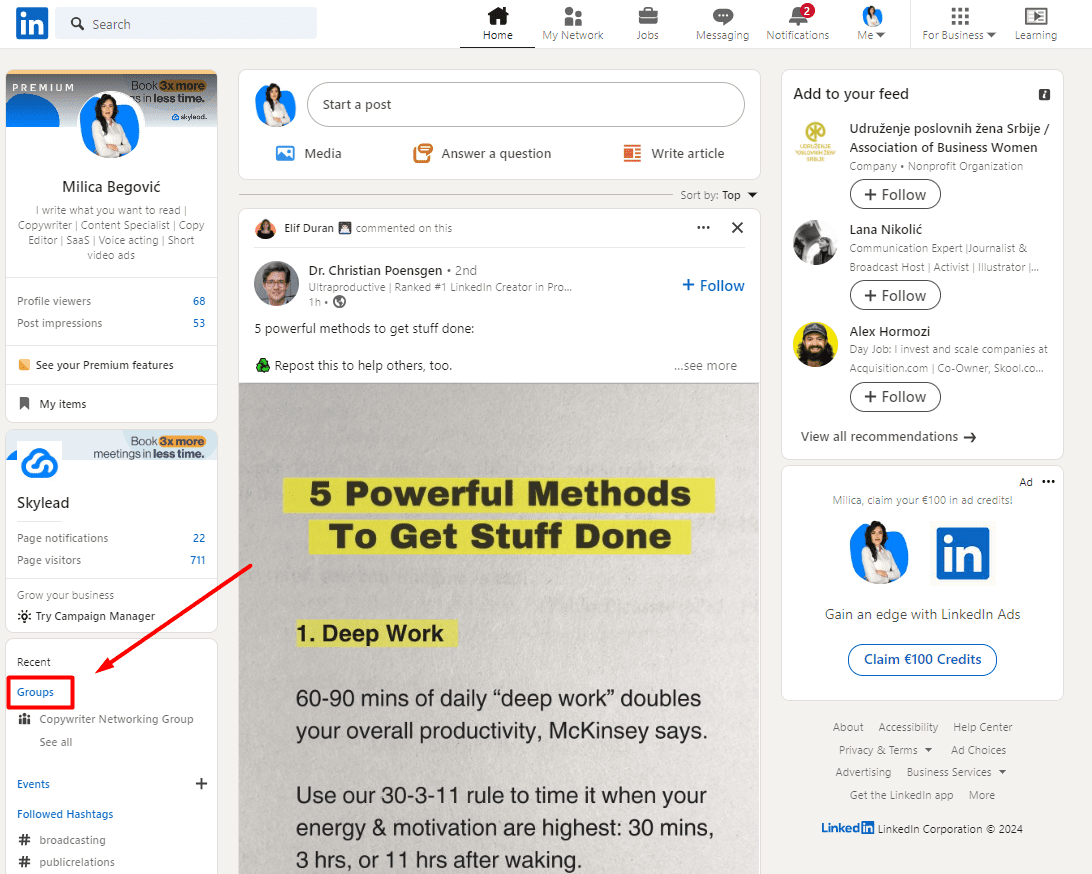
From there, click the “Create group” button.
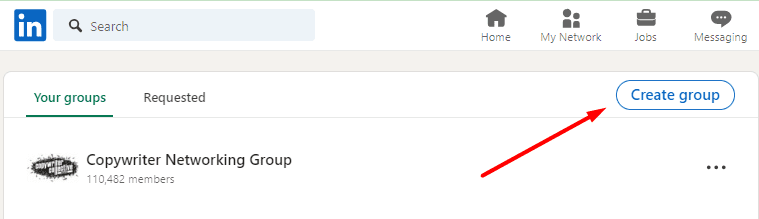
Next, this pop-up will appear, and you should fill in the required fields. It is best to fill in detailed information about your group, and make it specific to attract the right kind of crowd.
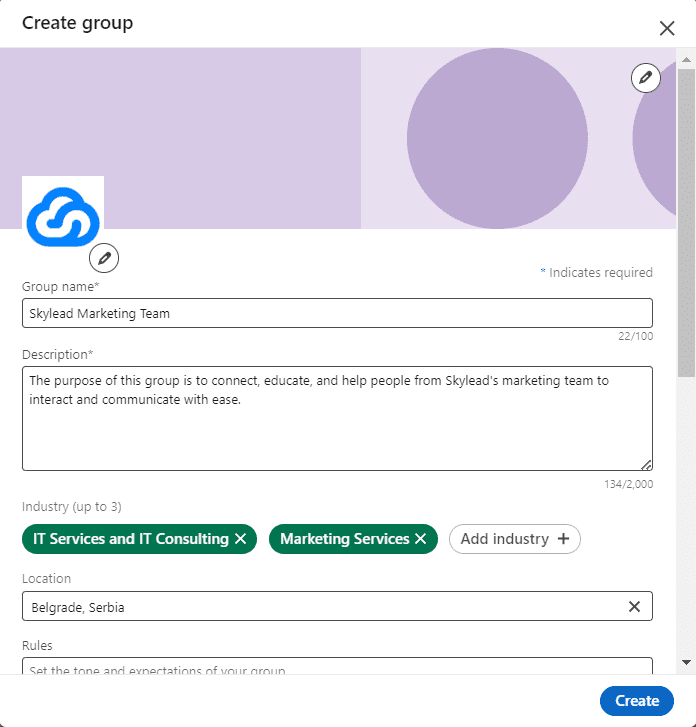
Don’t forget to set your group type, discoverability, and permissions.

Finally, click on the Create button, and you’re done.
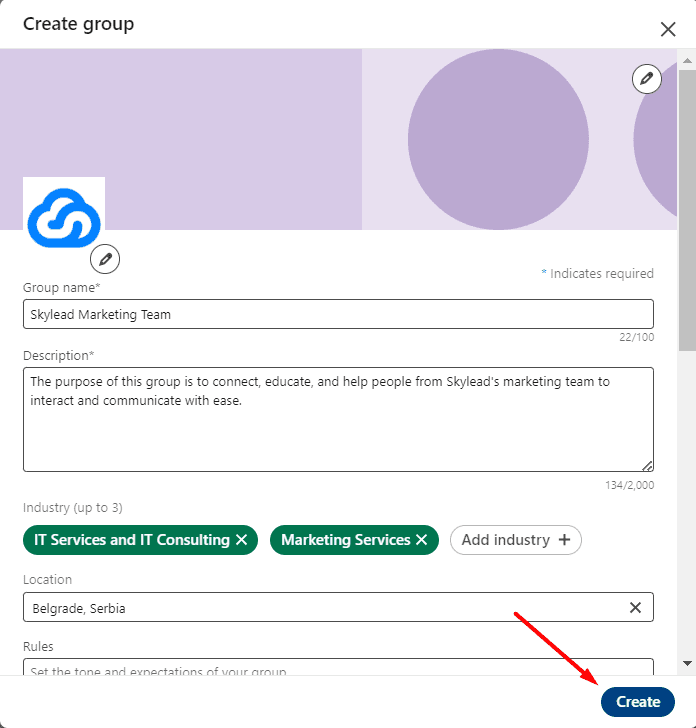
Join LinkedIn Groups
You can find and Join groups in 3 easy steps:
- Write your keyword in the search bar
- Click on the Groups tab
- Scroll down the list of groups for that keyword
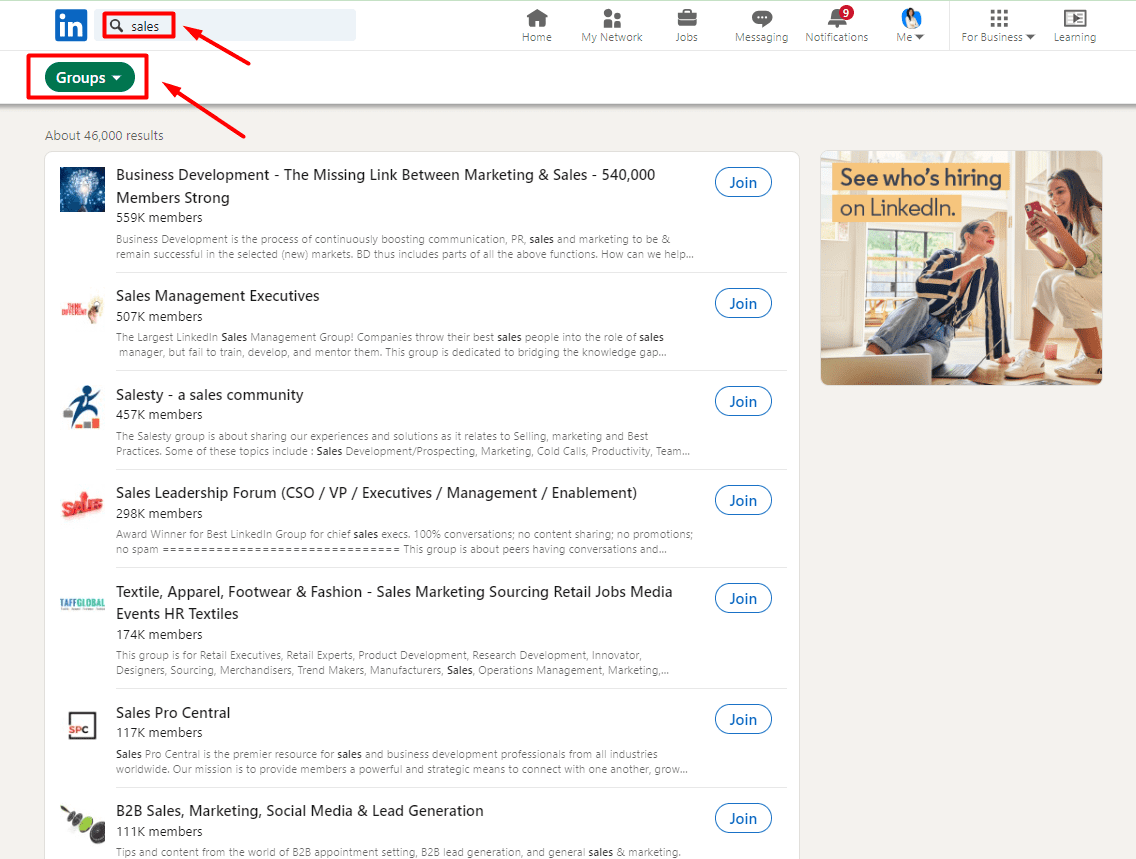
When you find your preferred group, click “Join”. Once you become a member, you can start engaging with the community, find answers, and send invites to connect to group members. Once you do, you can use them for lead generation, but more on that later. 🤓
LinkedIn groups use cases and benefits
LinkedIn’s main purpose is to help its users connect with industry professionals, share experiences and expertise, and stay updated on all industry-related news. With LinkedIn groups, you have three options:
- You can find and join niche groups for any industry (e.g., B2B marketing, growth hacking, sales).
- Discover groups of your target market and reach out to them.
- Create your own LinkedIn group and invite your target audience to join.
All of these options for using LinkedIn groups for growth hold numerous benefits. Here’s some of them 👇
- Business networking - If you’re active on LinkedIn, you’ll surely gain useful connections and exposure, which will help you expand your professional network.
- Lead generation - You can use LinkedIn groups to reach your target audience while simultaneously retaining and gaining new users for your product/service.
- Brand awareness - Brand visibility is important for businesses, and LinkedIn groups can help with further exposure and building loyalty with current and future users. However, since most groups are inactive, using this benefit might be harder than you expect.
- Ad placement—If you're an active member of a niche group or you created your own group, you can use it as an organic content distribution channel and ad placement if the group members are active and group policy allows it.
From our own experience, we can tell you that LinkedIn groups are generally inactive. However, that doesn’t mean we can’t use them in these other cases—for business networking and lead generation. In fact, LinkedIn groups are one of the best places to start when trying to reach your target audience. So, let’s dive into the know-how of LinkedIn groups and lead gen.
How to use LinkedIn groups for lead generation
Finally, the long-awaited part is how to use LinkedIn groups for lead generation. Note that before you even consider lead gen, you should define your Ideal Customer Profile and Buyer Persona profiles for these and other LinkedIn lead generation purposes.
As for LinkedIn groups, if we have potential leads conveniently arranged in groups by interests, industries, and certain topics, it eases the prospecting process. You already have easy targets.
1. Find your LinkedIn group members
Once you have your LinkedIn group list, you need to find its members. The best way to do this is to use LinkedIn’s Sales Navigator filters and Group filters.
First, open your Sales Navigator profile and click on “Lead filters.”

The drop-down menu with filters will appear in the following format, so scroll down and choose “Groups.”
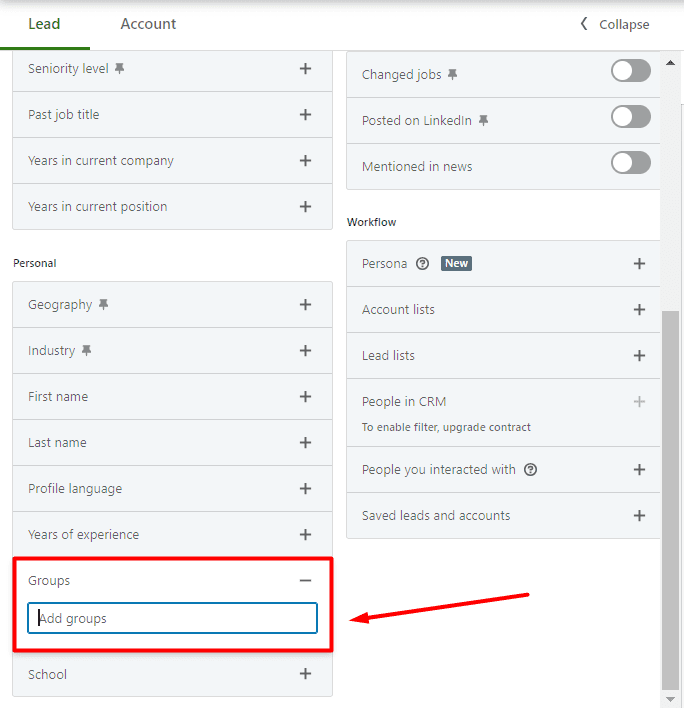
Once you type in a specific group, the dropdown menu will appear, which means you can target multiple groups and all of their members.
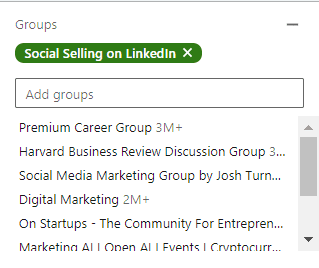
You’ll also see the number of people in this group or groups in the top right corner.
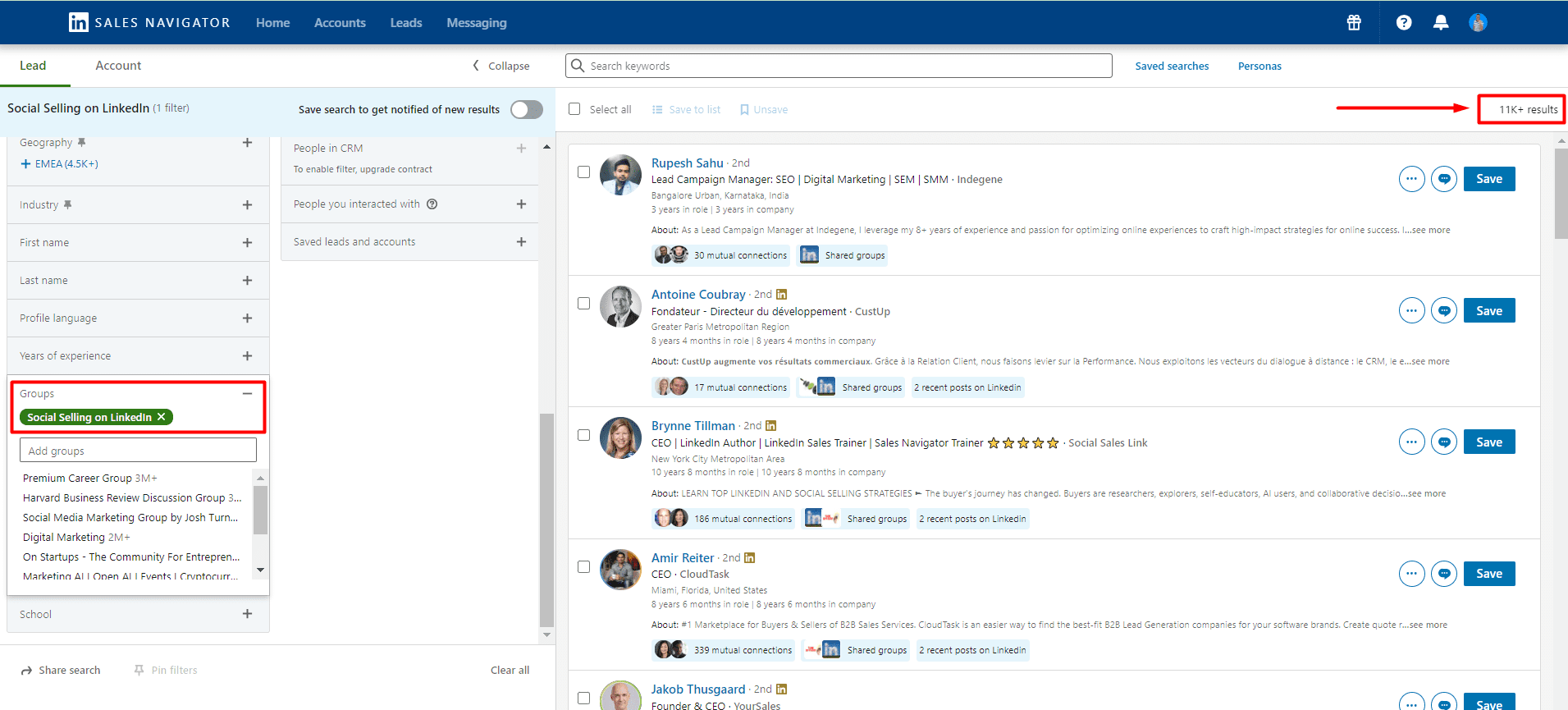
You can target one or multiple groups and use the remaining 23 lead filters to narrow your search further. One more thing to note is that you can even exclude certain parameters. Not all filters support this option, but most do. This is how to do it 👇
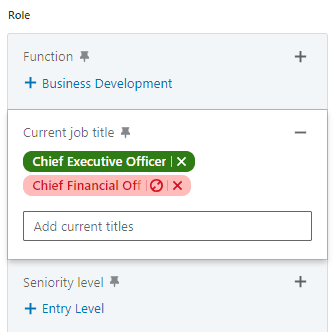
Last but not least, some of these Sales Navigator filters allow you to use the Boolean search. This type of search combines keywords with modifiers such as AND, NOT, and OR to produce more exact results. 👇
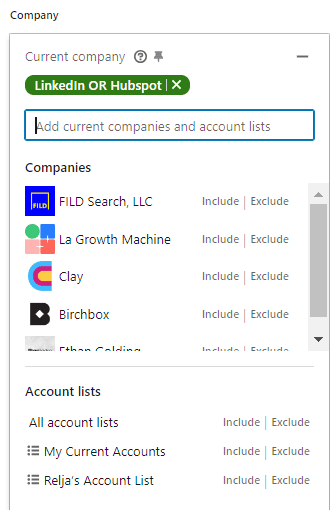
Now that you have your leads filtered, you can reach out to them manually. But we have a better option - why not automate the outreach process instead? Before we get into the know-how, copy the link from the URL bar and then… Keep reading to find out what to do with it. 👓
2. Reach out LinkedIn group members on autopilot
When it comes to the actual outreach process, it's tiring to reach out to your leads manually. However, you can always use Skylead to automate your outreach and reach out to your leads faster and more efficiently. This way you can save 11+ hours of work per week and keep your calendars always full.
First off, log into your Skylead account and click the Create campaign button to begin creating your campaign.
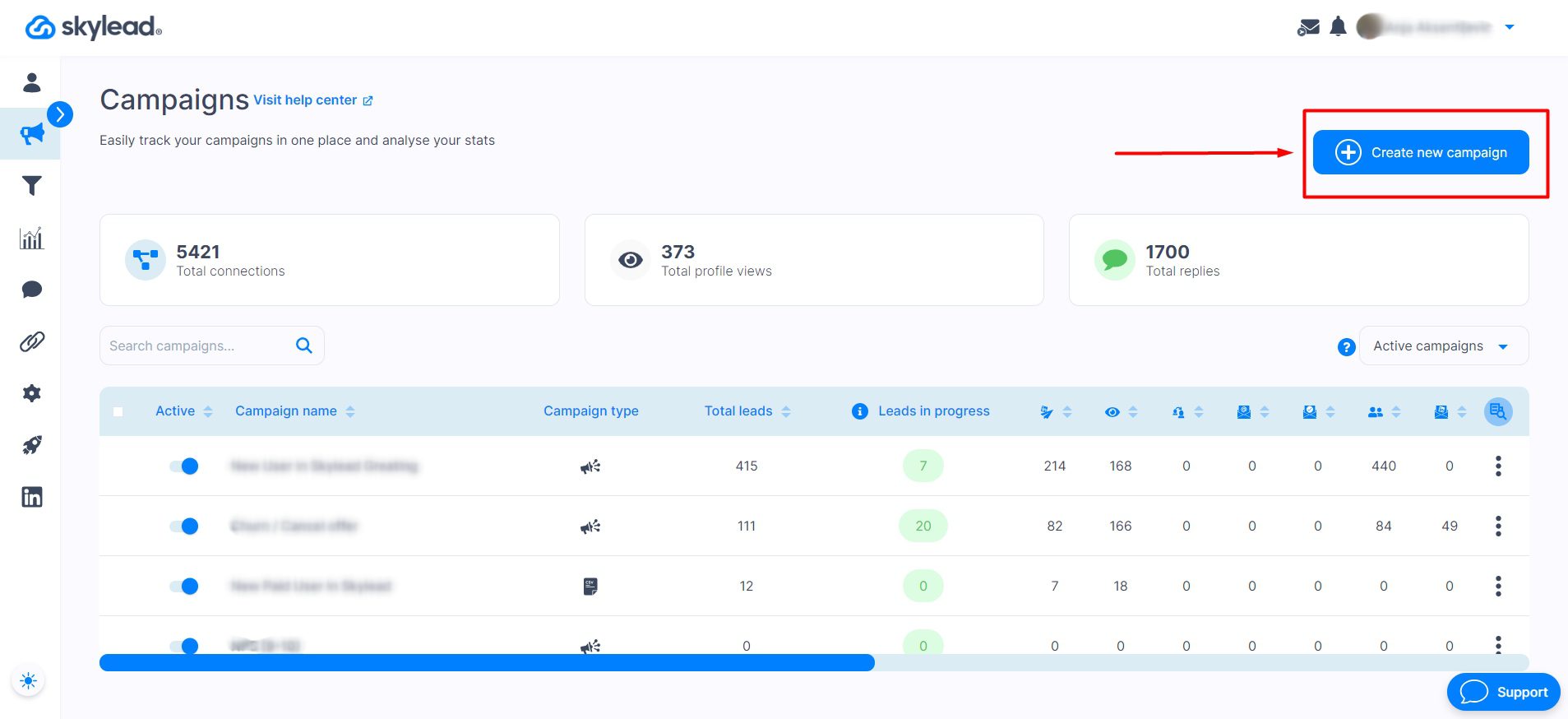
Use the URL you copied earlier and paste it into Skylead’s Campaign Creator. In case you didn’t specify the connection degree (1st, 2nd, or 3rd-degree connections) beforehand, you can do it directly at the Skylead Campaign Creator page.
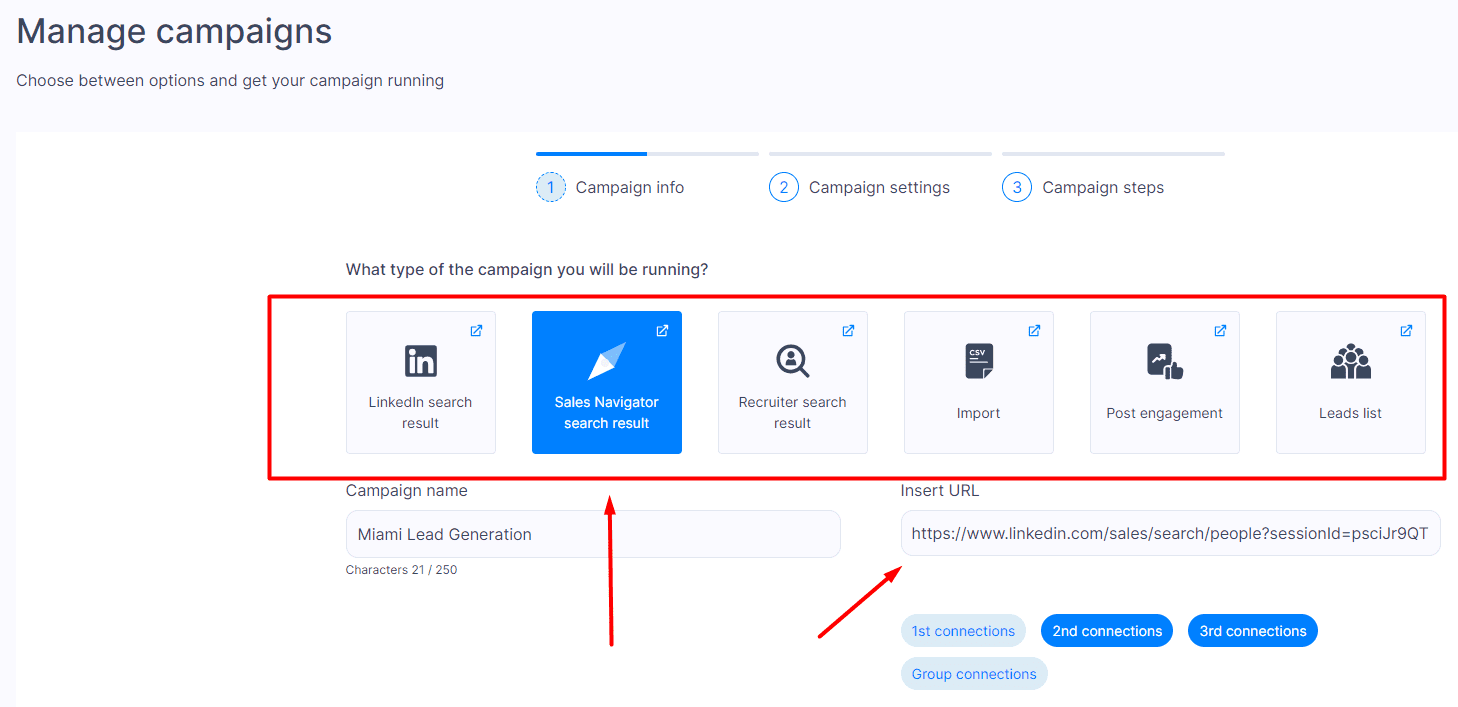
After pasting the URL and checking your degree of connection, click Next and then configure your Campaign settings according to your preferences.
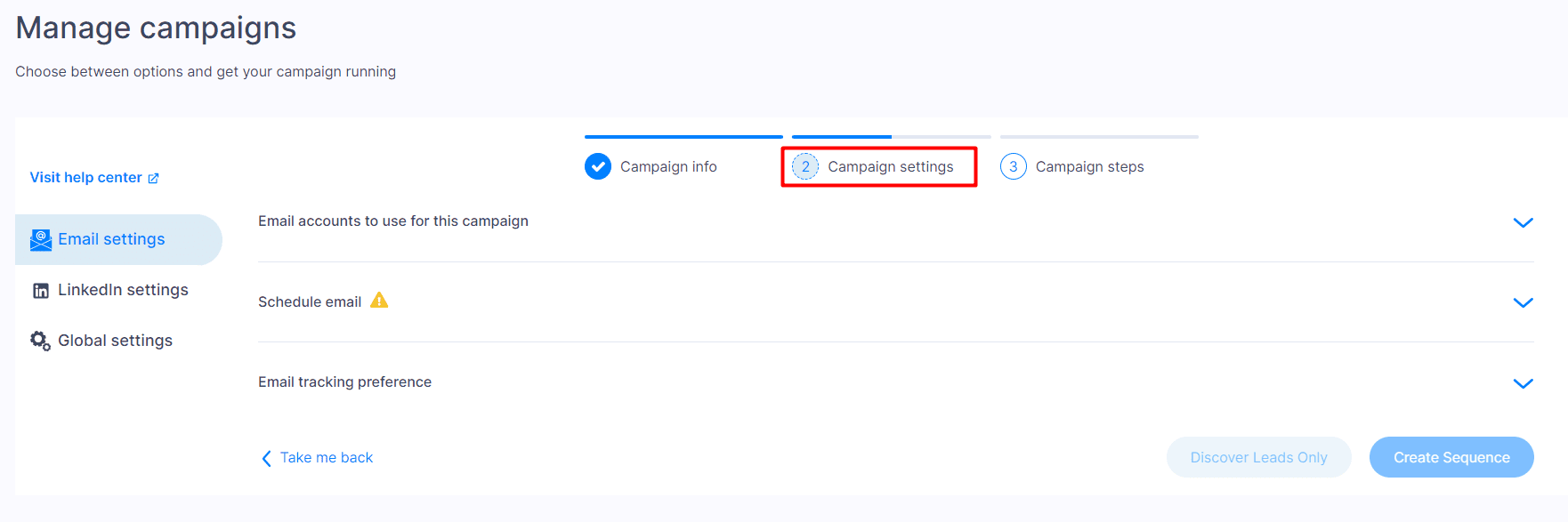
The only thing left after you’re done with step two is to click on Create Sequence and let the outreach magic begin. This is where we introduce our first-to-market power feature - Smart sequences. ✨
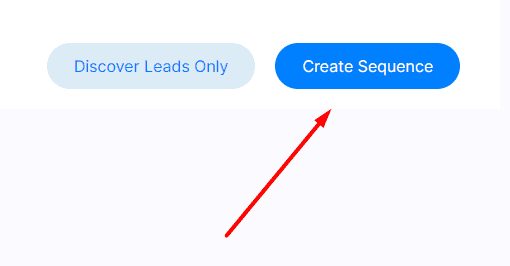
Smart sequences are an algorithm that allows you to combine if/else conditions with different actions listed below. This way, Skylead will follow the outreach flow you create and find the fastest route to your prospect, depending on their reaction to your outreach action. These are the actions and conditions you can use throughout your campaigns:
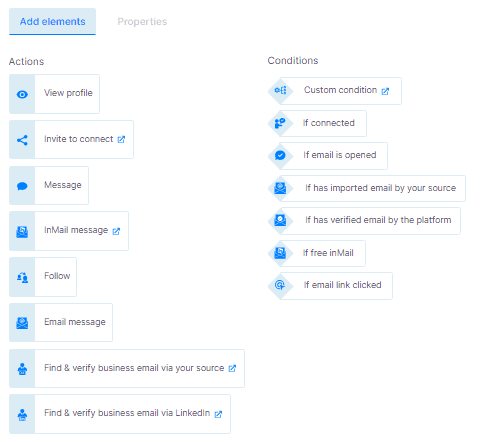
A great thing about Skylead is that it uses a multichannel approach. This means you can contact your prospects via LinkedIn and email thanks to its native email finder and verifier feature.
Here’s an example of a multichannel sequence with the mentioned steps where you can include email finder and verifier steps without breaking the outreach flow:
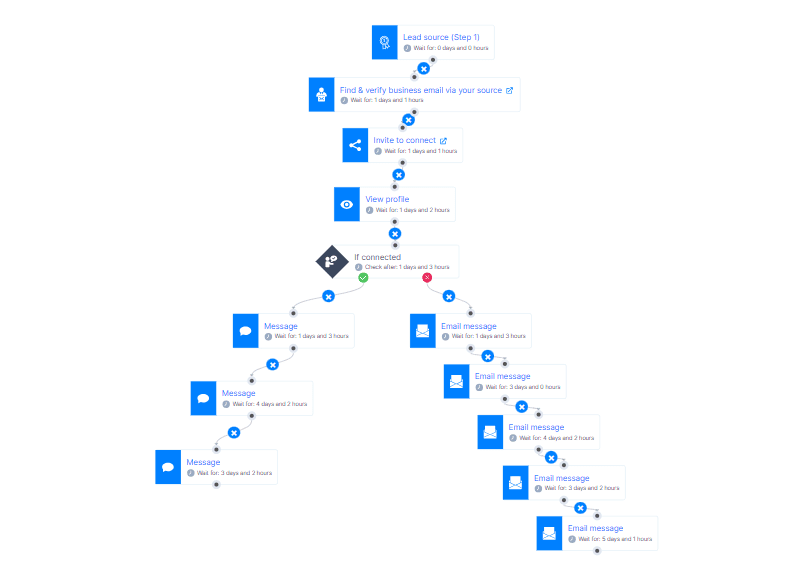
Another thing to note is that you can customize every message thanks to our Image & GIF personalization. You can personalize each message with variables, plus add visual elements to spice up any message.
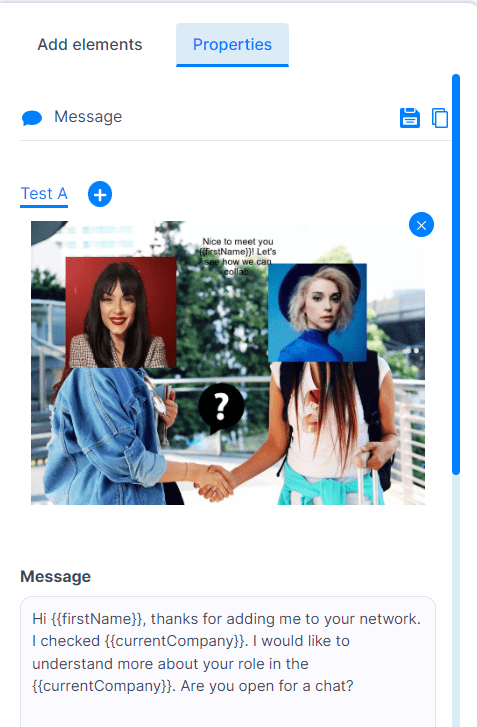
Once you have all your messages and steps ready, hit the Start campaign and you're good to go. The only thing left to do is to keep an eye out for Skylead's Smart inbox for the messages that will start pour in from the campaign, so you can take over the conversation with your leads and nurture them.
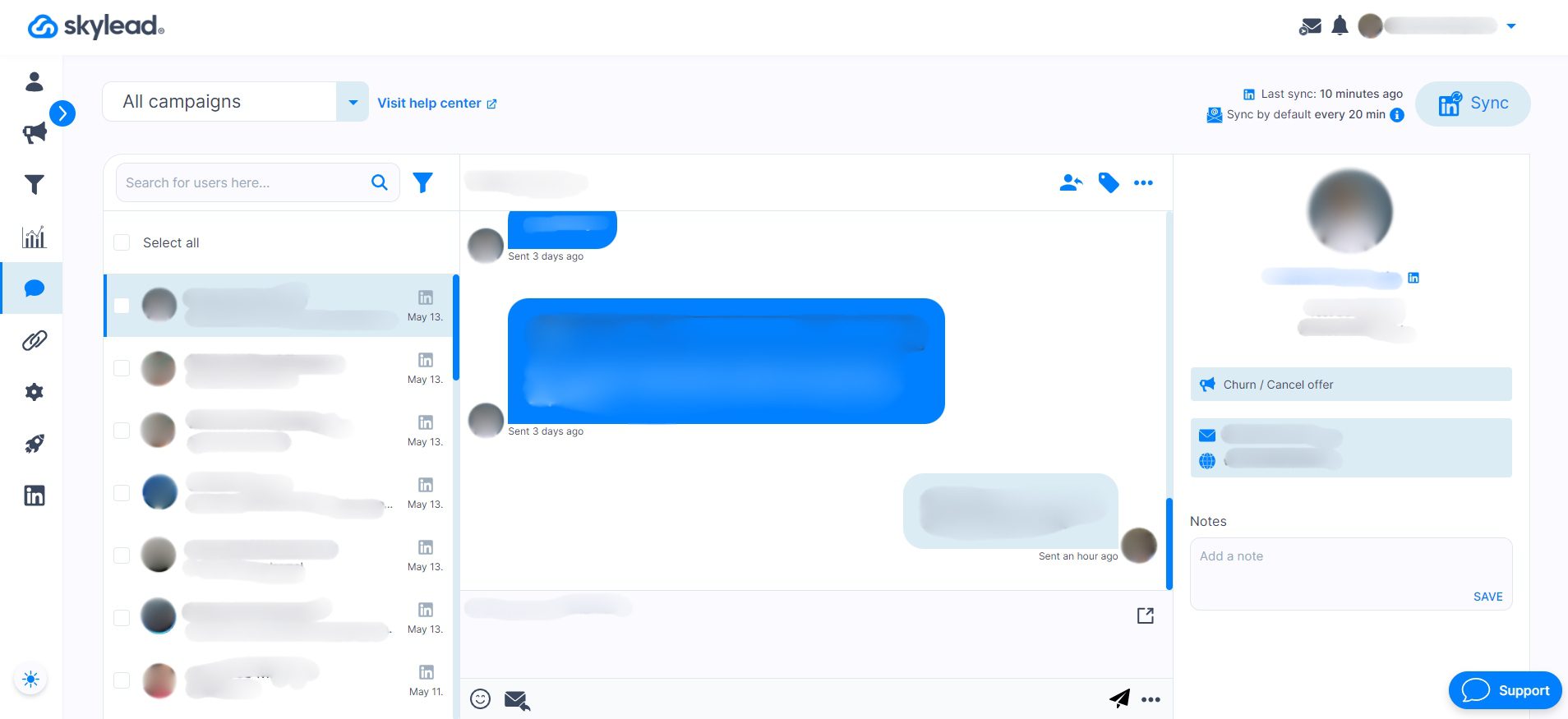
LinkedIn group members' message templates
If you’re having trouble crafting messages for group members, let’s go over examples of messages you can send to the group members you’re targeting. These are great examples, as they demonstrate genuine conversation starters and showcase interest in the lead, which is a best practice for lead generation. 🔎
#1 LinkedIn Connection Request template:
Hi {{firstName}},
Have you maybe found a post in the group that solves {{painPoint}}?
I can see you are working as {{occupation}}, so I was wondering how you handle such a challenge in {{currentCompany}}.
Let’s connect and see what we can learn from each other!
Real-life example:
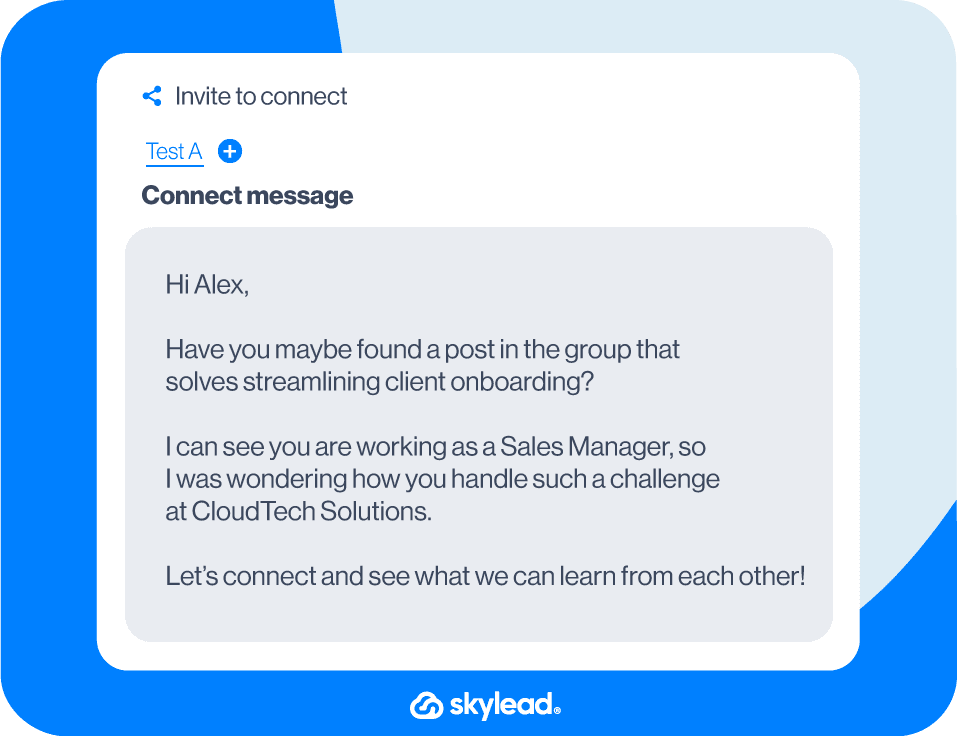
#2 LinkedIn Connection Request template
Hey {{firstName}},
I noticed you’re also rocking it in the {{occupation}} world! I’m all about swapping stories and insights with fellow professionals. How about we link up and share some of our coolest experiences?
I'm game if you want to connect!
Real-life example:
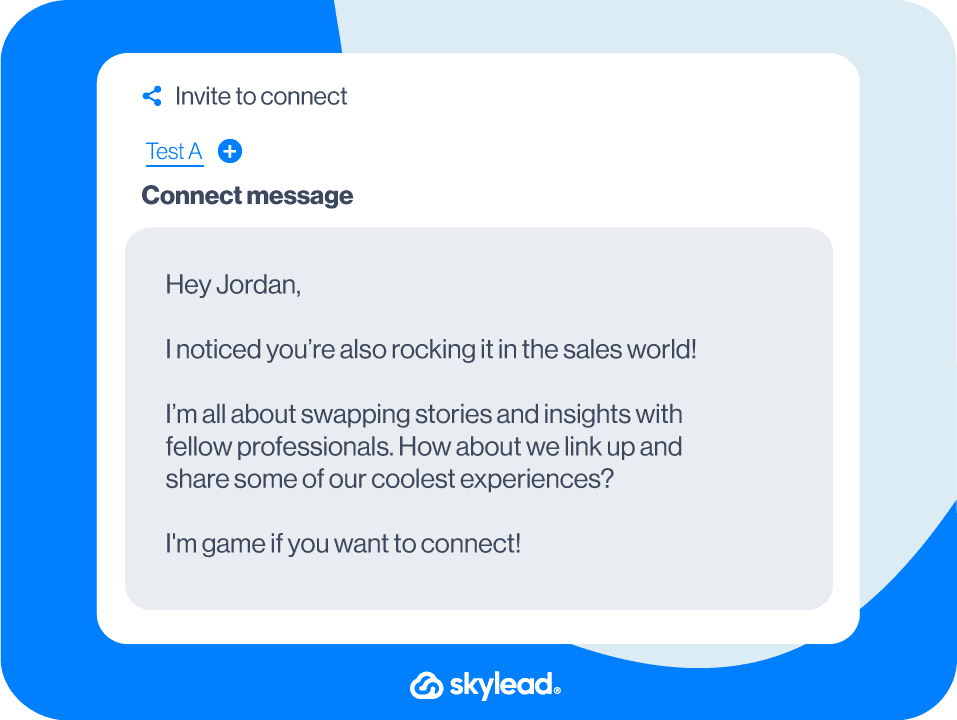
#3 LinkedIn Connection Request template
Hi {{firstName}},
I'm looking to connect with like-minded professionals who are passionate about {{relevantTopic}}.
I'd love the opportunity to exchange ideas.
Let's connect!
Real-life example:
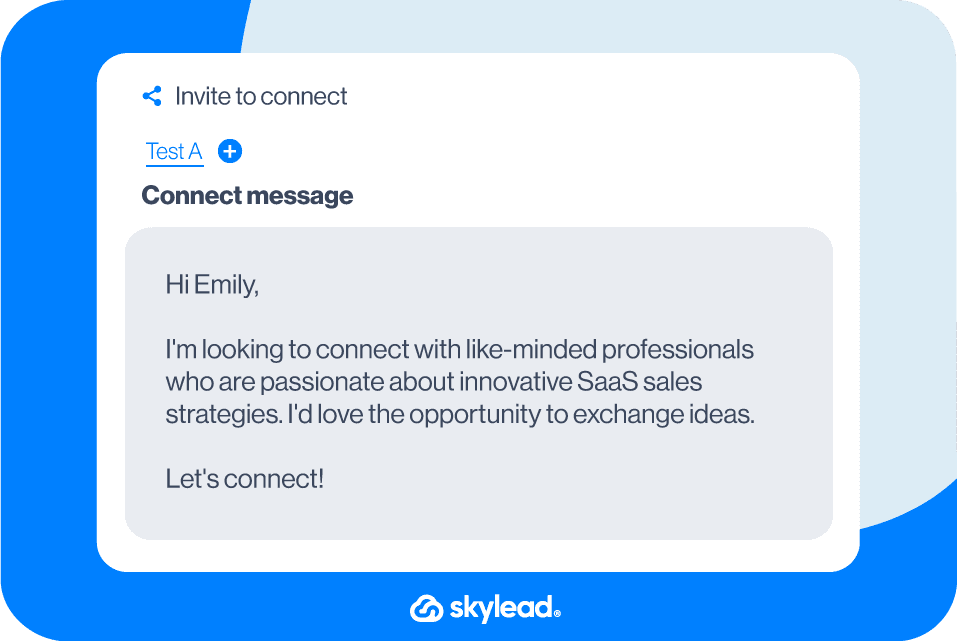
Target specific group members' sequence template
When you use Skylead, you also get a chance to try out some proven sequences from our outreach templates library. The target specific group members is a sequence made for those who want to see the full glory of using LinkedIn groups for lead generation.
This particular sequence has a 53% acceptance rate, 73% open rate, and 27% reply rate. Here’s what it looks like 👇
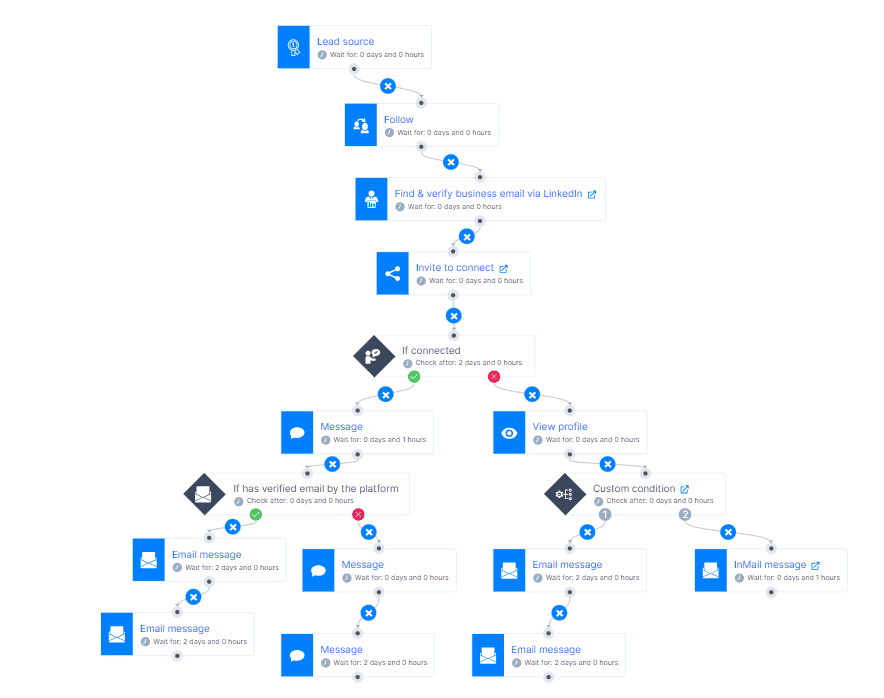
Frequently Asked Questions
What are the common challenges or limitations when using LinkedIn groups for lead generation?
When considering the use of LinkedIn groups for lead generation, several challenges and limitations can arise. One of the primary issues is the low activity level in many LinkedIn groups, which can significantly hinder engagement and networking efforts. To address this, marketers and salespeople need innovative strategies to inject life into these communities. However, it is very time-consuming to outreach each member individually. This is where automation tools like Skylead come in handy to solve the problem.
How can one measure the success of lead generation efforts within LinkedIn groups?
Measuring the success of lead generation efforts within LinkedIn groups involves monitoring several key metrics. The effectiveness of these strategies can be gauged by tracking the growth in group membership, the engagement rate with posted content (likes, comments, shares), and the conversion rate of group members to leads or customers. Additionally, using tools like LinkedIn's analytics for group admins can provide insights into member activity and interaction patterns, helping to refine targeting and content strategies. When it comes to automated lead generation, you can track your outreach effort in your LinkedIn automation tool and cold email software such as Skylead.
Are there any privacy concerns or ethical considerations to keep in mind when targeting group members for lead generation?
Regarding privacy concerns and ethical considerations, targeting group members for lead generation requires a careful approach to comply with LinkedIn's policies. Marketers and salespeople should ensure that their outreach efforts are genuine, respect users' privacy settings, and provide value to the recipients. It's also crucial to avoid spam-like behavior by personalizing communication and ensuring that the content or messages are genuinely beneficial to group members. By adhering to these principles, marketers, and salespeople can effectively use LinkedIn groups for lead generation while maintaining ethical standards and respecting privacy.
Ready to reach out to LinkedIn group members?
Now that you know how to create, join, and use LinkedIn groups for lead generation, it’s time to put that knowledge to work and create your very first campaign in Skylead and automate your outreach!
You can register for free, start your 7-day free trial, and use those LinkedIn groups to your benefit and outreach your target audience away! 💥