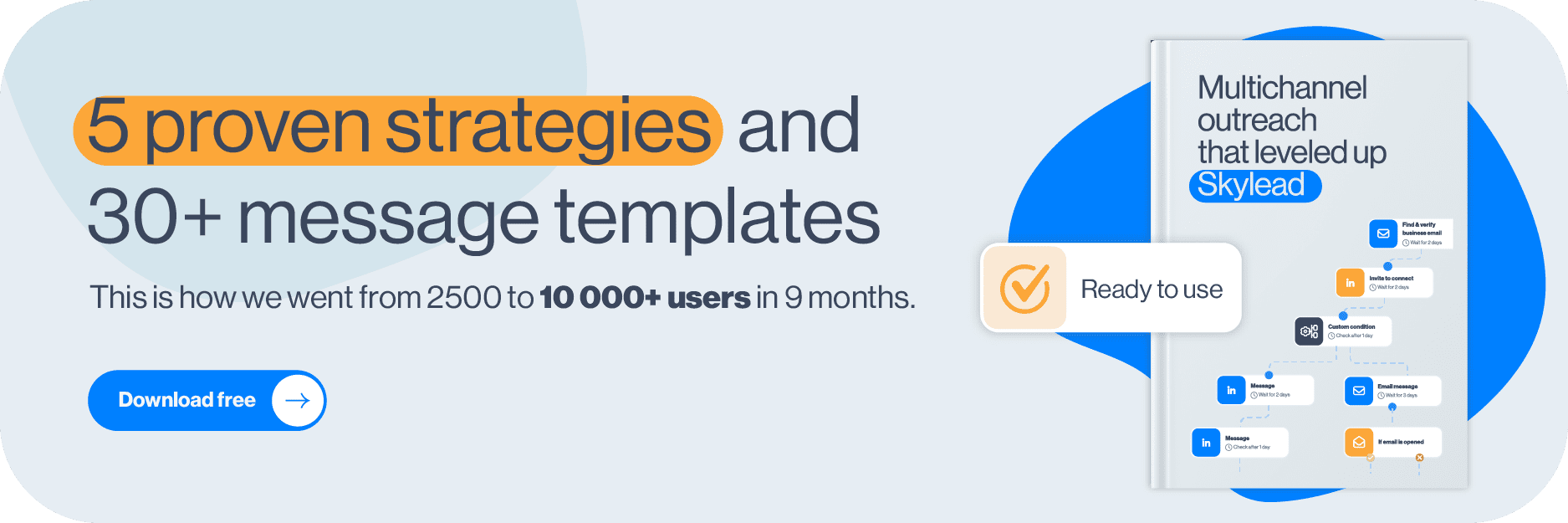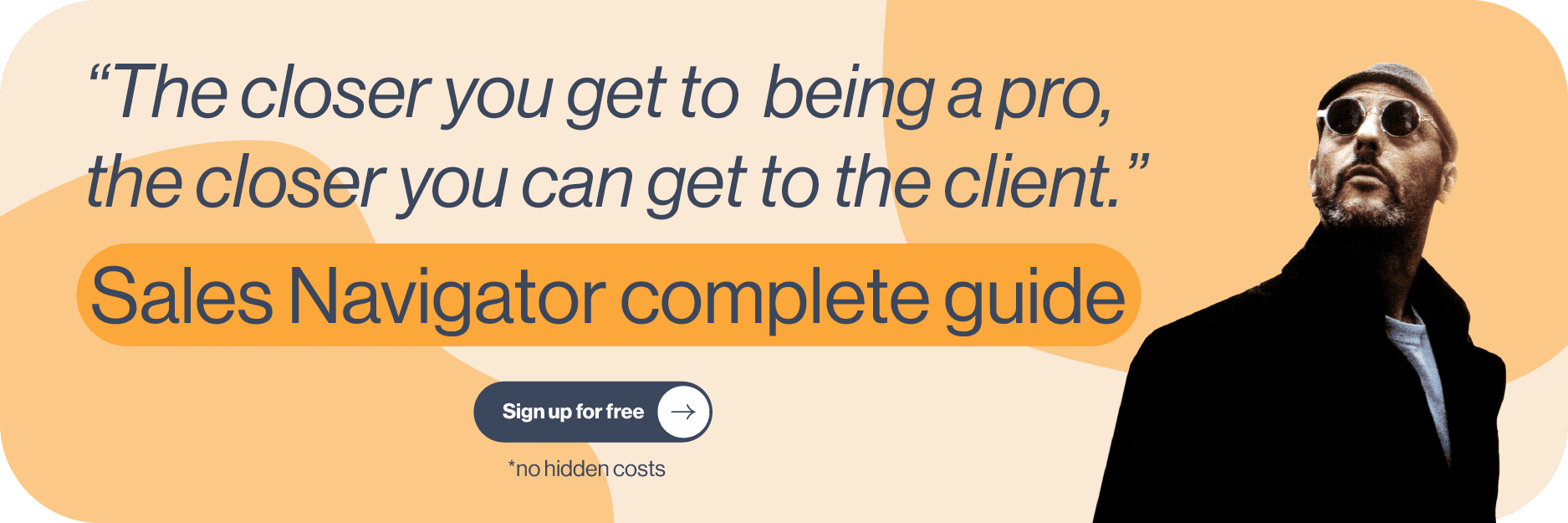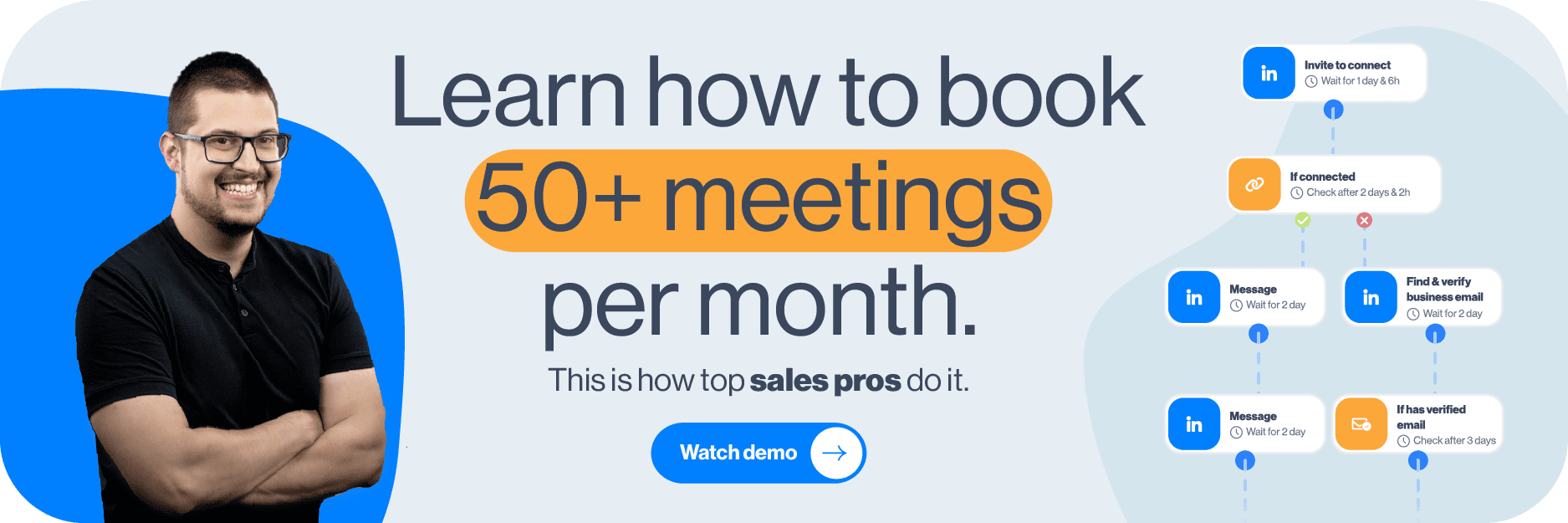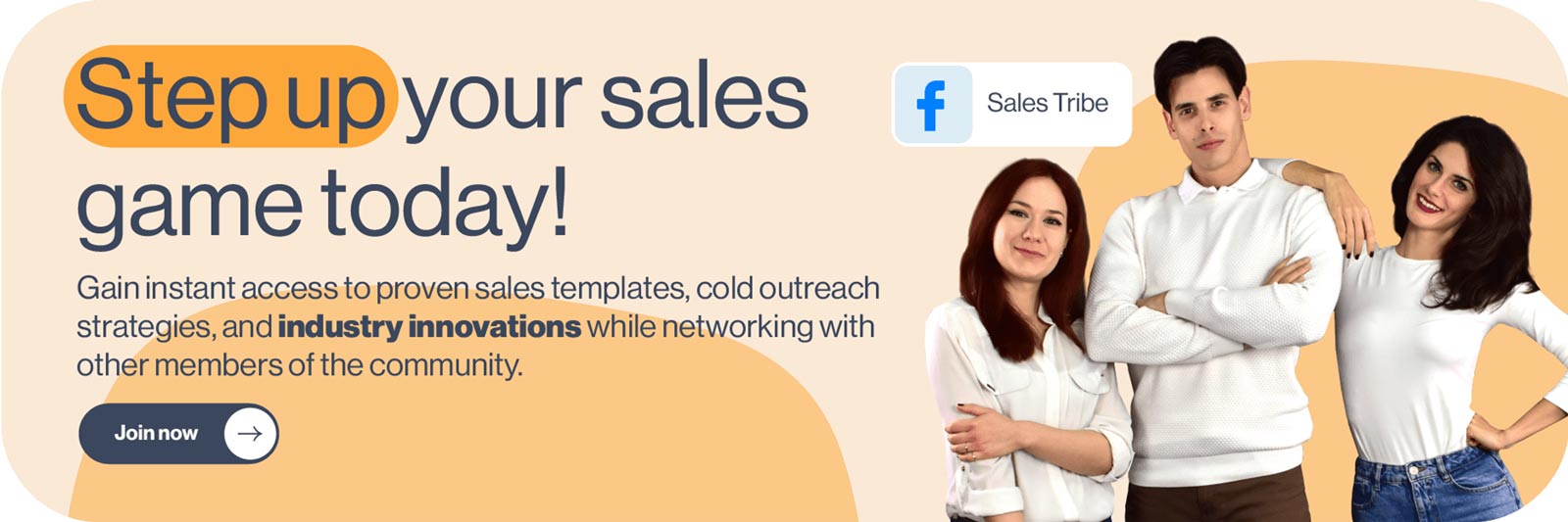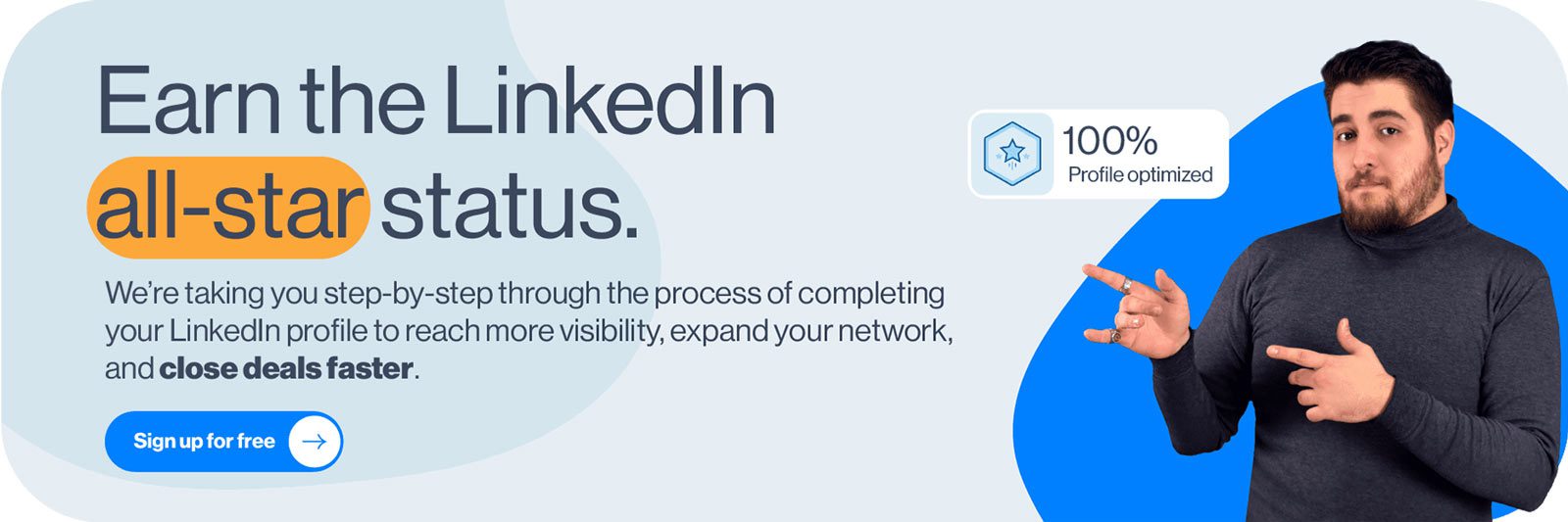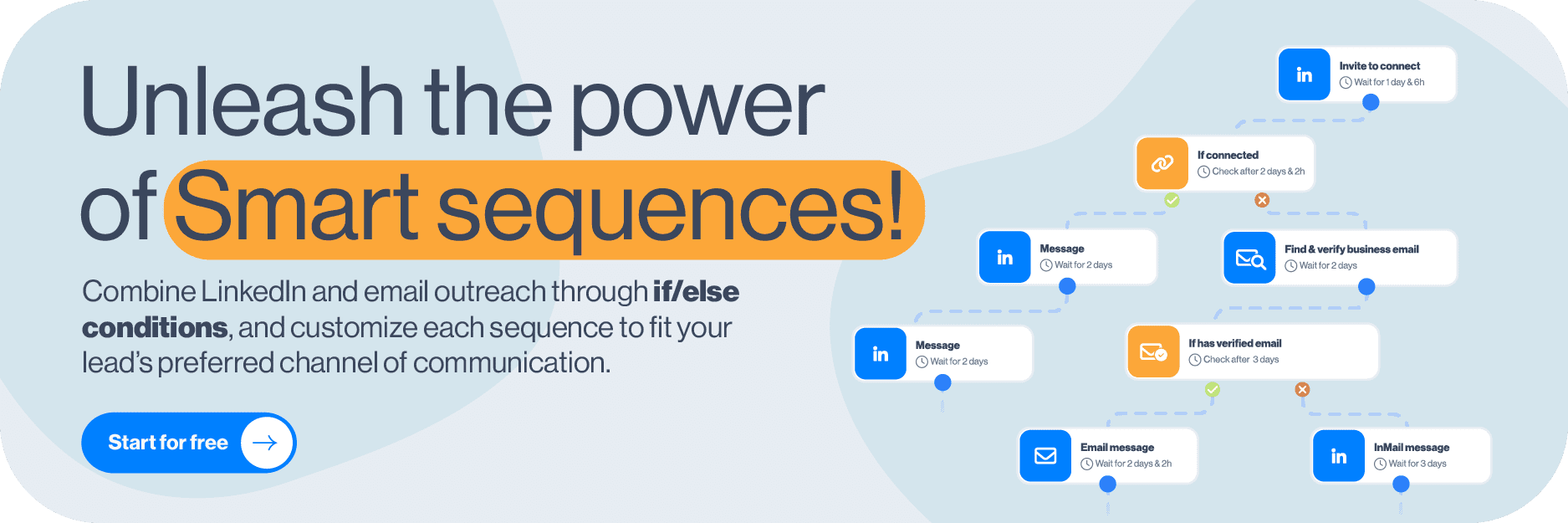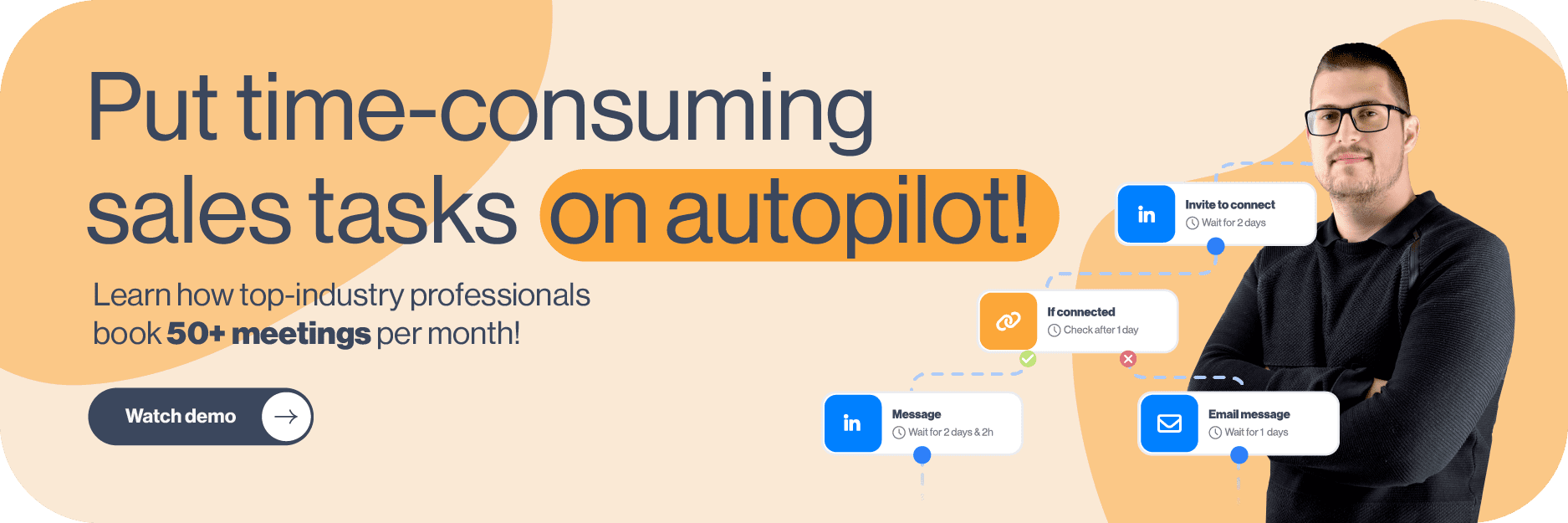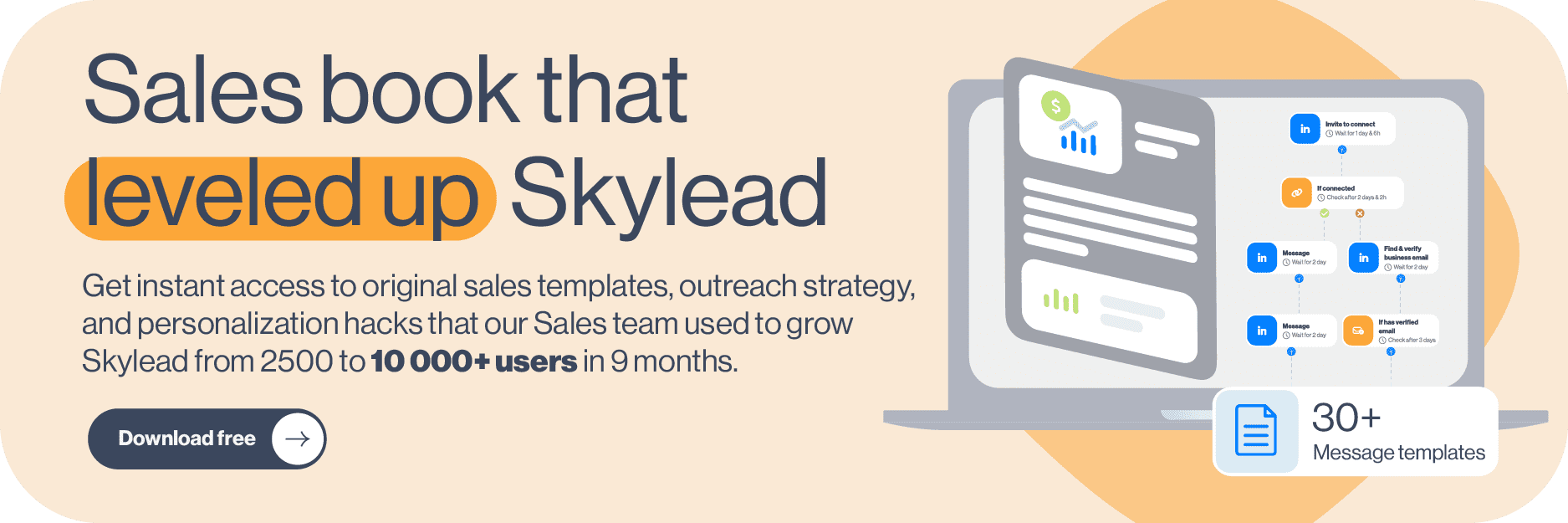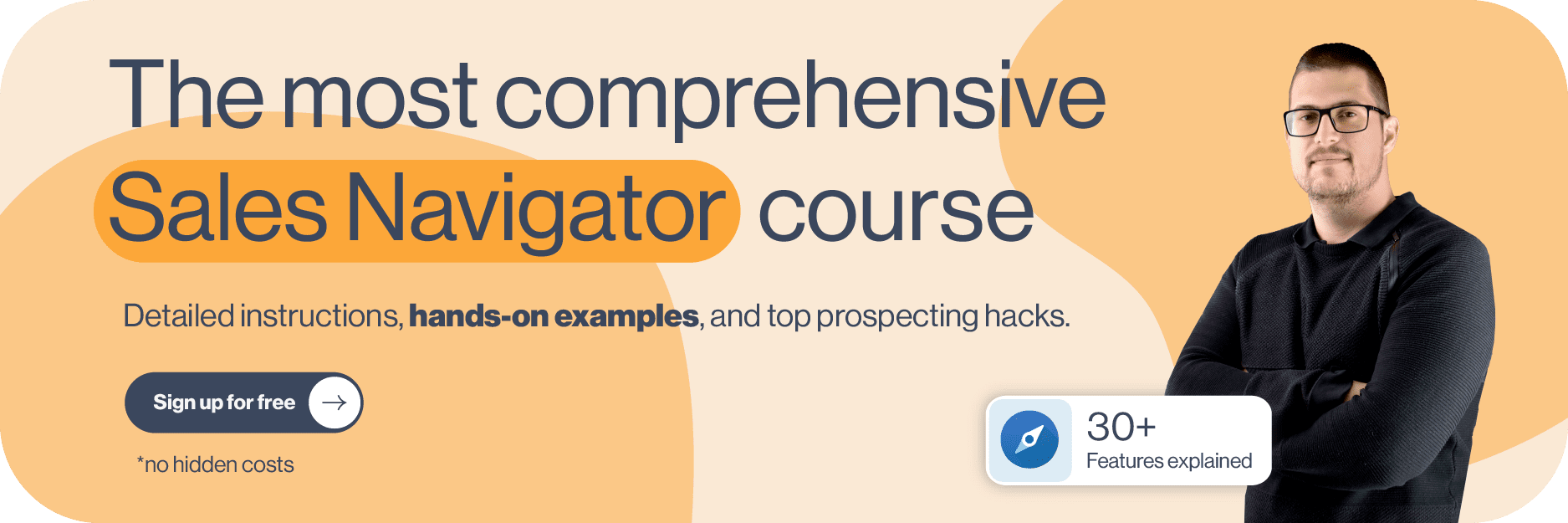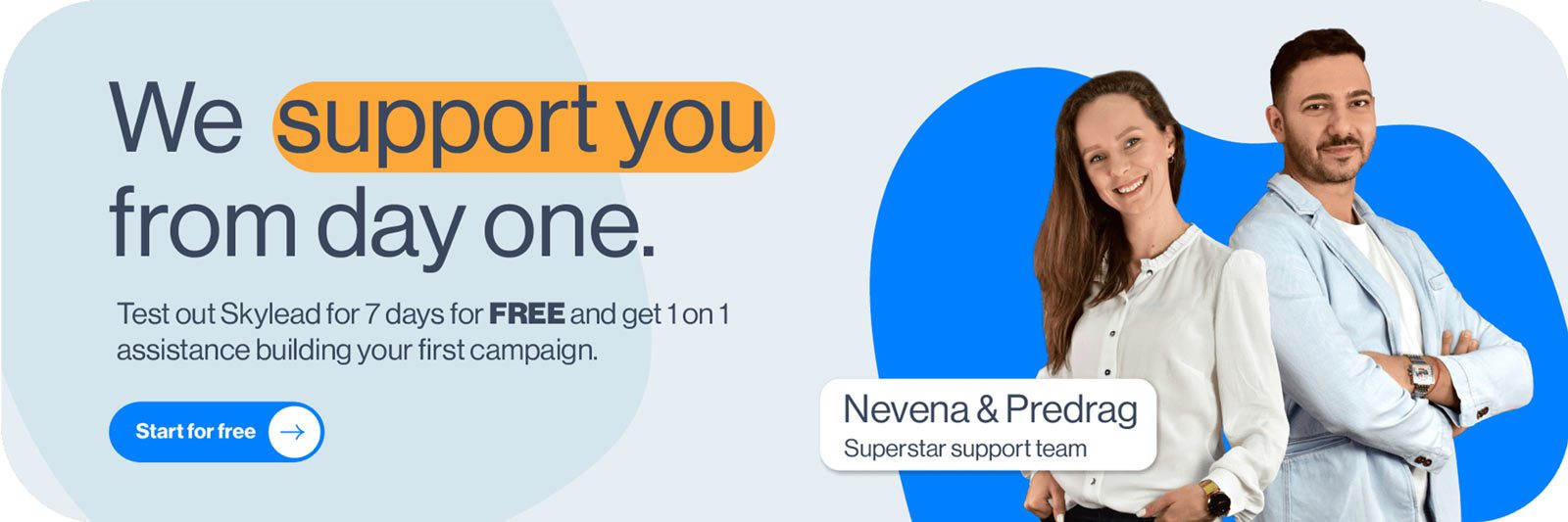You were ready to subscribe to LinkedIn Premium only to find out there's another option: Sales Navigator. Now, you're wondering—are they the same? If not, how do LinkedIn Sales Navigator vs Premium features compare? And which one is right for you?
While many sales reps recommend Sales Navigator for prospecting, it's not always the clear winner. Nonetheless, our job is to compare LinkedIn Sales Navigator vs Premium, and yours is to decide which fits your needs.
One thing's clear, though: LinkedIn Basic is too limited for professional use. To make the most of LinkedIn, an upgrade is essential.
Now, let's find out which option is best for your business.
What is LinkedIn Premium?
LinkedIn Premium is a paid subscription that offers enhanced features that go beyond LinkedIn’s Basic, free account.
It is designed to help professionals unlock more networking, career advancement, and business growth opportunities.
With Premium, users gain access to features like InMails, insights into who viewed their profile, LinkedIn Learning courses, etc.
No wonder LinkedIn cashes in $1.7 billion annually from LinkedIn Premium alone!
Who is LinkedIn Premium for?
LinkedIn Premium consists of 2 sub-plans:
- Premium Career
- Premium Business
Premium Career is created specifically for job seekers interested in advancing their career or switching it altogether.
Meanwhile, Premium Business helps individuals grow their LinkedIn network and scale their business. As such, it’s perfect for prospective entrepreneurs and small to medium business owners.
LinkedIn Premium features
Both Premium Career and Premium Business plans have their clientele.
However, since the Business plan has a broader application, today, we’ll be covering the Premium features it comes with.
Monthly InMail credits
LinkedIn Premium gives you 15 paid InMail credits a month that can be accumulated to up to 45 credits in 3 months.
Any LinkedIn member can receive a paid InMail. However, only LinkedIn Premium, Sales Navigator, and Recruiter users can send them. Each time you get a reply, you get that InMail credit back.
Premium users can also send up to 800 free inMails monthly to members whose profiles are set to ‘’Open’’.
And while 15 paid inMail credits are a minimum, truth be told, the exact number of these you can send depends on your plan. This is where Sales Navigator surely wins the LinkedIn Sales Navigator vs Premium “battle.” But more on this below.
Moreover, since each LinkedIn member can receive a paid InMail, we advise our users to use it as the last resource. Therefore, LinkedIn InMails are usually one of the very last steps in our Smart Sequences.
InMails also turned out to be a clever move if you want to get in touch with members who are hard to reach—typically, decision-makers. Check out these LinkedIn inMail examples to get inspired when reaching out to these individuals.
“Who Viewed Your Profile” feature
If you are a Premium Business subscriber, you’ll have a detailed insight into LinkedIn members who viewed your profile.
You may have appeared in their feed or their search results. Maybe someone recommended you, or they came across your name while checking your company’s website. Your profile could also have appeared in their “People also viewed” or “People you may know” section.
Either way, they showed some kind of interest in you. And reaching out to them turned out to be a LinkedIn prospecting practice that brings results.
This is where you can see who viewed your profile on LinkedIn.
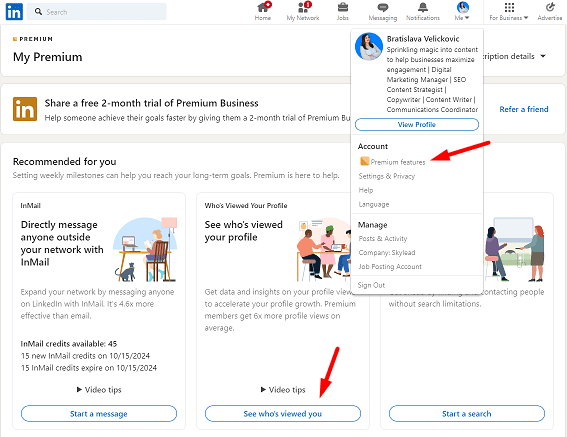
Company insights
All LinkedIn Premium members can visit any LinkedIn company page and check out the company insights.
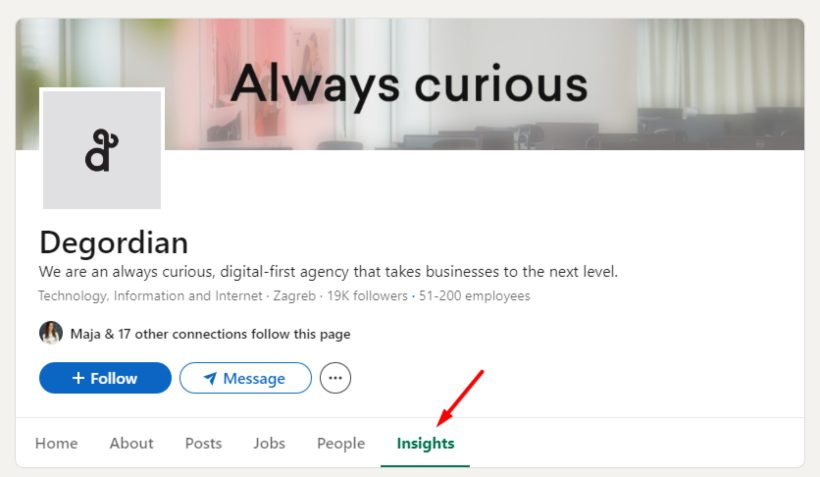
Companies that hire, grow, and receive funding are generally more likely to consider innovative solutions, hire counselors, and automate certain processes. That's why taking into account specific company insights can be valuable for your next business move.
Here, you can see data like:
- Total employee count
- Total employee growth in the last 6 months, 1 year, and 2 years
- Employee distribution and head growth by function
- New hires
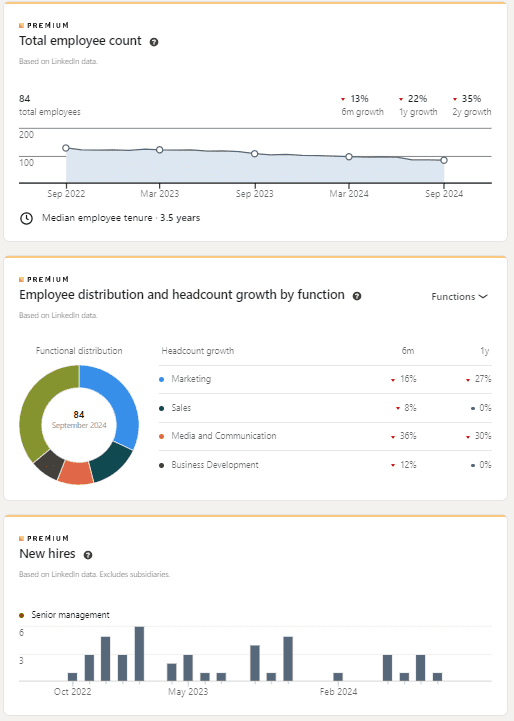
LinkedIn Learning
LinkedIn Learning is LinkedIn's free online learning platform. It provides video courses taught by industry experts and is available to all Premium users. The main goal of this platform is to provide different skill sets necessary for scaling your business and/or advancing your career.
This is what your LinkedIn learning platform dashboard looks like.
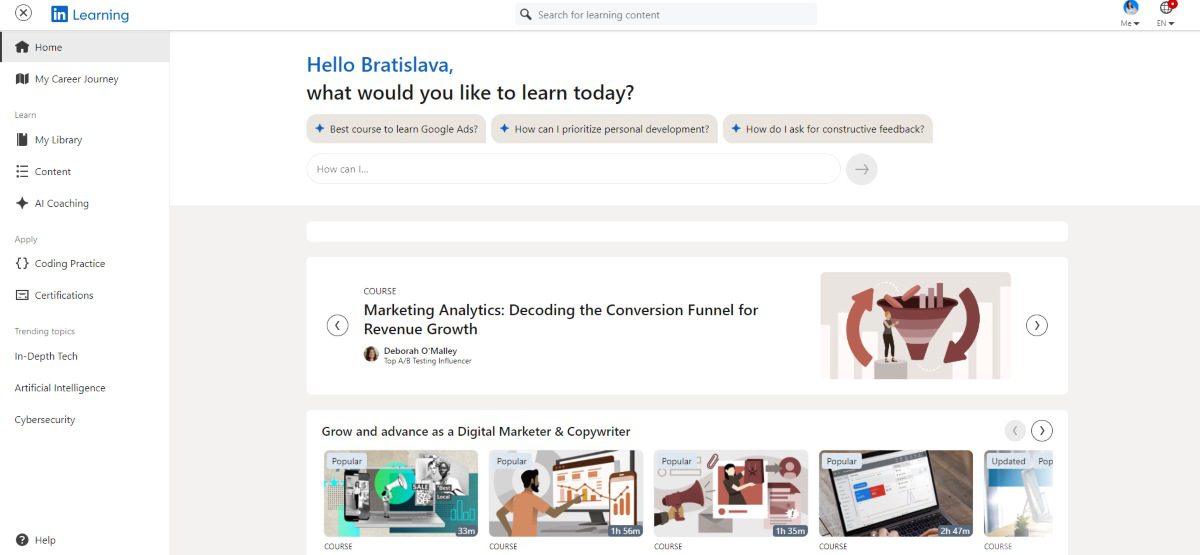
At the very top of the page, there is a search bar that you can use to search for the specific course by name. However, right below it is another search bar. But, this time, one where you input a prompt that LinkedIn’s AI will use to suggest a course for you.
Now, before you go fishing for courses, we advise you to set up your ‘’Career Journey’’. You can find this option in the sidebar menu on the left.
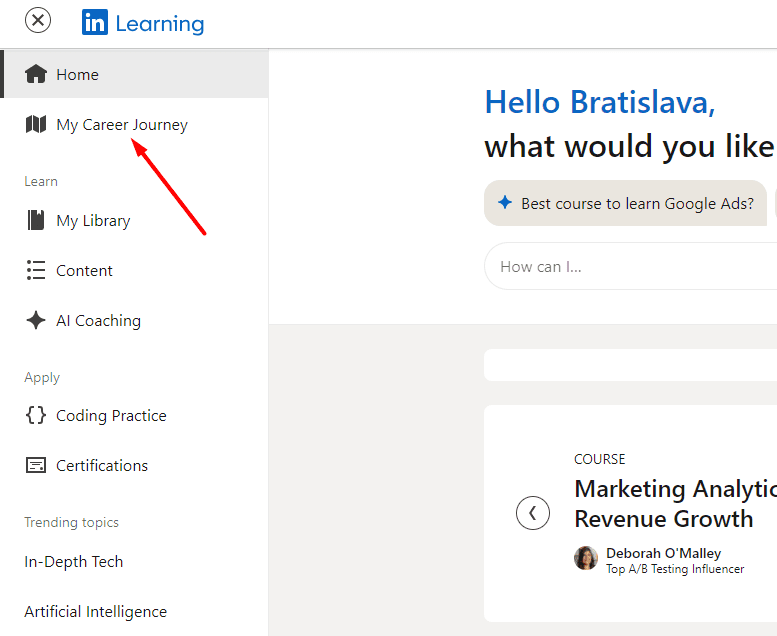
This is where you should set up your ‘’Career goal,’’ a.k.a. what you wish to accomplish in the next 6 to 12 months.
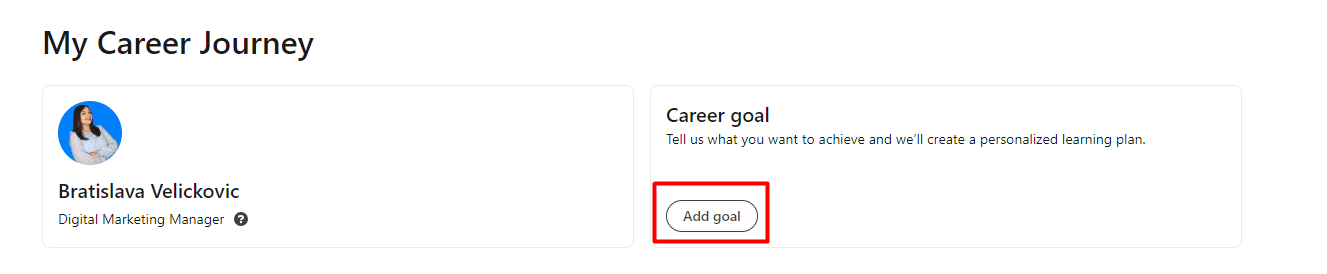
There are a total of 3 goals you can choose from.
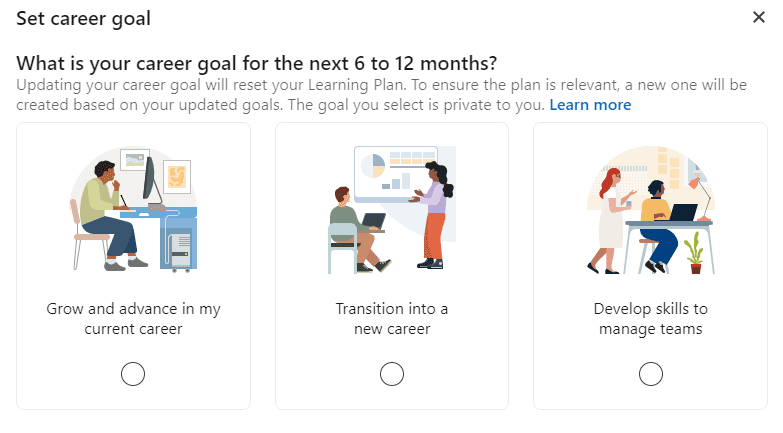
Once you’ve decided on the one, LinkedIn will create a personalized Learning plan complete with the best coursework to help you achieve it.
Of course, you can build upon it by adding more courses or remove those you find irrelevant.
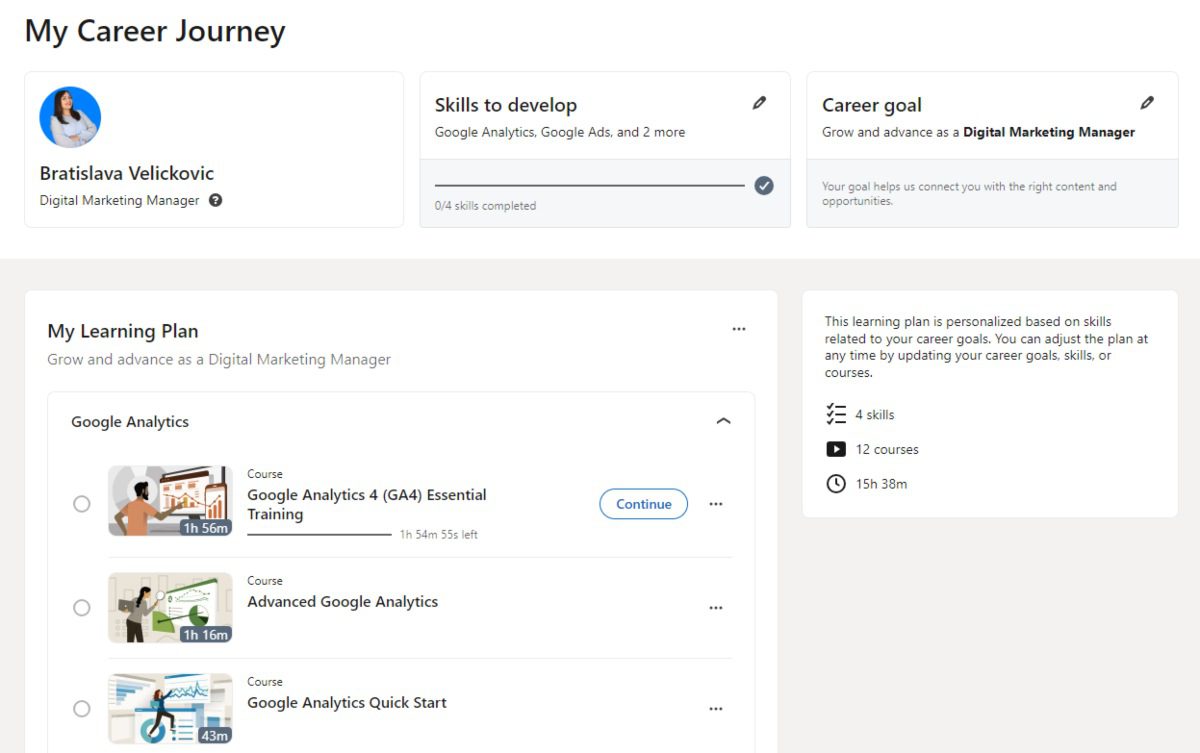
How fast you go through these is up to you. But if you want to keep yourself on track, we recommend setting up a weekly goal.
This isn’t something that LinkedIn asks you to commit to. It’s more of a personal goal you set for yourself.
To set one up, click the ‘’My Library’’ button in the left sidebar, and then tap on the ‘’Set my weekly goal.’’
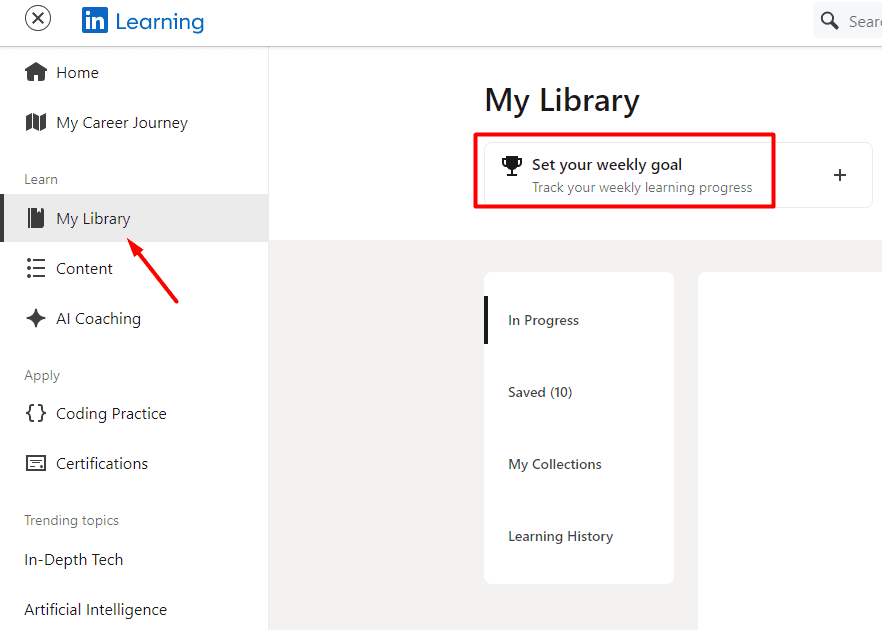
These are the 4 weekly goals available.
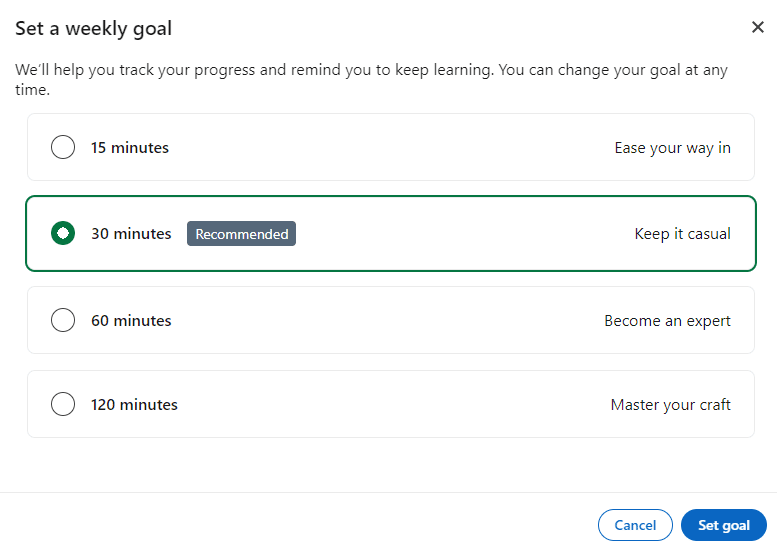
Now, moving back to the LinkedIn Learning homepage, you can also see recommended courses. LinkedIn suggests these based on your professional path, previously set preferences, and what’s currently trending among fellow LinkedIn learners.
For example, this is what LinkedIn’s top picks look like for me.
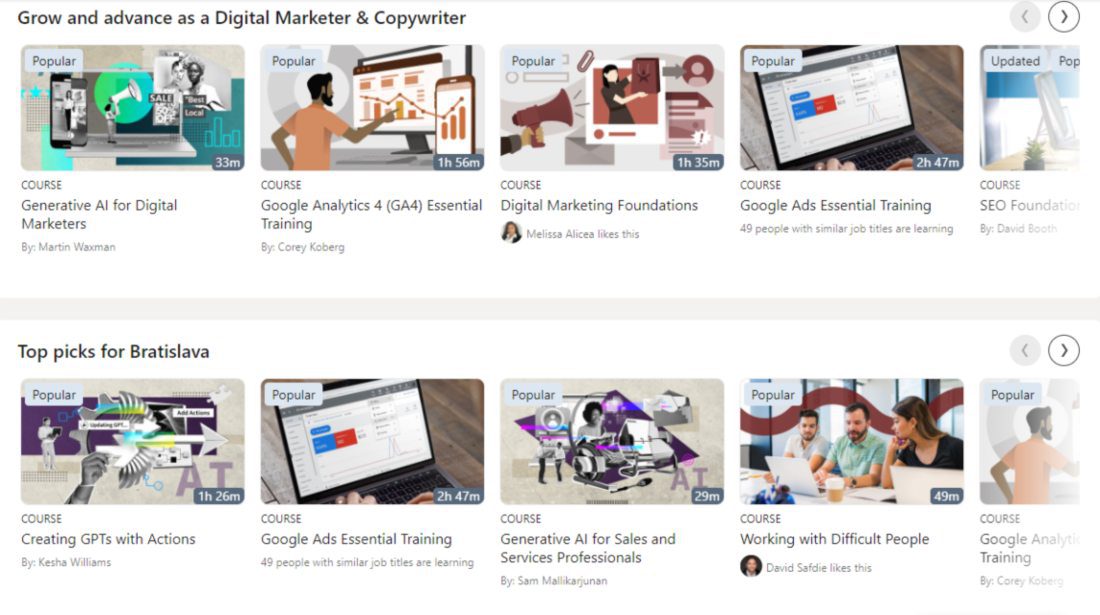
LinkedIn Premium pricing
The LinkedIn plan price and the VAT depend on the country where your account has been registered.
To give you an example, our team, which is based in Serbia, is paying the following amount for LinkedIn Premium Business:
| Monthly cost | $59.99 + 20% VAT, as specified by our country |
| Annual cost | $575.88 + 20% VAT, as specified by our country |
For more pricing details, be sure to check our blog, which talks about LinkedIn Premium cost in greater detail.
Also, bear in mind that certain individuals can get LinkedIn Premium free of charge. So, be sure to check if you fall into this category before subscribing.
What is LinkedIn Sales Navigator?
LinkedIn Sales Navigator is a specialized LinkedIn subscription plan. It's meant to help streamline LinkedIn lead generation and prospecting with features that help you find, track, and connect with potential leads more effectively.
Who is LinkedIn Sales Navigator for?
As its name suggests, LinkedIn Sales Navigator is primarily built for sales teams.
However, it’s also useful for business development professionals, account managers, and anyone else looking for an efficient way to find, engage, and track leads.
So, if you are in a role where discovering new business opportunities, building relationships with decision-makers, or managing a high volume of leads is critical to your success, Sales Navigator is your perfect LinkedIn subscription.
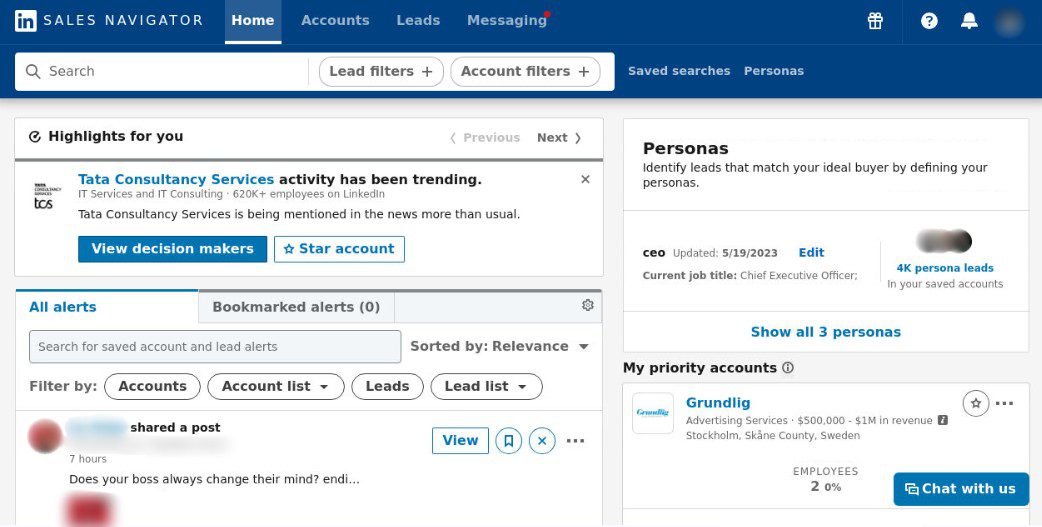
LinkedIn Sales Navigator features
What may position this subscription plan as a winner of the LinkedIn Sales Navigator vs Premium debate? Well, it’s the unique features it comes with.
With that in mind, let’s uncover the most prominent ones.
Advanced filtering
LinkedIn Sales Navigator filters are one of its greatest benefits.
Namely, Sales Navigator comes with 29 Lead Filters and 15 Account Filters, 27 of which are exclusive to the platform. Yes, LinkedIn Premium members and those using Recruiter can’t access them!
That said, if your niche requires pretty specific lead profiles, Sales Navigator is the right subscription for you.
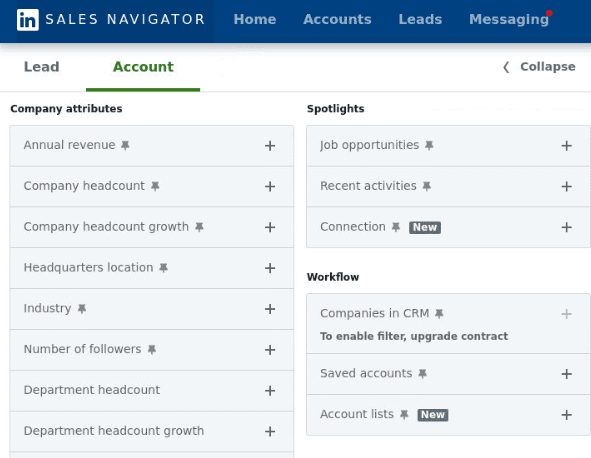
Saved search
The Saved Search option allows you to save specific criteria that get you as close as possible to your ideal customer profile and buyer persona.
You can name your Saved Search in any way that helps you distinguish between other saved searches you have.
Every time you enter the Saved Searches dashboard, you will see the number of leads added since the last time you opened that specific saved search. You can also see when you last accessed that particular list.
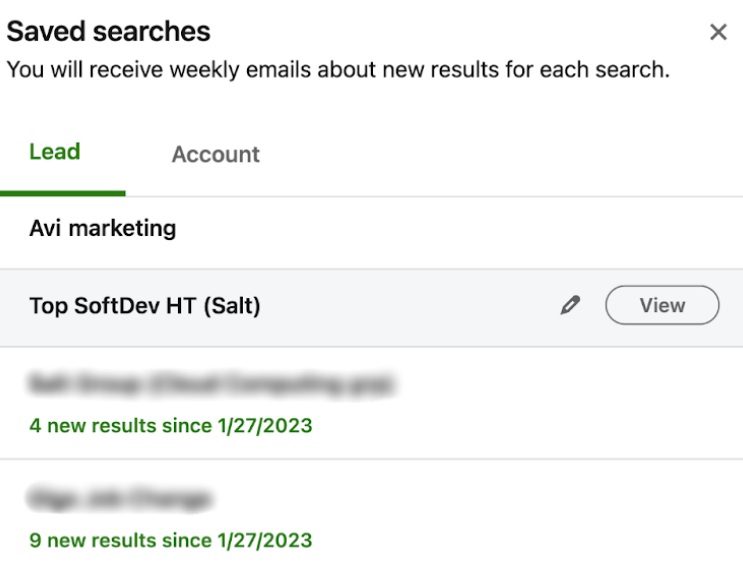
Lead and account lists
Something similar to the previous feature is the Lead List and Account List options. Here, you can keep specific leads or accounts that match your criteria in one place and under one name.
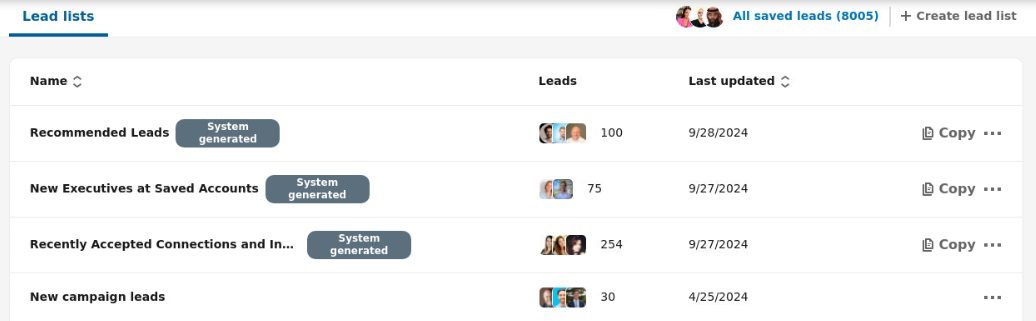
InMail credits
The concept of free and paid InMail credits is the same as explained above. The only difference is that Sales Navigator offers 50 paid InMails credits that can be accumulated to up to 150 in 3 months. LinkedIn gives you back InMail credits each time a user answers.
Additionally, each Sales Navigator subscriber gets 800 free InMail credits that can be sent only to users with open profiles. Therefore, when it comes to the LinkedIn Sales Navigator vs Premium battle, Sales Navigator is surely a winner in this regard.
CRM integration
Among the 3 plans, Sales Navigator Core, Sales Navigator Advanced, and Sales Navigator Advanced Plus, only the last 2 support the option of connecting your CRM.
Once you’ve connected your database, Sales Navigator will match the list of leads with their LinkedIn profiles and enable you to perform any action you would normally be able to through a regular Sales Navigator.
Sales Navigator supports the majority of CRMs. If you don’t have one—or are not sure which one is for you—we’ve listed the 10 best CRM software for sales with their advantages and disadvantages to help you choose.
Lead alerts
Set alerts for leads and accounts of your choice, and Sales Navigator will make sure to regularly update you on every activity the platform finds relevant. This could be anything from job changes, post-shows, growth insights for companies, etc. It is an excellent way to know what your leads of interest are up to and wait for the right moment to approach them.
‘’View Similar’’ feature
The View Similar option is available for accounts only. It is the right choice once you’ve defined your ICP down to the smallest detail.
Let’s say you found that ideal company that you would like to replicate if you could. In a way, you can.
Click on the three dots next to the company name in the Sales Navigator search results. Then, choose ‘’View Similar’’.
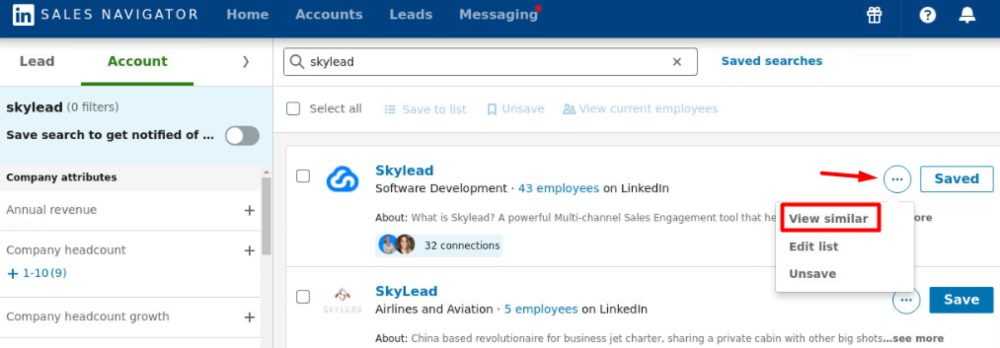
Sales Navigator will list other companies whose attributes match the original one as closely as possible.
Leave notes
Sales Navigator gives you the option to leave notes next to the leads and accounts of your choice. This way, you know at any moment what stop they’re at on their buyer’s journey.
Personas
If you want to zero in on leads that perfectly match your buyer persona, the Personas feature in Sales Navigator has you covered!
That said, this feature lets you create customized profiles based on key factors like:
- Job title
- Function
- Seniority
- Geography
Once you've set up your Personas, Sales Navigator automatically finds leads that align with those profiles within your target accounts, making your outreach faster and more focused. It also gives you valuable insights, like tracking the growth of specific Personas within a company, to help you spot potential opportunities.
By default, Sales Navigator provides 2 Personas: Director + and CXO.
However, you can create up to 3 additional custom Personas to suit your sales strategy better.
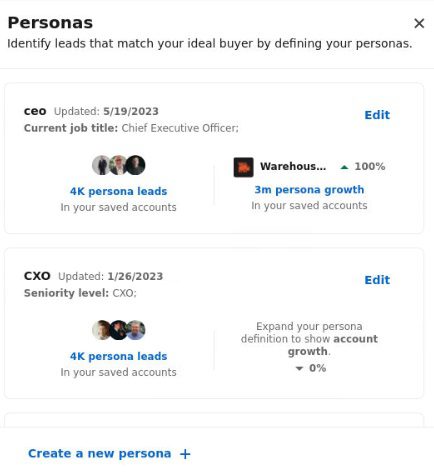
Buyer Intent
This feature is available for Sales Navigator Advanced and Advanced Plus subscribers only.
Nonetheless, it’s very useful as it lets you identify which accounts or leads have shown interest in your product/service.
Buyer intent gives you full insight into where a buyer is in their journey, from checking out your company page to accepting your messages. No other tool offers such detailed intent data. Plus, it shows you the exact activities people are doing that signal interest, so you know exactly where to focus your targeted outreach efforts.
To set up Buyer Intent, you need to contact LinkedIn support.
But once it's set up, you can access Buyer Intent insights in these places:
- Account hub
- Account pages
- Highlights section on the Sales Navigator homepage
- Alerts on the Sales Navigator homepage
- Buyer Intent search filter
- Product category intent filter
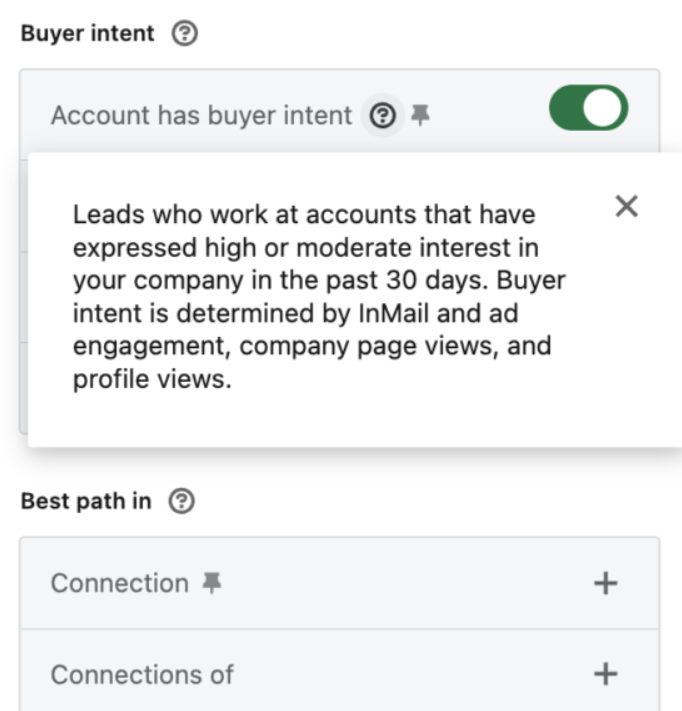
Blacklist specific leads and accounts
Blacklisting specific leads or accounts can be an excellent way to avoid certain leads. These can be people you already spoke to, your competitors, partners, existing customers, etc.
Sales Navigator doesn’t have the Blacklist feature per se.
However, our tool, Skylead, does.
Connect your Sales Navigator account to it to take advantage of the possibility of excluding certain individuals from your outreach campaign.
Smart Links
A Smart Link is a shareable link to a document (PDF, Word, PowerPoint, or image) or a downloadable file (a video, zip file, CSV, etc.) that you can include in a LinkedIn InMail message.
Smart Links are only available with Sales Navigator Advanced and Advanced Plus plans.
The main advantage of these is that they allow you to track engagement—things like link clicks, time the recipient spent viewing content, access date, etc.
Also, if the recipient is logged into their LinkedIn account when they click, you can see their basic profile details, including their:
- Name
- Job title
- Company
- Profile picture
Additionally, if they have an open profile, you can send them a free InMail or a paid one if necessary.
However, if they're not logged in, they must enter their full name and email before accessing the content.
This is a great way for sales and marketing teams to collect significant insights into people showing interest in their product/service.
LinkedIn Sales Navigator pricing
How much does LinkedIn Sales Navigator cost?
Much like with the Premium plans, the Sales Navigator subscription cost varies depending on your geographical location.
However, this is how much you can expect to pay for it in general:
| Sales Navigator plan | Monthly cost | Annual cost |
| Core | $99.99/mo | $959.88/year |
| Advanced | $149.99/mo | $1,300/year |
| Advanced Plus | / | $1,600 per seat a year |
⚠️ Beware: These prices do not include Value Added Tax (VAT), Goods and Services Tax (GST), and other related taxes. For a detailed breakdown of additional, country-specific fees, consult this LinkedIn help center article.
LinkedIn Sales Navigator vs Premium: Key differences
While both LinkedIn Premium and Sales Navigator offer advanced tools for LinkedIn users, they serve different purposes.
For example, LinkedIn Premium is ideal for individuals looking to build their network, access LinkedIn Learning, and gain insights into who’s viewing their profile.
On the other hand, Sales Navigator is meant for professionals focused on lead generation and sales in general. It provides more robust filtering options, lead management tools, CRM integration, and tracking capabilities that are unavailable in Premium.
LinkedIn Sales Navigator vs Premium features
| Feature | Premium Business | Sales Navigator Core |
| Unlimited access to LinkedIn Learning | ✔️ | ✔️ |
| Private browsing | ✔️ | ✔️ |
| Applicant insights | ✔️ | ✔️ |
| Direct messaging | ✔️ | ✔️ |
| Who viewed your profile | ✔️ | ✔️ |
| Who's viewed your profile insights availability | 365 | 365 |
| InMail credits | 15 | 50 |
| AI tools | ✔️ | ✔️ |
| Custom button | ✔️ | ✔️ |
| Business insights | ✔️ | ✔️ |
| Premium Service Page features | ✔️ | ❌ |
| Top choice job | ✔️ | ❌ |
| Advanced search | ❌ | ✔️ |
| Standalone sales interface | ❌ | ✔️ |
| Custom lead and account lists | ❌ | ✔️ |
| Lead recommendations and saved leads | ❌ | ✔️ |
| Real-time updates and alerts | ❌ | ✔️ |
To see how different LinkedIn Sales Navigator plans stack against each other, consult LinkedIn’s Sales Navigator comparison page.
LinkedIn Sales Navigator vs Premium pros and cons
LinkedIn Sales Navigator pros
- Advanced filtering and lead-generation tools.
- CRM integration.
- Smart Links for tracking engagement.
Premium pros
- Affordable compared to Sales Navigator.
- Great for networking and career building.
- Access to LinkedIn Learning and "Who Viewed Your Profile."
LinkedIn Sales Navigator cons
- More expensive.
- It can be overwhelming for beginners.
Premium cons
- Limited lead generation features.
- Fewer InMail credits.
LinkedIn Sales Navigator vs Premium pricing
| Plan | Monthly cost | Annual cost |
| LinkedIn Premium Business | $59.99/mo + VAT | $575.88/year + VAT |
| Sales Navigator Core | $99.99/mo + VAT | $959.88/year + VAT |
| Sales Navigator Advanced | $149.99/mo + VAT | $1,300/year + VAT |
| Sales Navigator Advanced Plus | / | $1,600 per seat a year + VAT |
Frequently asked questions (FAQs)
1. What is the difference between LinkedIn Sales Navigator and Premium?
Sales Navigator is focused on advanced prospecting and lead generation, with advanced filtering and CRM integration. Meanwhile, Premium is designed to provide general networking opportunities, business, and career insights.
2. What does LinkedIn Sales Navigator allow you to do?
Sales Navigator provides powerful features to help you find, track, and engage with leads.
3. Is LinkedIn Sales Navigator useful?
Yes, especially for those in sales, thanks to its filters, lead lists, tracking abilities, saved searches, CRM integrations, and more.
4. Is LinkedIn Premium worth it?
It depends on your needs. For job seekers and general networking, it's a valuable investment. However, Sales Navigator may be better for serious sales efforts.
LinkedIn Sales Navigator vs Premium: The final verdict
At the end of this LinkedIn Sales Navigator vs Premium comparison, we must emphasize that the choice of your LinkedIn plan will highly depend on your intentions.
Either way, whether you opt for LinkedIn Premium, Sales Navigator, or even Recruiter (if searching for the best talent), know that Skylead supports all 3 plans and can help you reach out to your leads faster…and easier!
Skylead is a one-stop-shop tool that takes over boring and time-consuming sales tasks. As a result, it can save you +11 hours a week and allow you to focus on closing the deals and deals only.
Curious about how it can make this happen?
Check out our website, schedule a FREE demo with our sales team, and sign up for your 7-day free trial now!
We can’t wait to show you what Skylead’s all about!
LinkedIn is the perfect place to connect with colleagues, school alumni, and like-minded individuals. But have you thought about using LinkedIn for B2B marketing?
If you haven’t yet, it's time you did!
After all, it would be a shame not to tap into its massive pool of 1 billion users and counting, especially when LinkedIn’s own stats suggest that 80% of them participate in the decision-making process.
Not quite sure where to start? This blog is for you!
Stay tuned, and we’ll show you everything from whether—and how—LinkedIn works for B2B marketing to how to use it to your advantage.
Is LinkedIn good for B2B marketing?
LinkedIn is not only good for B2B marketing, but it’s also the preferred place to engage in it.
In fact, a whopping 96% of B2B marketers have recognized the power of this platform and have chosen to make it their marketing ground base.
Meanwhile, 84% of them reported that, out of all social media outlets, LinkedIn was the place where they found the most success.
Diving deeper into statistics, 40% of B2B marketers say that LinkedIn is the most effective channel for lead generation. This is because it contributes to the acquisition of higher-quality leads that are 6x more likely to convert.
No wonder LinkedIn’s B2B advertising revenue for the current year alone is 4.56 billion dollars!
Why use LinkedIn for B2B marketing?
Surely, you can use Facebook, Instagram, X, and other social media channels for advertising purposes. But what makes LinkedIn a game-changer for B2B marketing is the type of crowd it attracts: professionals. The majority of whom are decision-makers, nonetheless!
Here, you won’t typically find the casual chatter or viral videos common on other networks (though the occasional office humor does pop up!).
Instead, it’s the platform that encourages individuals to connect with one another and engage in industry-focused conversations that help companies:
- Increase brand awareness
- Establish authority and credibility
- Drive engagement
- Accelerate lead generation
- Boost conversions
So, if you're in B2B, not using LinkedIn for marketing is like leaving money on the table. It's where you gain access to big industry players and where your next big deal could be a connection away.
How to use LinkedIn for B2B marketing?
Now that you know why LinkedIn is a B2B marketers’ paradise, it’s time to discuss how B2B businesses use it.
And what better way to present the marketing use cases than to draw from our own experiences?
So, without further ado, here’s how other companies and we, the marketing team in Skylead - a leading LinkedIn automation and cold email software - use this platform to rock B2B marketing. And it’s how you can use it as well!
Expand your network to mingle and supercharge your LinkedIn for B2B marketing
LinkedIn is as much about who you know as it is about who your connections know.
The more people you are connected with, the higher your reach and the chance that another business will notice yours.
That said, for successful and organic B2B marketing on LinkedIn, it’s important to work on expanding your network. It’s what we did.
Thankfully, Skylead let us automate much of that process. We use it to run campaigns that help us expand the network faster and save +11 hours a week!
However, we didn’t and neither should you add just about anyone to your connections! Instead, engage in some quality LinkedIn prospecting and target individuals relevant to your industry who can help you scale your business.
Of course, once they are in your network, your work doesn’t stop. It’s your job to mingle to build those relationships. Like their posts, share them, and comment on them. This will keep you on their radar and increase the chances of your content and your company being seen by their connections.
Become a thought leader
Thought leaders are seen as authoritative figures in the field. As such, they naturally attract more connections and business opportunities.
But, what is it that makes a thought leader…well, a thought leader?
Our CEO, Relja, is the perfect example of one.
He’s become influential on LinkedIn by following these steps:
- Sharing valuable content;
- Publishing original posts on LinkedIn that spark discussion and solve problems or address burning industry questions;
- Engaging with other people’s posts through likes, comments, and shares;
- Posting our company updates and sharing our mission and values;
- Hosting webinars and masterclasses;
- Staying updated with the latest industry developments and news.
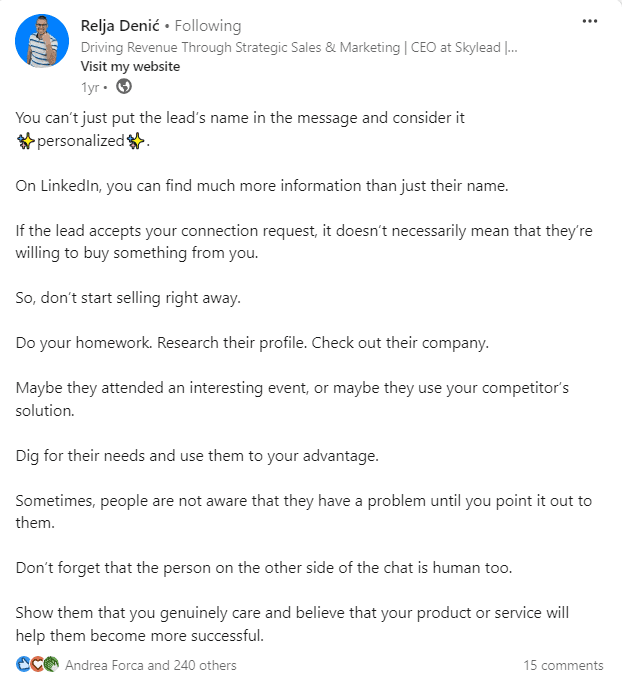
You won’t become a thought leader overnight. It’s an achievement that requires consistency, commitment, and genuine interaction with your community.
Nevertheless, if you follow the same steps we mentioned above, you’ll undoubtedly start to build a reputation on LinkedIn as a knowledgeable and respected professional.
Use LinkedIn to distribute content for B2B marketing purposes
When not working on new content or strategizing and executing marketing activities, you’ll typically find Skylead’s marketing (and sales) whizzes distributing our content on LinkedIn.
This is where having a wide network really pays off and often results in a dramatic increase in visibility and traffic.
To distribute the content, we use a mix of different post formats (regular posts, photos, short videos, etc.). We also encourage cross-team sharing and have found it does wonders for our reach!
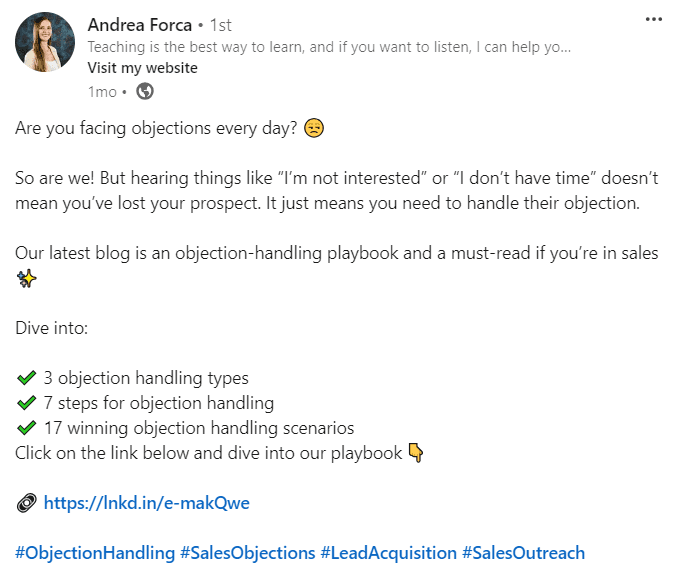
Of course, content distribution is all about timing. You can’t post something in the middle of the night and expect it to get the attention it deserves. So, take it from us and post when your audience is the most active for maximum engagement. These would be business hours on weekdays, though be wary of your audience’s time zone. From our experience, we can tell you that 4 PM is the best time to post.
Generate leads
People typically think lead generation is the responsibility of a sales team rather than marketing, but it’s really a joint effort. That’s why the great news for marketing experts is that LinkedIn is the #1 platform for B2B lead generation. It’s also where most of your B2B leads should come from!
The combination of personalized cold outreach and targeted ads work best for LinkedIn lead generation.
Speaking of LinkedIn outreach, our head of sales, Andrea, begins the process with a perfectly crafted LinkedIn connection message that increases the likelihood of acceptance and subsequent engagement.
As for running targeted ads on LinkedIn for B2B marketing purposes, you can use:
- Sponsored content to promote valuable resources to a broader and more targeted audience on their feed.
- LinkedIn’s native lead generation forms to collect qualified leads easily.
- Text and dynamic ads to target specific audiences based on job titles, industries, company sizes, etc. Dynamic ads also personalize the ad experience by including the viewer’s name or other profile information.
Find new backlinking partners
Let’s say you wanted to diversify your backlink portfolio to improve your website’s authority on search engines and drive more organic traffic. Where would you find the partners to exchange links with?
That’s right; on LinkedIn!
As for us, the process of finding new backlinking partners goes a little bit like this:
- We do the research to identify potential partners whose backlinks could add significant value to our site. LinkedIn search filters are of immense help here. However, we find that Sales Navigator search filters - since there are more of them - help us pinpoint potential partners better. Then, we set up a campaign in Skylead to reach out to these individuals and discuss terms of potential partnerships.
- If we don’t get a response after the first try, we don’t give up. Instead, we make it a habit to write a follow up email after no response, inMail, or a good old LinkedIn message.
- After landing a backlinking deal, we don’t let our partners go to waste. Rather, we work on maintaining a positive relationship with them for a lasting, mutually beneficial partnership.
Use LinkedIn for B2B marketing to help your Product Hunt launch
If you’re a SaaS startup or a tech company, launching on Product Hunt can be transformative. This platform boasts excellent exposure and hosts daily competitions where companies showcase their products or new features.
We successfully launched Skylead 3.0 on Product Hunt in October 2023 after a major redesign and introduction of the unlimited email accounts feature. Preparations lasted for 3 months, during which we worked hard on product and marketing copy, visuals, and video material.
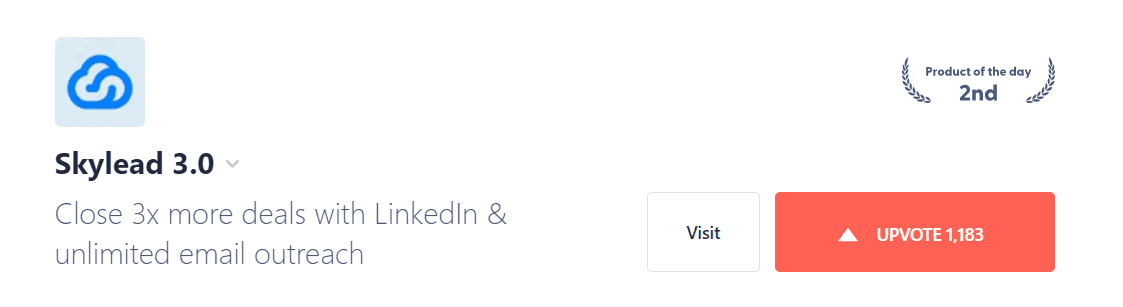
Why discuss Product Hunt in the context of LinkedIn for B2B marketing, though? Because promoting your launch on LinkedIn can improve your chances of ranking high. As a result, you can get more clients and partnerships like we did.
We started by scheduling the launch early.
After scheduling it, we used LinkedIn for outreach and post-sharing.
For the outreach part, we set up LinkedIn search-based campaigns with Skylead to encourage clicks on the "Notify" button.
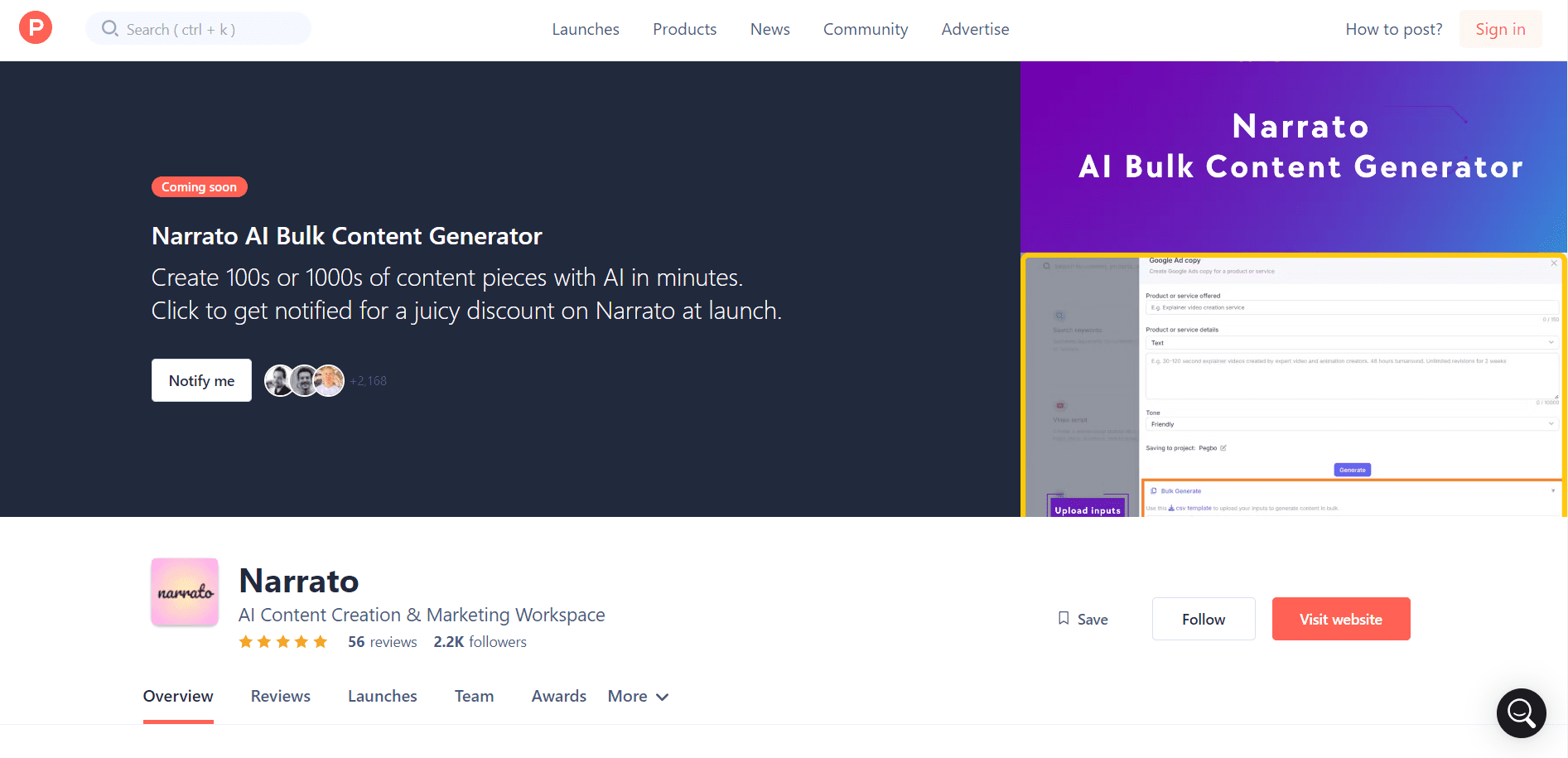
Leading up to the launch, we posted teasers on LinkedIn, including behind-the-scenes content, sneak peeks, milestones, and countdown posts.
We also used Facebook, Slack, and LinkedIn groups for Product Hunt promotion and actively engaged in the Product Hunt community.
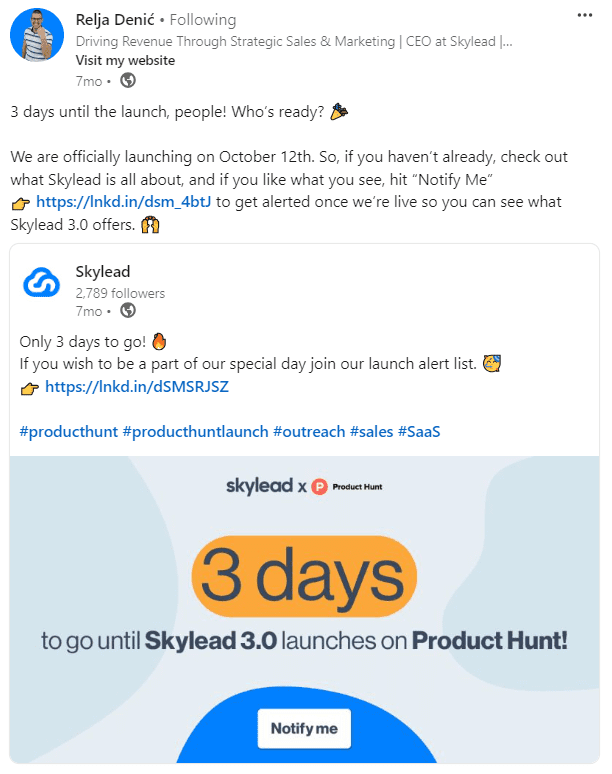
On launch day, we set up outreach campaigns yet again to remind people to vote. We also responded to every comment on Product Hunt!
This is just a speed run and a fraction of what we did, but as you can see, most of our Product Hunt launch marketing revolved around LinkedIn. And yes, we spent months preparing. But it’s that time and effort that got us 2nd place!
That same time and effort can bring you results if you ever decide to use LinkedIn to promote your Product Hunt launch.
Promote your community
You may not have a product launch to promote, but a community.
For instance, the marketing team behind Skylead uses LinkedIn to automate reaching out to different individuals and inviting them to join our Facebook community.
Of course, you may have a community on another channel to promote (e.g., a Slack group, subreddit, etc.). Regardless, you can use LinkedIn to promote it — as we do — and, thus, reach your audience faster.
11 strategies to leverage LinkedIn for B2B marketing
As you can see, there are plenty of situations that warrant using LinkedIn for B2B marketing.
That said, let’s put the wheels into motion and teach you how to leverage the platform’s B2B marketing potential.
Define your objectives for effective B2B marketing on LinkedIn
You can’t go into B2B marketing on LinkedIn without having a clear goal in mind.
But before defining objectives, you need to think about what you wish to use LinkedIn for. Is it for content distribution? To generate leads? Or both?
Your ultimate goals will vary depending on the use case. However, some of the common ones include:
- Driving more traffic to your website
- Boosting conversion rates
- Enhancing brand awareness
You don’t have to limit yourself to one goal only. In fact, it’s preferable to have a few well-defined objectives that align with your overall marketing strategy.
Identify your ICP and buyer persona
For your marketing efforts to come to fruition, you need to know that the people you are targeting are the ones who will respond to your messaging.
So, after figuring out your goals, it’s time to understand who your Ideal Customer Profile (ICP) and Buyer Persona are.
ICP is a fictional representation of the company that would get the most value from your product/service and provide the most value to your business in return. Meanwhile, a buyer persona is an ideal decision-making individual in that same company.
If you don’t have clients, users, or customers, consider factors such as your target audience’s demographics, locations, job titles, industries, and company sizes when creating your ICP and buyer personas.
However, if you already have them, identify and analyze the best ones.
Create a striking company page
Your LinkedIn company page is your brand’s face on the platform.
That said, you need to make sure it’s compelling and informative.
Use a high-quality logo, a striking cover image, and a clear description of your business. Don’t forget to highlight your products/services and any unique selling propositions you have!
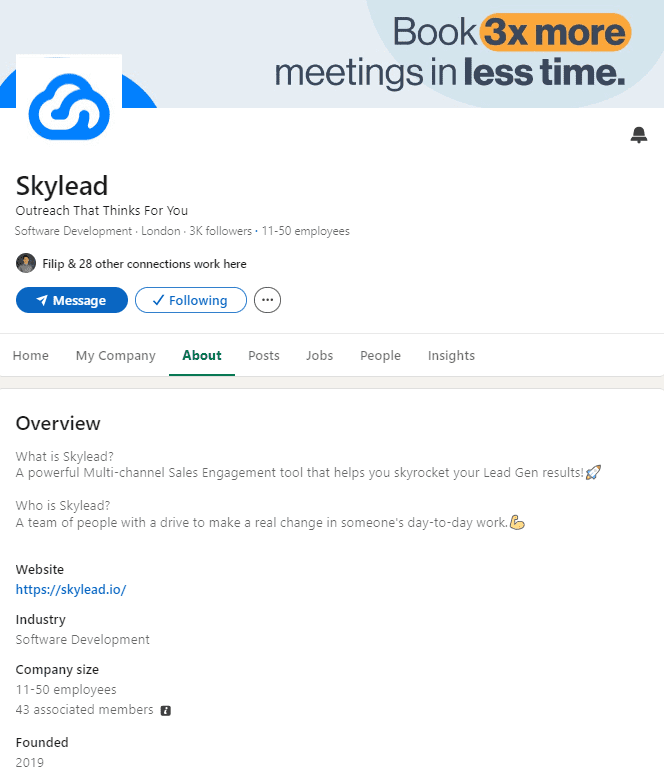
Once you’ve set it up, use your company page on LinkedIn for B2B marketing by sharing relevant content that your audience finds valuable.
Complete your LinkedIn profile with B2B marketing in mind
Your personal LinkedIn profile is as important as your company page, especially if you are in a decision-making role.
With that in mind, pay special attention to your LinkedIn headline. Why? Because it’s among the first things your profile visitors will notice — along with your LinkedIn cover photo and profile image.
You’ll want to optimize it with relevant keywords to increase visibility on LinkedIn search. The same goes for your LinkedIn URL.
Your LinkedIn summary section is also important. But bear in mind that without clicking ‘’...see more,’’ your visitors can see only around 300 characters of your summary. For that reason, you need to find a way to hook readers right from the start!
Include keywords here, as well, to make sure those who rely on Boolean search can stumble across your profile.
Create engaging content
Let’s say you managed to draw in a substantial audience using the strategies outlined above. However, now comes the real challenge: keeping them engaged over time.
Luckily, since the content is king on LinkedIn, it’s also your gateway to retaining the audience.
That said, it’s your job to share content that’s both interesting and informative.
Think of it this way: the better the quality of your content, the more success you will find with B2B marketing on LinkedIn.
To enhance it further, include relevant hashtags whenever possible. Our experience tells us that it’s best to keep hashtags to a maximum of 5, though.
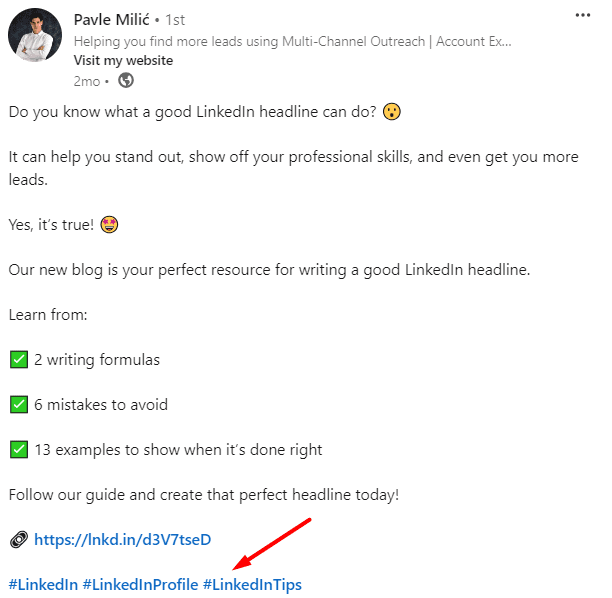
Adjust your tone of voice when using LinkedIn for B2B marketing
Your tone of voice on LinkedIn should be professional yet personable.
In fact, it’s that genuine and relatable communication that helps build trust with your network.
So, avoid overly formal language by all means and strive to be authentic and engaging.
Experiment with formats
People get tired of the same-old same-old type of content fast. That’s why you should diversify it.
Don’t be afraid to experiment with different formats, such as regular posts, images, videos, and native articles.
Variety keeps your audience asking for more and pleases those with different preferences for content consumption.
Create a posting schedule
You can’t expect to make a splash on LinkedIn with your B2B marketing efforts if you commit to posting every couple of months. Consistency matters a lot!
So, develop a posting schedule and stick to it. Regular posting keeps your brand top of mind and helps maintain engagement.
As for how often you should post, aim for at least 3-4 posts per week. To make scheduling easier for you, you can use LinkedIn’s scheduling feature to schedule all posts for that week.
Also, the time you post is as important as the frequency of posting. With that in mind, avoid doing it on weekends and during off hours, as most professionals aren’t browsing LinkedIn when away from work. Furthermore, adjust your posting schedule so it fits the time zone of your target audience.
Use automation to streamline outreach and LinkedIn for B2B marketing efforts
Much of B2B marketing on LinkedIn involves outreach. Manual outreach takes a long time, especially if hundreds of leads are involved.
But why bother with it when LinkedIn automation tools like Skylead exist, and you can use them to reach out to your leads on autopilot?
That being said, with Skylead, you can set up automated Smart sequences to reach all leads — one way or the other — by combining:
- Profile views
- Follows
- Connection requests
- Messages
- Free and paid LinkedIn inMails
…with conditions (If Connected, If Email Found and Verified, etc.).
These conditions put ‘’smart’’ in ‘’Smart sequences’’ and allow them to determine the fastest route to your prospects based on their behavior.
Plus, since the tool doubles as cold email software, you don’t have to worry if your leads aren’t responsive on LinkedIn. Smart sequences let you tap into multichannel outreach by letting you reach out to them via email, too. Within the same campaign flow, nonetheless!
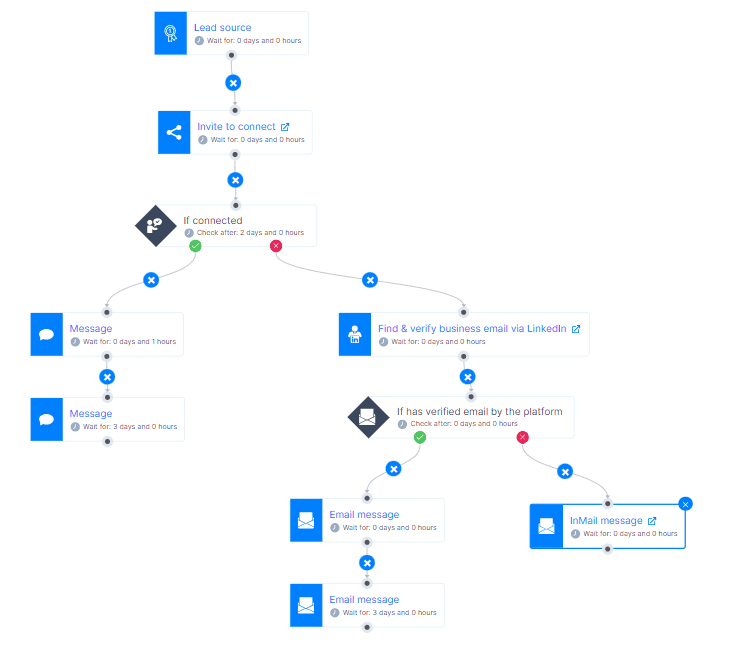
However, to take advantage of email outreach, you need your leads’ email addresses. Skylead’s email discovery and verification feature can help you obtain these, even if they are not available on your leads’ LinkedIn profiles!
To use it, just add the "Email Finder and Verifier" step to your campaign flow. The tool will then do its magic and consider emails valid only after double-verifying their existence.
Run retargeting ads
Those who have already visited your website are familiar with your brand. Chances are, they are more likely to convert and are, therefore, a perfect audience to target.
The question is, how?
Through LinkedIn retargeting ads.
However, before you create any ads, install LinkedIn Insight Tag on your website. The tag collects information about your website visitors that you can use to retarget these individuals through ads on LinkedIn.
But don’t run your ads as soon as you have added the tag to your website! Instead, we suggest waiting at least 2 to 4 weeks for it to collect sufficient information.
Retarget website visitors with LinkedIn Insight Tag
Wondering how to create an ad campaign on LinkedIn to re-engage past website visitors using LinkedIn Insight Tag?
Firstly, locate the ‘’For Business’’ menu in LinkedIn’s header section and click the ''Advertise'' button down below.

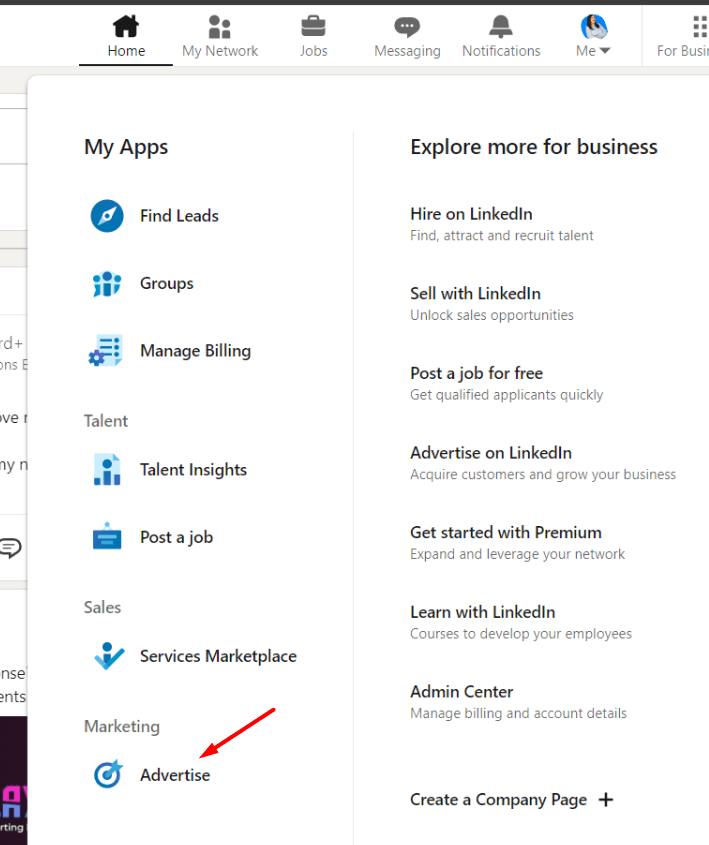
You’ll be taken to the Campaign Manager page, where you can create an account if you don’t have one.
Once you are in the campaign dashboard, however, hit ‘’Create’’ and select ‘’Campaign’’.
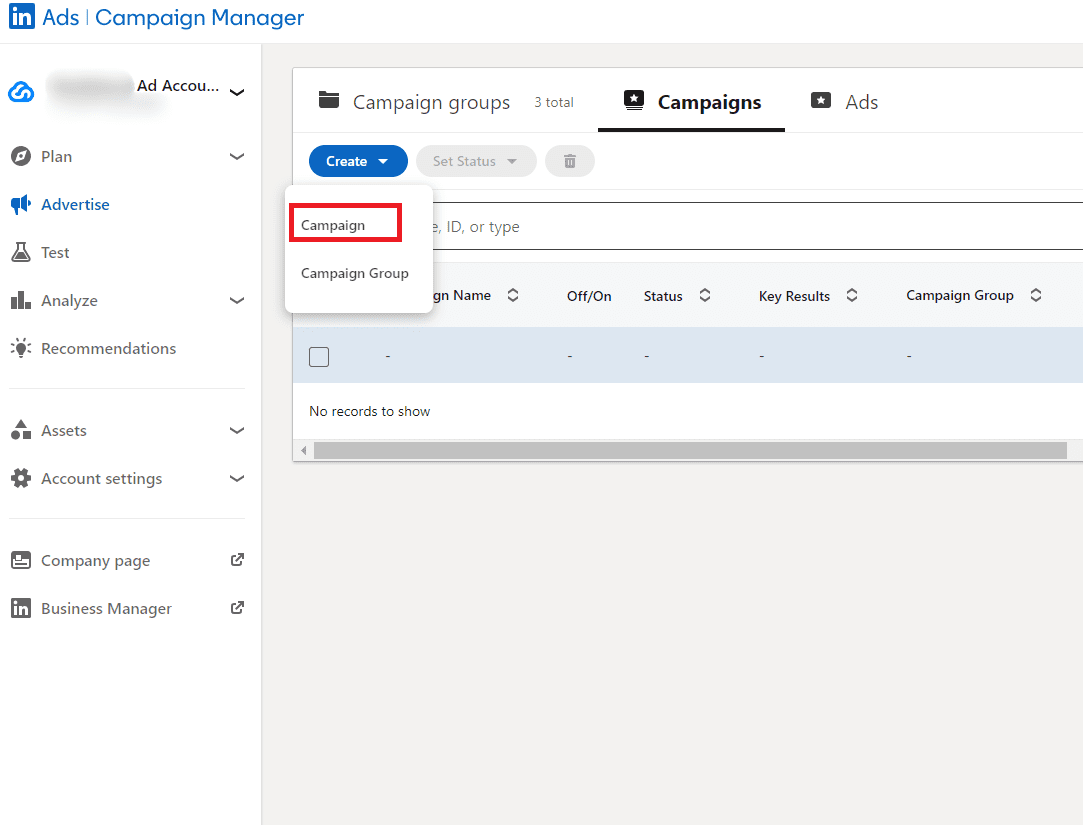
#1 Choose your campaign objective
To continue creating your ad, you need to insert the name for your campaign and choose your campaign objective.
As you can see, there are several objectives divided into 3 campaign categories:
- Awareness
- Consideration
- Conversions

Here’s how to use each campaign type:
- Lead generation to get leads’ information. From our experience, the cost per lead is greater on LinkedIn than on any other platform.
- Engagement to increase interactions with your ad or get more Company Page followers.
- Increase video views.
- Messaging to start chatting with your leads.
- Website conversions to drive leads to perform a meaningful action on your website.
All these campaign types let you retarget your website visitors.
Nevertheless, for example purposes only, let’s assume you had a resource on your website you wanted them to revisit it for.
In this case, you’ll want to choose ‘’Website visits’’ as your objective.
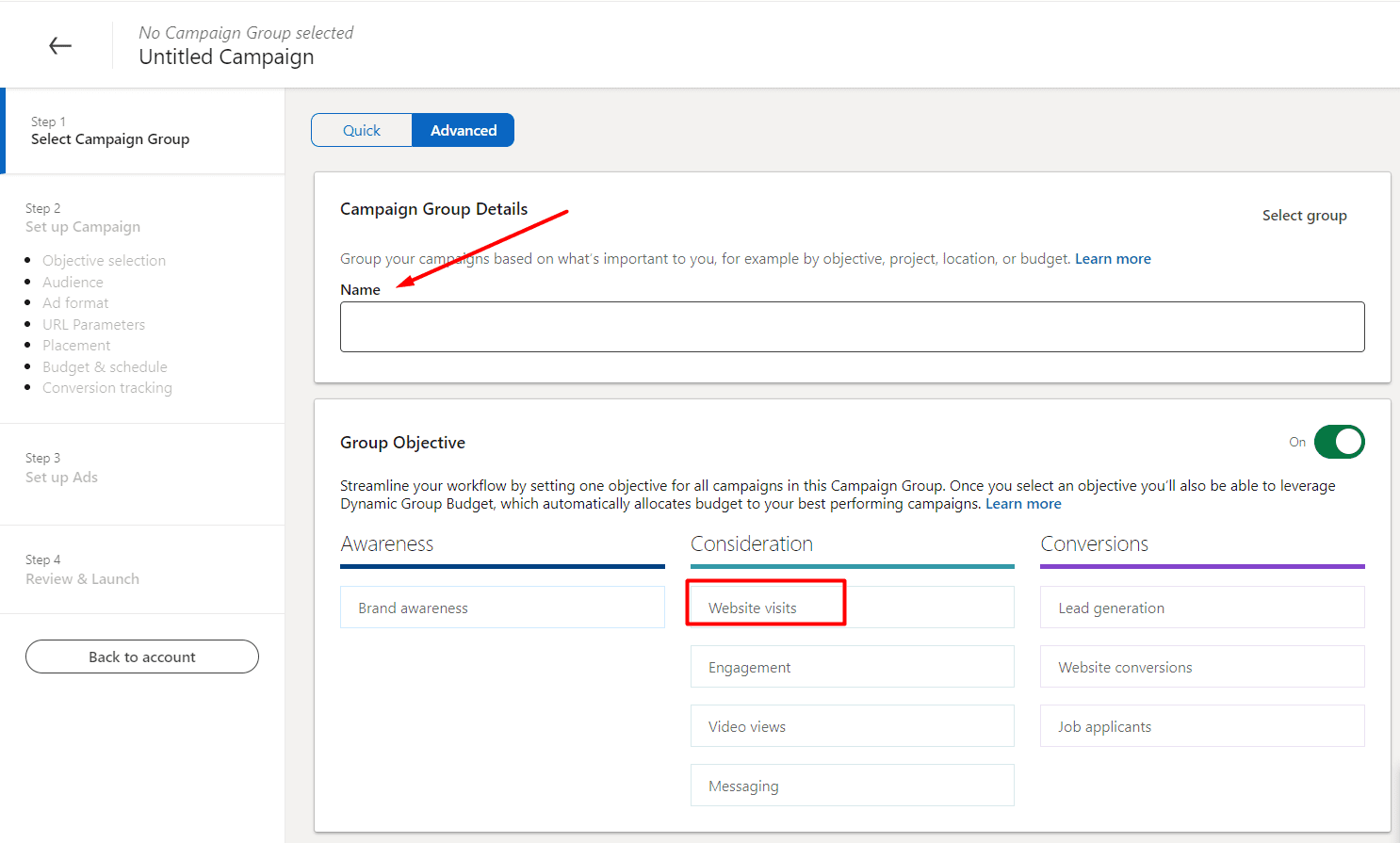
#2 Set up a budget and schedule for your campaign
If you are working with limited resources, you may want to set up a daily budget for your campaign. So, turn this option on or keep it off, depending on your preferences.
Also, don’t forget to set up your campaign schedule. Your campaign can be open-ended or have a clear start and end date.
Once you’ve decided on the optimal running time, click ‘’next’’.
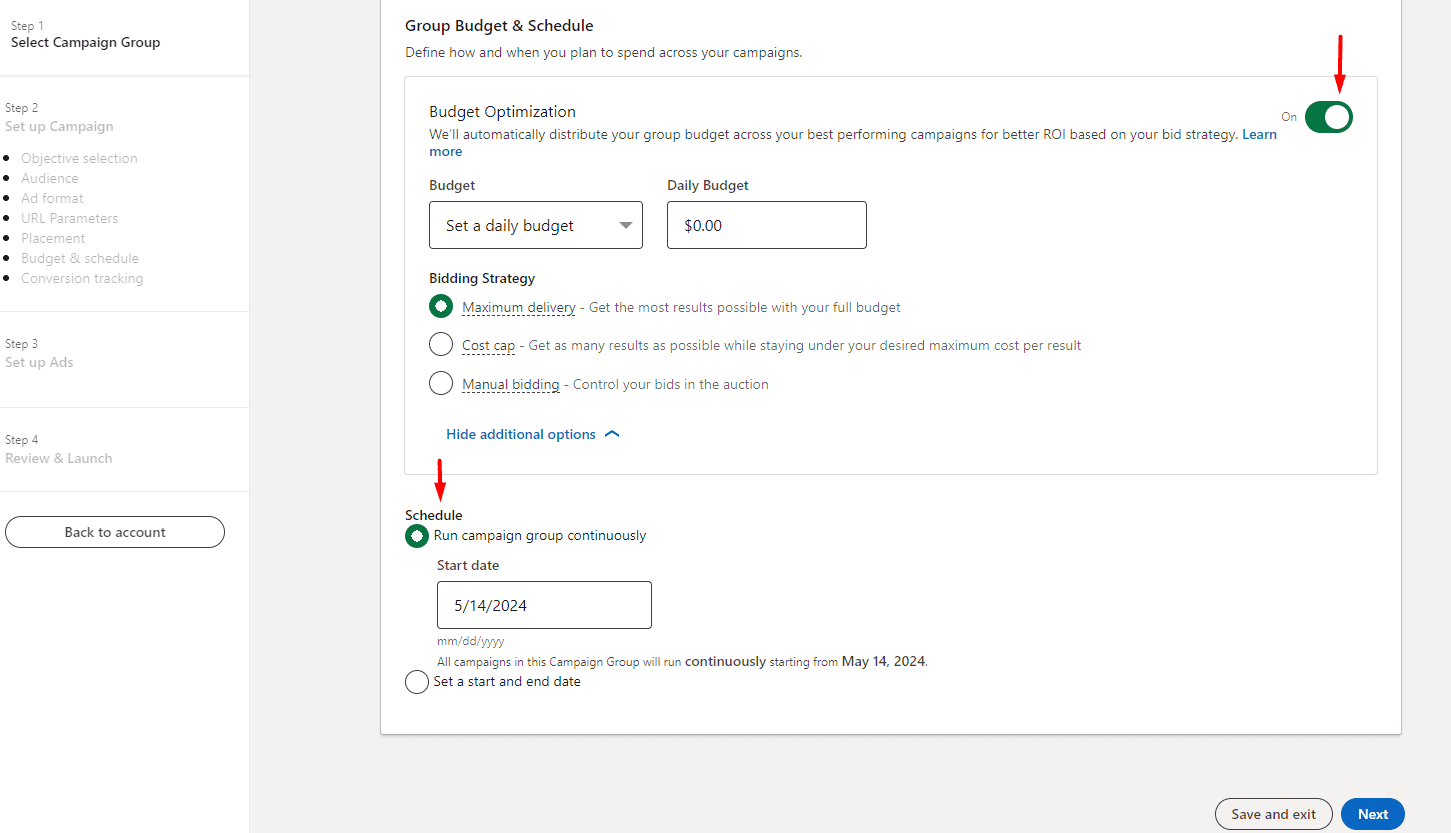
#3 Determine your audience
Now comes the time to configure your audience. Choose the ‘’Retargeting’’ option.
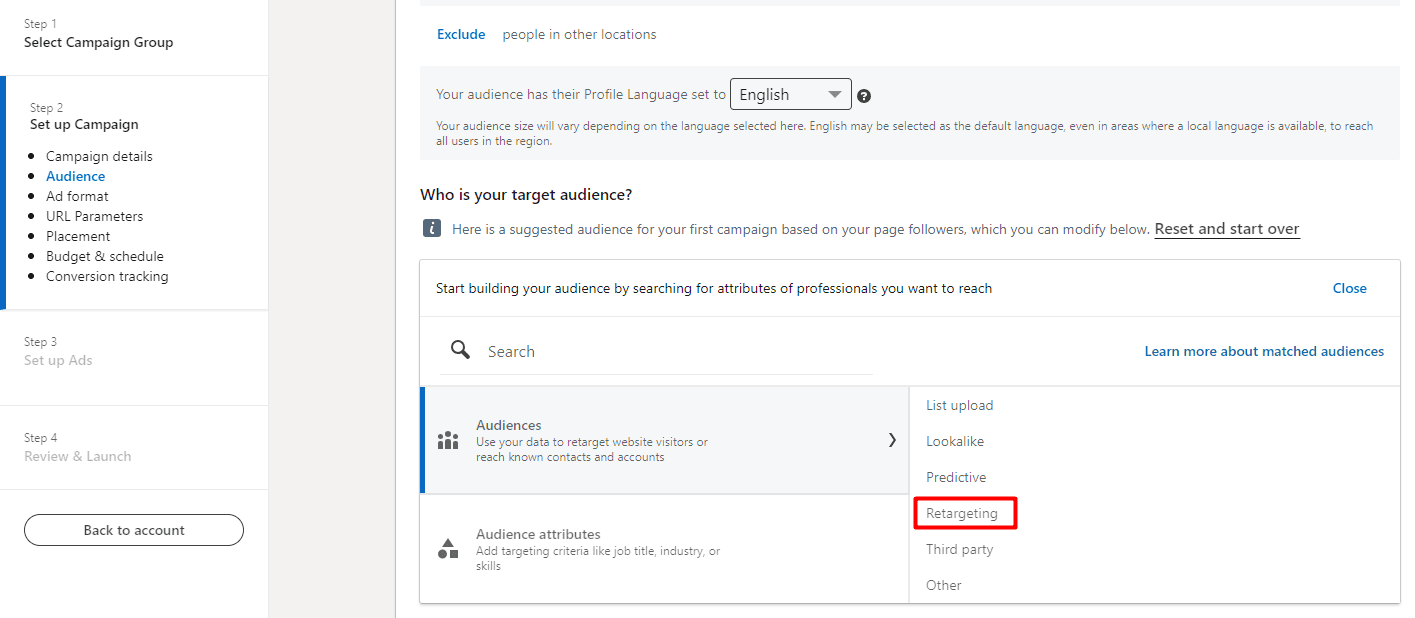
Next, choose ‘’Website’’ and select the audience of your website visitors that you already created.
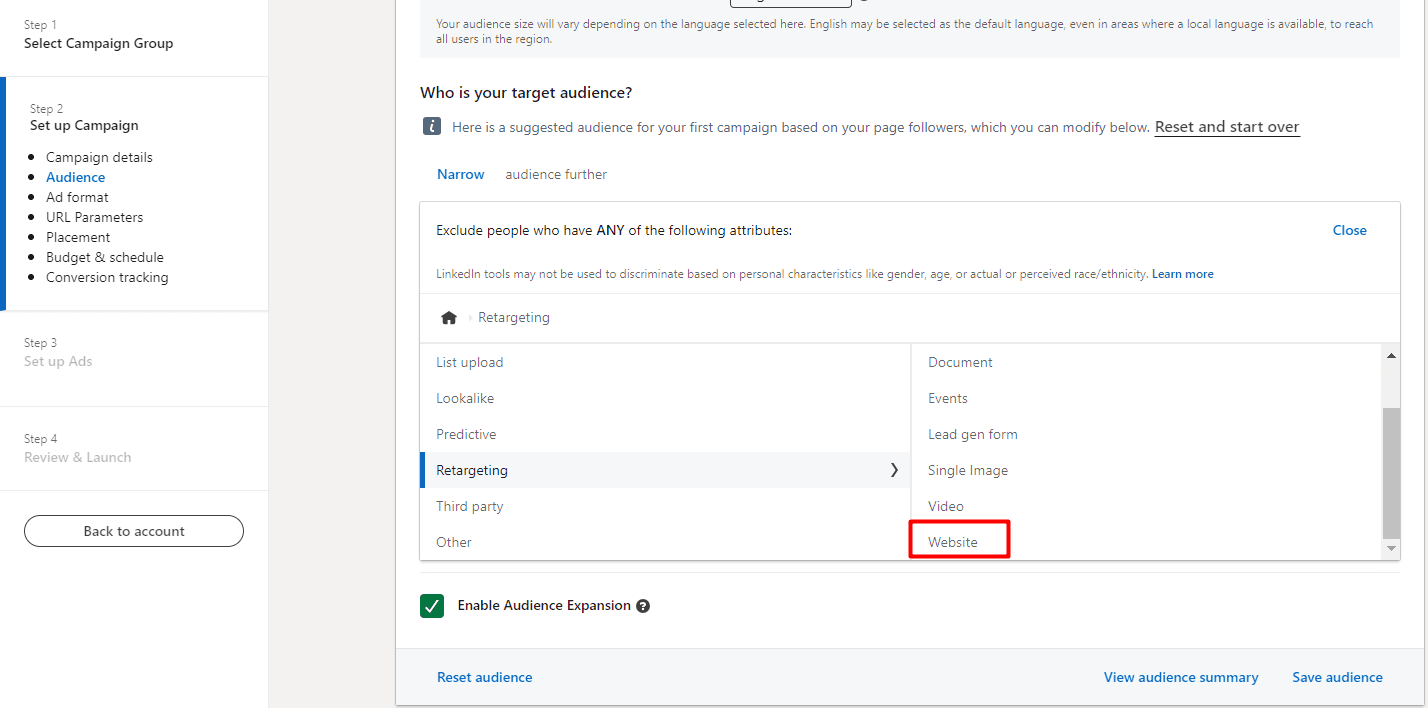
#4 Select the ad format and create your ad
After you define your audience, it’s time to create your ad. That said, select the ad format from the following options.
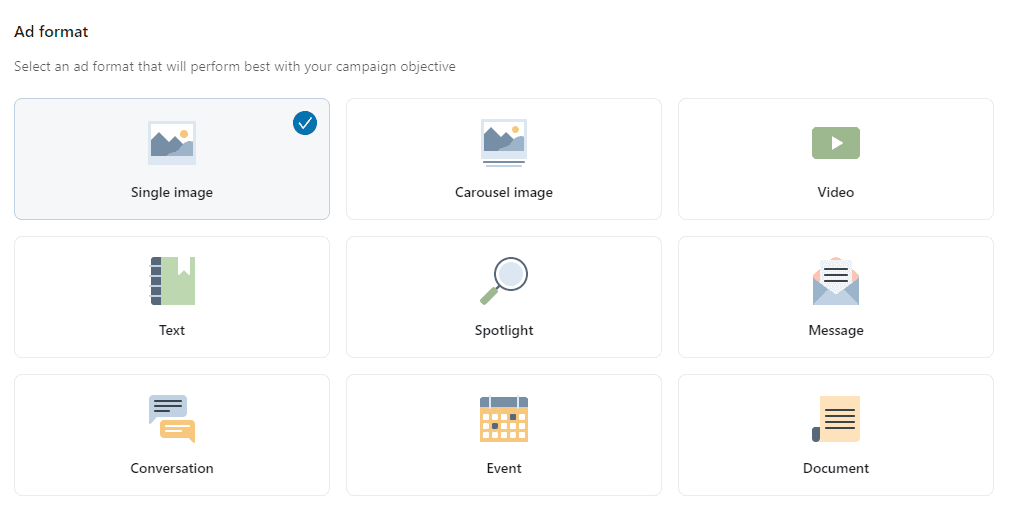
…and placements.
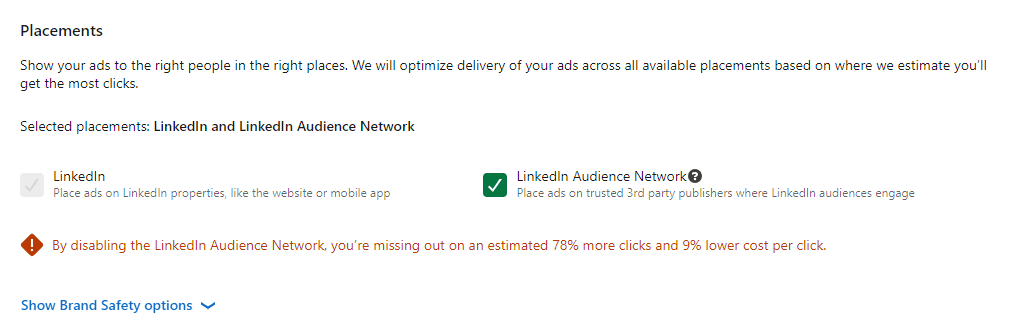
Depending on your goal, you can also set up URL tracking parameters and conversion tracking.
What we can tell you from experience, though, is that it's better to set them up. In doing so, you'll be able to track the results of your campaigns with the end goal.
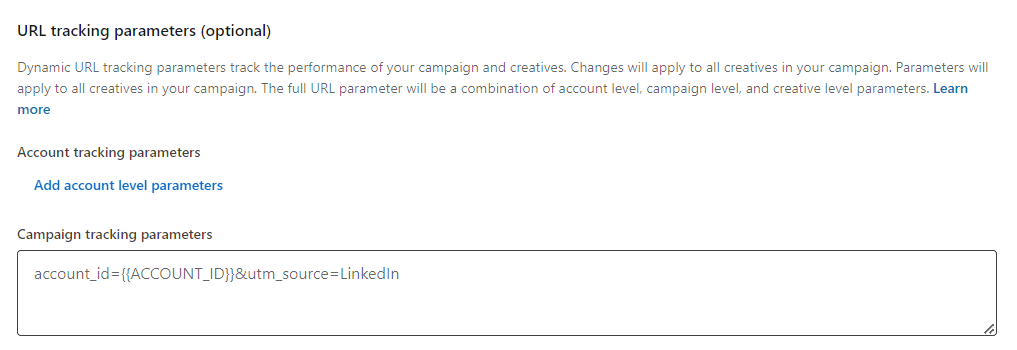

And now comes the fun part: ad creation.
To create one, click ‘’Create new ad’’.
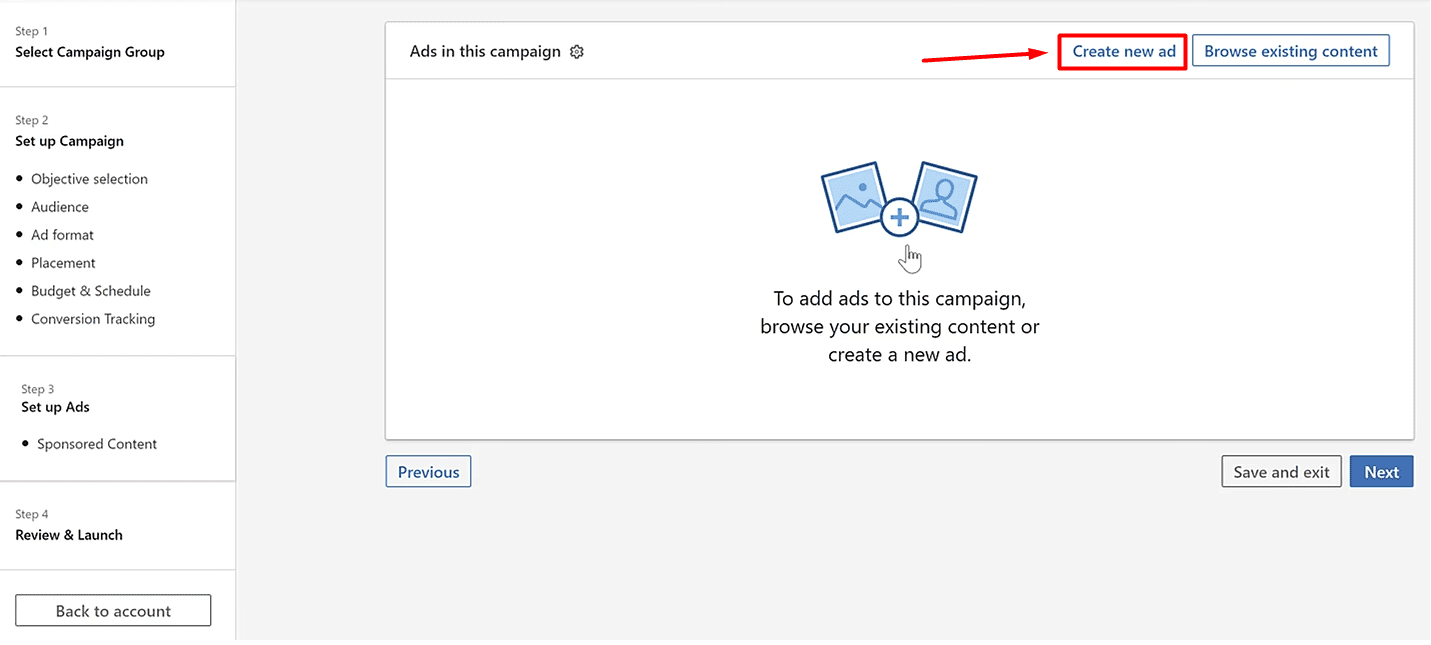
You’ll be taken to an ad builder page where you can input your message, website URL, visuals, etc. Just bear in mind that the interface (and options) will differ depending on the ad format you have chosen.

Build retargeting ads with emails
Did you know there was another way to expand your reach and get to people who are highly likely to convert? You just need to create a Predictive audience from the emails of people who have interacted with your brand.
The Predictive audience is somewhat of a hybrid between LinkedIn’s no longer-existing Lookalike audience and conversion-based retargeting.
It’s also the best type of audience in B2B marketing for reaching new, similar leads on LinkedIn and making your campaign worthwhile.
#1 Use Skylead to find and verify your audience’s emails
Skylead’s email discovery & verification can help you find the emails of your best leads, which you can use to create a Predictive audience!
To take advantage of it, first, create a CSV file with the LinkedIn profile URLs of your best-converting customers or high-quality leads. Click here to learn how to create a Skylead-friendly CSV file.
Then, navigate to Skylead’s dashboard and locate the Campaigns page.
Click ‘’Create campaign’’.
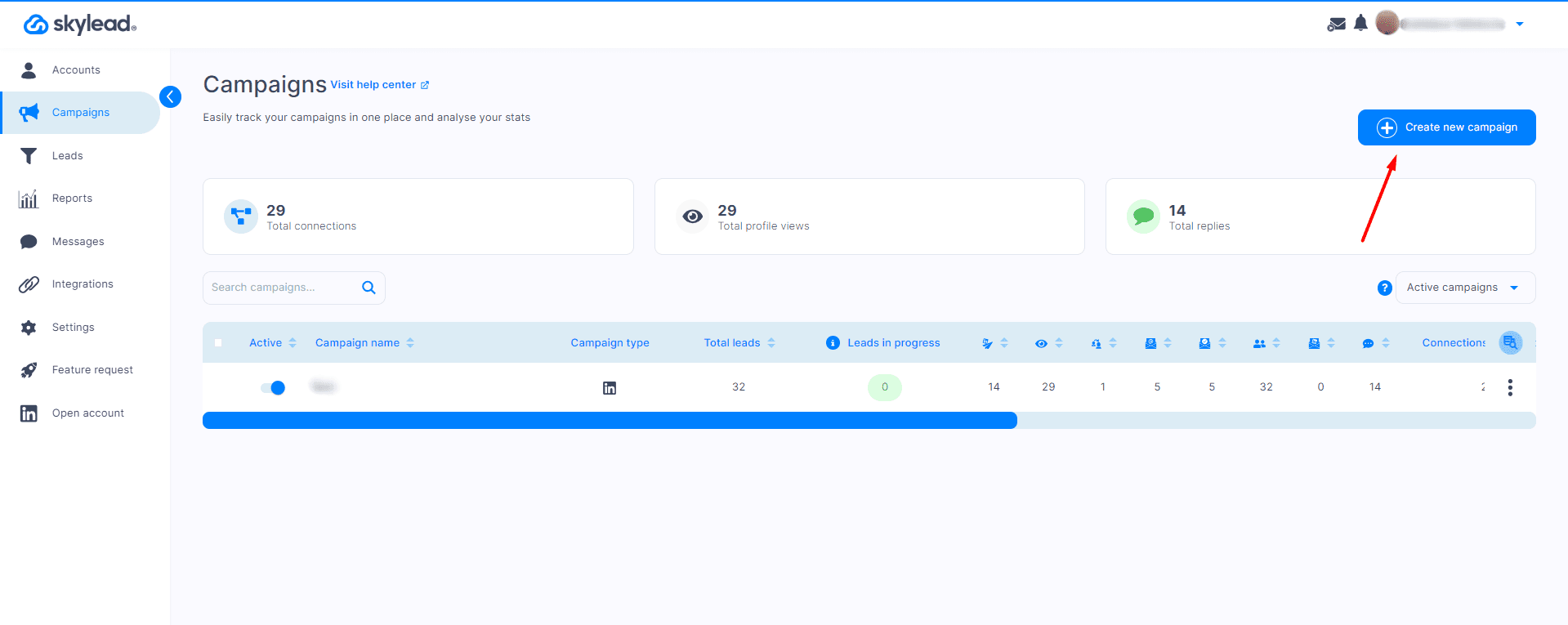
Our software lets you choose between the following lead sources.

However, in this case, you should choose ‘’Import’’ and upload a list you have created.
Also, don’t forget to input your campaign name.
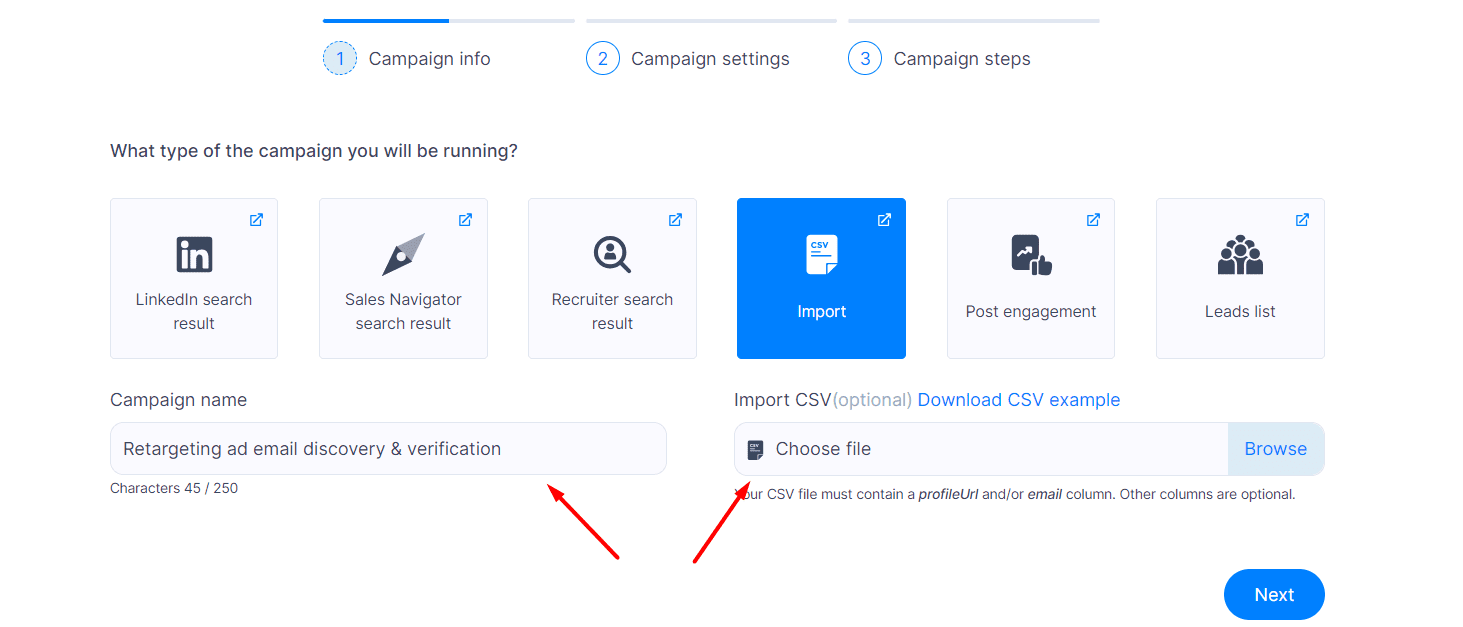
After uploading a file and naming your campaign, click ‘’Next’’.
If this were a typical campaign, you’d need to define your global, LinkedIn, and email outreach settings.
But since no outreach is involved, proceed to the ‘’Create sequence’’ step immediately.
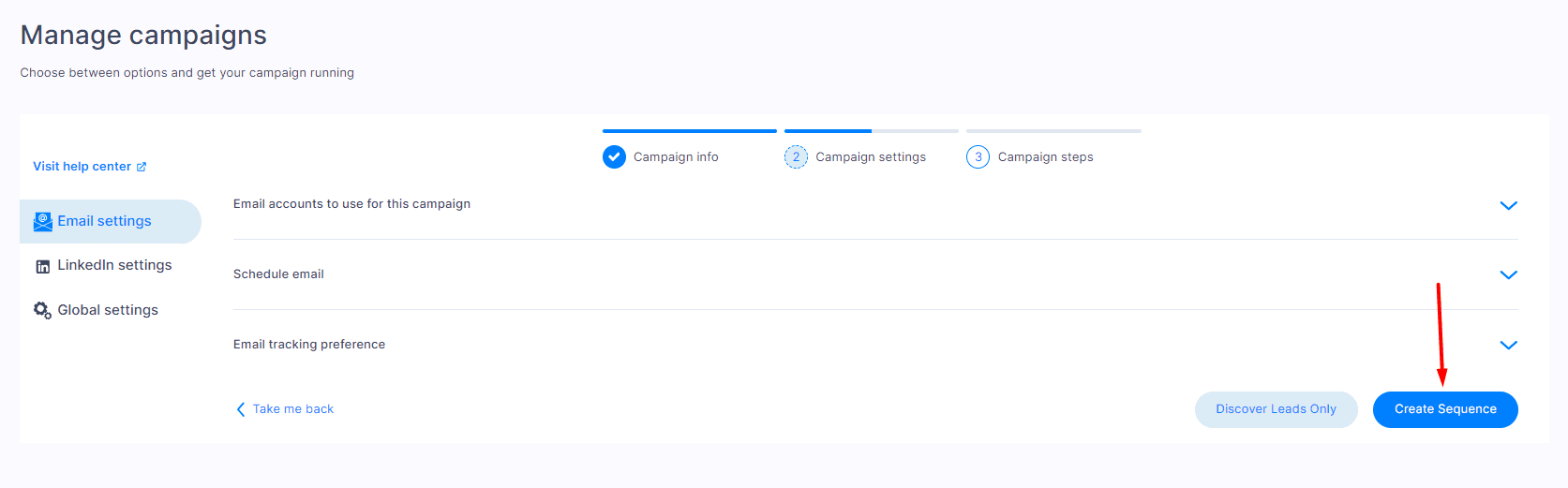
Choose the ‘’From scratch’’ option to be taken to a campaign builder page.
Then, replicate the Smart sequence below and start the campaign to have the tool discover and verify leads’ emails.
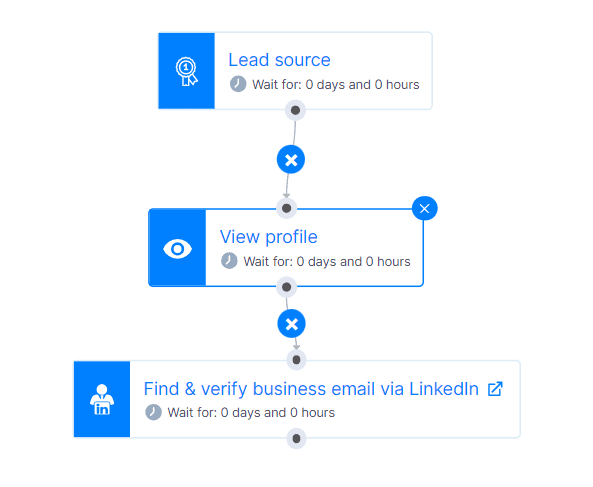
When the results are in, go to the Leads page, select the campaign from the drop-down menu, and click the ‘’Export leads’’ button to download the CSV file with your lead information.
This file will include your leads’ information and email addresses that Skylead was able to find and verify.
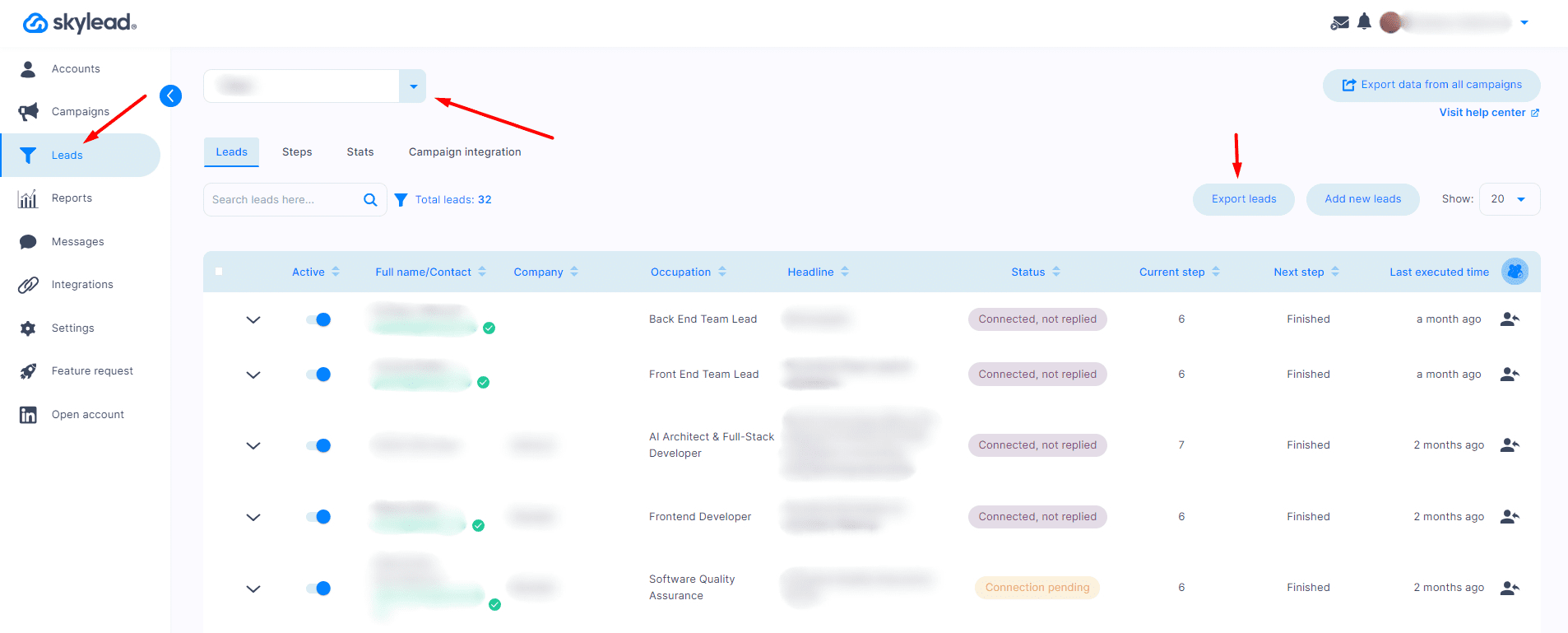
#2 Create your Predictive audience
Next stop: LinkedIn’s Campaign Manager. This is where you’ll want to create your audience first.
To do so, click ‘’Plan’’, and then ‘’Audiences’’ in the sidebar menu on the left.
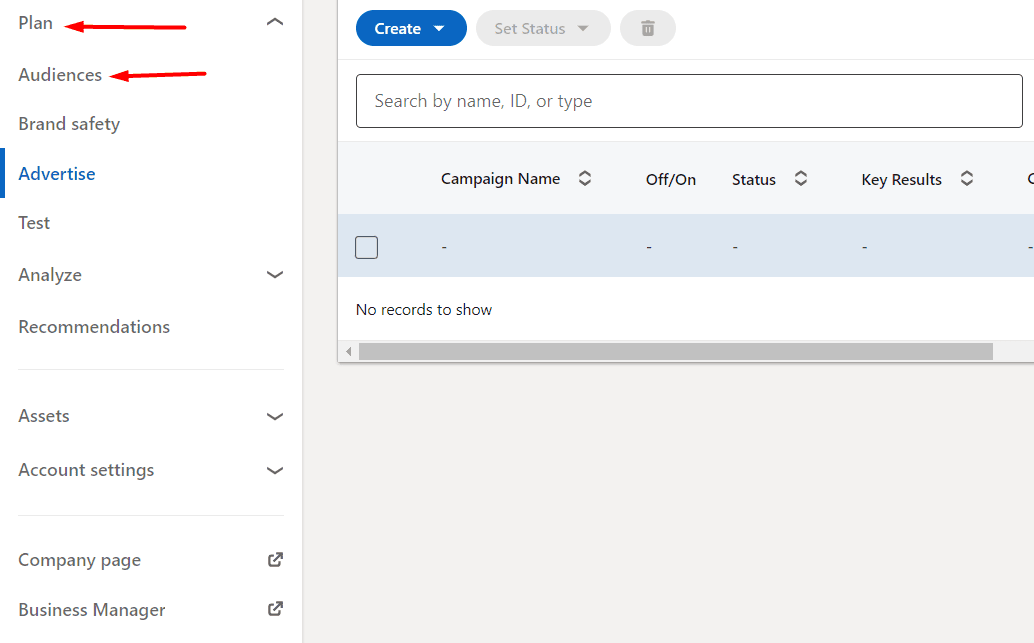
Once you're on the Audiences page, hit the ''Create audience'' button and choose ''Predictive''.
A new menu will pop up, and you'll need to name your audience.
After doing so, open the drop-down menu to select the source from which you’d like to create your audience.
Choose "Contact list'' and upload your list.

After that, choose the location of your target audience and use the slider to select its size.
Finally, click ''Agree & Create.''
📝 Note: Your list must have a minimum of 300 members and a maximum of 300,000. Otherwise, you can’t create a Predictive audience. Also, before hitting launch on your campaign, it’s best to let your audience populate.
#3 Create your ad campaign
Once your audience is created, go back to the Campaign Manager dashboard to create your campaign.
Name it, choose the objective, and set up your budget and schedule just as you would with any other campaign.
However, when the time comes to define your audience, instead of the ‘’Retargeting’’ option, choose ‘’Predictive.’’ Then, select the audience you’ve previously created.

The rest of the campaign creation process follows the same steps we covered for retargeting website visitors with the LinkedIn Insight Tag.
So, go through them, work on your ad, and when you’re happy with everything, launch your campaign!
Personalize your outreach
Nobody likes receiving a generic message. So, if you want to leverage LinkedIn for B2B marketing in its full capacity, personalize your outreach.
Refer to your prospect by their name, mention a detail from their profile, a mutual connection, or anything else you like to make the conversation more engaging. This comes rather naturally with Skylead’s default and custom variables.
However, if you decide to automate your outreach, our native Image and GIF personalization feature can be a real changer! Use it to upload any visual you like and enrich it with your and/or your leads’ LinkedIn profile image, their company logo, a custom logo, or text with variables. Then, import the final product into your messages to increase your response rate up to 63% without the extra charge!
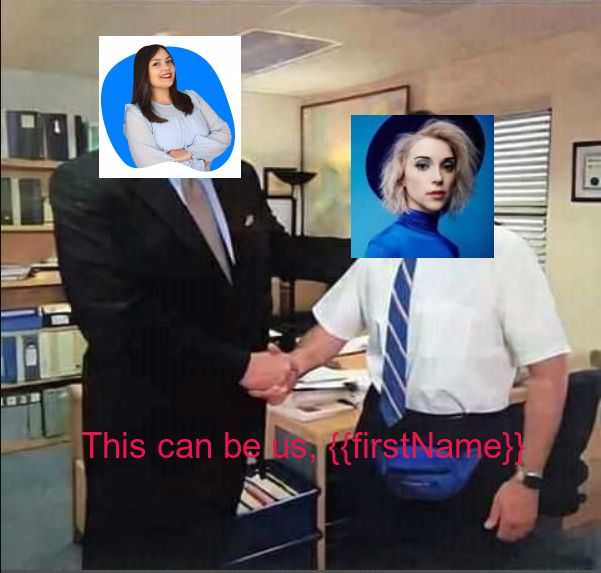
Frequently asked questions (FAQs)
1. How many B2B marketers use LinkedIn for B2B marketing?
A significant majority of B2B marketers use LinkedIn for their marketing efforts. Specifically, 96% of B2B marketers use it for content marketing, making it the leading platform for B2B content distribution. Additionally, LinkedIn is exceptionally effective in generating leads, with 89% of B2B marketers relying on it for this purpose.
2. How do you measure the success of LinkedIn B2B marketing campaigns?
To measure the success of LinkedIn B2B marketing campaigns, track metrics like engagement rates, conversion rates, and website traffic from LinkedIn. Use LinkedIn Analytics and Google Analytics to monitor these KPIs and adjust strategies accordingly.
3. How can small businesses with limited resources effectively leverage LinkedIn for B2B marketing?
Small businesses can leverage LinkedIn for B2B marketing by focusing on organic growth strategies, such as networking and sharing valuable content. They can also utilize free LinkedIn features and gradually invest in affordable tools to streamline outreach and content distribution, such as Skylead.
Don’t miss out on LinkedIn’s B2B marketing potential!
Congratulations! You've made it thus far!
And since you have, you are aware that LinkedIn provides an unmatched opportunity to connect with the decision-makers who can drive your business forward. You've also learned the strategies that can help you fully utilize LinkedIn for B2B marketing.
But theory alone won't drive results; it's the execution that makes all the difference. So, feel free to apply the learned to enhance your brand's visibility, form strategic partnerships, and ultimately scale your business.
Finally, when ready to take your B2B marketing efforts on LinkedIn to the next level, try Skylead. Sign up for your 7-day free trial as soon as today and start transforming your LinkedIn presence into a powerful B2B marketing engine.
LinkedIn groups as a lead generation tool. How is this possible?
As the most prominent professional social networking app, LinkedIn holds great potential for lead generation, giving you a chance to scale your business. LinkedIn has over 1 billion users, and 48% of them are active monthly. Even when you narrow your search to your target audience, that’s huge potential for LinkedIn prospecting.
So, how do LinkedIn groups fit into the story? In this article, we will show you the following:
- LinkedIn groups use cases and benefits
- How to create and join the right LinkedIn groups
- How to use LinkedIn groups for lead generation
- How to use automation to target LinkedIn group members
- LinkedIn group outreach message templates
What are LinkedIn groups
LinkedIn groups are communities that gather around specific interests, industries, shared ideas, and more. Members share insights and experiences, ask for guidance, and build valuable connections for further professional development. Marketers can use these groups to share content and ad placement, salespeople can exchange pitches and tips and ask for advice, and founders can create discussions, share experiences, and network with other founders.
LinkedIn group types
On LinkedIn, you’ll find three group types:
- Private Listed Group - These types of groups appear in LinkedIn search results. If you’re a member of this group, it will be visible to other members on your LinkedIn profile under the Interests section. Other LinkedIn users can see whether their connection is a member. However, only group members can see posts in this group.
- Private Unlisted Group - These groups do not appear in search results for non-group members and are also not visible to others on your LinkedIn profile. You can access the group when invited or through a direct link.
- Public Group - These group types appear in search results. Anyone on or off LinkedIn can see posts in these groups.
Note 💡: If you want to change the type of your group, you can only change a private group to public, but not a public group to a private one. However, if you want to change the discoverability of your group, you can:
- Click the Edit group on the left side.
- Under Discoverability section, select your group type by choosing Listed or Unlisted,
- Once you’re done, click Save.
How to create and join LinkedIn groups
Create LinkedIn groups
People create LinkedIn groups to gather people and form communities that encourage engagement, content and experience exchanges, and making solid business connections. Even though most LinkedIn groups are inactive nowadays, you can still make one if you wish to give it a go. That said, let's go over it step by step.
Go to your LinkedIn homepage, and find and click on Groups in the left corner of your screen.
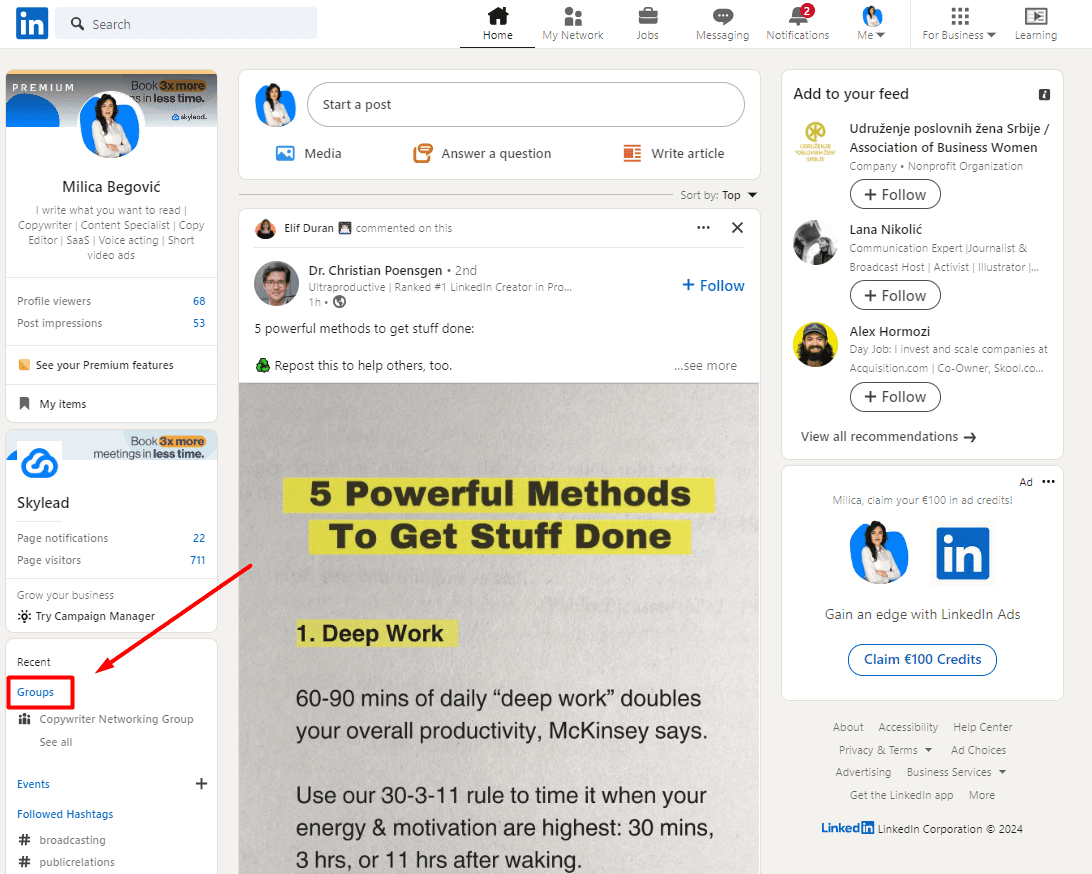
From there, click the “Create group” button.
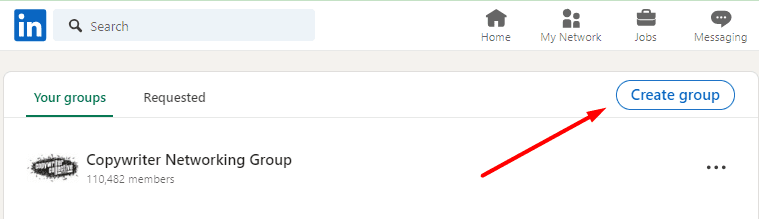
Next, this pop-up will appear, and you should fill in the required fields. It is best to fill in detailed information about your group, and make it specific to attract the right kind of crowd.
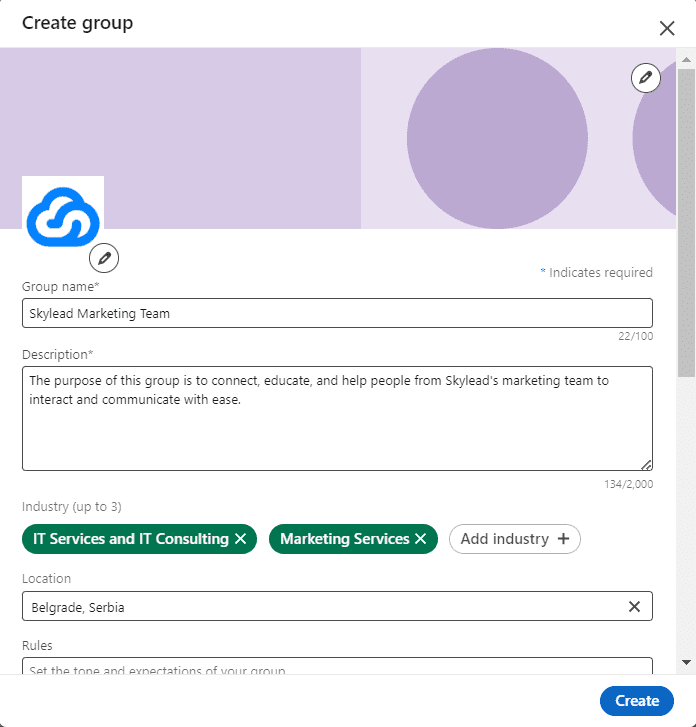
Don’t forget to set your group type, discoverability, and permissions.
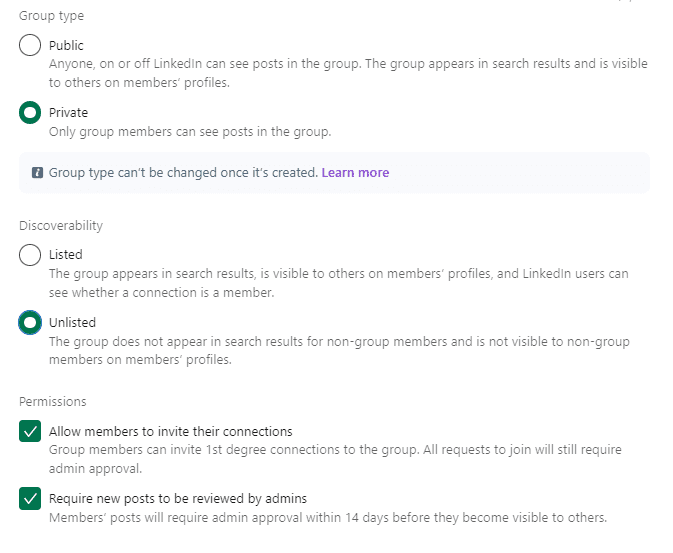
Finally, click on the Create button, and you’re done.
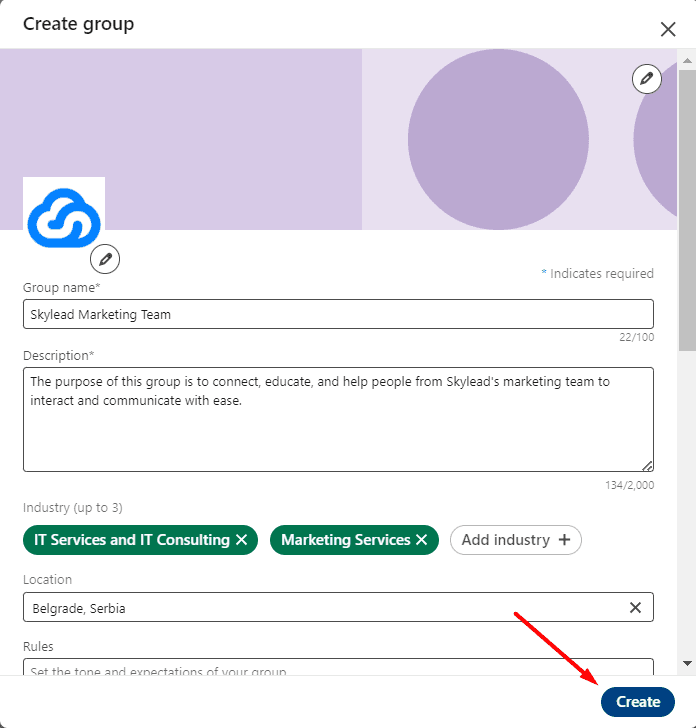
Join LinkedIn Groups
You can find and Join groups in 3 easy steps:
- Write your keyword in the search bar
- Click on the Groups tab
- Scroll down the list of groups for that keyword
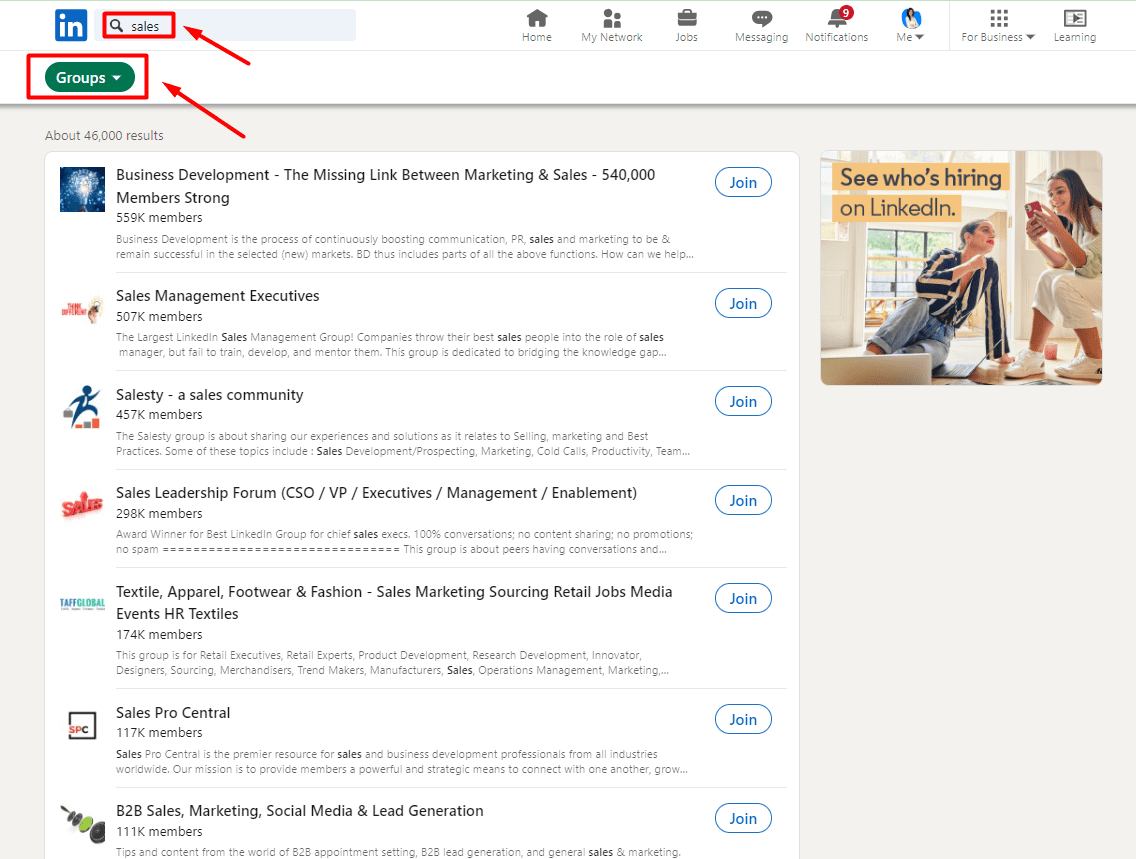
When you find your preferred group, click “Join”. Once you become a member, you can start engaging with the community, find answers, and send invites to connect to group members. Once you do, you can use them for lead generation, but more on that later. 🤓
LinkedIn groups use cases and benefits
LinkedIn’s main purpose is to help its users connect with industry professionals, share experiences and expertise, and stay updated on all industry-related news. With LinkedIn groups, you have three options:
- You can find and join niche groups for any industry (e.g., B2B marketing, growth hacking, sales).
- Discover groups of your target market and reach out to them.
- Create your own LinkedIn group and invite your target audience to join.
All of these options for using LinkedIn groups for growth hold numerous benefits. Here’s some of them 👇
- Business networking - If you’re active on LinkedIn, you’ll surely gain useful connections and exposure, which will help you expand your professional network.
- Lead generation - You can use LinkedIn groups to reach your target audience while simultaneously retaining and gaining new users for your product/service.
- Brand awareness - Brand visibility is important for businesses, and LinkedIn groups can help with further exposure and building loyalty with current and future users. However, since most groups are inactive, using this benefit might be harder than you expect.
- Ad placement—If you're an active member of a niche group or you created your own group, you can use it as an organic content distribution channel and ad placement if the group members are active and group policy allows it.
From our own experience, we can tell you that LinkedIn groups are generally inactive. However, that doesn’t mean we can’t use them in these other cases—for business networking and lead generation. In fact, LinkedIn groups are one of the best places to start when trying to reach your target audience. So, let’s dive into the know-how of LinkedIn groups and lead gen.
How to use LinkedIn groups for lead generation
Finally, the long-awaited part is how to use LinkedIn groups for lead generation. Note that before you even consider lead gen, you should define your Ideal Customer Profile and Buyer Persona profiles for these and other LinkedIn lead generation purposes.
As for LinkedIn groups, if we have potential leads conveniently arranged in groups by interests, industries, and certain topics, it eases the prospecting process. You already have easy targets.
1. Find your LinkedIn group members
Once you have your LinkedIn group list, you need to find its members. The best way to do this is to use LinkedIn’s Sales Navigator filters and Group filters.
First, open your Sales Navigator profile and click on “Lead filters.”

The drop-down menu with filters will appear in the following format, so scroll down and choose “Groups.”
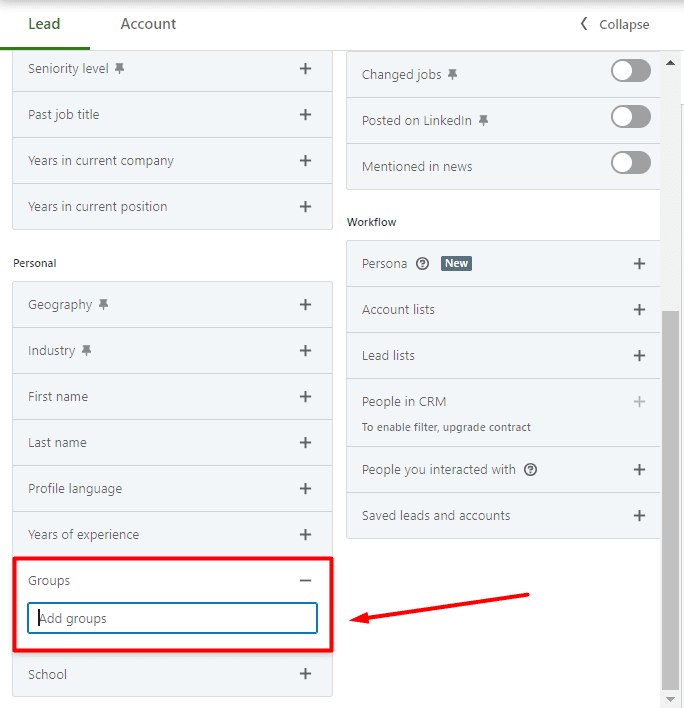
Once you type in a specific group, the dropdown menu will appear, which means you can target multiple groups and all of their members.
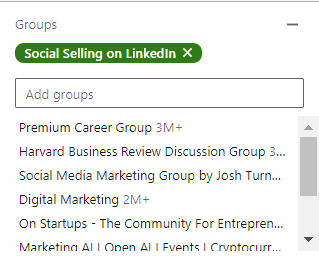
You’ll also see the number of people in this group or groups in the top right corner.
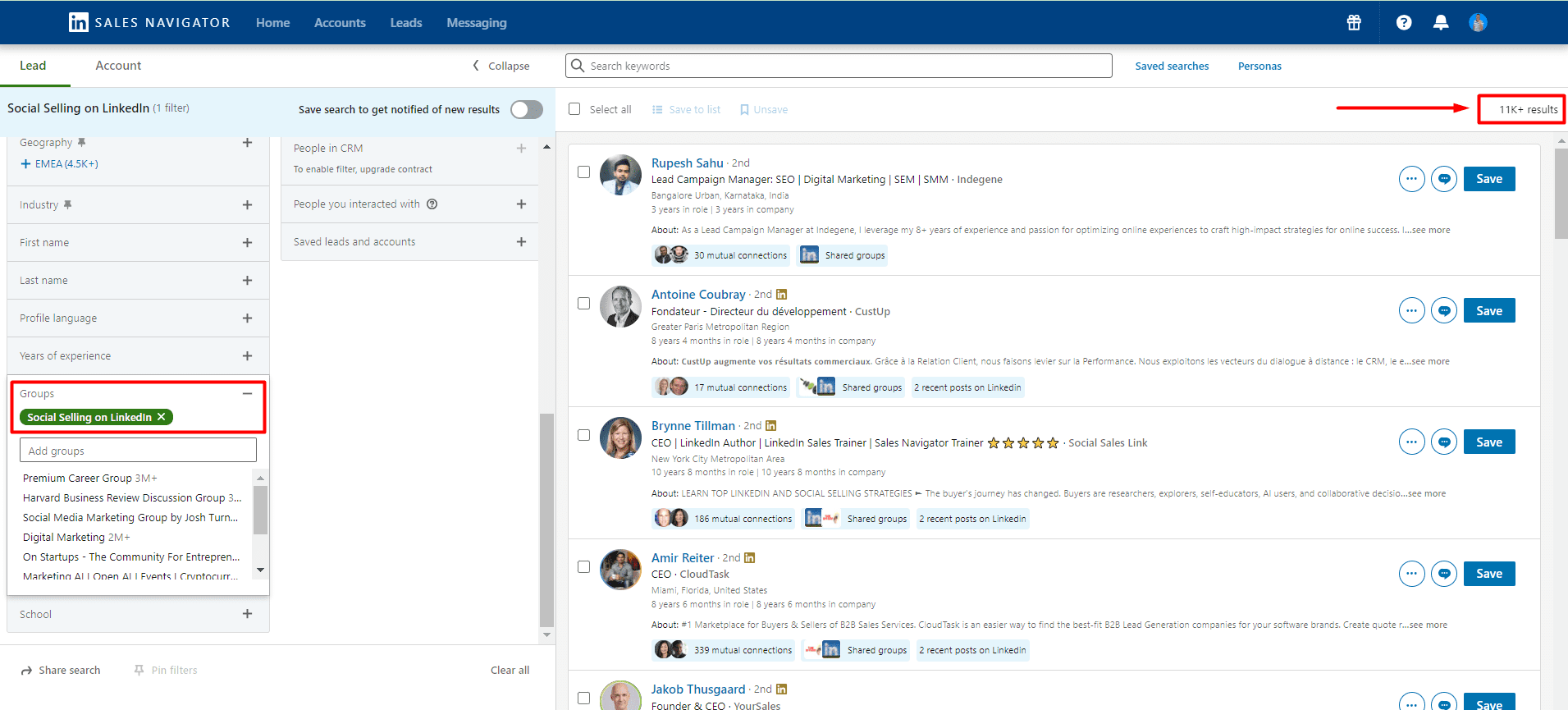
You can target one or multiple groups and use the remaining 23 lead filters to narrow your search further. One more thing to note is that you can even exclude certain parameters. Not all filters support this option, but most do. This is how to do it 👇
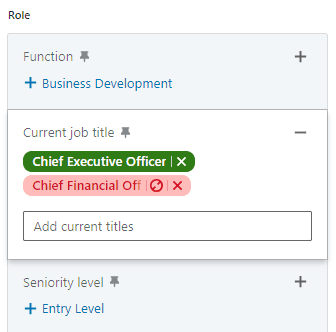
Last but not least, some of these Sales Navigator filters allow you to use the Boolean search. This type of search combines keywords with modifiers such as AND, NOT, and OR to produce more exact results. 👇
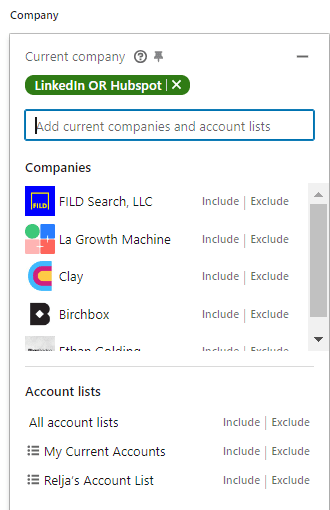
Now that you have your leads filtered, you can reach out to them manually. But we have a better option - why not automate the outreach process instead? Before we get into the know-how, copy the link from the URL bar and then… Keep reading to find out what to do with it. 👓
2. Reach out LinkedIn group members on autopilot
When it comes to the actual outreach process, it's tiring to reach out to your leads manually. However, you can always use Skylead to automate your outreach and reach out to your leads faster and more efficiently. This way you can save 11+ hours of work per week and keep your calendars always full.
First off, log into your Skylead account and click the Create campaign button to begin creating your campaign.
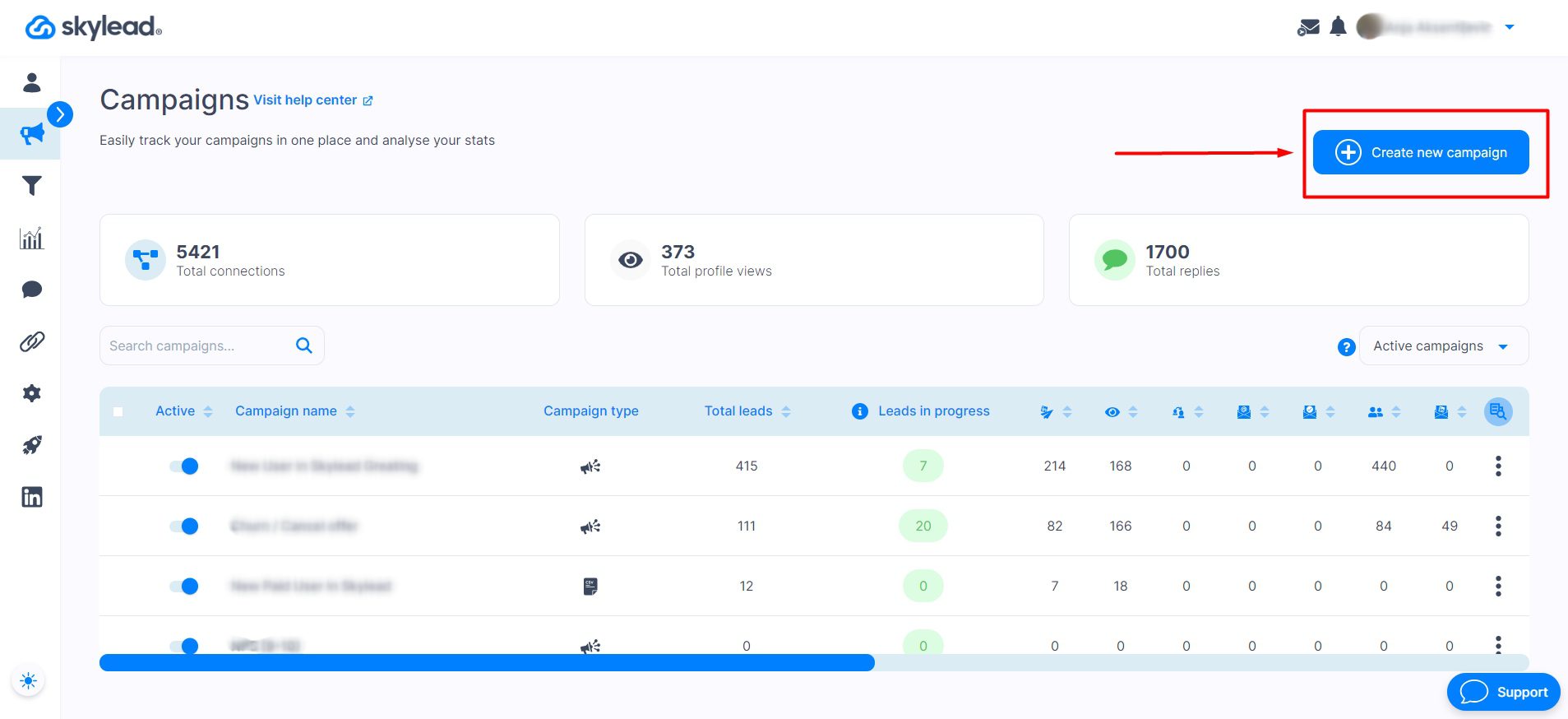
Use the URL you copied earlier and paste it into Skylead’s Campaign Creator. In case you didn’t specify the connection degree (1st, 2nd, or 3rd-degree connections) beforehand, you can do it directly at the Skylead Campaign Creator page.
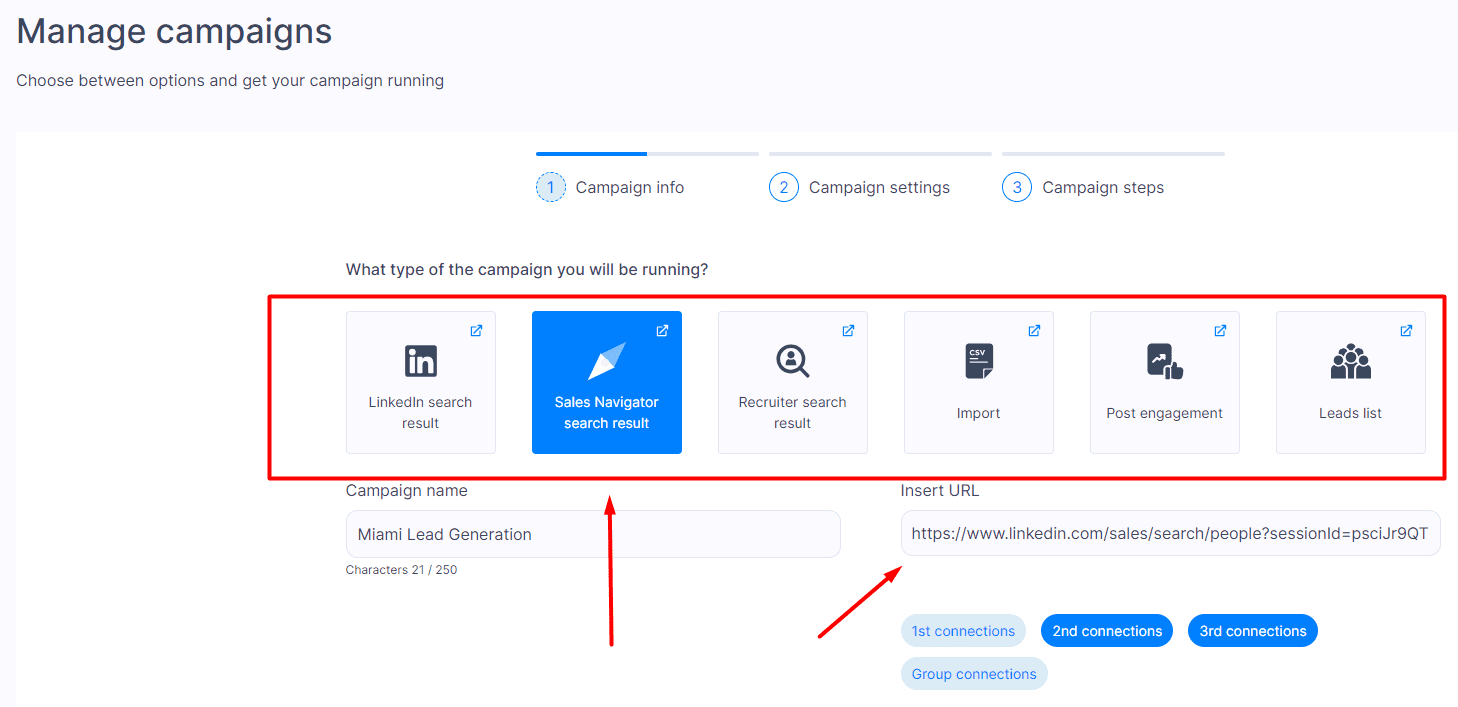
After pasting the URL and checking your degree of connection, click Next and then configure your Campaign settings according to your preferences.
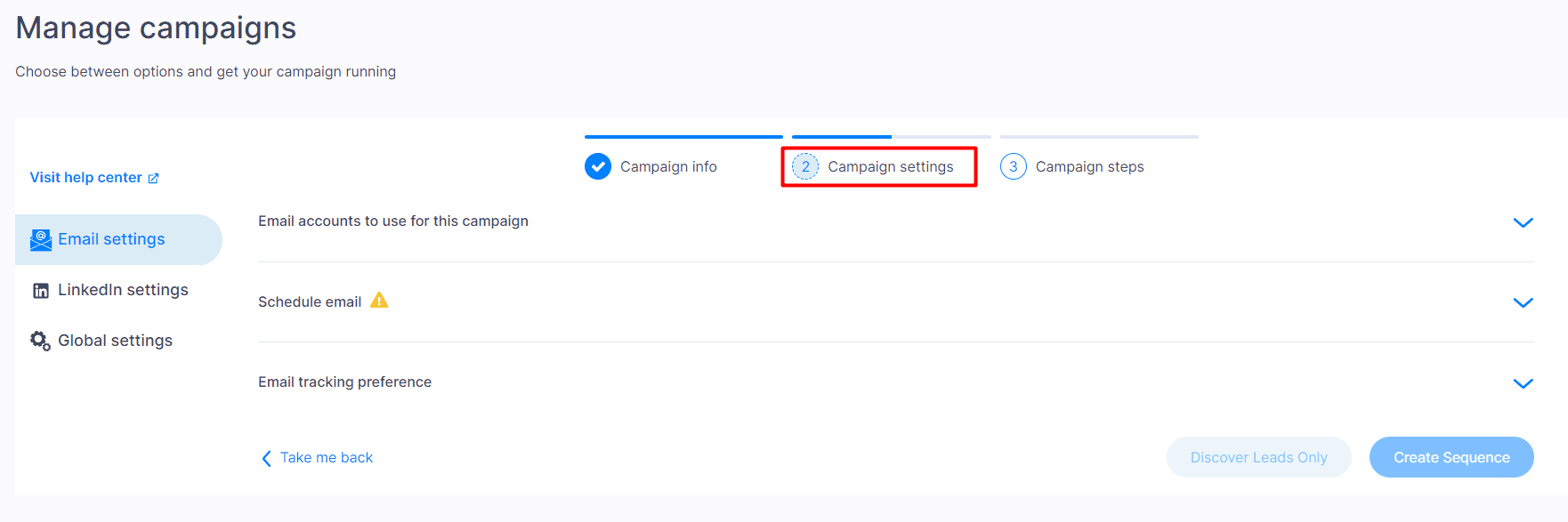
The only thing left after you’re done with step two is to click on Create Sequence and let the outreach magic begin. This is where we introduce our first-to-market power feature - Smart sequences. ✨
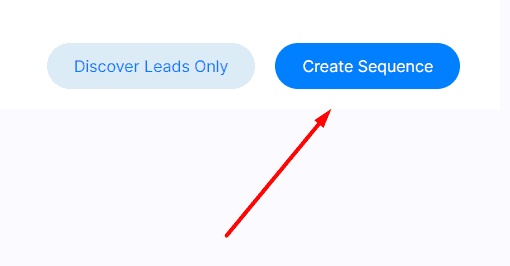
Smart sequences are an algorithm that allows you to combine if/else conditions with different actions listed below. This way, Skylead will follow the outreach flow you create and find the fastest route to your prospect, depending on their reaction to your outreach action. These are the actions and conditions you can use throughout your campaigns:
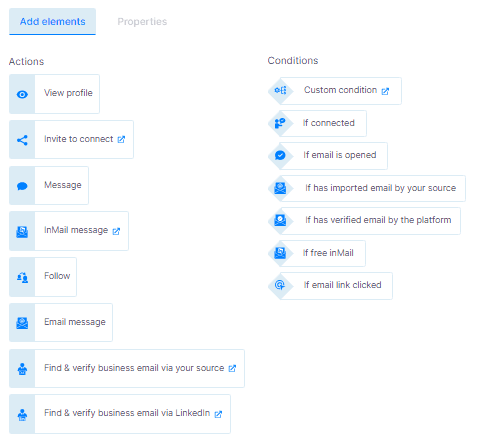
A great thing about Skylead is that it uses a multichannel approach. This means you can contact your prospects via LinkedIn and email thanks to its native email finder and verifier feature.
Here’s an example of a multichannel sequence with the mentioned steps where you can include email finder and verifier steps without breaking the outreach flow:
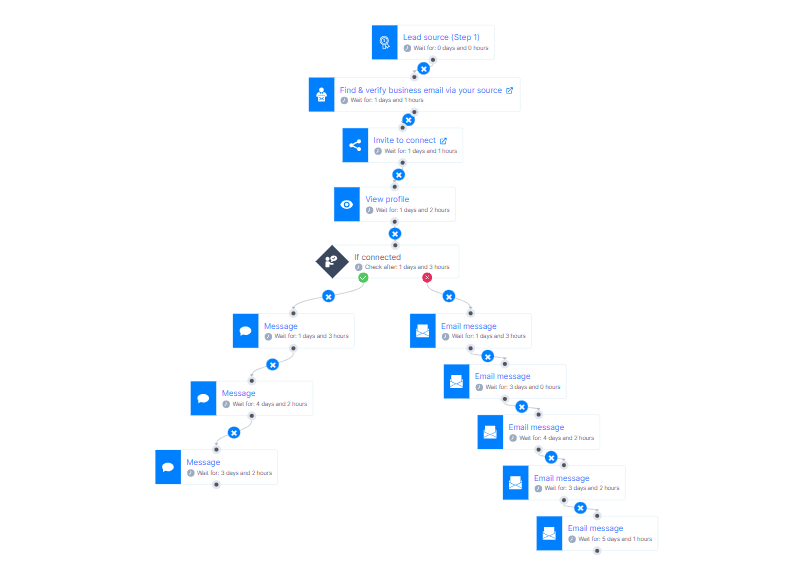
Another thing to note is that you can customize every message thanks to our Image & GIF personalization. You can personalize each message with variables, plus add visual elements to spice up any message.
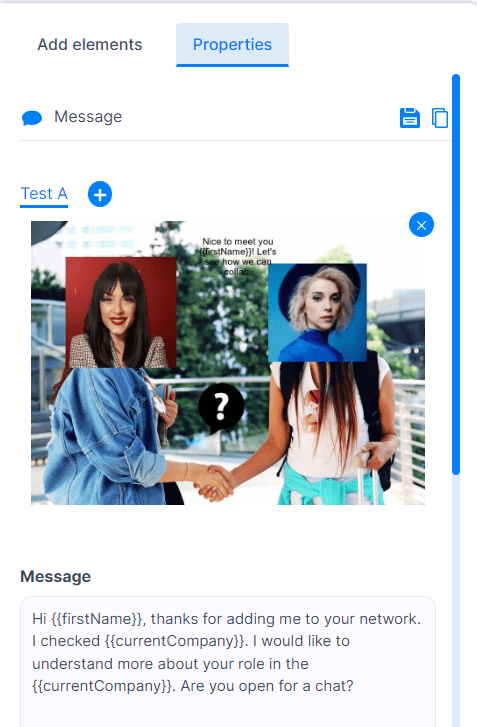
Once you have all your messages and steps ready, hit the Start campaign and you're good to go. The only thing left to do is to keep an eye out for Skylead's Smart inbox for the messages that will start pour in from the campaign, so you can take over the conversation with your leads and nurture them.
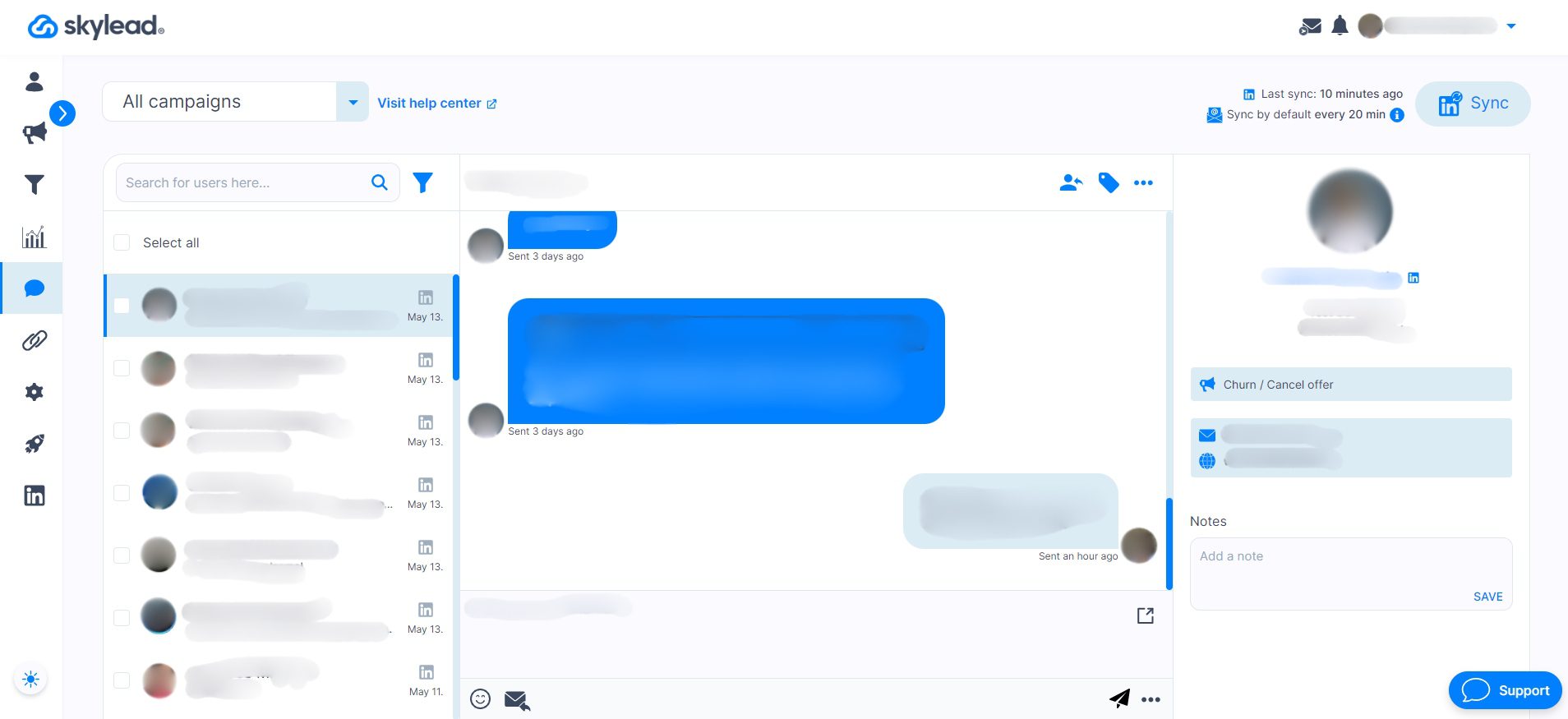
LinkedIn group members' message templates
If you’re having trouble crafting messages for group members, let’s go over examples of messages you can send to the group members you’re targeting. These are great examples, as they demonstrate genuine conversation starters and showcase interest in the lead, which is a best practice for lead generation. 🔎
#1 LinkedIn Connection Request template:
Hi {{firstName}},
Have you maybe found a post in the group that solves {{painPoint}}?
I can see you are working as {{occupation}}, so I was wondering how you handle such a challenge in {{currentCompany}}.
Let’s connect and see what we can learn from each other!
Real-life example:
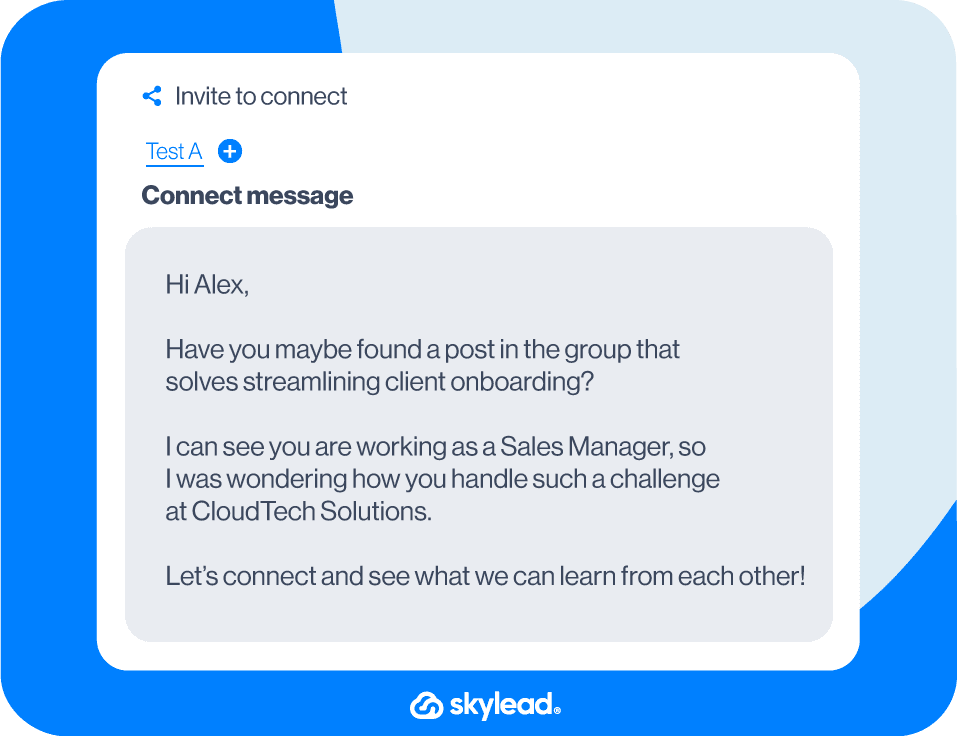
#2 LinkedIn Connection Request template
Hey {{firstName}},
I noticed you’re also rocking it in the {{occupation}} world! I’m all about swapping stories and insights with fellow professionals. How about we link up and share some of our coolest experiences?
I'm game if you want to connect!
Real-life example:
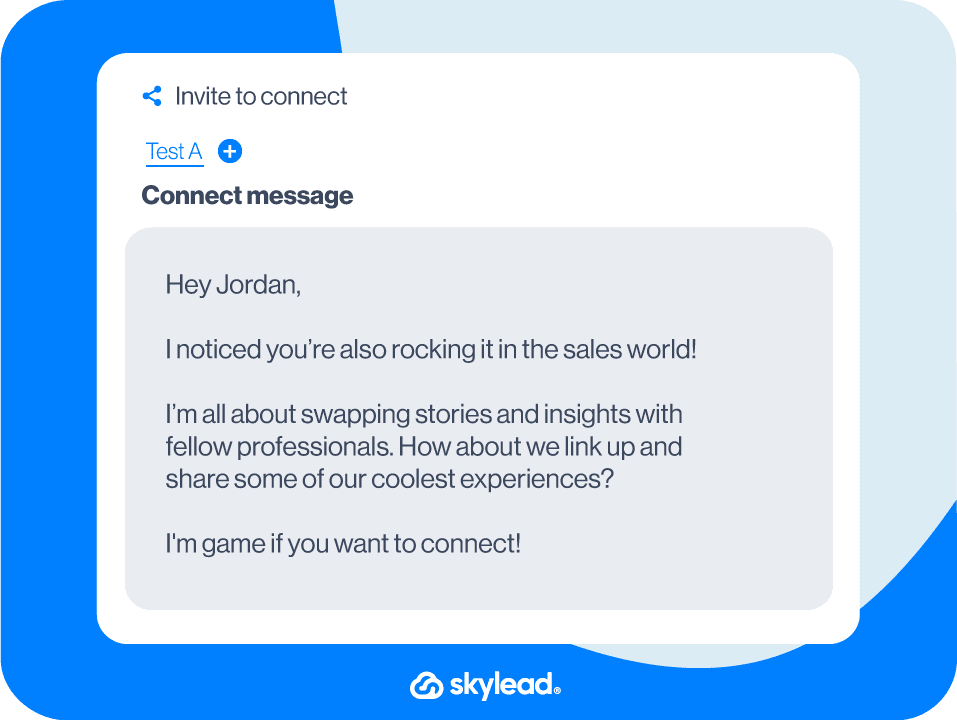
#3 LinkedIn Connection Request template
Hi {{firstName}},
I'm looking to connect with like-minded professionals who are passionate about {{relevantTopic}}.
I'd love the opportunity to exchange ideas.
Let's connect!
Real-life example:
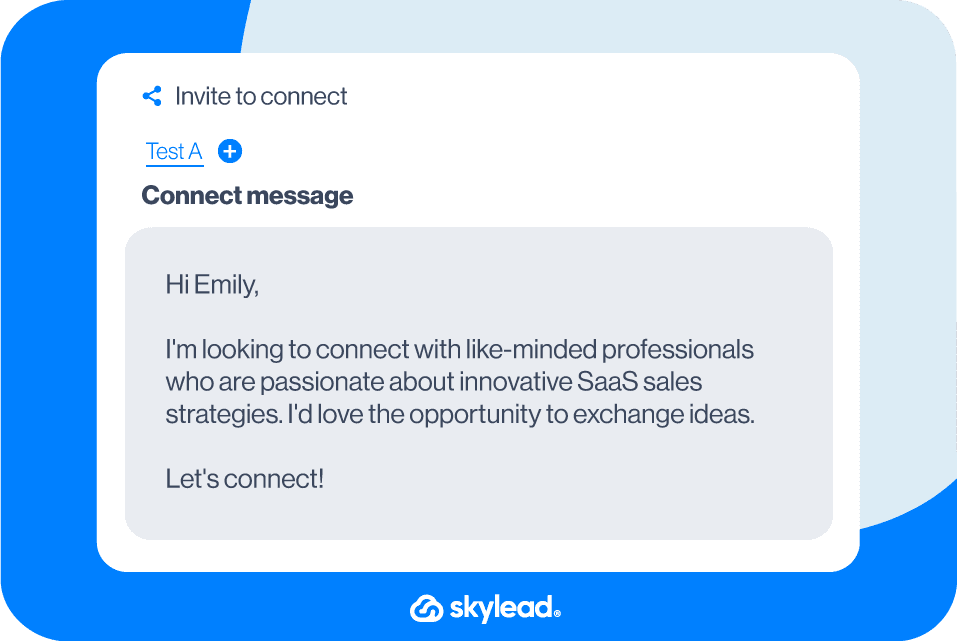
Target specific group members' sequence template
When you use Skylead, you also get a chance to try out some proven sequences from our outreach templates library. The target specific group members is a sequence made for those who want to see the full glory of using LinkedIn groups for lead generation.
This particular sequence has a 53% acceptance rate, 73% open rate, and 27% reply rate. Here’s what it looks like 👇
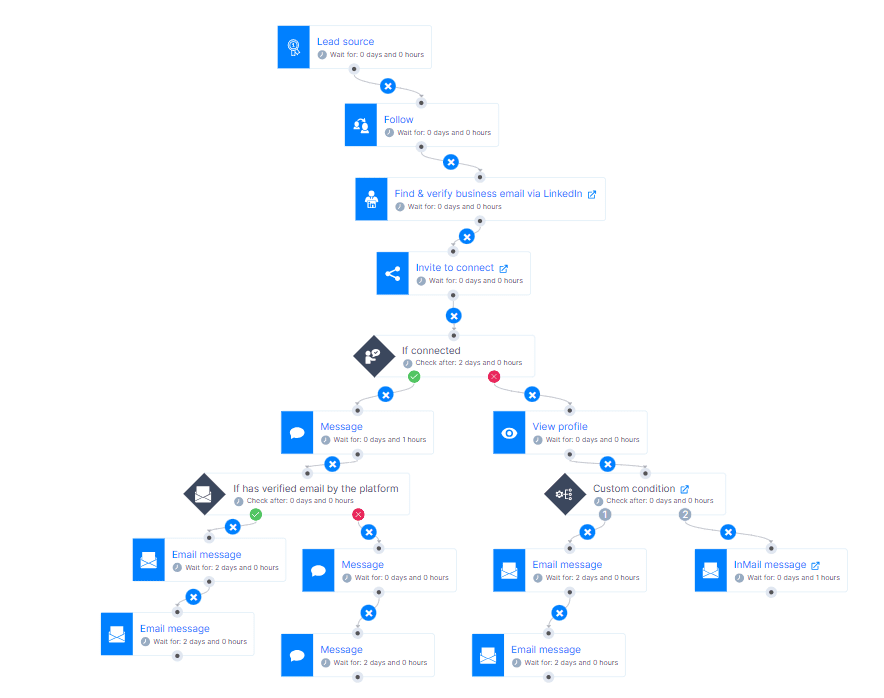
Frequently Asked Questions
What are the common challenges or limitations when using LinkedIn groups for lead generation?
When considering the use of LinkedIn groups for lead generation, several challenges and limitations can arise. One of the primary issues is the low activity level in many LinkedIn groups, which can significantly hinder engagement and networking efforts. To address this, marketers and salespeople need innovative strategies to inject life into these communities. However, it is very time-consuming to outreach each member individually. This is where automation tools like Skylead come in handy to solve the problem.
How can one measure the success of lead generation efforts within LinkedIn groups?
Measuring the success of lead generation efforts within LinkedIn groups involves monitoring several key metrics. The effectiveness of these strategies can be gauged by tracking the growth in group membership, the engagement rate with posted content (likes, comments, shares), and the conversion rate of group members to leads or customers. Additionally, using tools like LinkedIn's analytics for group admins can provide insights into member activity and interaction patterns, helping to refine targeting and content strategies. When it comes to automated lead generation, you can track your outreach effort in your LinkedIn automation tool and cold email software such as Skylead.
Are there any privacy concerns or ethical considerations to keep in mind when targeting group members for lead generation?
Regarding privacy concerns and ethical considerations, targeting group members for lead generation requires a careful approach to comply with LinkedIn's policies. Marketers and salespeople should ensure that their outreach efforts are genuine, respect users' privacy settings, and provide value to the recipients. It's also crucial to avoid spam-like behavior by personalizing communication and ensuring that the content or messages are genuinely beneficial to group members. By adhering to these principles, marketers, and salespeople can effectively use LinkedIn groups for lead generation while maintaining ethical standards and respecting privacy.
Ready to reach out to LinkedIn group members?
Now that you know how to create, join, and use LinkedIn groups for lead generation, it’s time to put that knowledge to work and create your very first campaign in Skylead and automate your outreach!
You can register for free, start your 7-day free trial, and use those LinkedIn groups to your benefit and outreach your target audience away! 💥
Are you thinking of launching your first automated outreach campaign to reach out to your leads, book meetings, distribute content, or find new clients, ideal candidates, and backlinking partners?
We’ve got your back!
In this blog, we’ll take you through the entire campaign creation process using our powerful LinkedIn automation tool and cold email software - Skylead - as an example.
We’ll even throw in some tips and tricks on achieving outreach success and cover use cases and outreach messages for every profession.
Let’s dive into it.
What is an outreach campaign?
An outreach campaign is an automated campaign that uses tools to streamline all outreach activities, thus allowing individuals to connect with their target audience faster. People may initiate these for email and/or LinkedIn lead generation purposes. However, they also use outreach campaigns to find new clients, nurture relationships with existing clients/customers, increase brand visibility, or promote content.
In the past, outreach campaigns revolved around individuals contacting other individuals manually, typically over the phone. Fast forward to now, we have outreach tools like Skylead to handle the reaching out part — over multiple channels, nonetheless!
The benefits of setting up an outreach campaign
Outreach automation has revolutionized the workflow of countless people! Here’s why!
Firstly, there’s the time-saving aspect. Automated outreach campaigns can be real game-changers, saving you as much as 11+ hours per week on manual work. That’s an extra 6 days each month to focus on other tasks!
What’s more, with outreach campaigns running on autopilot, you can reach a larger audience in a shorter period. This allows you to allocate resources more effectively and, thus, improve overall productivity. You can even reach people you thought were unreachable before, as email enrichment features like Skylead’s email discovery & verification can be included in the campaign flow.
Yes, as your business grows, so will your outreach. But that’s not a reason to worry! You can automate multiple campaigns at the same time and scale without compromising quality.
Finally, automated campaigns ensure no lead falls through the cracks. The system keeps things moving, whether through personalized emails, follow-ups, LinkedIn messages, or inMails.
Outreach campaign use cases
Salespeople
Sales professionals are often seen juggling multiple leads at a time. With so many leads to manage, little time is left for other tasks, plus the risk of missing important messages increases. Outreach campaigns streamline the process and ensure consistent communication across multiple channels.
Sales reps can continuously create campaigns with thousands of leads to keep their calendars consistently full. These campaigns also allow them to automate various outreach tasks, leaving them only to respond to messages and book calls.
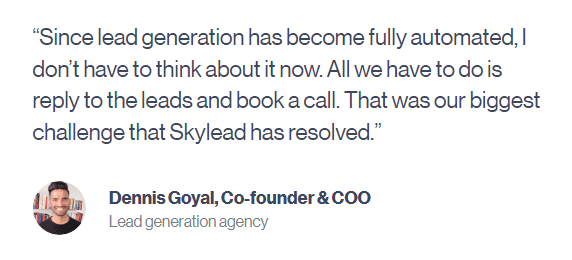
Why does this matter, though?
Because automating outreach tasks such as sending LinkedIn connection requests, inMails, messages, and emails helps sales professionals save +11 hours a week—hours they can now focus on lead nurturing.
Lastly, outreach campaigns permit salespeople to A/B test their messages. This allows them to see what works and what doesn’t, which in turn helps them optimize their campaigns for better results.
Marketers
When it comes to marketers, they can use outreach campaigns to:
- Generate leads for their sales teams;
- Find backlinking partners faster;
- Distribute content and reach wider audiences;
- Increase conversion — Marketers can leverage Skylead’s email discovery and verification feature to find their leads' email addresses. Once the tool finds and verifies emails, they can use them to create a lookalike audience on LinkedIn, Google Ads, and/or Facebook, which will result in better targeting and increased conversions;
- Expand their network and become thought leaders.
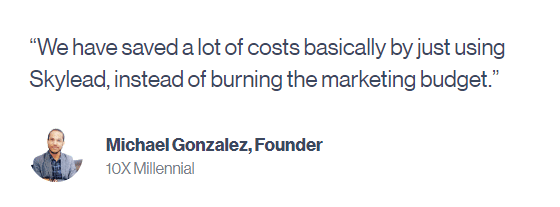
Recruiters
Manual cold outreach can be time-consuming for recruiters who are constantly scouting for the best talent. Thankfully, automation simplifies candidate engagement.
That said, recruiters can set up automated sequences to:
- Generate a large pool of candidates and pick the best from the crowd;
- Speed up the hiring process;
- Target individuals attending specific job fairs;
- Personalize the outreach to keep candidates’ interest high.
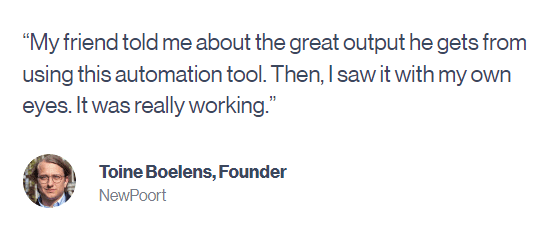
Company founders and agency owners
Company founders and agency owners typically have a full plate of managing daily operations, strategizing business development, ensuring financial health, and more. Automated outreach campaigns lighten the load and accelerate revenue growth.
If you are a company founder and have a B2B product or service to sell, outreach campaigns can help you reach out to a wider pool of leads and find clients faster on autopilot.
Meanwhile, if you are offering lead generation services as an agency, you can often white-label the tool used for campaign creation and thus help yourself to another stream of income. Moreover, outreach campaigns can also help you generate new leads for yourself and your clients!
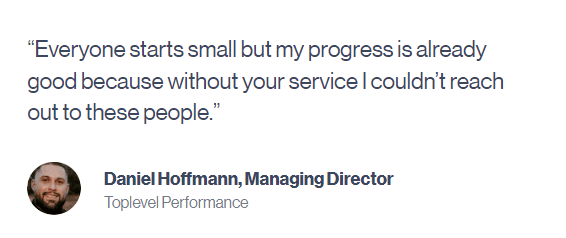
How to conduct an outreach campaign: Step-by-step guide
Now that we’ve covered the basics, it’s time to launch your first campaign! We’ll use our own tool, Skylead, to show you how you can use outreach tools to create one.
When you don’t know where to start…choose LinkedIn.
Jokes aside, in this blog, we will make a LinkedIn search-based campaign to ease you into the entire outreach campaign creation process.
However, you should know that, when it comes to Skylead, options are far more extensive. Aside from LinkedIn search, you can target leads from a:
- Sales Navigator search
- Sales Navigator lead list
- Recruiter search, Talent pool, and Pipeline URL
- LinkedIn post
- LinkedIn event
You can also import them through:
- API,
- And a CSV file.
That said, here’s how to start creating your outreach campaign.
#1 Target your audience
Start by typing a keyword in the search area.
We went by a job title.

After you click "People", choose the LinkedIn connection type you want your outreach campaign to target.

1st-degree connections are members with whom you are already connected on LinkedIn. Choose this connection type if you want to run a LinkedIn message campaign.
Meanwhile, 2nd-degree connections are leads you aren’t connected to but with whom you have mutual connections. You can’t send them a message right away. Instead, you need to connect with them first or reach out to them via LinkedIn inMail or email.
As for 3rd-degree connections, you aren’t connected to them either, but you also don’t have any mutual connections. Similarly to 2nd-degree connections, you can also reach them via email and/or inMail (free or paid).
Back to pinpointing your audience, you can also apply other filters to narrow down your search further (see the ‘’All Filters’’ option on the right).

Your search can result in thousands of leads, but LinkedIn limits the results to 100 pages, with 10 leads per page. So, if you create a LinkedIn search-based campaign, you can reach a maximum of 1000 people. However, if you're using Sales Navigator, the limit increases to 2,500 leads per campaign. Therefore, it is recommended that you narrow the list down as much as possible.
This is where defining your Ideal Customer Profile (ICP) and buyer persona comes in handy.
Your ICP is the type of company that would benefit most from your product/service, and your buyer persona is a fictional representation of your ideal customer within that company, as informed by market research and actual customer data.
That said, define your ICP and buyer persona first and use the corresponding LinkedIn filters to find them. That's how you'll target the best leads!
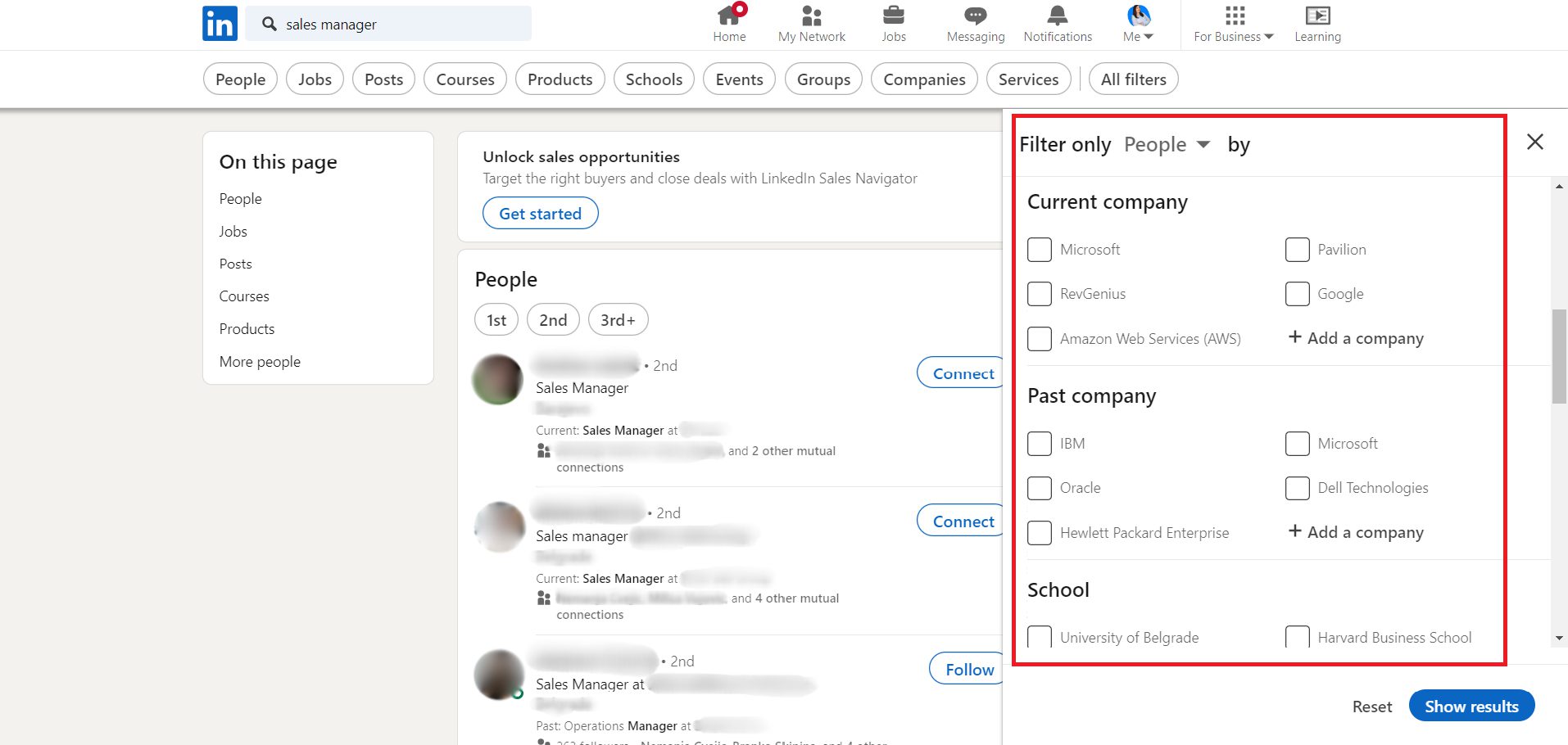
#2 Import your leads
You’ve completed LinkedIn prospecting and carefully chosen your audience. What now?
You proceed to build an outreach campaign!
To do so, firstly, go to your Skylead dashboard and locate the Campaigns page.
Once there, click ‘’Create new campaign’’.
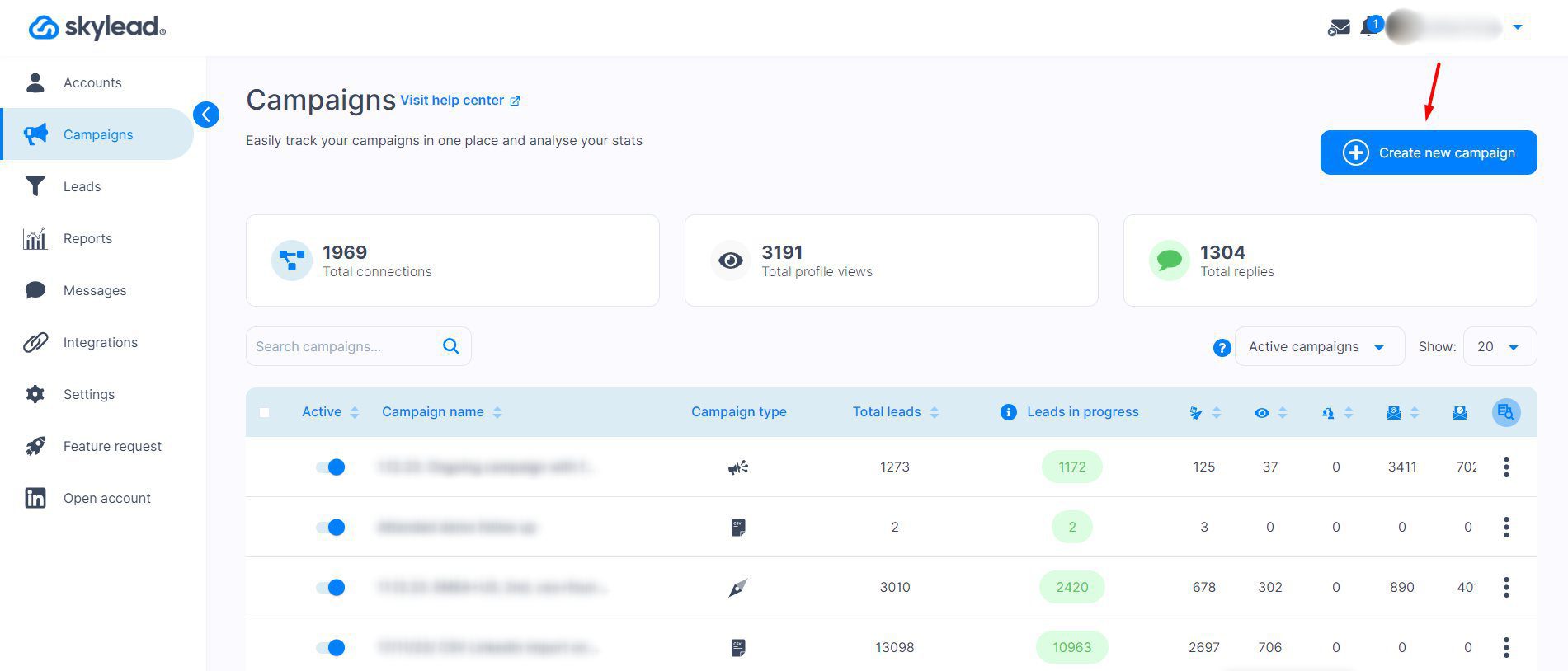
Now, go back to LinkedIn and copy the search result URL.

Return to Skylead, insert your campaign name, and paste the link you just copied.
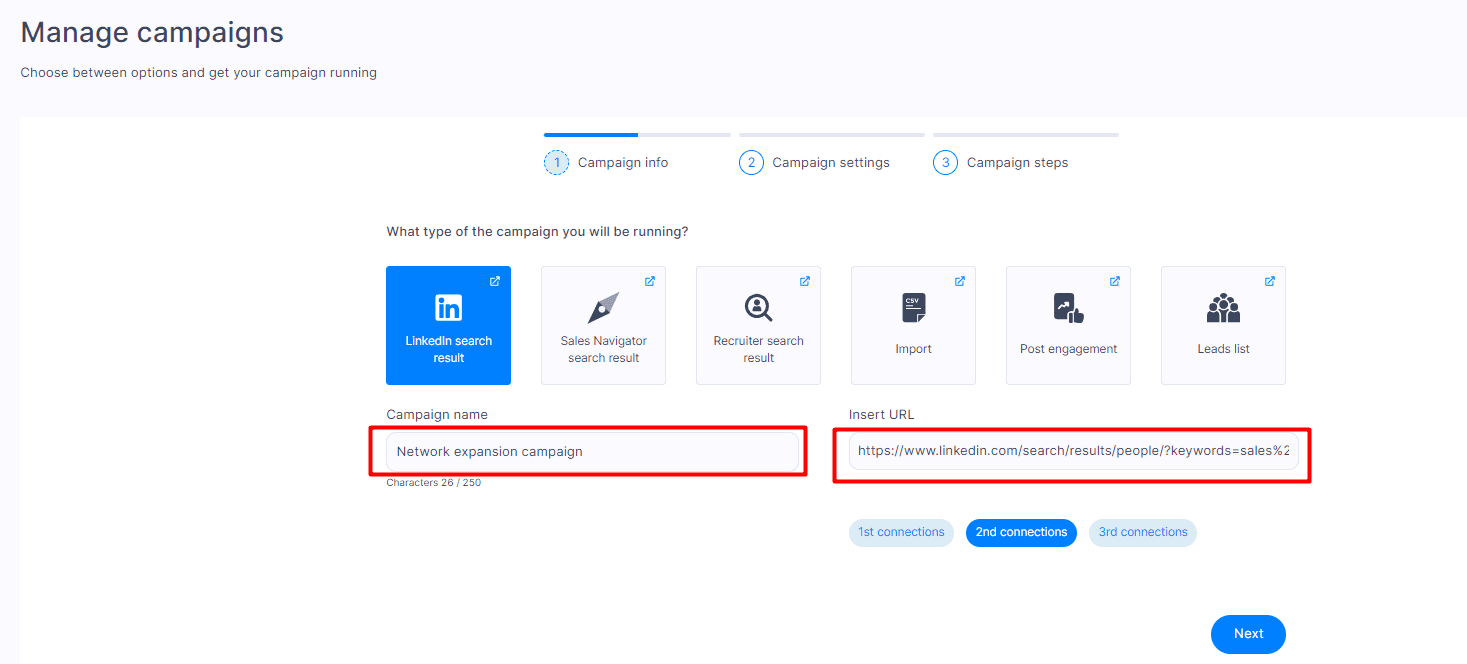
Under the URL, you’ll see a connection-type button. If you’ve selected the connection type on LinkedIn, Skylead will automatically recognize it. If not, you can select it now.
Click ‘’Next’’.
#3 Define outreach campaign settings
Now comes the time to define the settings for your outreach campaign.
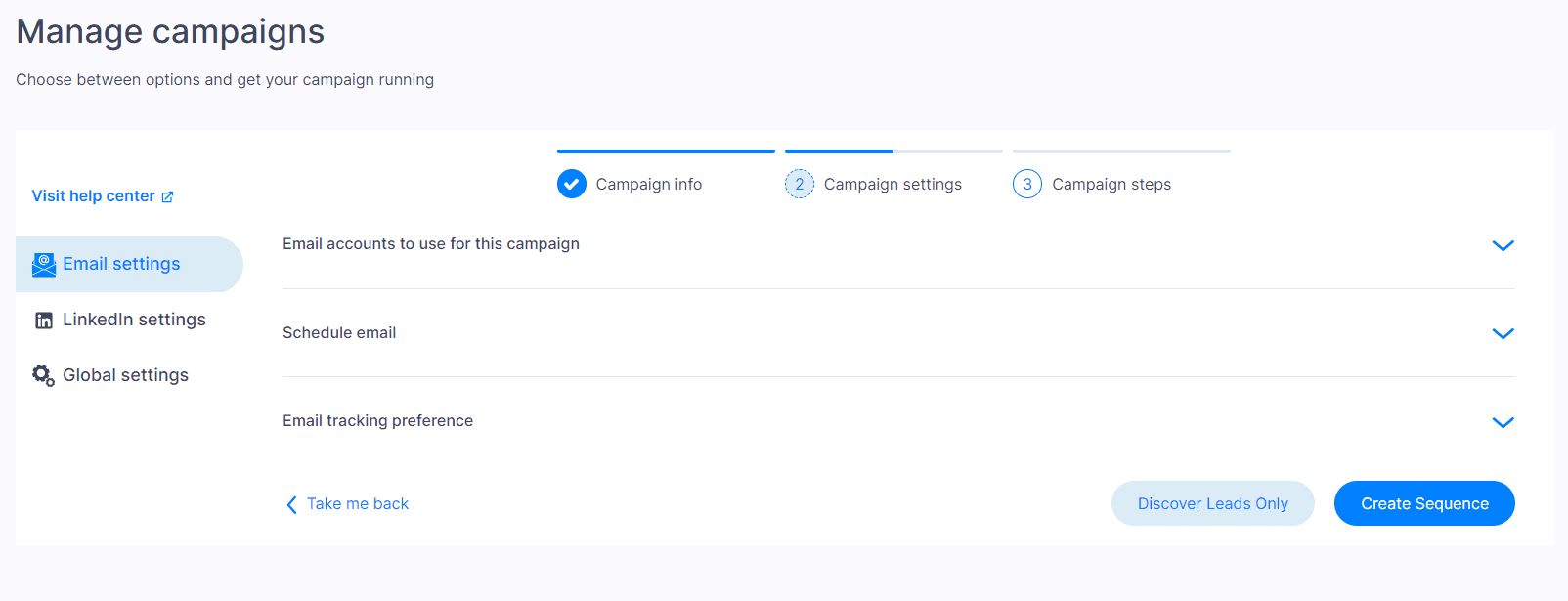
On the left side, you’ll see 3 different types of settings:
- Email settings
- LinkedIn settings
- Global settings
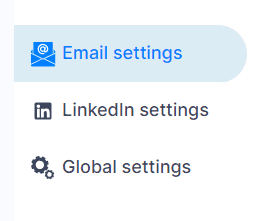
Email settings
If you plan to use email outreach for your campaign, firstly, click the ‘’email settings’’ button.
This is where you’ll notice 3 drop-down menus.

Expand the first menu to select the email account(s) to use in your campaign.
Skylead lets you add an unlimited number of email accounts at no extra cost.
Once added, the software will auto-rotate them so you can send tens of thousands of emails per month. This way, you can bypass the email limit while protecting your domain.
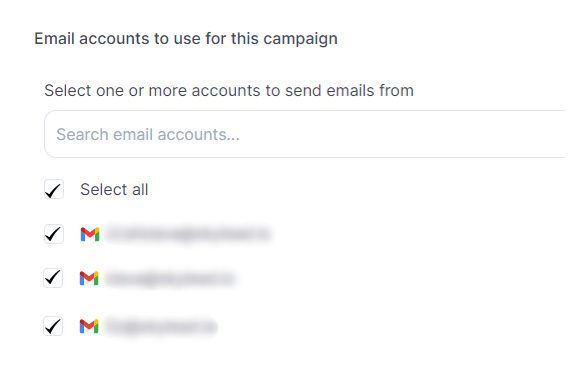
The second menu gives you the option to choose a schedule that Skylead will follow for your email outreach.
Here, you can select your default schedule or create a new one. You can also manage your team’s schedule (unless you are a one-person team).
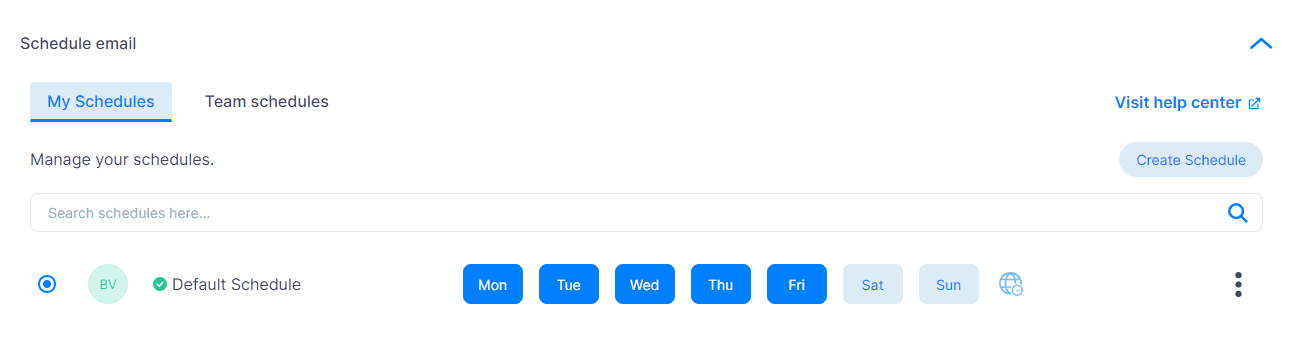
Lastly, it’s time to set up your email tracking preferences.
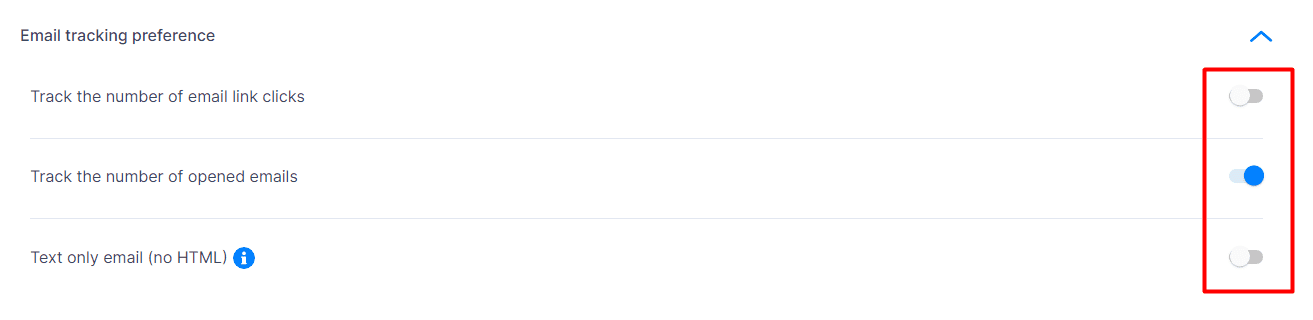
With these options on, you can:
- Track the number of email link clicks
- Track the number of opened emails
- Authorize Skylead to send text-only emails (no HTML) with no visuals. However, if you turn this option on, you won’t be able to track opened emails and email link clicks.
LinkedIn settings
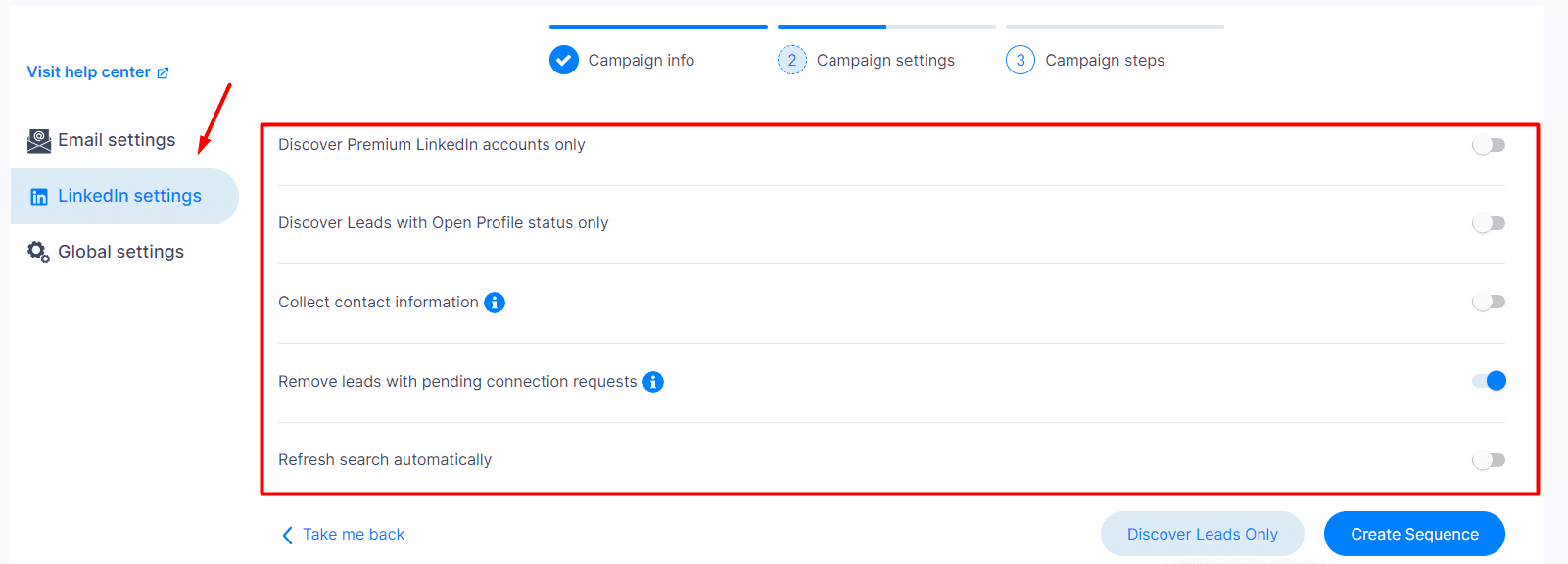
In terms of specific options, you can customize the LinkedIn part of your outreach with:
- Discover Premium LinkedIn accounts only — Turning this one on singles out leads that have a LinkedIn Premium account;
- Discover Leads with Open Profile status only — Select this, and the tool will exclude leads whose profile is set to ‘’Private’’ (aka leads who can only receive paid inMails).
- Collect contact information — With this option on, Skylead will collect all publicly available information from the lead’s LinkedIn profile. This option implies a “View profile” step. You don’t need to add it to your outreach campaign, though; it will be executed in the background.
- Remove leads with pending connection requests to exclude unresponsive leads.
- Refresh search automatically — Turn it on, and Skylead will periodically refresh your search results URL for new leads. Moreover, if they emerge, it will automatically add them to your campaign.
Global settings
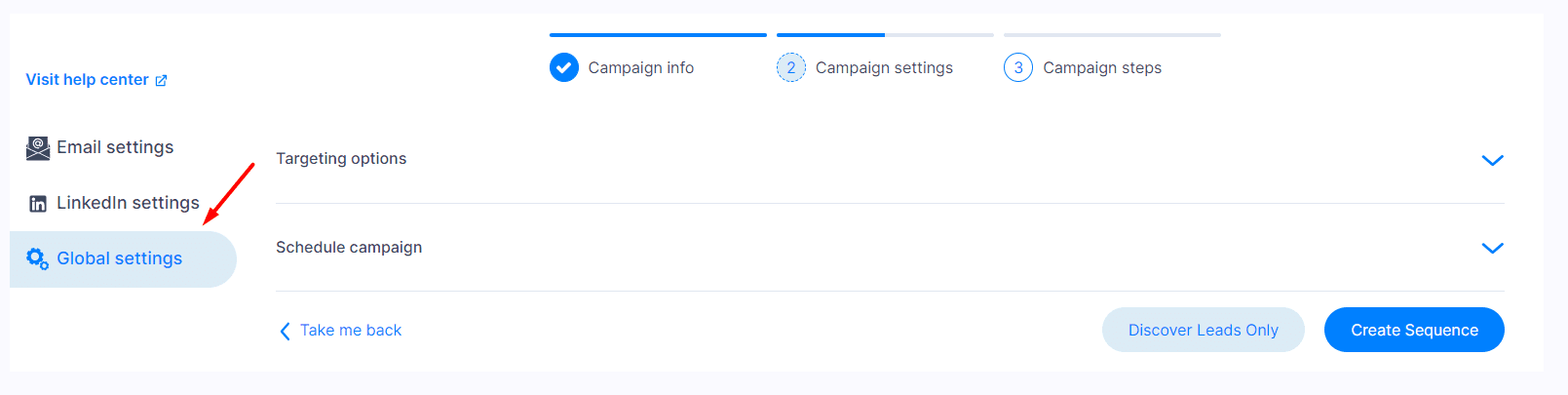
Under global settings, you can define targeting options and schedule the start of your outreach campaign.
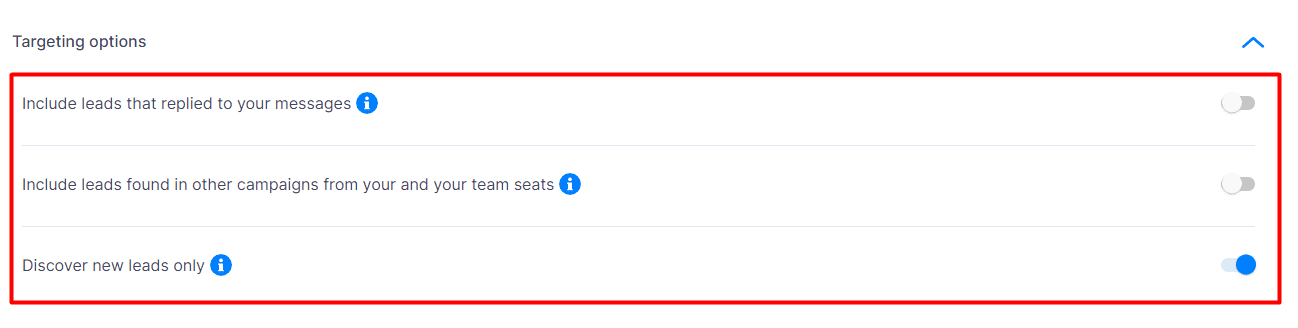
As for targeting options, you can choose to (or not):
- Include leads that replied to your messages—applies to leads you had a conversation with via LinkedIn messages, inMails, or emails.
- Include leads found in other campaigns from your and your team's seats—this is not applicable to your first campaign, so feel free to keep it turned off. However, if anyone on your team has run outreach campaigns in Skylead in the past, we suggest turning this option off.
- Discover new leads only—If turned off, this option can also include leads from other campaigns under your seat. As such, it’s not applicable to your first campaign. However, if this is your second campaign, keep it turned on to ensure you don’t have any duplicates.
Once you’ve determined the leads to target, select the date and time when your campaign will kick off.
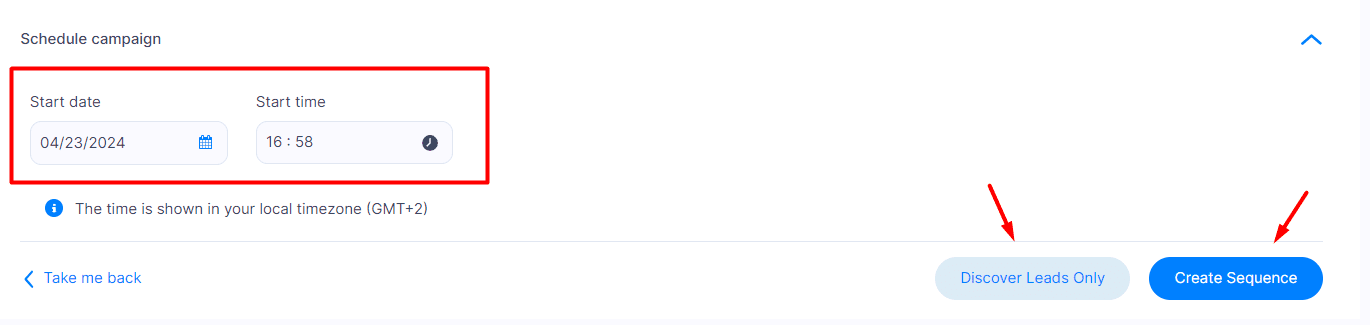
💡 Pro tip: Make sure your campaign starts running (and keeps on running) during your leads’ working hours.
If you’re only interested in finding leads and their contact information for future outreach, click on the ‘’Discover Leads Only’’ button. Then, you can find them on your Leads page.
However, if you wish to reach them out on autopilot, continue to the ‘’Create sequence’’ button.
#4 Build a Smart sequence
Multichannel outreach is currently the most effective way of generating leads, and Smart sequences represent a groundbreaking realization of that path!
It’s precisely these Smart sequences that make our outreach campaign flow. We are talking about an algorithm that lets you combine different actions and if/else conditions that unfold depending on the prospect’s behavior. But what for? To make sure you get to each of them as quickly and efficiently as possible.
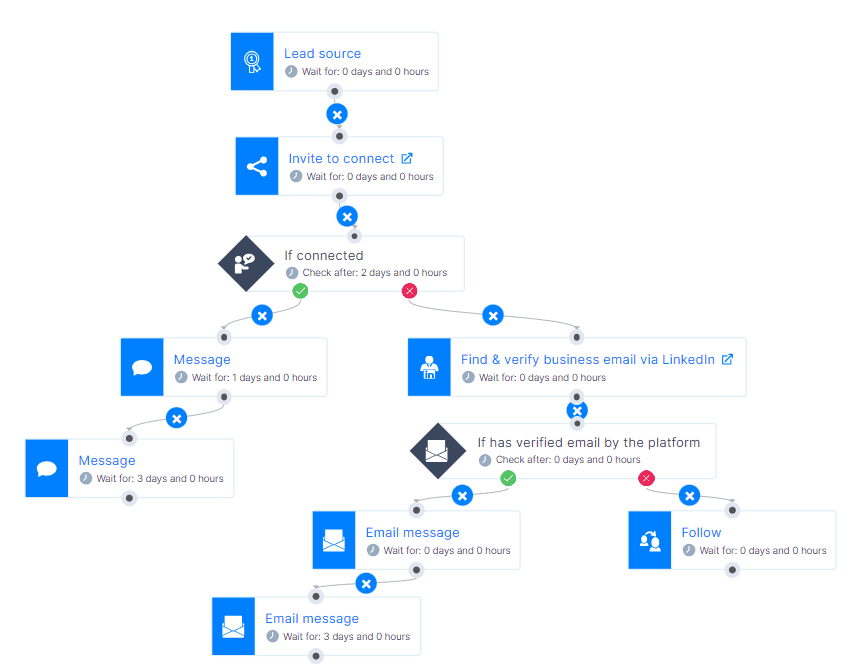
Now, let’s create one, shall we?
After clicking the ‘’Create sequence’’ button, a pop-up will appear that prompts you to decide between using a sequence template or building a sequence from scratch.
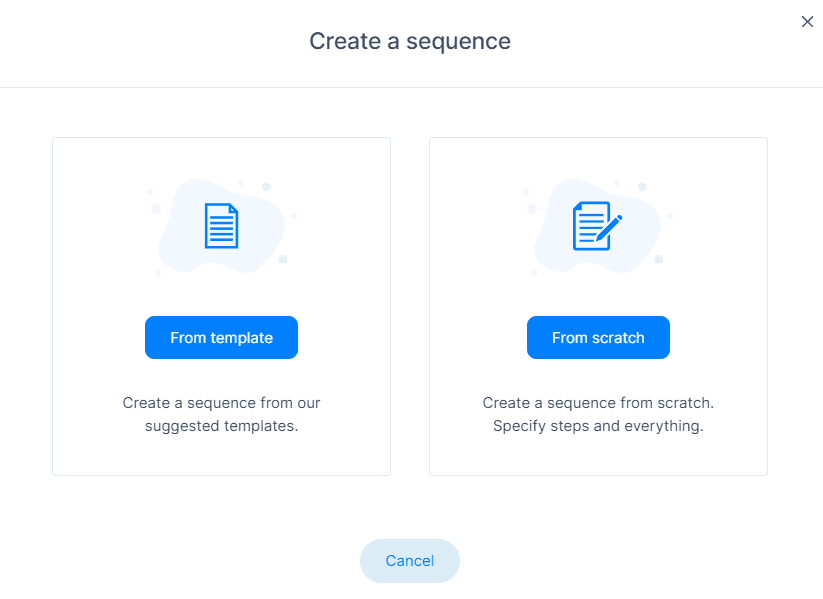
You are welcome to browse through proven smart sequence templates that our team of experts made (and tested) for you. These are templates with real data that you can use immediately.
But for the sake of this blog, we’ll show you how to create one yourself.
So, choose the ‘’From scratch’’ option.
Smart sequence builder
Upon entering the Smart sequence builder, this is what your dashboard will look like.
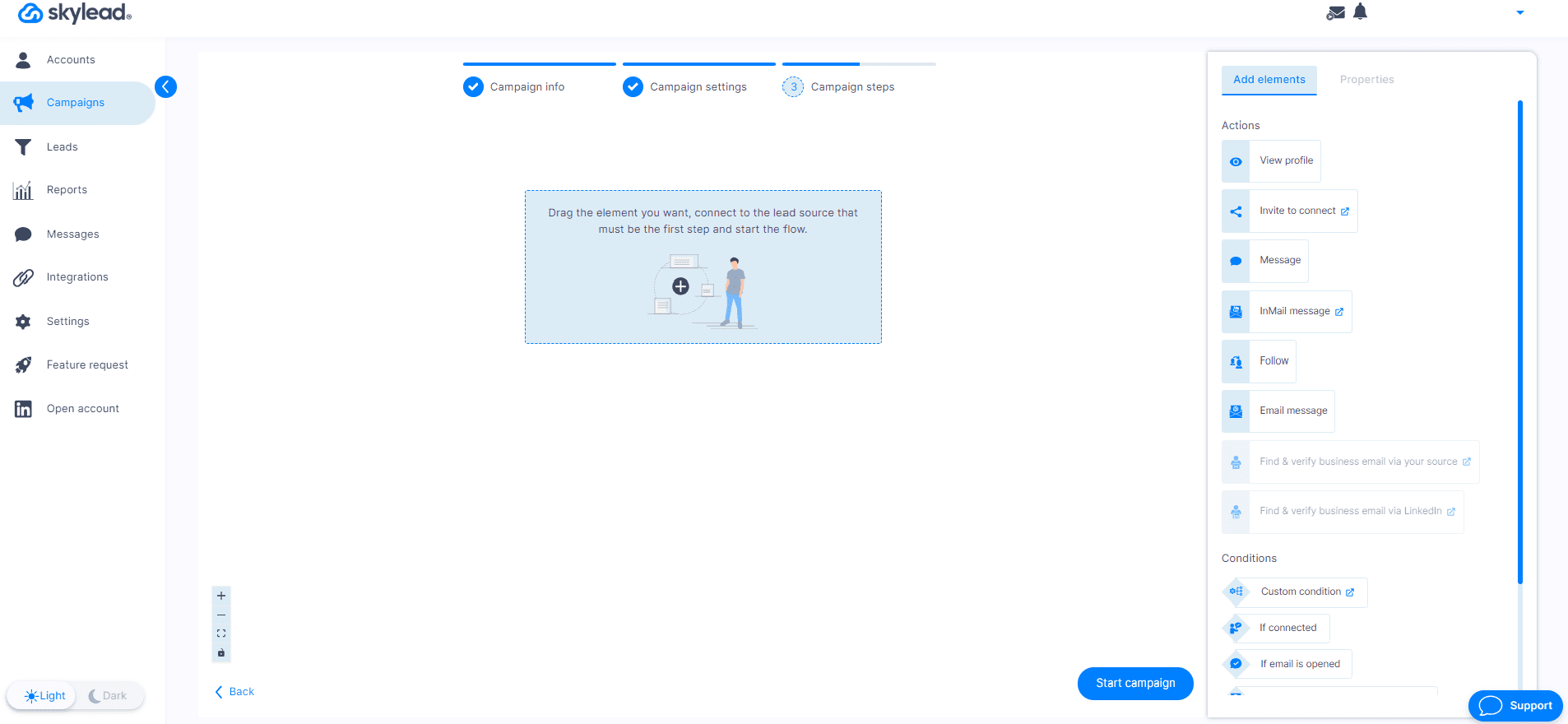
As you may see, there are actions and conditions on your right.
Drag them one by one to the workspace dashboard and connect them in a coherent way to create your outreach flow! Don’t forget to set delays between the actions because they ensure human-like behavior and enhance your account security.
Certain actions let you insert the message (Invite to Connect, Message, inMail, Email) and personalize it further using all the variables you need (preset and custom ones). You can also A/B test up to 5 different variants of your copy to determine which one resonates best with your leads.

If you wish to further personalize inMails, emails, and LinkedIn messages, you can do so with Skylead’s native Image and GIF hyper-personalization feature.
To access it, click the ‘’Add image’’ button above the message editor.
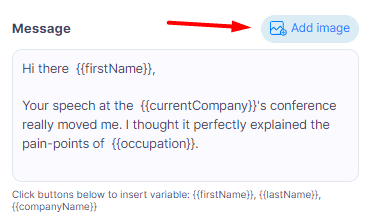
Then, you’ll be taken to a library of templates. Hit the ''Create new template''.
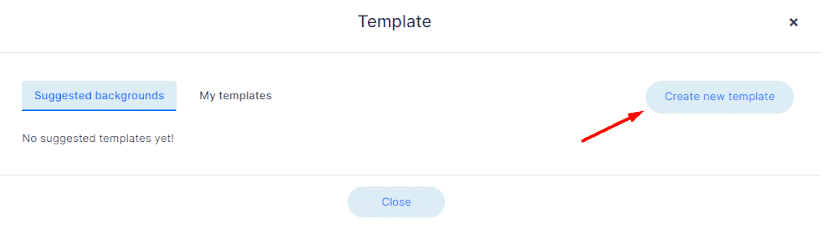
Next, upload the image you wish to edit.
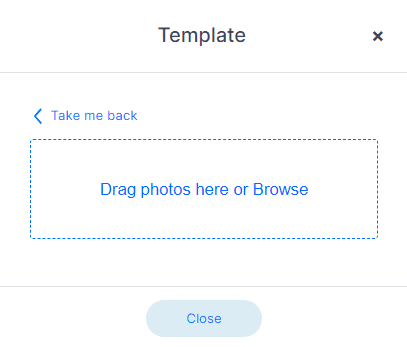
After choosing an image, click ‘’Submit’’.
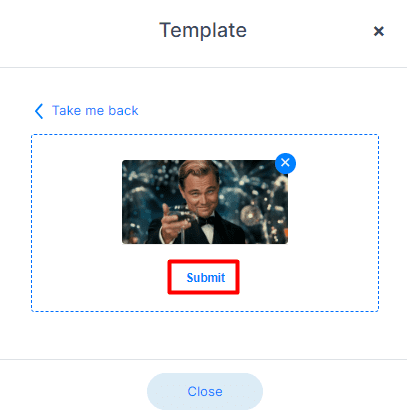
Then, a new window will open where you’ll have the option to add:
- Your profile picture (extracted from LinkedIn)
- Your lead’s profile picture
- A custom logo
- Your lead’s logo
- Text
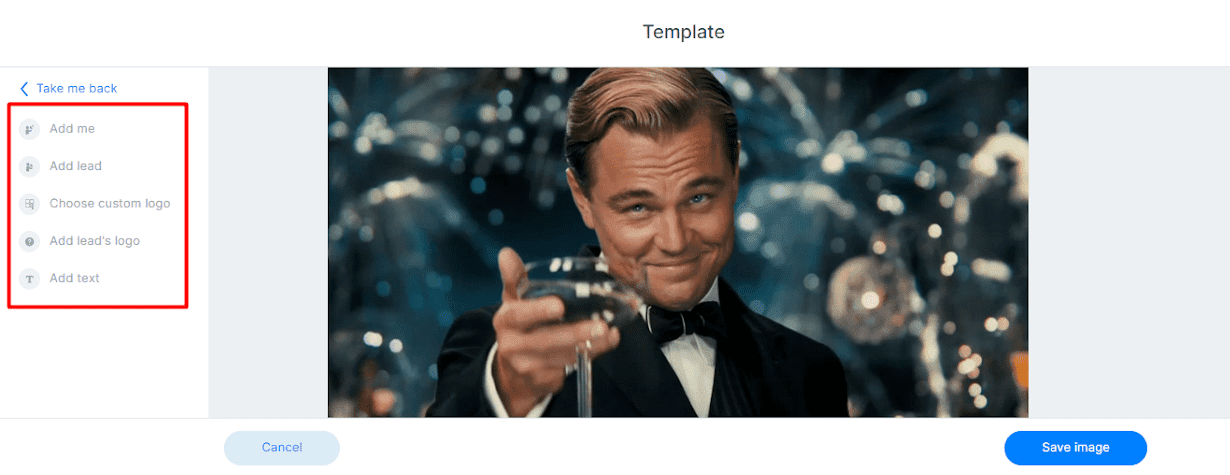
…and here’s what the final result can look like.

Of course, feel free to play around with the image editor as you see fit and create something that will keep those replies coming!
Once you are happy with the steps, your copy, and delays, you can save your sequence as a template to reuse at a later date.
Finally, click ‘’Start campaign,’’ and that’s it! Your outreach campaign has been successfully launched!
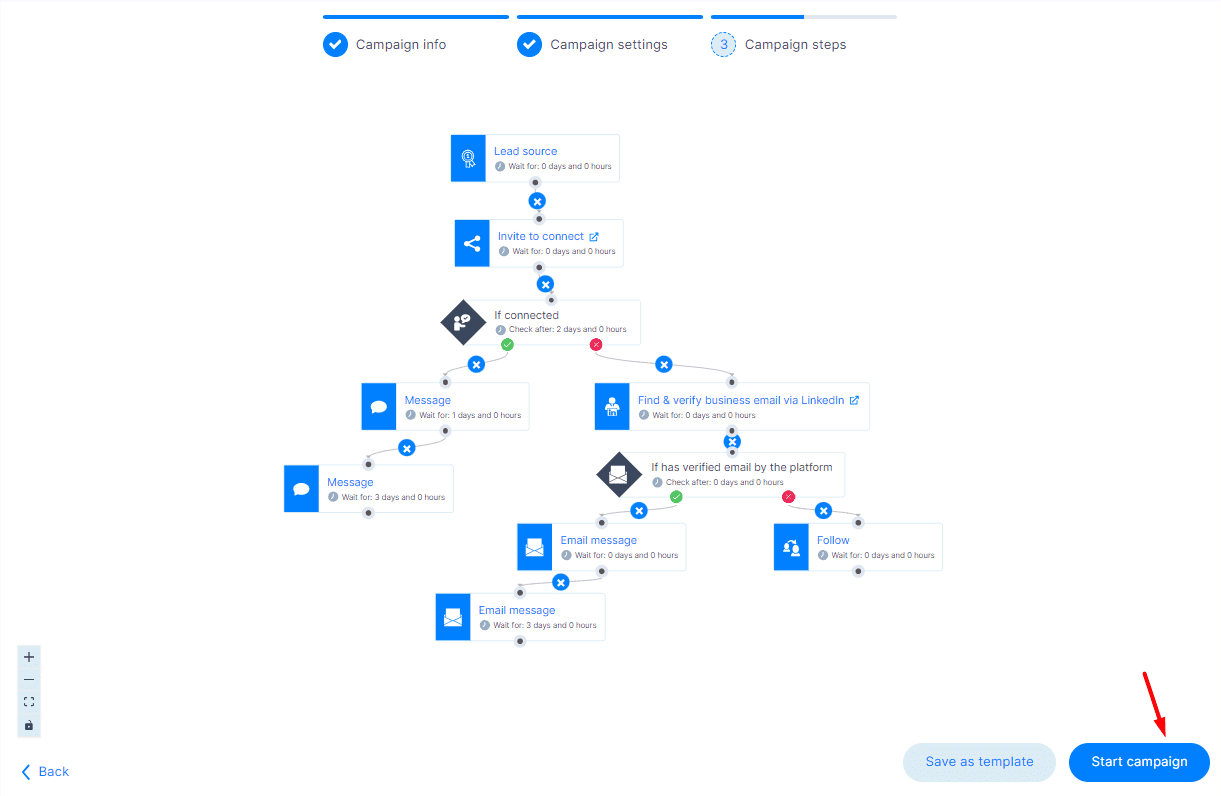
#5 Analyze and optimize your outreach campaign
The work doesn’t stop the moment you hit the ‘’Start campaign’’ button. In fact, after putting your outreach campaign in motion, it’s time to sit back and observe the results.
Luckily, Skylead has a nifty Reports page that lets you track performance in three different view modes:
- Graph
- Tabular
- Step-by-step

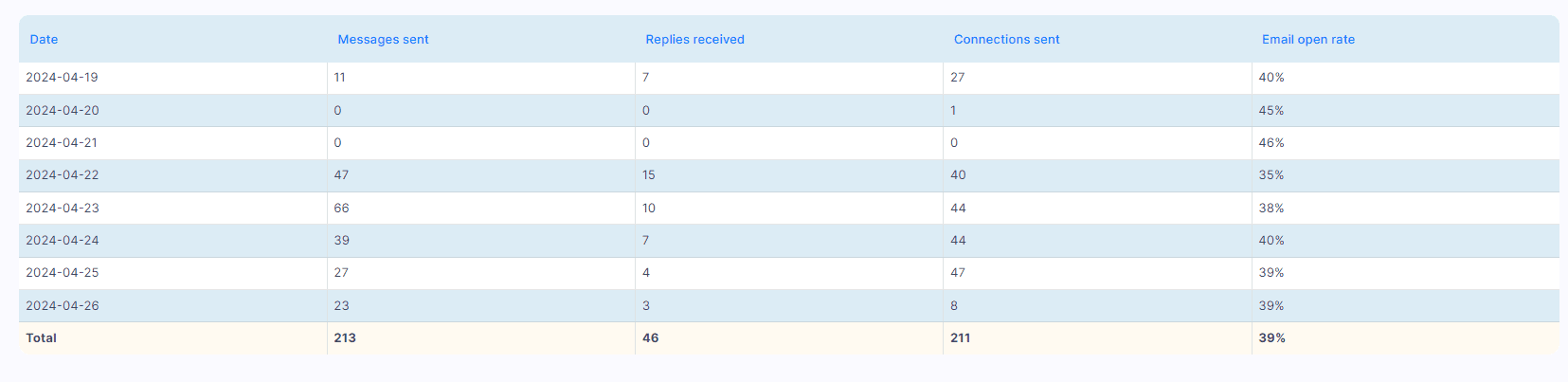
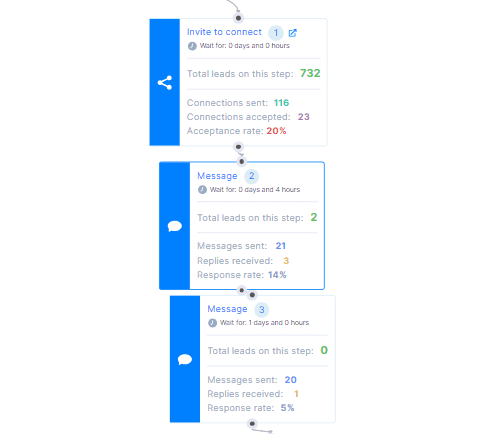
Here, you can monitor different metrics, such as your connection request acceptance rate, email open and click rates, response rate, and more.
The graph and table view differ from step-by-step campaign analysis in that they show daily fluctuations in metrics. As a result, they make it easy to spot patterns and trends. Once you’ve got a handle on these, you can fine-tune your ongoing campaign and make informed choices for the ones down the line.
On the flip side, a step-by-step breakdown really comes in handy when running A/B tests. The results produced by different variants are displayed side by side, making it simple to determine what messages work and should be used in your next campaign vs. those you should discard.
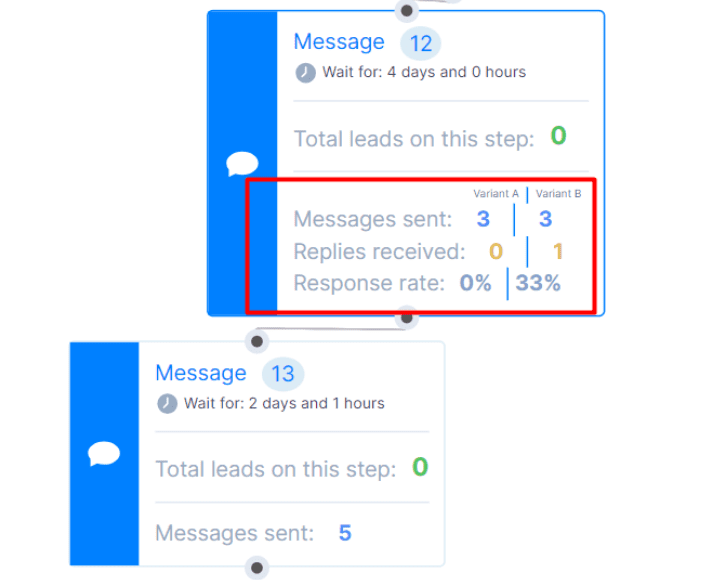
#6 Talk with your leads
Skylead automates the initial outreach. But remember, the goal is to spark conversations that you will take over. Once a lead responds, the sequence stops for them, and it’s your cue to jump in and build that relationship.
Luckily, Skylead makes it easy for you to manage these conversations! The software comes with a Smart inbox that consolidates all messages received via LinkedIn, Sales Navigator, Recruiter, and emails into one place.
Moreover, to keep things organized, you can label your chats based on their status or any criteria that suit your workflow. This can help you prioritize your responses and measure your conversion rates.
Additionally, Skylead allows you to leave notes on your chats. These can be reminders to follow up, points to mention in the next interaction...or any other information that can help you personalize and enhance the conversation.
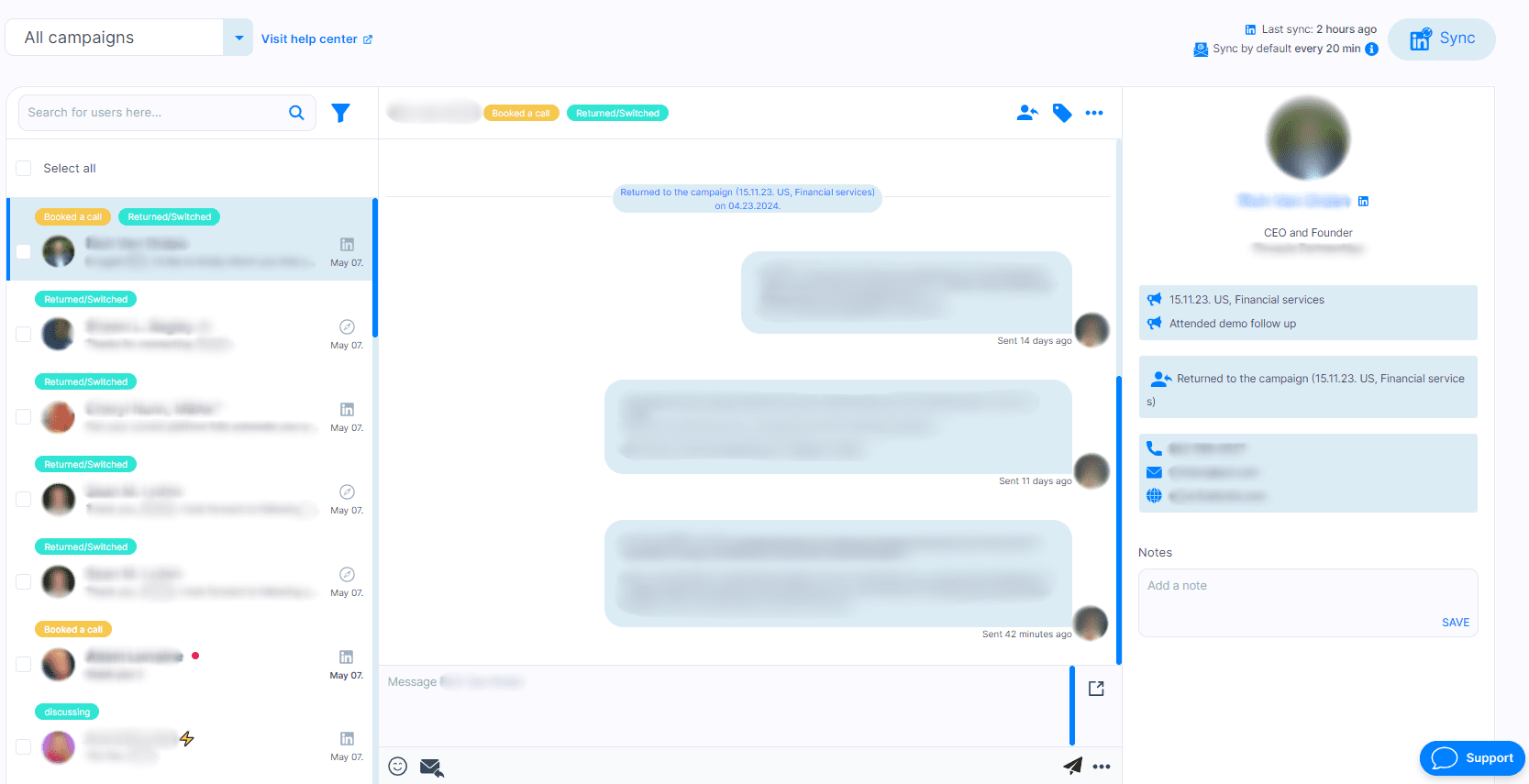
Tips for a successful outreach campaign
Now you know how to set up your outreach campaign and what to look out for. However, you have yet to learn how to make the most of your outreach.
Personalize your messages
People are more likely to respond to a message that feels personal and relevant to them. So, take the time to customize your messages based on the information you have about your leads.
With Skylead, you can reach a whole new level of personalization in cold outreach. Use pre-defined variables, add custom ones if using a CSV file as a lead source, and don’t forget to take advantage of our image & GIF hyper-personalization feature. They can increase your response rate up to 63%!
Feeling uninspired? Head over to our blog to explore personalized image and GIF templates that improve response rate!
Follow up in due time
Don’t be discouraged if you don’t get a response right away. Sometimes, all it takes is a well-timed follow-up message. However, be mindful of the frequency of your follow-ups to avoid coming off as spammy. The golden rule is to wait between 2 and 5 days from the initial message. And if you aren’t sure how to write a follow up email after no response, we have a handy guide to help you out!
Outreach campaign examples and templates for each role
Remember how Skylead came with the premade templates for you to use? Here, we’re sharing some of the best-performing sequence and message templates applicable to each role and different situations.
Sequence for sales professionals
If you want to target someone in an alternative way, why not use a viral LinkedIn post that your target audience has commented on?
In that case, you can use this template to reach out to leads who have engaged with it.
We tested it out, and our results were:
- 76% acceptance rate
- 35% reply rate
- 85% open rate
Furthermore, you’ll find every step comes with a corresponding message that you can tweak as you like.
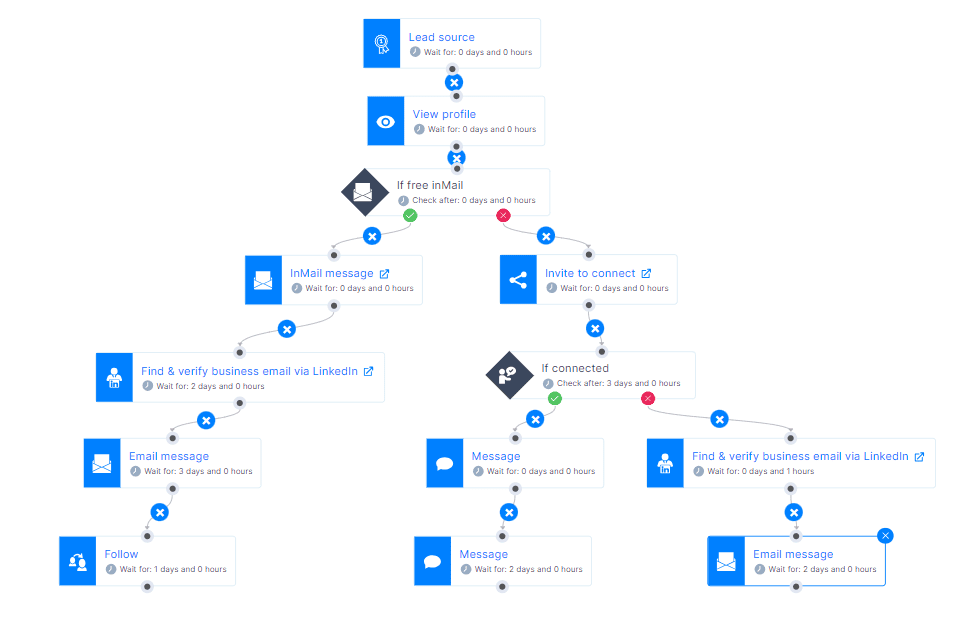
Outreach campaign template for marketers
Feel like targeting your website visitors? You might like this sequence template, which aims to do precisely that! However, feel free to use the message templates that come with it, as well!
For this one, we had a whopping:
- 43% acceptance rate
- 23% reply rate
- 71% open rate
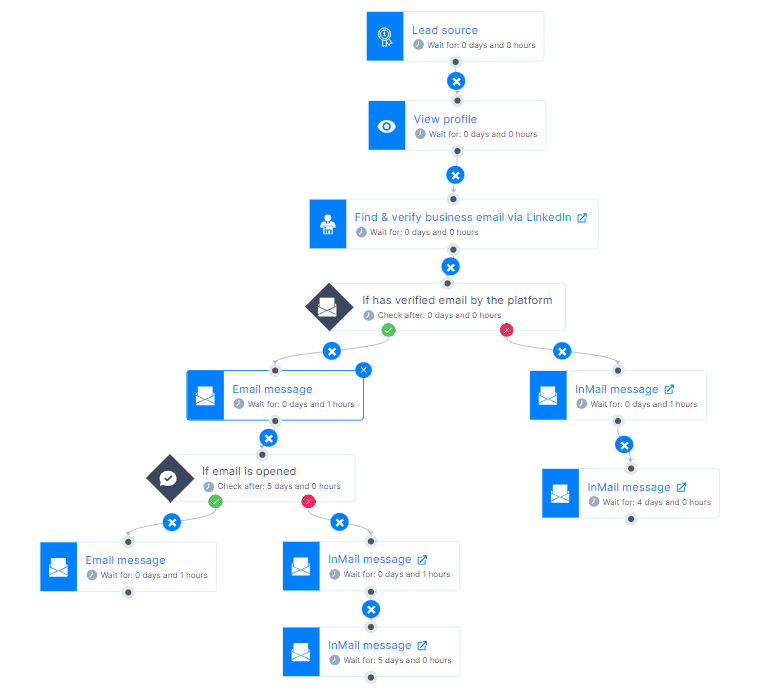
Template for company founders and agency owners
Check out this template specifically designed for reaching out to B2B founders.
We’ve run the numbers and found that, with it, our acceptance rate was 44%, reply rate 29%, and open rate 82%!
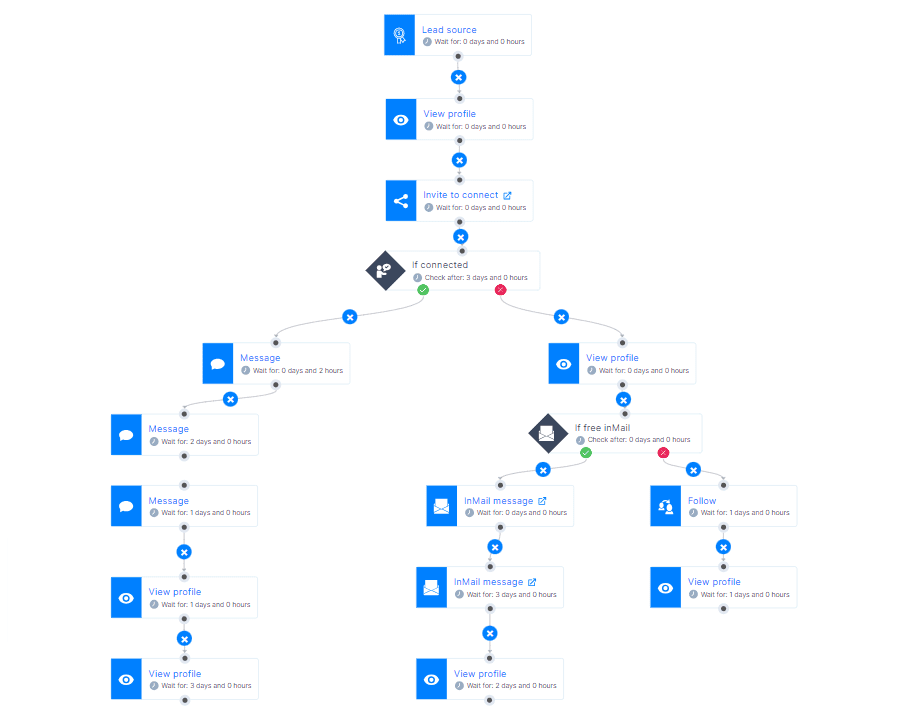
LinkedIn outreach template for recruiters
For example, let’s say you wish to reach out to your perfect candidate for the job in your company. In that case, your LinkedIn connection request can sound like this:
Hey {{firstName}},
My name is {{yourName}}, and we’re currently seeking a {{Occupation}}, and I truly believe that this role offers you a platform to leverage your skills and make a significant impact at our company.
I’d be happy to share more details about the role and benefits we offer.
Choose to use it, and you might see results similar to ours, which were:
- Acceptance rate 79%
- Reply rate 46%
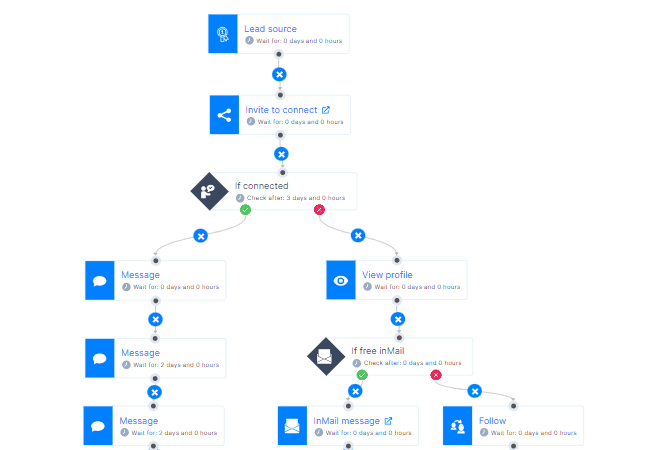
Frequently asked questions (FAQs)
1. What metrics or KPIs are most important to track the success of an outreach campaign?
Key metrics to focus on include response rate, conversion rate, and ROI. These indicators help gauge engagement, effectiveness in converting prospects, and the overall financial efficiency of the campaign.
2. How do you conduct an outreach campaign?
To conduct an outreach campaign, define your target audience and choose the appropriate channels. Create a structured plan, personalize messages, and use automation for efficiency. Monitor important metrics to adjust strategies and follow up regularly to maintain engagement and improve response rates.
3. How can you segment the audience for different types of outreach campaigns?
For successful segmentation, you must understand and divide your audience based on factors like industry, job role, company size, and past interactions. This will ensure your messages resonate more effectively with each segment and will reflect positively on response rates and campaign relevance.
4. What are the common challenges or pitfalls in managing automated outreach campaigns, and how can they be avoided?
Common challenges include impersonal communication and message fatigue among recipients. To avoid these, make sure email and LinkedIn automation tools of your choice mimic human interaction patterns, use varied content, and regularly update messaging strategies to maintain personalization.
Ready to splash into outreach waters?
As our guide comes to an end, it marks the beginning of your cold outreach journey.
All it takes is that first outreach campaign to get you started, and it's just a couple of clicks away.
But remember, cold outreach isn't a one-and-done type of process. In other words, you can't just build your campaign, launch it, and be done with it. It's what comes after launch that actually matters.
So, in the aftermath of creating an outreach campaign, pay a close eye on the results it brings. But don't get discouraged if everything doesn't go as planned! Instead, observe the data, learn from it, and use it to improve your subsequent outreach efforts.
And you know what the best thing is? Skylead comes with a free 7-day trial period that you can use to test out the outreach waters. Create your account now, build that sequence, and watch as your outreach — and conversions — skyrocket!
Alongside your profile picture and LinkedIn headline, your LinkedIn cover photo plays a crucial part in your LinkedIn identity.
Not only does it contribute to your overall professional image, but it represents an important element in forming the first impression for your LinkedIn profile visitors.
As such, a LinkedIn background photo requires an equal amount of attention you would dedicate to any of the other sections of your LinkedIn header.
Therefore, in this blog, you’ll learn:
- How to change your LinkedIn cover photo for personal & company pages on desktop and mobile;
- The size of a LinkedIn background photo for personal & company pages;
- What online tools to use to craft a perfect LinkedIn cover photo;
- Top 17 LinkedIn cover photo ideas with real-life examples for any profession to make your profile stand out on the platform.
How do I change a LinkedIn cover photo?
Change LinkedIn background photo for LinkedIn personal profiles
On desktop
This is your LinkedIn background photo.
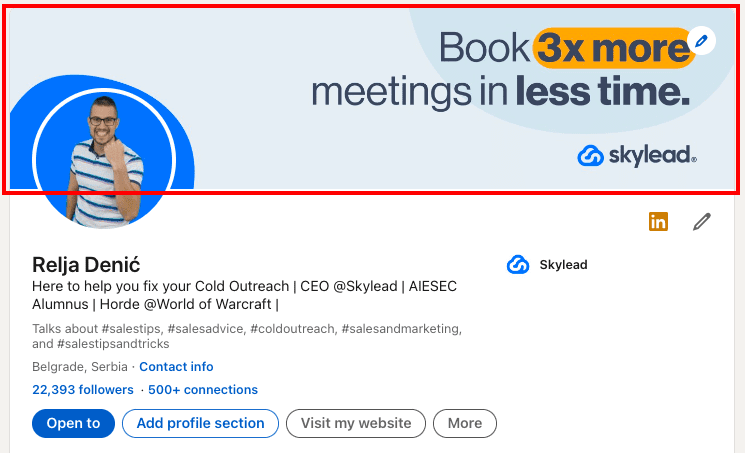
You can change it anytime and as many times as you wish.
#1 Click on the pencil icon in the top right corner of your LinkedIn profile’s header.
You will see two pencil icons, the lower one takes you to change your name, last name, headline, locations, etc., while the upper one takes you to change your LinkedIn cover photo.
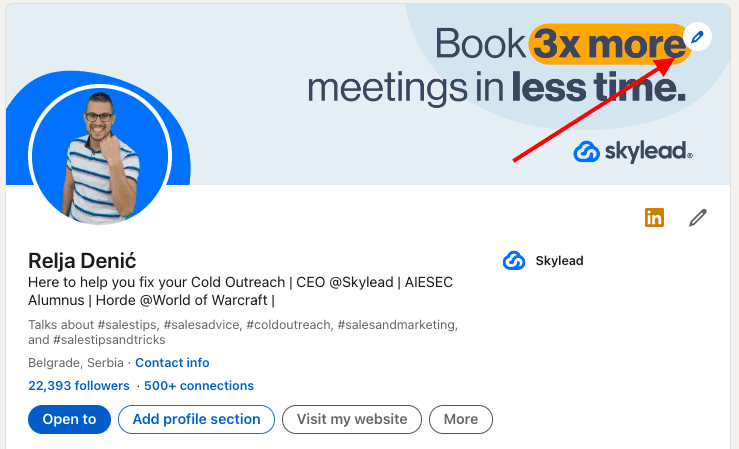
#2 Click on the Pen icon to access the LinkedIn background photo editor.
Here you can:
- Upload a new cover photo,
- Crop it,
- Apply filters,
- Adjust brightness,
- Rotate it,
- Zoom it, etc.
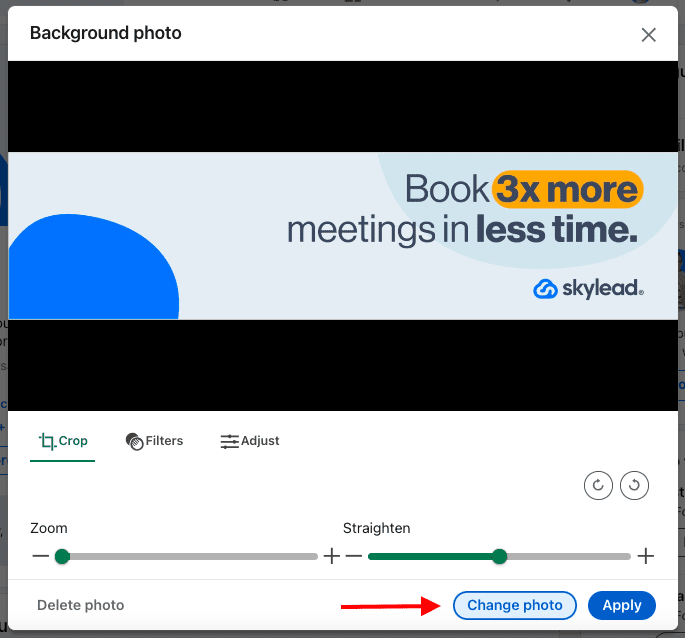
By clicking the Adjust icon you can make additional corrections to your image, such as
- Brightness
- Contrast
- Saturation
- Vignette
On mobile
To change your LinkedIn background photo on mobile, go to your LinkedIn profile page and click the Pencil icon in the top right corner.
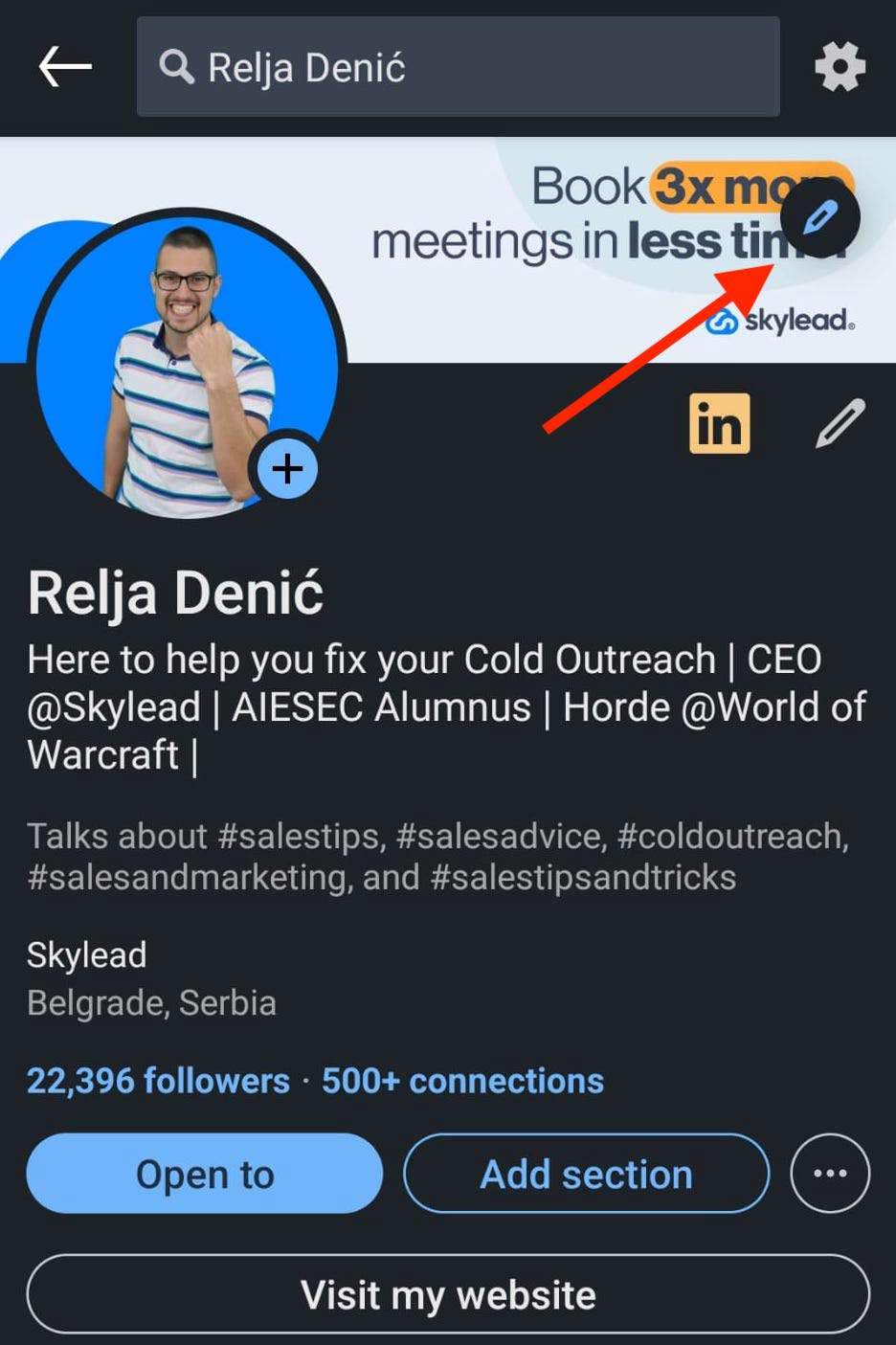
#2 In the bottom, you’ll find the options to edit, add a photo, or delete the existing one.
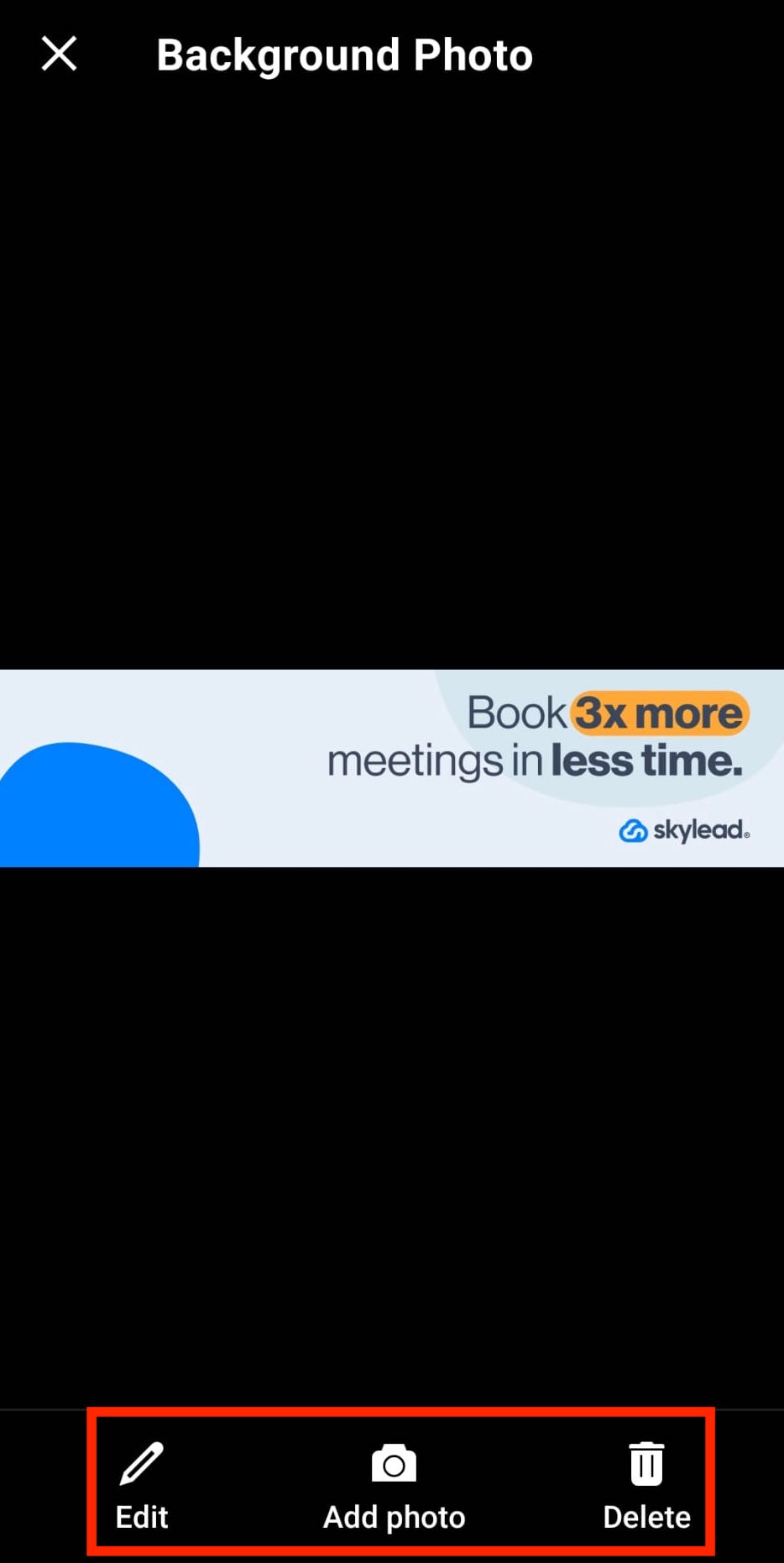
#4 Once you’ve uploaded the photo, you’ll get the same editing options as on the desktop.
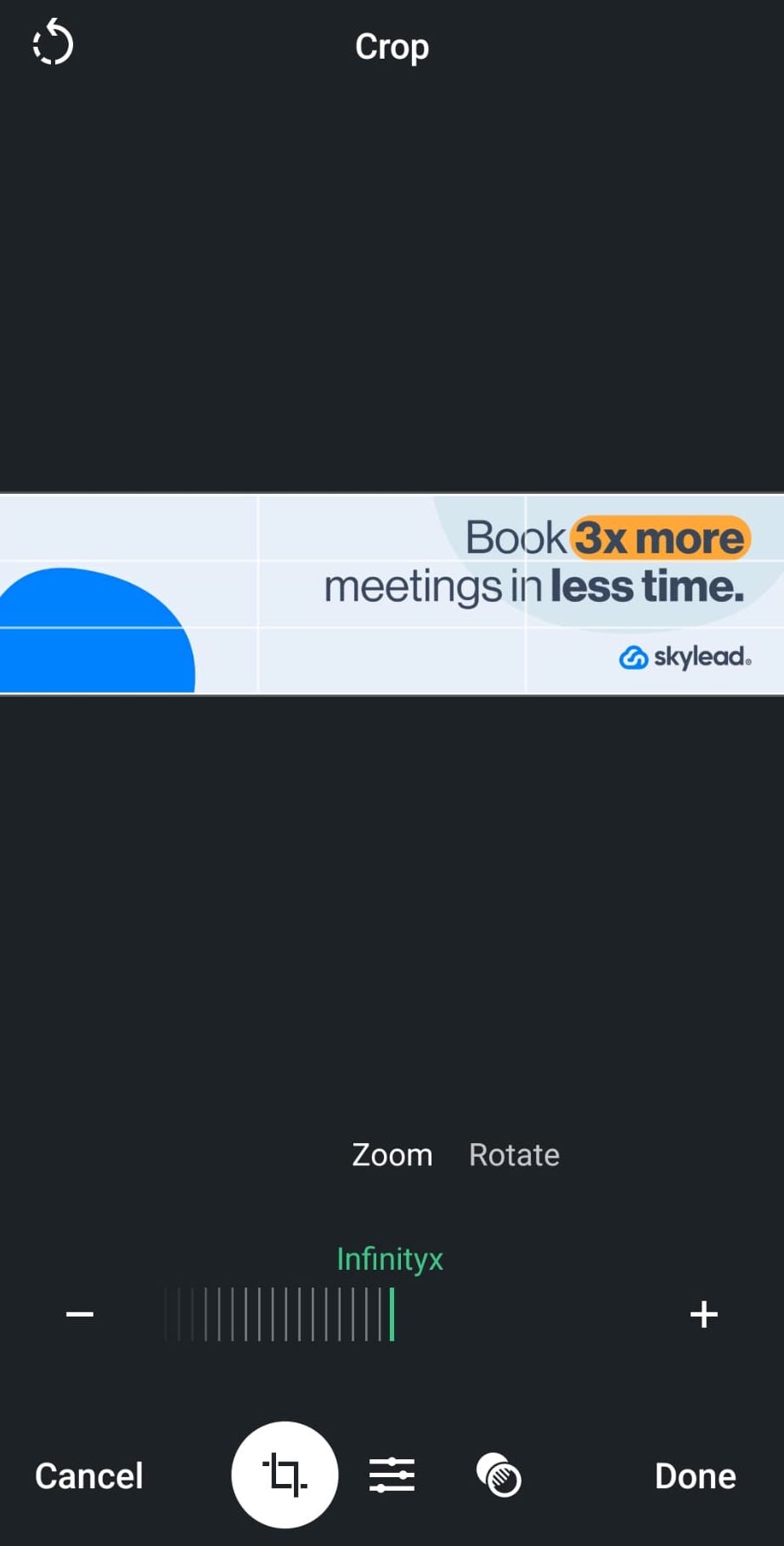
Change LinkedIn background photo for LinkedIn company pages
On desktop
To change the LinkedIn background photo on your LinkedIn company page, you must either be the page’s admin or be given access to the page with editing permissions.
Then, go to the LinkedIn company page you’re managing, and click the Pen icon here.
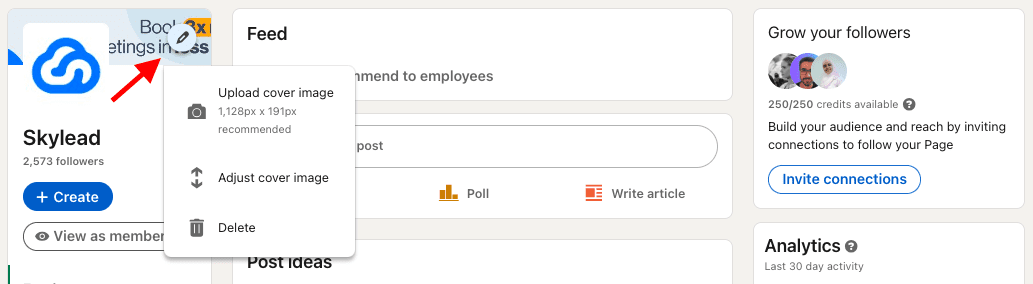
You will get a dropdown menu to:
- Upload a new cover image (check out LinkedIn cover photo size recommendations in this blog’s next section)
- Adjust the current cover image;
- Or, delete the current cover image.
Once you upload a new LinkedIn banner for your company page, or if you click to adjust the current one, the LinkedIn cover image editor will give you options to:
- Upload a new cover photo,
- Crop it,
- Apply filters,
- Adjust brightness,
- Rotate it,
- Zoom it, etc.
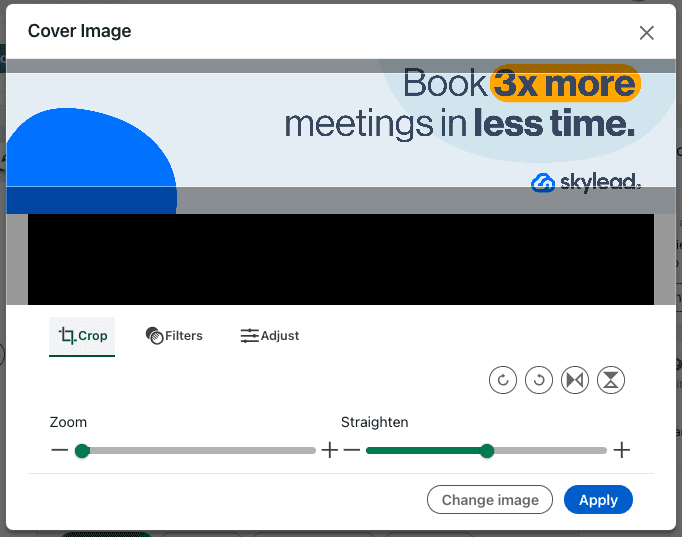
Also, by clicking the Adjust icon you can make additional corrections to your image, such as
- Brightness
- Contrast
- Saturation
- Vignette
What is the size of a LinkedIn cover photo?
In 2024, a LinkedIn cover photo size for personal profiles should be a maximum of 1584 x 396 px and a minimum of 1192 × 220 px, up to 8MB, and in JPEG, GIF, or PNG file formats.
When it comes to LinkedIn cover photo size for company pages, LinkedIn recommends a size of 1128 x 191 px, which is at the same time the minimum size, up to 8MB, and in JPEG, GIF, or PNG file formats.
Also, another thing to bear in mind is that LinkedIn cover photos are cropped differently on mobile and desktop devices. So, make sure to view your profile on both kinds of displays when setting up a new LinkedIn background photo. You don’t want important parts of your banner to be hidden or simply look bad.
Luckily, there are many online tools to help you make an ideal LinkedIn cover photo, and you don’t even need to be design-savvy.
Where can I find LinkedIn cover photo templates?
Nowadays, many online design tools have templates specifically for LinkedIn - such as posts, profile images, and background photos that require very little editing to look good.
Otherwise, if you wish to put in more effort, there are websites with free or paid stock images, or you can consider hiring a designer or someone design-savvy to do it for you.
Start with these.
| paid stock image websites | free stock image websites | online graphic design platforms |
| iStockphoto.com | Vecteezy | Canva |
| Shutterstock.com | Freepik | Fotor |
| Envato.com | Morguefile | VistaCreate |
| Depositphotos.com | Pixabay | Freepick |
| StockAdobe.com | Stockvault | |
| Pexels | ||
| Picjumbo | ||
| Pikwizard | ||
| Rawpixel | ||
| Reshot |
In our next section, you will find 10 ideas on different types of LinkedIn cover photos depending on the message you wish to get across with it.
Top 17 LinkedIn Cover Photo Ideas For Any Profession
As mentioned above, your LinkedIn background photo should complement your profile picture and headline and offer clarity on what your business is all about to your profile visitors already through the LinkedIn header section.
However, this doesn’t mean that you have one solution only.
Here’s a list of 17 LinkedIn cover photos that represent good practices with real-life examples.
Highlight your customers’ goals on your LinkedIn background photo
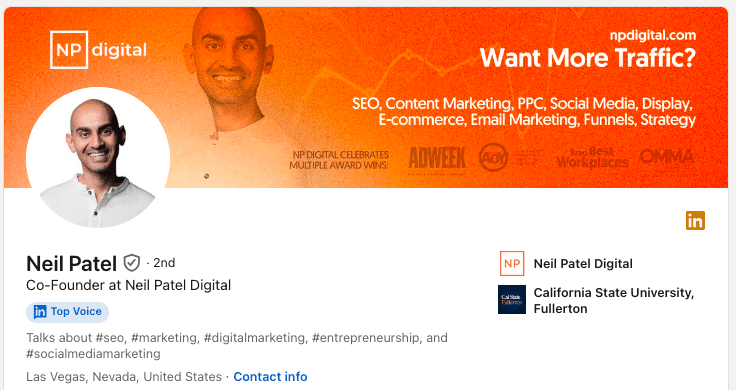
An excellent way to draw attention to yourself is to highlight your client’s most common pain point or ask a question that you know they’ll answer affirmatively.
Of course, it should relate to your service and a pain point your product or service can solve.
Make sure you communicate these messages clearly and include an important award or some kind of social proof (if any).
Showcase the people you serve on your LinkedIn cover photo
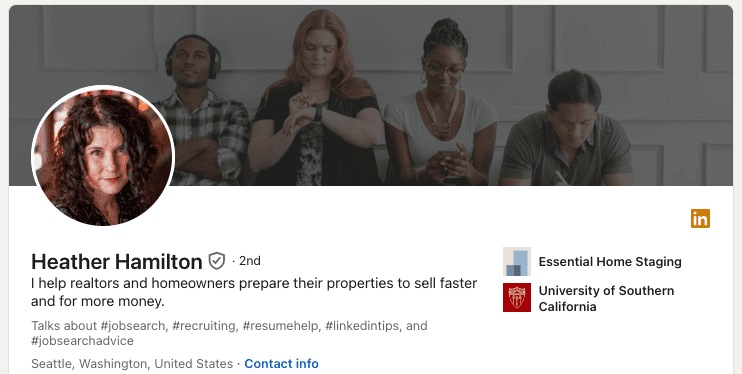
Featuring your customers is beneficial because people who visit your LinkedIn profile know right away if they potentially fall into that category.
Additionally, people are more drawn to images of real people, faces, and their expressions, so a LinkedIn cover photo of this kind will make them want to investigate further.
A LinkedIn background photo that showcases your clientele or your target clients doesn’t need to be their actual photo, of course. You can get a stock image that features people who are good examples of the types of people you serve.
Use the location or the location of your business on your LinkedIn banner
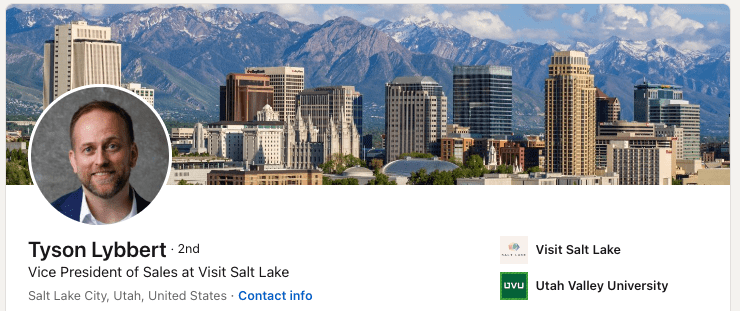
OR
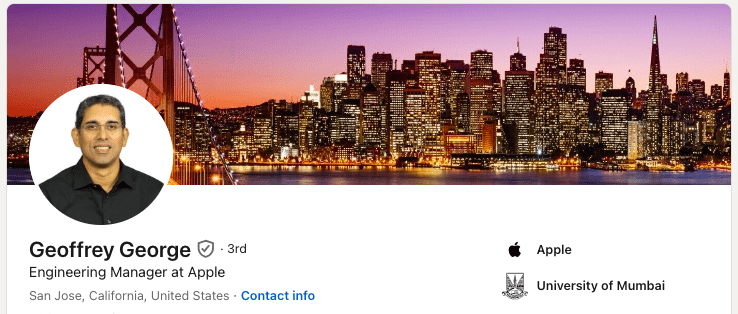
Highlighting the location of your business makes sense if what you do is restricted to a specific area or it’s particularly significant for it.
These types of LinkedIn cover photos don’t have to be necessarily limited to industries such as tourism for example. Still, they can be applied to any business or industry that acts locally.
On the other hand, displaying the city where you work or where you came from or that is particularly dear to your heart independently from the location of your business can ‘humanize’ your LinkedIn profile a bit.
Just because LinkedIn is a professional network whose members are encouraged to connect, network, and chat in the name of business, that doesn’t mean you should hide that you are a human before anything else. People are more likely to work with those whom they can connect with, rather than robots.
Put your hobbies or interests on your LinkedIn cover photo
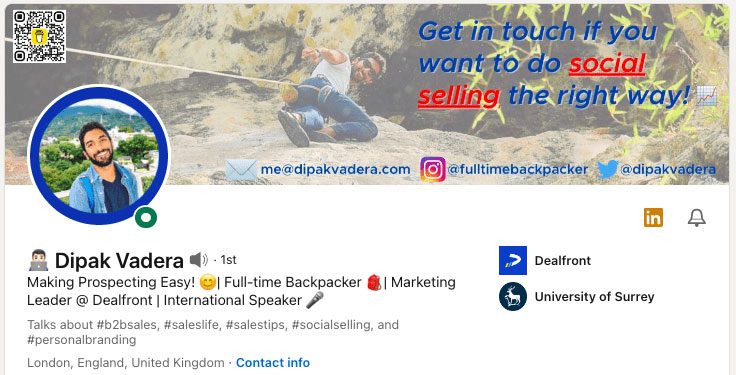
Speaking of ‘humanizing’ your LinkedIn profile, there’s no better way to do it than sharing something that interests you outside of your work schedule.
You could use your LinkedIn background photo to tell others about your hobbies, volunteering activities, or any kind of extracurricular activities. Opinions on sharing personal pictures on LinkedIn vary, given the platform’s professional nature. However, if the sharing is genuine, not excessive, and comes from a desire to build authentic connections, we say go for it.
No matter if you’re on LinkedIn to network, get clients, or find a job, everyone likes to see there’s more to you than just your professional, online self.
Display objects or tools relevant to your job on your LinkedIn background photo
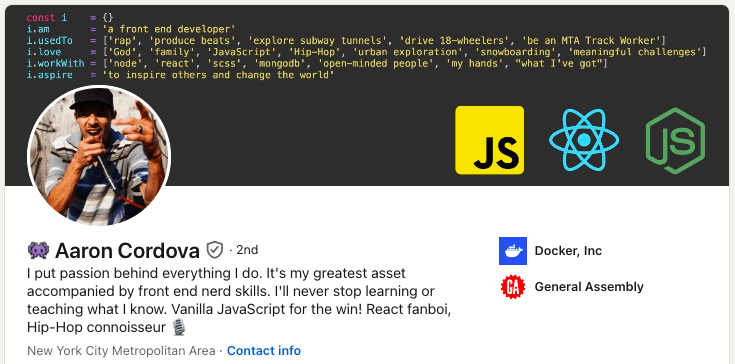
Featuring an object such as a photo camera if you are a photographer can seem a bit ‘unsurprising’ but it doesn’t need to be! Just look at how creative, yet informative the above LinkedIn cover photo is.
Without even reading through this LinkedIn user’s profile, you can understand what he does for a living and what technologies he knows (JavaScript, React, NodeJS).
Furthermore, he adds a personal touch to his LinkedIn background photo by mentioning the things he loves, believes in, and does outside his regular working hours.
This type of LinkedIn cover photo is excellent for freelancers and people who are searching for a job, as it says straight off the bat what your professional strengths are.
Use a LinkedIn cover photo of you doing your work
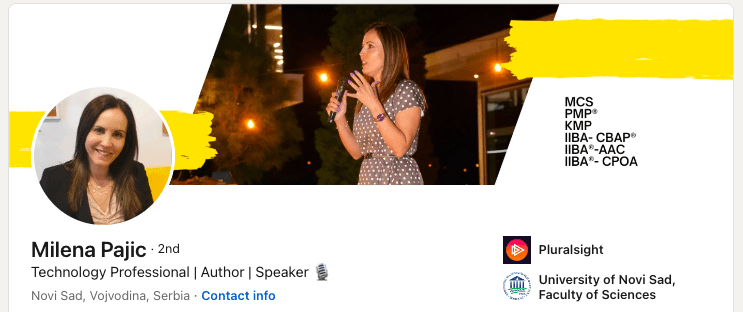
A picture of yourself doing your work can be a great choice if your job is actually some kind of service that can be presented clearly in a photo.
On LinkedIn, usually, these types of LinkedIn cover photos are typical for motivational and public speakers, or for those who want to highlight them speaking in front of larger audiences.
It doesn’t mean that it will not work for other industries as well, just put your creativity to use and make sure you have someone to take a good shot of it.
Clearly state what your job is on your LinkedIn banner
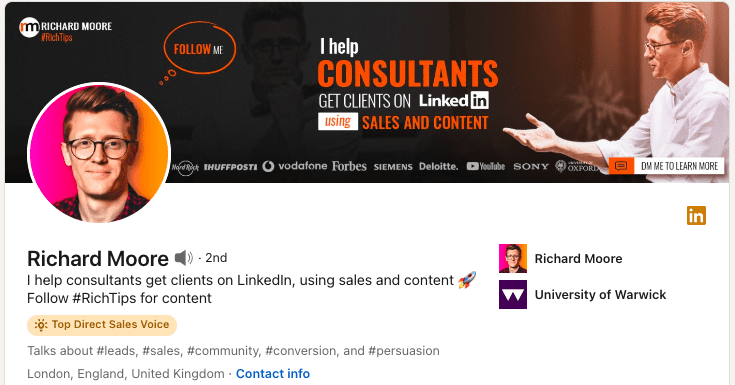
OR
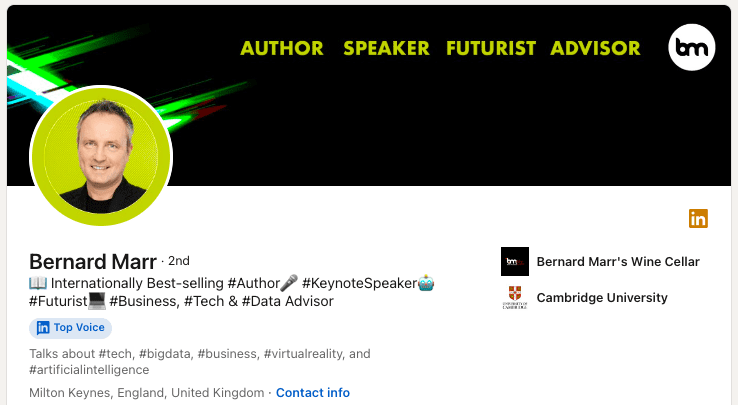
This is a pretty straightforward, nothing-too-crazy yet effective way to make it very clear to your LinkedIn profile visitors what you do for work.
As you may see from the above examples, you can describe what you do (example #1) and how you do it, or simply list your professional roles (example #2).
This way, it is very clear what your business is about to whoever lands on your LinkedIn profile.
Showcase your product or service on your LinkedIn background photo
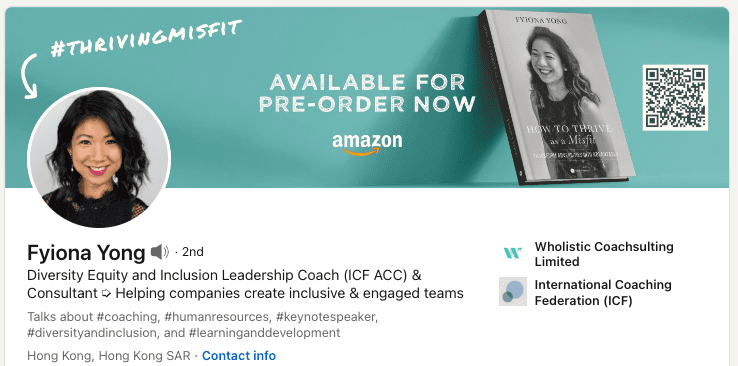
This is a pretty straightforward, yet effective way to tell your profile visitors what you are all about in general or at the moment. Furthermore, it is a great way to promote a book, podcast, service, you name it.
As you may see from our examples, displaying your product or service could be accompanied by a catchy Call-To-Action.
Display your career path on your LinkedIn cover photo
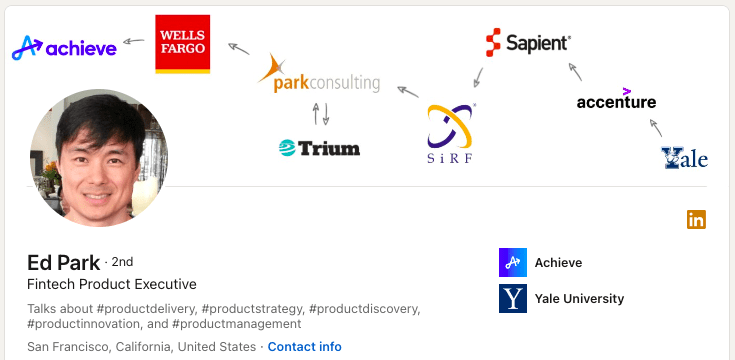
If you find your career path to be the most valuable part of your curriculum or your valuable unique selling point, here’s a creative and smart idea of how your LinkedIn profile visitors can learn all about it.
This LinkedIn member decided to display his path from a college to the company for which he currently works. However, this creative idea can be applied in many ways depending on what you wish to highlight in your LinkedIn background photo.
Use your company’s LinkedIn cover photo for your personal LinkedIn background photo
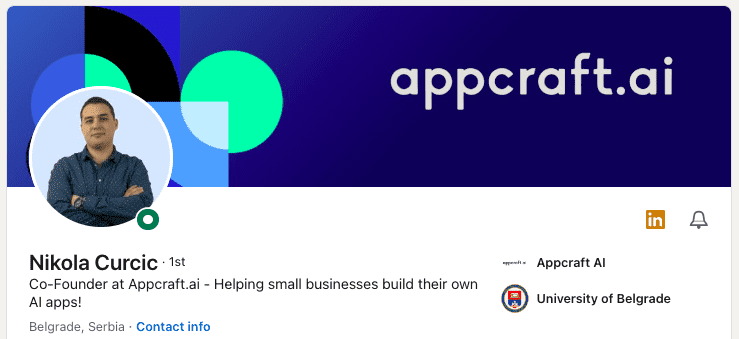
OR
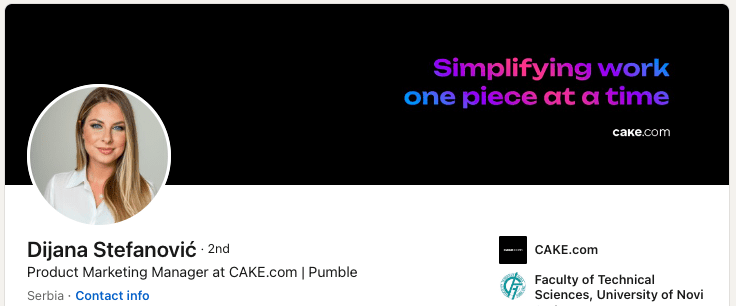
Some companies have LinkedIn cover photos designed specifically for their employees. This can be the simplest way to tell your profile visitors where you work right off the bat.
Featuring a LinkedIn background photo with just your company’s logo or some other kind of visual representation of your company can be a good choice if you feel strongly about the brand.
Furthermore, your company’s LinkedIn cover photo can contain a mission statement, values, or any message that your brand wants to get across.
Put an inspiring quote on your LinkedIn banner
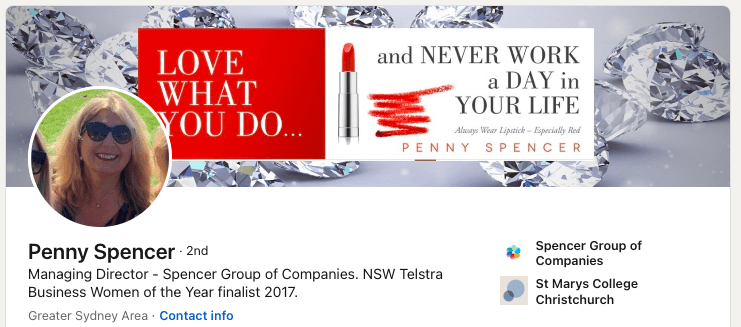
An inspirational quote on your LinkedIn background photo can refer to something you personally believe in, or it can have to do with your brand.
If combined with an attractive design, this type of LinkedIn cover photo can be pretty effective and inspiring to people visiting your LinkedIn profile to investigate your services further.
Put a picture of an office space or a building for corporate, executives, legal, & similar to your LinkedIn cover photo
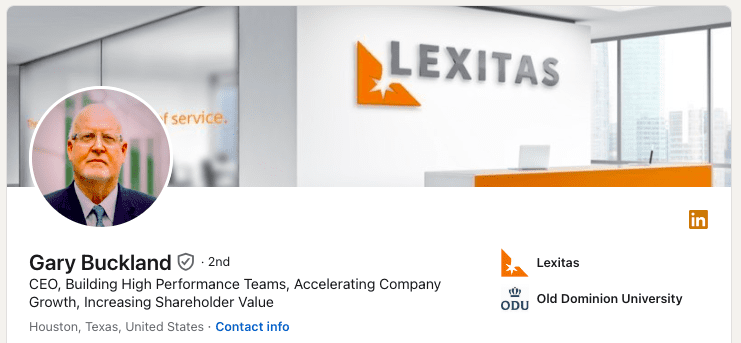
OR
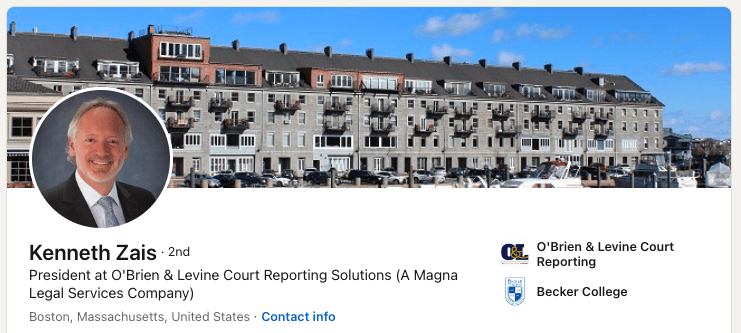
The above example is a good LinkedIn cover photo of people working in corporate, upper management, legal, and anyone who finds their business space to give off the impression of professionalism, a specific status symbol, high-level service, or similar.
Furthermore, if your office is a well-known building, or it has been there for ages so that it even become part of the city's history, displaying it in your background might give your LinkedIn profile visitors a sense of familiarity.
Make your LinkedIn banner a collage
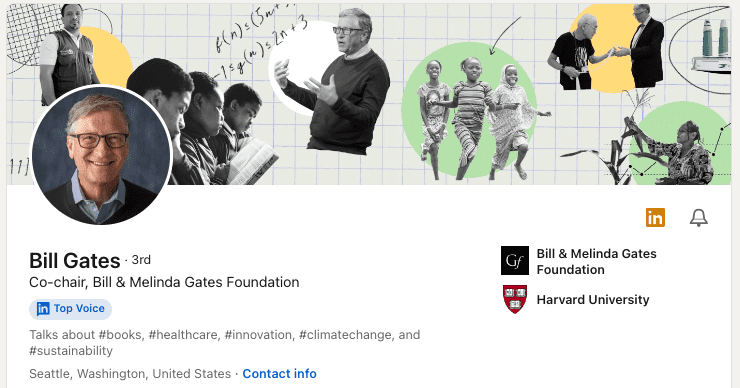
Finally, you can make a collage visually representing your interests, product or service, target audience, yourself while doing your work, or pretty much anything you wish to showcase on your LinkedIn cover photo.
However, keep in mind that crafting appealing collages is not as easy as it might seem – they should be informative without becoming cluttered or chaotic. Therefore, unless you are a skilled visual artist, you might want to hire a designer to do it for you. Collages are pretty effective, so it could totally be worth it.
Summary
Before diving into choosing your ideal LinkedIn cover photo, consider your focus — clients, yourself, workspace, or tools.
Which emotions do you wish to convey? Empowerment, trust, professionalism?
What kind of LinkedIn background photo would enhance your professional image while aligning seamlessly with your brand?
This strategic approach ensures your LinkedIn presence resonates effectively with your target audience while automating your LinkedIn lead generation activities through Skylead. All features are available for a 7-day FREE trial starting today! Don’t miss out!
Everybody knows that one of the best ways to get new customers is by contacting them using LinkedIn cold messages. Why? Well, sales teams prefer cold outreach via LinkedIn because this social media is the most effective B2B lead generation channel. Compared to cold calling, and cold emails, that is.
However, when crafting a LinkedIn cold message, salespeople often get confused about how to approach their leads. Or, for example, their cold outreach message ends up showing no effect at all.
That said, let’s make your cold LinkedIn outreach a winning game. In this article, we’ll focus on the best LinkedIn cold messages with demonstrated results where available. Moreover, we've prepared tips on how to write them.
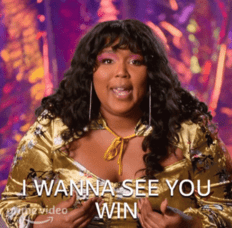
What is a LinkedIn cold message?
LinkedIn is the biggest social media platform for startups, company founders, CEOs, sales professionals, marketers, recruiters, B2B influencers, and alike. With roughly 930M users, LinkedIn has been recognized as a perfect place to build a professional network, generate leads, find common ground, and grow Business-to-business partnerships.
That said, many marketers use it for outbound marketing efforts, such as publishing LinkedIn ads, promoting webinars, and generating leads for their sales team. On the other hand, sales teams and recruiters use LinkedIn for outbound activities such as prospecting and sending LinkedIn cold messages.
To clarify, LinkedIn cold message is a form of reaching out via LinkedIn to your leads who haven’t met you in the past. In addition, LinkedIn cold messages have 3 forms: connection request, message (after the leads accept an invite), or InMail. Each form has a unique formula for success and how you should craft it.
For example, a well-crafted InMail can have an average reply rate of around 18% to 25%, unlike cold emails, whose average reply rate is around 3%.
Nevertheless, it’s important to note that one should not limit themselves to using LinkedIn only. Lastly, the best way to acquire and close an outbound lead is by using both channels in your outreach strategy.
The benefits of LinkedIn cold messages
The first benefit of LinkedIn cold messaging is that LinkedIn is a far more transparent medium than email to gather qualified prospects. So as soon as your cold lead gets your message, they can immediately see what you are all about and decide to act upon it.
Secondly, the bigger and stronger your network is, the more people you can connect with. You can then leverage mutual connection to increase the acceptance rate, for example. What’s more, you will gain a larger pool of leads you can generate.
The third and last benefit is that you have not one but two formats you can use for LinkedIn cold messaging. In other words, if your connection request doesn’t work, you can always send an InMail.
LinkedIn cold message templates & examples that work in 2024
General cold messaging tactics and templates
Leverage something you have in common
The first tip about Cold LinkedIn messages is to find common ground with your leads. To clarify, this can be anything from liking the same post, influencer, or a sport. Here is an example.
Cold LinkedIn connection message template:
Hi {{firstName}},
I noticed you liked {{authorName}}’s post on {{subjectOfThePost}}. I loved it as well. Especially the part about {{statementAndConclusion}}. I’d like to connect since I can see you know a lot about {{Topic}}.
Real-life example:
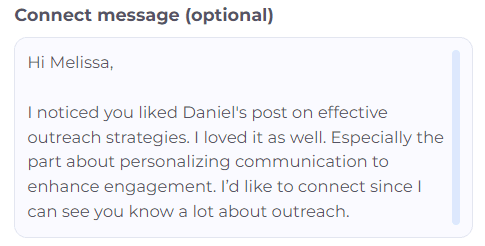
Or you can drop them an InMail such as this one:
Subject line: Post about {{Topic}}
InMail template:
Hi {{firstName}},
I noticed you reacted to {{authorName}}’s post on {{subjectOfThePost}}. I loved it as well — especially the part about {{statementAndConclusion}}.
Anyways, I noticed by looking at your profile that you’re familiar with {{Topic}}, so I wanted to see whether you are approaching {{KeyProblemYou’reSolving}} in {{currentCompany}}?
I would love to know more about this.
Best, {{Your Name}}
Response rate: 35%
Real-life example:
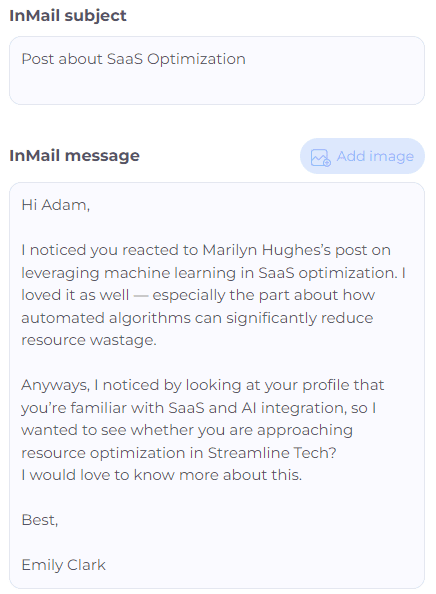
Mention a shared connection
People are more likely to accept a LinkedIn invite if they reference a mutual connection. If you’d like to increase your chances, you can send an invite such as this one:
LinkedIn connection request template:
Hey {{firstName}},
I noticed that {{mutualConnectionName}} is part of your network too. We {{yourHistory}}. Anyways, I see you work as {{Position}} and like to chat. Maybe we can exchange some tips.
Real-life example:
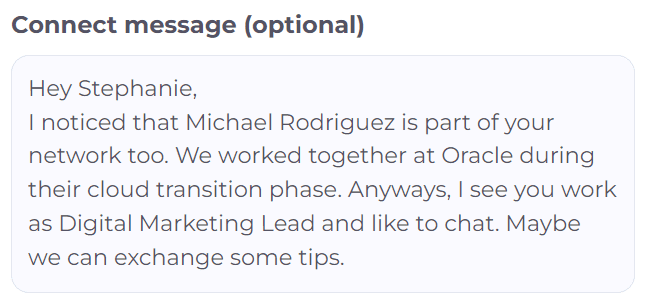
See if a mutual connection can introduce you
If, however, you prefer to get introduced to your lead by a mutual connection, you can send a direct message such as this one:
LinkedIn message template:
Hey {{firstName}},
I noticed that {{leadName}} is a part of your network. I’ve been following them for a while now, and I just wanted to chat about their experience as {{Position}}.
Would you mind if you introduced me to them? It’s always better to be introduced, rather than reaching out of the blue. It would mean the world to me.
Best, {{Your Name}}
Real-life example:
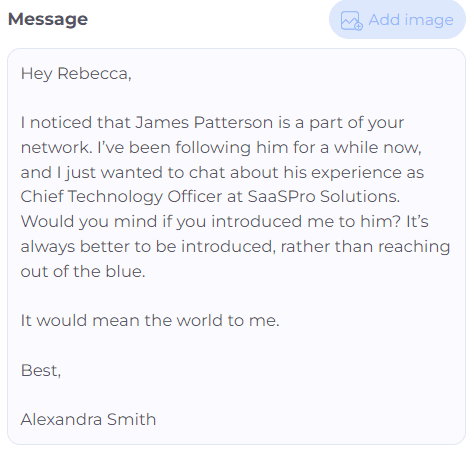
Stroke their ego
Everybody likes when they receive a compliment about their work or accomplishment. So, one way you can compliment your leads is to find the post you genuinely like and reference it in your cold LinkedIn message.
LinkedIn connection request template:
Hey {{firstName}},
I loved your post about {{Topic}}. What I loved the most was {{Statement}}.
Anyways, I wanted to connect and chat about how you as a {{Position}} handle {{painPoint}} in your daily work life.
Real-life example:
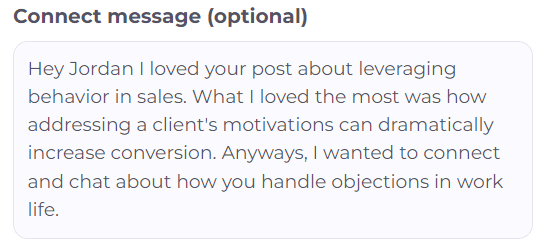
If they do not respond, you can always send an InMail such as this one:
Subject line: Loved your post about {{Topic}}
InMail template: Hey {{firstName}},
I tried sending an invite, but I guess it got lost somewhere along the way. I wanted to reach out and first say I loved the content you are posting, especially the one about {{Topic}}. What I loved the most was {{Statement}}.
Anyways, I just wanted to connect and chat about how you, as a {{Position}} handle {{painPoint}} in your daily work life, and I'd like a chance to present a solution that {{solutionToPainPoint}} to the table.
If what I offer sounds compelling to you, please let me know. However, if the timing is off, or this is not in the area of your interest at the moment, I'll be happy to enjoy your future posts on LinkedIn. 🙂
Warm regards, {{Your Name}}
Response rate: 30%
Real-life example:
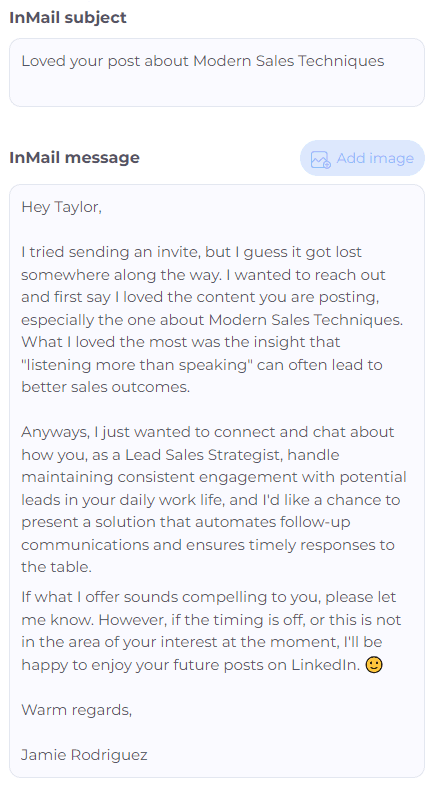
Give reason to reply
By posing a question in your cold LinkedIn outreach, you give them a chance to talk a bit about themselves, and you can learn a bit more about their work. So drop a connection request such as this one:
Cold LinkedIn connection request template:
Hi {{firstName}},
I noticed you work as {{Position}}, so I wanted to reach out and chat about your position. I’m curious what {{Strategy}} has the best {{Result}} from your experience. 😀
Real-life example:
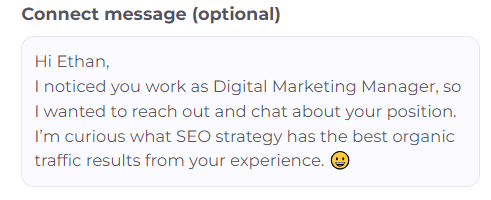
If they do not respond, you can send a cold InMail, such as this one:
Subject line: A quick question
InMail message template:
Hi {{firstName}},
I tried reaching out over a connection request, but it seems it got lost in the sea of requests you might be getting. Anyways, as a {{Position}}, I always like to expand my network and chat with people about their positions. So I came across your amazing profile, and I was curious, what {{Strategy}} has the best {{Result}} from your experience? 😀
Looking forward to hearing from you.
Warm regards, {{Your Name}}
Real-life example:
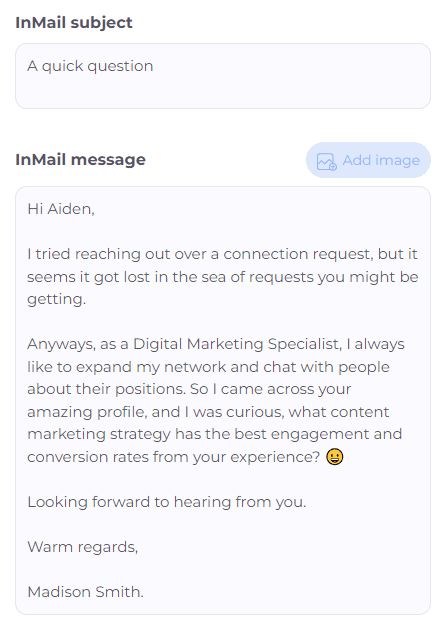
Leverage a group connection
Leveraging a mutual LinkedIn group is one of the best conversation starters in cold outreach. Moreover, you can top it up with humor in your outreach and create a charming first impression. Here is a connection message template that does just that.
Cold LinkedIn connection request template:
Always trust a glue salesperson. They tend to stick to their word…
Just kidding, {{firstName}}. I saw that you are also part of the {{groupName}} group. Hope we can learn from each other!
Acceptance rate: 63%
Real-life example:
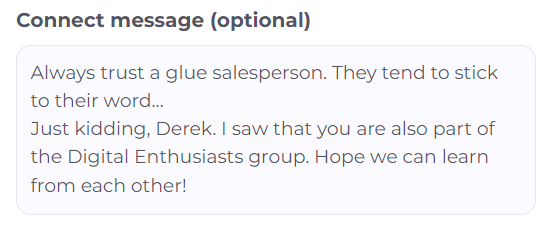
And if they accept a request and do not respond, your next LinkedIn message could sound like this:
LinkedIn message template:
Hi {{firstName}},
Thank you for connecting. I love chatting with other members of the group. Was curious, how are you solving {{painPoint}} at {{currentCompany}}?
Response rate: 37%
Real-life example:
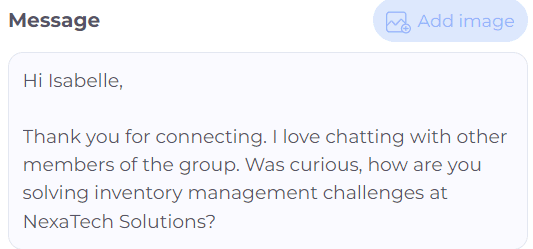
However, if they don't reply to a connection request, you can send the following InMail:
Subject line: Saw you are also a member of {{groupName}}
InMail template: Hello {{firstName}},
I recently tried connecting on CompanyTinder with you... I mean on LinkedIn. Just joking {{firstName}}, I visited your LinkedIn and saw that we are both a part of the same LinkedIn group.
Anyways, I couldn't help but notice you are {{occupation}} at {{currentCompany}}. I was curious, how are you solving {{painPoint}}?
If you still haven't found the solution, I would love to chat with you this week over a call about how {{nameOfYourCompany}} could help you. Either way, hope Q2 is going great for you!
Best! {{Your name}}
Response rate: 27%
Real-life example:
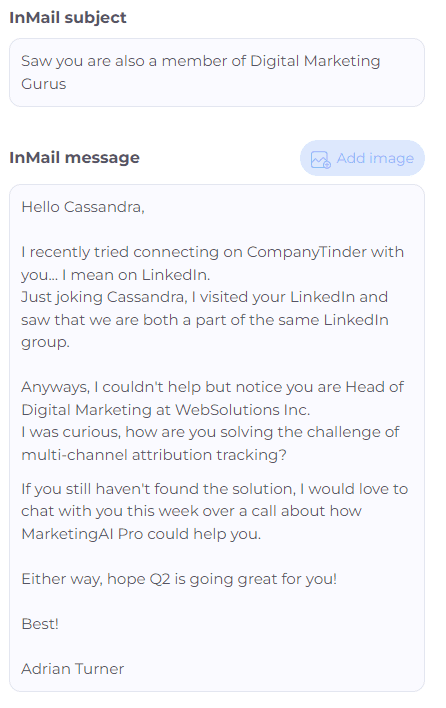
Then you can proceed by asking them what their biggest challenges are, offering tailored solutions, and presenting your product or service.
LinkedIn cold message for B2B lead generation
If they viewed your profile
Sometimes your Buyer Persona will view your profile. In that case, you can send them a connection request such as this one:
LinkedIn connection request template:
Hi {{firstName}},
I saw you viewed my profile on LinkedIn. Let's connect and chat. 😊
Perhaps we discover we can collaborate.
Acceptance rate: 63%
Real-life example:
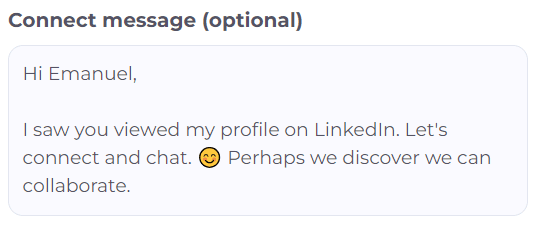
If they accept your connection request but do not respond, try taking this follow-up message for a spin:
LinkedIn message template:
Hey {{firstName}},
Thanks for connecting. Perhaps, I was just in the pool of the {{typeOfProduct}} you are researching. 😊 However, I do have extensive knowledge of {{painPointTopic}}. Let me know if you are looking for something specific.
Response rate: 29%
Real-life example:
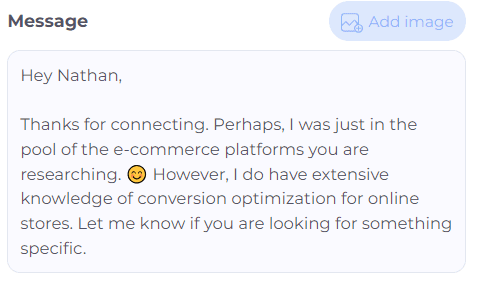
Mention relevant company news
You can also reference recent company news, achievements, or celebrations to catch your lead's attention. In addition, since the company experienced a change, you can present your product/service as a new and refreshing solution on the market. In that case, help yourself with this piece:
LinkedIn connection message:
Hey {{firstName}},
Congrats on {{companyNewsTopic}}. I've been following you for a while now, and this is truly great to hear! I wanted to reach out and chat about an idea that I think your team can benefit from. Let's connect on this.
Real-life example:
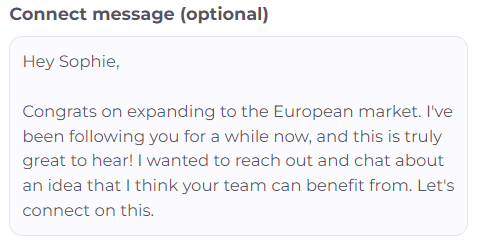
However, if they don’t accept a connection request, send them this InMail:
Subject line: {{ProductOrServiceType}} that actually {{benefit}}! 🙂
InMail message template: Hi {{firstName}},
Congrats on {{companyNewsTopic}}. I’ve been following your company for a while now and I think this is a huge deal! Anyways, It would be silly of me to think you’re not using an {{productOrServiceType}} already, but it’s a no-brainer to present something new on the market that actually helps {{Position}} reach {{Result}} specifically. {{shortDescirptionAboutYourProduct/ServiceWithBenefits}}
Let me know if this sounds interesting to you.
Best, {{Your Name}}
Response rate: 20%
Real-life example:
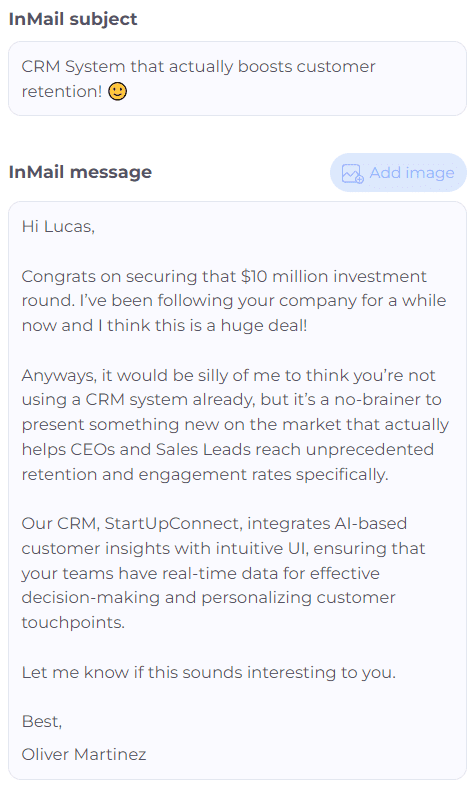
Pitch your product
Some sales professionals want to pitch a product or a service at the beginning of the cold outreach stage. In that case, here are a few sequence templates that will help you achieve very good results.
LinkedIn connection request template:
Hi {{firstName}},
Your profile really caught my attention while I was looking for {{TheTypeofCompanyYouTargeted}} companies. Let’s connect!
Real-life example:
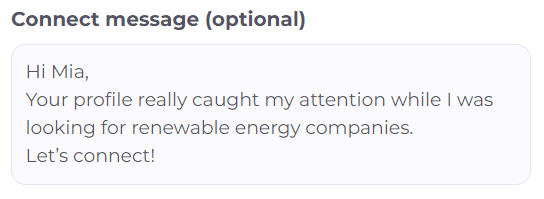
If they accept a connection request, then your following message can sound something like this:
LinkedIn message template:
Hey {{firstName}},
Thanks for connecting! I am looking for companies who are seeking to improve their {{keyProblemYouAreSolving}}
Did you know that you can achieve {{resultsYourProductProvides}}? I believe {{yourProductOrService}} will be an excellent fit for {{currentCompany}} because {{howYourProductOrServiceHelpsYourClients}}. If this sounds interesting, let’s have a chat! How’s next week?
Real-life example:
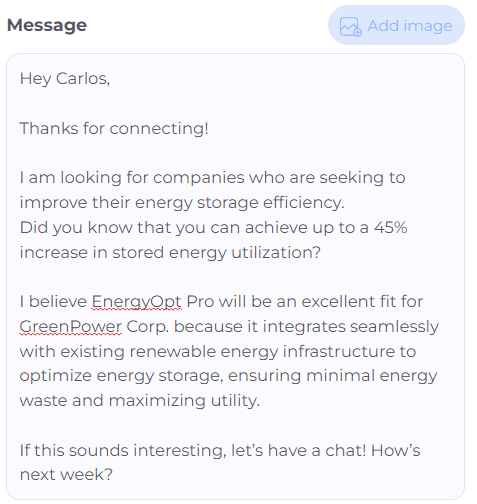
However, if they do not accept a connection request, send an InMail with the following call to action:
Subject line: Quick question about {{currentCompany}}
InMail message template:
Hi {{firstName}},
I am looking for companies seeking to improve their {{keyProblemYouAreSolving}}, and your profile caught my attention.
Did you know that you can achieve {{resultsYourProductProvides}}? I believe {{YourProductOrService}} will be an excellent fit for {{currentCompany}} because {{HowYourProductOrServiceHelpsYourClients}}.
If you agree, let’s connect and have a chat! What do you think about next week?
Best, {{Your Name}}
Real-life example:
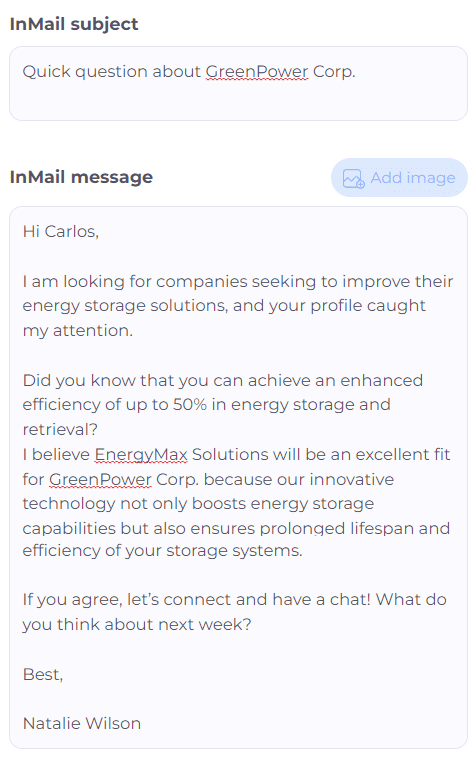
This entire sequence results in:
- Acceptance rate: 67%
- Response rate: 39%
Use past client wins
If you want to pitch first, you can also use some case studies of similar companies. This way, you can demonstrate bullet-proof case studies of your best clients, similar to your leads in question. The following template can work if someone didn’t accept your LinkedIn invite previously.
Subject line: Swift question - not to shake it off 🙂
InMail message template:
Hi {{firstName}},
I tried reaching you through LinkedIn, but I guess your account is also overwhelmed with connection requests, ha?
Anyway, the reason I decided to contact you is that I noticed that you work as a {{Position}} at {{currentCompany}}.
We actually were able to help {{RelevantCompany/CaseStudy}} with {{KeyProblemYou’reSolving}}, so I was wondering how you are approaching it at your company.
Worth a convo?
Kind regards, {{Your name}}
Response rate: 35%
Real-life example:
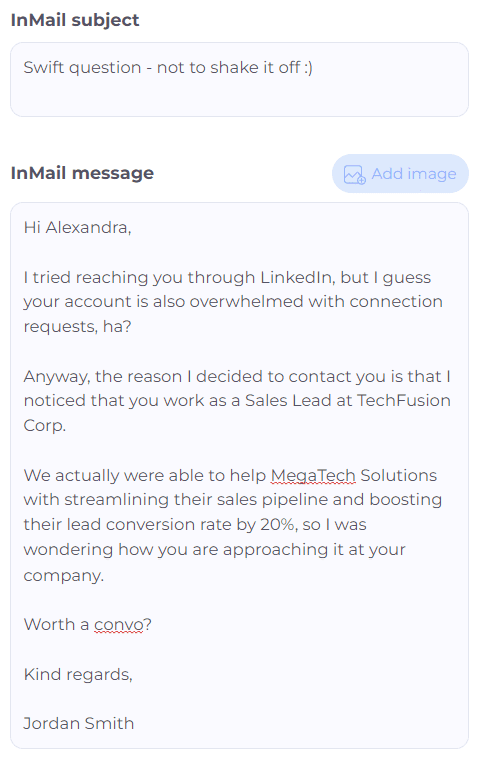
Refer to an event or webinar where you both participated
One of the best LinkedIn cold messages that point out common ground is the one that references a webinar or an event you both attended. Here is how your connection message can sound like:
LinkedIn connection request template:
Hi {{firstName}},
I see you are interested in attending the same webinar as I am. I am talking about {{[nameOfTheWebinar}}. I’d like to connect with you and discuss the event topic.
Acceptance: 75%
Real-life example:
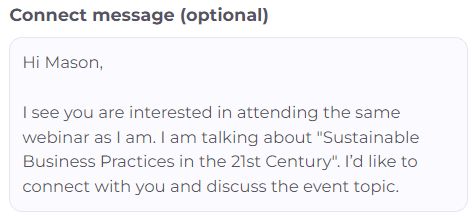
After your leads accept a connection request, you can continue the conversation by using the following LinkedIn cold message template and pitch accordingly later on:
LinkedIn message template:
Thanks for connecting with me, {{firstName}}! So what are you looking to get from this event?
However, if the lead doesn’t respond to your connection request, you can send an InMail that goes like this:
Subject line: Let’s chat about upcoming {{[NameOfTheEvent}}
InMail message template:
Hi {{firstName}},
I hope you don’t mind reaching out directly to your inbox.
I see you are interested in attending the same event as I am - {{[NameOfTheEvent}}.
Maybe you just overlooked the invitation without realizing it, but if that’s not the case, I’d like to connect with you and pick your brain about this interesting upcoming event.
Best regards, {{[Your name}}
Response rate: 47%
Real-life example:
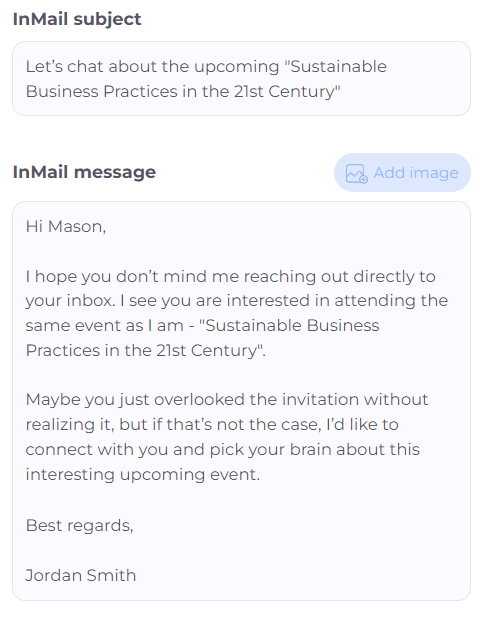
Investor outreach
If you are a startup looking for an investor, your cold LinkedIn message should have a strong CTA. In addition, investors are decision-makers who don’t like to spend time on getting the relevant data from you. Instead, you should present it yourself and show the prognosis of ROI right away.
That said, you can try out this InMail message example:
Subject line: Invest in our company, and get {{Percentage}} ROI in the first year
InMail message template:
Hi {{firstName}},
I am the founder of {{companyName}}, a company determined to help {{targetAudience}} achieve {{Results}}.
I’ve been following you for a while and noticed you’ve invested in a type of company such as ours. I’ve created a detailed report and estimated that you could earn {{amountOfMoney}} within the first year, with an investment of {{amountOfMoney}} that will cover our 6-month period.
If this interests you, I would love to show you a detailed report and all the calculations over a call.
Best regards, {{Your name}}
Real-life example:
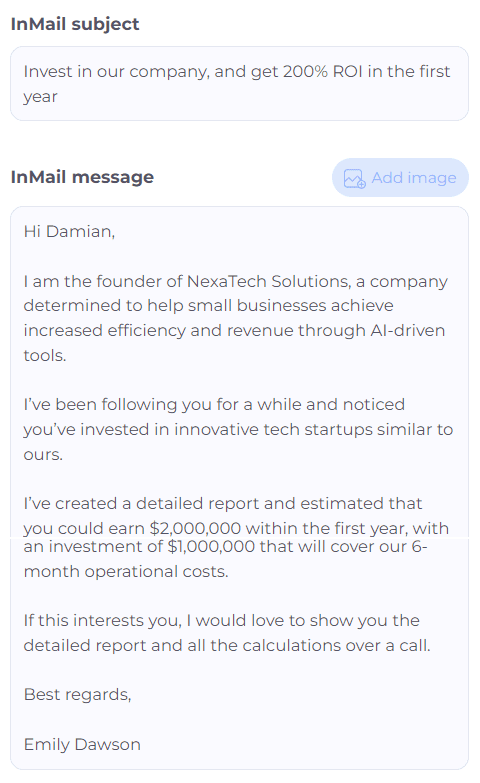
LinkedIn cold message templates for recruiter
If you work as a recruiter in a startup this would be a perfect cold InMail message example for you.
Subject line: Are you our next {{companyName}} star?
InMail message template:
Hi {{firstName}},
We are {{companyName}}, a team of young people who {{whatYourCompanyDoes}}.
Currently, we are looking for an ambitious person, desirably with the {{Position}} experience and aspirations to grow and develop their career path.
Our team is very successful and fast-developing, and we have multiple sectors where you can further learn and develop your career path. We strive to encourage people who come to our company to contribute with their suggestions and propositions to improve their sector and, thus, the company as a whole.
Would you be interested in working in such a young and dynamic team? 🙂
Best, {{Your name}}
Response rate: 65%
Real-life example:

And here is a LinkedIn cold message template for a connection request:
LinkedIn connection request template:
Hey {{firstName}},
I’m HR at {{companyName}}, a team of young people who {{whatYourCompanyDoes}}. We are searching for an ambitious person to fill in our {{Position}} vacancy and aspirations to grow and develop their career.
Real-life example:
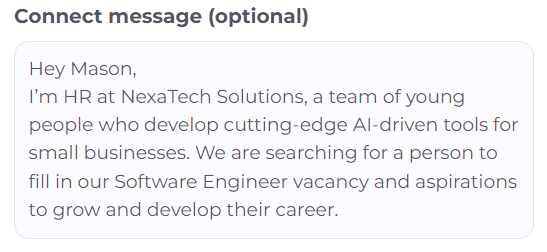
LinkedIn message examples for job seekers
Messaging a recruiter directly
If you see a hiring manager publishing a job post on LinkedIn, in most cases, it is good to send a connection request to HR. To clarify, this will show that you are serious, proactive, and demonstrate initiative.
Cold LinkedIn connection request template:
Hi {{firstName}},
I’ve noticed you published {{Position}} job post. I’ve been following {{companyName}}, and it’s my dream workplace. So I thought it would be better to send you a message, connect directly and show you my passion for this role.
Real-life example:
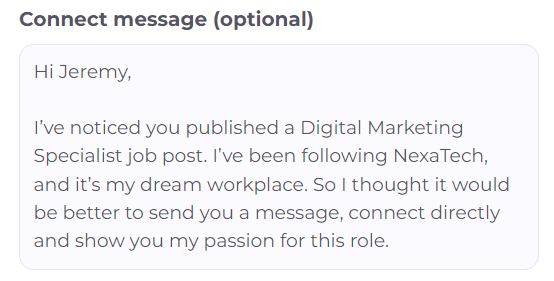
Cold messaging an employee
This is one of the ways to figure out what the company culture is like and establish a connection with an employee within your desired company.
LinkedIn connection request:
Hey {{firstName}},
I noticed you work at {{currentCompany}}. How has your experience been in the {{Department}} since you started? I'm searching for job opportunities, and {{currentCompany}} is my #1. I’d like to connect to chat about it.
Real-life example:
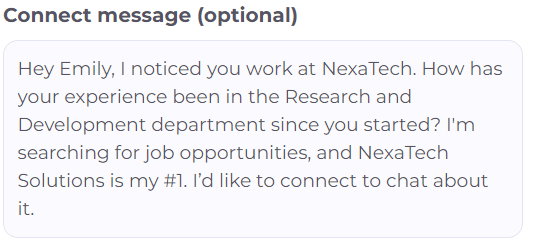
And if they respond, you can send a message such as this one to get their referral:
LinkedIn message template:
Thanks for your message, {{firstName}}.
Really appreciate it. On a side note, are you aware that the {{Position}} job listed on {{websiteName}} falls under your department? If not, can you point me to the person usually responsible for recruiting for such roles? I'm considering applying and would like to ensure my application doesn't disappear in the digital chaos.
Real-life example:
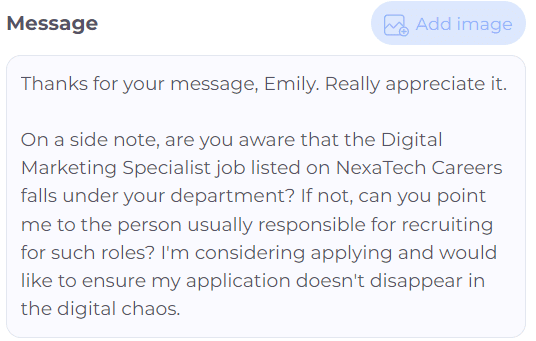
Request an informal interview
Sometimes, in your target company, there are no job vacancies that match your expertise. However, that doesn't stop you from messaging their hiring manager and kindly asking for an informal interview. You can test out this template.
LinkedIn connection request template:
Hi {{firstName}},
I've been following {{currentCompany}} for a while now, and I adore your company culture and achievements. Even though you don't have roles matching my skills, I'd still like to connect and schedule an informal call and present myself in person.
Real-life example:
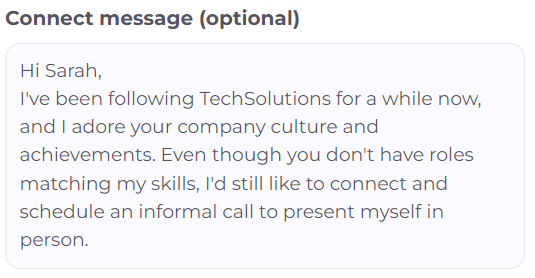
How to cold message on LinkedIn and get replies
Before sending your first message or LinkedIn connection request to your potential customers, you need to get your outreach strategy straight. This way, you can prepare the ground to generate higher-qualified leads faster. Here are our top tips for doing so.
Optimize your profile
The first rule to get the best out of your LinkedIn cold message is to optimize your LinkedIn profile. People are more prone to accept a connection request from someone whose entire profile is set up. In other words, you have your:
- Profile and cover image,
- LinkedIn headline,
- Company name,
- About section,
- And the education section.
For example, if you are a salesperson, potential customers can check out your LinkedIn profile and see your product/service and what you are all about before accepting a connection request.
On the other hand, if you are a hiring manager, candidates can take a look at your company name and website. Otherwise, if your profile is not entirely set up, they would mistake you as a fraud. Think of it as the first barrier of defense to prove the validity of your outreach strategy.
Target the right people - ICP & buyer persona
Both cold emails and LinkedIn connection requests can go down the drain if they are aimed at the wrong target audience. In other words, you need to research and create your Ideal Customer Profile and Buyer Persona. Find out what’s your ideal company headcount, revenue, or location. Buyer Persona wise, figure out what position uses your product/service, whether they are decision-makers or not, and their pain points so you can tailor your sales pitch.
If you are a hiring manager, a Persona for each position will be enough. Just make sure to target the correct position, industry, years of experience, and other factors relevant to your job vacancy.
Lastly, the best way to create these two documents is to analyze your current ideal customers. In other words, find the ones with:
- Highest retention rate and LTV;
- Shortest buying cycle;
- And who would be a referral for your product someplace else.
N.B. Remember that every piece of information in your ICP or Buyer Persona documents needs to be actionable. In other words, create a document with the information you can use for your LinkedIn prospecting or messaging purposes.
Find your leads using LinkedIn filters
Our next piece of advice is to learn how to find your ideal leads. If you are a sales executive, get to the bottom of the ins and outs of the LinkedIn Sales Navigator filters and LinkedIn prospecting hacks. Or find leads outside LinkedIn and trace them back to this social media. And if you are a recruiter, research Recruiter search filters.
Remember, the goal is to be as narrow as possible, so you can find your ideal leads with a high-quality status and shorter close cycles.
Personalize your cold message
Personalization wins the conversation. Simple as that. The more personalized approach, the more people will respond to your LinkedIn connection request, InMail, or even a phone call.
That said, fill your cold outreach messages with personalized points to get their attention, such as:
- First and last name,
- Current company,
- Position,
- Mutual connection,
- Case studies or posts they shared,
- Webinar they attended,
- Influencers they follow,
- Or the LinkedIn group they joined.
These are just a few examples of how you can personalize your connection messages or cold emails in general. However, when crafting your first message and even second, you should always have in mind that you need to offer value and make it all about your prospects. In other words, help yourself with the deeper personalization points such as:
- What are the new customers' main goals,
- What are their pain points,
- Post they publish,
- Content they created,
- What type of content do they consume?
These points are the ones that will help you get a higher response rate. If you don’t want to present your sales pitch or mention pain points right away, you can always send them an interesting article to spark their imagination about your service.
Lastly, end your direct messages with a call to action. It can be anything from reading a blog, accepting a LinkedIn connection request, or scheduling an online meeting or a phone call. Nonetheless, try to keep only one call to action per message.
However, if you’re tired of manually personalizing and sending such messages, then use the best LinkedIn automation tool to do it for you. With some automation tools, you can use placeholders/variables such as first name, last name, and company. And with some, you can insert custom variables, but more on that later.
Send your cold message, including InMail
LinkedIn users have not one, but three formats they can use to connect with someone on LinkedIn - connection requests, direct message after invite acceptance, and InMails. These two formats are the main ones for the initial contact with potential customers and candidates.
To clarify, InMails are like cold emails but on LinkedIn. You can write your own subject line and have 8K characters available as opposed to a connection request (300 characters). Moreover, you can send InMails to people outside your professional network only if you have a paid LinkedIn subscription.
Types of InMails & benefits
You can send paid and free InMails. The number of paid InMails you can send depends on your LinkedIn subscription. For example, if you paid for LinkedIn Sales Navigator, you have 50 monthly credits. On the other hand, if you paid for Recruiter lite, you get 30 InMail credits and 100-150 credits for a Recruiter subscription. Lastly, LinkedIn Premium offers only 15 InMail credits per month.
Contrary to paid InMails, you can send up to 800 free ones, but only to those LinkedIn users who have set their profile to Open profile status.
That said, make sure to leverage InMail format as a part of your outreach strategy because of the 3 reasons:
- You can contact people that are your 2nd and 3rd-degree connection without sending a connection request;
- You have more characters available than in connection requests, so you can focus on pain points and better CTA;
- It's a great alternative if your connection request is pending and you'd like to send a direct message straight to the decision-makers inbox.
Lastly, you can use the LinkedIn automation tool and cold email software, Skylead, to automate sending InMails. Skylead is unique on the market because it allows our users to send both paid and free InMails. Our users often use InMail as the last step in the Smart sequence if the lead has not accepted the invite or there is no email address.
Follow up
Salespeople often perceive follow-up messages as pushy and a thing that can drive your leads away. Therefore, 70% of them do not send any follow-ups. However, a lesser-known fact is that if you send a follow-up, you automatically increase the chance to hear back from your lead by 25%.
However, if you know how to write a follow-up email after no response or LinkedIn message, you can increase these chances even more.
That said, our advice is to research how to write the best follow-ups out there and never miss to send them. And here is a short, and according to our experience the main advice for the follow ups. Depending on the format, a follow-up should be short and focus on at least 2 of the following:
- Catchy subject line;
- Context;
- Value (case studies, solution to pain points);
- CTA.
Thus, here is one follow-up message that is led by the above mentioned points.
Subject line: Any thoughts?
Follow-up InMail template:
Hey {{firstName}},
Just checking in to see if you got any thoughts on exploring what {{nameOfYourCompany}} could do for {{theirCompany}}?
We worked with Companies similar to yours, such as:
- {{Company1}}
- {{Company2}}
- {{Company3}}
If you give me a chance for a call to show you, just this once, how other {{ProspectsPosition}} have used this solution to {{smallBenefit}}, I promise we can part ways if you are not impressed. Just let me know when is the best time for you. Anyway, love what you are doing with {{theirCompany}}.
Best, {{Your name}}
Response rate: 27%
Real-life example:
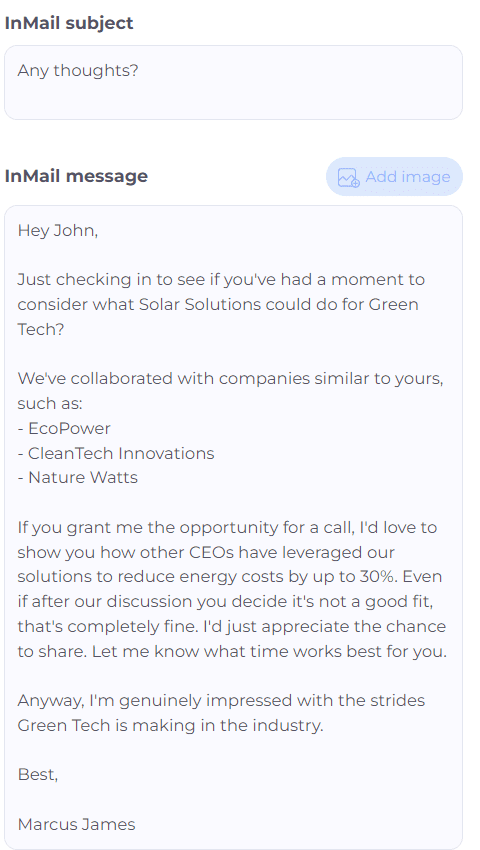
Scale through automation
If you want to accelerate the process and save time on manual outreach, you should automate lead generation on LinkedIn.
Take our very own Skylead, for example. This automation tool helps startup and founders, sales teams, recruiters, marketers, and alike streamline email and LinkedIn outreach tasks, such as sending:
- cold emails,
- connection requests,
- InMails,
- and LinkedIn direct messages,
depending on your leads' behavior. To show you how Skylead follows leads' behavior, let's go through creating one of the outreach campaigns in Skylead.
LinkedIn cold outreach campaign
First, choose your lead source, aka where Skylead will pull the leads from, and insert the source. For the sake of this article, we will select the LinkedIn search result. Don't forget to choose the type of connection, if available.
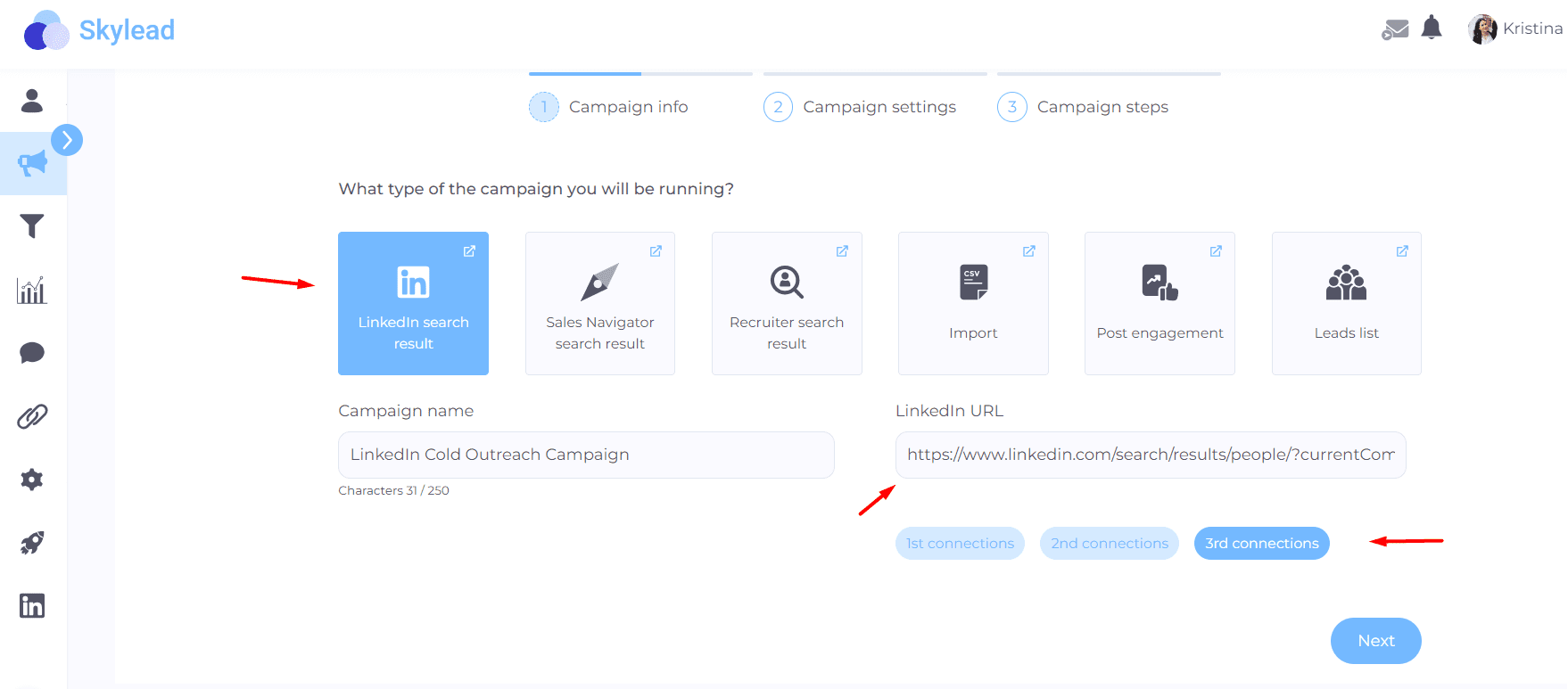
Secondly, set up your campaign settings. Here is where you can determine your launch date, whether you wish to collect contact information or reach out only to those with Premium LinkedIn profiles.
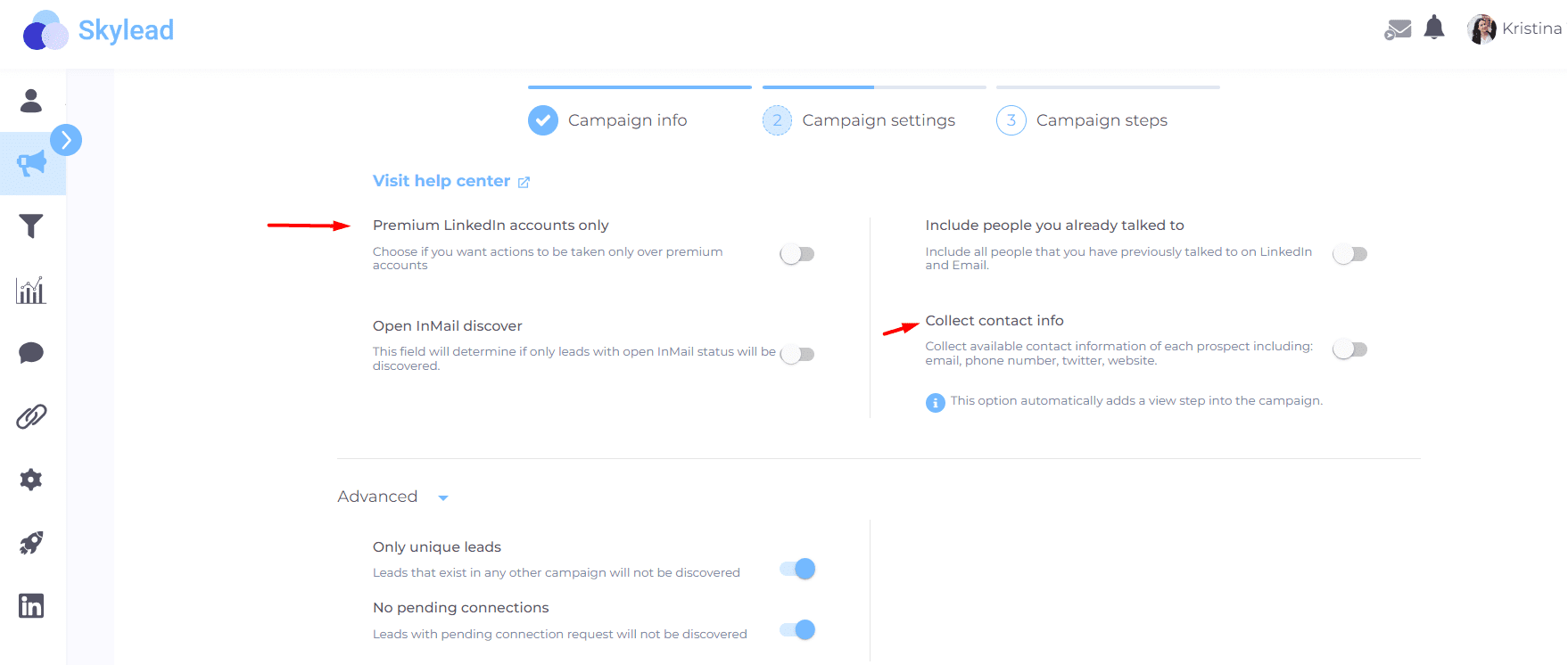
Now, this is where the fun begins. Meet our Smart Sequence, a groundbreaking algorithm that allows you to use multichannel outreach and personalize messages at scale. The secret to why the Smart sequences are so powerful lies in If/else conditions that you can set after each action and let Skylead follow your leads’ behavior and perform actions accordingly.
So, to create a Smart sequence, drag and drop actions and conditions and connect them.
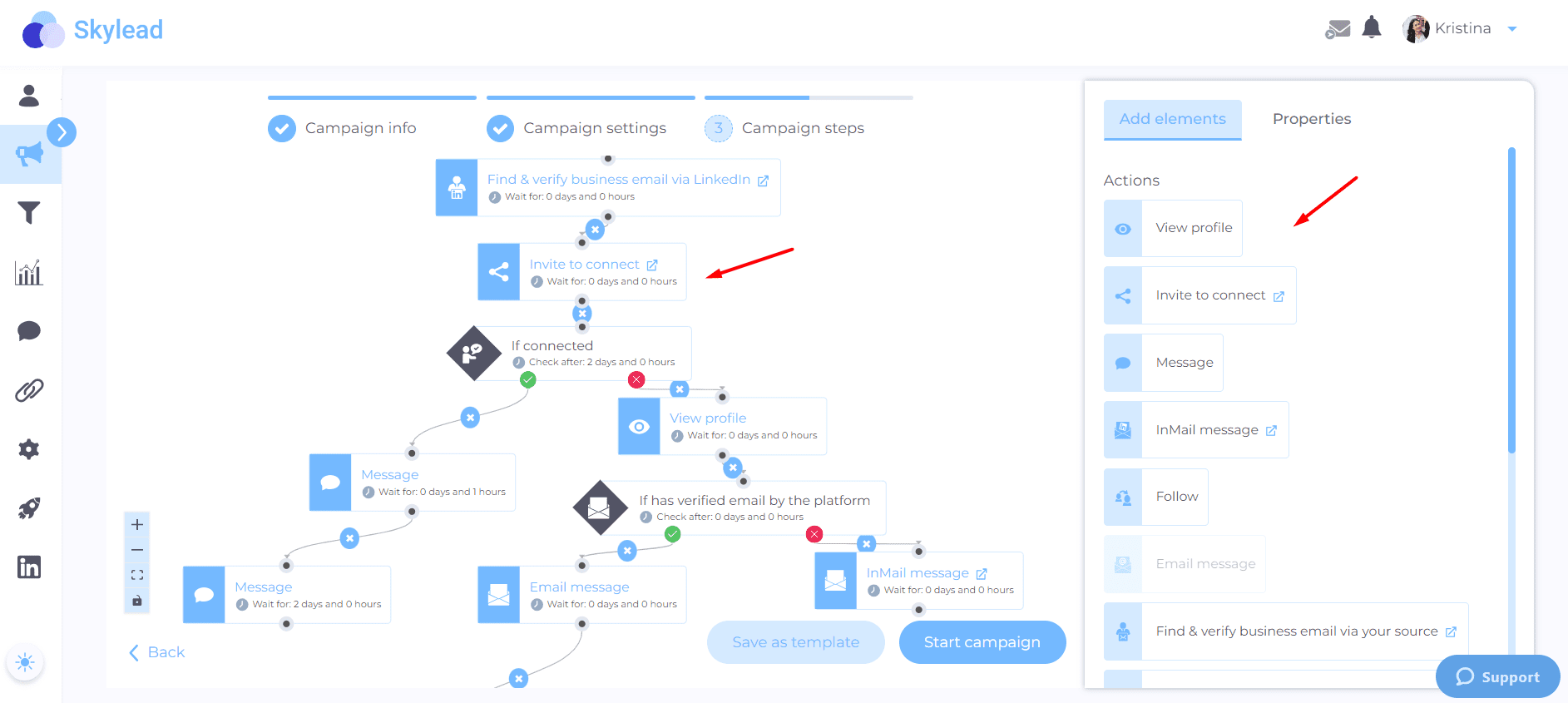
Once you do, write down personalized messages using variables such as first name, company name, and so on. For example, here is how your LinkedIn cold message, aka connection request, can look like:
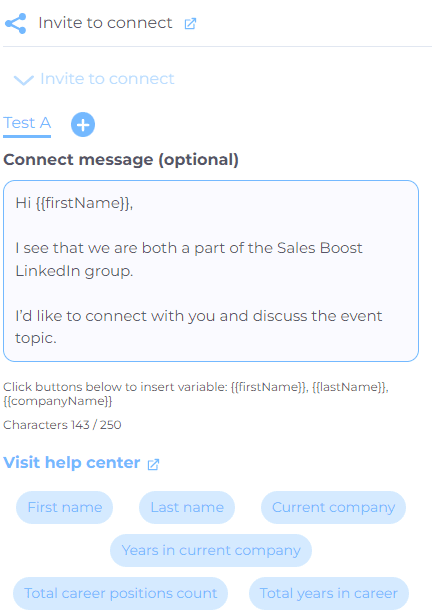
Keep in mind that if you want to personalize your messaging even more, you can always create a CSV file with custom variables and upload it as the lead source.
Moreover, once a lead responds to your message, the sequence will stop for that lead, and you can see all the messages from all the platforms collected and available in our Smart Inbox. This way, you can continue the conversation without navigating between the platforms. What’s better, you can even label the leads with tags and calculate how many leads converted during this campaign.
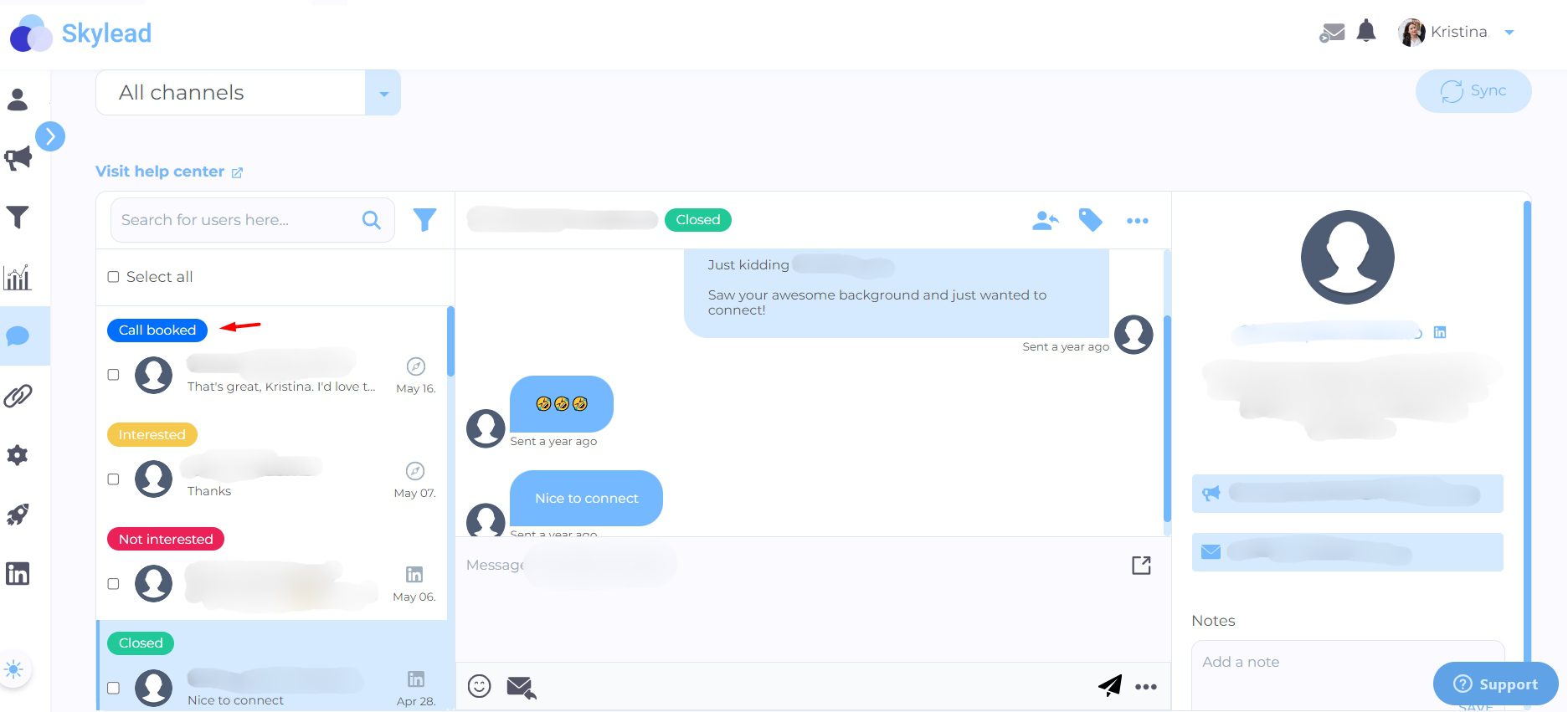
And that is the magic of Skylead. 😊
Frequently asked questions
1. How do these cold message strategies vary in effectiveness across different regions or cultures?
Cold message strategies' effectiveness can vary significantly across different regions or cultures due to varying communication norms and expectations. Tailoring your approach to reflect an understanding of cultural nuances and preferences in communication can greatly enhance receptivity and engagement.
2. What are the long-term follow-up strategies if the initial cold messages receive positive responses?
Long-term follow-up strategies should focus on building a genuine relationship with the recipient. This involves regularly sharing relevant content, updates, and opportunities that add value, maintaining a balance between staying in touch and respecting the recipient's space and interest level.
3. Are there any case studies or success stories of businesses that have significantly benefited from using these specific LinkedIn cold message templates?
Yes. We have a vast library of outreach templates that use these messages, and by examining each type of outreach sequence, you can see other results in addition to the response rate we've stated here.
4. Is it better to cold email or cold message on LinkedIn?
Cold emails have an average of 3% reply rate, while InMail’s is 18-25%. So, cold messages on LinkedIn are better. But it also depends on your target audience and their preferred channel. So, to maximize getting in touch with every lead possible, you should reach out using both channels.
5. What is a good first message on LinkedIn?
“Hey {{firstName}}, I loved your post about {{Topic}}, so I wanted to connect and chat.” Or you can use a humorous approach with personalization: “What’s a marketer’s favorite drink? Brand-y. Just kidding, {{firstName}}, saw that you are also part of the {{GroupName}} group. Hope we can learn from each other!”
Ready for your best cold outreach yet?
So, what are you waiting for? All these messages are ready to use and are waiting on you. However, if you want to write your take on them, we understand - feel free to edit them as much as you’d like. Or, if you wish to use another version of this message, you can always use Chat GPT for sales to write prompts and have alternatives to these LinkedIn cold messages in no time. Either way, you will win this cold outreach game.
And if you’re up for scaling your email and LinkedIn lead generation and automating the process, start our Free Trial and experience firsthand how fast you can scale your business.
Chat GPT infiltrated many aspects of our lives, whether we like it or not.
While some are panicking about Chat GPT taking over their jobs, others found ways to use it to be more effective in their everyday tasks.
You’ve probably already heard that Chat GPT, among other fields, proved itself to be very useful for lead generation, sales, and cold outreach overall.
Basically, as a language model based on artificial intelligence, Chat GPT can be a powerful tool for writing highly personalized sales templates that get replies and help you book meetings.
But, pretty much like with people, it only works if you know how to “converse” with it, that is, to give precise and correct prompts.
In this blog, we will show you how to use Chat GPT for sales, or, more precisely:
- Converse with Chat GPT to get the most effective cold templates for sales;
- Give feedback to Chat GPT for sales to adjust the answers to be more effective;
- Create hyper-personalized sales messages by uploading your leads’ LinkedIn profiles;
- Put together messages to use in sales automation tools;
- And will give you ideas on when (and how) to use Chat GPT for sales to save time and create messages that get replies.
Basics of using Chat GPT for sales
Not everyone knows how to communicate with Chat GPT, which is the key factor in successfully using this very advanced chatbot.
Basically, the better prompts you give, the more satisfying results Chat GPT will bring back.
However, bear in mind that the prompt you give doesn’t need to be final.
Once you give the initial prompt to Chat GPT, you can always adjust its answers in 3 ways:
- by giving another prompt(s) a try;
- by feedbacking the answer and giving additional prompts to make Chat GPT adjust the answer;
- by editing the answer manually to fit your need, especially if it needs a small tweak.
Additionally, you can use Chat GPT for sales in combination with a LinkedIn automation tool and cold email software, such as Skylead, to create sales messages for emails, InMails, regular LinkedIn messages, any follow-ups, or even create entire outreach branches in Smart sequences in case your lead doesn’t answer [see the image below].
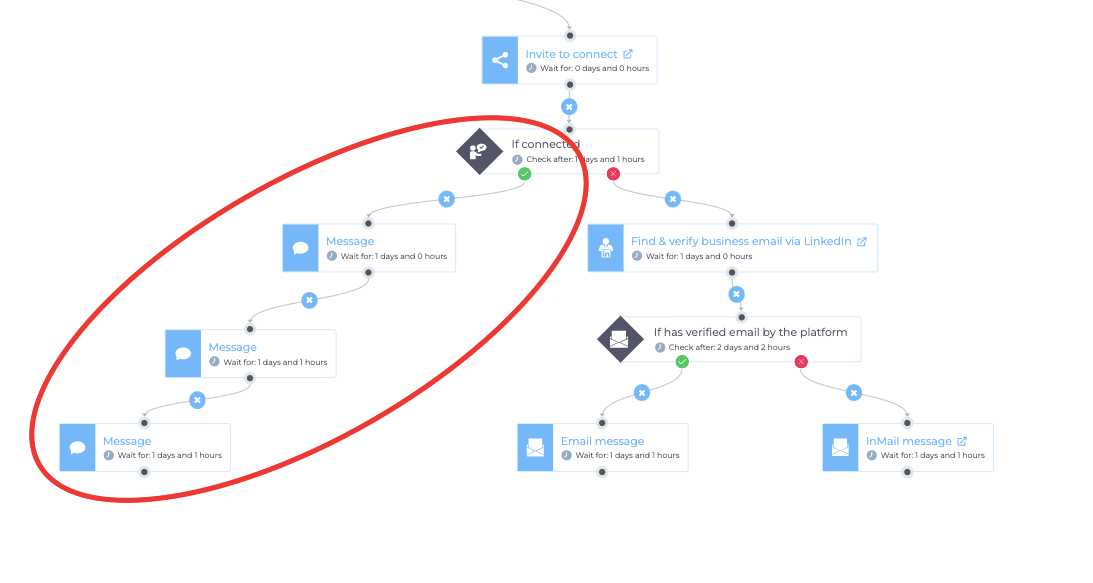
Furthermore, Skylead allows you to A/B test LinkedIn connection requests, subject lines for emails and InMails, and any message body copy, so you can consider more than one input when using Chat GPT for sales.
Skylead’s advanced reporting system allows you, aside from other analytics, to review A/B testing step by step and make data-driven decisions on what sales message worked best for your target leads.
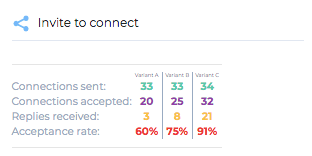
Now, let’s go ahead and show you a practical example of how to use Chat GPT for sales.
How to give prompts to Chat GPT for sales messages
In this chapter, we will show you how to use Chat GPT to write a cold email.
For the best results, we always advise our users to give precise instructions on the types of sales messages they want Chat GPT to write.
Also, sometimes you need to emphasize that you need Chat GPT to generate both a cold email and a corresponding subject line, and sometimes by simply asking it to write an email, it will suggest the subject line as well.
Chat GPT is not perfect, and it cannot read your thoughts (thank God!), so always strive to be as precise as possible when giving prompts.
The more detail you provide, the more satisfying the result will be.
So, let’s go ahead and see different ways to converse with Chat GPT for sales.
Way #1 Copy & paste information and give a prompt.
So, to start, assemble the following on a sheet of paper:
- The characteristics of your ICP and Buyer Persona(s) within;
- Pain points of your Buyer Persona and how your problem solves those pain points;
- Unique selling proposition of your product or service.
Then, you can copy and paste the relevant information, such as the desired length of your email, your Buyer's Personas goals and pain points, how your product solves them, and/or your product's USP.
So, this was my initial prompt.
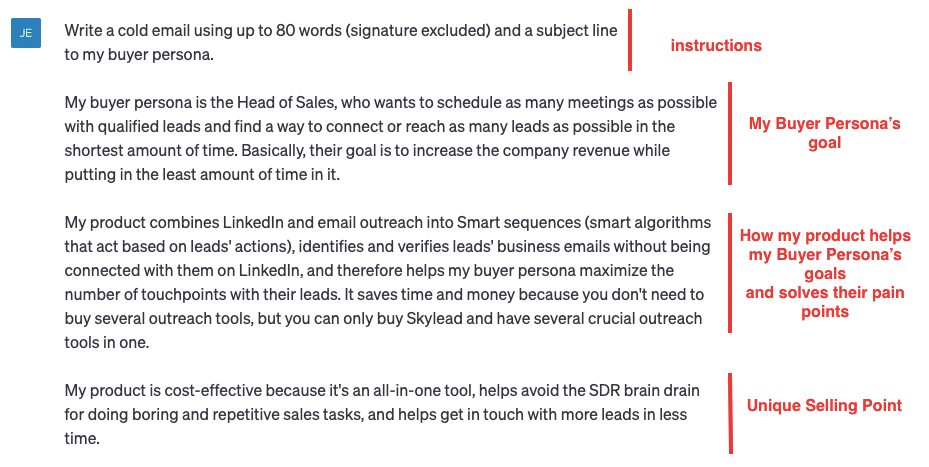
This is what I got.
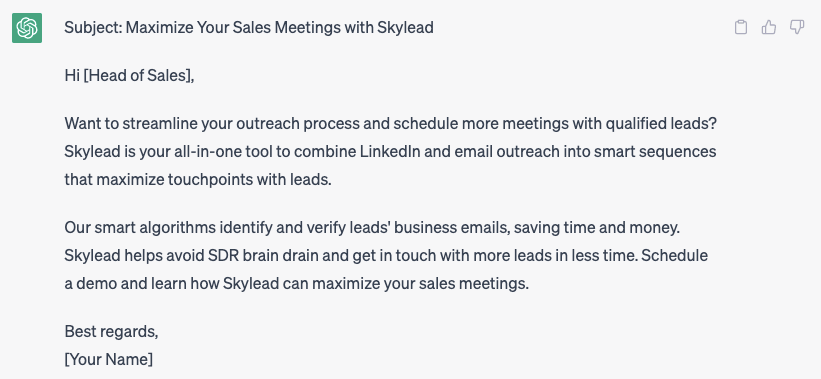
I personally found this email to be a bit too salesy and kind of “dry”. And this is exactly what I mentioned as a feedback.
So, there’s no need to write an entirely new prompt. You can give honest feedback to Chat GPT.

Here’s what I’ve got.
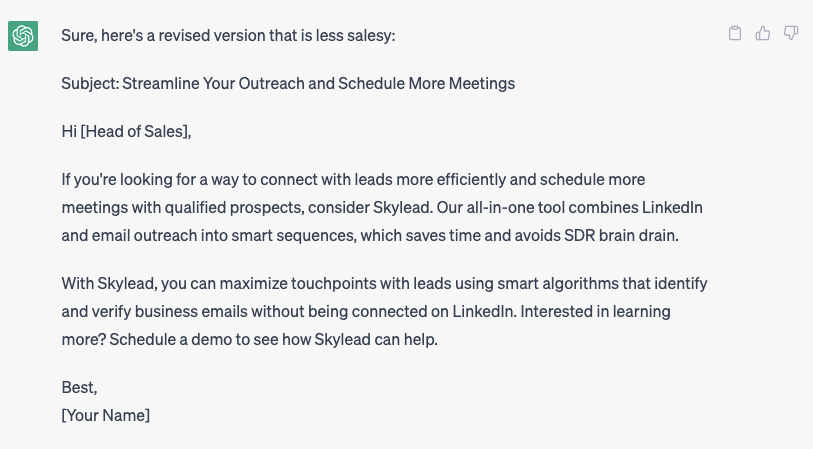
As you may see, you can go on and on like this.
You can give feedback to Chat GPT on any part of the sales message you get or even edit the initial prompt until you find the most satisfying results.
Here’s where you can edit your prompt.

I will again remind you that, sometimes, it’s easier and better to edit the email manually or even mix and match different parts of different sales messages generated by Chat GPT.
Way #2 Copy & paste information and give a prompt to use messages in a sales automation tool.
You can apply the same principle (or any other below) to prepare sales messages to use in sales automation software.
Just make sure you tell chat GPT which variables (placeholders) you would like it to use so that the sales automation tool you’re using can personalize your outreach at scale.
I used the same prompt as above, just changed the instructions part.
Here’s the prompt.
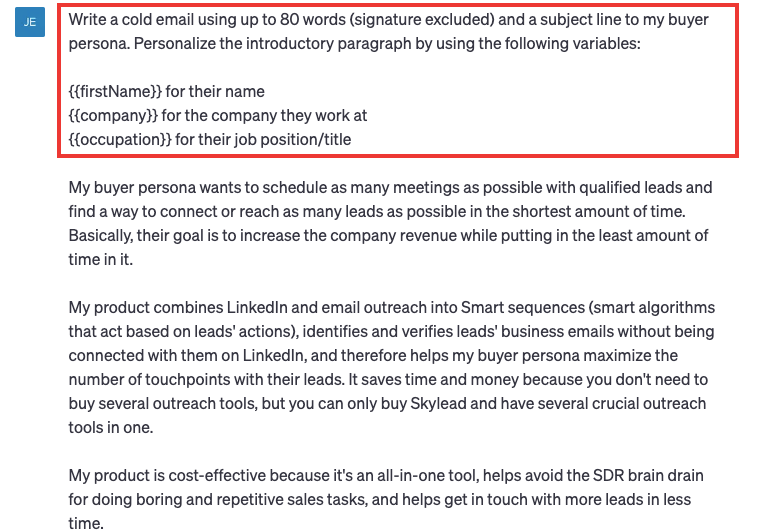
This is what I got.
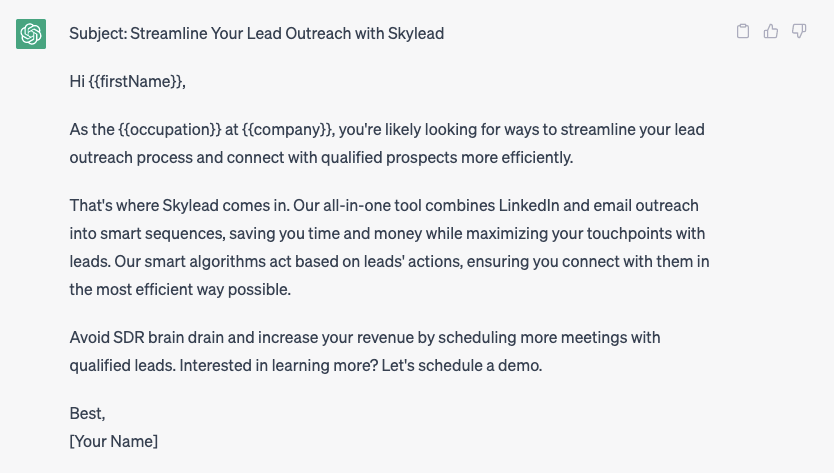
I liked the answer, but I noticed it was above 80 words. (again, always check cause Chat GPT is not perfect!)
So, I gave feedback and got another result.
(Also, by clicking the “Regenerate response” button, you can probably go on and get new solutions for on and on.)
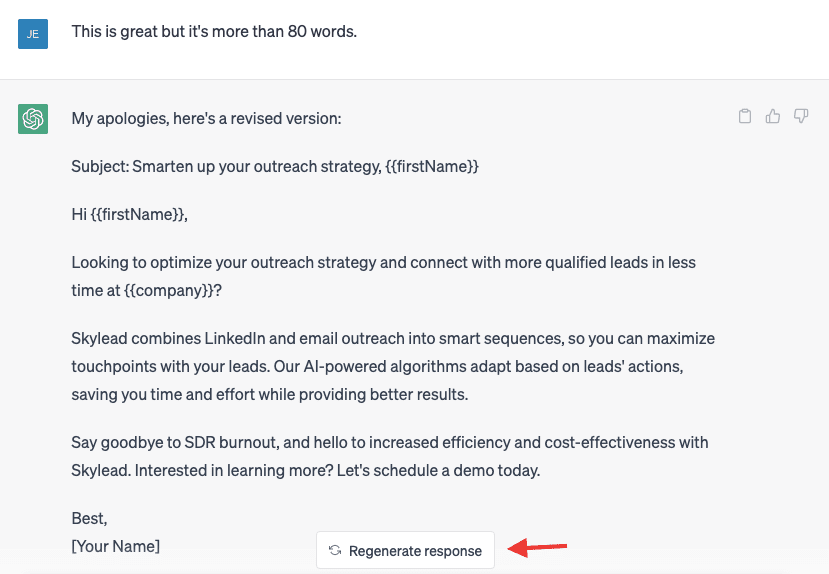
Way #3 Upload your lead's LinkedIn profile and give a prompt.
You can upload your lead’s LinkedIn profile and give the same instructions as above to write a more personalized message.
#1 Go to your lead’s LinkedIn profile and download it in PDF format.
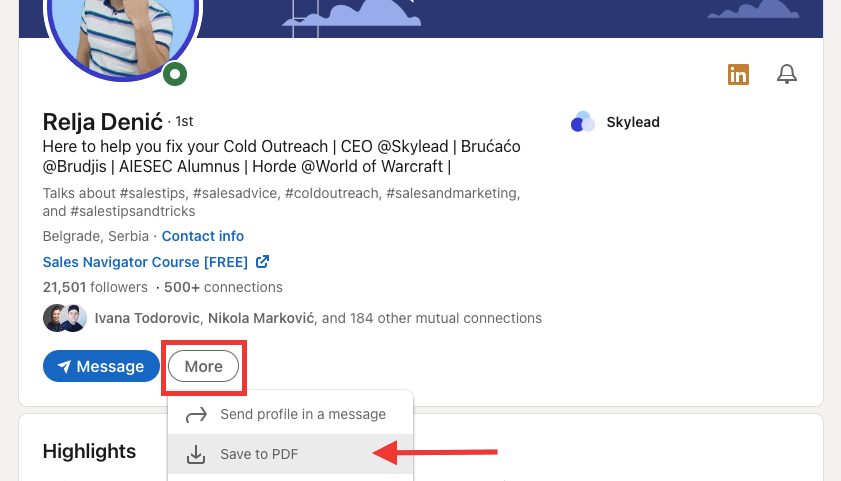
Upload it to your drive, then open the document, and click Share > Anyone with the link.
You cannot just copy & paste someone's LinkedIn URL because Chat GPT is not "on LinkedIn", and what's on social media is not considered publicly available information for Chat GPT.
Copy and paste the link into Chat GPT, and give instructions.
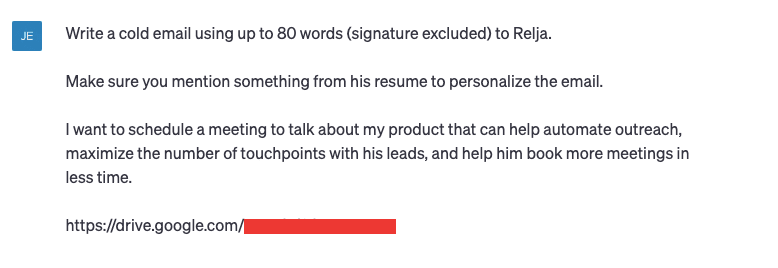
This is what I’ve got.
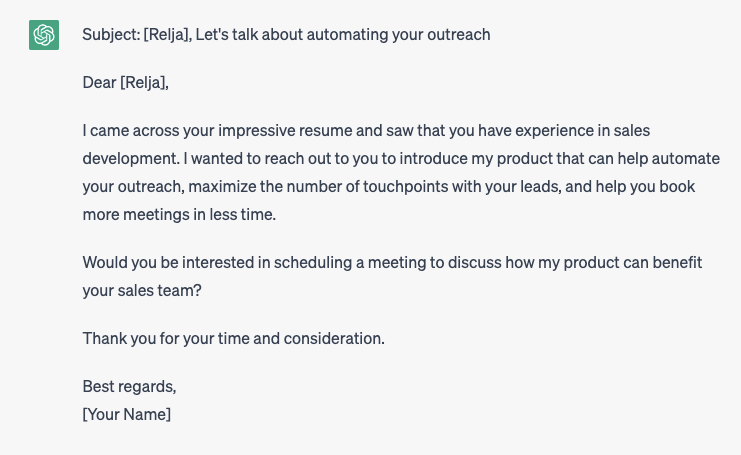
I wasn’t very happy with the result, so I asked Chat GPT to give me a few other solutions.
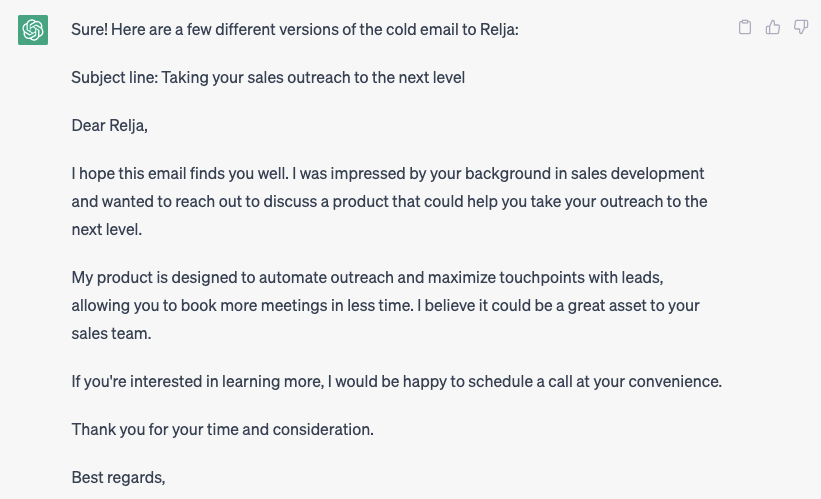
And another one.
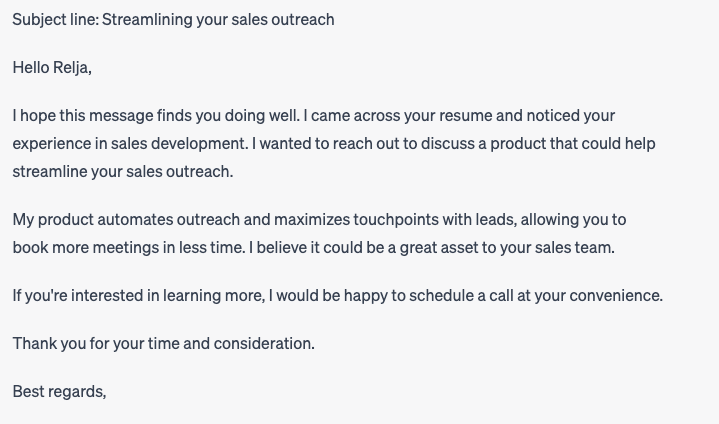
And another solution.
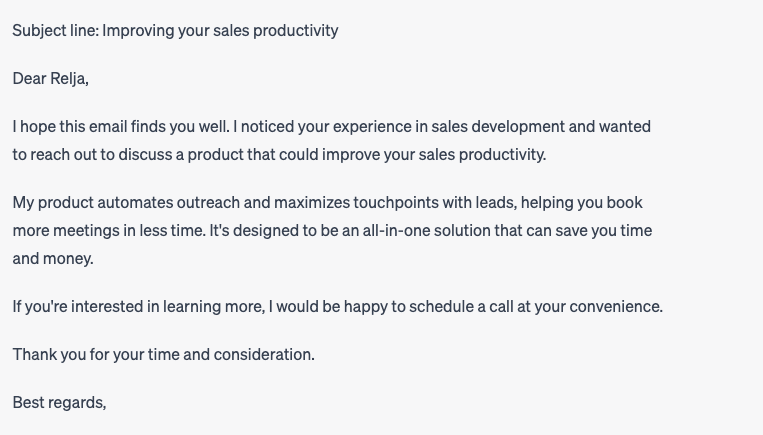
Remember that you can also combine the 1st, 2nd, and 3rd ways to give prompts for more precise instructions.
That is, upload your lead’s CV and then write their pain points, goals, and your product's unique selling points in the prompt.
Way #4 Use LinkedIn posts to personalize icebreakers in your cold emails.
A great way to instantly connect with your leads and increase your response rates is to make a reference to their LinkedIn post that resonated with you and that (ideally) you can tie to your product or service.
Just copy and paste the post to Chat GPT and give a prompt to use it in the introduction of your cold email.
The reason why you cannot just copy and paste the link to the blog to Chat GPT is that the Chat GPT can only use publicly available information, and therefore it cannot access LinkedIn and other people’s profiles.
Here’s what my prompt looked like.
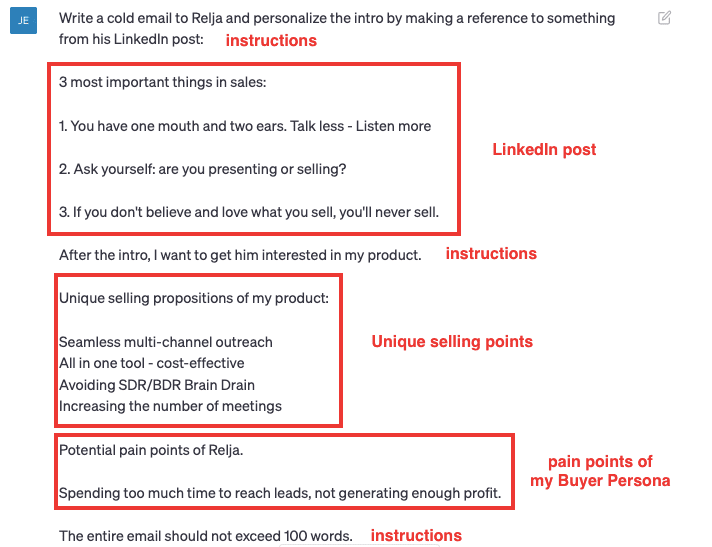
This is what I’ve got.
I have to be honest; I was pretty happy with it right away.
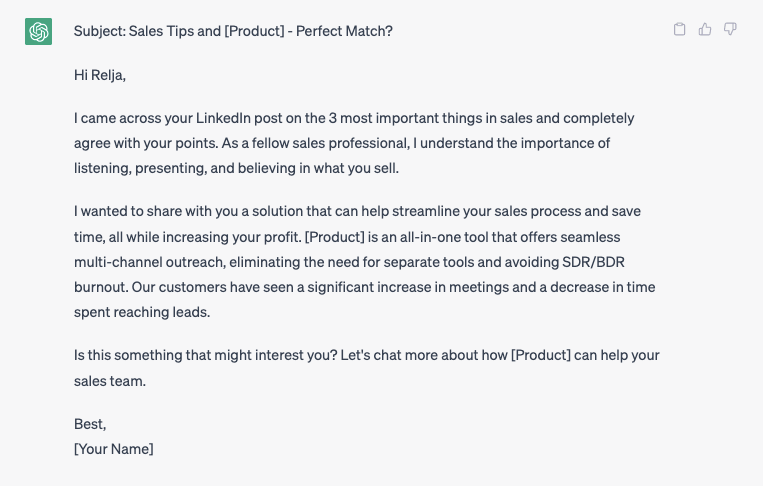
Way #5 Use Chat GPT to fight the most common objections.
The simplest way to use Chat GPT to fight the most common objections handling situations to cold emails is to upload the email you’ve sent, your lead’s objection, and give instructions to Chat GPT to answer it.
You can copy/paste the majority of the information.
Here’s what my prompt looked like.
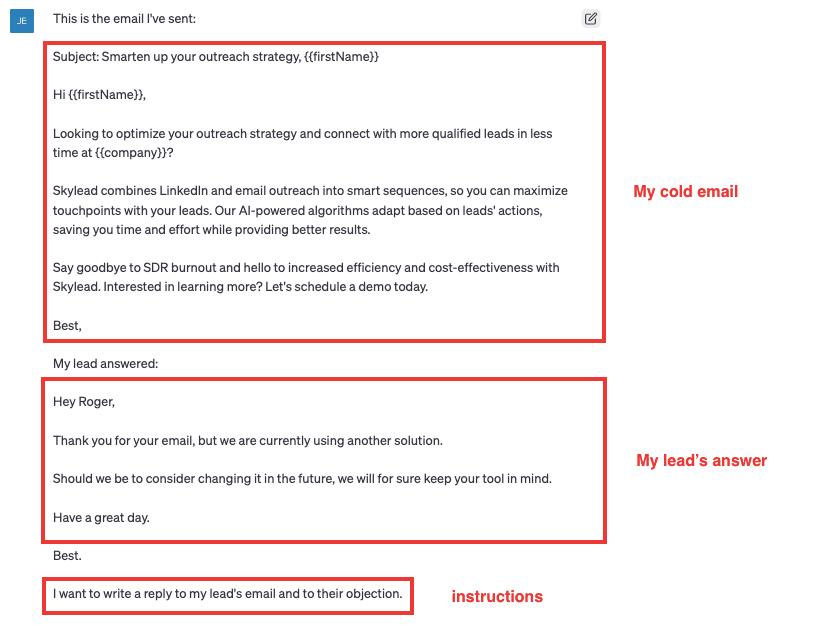
This is what I got from Chat GPT.
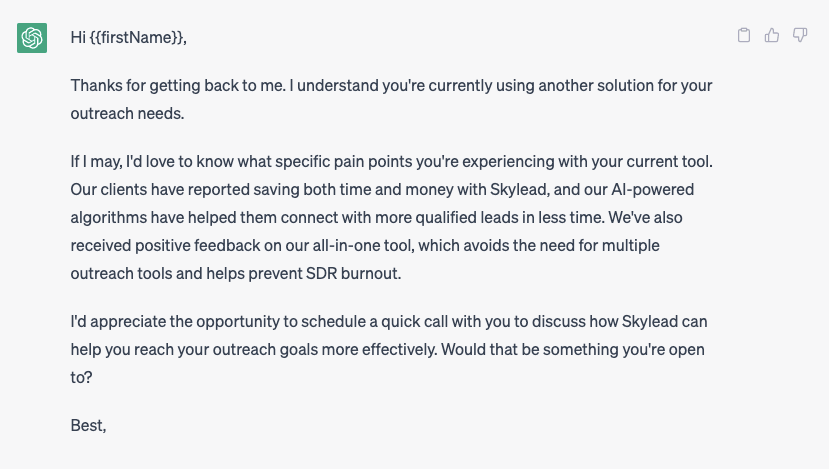
I felt as if it was selling right off the bat a bit, so I gave another prompt.
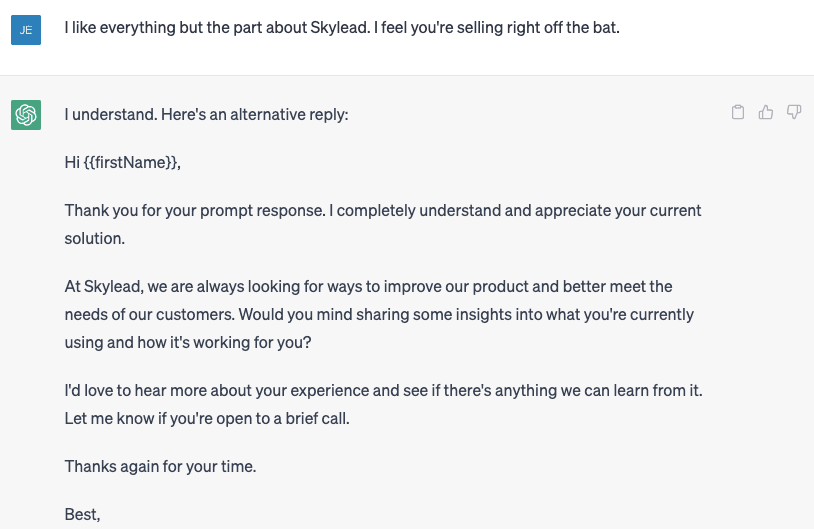
Way #6 Use Chat GPT to write follow-ups after no response.
Following the previous example, you can also ask Chat GPT to write a follow-up email after no response.
The easiest way to give a prompt to Chat GPT is to copy/paste the email and give instructions.
Of course, if you need something more specific, make sure you include details too.
My prompt was very simple this time.
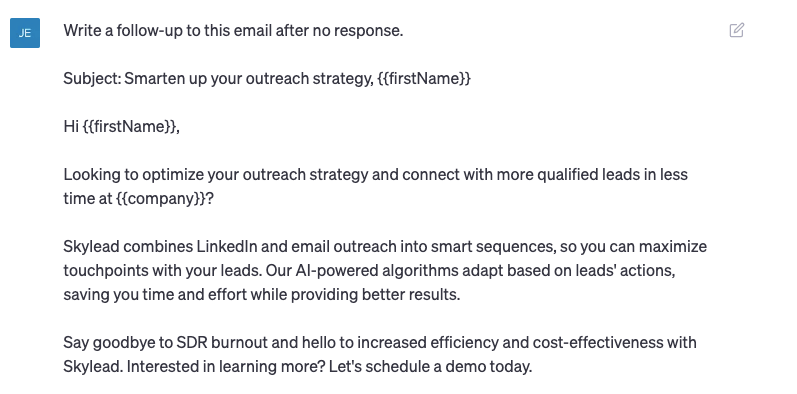
This is what I got.
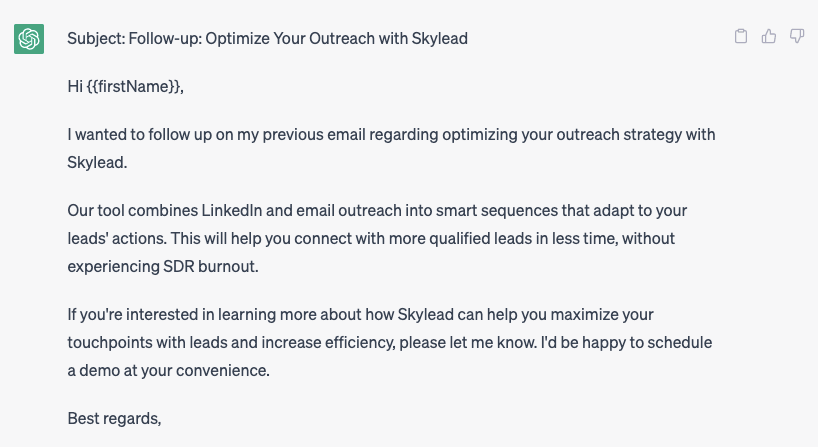
I didn’t like the answer because I wanted my lead to answer or start a conversation with me instead of pushing for a sales pitch.
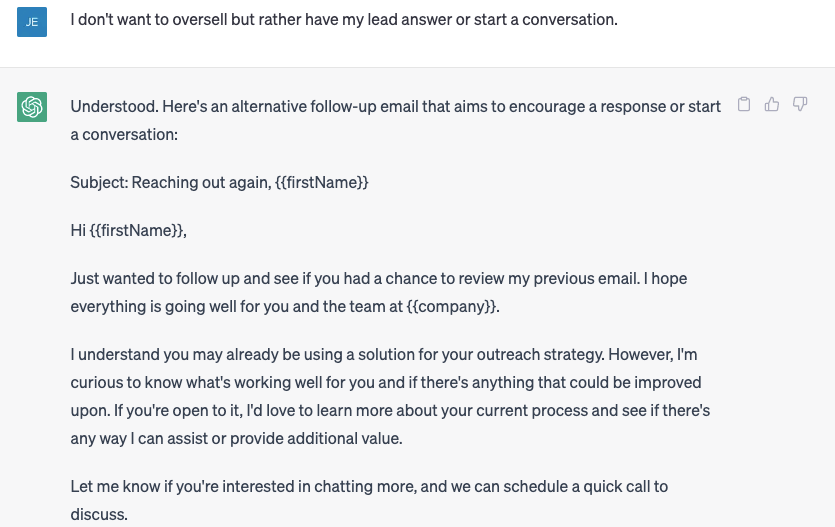
How to give prompts to Chat GPT for sales subject lines
Whether writing an email or InMail, subject lines are the key factor to a higher open rate.
In this blog, we will show you 3 ways how to use Chat GPT for sales subject lines.
Way #1 Copy & paste your cold email and give a prompt.
Copy and paste the email to Chat GPT and ask it to suggest subject lines.
Here’s what my prompt looked like.
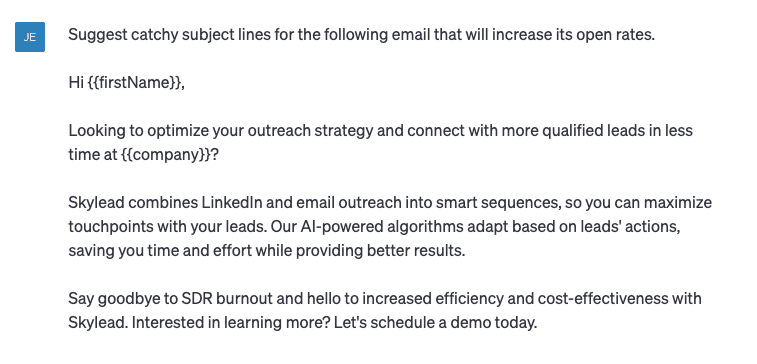
This is what I’ve got.
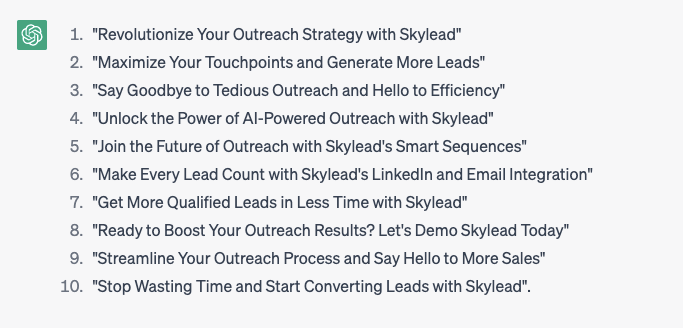
You can go ahead and play with it just like we did in the previous examples.
I asked Chat GPT to make the subject lines shorter, for example.
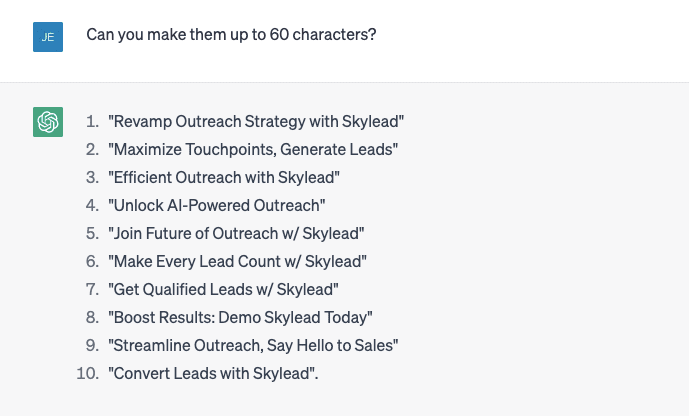
Way #2 Insert keywords and important information and give a prompt.
Describe your product (you can also copy and paste information regarding your ICP and Buyer Persona that you think should be included in your subject line) and give a prompt to Chat GPT.
Here’s my prompt.
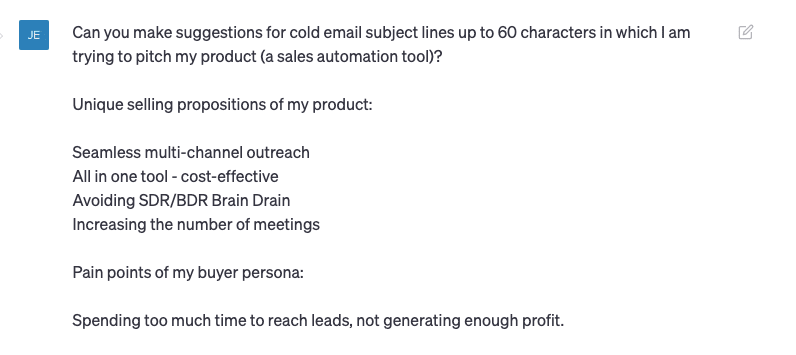
Here’s what I’ve got.
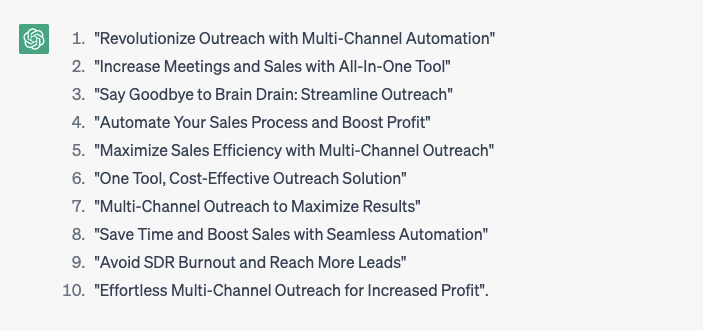
Frequently asked questions
How can one integrate Chat GPT with CRM software to streamline the sales process further?
Integrating Chat GPT with CRM software can be achieved through APIs or webhook integrations. This allows automated data exchange, enabling Chat GPT to personalize communications based on CRM data, improving the sales process by offering tailored interactions and insights.
What are the limitations of Chat GPT in understanding and responding to complex sales scenarios or objections?
Chat GPT's limitations include difficulty in understanding nuances, emotional cues, and highly complex scenarios specific to certain industries. Its responses might lack the depth that comes from human experience and intuition, potentially misinterpreting intricate customer objections or specialized queries.
Can Chat GPT be used to generate not just initial outreach messages but also to automate ongoing communication based on recipient responses?
Yes, Chat GPT can be used for more than initial outreach; it can automate ongoing communication by analyzing recipient responses and generating follow-up messages. However, this requires sophisticated setup to interpret responses accurately and respond appropriately, maintaining a balance between automation and personal touch.
Summary
As you may see, your options for using Chat GPT for sales are infinite.
Our only advice is not to be afraid to experiment and to give new prompts and feedback until you are completely satisfied with the result.
Also, keep in mind that you can always manually adjust any solution Chat GPT suggests.
And if you wish to test out 7 days for free how to combine Chat GPT with Skylead, a LinkedIn automation tool and cold email software, check out this link.
A well-crafted LinkedIn connection message can make a busy decision-maker click Accept to yours and leave pending the other 50+ connection requests they received that day on the platform.
With over 65 million decision-makers, LinkedIn is THE #1 professional social network that made it possible for the entire world to connect business-wise.
However, while it’s true that, today, you can find anyone you need on the platform, the volume of messages certain professionals get on a daily basis is so high that you need to find a way to stand out from the crowd to get their attention.
To understand how important connections are on LinkedIn, bear in mind that 98% of sales representatives with more than 5,000 LinkedIn connections mostly surpass their selling quotas.
The maximum size of your network on LinkedIn is limited to 30,000 connections, so you want to use that number to connect with LinkedIn members relevant to your business (and you want to do so before your competitors, so… ⬇️ )
In this blog, we will:
- Answer some of the most common questions about LinkedIn connection requests;
- And give 25 proven LinkedIn connection message examples with up to a 78% acceptance rate to use right away.
How to send a connection request on LinkedIn?
To connect with a LinkedIn member from the search result, click on the Connect button in the top right corner of the member’s LinkedIn profile section.
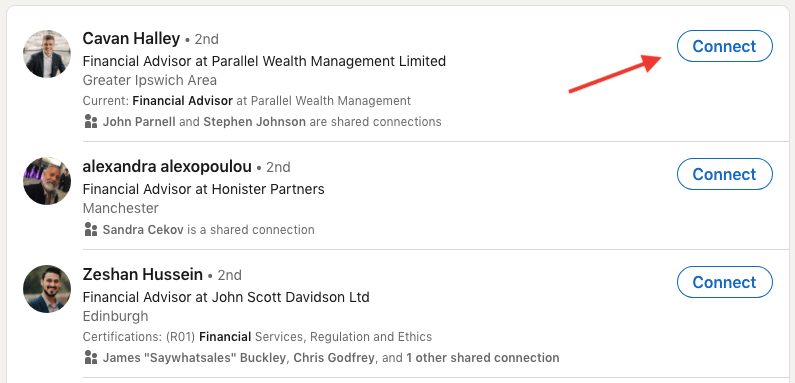
OR
Open the LinkedIn member’s profile. Click Connect.
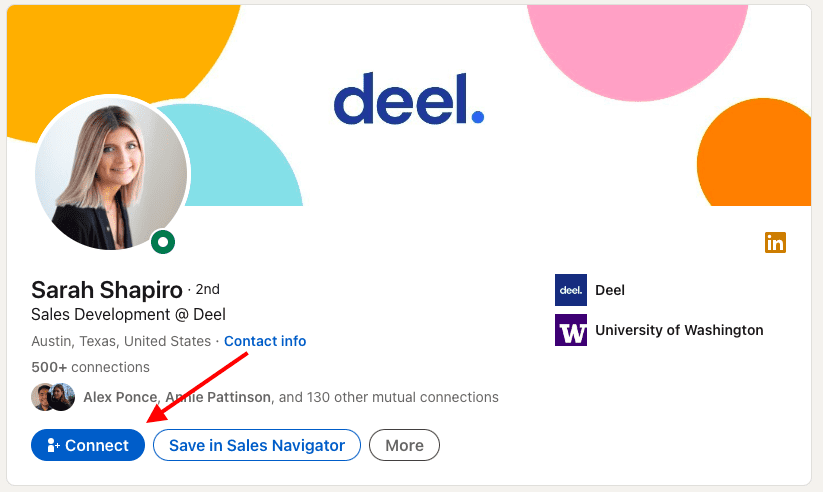
How to cancel a pending LinkedIn connection request?
Not a lot of people monitor their pending LinkedIn connection requests, which is wrong because the integrity of their LinkedIn profile could get damaged. Essentially, good pending-request hygiene can save you from LinkedIn jail and improve your acceptance rate on the platform.
That’s why, we wrote a complete guide on How to cancel your LinkedIn invite, and, above all, explained in detail:
- Why do you need to cancel your LinkedIn invite;
- What you need to know about the cancellation process;
- How to cancel LinkedIn invitations that are pending for a long time;
- Why your LinkedIn invites aren’t getting accepted;
- How to create engaging invitations that will increase your acceptance rate.
Skylead users have the benefit that you can set up Skylead to withdraw pending requests to safeguard their LinkedIn profiles and allow them to send invites to connect to other people relevant to their business.
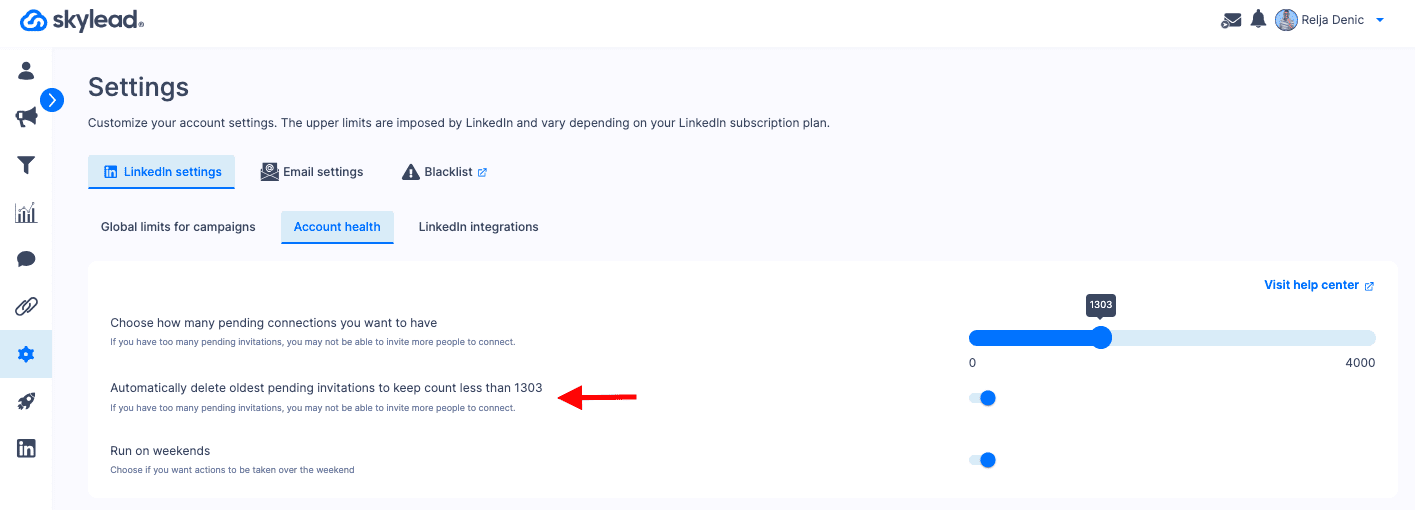
In the meantime, if you just wish to cancel a pending LinkedIn connection request, first click My Network on your LinkedIn profile home page.

Choose Manage or See all.
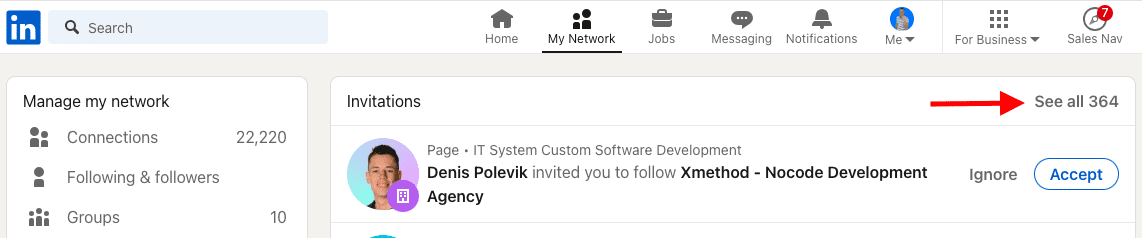
Choose Sent and the Withdraw option that’s next to the LinkedIn member’s name.
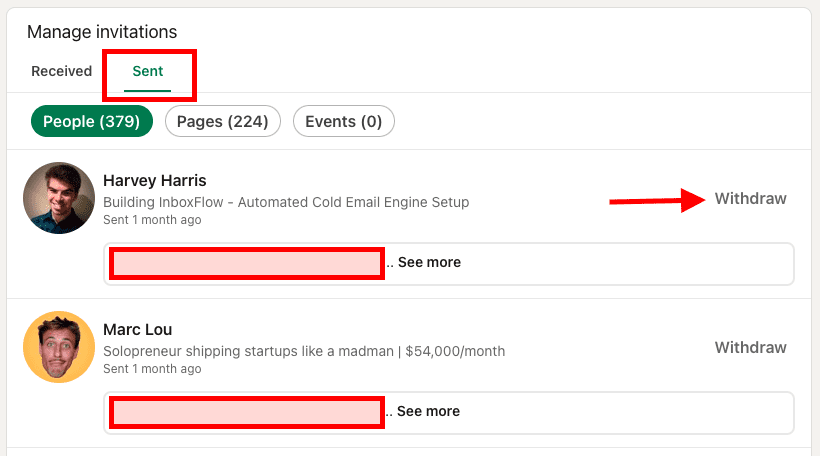
If you cancel a LinkedIn connection request, you won’t be able to send it again to the same member for the following 3 weeks.
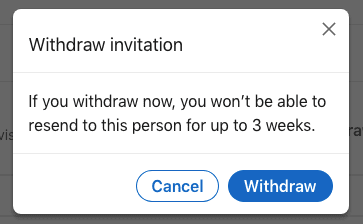
How to message someone on LinkedIn who is not a connection?
There are 3 types of connections on LinkedIn, and here is how to message every one of them.
- 1st-degree connections are LinkedIn users who are already part of your network. Reach out to them via regular LinkedIn messages using some of these LinkedIn sales message templates.
- 2nd-degree connections are LinkedIn members who are connected with your 1st-degree connections but not with you. Send them a LinkedIn connection message first, followed by a Thank you message on LinkedIn once they accept.
- 3rd-degree connections are LinkedIn members connected with your 2nd-degree connections. The platform encourages to reach out to these members via LinkedIn InMail first ( ➡️ here are LinkedIn InMail templates with a 25% reply rate formula tested by our Head of Sales, Andrea)
How to write a connection message on LinkedIn [5 best practices]
So, as mentioned above, it takes only a few people to deny your LinkedIn connection request and click I don’t know this person for you to be flagged on LinkedIn.
So, we decided to share 5 guidelines followed by our sales team when writing a LinkedIn connection message.
Look for common ground.
Mentioning any common ground turned out to be a positive practice. It could be a community you both belong to, a shared interest, a school, an industry, or even the same point of view on a specific topic.
Stay professional.
Reach out to other members in a professional manner. Avoid making personal references or giving compliments that are not business-related or argued.
Personalize your LinkedIn connection messages.
Addressing your lead by name is a must. Then, any other detail that you can mention, such as - the company name, the exact job title, set of skills, or job description, shows that you did your research. The more you know about your lead, the higher the chances of getting accepted on LinkedIn and turning that lead into your customer.
No generic nor irrelevant LinkedIn connection messages.
Even a blank LinkedIn connection request is better than I’d like to add you to my network.
Also, it’s hard for a pharmaceutical sales representative to be interested to read your article on SEO. Know who you are talking to.
Avoid selling straight out the gate.
Even if they need and like your product or service, no one will purchase anything without any additional info, chat, or call.
25 LinkedIn connection message examples [Up to 78% acceptance rate]
Tailor-making a LinkedIn connection message to each lead might seem a bit time-consuming, but it doesn’t have to be (not if you’re using Skyleaaaad 😂 ).
Jokes aside (or not!), the results of sending personalized LinkedIn connection messages are pretty rewarding.
Once you get used to the principles of writing in a compelling, LinkedIn-friendly way, your LinkedIn outreach will become a much more enjoyable experience.
Until then, use the LinkedIn connection message examples below that our team and users tested to grow their networks with relevant prospects.
Mention a mutual connection
Template
Hello {{firstName}},
I noticed that you are connected with {{mutualConnection}}.
{{mutualConnection}} and I worked together at {{company}}. I really loved {{whatYouLovedAboutMutualConnection}}.
I see that we are both in the {{industry}} industry and would love to have you in my network.
Example
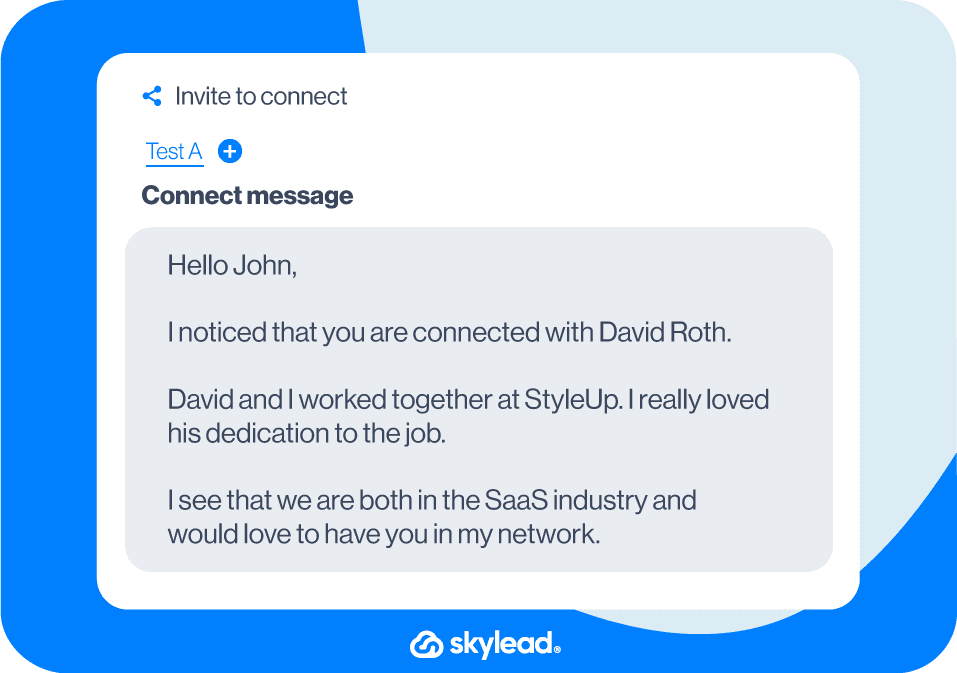
OR
Template
Hello {{firstName}},
{{mutualConnection}} pointed me your way for B2B lead generation services – would love to connect.
Example
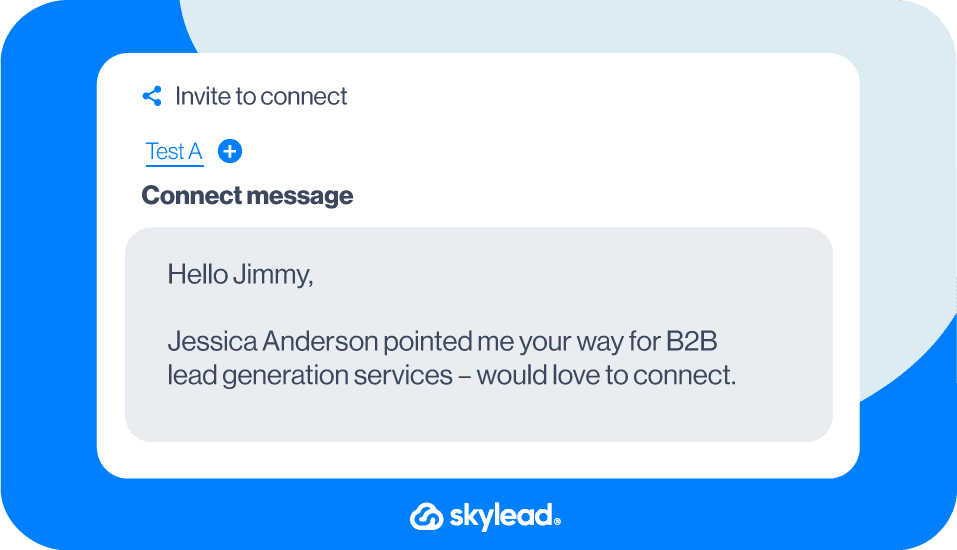
Reaching out to a candidate (as a recruiter)
Template
Hello {{firstName}},
It seems that you’ve been a great addition to your team at {{company}}. Way to go!
I would like to talk to you about a business opportunity.
But even if you’re not interested, it would be great to have you as part of my network!
Example
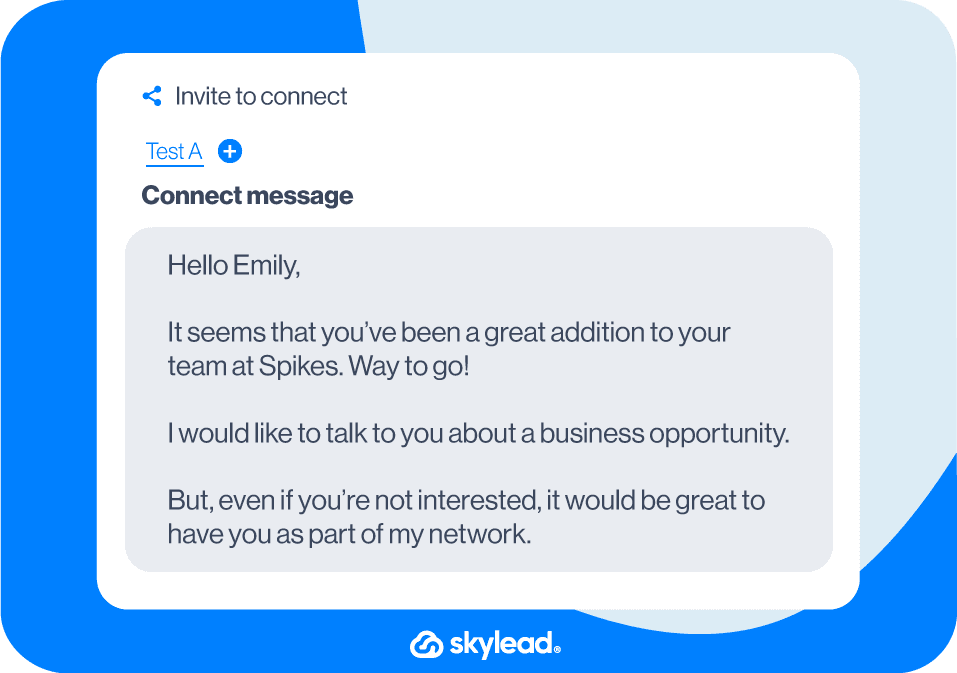
OR
Template
Hello {{firstName}},
I am reaching out to you for your vast experience as a {{occupation}}.
{{company}} is currently searching for a {{position}}.
If this sounds interesting to you, let’s connect.
Example
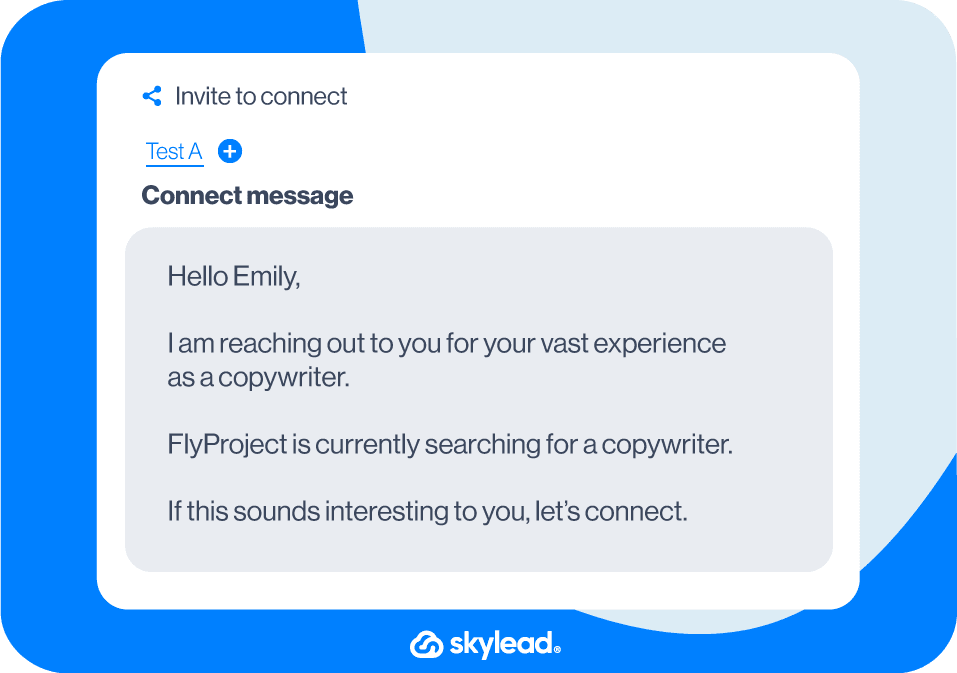
Reaching out to a recruiter (as a job seeker)
Template
Hello {{firstName}},
I saw that you are a recruiter at {{company}}.
I am a {{occupation}} with {{number}} years of experience in the {{industry}} industry, currently seeking new opportunities.
I’d like to connect and chat to see if my background fits any of your openings.
Example
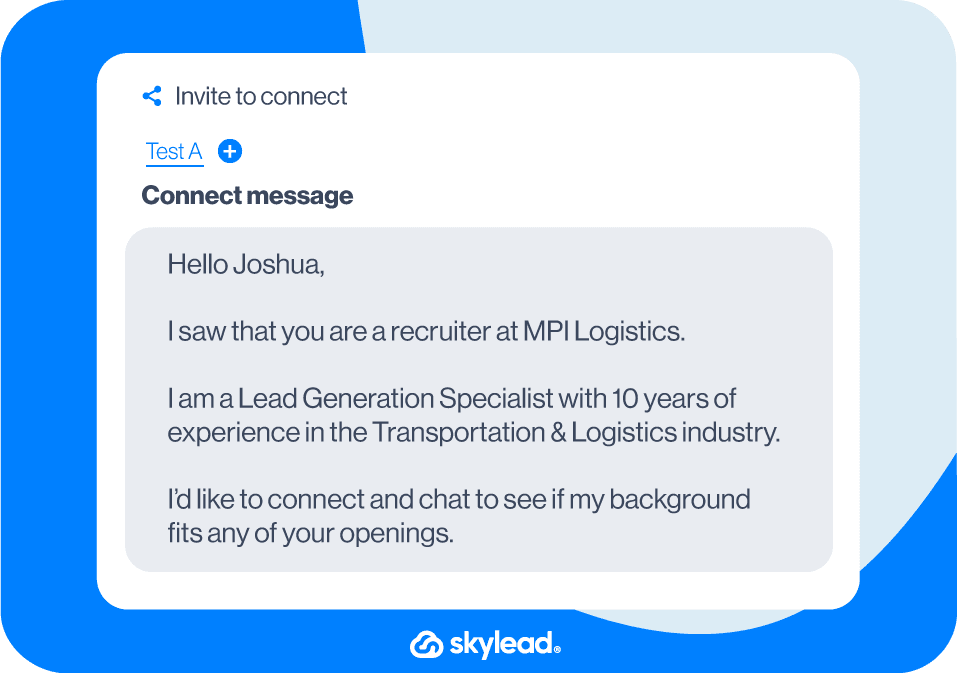
OR
Template
Hello {{firstName}},
I see that you’re the recruiter in charge of the {{occupation}} position at {{company}}.
I am very interested in applying but would like to ask you a few questions first.
Let’s connect.
Example
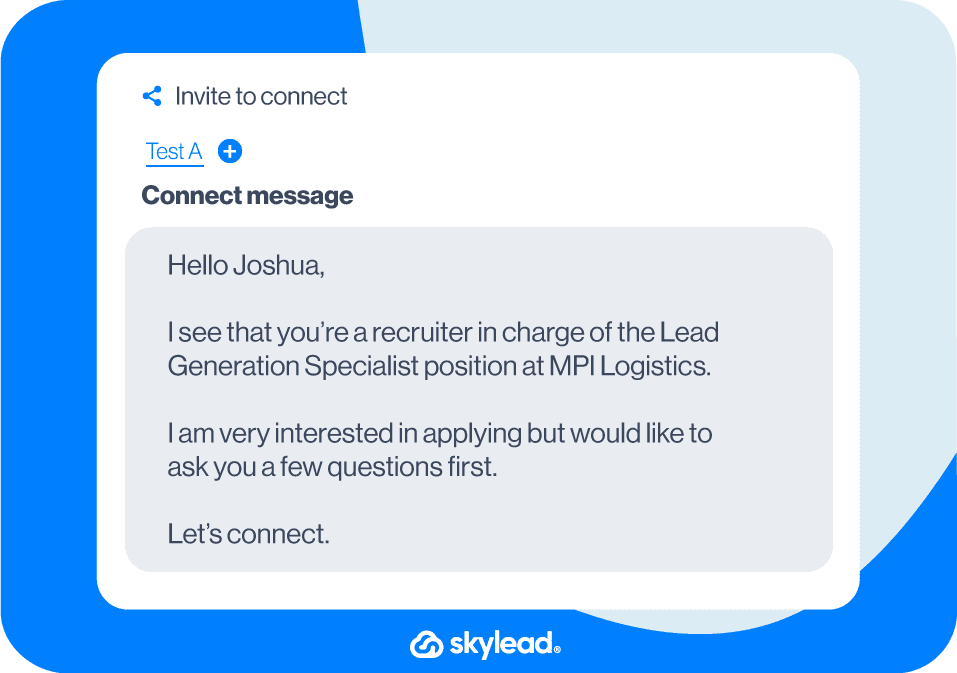
Intro to a collaboration proposal
Template
Hello {{firstName}},
I am a long admirer of your work.
I followed your advice regarding {{topic}} that you shared {{where}}. {{achievedResult}}.
Thank you once again!
Would love to connect!
Example
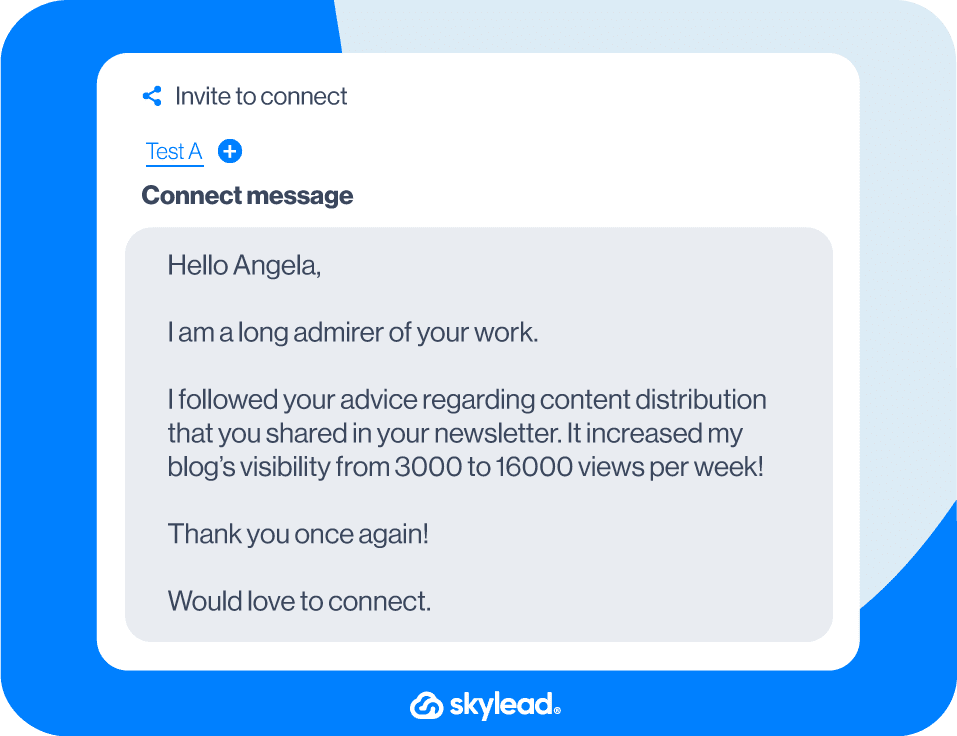
Connect with a member of the community
Template
Hello {{firstName}},
Your post in {{mutualCommunity}} was quite insightful.
I particularly liked the part where you said {{quote}}.
I would like to discuss it further with you. Let’s connect.
Example
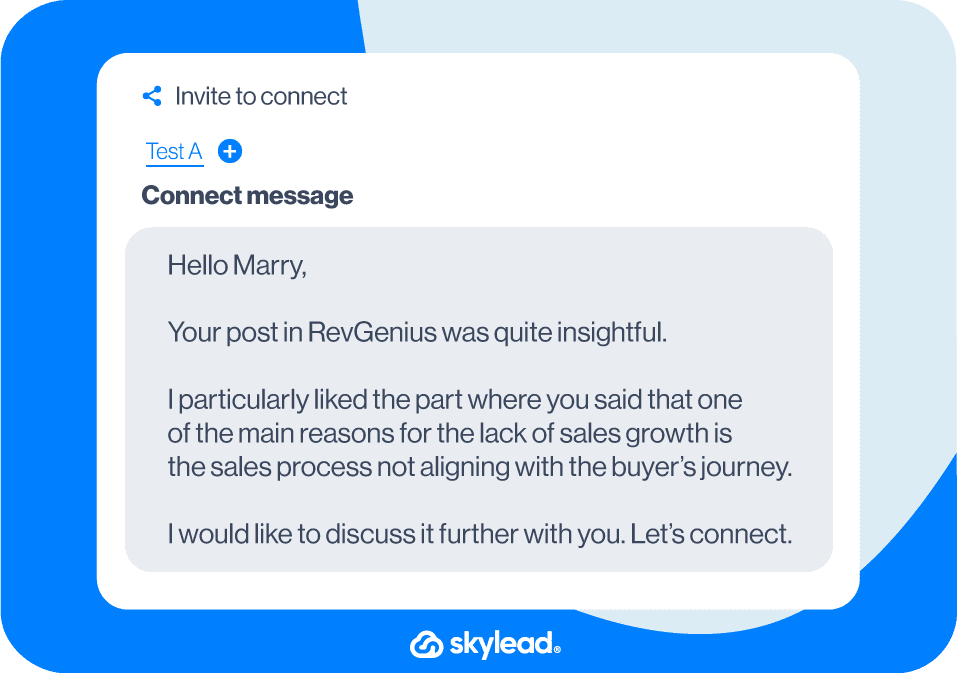
OR
Template
Hello {{firstName}},
I saw that you are also a member of {{mutualGroup}}.
I would love to connect with you since we both work in the {{industry}} industry.
Example
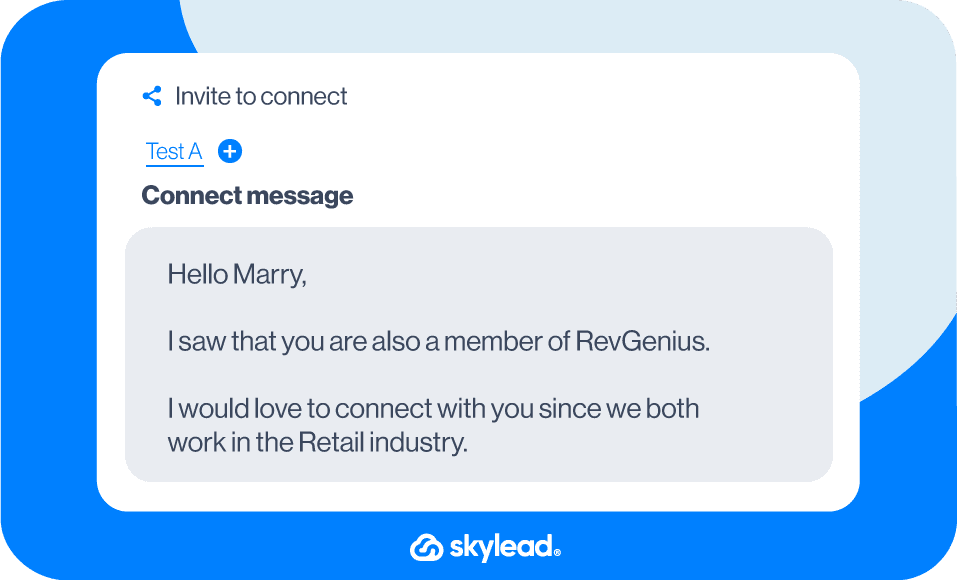
Approach an event attendee
Template
Hello {{firstName}},
It was great speaking to you at the {{eventName}} {{when}}.
What you do at {{currentCompany}} sounded fascinating and it totally inspired me!
I’d definitely like to stay up-to-date with your work.
Thank you in advance for connecting!
Example
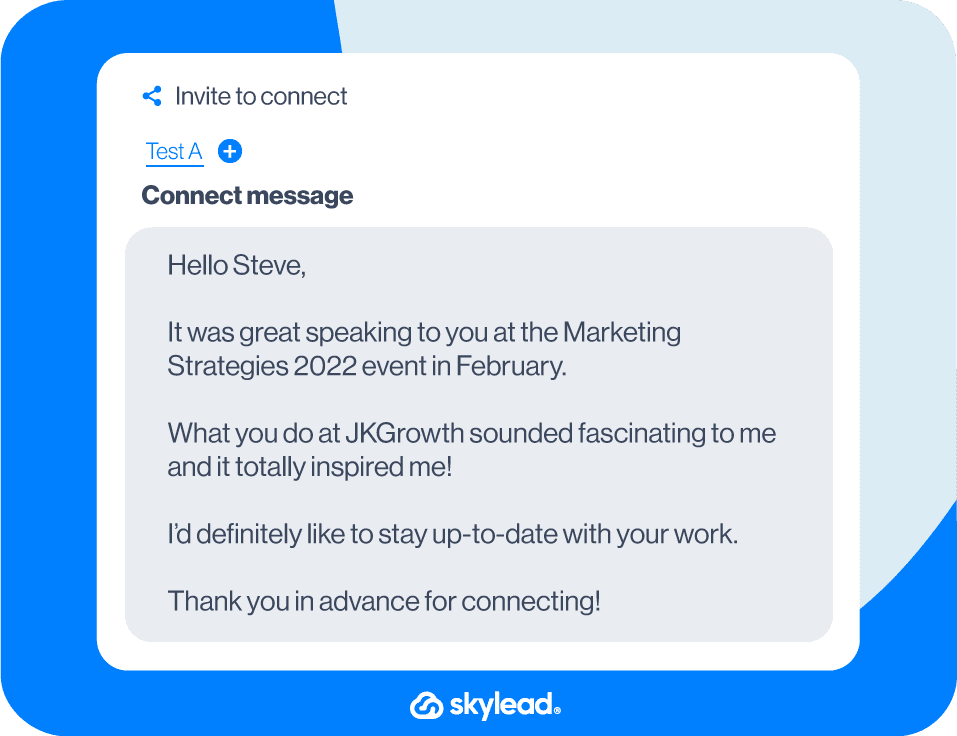
OR
Template
Hey {{firstName}},
I saw you at the {{eventName}} but I didn’t get the chance to approach you and introduce myself. How did you like the {{eventName}}? Would love to connect here and stay in touch!
Example
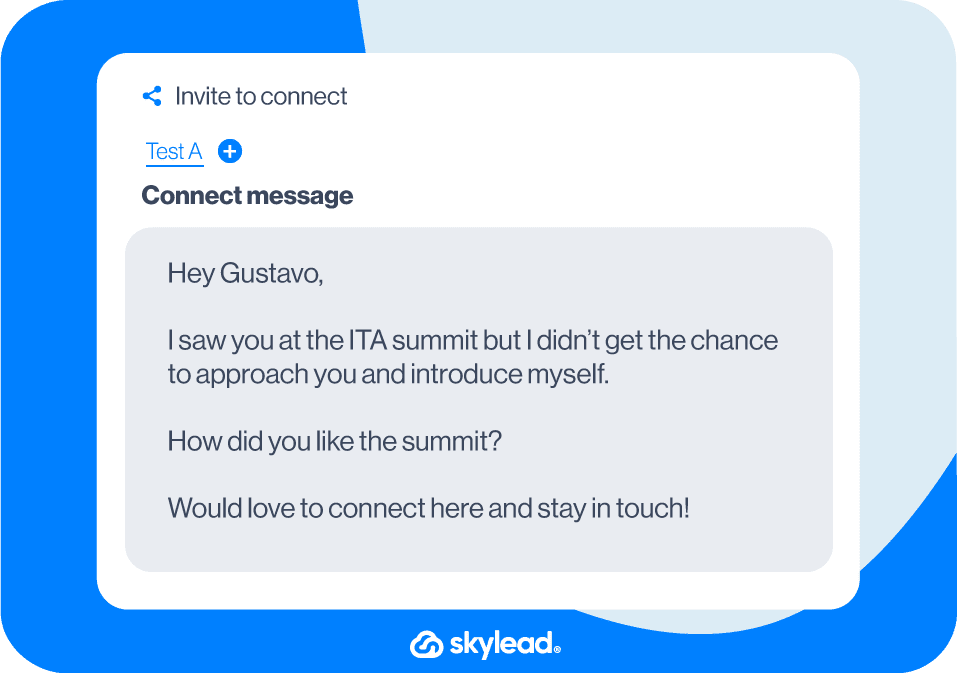
Reach out to a LinkedIn event attendee
Template
Hello {{firstName}},
I saw that you too attended the {{eventName}} LinkedIn event.
Learning {{what}} was particularly useful for my business.
Anyways, I would love to connect and exchange feedback on the event.
Example
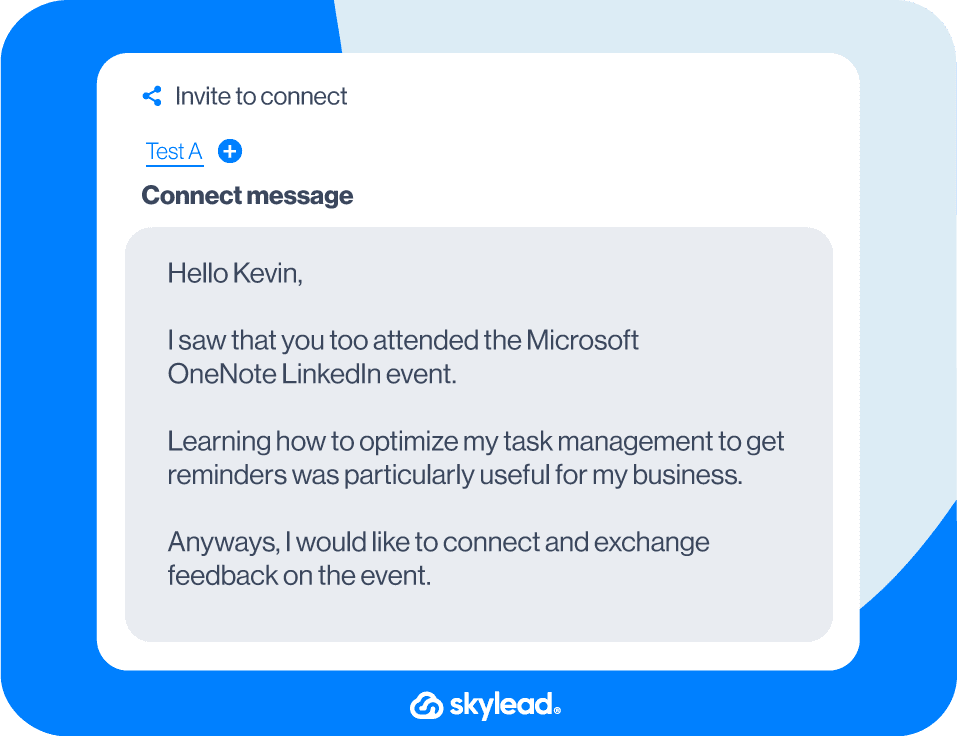
Reach out to an author of a LinkedIn article or post
Template
Hi {{firstName}},
I came across your LinkedIn article on {{topic}}.
I really resonated with your thoughts on {{topic}}.
I’d love to keep in touch and learn more about your work.
Example
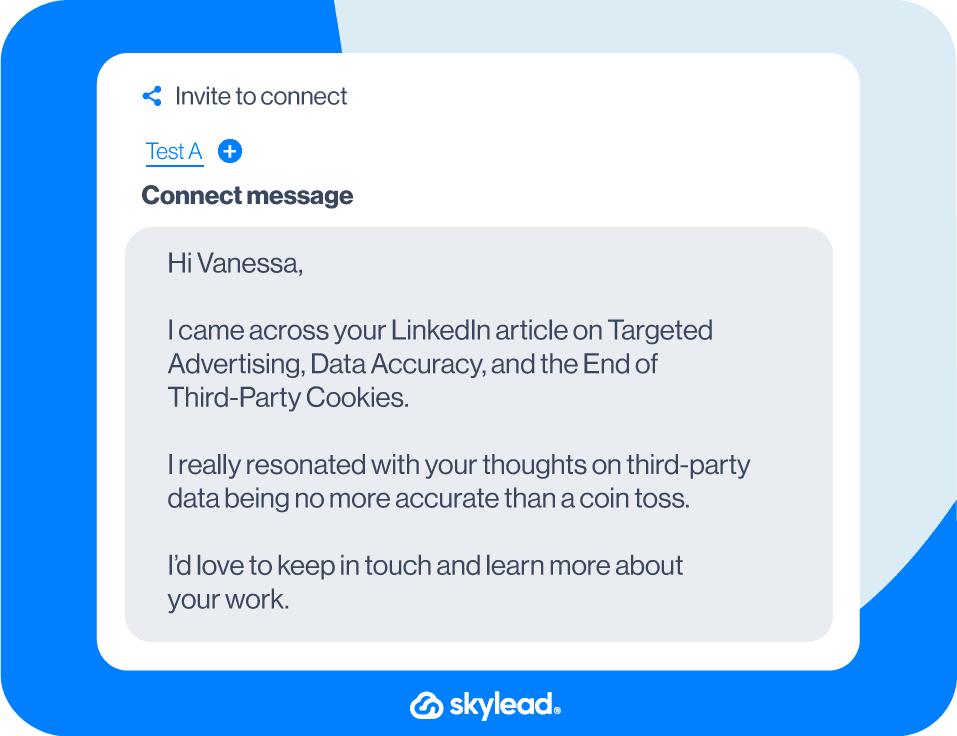
Break the ice using industry humor or a joke
Here are 35+ industry jokes that you could use in your LinkedIn connection requests as an icebreaker.
Template
Hi {{firstName}},
How many therapists does it take to change a light bulb?
Just one - but the light bulb has to really want to change.
Jokes aside, I would love to connect!
Example
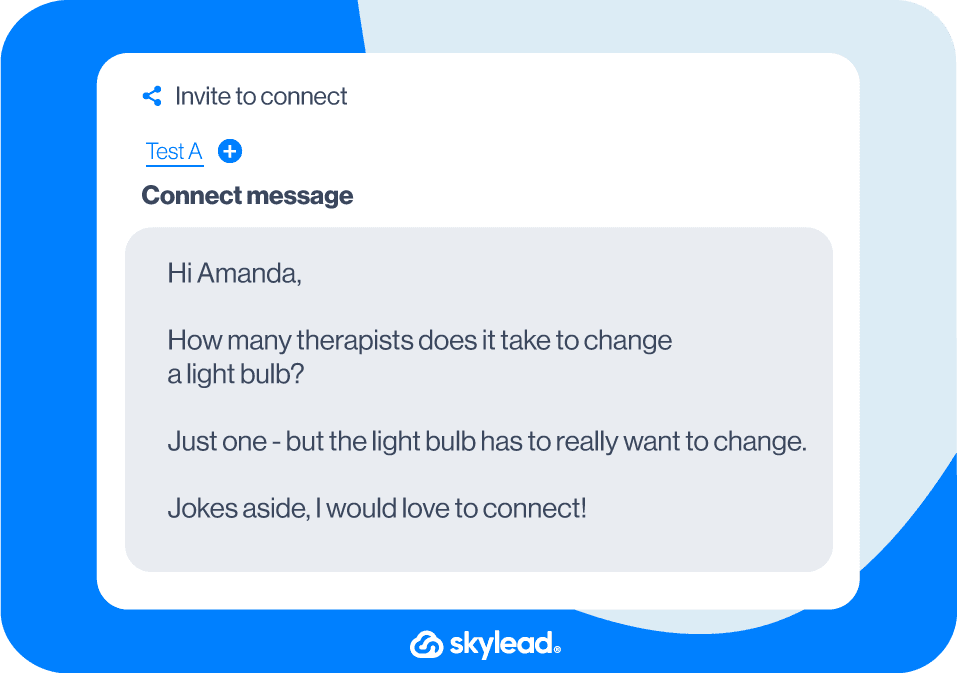
OR (something as silly as this)
Template
Hello {{firstName}},
I noticed we both breathe oxygen.
Sounds like a perfect fit to me, let’s connect!
Example
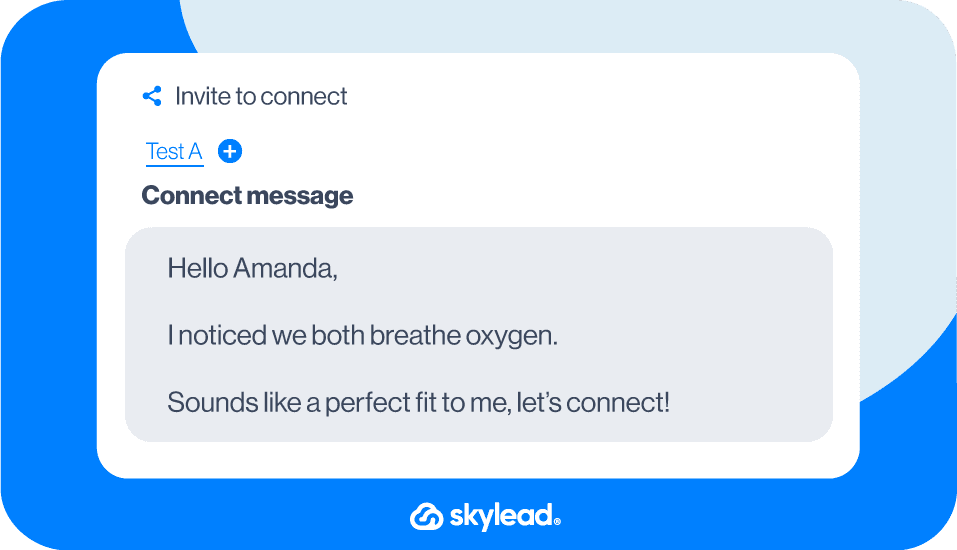
Connect with a former colleague
Template
Hello {{firstName}},
Remember me?
We used to work together at {{company}} back in {{year}}.
Let’s connect and catch up, I would love to hear how it is going at {{currentCompany}}!
Example
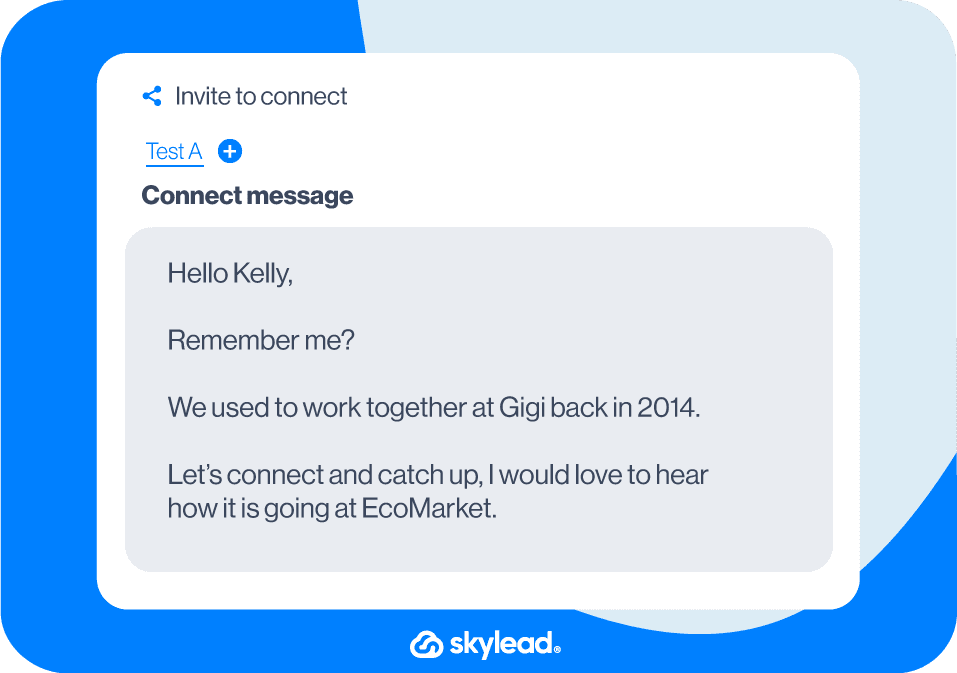
OR
Template
Hello {{firstName}},
It was such a pleasure working with you at {{company}} back in {{year}}.
Let’s connect! I would like to hear what you’ve been up to professionally since.
Example
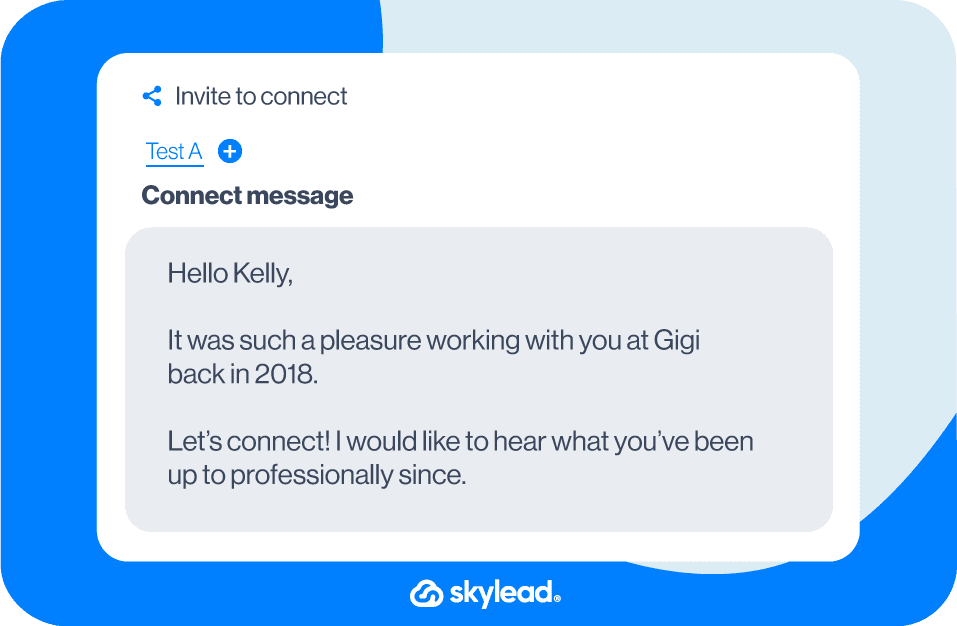
Reach out to a colleague
If a company is big, knowing everyone you’re working with is hard.
However, connecting with colleagues is a good practice for expanding your network on LinkedIn.
Remember that they also might have some interesting connections, and you never know who they could introduce you to.
Template
Hello {{firstName}},
Good news travels fast! I heard about you {{achievement}}. Great job!
Anyways, I am {{yourName}} from the {{department}} team and would love to connect!
Example
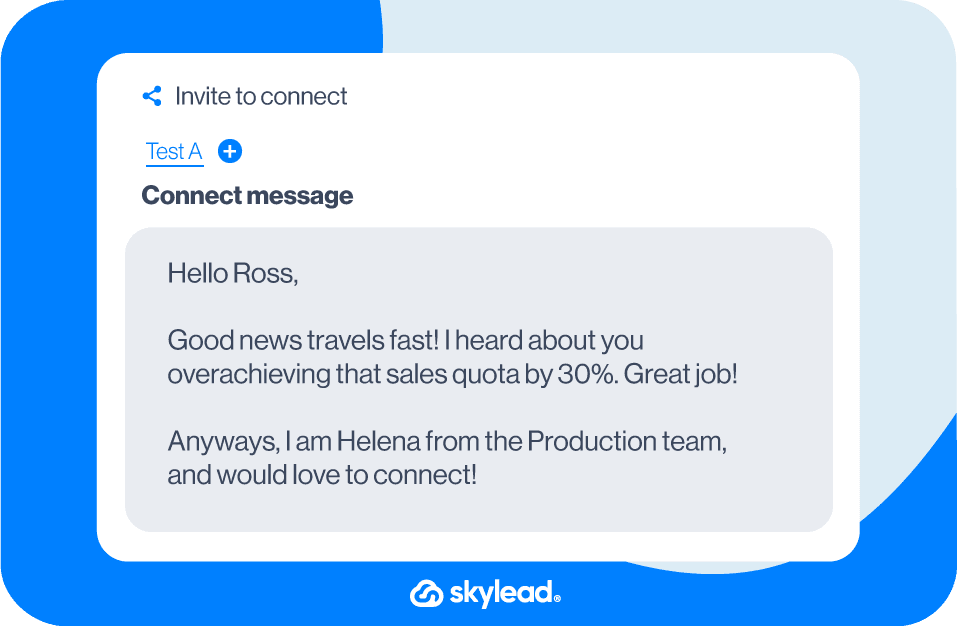
Connect with former alumni
Template
Hello {{firstName}},
I see that we graduated from the same university. Go {{school’sSportsTeam}}! 🙂
I would like to connect and learn more about your experience at {{company}}.
I myself majored in {{major}} and currently work in the {{industry}} industry.
Example
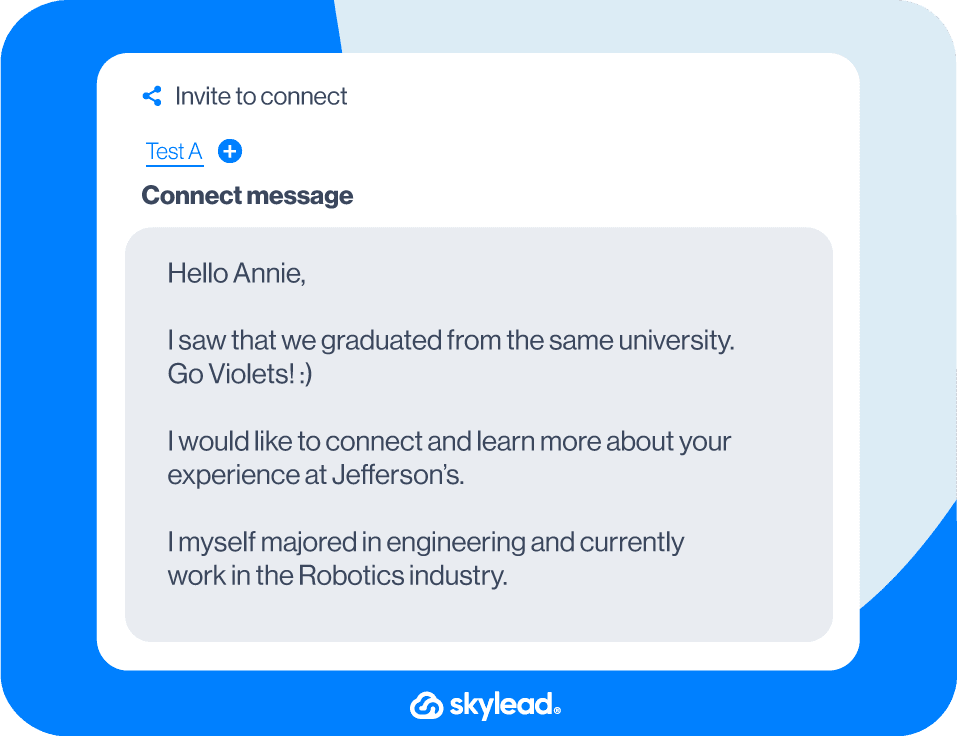
Reach out to members who reacted to your or someone else’s LinkedIn post
Template
Hello {{firstName}},
I saw that you are also a fan of {{name}}’s content and just wanted to connect with you.
Example
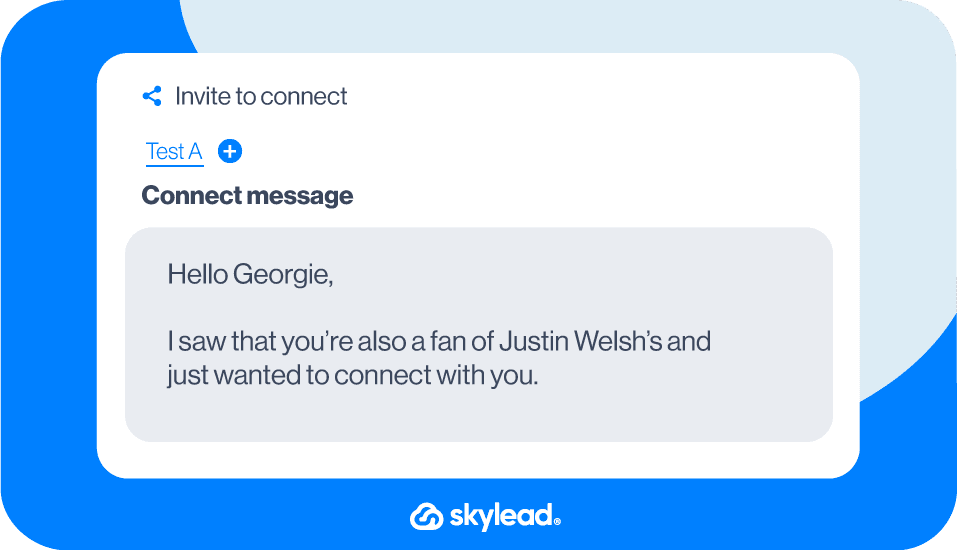
OR
Template
Hello {{firstName}},
I saw that you also liked {{Name}}’s post on {{topic}}. I am a big fan of his/her work.
His/her advice worked well for me!
Anyways, I would love to connect and maybe even discuss it further.
Example
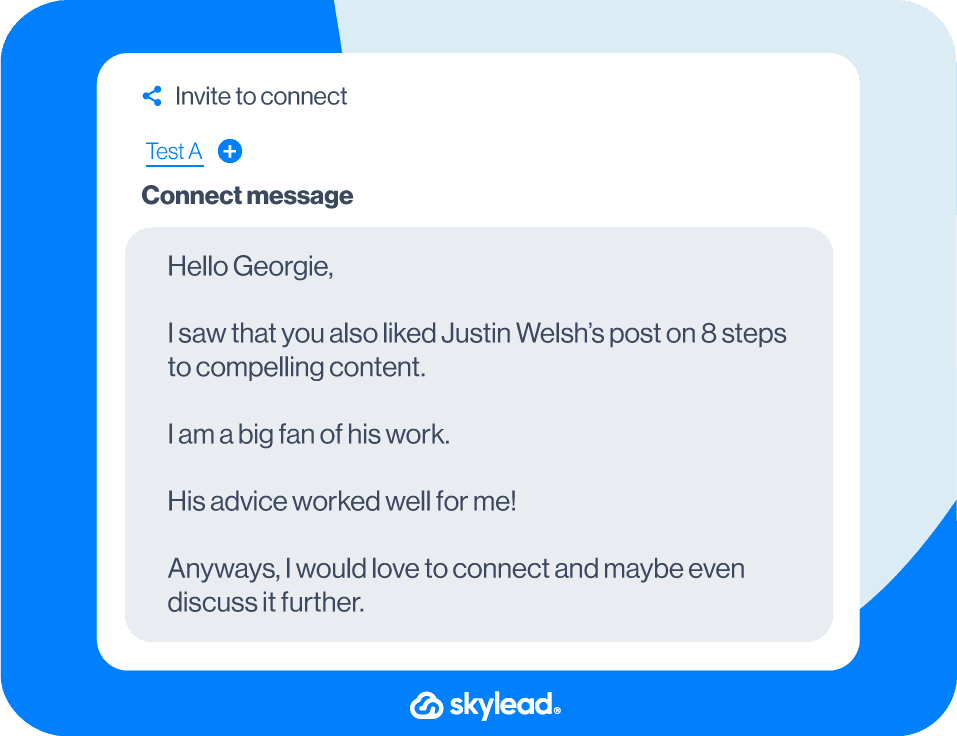
Connect with a member who asked a question in the post comment
Template
Hi {{firstName}},
I saw that you commented on {{name}}’s post about {{topic}} and asked {{question}}.
I would like to connect and share some resources with you that could be helpful.
Example
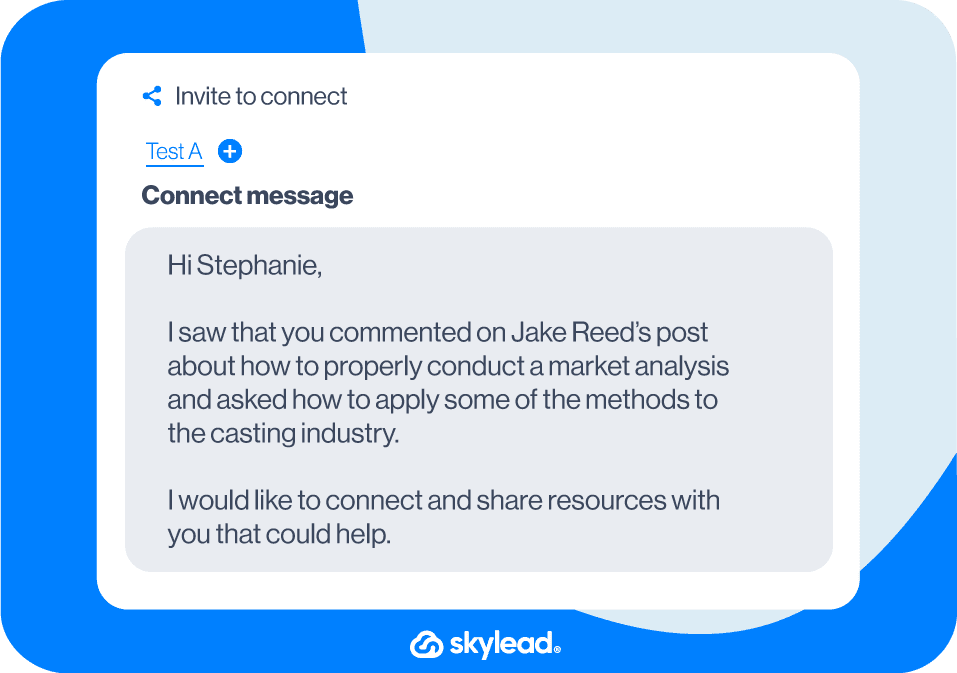
Reach out to members suggested by LinkedIn
The People also viewed feature displays a list of LinkedIn members that the platform’s algorithm found important for your LinkedIn experience, whether you are using it for networking, job search, or lead generation.
Use this template to reach out to them.
Template
Hello {{firstName}},
Your profile came as suggested through the People also viewed section, so I was curious and checked it out. I saw that we’re both in the {{industry}} industry, so I thought we connect and exchange experiences.
Example
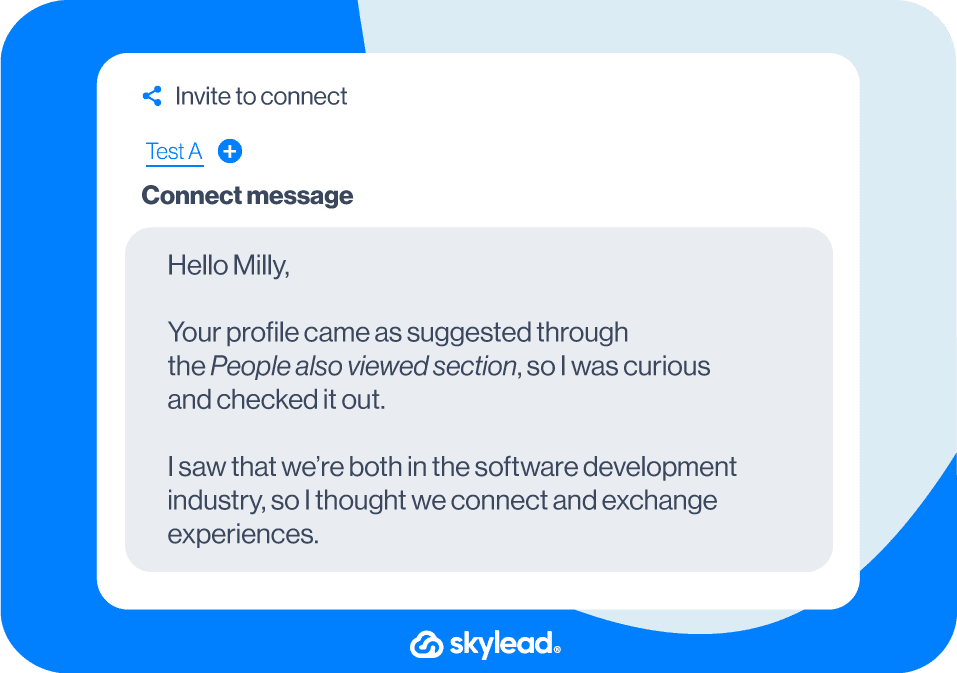
OR
Template
Hello, {{firstName}}
LinkedIn suggested your profile several times now, so I was curious and checked it out. I saw that we’re both {{occupation}}, so I thought it would be good to connect with professionals from the industry. Let’s exchange experiences:)
Example
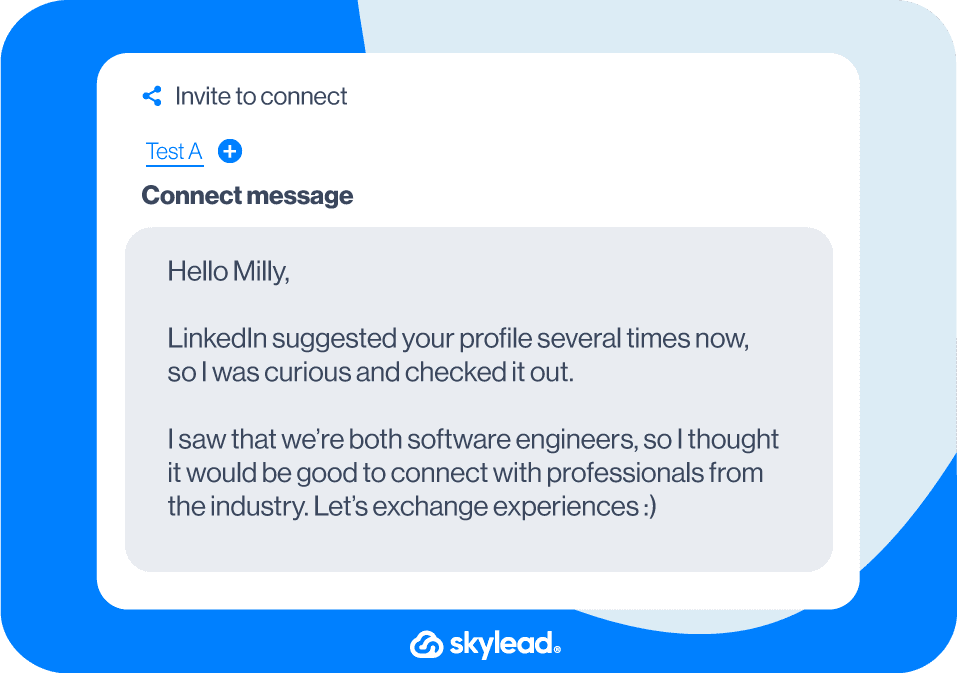
Start with a genuine compliment
Template
Hi {{firstName}}
I have been following your work for some time now, and I must admit your career path in the {{industry}} industry impressed me. I would love to connect with you and ask you a few questions about your beginnings in the field.
Example
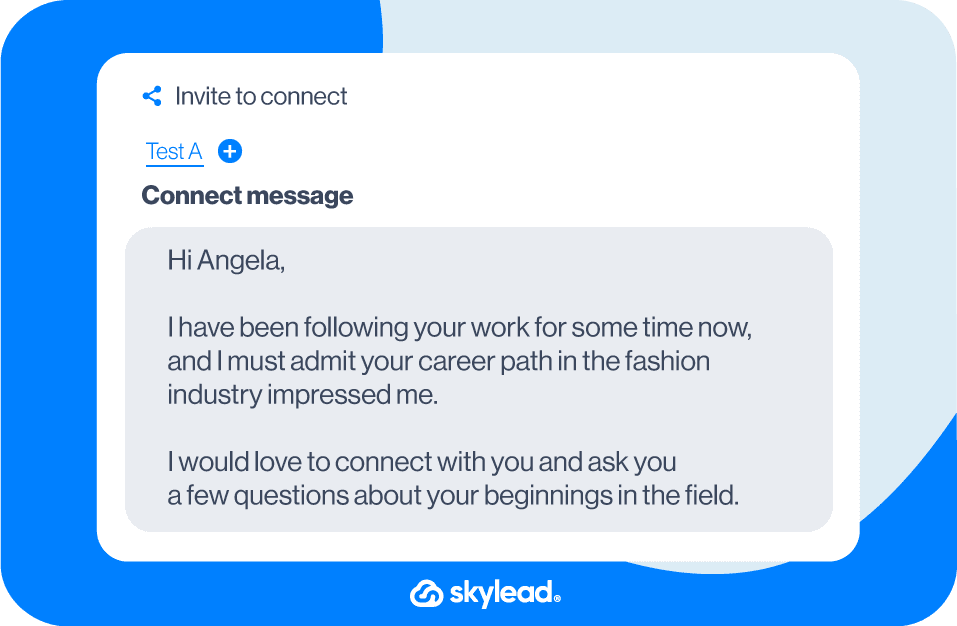
LinkedIn Connection Message: FAQ
How can one effectively track and measure the success rate of these LinkedIn connection message templates, especially in terms of resulting in meaningful professional relationships or business opportunities?
To effectively track the success of LinkedIn connection message templates, monitor acceptance rates and follow-up interactions. Analyzing these metrics can provide insights into which templates foster meaningful connections and opportunities. Adjust strategies based on this data for improved outcomes.
What are the best practices for following up on a connection request if there's no response initially, without coming across as too persistent or spammy?
Following up on a LinkedIn connection request requires a delicate balance. If there's no initial response, a polite and concise reminder after a reasonable period can be appropriate. Avoid being overly persistent; one InMail or email follow-up is generally considered tactful to maintain professionalism without seeming spammy.
How do you politely ask for a connection on LinkedIn?
Asking to connect with someone on LinkedIn has become as common as asking or giving your business card to someone. Many professionals include links to their profiles in the paper or QR code business cards or in the signature section of their emails.
Should I send a message with a connection request on LinkedIn?
Adding a message with a connection request on LinkedIn is generally considered good practice that increases your acceptance rate. However, sending a blank request rather than a generic message is better if you decide not to use a personalized approach. Check out our examples above.
What message to write with a connection request on LinkedIn?
Mentioning something that you have in common with the person you are trying to connect with is generally considered good practice that increases your chances of getting accepted. However, there are many other LinkedIn connection request messages that you can use. Check out our examples to get inspired.
How do I send a cold connection request on LinkedIn?
The cold connection request is not “as cold” as it seems if you follow the golden rule of connecting to people relevant to your business or with whom you have something in common. Therefore, the best way to connect on LinkedIn is by mentioning something relevant to both of you.
Did someone reject my connection request on LinkedIn?
You can ignore someone’s connection request on LinkedIn by clicking “Ignore” instead of “Accept” or by ignoring it and letting it pend. LinkedIn does not notify the sender when their connection request has been declined. Also, LinkedIn automatically deletes pending connection requests after 6 months.
What happens when you ignore a connection request on LinkedIn?
To decline someone’s connection request, just click “Ignore”. LinkedIn will not notify the member of their request being declined, but they can send you another connection request. If you literally ignore the request and leave it pending, LinkedIn will automatically delete it after 6 months.
Do LinkedIn requests expire?
Yes, LinkedIn requests expire. All pending LinkedIn connection requests will be automatically deleted after 6 months. After that, the member whose request has been deleted can ask for another connection again.
Can people see withdrawn LinkedIn requests?
Your recipient won’t be notified if you withdraw your connection request on LinkedIn. To do that, go to My Network > Manage (top right corner) > Sent > Withdraw. If the LinkedIn member already accepted your invitation to connect, they can be removed as a connection.
How do you know if someone accepted your LinkedIn request?
You will get a notification when someone accepts your connection request. To set up notifications, go to Settings & Privacy > Notifications > Connecting with others > Invitations to connect. Or, go to My Network > Connections (top left corner) > Recently added > See the list of recently added connections or search them by name.
At first mention, cold outreach tends to have a bad reputation.
It's no wonder, as no one likes unsolicited emails, LinkedIn messages, or calls.
However, real cold outreach is not useless or annoying. On the contrary, it helps your and your clients' businesses grow and builds strong, lucrative, and long-lasting relationships.
It starts with thoroughly researching the ICP and Buyer Persona, defining a precise outreach strategy, writing sales messages and follow-ups in advance, predicting objections and preparing for objection handling, and much more.
That's why, in this blog, we will dive into a detailed explanation of:
- What cold outreach is;
- How sales, marketing, and recruiting can benefit from it;
- Best practices for successful cold outreach;
- And will give you a list of resources with ready-to-use cold sales message templates.
What is cold outreach?
Cold Outreach is a form of outbound marketing. It implies contacting prospects with whom you had no prior relationship and introducing them to your product/service. It can be conducted via LinkedIn, email (cold emailing), phone (cold calling), or by combining these channels (multichannel outreach).
Companies with a business-to-business work model mainly use cold outreach. For optimal results, each cold outreach campaign should be based on a well-thought-out outreach strategy. This strategy should aligns with the company's needs, goals, and possibilities.
Cold outreach VS warm outreach
Cold outreach, as mentioned above, implies reaching out to prospects with whom you had no prior relationship and who most likely have little or no awareness of your product/service.
On the other hand, warm outreach implies contacting prospects who know about your product/service and have expressed interest in it. The communication channels can be the same as cold outreach strategies - via LinkedIn, email, call, or combining several communication channels. However, the approach is, of course, different.
Cold outreach strategies in marketing, sales, and recruiting
Cold outreach is a form of outbound marketing and sales. It is a traditional form of marketing in which a company initiates contact with a potential customer.
Since cold outreach is mainly implemented by companies with a B2B work model, these potential clients are other companies that could benefit from their products/services the most.
The most common forms of outbound marketing are:
- cold outreach (cold emailing, cold calling, cold messaging on LinkedIn),
- billboards,
- events,
- advertising through TV or radio,
- print,
- online,
- in-person contact, etc.
This chapter will discuss the role of cold emailing, cold calling, and cold messaging on LinkedIn as a cold outreach strategy in sales, marketing, and recruiting.
Cold outreach strategy in marketing
Network with industry peers
LinkedIn networking with industry peers positively impacts the exposure of your business. Furthermore, it brings meaningful connections, and provides additional insights into different marketing trends and practices.
What once was reserved for in-person business events only today is happening on LinkedIn. LinkedIn is a social media platform aimed at building B2B relationships that gathers over 810 million professionals worldwide. In other words, it allows you to find and network with all your industry peers from all over the world in one place.
Connect with thought leaders and influencers
Word of mouth is the best marketing tool, especially from industry experts.
LinkedIn is also an excellent place to connect with thought-leaders and influencers. This way you can talk about your product/service reach your target audience through their content or mention.
Also, you can get in touch with their followers through the Sales Navigator filter Connections Of. Or, use a LinkedIn automation tool, such as Skylead, to scrape LinkedIn members who reacted to specific posts and reach out to them.
Invite top speakers to participate at your event
Whether a startup or an established business, having high-profile speakers at your event (webinars, in-person conferences, seminars, etc.) puts your company in the spotlight. It is an excellent way to gather people from your industry and potential customers in one place.
Additionally, top-level speakers usually have a broad audience and many followers on social media. As a result, they could attract professionals from an industry branch you didn't consider initially. This gives you a significant insight into the direction your business can take.
Submit your content to be published on external resources / Generate backlinks for your website
Create cold outreach campaigns to get in touch with platforms or other brands that could go hand-in-hand with yours.(obviously, skip your competitors!). In return, be open to hosting their content or exchanging backlinks.
Having your content published or backlinked on other places rather than just on your gives your brand significant exposure, whether a startup or an established business. Furthermore, it places you and your team members as field experts.
Send out press releases
A new software release, reaching a business milestone, announcing a new product/service, or anything worth mentioning should be publicly announced. Use cold outreach to get in touch with online magazines relevant to your industry and get extra publicity.
Cold outreach strategy in sales
Simply put, sales represents the group of activities that lead to exchanging goods or services for money or other assets.
Not long ago, the entire sales process, from lead generation to the pitch, was reserved for face-to-face contact. Then, unsolicited calls to prospects without prior contact, known as cold calling, became a crucial part of sales teams' cold outreach strategies. This way, teams managed to reach geographically more distant clients.
Today, with the internet becoming available to almost everyone, sales reps are using more and more social media networks to understand their customers and to reach out to them. However, the social selling process is far more complicated than that.
There are over 63 million decision-makers on LinkedIn. You can now offer your product/service to the entire world, but so can everyone else. That's how social selling was born. It is a sales and marketing strategy that prioritizes relationship building with potential clients and makes the act of selling its consequence rather than a goal. Social selling has many processes, but it usually starts with cold outreach.
Cold outreach strategy in recruiting
Due to the global talent shortage, recruiters must develop an employer branding strategy to present their company in the labor market and a cold outreach strategy to approach ideal candidates and attract them to work for their company.
Furthermore, LinkedIn developed a series of platforms designed to help recruiters find the most qualified candidates for their companies - LinkedIn Recruiter.
What is cold email outreach?
Cold email outreach is an outbound prospecting technique that uses email to approach prospects to establish professional relationships and sell your product. Therefore, a cold email is any unsolicited email sent to someone who knows nothing or very little about your product with the goal of selling it.
B2B Cold email response rates
A generally accepted average cold email open rate is 21.33%, while an average response rate is 1% to 5%.
As you may see, the difference between an open rate and a reply rate is significant. The email open rate depends on your email subject line and your reply rate of how good you are at writing sales messages and follow-up emails after no response.
One of the many benefits of using Skylead, a LinkedIn automation tool and cold email software, is the possibility to find and verify your prospects' email addresses. The verification process is critical, as it ensures higher deliverability (chances of your cold email landing directly in your prospect's inbox instead of spam) and safeguards your domain from restrictions.
Furthermore, every day Skylead team strives to educate our users and beyond on sales and anything sales-related, how to put our tips, tricks, and templates for better open and reply rates, and finally, conversion rates into good use through our tool. You can find sales email templates and LinkedIn templates in our resources or subscribe to our newsletter for the latest industry and software updates and ready-to-use sales templates.
Cold outreach on LinkedIn
LinkedIn is a social media platform that, besides connecting professionals from around the world, gives you significant insights into your prospects' needs, desires, and pain points through their LinkedIn profiles.
Unlike other social media focusing on people's private lives or B2C communication, LinkedIn is majorly oriented towards the B2B business model.
It offers detailed insights into your ideal customers, such as your prospect's name, company name, contact information (email, website, phone number), professional communities they like, and content with which they engage.
Despite LinkedIn being majorly mentioned as a platform for salespeople, sales teams, and marketers, it's important to highlight that it's pretty valuable for recruiters and people looking for new job opportunities.
When fishing for the best talent to join your company, the process is the same as social selling. On the other hand, potential employees rely on LinkedIn before applying to a position that might interest them. They can draw conclusions from the company's employer branding campaigns, growth insights, etc., just like sales reps and marketers do for their potential clients.
What is multichannel cold outreach?
Multichannel cold outreach implies combining channels of communication, usually LinkedIn outreach, email outreach, and cold calling to get prospects to engage in the process of social selling. It can also be performed through your multichannel contact center.
Multichannel outreach is the most effective approach for starting a conversation with your ideal prospects because you are creating more than one touchpoint with your prospects and, at the same time identifying their preferred channel of communication for further conversations.
Benefits of cold outreach
- Cold outreach is cost-effective. You don't need a specific budget to invest in ads, event planning, advertising, etc.
- It's scalable. If you use automation tools, hyper-personalized cold emails and follow-ups can reach thousands of people in a few clicks.
- You can include personalized images, gifs, and videos to make your cold emails or LinkedIn messages more attractive.
- You can reach potential clients and industry peers from all over the world. Cold outreach allows you to expand your business and networking efforts outside a specific geographic area.
- Consequently, cold outreach offers broader brand exposure. Cold emails and cold LinkedIn outreach can reach anyone on the globe. Additionally, LinkedIn provides specific features to promote your business through its feed, online events, sponsored InMails, communities, etc.
Cold outreach: Best practices
Understand your prospects' needs
LinkedIn is a gold mine of qualified prospects and information on those prospects. So, check out:
- the content your prospects share or like,
- the communities they participate in,
- their professional and educational background,
- and their interests.
You can learn all of this by visiting their LinkedIn profile.
Personalize
Once you've understood your prospects' affinities, needs, and goals, it's time to put this information into practice. Personalizing your outreach goes far beyond calling your prospects by their names. Some successful sales reps import CSV files (with email lists or LinkedIn URLs) into automation tools. They also personalize entire paragraphs to each prospect for the best results.
For example, let’s say you have an email list of your ideal prospects. Create a column where you write a personalized intro for each of them where the rest of the sales message copy stays the same for every prospect.
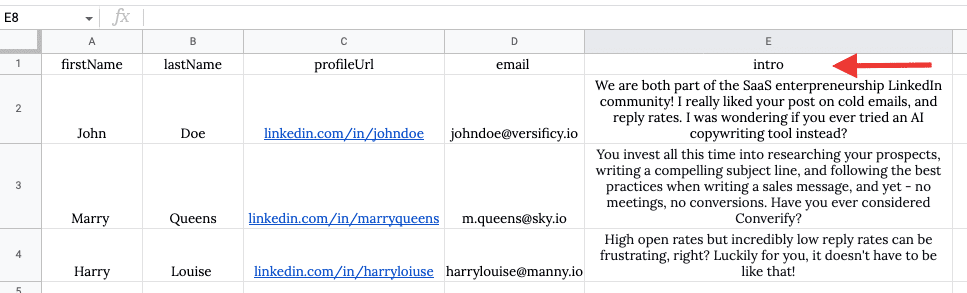
Once you upload this .csv file to Skylead, the column “intro” will automatically turn into a variable {{intro}}. Use it like this.
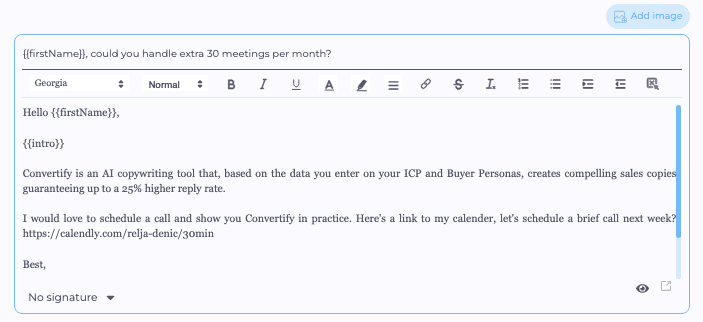
Each prospect will receive a combination of the personalized intro as in the csv file with the rest of the message.
Address the pain points
Your best pitch lies in proving that your product/service solves your prospects' pain points most quickly and directly. Make that clear in your sales messages, from the intro to CTA.
Connect on a human level
However, addressing the pain points doesn't mean selling repeatedly. Keep in mind that your prospects are humans and that you should always try to connect on a human level. Sales reps who genuinely show that they care and want to help their potential customers improve their businesses have higher conversion rates.
Build relationships before selling
As part of social selling, cold outreach is all about building relationships with prospects. People are more likely to buy products from people they trust and with whom they feel comfortable opening up.
Don't quit - follow up
Don't give up after the first try. Decision-makers to whom you're trying to get are busy. They receive numerous LinkedIn connection requests and cold emails and, believe it or not, often forget to reply. So sending a follow-up email is always a good choice.
Qualify your prospects
Qualifying a prospect means determining whether or not someone interested in your product/service is a good fit for it. Therefore, a qualified prospect is a potential client whose pain points your product/service solves in the most direct way. By qualifying your prospects, you will have higher customer lifetime value while lowering churn rates.
A/B test your cold outreach
One cold outreach template won't fit all prospects. That's why it's smart to A/B test message templates of all kinds. A/B test is a randomized experimentation process where two or more versions are sent to different target users simultaneously to determine which one makes results and influences the desirable business action. It's the only way to know what really works for your target prospects.
For example, in this case, we tested 3 different copies of Invite to connect on LinkedIn to see which one would have the highest acceptance rate and/or reply rate.
Here’s how you see the results of A/B testing in Skylead. You also have instant insight into the messages you were testing.
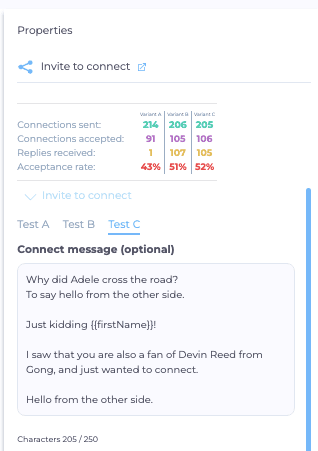
Automate your cold outreach
It's 2024, and we're far past manual outreach. LinkedIn automation tools progressed and are now an indispensable part of any sales, marketing, and recruiting process. Skylead, for example, optimizes your time by finding the fastest way to your prospects, makes sure your cold emails land directly in your prospect's inbox, which affects your deliverability, gives you real-time reports and campaign status, and supports all sorts of integrations with CRMs (i.e., Hubspot, Salesflare, Zoho) newsletter tools, databases, etc. through Zapier and API.
What is a good cold email
A good cold email must show that the sender has thoroughly researched the recipient (prospect) and their company to understand their needs, desires, and pain points. Furthermore, it also includes a concrete and straight-to-the-point explanation of how your product/service can help improve a specific aspect of their business.
The characteristics of a "good cold email" are the same for recruiters and candidates writing to hiring managers to search for job opportunities.
For example, if you're a recruiter reaching out to the ideal candidate, you should show that you've researched that person and why you consider them the right fit for the position. The "spray and pray" approach doesn't work, not it makes your company look good.
The same goes another way around. If you're a candidate searching for an opportunity, make sure you've done thorough research on a specific company's product/service. Even if you're an expert in your field, the hiring manager is less likely to consider you if they notice you don't particularly care about the company itself and that you just go and apply for random jobs.
Cold outreach email template
Now, let's look at some proven cold email formulas (and cold email templates) that increase your reply rates and generate results.
The most basic structure of cold emails, whether a first email or a follow-up, consists of an email subject line, email body copy, call-to-action (CTA), and email signature.
As mentioned above, the email open rate majorly depends on your email subject line. Your response rates depend on how well you researched your recipients, hence, how relevant your offer is to their company. Also, if you included links or hyperlinked words, ensure the anchor words are attractive enough (but not misleading) to improve your click-through rate.
Here are some cold email formulas/templates.
The BAB (Before - After - Bridge) formula
Before - a paragraph on your prospect's pain point.
After - what your prospect's business looks like with a solution you're offering.
Bridge - how your prospect can get there.
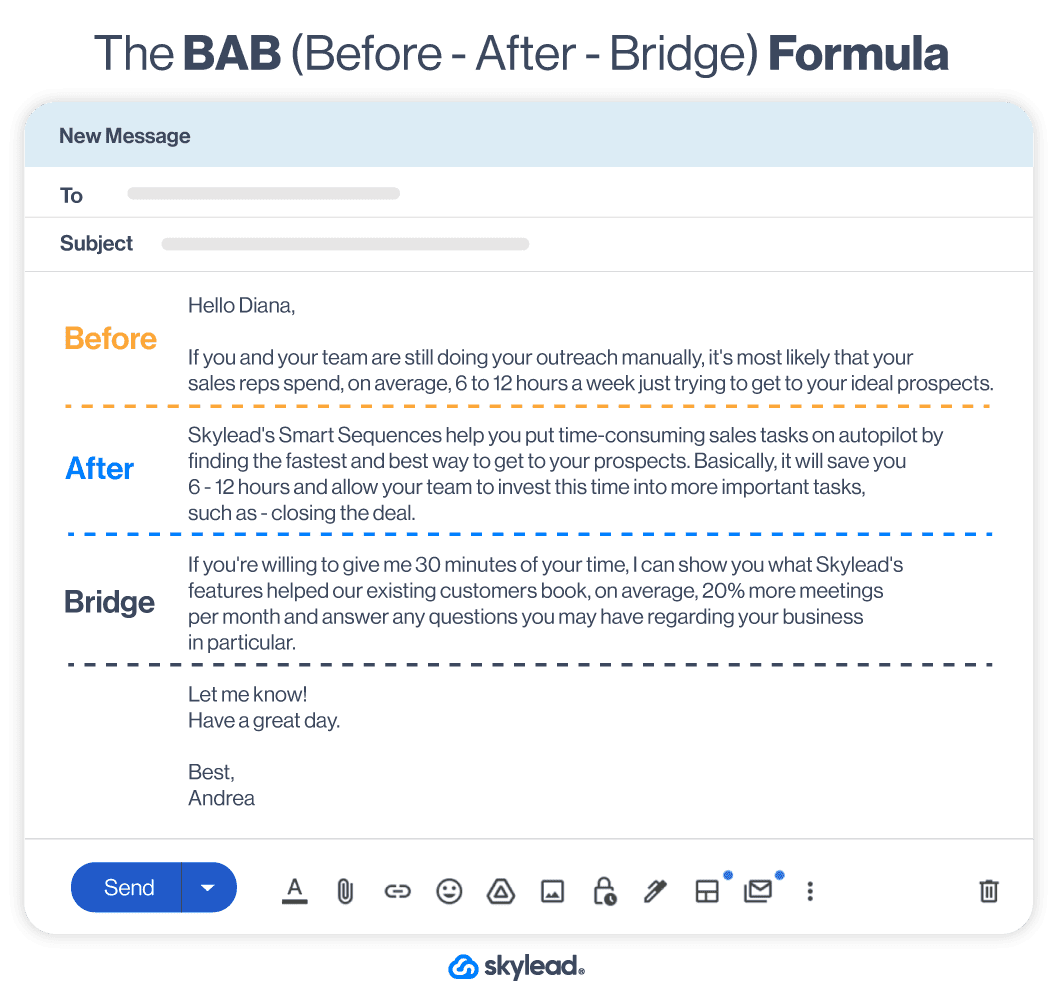
The PAS (Problem - Agitate - Solve) formula
The PAS formula is also known as "a pessimistic version of BAB". However, it works equally well in different situations. You have to evaluate which principle works better for you and your prospects, or you can always AB test them.
Problem - open your cold email with the problem your prospect's facing.
Agitate - emphasize the problem until it "hurts".
Solve - offer a solution to your prospect's problem.
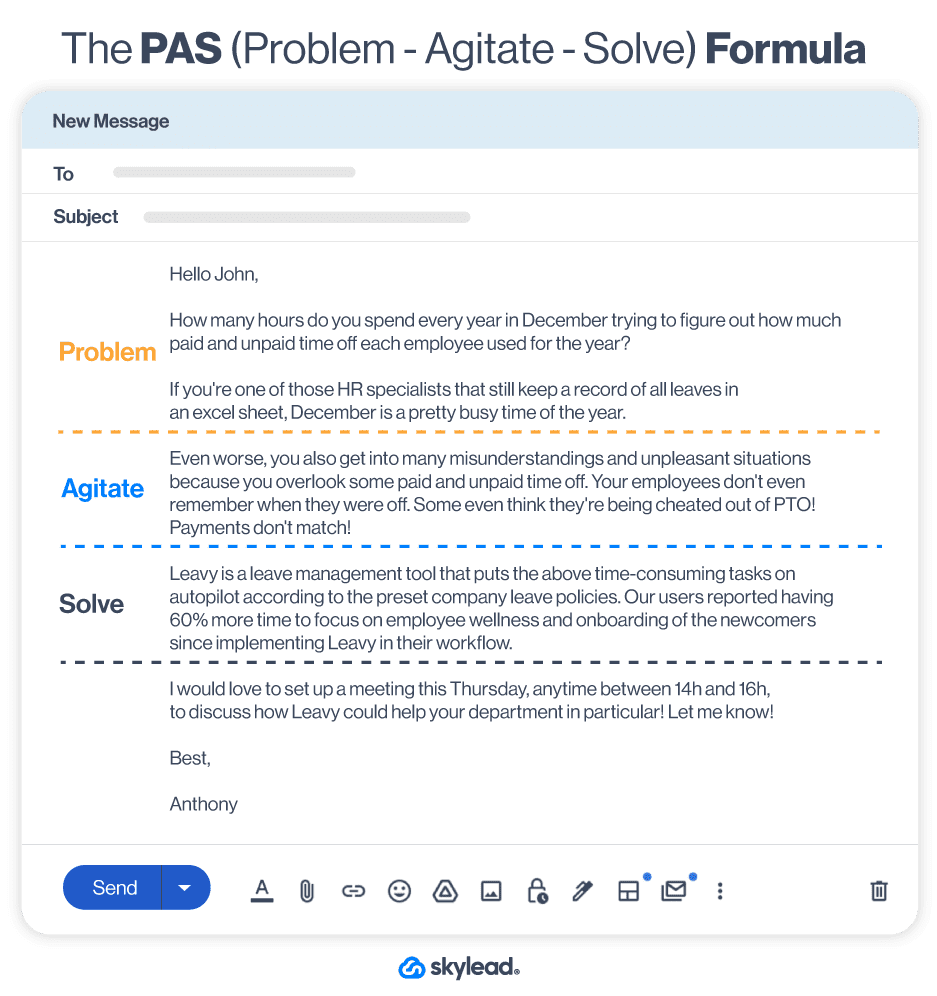
The SSS (Star - Story - Success) formula
Star - introduce the main character, that should be either your prospect or someone with whom your prospect can identify.
Story - tell a story about your character in which they face the same problem your prospect does.
Success - share how your character got out of the problem and offer the same solution to your prospect.
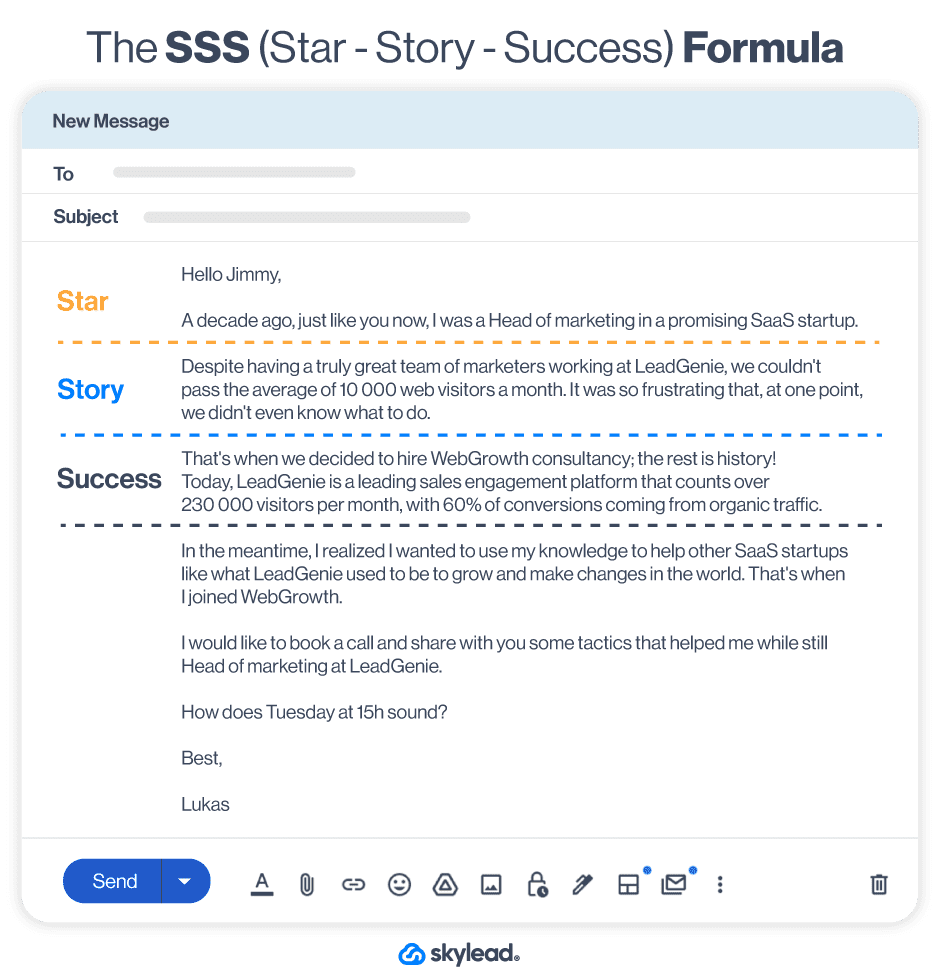
The ACCA (Awareness - Comprehension - Conviction - Action) formula
Awareness - show your prospect that you know what their pain point is.
Comprehension - explain how this pain point affects them, and tell them you have a solution.
Conviction - create a desire for the solution.
Action - call-to-action (CTA).
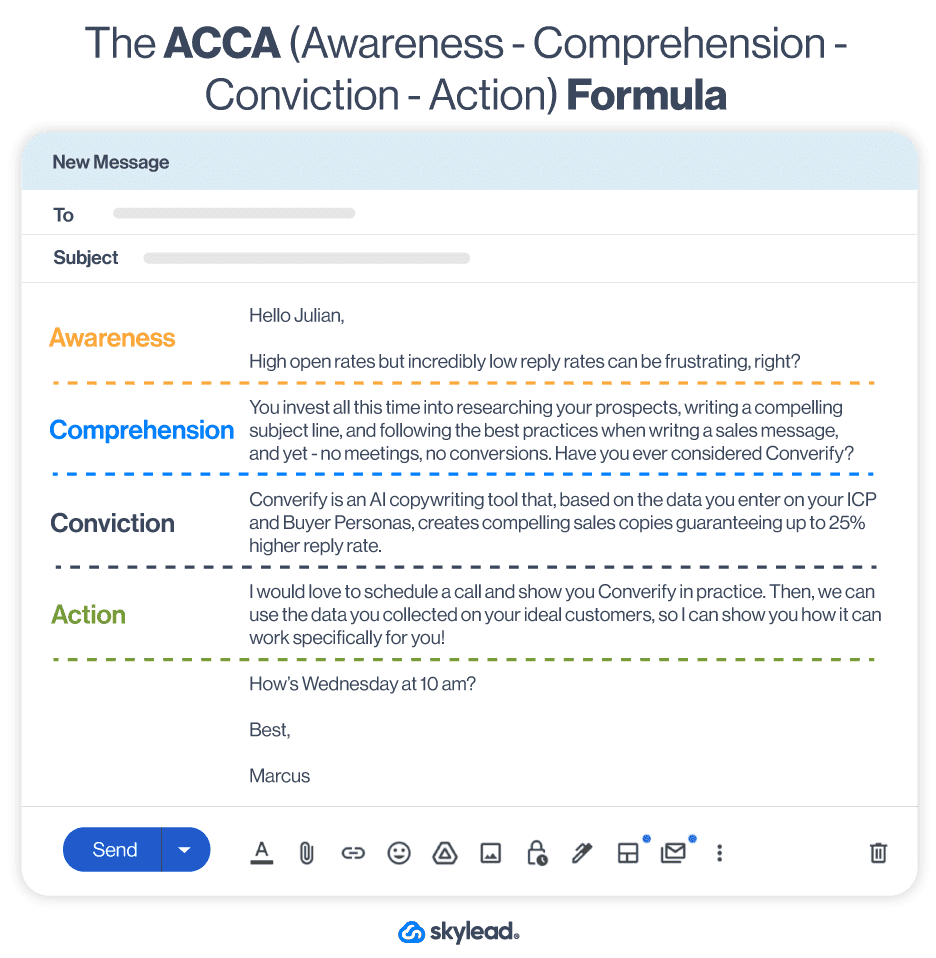
The AIDA (Attention - Interest - Desire - Action) formula
Attention — Grab the prospect's attention.
Interest — Make it personal to engage their interest.
Desire — Build desire for what you're offering.
Action — Ask for a response.
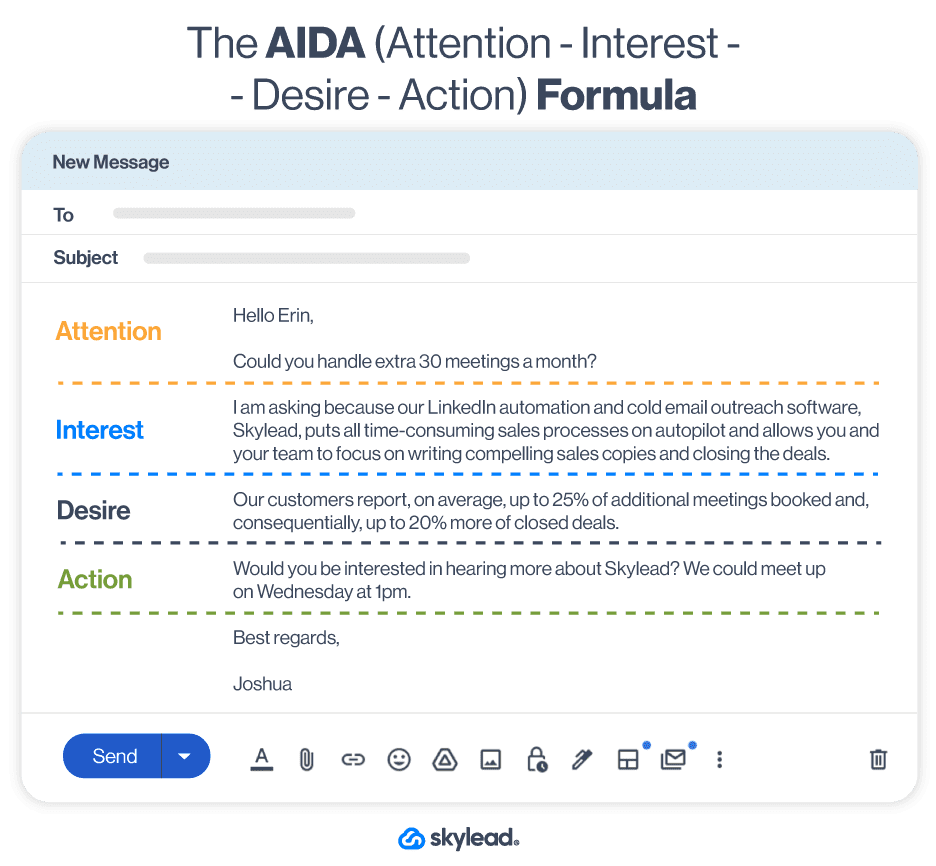
Also, remember to check out our ready-to-use follow-up email after no response templates, as well as the most common email mistakes and the most effective email calls-to-action (CTAs) for higher response and conversion rates.
Best cold email outreach subject line
Whether a first or a follow-up email, your email subject line is crucial for your open rates.
Subject lines should be compelling but not misleading. If you used tricks to get your email opened, and the subject line doesn't reflect the email body, don't expect your prospect to reply. People generally get angry when misled and are less likely to open your follow-up emails, too.
Here are email subject line guidelines, best practices, and over 107 subject line examples that you can use immediately or draw inspiration from.
LinkedIn outreach templates
In simple words, LinkedIn outreach implies using the platform to connect and nurture professional relationships with the goal of selling your product/service to those members that would benefit from it the most.
For this purpose, LinkedIn offers different types of messaging, such as connection requests for better acceptance rates, regular messages for members of your network, LinkedIn InMails for busy decision-makers, and 3rd-degree connections.
From this point of view, LinkedIn outreach is different from cold email outreach for classifying members based on your connection level, whereas you can send a cold email to pretty much anyone whose email address you have. However, LinkedIn as a platform offers other benefits, such as networking opportunities, significant insights into your prospect's professional achievements, pain points, and professional aspirations, etc.
You will find over 30 ready-to-use LinkedIn outreach templates in our resources LinkedIn connection message templates, sales messages for starting sales conversations, and LinkedIn InMails examples.
LinkedIn outreach automation
Skylead is a LinkedIn automation tool and cold email outreach software that, thanks to its smart algorithms that make decisions based on your prospect's behavior, automates time-consuming sales processes and gets to your prospects in the fastest and most direct way possible.
By automating your LinkedIn outreach, you are optimizing your time and saving resources while still getting the most out of your LinkedIn prospecting process. In addition, it is perfectly safe and supports integrations through API and Zapier with CRMs, newsletter tools, database software, calendar booking tools, etc.
Skylead allows you to automate only LinkedIn outreach, make only cold email campaigns, or combine everything into multichannel outreach for the best results. It also has its email finder that, at the same time, verifies each prospect's email address to increase deliverability and prevent harming your email domain.
Skylead’s Smart Sequences work on the “if/else” principle meaning that they act based on your lead’s behavior. The picture below shows what multichannel outreach looks like but you can always opt to make a Smart Sequence that focuses on one channel only (LinkedIn or email).
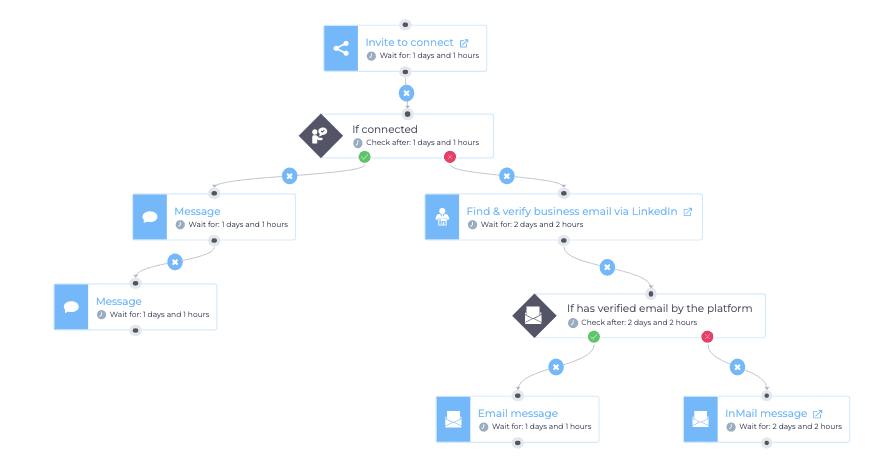
Also, it has a proven boost mode feature that helps you bypass LinkedIn limits and connect with more prospects in less time.
Frequently asked questions
How does cold outreach automation compare to manual outreach in terms of effectiveness and personalization?
Cold outreach automation can scale efforts and maintain consistency while keeping a deeper level of personalization, potentially increasing effectiveness by making recipients feel uniquely considered. While manual outreach can be personalized as well, automation is a preferred option because it saves so much time.
What are the ethical considerations or potential drawbacks of using cold outreach strategies, especially regarding unsolicited messages?
Ethical considerations in cold outreach include respecting privacy, avoiding spam, and ensuring messages provide value. Misuse can lead to negative brand perception and legal issues.
Can the effectiveness of cold outreach vary significantly between industries, and if so, how should strategies be adapted for different sectors?
Effectiveness of cold outreach can indeed vary across industries. Sectors with high digital engagement may respond better. Tailoring strategies to industry-specific preferences and pain points is crucial for relevance and effectiveness.
Is cold outreach effective?
If done right, cold outreach is a powerful prospecting tactic used by many salespeople for its high ROI, the possibility to reach potential clients from all over the world, and the ability to build long-lasting business relationships.
Why is cold outreach important?
Cold outreach can help you gain broader brand awareness and reach potential customers from all over the world. Furthermore, it's cost-effective and can be used for sales, marketing, recruiting, and job searches.
How do you conduct a cold outreach?
- Identify prospects more likely to convert.
- Consider using multichannel outreach to identify their preferred means of communication.
- Prepare your LinkedIn and/or email strategy in advance.
- Prepare your LinkedIn sales messages and/or cold sales emails in advance.
- Personalize.
- Follow up.
Is cold email legal?
You will not get into trouble if you use your prospects' business email addresses for cold email campaigns.
Can you cold email B2B?
Yes, B2B companies' sales teams use cold email outreach and LinkedIn outreach more often to accomplish their sales goals.
What is cold outreach in marketing?
Cold outreach in marketing is a form of outbound marketing that implies contacting prospects who could turn into your potential clients but don't know about your brand and have no previous experience with it. It could be done through email marketing, LinkedIn outreach, and cold calling.
What is cold lead generation?
Cold leads (referred to as "top of the funnel" leads) are those who are most likely not familiar with your product/service and haven't expressed interest in it. Cold lead generation is the process of gaining cold leads' attention, usually through LinkedIn (LinkedIn lead generation), cold emailing, and cold calling.
What is the difference between cold calling and prospecting?
Prospecting is the process of identifying and building relationships with potential customers who probably don't know about your product and haven't shown interest in it so far. Cold calling is one of the prospecting techniques which includes reaching out to potential customers via phone.
Is it better to cold call or email first?
It majorly depends on your sales outreach strategy. However, some outreach experts find cold emailing less invasive and advise starting by reaching out to your ideal customers in written form (cold emailing and/or LinkedIn outreach).
How long should a cold outreach email be?
Generally, shorter cold sales emails of around 50-200 words have higher response rates. However, the most important aspect of cold emails is that they are personalized and highly relevant to the recipients. Also, their subject lines must be catchy while reflecting the emails' topic.
LinkedIn Boolean search is a query technique that combines words and phrases with the Boolean operators AND, OR, NOT, (), “”, to limit, broaden, or better define your search. It is used to produce more accurate results on the platform and allows you to navigate through relevant leads while disregarding unrelated ones.
Boolean search can be a powerful tool to get the most out of your LinkedIn lead generation process while saving time and resources. That’s why, our sales team uses Boolean search in their everyday filtering activities on LinkedIn, and we can proudly say that this was one of the most effective LinkedIn prospecting strategies to go from 2500 to 10 000+ users in 9 months.
To apply Boolean search successfully on LinkedIn, you’ll need to know:
- Boolean search rules & operators;
- LinkedIn filters that support Boolean search;
- How to prepare for Boolean search on LinkedIn to get the most relevant leads for your business.
- Also, we will give you 5 Boolean search string examples for LinkedIn that you can copy & paste or get inspired by to make a Boolean string that fits your business needs better.
The benefits of using a Boolean search on LinkedIn
Utilizing Boolean search on LinkedIn, especially when combined with other filters, offers several benefits. Our sales team has found that Boolean search, when integrated into their search strategy, helps:
- Handpick leads en masse. Boolean search allows you to combine keywords in a way to provide a more detailed search experience.
- Blacklist unwanted leads. The NOT operator enables you to exclude specific terms, which is helpful for subscribers using LinkedIn filters that don't have the Exclude option.
- Efficient talent sourcing: Recruiters can use Boolean search to identify potential candidates with high precision, saving time and resources.
- Fine-tune company research: Boolean operators can be applied to investigate companies, their employees, or industry trends, aiding in thorough research.
- Stay updated with relevant content: Boolean search within filters helps users discover and engage with specific content, discussions, or news pertinent to their professional interests.
How to do a Boolean search on LinkedIn?
Here are some ground rules when it comes to Boolean search principles in general and on LinkedIn.
Boolean search rules for LinkedIn
Here are some basic Boolean search rules to follow when searching on LinkedIn.
- The Boolean search operators AND, OR, and NOT must be written in uppercase. Example: content OR copywriting
- If your search term is composed of more than one word, it needs to go under quotation marks. Example: “content writer” AND copywriter
- If combining the Boolean search terms, use parenthesis to define your query. Example: (“content writer” OR copywriter) NOT “content manager”
Boolean search terms for LinkedIn
Boolean search terms on LinkedIn consist of the following 5 operators that help you create a logical relationship between the keywords you would like to search, and therefore, bring back more precise and targeted search results.
The AND operator
The AND operator tells a search engine to find all people whose LinkedIn profiles include both terms.
For example, if you search for writer AND copywriter, LinkedIn will only bring back users whose profiles contain BOTH the term writer and the term copywriter.
The OR operator
The OR operator tells a search engine that you wish to find users whose LinkedIn profiles include either of the terms. Also, if there’s a LinkedIn profile containing both terms, it will appear in your results.
For example, if you search for content OR copywriter, LinkedIn will bring back users whose profiles contain EITHER of the terms or BOTH terms.
The NOT operator
The NOT operator tells a search engine what words to exclude from search results. Differently from other operators, it needs to stand before the term you wish to exclude. If you wish to exclude multiple terms, the NOT needs to be inserted before each term.
For example, if you search for content NOT copywriter, LinkedIn will bring back profiles containing the word content and it will avoid all profiles that contain the word copywriter. If you wish to exclude editors as well, you should compose your query as content NOT copywriter NOT editor.
Quotations “”
Quotations are used in LinkedIn Boolean search when your search term is composed of two or more consecutive words that need to stay in a specific order. For example, if you wish to find content editors, but avoid content writers, your query would look like this “content editor” NOT “content writer”. If you don’t put the term composed of two or more words under quotation marks, the search engine will look them up as separate terms.
For example, content editor NOT “content writer” will bring back results that contain the word editor, the word content, and will avoid profiles with the word content writer.
Parenthesis ()
This Boolean operator is essential for writing complex search strings that give carefully picked results. Namely, when including parenthesis in the Boolean search, the algorithm sees the string between the brackets as a query that needs to be solved separately and then in relation to other parts of the string.
For example, the query head AND (sales OR marketing) NOT (intern OR assistant OR communications) will bring back results of all leads who are either Head of Sales or Head of Marketing or Head Of Sales & Marketing but will exclude all people from the same departments that are interns, assistant, or hold the title of the Head of Communications.
Here’s a visual presentation of the LinkedIn Boolean terms.
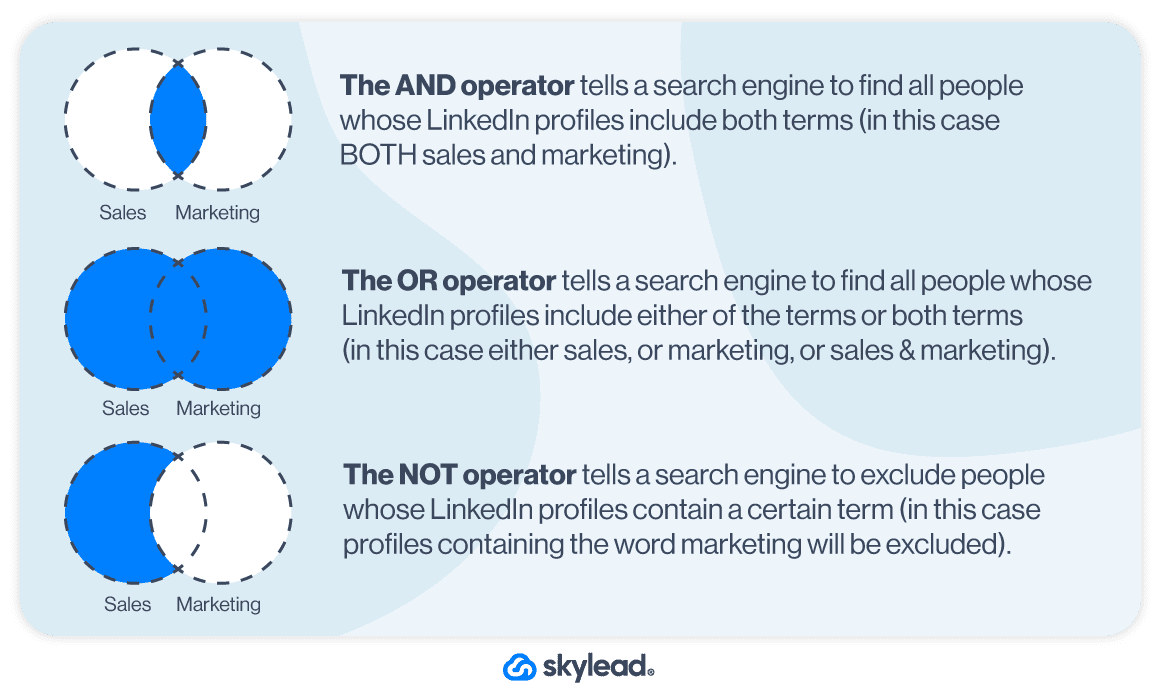
Which LinkedIn filters support Boolean search?
Here are the filters supporting the Boolean search according to your LinkedIn plan.
LinkedIn Boolean search
On LinkedIn, you can apply the Boolean search only to the Keyword group of filters, which are:
- First Name
- Last Name
- Title
- Company
- School
This means that, whatever you put in the Keywords filter on LinkedIn, it will search within these 5 sections of your lead’s profile. If you want LinkedIn to search within a specific section, use precisely that filter instead.
Also, our SRD, Pavle, tested applying longer Boolean search strings to LinkedIn basic and premium filters, and it was interesting to note that they don’t allow longer searches. He would get the “No results found” message, which is not quite true.
LinkedIn just wants to point out the benefits of investing in Sales Navigator, LinkedIn’s premium platform designed specifically to handpick ideal leads through Sales Navigator filters, or in Recruiter with its 23+ filters designed for finding the finest talent for your business.
Sales Navigator Boolean search
Sales Navigator allows you to apply the Boolean search to the following filters:
- Keywords
- Current company
- Past company
- Current job title
- Past job title
- First name
- Last name
The most commonly used filter to apply the Boolean search is the Keywords filter. However, keep in mind that this search result can be very extensive and imprecise since the search engine will list all users whose LinkedIn profiles include that particular word anywhere on their profile (in their title, LinkedIn headline, posts, hashtags, skills, etc).
On the other hand, when you apply the Boolean search to other, more specific filters listed above, LinkedIn will search only those sections of your lead’s LinkedIn profile to find the keyword match.
That’s why, the Boolean search produces the best results when combined with other filters.
Recruiter Boolean search
Unlike other LinkedIn subscriptions, Recruiter explicitly indicates which filters support Boolean search (plus the First and Last name filters which also support Boolean search but don’t have it clearly stated below).
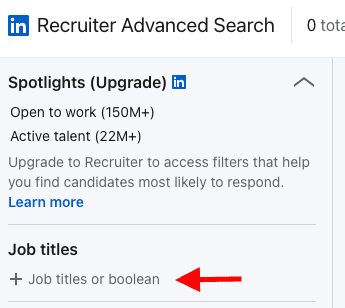
Here’s the list of ALL Recruiter filters supporting Boolean search:
- Job titles
- Companies
- Keywords
- First name
- Last name
How to prepare for Boolean search on LinkedIn
Before creating a Boolean string for your LinkedIn, Sales Navigator, or Recruiter search, make sure you define your Ideal Customer Profile and Buyer Persona.
Then, off of that information, answer the following questions just to make sure you don’t miss out on any relevant leads.
- Are there any synonyms or another name for the same or similar job title of your ideal? If yes, make sure you include them in your search.
- Are there any key skills and expertise your ideal lead should have? If yes, did your ideal lead attend any specific schools or courses, or is part of a specific LinkedIn group where they gained these skills?
- Are your ideal lead’s years of experience in a specific position or company relevant to your search?
Also, on the other hand, to get what you want, sometimes you need to eliminate what you don’t want first.
- Are there any titles you want to exclude from your search? Typically, people exclude assistants, interns, etc.
- Are there any companies that you would like to exclude from the search? Maybe you are already talking to these companies, they are your competitors, or you wish to blacklist their employees for any other reason.
- Is there a particular keyword that could help you exclude a specific niche from your search?
Finally, one of the hacks our sales team uses is to save their Boolean search strings on a separate sheet of paper such as Google Docs or a Word document, just to keep a record of what they combined since LinkedIn filters don’t show longer queries in full.
5 LinkedIn Boolean search string examples
Here are 5 Boolean search string examples inspired by the strings used by our Head of Sales, Andrea, to find the most relevant leads for Skylead.
You can copy & paste them or adapt them to your filtering needs. Also, we always encourage using ChatGPT for sales, so in this case, you can use some of the below Boolean string examples as prompts and ask Chat GPT to produce similar ones.
Finally, the below templates will help you understand better the Boolean principle in general, and how powerful it could be to bring back the most relevant search results on LinkedIn.
Let’s set several Boolean string formulas that can help you understand the Boolean principle better and how to apply it to produce more relevant and precise results.
Boolean search string example for matching job titles with seniorities
Use this Boolean search string to find specific job titles matched with their seniorities while at the same time excluding some of the options.
Formula
(Seniority OR Seniority OR Seniority) AND (Title OR Title) NOT (Seniority OR Title OR KeywordsYouWishToExclude)
Example
(Head OR Chief OR VP) AND (Sales OR Marketing) NOT (Intern OR Assistant OR Consultant OR Growth)
Expected search results from this Boolean string
This LinkedIn Boolean search string will make the search engine bring back LinkedIn profiles including either of the following terms:
- Head of Sales
- Chief of Sales
- VP of Sales
- Head of Marketing
- Chief of Marketing
- VP of Marketing
And it will exclude any profile containing the words - intern, assistant, consultant, or growth.
How to use this Boolean string
If you are a LinkedIn user (basic or premium), check out the Which LinkedIn filters support Boolean search to understand why LinkedIn members cannot use more complex, longer Boolean search strings.
If you are a Sales Navigator user, apply this Boolean string to the Current job title filter.
To access this filter, go to your Sales Navigator home page > Lead filters > Current job title.
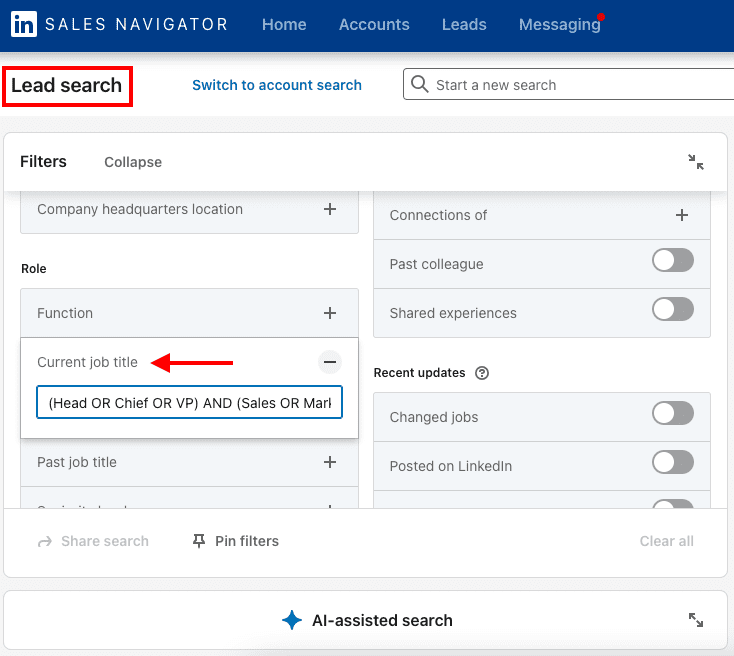
As mentioned above, Boolean search works best if combined with other filters.
Also, Sales Navigator offers the Exclude option for some filters, so you can exclude some criteria through that feature if it works better for you.
Boolean search string example to target or blacklist leads from a niche industry
Use the Boolean search to target or blacklist leads from a specific niche industry.
Formula
Field of work AND (keyword OR keyword OR keyword) NOT keyword
Example
“Medical Practice” AND (sports OR nutrition OR wellness) NOT injury
Expected search results from this Boolean string
This Boolean search string should bring back LinkedIn profiles that include keywords such as medical practice and either of the terms between the parentheses (or all terms) mentioned somewhere on their LinkedIn profile. If a specific keyword is not your target, like injury, in this case, LinkedIn will exclude these users from the search results.
How to use this Boolean string
This Boolean search string can be used by both LinkedIn (free & premium) and Sales Navigator subscribers.
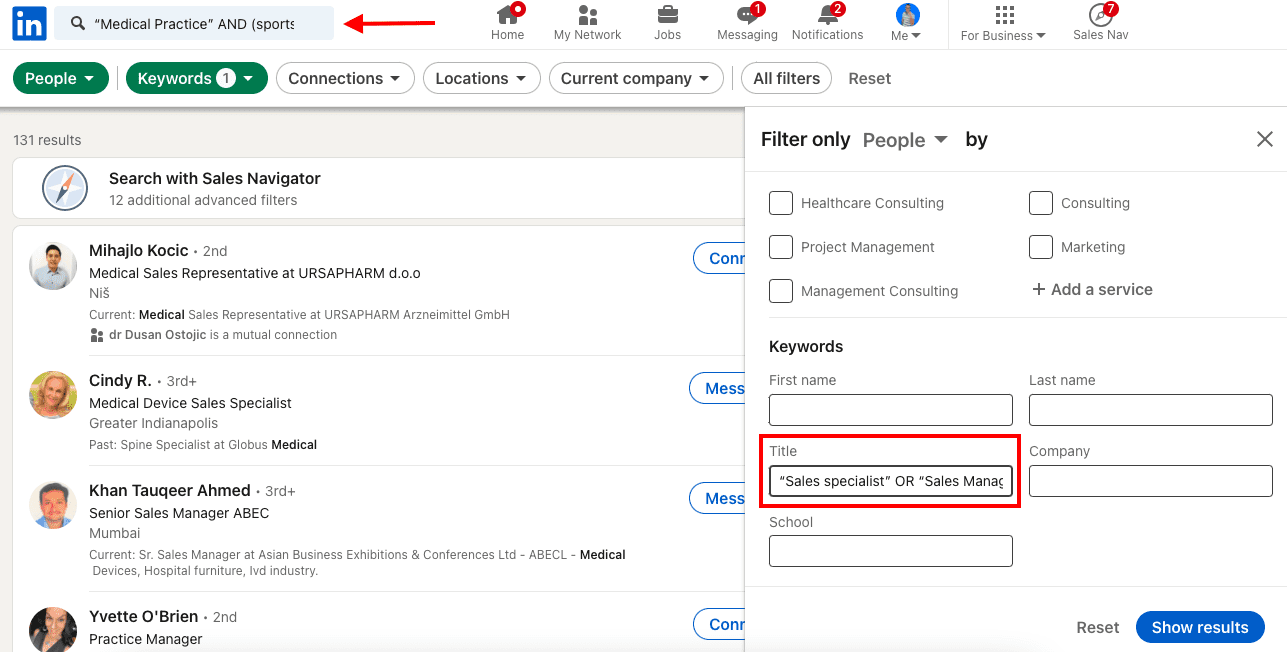
Sales Navigator
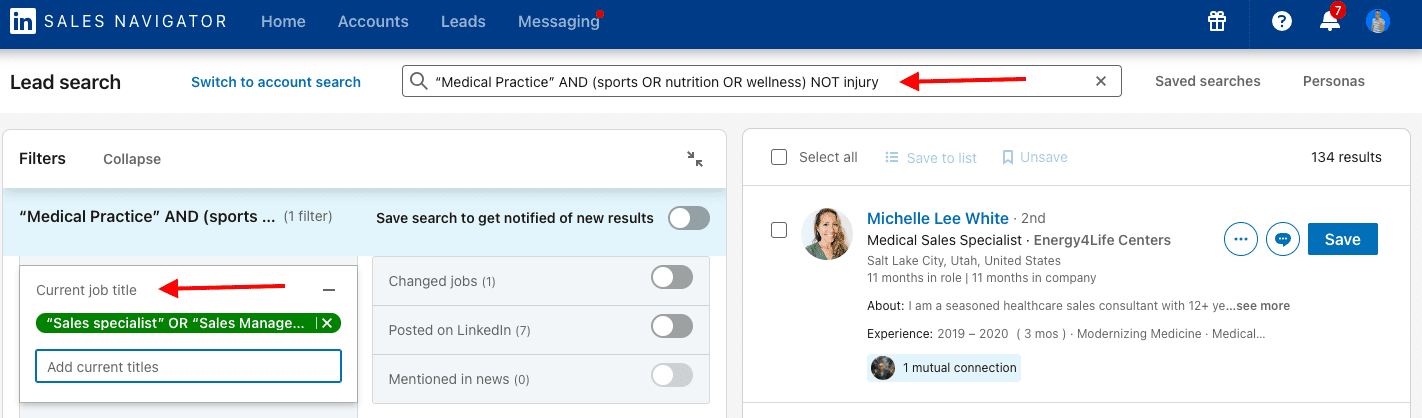
As you may see, we applied the string to the Sales Navigator Keywords filter. Additionally, to get an even more specific list of leads, we applied a simple Boolean search string to the Current job title as well.
Formula
Title OR title OR title
Example
“Sales specialist” OR “Sales Manager” OR “Sales Representative”
Of course, you should always add other criteria to refine your search.
Boolean search string example to combine job titles with seniority or a specific skill
The following Boolean search string is particularly useful for LinkedIn users (free & premium) since they don’t have the Seniority filter, nor can they blacklist leads based on different criteria.
Also, it’s useful if your ideal lead’s job title varies, but you want to include a seniority level, a specific skill (a programming language in this case), and maybe even exclude certain companies from your search.
Formula
Seniority AND (title OR title) AND keyword NOT keyword
Example
Senior AND (“Software Engineer” OR “Software Developer”) AND Java NOT TomTom
Expected search results from this Boolean string
This LinkedIn Boolean search will bring back users who hold or used to hold either one of these titles. Also, they need to have Java programming language mentioned somewhere on their page (this is where you need to see manually if they have it as a skill or they just mentioned it in a post or similar), and if they don’t work or that didn’t work for a specific company (in this case TomTom, or they never mentioned a specific company in their LinkedIn profile).
How to use this Boolean string
As mentioned above, this Boolean search string is particularly useful for LinkedIn users, but it can be applied to Sales Navigator filters as well.
We applied this Boolean search string to the Keywords filter and then added other filters to narrow the search result.
Boolean search string example to combine your leads’ titles or functions
Use the Boolean string to be specific about the combination of titles or functions of your ideal lead.
Formula
Title AND (title OR title) NOT title
Example
Owner AND (CEO OR “chief executive officer”) NOT Founder
Expected search results from this Boolean string
For example, this Boolean search string is useful if you’ve noticed that lots of Owners and CEOs are also Founders of their companies. However, you wish to exclude companies where founders are Owners and CEOs at the same time.
How to use this Boolean string
Apply this Boolean search string to the Title filter if you’re a LinkedIn subscriber, and to the Current job filters if you’re a Sales Navigator subscriber.
This Boolean string is particularly useful for LinkedIn subscribers as Sales Navigator filters have the Exclude option.
Boolean search string example to add industry jargon to your search
Consider adding terms or jargon or simply keywords that are common for that particular industry in your Boolean search.
Formula
Seniority AND (title OR title) AND (Keyword OR keywordSynonym)
Example
Head AND (Sales OR Marketing) AND (Saas OR “Software as a service”)
Expected search results from this Boolean string
This Boolean search string will bring back LinkedIn profiles whose users hold or held titles such as Head of Sales, Head of Marketing, or Head of Sales & Marketing, and worked in the SaaS industry, or simply mention Saas or Software as a service in their headlines, posts, about section, experience, etc. on LinkedIn.
How to use this Boolean string
Apply this Boolean search string to the Keywords filter whether you’re a LinkedIn or a Sales Navigator subscriber.
How to streamline the process of reaching leads found through Boolean search
Luckily for you, there’s a way to apply the Boolean search only once and set up an auto-refresh to continuously get new leads that match your criteria and eliminate the time-consuming process of repeatedly going through the search process.
The answer is - Skylead.
Skylead is compatible with ALL LinkedIn subscriptions, and in this blog, we will show you how to reach and auto-refresh leads found through the Boolean search if you’re a Sales Navigator subscriber.
First, set up your Sales Navigator Boolean search and combine it with other filters. In this case, we applied the Boolean search string example #1 from this blog, added the industry filter, and the location filter, and turned on ‘Changed jobs’ in the Recent updates filter section.
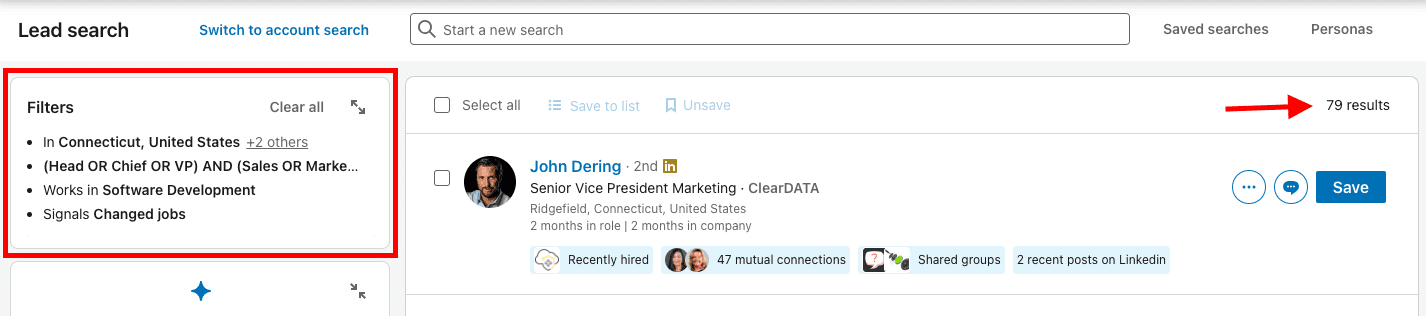
Then, copy and paste the URL of your Sales Navigator search result into Skylead’s campaign creator.
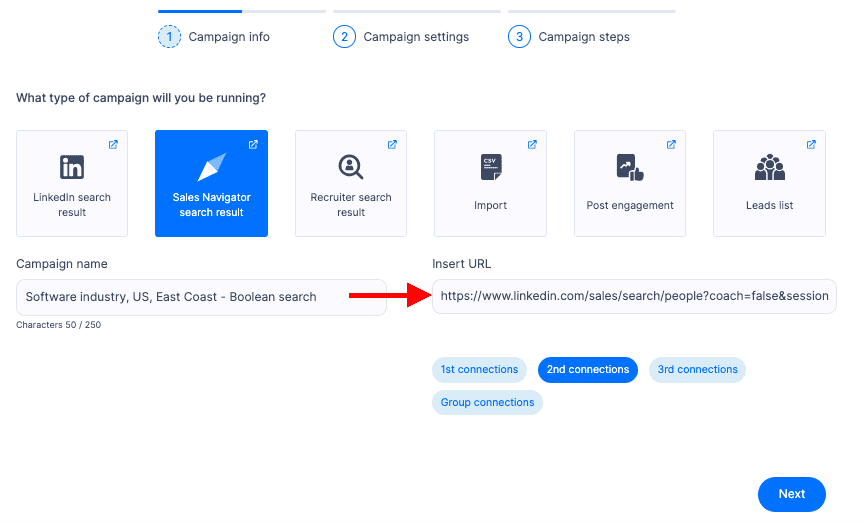
Turn on Skylead’s auto-refresh option. Essentially, if new leads appear within the same URL source, they will be pulled into active campaigns if you turn this option on within the tool.
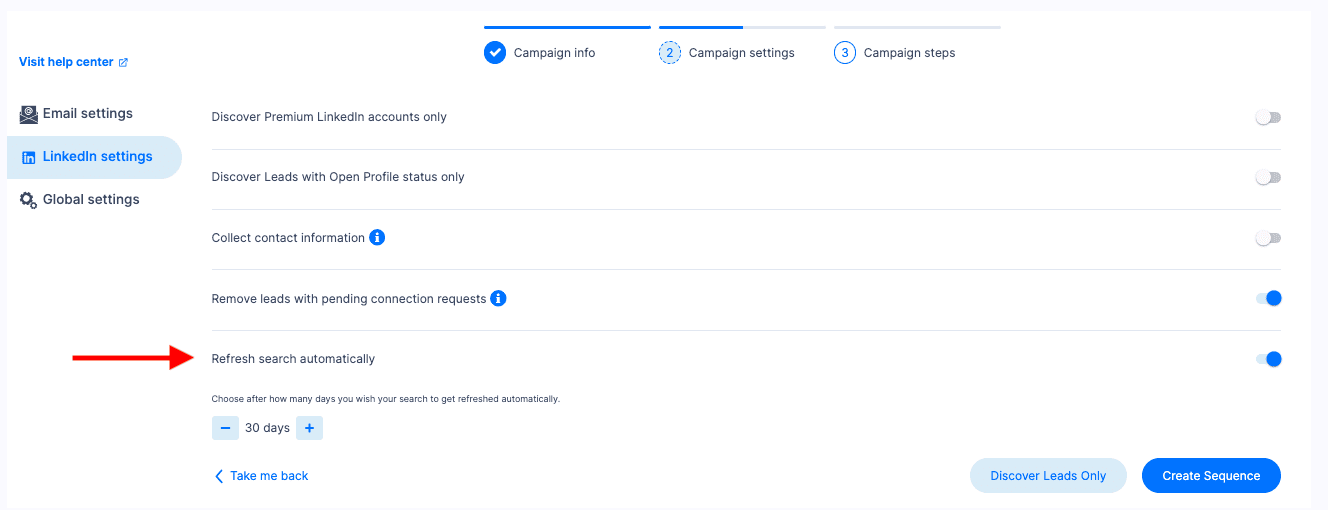
Then, proceed to make a Smart sequence.
Skylead’s Smart sequences are smart algorithms that allow you to combine LinkedIn automation, unlimited Email automation, Email verification & discovery, and Image & GIF personalization to help you book 3x more meetings than before.
Here’s an example of a ‘classical value proposition’ type of a Smart sequence.
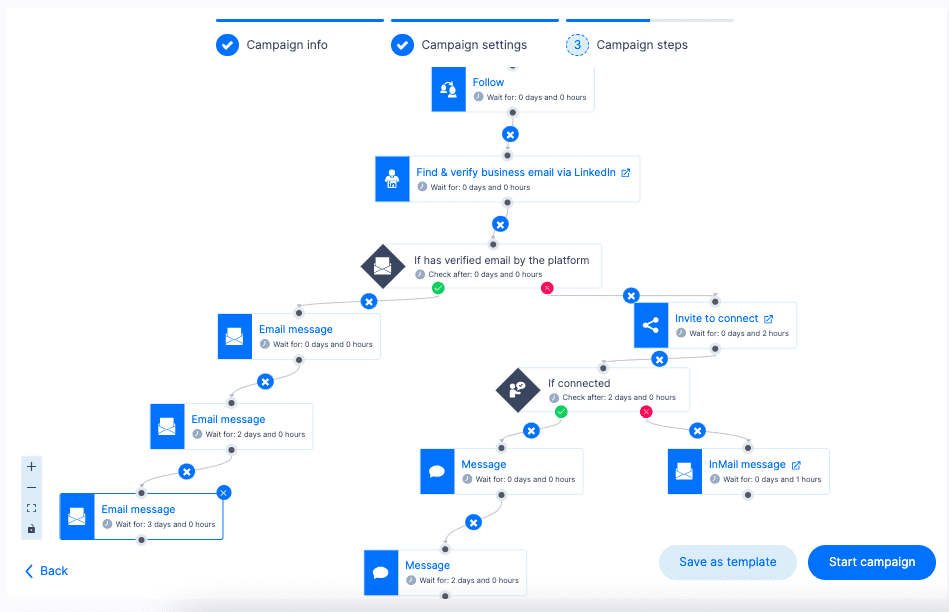
Once you start your campaign, Skylead will do all the work for you, and you can focus on building professional relationships with your leads and closing the deals.
Boolean strings for refined targeting
We understand that the Boolean search on LinkedIn could seem a bit intimidating. However, we hope you understood its huge potential, and that this short manual helped you gain a better understanding of how it works, and how to use it to optimize your search results.
Speaking of, another way to optimize your lead generation, is to automate time-consuming outreach processes with Skylead. Curious to know how? Sign up for Skylead’s 7-day FREE trial, and test out the most powerful tool for LinkedIn and email automation on the market.
People Also Viewed is a LinkedIn feature displaying a list of LinkedIn members that the platform’s algorithm found important for your LinkedIn experience, whether you are there to network, search for a job, or find relevant leads for your business.
Our sales team largely benefits from this LinkedIn feature to find relevant leads for Skylead and to increase the likelihood of their profiles being discovered on the platform.
In this blog, we will clarify:
- What is the People Also Viewed LinkedIn feature,
- The way the algorithm works to suggest profiles on LinkedIn’s People Also Viewed,
- How it differs for LinkedIn personal profiles, LinkedIn company profiles, and Sales Navigator subscribers, and
- How to use People Also Viewed for more effective lead generation.
What does People Also Viewed mean on LinkedIn?
People Also Viewed is a LinkedIn feature displaying a list of LinkedIn members that the platform’s algorithm bases on the viewing habits of the members who viewed your profile. Your connections or viewing habits don’t drive these suggestions directly and they don’t reveal any member’s browsing history, including your own.
Therefore, it doesn’t necessarily mean that you viewed profiles of LinkedIn members appearing in the People Also Viewed section, that they ever viewed yours, or that you have any relationship with them, although you might.
People Also Viewed is located on the right rail of your or other members’ LinkedIn profiles. When on your profile, it shows the viewing habits of the people who viewed your profile. When on other people’s profiles, it indicates the viewing habits of the members who viewed the profile you’re currently viewing.
Essentially, LinkedIn’s People Also Viewed feature is based on co-occurrences. When two things happen together, it often indicates some degree of similarity.
There are a variety of scenarios that could demonstrate these viewing co-occurrences on LinkedIn.
For example, if one LinkedIn member checks out two, three, or four people, it indicates that these profiles have something in common. If one LinkedIn member applies for two jobs, it means that that member has something relevant for both jobs. If several LinkedIn members are applying for the same position, it means that these members share something relevant to that job, etc.
At the same time, People Also Viewed significantly increases the likelihood of your profile being discovered and viewed by other members. That’s why it is important to optimize your LinkedIn profile fully. LinkedIn will be able to suggest your profiles to other members with more accuracy, and, as a ‘side benefit’, you will come up in LinkedIn search results more often and higher up.
Where is People Also Viewed located?
People Also Viewed is available to all LinkedIn users, free and paid, and to both LinkedIn personal profiles and company pages.
It is a bit different for Sales Navigator subscribers, which we will also cover in this section.
LinkedIn personal profiles
For LinkedIn users, People Also Viewed is visible on the right rail of your LinkedIn profile or of the other LinkedIn member whose profile you’re viewing.
It shows up to 5 profiles, and if you click See More, LinkedIn will show up to an additional 15 profiles.
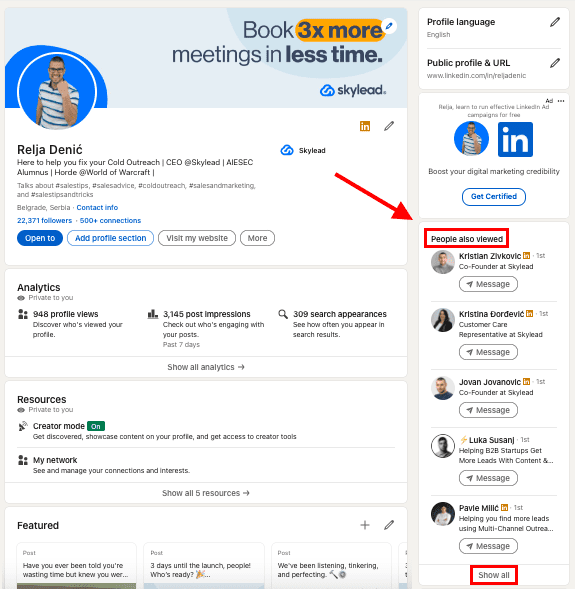
If you access LinkedIn from the mobile app, you need to scroll to the bottom of your or someone else’s LinkedIn profile, right after the Interests section, and there you’ll find People Also Viewed.
LinkedIn will show up to 10 profiles, and if you click See more, you’ll get up to an additional 10 People Also Viewed profiles.
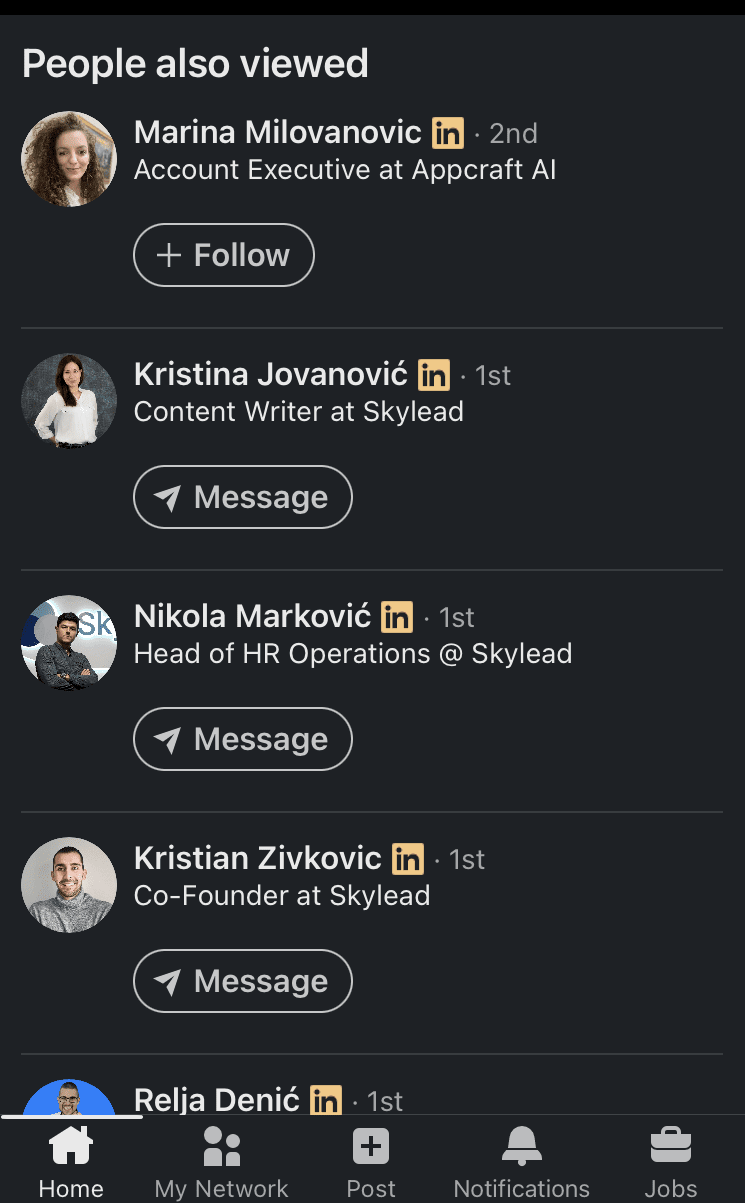
LinkedIn company profiles
If you visit a LinkedIn company profile, Pages People Also Viewed is also visible on the right rail.
However, in the case of company pages, LinkedIn gives a bit of a more thorough insight.
If the company is a service company, LinkedIn will show Affiliate pages, Pages people also viewed, and People also follow.
If the company is a product company, LinkedIn will show Affiliate pages, Products people also use, Pages people also viewed, and People also follow.
Here’s what these mean.
Affiliate pages - If any, LinkedIn will show other company pages linked to that page, representing a parent or subsidiary organization. It reflects all affiliated pages, including acquired pages.
Products people also use - Based on the type of product you’re viewing, LinkedIn will suggest LinkedIn pages from the same product category.
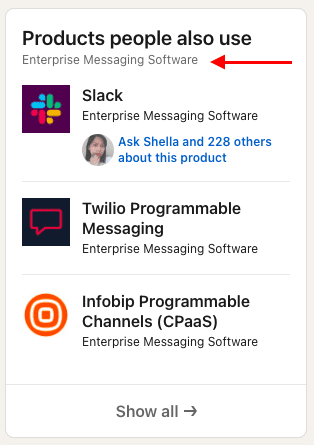
Pages people also viewed - Based on the LinkedIn industry list or sub-industry of the product or service in question, LinkedIn will suggest other LinkedIn pages.
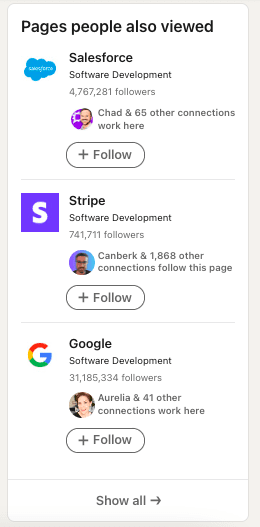
People also follow - LinkedIn suggests other company pages from the same, similar, or adjacent industries that people from your network follow.
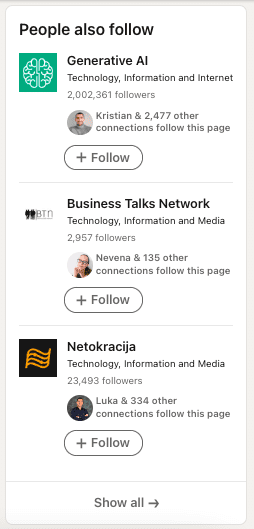
On mobile, all of these sections will be right after you scroll down till the end of the LinkedIn company page.
Sales Navigator subscribers
Since Sales Navigator subscribers have both LinkedIn Premium and Sales Navigator included in their plan, they can fully benefit from the People Also Viewed LinkedIn feature.
However, if you wish to access this feature from Sales Navigator, you can only do so for company profiles.
Go to a specific company’s Sales Navigator page and scroll down to the People Also Viewed section.
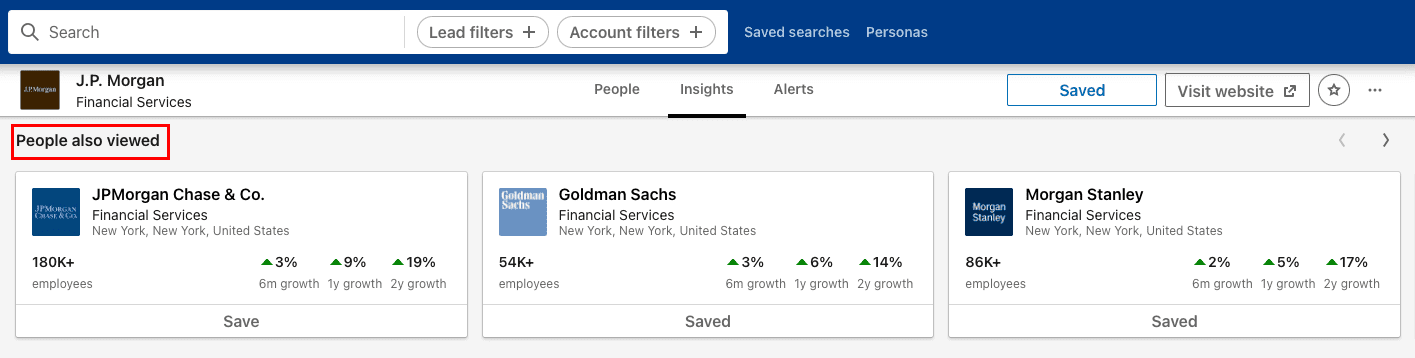
Unlike LinkedIn, Sales Navigator gives you an instant insight into the number of employees and a 6-month, 1-year, and 2-year company growth in percentages.
People Also Viewed VS People You May Know
Many LinkedIn users wonder what the difference is between the People Also Viewed and People You May Know features.
As mentioned above, People Also Viewed gives suggestions based on co-occurrences, that is, on the analysis of the search habits of other LinkedIn members. Check out the ‘What does People Also Viewed on LinkedIn mean?’ section to fully understand what LinkedIn’s algorithm takes into account when suggesting members for the People Also Viewed section.
People You May Know suggests LinkedIn members to connect with based on commonalities between you and other LinkedIn members, as well as between you and the contacts you’ve imported from your email and mobile address books. You may have shared connections, similar profile information and experiences, work at the same company or industry, or attended the same school.
It is usually located just below the People Also Viewed section on LinkedIn, and it indicates the shared attribute based on which profiles are suggested.
In the example below, it says People You May Know - ‘From your job title’.
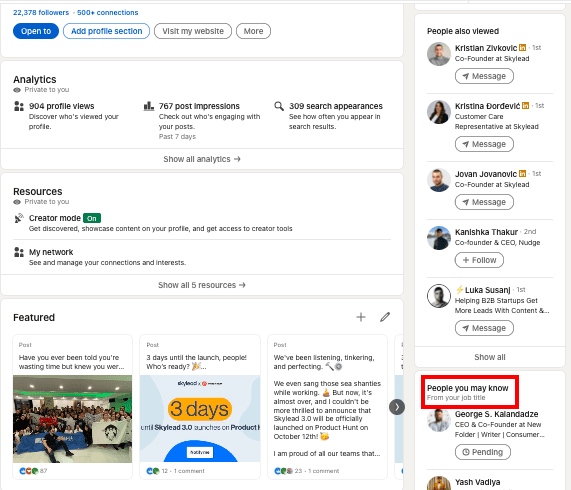
How to turn off People Also Viewed?
The People Also Viewed LinkedIn feature is turned on by default.
You can turn it off at any moment.
Go to your profile and click on your picture in the top right corner. Choose Settings.
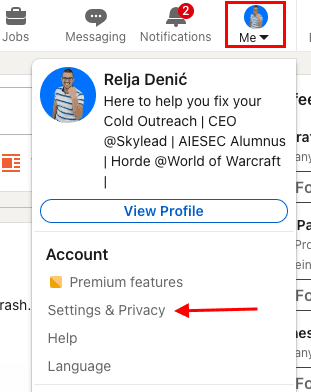
Go to Account Preferences on your left sidebar, then to General Preferences, and choose People Also Viewed.
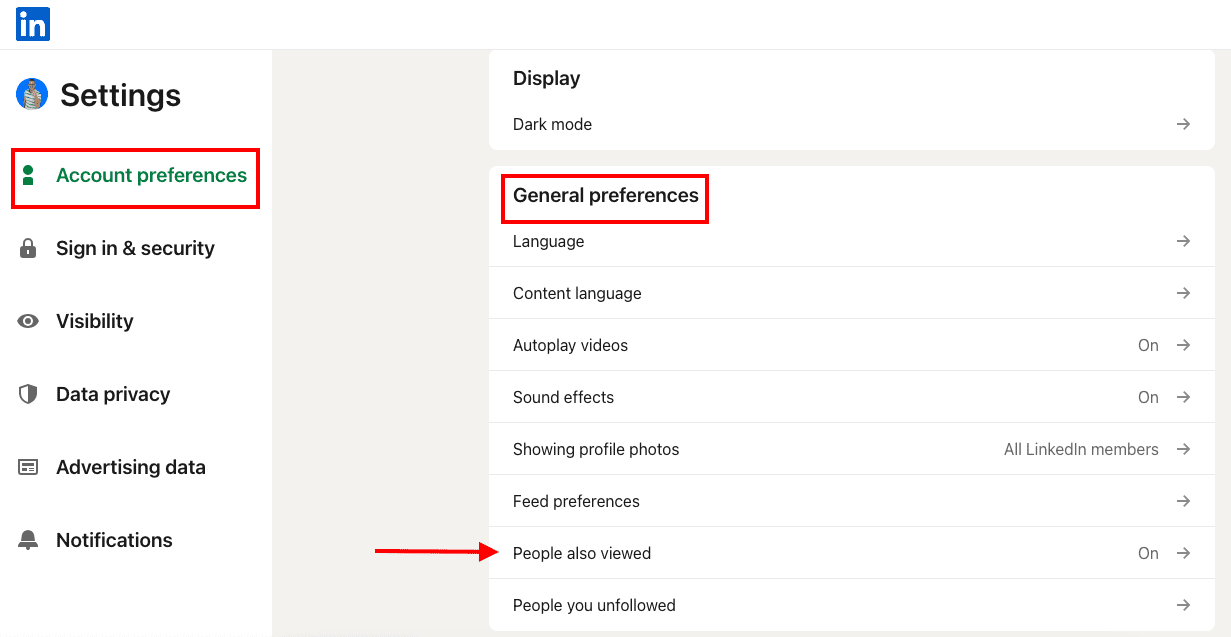
Move the toggle button to the left to turn off People Also Viewed or to the right to turn it on.
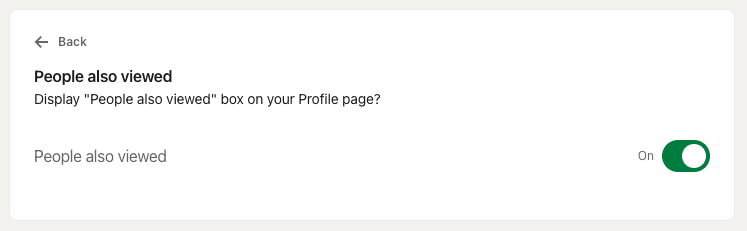
How to use People Also Viewed on LinkedIn for lead generation
Taking into consideration the way the algorithm behind the People Also Viewed works, our Head of Sales, Andrea, uses it for:
- LinkedIn lead generation,
- LinkedIn prospecting,
- To connect with relevant members from our or adjacent industries,
- and even to check out competitors.
In this section, we will explain how you can use LinkedIn’s People Also Viewed for lead generation and why it can be fruitful.
People Also Viewed for lead generation if you use Sales Navigator
First, define your Ideal Customer Profile. Go to Sales Navigator filters and set up the criteria to find companies that match these criteria.
Sales Navigator allows you to save the companies that match your ICP in an account list and then use the Account list filter to find decision-makers within those companies.
Go to Account filters > Fill out the filters > Select companies > Save to list > Create new list.
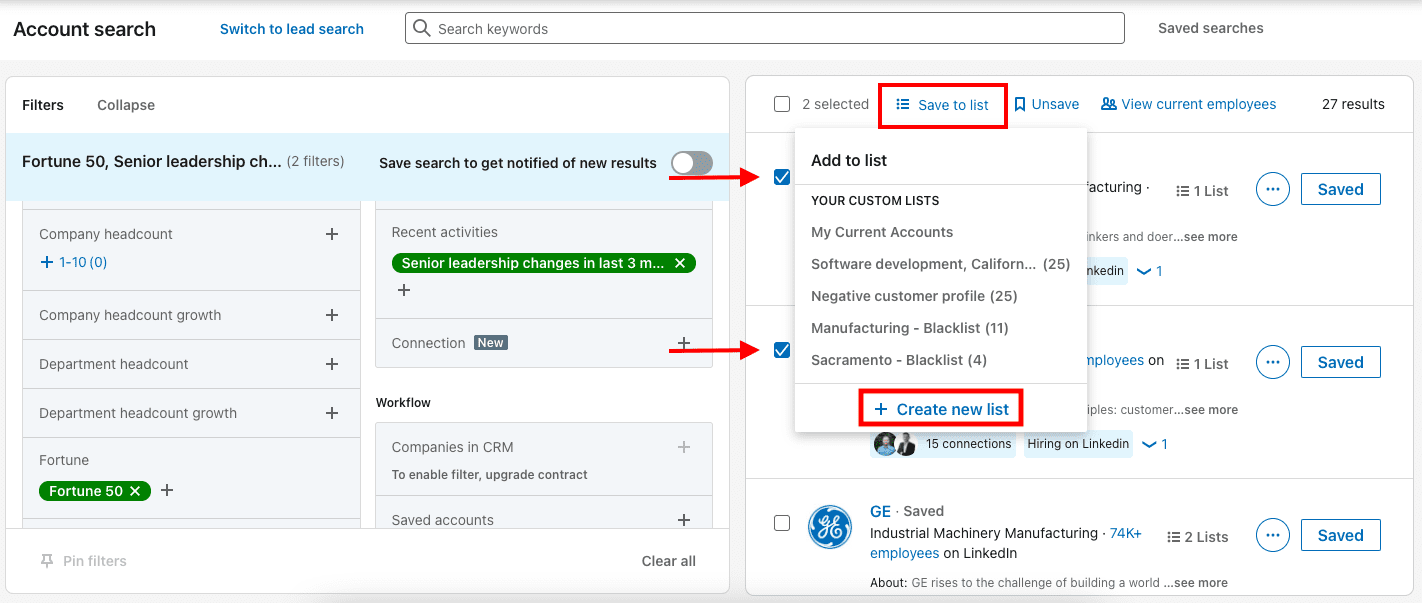
Go to Lead filters > Select your list > Use Lead filters to find your Buyer Personas within the companies that match your ICP.
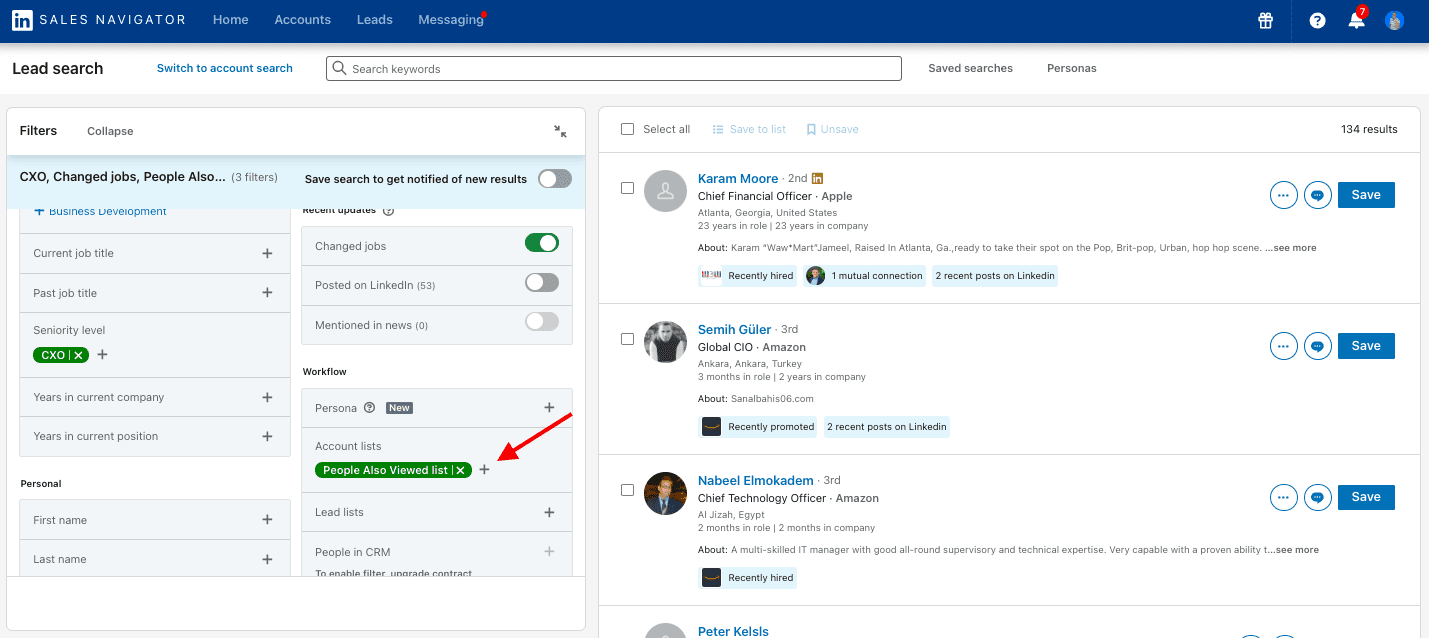
If you want to automate the outreach process at scale, copy the search URL to Skylead, our very own LinkedIn automation tool and cold email software.
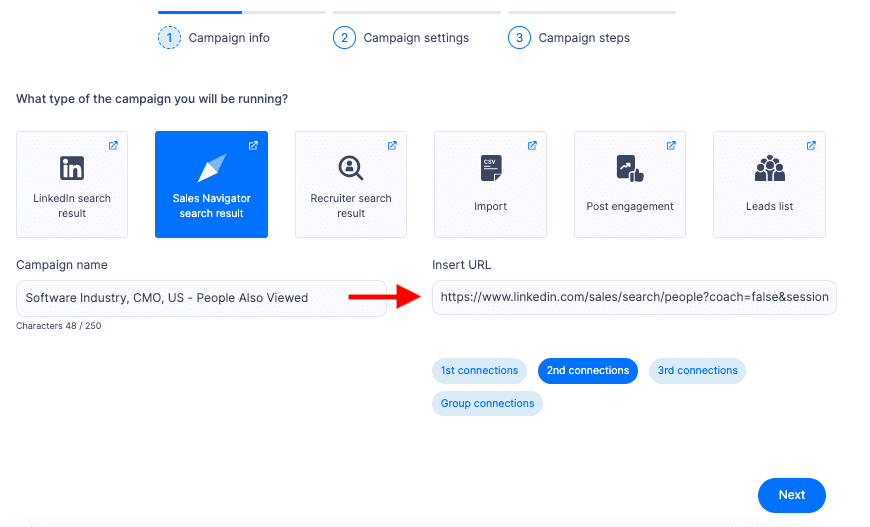
Also, know that Skylead has the auto-refresh option. Essentially, if new leads appear within the same URL source, they will be pulled into active campaigns if you turn this option on within the tool.
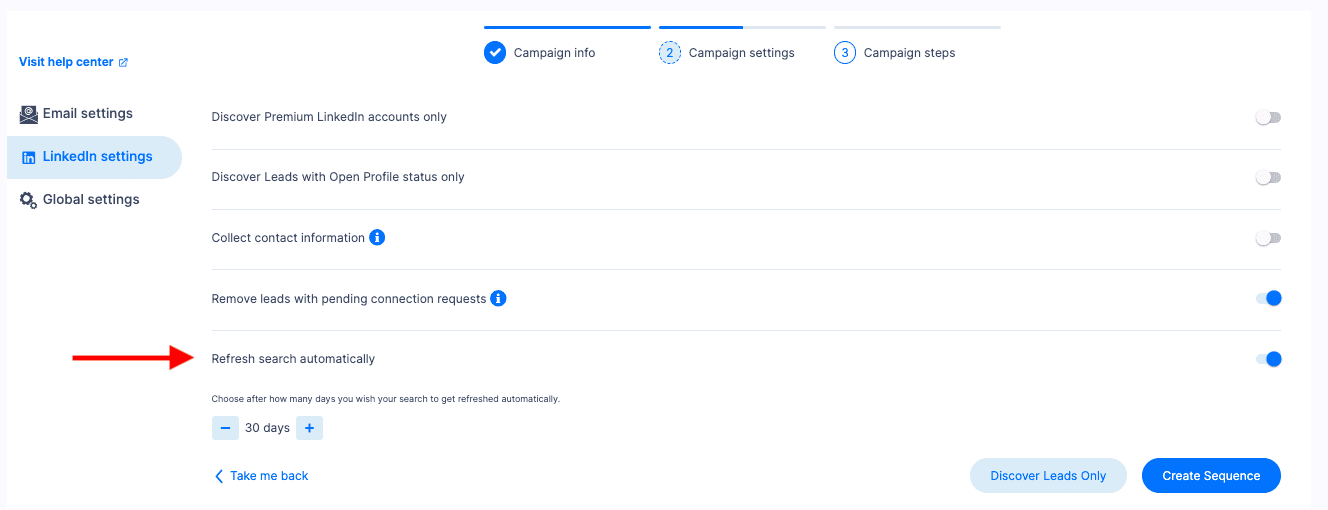
Then, proceed to make a Smart sequence.
Smart sequences allow you to combine Skylead’s groundbreaking features, such as - LinkedIn automation, unlimited Email automation, Email verification & discovery, and Image & GIF personalization, and then make decisions based on your leads’ behavior.
The sequence’s smart algorithm will find the shortest way to your leads, and therefore, help you fully leverage both LinkedIn and email to reach a higher number of leads in less time.
All you need to do is drag & drop the steps, insert if/else conditions, and message copy, all of which you can do from a single dashboard.
Here’s an example of a Smart sequence.
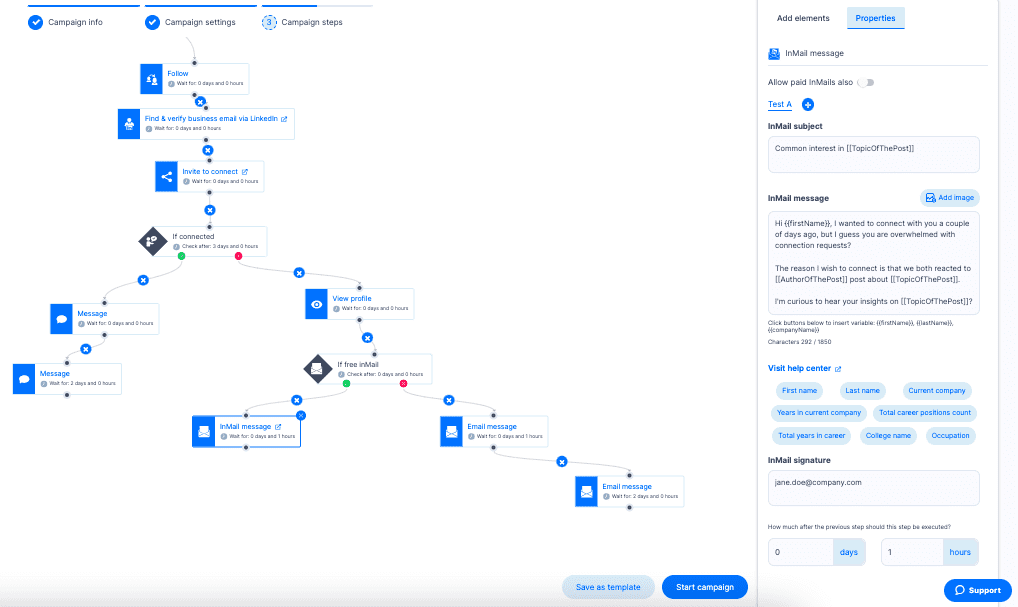
People Also Viewed for lead generation if you use LinkedIn
If you are a LinkedIn subscriber (free or premium) and you wish to use People Also Viewed for lead generation, you will have a bit more manual work to do beforehand.
However, Skylead will compensate by automating your outreach process later.
Here’s what you should do.
First, define your Ideal Customer Profile. Go to LinkedIn filters and set up the criteria to find companies that match these criteria.
Then, visit each company’s LinkedIn page and check out Pages people also viewed.
Save company URLs or go directly to each company page of your interest to check out their employees like this.
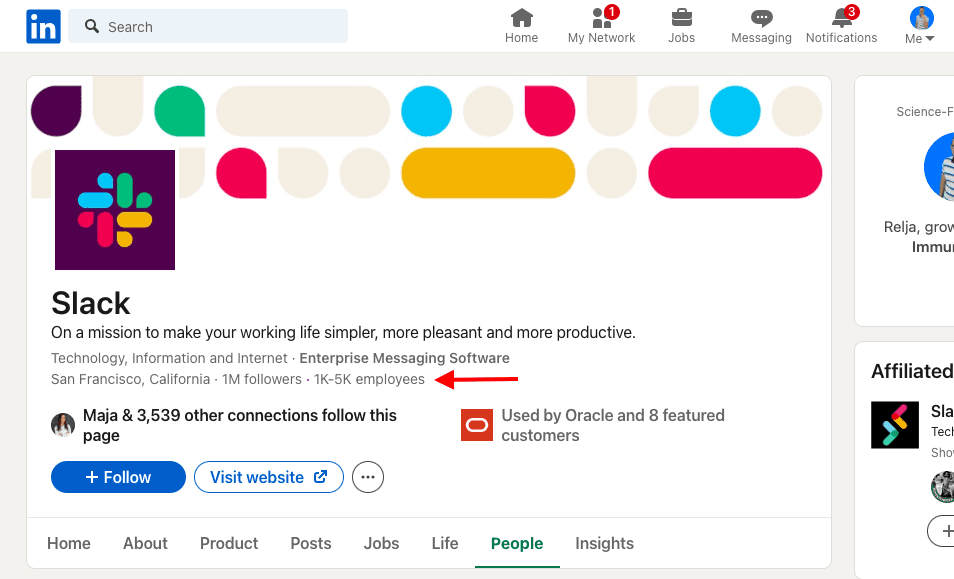
Once you click on that section, LinkedIn will offer filters to narrow down your search to the person representing your Buyer Persona within that company.
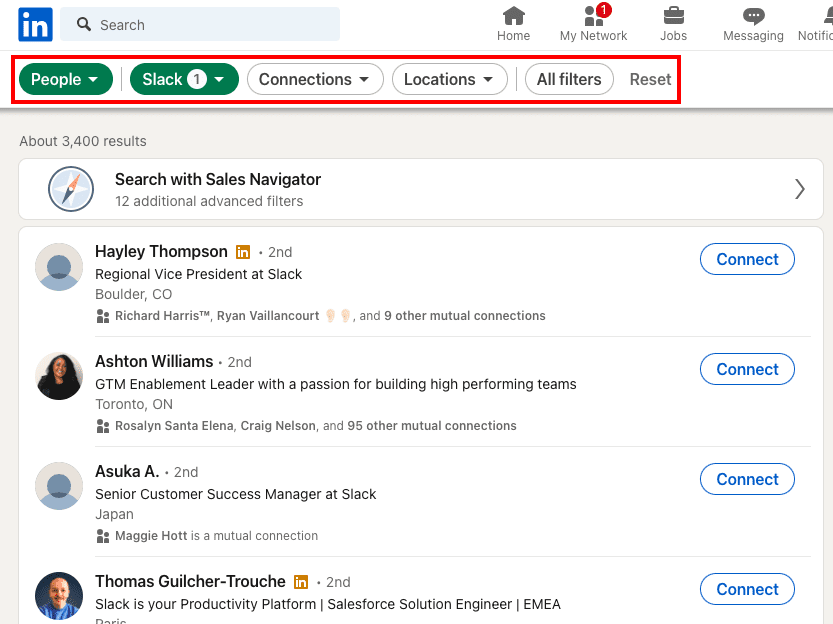
Copy - paste LinkedIn URLs of LinkedIn members matching your Buyer Persona criteria into a CSV file.
This is your lead’s LinkedIn profile URL.
To make a campaign in Skylead, your CSV file must contain columns named profileUrl or email, or both.
In this case, you will have your leads’ LinkedIn profile URLs only. Don't worry; the LinkedIn URL is enough for Skylead to find & verify your leads’ business emails, even if you’re not connected with them on LinkedIn.
Upload the CSV file to Skylead, and click next to create your Smart sequence as we explained in the section above.
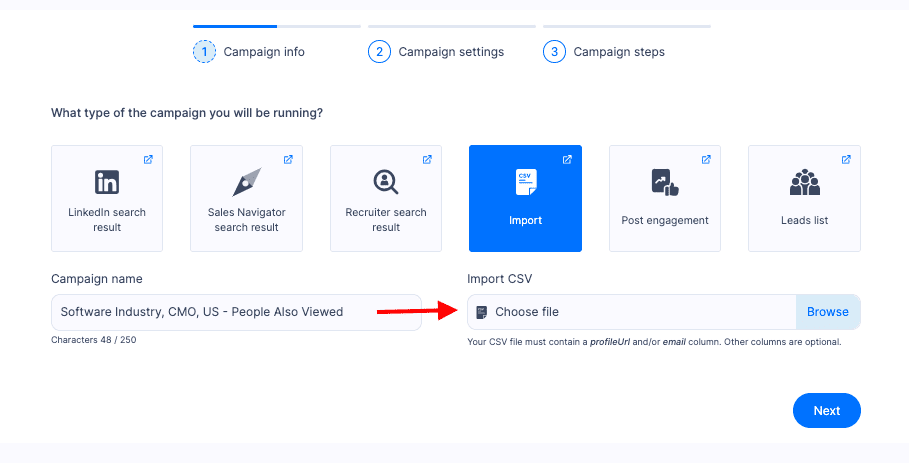
Crank Up Your Lead Gen with LinkedIn's People Also Viewed in 2024
At first, People Also Viewed seems like a side LinkedIn feature.
However, it can give you useful insight into other members’ viewing habits that could lead you to profiles fully matching your Buyer Persona.
And now, you can test out Skylead 7 days for FREE, and check out right away how to use People Also Viewed on LinkedIn and other LinkedIn lead generation strategies to find relevant leads for your business and then automate your outreach at scale.
Our amazing superstar support team will be at your disposal during the trial. You can reach out and ask for help or advice anytime.
Posting content on LinkedIn is an integral part of everyone’s professional life, especially for the ones doing B2B business. It has become somewhat of a norm to know how to post on LinkedIn, what to post, and when.
Thus, if you’re just starting out or wish to improve your LinkedIn posting skills, we’ve got you covered. In this article, we will cover:
- Why you should know how to post on LinkedIn;
- What type of posts are at your disposal;
- A step-by-step guide on how to post on LinkedIn;
- What to post on LinkedIn;
- And best-case practices and examples to help you get started.
Let’s go!
Why is it important to know how to post on LinkedIn?
Two words - Thought Leadership.
If you are working in the B2B market, then you must know about the meaningful role LinkedIn plays in it. Especially if you are a business owner, a sales representative or a recruiter.
In other words, whether they wish to sell products/services, or find the ideal candidate, both need to:
- Expand their network on LinkedIn;
- Become known in their industry;
- Build relationships;
- Close deals constantly.
And one way to do it is through thought leadership - the main ingredients of the best LinkedIn lead generation strategies.
In short, a thought leader is someone who offers valuable content to their network and shares trends, insights, and how-tos with actionable steps and results.
Thought leadership has proved to be very effective since you can reach more people organically, connect with your network on a deeper level, influence buying cycles, and gain the trust of your potential clients.
For example, a study shows that 54% of decision-makers bought a new product or service from a thought leader after engaging with their content. The thing is the decision-makers had not previously considered buying it! That is how powerful thought leadership can be.
LinkedIn post types
Before jumping to the process, let’s first see what post types you have at your disposal.
Basically, LinkedIn offers a variety of features you can add to your post. Here are your options:
- Text-only posts;
- Single or multiple image posts;
- Video posts;
- Document posts;
- LinkedIn Polls;
- Share that you’re hiring post;
- Event post;
- Offer help post;
- Find an expert post;
- Article posts (a bit different, but we will get to that later).
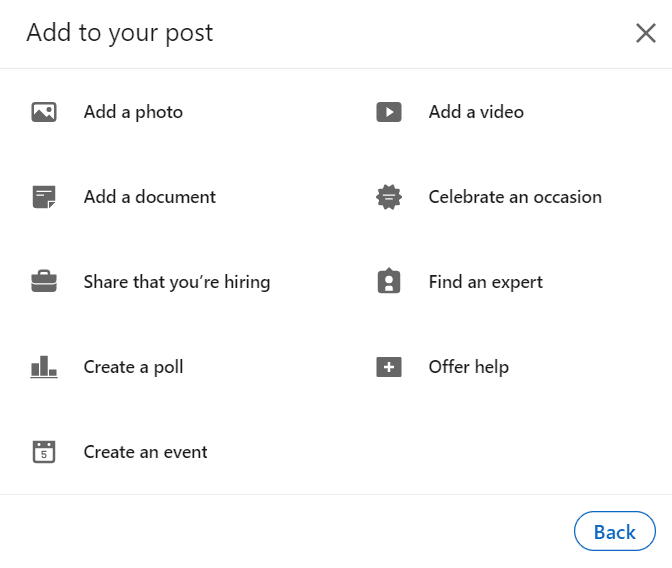
1. Text-only posts
These posts are perfect if you wish to share your story, tips, tricks, career advice, or similar topics that do not necessarily need a visual presentation. Text-only posts still hold value since they have a simple form, so your network can engage with them more naturally.
It is worth noting that LinkedIn won’t show your entire post in the feed, but only the first 3 lines, with the “See more” option. If a person is interested to read the story until the end, they can click the “See more” button and check it out.
This is one way LinkedIn checks for the relevancy of your post. In other words, the more people click the “See more” option, the higher reach your post will get.
In addition, LinkedIn limits text posts to 3000 characters, which is somewhere between 428 to 700 words.
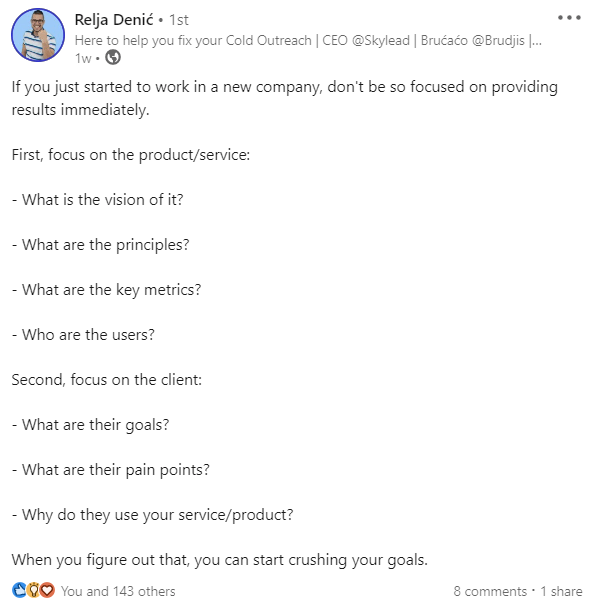
2. Single or multiple image posts
If you wish to showcase your live event, statistics, a quote, or business tips, this would be a go-to format..
Image posts can be powerful simply because they offer the visual perception of some strategy or idea, but only if you provide value. As long as you provide value and offer high-quality images, you will definitely have a high reach and engagement to follow.

3. Video posts
It’s no secret that video formats are favorite on the internet, and LinkedIn is no exception. Videos offer another, more realistic angle of yourself and your company and show a real person behind the scenes.
In other words, you can connect with your network by sharing videos, such as career advice, what your company culture is all about, or your product or service review. Whatever you choose, the advice here is to keep your video under 60 seconds due to the average attention rate.
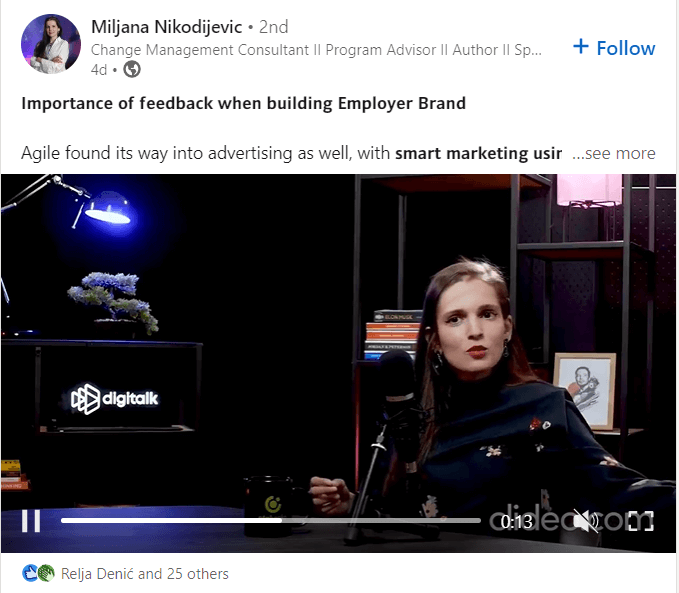
4. Document posts
Documents upload is a great way to share something that might interest your audience but cannot fit the image or video format.
You can share any document in the form of a PDF, Word file, or PowerPoint presentation. For example, if you are a guest lecturer at an event, you can share your presentation with others on LinkedIn. Or, if you wish to share interesting tips and tricks, a whitepaper, or a case study, you can do so using PDF format.
Whatever you decide to share, again, make sure that the document is high-quality and helpful to people who will see it. In addition, don’t forget to write a proper title of your document and create a short introduction.
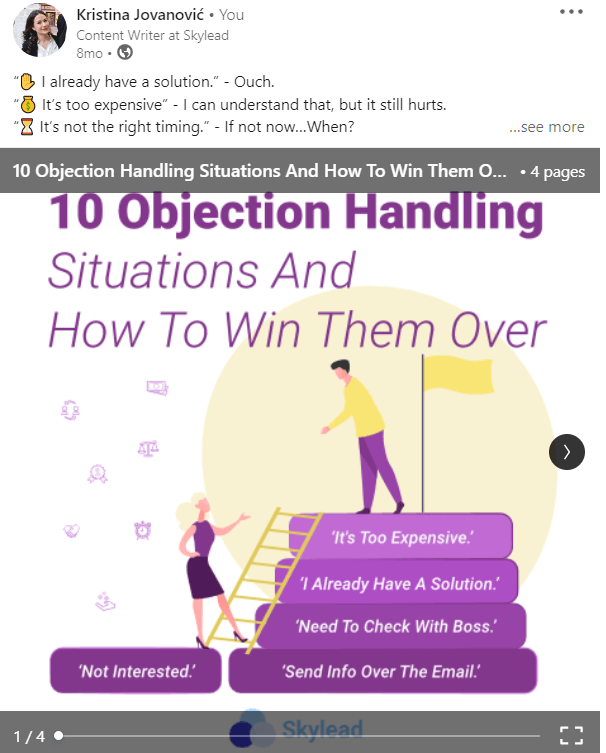
5. LinkedIn polls
This post type allows you to ask questions and get responses from your audience. A LinkedIn poll is the best to get engagement and can do wonders for your research and gain insight about relevant topics, the thoughts and opinions of others.
Be sure to check out our detailed guide on How To Use LinkedIn Poll for Lead Generation.
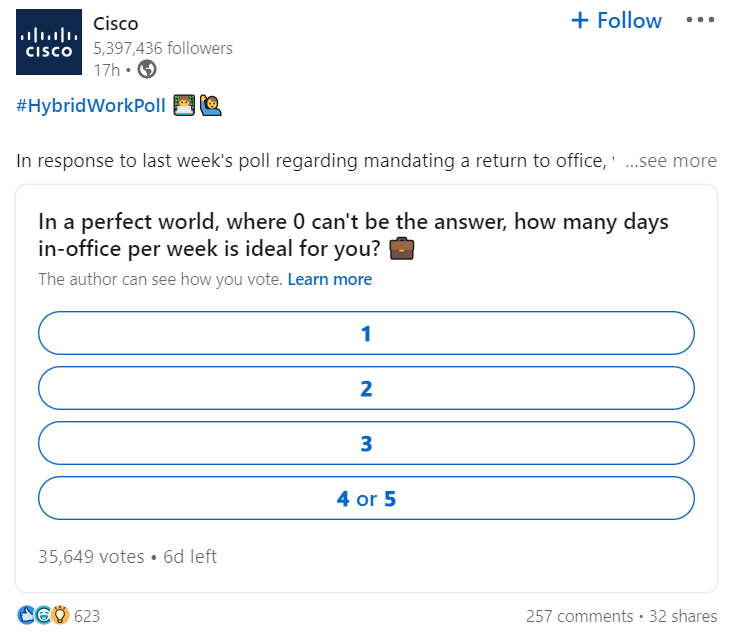
6. Share that you’re hiring Post
If your company has a job vacancy and you wish to generate candidates, then the “Share that you’re hiring” post is one option for you. In its essence, this post is a create-a-free-job-post that will be shown only to your network. Or you can share it within your other post using a share button.
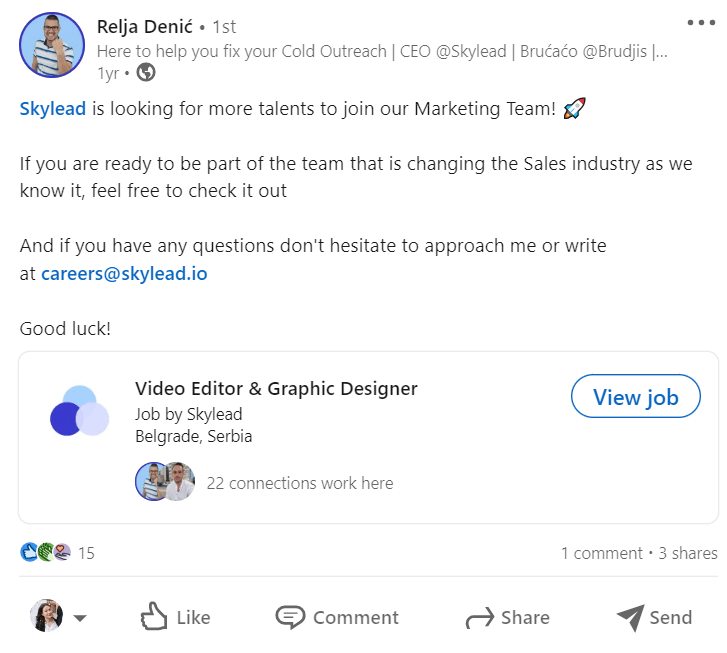
If you wish your job to reach beyond your network, you will need to pay to promote it and ask your network to share it at least.
To find out more about this type of post, click here.
7. Event posts
In the last couple of years, webinars and online events have been the talk of the town, and posting an event on LinkedIn can be a nice shift in your content calendar. This is not a classic post, as you would need to share it within your regular post so your network can see it. Not to mention that it requires much more preparation since you need to organize an actual event.
Nonetheless, it is a perfect way to organize a meeting, offer valuable content, and connect with the people who attend it.
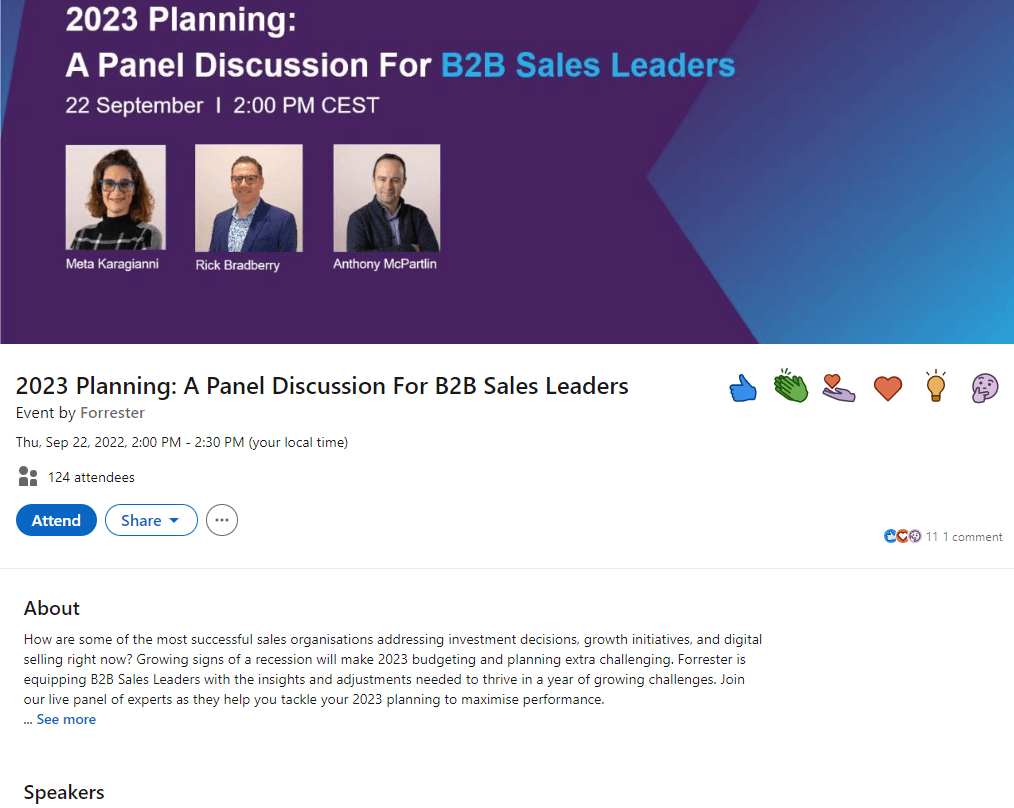
Don't miss our guide on How To Use LinkedIn Events For Lead Generation.
8. Offer help post
It can sound like the beginning of some legend, but little is known about the effectiveness of Offer Help posts. Not that it is some mysterious post, but that is still not common for people to use it, and therefore there are still not enough records.
Nonetheless, by using this feature, you are telling your network that you are offering career-related help. In other words, it is a perfect way of giving back to the community simply by providing the career guidance you once had.
Once you publish a post, a hashtag #OfferingHelp will appear at the bottom of your text, so it can let other people know you’re open to helping those who need it.
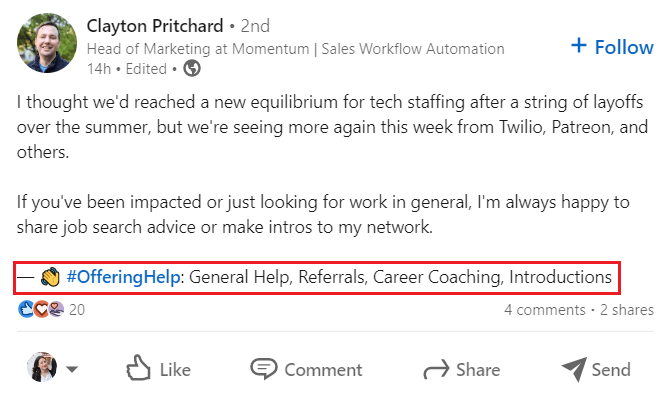
9. Find an expert post
Another not-so-much-familiar post is Find An Expert. This post allows you to find an expert for your projects or tasks. Once you insert details of what you need help with, your audience can tag their recommendation to your post or write to you directly.
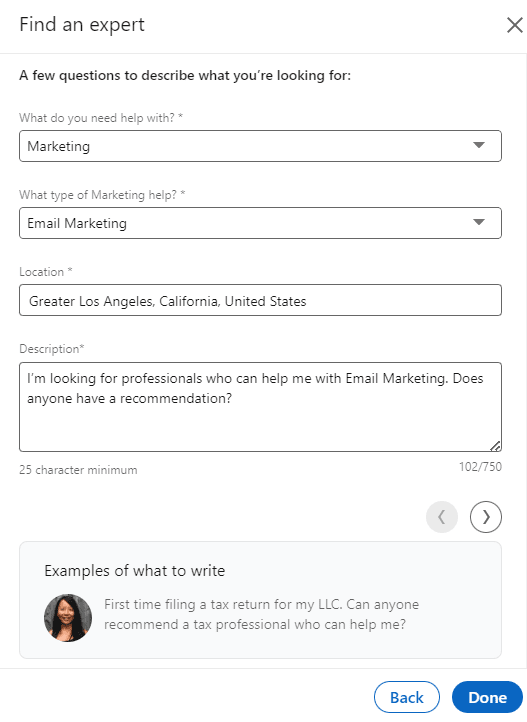
Find An Expert is a specialized feature, like Post A Job or Offer A Help. In other words, you won’t use it unless you absolutely need to.
10. Celebrate occasion post
This type of post is perfect if you wish to share with your network:
- Milestones;
- Work anniversary;
- Starting new position;
- Welcoming a team member;
- Or Giving kudos to someone.
This is a nifty refreshment among LinkedIn post types and a nice way to celebrate anything.
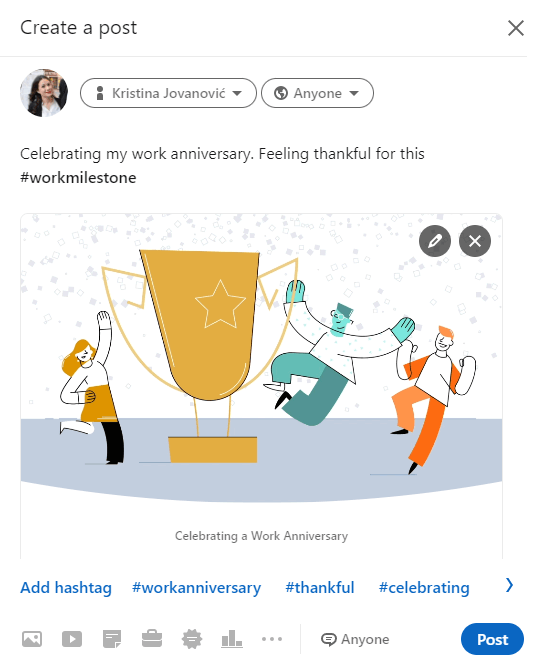
11. Share articles
This is not your typical LinkedIn post we mentioned in the beginning. LinkedIn articles are a blog form for your thoughts or knowledge and allow you to express them using up to 12,500 characters (1785 to 3125 words). Like Medium, for example.
You should know that once you publish an article, LinkedIn won’t show them to your network unless you share it with a link in your regular post. However, if you are careful with your keywords, it will show in Google search results.
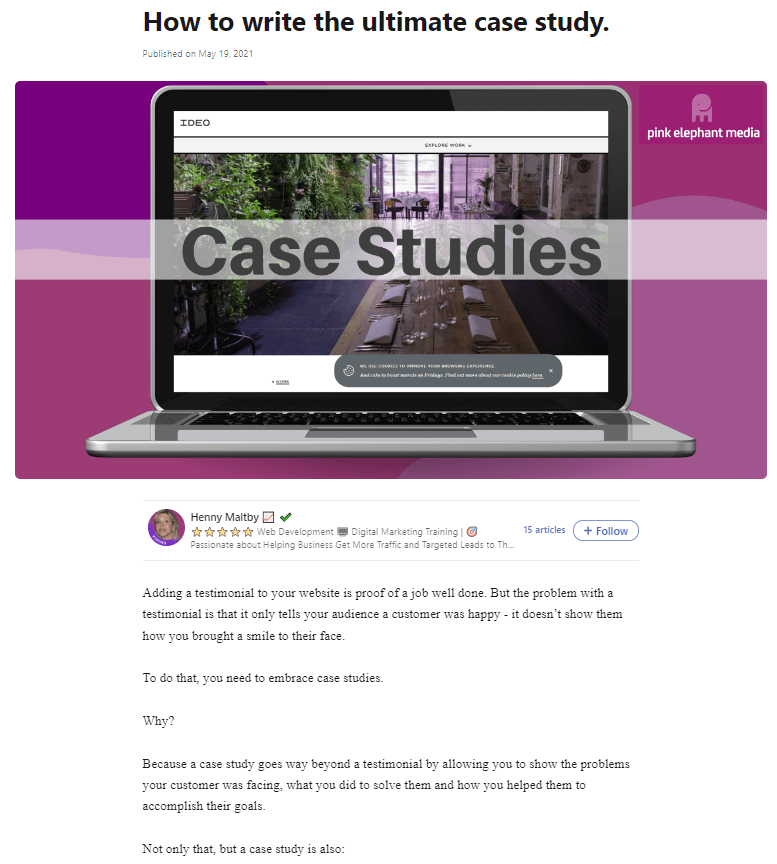
How to post on LinkedIn?
To start posting on LinkedIn, all you need to do is to go to your LinkedIn feed. From there, you can choose to either post a photo, video, event, article or click the Start a post field to access other post types.
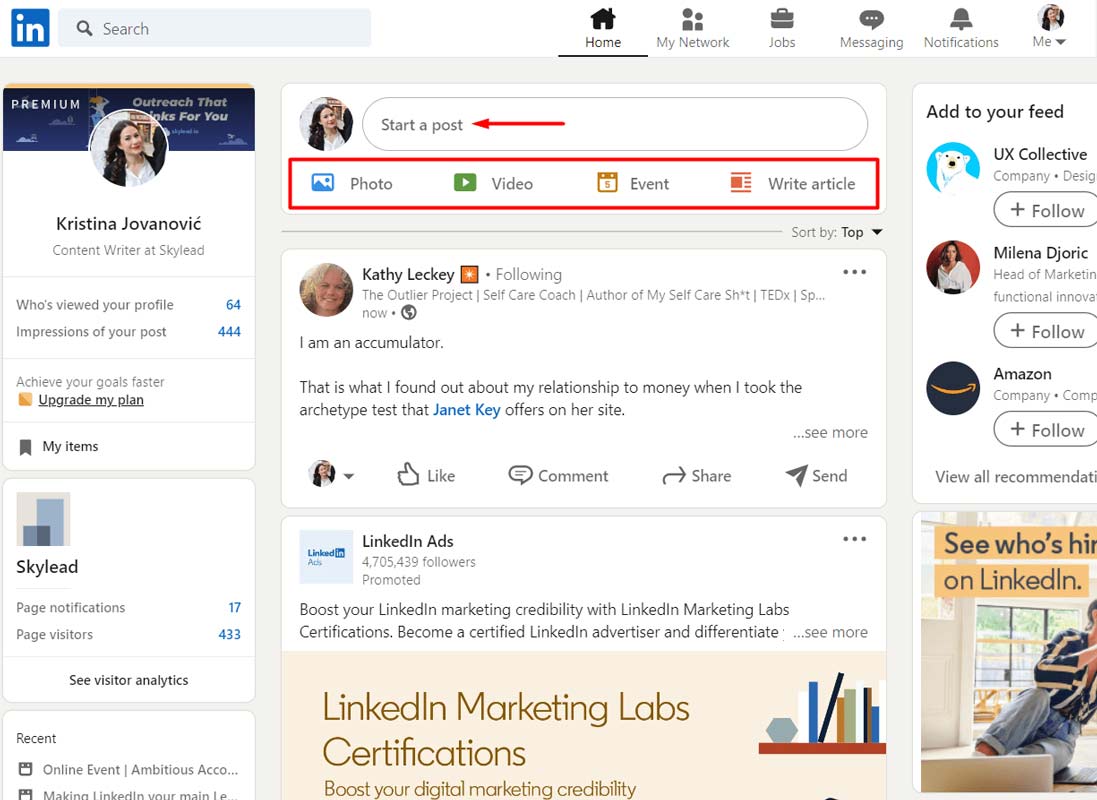
If you previously clicked the Start a post field, a new popup will open up. On the bottom, you can see icons that represent post types. However, not every one of them is listed. If you wish to access them all, click the three dots button.
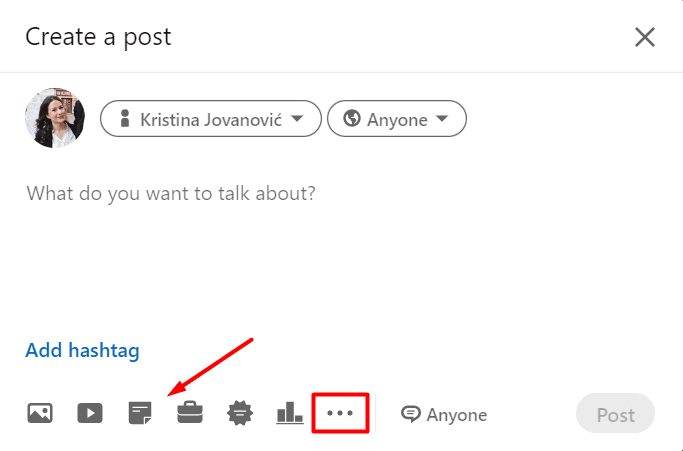
Next, go ahead and choose your post type. For example, we will pick to add a document and select one to upload.
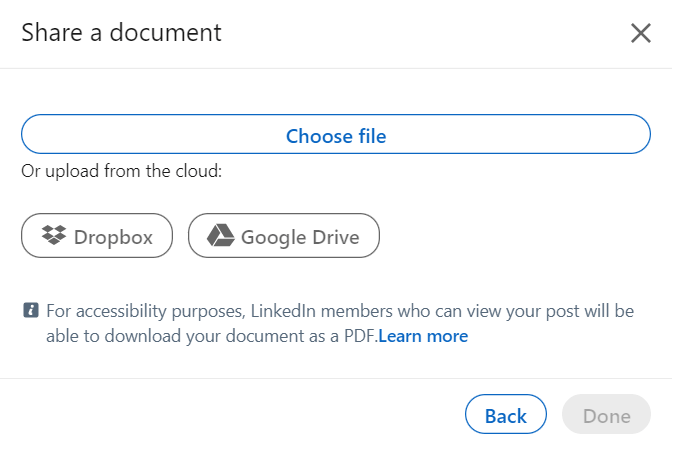
Then we will add a title as it helps your document get discovered more easily. As soon as you are satisfied with your title, click the Done button.
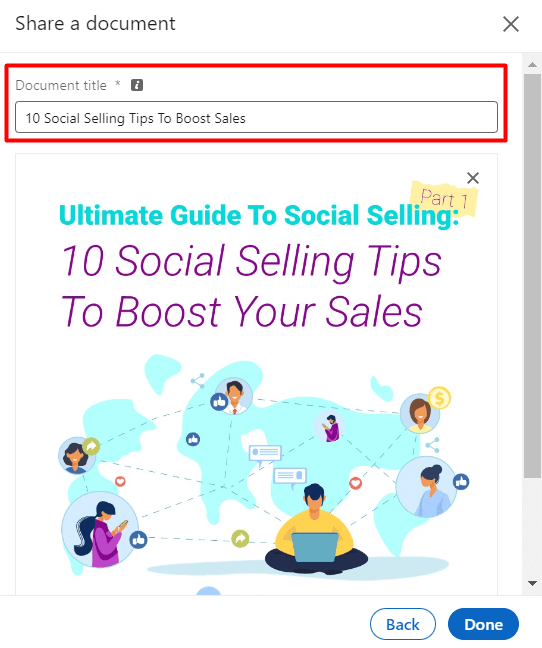
Lastly, add text to your post, add hashtags. Once done, click the Post button.
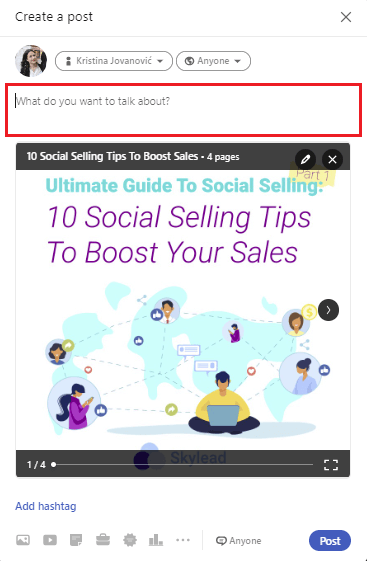
You’re done. Now you know how to post on LinkedIn. Easy enough.
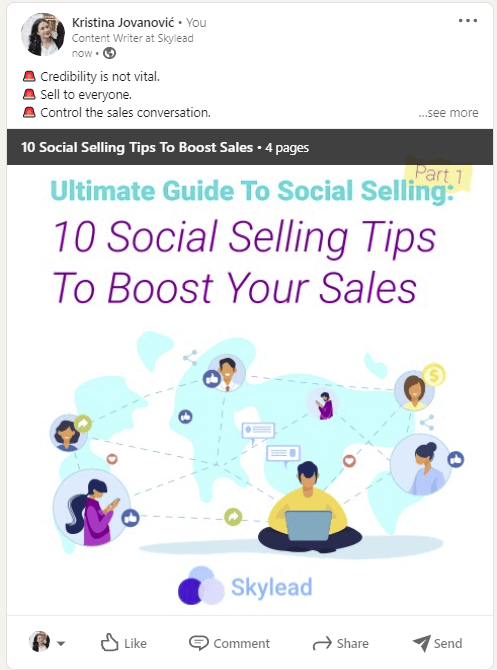
What to post on LinkedIn?
Now that we’ve established how to post on LinkedIn, let's talk about what to post on LinkedIn. In other words, we will help you define what content you should post. Yes, the more difficult part.
Before we jump to it, you need to know two things.
As a thought leader, one of the first things you should do is discover your target audience and tailor your content around them. After all, thought leadership is a form of LinkedIn lead generation, and you will eventually outreach some of the people in your network.
You can check out our blogs on how to define your ICP and Buyer Persona to help you determine your LinkedIn target audience.
Secondly, as LinkedIn posting is quite a task, we suggest keeping a monthly or weekly content calendar. Keeping such a calendar can help you organize what to post, as consistency is key here. You just need to dedicate 1 or 2 days. To give you an idea of how it should look, we’ve prepared a document for you so you can get inspired. In addition, you can create it by yourself or use different tools such as Trello or Jira.
LinkedIn post ideas
To know how to post on LinkedIn and what to post, we need to establish the content type. In other words, what content type to post on LinkedIn, for example:
- Tips & tricks;
- Product update;
- Goals you completed with the strategy explanation, etc.
That being said, let’s go over 8 content types and examples to kick-start your thought leadership and teach you how to post on LinkedIn a proper way.
1. Tips & tricks
If you find that something improved your workflow or achieved a specific result, you can share it with your network. Simply describe what it is and why it helped you. In addition, you can always spark engagement by asking what their thoughts are about it or what other tips help them with the topic in question.
Post example
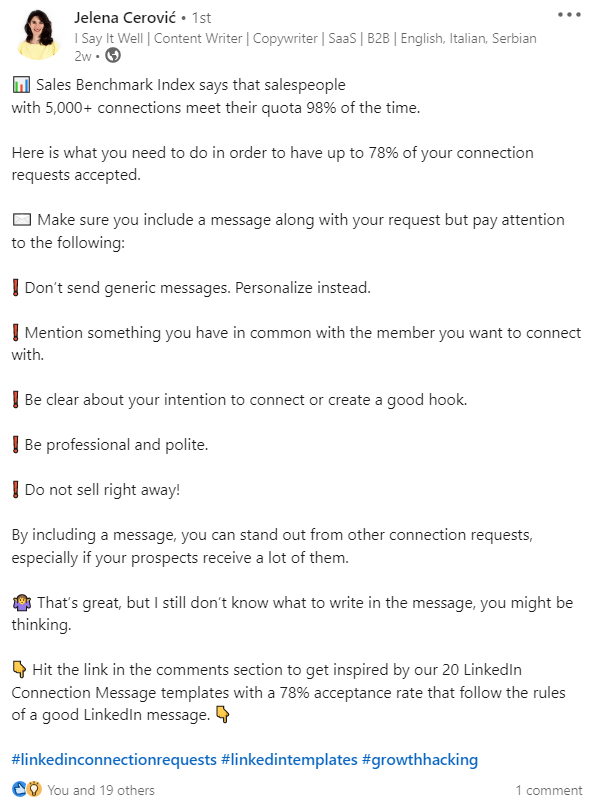
2. Share a moral of the story
If you read a story or business venture, feel free to share it with your network, adding your take on the matter. What’s more, you can write your own story or revelations.
Here is an additional idea - you can share a quote image and write about it, as well.
Post example
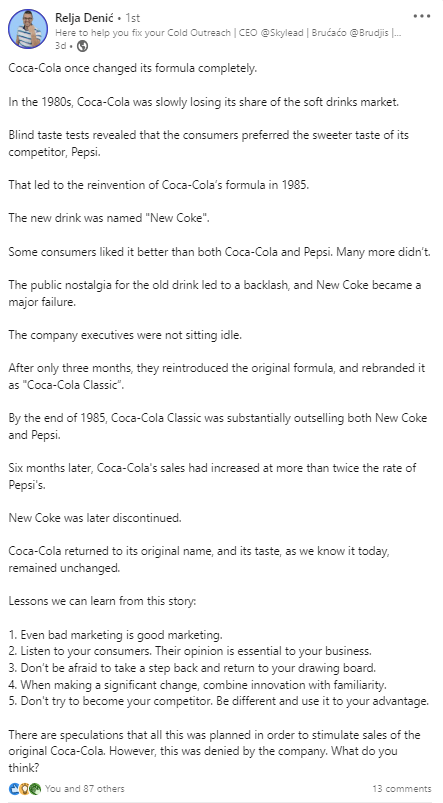
3. Share a strategy that works
If you implemented a strategy that turned out to be fruitful, share it with your target audience. In addition, bonus points to you if you show the exact result this strategy helped you achieve.
Post example
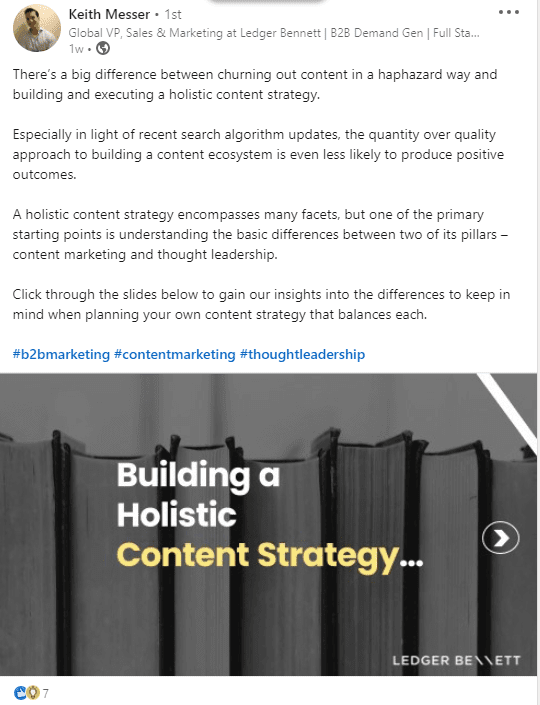
4. Share a case study
To show how effective your service is, share your case studies. You can include a link to your post or write it in text-only format - the choice is yours. However, please keep in mind that you need to be precise with the results, and break down the information so your target audience can read it effortlessly.
Post example
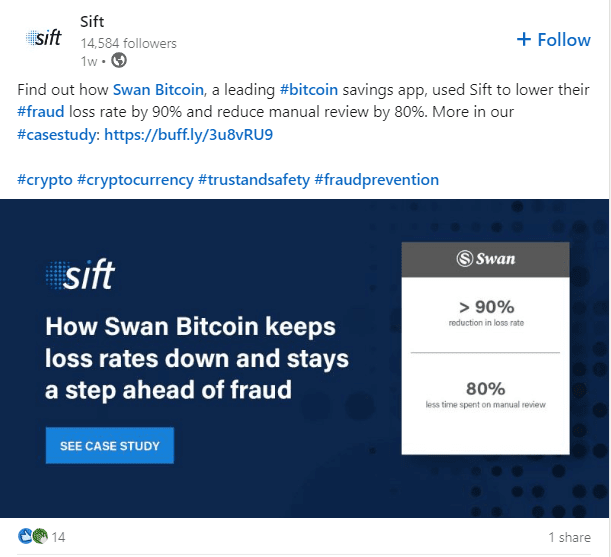
5. Share about your challenges
We are all humans, and sometimes we reach obstacles we do not know how to overcome. That is why you should post about your challenges and ask for help. Or, if you overcome the challenges by yourself, share your experience in a post. It might come in handy for someone who struggles with the topic you mention.
Post example
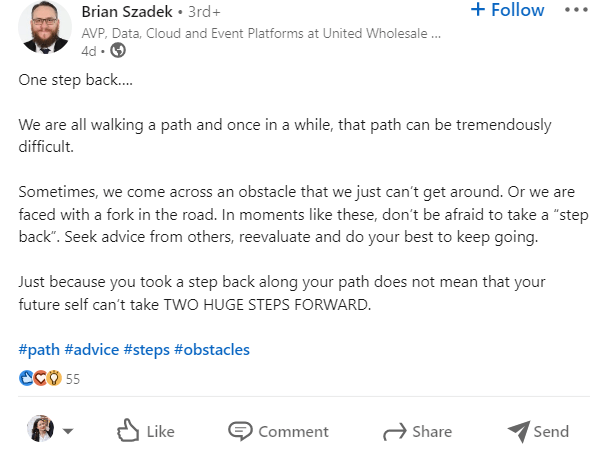
6. Create engaging polls
LinkedIn polls are a nifty way to discover what your connections think about the topics in question. So, don’t be afraid to ask them. You can ask anything from interesting questions and research you are doing to what your network would want to see you post next.
Post example
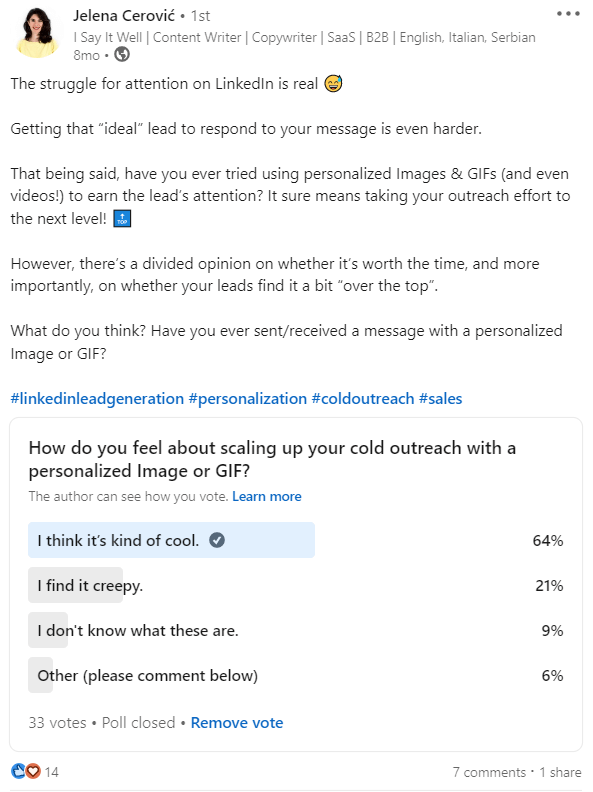
7. Address the pain point
One of the most powerful pieces of content you need to know how to post on LinkedIn is where you address your target audience’s pain points and offer a solution. After all, business is about companies helping each other reach goals. So, you can do the same with the posts. You don’t have to write about your product or service constantly, but you could mention it from time to time.
Post example
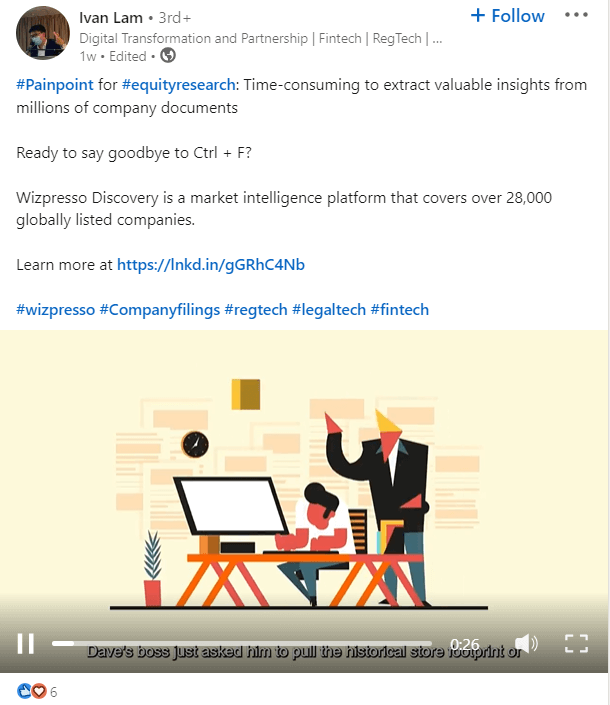
8. Last, but not least, celebrate or show gratitude
If you work in a team, and a team member did a great job, post about it. Your company reached a milestone? Share it. If you reach your goal, celebrate it. In other words, there are a great many things to celebrate in this world, so why not share them on LinkedIn?
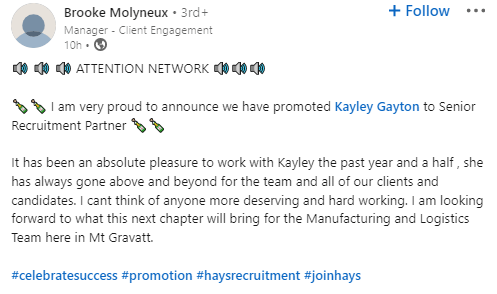
How to post on LinkedIn: 10 best practices
Even though it takes some time to get the hang of posting valuable content on LinkedIn and being consistent at that, it will get you the results. However, consistency and value proposition are not the only best practices you can use. Here are other tips to boost your reach and engagement
Set up your LinkedIn profile
Posting on LinkedIn won’t do you any good if you haven’t set up your LinkedIn profile previously. If you plan to connect and share content with people that you don’t know in person, then you need to prepare your profile as an introduction to what you publish. This way, they can see your face and qualifications and decide whether they wish to interact with you and your content.
Grow your network
If you wish to reach more people with your content, you need to grow your network as well. One way you can do it is to visit every profile manually, think about the message, and send them an invite to connect.
However, you don’t need to do it by yourself. You can streamline this process using a LinkedIn automation tool, such as Skylead.
With Skylead, you can use many ways to connect with people. Firstly, one of those ways is to target people from your search results.
Secondly, what is fantastic is that you can use Skylead to grow your network via post engagement. In other words, if you see a viral post relevant to your content strategy, you can send an invite to connect to people who react to it automatically.
This is a great way to connect with people who are active on LinkedIn so they can be active on your post as well.
Here is how you can do it.
Go to LinkedIn and find the post you want to target. Then click the three-dots button and click the Copy link to post.
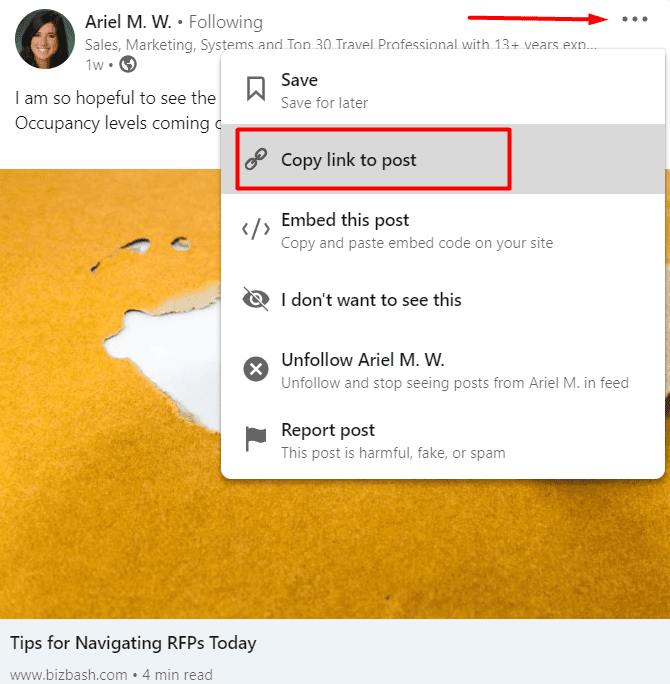
To create this campaign, simply go to your Skylead dashboard and click the Create new campaign button.
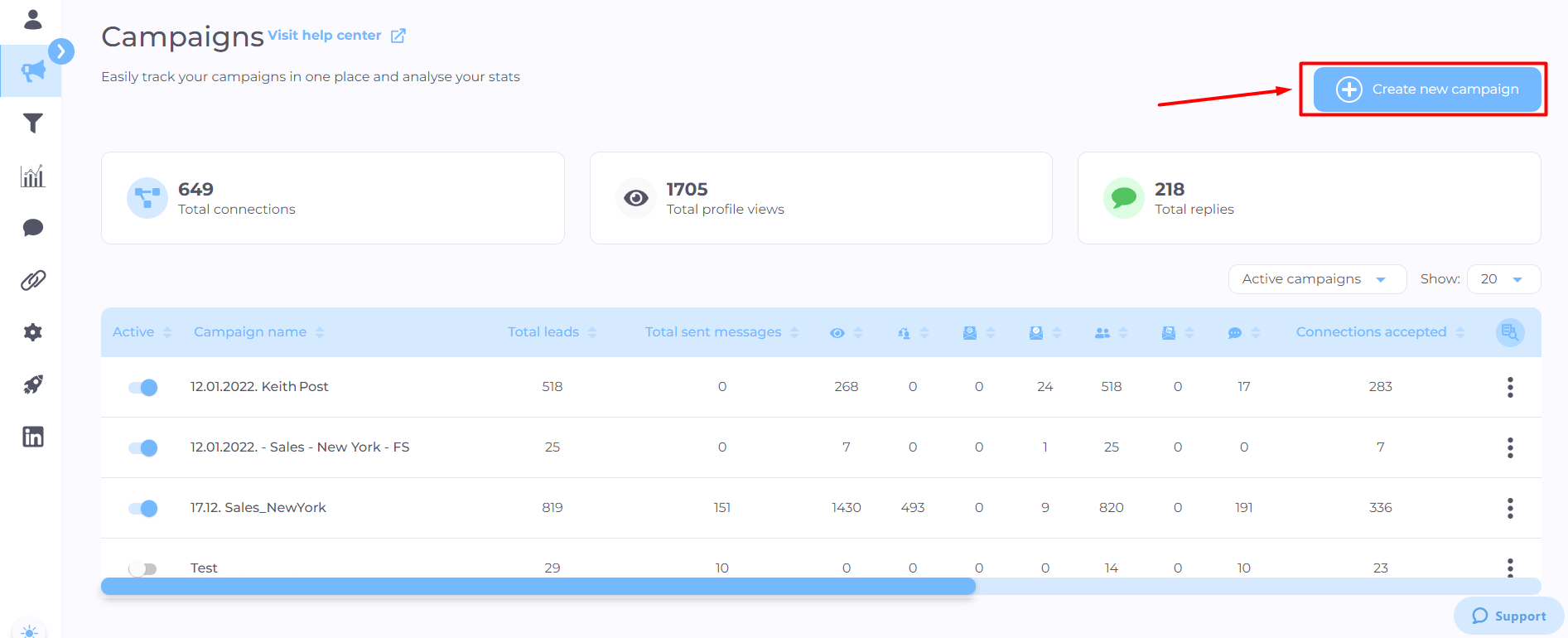
Next, choose the campaign type, and paste the post URL into the respective field. Hit the Next button.
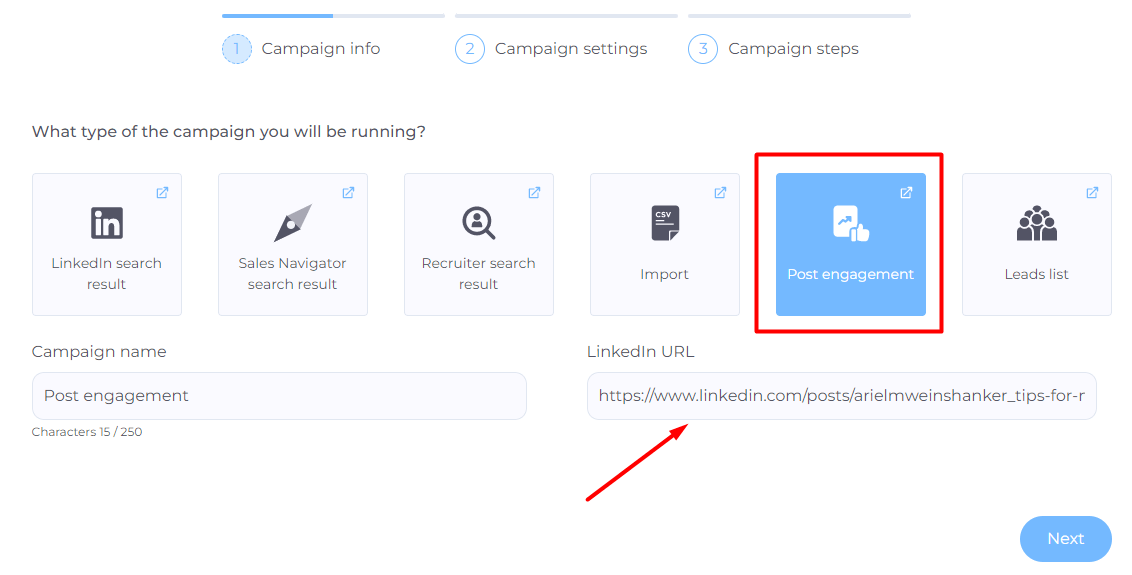
Then, set additional settings, should you wish to, and hit Next.
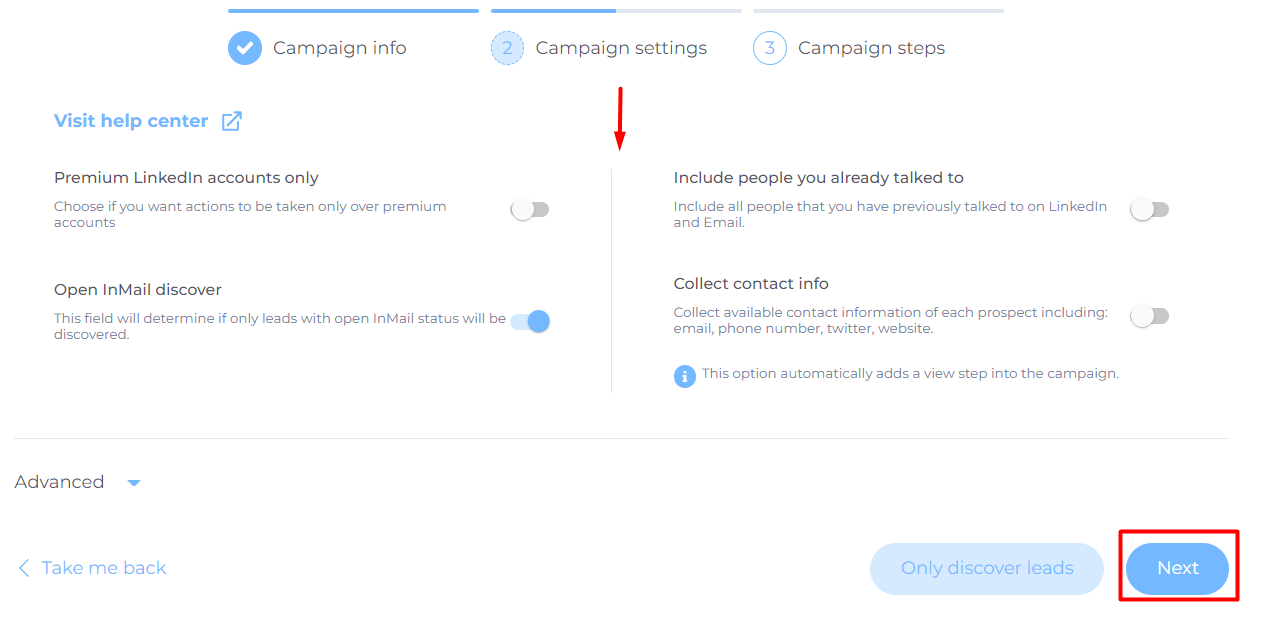
Lastly, create your Smart Sequence so Skylead can do the outreach for you according to your target audience’s behavior.
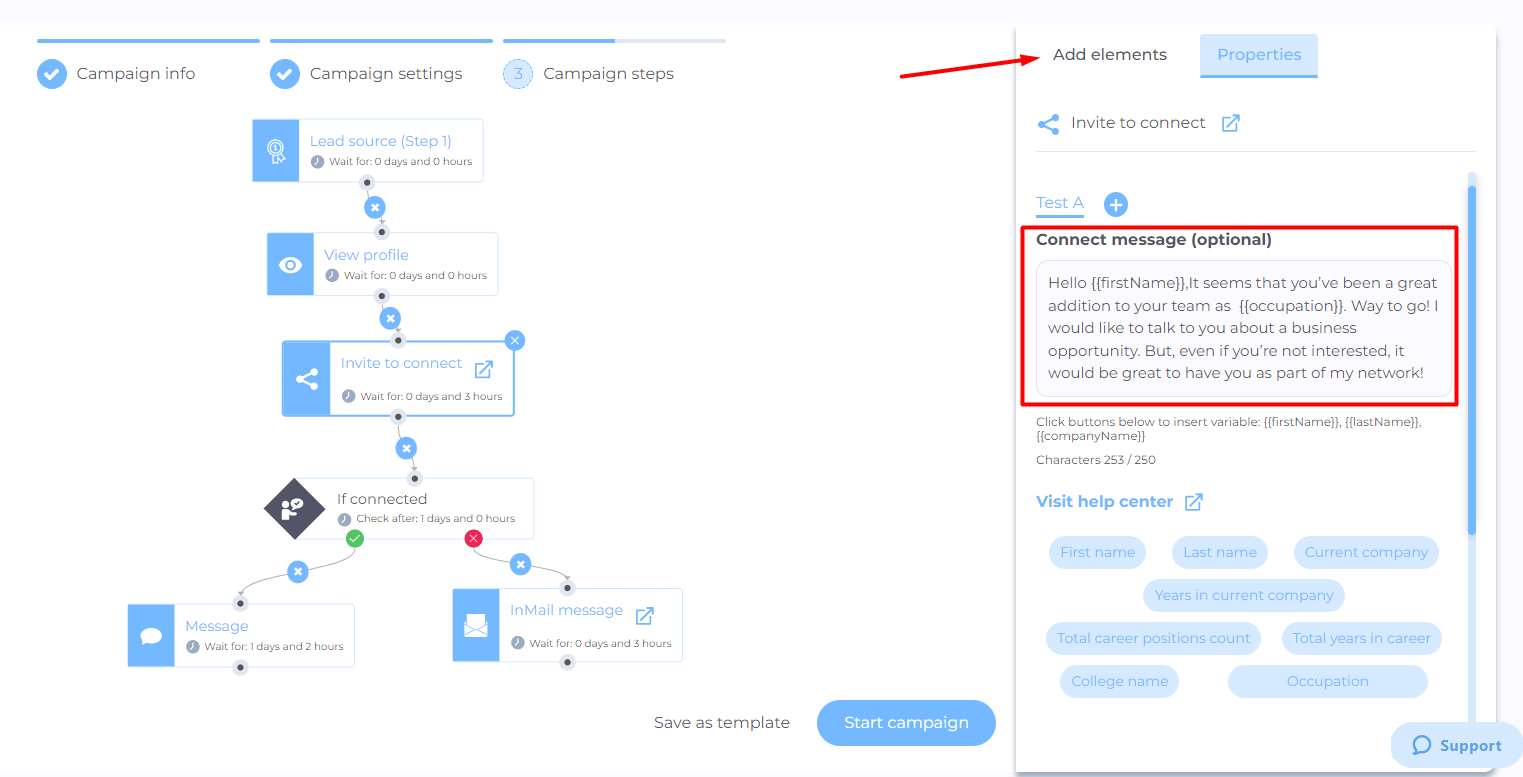
Don’t forget to define your invite message. This type of campaign is perfect as it provides an additional dimension of personalization. In other words, your invite to connect can look something like this:
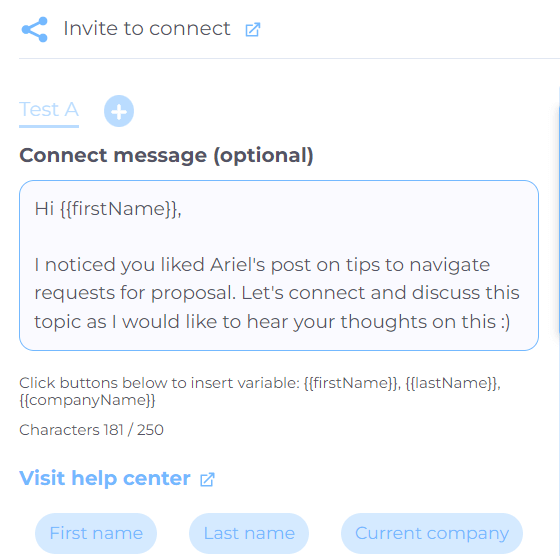
Now, sit back and just watch as your network expands rapidly.
Short posts go long way
If you feel your LinkedIn post will go way over 2500 characters, you better opt in for a LinkedIn article. Or you can break this post into a few smaller ones. The reason for this is that longer posts are heavier to read. In addition, it will often result in a smaller reach since people won’t interact with it that much.
Use hashtags
By introducing hashtags to your posts, you increase the chances for a higher reach, as LinkedIn will show this post under the specified hashtags. Consequently, when someone searches for the tag or already follows it, they will see your post and potentially interact with it.
The optimum number of hashtags is 3 to 5 per post.
Show people who you are through quality
The best way to write LinkedIn posts is to type as if you speak directly to your target audience. What’s more, include personal stories, and show your emotions - be real.
Do not post sentences and expressions that are hard to understand. Moreover, jargon is a big no-no, and you should avoid it. In addition, make sure your content is high quality - no grammar mistakes, poor-quality pictures, or bad advice. Share something others will appreciate.
Pimp up your posts
Apart from being careful about typos, and low-quality content, you need to format your post correctly to make it easier for your audience to read. Here is what you can do:
- Break down your text into smaller paragraphs, even single sentences where possible;
- Add emojis and bullet points.
Use see more option to your advantage
There is a little trick that LinkedIn’s algorithm does to decide if it should increase the visibility of your post, and its name is the See more option.
According to some experts, and from our experience, if people click the See more button and read through your entire post, this sends LinkedIn a signal that the post is relevant, and it will show other people, increasing its reach.
The LinkedIn algorithm first shows your post to your first connections. Then if it goes well, it will show the post to your 2nd-degree connections. After your post gains enough engagement, it will become viral, and LinkedIn will show it to your 3rd-degree connections.
So if you wish to make the most out of this feature, create the first 3 lines of the post that are alluring enough for your target audience to continue reading it.
LinkedIn post image and video size
If you wish to add a video or an image to your post, then be sure to follow current size trends.
For example, the recommended size for your image is 1200 x 628 pixels and must be high-quality.
On the other hand, the LinkedIn video size must be under 5 GB, and its resolution should be somewhere between 256 x 144 pixels and 4096 x 2304 pixels. It’s worth noting that you can post a video on LinkedIn that is up to 10 minutes long. However, for ultimate success, keep it between 15-30 seconds long.
Best time to post on LinkedIn
If you wish to increase your reach and engagement, apart from discovering how to post on LinkedIn, you should know when to post it.
For example, according to SproutSocial, the best way to post on LinkedIn is on Tuesday, Wednesday, and Thursday from 10 AM to 12 PM. However, Influencer Marketing Hub even states that you can post on these days between 8 AM and 5 PM.
We propose to test these times and see when your target audience is most active.
Using links in LinkedIn posts
One of the first things you will see when learning how to post on LinkedIn is the ability to use links. However, be careful about this one, as the word on the street is that LinkedIn doesn’t like you to get off the website. In other words, the LinkedIn algorithm wishes to keep users on LinkedIn as long as possible and doesn’t favor posts with direct links that lead elsewhere.
However, if you wish to share a link, it’s best to put it in a comment after you publish your post.
Frequently asked questions
How often should one post on LinkedIn to maintain engagement without overwhelming followers?
To maintain engagement without overwhelming followers, it's advised to post on LinkedIn 2-3 times per week. This frequency allows for consistent presence while respecting your audience's attention span and feed balance.
Can specific content types, such as videos or articles, significantly impact engagement rates compared to standard text posts?
Yes, different content types, such as videos or articles, can notably boost engagement rates on LinkedIn. Videos often achieve higher visibility and interaction, and articles can establish thought leadership, both contributing to a diversified and engaging profile.
Are there any detailed case studies showing the long-term impact of following these best practices on a user's LinkedIn visibility and professional network growth?
Yes. For example, according to Social Insider’s 2024 LinkedIn benchmark you can see the validity of the advice given above. By following LinkedIn posting best practices is generally understood to significantly improve a user's visibility and professional network growth over time. Regular, quality content aligned with these guidelines can attract more followers and enhance engagement.
Summary about how to post on LinkedIn
To conclude, the answer to the question of how to post on LinkedIn is simple enough. All you need to do is to:
- Go to your LinkedIn feed;
- Select Start a post;
- Choose post type;
- Insert your text;
- Hit the Post button once you finish;
However, what type of posts and content you post is what drives reach, engagement, and overall success.
Here are best practices of how to post on LinkedIn:
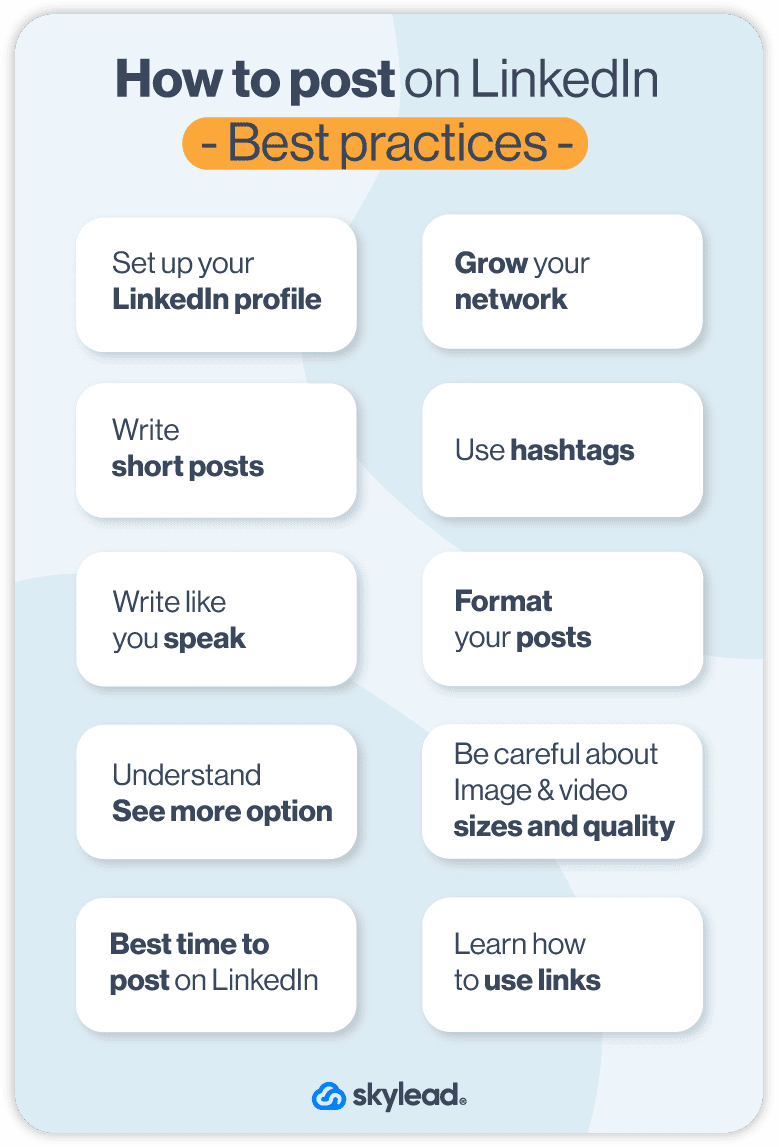
We know this is a lot, but don’t worry. You will get a hold of it, and every future post will be easier to write than the previous one.
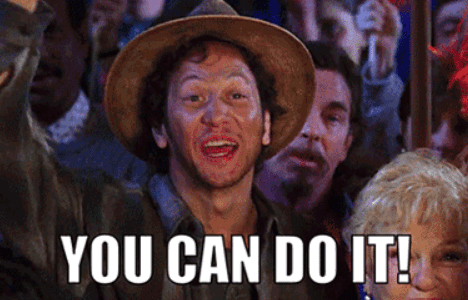
And if you wish to grow your network on autopilot, you can always try out Skylead for FREE and see how you can benefit from it.