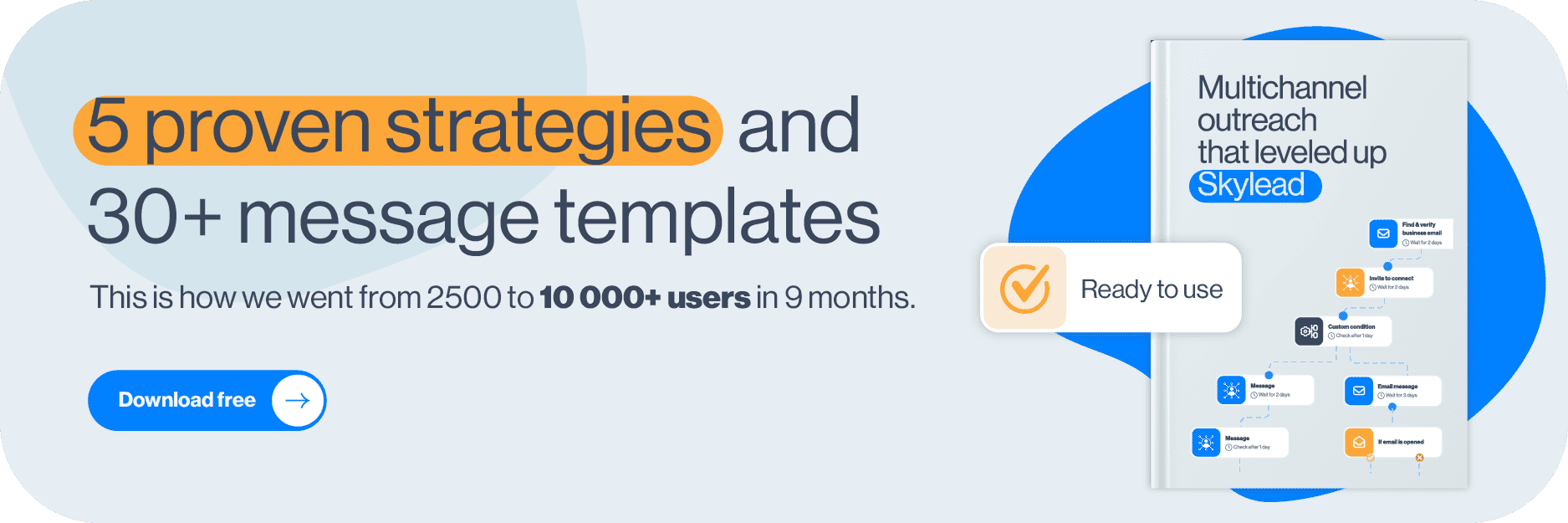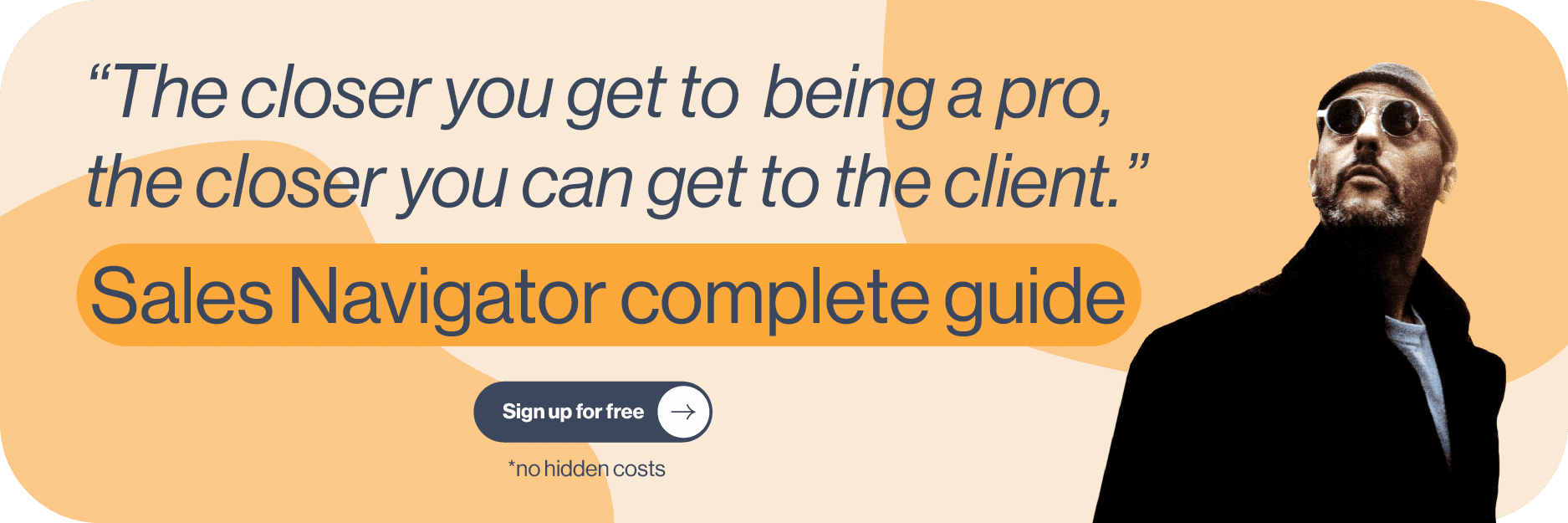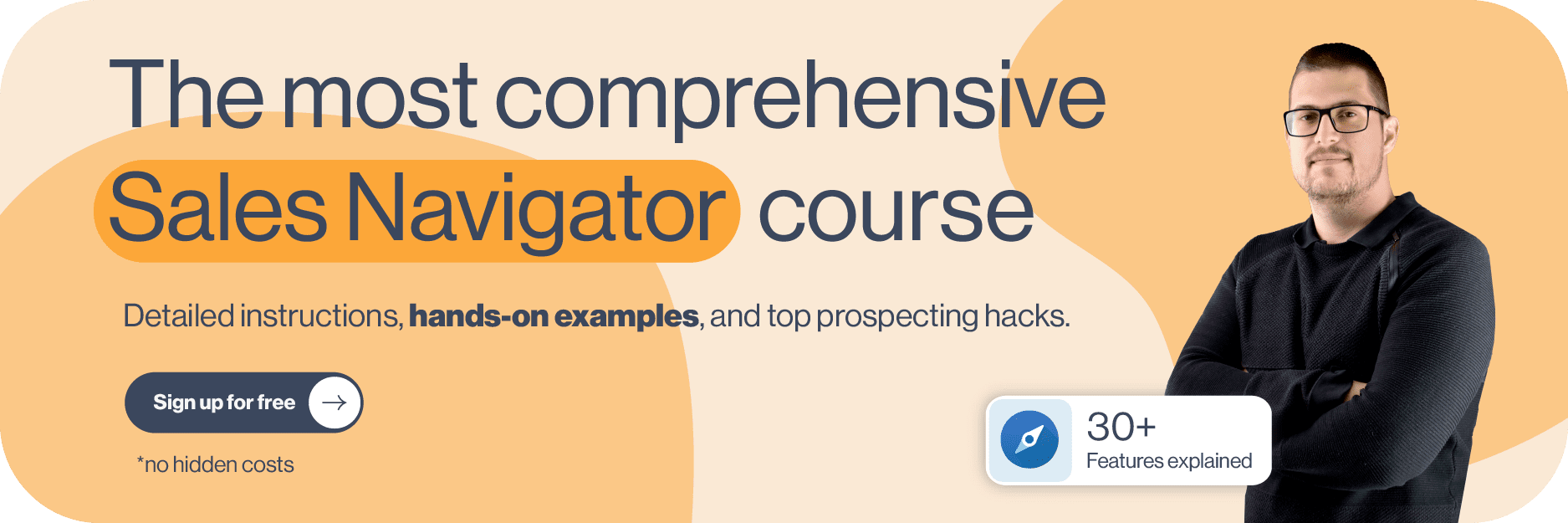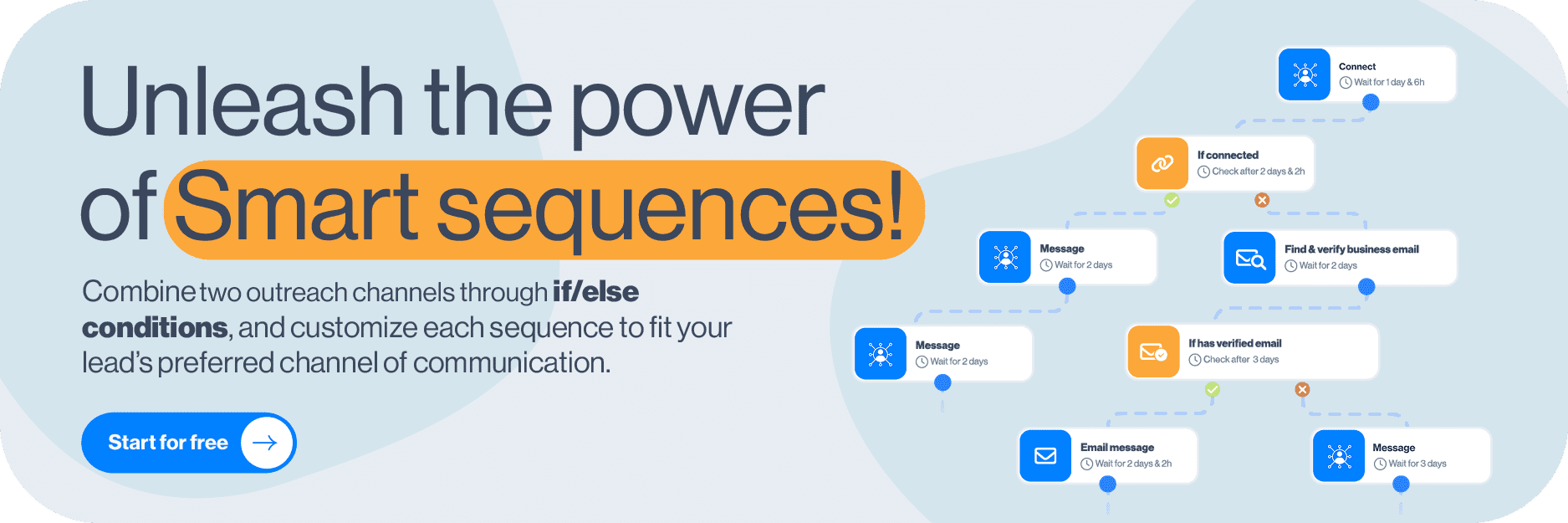Disclaimer: Skylead is not affiliated, endorsed by, or connected with LinkedIn in any way.
You were ready to subscribe to LinkedIn Premium only to find out there's another option: Sales Navigator. Now, you're wondering—are they the same? If not, how do LinkedIn Sales Navigator vs Premium features compare? And which one is right for you?
While many sales reps recommend Sales Navigator for prospecting, it's not always the clear winner. Nonetheless, our job is to compare LinkedIn Sales Navigator vs Premium, and yours is to decide which fits your needs.
One thing's clear, though: LinkedIn Basic is too limited for professional use. To make the most of LinkedIn, an upgrade is essential.
Now, let's find out which option is best for your business.
What is LinkedIn Premium?
LinkedIn Premium is a paid subscription that offers enhanced features that go beyond LinkedIn’s Basic, free account.
It is designed to help professionals unlock more networking, career advancement, and business growth opportunities.
With Premium, users gain access to features like InMails, insights into who viewed their profile, LinkedIn Learning courses, etc.
No wonder LinkedIn cashes in $1.7 billion annually from LinkedIn Premium alone!
Who is LinkedIn Premium for?
LinkedIn Premium consists of 2 sub-plans:
- Premium Career
- Premium Business
Premium Career is created specifically for job seekers interested in advancing their career or switching it altogether.
Meanwhile, Premium Business helps individuals grow their LinkedIn network and scale their business. As such, it’s perfect for prospective entrepreneurs and small to medium business owners.
LinkedIn Premium features
Both Premium Career and Premium Business plans have their clientele.
However, since the Business plan has a broader application, today, we’ll be covering the Premium features it comes with.
Monthly InMail credits
LinkedIn Premium gives you 15 paid InMail credits a month that can be accumulated to up to 45 credits in 3 months.
Any LinkedIn member can receive a paid InMail. However, only LinkedIn Premium, Sales Navigator, and Recruiter users can send them. Each time you get a reply, you get that InMail credit back.
Premium users can also send up to 800 free inMails monthly to members whose profiles are set to ‘’Open’’.
And while 15 paid inMail credits are a minimum, truth be told, the exact number of these you can send depends on your plan. This is where Sales Navigator surely wins the LinkedIn Sales Navigator vs Premium “battle.” But more on this below.
Moreover, since each LinkedIn member can receive a paid InMail, we advise our users to use it as the last resource. Therefore, LinkedIn InMails are usually one of the very last steps in our Smart Sequences.
InMails also turned out to be a clever move if you want to get in touch with members who are hard to reach—typically, decision-makers. Check out these LinkedIn inMail examples to get inspired when reaching out to these individuals.
“Who Viewed Your Profile” feature
If you are a Premium Business subscriber, you’ll have a detailed insight into LinkedIn members who viewed your profile.
You may have appeared in their feed or their search results. Maybe someone recommended you, or they came across your name while checking your company’s website. Your profile could also have appeared in their “People also viewed” or “People you may know” section.
Either way, they showed some kind of interest in you. And reaching out to them turned out to be a LinkedIn prospecting practice that brings results.
This is where you can see who viewed your profile on LinkedIn.
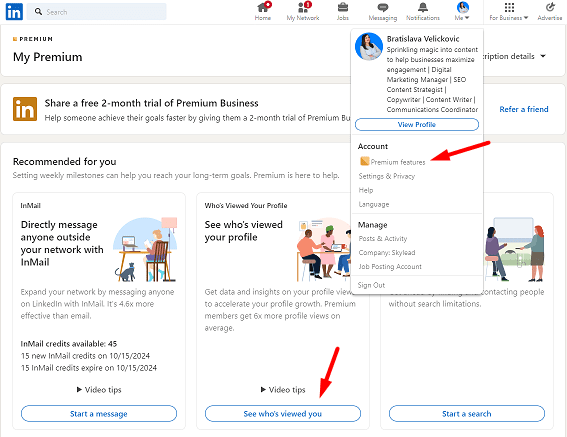
Company insights
All LinkedIn Premium members can visit any LinkedIn company page and check out the company insights.
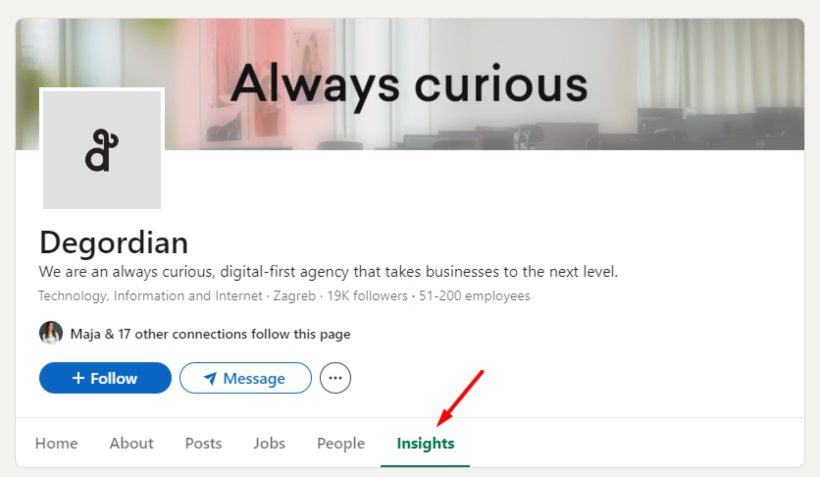
Companies that hire, grow, and receive funding are generally more likely to consider innovative solutions, hire counselors, and automate certain processes. That's why taking into account specific company insights can be valuable for your next business move.
Here, you can see data like:
- Total employee count
- Total employee growth in the last 6 months, 1 year, and 2 years
- Employee distribution and head growth by function
- New hires
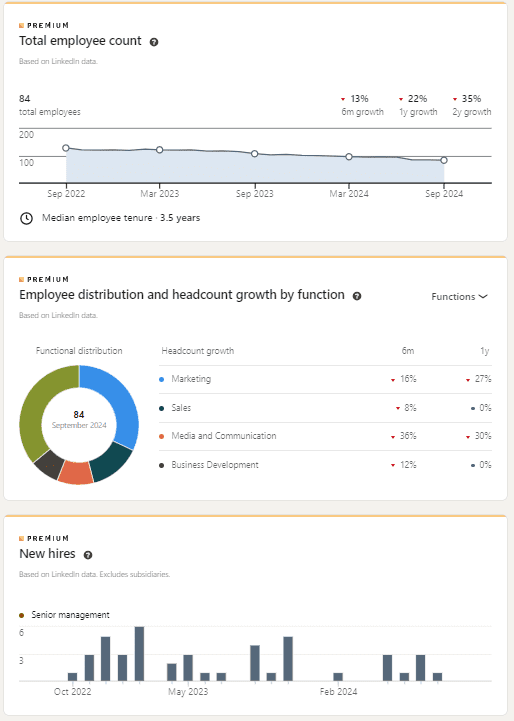
LinkedIn Learning
LinkedIn Learning is LinkedIn's free online learning platform. It provides video courses taught by industry experts and is available to all Premium users. The main goal of this platform is to provide different skill sets necessary for scaling your business and/or advancing your career.
This is what your LinkedIn learning platform dashboard looks like.
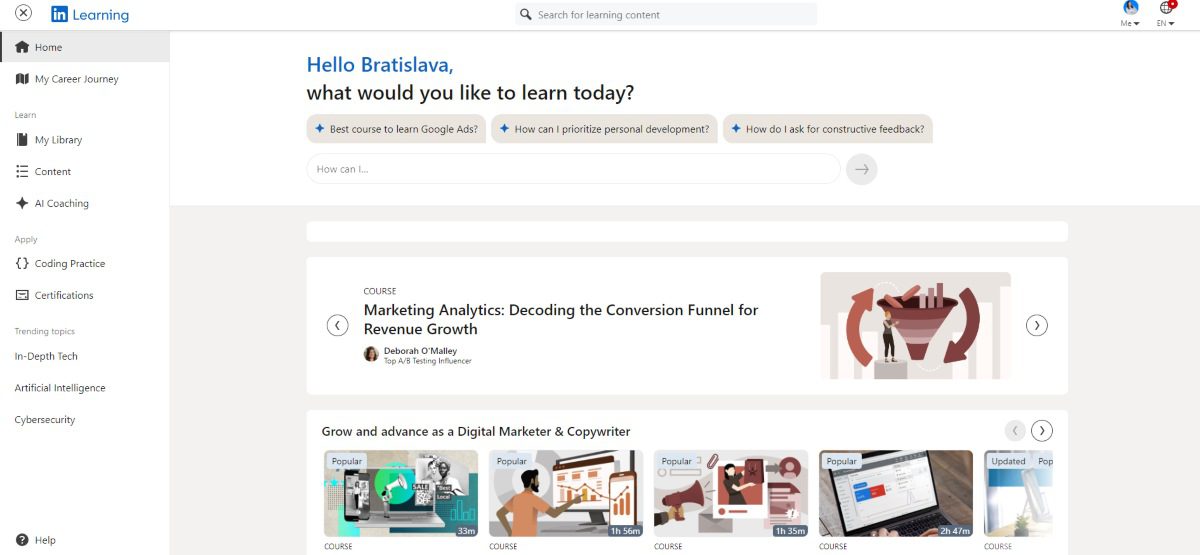
At the very top of the page, there is a search bar that you can use to search for the specific course by name. However, right below it is another search bar. But, this time, one where you input a prompt that LinkedIn’s AI will use to suggest a course for you.
Now, before you go fishing for courses, we advise you to set up your ‘’Career Journey’’. You can find this option in the sidebar menu on the left.
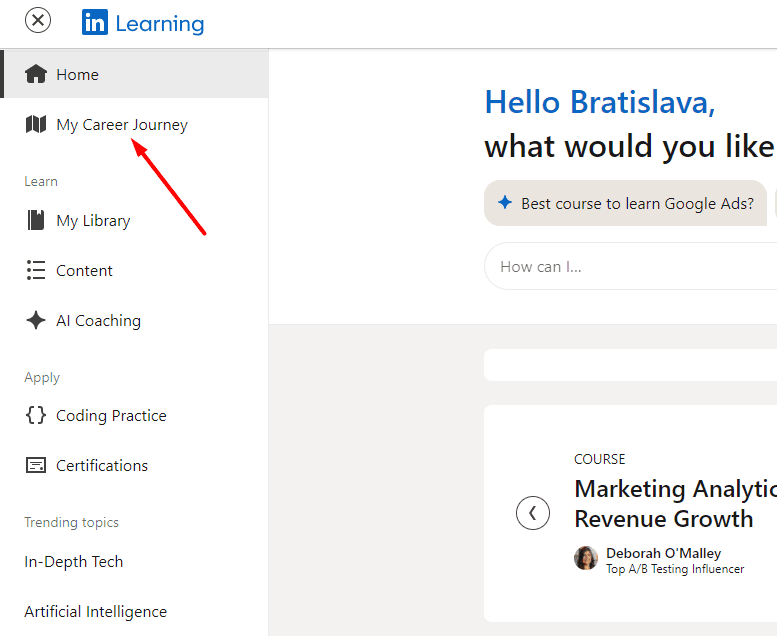
This is where you should set up your ‘’Career goal,’’ a.k.a. what you wish to accomplish in the next 6 to 12 months.
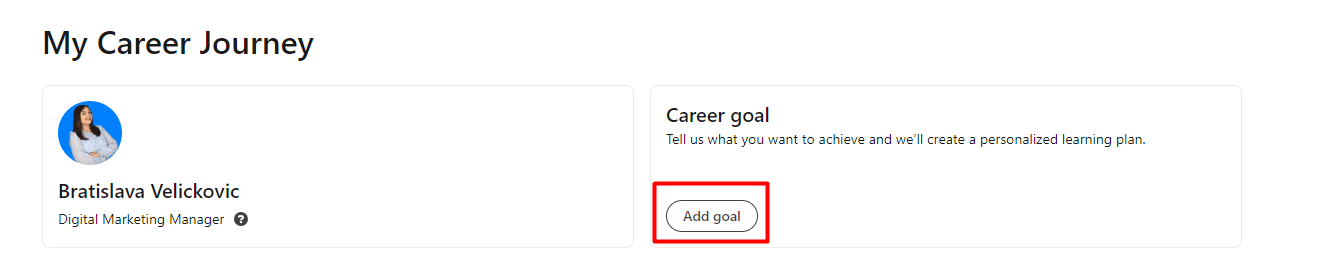
There are a total of 3 goals you can choose from.
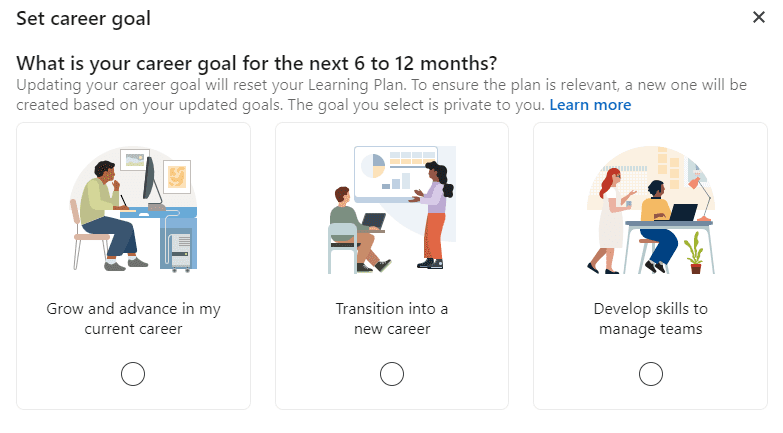
Once you’ve decided on the one, LinkedIn will create a personalized Learning plan complete with the best coursework to help you achieve it.
Of course, you can build upon it by adding more courses or remove those you find irrelevant.
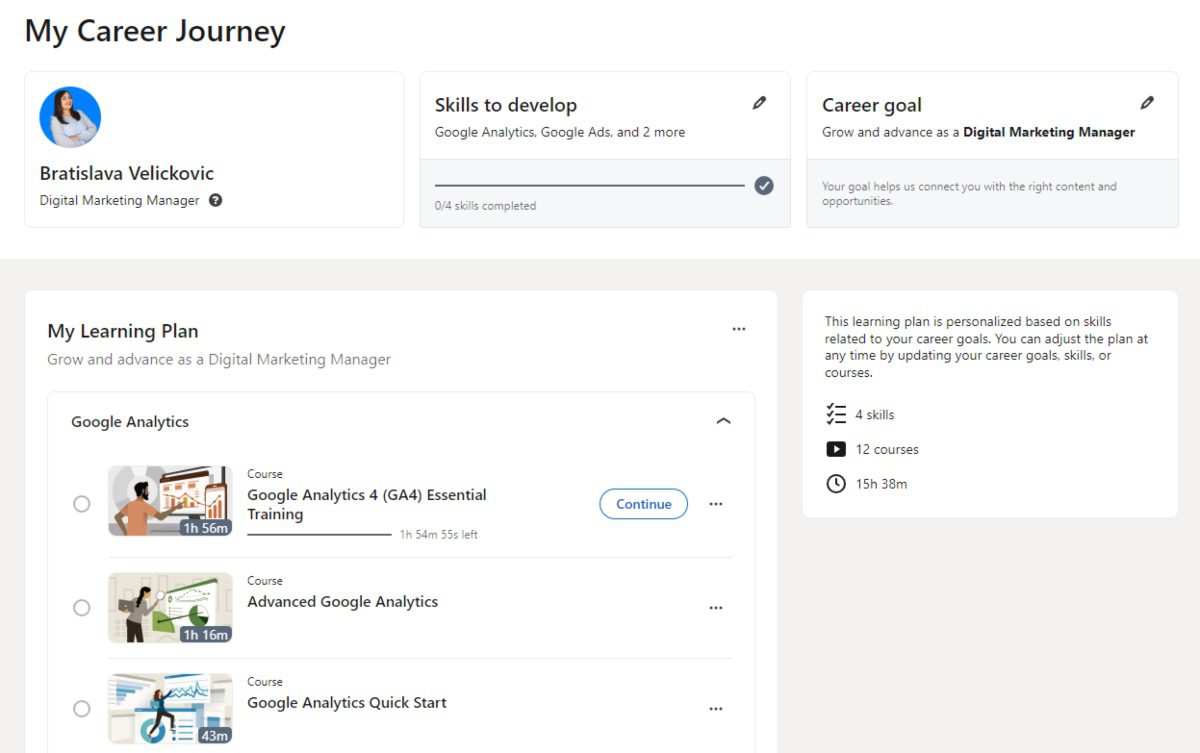
How fast you go through these is up to you. But if you want to keep yourself on track, we recommend setting up a weekly goal.
This isn’t something that LinkedIn asks you to commit to. It’s more of a personal goal you set for yourself.
To set one up, click the ‘’My Library’’ button in the left sidebar, and then tap on the ‘’Set my weekly goal.’’
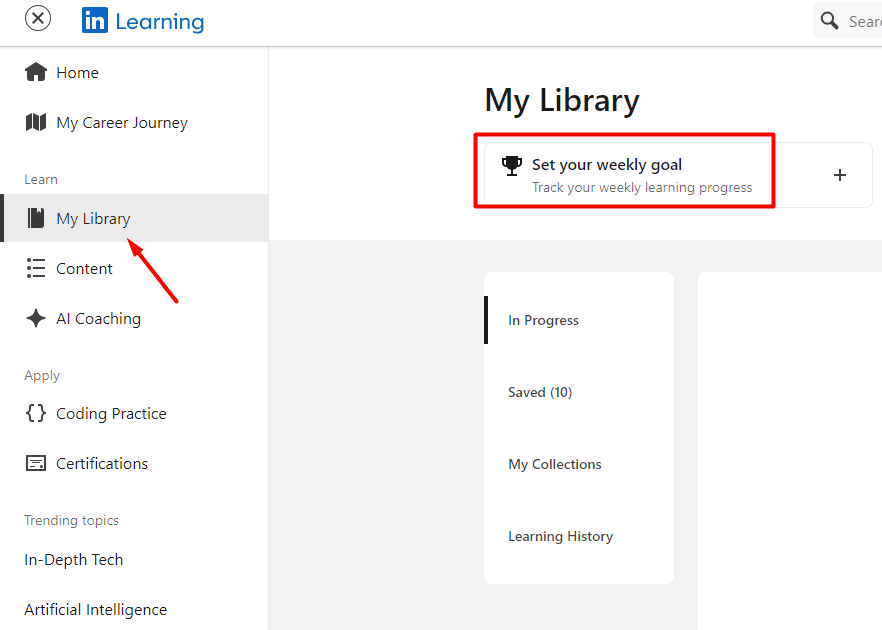
These are the 4 weekly goals available.
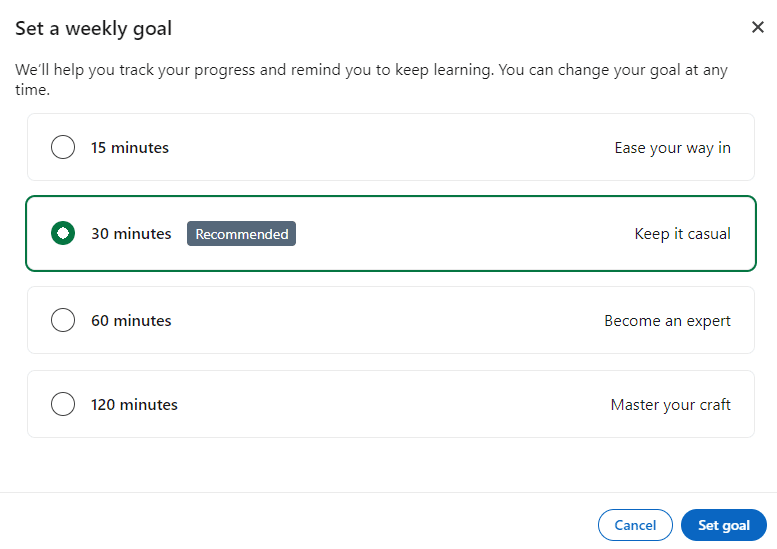
Now, moving back to the LinkedIn Learning homepage, you can also see recommended courses. LinkedIn suggests these based on your professional path, previously set preferences, and what’s currently trending among fellow LinkedIn learners.
For example, this is what LinkedIn’s top picks look like for me.
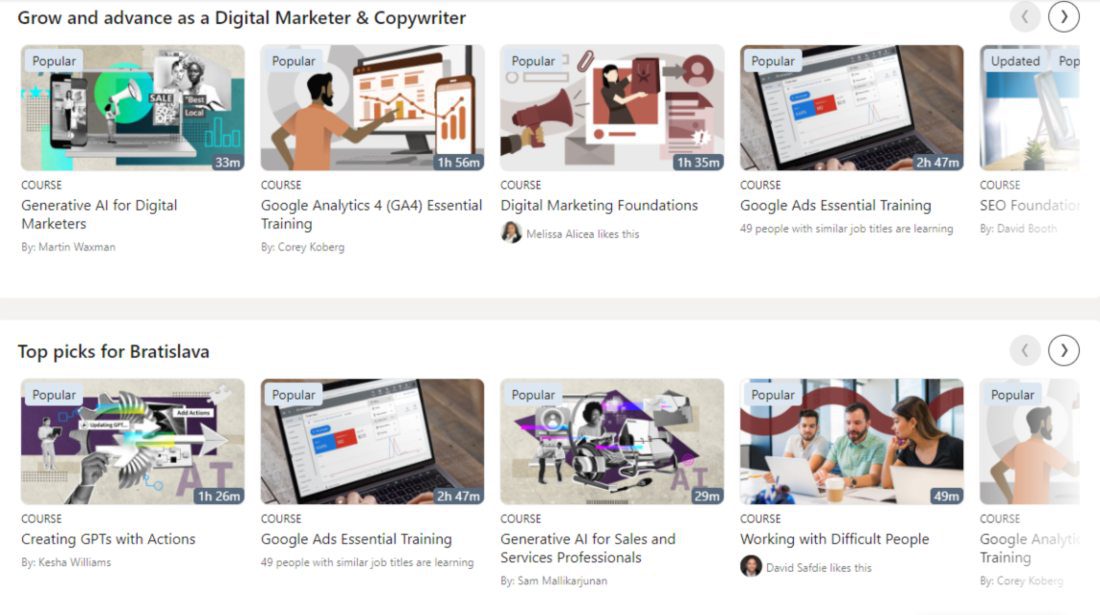
LinkedIn Premium pricing
The LinkedIn plan price and the VAT depend on the country where your account has been registered.
To give you an example, our team, which is based in Serbia, is paying the following amount for LinkedIn Premium Business:
| Monthly cost | $59.99 + 20% VAT, as specified by our country |
| Annual cost | $575.88 + 20% VAT, as specified by our country |
For more pricing details, be sure to check our blog, which talks about LinkedIn Premium cost in greater detail.
Also, bear in mind that certain individuals can get LinkedIn Premium free of charge. So, be sure to check if you fall into this category before subscribing.
What is LinkedIn Sales Navigator?
LinkedIn Sales Navigator is a specialized LinkedIn subscription plan. It's meant to help streamline LinkedIn lead generation and prospecting with features that help you find, track, and connect with potential leads more effectively.
Who is LinkedIn Sales Navigator for?
As its name suggests, LinkedIn Sales Navigator is primarily built for sales teams.
However, it’s also useful for business development professionals, account managers, and anyone else looking for an efficient way to find, engage, and track leads.
So, if you are in a role where discovering new business opportunities, building relationships with decision-makers, or managing a high volume of leads is critical to your success, Sales Navigator is your perfect LinkedIn subscription.
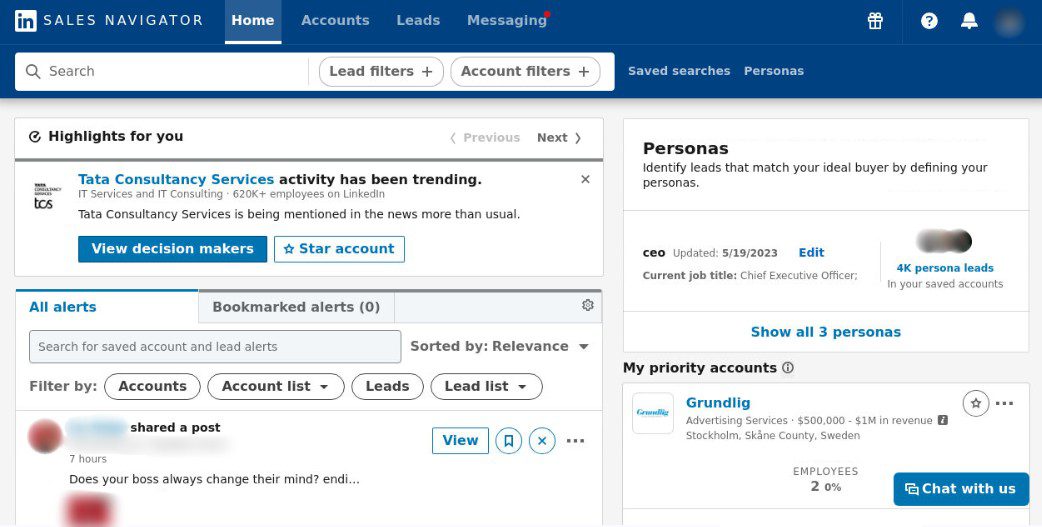
LinkedIn Sales Navigator features
What may position this subscription plan as a winner of the LinkedIn Sales Navigator vs Premium debate? Well, it’s the unique features it comes with.
With that in mind, let’s uncover the most prominent ones.
Advanced filtering
LinkedIn Sales Navigator filters are one of its greatest benefits.
Namely, Sales Navigator comes with 29 Lead Filters and 15 Account Filters, 27 of which are exclusive to the platform. Yes, LinkedIn Premium members and those using Recruiter can’t access them!
That said, if your niche requires pretty specific lead profiles, Sales Navigator is the right subscription for you.
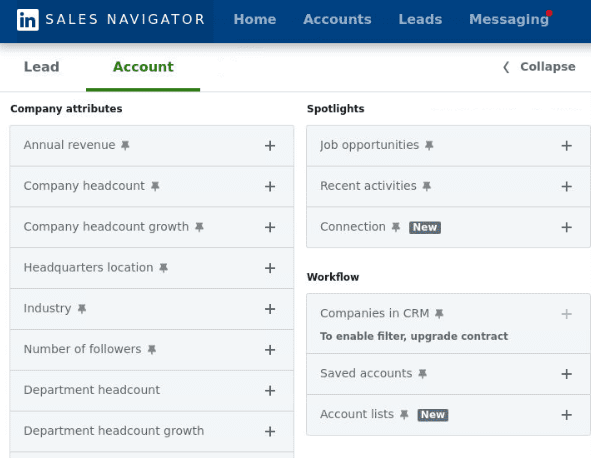
Saved search
The Saved Search option allows you to save specific criteria that get you as close as possible to your ideal customer profile and buyer persona.
You can name your Saved Search in any way that helps you distinguish between other saved searches you have.
Every time you enter the Saved Searches dashboard, you will see the number of leads added since the last time you opened that specific saved search. You can also see when you last accessed that particular list.

Lead and account lists
Something similar to the previous feature is the Lead List and Account List options. Here, you can keep specific leads or accounts that match your criteria in one place and under one name.
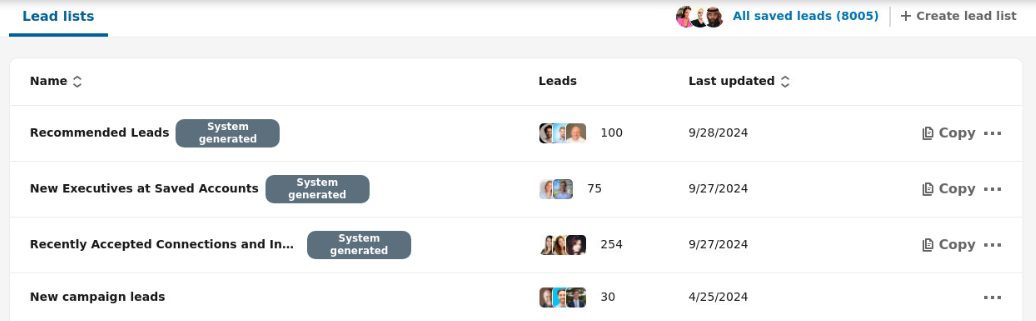
InMail credits
The concept of free and paid InMail credits is the same as explained above. The only difference is that Sales Navigator offers 50 paid InMails credits that can be accumulated to up to 150 in 3 months. LinkedIn gives you back InMail credits each time a user answers.
Additionally, each Sales Navigator subscriber gets 800 free InMail credits that can be sent only to users with open profiles. Therefore, when it comes to the LinkedIn Sales Navigator vs Premium battle, Sales Navigator is surely a winner in this regard.
CRM integration
Among the 3 plans, Sales Navigator Core, Sales Navigator Advanced, and Sales Navigator Advanced Plus, only the last 2 support the option of connecting your CRM.
Once you’ve connected your database, Sales Navigator will match the list of leads with their LinkedIn profiles and enable you to perform any action you would normally be able to through a regular Sales Navigator.
Sales Navigator supports the majority of CRMs. If you don’t have one—or are not sure which one is for you—we’ve listed the 10 best CRM software for sales with their advantages and disadvantages to help you choose.
Lead alerts
Set alerts for leads and accounts of your choice, and Sales Navigator will make sure to regularly update you on every activity the platform finds relevant. This could be anything from job changes, post-shows, growth insights for companies, etc. It is an excellent way to know what your leads of interest are up to and wait for the right moment to approach them.
‘’View Similar’’ feature
The View Similar option is available for accounts only. It is the right choice once you’ve defined your ICP down to the smallest detail.
Let’s say you found that ideal company that you would like to replicate if you could. In a way, you can.
Click on the three dots next to the company name in the Sales Navigator search results. Then, choose ‘’View Similar’’.
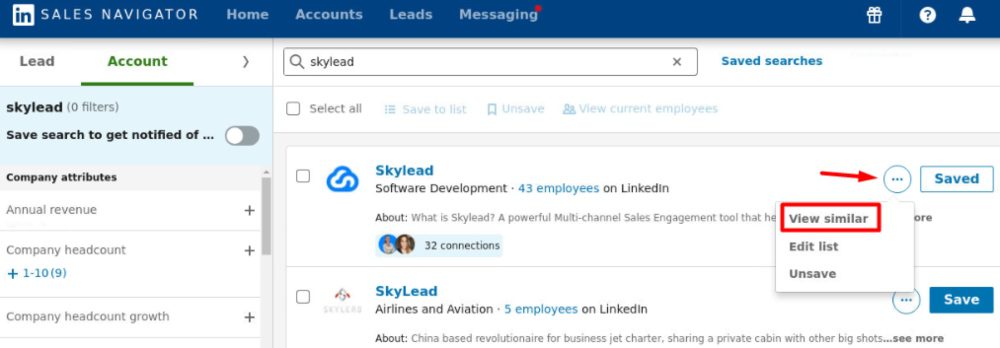
Sales Navigator will list other companies whose attributes match the original one as closely as possible.
Leave notes
Sales Navigator gives you the option to leave notes next to the leads and accounts of your choice. This way, you know at any moment what stop they’re at on their buyer’s journey.
Personas
If you want to zero in on leads that perfectly match your buyer persona, the Personas feature in Sales Navigator has you covered!
That said, this feature lets you create customized profiles based on key factors like:
- Job title
- Function
- Seniority
- Geography
Once you've set up your Personas, Sales Navigator automatically finds leads that align with those profiles within your target accounts, making your outreach faster and more focused. It also gives you valuable insights, like tracking the growth of specific Personas within a company, to help you spot potential opportunities.
By default, Sales Navigator provides 2 Personas: Director + and CXO.
However, you can create up to 3 additional custom Personas to suit your LinkedIn sales strategy better.
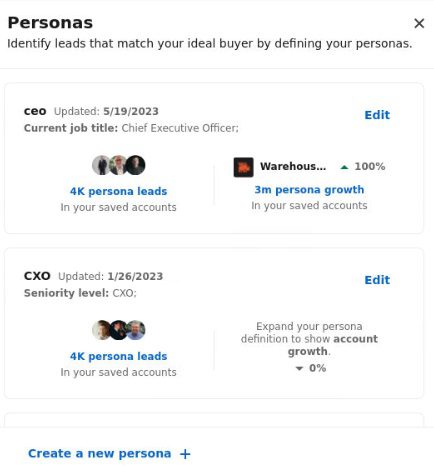
Buyer Intent
This feature is available for Sales Navigator Advanced and Advanced Plus subscribers only.
Nonetheless, it’s very useful as it lets you identify which accounts or leads are showing buying signals, a.k.a. have shown interest in your product/service.
Buyer intent gives you full insight into where a buyer is in their journey, from checking out your company page to accepting your messages. No other tool offers such detailed intent data. Plus, it shows you the exact activities people are doing that signal interest, so you know exactly where to focus your targeted outreach efforts.
To set up Buyer Intent, you need to contact LinkedIn support.
But once it's set up, you can access Buyer Intent insights in these places:
- Account hub
- Account pages
- Highlights section on the Sales Navigator homepage
- Alerts on the Sales Navigator homepage
- Buyer Intent search filter
- Product category intent filter
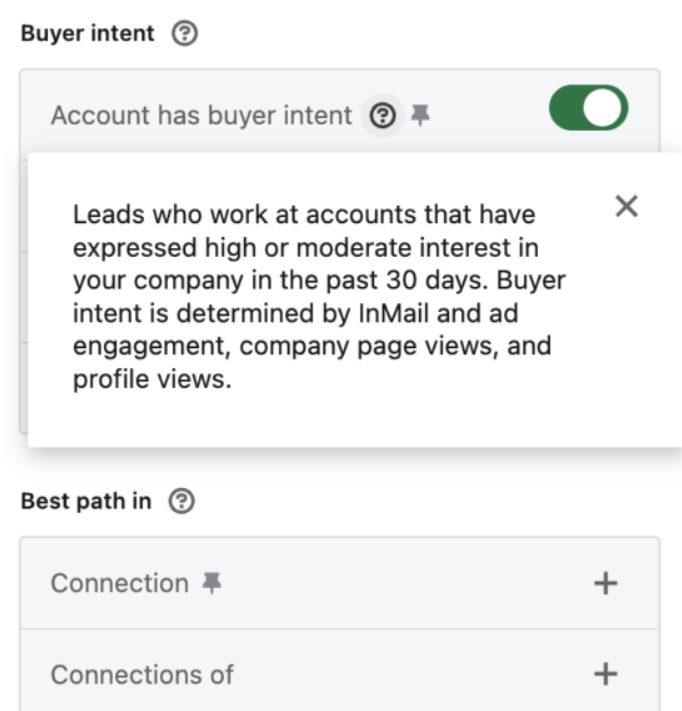
Blacklist specific leads and accounts
Blacklisting specific leads or accounts can be an excellent way to avoid certain leads. These can be people you already spoke to, your competitors, partners, existing customers, etc.
Sales Navigator doesn’t have the Blacklist feature per se.
However, our tool, Skylead, does.
Connect your Sales Navigator account to it to take advantage of the possibility of excluding certain individuals from your outreach campaign.
Smart Links
A Smart Link is a shareable link to a document (PDF, Word, PowerPoint, or image) or a downloadable file (a video, zip file, CSV, etc.) that you can include in a LinkedIn InMail message.
Smart Links are only available with Sales Navigator Advanced and Advanced Plus plans.
The main advantage of these is that they allow you to track engagement—things like link clicks, time the recipient spent viewing content, access date, etc.
Also, if the recipient is logged into their LinkedIn account when they click, you can see their basic profile details, including their:
- Name
- Job title
- Company
- Profile picture
Additionally, if they have an open profile, you can send them a free InMail or a paid one if necessary.
However, if they're not logged in, they must enter their full name and email before accessing the content.
This is a great way for sales and marketing teams to collect significant insights into people showing interest in their product/service.
LinkedIn Sales Navigator pricing
How much does LinkedIn Sales Navigator cost?
Much like with the Premium plans, the Sales Navigator subscription cost varies depending on your geographical location.
However, this is how much you can expect to pay for it in general:
| Sales Navigator plan | Monthly cost | Annual cost |
| Core | $99.99/mo | $959.88/year |
| Advanced | $149.99/mo | $1,300/year |
| Advanced Plus | / | $1,600 per seat a year |
⚠️ Beware: These prices do not include Value Added Tax (VAT), Goods and Services Tax (GST), and other related taxes. For a detailed breakdown of additional, country-specific fees, consult this LinkedIn help center article.
LinkedIn Sales Navigator vs Premium: Key differences
While both LinkedIn Premium and Sales Navigator offer advanced tools for LinkedIn users, they serve different purposes.
For example, LinkedIn Premium is ideal for individuals looking to build their network, access LinkedIn Learning, and gain insights into who’s viewing their profile.
On the other hand, Sales Navigator is meant for professionals focused on lead generation and sales engagement in general. It provides more robust filtering options, lead management tools, CRM integration, and tracking capabilities that are unavailable in Premium.
LinkedIn Sales Navigator vs Premium features
| Feature | Premium Business | Sales Navigator Core |
| Unlimited access to LinkedIn Learning | ✔️ | ✔️ |
| Private browsing | ✔️ | ✔️ |
| Applicant insights | ✔️ | ✔️ |
| Direct messaging | ✔️ | ✔️ |
| Who viewed your profile | ✔️ | ✔️ |
| Who's viewed your profile insights availability | 365 | 365 |
| InMail credits | 15 | 50 |
| AI tools | ✔️ | ✔️ |
| Custom button | ✔️ | ✔️ |
| Business insights | ✔️ | ✔️ |
| Premium Service Page features | ✔️ | ❌ |
| Top choice job | ✔️ | ❌ |
| Advanced search | ❌ | ✔️ |
| Standalone sales interface | ❌ | ✔️ |
| Custom lead and account lists | ❌ | ✔️ |
| Lead recommendations and saved leads | ❌ | ✔️ |
| Real-time updates and alerts | ❌ | ✔️ |
To see how different LinkedIn Sales Navigator plans stack against each other, consult LinkedIn’s Sales Navigator comparison page.
LinkedIn Sales Navigator vs Premium pros and cons
LinkedIn Sales Navigator pros
- Advanced filtering and lead-generation tools.
- CRM integration.
- Smart Links for tracking engagement.
Premium pros
- Affordable compared to Sales Navigator.
- Great for networking and career building.
- Access to LinkedIn Learning and "Who Viewed Your Profile."
LinkedIn Sales Navigator cons
- More expensive.
- It can be overwhelming for beginners.
Premium cons
- Limited lead generation features.
- Fewer InMail credits.
LinkedIn Sales Navigator vs Premium pricing
| Plan | Monthly cost | Annual cost |
| LinkedIn Premium Business | $59.99/mo + VAT | $575.88/year + VAT |
| Sales Navigator Core | $99.99/mo + VAT | $959.88/year + VAT |
| Sales Navigator Advanced | $149.99/mo + VAT | $1,300/year + VAT |
| Sales Navigator Advanced Plus | / | $1,600 per seat a year + VAT |
Frequently asked questions (FAQs)
1. What is the difference between LinkedIn Sales Navigator and Premium?
Sales Navigator is focused on advanced prospecting and lead generation, with advanced filtering and CRM integration. Meanwhile, Premium is designed to provide general networking opportunities, business, and career insights.
2. What does LinkedIn Sales Navigator allow you to do?
Sales Navigator provides powerful features to help you find, track, and engage with leads.
3. Is LinkedIn Sales Navigator useful?
Yes, especially for those in sales, thanks to its filters, lead lists, tracking abilities, saved searches, CRM integrations, and more.
4. Is LinkedIn Premium worth it?
It depends on your needs. For job seekers and general networking, it's a valuable investment. However, Sales Navigator may be better for serious sales efforts.
LinkedIn Sales Navigator vs Premium: The final verdict
At the end of this LinkedIn Sales Navigator vs Premium comparison, we must emphasize that the choice of your LinkedIn plan will highly depend on your intentions.
Either way, whether you opt for LinkedIn Premium, Sales Navigator, or even Recruiter (if searching for the best talent), know that Skylead can help you reach those leads faster.
Skylead is a one-stop-shop tool that takes over boring and time-consuming sales tasks. As a result, it can save you +11 hours a week and allow you to focus on closing the deals and deals only.
Curious about how you can make this happen?
Check out our website, schedule a FREE demo with our sales team, and sign up for your 7-day free trial now!
We can’t wait to show you what Skylead’s all about!
Disclaimer: Skylead is not affiliated, endorsed by, or connected with LinkedIn in any way.
Wondering about how much does LinkedIn Sales Navigator cost? You're not alone.
The price of LinkedIn Sales Navigator depends on which plan you pick. There are different options for individuals, teams, and big companies (enterprise-level).
And the good news is, you can try it out free before deciding whether it fits your company's goals.
LinkedIn Sales Navigator pricing plans
LinkedIn offers three distinct plans for its Sales Navigator solution:
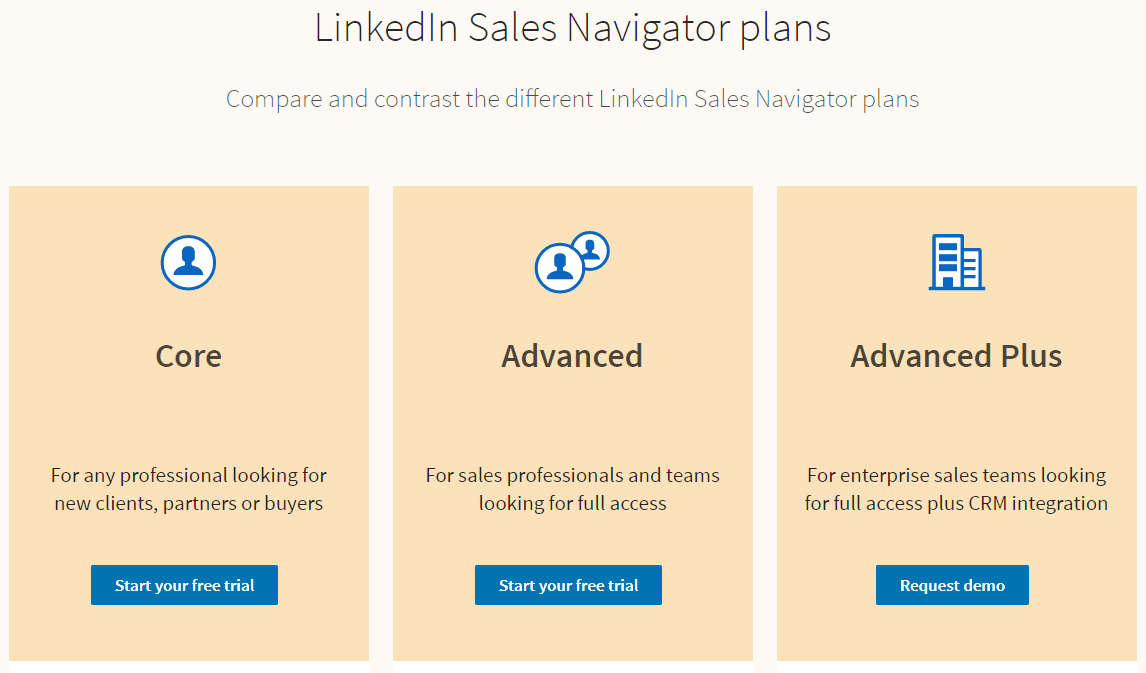
| Sales Navigator plan | Monthly cost | Yearly cost |
| Core (best for individual professionals, e.g., freelancers, consultants, healthcare providers, etc.) | $99.99/month (i.e., $1,199.88 annual cost) | $959.88/year billed annually (i.e., $79.99/month) |
| Advanced (best for sales professionals and teams) | $149.99/month or (i.e., $1,799.88 annual cost) | $1,300 billed annually (i.e., $108.33/month) |
| Advanced Plus (best for enterprises) | - | $1,600 per seat per year |
⚠️ Note on LinkedIn Sales Navigator Pricing: The prices listed above for the Sales Navigator Plan are exclusive of Value Added Tax (VAT), Goods and Services Tax (GST) or any other applicable taxes.
Each plan caters to different needs and budgets, providing varying levels of features and benefits.
The Core plan is ideal for professionals seeking new clients or partners. It offers features like LinkedIn Sales Navigator filters for advanced lead and search, lead recommendations, and custom lists.
Moving up, the Advanced plan targets sales professionals and teams. It includes full access to Core features and additional benefits. These benefits include CSV uploads, alerts when buyers show interest, unified team billing, and integration with other business tools.
Finally, the Advanced Plus plan is for enterprise-level big sales teams looking for comprehensive access and CRM integration.
Sales Navigator offers a range of pricing plans to meet diverse business needs. However, the associated costs may present challenges for smaller enterprises or individuals.
So, assessing your needs against potential returns is crucial before subscribing to any of the three plans above.
Sales Navigator Core pricing - Best for individual professionals
LinkedIn Sales Navigator cost for the Core plan varies depending on the subscription duration.
Here's how much it costs:
| Plan | Monthly Cost | Annual Cost (billed annually) |
| LinkedIn Sales Navigator Core | $99.99/month (i.e., $1,199.88 annual cost) | $959.88/year billed annually (i.e., $79.99/month) |
The Sales Navigator Core pricing plan is designed for individual professionals, like freelancers, consultants, and healthcare providers.
Moreover, the Core subscription plan is more cost-effective compared to the other two. This is because the features offered in the Advanced and Advanced Plus plans are tailored mostly for large teams and enterprises. For individual professionals, the Core plan is both budget-friendly and efficient, providing only essential features without unnecessary additional overhead costs.
Sales Navigator Core features
| Core Plan Feature | Functionality |
| 34 advanced lead filters & 16 account filters | Sales Navigator filters help professionals pinpoint high-potential prospects or companies, streamlining the search for relevant leads in their target market. |
| Lead recommendations based on your saved searches | Effortlessly uncover new leads matching your ideal customer profile (ICP) through lead recommendations, never missing out on valuable opportunities. |
| Custom lists to save and track priority leads and accounts | Organize leads and accounts by sales cycle stage or interest level, facilitating targeted engagement and efficient management. |
| Extended network access | Leverage insights from an extended network to identify warm leads and tailor outreach efforts, enhancing effectiveness. |
| Reach out (InMail - 50/month) | Engage with prospects in a personalized manner using InMail, fostering meaningful conversations and relationships. |
| Find the right people with Advanced search, Relationship Explorer, buyer-persona segmentation, etc. | Identify key decision-makers, influencers, or stakeholders within target accounts for strategic outreach. |
| Prioritize & qualify leads with Account Hub, lead/account recommendations, etc. | Focus on leads with the highest potential for conversion, streamlining the sales process. |
| Integrate with your sales tools like SNAP, Outlook web integration, Sales Navigator mobile app, etc. | Access features seamlessly within existing workflows, engaging with leads efficiently. |
| Keep track of people & companies with Relationship Map, saved leads/accounts, custom lists, alerts, notes, etc. | Maintain a holistic view of relationships with leads and accounts, driving conversions effectively. |
In addition to Sales Navigator’s extensive feature set, the tool has gathered praise for:
- its advanced lead search filters,
- lead recommendations,
- and integration capabilities.
However, we’ve noticed that some users have reported challenges with search accuracy and relevance, highlighting potential areas for improvement. Fortunately, we’ve developed a detailed LinkedIn prospecting guide, to help you precisely narrow down your search for outreaching relevant prospects.
Sales Navigator Advanced pricing - Best for sales professionals and teams
LinkedIn Sales Navigator cost for Advanced plan is justified if you are a salesperson and a part of the team that needs extra tools to find potential customers.
Here's how much it costs so you can decide which plan fits your budget and how long you want to commit.
| Plan | Monthly Cost | Annual Cost (billed annually) |
| LinkedIn Sales Navigator Advanced | $149.99/month or (i.e., $1,799.88 annual cost) | $1,300 billed annually (i.e., $108.33/month) |
Sales Navigator Advanced features
In addition to the features available from Core plan, Sales Navigator Advanced offers the following additional advanced features and functionalities.
| Advanced Plan Feature | Functionality |
| Easily upload your Book of Business via CSV | Salespeople can quickly populate their Sales Navigator database with their existing contacts from third-party tools. |
| Get alerts when buyers show interest in your company | Sales teams can promptly reach out to interested prospects, increasing the chances of converting leads into customers with targeted follow-up. |
| Unified billing for your team | Teams benefit from streamlined administrative tasks, ensuring efficient management of subscription costs and billing through a centralized account. |
| Use Buyer Insights to outreach with credibility | Salespeople can tailor their outreach efforts based on buyer behavior and account insights, enhancing their credibility and effectiveness with high-potential accounts. |
| Use Team's network to engage with your prospects | Teams can broaden connections, ease introductions, and expand reach in target accounts via TeamLink and TeamLink Extend. |
| Advanced outreach — package content and track engagement | Sales teams can create compelling content packages and monitor engagement metrics, optimizing their outreach campaigns with the Smart Links feature. |
| Administrative tools & reporting | Sales leaders can use administrative tools to gain insight into the team's activity and performance and make data-driven decisions. |
| Centralized billing for contracts sold through LinkedIn corporate sales | Teams enjoy centralized billing and volume discounts via LinkedIn corporate sales, ensuring cost efficiency and simplifying procurement. |
| Enterprise tools | Teams and salespeople can integrate Sales Navigator smoothly with existing systems using enterprise-grade tools like Single Sign-On (SSO) and SCIM. |
Sales Navigator Advanced Plus pricing - Best for enterprises
The next one, Sales Navigator Advanced Plus, is designed for big sales teams and comes with powerful features but at a higher cost.
Sales Navigator Enterprise doesn't have a fixed price. Instead, you'll need to book a demo through a webpage. However, we know the pricing starts at approximately $1,600 per seat per year, but the actual cost depends on your specific needs.
You'll get a dedicated Account Manager to discuss and customize the pricing according to your requirements.
Even though the LinkedIn Sales Navigator cost for the Advanced plus plan may seem high, it provides significant value for large-scale sales operations. In other words, investing in it can help enterprises be more efficient in LinkedIn lead generation, prospect targeting, and conversion rates.
Sales Navigator Advanced Plus features
Sales Navigator Advanced Plus includes Core and Advanced plan features, along with additional functionalities listed below.
| Advanced Plus Feature | Functionality |
| CRM updates with Data Validation | Automatically update CRM data with accurate information using LinkedIn's data validation feature. |
| Advanced CRM integrations | Utilize CRM integrations, including data integration and CRM-generated lists for Salesforce and Microsoft Dynamics 365 Sales, to enhance CRM functionality. |
| Champions List | Identify promising opportunities when past customers move to new companies, enabling proactive outreach and relationship building. |
| Opportunities at Risk | Stay updated on risks: track when contacts exit open deals for timely intervention, minimizing potential losses and seizing opportunities. |
| CRM Activity Writeback | Automatically log Sales Navigator activities (InMails, Messages, Notes) to the CRM system for comprehensive record-keeping and visibility. |
| Data Validation | Identify out-of-date CRM contacts using LinkedIn data validation, ensuring accurate and reliable contact information for effective communication. |
| Lead and Contact Creation | Create new CRM leads and contacts directly from Sales Navigator, streamlining the lead generation and management process. |
| Auto-Save | Import and save CRM leads, contacts, and accounts into Sales Navigator lists automatically. |
| CRM Badges and Search Filters | Identify Sales Navigator leads and accounts matched to CRM entities using CRM badges and search filters. |
| ROI Reporting | Gain insights into the value of Sales Navigator by analyzing its impact on revenue and key performance indicators (KPIs). |
Does LinkedIn Sales Navigator provide email addresses?
Another thing that justifies LinkedIn Sales Navigator cost is that it provides access to a wealth of professional information, including contact details such as email addresses. However, it's important to note that these email addresses might not always be readily available.
This is where other tools like Skylead can help you.
With Skylead’s Email Finder and Verifier feature, you can effortlessly uncover and validate publicly available email addresses. Skylead will streamline the process for you, ensuring that you have the correct contact information at your fingertips.
But that's not all!
Skylead goes beyond just email acquisition since it's a complete tool for sales engagement. In other words, you can use Skylead’s Smart sequences to streamline and personalize your email outreach based on your lead’s actions.
To clarify, with Smart Sequences, you can combine if/else conditions with outreach actions to create coherent outreach flows. That said, you can add as many steps as you want to create your best outreach sequences. Here is an example of one such sequence:
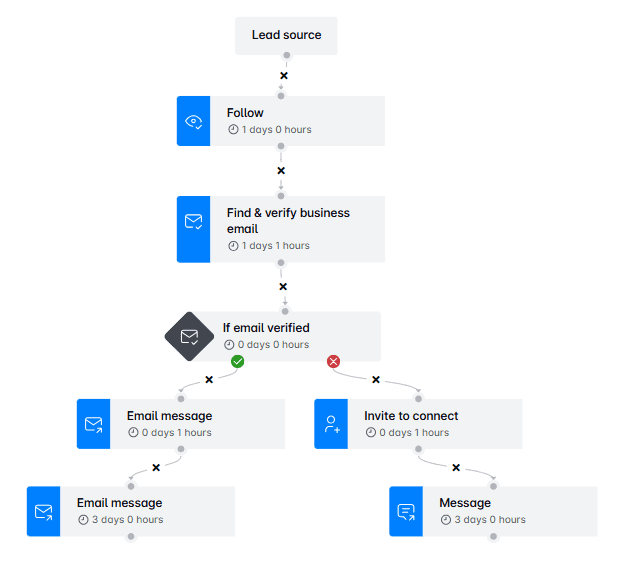
You can personalize messages using images, gifs, or text variables. Additionally, you can customize messages based on each lead's interactions. For example, you can adjust messages depending on whether they've responded to your connection requests or opened your emails.
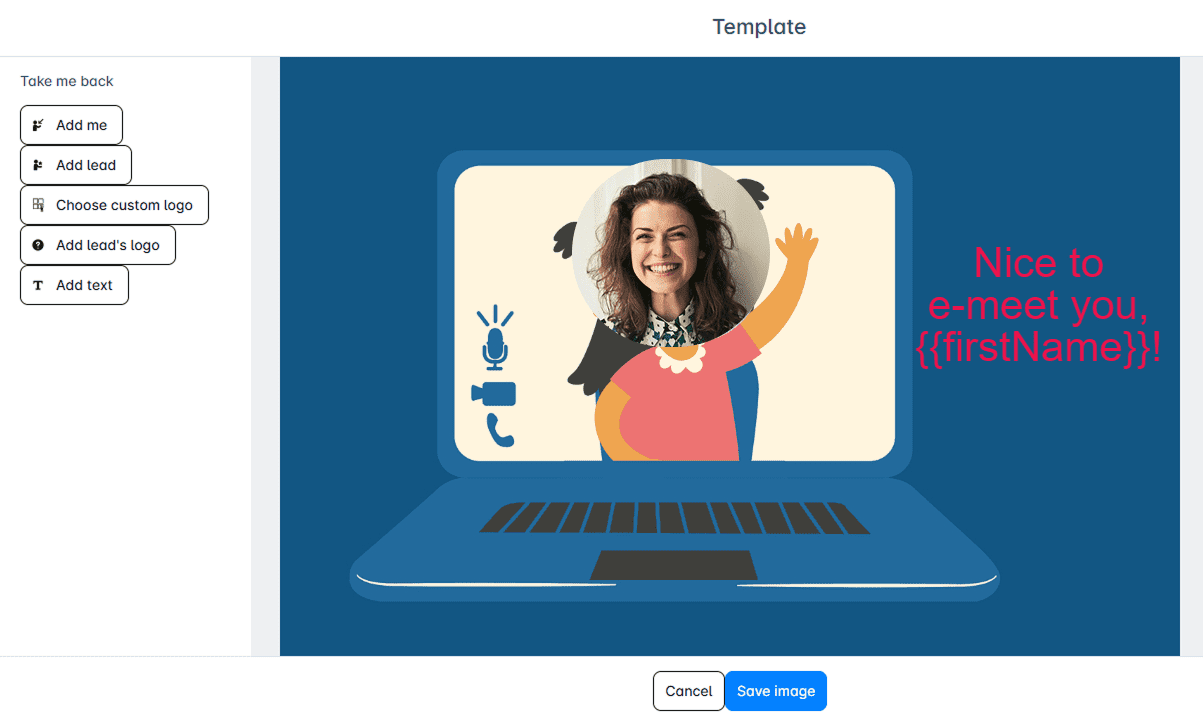
With Skylead, say goodbye to the hassle of searching for email addresses and reaching out to your leads manually.
What others said about LinkedIn Sales Navigator cost - reviews
As of today, LinkedIn Sales Navigator Solution has 4.6 out of 5 stars on Capterra based on its 137 reviews.
Here’s what people had to say about using the LinkedIn Sales Navigator.
For example, Abhishek appreciated Sales Navigator's lead generation and talent search features. However, he also mentioned frequent crashing issues and error messages.
Dusti, on the other hand praised Sales Navigator for saving time with integrations. She increased daily outreach from under 100 to 500. However, she noted inaccuracies in search results due to user input bias.
Lastly, Luisa praised Sales Navigator for alert settings, tracking leads, and InMail. She dislikes inaccurate recommended leads.
How do you get LinkedIn Sales Navigator for free?
If you are still not sure about LinkedIn Sales Navigator cost, you can test it out for free and see if it is the best fit for your business. Here's how to do it:
Go to LinkedIn's Premium products page and click the Learn more button below the Sales Navigator Core plan description.
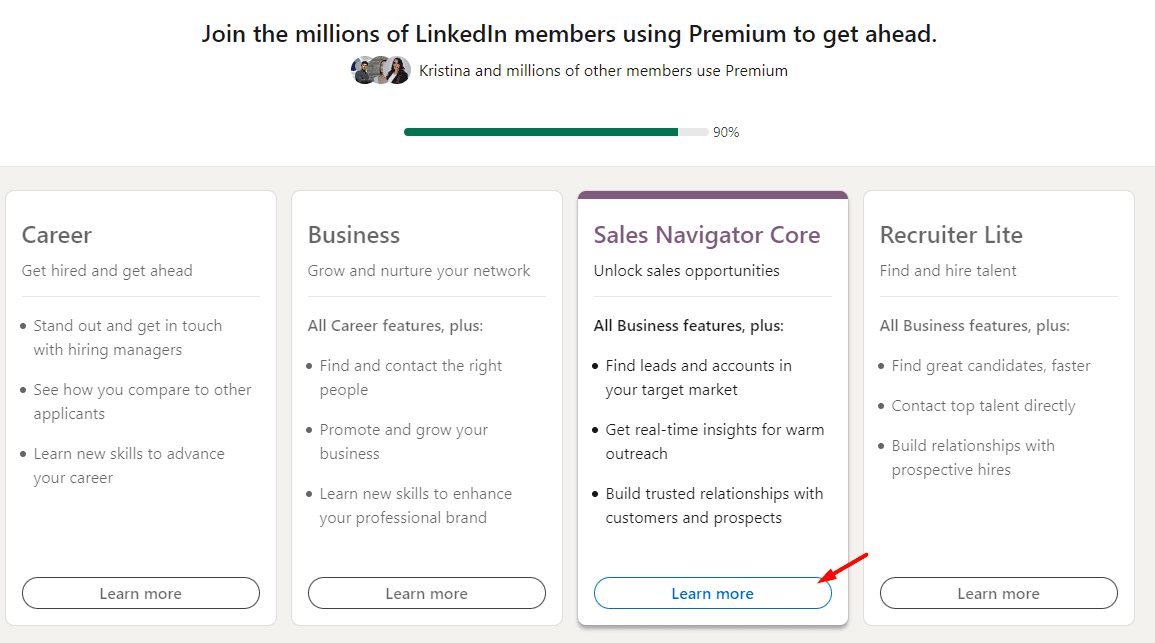
Then, click "Start my free month" to begin and enter your payment details (you won't be charged until after the trial).
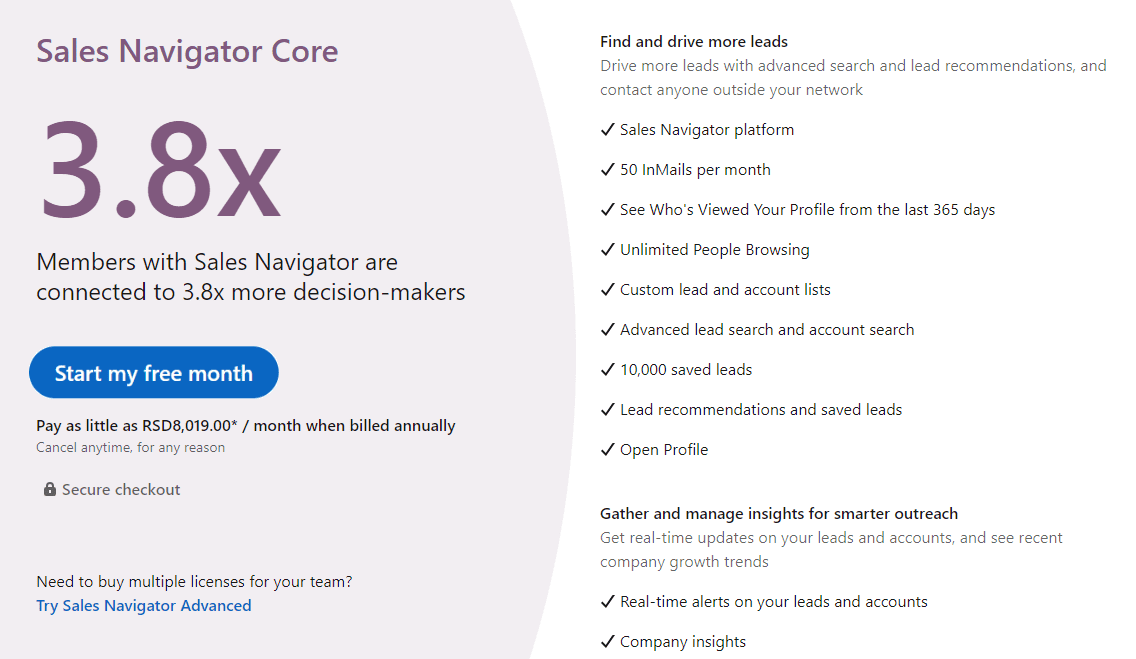
⚠️Keep in mind that you won't be able to test it for free if you had another free trial in the past 12 months. Check out our How to get LinkedIn premium free blog to discover another way to test Sales Navigator for free.
At the end of the Sales Navigator free trial, your membership will automatically renew, and, depending on your chosen billing option, you'll be charged a subscription fee on a monthly or annual basis.
Remember, you have the flexibility to change or cancel your Sales Navigator plan at any time before the renewal date by visiting the settings page on LinkedIn.
However, if you cancel, you'll lose access to Premium features at the end of your billing cycle. That said, utilize all your InMail credits, as they remain valid only until the end of your current billing cycle.
As far as LinkedIn's refund policy for Sales Navigator is concerned, refunds are not typically offered except in certain specific situations and jurisdictions, as outlined in their LinkedIn refund policy documentation. So, it's essential to review the policy carefully before making your purchase decision.
Is LinkedIn Sales Navigator cost worth it? - Pros and cons
Is LinkedIn Sales Navigator cost worth paying for? Let’s go through the pros and cons of using Sales Navigator for your business outreach to help you make an informed decision.
Pros
| 1. Interest among salespeople | A LinkedIn poll revealed that 68% of salespeople would use Sales Navigator if provided by their company. |
| 2. Platform popularity | In 2023, 60% of LinkedIn users were aged 25-34, offering Sales Navigator a lucrative user base amid $14.5B revenue. |
| 3. Premium account growth | LinkedIn's premium users reached 175.5 million in 2023, up from 154.4 million in 2022, highlighting Sales Navigator's value. |
| 4. Advanced features | Sales Navigator offers advanced search filters, lead recommendations, real-time updates, and CRM integration, enhancing sales for targeted businesses. |
Cons
| 1. Cost structure | LinkedIn Sales Navigator's high price may deter smaller businesses, individuals, making it less accessible than alternative sales tools. |
| 2. Complexity | Platform’s navigation is difficult for non-tech users due to many features, resulting in a steep learning curve. |
| 3. InMail limitations | InMail credits are limited per tier, hindering outreach, especially for users targeting numerous leads. |
| 4. Search functionality | Despite advanced filters, users report frustration with result accuracy, hindering efficient identification of ideal prospects. |
| 5. Integration issues | Sales Navigator's CRM integrations, like Salesforce and HubSpot, have caused workflow disruptions for some users due to data syncing issues. |
| 6. Limited customization | While Sales Navigator permits custom lists and filters, some users find Sales Nav customization options to be limited. |
How to make the best use out of LinkedIn Sales Navigator cost?
To make the best use out of Sales Navigator’s Cost, follow these recommendations:
1. Set Up Your Sales Navigator Account: If you haven't already, sign up for Sales Navigator and ensure your account is properly set up with your target audience and preferences.
2. Define Your Ideal Prospects: Use Sales Navigator's Account and Lead filtering options to define your ideal customer profile and buyer persona based on various criteria such as industry, company size, job title, location, etc.
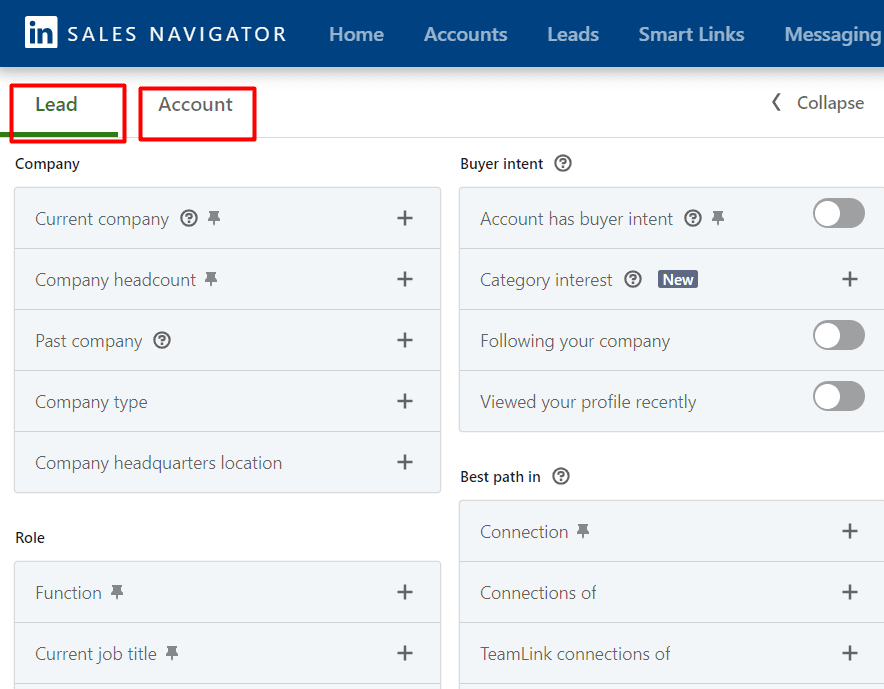
3. Save Search Preferences: Once you've defined your ideal prospects, save your search preferences for easy access and future reference.
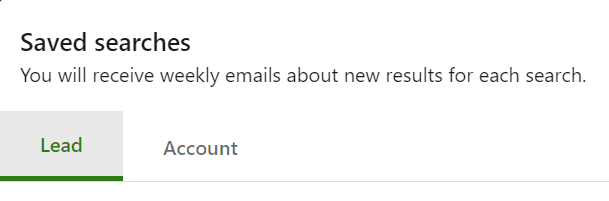
4. Utilize Lead Recommendations: Sales Navigator provides lead recommendations based on your saved preferences. Review these recommendations regularly to identify new prospects.
5. Engage with Insights: Use Sales Navigator's insights and updates to engage with prospects in meaningful ways. Comment on their posts, share relevant content, and interact with their activity to establish rapport.
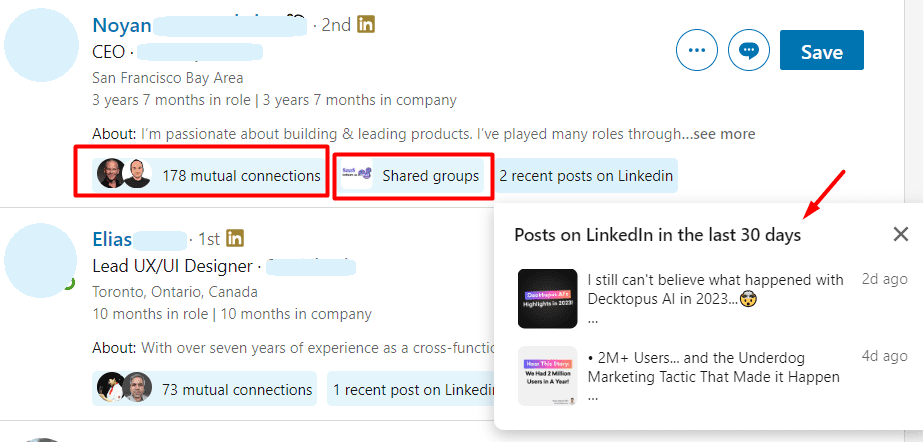
6. Monitor Prospect Activity: Keep track of your prospects' activity on Sales Navigator, including profile updates and interactions.
7. Follow Up Consistently: Don't write off unresponsive prospects right away. Rather, make it a habit to send a follow-up 3-5 days from the initial touchpoint.. For added impact, personalize your outreach based on prospect engagement and feedback.
What Is The Difference Between LinkedIn Premium and Sales Navigator?
LinkedIn Premium and Sales Navigator are both subscription services offered by LinkedIn, but they serve different purposes.
LinkedIn Premium is for individuals who want to improve how they connect with others and find jobs. It gives you extra features like making your profile more visible, seeing more about other people's profiles, and sending more messages. You can also see who checked out your profile, learn about job postings, and take online courses.
Sales Navigator is for salespeople and teams who want to find leads and build relationships for their business. It helps you search for potential customers based on things like company size and industry. You can also message people directly, even if you're not connected.
That said, if you're focused on your own career and networking, LinkedIn Premium is better. But if you're in sales and need to find clients, Sales Navigator is the way to go. It just depends on what you're trying to achieve in your work.
FAQs
Can you add more licenses for Sales Navigator Advanced?
Getting more licenses for Sales Navigator Advanced is easy. Once you've paid or used a free trial, you can simply add more licenses whenever you want.
Are there any resources available to users as a Sales Navigator customer?
As a Sales Navigator customer, users have access to a variety of resources to maximize their experience with the platform. These resources include multiple platforms and tools designed to help users get started and make the most of Sales Navigator. Whether it's learning materials, support forums, or tutorials, Sales Navigator provides ample support to ensure users can effectively leverage its features for their sales efforts.
To invest in Sales Navigator or not - that is the question?
Despite its limitations, investing in Sales Navigator can be beneficial.
The platform offers advanced features for lead generation and relationship management. However, users may encounter challenges due to its limitations.
So, to address this issue, you can leverage sales engagement tools that are 100% compliant with LinkedIn ToS, like Skylead, alongside Sales Navigator to maximize your lead generation efforts.
Want to see it in action? Start off your 7-day free trial!
If you are asking yourself "How can I use Buyer Persona to boost sales?" or "What is a B2B Buyer Persona, at all?" then you are in the right place.
Buyer persona became a popular term that got tossed around in marketing teams, but then it landed in the sales lap and made them question their entire existence. Well, it wasn’t that dramatic, but it did make the sales teams think twice about who they should target when doing outreach.
Did you know that 56% of the companies that used buyer personas generated higher-quality leads?
Yes, Buyer Persona is that useful. Therefore, if showing you how to make an ideal customer profile was like taking your blindfold off while playing darts, going through how to create a B2B buyer persona for sales will be like placing the laser on your dart to make sure you hit the bull’s eye.
What is a B2B buyer persona?
Let’s start with the definition. A Buyer Persona is a description of a person who is your ideal customer with all behavioral, demographic, firmographic, and psychographic characteristics. In other words, a buyer persona mirrors who your perfect buyers are, from age, location, their likes and dislikes, goals, and wishes to challenges and motivations.
Buyer Persona is based on existing customer research and other data that might help you define your ideal buyer persona in detail.
There is a common misconception that Buyer Persona and Ideal Customer Profile are the same. However, there is a big difference between them. In short, ICP represents the company profile, and Buyer Persona focuses on the particular type of person’s profile only. Similar to Ideal Customer Profile, Buyer Persona is a perfect representation of the customer who has the shortest buying cycle, highest LTV and is a preacher for your product.
Did you know that 3 to 4 Buyer Personas usually represent 90% of the company’s sales?
If various customers use your product for different aspects of their business, or they simply differ in their position, you might want to think about creating multiple personas. Whatsmore, it is pretty common to have a couple of buyer personas for the sales team.
Example:
Let’s say you have project management software. Your software could be used both by programmers, sales, marketing managers, and alike. Each of these managers presents an individual buyer persona with different wishes, goals, and challenges.
Benefits of having buyer persona for sales
Do not think that Buyer Persona is the document you are going to create, look at it a couple of times and never use it again. Buyer Persona is a powerful document, and it is of great help when you are doing outreach. Why? Because of all the benefits listed below.
Provides details for prospecting and outreach
Buyer Persona provides context for your sales team to zero in on who exactly they should outreach to while outreaching. It will provide you with information such as age, position, industry, education, and consumer patterns to use for prospecting to your fullest.
Personalized approach
Once you have identified Buyer Persona, you’ll gain insights into pain points, challenges, and the type of person they are, all of which are essential for personalized outreach and effective sales engagement. Maybe you can throw in additional personalized images or GIFs according to their liking to improve the response rate.
Improves productivity
Having a Buyer Persona means that the sales team will ultimately ease up their process, improve productivity, results, and lower the time spent on their efforts. In addition, they will attract high-quality leads with more ease, who will ultimately have a higher retention rate.
Addressing customer’s problems
We all know that the core outreach rule is focusing on customers and addressing their problems instead of your own. B2B Buyer Persona will keep you on the right path to doing just that. Whenever you create your outreach message, ask yourself if it addresses the challenges or emphasizes how to reach goals listed in Buyer Persona documents. If it does not, get back to the drawing board.
How to create a B2B buyer persona?
Buyer Persona isn’t hard to create. However, it does take a little bit of time to get it right with all the information you need for the outreach. Luckily, we are here to explain six easy steps to create this useful piece of documentation.
1. Customers breakdown
Before jumping into the details of your B2B Buyer Persona, you need to break down your current customer database into groups. To do this, you need to decide on the broader criteria by which you will break them down and then move on to more narrow criteria.
Example (part 1):
Let's say your broader criteria is the length of the buying cycle. We can agree that some buying cycles are longer than others. Since you are looking for a shorter cycle for your future customers, this is a nifty point to start at.
The following step is to define your second and third criteria to deepen the breakdown.
Example (part 2):
Let’s say from this short-buying-cycle group you have different industries. Naturally, your following criteria would be to break the customers down by industry and then by decision-making role.
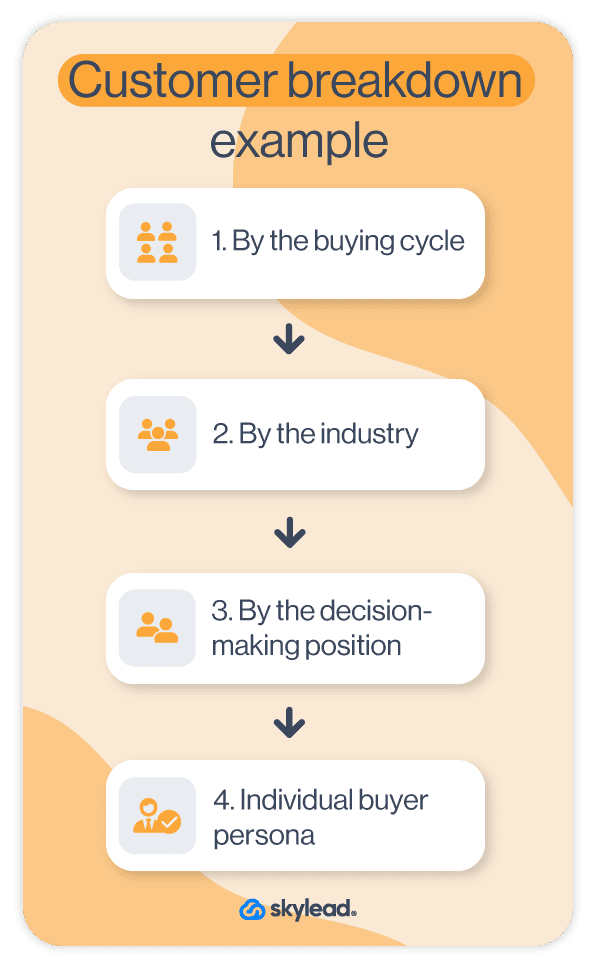
If, however, you do not have current customers, you can start with an industry breakdown and proceed to the decision-maker division.
2. Demographic parameters
Now you have a rough draft of B2B Buyer Persona. So, it is time to assign them demographic attributes. The key is to notice the pattern these customers have - their age range, interests, or location. If you are unable to pinpoint these patterns, here is the list that will help you out:
- Age
- Location
- Company type
- Function
- Seniority Level
- Job position
- Industry
- Years of experience
- Education
- Role in Buying process
- Recent life event
In case you do not have your current customers or customer insight, fear not. You can use the combination of Google Analytics and LinkedIn to gather this kind of information. If you are using Google Analytics, simply jump to your existing Audience Insights section (or ask your marketing team to do it for you :).
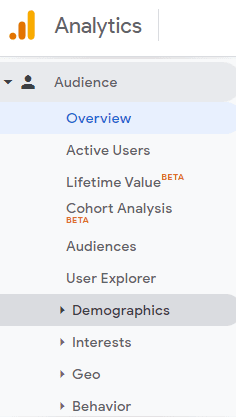
For LinkedIn, simple filter options will do the trick.
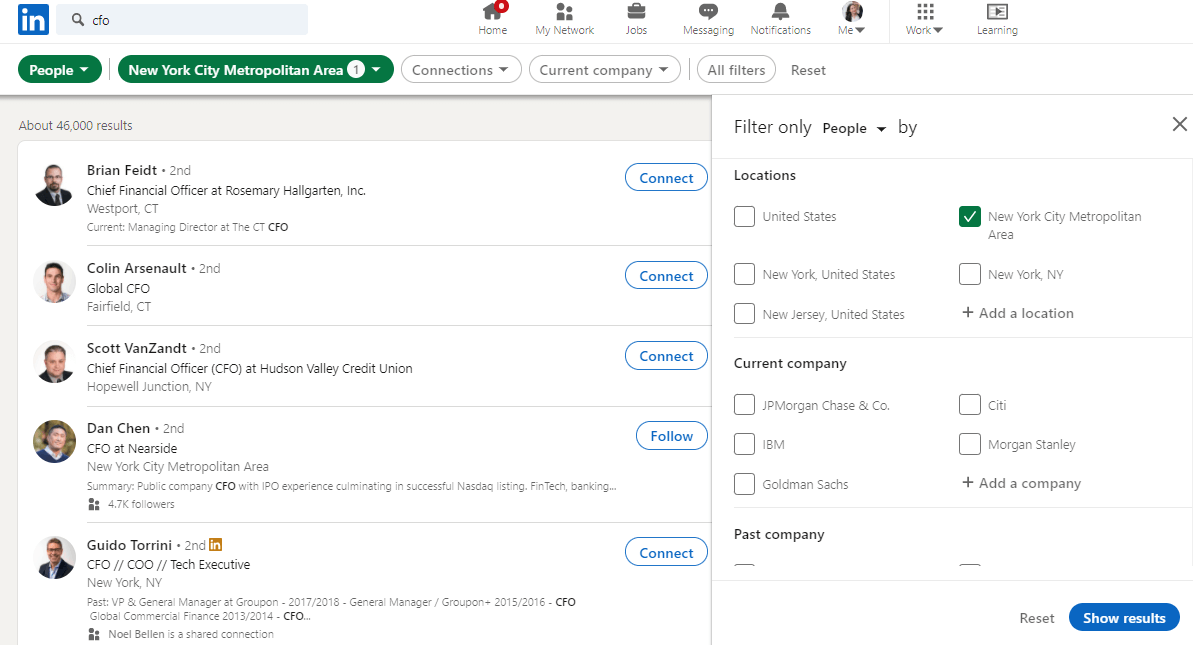
3. Psychographic parameters
To fill in the picture, you would need additional personal information. Psychographic characteristics are a great way to do it, as it will help you perceive your B2B Buyer Persona as more human, which will also humanize your approach.
Dedicate your Buyer Persona a name to start with, and then proceed on with:
- Likes And Dislikes: It is far easier to talk to someone whose general preferences you know, rather than hope that you won’t mess up if you mention something they do not like.
- Character type: This will give you an insight into how you should approach the person and construct your social selling. You can use 16 Personalities or similar to determine character type.
- Brand and influencers: You can choose the general ones or narrow them down. In addition, choose brands or influencers similar to your business to adjust your sales pitch.
- Work motivation: Information such as what drives them to go to work every day and what they like to do the most.
- Story Behind Buyer Persona: You can write a short description of what led them to a current position, what is their main trait, how many years they’ve been doing business, and so on.
- Preferred means of communication and Social Channel use: It’s also a good idea to find out where the ideal buyer spends time online and how they like to communicate so you know whether you should use multichannel outreach.
How to come by this kind of information?
If you have current customers, the best way to gather this kind of information is by simply talking to them. Here are a few key points to talk about with your customers:
- Means of communication they prefer;
- Social Media they consume the most;
- What is considered to be an achievement in their job role;
- Their motivations;
- What tools do you use as part of your daily routine? Why?
- What they like and dislike most about the job and communication with people;
- How they would describe a product’s purchasing journey;
- How would they describe their working persona;
Through these questions, the idea is to understand your potential customers’ true behavioral patterns and motivations. The more qualitative and quantitative detail you gather from this conversation, the better you will be prepared for these types of B2B Buyer Personas.
If you do not have your customer base or someone from your buyer persona to talk to, you can use LinkedIn to search for this kind of person and see what they write about in their post and gather information from there.
4. Identify buyer personas’ goals and pain points
In most cases, your prospects’ goals will be your own. Keep in mind, you are not just a salesperson, but the helping hand, a friend in need for their business efforts.
That is why you need to identify their goals, priorities, challenges, and pain points. Furthermore, depending on their pain point, you can adjust and personalize your outreach more to pinpoint and present what your prospects are looking for.
This is where conversation with your current customers comes into play once more. What you need to keep an eye out for is what are...
- your challenges?
- long-term and short-term goals?
- technology and tools used to achieve your goals?
- your work priorities?
- the influences of your purchasing decision?
Additional Note: If you do not have current customers, reach out to your leads anyway. You would be surprised how many people on LinkedIn will be willing to help by just telling them that you are doing the research.
5. Common objections and value proposition
Sometimes when you talk with customers, they will speak about your product or service. Let them, because they will reveal much about your product itself, and the problems it solves for them.
Furthermore, ask them about what they dislike about your product. It is important to understand negative viewpoints to bulletproof your outreach message. The message with this information will be a valid and irresistible value proposition for the B2B Buyer Persona.
Now is the time to ask one last tricky question: What do they usually say when they try to decline the offer from a salesperson? This is perhaps the most valuable information since they will list of objection handling situations that you can prepare for when you outreach this type of B2B Buyer Persona.
6. Assemble your B2B buyer personas
Gather your findings in one place and start building your B2B Buyer Persona. Keep in mind that every piece of information we mentioned above is applicable in practice, be it for outreach or prospecting. You can always go into even more details when defining a B2B Buyer Persona, such as marital status and so on, but the information mentioned above should be your core guide.
With this information, you have a specific description of your potential customer. Give your Buyer Persona name and surname, a picture, and you are done - at least with this one 🙂 Remember to repeat the process in the first step to create a couple more Buyer Personas for the outreach.
B2B buyer persona example and template
Here is an example of how it looks when you sift through the information and present them neatly in the document. A sight for sore eyes, isn’t it?
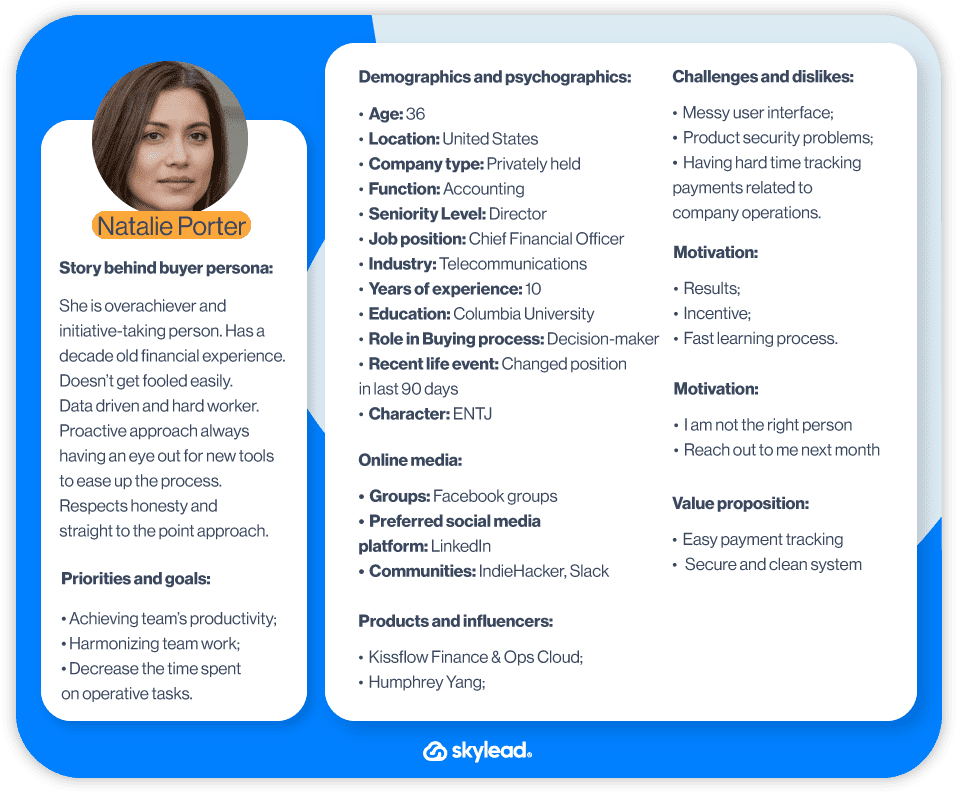
We’ve even created the template for you. You can download this buyer persona by clicking here. Click on the “Make a copy” button, and it shall be done.
How to use B2B buyer persona in lead generation?
Creating a Buyer Persona can be challenging, but now the real fun begins - it is time to put it into practice.
Remember that these are your IDEAL Buyers. However, if the person outside of your Buyer Persona is interested in your product or a service, do not discard them and proceed with the sales process.
Here is how you can use your Buyer Persona to find leads, create personalized messages and outreach them with more ease.
1. Find leads matching buyer persona using LinkedIn
There are two ways to find leads: by LinkedIn basic account search or Sales Navigator Search.
Find leads using LinkedIn basic search
Go to your LinkedIn account and research the position defined in your Buyer Persona document. Once you do, use additional filters available to narrow down the search according to your Buyer Persona, such as location, industry, and so on.
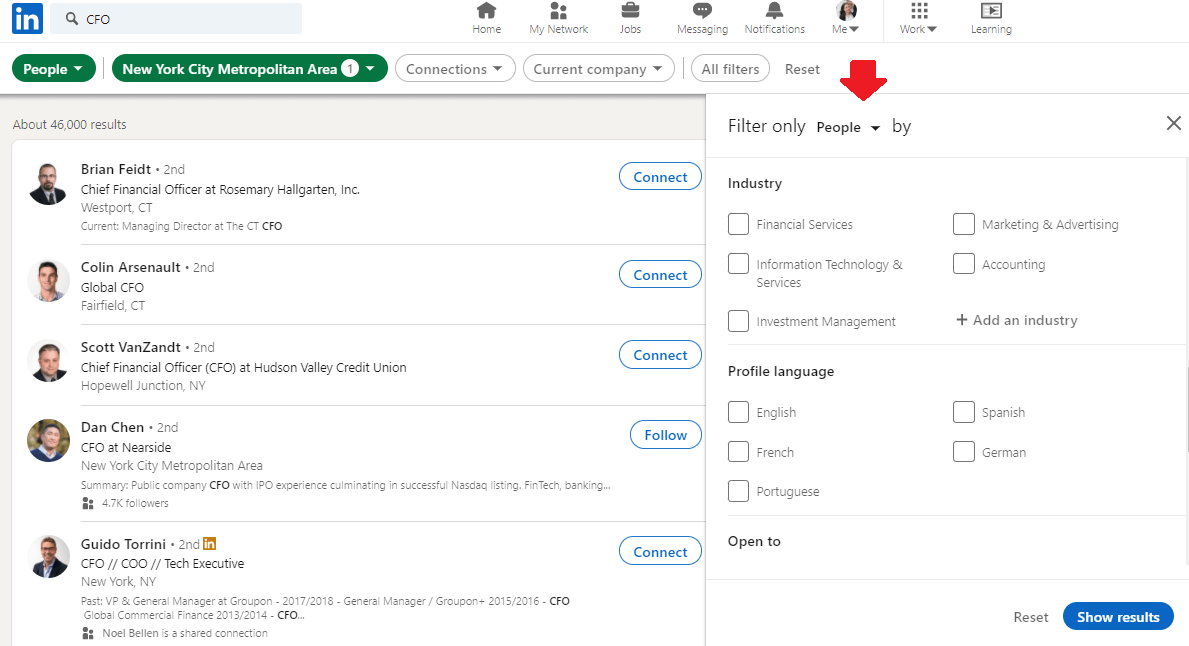
When the search is complete, create a CSV file with every prospects’ first name, last name, profile URL, and email if you can find it. Additionally, you can import variables such as Value proposition from your B2B Buyer Persona document. Save this file for the next step.
Find leads using Sales Navigator
Go to your Sales Navigator account and click on Lead Filters.

You will see the filters list you can use, so insert all the ones from your Buyer Persona document, such as Education, Years of Experience, Job title, etc.
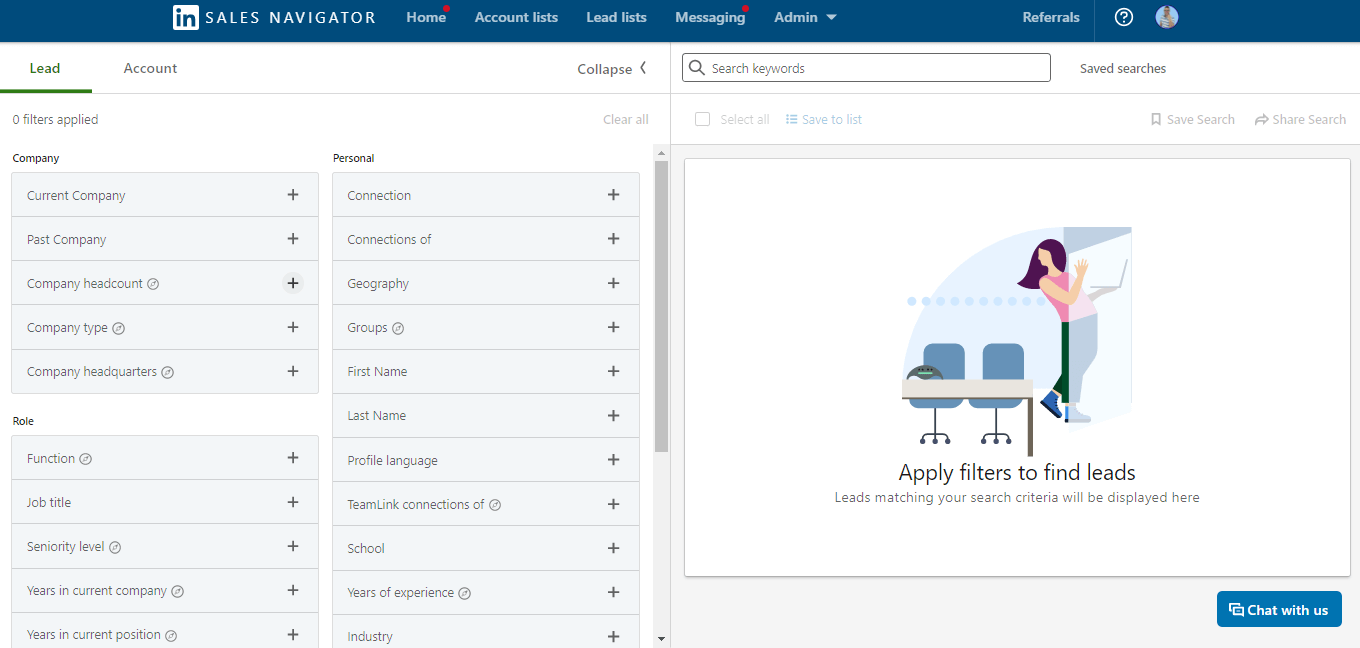
Once you’ve filtered out the search, hit the “Save Search” button to save leads to the lead list.
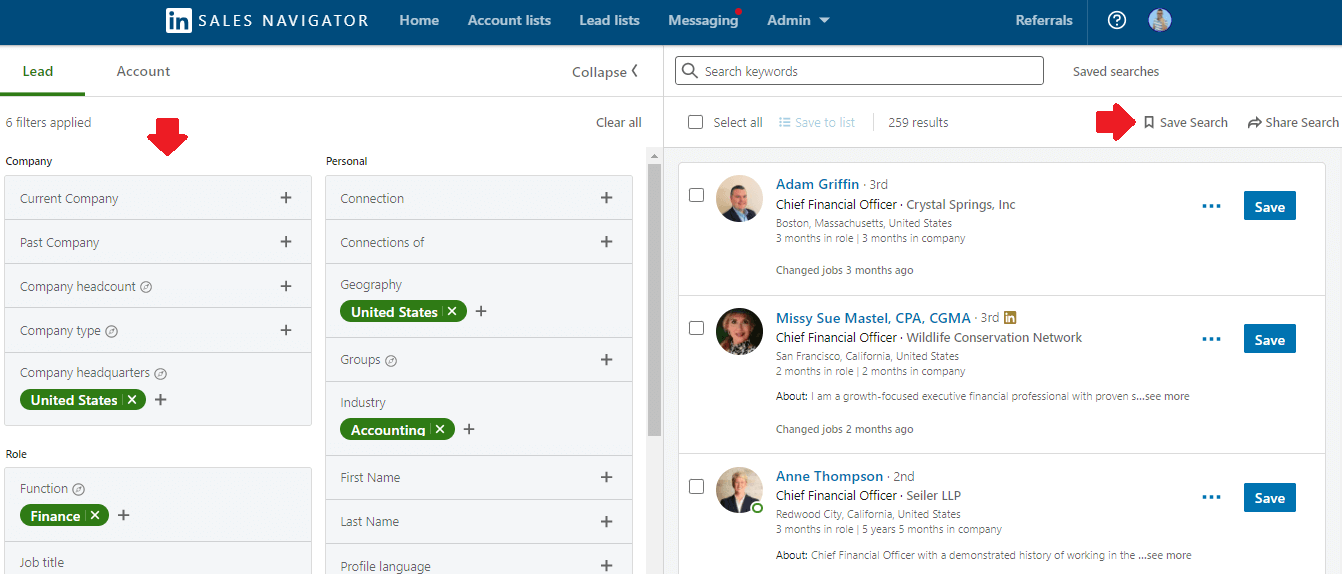
Another great way to find leads that are a twin picture of your ideal B2B Buyer Persona is to find that exact person, preferably your current customer, in Sales Navigator and hit the “View Similar” button. Sales Navigator will find leads most similar to the lead profile you select, according to position, age, education, and so on.
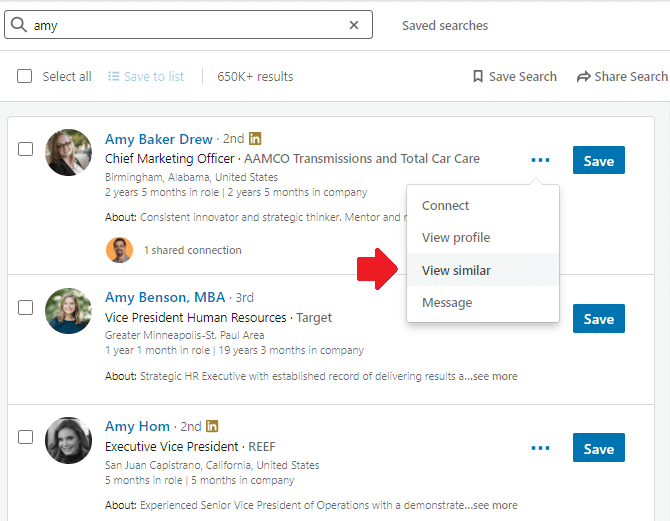
Save this list by clicking the “Save” button next to their names, and you are done.
2. Personalize your approach
Remember when we mentioned the value proposition, motivation, and type character your B2B Buyer Persona is? This is where you are going to use them. When figuring out the message for the outreach, be sure to personalize it according to all these parameters.
Depending on how many steps your sequence has, you might use these pieces of information sporadically. Here is an example of one type of personalized message for outreach.
Hey {{firstName}},
I couldn't help but notice that working as {{occupation}} brings out different challenges such as {{Challenge1}}.
I know that {{Motivation}} is a huge factor in overcoming this challenge. But did you know that {{ValueProposition}} could be a perfect solution for it?
It would be great to hear more about how you operate in this regard and share some of my tips if you’re up for it.
How does Thursday at 1 PM sound?
And you are done! Relax and enjoy the results Skylead brings to you.
Summary
Buyer Persona helps you bring the right prospects to the table. Furthermore, it provides you with the details which you can use for prospecting and outreach, improving productivity and results. Here are the steps to remember:
- Customers’ Break-Down
- Define Demographic Parameters
- Define Psychographic Parameters
- Identify Goals And Pain Points
- Define Common Objections And Value Proposition
- Assemble The Buyer Persona
Now, off you go! Create your outreach campaign, use the information you gathered and watch leads convert more efficiently and with ease.
Wish to use Skylead to find and outreach your Buyer Persona with ease? We would be happy to meet! Drop us a message via chat on our website. Or, try out Skylead by signing up for a 7-day Free Trial.