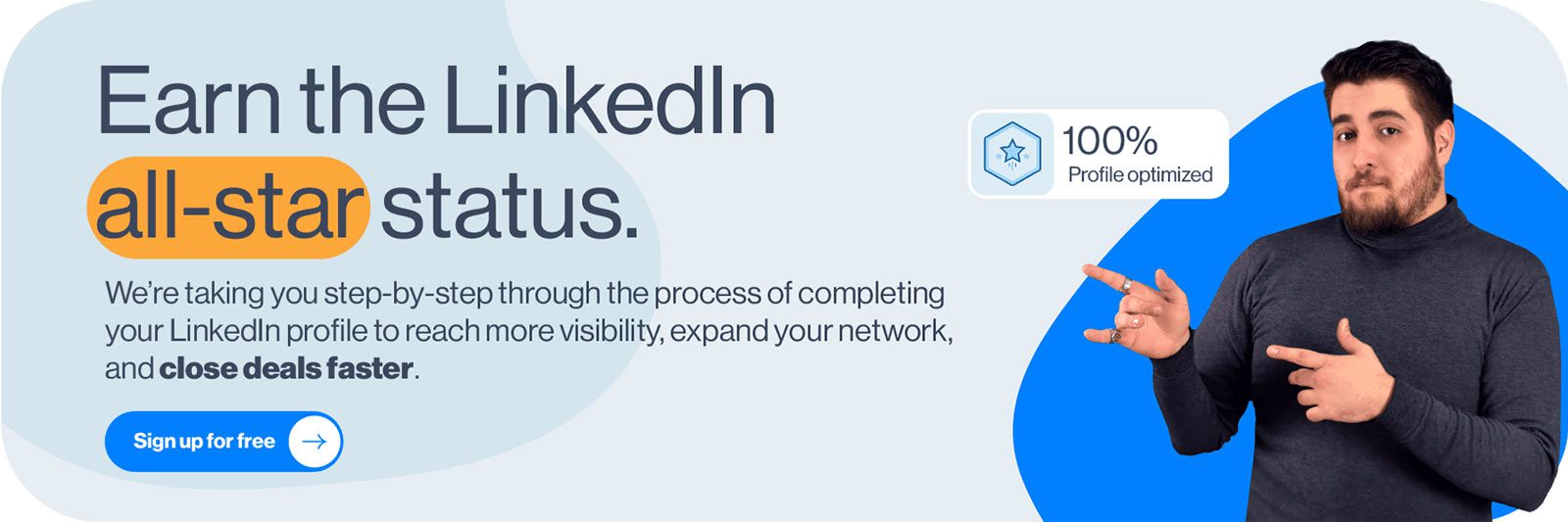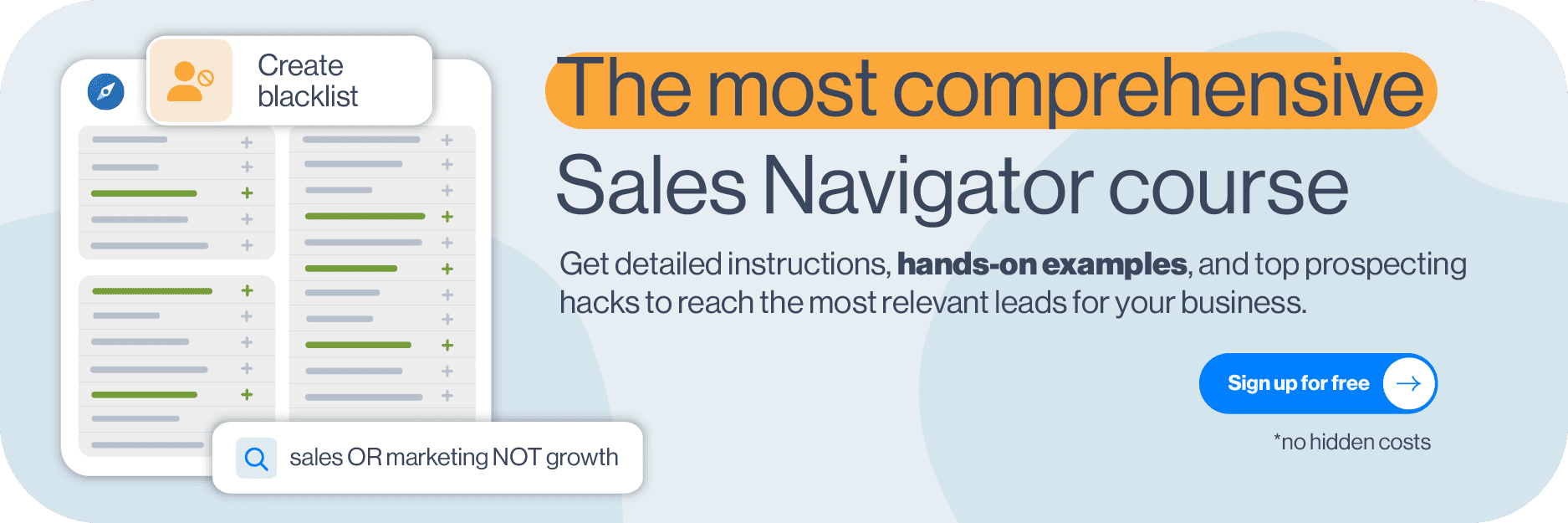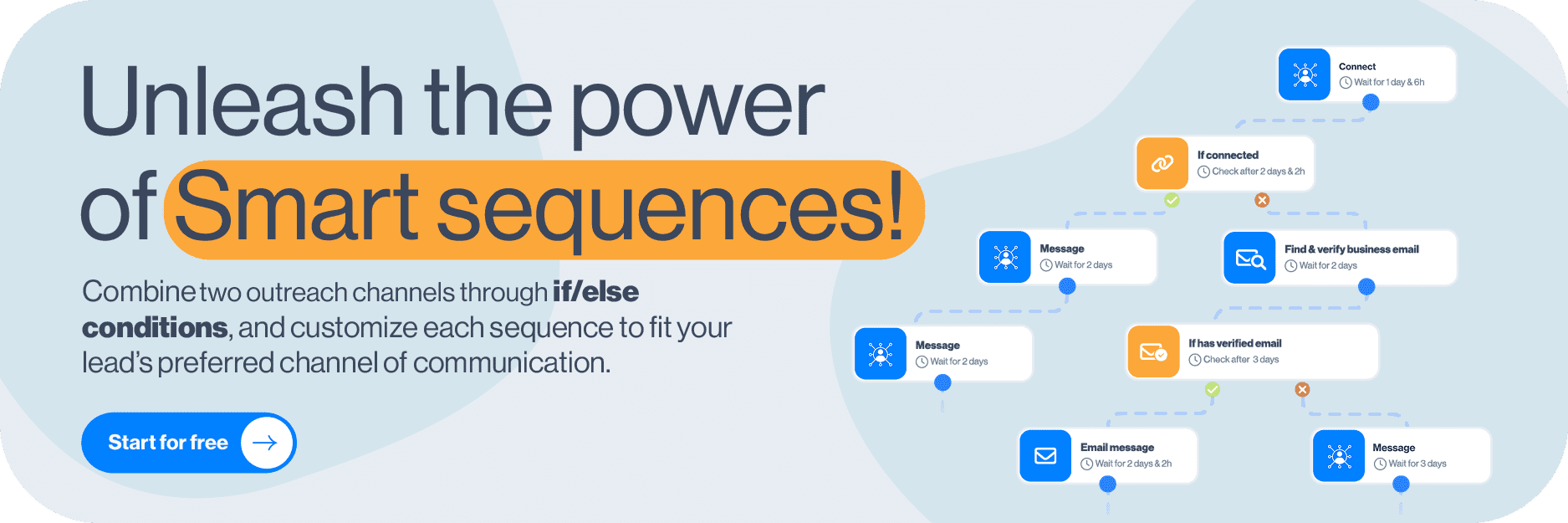LinkedIn is the largest professional network, and it is no stranger to many subscription options. Naturally, every LinkedIn Premium subscription plan is a monthly-based service. However, have you ever thought about how wonderful it would be to try LinkedIn Premium free of charge?
Luckily, you can. Here are seven different ways to get LinkedIn Premium free. As a bonus surprise, we’ve even thrown in a way you can even get a LinkedIn Premium discount. But surprises do not end there…
Disclaimer: We are not LinkedIn support and cannot assist with LinkedIn Premium free activation. This blog is designed to help you discover the best ways to get LinkedIn Premium free from our experience and how you can get it as well.
LinkedIn Premium subscriptions explained
The words “LinkedIn Premium” became synonymous with Premium Business plan. However, LinkedIn Premium is a true name for all LinkedIn subscriptions plans. So, to avoid confusion, we will make a note of what type of LinkedIn Premium subscription you can get for free with the methods described below.
First, let’s see what every LinkedIn subscription plan has to offer.
- Premium Career plan allows you to find jobs easier, access salary information, and job-seeking communities. In addition you can be a featured applicant, and learn from the LinkedIn Learning platform.
- LinkedIn Premium Business plan has many features. Sone of them include 15 InMail, premium search filters, company insights, and access to LinkedIn Learning courses.
- Recruiter, aka LinkedIn Premium for big company recruiters is a real booster. It contains 150 InMails, advanced filters, saved searches, alerts, reference searches, and much more.
- LinkedIn Premium for small company Recruiters, aka Recruiter Lite is the more affordable version of Recruiter. It contains less features than Recruiter, but it has better features VS price ratio.
- Sales Navigator is also know as LinkedIn Premium for Sales Professionals. Among other benefits, it includes the possibility to create lead lists and a large number of advanced search filters for LinkedIn prospecting done right.
Did you know that we have detailed comparisons of every LinkedIn subscription plan? Be sure to check them out:
- For our sales folks: LinkedIn Sales Navigator VS Premium For Lead Generation
- And all our recruiters out there: LinkedIn Premium VS Recruiter Lite VS Recruiter
How to get LinkedIn Premium free?
LinkedIn really tries to give back to the community. And giving away LinkedIn Premium free for use is one way they do it. However, it is worth noting that, even though each of the ways described below will allow you to use LinkedIn Premium free, it won’t be forever.
Nevertheless, there is plenty of time to test out and decide if you wish to use this subscription package to jump-start your career or for LinkedIn lead generation. Let’s jump to the ways you can try LinkedIn Premium free.
LinkedIn Premium free trial
If you wish to test out the features, you can always opt-in for the LinkedIn Premium Free Trial. This way, you can explore every subscription plan and find which one suits you best.
The free trial lasts for 1 month, and everyone can initiate it. In addition, you would need to insert your credit card details at the beginning of the trial.
After the free trial ends, your subscription will start automatically. Consequently, your credit card will be charged. Thus, if you decide not to pay for the subscription plan, you need to cancel the LinkedIn Premium free trial before it ends. You can also cancel the free trial at the beginning of the trial period, as you will get the entire month for free either way.
Furthermore, if you start a LinkedIn Premium free trial, you won’t be able to have another one for at least the next 12 months.
Starting LinkedIn Premium free trial - Steps
Here’s how you can start your LinkedIn Premium Free Trial.
Firstly, click the profile icon at the top of the homepage. Then, select the Settings & Privacy option.
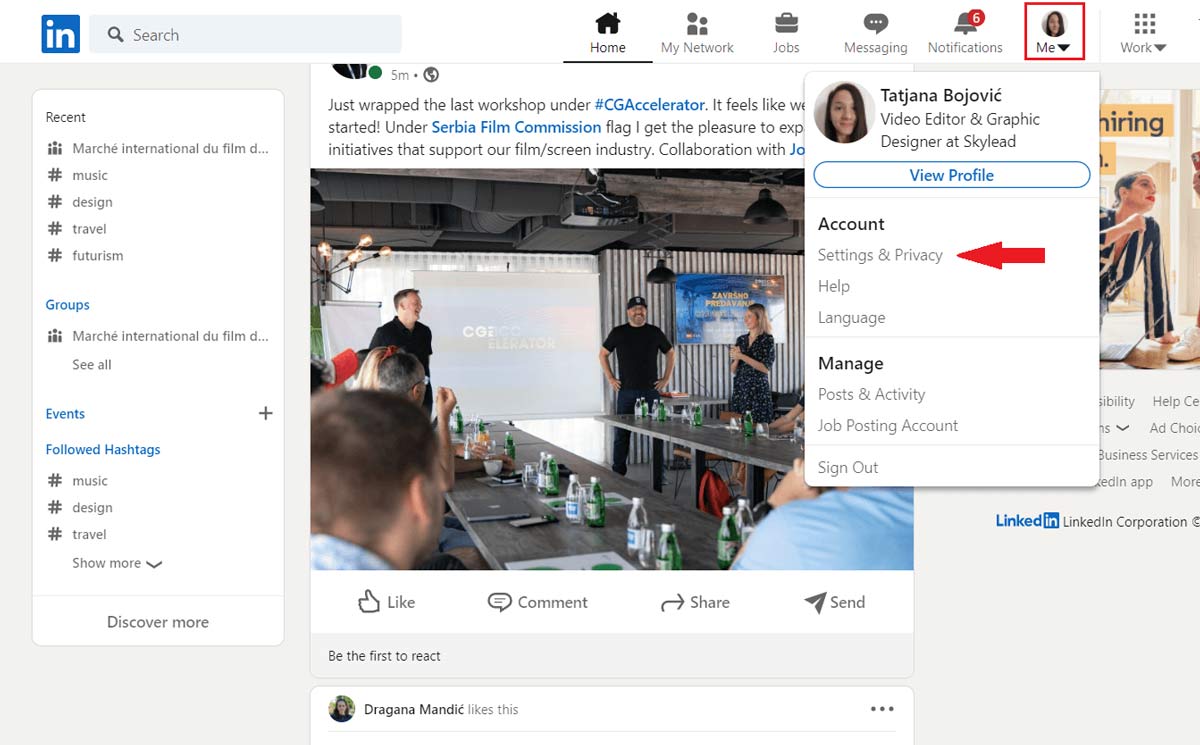
Secondly, click the Account preferences. Then, navigate to Subscriptions & payments and click the Change button next to Upgrade for free option.
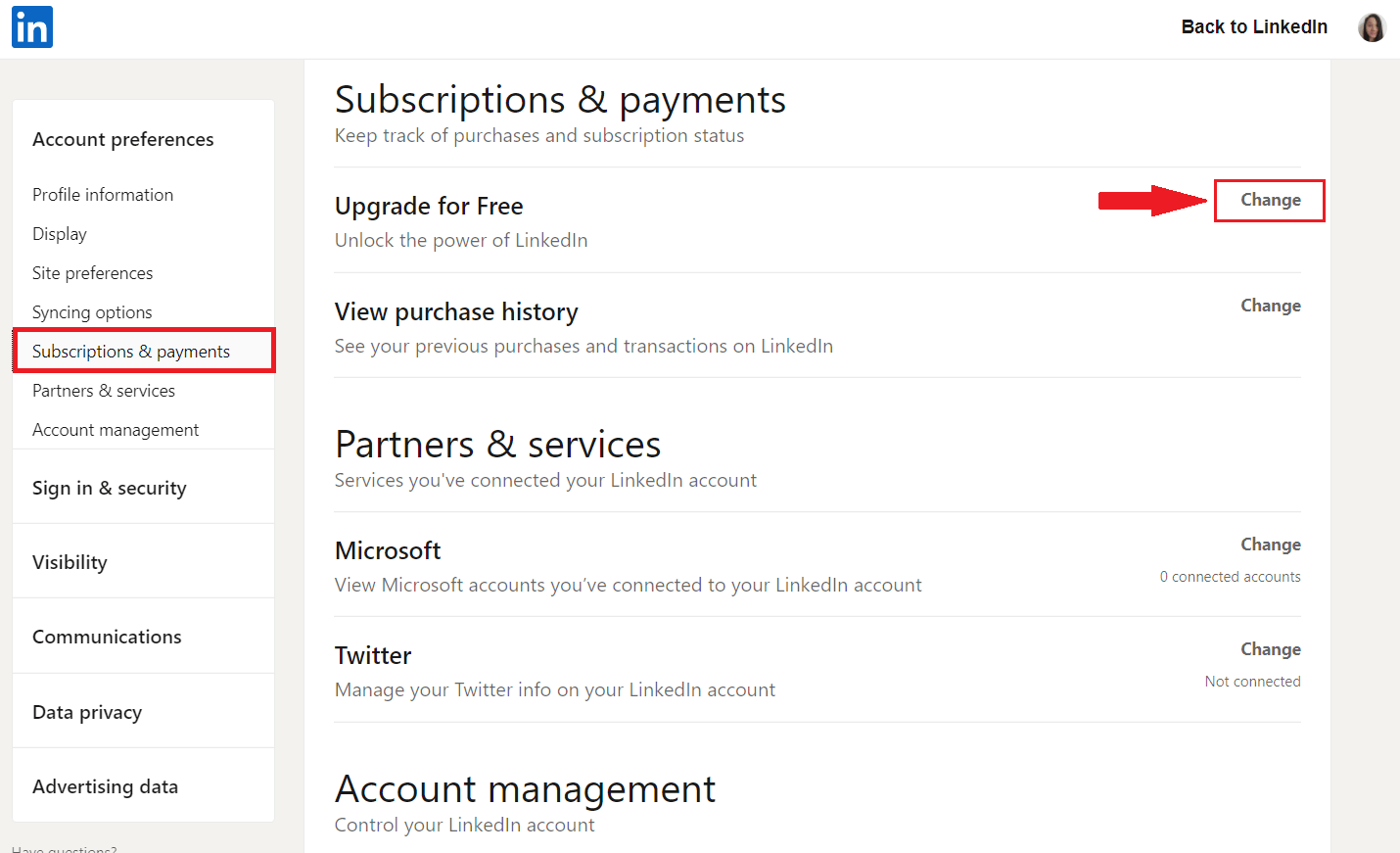
Next, the new page will open up. LinkedIn will ask you what you would like to achieve with an upgrade so it can suggest the plan for you. Thus, you can choose the subscription from the recommended section. Or you can check out all the plans and select one from there.
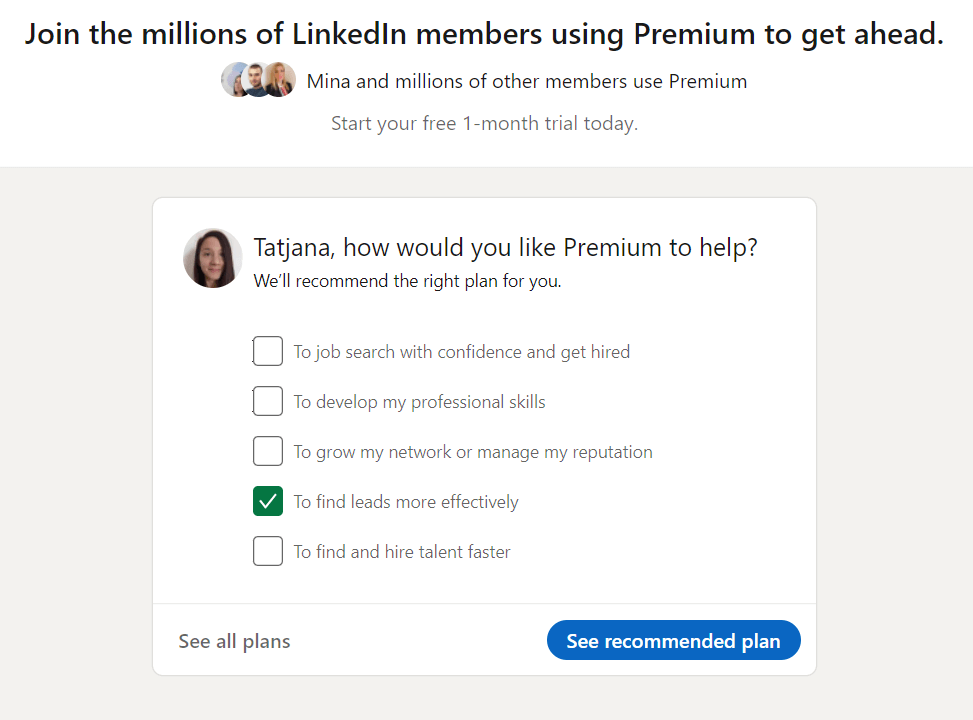
Here is where you can read more about the Premium plans. So, choose one that best suits your needs. Since Premium Business is versatile and many job hunters, recruiters, and sales managers use it, we will use it as an example.
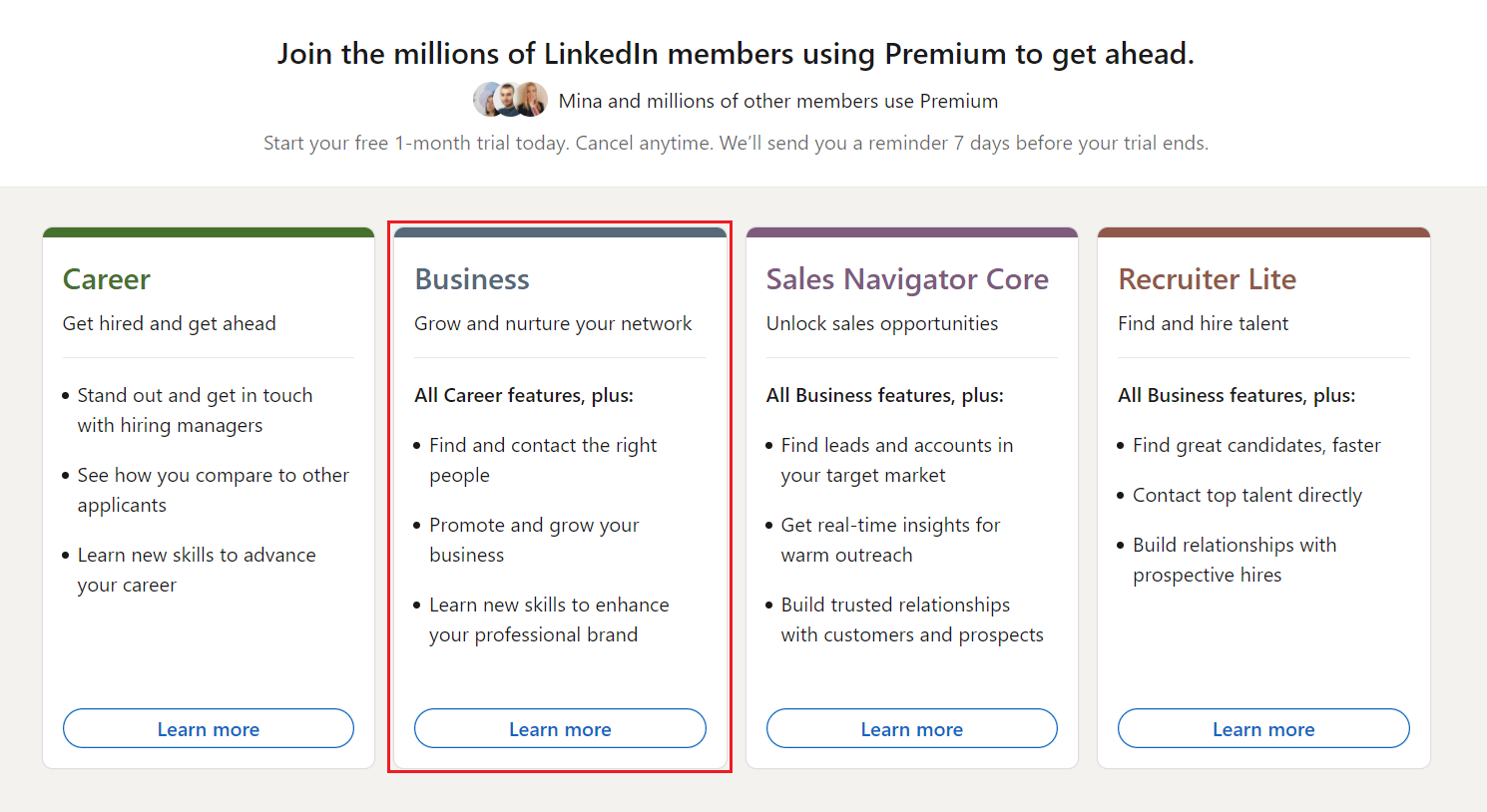
Lastly, click on the Start my free month button, enter the credit card details and complete the upgrade.
In addition, please note that the price displayed below the button doesn’t include the tax or VAT. So you need to be aware of that if you wish to continue to a paid subscription afterward.
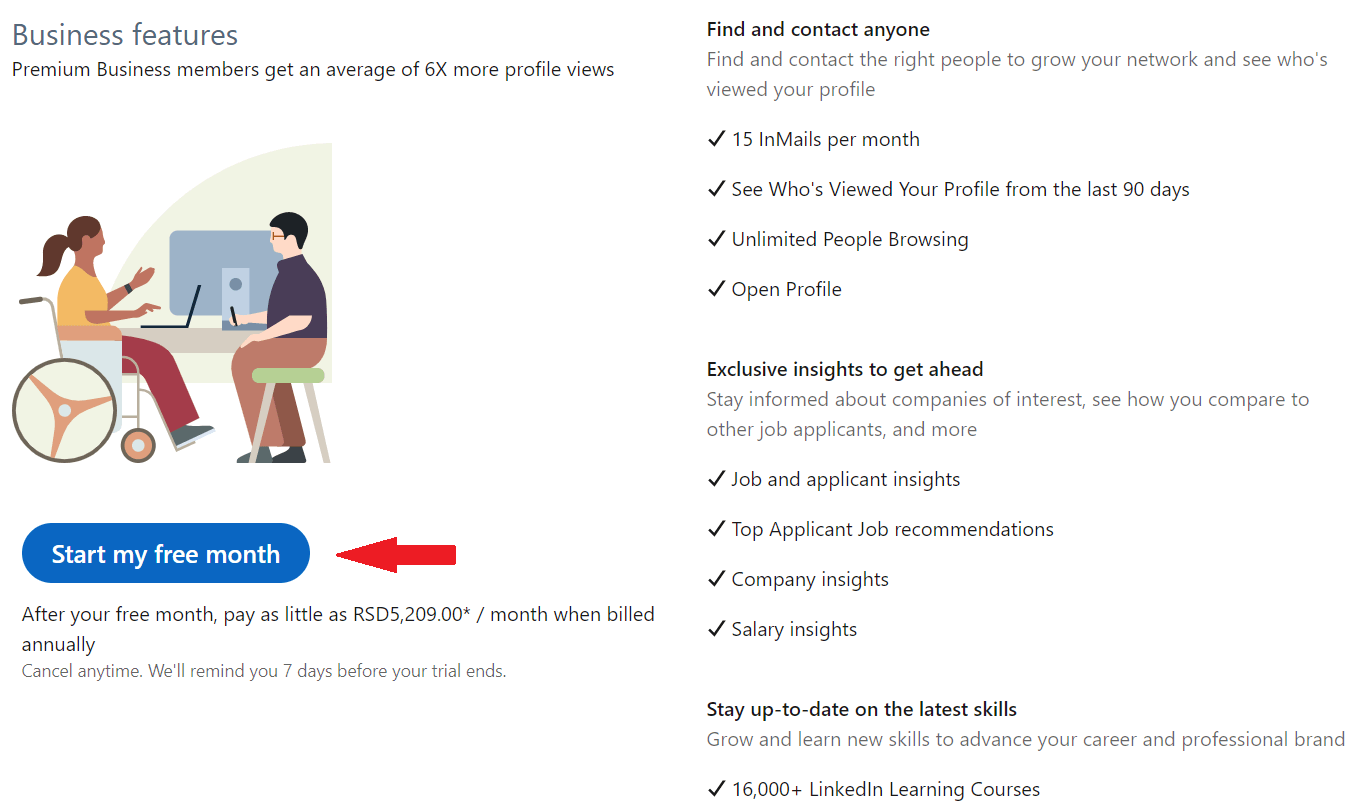
Getting LinkedIn Premium free from employees
One of the perks of working for LinkedIn is that almost every employee gets the LinkedIn Premium free subscription for 6 months. In this case, most of the employees give away these coupons to give back to the community.
However, many have certain conditions you need to fulfill to receive a LinkedIn Premium free coupon. Nonetheless, this is a great way to help those that need it the most.
To find an employee that is giving away LinkedIn Premium free coupons, first go to your LinkedIn search bar. Then, type either #linkedinpremium or #PlusOnePledge and hit enter. Click on Posts, and either sort them by latest or those posted in the last week.
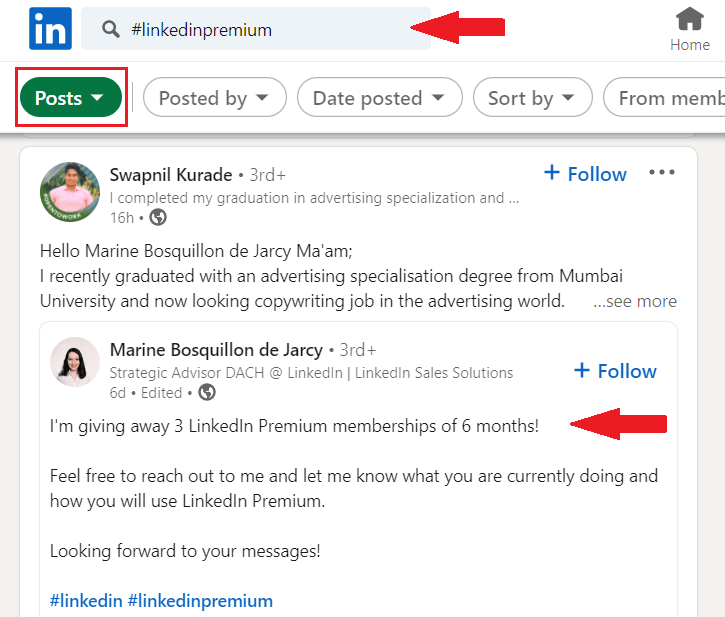
Then, you can reach out to that person and ask them to provide you with that coupon. Simple as that.
The best-case practice is being honest and providing detailed information on why you need LinkedIn Premium free. In addition, describe your life circumstances and how you will use that to develop your career.
Linkedin Premium free for military veterans
LinkedIn joined forces with SheerID, an identity verification platform, for a special occasion. They wanted to offer 12-month access to LinkedIn Premium free of charge for all U.S. military veterans. In addition, all those granted to use LinkedIn Premium free will also have access to more than 16,000 courses.
The reason behind this initiative is that LinkedIn understands how difficult it is to move from military to civilian life. Thus LinkedIn took steps to help U.S. military veterans as much as possible. In addition, LinkedIn offers LinkedIn Premium free use for military spouses, as well.
Here are the benefits that military individuals can expect using the special LinkedIn Premium free membership:
- Access to Premium Career subscription for free during the 12 months;
- Getting noticed by recruiters;
- Building a network;
- Find and apply for jobs easier;
- Learn new skills;
- Support in the military to student life transition;
- Veteran-focused learning content;
- Additional resources to help you on your new career path.
So, how to apply for the LinkedIn Premium free program for veterans? All you need to do is to go to their Veterans subscription page and fill in the required form.
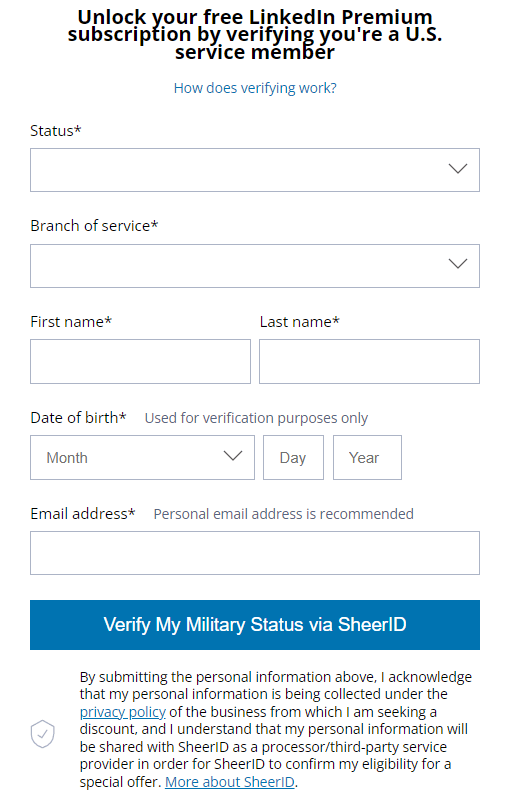
Tip: Be sure you reference that you are a veteran or have military experience on your LinkedIn profile before applying.
Lastly, please note that if for any reason, you already started a LinkedIn Premium free trial or subscription, you would need to cancel it first before applying to the LinkedIn Premium free veterans program.
Students and graduates can use LinkedIn Premium free too
Sometimes LinkedIn forms partnerships with different educational institutions as a part of their student program. The result of this partnership is that students and graduates can use LinkedIn Premium free for a 12-month period.
To check if your school partnered up with LinkedIn, go and ask if they have access to these subscriptions. If your university says they do not have access or partnership, ask them to reach out to LinkedIn. This way, they can check if they can become a part of the program and offer students LinkedIn Premium for free.
Keep in mind that you need to have an email from the school's domain to be granted free LinkedIn Premium subscription.
If, however, this doesn’t work for you, you can always check for other active LinkedIn Premium free programs for students.
For example, LinkedIn partnered up with Amazon to allow students to use subscriptions for free. So, if your Amazon account is Prime Student, then you are eligible to get a LinkedIn Premium free subscription for 6 months.
All you need to do is sign in to your Prime Student and LinkedIn account and redeem your Premium Subscription.
Yet, keep in mind that if you have an active Premium subscription plan, then you won’t be eligible for this offer.
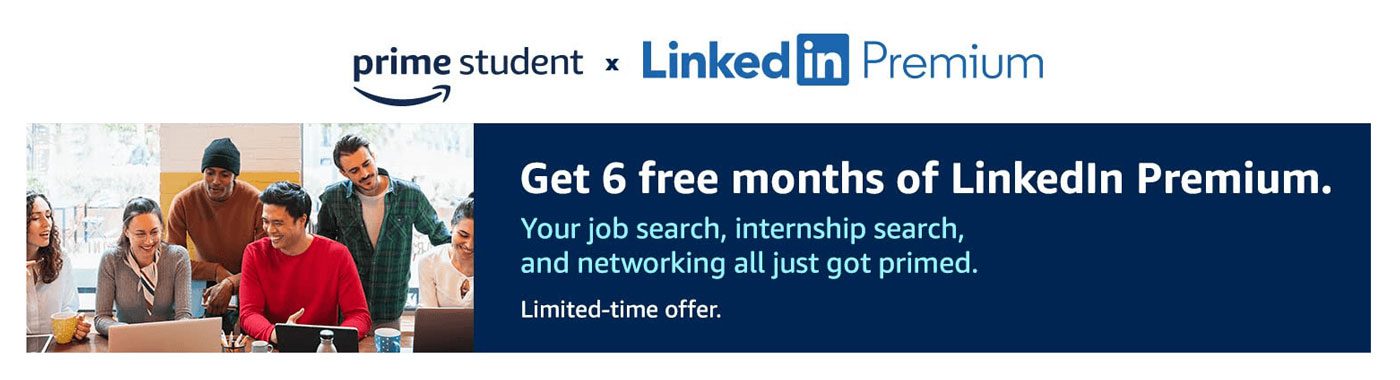
Visual Studio users get LinkedIn Premium free of charge
Visual Studio Dev Essentials is a developer program created by Microsoft. Among the benefits, they provide various tools and training courses, and the LinkedIn Learning center is one of them. In other words, LinkedIn offers a Premium Career plan free for all Visual Studio Dev Essentials users.
This way, you get access to the LinkedIn Learning courses, acquire certificates and develop your skills. This offer lasts for 1 month, and you don’t need a credit card to start the subscription for free.
To use this LinkedIn Premium free offer, firstly, you need to have a Microsoft account. Once you create it, go to Visual Studio Dev Essentials and click the Join or access now button. Once there, navigate to the Benefits page. Then, find the LinkedIn Learning offer and click the Activate button.
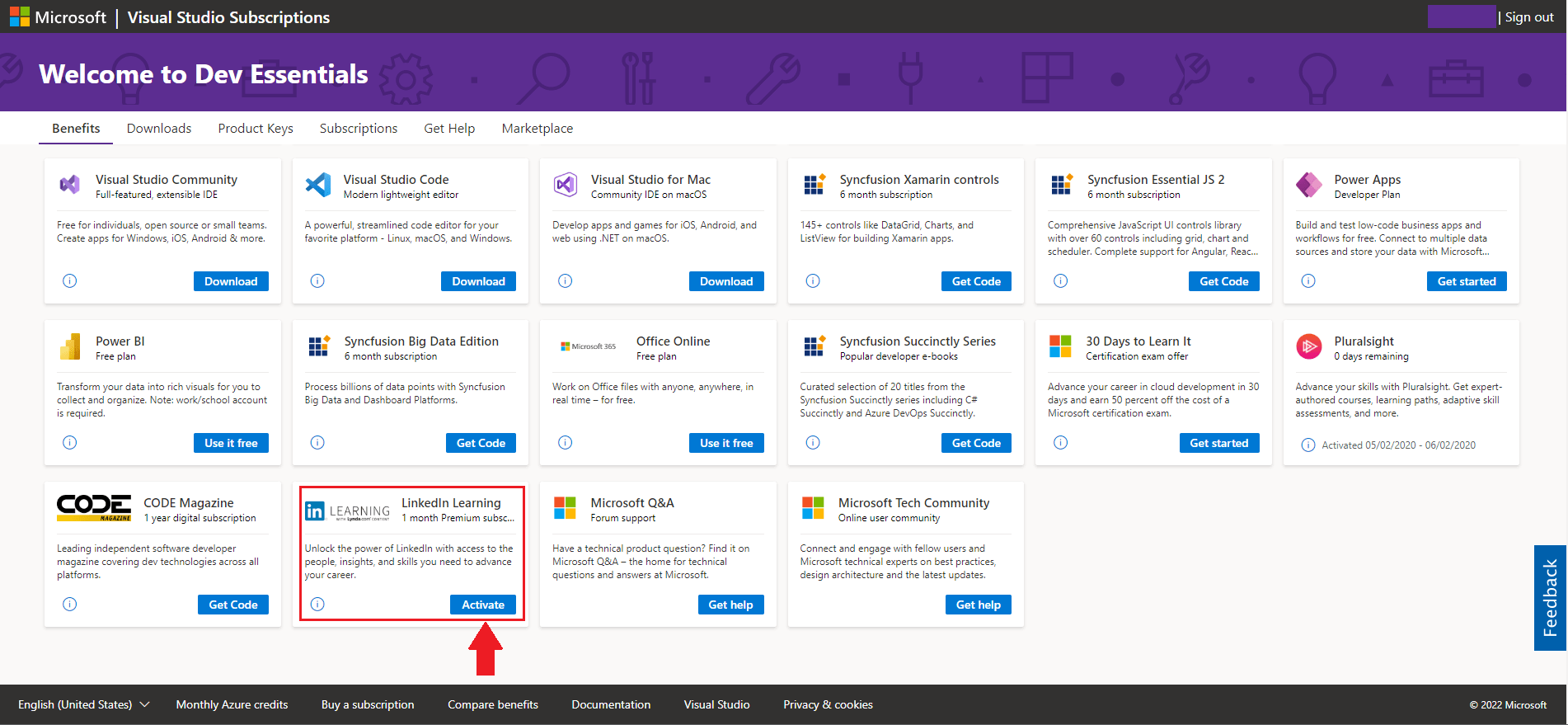
After you’ve done it, you will go to the LinkedIn page, where you can activate the subscription.
Bare in mind that you have to need at least Business (Professional standard or Enterprise standard) Visual Studio subscription to be able to access this benefit.
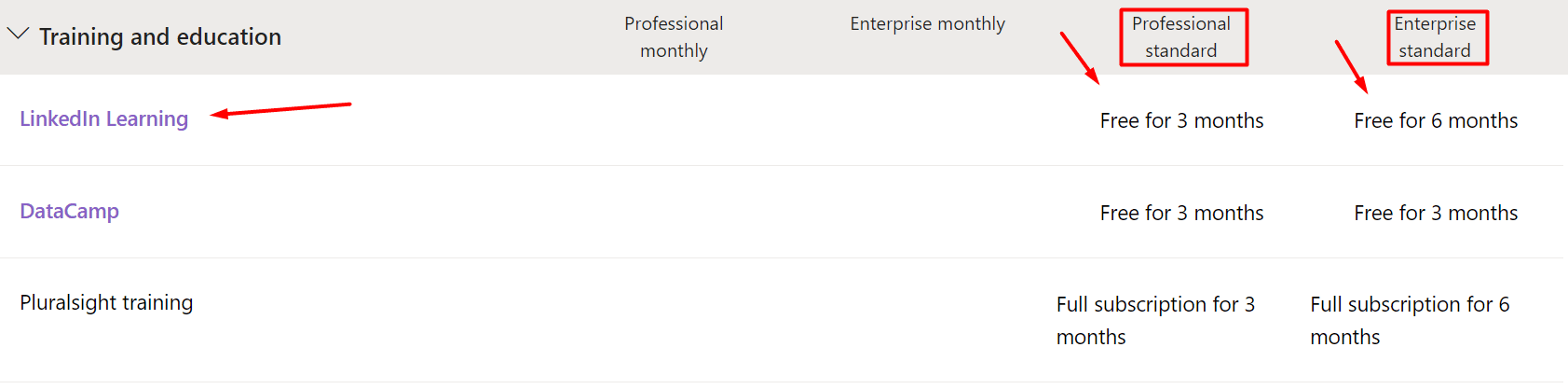
Quarterly-based LinkedIn Premium free subscription for journalists
If you are a journalist who strives to perfect the craft, and join the journalist community, then, LinkedIn has a nifty solution for you. They offer access to journalist network, insights, and webinar. In addition, you get LinkedIn Premium free. LinkedIn offers this promotion each quarter.
However, only qualified health journalists can apply for the webinar and receive a free one-year subscription to LinkedIn Premium Business. In other words, qualifications include but are not limited to the following conditions:
- Firstly, to attend the webinar, you need to be a member of the LinkedIn for Journalists group;
- Secondly, your profile must demonstrate your journalism career path.
To apply for the webinar, you need to pay close attention to the application window for each quarter. You can do so by visiting the LinkedIn LinkedIn For Journalists page.
Bonus: Getting Sales Navigator for free
Here is the surprise for all you Sales Navigator lovers. Apart from starting the 1-month Sales Navigator free trial, you can also get Sales Navigator 2-month free use. This is only possible if your connections refer you through the Sales Navigator Referral program.
Here is how someone can provide you with a Sales Navigator referral or vice versa in 2 easy steps. First, go to your Sales Navigator platform, and click the Referrals button.
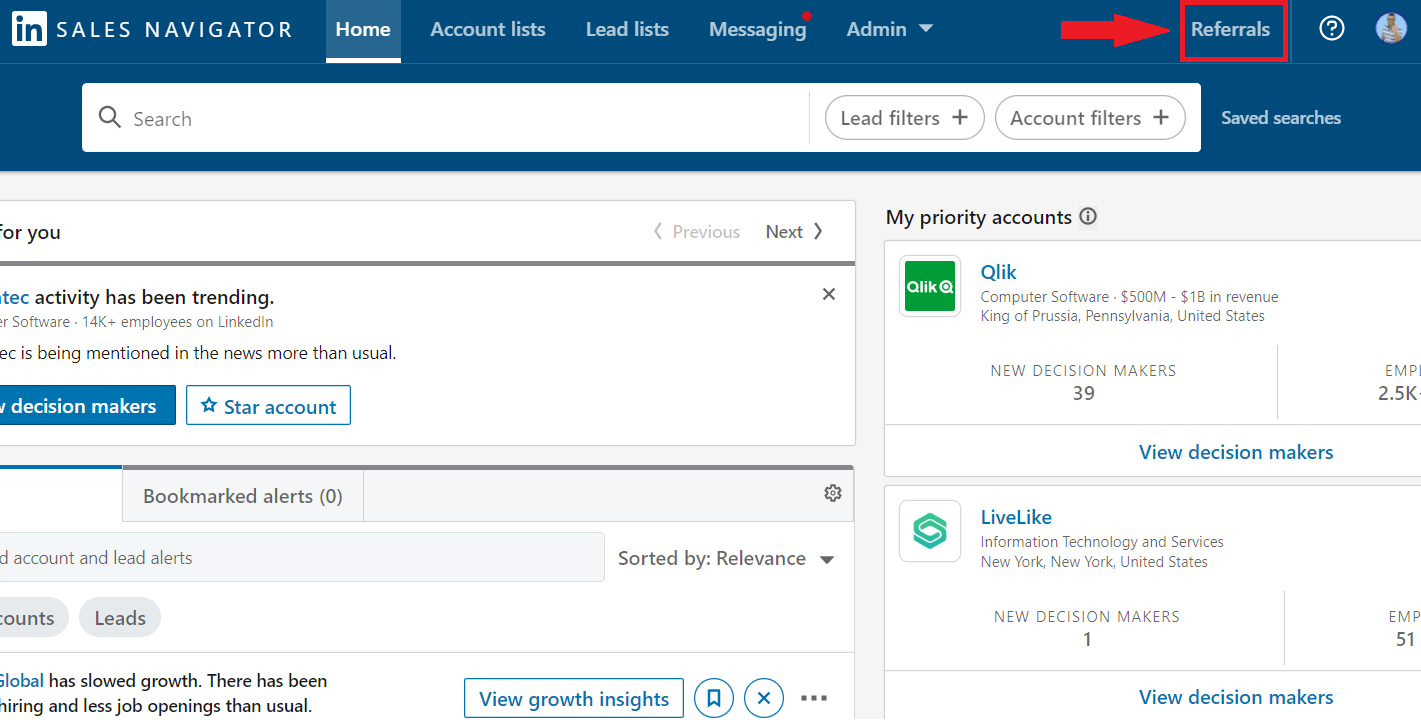
Next, type the person’s name you wish to refer to try this LinkedIn Premium free subscription. The only thing left to do is to hit the Send button. Each Sales Navigator user gets to send 10 referrals.

And, that’s it. Your connection will receive the confirmation email with the joining link that will lead to the activation page.
However, there are certain conditions you need to fulfill to receive a 2-month free Sales Navigator subscription:
- You are the 1st-degree connection to the referrer;
- not currently using any LinkedIn Premium subscription;
- Haven’t used a LinkedIn Premium free trial in the past 12 months.
How to get LinkedIn Premium discount?
As you can see, there are many ways to try LinkedIn Premium free. However, LinkedIn limits every account to only one such promotion per year. Nonetheless, if you are unsure if you would like to pay the full price, you can always get a discount.
Here is how you can do it in 2 ways.
LinkedIn Premium discount
You can get LinkedIn Premium discount when you start your subscription cancellation process. First, go to your Settings & Privacy page. Next, under Subscriptions & payments click the Cancel Subscription button.
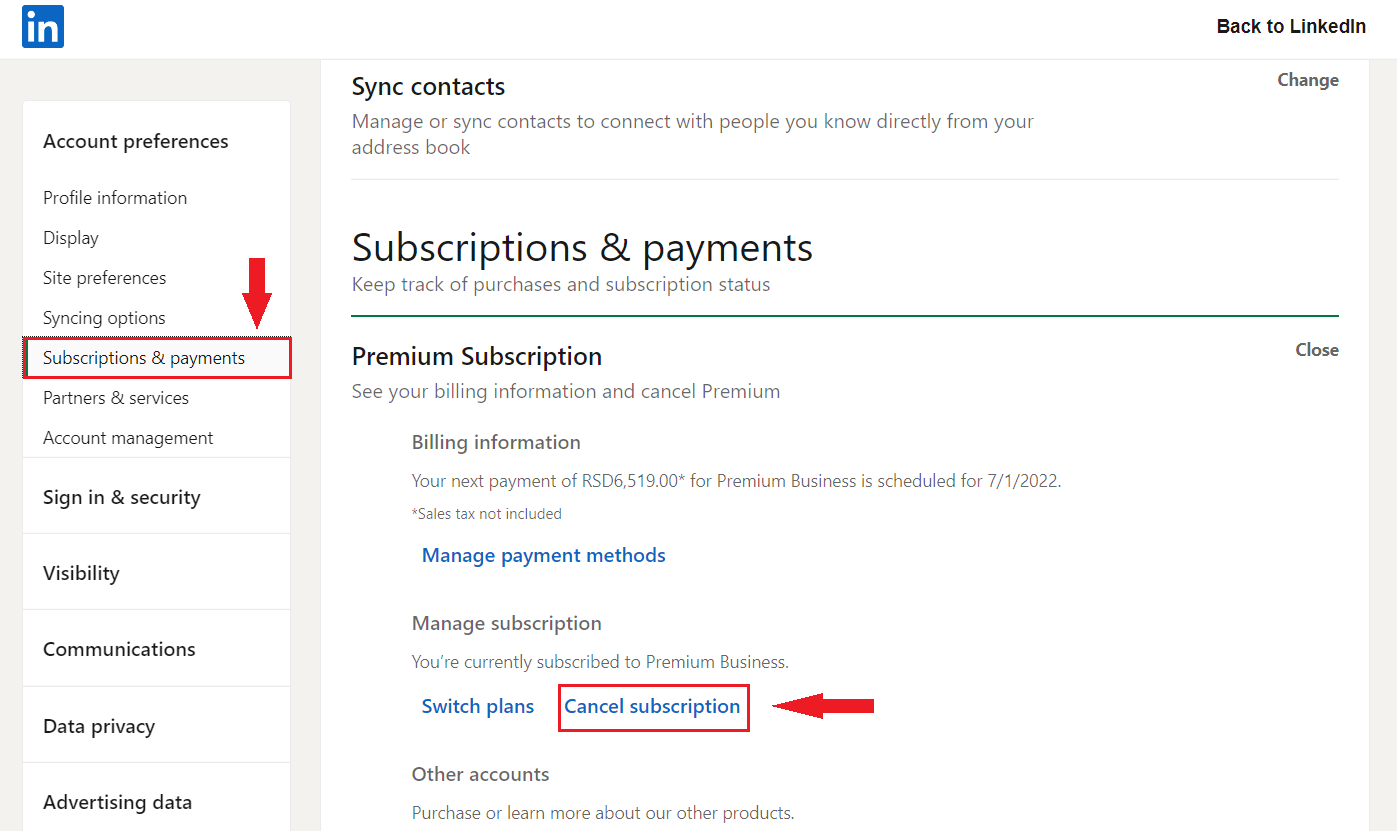
Next, the new window will open up. Continue the cancellation process.
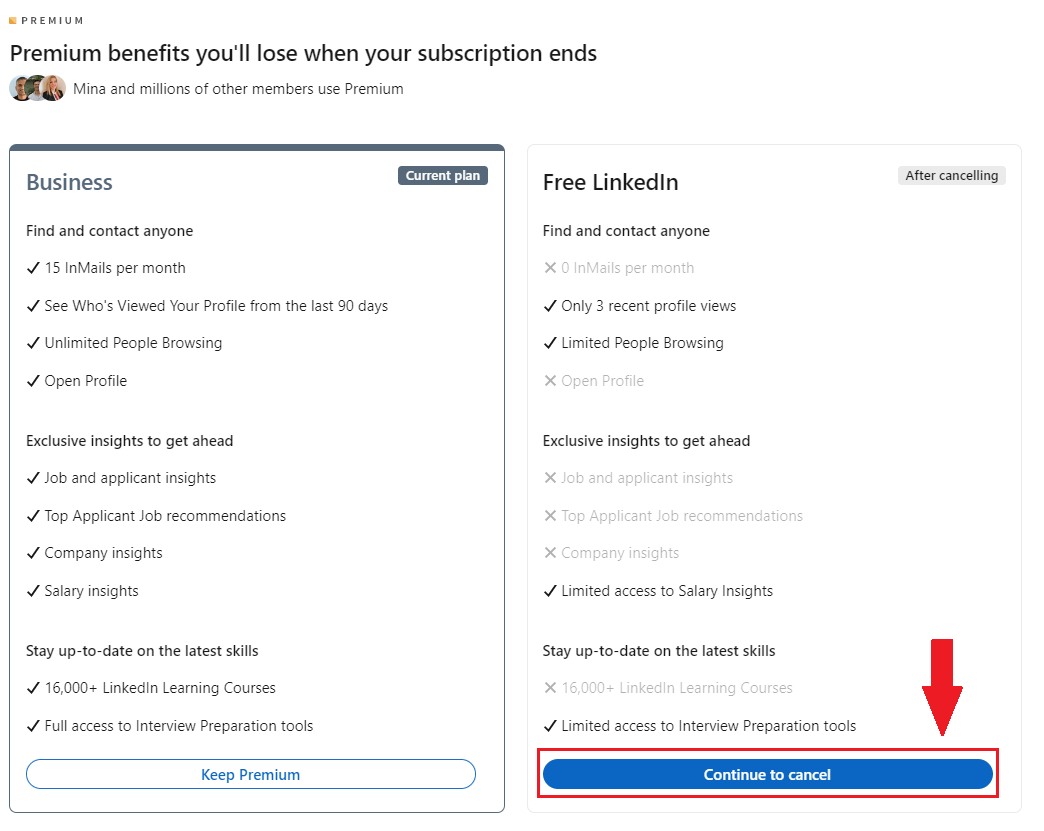
Lastly, LinkedIn will ask you for the reason you wish to cancel. Respond with It’s too expensive.
Once you do, LinkedIn will give you a 50% discount for 2 months. This will be more than enough to decide whether you wish to pay the price or not.
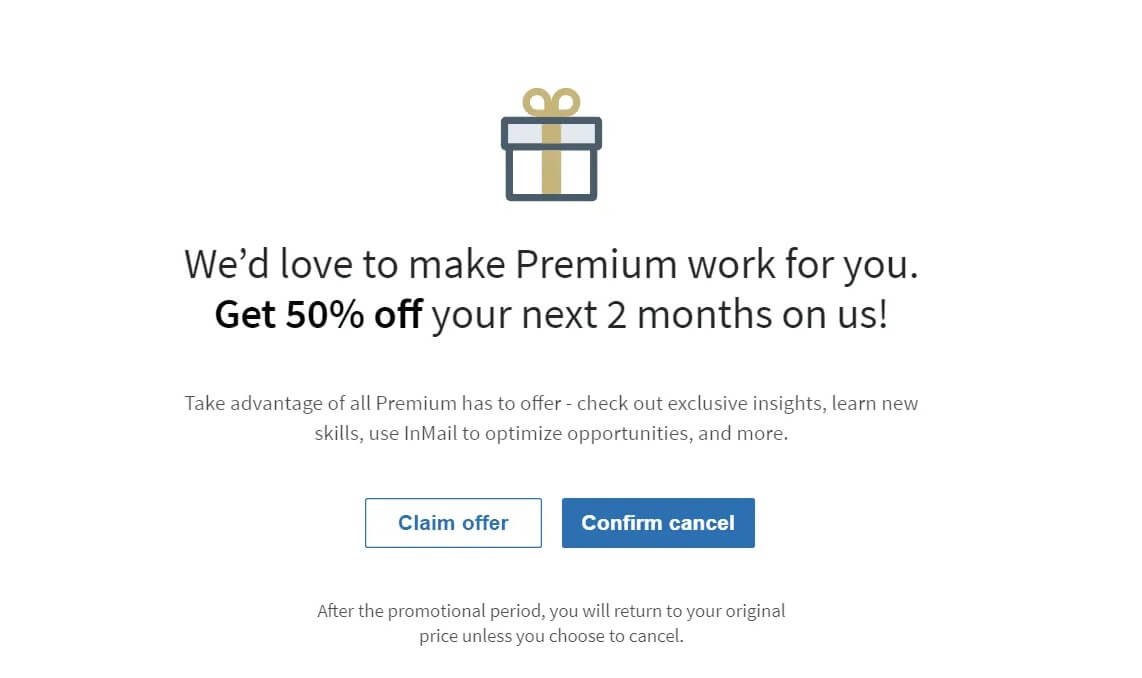
Sales Navigator discount
If you don't have any active subscription but you paid for Premium or Sales Navigator in the past, you might see this info pop up in the top right corner: Get 50% off Sales Nav.
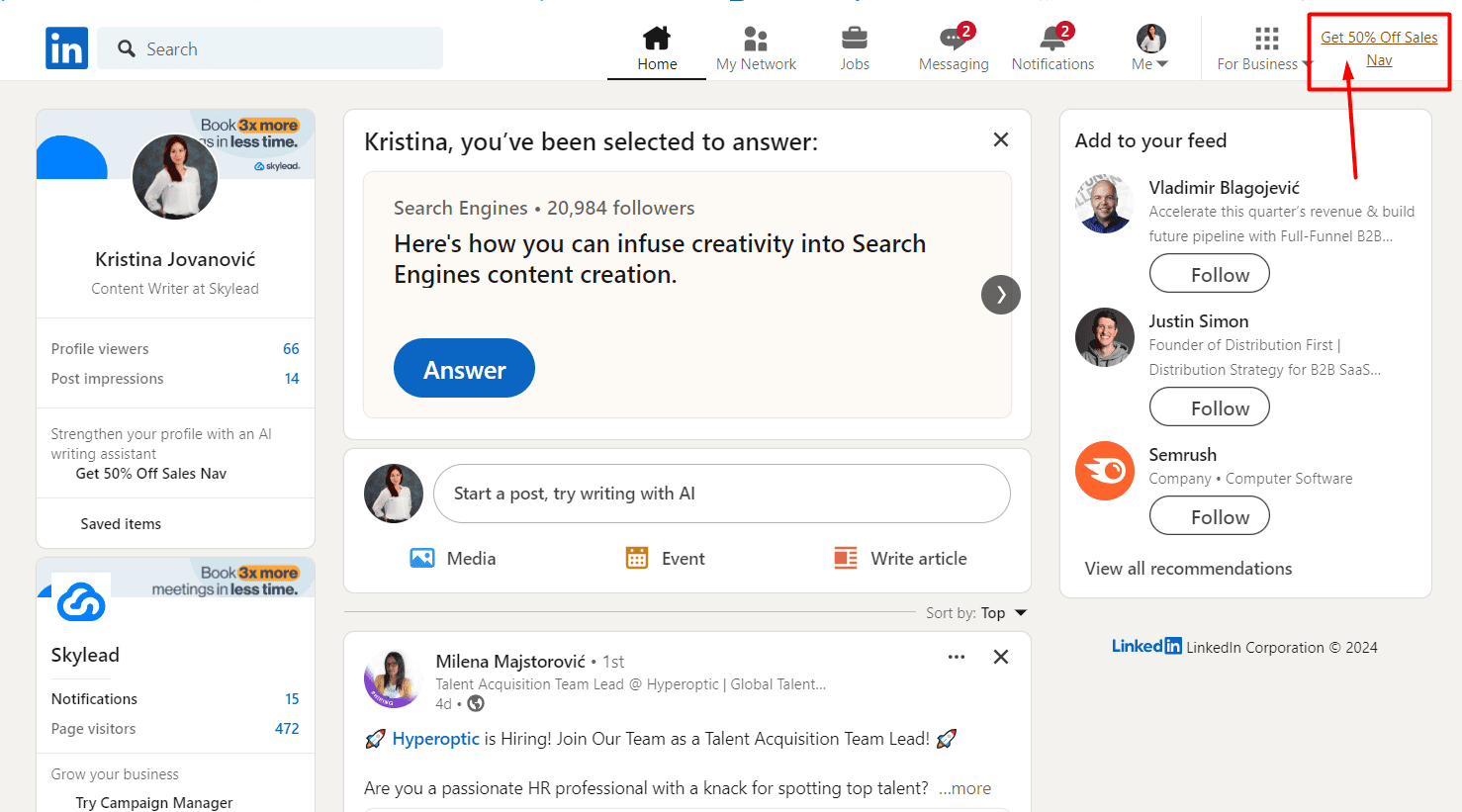
If you don't have any active subscriptions, LinkedIn will do this from time to time to remind you of their subscription benefits. Once you click it you can redeem 50% discount for Sales Navigator for 2 months.
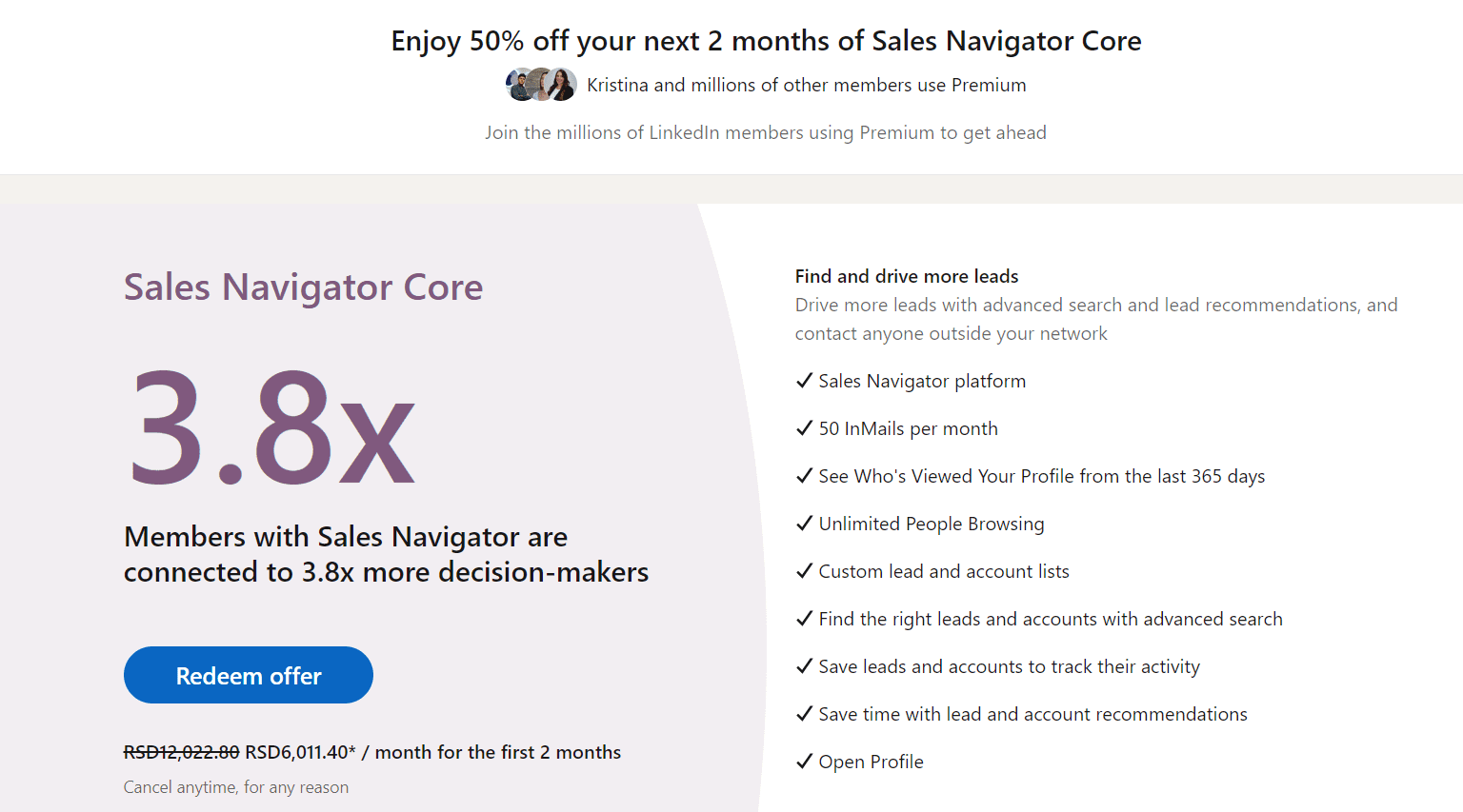
FAQ
How do LinkedIn's Premium features specifically benefit different types of professionals, such as marketers, sales professionals, or recruiters, beyond the general descriptions provided?
LinkedIn Premium specifically aids professionals by providing enhanced tools for better targeting and networking. Marketers gain insights for more effective campaigns, sales professionals access detailed company and individual data for outreach, and recruiters get in-depth search capabilities to find ideal candidates, making each role's efforts more fruitful and efficient.
Are there any hidden costs or common pitfalls to be aware of when using these methods to get LinkedIn Premium for free, especially regarding the need to cancel subscriptions before they automatically renew?
Seeking LinkedIn Premium for free requires vigilance regarding trial periods and automatic renewals. Users must actively manage their subscriptions to avoid unexpected charges, as forgetting to cancel after a trial can result in automatic conversion to a paid subscription, leading to unwanted expenses.
Can these methods for obtaining LinkedIn Premium for free be combined or used sequentially to extend the free period, or is there a strict limit on how many promotions a user can access over a certain timeframe?
Leveraging multiple promotions for extended LinkedIn Premium access is subject to LinkedIn's monitoring of promotional usage. While users might attempt to sequentially use offers to maximize free access, LinkedIn's systems are designed to recognize and potentially restrict such activity, enforcing limits on the accessibility of consecutive promotions over a specific period.
Conclusion
LinkedIn really tries to give back to the community, and various LinkedIn Premium free promotions are the proof of that.
However, please be aware that LinkedIn keeps track of if and when somebody uses one of these promotions. If, for example, you used a 1-month free trial, LinkedIn won’t allow you to repeat it or get any other promotion from our list. Not for 12 months at least.
Furthermore, LinkedIn is not big on giving refunds. So, be careful to cancel the promotion in time. Otherwise, you will be charged after the free period ends. If, for any reason, you think that LinkedIn Premium is not for you, keep track of the date or set a reminder alert.
Lastly, keep in mind that if you are already a Premium user, you’ll need to cancel your Premium subscription. Only after you wait for the billing cycle to end will you be able to activate LinkedIn Premium free promotions.
That said, enjoy your LinkedIn Premium free promotions!

Are you a recruiter or a sales manager who wishes to outreach your candidates or prospects on autopilot and close more deals? Welcome! We are Skylead. Let’s chat and see how we can help you with your outreach. Contact us via chat or test out Skylead for free directly!
Disclaimer: Skylead is not affiliated, endorsed by, or connected with LinkedIn in any way.
If free LinkedIn basic features are not good enough, you can choose to upgrade and get access to Premium perks. However, if you wonder about the pricing, you should know that LinkedIn Premium cost depends on the subscription plans of choice:
- LinkedIn Premium Career
- LinkedIn Premium Business
- Sales Navigator
- Recruiter
Before we come to pricing of each account type, it's important to note that if you want to opt for one out of the above, the decision isn't just about price. While a free LinkedIn account can handle various tasks, subscribing to LinkedIn Premium offers invaluable benefits.
That said, let's first examine the limitations of the free LinkedIn account.
What are the limitations of a free LinkedIn account?
The free LinkedIn account is a good place to start, but it has some restrictions.
1. You get limited search results on the free account
When you search on LinkedIn with a free account, you're only able to see the first 1000 results. This might seem like a lot, but if you're doing LinkedIn lead generation, you could miss out on finding the perfect leads.
Paying for LinkedIn Premium cost solves this problem by giving you access to more search results. Hence ensuring you don't miss out on connecting with the right people.
2. There is a limit on the commercial use of a free LinkedIn account
Using LinkedIn's search a lot for business with a free account can cause a temporary block until month-end. Therefore, LinkedIn may block you from searching if you use it too much for business.
These sorts of restrictions can be frustrating, mainly if you rely on LinkedIn to find,
- new clients,
- customers,
- or employees.
Upgrading to a Premium plan removes this limit. It means that you are allowed to use LinkedIn as much as you need for your business without interruptions.
3. You can’t send message to 2nd & 3rd-degree connections
With a free LinkedIn account, you can only message people you're directly connected to. This means you must send them a connection request if you want to contact someone outside your immediate network.
However, not everyone will accept your request, making expanding your network and connecting with new opportunities challenging.
Paying the LinkedIn Premium cost for any plan gives you access to features like InMail. This feature allows you to message anyone on LinkedIn, regardless of whether you're connected or not.
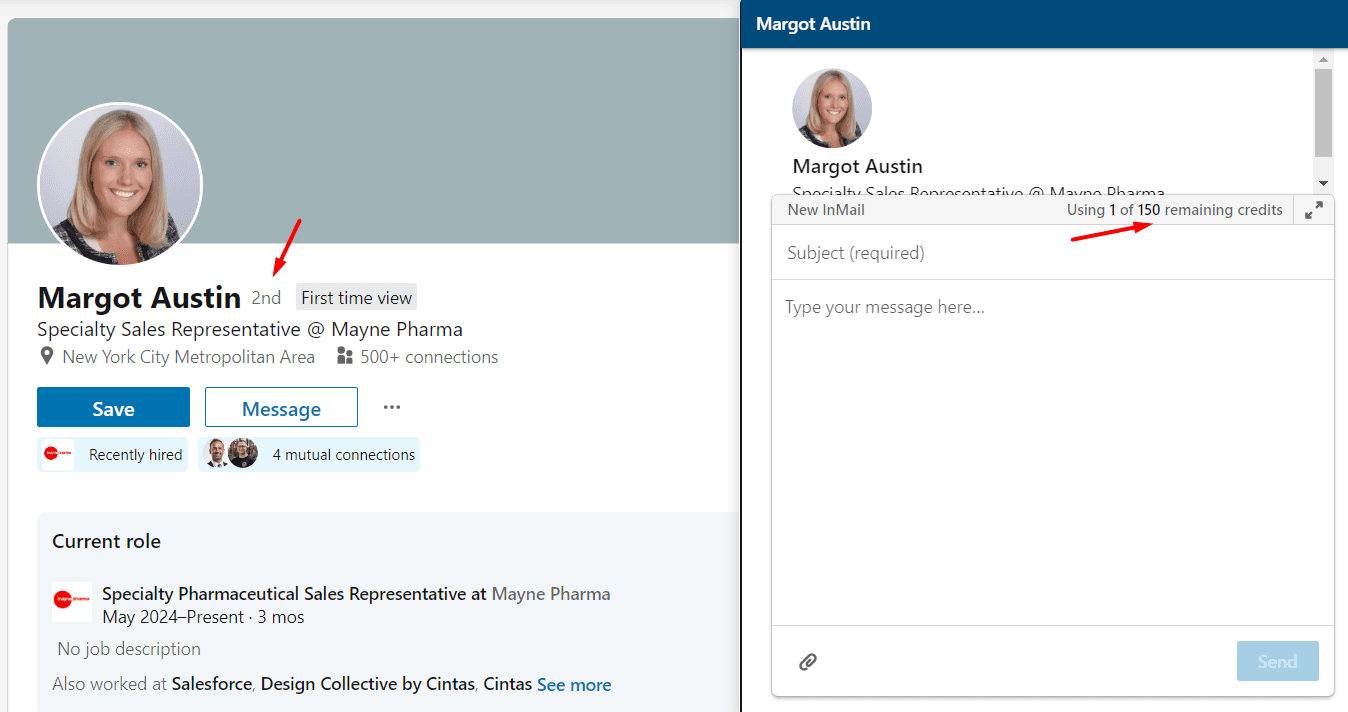
4. You can’t see who viewed your profile
One downside of having a free LinkedIn account is that you can't see who's been looking at your profile.
This means you miss out on valuable opportunities to connect with people who are interested in your work or business. Imagine if a potential client or employer checks out your profile, but you cannot know.
Upgrading to a Premium plan solves this problem by giving you access to profile viewer insights. With this feature you can see who's been checking your profile. Based on that insight, you can reach out to the interested party and start a conversation.
Free Vs. paid LinkedIn Premium subscription
Here are some of the benefits you can expect when using a paid LinkedIn Premium account in comparison to a free membership. 👇
| Feature | Free LinkedIn Account | LinkedIn Premium Account |
| Messaging | Limited to connections only | Send InMails to anyone on LinkedIn, including non-connections |
| Profile views | Limited visibility | See who viewed your profile within the last 365 days |
| Search capabilities | Limited search filters and results | Advanced search filters with unlimited results |
| Recruiting capabilities | Unsuitable for recruiters or businesses hiring | Designed for recruiters with features like Applicant Insights and enhanced search capabilities |
| Networking opportunities | Basic networking features | Access to LinkedIn Learning, InMail credits, and broader networking opportunities |
| InMail credits | Not applicable | Receive monthly InMail credits for reaching out to prospects |
| Profile insights | Basic insights | Detailed profile viewer insights for better networking |
| LinkedIn Learning access | Limited access | Unlimited access to LinkedIn Learning courses and resources |
| LinkedIn Premium Cost | Free | Monthly subscription fee based on selected plan |
How much does LinkedIn premium cost? LinkedIn Premium account types
LinkedIn Premium subscription offers two different starter account types, Premium Career, and Premium Business. The pricing varies depending on the plan and VAT (Value-Added Tax), with options for monthly or annual subscriptions.
Users can try LinkedIn Premium for free with a one-month trial to access all premium features at no cost. LinkedIn sends a reminder seven days before the trial ends. The objective is to let users easily cancel if they decide not to continue with the premium subscription.
Below is a summary table of starter LinkedIn Premium account types and their pricing plans:
| Account Type | Monthly Cost | Annual Cost |
| Premium Career | $29.99 | $239.88 |
| Premium Business | $59.99 | $575.88 |
⚠️ Note: The prices listed above for the LinkedIn Premium subscription plans do not include Value Added Tax (VAT), Goods and Services Tax (GST), or any other applicable taxes.
LinkedIn Premium Career cost - Best to quickly get hired on top jobs
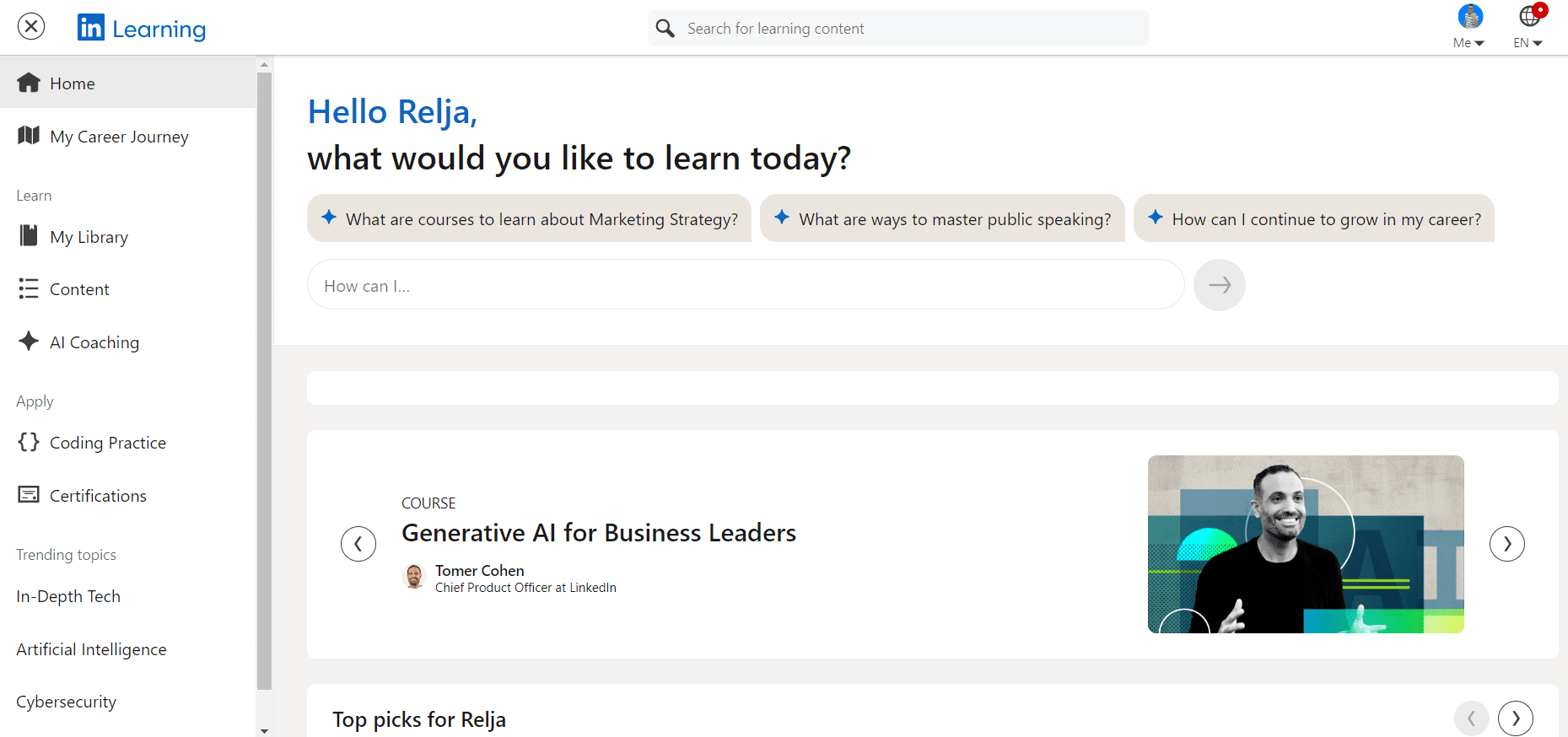
LinkedIn Premium Career costs $29.99 per month (+VAT). The yearly subscription for LinkedIn Premium Career amounts to $239.88 (+VAT) when billed annually.
LinkedIn Premium Career is perfect for job seekers, career changers, recent graduates, and professionals wanting to boost their careers. It offers,
- advanced job search filters,
- better visibility to hiring managers,
- and insights into company data, helping users stand out and land their dream jobs.
The following are some of the major features that are offered in the Linkedin Premium Career account:
- Who’s Viewed Your Profile: See who checked out your profile and learn trends from the past year. You can also check profiles without revealing your identity.
- InMail: Send up to 5 messages each month to people who aren't in your network.
- Insights: Access information on other job seekers and companies.
- Search: Use advanced filters to find exactly the people you're looking for.
- AI Assistant: Use the AI writing assistant to enhance your profile for better opportunities.
With LinkedIn Premium Career, you’ll also get access to a huge library of over 21,000 courses on LinkedIn Learning. You can learn stuff at your own speed, whenever you want. They've got all kinds of topics like business, tech, and ways to grow personally on LinkedIn.
So, Whether starting a new job or improving your skills, you'll get course recommendations that match your goals.
LinkedIn Premium Business cost - Best for business development professionals for lead generation
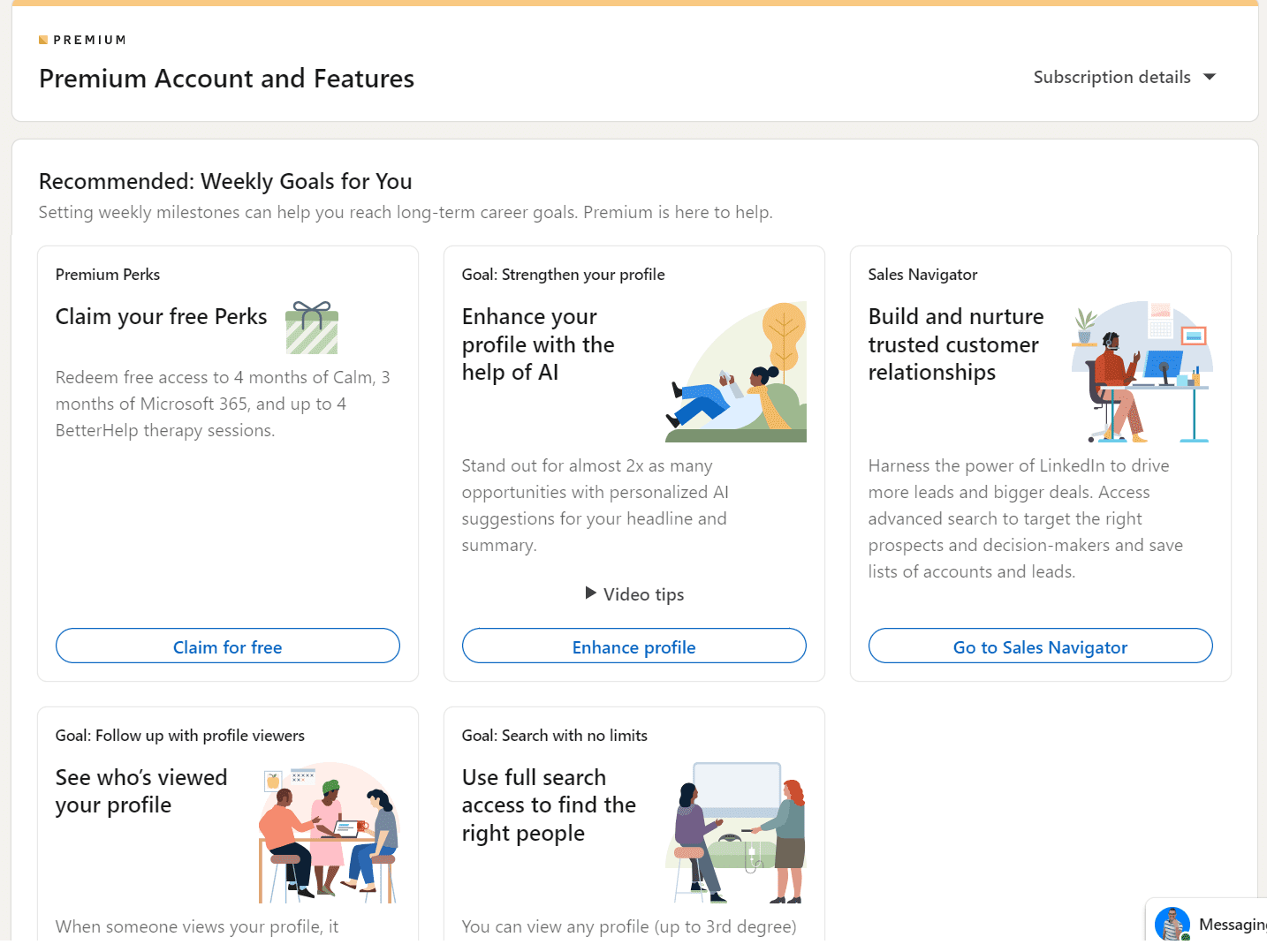
LinkedIn Premium Business costs $59.99 per month (+VAT). However, if you want annual billing, it will cost around $575.88 per year (+VAT) i.e., $47.99 less.
LinkedIn Premium Business is like a special toolkit for business development professionals, entrepreneurs, and small business owners.
Here's how it helps each group:
For Business Development Professionals: With LinkedIn Premium Business, BD pros can practically turn their profile into a lead-generating machine.
It gives them access to advanced search filters to find potential clients or partners to target specific;
- Industries,
- Locations,
- and job titles.
Furthermore, they can see who's viewed their profile, giving insight into who's interested in what they have to offer.
For Entrepreneurs: They can take their business to the next level with Premium Business.
Whether you're looking for investors, partners, or clients, this account gives you an edge by:
- Showcasing your skills with rich media and presentations,
- Stand out in search results,
- and access online courses to sharpen your skills.
For Small Business Owners: Running a small business is all about making connections and growing your brand. LinkedIn Premium Business helps small business owners do just that. They can do the following;
- Flaunt their products or services to a wider audience,
- Connect with other local businesses for partnerships,
- or even find top talent to join their team.
It's like having a virtual business advisor in your pocket.
With a LinkedIn Premium Business account you’ll get access to all the LinkedIn Premium Career features.
However, you can expect the following set of bonus features, which are specially designed for businesses or business professionals.
1. Extended capabilities for fast-paced network growth
LinkedIn Premium Business offers expanded features like unlimited profile browsing and advanced search filters.
You can use these enhanced capabilities to find and connect with potential leads or partners without any limitations. In other words, you can expand your LinkedIn business network much quicker than a free account.
2. Get an open profile for direct access
With LinkedIn Premium Business, you can receive messages from anyone on LinkedIn, regardless of your existing connections. Interested businesses or people in your offering can message you directly without needing to send connection requests or other formalities.
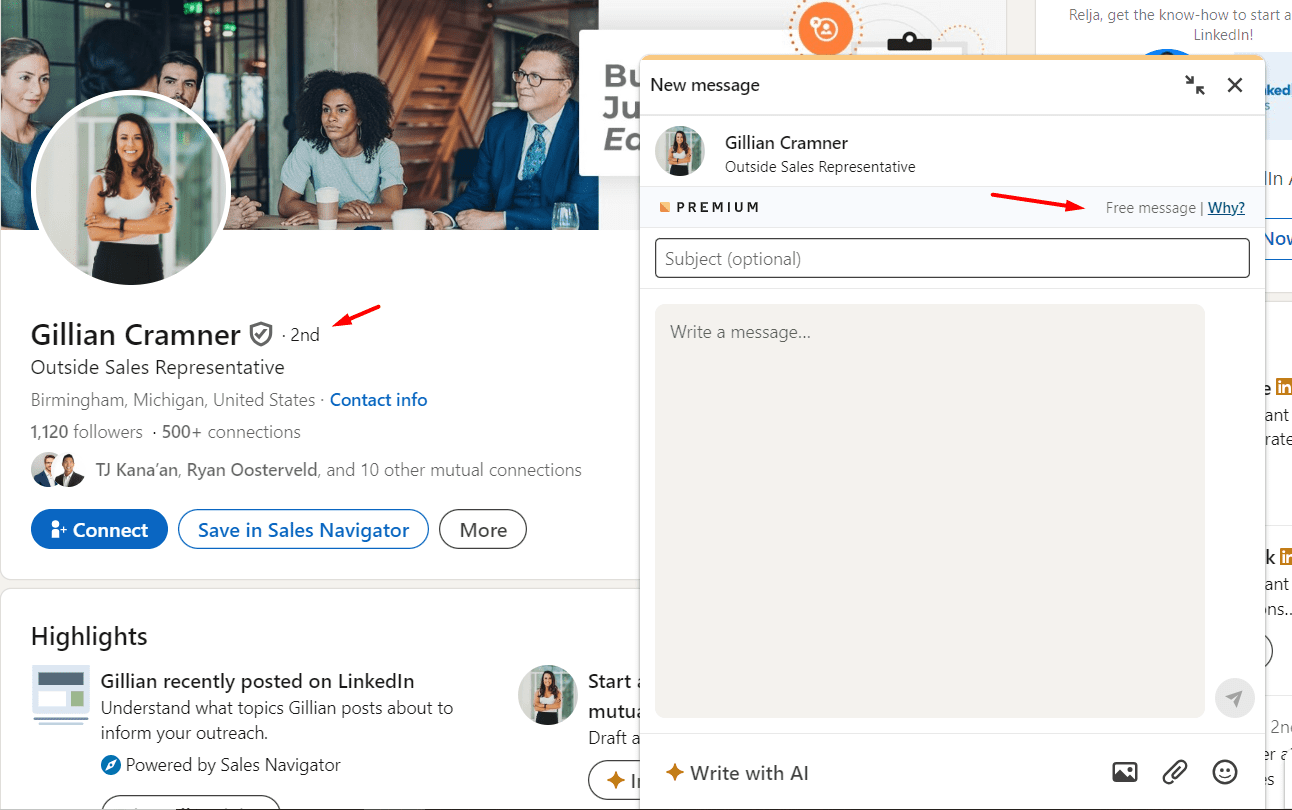
3. Easy monitoring of your profile visits
You can easily track profile views with LinkedIn Premium Business. It lets you monitor all profile visits over the past 365 days to gauge your profile's impact and popularity.
You can use this information to optimize your LinkedIn presence and attract/reach out relevant connections.
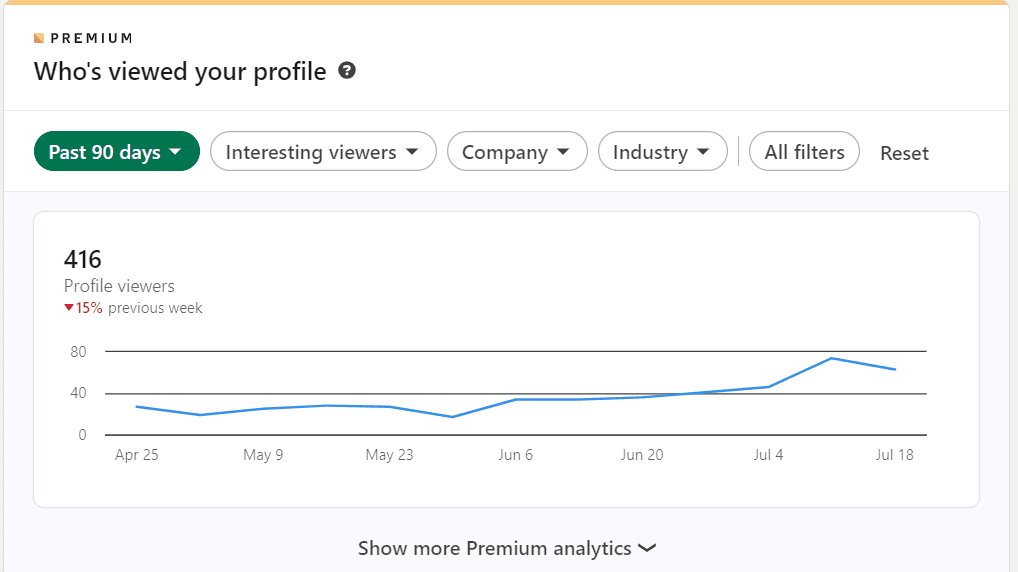
4. More InMail credits than LinkedIn Career plan
With LinkedIn Premium Business you’ll get 15 InMail credits per month.
The benefit of using LinkedIn’s InMail feature is that you’ll be able to,
- Write more detailed messages with more character space.
- Describe your purpose of connecting or reaching out comprehensively (without any limitations).
- Reach out to people or businesses before connecting with them via connection requests.
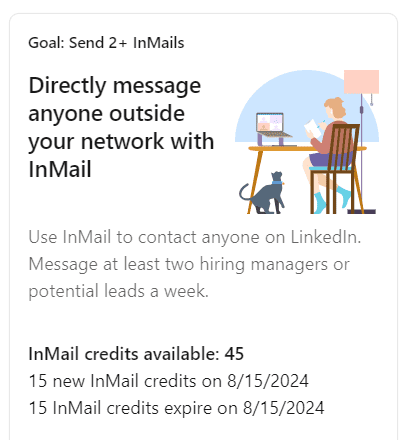
5. You can easily find, message, and connect with people for quick network expansion
LinkedIn Premium Business simplifies connecting directly with top executives, bypassing common hurdles. This means reaching decision-makers, even with strict privacy settings.
With features like InMail credits and personalized message drafts, you can reach out to people who have viewed your profile. It's a simple and effective way to start conversations and build connections on LinkedIn. In other words these features make LinkedIn Premium cost justifiable.
LinkedIn Premium & AI
LinkedIn Premium uses AI to make your experience even better. With AI messages and post drafts, it helps you write messages to hiring managers or new connections. You'll save time and communicate more effectively.
Plus, AI gives you insights on job posts, offering personalized tips and extra resources to improve your job search.
And don't forget about the AI profile writing assistant. It helps you enhance your profile so you stand out from the crowd. These AI features are like your personal assistants, making LinkedIn Premium a valuable tool for small businesses and professionals.
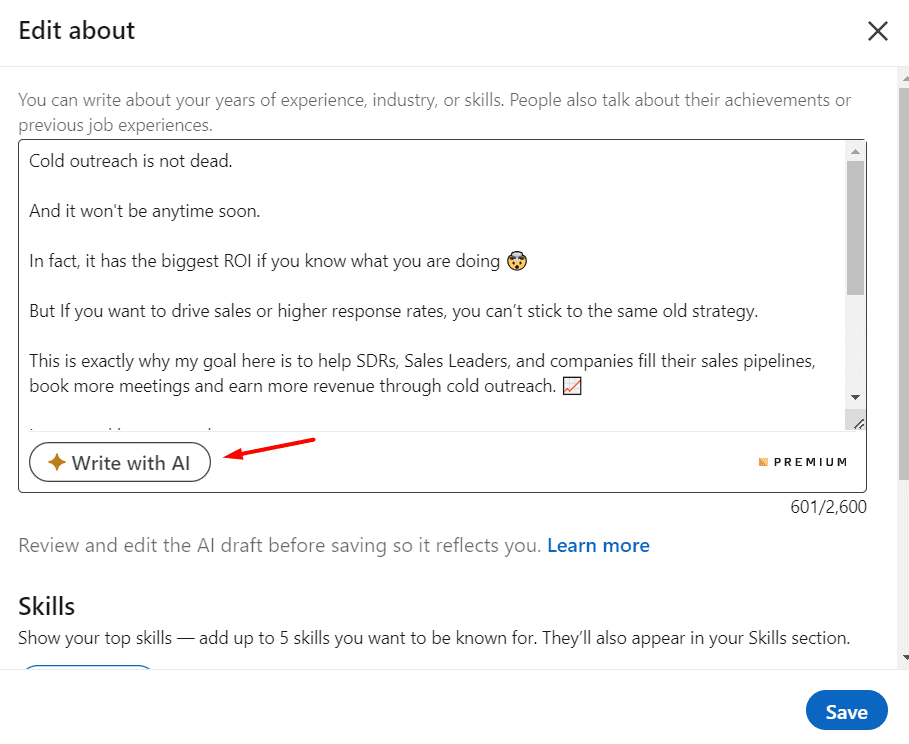
LinkedIn Premium features - Career Vs. Business plan
If you're still wondering if LinkedIn Premium cost is reasonable and which plan is better, check out this comparison with all features.
| Premium subscription plan | Premium Career | Premium Business |
| Unlimited access to LinkedIn Learning Access to 21,000+ expert-led courses for skill development. | ✅ | ✅ |
| Private browsing Browse profiles without being noticed. | ✅ | ✅ |
| Applicant insights Analyze candidate qualifications, work history, and activity. | ✅ | ✅ |
| Who viewed your profile insights See who visited your profile over the past year. | ✅ 365 days | ✅ 365 days |
| Direct messaging via InMail credits | ✅ 5 per month | ✅ 15 per month |
| Personalized AI tools AI-driven job, client, and networking recommendations. | ✅ | ✅ |
| Custom CTA button Add a custom call-to-action button on your profile. | ❌ | ✅ |
| Business insights Access comprehensive business data and analytics. | ❌ | ✅ |
| Premium Service Page features Highlight products/services to attract customers. | ❌ | ✅ |
| Top choice job Highlight job listings to stand out to recruiters. | ✅ | ✅ |
| Salary insights Access detailed salary information for informed decisions. | ✅ | ✅ |
| Profile badge Display a special badge to boost credibility and visibility. | ✅ | ✅ |
| Competitive insights Insights on job postings, viewer trends, and market competitors. | ✅ | ✅ |
What other paid subscriptions or tools does LinkedIn have to offer?
For some people, LinkedIn Premium Business and Career are not enough. Therefore, LinkedIn offers other options as well.
- Sales Navigator
- Recruiter & Recruiter Lite
Let’s learn more about them below.
1. Sales Navigator (Core, Advanced, & Advanced Plus) - Best for sales professionals
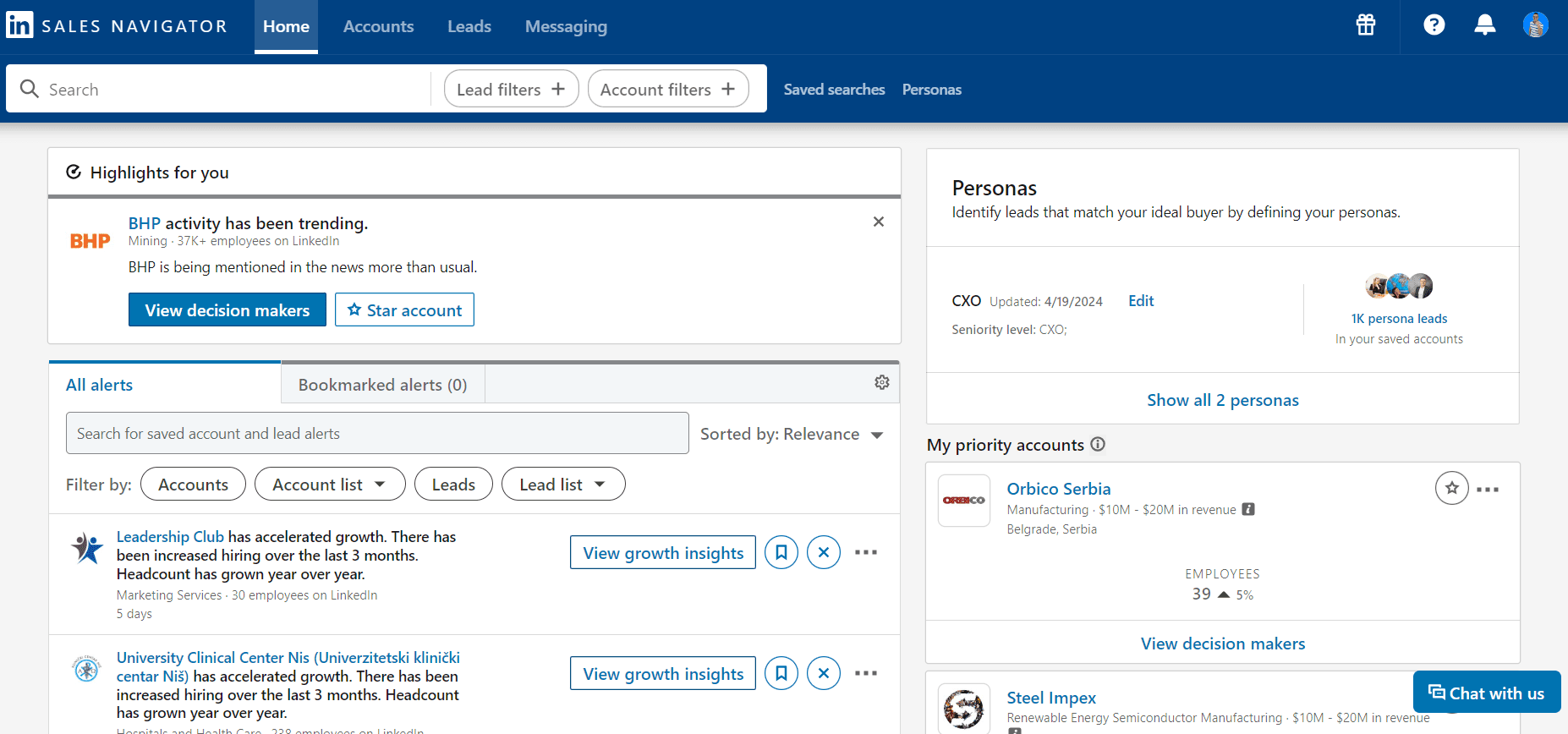
LinkedIn Sales Navigator offers three subscription plans: Core, Advanced, and Advanced Plus.
The Core plan offers features like advanced search filters, lead recommendations, and custom lists. You also get 50 InMail messages monthly, ROI reporting, and Account IQ for AI-powered account summaries.
If you upgrade to the Advanced plan, you unlock more powerful tools, such as Relationship Explorer. It allows you to explore relationships more effectively, create dynamic org charts, and access advanced search filters.
The Advanced Plus plan is ideal for big sales teams. It includes CRM Embedded Profiles and better license management.
Each sub-plan has its own pricing, so check out Sales Navigator cost here.
All of the three plans above help businesses connect more effectively with prospects and boost sales on LinkedIn.
For a detailed comparison between LinkedIn Premium and Sales Navigator, please visit our blog 👉 LinkedIn Premium Vs Sales Navigator.
2. Recruiter & Recruiter Lite - Best for recruiters
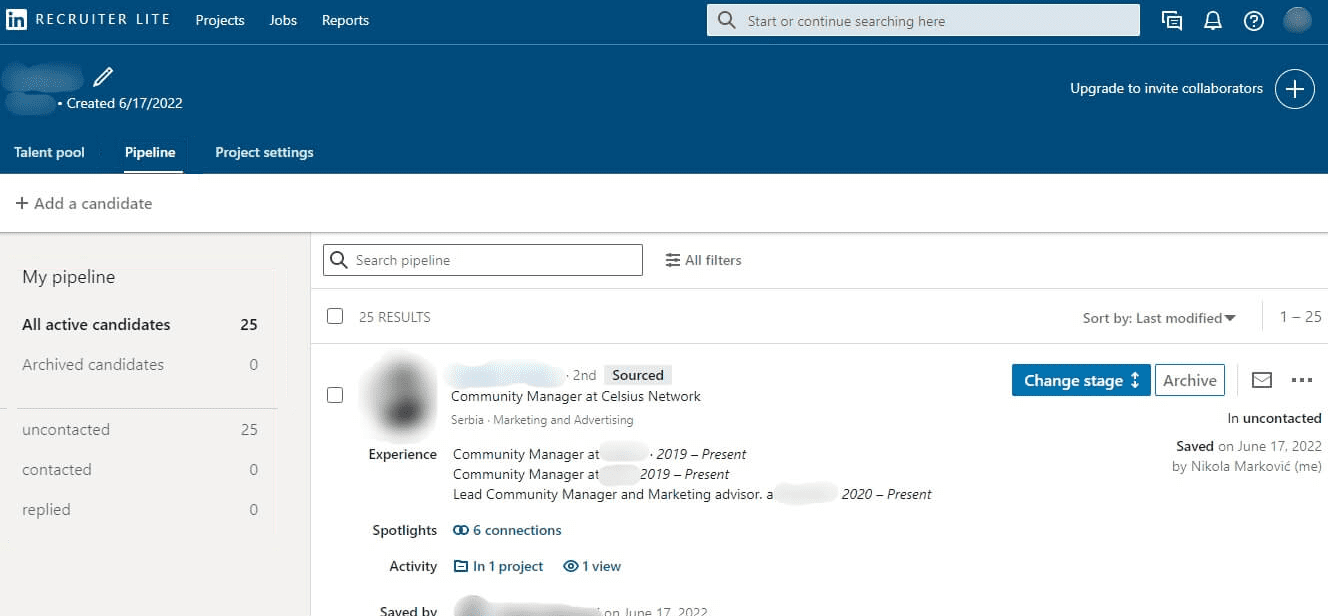
LinkedIn provides two main tools for recruiters: Recruiter Lite and LinkedIn Recruiter.
Recruiter Lite is ideal for small businesses and costs $180/month (+VAT). It helps you to,
- Easily find top talent,
- Track applicants,
- and manage communications all in one place.
Moreover, you get 30 InMail credits to reach out to potential hires directly.
On the other hand, LinkedIn Recruiter is customized for larger recruiting firms and offers advanced features such as:
- ATS integrations
- and the Open to Work filter.
Priced at $835/month (+VAT), it gives you 150 InMail credits monthly. It's perfect if you need to simplify complex hiring processes and want more sophisticated capabilities.
Check out our blog here for a 👉 detailed comparison between LinkedIn Recruiter Lite, LinkedIn Recruiter, and LinkedIn Premium Business.
Which LinkedIn Premium account type is right for me?
Consider your particular goals and needs when deciding which LinkedIn Premium account type is right for you.
LinkedIn Premium Career should be your go-to choice if you're focused on personal career development. It offers enhanced profile visibility, job insights, and access to LinkedIn Learning courses, perfect for advancing your career.
On the other hand, LinkedIn Premium Business is perfect for business development professionals and businesses aiming to expand their network and generate leads.
To take your LinkedIn outreach and lead generation to the next level, consider integrating Skylead with your LinkedIn Premium account.
With Skylead, a sales engagement tool and cold email software, you can enhance your experience by,
| Feature | Description |
| Automating multichannel outreach activities | Skylead allows you to send messages on multiple channels. |
| Automating unlimited email outreach | Maximize the touchpoints with your leads by adding unlimited email accounts (completely free). Skylead will auto-rotate them so you can reach out to more leads while protecting your domain. |
| Creating smart sequences | Combine both channels actions with if/else conditions to create personalized outreach flow that acts on your leads behavior. |
| Email discovery and verification | Let Skylead find and double verify email addresses without breaking an outreach flow to ensure emails reach every lead possible. |
| Personalizing outreach with Images & GIFs | Includes personalized images and GIFs in messages to increase the response rate. |
| Advanced analytics | Access useful analytics to make data-driven decisions and optimize your campaign for even greater success. |
| Chatting with your leads | Respond to your leads via Smart inbox - a place that gathers messages from multiple platforms for easy navigation. |
What are LinkedIn Premium accounts usually used for? Purpose of using LinkedIn Premium accounts
1. You can advance your career & get noticed by the right people
Use advanced search filters to find job listings that match your preferences and show employers you're serious about their roles. LinkedIn Premium makes your job search easier by focusing on opportunities that fit your career goals.
It's like having a personal career coach,
- Offering tips to help you grow,
- Find the right jobs,
- and stand out to employers.
Additionally, LinkedIn Premium helps you connect with important people in your field, making it simpler to land your dream job.
2. You can exponentially grow your business & attract potential leads
LinkedIn Premium is like having a personal networking assistant. It helps you:
1. Build Your Brand: With LinkedIn Premium Business, you get tools to make your profile stand out. It helps you highlight your skills and experience more professionally. So when people check out your profile, they see the best of you.
2. Stay Updated on Industry Trends: LinkedIn Premium gives you access to many courses and resources. These help you stay updated about what's happening in your industry. So you can talk about the latest trends and ideas like a pro.
3. LinkedIn Lead Generation: LinkedIn Premium makes it easier to find and reach out to people who could be interested in what you do. You can search for specific types of people, like potential clients or partners, and send them messages directly.
4. Increase Profile Views: LinkedIn Premium enhances your profile's visibility, making it easier for potential clients and leads to find you. The premium badge signals your commitment to professional growth, helping you attract more business opportunities and generate quality leads.
How to sign up for LinkedIn Premium?
To sign up for LinkedIn Premium, first log in to LinkedIn.com and hit the “Me” profile icon at the top right of your homepage. Then, select “Settings & Privacy” from the dropdown menu.
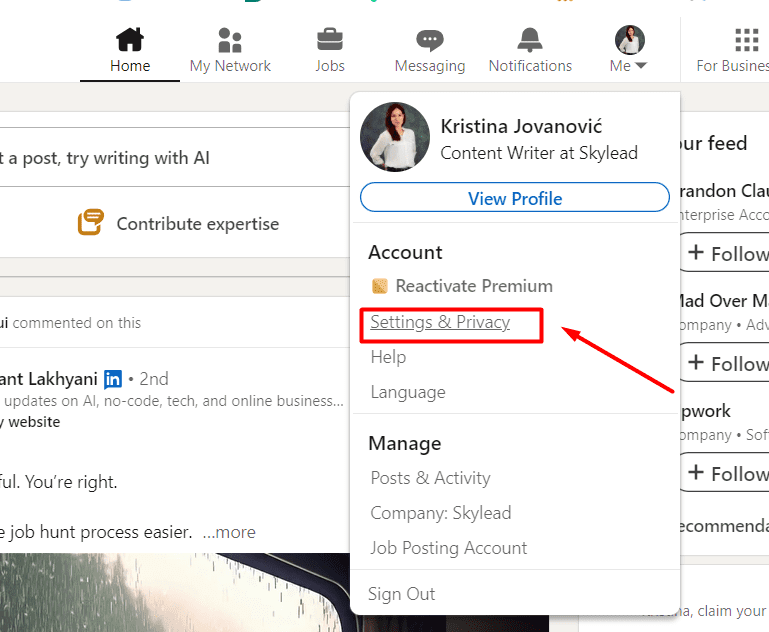
Go to “Account Preferences” on the left panel, and under “Subscriptions & payments”, click “Upgrade.” Answer the prompts to get a plan recommendation, or choose any plan you prefer.
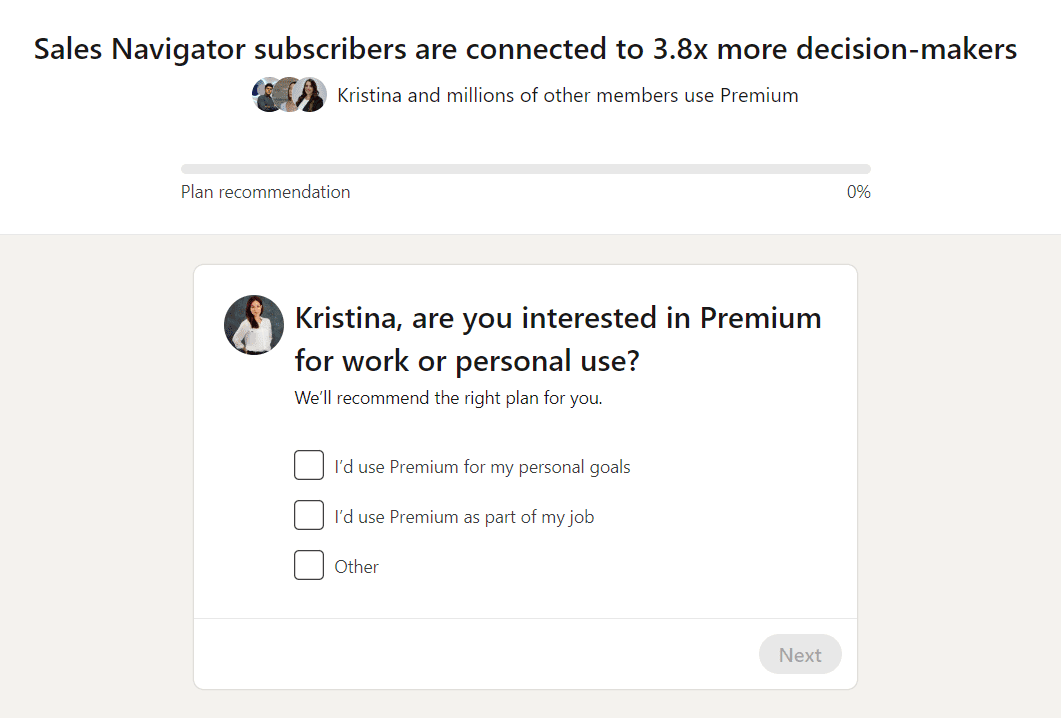
Lastly, follow the prompts to complete the sign-up process.
You'll receive a welcome email from LinkedIn. To maximize your new features, explore the resources provided.
To see all the tools available (after you had subscribed), click on the “Me” dropdown menu, then “Premium features.”
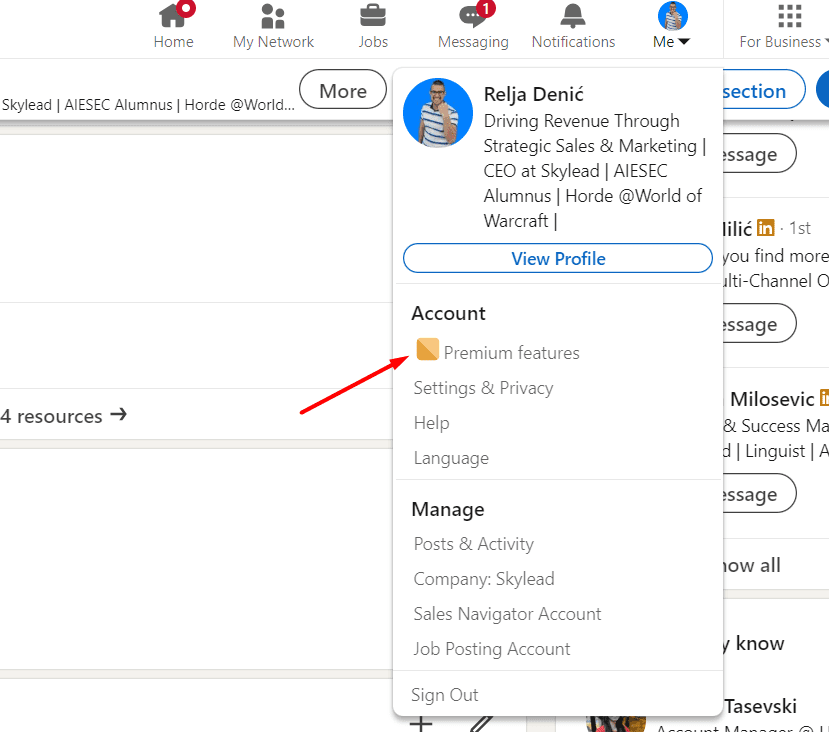
What are the limitations of a LinkedIn Premium account and how can you overcome them?
LinkedIn Premium, in particular, Premium Business, offers valuable features for lead generation and networking. However, it comes with certain limitations. Here's how you can overcome them using sales engagement tools like Skylead.
| Limitation | Solution |
| Manual CRM integration | LinkedIn Premium requires importing leads to CRM manually, which can be time-consuming. Skylead streamlines CRM integration, automatically syncing itself with your CRM, saving you time and effort. |
| Time-consuming outreach | Manually reaching out to prospects on can be time-consuming. Skylead automates outreach tasks, allowing you to focus on building relationships and closing deals. |
| Limited email discovery | You won't always be able to find emails on your leads profiles even with LinkedIn Premium Business. Skylead's Email finder feature helps you uncover and double verify email addresses, enhancing your outreach capabilities. |
| Difficulty in scaling | Scaling outreach efforts with LinkedIn Premium can be challenging since it’s all manual. Skylead's automation tools enable you to scale your outreach campaigns effectively, reaching a larger audience without sacrificing personalization. |
| Lack of automatic personalization | LinkedIn Premium may lack personalization options for outreaching leads. Skylead allows you to customize messages based on lead behavior and variables such as first name, company, and occupation. You can also do A/B testing of messages for optimal results. |
Why is LinkedIn Premium so expensive?
LinkedIn Premium might seem pricey, but it's packed with tools to help professionals shine and businesses thrive.
You get unlimited profile searches to find the right people easily. Moreover, your profile gets a boost in visibility, and you get detailed insights into how it's performing. You also get access to LinkedIn Learning, like having a library of courses to help you grow your skills.
Sure, the LinkedIn Premium cost might make you pause but think about the benefits stated above. So, for businesses serious about using LinkedIn to succeed, it's a smart investment. After all, this is our experience and you don't have to trust it. Give it a try and calculate ROI for yourself.
Is Linkedin Premium worth it for job seekers?
In short, yes.
For just $29.99/month (for the Premium Career account), you can unlock many tools and land your dream job.
You stand out from the crowd with Featured Applicant status. You can check out what your competition is up to. Also, you can make sure that you're aiming for jobs that match your salary expectations.
And with helpful features like InMail, you can shoot a message straight to recruiters' inboxes. Additionally, that Premium badge adds some extra credibility to your profile.
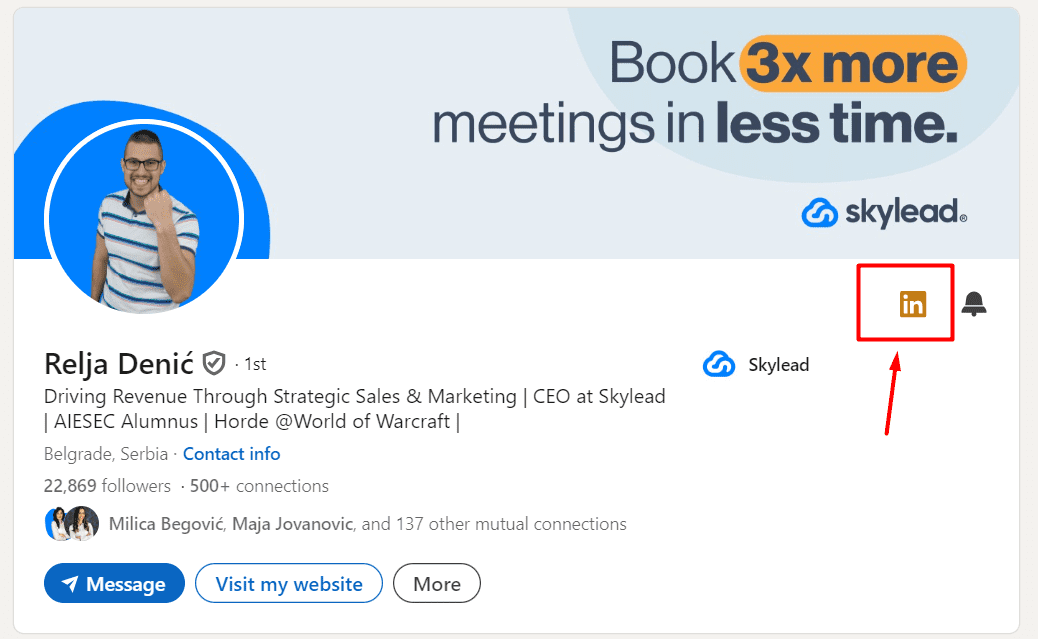
So, getting LinkedIn Premium isn't just about finding a job. It's about finding the right one and taking big steps forward in your career journey.
Is Linkedin Premium worth it for sales?
To be honest, LinkedIn Premium of both career or business is not an ideal option for sales.
However, LinkedIn Sales Navigator should be a must-have for anyone in sales (if you are targeting LinkedIn specifically for leads). For $99 a month (+VAT), it gives you tools that can really turbocharge your sales game.
With Sales Navigator you've got unlimited searches, advanced filters, and a whopping 50 InMail credits every month to reach out to potential clients directly.
With Sales Navigator, you can automate finding leads, set up special alerts, and make sure you never miss a chance to connect.
So, if you're all about growing your business, Sales Navigator should be your go to choice instead of LinkedIn Premium Plans. You can check out our detailed guide on LinkedIn Sales Navigator cost to make an informed decision.
Is Linkedin Premium worth it for recruiters?
If you're in recruitment, the ideal plan for you is not LinkedIn Premium Business or Career. LinkedIn offers a special plan for recruiters i.e., LinkedIn Recruiter Lite.
For just $180/month (+VAT), LinkedIn Recruiter Lite provides a range of features specifically designed for recruiters with low-volume hiring needs. These features include:
- Access to a Wider Talent Pool: Gain visibility of your 1st, 2nd, and 3rd-degree LinkedIn network to find potential candidates.
- Enhanced Candidate Search: Utilize more than 20 search filters to easily find qualified candidates.
- InMail Credits: Receive 30 InMail credits per month to message candidates directly on the platform.
Can I get LinkedIn Premium for free?
You can access LinkedIn Premium for free through several methods. To find out more, take a look at our comprehensive blog post on “7 Ways To Get LinkedIn Premium Free”.
These options allow you to experience LinkedIn Premium features without any expense, enabling you to determine if it's suitable for you.
Frequently Asked Questions (FAQs)
What is the cheapest Linkedin Premium plan?
If you are looking for the cheapest LinkedIn premium cost and plan, Look no further than LinkedIn Premium Career, which costs just $29.99/month or $239/year (+VAT).
Does Linkedin Premium make you more likely to be found?
Having LinkedIn Premium doesn't automatically mean more people will find you. Sure, LinkedIn might say Premium users get more visibility, but it's not a sure thing.
So instead of just relying on LinkedIn Premium, here's what you can do:
- Make sure your profile is top-notch with the right keywords and interesting stuff about you.
- Connect with more people, especially those in your field, and join groups related to your interests or job.
- Don't just sit there—get chatting! Comment on posts, share interesting stuff, and interact with your connections.
By doing these things, you'll up your chances of getting noticed by the right folks. It's all about being active and making yourself stand out.
What happens at the end of my free Linkedin Premium trial?
Once your free trial ends, your LinkedIn Premium account switches to a paid subscription unless you decide to cancel it.
What is Linkedin's refund policy on premium subscriptions?
LinkedIn Premium subscriptions may be refundable within 7 days from the date the subscription is charged if the user hasn't used the premium features.
However, users need to claim a SEPA direct debit refund within eight weeks from the date their account was debited.
Can I change or cancel my Linkedin Premium subscription later on?
Absolutely, you have the freedom to change or cancel your LinkedIn Premium plan whenever you need to. Simply go to your account settings to make adjustments. This ensures you're always in control of your subscription and aligns it with your business goals and budget.
Just keep in mind that if you cancel, you'll lose access to premium features, so make your decision wisely.
Can I expense my premium membership?
Yes, you can expense your LinkedIn Premium membership, and many employers cover their employees' memberships.
After purchase, you'll receive an email receipt for expense reporting. Moreover, LinkedIn Premium offers plans for businesses of all sizes with features like advanced search filters and increased InMail credits.
Prices vary, starting with a one-month free trial.
How will Linkedin bill me for my premium subscription?
Here's how LinkedIn will bill you for your Premium subscription.
1. Billing Reminders and Auto-Renewal
- For desktop sign-up, users receive an email reminder seven days before the end of their free trial and upcoming charge.
- For mobile sign-up, users do not receive an email reminder.
- Users need to cancel at least one day before the auto-renewal date to avoid being charged.
2. Payment Methods
- Users can choose between credit card payment and SEPA direct debit (for certain countries using the EURO currency).
- PayPal can also be used for Premium accounts.
3. Viewing Billing History
- Users can access their billing history on the Purchase History page.
- Past billing history can be viewed under the Payment heading on the Manage Premium account page.
4. Updating Payment Information
- Users can update their payment method on the Manage Premium Account page.
- Billing information cannot be updated using the LinkedIn mobile app.
What should I know about LinkedIn Premium InMail credits, job credits, profile viewers & people browsing?
InMail credits are essential for direct messaging outside your network, but remember, they expire after 90 days. Also, if you cancel your upgraded account, unused InMail credits are only valid until the end of your current billing cycle.
Job credits from LinkedIn premium transfer to your personal LinkedIn account if you cancel. But this happens only until the end of the billing cycle.
When checking Who's Viewed Your Profile, note that some viewers may remain semi- or fully anonymous. Remember, there are certain search and browsing restrictions to prevent system abuse. This happens especially when there is a high volume of queries in a short time.
How are LinkedIn Premium insights derived and how frequently are they updated?
Premium Insights on LinkedIn are derived from user activity, job postings, and industry trends. LinkedIn collects and organizes company data from member profiles, which are updated weekly.
Put your LinkedIn Premium on wheels with Skylead!
The primary reason for using LinkedIn Premium is to,
- Grow your LinkedIn network,
- And generate leads for your business.
Even though LinkedIn itself offers LinkedIn Premium accounts, still, they are not perfect. You can only partially rely on those accounts if you want to expand or grow your business at scale.
Today is the age of automation. That’s why companies of all sizes are all trying to optimize their processes as much as they can with automation.
And this is where Skylead comes in!
As a sales engagement tool, Skylead empowers users to maximize their outreach efforts. It ensures that engagement with potential leads is consistent and highly targeted. It automates connection requests, sends personalized messages, and combines free and paid InMails for seamless outreach.
So, what are you waiting for? Opt for a 7-day free trial today and put your outreach efforts on wheels!
Disclaimer: Skylead is not affiliated, endorsed by, or connected with LinkedIn in any way.
LinkedIn Xray search has been an eye-opener for many recruiters and sales professionals. The truth is, it helped them find the ideal candidate or a prospect in the past. Also, it showed them there is always an alternative way of doing so.
However, with the recent LinkedIn subscriptions and sales engagement tools development, the LinkedIn Xray search fell slowly into oblivion. Nonetheless, it still holds its value and can help in many ways. Whereas LinkedIn fails due to subscription limitations.
That's why, in this article, we will cover what LinkedIn Xray means, what the benefits are, and how to get the most out of it to perform LinkedIn prospecting and find ideal prospects or candidates.
What is LinkedIn Xray search?
LinkedIn Xray search is a method used to research your prospects or candidates on Google. In other words, using the Google browser, you can search for the profiles without using LinkedIn internal filters.
Similar to LinkedIn, by performing Xray search, you can place filters like their role, location, or work experience to zero in on the exact candidate or prospect you wish to contact.
If this sounds familiar, you are right. LinkedIn Xray is also known as Boolean Search on Google.
Now, you probably wonder why you should search for profiles this way when you can simply use LinkedIn internal search. Here are a couple of reasons.
Why you should use LinkedIn Xray search?
1. More search results
Have you noticed that when you use LinkedIn filters and perform the search, you often get big numbers, as demonstrated in the picture below?
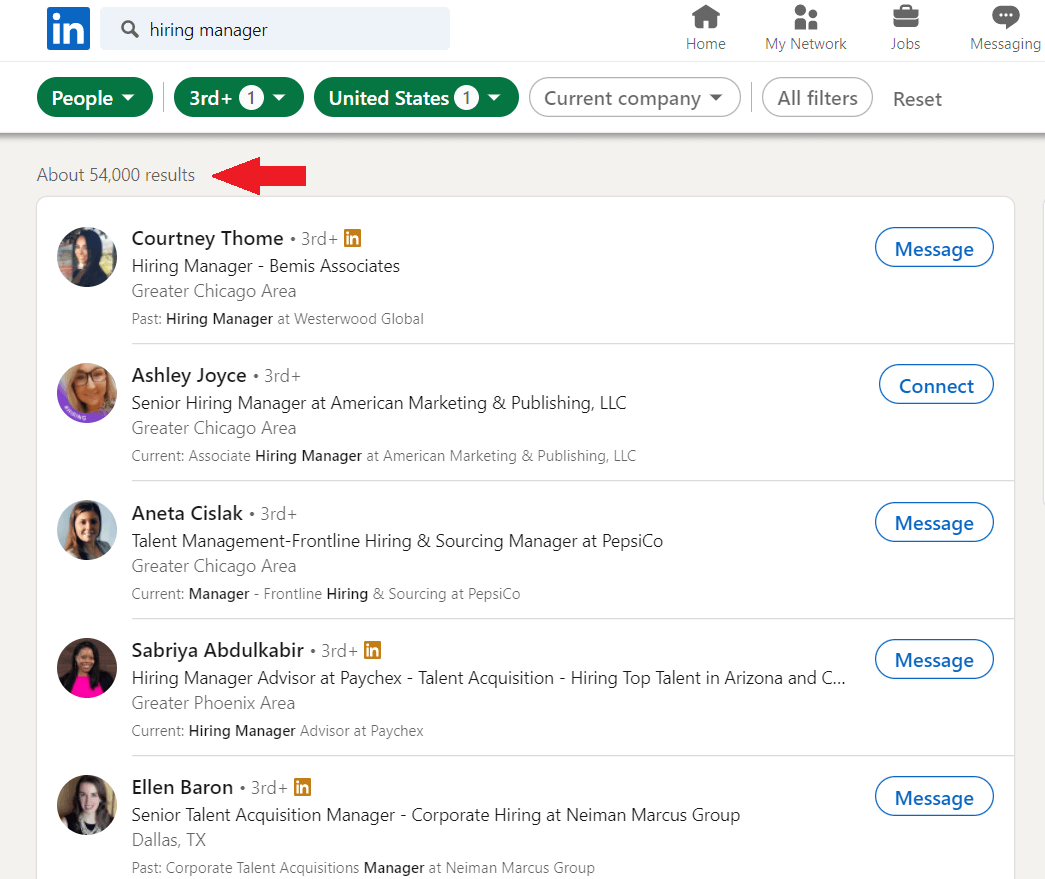
That is an astonishing number, indeed. However, you can't see all these profiles, can you? The reason is that LinkedIn limits the number of searches depending on your subscription. In addition, it always shows 10 profiles per page.
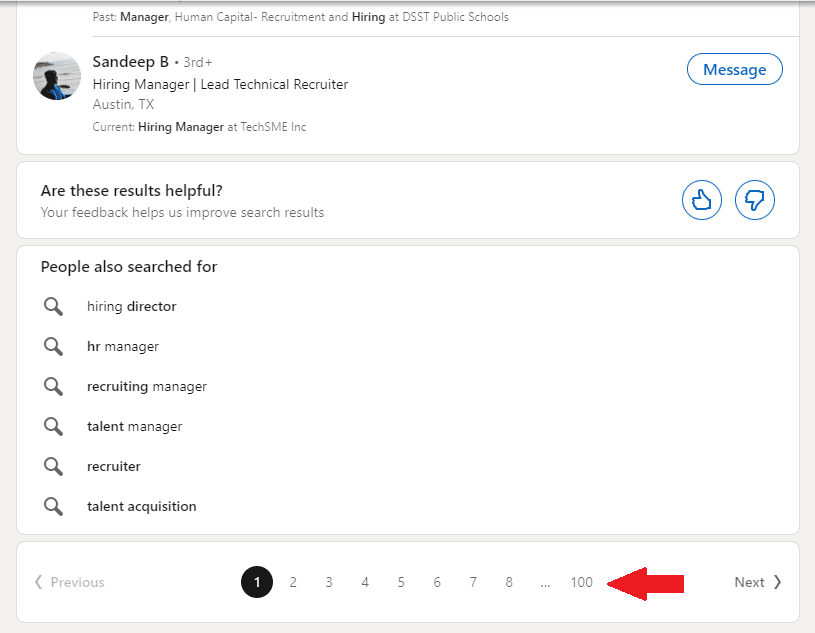
In other words, here is the number of searches you will get for each LinkedIn subscription respectively:
- Free: 100
- Sales Navigator: 2500
- Recruiter Lite: 2500
- Premium Business: 1000
Since LinkedIn will not show you all these results, you can search for them yourself. And with the help of Google, you will get much more than 1000 or 2500 searches.
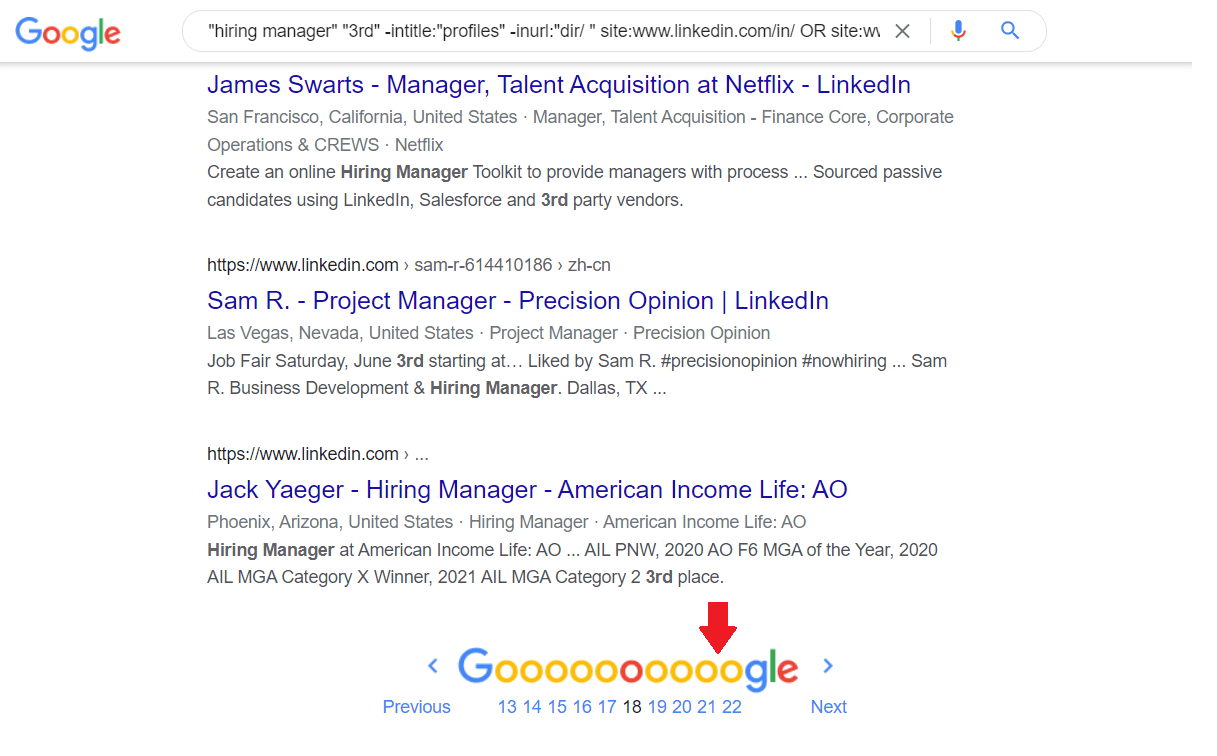
2. The visibility of 3rd-degree and out of network connections
Depending on whether you are using LinkedIn for free or paying a subscription, you won’t be able to see certain people. These people include your 3rd-degree connections or those outside of your network.
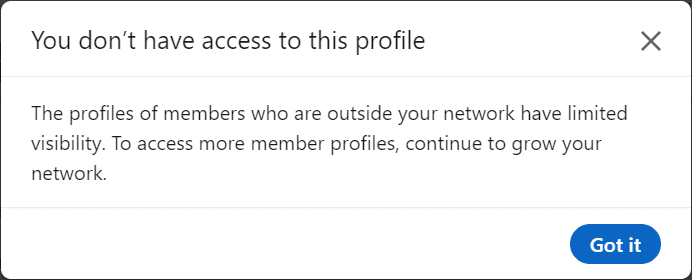
For example, let’s say you are searching for the hiring managers, and you come across an out-of-network connection.
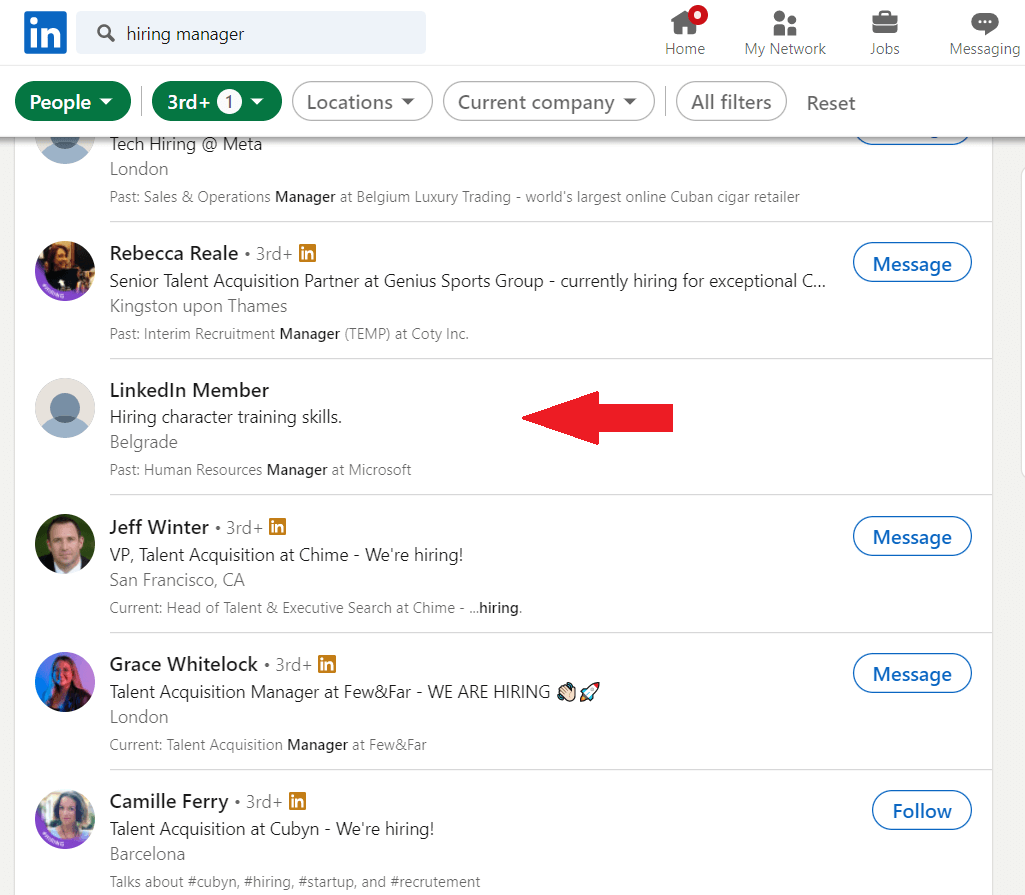
As you can see, LinkedIn has hidden their name and surname. Now, let’s try the LinkedIn Xray search. To clarify, we will take the headline phrase we can see from LinkedIn search results and use them as keyword combinations.

Et voilà! This is a game-changer as Google will never hide the person’s full name. In addition, once you go to that person’s profile, you will be able to connect to them.
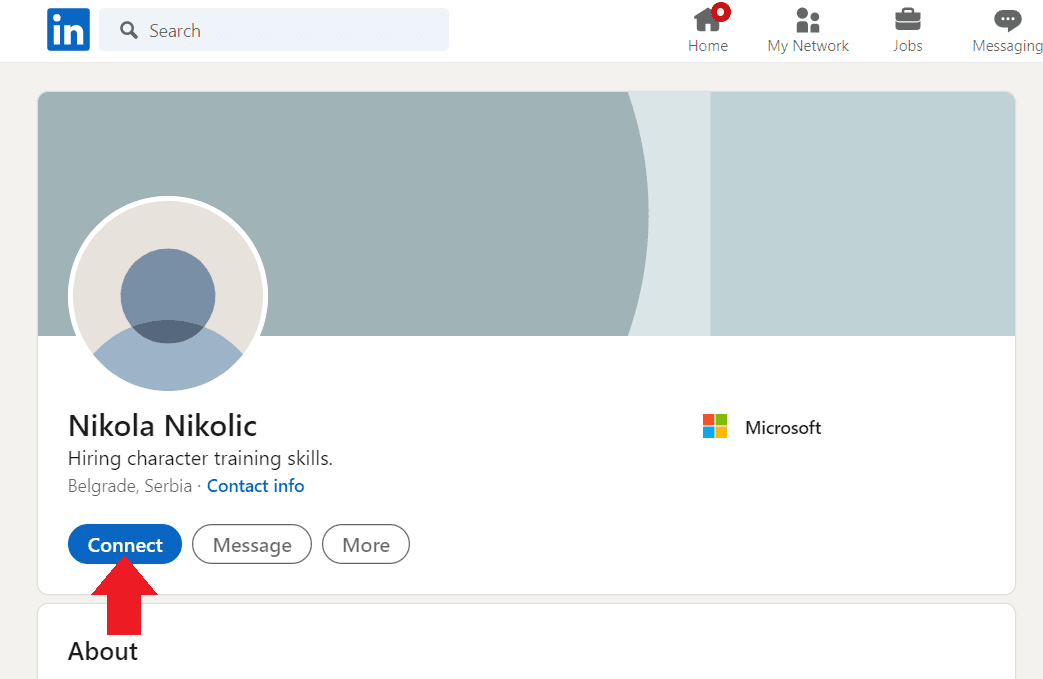
Now, not all LinkedIn profiles are publicly accessible through search engines, but most of them are. In other words, you have a much greater chance of finding ideal leads or candidates as opposed to using LinkedIn search filters alone.
3. Search results variety
If you are using advanced search, LinkedIn will show you the results organized by network relationships and the ones who have a 100% of profile completion.
There is nothing wrong with that, except perhaps the person just outside of the LinkedIn search results might be the exact match to your buyer persona or ideal candidate. Consequently, you won’t be able to see that person as LinkedIn will show you the same results almost every time.
Google’s search algorithm is a bit different, and it will produce the order of the results that have the highest keywords frequency you chose in particular.
4. More comprehensive search
One of the perks of using LinkedIn Xray is the possibility to use the * symbol (Asterisk) to include any missing words. To clarify, Asterisk is used to fill in the search with any other keyword. This way, Google will show you a more comprehensive search, for example, if you search for all the positions that have Sales variation in their title (Sales manager, sales development manager, etc.).
Unfortunately, the use of Asterisk in LinkedIn is not available. So you would have to import all those positions manually. Thus you can always turn to Google should you need to find all these variations in one go.
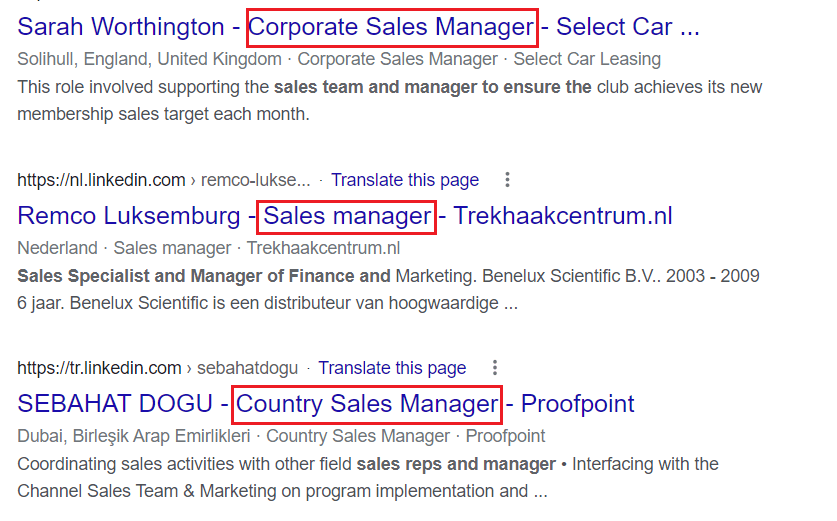
How to perform LinkedIn Xray search?
By now, you have probably seen a sneak peek of how to perform LinkedIn Xray from our examples above. So, let’s dive into how you can do it as well.
There are two different ways you can perform LinkedIn Xray:
- By using Boolean Search operators to create own search string
- Or by using search string generators
LinkedIn Xray search with Boolean operators
As we mentioned in our LinkedIn Boolean Search Explained post, Boolean operators are used to better define your search results. In other words, you can use these operators to narrow or widen your search results per your wishes.
Contrary to Boolean operators you can use on LinkedIn, Google offers slightly more possibilities. Here are the operators you can use for LinkedIn Xray on Google, with examples.
| Boolean Operators | Meanings | Examples |
| site: | When you wish to include a website (LinkedIn) in a search. | site:linkedin.com/in |
| AND | When you wish to include multiple words in a search. | Developer AND Engineer |
| OR | Use when specifying alternatives in jobs or skills. | C# OR JavaScript |
| NOT | When you want to exclude certain roles or skills. | SDR NOT “Sales manager” |
| () Parenthesis | When you wish to combine previous operations. | Sales (Representative OR Manager) |
| “” Quotations | When your search term is composed of two or more consecutive words. | “Sales Manager” OR “Customer Representative” |
| - Minus symbol | Alternative way to exclude. | “Sales Manager” -“Customer Support” |
| * Asterisk | If you wish to search for different phrases with one core word. | Customer* AND Sales* |
| inurl: | To find a URL that matches a specific keyword. | Inurl:marketing site:linkedin.com |
| intitle: | When you wish to find the exact job title in the work experience section or headline. | site:linkedin.com intitle:analyst |
Using LinkedIn Xray search to find leads or candidates from certain countries
We’ve covered operators that you can use for your LinkedIn Xray search. However, we still have one ace in our hands. And it is called finding leads or candidates from specific countries. Now, this is where it gets interesting. If, for example, you are a recruiter and wish to find an ideal candidate who will work from the office, you can use one of the two following methods:
1) By using country prefixes.
To differentiate the countries and their users, LinkedIn uses country prefixes in their domain. So you can help yourself with these codes while performing a LinkedIn Xray search. Keep in mind that you should check which country codes are active on LinkedIn.
String example to search people in Germany:
site:de.linkedin.com/in “Project Manager” AND “Project Coordinator”
2) By including the country as a keyword.
This method is a lot easier. You can simply include country, city, or region name as a keyword in your search string. This way, Google will present the profiles that mention that name anywhere in the profile.
String example:
site:linkedin.com/in “Sales Representative” Copenhagen OR Oslo
How to create LinkedIn Xray search strings with Boolean operators?
Let’s piece everything we learned so far into a couple of beautiful search strings.
Say, for example, you wish to find a person who is CEO, lives in Dallas, and works in the financial industry. That said, your search string will look something like this:
site:linkedin.com/in "Dallas" AND "Finance" intitle:CEO
Now, let’s run it in the Google search bar.
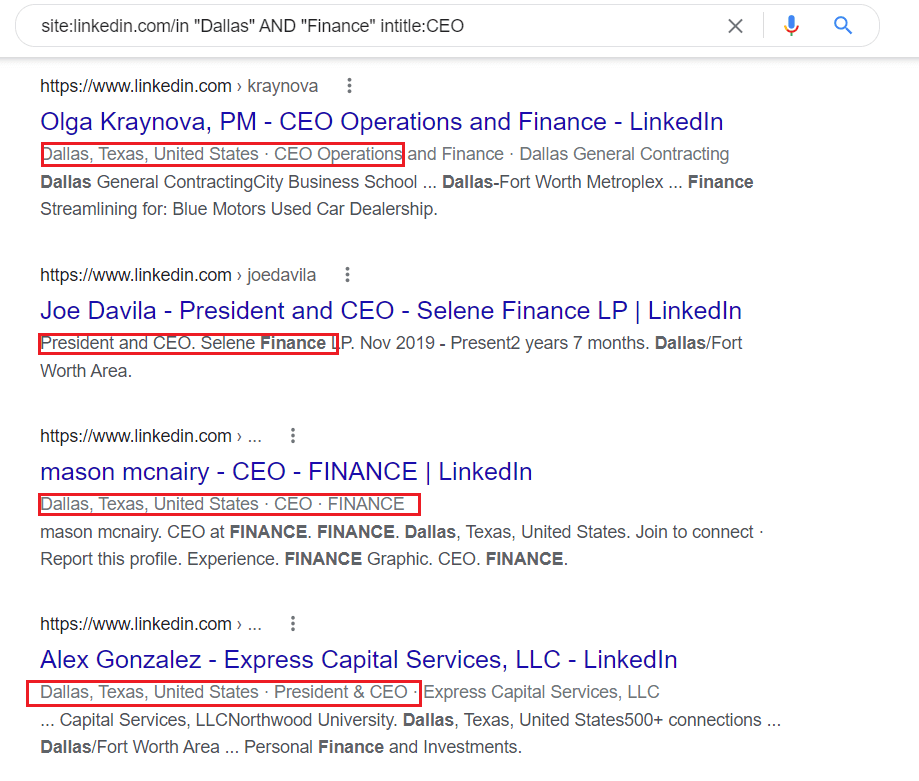
Sometimes, it happens that you notice a discrepancy in the search results. For example, looking at our previous search results, you can see that Google showed people who also worked in a company whose name starts with Dallas. You can avoid this easily by specifying your search string a bit more. Here is an example:
site:linkedin.com/in "Dallas, Texas" AND "Finance" intitle:CEO
Apart from being fun, search strings entirely depend on who you wish to find in the given moment. So go ahead, take all the operators for a stroll, and find your buyer persona or ideal candidate.
Search string generators for the LinkedIn Xray
If creating a LinkedIn Xray search string on your own is not your thing, then we have great news for you - You don’t need to. In other words, you can simply use one of many Xray search string generators and watch the magic unfold before your eyes.
Using these tools, you won’t have to bother with operators, as they will do it for you. Thus, you only need to import the job title, keywords, or country you wish to see in your search.
There are only a couple of Google query generators on the market, and the ones we found useful are:
In addition, if you notice tools such as Free People Search Tool or Recruitment Geek, be on the lookout. These tools behave like the browser.
The upside is that these tools will search only for the LinkedIn profiles, and some of them will show you the publicly available pictures in search results. However, the downside is that they will only show 10 profiles per page, and there are only 10 pages. Thus, you are better off searching on the Google wish query string, to begin with.
How to use search query generator?
So, how would you use a query generator tool? We will take Recruit’em as an example since we found it the most user-friendly and easy to use. Here is what the Recruit'em interface looks when you open it up.
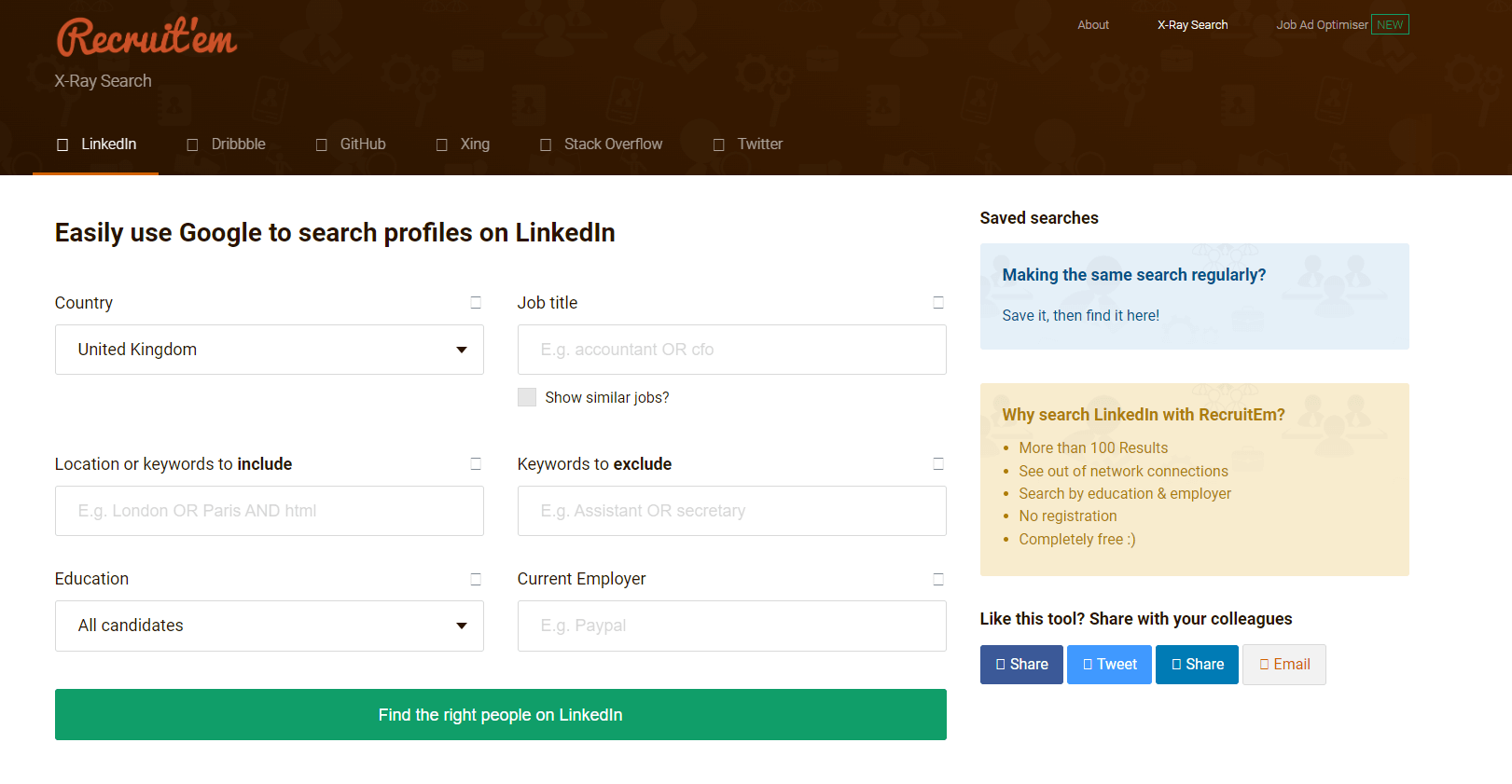
Firstly, select the desired country from the drop-down menu. Continue with the job title. If, for example, you wish to find a sales manager, but also similar jobs like sales executive, then mark Show similar jobs box. In addition, if you don’t want your search results to show sales assistants, then write Assistant in the exclusion field.
Lastly, import the additional keywords with commas to separate them and narrow down the search. We will take SaaS as an example.
After you finish, the setup will look like this.
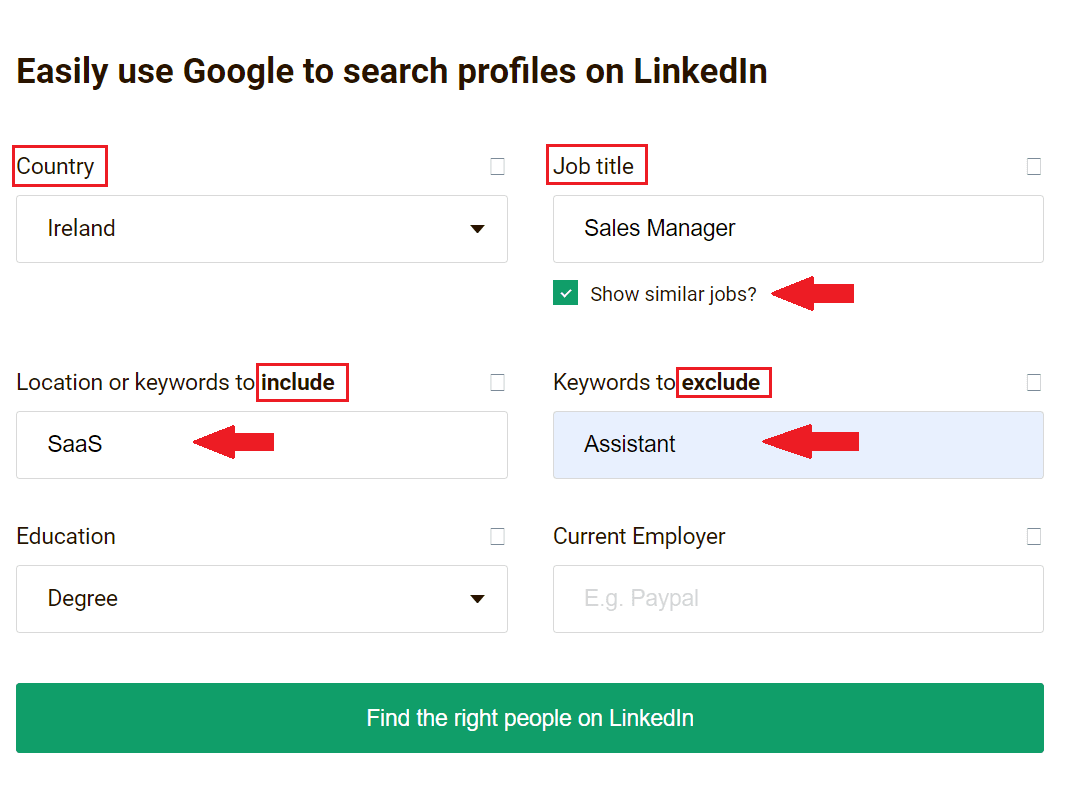
Next, click the Find the right people on the LinkedIn button, and you will get your search query URL.
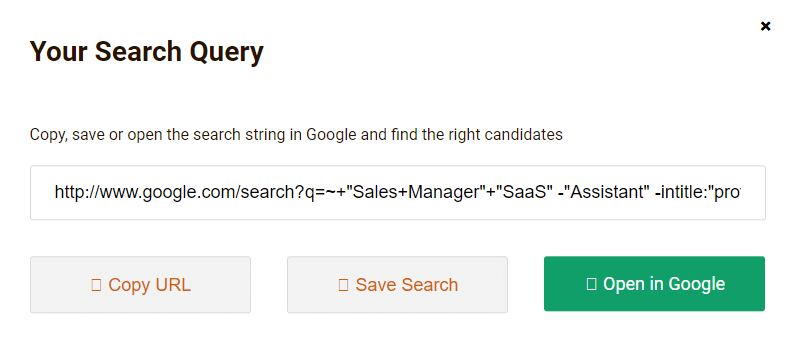
Lastly, click the Open in Google button, and see your search results.
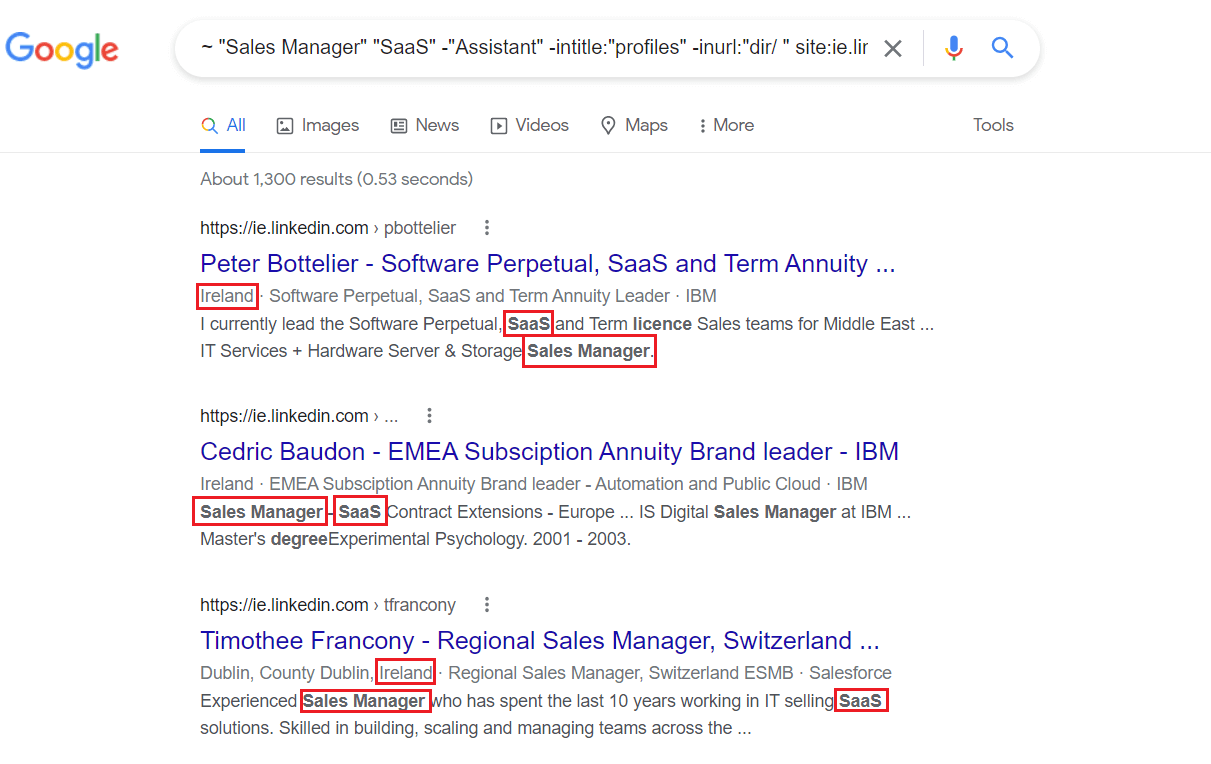
Magic!
Now there is one hack if you wish to find emails from people in the search results. All you need to do is specify google.com or another email provider website as your keyword.
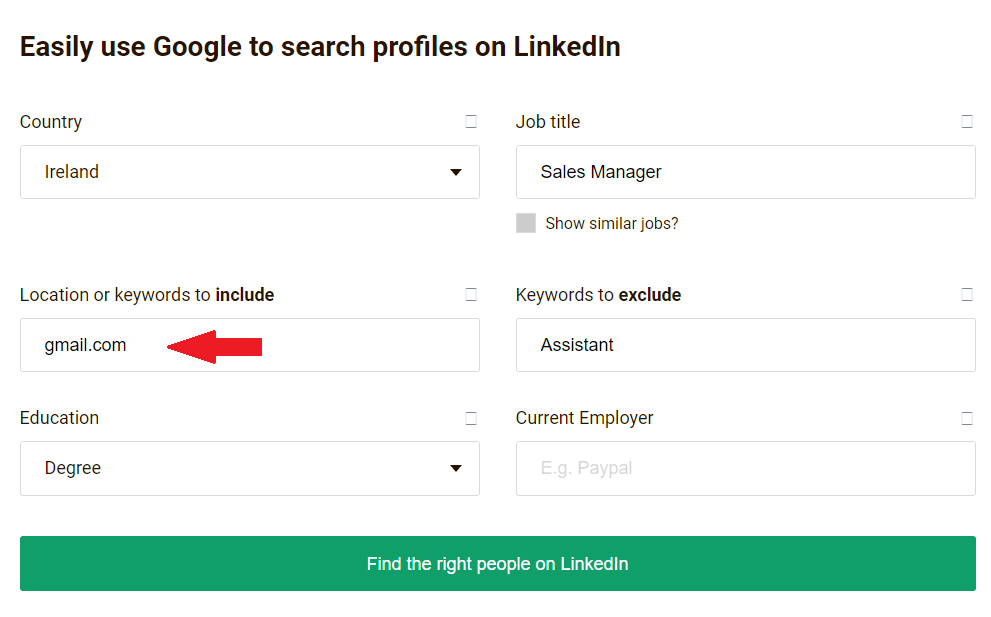
And these will be the search results where email addresses are publicly available.
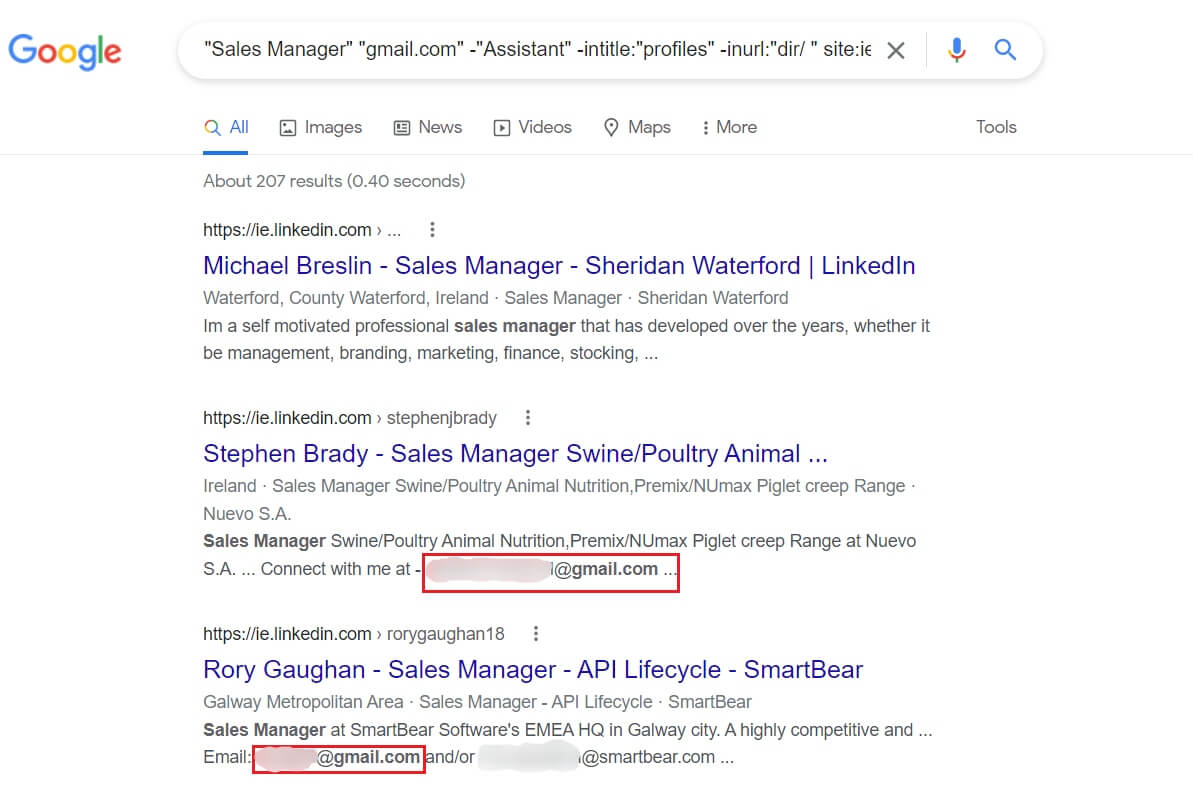
However, finding and scraping publicly available email addresses can be tedious. Therefore, we will show you an easier way of doing so further below.
Also, be sure to check out our blog on 8 Ways To Find Someone’s Email Address.
You found the right people. Now what?
Finding these profiles using Linkedin Xray is a nice hack. You can get to a wider talent or prospect pool, especially if you recruit or do business on the global market. However, whether we’d like to admit it or not, a LinkedIn Xray search is manual work, and it is time-consuming enough. Now imagine you need to outreach them manually, as well. It would be tiresome, don’t you think?
Good news! You don’t have to. You can use Skylead, a sales engagement tool, to do the work for you. Here is how you can do it.
Firstly, save all the LinkedIn profiles in one CSV file. You can, of course, do this manually, but why would you? 🙂 You can simply use a scraper tool, such as Data Miner, to automatically pick up all LinkedIn profile links.
In addition, do not forget to use different variables so you can send hyper-personalized messages on autopilot. Here is our video tutorial on how you can prepare your CSV file.
Skylead campaign creation
After you create your CSV file, it's time to generate leads on LinkedIn, so go to Skylead, your daily outreach partner. Once there, click the Create new campaign button to start the setup.
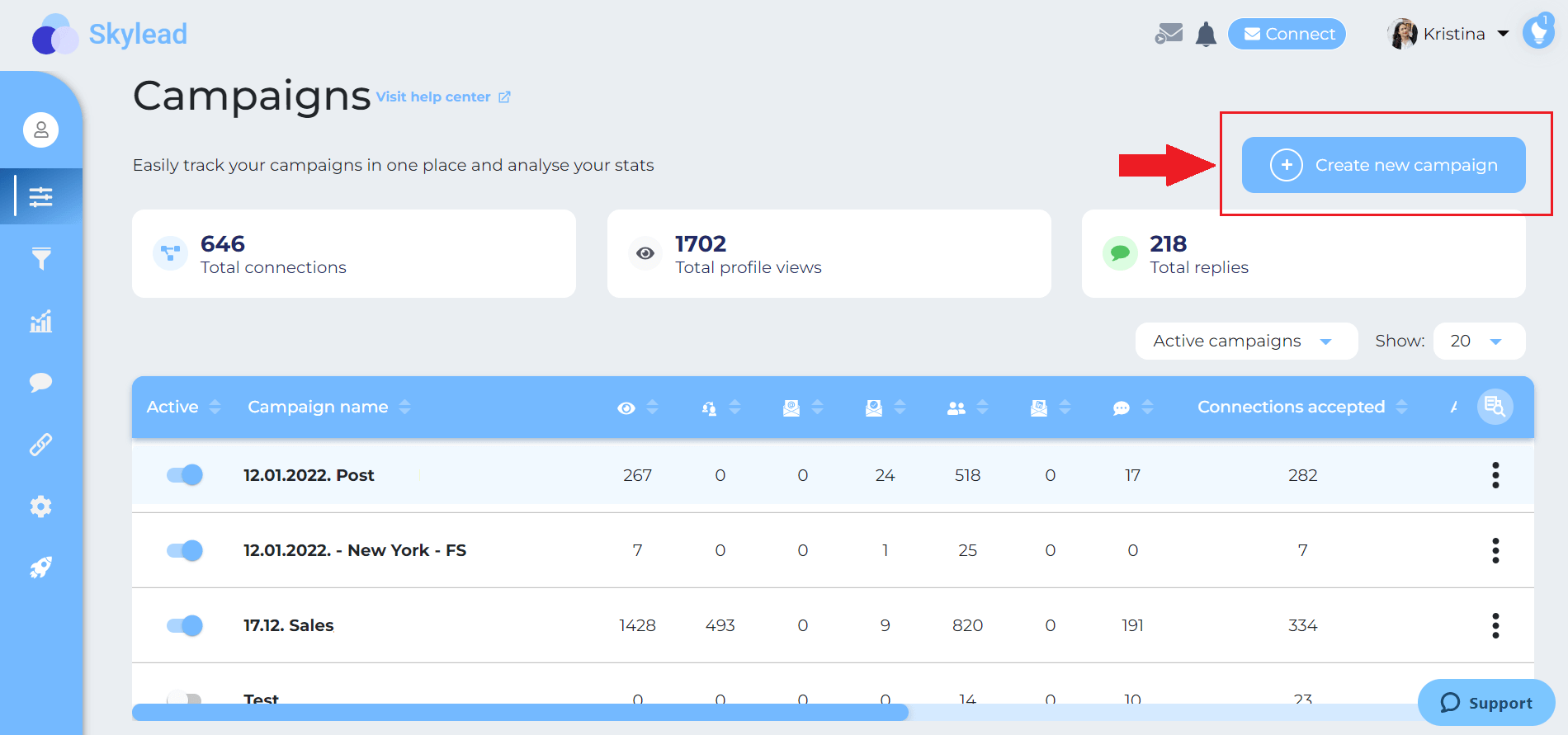
Secondly, select the CSV type of campaign and import your CSV file. When you finish, click next. In addition, if collecting the data in a CSV file is not your thing, you can always search for prospects or candidates on LinkedIn and opt-in for the LinkedIn, Recruiter, or Sales Navigator Search Results campaign.
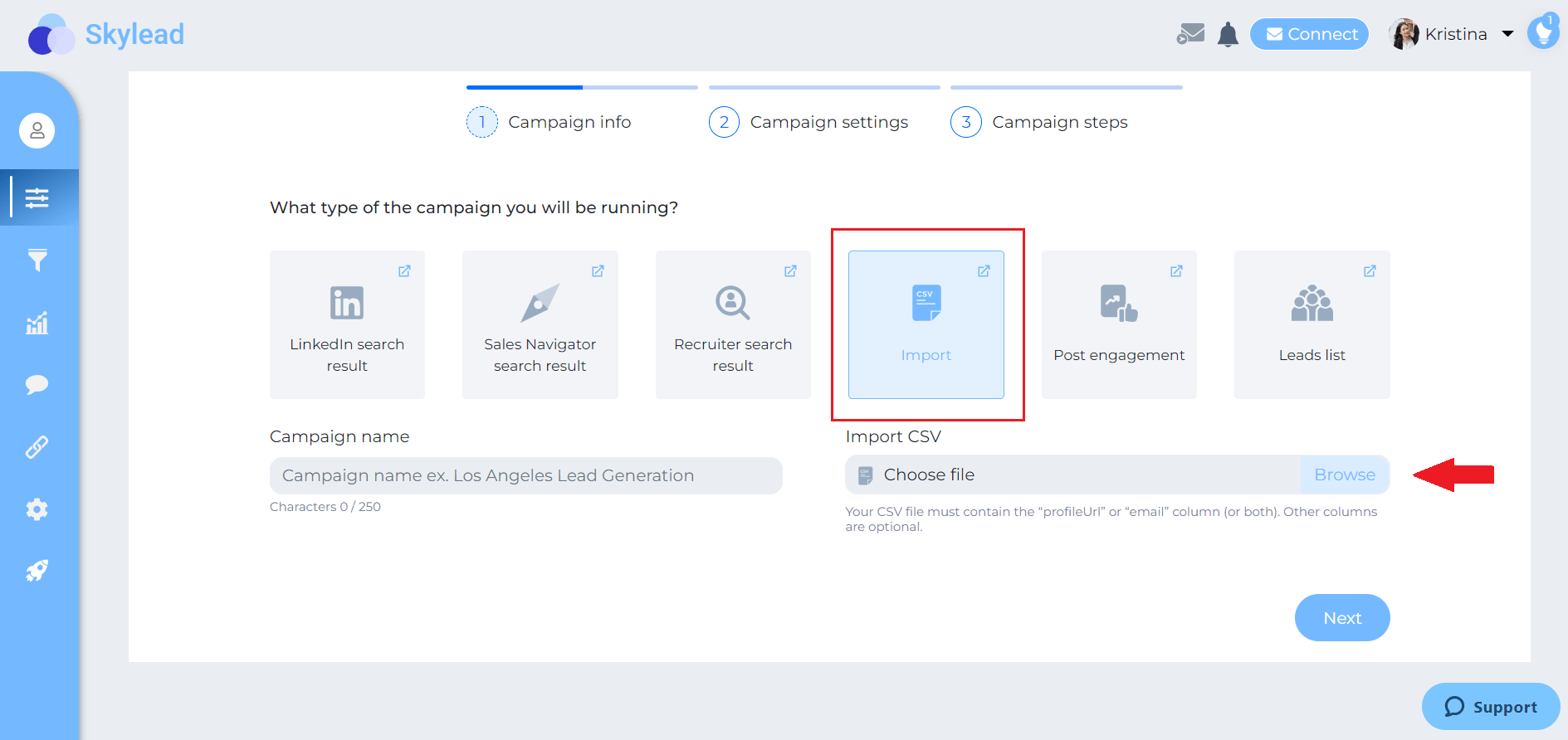
Next, choose your campaign details, such as the start and end date of the campaign. Then click the Next button.
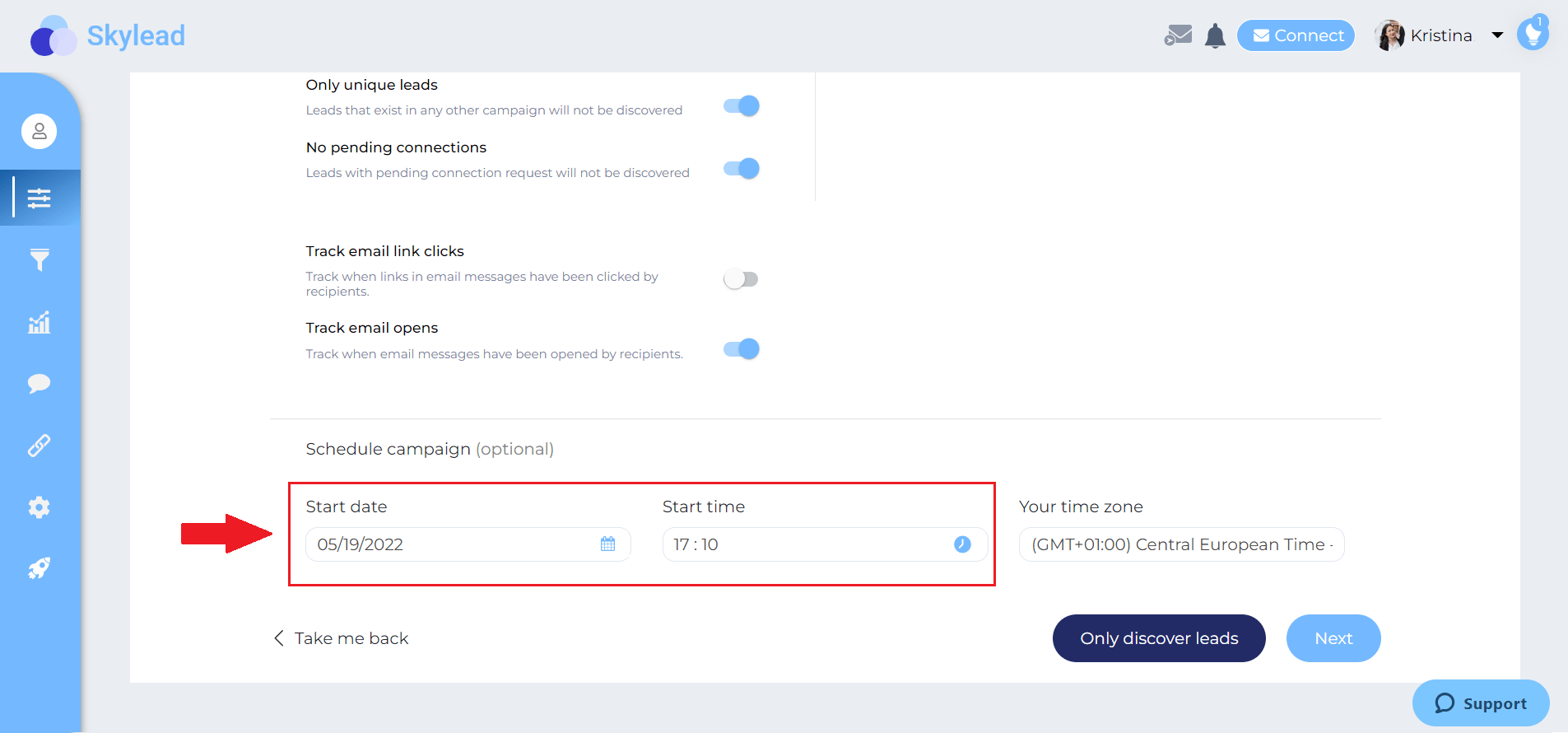
Speaking of magic, here is where it happens. This is Skyleads’ ground-breaking Smart sequence. Smart Sequences allow you to create and execute different scenarios to interact with your prospect or potential employee based on their behavior. In addition, you can add as many steps as you need, and the algorithm will do all the work for you.
In addition, remember when we talked about finding the publicly available email addresses? Here is how Skylead can find them on autopilot. Take the Email discovery & Verification step and drop it in a sequence. This way, when Skylead gets to that step, it will find business email addresses. And if it verifies them successfully, you will be able to multichannel your outreach and send your target group email, as well.

When you set all your steps, click the Start campaign button, and you are done! All you need to do now is sit back, relax and watch your effort come to fruition.
Frequently asked questions
How can businesses or recruiters measure the success and effectiveness of their LinkedIn Xray search campaigns in finding the right candidates or prospects?
Businesses or recruiters can measure the success of LinkedIn Xray search campaigns by tracking key metrics such as the response rate to outreach messages, the number of qualified candidates or leads identified, interview schedules resulting from searches, and ultimately, the conversion rate from prospect to hired candidate or successful sale.
Are there specific examples of how different industries can apply LinkedIn Xray search for targeted prospecting or recruiting?
Different industries, like tech for sourcing software engineers with specific skills, healthcare for identifying professionals with rare certifications, or sales for finding key decision-makers within target organizations, can use LinkedIn Xray search to pinpoint niche talent or prospects effectively.
What are the ethical considerations to keep in mind while using LinkedIn Xray search to avoid being perceived as intrusive by potential connections?
Ethical considerations include respecting the privacy and preferences of LinkedIn users, using information obtained from Xray searches responsibly, and ensuring outreach is relevant and not overly aggressive, to maintain professionalism and avoid being intrusive.
In conclusion
We cannot ignore that LinkedIn has very useful filters, whether we talk about Recruiter or Sales Navigator filters.
Nevertheless, if you would like to reach and find more people than what LinkedIn has to offer in their search results or those out of your network, then LinkedIn Xray is a perfect solution.
Now, it is always better to create your own string to be as detailed as possible and get the most precise search results. Practice makes it perfect, so test different strings as much as possible. However, if you think that this approach is not for you, you can always use tools that will work just as well.
Speaking of tools that do the work for you, you don’t have to do outreach alone. That is why Skylead, your trusted partner, is here. With just a few clicks and a ground-breaking sequence, you can reach out to your ideal candidates or prospects on autopilot. So, all you need to do is focus on closing more deals or hiring the right candidate.
Wish to learn more about how Skylead can:
- Save up to 11 hours per week;
- Or get you 50+ meetings booked per month?
Then, try it out using 7-day Free Trial!
Disclaimer: Skylead is not affiliated, endorsed by, or connected with LinkedIn in any way.
What is the real difference among LinkedIn Recruiter, Recruiter Lite and Premium Business?
Finding the right employee can be a tough job. More so, if you use a more traditional hiring method, such as job posting websites. We don’t say that these methods don’t work. However, they require a ton of effort and time to comb through applicants’ skills and experience.
Besides, the time spent going through these applications can lead to the prolonged time needed for hiring. Undoubtedly, for businesses, this means an extended period without employees and work to be done, aka money loss.
That is where LinkedIn jumps in. Many HR professionals swear by this as the world’s most popular professional network. More so than any other platform out there. Thus, LinkedIn created a separate platform for all the HR professionals where they can do their LinkedIn prospecting and outreaching - Recruiter.
However, is the LinkedIn Recruiter really the best LinkedIn subscription for HRs? Or can the same job be done with Premium or LinkedIn Recruiter Lite? Let’s be the judge of that together, shall we?
Today, we are covering what LinkedIn Subscription options exist for hiring managers, their pros and cons, and what you should consider when choosing the right type of platform.
LinkedIn Premium Business subscription
This LinkedIn subscription is, first and foremost, created for individuals who wish to boost their skills, connect with like-minded people or companies, and extend their network. It offers many features that a free LinkedIn account does not. And it is a decent upgrade if you wish to step up your LinkedIn game in any way you can imagine - be it for sales, networking, or job-seeking efforts.
Who is it for?
Premium LinkedIn subscription is a good tool for any job seeker, business leader, or entry-level sales manager. Even though the LinkedIn Premium Business plan is not for hiring managers specifically, it can do a nice job with posting jobs and reaching out to your candidates. Here’s how.
LinkedIn Premium pros
Unlimited people-browsing
If you have a basic LinkedIn account, you will notice that you can have up to 10 unlimited searches a month.
However, as a Premium Business subscriber, you will have unlimited searches for profiles up to the 3rd-degree connection type. This way, you can search and connect to the right candidates faster.
Free job posting
You can post a job free of charge using the LinkedIn Premium subscription. Apart from the job description, It gives you additional options to fill in, including screening questions and skills required.
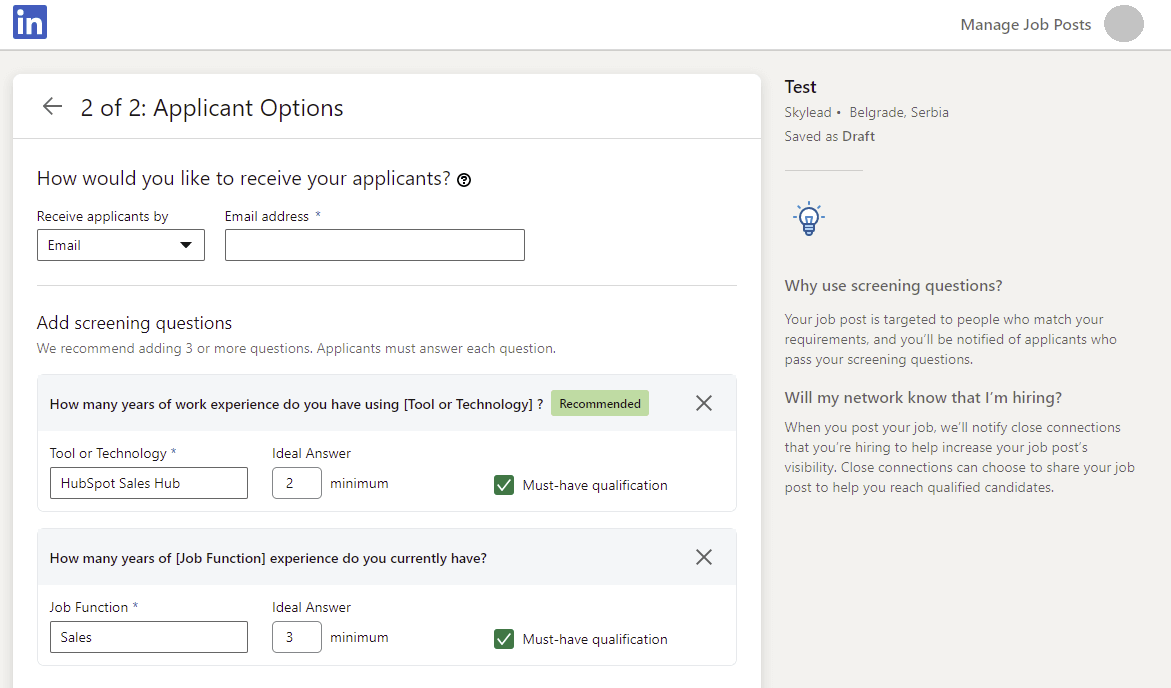
The good thing about this process is that LinkedIn offers an option to reject candidates and send them a predefined message automatically, which saves you a lot of time. However, it lacks personalization.
After you publish a job post, LinkedIn will show it only to your network. Yet, if you want your job to be more visible, you need to pay to promote it. To clarify, you determine the budget you wish to invest, and LinkedIn only spends it when someone clicks on your job post.
If you decide to promote it, LinkedIn will publish your job ad on certain LinkedIn pages or via email and push notifications to find you the best candidates. Otherwise, LinkedIn will notify your connections that you’re hiring. Consequently, your network can help increase posts’ visibility by sharing. Thus you can reach qualified candidates easier.
InMail credits
If you are looking for a specific person that ends up being outside of your network, nor do you share a group with them, LinkedIn will provide you with an option to reach them out by using InMail. Check out our complete guide on how LinkedIn InMail works.
InMails, aka LinkedIn emails, can be useful when you want to reach out to potential employees you think are the best fit for the job. Also, they are good when you do not wish to risk getting your email in a spam folder or do not have the email address, to begin with.
Unlike LinkedIn basic accounts, Premium Business offers 15 InMail credits a month. It’s not a lot, as other subscription plans provide much more. Still, it is more than enough for small to medium-size companies that do not have frequent hiring or headhunting needs.
Furthermore, LinkedIn will return you the InMail credits you spent if you receive a response. And if you need inspiration for your outreach, check out our InMail templates.
Finally, LinkedIn allows you to gather InMails. In other words, if you haven’t used InMails over the course of 3 months, you can have up to 45 InMails in stock. However, that is the limit, and you cannot accumulate more than 45 InMails over a longer period.
“Who's Viewed Your Profile” feature
If you are a Premium Business subscriber, you will be able to see everyone who viewed your profile. You will be able to see information such as their job title and how they found you. If they have an open profile, that is. This feature is valuable for your HR persona as the potential best employees might find you first.
Company insights
Sometimes, the hiring competition is high, and job positions are undersaturated. Thus, you can use a Premium Business subscription to access competitive intelligence and an inside look at companies, their hiring trends, and current employees. In other words, you will be able to see:
- Companies’ growth rate over 2 years;
- The number of employees and hiring trends in the last 2 years;
- Employee retention.
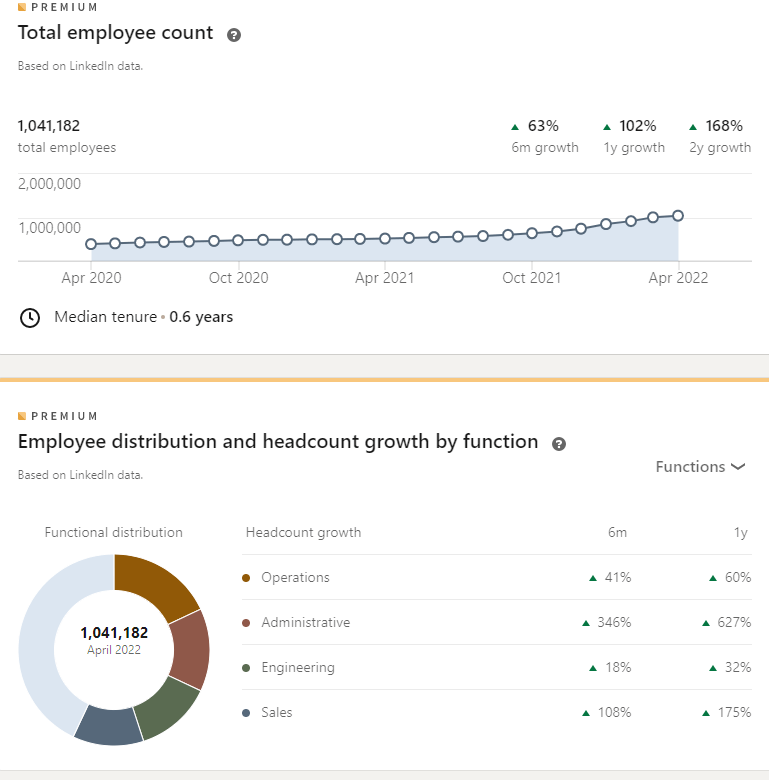
Multi-language courses
As one of its main features, LinkedIn Premium business offers a wide range of courses that any professional can complete and master various skills - over 16.000, to be precise. Furthermore, these courses are led by different industry experts, and some of them provide completion certificates.
In addition, the completed courses are listed on each user profile. So, as a hiring manager, if you are interested in pumping up your skills, you can do so in a blink of an eye and see which candidate did the same.
LinkedIn Premium Business cons
If we talk only about recruiting needs, this LinkedIn subscription plan has some constraints that do not exist in other plans.
Firstly, if you decide to find and reach out to the candidates yourself, Premium Business doesn’t have much to offer in terms of search filters. With only 11 filters available, you will be able to search candidates only by:
- Type of connections;
- Connection of the specific person in your network;
- Location;
- Current company;
- Past company;
- School;
- Industry;
- Profile language;
- Open to option for pro bono consulting/volunteering and joining a non-profit board;
- Service categories;
- Keywords, such as name, title, and company.
In addition, this LinkedIn subscription plan does not support advanced search filters, like Years of experience or Skills filters. After all, such filters are crucial for recruiters. Moreover, you do not have the Smart suggestions or search options. Thus the Boolean search option becomes quite limited. In other words, you won’t be able to search for the long Boolean strings, or the same strings won’t work as they would in LinkedIn Recruiter.
Secondly, if you wish to check your candidate's status, you will not be able to, as Premium Business doesn’t support candidates’ pipelines or job projects. To explain - a project is a workspace that LinkedIn created for its Recruiter subscriptions. They are used to track candidates throughout the hiring process, making it a nifty feature for HRs.
Moreover, LinkedIn Premium Business has no candidates recommendation option, nor does it offer to save candidate search and alerts.
How much does Linkedin Premium cost?
LinkedIn Premium Business subscription costs $60.47 per month + VAT as specified by your country. If you wish to pay annually, you will have 20% off, making the total price $579.81 + VAT yearly.
Do not forget the additional budget cost if you wish to sponsor a job post to reach a wider audience.
Is Linkedin Premium worth it?
Overall this LinkedIn subscription is useful for any professional, including hiring managers who are just starting or have low-volume hiring needs.
You will undoubtedly get your money's worth with courses, company insight, InMails, and free job posts. However, if you require more filters, candidates pipeline, templates, and access to a wider audience, you might want to reconsider upgrading to the LinkedIn subscription plans below.
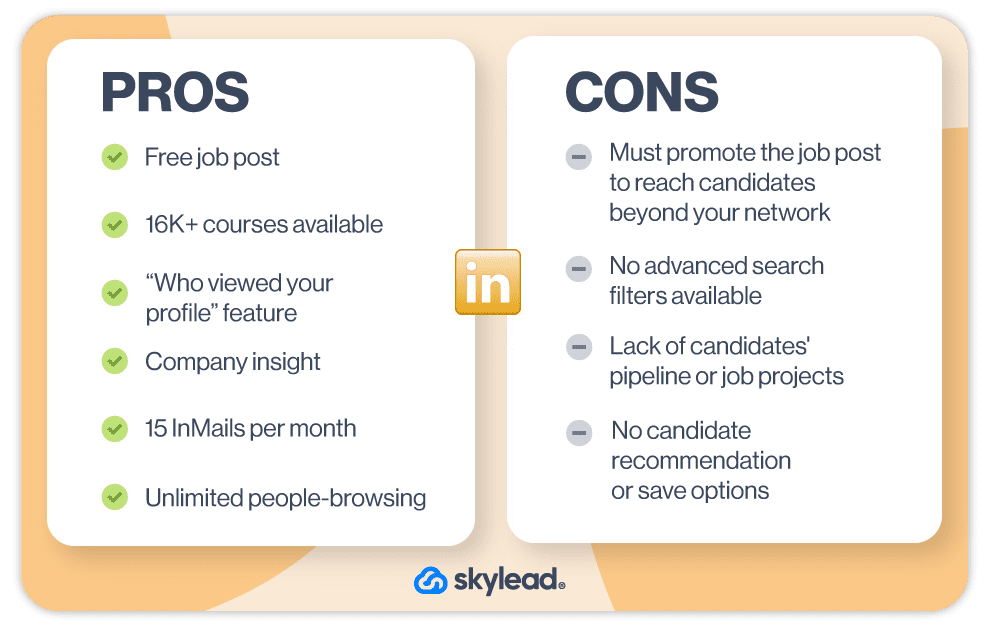
Did you know that you can use Premium plans for free? Check out our article to find out 6 ways to get LinkedIn Premium free of charge.
Recruiter Lite LinkedIn subscription
The LinkedIn Recruiter Lite subscription serves as a downgraded version of the LinkedIn Recruiter. However, downgraded doesn’t mean bad. It is more than a decent tool for hiring managers who wish to connect with a more narrow candidate group and manage candidates’ pipelines and job projects.
In addition, LinkedIn Recruiter Lite supports every feature found in Premium Business and more.
LinkedIn Recruiter Lite - Who is it for?
LinkedIn Recruiter Lite is best for any hiring manager with medium-size businesses and small-to-medium hiring needs.
Recruiter Lite pros
Managing projects
This LinkedIn subscription offers the option to manage your job posts and candidates into projects. In other words, projects are categorization tools that HRs use to organize candidate profiles into folders to review them, check their status and push them into the pipeline.
In addition, Recruiter Lite has a limit on the number of projects you wish to create, as it's a single-account dashboard. To clarify, you can create up to 100 projects at once.
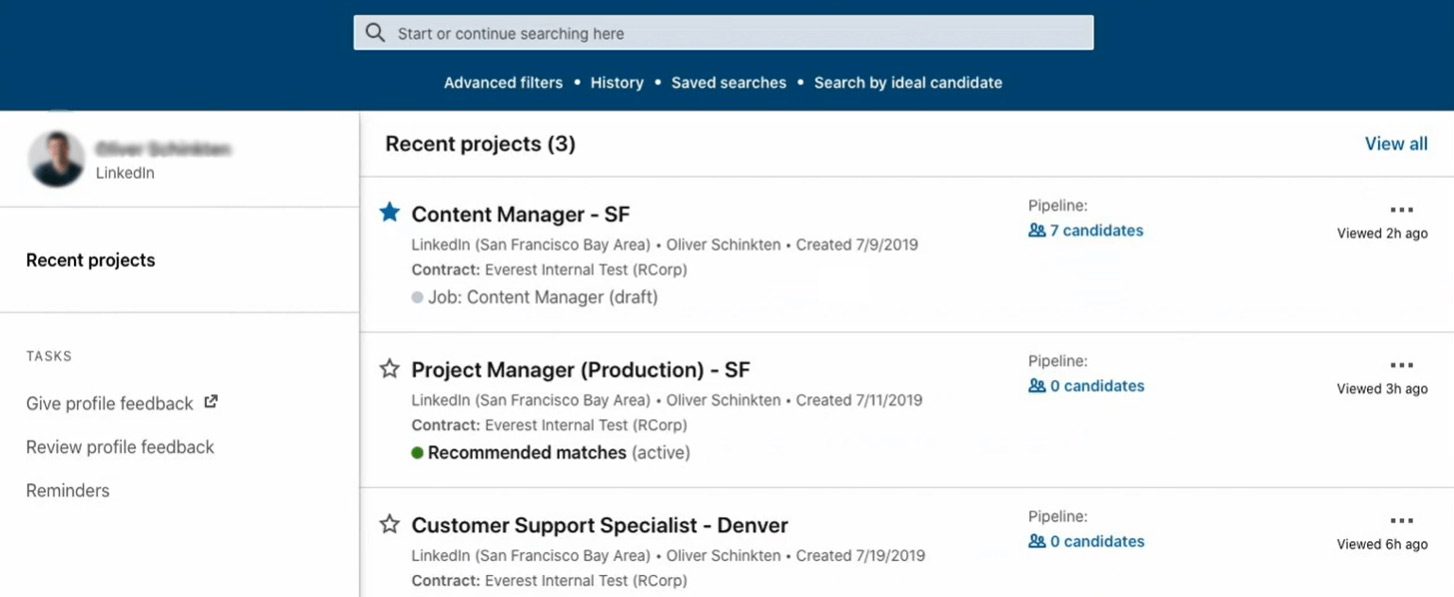
Advanced search filters
Unlike the previous LinkedIn subscription, Recruiter Lite has a list of advanced filters which you can use to narrow down your candidates’ search. So you can find the right talent by using 23 different Recruiter Lite search filters.
However, LinkedIn doesn’t have that much-advanced filtering capability as opposed to Sales Navigator filters or Recruiter itself.
Saved search alerts
Recruiter Lite has a nifty feature that allows you to be among the first recruiters to know when a certain candidate changes their job status.
In other words, search alerts included in this LinkedIn subscription will track changes in the candidates' profile, saved in your talent pool. If a candidate changes their profile status to Open To New Roles, LinkedIn will notify you, thus helping you to get ahead of your recruiter competitors.
In addition, Recruiter Lite subscribers can have a maximum of 10 saved search alerts.
Smart recruiting - Recommended matches
Recommended Matches is a Recruiter feature that suggests candidates tailored to your searches or job posts in your project.
If you are a Recruiter Lite subscriber, LinkedIn will recommend 25 candidates each day. You can then save those candidates to your project pipeline or reach them out via InMail.
More InMails in a recruiter’s bowl
As an upgrade from the Premium Business Subscription, Recruiter Lite will provide you with 30 InMails per month. Moreover, if accumulated, you can have as many as 90 InMail credits to spend.
Saved templates
To make the outreach easier, LinkedIn Recruiter Lite introduced message templates that you can create and send out to your candidates. In other words, message templates serve to send bulk info to candidates without having to rewrite the same message over again.
These messages may not be as personalized as you’d like them to be, but they serve their purpose. However, stick around until the end of the text to find out how you can make them even more personalized.
Downsides of Recruiter Lite
If we compare LinkedIn Recruiter Lite with Premium Business, you can see the great advantages for recruiters. However, if compared to Recruiter, this LinkedIn subscription has a couple of downsides worth mentioning.
Firstly, Recruiter Lite is a one-user account only. It does not have the option to add multiple seats in one account.
Secondly, even though LinkedIn Recruiter Lite has the analytics feature, it is limited. In other words, you can only analyze LinkedIn InMails and job posts' performance.
Speaking of limits, some recruiters would argue that the advanced account filters available in Recruiter Lite are not enough to find ideal candidates. And in addition, more useful filters could be found in the Sales Navigator LinkedIn subscription.
Lastly, if you are using one of the applicant tracking systems on the market, unfortunately, you will not be able to integrate it with Recruiter Lite. However, this option is available for Recruiter subscribers.
LinkedIn Recruiter Lite cost
You can purchase a LinkedIn Recruiter Lite subscription for around $140 per month. However, we say “around” as the price varies depending on your location and country’s VAT policy.
To buy or not to buy LinkedIn Recruiter Lite
It certainly is an upgrade for hiring managers to use Recruiter Lite if they previously used a Premium Business subscription. With wider access to the network, projects, more advanced filters, and InMails, as well as recommended matches, among other features, it justifies this LinkedIn subscription price.
However, is it enough for certain hiring managers to settle down with this LinkedIn subscription? If you are HR working in a small to medium-size company, we say, “Why not try?”.
And if you are still indecisive, you should know that LinkedIn may offer a Free Trial for a month - you just need to contact their support and check for eligibility. Thus it is worth your time to try out Recruiter Lite for sure. Only then will you be sure if this subscription is best for you and whether you should upgrade/downgrade.
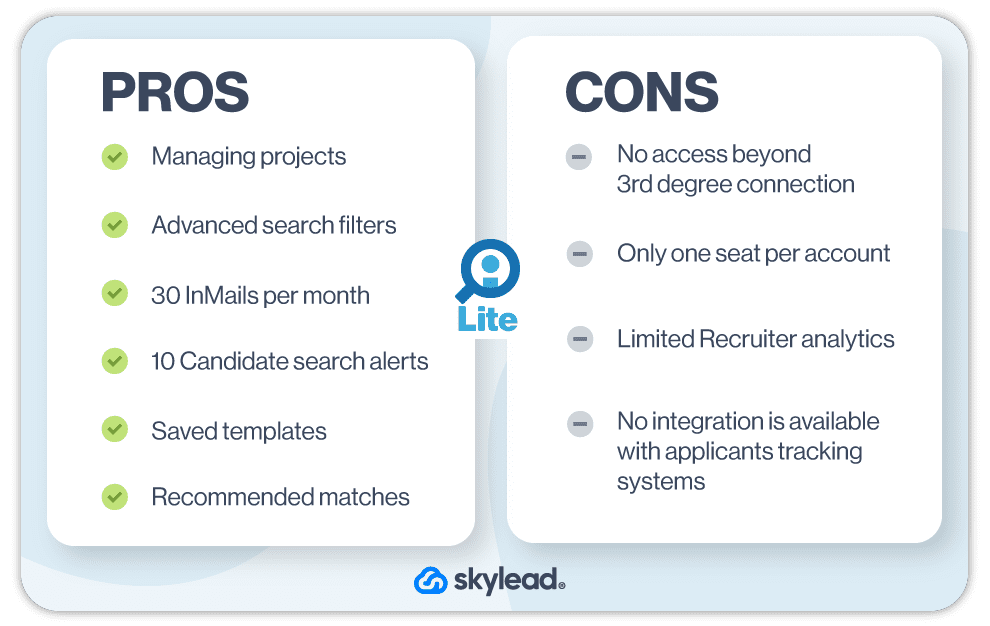
LinkedIn Recruiter
As LinkedIn’s ultimate “power” tool for hiring managers, Recruiter is a much more advanced version of Recruiter Lite. Indeed, it supports everything mentioned in previous LinkedIn subscriptions and so much more. But, as it always has been, everything comes at a cost.
Furthermore, LinkedIn Recruiter has two variants - Professional and Corporate, which differ slightly.
Who is the LinkedIn Recruiter best for?
LinkedIn Recruiter can be useful for medium-sized companies with high-volume hiring needs. However, it is best suited for large enterprises, as their hiring needs are pretty high.
Advantages of LinkedIn Recruiter
Multiple accounts per seat
LinkedIn Recruiter Lite only permits one user per seat. However, LinkedIn Recruiter allows users to have multiple accounts per seat. Furthermore, the users under one seat can collaborate and exchange data used in these accounts, which is a great feature for companies with many multi-level hiring managers.
Unlimited recommended matches
Unlike the Lite version, which provides 25 recommended matches, LinkedIn Recruiter will show an unlimited amount of recommended candidates each day.
40+ advanced search filters
Undoubtedly, one of the best LinkedIn Recruiter features is advanced filters. With 40+ filters on the table, this subscription plan will save up your candidates' search time. In other words, you will have filters such as who is more likely to engage or notes filter so you can configure the search and find the perfect candidate.
In addition, LinkedIn will provide you with access to the entire network to research. So you will not have to struggle with your only 3rd-degree-connection-type in Recruiter Lite.
ATS integration
LinkedIn allows you to streamline your hiring process by integrating LinkedIn Recruiter with the applicants tracking systems. You can access the information you need within seconds without switching between the platforms. Furthermore, LinkedIn doesn’t charge any fee for the integration. However, an additional fee may apply depending on the ATS provider.
In addition, customers who integrate LinkedIn Recruiter with an ATS system can also filter for candidates found in their ATS or exclude them from the search.
Advanced reports
With LinkedIn’s advanced reporting system, you can analyze Jobs, InMails performance, pipeline, usage, and team’s Recruiter utilization and performance, with tips and resources to improve performance.
Candidate reviews from other HRs
LinkedIn Recruiter allows you to share profiles for feedback with any LinkedIn user. This feature is allowed thanks to the Hiring Manager LinkedIn Recruiter role. With this role, you will be able to request feedback about the candidates from the hiring managers they worked with in the past. In addition, you can share profiles and Projects directly with other users who have a Hiring Manager role.
LinkedIn Recruiter disadvantages
With a robust LinkedIn subscription, like Recruiter, there have to be some concerns and disadvantages that hiring managers report regularly.
Firstly, LinkedIn recruiter pricing is pretty steep as opposed to other subscriptions. In addition, recruiters reported that it is not cost-effective unless you use it daily.
Secondly, LinkedIn Recruiter is a yearly contract thing. If, for example, you decide you do not wish to use it anymore during this period, you will not be able to get out of the contract. Also, speaking of the business side, some recruiters reported that they had customer support issues which is what you do not want to hear if you are investing that kind of money.
On a more technical side, if recruiters search for the same candidates, the search result would be the same. This happens because Recruiter’s algorithm puts the same people at the top of the search.
Lastly, the number of InMails you get might seem high, and you can accumulate them. However, let us look at the other side of the coin. Since LinkedIn Recruiter is used by multiple accounts in enterprise companies, with, for example, 5+ hiring managers, the numbers of 100 and 150 InMails are not that high. Moreover, hardly anyone will have the chance to accumulate any number of InMails in that kind of working environment.
How much does LinkedIn Recruiter cost?
If you try to find the exact prices for LinkedIn Recruiter Professional And Corporate, you should give up. The reason is that, to find out the price, you need to contact their sales team.
Nevertheless, the talk of the town is that LinkedIn Recruiter cost ranges from $835 to $900 per month, depending on your hiring needs.
Is Linkedin Recruiter worth it?
If it is to believe “the word on the streets”, LinkedIn Recruiter indeed is expensive. Not to mention that you will most likely be imprisoned with a yearly contract. So if, for example, you do not find some features worth the cost or change your mind, you won’t be able to get out of the contract.
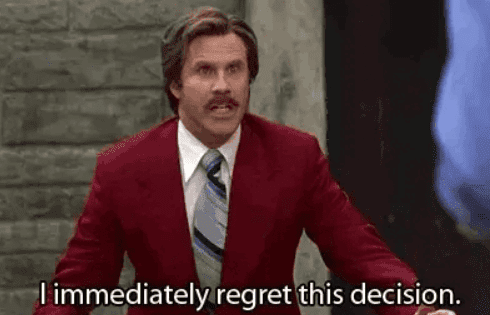
However, if you:
- Work in a large company with the constant need for hiring;
- Have multiple recruiters who need to share projects, notes, searches, InMails;
- Possess ATS;
- Wish to narrow down your search with more advanced filters;
- Access to the entire network;
Then LinkedIn Recruiter will be worth it. Otherwise, you might want to think about going with lower LinkedIn subscription plans.
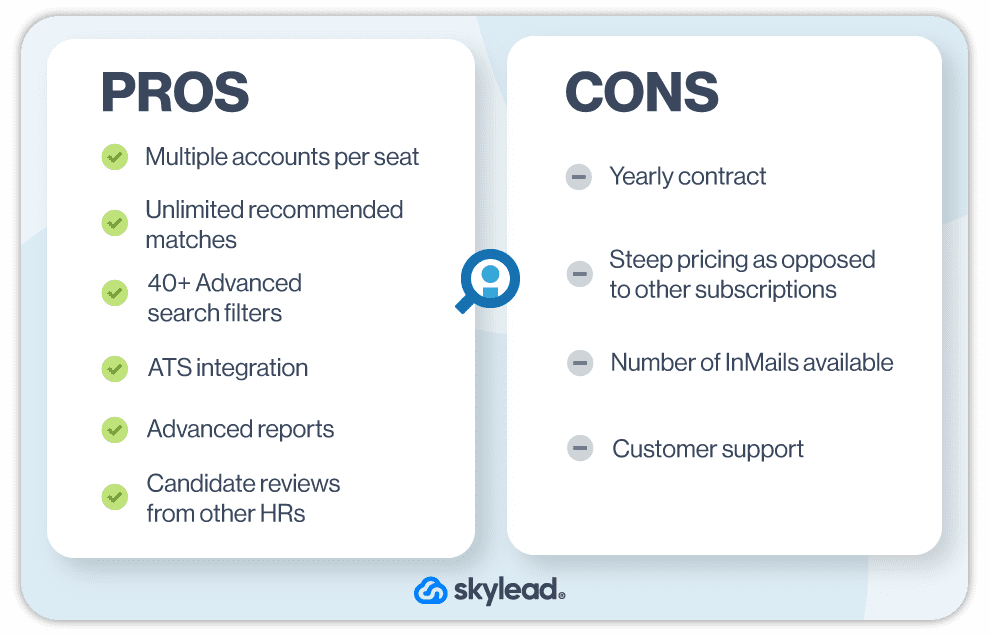
LinkedIn subscription summary
LinkedIn is indeed the best choice for your recruiting efforts (e.g. generating leads on LinkedIn, outreaching candidates...). Why? Since people tend to update their profiles more regularly, unlike their job boards or candidates' profiles in the company system. There is no doubt about that.
However, choosing the right LinkedIn subscription for recruiting can be tricky in the long run. Besides, it depends entirely on your and the company’s needs. If, for example, your hiring needs are constant, and you have an entire team of HRs, you should think about choosing the true Recruiter subscription. On the other hand, if you are a stand-alone recruiter and have little to no hiring needs, then Premium Business will do just the work.
Lastly, if you have consistent hiring needs but are willing to sacrifice all those showstopper features, you can subscribe to Recruiter Lite. It truly has some constraints, but it is more than an upgrade from Premium Business.
And just a reminder: you can try out any LinkedIn subscription free for a month. This way, you can decide which option best suits your needs.
Nonetheless, if you are the hiring manager who wishes to use either Premium Business, Recruiter Lite, or Recruiter itself for your hiring process, then you should know one last thing. There is a way that you can use to improve your candidates' outreach experience and streamline your work, and it is called Skylead.
To clarify, it will help you outreach your target candidates on autopilot and let you focus more on your interviews. Be sure to check out how to create a Skylead outreach campaign.
If you wish to use Skylead to outreach your candidates and add personalization, come by and try out Skylead for free. We would be happy to see you 🙂
Disclaimer: Skylead is not affiliated, endorsed by, or connected with LinkedIn in any way.
So, you just got the request to find employees, ha? And you need to find candidates that perfectly match your company culture, skills, and a billion other requirements? No worries. LinkedIn has got your back.
As a #1 professional networking place, LinkedIn is an open book of business contacts. Moreover, it is commonly used by professionals of all caliber, including hiring managers.
However, with 810 million registered users on the market, how would you find the right employees? By using LinkedIn Recruiter Search Filters, of course.
That is why, in this article, we are going to show you how to use LinkedIn Recruiter filters. We will even uncover a now-public hack to streamline the recruiting process.
What is a LinkedIn Recruiter?
LinkedIn is undoubtedly one of the best ways to build your professional network and find employees. Thus, this company created a special platform for all hiring managers. That's right. LinkedIn Recruiter.
This feature allows HRs to be more organized, post jobs, generate leads on LinkedIn and start the recruitment process. In addition, hiring managers can find the candidates through various filters. For example, skills, job titles, and education level.
As a useful tool to have, LinkedIn Recruiter offers:
- Access to the largest professional talent pool to find employees;
- Managing your candidates' pipeline;
- Many search filters to find the right employees;
- Posting jobs for free, etc.
Moreover, LinkedIn Recruiter is perfect for any hiring managers of small, medium, and enterprise companies. However, not every hiring manager has the same needs and features. Thus, LinkedIn developed various subscription plans.
LinkedIn Recruiter Lite VS Recruiter Professional and Corporate
LinkedIn developed 3 different subscription plans:
- Lite: For individuals in small and medium businesses.
- Professional: For medium to large companies.
- Corporate: For large enterprises with high-volume hiring needs.
There are many differences between these three, but the main ones are:
| Feature | LinkedIn Recruiter Lite | LinkedIn Recruiter Professional | LinkedIn Recruiter Corporate |
| LinkedIn Network Access | 3rd- degree connections only | 3rd- degree connections, with 30 out-of-network profiles per month | Access to entire network |
| Search Filters | 20+ filters available | 40+ filters available | 40+ filters available |
| Spotlights Filters | No | Yes | Yes |
| Open To Contract Work Filter | No | Yes | Yes |
| Skill Assessment Filter | No | Yes | Yes |
| Candidate And Company Insight | No | Yes | Yes |
| InMail Messages Per Month | 30 | 100 | 150 |
| Reports | Jobs and InMails | Jobs, InMails, Usage, Pipeline | Jobs, InMails, Usage, Pipeline |
| LinkedIn Recruiter Price | $140/month | Must Contact LinkedIn Support | Must Contact LinkedIn Support |
In this article, we will cover Recruiter Lite Search Filters. Simply because it is the most common type of subscription between recruiters.
Also, be sure to check out our analysis of the 3 LinkedIn subscriptions for recruiters here.
How to find employees using LinkedIn Recruiter search filters
Creating LinkedIn Recruiter project
Thanks to LinkedIn Recruiter’s filters, the talent acquisition is considerably simplified. Sometimes, a broad search may do the trick. However, often HRs are looking to connect with a more narrow candidate group.
For example, this group can include individuals with certain years of experience. Thus, determining what filters to use will make the prospecting on LinkedIn for the right candidate more powerful. Stay with us till the end to find out how you can make the recruitment process even easier.
When you first get into LinkedIn Recruiter, you would need to create a Project for your job post. Specifically, the purpose of the project is to keep your candidates, research and messages organized.
To create a project, hover your mouse over the Project tab in the header and click the Create New button.
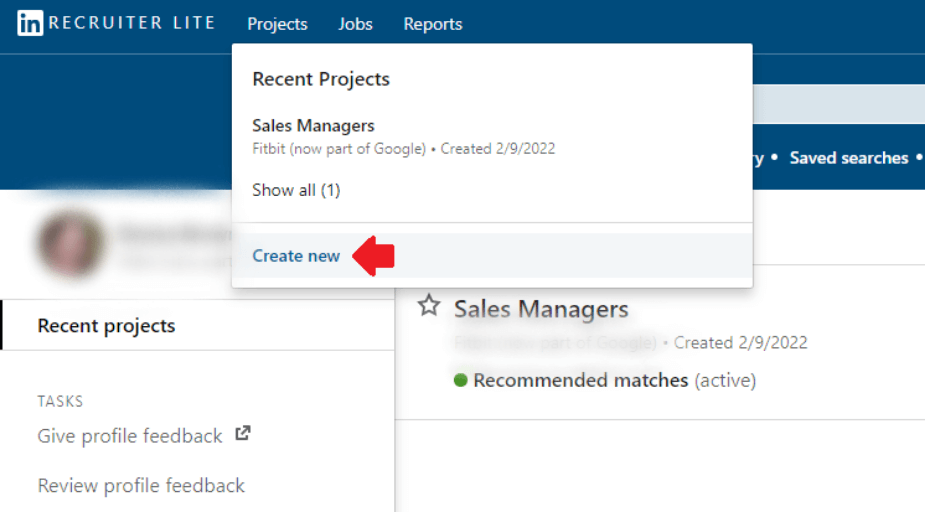
Once you’ve filled in project details, you will be taken to the Project dashboard. Here, you can gather all the candidates you need for the job role. Lastly, to find LinkedIn Recruiter search filters, go to the Talent Pool tab of your project.

And you are in! Now the real fun begins.
LinkedIn Recruiter search filters
Once in Talent pool, you will notice that LinkedIn has 2 types of search filters. Sidebar and Advanced filters. Familiarizing yourself with these filters will get you one step closer to finding your perfect candidate. Let’s see what Recruiter Lite has in store for us.
LinkedIn Recruiter sidebar search filters
You can see LinkedIn recruiter “Sidebar” filters on your left side of the Talent Pool tab. These are the basic Recruiter filters. Thus, they will create a good base for specifying what you are looking for in a candidate.
Job titles
This filter searches the job titles users add to their profile in the Experience section. Start by choosing the time when the candidate had this job, from the drop-down menu.
For example, let's say you are trying to find employees for a Sales Rep job posting.
- Current or past option helps you find employees that have the title “Sales Rep” set either as their current or past position.
- Secondly, the current option shows candidates that have the title “Sales Rep” listed as their current position.
- Past option will show candidates that have the title “Sales Rep” listed as their past job title. The list will be independent from their current position.
- Lastly, past not current will help you find employees that used to be Sales Reps, but are not in a position anymore.
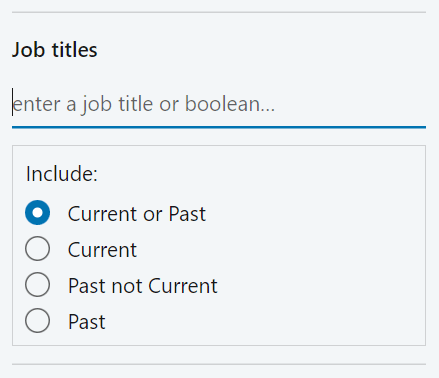
Now, you just need to type in the position name. What’s interesting about the Job titles is that LinkedIn allows Boolean Search. To clarify, Boolean Search means using mathematical operators in some filters to broaden or limit your search on LinkedIn. In addition, mathematical operators used on LinkedIn are:
- AND - if you are looking for multiple-roles candidates
- OR - When you want to specify alternatives in jobs or skill
- NOT - When you want to exclude certain roles or skills
- () Parenthesis - When you wish to combine previous operations
Here is an example of what a job title boolean search should look like:
(Software Engineer) OR (.NET Developer) NOT (JavaScript Developer) NOT (Java Developer)
Locations
The Locations filter allows you to filter candidates by geographic region. Furthermore, you have even more search features. For example, you can choose candidates who are open to relocating, or who are currently living in that location.
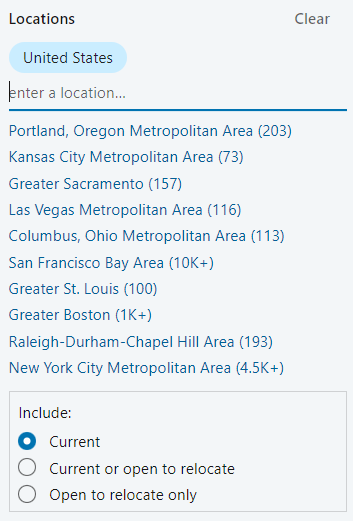
Workplace types
This filter lets you find employees depending on their workplace preferences. To clarify, LinkedIn draws this information from the users’ Open To Work preferences. There are three types to search from: On-site, Remote, or Hybrid workplace.
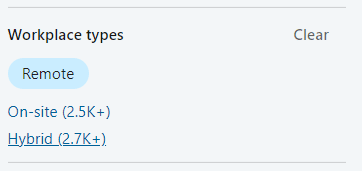
Skills and assessments
The popular Skills and Assessments filter allows you to insert the skills needed for the job. Consequently, LinkedIn will look for the profiles with the specific skill set and list the potential candidates that match those skills.
In addition, this filter works for the skills keywords, as well. To clarify, there is an option to let LinkedIn know you wish to see only the candidates who demonstrated the knowledge of said skills.
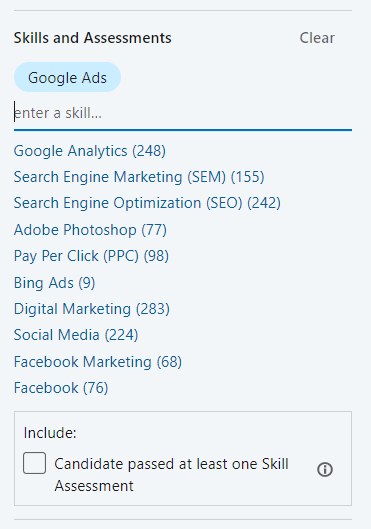
Companies
You can use the Companies filter to find employees who work in the specific companies. Furthermore, you can specify the time when they did by choosing Current, Past, Current or Past, Past not Current. The same options as in the Job Titles filter.
This filter draws the information from the company name field in the Experience section of users’ profiles. In addition, it allows Boolean Search so you can exclude or include certain companies in the search.
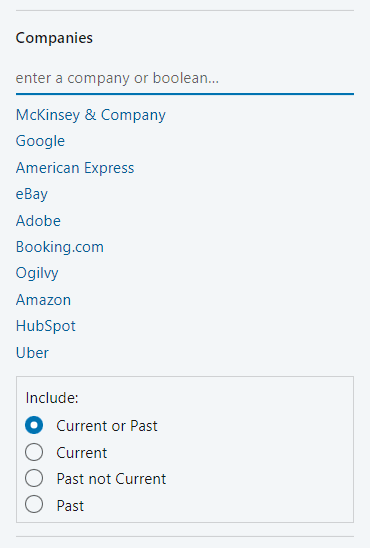
Schools
This filter allows you to choose candidates based on schools they graduated from. In other words, the school the candidates attended. You can select the school or the university name from the drop-down menu, or simply type it in.
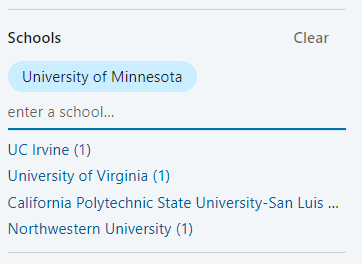
Year of graduation
With this filter, you can search for the candidates based on the year when they graduated. The Year Of Graduation filter pulls the data from the Education section of the user's profile. In other words, this is the end date listed for each educational institution.
Furthermore, you can select one specific year, or choose the range according to your needs.
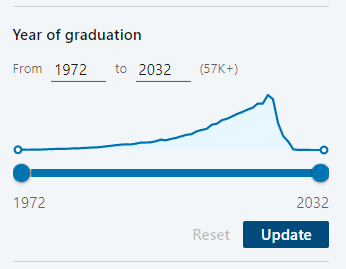
Industries
Filter named Industries lets you search candidates based on the industry they selected on their profile. Be careful with this filter though, as LinkedIn will pick up solely the industry they listed.
In addition, it won’t count the other candidates with the same job role in different industries. Unless you insert multiple industries, that is.
For example, a Software Engineer working in Financial Services could enter Information Technology and Services as their industry. Thus, they would be excluded if you filtered only for candidates in the Financial Services industry.
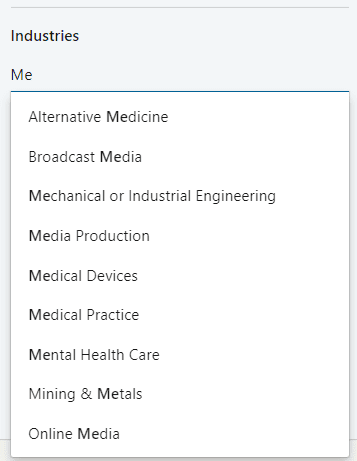
Keywords
To further refine your search, you can use Keywords. You can search anything that might be mentioned on users’ profiles. This filter also allows you to use Boolean Search. In addition, it serves as the perfect filter for any criteria that aren’t mentioned in other filters.
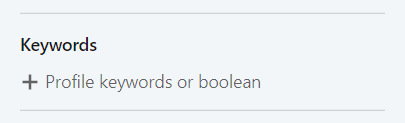
Find employees using LinkedIn Recruiter custom filters
In addition to previously mentioned search filters, there is an option to create custom filters. In other words, this option allows you to combine sidebar filters that are most frequently used.
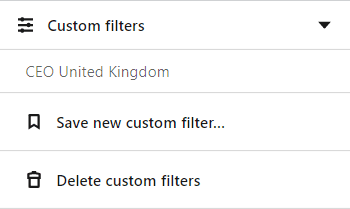
Furthermore, you can save multiple custom filters under different names and filter combinations. You can save up to 50 custom filters. However, the option for editing saved custom filters is not available.
LinkedIn Recruiter advanced search filters
You can find advanced search filters in Recruiter and LinkedIn Sales Navigator filters only. They offer more options for finding employees and narrows down the search.
LinkedIn Recruiter Advanced Search Filters include:
- Candidate Details Filters
- Education And Experience Filters
- Company Filters
1. Candidate details filters
Postal code / Zip code
This filter is an extension to the Location filter. Postal/Zip Code allows you to zero in on the candidates based on the distance from a certain town or a city. In other words, you can find employees within 40 kilometers of a town or suburbs of the cities.
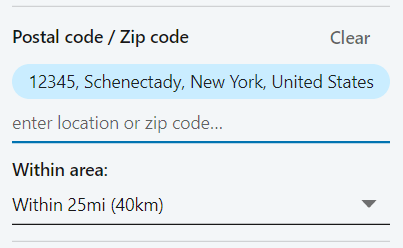
Profile languages
The Profile Languages filter allows you to filter search results based on the language used in a candidate's profile. You can include as many profile languages as you wish. LinkedIn will then show the number of candidates that match this criteria.
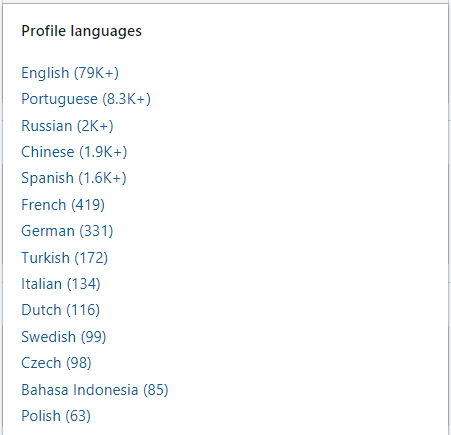
Recently joined LinkedIn
If you wish to find employees who are most likely to seek a new job opportunity, look no further than the Recently joined LinkedIn filter.
It narrows your search results to find candidates who joined LinkedIn from 1 day to 3 months ago. People that recently joined LinkedIn most likely did so to seek a new job opportunity.
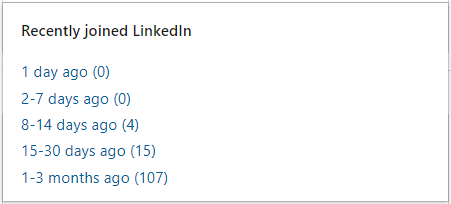
First names and last names
If you happen to meet someone during an event and cannot recall their first or last name, LinkedIn’s got your back. Using the first and last name filter will allow you to pinpoint that person and contact them via LinkedIn.
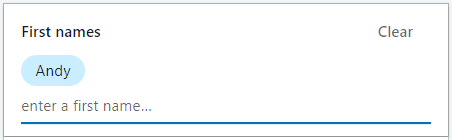
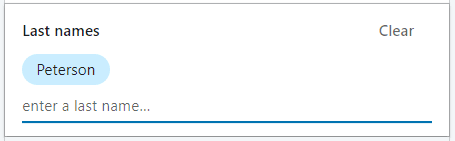
Network relationships
You can search 1st or 2nd, and 3rd-degree connections or group members using the Network Relationships filter. If you are using LinkedIn Recruiter Professional or Corporate, you will be able to see everyone else on the network.
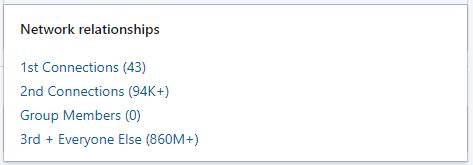
2. Education and experience filters
Years of experience
Use this filter if you are searching for candidates that are experienced for certain number of years. LinkedIn calculates the number of years the candidate has set on their profile. Furthermore, it enables you to set the years range or insert a specific number.

Military veterans
Use the Military Veterans filter to find employees who have a background in the U.S. military. According to LinkedIn, veterans are one of the best users of LinkedIn and the #1 source for their post-service careers.
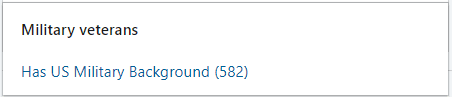
Seniority
The Seniority filter allows you to find employees by the position level in the current company. It draws the information from the job title. Seniority level includes Entry, Senior, Owner, Director, or Volunteer.
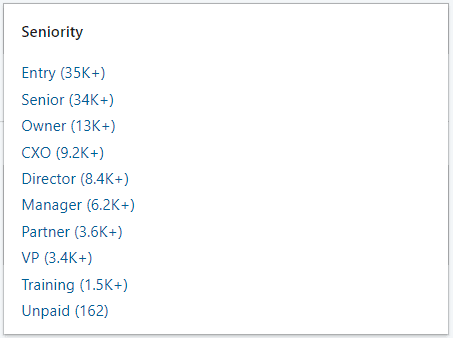
3. Company filters
Current companies
The Current Companies filter allows you to find employees who currently work in the specific company. Furthermore, this filter allows you to use Boolean Search. You can also exclude companies you do not wish to see in your current search.
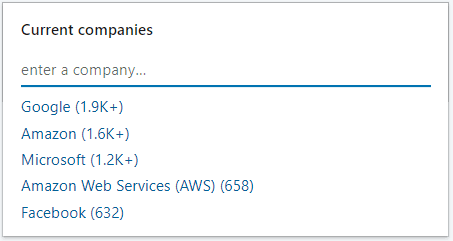
Past companies
If you wish to find employees who have experience working for certain companies in the past, the Past Companies filter is for you. This can be useful, for example, if you wish to find candidates who have experience in similar companies such as yours.
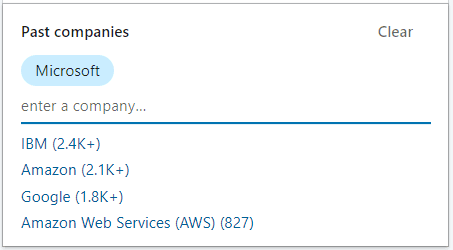
Company sizes
This filter allows you to find employees who work for companies of various sizes. LinkedIn will find candidates based on the size of the current company they listed in the Experience section of the profile.
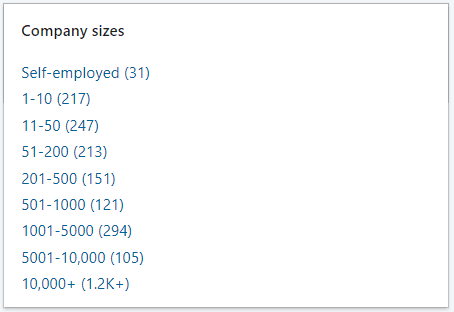
Job functions
A Job Function filter is basically the candidate’s area of expertise. It is determined based on all the present positions. For example, a person could have been a salesperson and later became a consultant for that company. Thus, their job function would be sales and consultant.
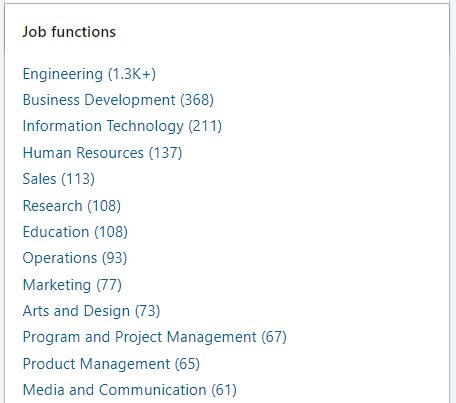
Excluding the LinkedIn Recruiter Search filters
LinkedIn allows you to exclude some filters from the search. For example, if you do not wish to see sales skills when finding employees, you can easily exclude them by clicking the crossed circle button next to the skills name. In addition, you can do the same with location, companies, schools, industries, past companies, current companies, and job titles filters.
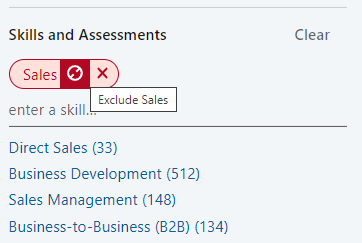
Additional hacks to find employees using LinkedIn Recruiter
#1 Recommended matches
LinkedIn created a nice feature called “Recommended Matches”. It will give you access to a list of candidate recommendations based on your search activity within a project. In addition, it will provide 25 searches daily to try and find your ideal employee.
To see the recommended matches, go to the bottom of the pipeline page. You can also click the Recommended Matches tab next to Talent Pool.
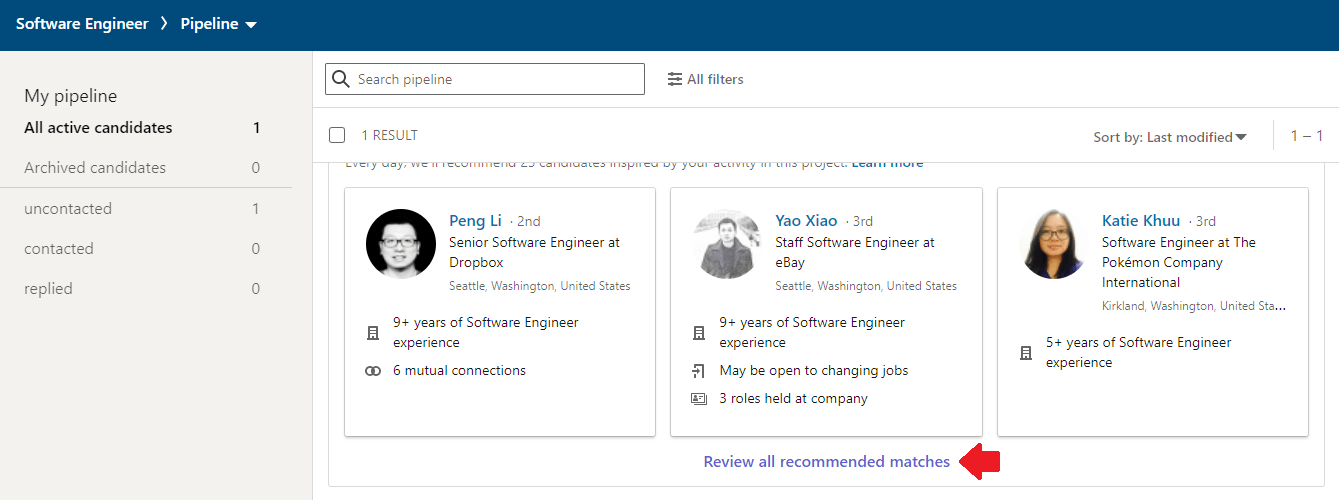
Once you are there, you can save each recommended candidate to your project by clicking the Save To Pipeline button.
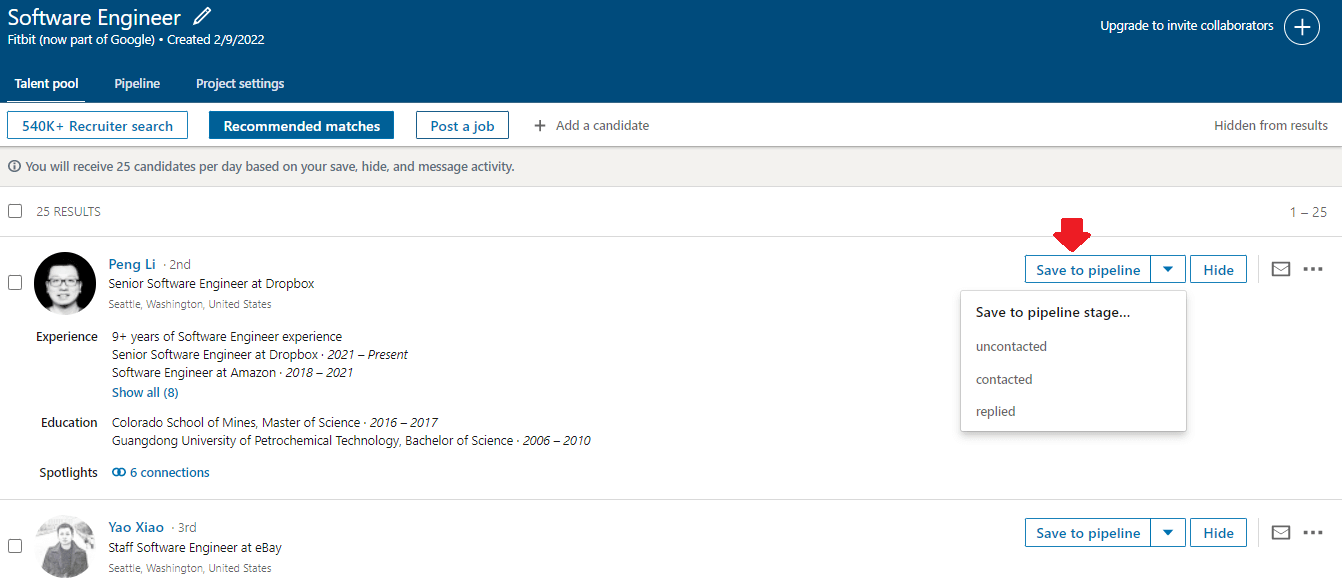
#2 Expand your network
For example, let' say you are using Recruiter Lite. And you need access to the full network that Corporate version offers. However, you do not wish to pay that kind of money. Thus, the nifty trick here is to expand your network as much as you can. You can get a lot closer to your candidates that were previously outside of your network. Furthermore, Out Of The Network alert won’t be a problem anymore.
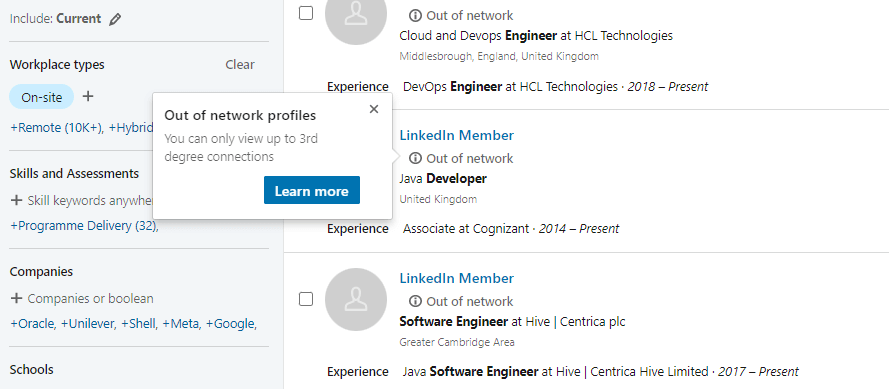
#3 Use LinkedIn InMails
InMail messages are free or paid direct messages on LinkedIn that you can send to members outside of your network. In other words, InMails are LinkedIn’s version of email to contact your 2nd or 3rd-degree connection.
In addition, statistics show that getting a response from a 2nd or 3rd-degree connection is 3x more likely if you send InMail rather than email message. Thus, InMails are a great trick to find employees and reach out to them. That is, if they do not accept your invitation to connect to begin with. You can check out our 13 InMail examples.
You found perfect candidates - Now what?
Well, now you need to reach out to your candidates. However, imagine you found 300 perfectly good candidates using LinkedIn Recruiter search filters, and you need to outreach them manually. It would be quite a tedious task, wouldn’t you agree?
If only there were a way to do this fast, so you could focus on more important tasks.

As a matter of fact, there is. It is called a sales engagement tool for recruiters. Take Skylead, for example. This sales engagement tool gives the hiring managers the right features to outreach their candidates on autopilot.
Skylead campaign creation
Firstly, to create a campaign in Skylead, you need to determine the candidate's source, aka where Skylead will pull the candidates from to reach them out. To clarify, Skylead supports both Recruiter and Recruiter Lite subscriptions, thus you can select candidates source from LinkedIn Recruiter or Recruiter Lite:
- Search Results;
- Talent Pool;
- Your Pipeline.
For example, we will choose the first option. Start with copying the URL link of your LinkedIn Recruiter or Recruiter Lite search.
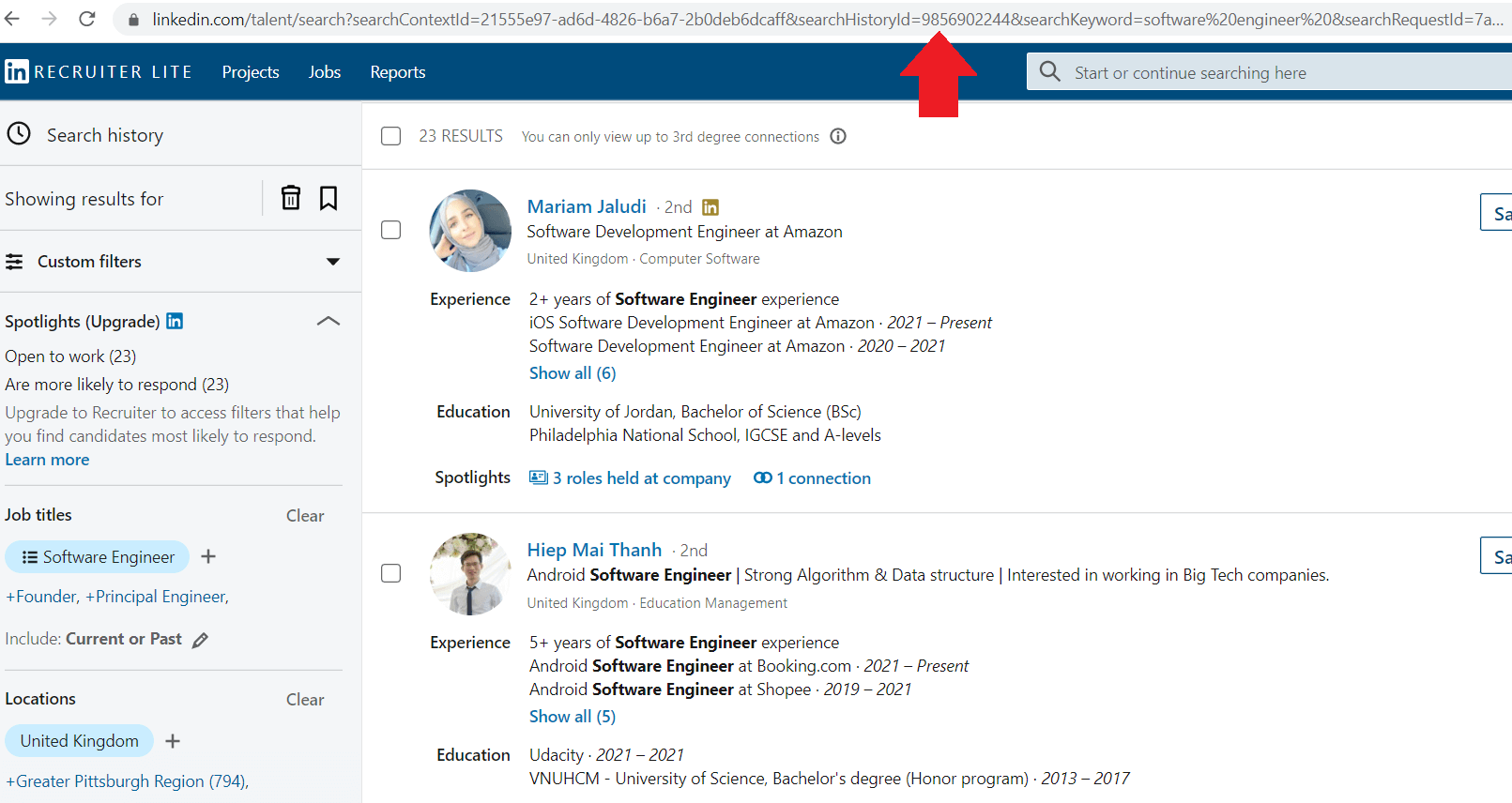
Secondly, it is important to check and confirm the Network Degree connection type. To clarify, you need to do this both in Skylead campaign creator and in LinkedIn Recruiter manually. How? By using the Network Relationships filter. Here is how you should do it within LinkedIn Recruiter.
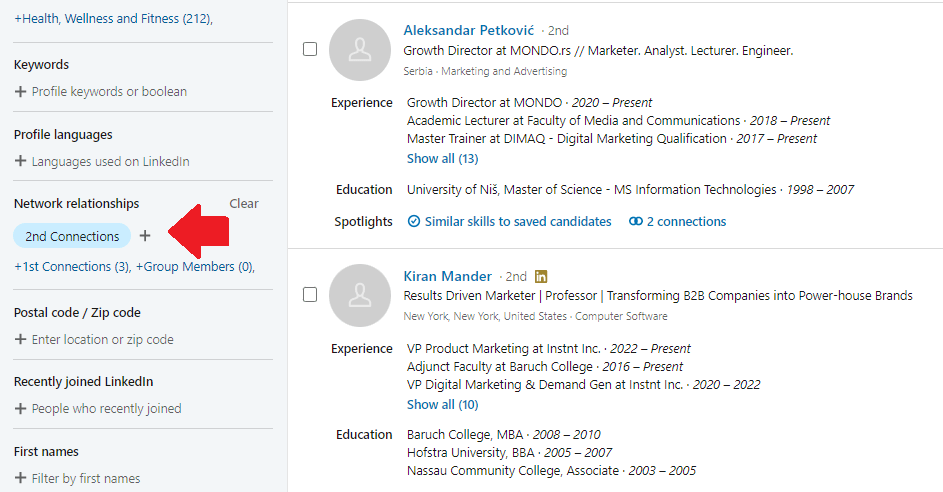
Lastly, select the type of campaign, and insert the campaign name. In addition, be sure to check the Network Connection option in Skylead, as well. To insert target candidates, paste the URL link of your search into the Campaign URL field.
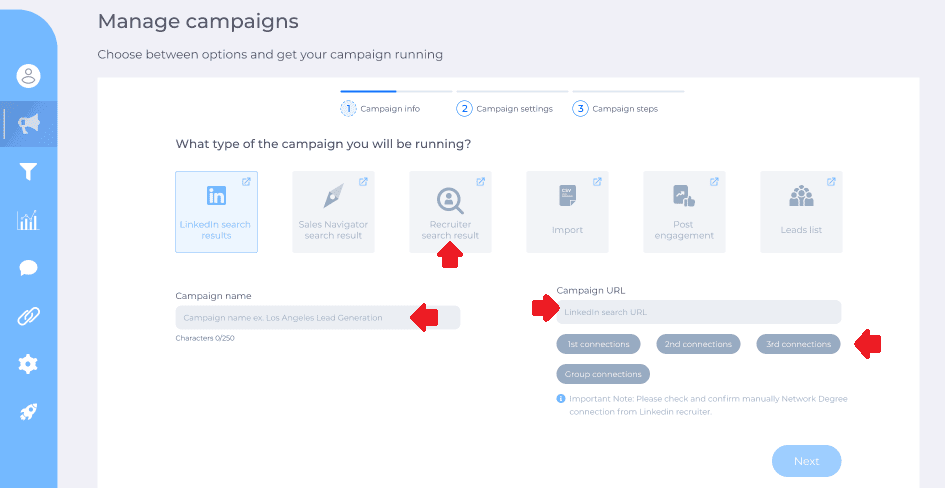
Next, go ahead and create your Smart Sequence steps and your messages. To clarify, Smart Sequences are Skylead's groundbreaking algorithms. They allow you to use multichannel outreach and personalization to their maximum potential.
With Smart sequences, you can create and execute different scenarios to interact with your candidates based on their behavior. In addition, you can add as many steps as you wish so the algorithm can ultimately do all the work for you.
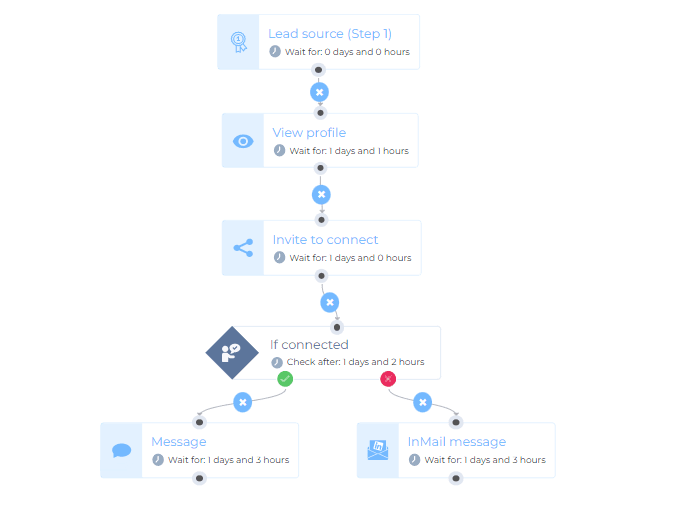
And you are done! Your messages and connection requests will be sent out.
Skylead will help you schedule a call from all-in-one Smart Inbox. In addition, it will also let other candidates know you successfully found employees at the end of the recruiting process. To check out how Skylead works in detail, click here.
In conclusion
Finding the right employees for your organization is not an easy task. You need to take the candidates’ experience, knowledge, and much more into account.
Luckily, finding candidates is easier since LinkedIn created cost-effective Recruiter Lite. And let's not forget its various filters to play with and combine.
Yes, there is a big difference between Standard Recruiter And Recruiter Lite. For example, the LinkedIn Recruiter levels of access to the network or the number of InMail messages available. However, the overall Recruiter Lite experience is not that bad, if we talk about the search filters option. So, here is a shortlist of LinkedIn Recruiter search filters available for every subscription type.
| LinkedIn Recruiter Sidebar Search Filters: - Custom Filters - Job Titles - Location - Workplace Types - Skills And Assessments - Companies - Schools - Year Of Graduation - Industries - Keywords | LinkedIn Recruiter Advanced Search Filters: - Postal/Zip Code - Profile Languages - Recently Joined LinkedIn - First And Last Name Filters - Network Relationships - Years of Experience - Military Veterans - Seniority - Current Companies - Company Sizes - Job Functions |
Furthermore, finding employees can be more simplified by using a sales engagement platform, such as Skylead. You can create the outreach campaign in just minutes, and let Skylead do the work for you. All this while you focus on the interviews.

Wish to get to know Skylead more, use it for finding employees and outreach on autopilot? Come, say hi, and try out Skylead for free.