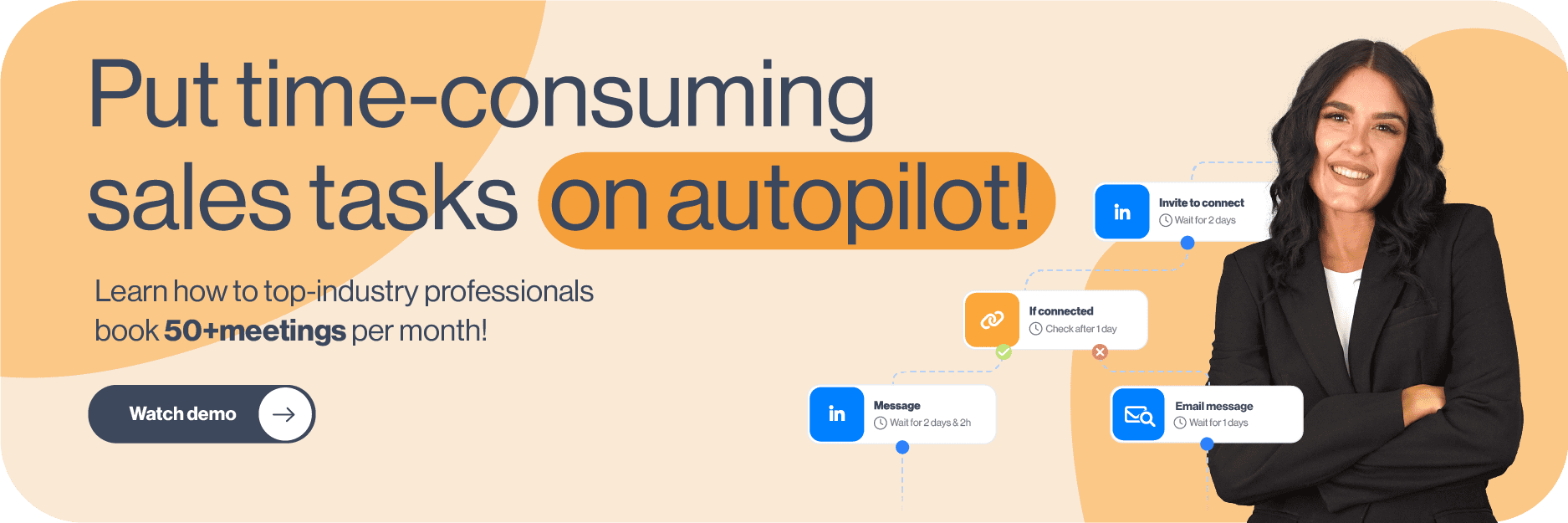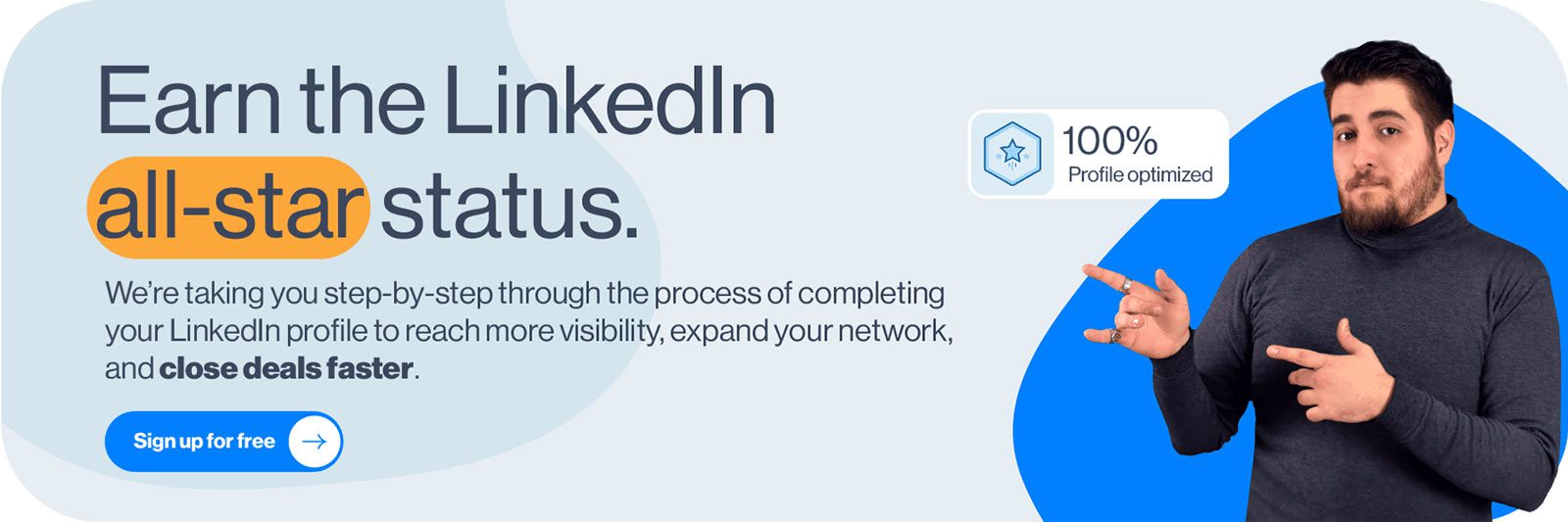So, you just got the request to find employees, ha? And you need to find candidates that perfectly match your company culture, skills, and a billion other requirements? No worries. LinkedIn has got your back.
As a #1 professional networking place, LinkedIn is an open book of business contacts. Moreover, it is commonly used by professionals of all caliber, including hiring managers.
However, with 810 million registered users on the market, how would you find the right employees? By using LinkedIn Recruiter Search Filters, of course.
That is why, in this article, we are going to show you how to use LinkedIn Recruiter filters. We will even uncover a now-public hack to streamline the recruiting process.
What is a LinkedIn Recruiter?
LinkedIn is undoubtedly one of the best ways to build your professional network and find employees. Thus, this company created a special platform for all hiring managers. That's right. LinkedIn Recruiter.
This feature allows HRs to be more organized, post jobs, generate leads on LinkedIn and start the recruitment process. In addition, hiring managers can find the candidates through various filters. For example, skills, job titles, and education level.
As a useful tool to have, LinkedIn Recruiter offers:
- Access to the largest professional talent pool to find employees;
- Managing your candidates' pipeline;
- Many search filters to find the right employees;
- Posting jobs for free, etc.
Moreover, LinkedIn Recruiter is perfect for any hiring managers of small, medium, and enterprise companies. However, not every hiring manager has the same needs and features. Thus, LinkedIn developed various subscription plans.
LinkedIn Recruiter Lite VS Recruiter Professional and Corporate
LinkedIn developed 3 different subscription plans:
- Lite: For individuals in small and medium businesses.
- Professional: For medium to large companies.
- Corporate: For large enterprises with high-volume hiring needs.
There are many differences between these three, but the main ones are:
| Feature | LinkedIn Recruiter Lite | LinkedIn Recruiter Professional | LinkedIn Recruiter Corporate |
| LinkedIn Network Access | 3rd- degree connections only | 3rd- degree connections, with 30 out-of-network profiles per month | Access to entire network |
| Search Filters | 20+ filters available | 40+ filters available | 40+ filters available |
| Spotlights Filters | No | Yes | Yes |
| Open To Contract Work Filter | No | Yes | Yes |
| Skill Assessment Filter | No | Yes | Yes |
| Candidate And Company Insight | No | Yes | Yes |
| InMail Messages Per Month | 30 | 100 | 150 |
| Reports | Jobs and InMails | Jobs, InMails, Usage, Pipeline | Jobs, InMails, Usage, Pipeline |
| LinkedIn Recruiter Price | $140/month | Must Contact LinkedIn Support | Must Contact LinkedIn Support |
In this article, we will cover Recruiter Lite Search Filters. Simply because it is the most common type of subscription between recruiters.
Also, be sure to check out our analysis of the 3 LinkedIn subscriptions for recruiters here.
How to find employees using LinkedIn Recruiter search filters
Creating LinkedIn Recruiter project
Thanks to LinkedIn Recruiter’s filters, the talent acquisition is considerably simplified. Sometimes, a broad search may do the trick. However, often HRs are looking to connect with a more narrow candidate group.
For example, this group can include individuals with certain years of experience. Thus, determining what filters to use will make the prospecting on LinkedIn for the right candidate more powerful. Stay with us till the end to find out how you can make the recruitment process even easier.
When you first get into LinkedIn Recruiter, you would need to create a Project for your job post. Specifically, the purpose of the project is to keep your candidates, research and messages organized.
To create a project, hover your mouse over the Project tab in the header and click the Create New button.
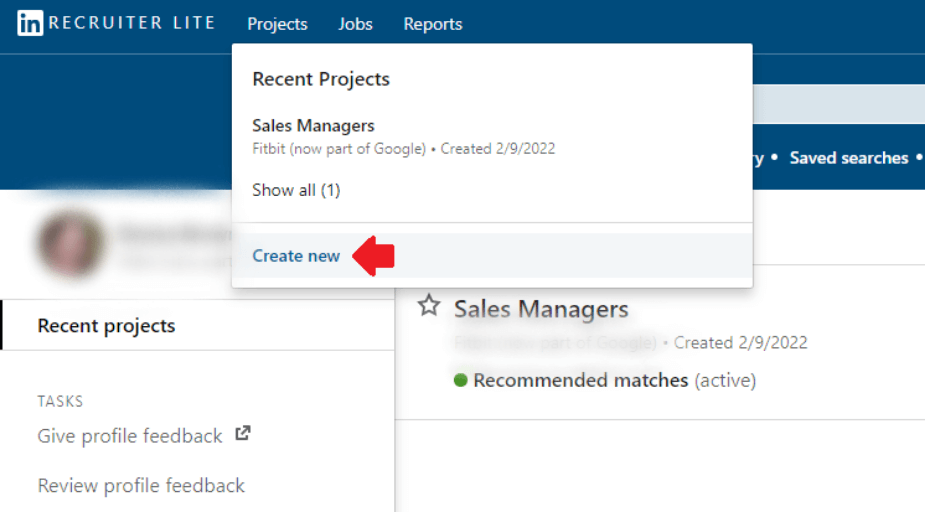
Once you’ve filled in project details, you will be taken to the Project dashboard. Here, you can gather all the candidates you need for the job role. Lastly, to find LinkedIn Recruiter search filters, go to the Talent Pool tab of your project.

And you are in! Now the real fun begins.
LinkedIn Recruiter search filters
Once in Talent pool, you will notice that LinkedIn has 2 types of search filters. Sidebar and Advanced filters. Familiarizing yourself with these filters will get you one step closer to finding your perfect candidate. Let’s see what Recruiter Lite has in store for us.
LinkedIn Recruiter sidebar search filters
You can see LinkedIn recruiter “Sidebar” filters on your left side of the Talent Pool tab. These are the basic Recruiter filters. Thus, they will create a good base for specifying what you are looking for in a candidate.
Job titles
This filter searches the job titles users add to their profile in the Experience section. Start by choosing the time when the candidate had this job, from the drop-down menu.
For example, let's say you are trying to find employees for a Sales Rep job posting.
- Current or past option helps you find employees that have the title “Sales Rep” set either as their current or past position.
- Secondly, the current option shows candidates that have the title “Sales Rep” listed as their current position.
- Past option will show candidates that have the title “Sales Rep” listed as their past job title. The list will be independent from their current position.
- Lastly, past not current will help you find employees that used to be Sales Reps, but are not in a position anymore.
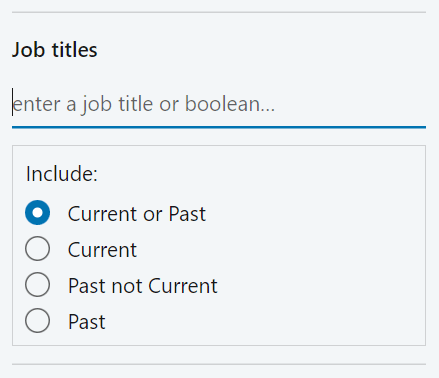
Now, you just need to type in the position name. What’s interesting about the Job titles is that LinkedIn allows Boolean Search. To clarify, Boolean Search means using mathematical operators in some filters to broaden or limit your search on LinkedIn. In addition, mathematical operators used on LinkedIn are:
- AND - if you are looking for multiple-roles candidates
- OR - When you want to specify alternatives in jobs or skill
- NOT - When you want to exclude certain roles or skills
- () Parenthesis - When you wish to combine previous operations
Here is an example of what a job title boolean search should look like:
(Software Engineer) OR (.NET Developer) NOT (JavaScript Developer) NOT (Java Developer)
Locations
The Locations filter allows you to filter candidates by geographic region. Furthermore, you have even more search features. For example, you can choose candidates who are open to relocating, or who are currently living in that location.
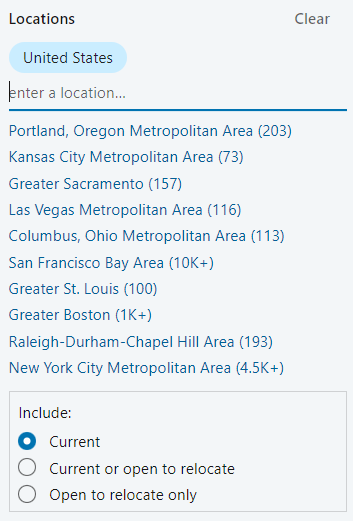
Workplace types
This filter lets you find employees depending on their workplace preferences. To clarify, LinkedIn draws this information from the users’ Open To Work preferences. There are three types to search from: On-site, Remote, or Hybrid workplace.
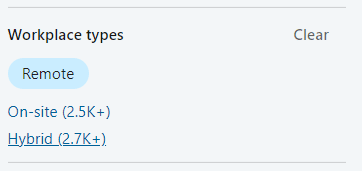
Skills and assessments
The popular Skills and Assessments filter allows you to insert the skills needed for the job. Consequently, LinkedIn will look for the profiles with the specific skill set and list the potential candidates that match those skills.
In addition, this filter works for the skills keywords, as well. To clarify, there is an option to let LinkedIn know you wish to see only the candidates who demonstrated the knowledge of said skills.
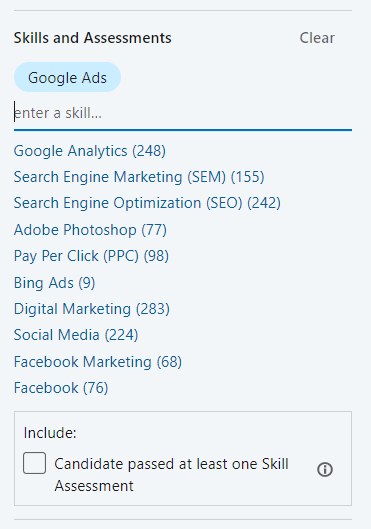
Companies
You can use the Companies filter to find employees who work in the specific companies. Furthermore, you can specify the time when they did by choosing Current, Past, Current or Past, Past not Current. The same options as in the Job Titles filter.
This filter draws the information from the company name field in the Experience section of users’ profiles. In addition, it allows Boolean Search so you can exclude or include certain companies in the search.
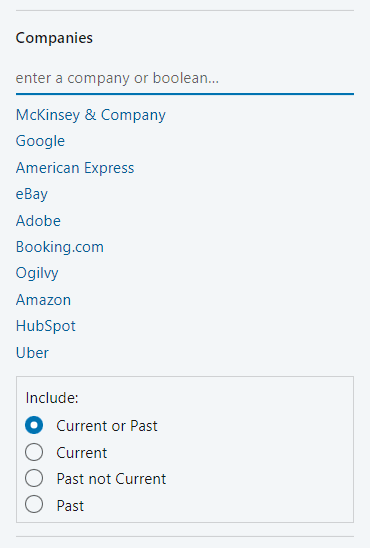
Schools
This filter allows you to choose candidates based on schools they graduated from. In other words, the school the candidates attended. You can select the school or the university name from the drop-down menu, or simply type it in.
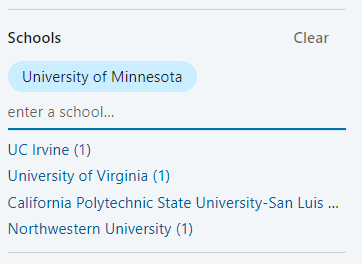
Year of graduation
With this filter, you can search for the candidates based on the year when they graduated. The Year Of Graduation filter pulls the data from the Education section of the user's profile. In other words, this is the end date listed for each educational institution.
Furthermore, you can select one specific year, or choose the range according to your needs.
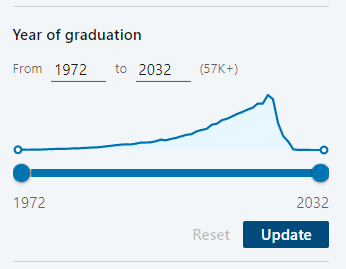
Industries
Filter named Industries lets you search candidates based on the industry they selected on their profile. Be careful with this filter though, as LinkedIn will pick up solely the industry they listed.
In addition, it won’t count the other candidates with the same job role in different industries. Unless you insert multiple industries, that is.
For example, a Software Engineer working in Financial Services could enter Information Technology and Services as their industry. Thus, they would be excluded if you filtered only for candidates in the Financial Services industry.
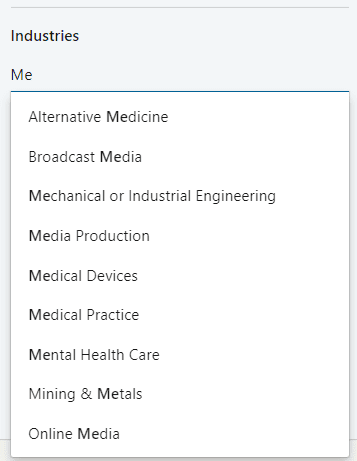
Keywords
To further refine your search, you can use Keywords. You can search anything that might be mentioned on users’ profiles. This filter also allows you to use Boolean Search. In addition, it serves as the perfect filter for any criteria that aren’t mentioned in other filters.
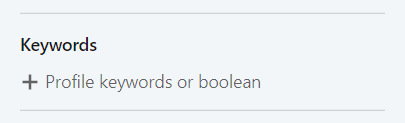
Find employees using LinkedIn Recruiter custom filters
In addition to previously mentioned search filters, there is an option to create custom filters. In other words, this option allows you to combine sidebar filters that are most frequently used.
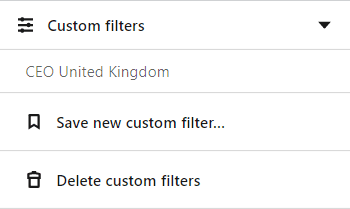
Furthermore, you can save multiple custom filters under different names and filter combinations. You can save up to 50 custom filters. However, the option for editing saved custom filters is not available.
LinkedIn Recruiter advanced search filters
You can find advanced search filters in Recruiter and LinkedIn Sales Navigator filters only. They offer more options for finding employees and narrows down the search.
LinkedIn Recruiter Advanced Search Filters include:
- Candidate Details Filters
- Education And Experience Filters
- Company Filters
1. Candidate details filters
Postal code / Zip code
This filter is an extension to the Location filter. Postal/Zip Code allows you to zero in on the candidates based on the distance from a certain town or a city. In other words, you can find employees within 40 kilometers of a town or suburbs of the cities.
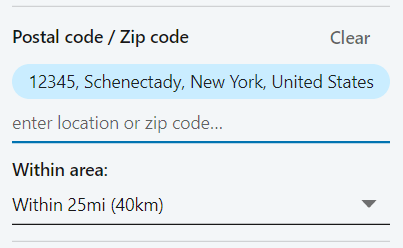
Profile languages
The Profile Languages filter allows you to filter search results based on the language used in a candidate's profile. You can include as many profile languages as you wish. LinkedIn will then show the number of candidates that match this criteria.
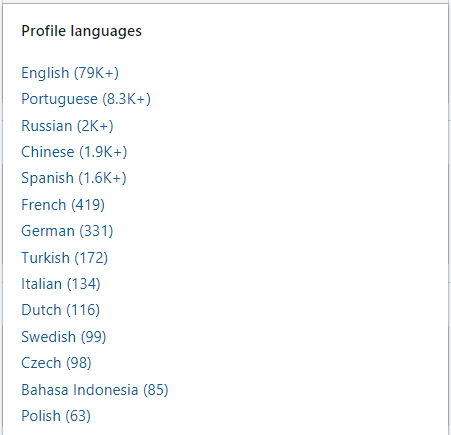
Recently joined LinkedIn
If you wish to find employees who are most likely to seek a new job opportunity, look no further than the Recently joined LinkedIn filter.
It narrows your search results to find candidates who joined LinkedIn from 1 day to 3 months ago. People that recently joined LinkedIn most likely did so to seek a new job opportunity.
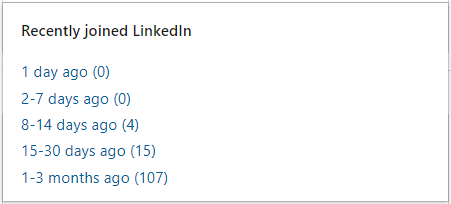
First names and last names
If you happen to meet someone during an event and cannot recall their first or last name, LinkedIn’s got your back. Using the first and last name filter will allow you to pinpoint that person and contact them via LinkedIn.
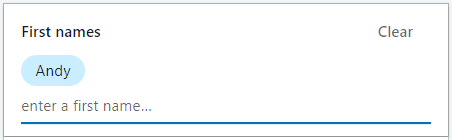
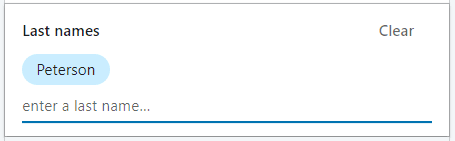
Network relationships
You can search 1st or 2nd, and 3rd-degree connections or group members using the Network Relationships filter. If you are using LinkedIn Recruiter Professional or Corporate, you will be able to see everyone else on the network.
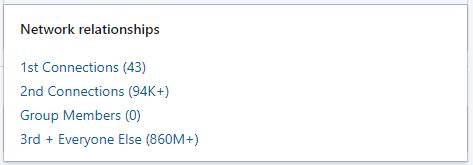
2. Education and experience filters
Years of experience
Use this filter if you are searching for candidates that are experienced for certain number of years. LinkedIn calculates the number of years the candidate has set on their profile. Furthermore, it enables you to set the years range or insert a specific number.

Military veterans
Use the Military Veterans filter to find employees who have a background in the U.S. military. According to LinkedIn, veterans are one of the best users of LinkedIn and the #1 source for their post-service careers.
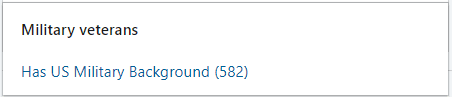
Seniority
The Seniority filter allows you to find employees by the position level in the current company. It draws the information from the job title. Seniority level includes Entry, Senior, Owner, Director, or Volunteer.
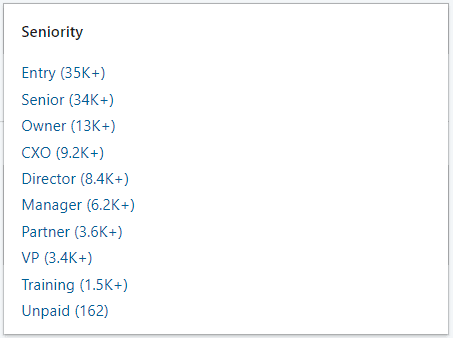
3. Company filters
Current companies
The Current Companies filter allows you to find employees who currently work in the specific company. Furthermore, this filter allows you to use Boolean Search. You can also exclude companies you do not wish to see in your current search.
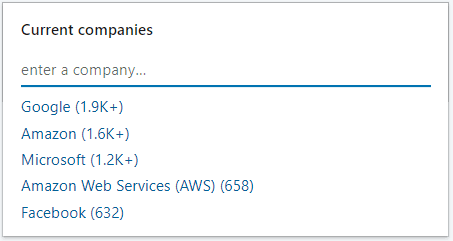
Past companies
If you wish to find employees who have experience working for certain companies in the past, the Past Companies filter is for you. This can be useful, for example, if you wish to find candidates who have experience in similar companies such as yours.
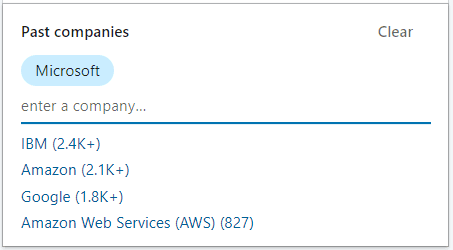
Company sizes
This filter allows you to find employees who work for companies of various sizes. LinkedIn will find candidates based on the size of the current company they listed in the Experience section of the profile.
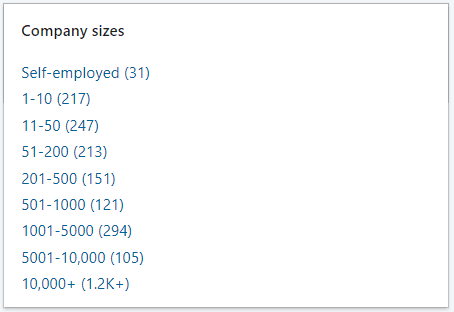
Job functions
A Job Function filter is basically the candidate’s area of expertise. It is determined based on all the present positions. For example, a person could have been a salesperson and later became a consultant for that company. Thus, their job function would be sales and consultant.
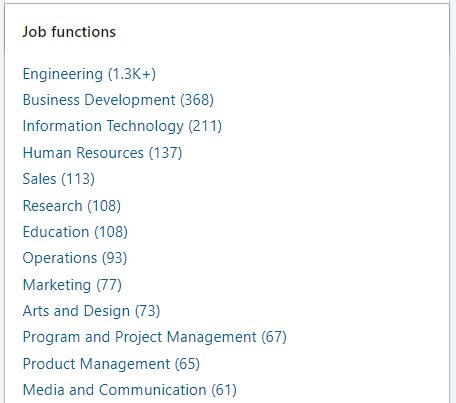
Excluding the LinkedIn Recruiter Search filters
LinkedIn allows you to exclude some filters from the search. For example, if you do not wish to see sales skills when finding employees, you can easily exclude them by clicking the crossed circle button next to the skills name. In addition, you can do the same with location, companies, schools, industries, past companies, current companies, and job titles filters.
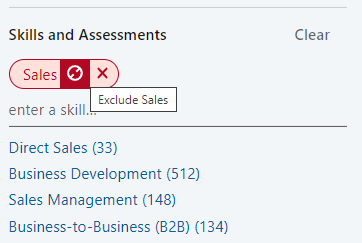
Additional hacks to find employees using LinkedIn Recruiter
#1 Recommended matches
LinkedIn created a nice feature called “Recommended Matches”. It will give you access to a list of candidate recommendations based on your search activity within a project. In addition, it will provide 25 searches daily to try and find your ideal employee.
To see the recommended matches, go to the bottom of the pipeline page. You can also click the Recommended Matches tab next to Talent Pool.
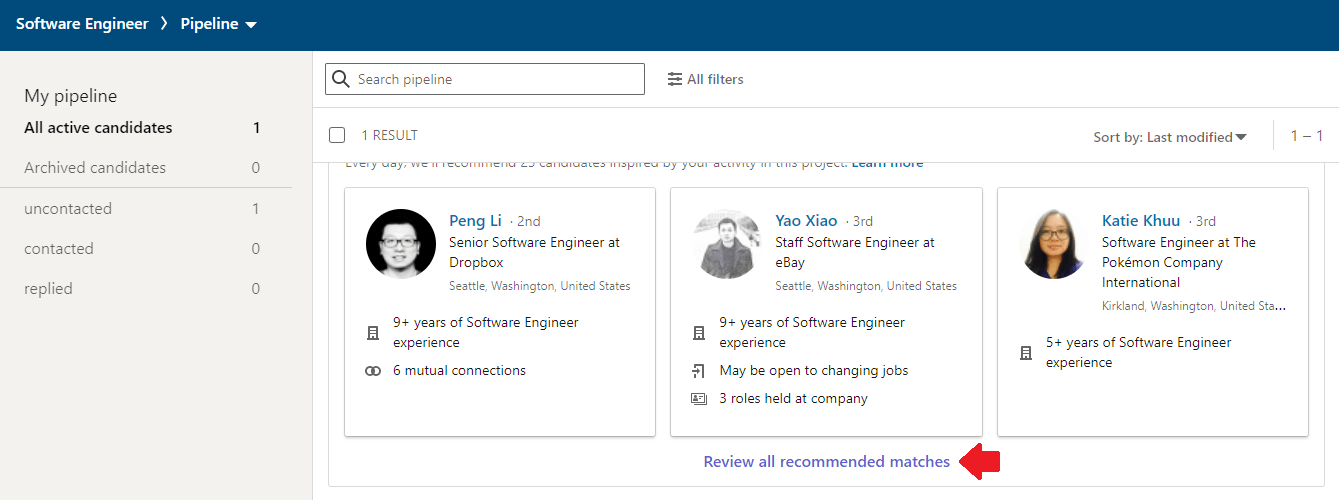
Once you are there, you can save each recommended candidate to your project by clicking the Save To Pipeline button.
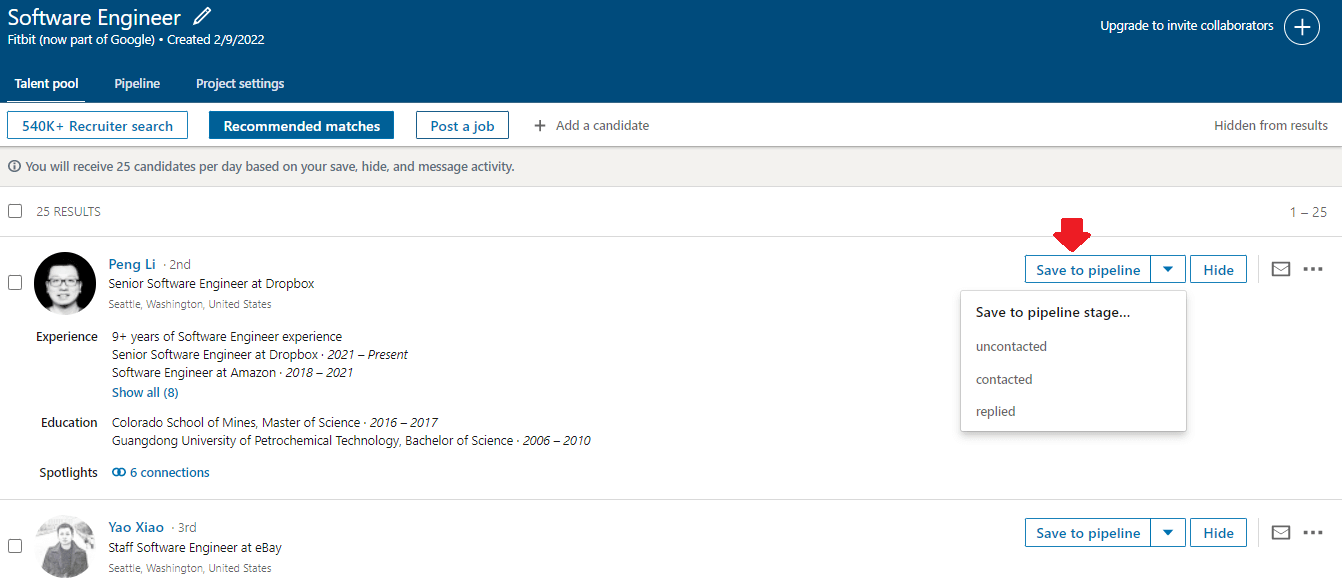
#2 Expand your network
For example, let' say you are using Recruiter Lite. And you need access to the full network that Corporate version offers. However, you do not wish to pay that kind of money. Thus, the nifty trick here is to expand your network as much as you can. You can get a lot closer to your candidates that were previously outside of your network. Furthermore, Out Of The Network alert won’t be a problem anymore.
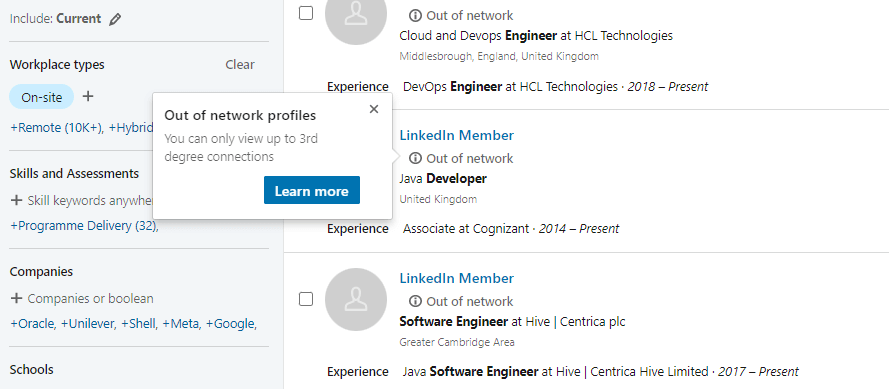
#3 Use LinkedIn InMails
InMail messages are free or paid direct messages on LinkedIn that you can send to members outside of your network. In other words, InMails are LinkedIn’s version of email to contact your 2nd or 3rd-degree connection.
In addition, statistics show that getting a response from a 2nd or 3rd-degree connection is 3x more likely if you send InMail rather than email message. Thus, InMails are a great trick to find employees and reach out to them. That is, if they do not accept your invitation to connect to begin with. You can check out our 13 InMail examples.
You found perfect candidates - Now what?
Well, now you need to reach out to your candidates. However, imagine you found 300 perfectly good candidates using LinkedIn Recruiter search filters, and you need to outreach them manually. It would be quite a tedious task, wouldn’t you agree?
If only there were a way to do this fast, so you could focus on more important tasks.

As a matter of fact, there is. It is called a sales engagement tool for recruiters. Take Skylead, for example. This sales engagement tool gives the hiring managers the right features to outreach their candidates on autopilot.
Skylead campaign creation
Firstly, to create a campaign in Skylead, you need to determine the candidate's source, aka where Skylead will pull the candidates from to reach them out. To clarify, Skylead supports both Recruiter and Recruiter Lite subscriptions, thus you can select candidates source from LinkedIn Recruiter or Recruiter Lite:
- Search Results;
- Talent Pool;
- Your Pipeline.
For example, we will choose the first option. Start with copying the URL link of your LinkedIn Recruiter or Recruiter Lite search.
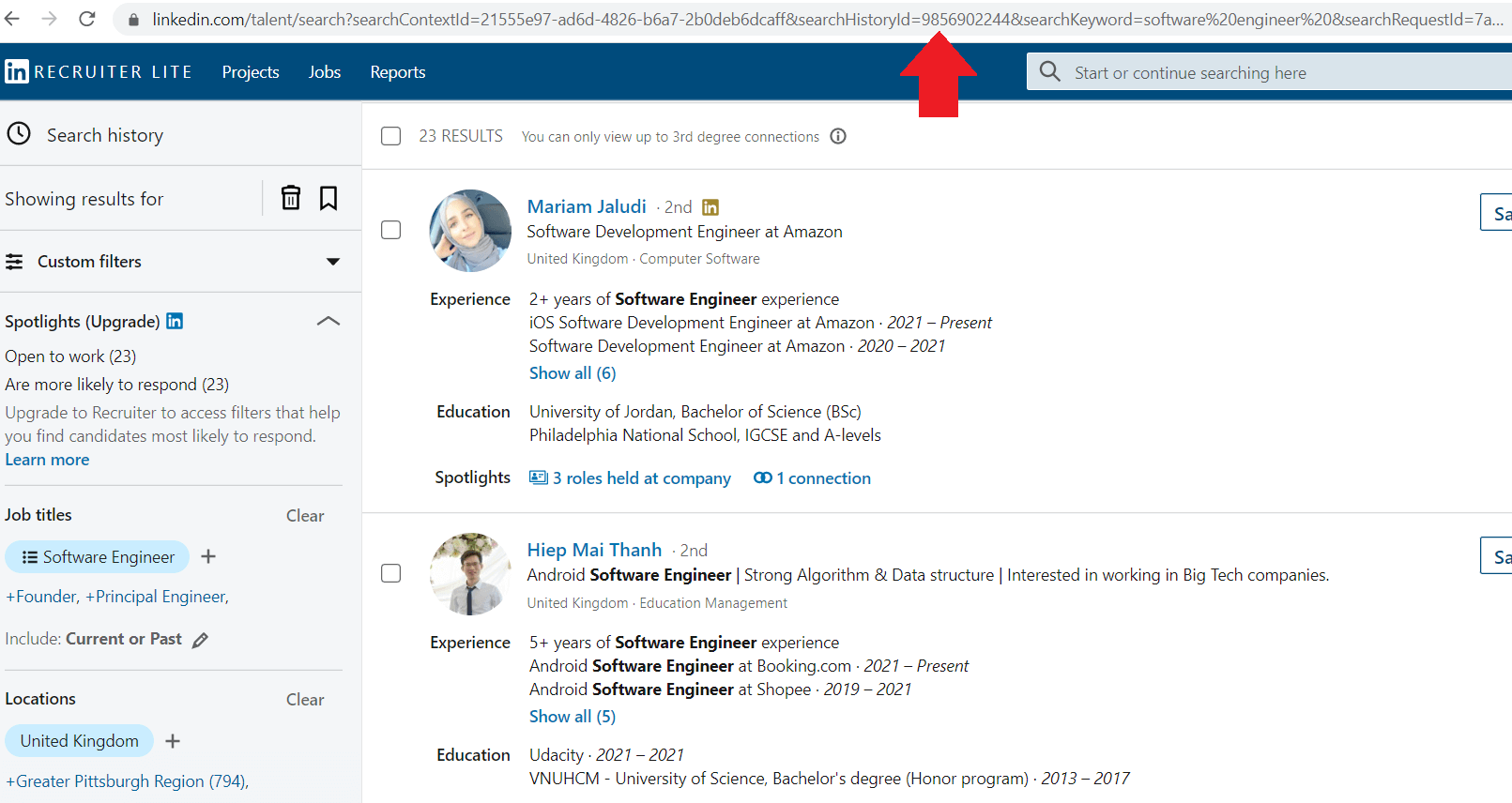
Secondly, it is important to check and confirm the Network Degree connection type. To clarify, you need to do this both in Skylead campaign creator and in LinkedIn Recruiter manually. How? By using the Network Relationships filter. Here is how you should do it within LinkedIn Recruiter.
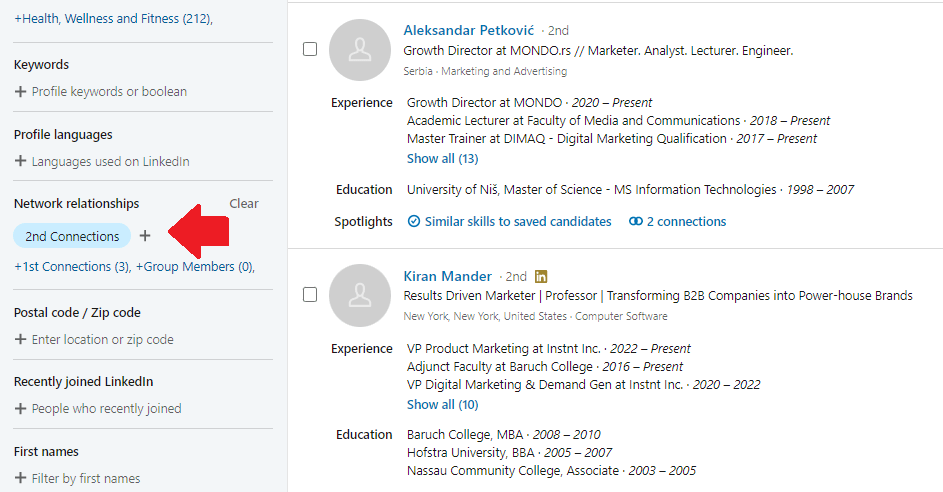
Lastly, select the type of campaign, and insert the campaign name. In addition, be sure to check the Network Connection option in Skylead, as well. To insert target candidates, paste the URL link of your search into the Campaign URL field.
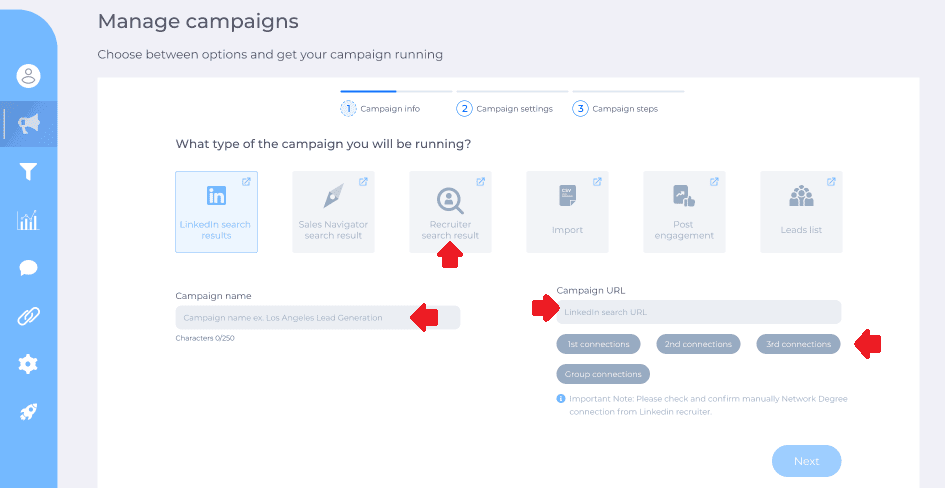
Next, go ahead and create your Smart Sequence steps and your messages. To clarify, Smart Sequences are Skylead's groundbreaking algorithms. They allow you to use multichannel outreach and personalization to their maximum potential.
With Smart sequences, you can create and execute different scenarios to interact with your candidates based on their behavior. In addition, you can add as many steps as you wish so the algorithm can ultimately do all the work for you.
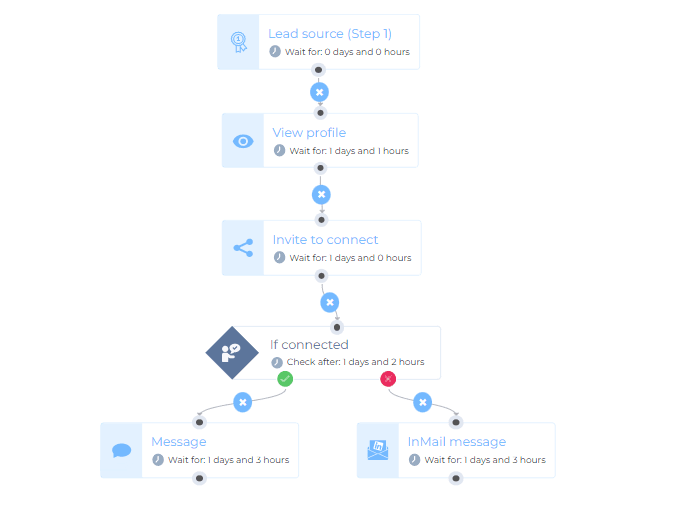
And you are done! Your messages and connection requests will be sent out.
Skylead will help you schedule a call from all-in-one Smart Inbox. In addition, it will also let other candidates know you successfully found employees at the end of the recruiting process. To check out how Skylead works in detail, click here.
In conclusion
Finding the right employees for your organization is not an easy task. You need to take the candidates’ experience, knowledge, and much more into account.
Luckily, finding candidates is easier since LinkedIn created cost-effective Recruiter Lite. And let's not forget its various filters to play with and combine.
Yes, there is a big difference between Standard Recruiter And Recruiter Lite. For example, the LinkedIn Recruiter levels of access to the network or the number of InMail messages available. However, the overall Recruiter Lite experience is not that bad, if we talk about the search filters option. So, here is a shortlist of LinkedIn Recruiter search filters available for every subscription type.
| LinkedIn Recruiter Sidebar Search Filters: - Custom Filters - Job Titles - Location - Workplace Types - Skills And Assessments - Companies - Schools - Year Of Graduation - Industries - Keywords | LinkedIn Recruiter Advanced Search Filters: - Postal/Zip Code - Profile Languages - Recently Joined LinkedIn - First And Last Name Filters - Network Relationships - Years of Experience - Military Veterans - Seniority - Current Companies - Company Sizes - Job Functions |
Furthermore, finding employees can be more simplified by using a sales engagement platform, such as Skylead. You can create the outreach campaign in just minutes, and let Skylead do the work for you. All this while you focus on the interviews.

Wish to get to know Skylead more, use it for finding employees and outreach on autopilot? Come, say hi, and try out Skylead for free.
If you are doing LinkedIn outreach, how you write your Summary is of vital importance. Do not believe us? Then let’s demonstrate with one of the most common scenario examples, which starts like a bad joke.
An SDR sends a LinkedIn connection invite.
Person on the other end of the ’’line’’:
My, my... Who do we have here? Who are you?
*Sees a profile picture and a name*
What do you want?
*Sees a message* *Goes to profile*
Ahh... An SDR.
*Goes to profile and scrolls down to Summary*
Empty. No valuable information or expertise.
If they didn’t take the time to properly introduce themselves and show who they are, I won’t have time for this connection either.
*Clicks Ignore*
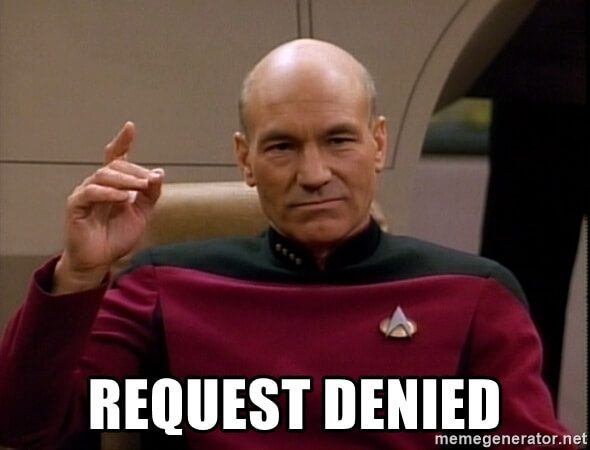
See what they did there? They tried to make indirect connections and confirm the validity, but you denied them the opportunity, even though you are the one who reached out.
At the end of this article, you will learn:
- How to write a LinkedIn summary;
- Best practices;
- Mistakes to avoid;
- Tips and tricks;
- Examples that will inspire you.
All this, so you can improve the connection requests acceptance rate, which leads to sales.
So what is the magic formula for the scenarios at the beginning of the article to disappear? Let’s start with a Good Quality Summary + Optimized LinkedIn profile.
Benefits of optimized LinkedIn profile and a summary
Now, when it comes to attracting new visitors and leads, apart from the optimized LinkedIn profile, the key element on your profile is the Summary, aka About section.
With the well-optimized account and the Summary, your profile will be shown in search results more often. This means you’re directly increasing your chances to connect with your target audience, thus reaching your goals.
Flipping the other side of the coin. When doing cold outreach, prospects will see your About section, and they will indirectly feel more connected to you.
They will know who exactly contacted them, the value you provide, your expertise, and that you know what they are talking about. They will know you are legit - and not as you are trying to catfish them on some level.
Key elements of a well-optimized LinkedIn profile
Let’s first talk briefly about your LinkedIn profile optimization. This is for all the users out there: Whatever your current job description or a company are, you need to be aware of the fact that, as an individual, you represent yourself as well as the company. Therefore, your LinkedIn profile should be as optimized as possible.
If you are an SDR, then this is that much more important. You need to make sure to optimize your profile for LinkedIn lead generation, as well.
In short, a well-optimized LinkedIn profile should include:
- A representative profile and cover photo (preferably company branded with a taste);
- A catchy LinkedIn headline with keywords;
- An interesting, unique, and keyword-rich summary;
- Your job position, accomplishments, and work history.
After you complete the headline and photos setups, the next thing that you should take care of is creating a compelling summary.
LinkedIn summary: Definition and purpose
LinkedIn Summary, also known as the LinkedIn About section or Bio, is the part on a user's profile right above the Featured, Activity, and Work experience sections. It is usually a few-paragraphs-long-text and one of the first things the visitors notice on your profile.
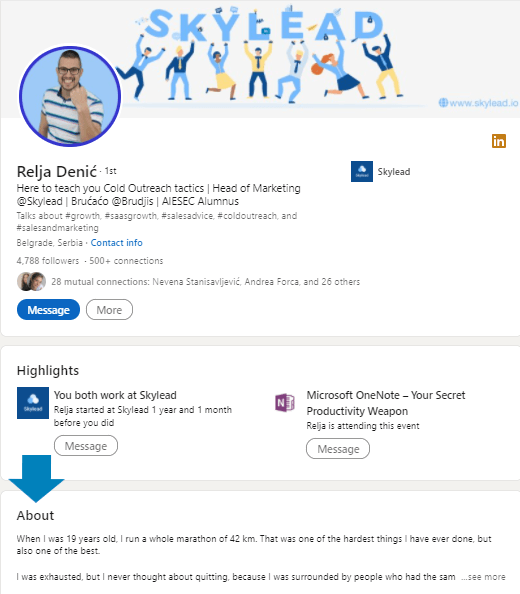
According to Rain Group’s “Top Performance in Sales Prospecting” Research, 82% of buyers research providers on LinkedIn before responding to a cold outreach message.
While the headline is there to appeal to somebody to visit your profile, the LinkedIn About section for SDRs is a place that lets people learn more about who you truly are, and encourages them to take certain actions (connect, schedule a Demo or work with you).
In other words, it is a place where you’re able to introduce yourself, give visitors a clear message of who you are, what your career story and goals are, what you are professionally known for, what drives you, and what value you can bring to them.
This section of 2600 characters is the only place where you can express your personality and connect with your prospects on a deeper level. Plus, this is the place where you can trigger the leads to take the kind of action you want them to.
Common mistakes whilst writing the LinkedIn summary
Before we present you with LinkedIn Summary examples, let first go over the most common mistakes that we noticed sales reps made.
1. Writing your profile for recruiters, not prospects
As basic as it is, this mistake does happen in the sales world. It usually happens due to a previous job search or completely forgetting the importance of the About section as is. When reaching out, be sure to update your summary so it doesn't address the wrong audience, such as recruiters and hiring managers, rather prospects and customers.
2. Non-existent LinkedIn summary
The biggest mistake the users make is leaving the summary completely blank or just repeating the work history. When you do that, other users won’t perceive you as professional, rather as plain jane/john who, as a salesperson, has no value to offer. Consequently, they will leave your profile quickly.
3. Dull looking one-paragraph LinkedIn summary
Another mistake we see often is for sales reps to write the entire summary in one long paragraph. As much as you think the content itself is interesting, unstructured and unorganized paragraphs will repel your prospects, and you will look sloppy in return.
Therefore, you need to break the summary into a few smaller paragraphs, to allow the lighter read and to get your point across.
To help you understand the examples and how they work, let's go over how to best write a LinkedIn summary as well as a few tips on what to include in it to maximize your connection acceptance rate, number of leads, and sales.
How to write a great LinkedIn summary
There is no one-size-fits-all when writing a LinkedIn summary. However, there are some guidelines SDRs should follow.
Remember: Sales is all about building genuine connections, so for the beginning, keep in mind to humanize your overall approach. Furthermore, one glance at your profile allows users to read only the first 300 characters of your summary. So at this starting point, you’ll have to get your readers hooked enough for them to read your full summary.
Example:
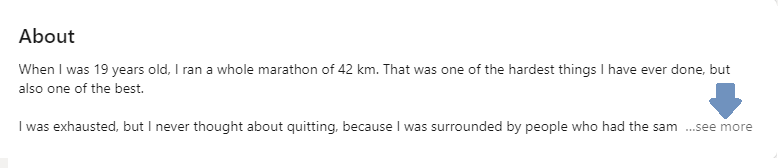
Once you attract their attention, you have to give them a reason to engage with you. To stand out from other LinkedIn profiles and connect with your ideal prospects, answer the following “the big four” questions:
Who are you, and what are your main work goals?
If you wish to reach new clients, answering this question will state your purpose. You will know what to focus on in order to introduce yourself to prospects.
Example:
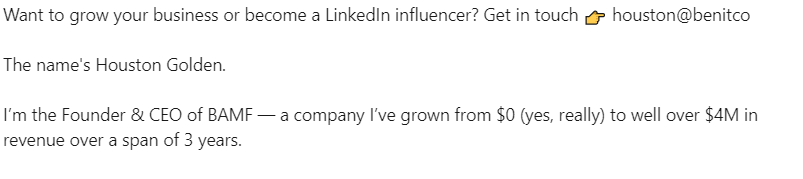
What are you passionate about and why (customer-wise)?
To build a relationship and be more trustworthy, show your prospects what inspires you and why you love your job. Make sure to include why the prospects should choose your company. Do it indirectly.
Example:
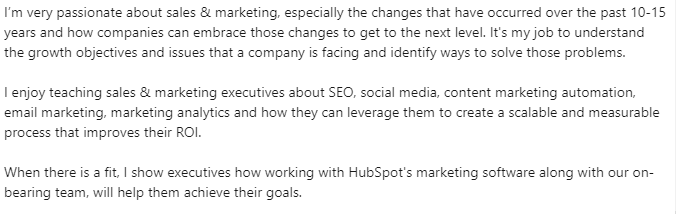
What is your job experience, and what have you accomplished?
By providing info on your accomplishments, you’ll establish expertise and show your prospects that they can count on you. Ideally, include the proven metrics of your success.
Example:
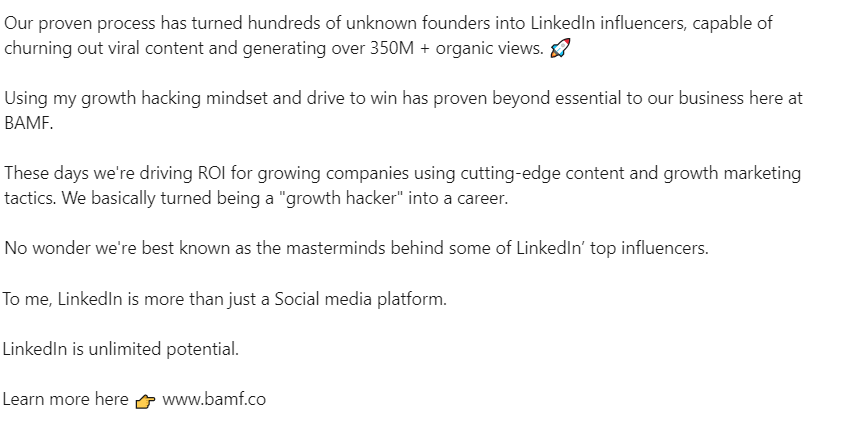
How can your product/service help prospects reach their goals?
As a salesperson, do what you know to do best - show your prospects the benefits of working with you and using the product/service and how it can help them. However, don’t get too salesly.
Example:

After you answer these questions and get done with the main part, you’re ready to go further through the process.
Tips and tricks to make your summary more attractive and interesting to prospects
To enrich the four previous questions, here are some useful tips that will help you write an eye-catching Summary:
- Write your summary in the first person;
- Don’t be afraid to add some personality;
- Include some key search terms that your prospects will likely search (it will appear higher in LinkedIn search results);
- Add a context to your career;
- Let your summary be about the prospects and their goals also;
- Write common problems that you solved while focusing on the prospects greatest pain points;
- Speak about your biggest accomplishments;
- Share real metrics, awards, and figures about your accomplishments;
- Break up the content into short paragraphs and bullet points;
- Include a CTA message at the end;
- Bold or italicize parts of the text;
- Use emojis but do not overload;
- Include your contact information - make it easy for prospects to reach back to you;
- Use brief sentences.
5 best LinkedIn summary examples perfect for sales
Without further ado, here are the five best LinkedIn summary examples for sales reps or SDRs that you can use as an inspiration for creating your description.
We’ll present different summaries types and emphasize what dominant tips they used from the checklist above.
#1 LinkedIn summary example – Show your personality
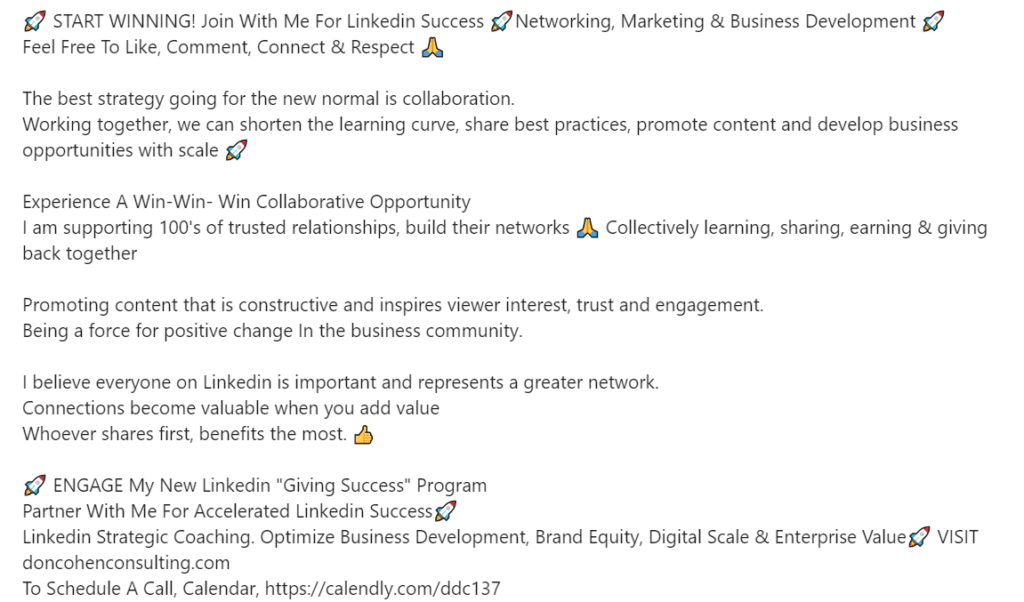
The great thing about this example is the author’s expression, perky personality. Right off of the bat you can feel the author’s uplifting energy. Furthermore, the author’s willingness to help and inspire others comes across effortlessly.
This example also shows how collaboration and building trustworthy relationships are important to the author, which makes the reader feel more connected to them.
On the technical side - there is a strong hook statement that is promising and instantly attracts new readers. They also included a few searchable keywords, which are great for getting more visits.
To strengthen their expertise, they expressed their accomplishments, and to make their summary earn more conversions of any kind there are CTAs included.
Tips applied:
- Added personality;
- Hook statement;
- Keywords included;
- The value offered to the prospect as well;
- Metrics about accomplishments included;
- CTA and website included.
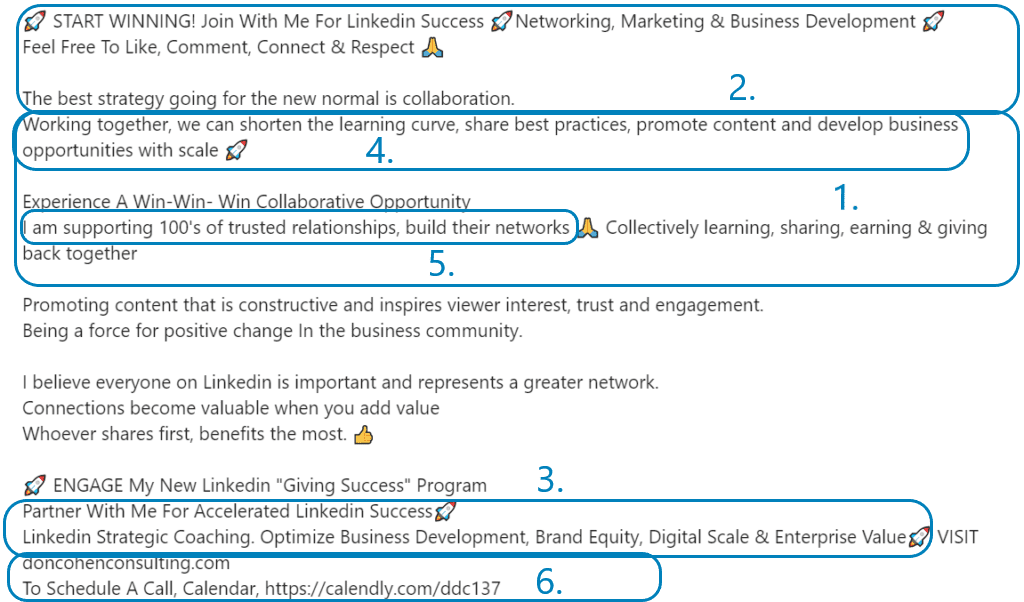
#2 LinkedIn summary example – Show accomplishments and win credibility
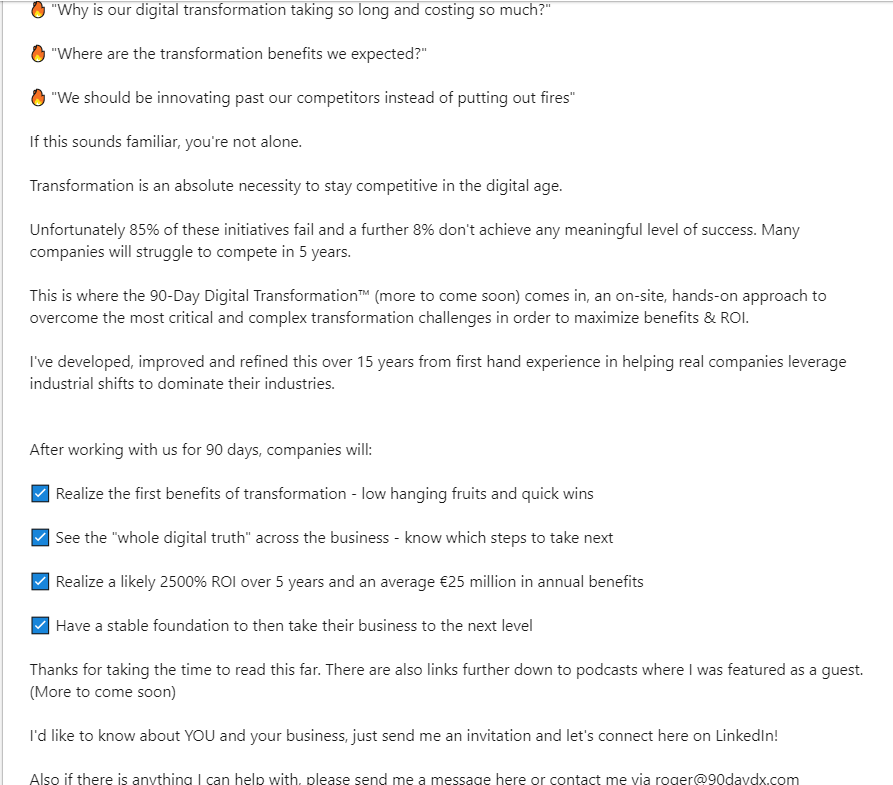
This example starts with the most alluring intros of them all - questions his target audience wishes to know. This is an excellent example as it is pretty result-oriented and a great conversation starter. If you are aiming to signify the benefits of using your services or products, this is the way to go.
Demonstrating your business results and collaborations in your summary is a great way to increase conversions and get a lot of sales, especially if you include real proof. In other words, to get new sales, show what influence your product or service may have on other people’s lives or businesses.
Tips applied:
- Hook statement in the questions form;
- The value offered to the prospect;
- Contact information included;
- CTA included;
- Emojis as bullet points used;
- Text broken into small paragraphs for easier read and accomplishments;
- Summary about the reader.

#3 Example LinkedIn summary – Sincere, short and niche-focused

A lot of decision-makers on LinkedIn don’t have much time to read your summary, so if you need to reach them only, you can apply this example. The short version of the summary can do a great job of growing your conversions, especially if your business is narrowly focused.
This kind of self-presentation, in summary, can be very memorable as it contains personal history, the reason behind the company, and it goes straight to the point without wasting a lot of the reader’s time.
Tips applied:
- Value offered to the prospect;
- Added personality;
- Context to the career added;
- Metrics about accomplishments included;
- CTA included;
- Contact information included;
- Minimal use of Emojis and bullet points;
- Text broken into small paragraphs for easier reading.
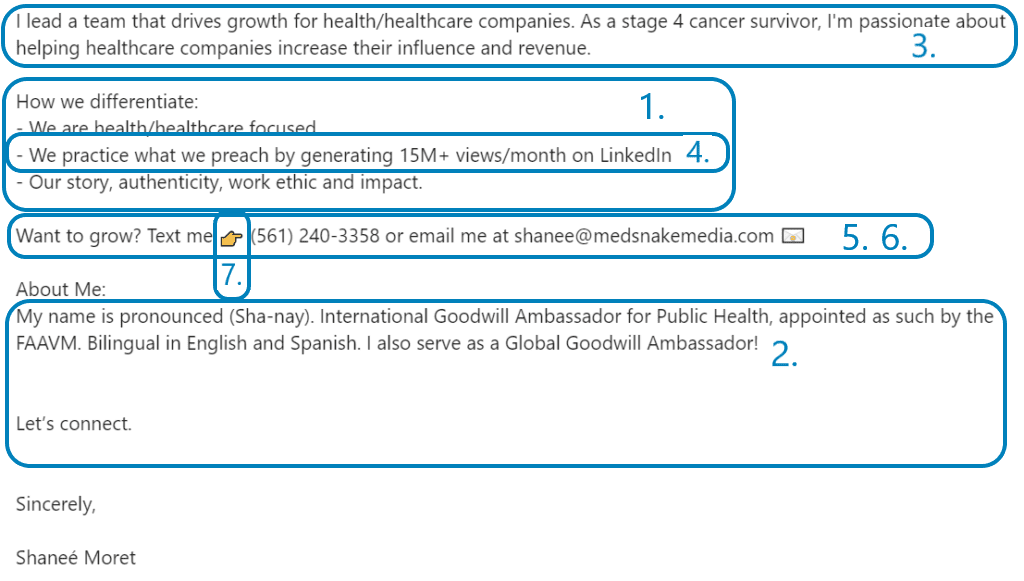
#4 LinkedIn summary example – Value everywhere you turn

This is another example with the great hook in the intro, which uses questions, but this time, it demonstrates the pain points as well.
Text is broken into paragraphs, and each one is emphasized with either value, pain point, or empathetic statement. This combination brings great results in practice, so you can use it as an inspiration in your creative process.
Tips applied:
- Hook statement in the questions form;
- Keyword included;
- Summary written in the first person;
- Value offered to the prospects;
- CTA included;
- Emojis as bullet points used;
- Text broken into small paragraphs for easier read;
- Common problems solutions demonstrated while focusing on the prospects biggest pain points.
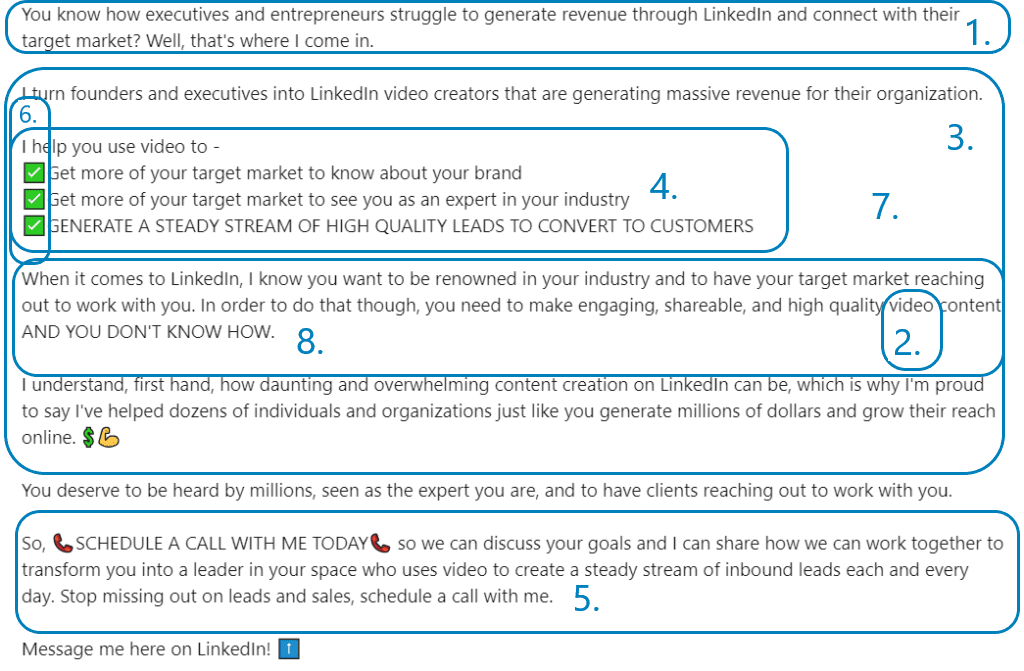
#5 LinkedIn summary example – The ”big four” answers
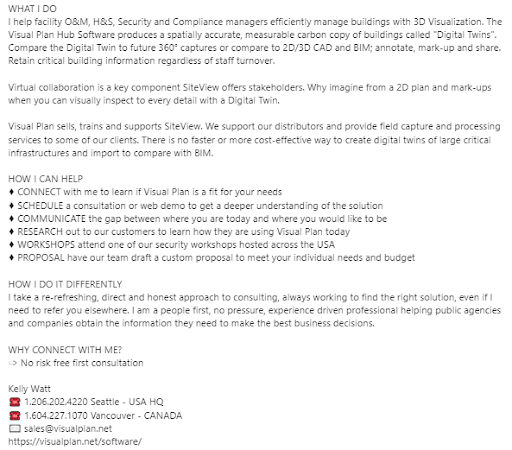
This is another straight-to-the-point example. It is well organized as it follows the structure:
- What I do
- How I can Help
- How I do it differently
- CTA
In addition, the author included many verbs and guided the prospects’ eyes by capitalizing them, which creates a sense of action.
Another great point is that he uses plain language and gives you the feeling he’s already part of the team.
Tips applied:
- Follows the structure;
- Keywords included;
- Summary written in the first person;
- Value offered to the prospects;
- Contact information included;
- CTA included;
- Text broken into small paragraphs.
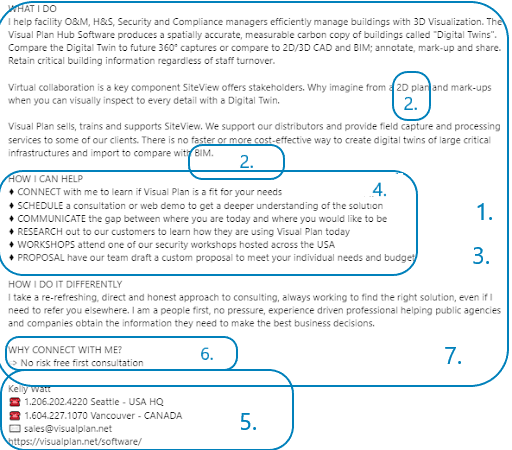
Summary about the LinkedIn summary
A well-crafted LinkedIn summary needs to compel your prospects to accept your invite and later on convert. Using any of these Linkedin Summary examples for sales will do just that, so we hope it will spark a bunch of new ideas for your own description.
First, think about how you want to present yourself on LinkedIn because the summary shows your personal brand. But do not forget, as a salesperson representing your company is that much more important.
To write the perfect LinkedIn summary, start with answering:
- Who are you, and what are your main work goals?
- What are you passionate about and why (customer-wise)?
- What is your job experience, and what have you accomplished?
- How can your product/service help prospects reach their goals?
After that, unleash yourself onto the Tips and Tricks checklist and decide if you wish to include all or some of them.
- Write your summary in the first person;
- Don’t be afraid to add some personality;
- Include some key search terms that your prospects will likely search (it will appear higher in LinkedIn search results);
- Add a context to your career;
- Let your summary be about the prospects and their goals also;
- Write common problems that you solved while focusing on the prospects greatest pain points;
- Speak about your biggest accomplishments;
- Share real metrics, awards, and figures about your accomplishments;
- Break up the content into short paragraphs and bullet points;
- Include a CTA message at the end;
- Bold or italicize parts of the text;
- Use emojis but do not overload;
- Include your contact information - make it easy for prospects to reach back to you;
- Use brief sentences.
Let the questions we mentioned be your guide, tips merely your way, and the examples your map to build a better LinkedIn summary.
Happy writing!
Are you using LinkedIn for prospecting and reaching out to your leads? Skylead is here to help you personalize, improve and maximize your outreach. See it in action - Try out Skylead for free.
We have been writing a lot about LinkedIn as a place to be whether it comes to LinkedIn prospecting, lead generation and business outreach.
However, LinkedIn is also a place to learn, inspire, and get inspired by some of the world's most successful entrepreneurs.
With the social media boom, these influencers have been sharing with the world how to stay empowered and create an equally empowering work environment.
Therefore, depending on your career goals, intentions with the industry, and what you seek most, you can make LinkedIn work to your advantage on so many levels.
Following people who bring value to the platform with their content is a great way to start. However, it is equally important to decide whom to follow to make the most out of their impactful insights.
We are presenting our choice of the 6 most influential people on LinkedIn and why you should follow them.
Arianna Huffington
President and Editor-in-Chief at The Huffington Post
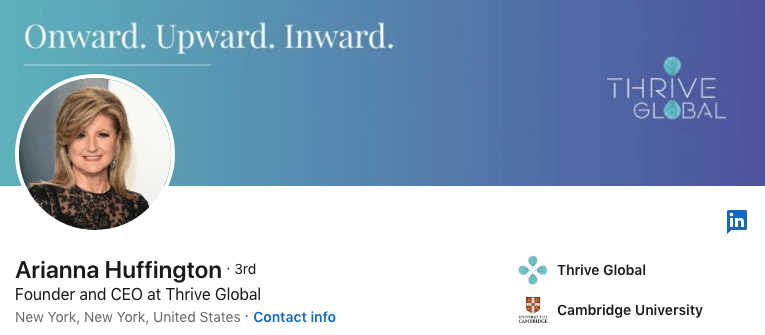
Arianna Huffington is the author of fifteen books, a syndicated columnist, and a businesswoman. She is a co-founder of The Huffington Post, the first commercially run US digital media to win a Pulitzer Prize. Arianna is also the founder and CEO of Thrive Global. It helps the world’s leading enterprises end the stress and burnout at work. So far-sighted, isn’t it?
What you can learn from following Arianna on LinkedIn is how to lead a healthy, successful, and balanced life. This influencer covers a vast number of professional and lifestyle topics. These are thriving in times of uncertainty, redefining success, becoming fearless, the importance of physical and mental health and how to achieve it, the impact of our behavior on the planet, etc.
Are you in search of an influencer who can change both your private and professional life? Arianna is your woman!
Simon Sinek
Author and inspirational speaker at Simon Sinek Inc.
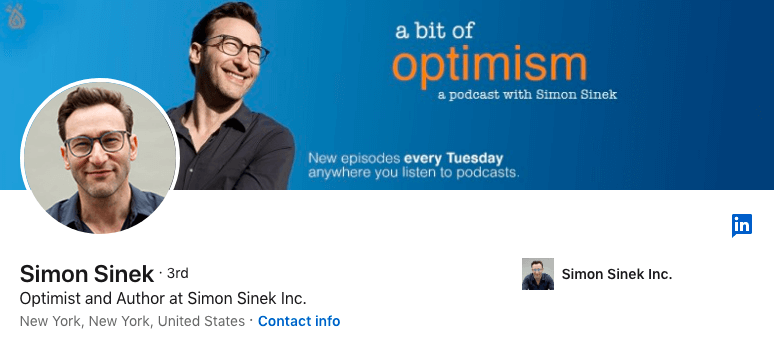
Simon Sinek is an inspirational speaker and author of multiple bestselling books. These are Start With Why, Leaders Eat Last, Together is Better, and The Infinite Game. He is the creator of the Golden Circles, a concept used by businesses to differentiate their brand’s value proposition.
Simon Sinek is best known for redefining the importance of company culture and helping advance a vision of the world in which the majority of people wake up every single morning inspired and safe at work. Following this influencer will help you connect with your clients on a more personal level. Also, it will teach you how to create a healthy and engaging work environment where your employees can prosper together with you.
Every company should constantly improve its leadership, organizational structure, and get to know its employees are in order to strive. Following Simon Sinek on LinkedIn is an absolute must whether a startup or a multinational corporation.
Melinda Gates
Philanthropist, Author, and Co-Founder of The Bill & Melinda Gates Foundation
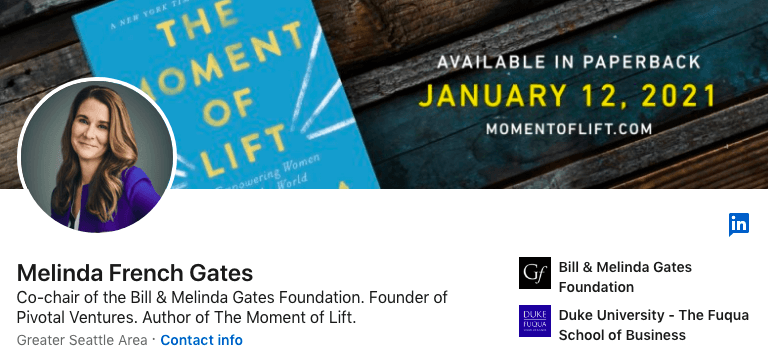
Consistently being ranked as the world's most powerful woman by Forbes, Melinda Gates is an author, philanthropist, former general manager at Microsoft, and a co-founder of The Bill & Melinda Gates Foundation, nonprofit fighting poverty, disease, and inequity around the world.
Melinda has dedicated her professional path to bringing an end to inequality in life and the workplace. Namely, this influencer pointed out the link between women’s empowerment and the overall health of society. Melinda advocated for the freedom to decide whether to have children or not, for women to have access to any type of job, for a paid family leave for everyone, and to eliminate gender bias in all its forms.
We are far past the time when men were the only decision-makers and main participants in the economic impact. Understanding and applying the equality of the sexes in the workplace is the only path to creating a prospering business.
Follow Melinda to learn how to achieve it!
Neil Patel
Marketing expert & Co-Founder of Neil Patel Digital
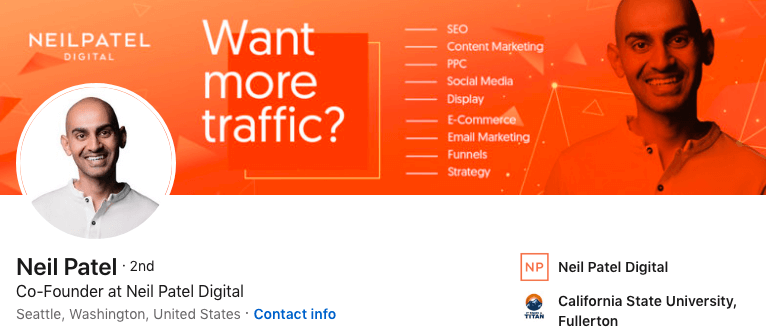
Neil Patel is a marketing expert, entrepreneur, and a New York Times top-selling author. He is best known for his work in digital marketing and social media, and as the creator of Ubersuggest, a free online tool that helps you generate keyword ideas to improve and expand your content marketing strategy.
Nowadays, the absence of online presence equals not existing at all. Therefore, following a marketing guru such as Neil becomes a must. On his LinkedIn profile you will find insightful tips and tricks regarding your marketing strategies, optimizations of your online presence, digital media strategies, and similar.
As someone who created one of the hundred most brilliant companies according to Entrepreneur Magazine, this influencer knows his stuff.
Follow Neil so you know yours too!
Gary Vaynerchuk
Serial entrepreneur and investor, Chairman of VaynerX, and CEO of VaynerMedia
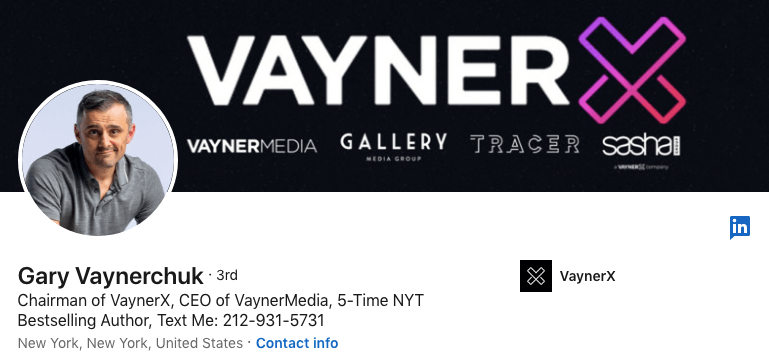
Gary Vaynerchuk is a New York Times bestselling author, co-founder of the restaurant reservation software company Resy and Empathy Wines, chairman of VaynerX, a modern-day media and communications company, and the active CEO of VaynerMedia, a social media-focused digital agency.
Gary is sharing content that encourages people to follow their passions and pursue their long-held goals. This influencer has always had an entrepreneurial spirit. It is now sharing motivational material, tips, tricks, and lessons he’d learned on his path to success.
Gary is the embodiment of the Great American dream. Therefore, whether just getting started or being a seasoned entrepreneur, it cannot hurt you to learn valuable lessons from other people’s experiences, especially when as successful as Gary.
Gretchen Rubin
Author, blogger, and speaker
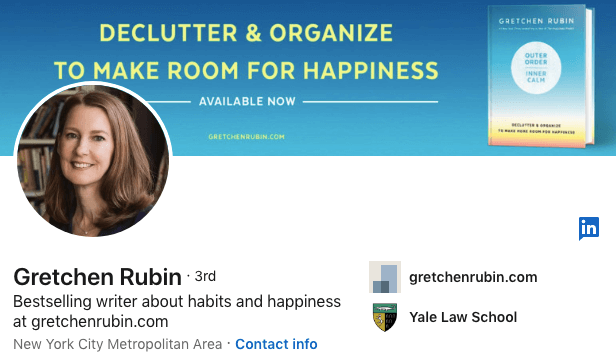
Gretchen Rubin is a bestselling author of books that help people understand themselves and create happier lives. These include The Happiness Project, Happier at Home, Better Than Before, The Four Tendencies, Outer Order, Inner Calm). Gretchen also leads an award-winning podcast Happier with Gretchen Rubin, has a series of video courses, and is a creator of an app Better.
This influencer believes that there is no one recipe that works for everyone to become happier, healthier, more productive, and creative. She strives to cover and offer effective solutions to modern-age problems such as loneliness, bad habits, struggles to be satisfied, situations that are preventing us from being happy, etc. As much as it seems that her major impact has to do with our private lives, these undoubtedly reflect on our careers as well.
Follow Gretchen and you will soon realize that a happy entrepreneur is a successful entrepreneur.
Wrapping up
If you just follow these 6 influencers on LinkedIn, you would have daily reminders to encourage you to follow your dreams (Gary), to create a healthy and productive work atmosphere (Simon), to encourage women in private lives and in the workplace (Melinda), to make sure your business has an impeccable online presence (Neil), while having in mind that the life and work balance (Arianna) lead to happy and fulfilled lives (Gretchen). Additionally, don't underestimate the value of micro nano-influencers. Integrating them into your LinkedIn feed alongside these prominent figures can offer unique perspectives and insights tailored to niche audiences. That said, you can follow our CEO, Relja Denic if you are interested in LinkedIn lead generation, multichannel outreach, and in general all things sales. 🙂
Try it out. You have nothing to lose!
Making your LinkedIn profile an exceptional one is a job half done!
That’s right. Your LinkedIn lead generation strategy or prospecting on LinkedIn might be impeccable. However, if your LinkedIn profile doesn’t give out the right first impression, all your efforts will go down the drain.
Taking into consideration that 80% of social media leads for the majority of B2B marketers come from LinkedIn, you will agree that it is of utmost importance how you present yourself professionally.
You’ve probably heard many times that it only takes around 7 seconds to form the first impression.
The same applies to your LinkedIn profile.
Therefore, an optimized profile not only boosts your visibility in the search results but also helps other LinkedIn users form a first impression of you as a professional.
That’s why we prepared 15 tips to make your LinkedIn profile more appealing to future leads and potential clients.
Your (profile) picture is worth a thousand words
The first thing people notice when they find you on LinkedIn is your profile picture, your name, and headline.
Your profile picture is your first chance to communicate that you are friendly, likable, and trustworthy, crucial attributes for people to engage with you.
Therefore, make sure that you look professional, yet approachable and open to networking.
However, keep in mind that LinkedIn is a professional network. Your profile is your brand.
Therefore, selfies, party pictures, and photos where you visibly had to cut someone else from it, as well as low-resolution photos, should not find their way to becoming your LinkedIn profile picture.
Examples:
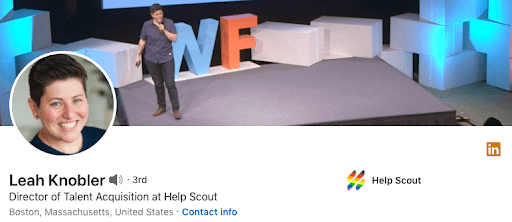
Leah Knobler went for an approachable, yet professional profile picture. She seems comfortable and open to networking. There is nothing distracting about the picture, such as her being in an informal setting. Quite the contrary, the blurred background keeps the focus on the actual user of this LinkedIn profile.
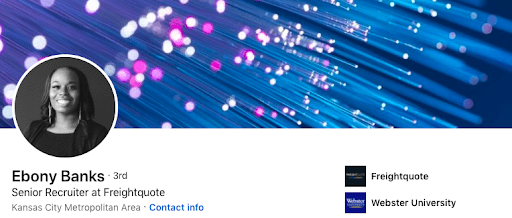
You can never go wrong with an en-face profile photo. Furthermore, Ebony Banks took a picture in a professional outfit with a matte background.

It is pretty self-explanatory why these pictures are inappropriate. LinkedIn is a professional network, and as much as you want to seem approachable, putting a party picture will for sure give out a wrong impression. Furthermore, posting a picture where someone has been visibly cut off, let’s be honest, doesn’t look neat on any social network.

The same rules apply to pictures that are visibly from private (non-business-related) events such as weddings. As much as you want to post a picture in a suit, make sure that you have a professional background, and that you are preferably not wearing a flower.
Move with the times: Add a cover story
The LinkedIn mobile app gives you the chance to create a 30-sec video and add it to your profile picture.
Namely, your LinkedIn profile photo will still be visible to other users. However, if you put a cover story as well, an orange ring will appear around it. It will be a sign that if they click on it, they will have the chance to know a bit more about you.
A cover story is a great way to introduce yourself better to other users, articulate your career goals, provide a sneak peek into your personality, and showcase your communication skills.
Additionally, LinkedIn gives you the option of adding three hashtags that best describe your topic. This way, you will give a short insight into your professional story to those who visit your LinkedIn profile.
Your cover has your back
Don’t underestimate the role of the cover photo in your LinkedIn profile aesthetics.
Data shows that humans only remember 20% of what they read, but 80% of what they see.
Having the logo of the company you work for or a creative yet connected to your professional background cover turned out to be making a major impact when connecting with other LinkedIn users.
Here are a few examples of highly creative, yet professional and industry-related cover photos.
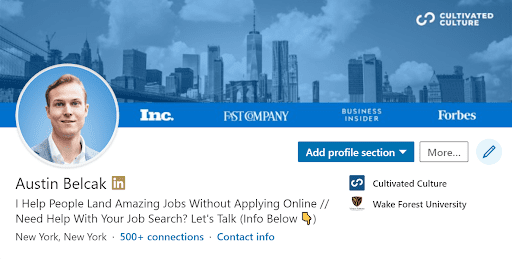
Austin Belcak went for the cover that showcases his company name, all the industry-related prominent magazines where it appeared, as well as the picture of the city where they are located.
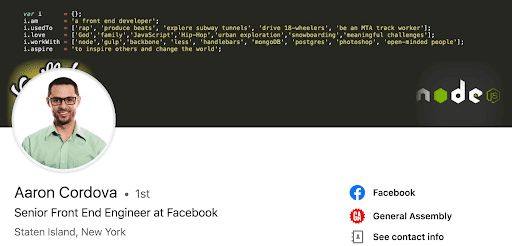
Aeron Cordova went for an “industry-related”, creative way to draw attention to his profile while listing his profession, interests, values, experience, and aspirations.
On the contrary, leaving your cover blank or putting a photo that is not relevant to your field, might seem unprofessional. It could leave your users with the impression that you don’t give much importance to your online resume.
For example, putting a picture of you doing yoga is acceptable only in case you work as a yoga instructor, or in that particular field. However, if you are a doctor or an engineer who does yoga as a hobby, this move might seem a bit awkward for those who are trying to connect with you on LinkedIn.
So, leave these choices for other, more casual, social media networks.
Win them over with your headline
Usually neglected and underused, the LinkedIn headline is the part of your profile that catches most of the attention.
“Content Marketing Consultant at Drift” is such a passé.
Therefore, be bold enough to go for more than just the default headline.
When deciding what you should write, think about:
- The benefits that people get out of working with you;
- The value that you bring to their businesses;
- The specific niche of your expertise;
- Including keywords that other users are likely to search.
For example:
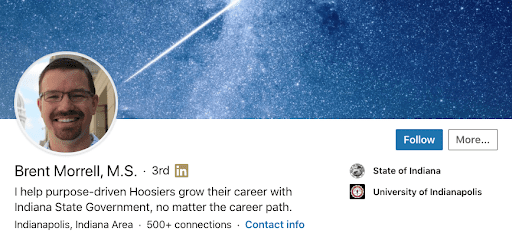
Brent Morrell points out the benefits you can get out of working with him, such as growing your career.
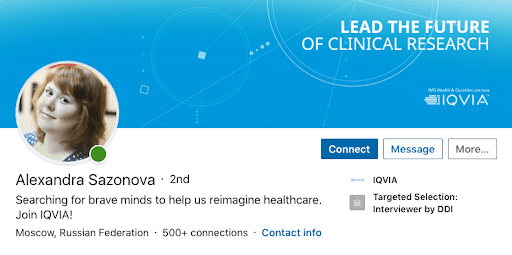
Alexandra Sazonova highlights the value of her work in a particular area, such as healthcare.
If you would like to know more on how to write a good headline, check out our blog “13 LinkedIn headline examples with templates for lead generation". Get inspired!
Write an attention-grabbing summary
First of all, leaving the summary blank is a huge mistake!
With just a little bit of effort, you can write a great summary that draws the attention of your future leads, customers, or recruiters (depending on what your professional goals are at the moment).
When writing your summary section, have in mind that most users see only the first 300 characters (out of the total of 2000). Only if clicking on “Read more” will they get the full description.
Therefore:
- Start Strong;
- Use Keywords;
- Mention your greatest accomplishments;
- Point out your goals and ambitions;
- Include your guiding principles.
Here’s an example of an out-of-the-box, attention-grabbing summary.
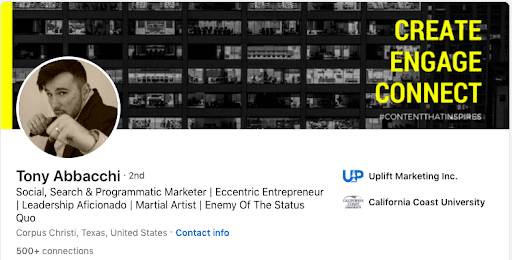
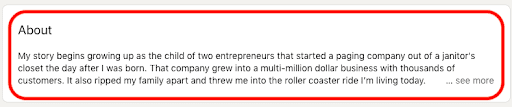
Or of a strictly professional, yet effective one.

If you would like to know more about what makes the perfect summary, check out “top 5 summary examples to reach more sales”.
Grow your network
The first thing you can do to grow your network is to import your list of contacts.
Once you set up your profile, LinkedIn will give you the opportunity to run an upload of your address book contacts.
In case you skipped that step, and would like to do it at another time, follow these instructions:
- Click the My Network icon at the top of your LinkedIn homepage;

- Choose Connections on the left rail;
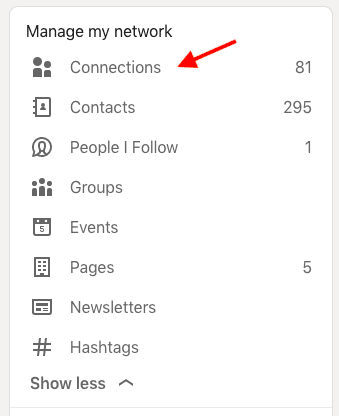
- Go for More options on the right rail;
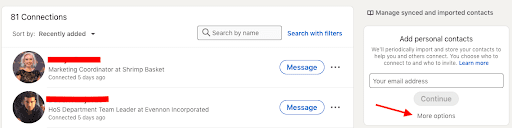
- Type your email address in the field provided, or choose a service provider from the list below the text box. If your email provider is not supported, you can still invite people to connect by email;
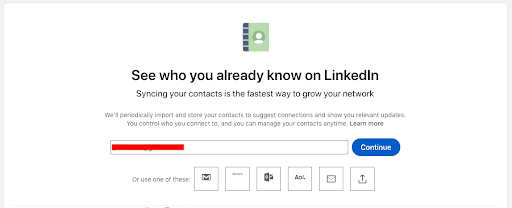
- Click Continue.
You’ll be redirected to a list of your contacts who are already on LinkedIn. You can:
- Check the boxes next to contacts you want to invite;
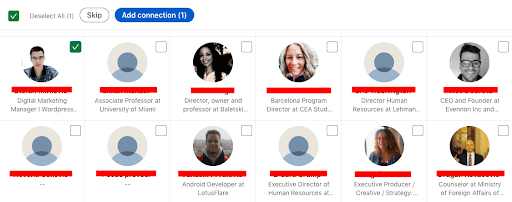
- Click Add Connections to send invitations;

- Click Skip if you don't want to invite anyone.

Of course, you can also add your connections manually through the search option at any time.
Show off your skills
The “Skills & Endorsements” section is one of the most important ones on your profile.
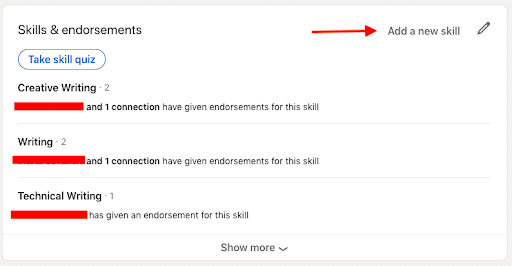
Did you know that people who have five or more skills listed are contacted up to 33 times more by recruiters and other LinkedIn members?
While you want to list a lot of skills, you also want to list the right skills.
Therefore, be honest with yourself and your profile visitors.
List the skills you truly possess and find relevant for your connections to know.
If you have difficulties specifying them, search for profiles with the same or similar job titles in your industry. See what skills these users have listed and check which ones apply to you and to what degree.
However, there is one catch. Once you delete a skill on LinkedIn, you cannot list it again. Be clever with what you choose and/or remove.
Endorse and you will be endorsed
Endorse others for their skills.
Not only is it polite to show some support to your 1st-degree connections, but they will also be more eager to endorse you.
The more endorsements you have, the more your LinkedIn profile will be appealing.
Furthermore, rumor has it that endorsements affect the algorithm. Namely, your profile is more likely to show up in searches if you have any. This is not confirmed, but even if it wasn’t true, having plenty of endorsements positively influences your acceptance and response rates for sure.
Besides the visibility, it simply gives out the impression of you being a well-skilled, responsible individual. And that is what all LinkedIn users want, right?
Get recommended
A recommendation is a commendation written by a LinkedIn member to recognize your work.

You can ask for a recommendation from the 1st-degree connections you work with or have worked with, whether a client or a colleague.
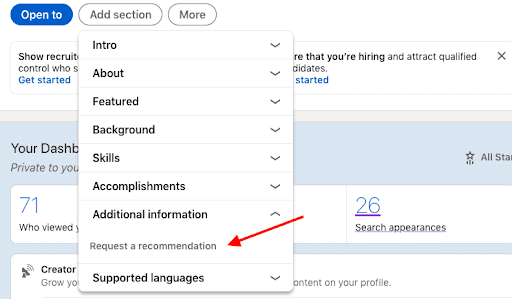
Having one or more recommendations on your LinkedIn profile will significantly boost your chances of getting noticed and/or accepted.
This means that you are the type of person who makes an impact at the workplace. Your colleagues value your contribution and are willing to put their name behind yours. It’s huge.
So if you think there are people who would gladly do that for you, go for it!
Include industry-related keywords
Whatever you are filling out at your LinkedIn profile, make sure to use the top keywords for your industry.
Before creating your online brand, think about which keywords are most sought for by your potential clients, co-workers, recruiters.
Once you have the list, use them wisely throughout your profile.
List your professional experience in a concise manner
Your LinkedIn profile is your online resume.
When you are sending your regular CV to employers or potential partners, it is not smart to list everything you’ve done so far. That is, only the most important jobs and projects find their place in your resume.
This should be the case with your LinkedIn profile as well.
List only those achievements that are relevant to your current professional field or to your future goals. Describe your duties and major accomplishments by using industry-related keywords while holding those positions.
This way you will give other LinkedIn users a significant insight into your professional experience without overwhelming them. Also, they will be more interested in reading your entire profile page. Seeing a bunch of unnecessary and incoherent information can just turn them down.
Fully complete your LinkedIn profile
Once you sign up for your profile the first time, LinkedIn will automatically guide you to fully complete it.
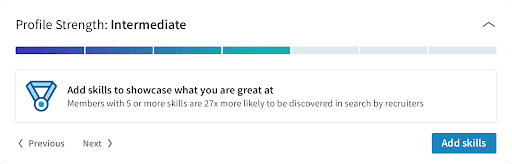
As you may see, LinkedIn will not only measure your profile strength but will also suggest (bottom right corner) what your profile is missing to be excellent.
LinkedIn wants you to prosper and expand your professional network. If you complete your profile, it will reward you with making you appear in search results up to 40 times more.
Get a custom URL
The majority of people use the URL that LinkedIn assigns automatically.
However, know that you can customize it and make it more appealing especially when posting it in your resume.
If you want to customize your LinkedIn profile URL:
- Click the Me icon at the top of your LinkedIn homepage.

- Choose View profile.
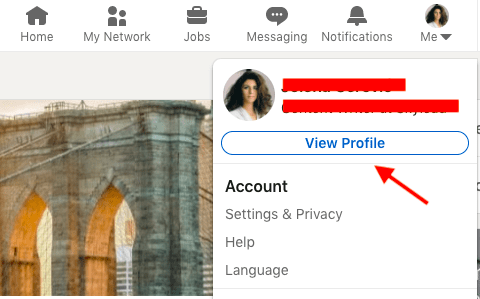
- Opt for Edit public profile & URL on the right side.
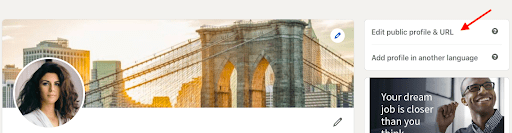
- You’ll be redirected to the Public profile settings page.
- Under Edit your custom URL on the right side, click the Edit icon next to your public profile URL.
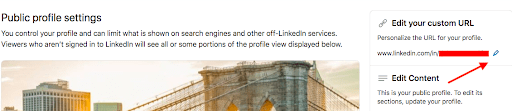
- It'll be an address that looks like www.linkedin.com/in/yourname.
- Type the last part of your new custom URL in the text box.
- Click Save.
Have in mind that your custom URL can be 3-100 characters long. Don’t use spaces, symbols, or special characters. The customizable part of the URL is case insensitive. Whether you write christianwhite, Christianwhite, christianWhite, it will all point you out to the same profile.
You can change your URL up to 5 times within six months. Once you have changed your URL for the fifth time, you won’t be able to change it for another six months. Despite having the chance to customize your URL so many times, keep in mind that it will be hard for people to find you if you change it too often.
Brag a bit in your featured section
If you click on the “Add section” you can choose “Featured”, and write out or upload any posts, articles, links, or media that you find significant for your professional achievements.
This is a great place to highlight articles and blogs that you wrote, or in which you appeared. You can leave your company’s or your personal website, Youtube videos, or any other media you think might contribute to your professional prestige.
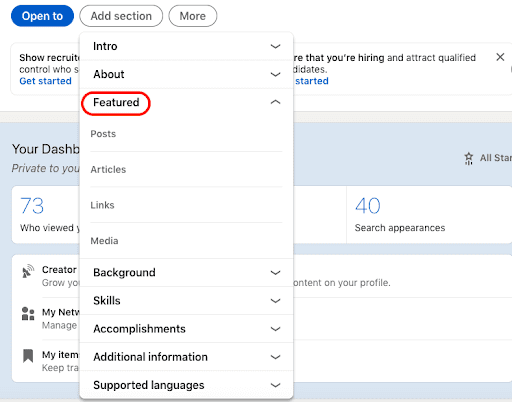
Share what moves you
Birds of a feather flock together.
The LinkedIn “Interests Area” gives you the chance to show your audience that you have a life outside of work. Have in mind that people do business with people, not machines. Therefore, by listing your interests that can and not necessarily need to be career-related, you will seem more approachable, and other users might be more likely to do business with you.
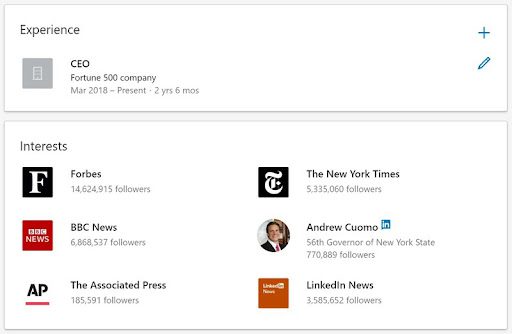
Additionally, listing your interests will not only say a lot about you, but it will also be useful for the LinkedIn search engine. People might run into your profile by researching certain interests you share (or not).
Summary
Whether you are doing a LinkedIn outreach or you just appear in somebody’s search results, your LinkedIn profile is a synonym for the powerful first impression. Or quite the opposite.
Therefore, make sure it’s on point.
Also, in case you are going for an automated outreach, Skylead might just be the right choice for you.
Schedule a demo call with our specialist and see how you can benefit from everything that Skylead has to offer.
If you are already a user and have questions about improving your outreach, feel free to reach out to our customer care and success team via chat on our website!
We are waiting for you.
There is so much content on the kind of outreach that will enhance your sales, the type of messages that “open all doors”, the right way to nurture your leads, and similar. However, whether new or not to the entire Lead Generation world, check out these 7 things to do before starting your LinkedIn Outreach. We guarantee you they will make a major difference in your conversion rate.
Make your LinkedIn profile a neat-looking professional overview
As the most popular professional social network out there, your LinkedIn profile is the main source of information for your leads and potential clients regarding your business achievements and goals.
That’s why, before reaching out to your prospects, make sure your LinkedIn profile is impeccable.
Start by arranging and checking your headline, profile picture, and summary.
Headline
Usually neglected and underused, the LinkedIn headline is the most important and the most visible part of your profile along with your name and profile picture.
Instead of going for a boring default headline such as “Content Marketing Consultant at Drift”, try being a bit bolder.
Make sure that your headline not only gives in a few words your job description but that it also captivates the attention of those who might be your future customers.
Briefly, to stand out from users who have the same job title, your headline should communicate the benefits that people get out of working with you.
For example:
“Branding|Growth & Content Marketing|If you’re still reading this, then I marketed right.
OR
“Leadership Expert⼁Trainer of 6 Million Leaders⼁Certification Program For Coaches, Teachers, Speakers & Professionals
If you would like to know more on how to write a good headline, check out our blog “13 best LinkedIn headlines to boost your sales”. Get inspired!
Profile picture
Make sure your profile picture is neat and professional.
That means no selfies, party pictures, photos where you visibly had to cut someone else from it, etc.
However, have in mind that your LinkedIn profile picture is not a mugshot either.
Look professional, yet approachable and open to networking.
Summary
First of all, leaving the summary blank is a huge mistake!
With just a little bit of effort, you can write a great summary that draws the attention of your future leads, customers, and maybe even recruiters (depending on what your professional goals are at the moment).
When writing your summary section, have in mind that most users see only the first 300 characters (out of a total of 2000). Only if clicking on “Read more” will they get the full description. However, LinkedIn Recruiter shows the entire summary by default.
That being said, here are a few tips on how to write a good summary:
- Start Strong;
- Use Keywords;
- Mention your greatest accomplishments;
- Point out your goals and ambitions;
- Include your guiding principles.
If you would like to know more about what makes the perfect summary, check out “how to write a LinkedIn summary”.
Define your ideal customer profile (ICP)
Briefly, ICP is a description of your ideal customer.
Defining it means making a perfect base for targeted outreach.
Your sales will grow. You will be able to simplify your business and automate your LinkedIn lead generation. You will perform better with your clients.
Start with defining your target companies, and then outline the people within them.
Begin with:
- Highlighting your top 5 current customers that you’d like to replicate if you could;
- Defining as many attributes as you can for each customer and look at which ones overlap;
- Combining these data and writing down the common characteristics of your ideal customer.
If you would like to know more about how to define your ICP check out our complete guides on defining the ideal customer profile and buyer persona.
Target your leads
Decide how you will target your leads.
LinkedIn VS Sales Navigator
You can use both LinkedIn Basic and Premium, as well as Sales Navigator for your targeted outreach.
However, LinkedIn Premium Account, in comparison to LinkedIn Basic Account, can perform more in terms of features. It has the options of an Unlimited Profile Search and sending 5 paid InMails per month. Each time your leads respond you get your LinkedIn InMail credit back. Use it wisely!
Furthermore, with a LinkedIn Premium Account you can view and engage with a much greater number of profiles. When it comes to filters, they are the same for both Premium and Basic Accounts.
On the other hand, as far as filters as concerned, Sales Navigator is more advanced. You can narrow down your search better and therefore have a higher acceptance/conversion rate. Each month you get to send 20 paid InMails. The “downside” of it is its price. It sometimes turns away the users from buying it.
In case you are going for an automated outreach, know that Skylead supports all of the types of accounts.
To find out how Skylead works and what benefits you could gain from using this groundbreaking Sales Engagement Tool, schedule a demo call and speak to a Skylead specialist.
Moving forward, let us suggest several options for an effective outreach that maybe haven’t crossed your mind.
Their main goal is to increase the quality of your leads.
Target leads through Sales Navigator search by using the spotlights filter

The “Spotlight” filter is particularly useful if you want to narrow down a lead search that gave extended results. By choosing, let’s say - “Posted on LinkedIn in past 30 days”, the chances of improving the quality of your leads are higher, not to mention the cut in the number of prospects. However, keep in mind that even when people do not post on Linkedin, it doesn’t mean that they are inactive.
“Shared experiences with you” includes prospects that worked in the same companies or industries like you, or are members of the same groups.
“Leads that follow your company on LinkedIn” includes prospects that follow your current company’s profile on LinkedIn.
Target leads attending a specific LinkedIn event (here’s a step-by-step guide)
When it comes to Lead Generation, there is no better way of having a high acceptance rate than reaching out to your prospects with a very concrete reference. In this case, targeting leads attending a specific LinkedIn Event, that you will be attending as well, means higher conversion rates.
Go for an advanced and automated prospecting by importing a CSV file
Skylead, for example, offers detailed and automated prospecting by supporting CSV-imported campaigns. Furthermore, it allows you to hyper-personalize your outreach by using variables that match your CSV file’s columns.
Why a CSV-imported Campaign?
Firstly, a CSV file allows you a major quality of leads, as you will be importing them manually. That is, picking and choosing who you want to reach out to whether you do it yourself, import a list of people from your CRM, or buy a leads list.
Secondly, you can use your CSV file to hyper-personalize your outreach at Skylead to the point that each lead can get a different message/part of the message.
Namely, once imported a CSV, the name of each column becomes a tag that you can use for personalization.
Let’s say you want to prepare a different message for each of your leads. Add a column named, for example, “Message” next to the lead you will be sending it to. Once you import the CSV file into Skylead’s Campaign Creator, each column will become a tag.

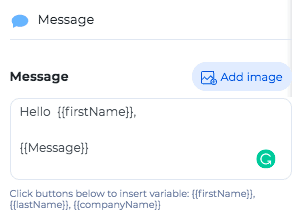
The more personalized your outreach is, the higher the acceptance rate will be.
To find out how you can hyper-personalize your outreach by making a CSV-imported campaign, schedule a demo call with a Skylead specialist.
Prepare a template for your outreach
Draft your outreach in advance.
Firstly, decide if you want to target your leads via LinkedIn, Sales Navigator, or a CSV file.
Secondly, choose the flow of your outreach. Draft it in a separate document. If you are thinking of automizing it, have in mind that with Skylead’s Smart Sequences you can combine LinkedIn messages, InMails, and Emails in the most effective way. So, since you already have all of these channels at your disposal, why not use them to their maximum potential? If you are not sure what kind of Smart Sequence will serve your needs the best, you can always check out these templates with real data made by our experts.
Thirdly, think about the copy of your LinkedIn messages/InMails/Emails and how you want to personalize them. Write them out in a separate document and then just copy-paste them into your LinkedIn messages, InMails, or Emails.
Fourthly, decide if you would like to take your outreach to the next level by using hyper-personalized Images and GIFs. Prepare Image or/and GIF template material together with the message copy. Have them ready on your computer.
Know that Skylead users have at their disposal the Image & GIF hyper-personalization feature. Not only are there suggested image templates, for those who need a bit of a creative push, but also an option of importing your own image. Skylead offers a developed tool that allows hyper-personalization on the spot. You can also check out our InMail examples to improve your response rate
If you are using Skylead, here are 3 more additional steps to take before launching your first campaign.
Connect your CRM with your Skylead account
A webhook is a way for an app to provide other applications with real-time information.
Here is how to set up webhooks with Skylead using Zapier (just one of the many webhook providers) to send all of the data that we’ve collected about the lead to a spreadsheet, CRM, or any other tool that Zapier, in this case, is supporting. You can, of course, use other webhook providers if you have any preferences.
Open up your dashboard and go to the Integrations tab of your Skylead account. Here is where you can see all of the webhook you’ve set up and create new ones.
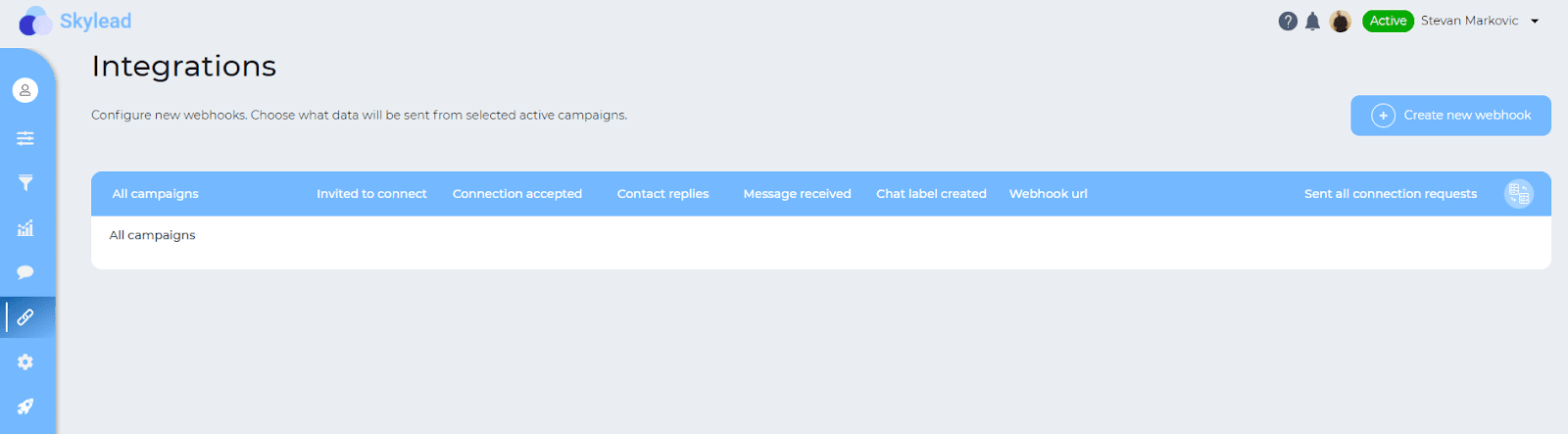
Click on the “Create new webhook” button at the top right of the page.
For now, we will leave the dashboard and go to Zapier to set everything up there since we’ll need the callback URL that is generated through their service.
On Zapier, on the left side, press the “Make a zap” button.
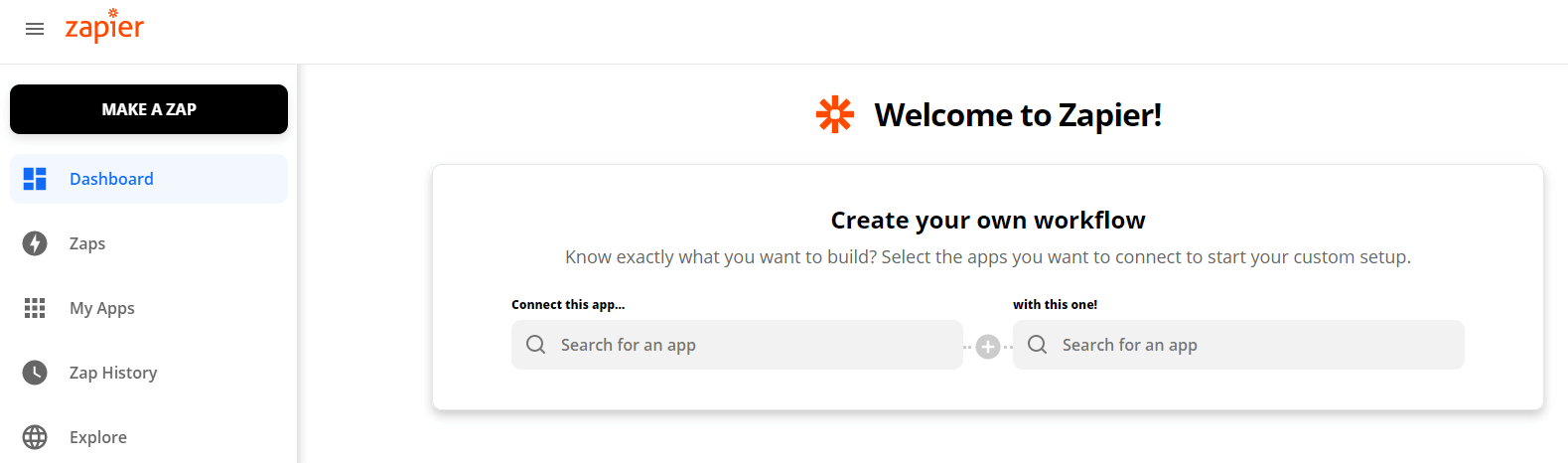
For the trigger, you want to choose the option “Webhook” (bottom right corner).
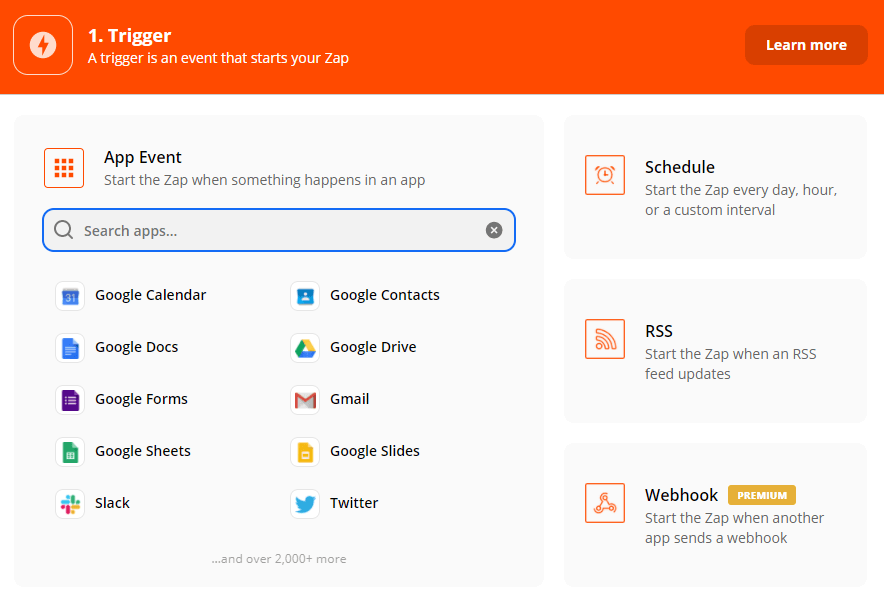
Under the “Trigger Event” select “Catch Hook” and “Continue”.
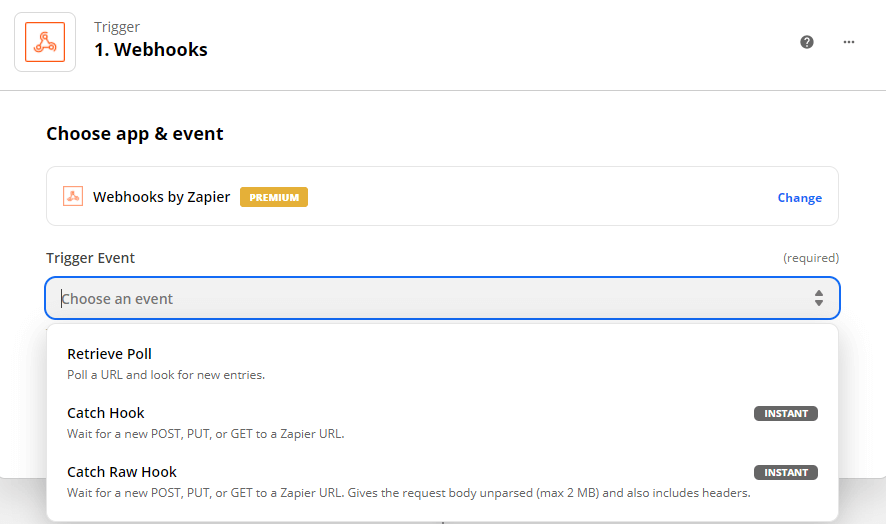
Now you will be provided with a Custom Webhook URL. Copy it and paste it back to Skylead in the Callback URL field.

Now that we’re back on the dashboard, let’s talk about the different event options that you can choose from to act as a trigger for the webhook.
Basically, every time a selected event happens, the webhook fires, and Skylead will send all of the information from that lead directly to the tool you’ve chosen (CRM or Spreadsheet).
Skylead supports when:
- A contact is invited to connect;
- When a message is received from a contact (in the case of a lead responding to your email, only the data about the lead will be pushed through and will not include the message itself which is protected by Google’s Security Policy);
- A contact accepts connection;
- Sent all connection requests - this refers to the campaign as a whole;
- A contact replies.
Those are all of the events that will trigger the webhook automatically without you having to do anything extra and they relate to all leads.
If you want to choose to send the information of only specific leads to your tool, you can select the new “When a chat label is added” option. This refers to the labels that you can put on your chat in Skylead’s Smart Inbox. Choose the label that you want to associate with the webhook. Each time you put a label on a lead in chat, the webhook will fire.
After selecting the trigger event that you would like to use for your webhook, be sure to test it on the right side of the screen and see if the trigger is firing.
One thing to note: You would need to have a version on Zapier Premium to use the Webhook option since it’s not available for free accounts.
Set up your campaign limits
If you want your campaigns to run efficiently and smoothly, make sure that you’ve set the right campaign limits within your Skylead Account.
Additionally, setting the limits will not only spare your campaigns a bumpy ride but also your LinkedIn profile, a LinkedIn jail and restrictions.
In Skylead, the limits apply to all of your campaigns. That is, to your entire account. Make sure to set them properly.
Limits go by availability. For example, if one campaign is “Viewing” profile and the other one has already moved to “Sending Requests”, then the limits will be distributed accordingly.
Let’s go through each of the options, step by step.

Each of these limits equals steps that you use when making Simple or Smart Sequences. That is why our advice is not to put too many of the same steps in your campaigns. Your daily limits will be exceeded faster and this will significantly slow down your campaign.
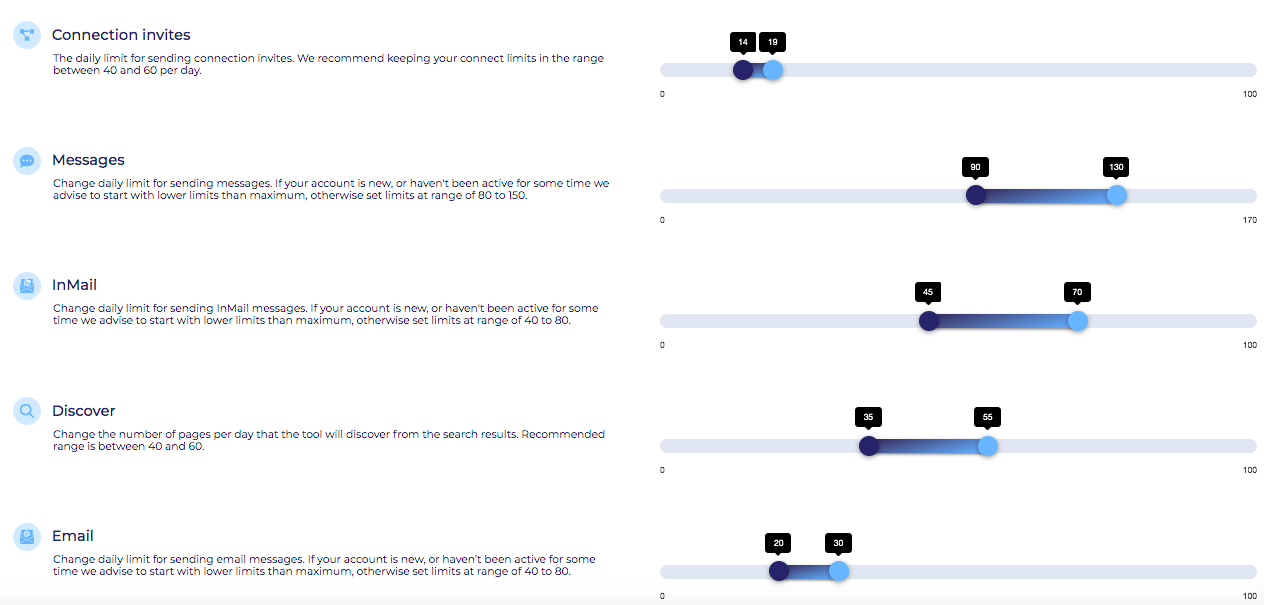
The “Discover” option is not an actual step in your campaign. It refers to how many searches you can make on your LinkedIn account. This is when restrictions mostly happen. If you have a basic (Free) LinkedIn account, the rules are stricter. After a certain number of searches, your profile is likely to be restricted. LinkedIn Premium and Sales Navigator, on the other hand, have the advantage of an Unlimited Search Option. Simply, the higher the subscription plan is on LinkedIn the higher the limits are.
Usually, LinkedIn flags you for Connection Invites, View Profiles, and Discovery. We advise you to keep these as low as possible, especially due to the newest LinkedIn restrictions. The most common bans happen for Connection Requests. If you see that you got flagged by LinkedIn, try to keep this feature at the lowest possible limits.


Also, as much as Emails don’t undergo the LinkedIn restrictions, it is best to keep this number reasonable and similar to other channels of outreach. You still want your campaign to seem as humanly done as possible, correct? Therefore, anything between 25 - 50 emails a day is acceptable. If you send more than that, some of your emails might end up in the Spam folder.

As the main focus of the Skylead team is to keep the users safe while still doing the maximum number of interactions, there is something called a “Warm Up Mode”.
The Warmup Mode is tied directly to the Global Limits for Campaigns. It can be found under the Settings tab.
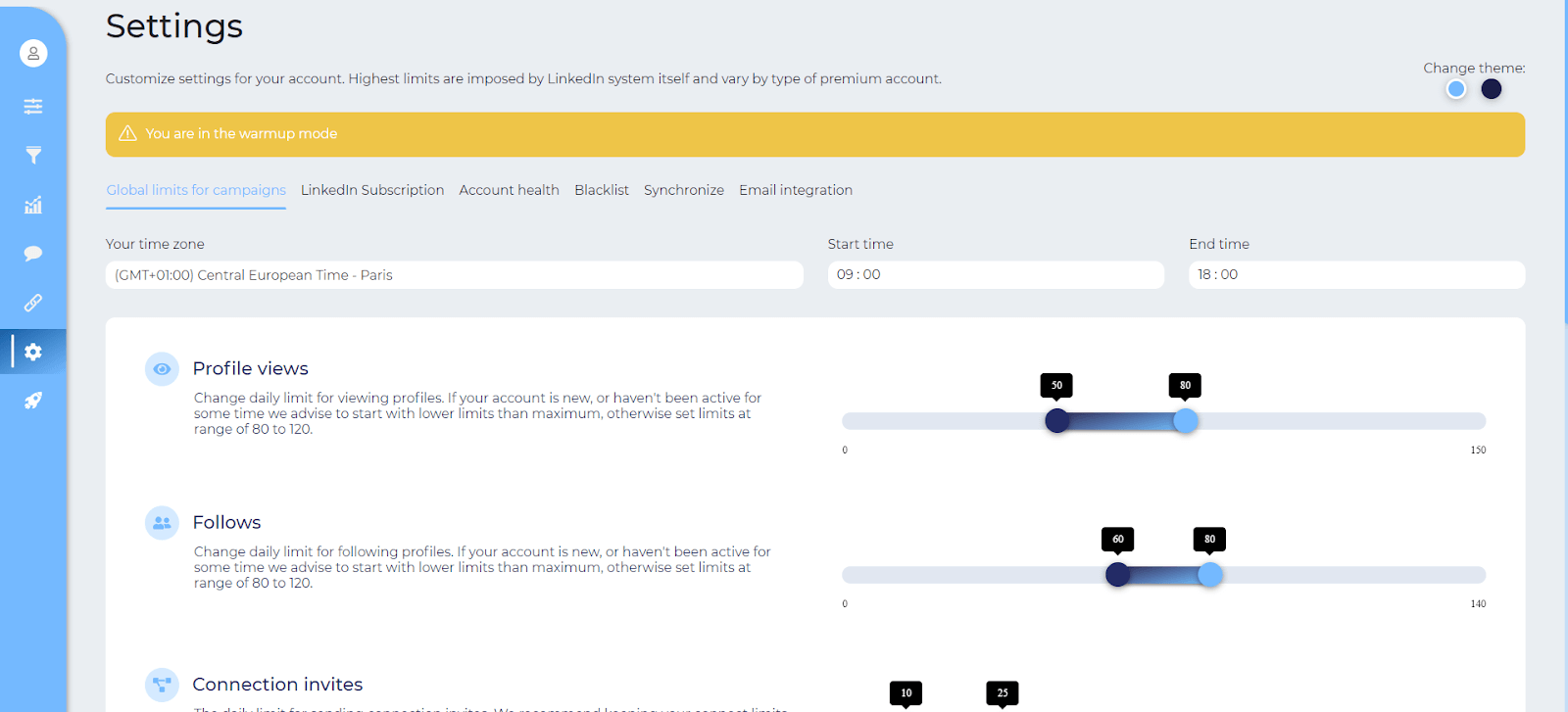
When first starting out with Skylead, the interactions that your account will be doing will be a lot lower than the recommended limits. This is done to make sure that your LinkedIn profile doesn’t send too many interactions and to help avoid raising any potential red flags.
The Warmup Mode lasts for 3 weeks and it increases the number of interactions weekly until it reaches the recommended number of interactions for the profile.
You can always exit Warmup Mode by manually adjusting the interaction numbers.
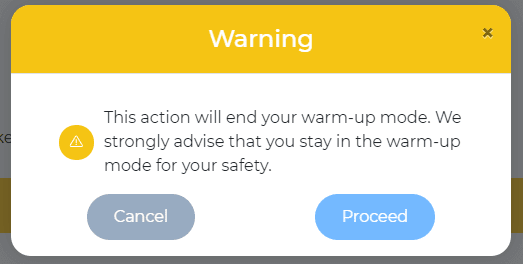
As you can see in the prompt that appears when wanting to exit Warmup Mode, we don’t advise you to do that. Your numbers will eventually reach the recommended limits and you will be able to maximize your engagement as safely as possible.
Update your blacklist
The purpose of Blacklist is to avoid certain people and/or companies being included in your campaigns. You need to set it beforehand because once you notice a lead that you don’t want in your campaign, you will need to delete it manually.
Namely, this option is very practical in case you want to avoid your competition, a certain company, their employees, etc.
First, open Skylead’s Settings Page and select the “Blacklist” option.
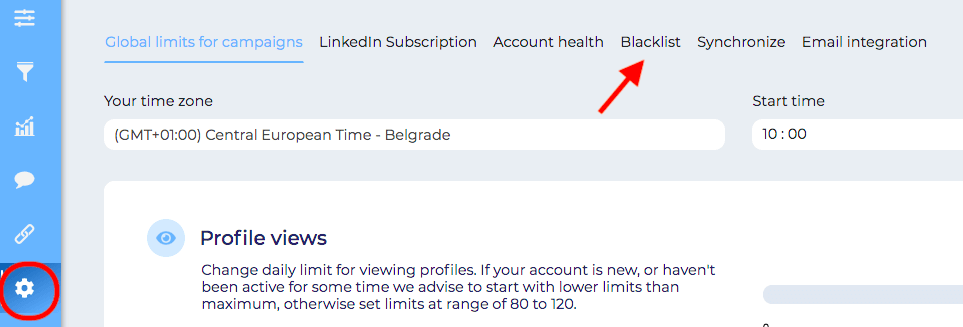
Here you have two options:
- Inserting a certain company name;
- Inserting a certain lead’s personal name and surname.
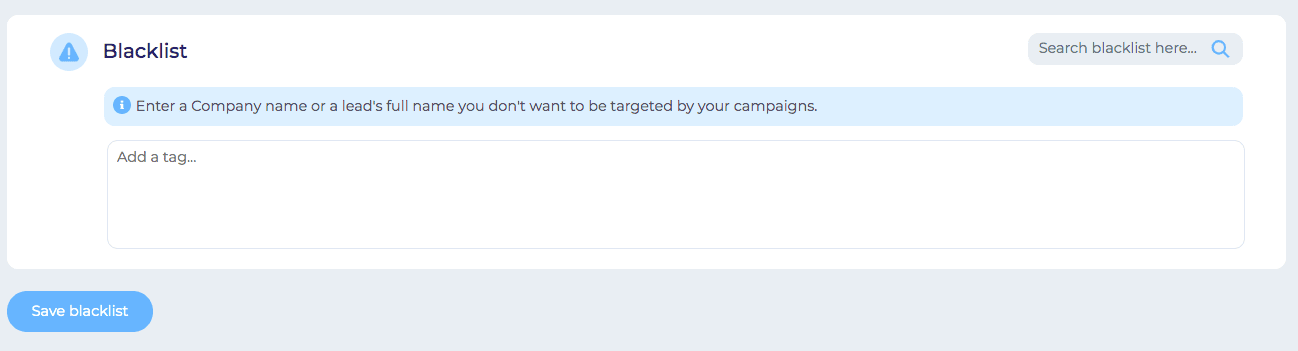
- From that moment on, every following campaign will exclude those leads. If you had them in your previous outreach, they will not be excluded. As mentioned before, you will have to go back to that particular campaign and delete them manually.
- Also, have in mind that URLs will not work. If you insert somebody’s profile URL it will still discover and target that person or company.
There is no limit to how many full names and company names you can include in your blacklist.
Summary
Whoa, you made it!
It might have been rough, but have in mind that preparing for the outreach in the right way is as equally important as the outreach itself.
With a little bit of extra effort, your outreach could run more smoothly, and the acceptance rate could be far higher. And that’s what we all want, correct?
Therefore, if you are ready to automate your LinkedIn prospecting, consider Skylead. It is an advanced Sales Engagement Tool with groundbreaking solutions for multichannel outreach. Not only will you get more personalized touchpoints with your prospects, but once you set up your campaigns the right way, you can basically put your sales process on autopilot.
In case we managed to intrigue you schedule a demo call with a specialist from our team and see how Skylead can make your life easier.
If already our user, and you would like to get more information on how to prepare your Campaign properly, feel free to reach out to our Customer Support & Success Superteam via chat on our website.