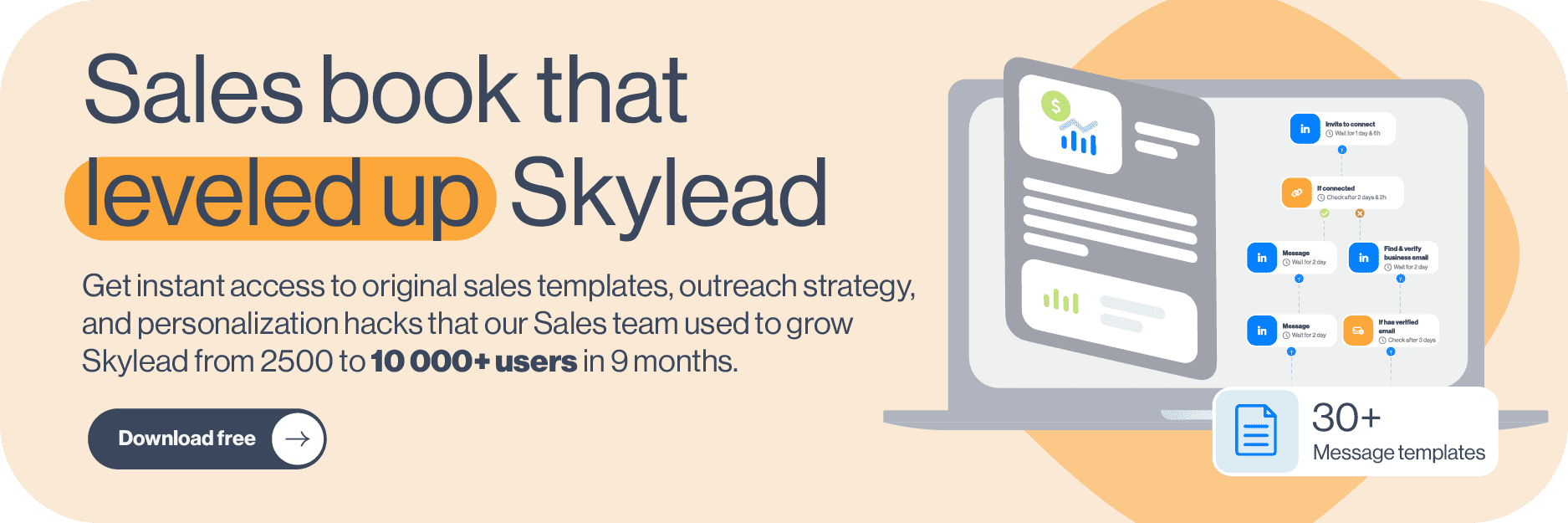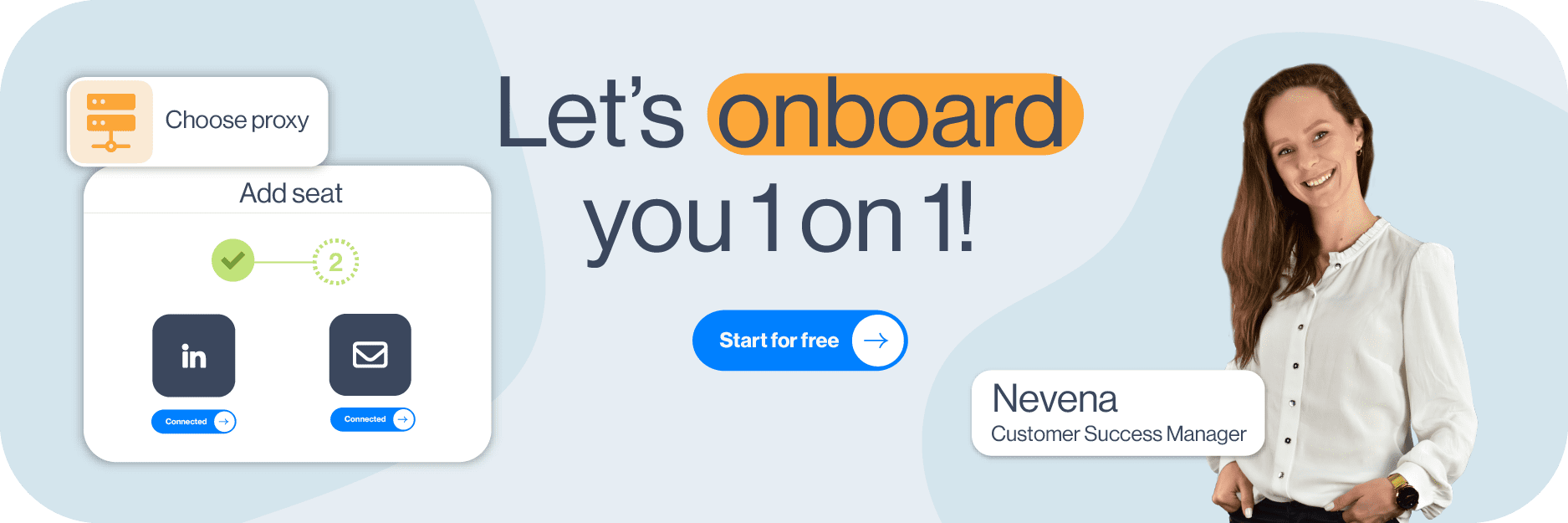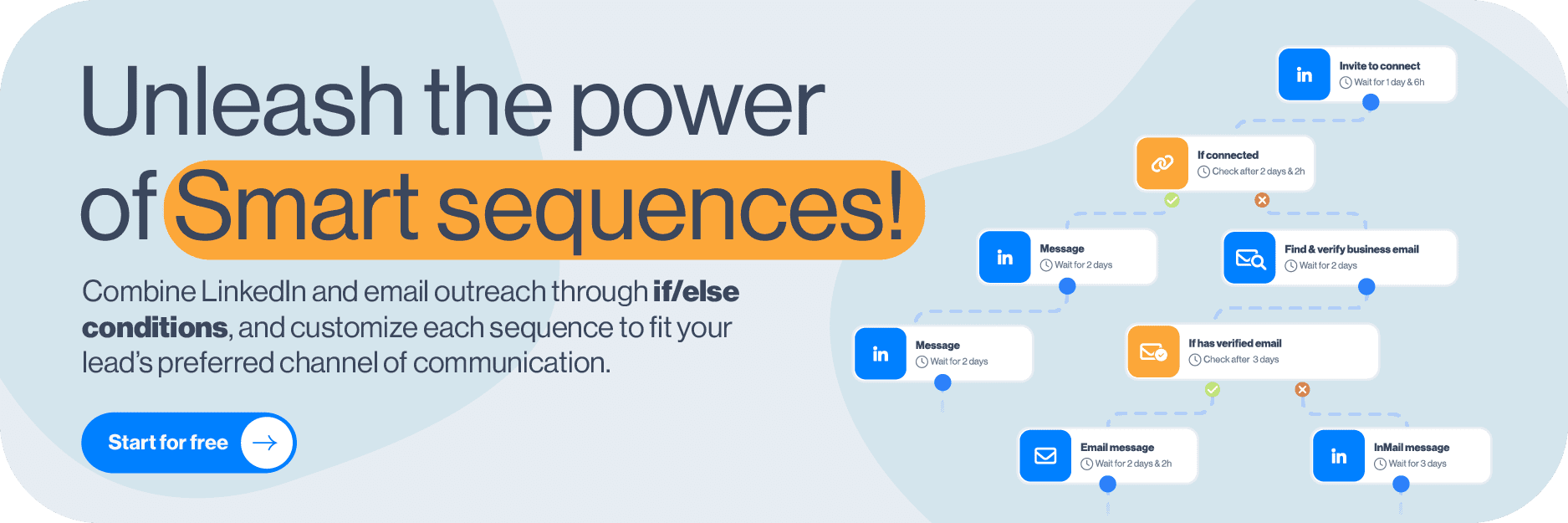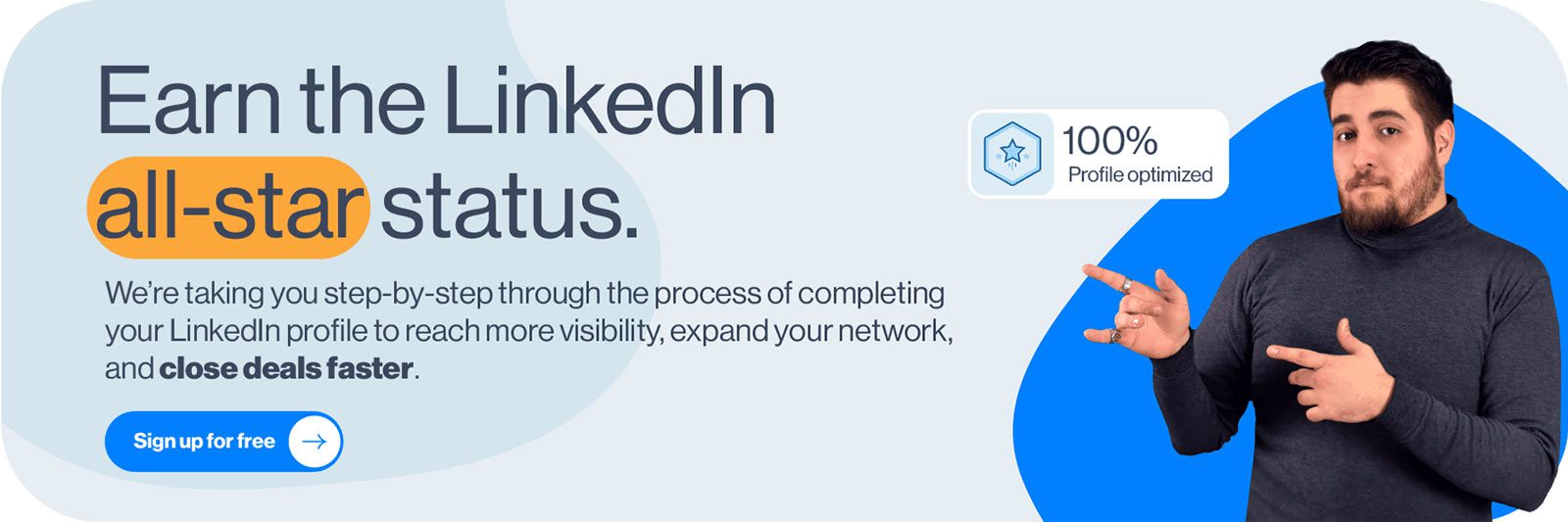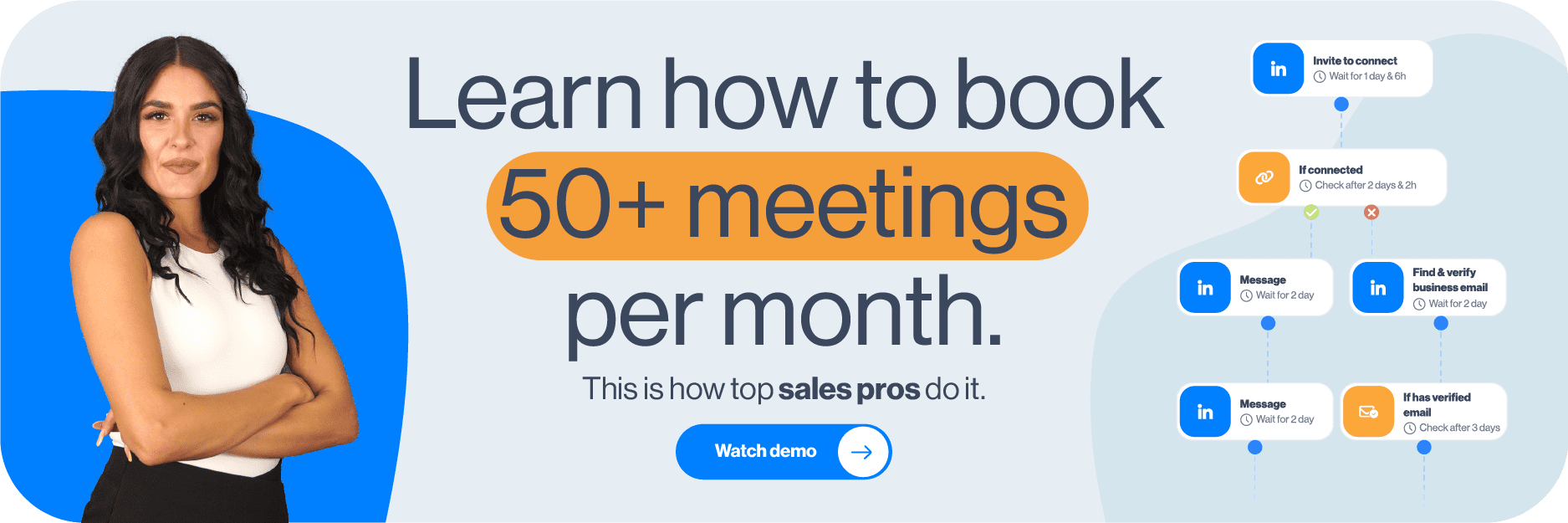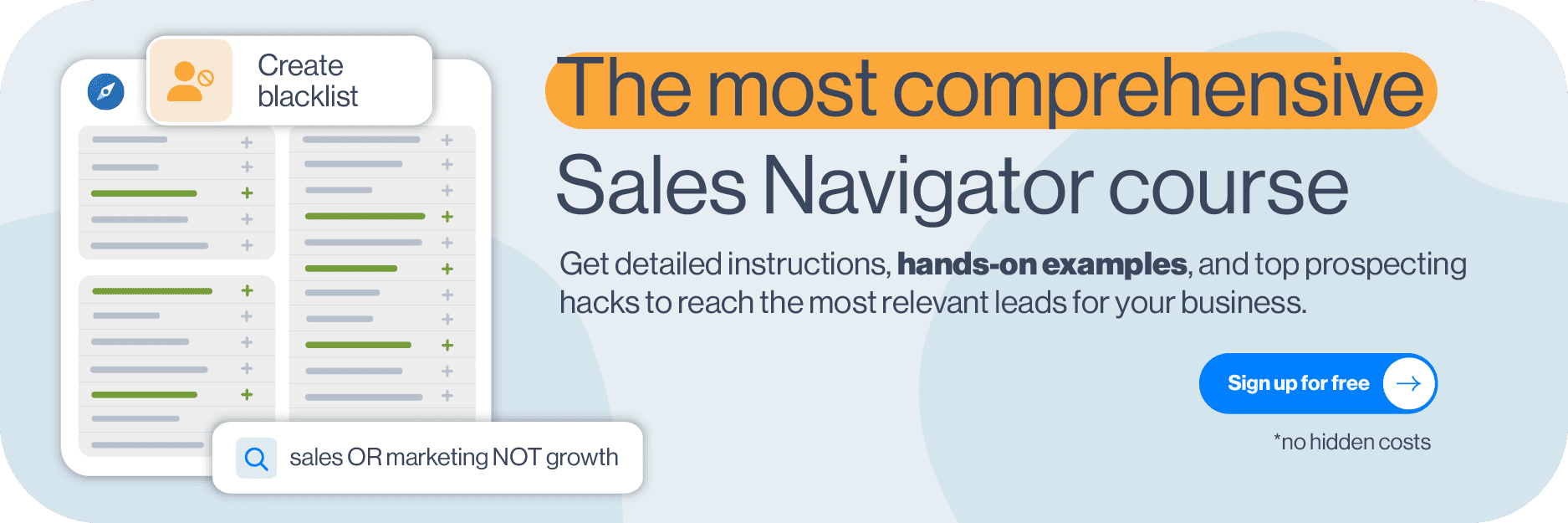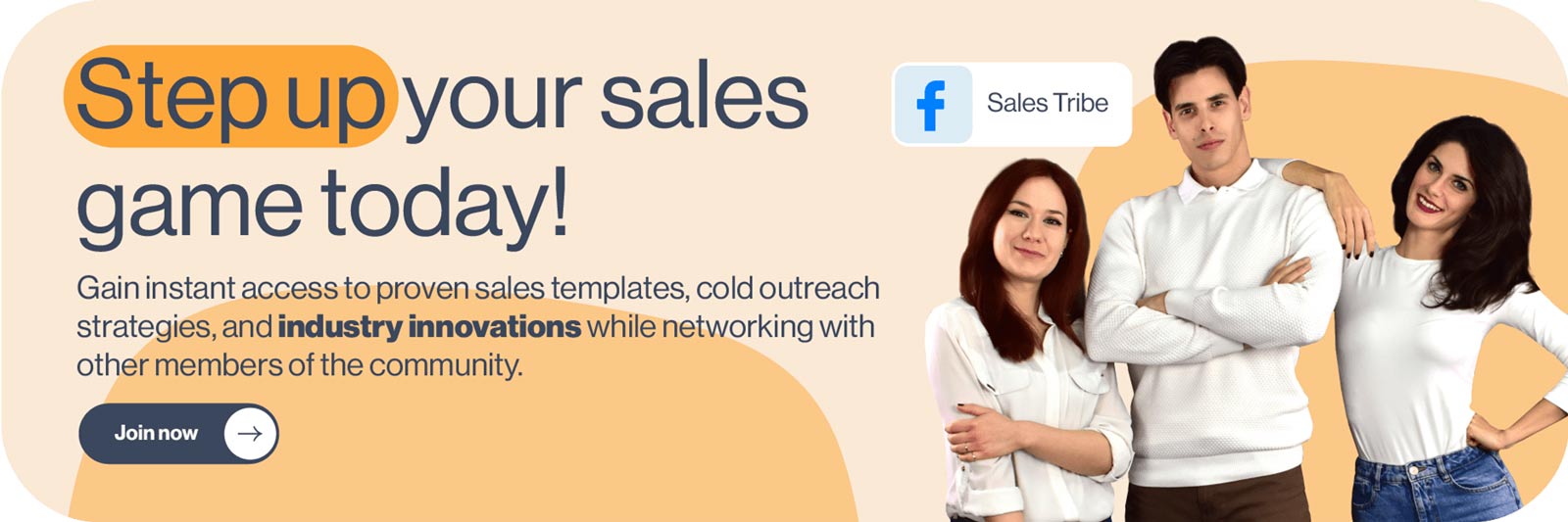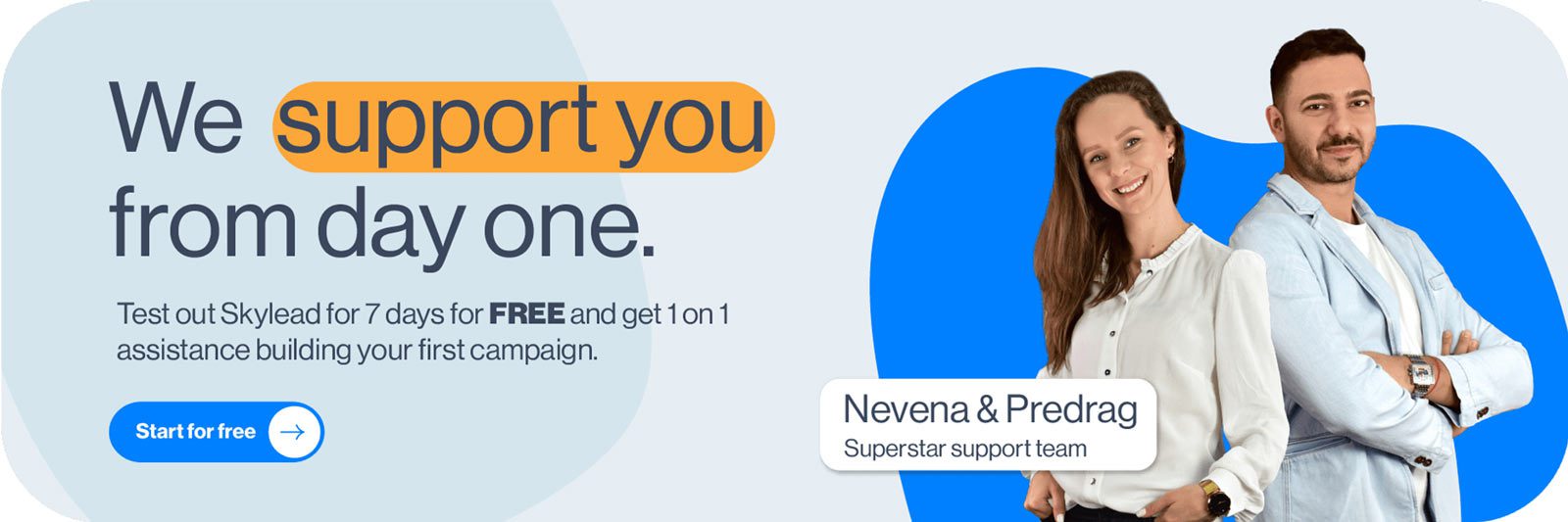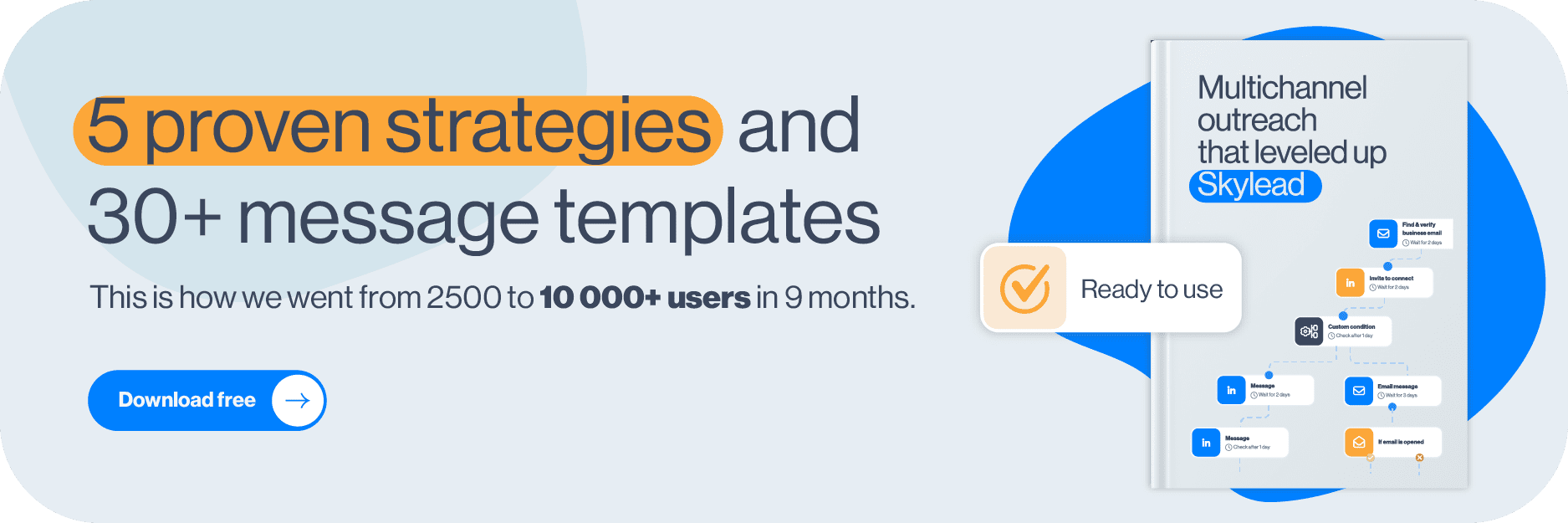LinkedIn connections have been a hot topic among their users ever since they introduced the major LinkedIn connection limit back in 2021.
The fall from over 1000 LinkedIn invites per week to merely 100 has negatively impacted many users and businesses—especially those who rely on LinkedIn prospecting and LinkedIn lead generation.
The platform has stayed quiet about the exact reasons behind the change. However, many believe it was implemented to improve user experience and maintain the quality of connections.
While we appreciate LinkedIn’s effort to remain a strictly professional platform, we agree this limit is rather restrictive.
But the good news is there are ways to work around it! And in this blog, we'll walk you through 5 ways to bypass these restrictions while staying compliant with LinkedIn guidelines.
You’ll also learn:
- Why the limit was introduced,
- What happens if you hit it,
- And how to increase it.
Let’s go!
What is LinkedIn connection limit?
LinkedIn connection limit can imply 2 things:
- The maximum number of connections you can have in your network.
- The maximum number of connection requests you can send.
However, in most cases, when someone mentions a LinkedIn connection limit, they are referring to the latter. For that reason, today, our focus is on the connection invite limit.
What is the weekly connection limit on LinkedIn?
In 2021, LinkedIn put a limit on the number of invites you can send weekly, restricting it to approximately 100.
We say approximately because the actual limit depends on many factors, such as:
- LinkedIn profile age
- Network size
- Recent activity
- Acceptance rate
- Etc.
In other words, no one knows how many LinkedIn connections exactly you can send per week. Undoubtedly, it is far less than it used to be before the restriction.
What is the LinkedIn connection limit per day?
Much like the weekly limit, LinkedIn doesn’t explicitly define the daily limit either.
But if we assume professionals use LinkedIn during business days, it’s natural to think you can send 15-20 connection requests per day, 5 days a week, with no repercussions.
However, this doesn’t mean you can send all 100 weekly invites in a day and call it a week. Sending too many too quickly can raise red flags and put you on LinkedIn’s radar. This increases your chances of hitting the limit and facing restrictions.
Why does LinkedIn have a connection limit?
While the exact reason is unknown—like limits (notice the pattern?)—the belief is LinkedIn introduced the connection limit to make sure their platform remains a high-quality, professional networking space.
We can see the logic behind it. After all, capping the number of connection invites users can send certainly means reduced spam behavior.
It’s true that many, including those who weren’t using LinkedIn for malicious purposes, were impacted by the limit. However, that doesn’t mean it didn’t do any good.
In fact, it helped (and continues to):
- Improve user experience, as users are more likely to receive relevant invites.
- Maintain platform reputation as a safe space for professionals by discouraging spammy tactics and mass, low-effort outreach that drive users away.
- Encourage meaningful networking since it motivates individuals to prioritize quality over quantity when sending invites.
Does this mean LinkedIn got it 100% right? Of course not.
But the trade-off—annoying restrictions in exchange for a less chaotic, more trustworthy network—arguably benefits most users in the long run.
What happens if you hit the LinkedIn connection limit?
How do you know you’ve reached the weekly LinkedIn connection limit? They’ll notify you with a pop-up message.
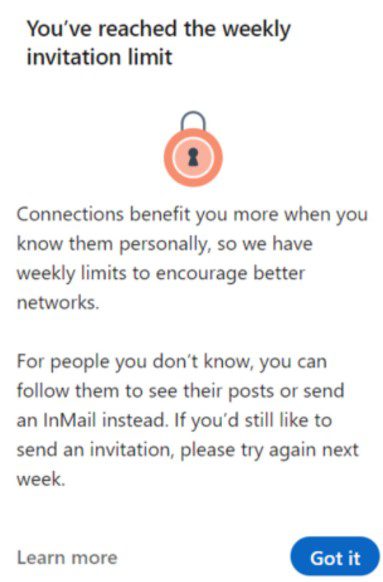
If this happens once, it’s no big deal. The limit resets every week.
However, if you consistently keep on hitting it or keep sending too many requests too fast, you can face harsher repercussions. These may include temporary account restrictions and shadowbanning. Worst-case scenario, you could get your LinkedIn account restricted permanently.
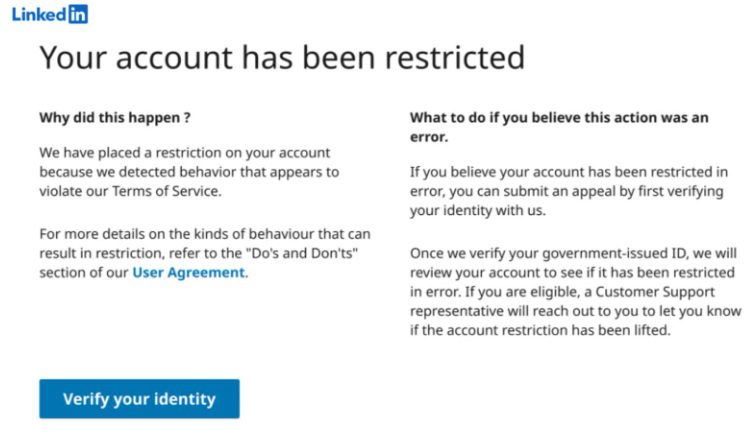
How to bypass the LinkedIn connection limit [+ 5 workarounds]
You’ve seen the risk. Yet, many people on LinkedIn are successfully scaling their cold outreach despite them.
How? They found workarounds!
That said, let’s break down the 5 proven tactics to bypass LinkedIn’s connection cap safely.
1. LinkedIn inMails
InMails are free or paid direct messages on LinkedIn that you can send to members not part of your network, contrary to a regular LinkedIn message. By sending them, you can actually avoid using your connection limit.
LinkedIn InMail is, for many, a mystery, therefore underused and often wasted. That’s quite a shame, taking into account that, according to the official LinkedIn Learning courses, InMails have an average response rate of between 18 and 25% compared to cold emails’ 3% average response rate.
Every member on LinkedIn can receive an InMail, but only Premium members can send them. Similarly, they also receive a specific number of inMail credits each month (varies by subscription type), which can accumulate for 3 months.
LinkedIn’s way to encourage meaningful LinkedIn connections is by giving the paid InMails credits back to the sender each time they get a reply.
Additionally, every paid LinkedIn subscriber gets to send 800 free InMails a month to members whose profiles are set to ‘’Open’’. It’s precisely these open profiles that can jump to your rescue and help you reach out to a lot more leads!
When should I use LinkedIn InMail?
InMails can be your last resource to get to the desired lead. Or they can be a wise hack to reach out to business decision-makers who get numerous connection requests every day.
Let’s say you tried to connect with a specific lead on LinkedIn. Then, you’ve sent several emails, but you never got an answer. In such cases, sending a LinkedIn InMail turned out to be a practice that brings results for us and many of our users. InMails can also be part of your automated outreach sequence.
An InMail, among other things, has all the characteristics of a regular email:
- LinkedIn inMail subject line (equivalent to email subject line)
- Body
- Higher character limit compared to regular messages
If well-written, it’s a secure way to stand out in your lead’s Inbox and stay remembered in the long run.
By sending a LinkedIn InMail to a complete stranger on LinkedIn and composing an engaging InMail copy by following these LinkedIn InMail examples with a 25% reply rate formula, you are also diminishing the possibility of your lead clicking I don’t know this person once you send a regular LinkedIn connection invite.
Skylead, our LinkedIn automation and cold email software, allows you to include both free and paid InMails in your outreach campaign.
By default, it will send free inMails to those with open profiles. However, by moving the below toggle to the right, you can give the platform permission to send paid inMails, as well.
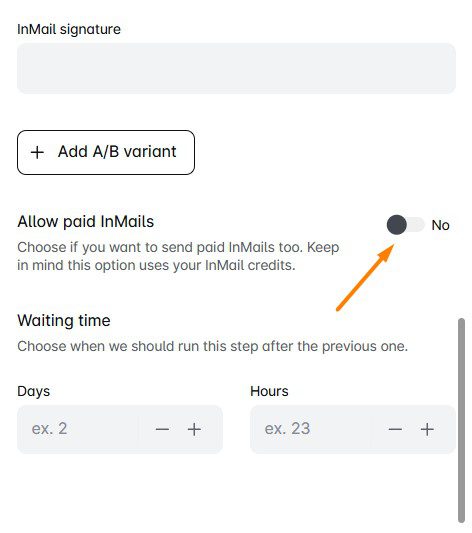
2. LinkedIn groups
Here’s a loophole LinkedIn itself created—and it’s sitting right under your nose.
LinkedIn groups let you message members without sending connection requests, thereby bypassing the invite limit entirely.
To take advantage of this workaround with the help of Skylead, you’ll need a LinkedIn Sales Navigator subscription. That’s because Sales Navigator has a special ‘’Groups’’ filter.
But before you go about using it, you’ll need to join the respective group.
After joining it, go to Sales Navigator Lead filters and scroll down until you spot the Group filter. Then, type the name of the desired group (or groups) and select it. Once you do, the search results will refresh to show you all group members.
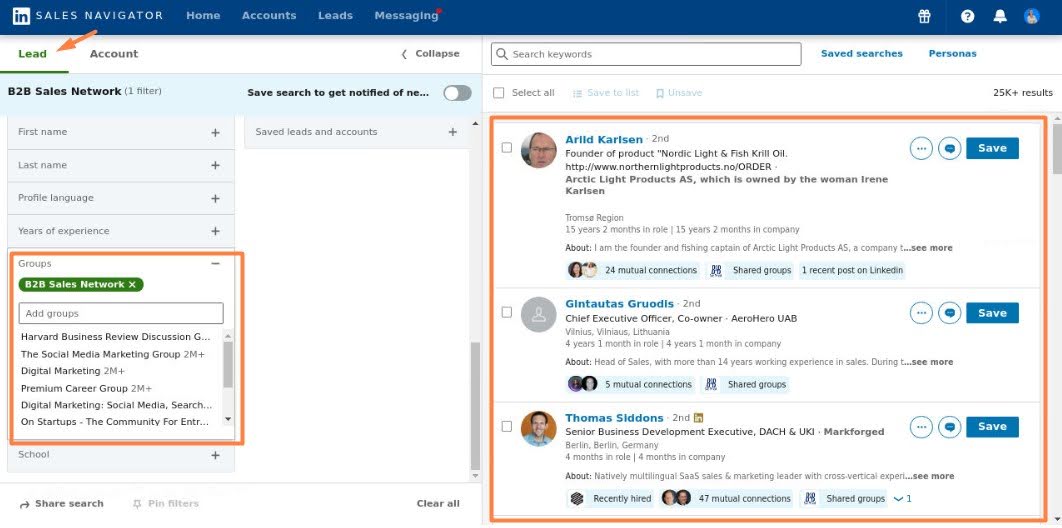
After refining the search results, copy the URL and take it to Skylead to create an outreach campaign to reach out to these group members.
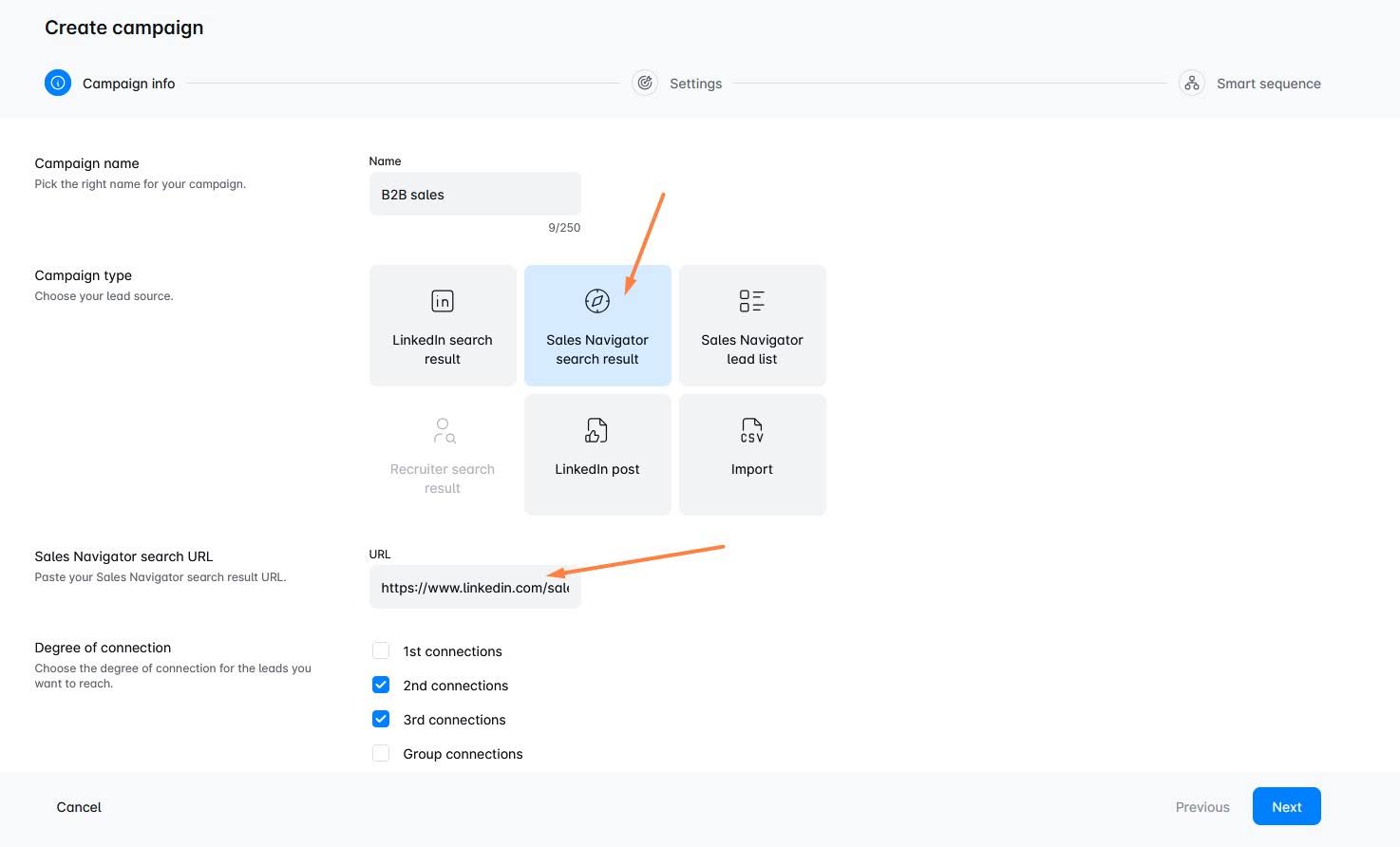
The next step is to create your outreach sequence, but we’ll talk about that in just a bit in point 5.
If you aren’t subscribed to Sales Navigator, however, you can still use LinkedIn groups to reach more individuals, although you’ll have to do it manually.
To do so, navigate to the desired group of which you are a part. Then, visit the Members tab by clicking the “Show all” button in the top-right corner.
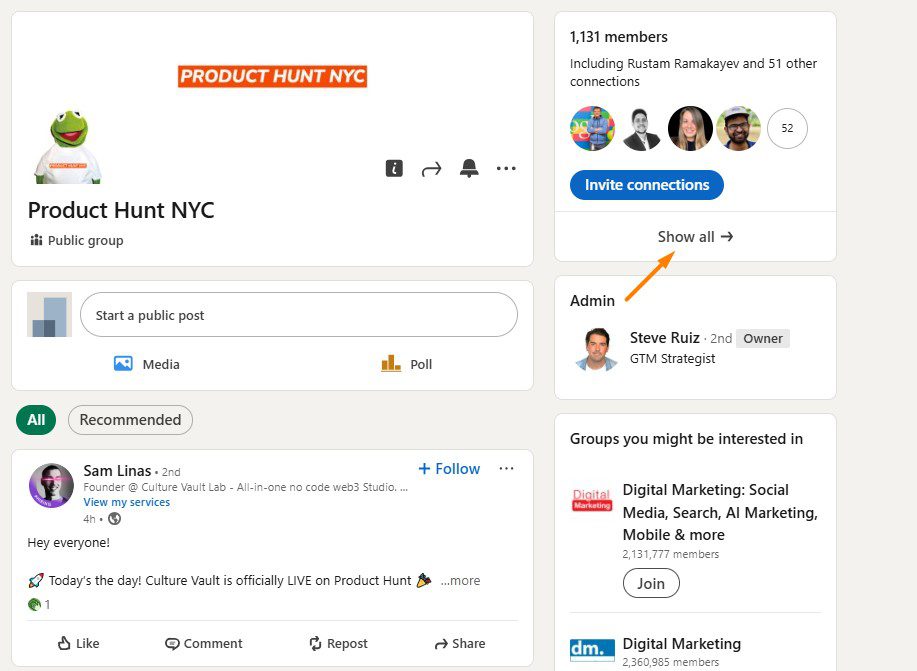
As a result, you'll get a list of all members' profiles, next to which there will be a ''Message'' button that you can use to contact these individuals without being connected to them.
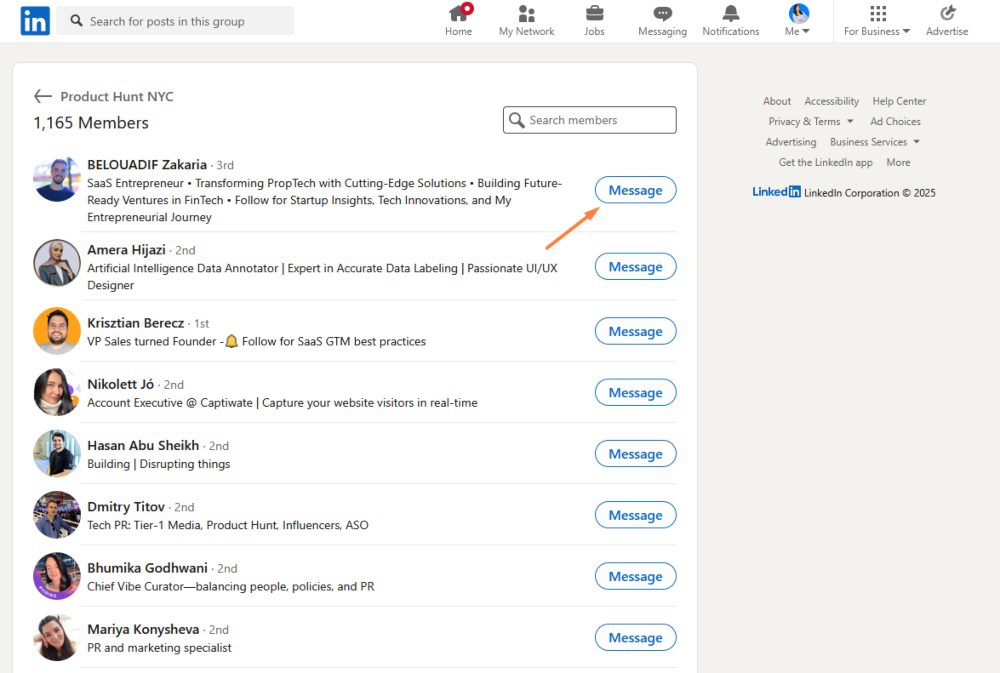
Disclaimer: While LinkedIn groups can help you bypass the connection limit, we don’t recommend you abuse it. Otherwise, LinkedIn may flag your account regardless.
3. LinkedIn Message Ads
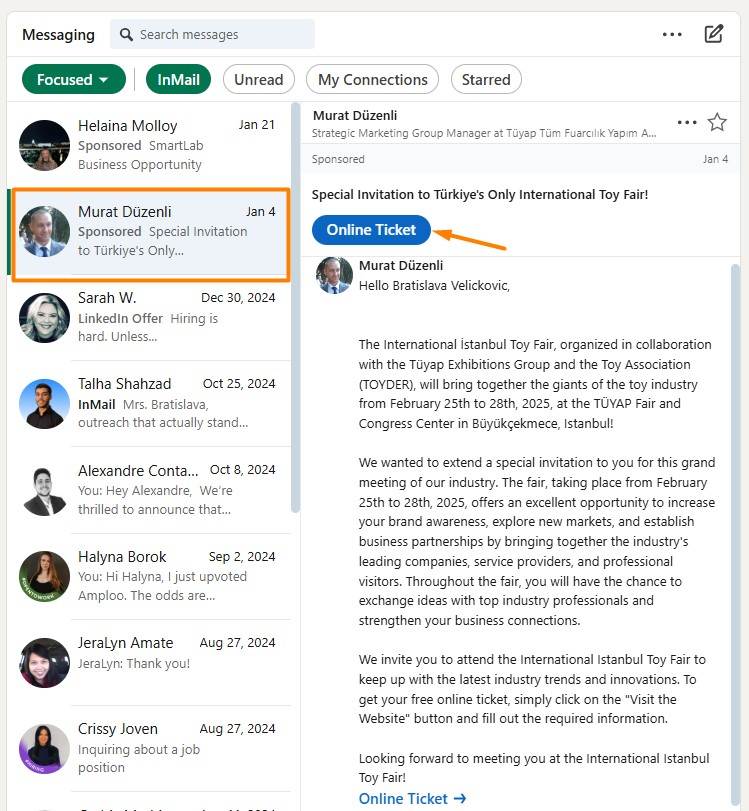
Another way to reach your prospects without worrying about connection limits is by using LinkedIn Message Ads (Sponsored InMail).
Unlike regular messages or connection requests, these ads let you send direct messages to targeted LinkedIn users without needing to be connected. And since they are delivered straight to your recipient’s inbox, they can be highly effective—if done right.
Unfortunately, your prospects can’t directly reply to them. Instead, you need to include a strong call-to-action (CTA) to guide them toward the next step, such as booking a demo, signing up for an event, or visiting your website.
Not to mention, these will cost you between $0.26 and $0.50 per message sent (on average). So, keep this in mind before you decide to run them.
4. Emails
Since we talked about LinkedIn’s version of emails, we cannot help but mention all the advantages of regular cold emailing, too!
Yes, LinkedIn has over 1 billion members. But that doesn’t mean that the platform is the preferred means of communication for all of them. This is one of the reasons why email outreach comes in handy.
If you don’t have the email addresses of your leads already, Skylead can help. Namely, our tool comes with an email discovery and verification feature. You can use it to find and double-verify your leads’ emails without breaking your outreach flow and, thus, reduce bounces.
We’ve also partnered with the email warm-up tool InboxFlare to help you warm up infinite mailboxes. This feature prevents your domain from being blacklisted by making sure your emails land in the Primary inbox rather than spam.
Got email addresses all set? Here is how you can make the most out of the email channel.
Take the multichannel approach
We know the goal is to bypass the connection limit on LinkedIn. But you don’t want the connection requests you sent already to be in vain, don’t you?
To maximize the chances of getting to your lead, send the same message through email as you did on LinkedIn and see where you get the response faster. If you don’t get a reply whatsoever, check out some hacks on how to write a follow-up email after no response.
Use email to complement your connection message
Elaborate on the LinkedIn connection messages sent on LinkedIn, as email gives you more freedom in terms of character limits.
For example:
Subject line: Sara <> John
Hi Sara,
I recently tried connecting with you on LinkedIn.
I saw that you’re VP of Sales at PowerData.
That said, I was curious if you are using cold outreach to get new clients.
If the answer is yes, I would love to show you a multichannel solution that can help you scale your sales with minimal effort.
Would you be interested in learning more about our solution?
Best,
John
Ask for a connection request via email
Ask someone to send a LinkedIn connection to you by inserting a link to your profile in the email if you reached the LinkedIn connection limit for the week or want to get to more individuals without reaching it.
For example:
Subject line: Loved your post on cold outreach…
Hey John,
Love the post you recently made on LinkedIn about Cold Outreach and totally agree with you on "how SDRs should be more creative".
I am a content creator, and I post mainly about prospecting, cold outreach, LinkedIn and email outreach hacks, and lead generation.
I figured my content could benefit you and your team, so I wanted to connect with you on LinkedIn.
Here’s a link to my profile - linkedin.com/in/tom.smith
Also, I saw that you’re Head of Sales at Leadgen.io and was curious if you are using any solutions to make your sales more efficient.
Best,
Tom
5. Smart sequences
You can use email as a complementary channel to LinkedIn outreach and a way to get around the connection request limit.
But using it manually is certainly not ideal. And that’s why you need Smart sequences.
They are Skylead’s all-star feature that allows you to combine all platform solutions in one campaign. Why? To take advantage of all possible touchpoints with your leads.
Smart sequences are essentially algorithms that combine LinkedIn and email actions with if/else conditions. They operate in real-time, adjusting according to your leads’ behavior to reach them in the fastest possible way.
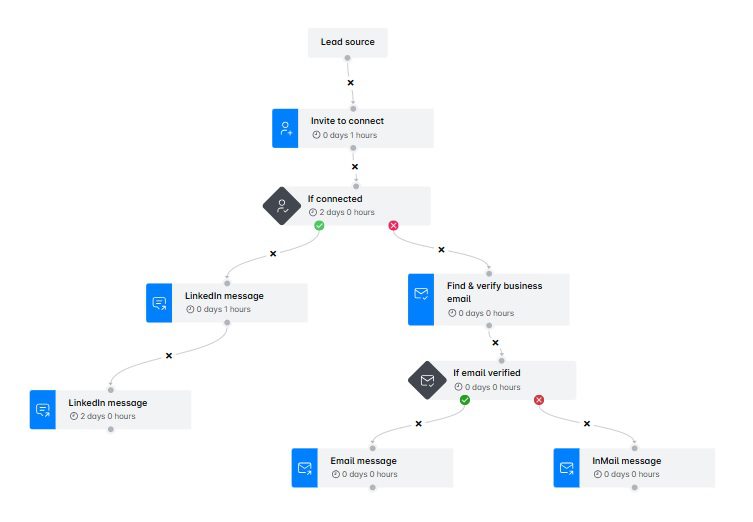
As you may see from the above example, Smart sequences are perfect for bypassing the LinkedIn connection limit. What this particular sequence implies is that if connection requests go unanswered, our tool proceeds to find and verify leads’ emails. If it manages to do so, it proceeds to send an email, whereas if not, an inMail.
If you want, you can also skip the connection invite step altogether (if, say, you hit a limit) and go straight to view profile, find & verify, send email, and inMail steps.
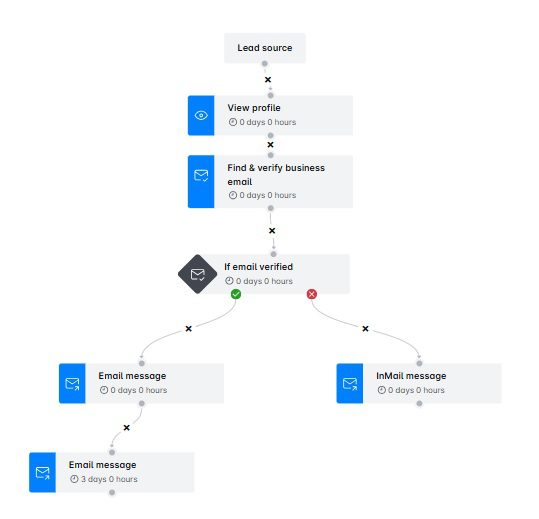
Or create your Smart sequence any other way you like!
PS: We’ve personally tested these Smart sequence templates, so don’t forget to check them out for guaranteed results!
How to increase the LinkedIn connection request limit?
Remember how we said LinkedIn limits can vary from account to account, depending on different factors?
Does that mean you can increase the limit?
Yes, to an extent.
While you can’t dramatically increase your connection limit, you can push the boundaries and send slightly more invites than the supposed caps.
Let’s see how you can make that happen!
1. Warm up your LinkedIn account
If you’re new to LinkedIn or haven’t been very active, you can’t just start sending connection requests in bulk. LinkedIn monitors user behavior, and sudden spikes in activity can raise red flags and cause them to keep a closer eye on you.
That’s why you need to warm up your LinkedIn account. In other words, gradually increase your activity to signal to the platform that you’re a real user engaging naturally.
Begin by sending 5 connection requests per day, then increase the number slowly over a few weeks.
If you plan on using Skylead, you’ll see that you can set a range for invites sent daily and adjust this range accordingly as your account warms up.
After signing up, Skylead puts you in warm-up mode by default to protect your LinkedIn account. It then slowly increases your limits until your account is fully warmed up.
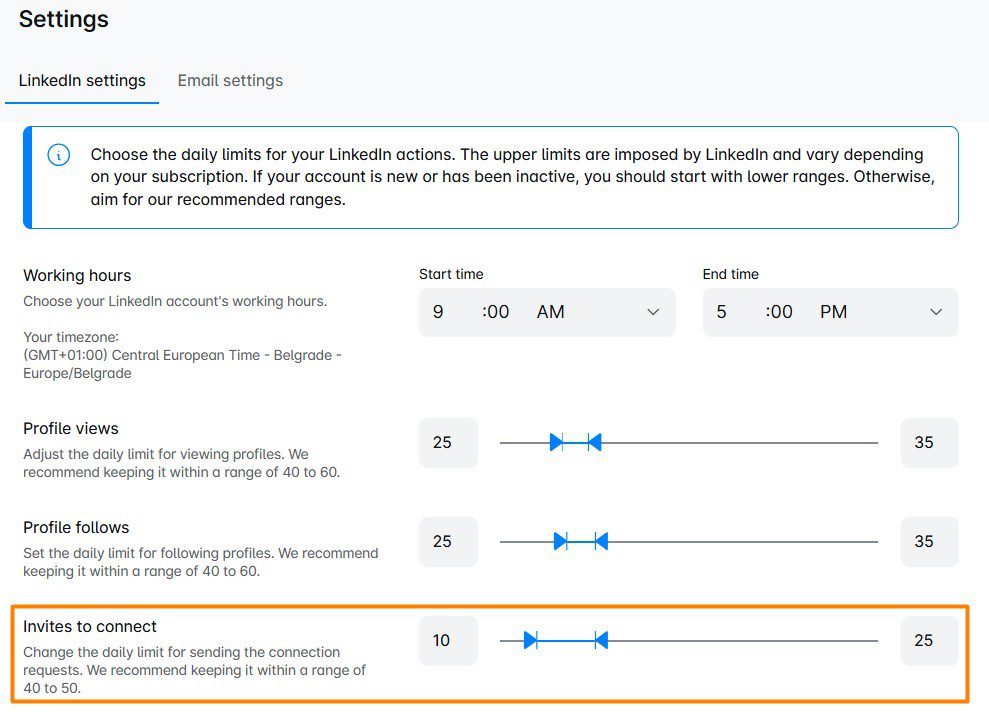
2. Maximize your connection acceptance rate
The higher your acceptance rate—and the fewer people rejecting your invites or marking you as “I don’t know this person”—the more connection requests LinkedIn allows you to send.
Here are the steps to follow to improve your acceptance rate and keep your account in good standing.
Optimize your LinkedIn profile
When someone receives your connection request, they’ll likely check your profile before deciding to accept. Thus, it’s safe to assume that a half-completed or unprofessional-looking profile can deter them from doing so.
An optimized LinkedIn profile is one that’s:
- Complete – Includes a professional LinkedIn cover photo and profile photo, a compelling LinkedIn headline, and a LinkedIn summary that clearly states what you do.
- Credible – Highlights relevant work experience and skills and is endorsed by others.
- Engaging – Features impactful posts.
Also, don’t forget to change your LinkedIn URL so it includes your name and/or what you do.
Aim for relevancy, not quantity
The more the merrier is not always better, especially if we’re talking about your LinkedIn network.
Instead of sending invites to anyone and everyone, focus on those who actually match your Ideal Customer Profile (ICP) and Buyer Persona.
Personalize your connection messages
Many make the mistake of sending blank invites or those accompanied by generic messages when personalized outreach is the road to a higher acceptance rate.
To personalize the invite:
- Reference a shared interest, mutual connection, or a recent post they made.
- Keep it under 300 characters and get straight to the point.
- Let them know why connecting benefits them, not just you.
For example:
"Hi {{firstName], I saw your recent post on {{Topic}} and completely agree with your take. I’d love to connect and exchange thoughts!
3. Increase your SSI score
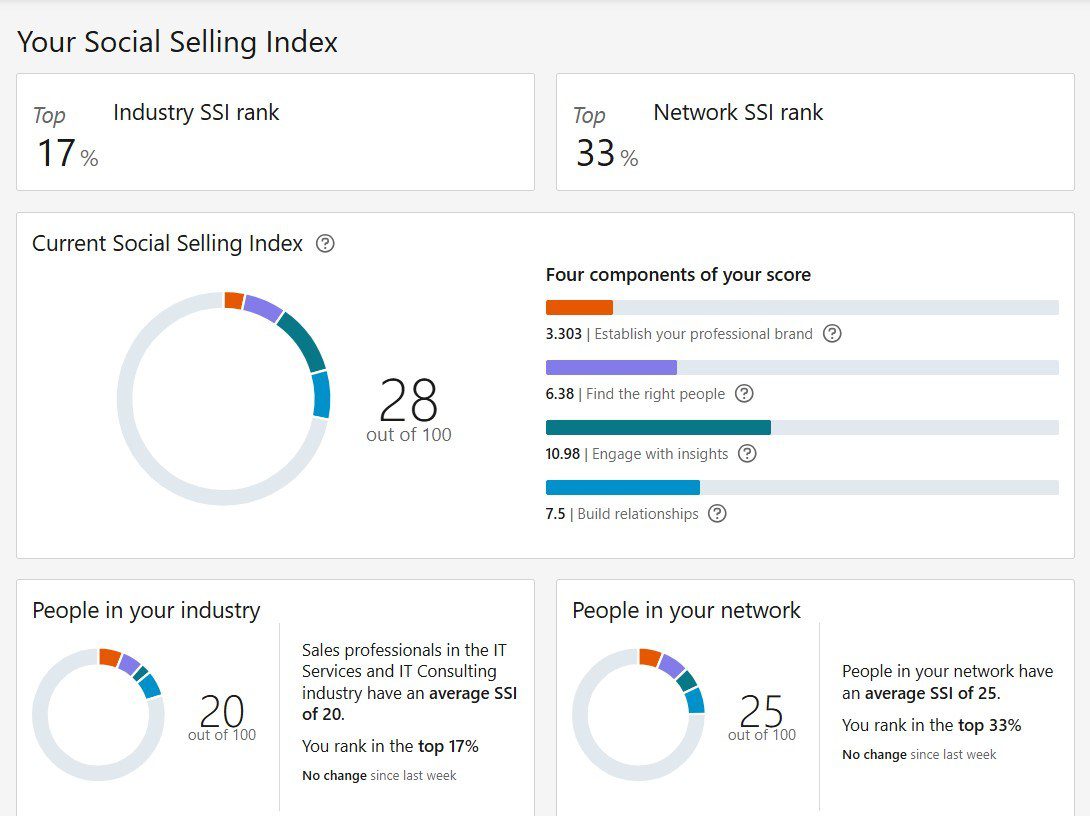
The Social Selling Index (SSI) score is LinkedIn’s way of measuring how effectively you are using LinkedIn for social selling purposes.
A higher SSI score often correlates with better outreach success and may even influence how many connection requests you can send.
In other words, the more active and credible you are on LinkedIn, the more flexibility you get.
The platform evaluates SSI score based on 4 pillars:
- Establish your professional brand
- Find the right people
- Engage with insights
- Build stronger relationships
That said, here are a few actionable steps to increase it, broken down by each pillar.
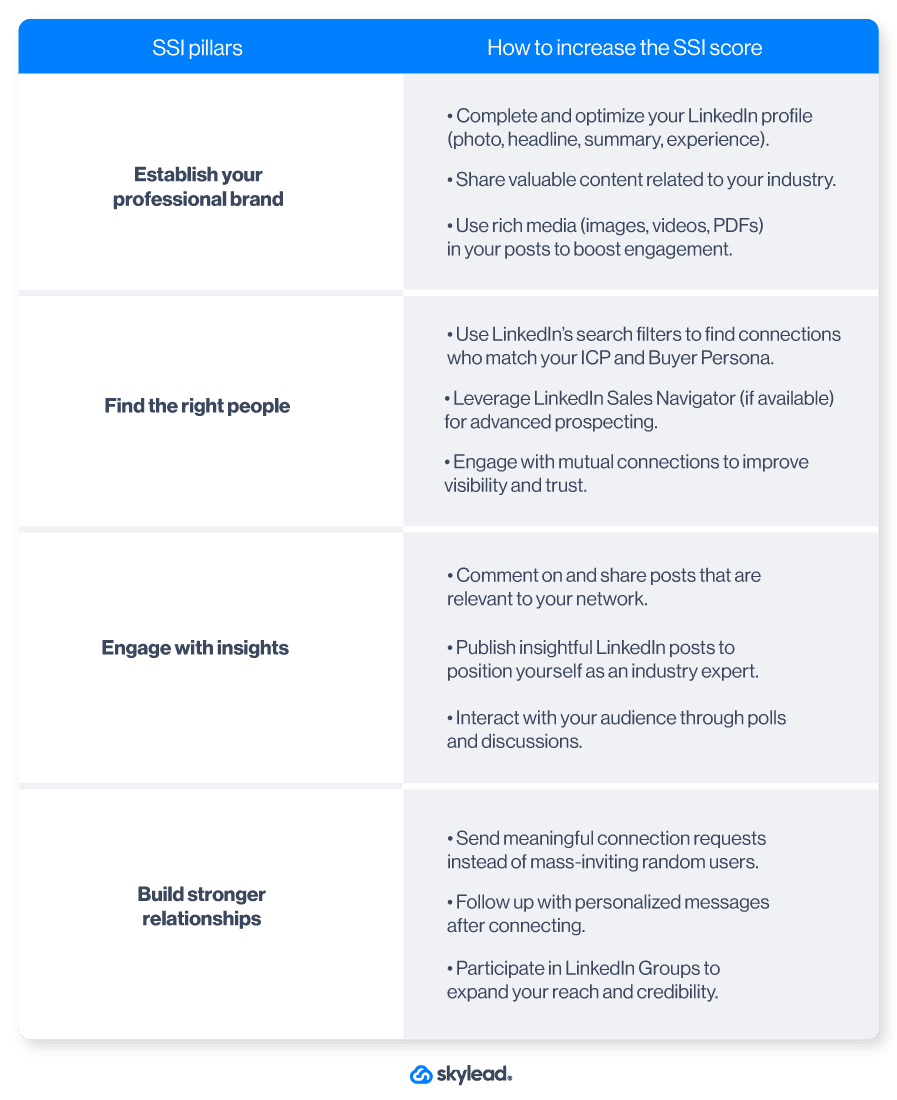
Seeing as most of these tips match the best practices for increasing the LinkedIn connection limit, it’s clear that SSI and the limit are closely connected. Consequently, increasing one increases the other.
4. Delete pending invites
Did you know that having too many unaccepted connection requests can hurt your LinkedIn account?
If your invites keep piling up with no response, LinkedIn may see this as a sign that your outreach is unwanted and could limit the number of connection requests you can send moving forward.
For that reason, you must review your pending invites regularly and cancel LinkedIn invites that have been ignored for too long.
To delete invites manually, first, go to My Network on LinkedIn and click ‘’Manage’’.
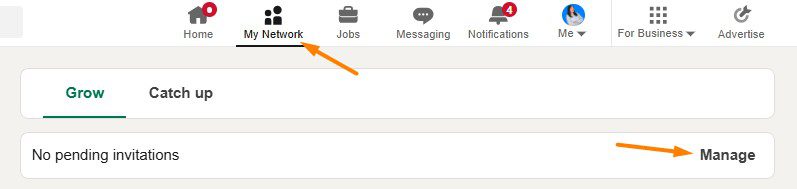
Then, navigate to the Sent tab, where you’ll be able to withdraw them
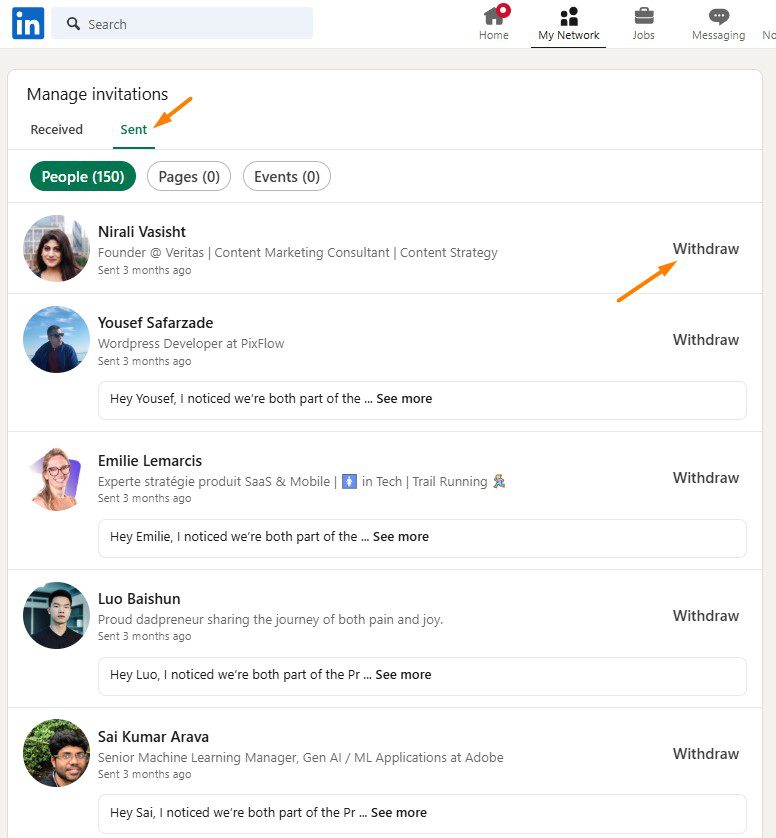
As a rule of thumb, it’s best to withdraw any request that goes unanswered for 3 weeks.
And while you can go about it manually (as seen), this can take a while, depending on how many invites there are.
However, if you're using Skylead for outreach, you can automate the process. As a matter of fact, our tool can automatically revoke unanswered connection requests to keep them under a specific limit—one that you decide on. Once that number is reached, Skylead will start deleting the oldest connection requests to make sure your account stays within a safe range.
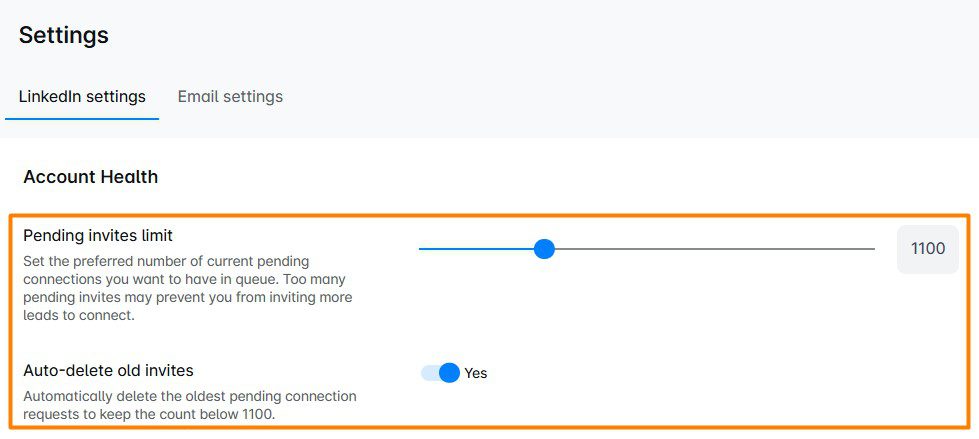
And since withdrawn invites don’t count toward your weekly limit, you’ll free up space to send new ones.
5. Combine sending invites from the computer and phone
There’s a small loophole that can help you send more connection requests than LinkedIn’s standard limit: sending invites from both your desktop and mobile device.
For some reason, LinkedIn seems to allow slightly more invites when they’re sent from a phone. However, the exact number of additional requests you can send isn’t clear. Some users report being able to send 10-15 extra invites per week without triggering any restrictions.
To use this trick effectively:
- Start by sending most of your invites from your computer as usual.
- Once you’ve reached your estimated weekly limit, switch to your LinkedIn mobile app and continue sending a few more connection requests.
- Monitor your account activity carefully to avoid hitting an unexpected cap.
This method isn’t officially documented by LinkedIn, so it’s best to use it cautiously.
Therefore, test with a small number of extra invites first and gradually increase them to see what works for your account.
6. Subscribe to Sales Navigator
According to some users, Sales Navigator subscribers can send up to 200 invites per week. This is double the standard limit!
There’s no official LinkedIn statement on this, however. Furthermore, the actual limit may vary depending on your account activity and engagement levels.
Nevertheless, since the tool is designed for sales professionals who typically send more invites, it’s not surprising to think they’d offer more flexibility to this group.
Frequently asked questions
How many LinkedIn connections can I have?
The platform limits the number of 1st-degree connections to up to 30,000. After you reach this number, you won't be able to send or receive invites until you remove connections on LinkedIn. On the other hand, you can follow and be followed by an unlimited number of members.
LinkedIn Follow vs Connect
When someone is your 1st-degree connection, you can see each other’s content and any update on your feeds. Also, you are allowed to exchange regular LinkedIn messages. You always follow your 1st-degree connections by default, but you can also unfollow them. If you turn on the Creator Mode, you can continue growing your network without necessarily adding new connections.
Does LinkedIn limit connection requests?
Yes, LinkedIn imposes LinkedIn connection limits. Currently, most users can send around 100 invites per week, though this number varies based on factors like your profile age, activity level, etc. However, some users claim Sales Navigator subscribers can send up to 200 connection requests per week.
When does the LinkedIn connection limit reset?
Your LinkedIn connection limit resets at the beginning of each week - over the weekend or Monday, depending on the user. Basically, if you hit it on Friday, you won’t wait long to have your connection limit reset.
LinkedIn connection limit? No more!
As you can see, there’s no reason to panic over the LinkedIn connection limit.
By using workarounds—InMails, LinkedIn Groups, Message Ads, and email outreach—you can continue growing your network and scaling your outreach without hitting a wall. And if you’re looking to streamline the process even further, Skylead has your back!
With Skylead, you can:
- Bypass connection limits using Smart sequences that combine LinkedIn and email outreach actions.
- Automate time-consuming tasks so you can focus on closing 3x the deals instead of managing invites.
- Boost engagement rates with advanced personalization, including Image and GIF hyper-personalization and dynamic variables.
If you're not part of the Skylead team yet, now’s the time to give it a try!
Register today and test Skylead for FREE for 7 days. Our support team is ready to help from day one—so you can start scaling your outreach with confidence.
A perfectly crafted LinkedIn inMail subject line could be your ticket to outreach success, and let’s explain why!
Reaching out to prospects or candidates can be a frustrating game of chance. Traditional emails often go answered, with response rates averaging around 3-5% for cold outreach. This leaves LinkedIn inMail as a better alternative for professionals in sales, marketing, and recruiting, and the numbers back it up. In fact, inMails have a response rate between 10-25%. This is 300% higher than email when using the exact same content, according to LinkedIn!
But why the big difference? It all comes down to delivery and perception. InMails land directly in a recipient's LinkedIn inbox, where engagement is naturally higher among active professionals.
However, even with this advantage, not every InMail gets a reply, and LinkedIn inMail subject lines are mostly to blame.
After all, they are the first thing the recipient sees. Thus, they need to make an impact. But between countless ‘’Quick chat?’’ or ‘’Just following up,’’ your prospects are getting tired of generic subject lines. They need something different. Something personalized, clear, and value-driven.
We at Skylead use inMails daily and have had plenty of chances to test what’s working and what's not.
So, if you’re looking for LinkedIn inMail subject line ideas, you’re in the right place!
Today, we’re drawing from our own experience to bring you:
- 20 best LinkedIn inMail subject lines to get responses
- 5 tips on how to write highly effective subject lines
You’ll also learn how to make the most of them using LinkedIn automation.
Let’s get started!
What is LinkedIn inMail?
LinkedIn InMail is a premium messaging feature available to all LinkedIn Premium, Sales Navigator, and Recruiter subscribers. InMails allow you to send messages to anyone on the platform—no prior connection needed. This makes them ideal for everyone looking to bypass LinkedIn connection limit while reaching out to their target audience.
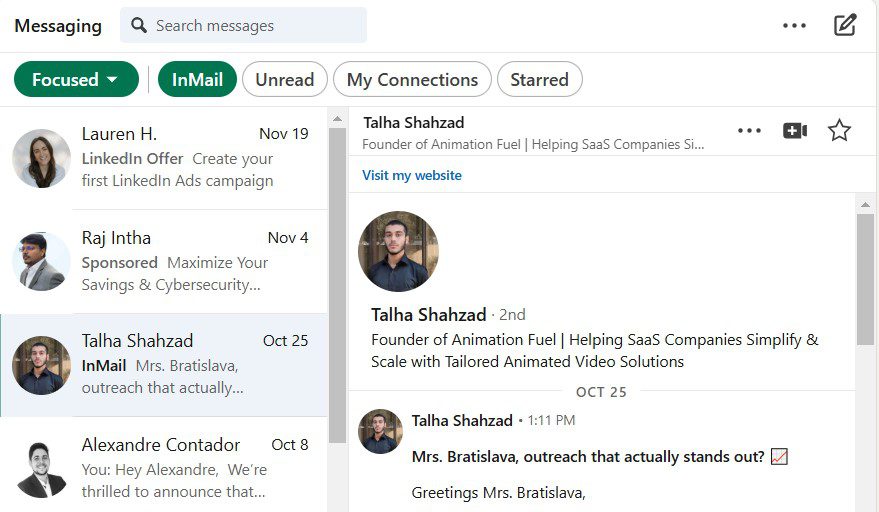
Each Premium plan comes with a specific number of inMail credits every month, which can be accumulated for up to 3 months:
- Premium Career: 5 credits/month
- Premium Business: 15 credits/month
- Sales Navigator Core: 50 credits/month
- Recruiter Lite: 30 credits/month
- Recruiter Professional Services (RPS): 100 credits/month
- Recruiter Corporate: 150 credits/month
Moreover, each time someone replies to your inMail, LinkedIn gives you that credit back. All the more reasons to craft perfect LinkedIn inMail subject lines!
However, if a recipient has their profile set to "Open," you can send them an inMail without using any of your credits. Therefore, you get to save your credits for high-priority individuals.
What is a LinkedIn inMail subject line?
A LinkedIn InMail subject line is the first thing your recipient notices when they get your message—essentially LinkedIn’s version of an email subject line. With an 80-character limit, it’s your chance to grab attention, stand out in their LinkedIn inbox, and compel them to open your message.
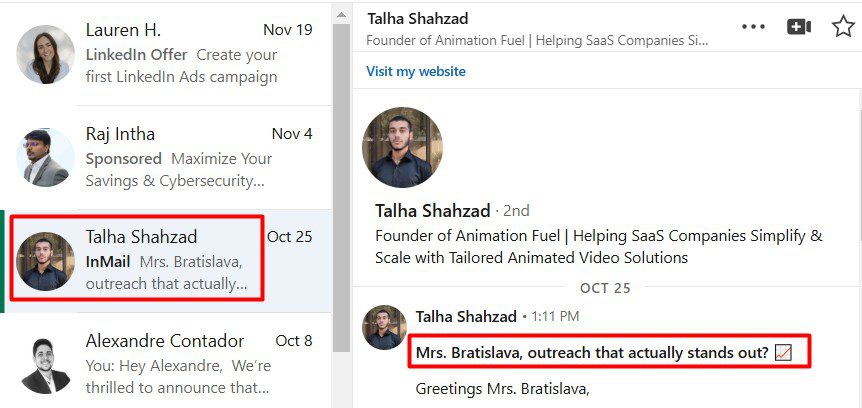
What is a good LinkedIn inMail subject line?
A good LinkedIn inMail subject line is a difference between an inMail credit returned and one gone to waste.
And with just 80 characters to work with, you need to make every word count.
That said, the best inMail subject lines are:
1. Personalized - They reference the recipient's name, mutual connection, role, company, or interests to show you've done your homework.
Example: “Hey {{FirstName}}, {{MutualConnection}} pointed me your way”
2. Concise - Short and sweet to make an impact without overwhelming the other side.
Example: “Quick tip for {{Position}}”
3. Value-driven - They immediately make it clear what's in it for the recipient. Why should they care about opening your message?
Example: “Helping {{TheirRole}} achieve {{Outcome}}”
4. Action-oriented - They use actionable language and calls to action to inspire curiosity or urgency.
Example: “Explore this new strategy for {{Topic}}”
5. Non-salesy: They're authentic, without using promotional or generic phrases.
Example: “{{FirstName}}, thoughts on {{SpecificTopic}}?”
So, in short, a good LinkedIn inMail subject line is personal, to the point, and provides a clear reason for the recipient to engage.
20 Best LinkedIn inMail subject line examples to improve your response rate
Now that you realize what it is that makes for a good LinkedIn message subject line let’s move on to the actual examples.
These examples have been used by our own team at Skylead and have shown promising results in terms of reply rate. We’ll also leave those for you to compare.
That said, to make examples easy to skim through, we’ve also broken them down into 3 different categories:
Feel free to use them in your outreach as you see fit. Just replace the variables with information relevant to your prospect. Or, if you use Skylead, don’t, since our tool will auto-populate variables for you. But we’ll get to that in a moment.
Also, keep in mind that here, you’ll find examples of LinkedIn inMail subject lines only.
We’ve got a separate article that walks you through the best LinkedIn inMail examples with a formula to increase reply rate, where you can take a look at inMail body examples. So, be sure to check that out, as well.
LinkedIn inMail subject line examples for sales professionals
1. It seems we have a mutual connection, {{firstName}}
Reply rate: 50%
Why it works:
Mentioning a mutual connection builds trust and familiarity. This makes the message feel less cold and invites replies.
2. Hi {{firstName}}, I noticed you reacted to {{AuthorName}}’s post on {{SubjectOfThePost}}.
Reply rate: 35%
Why it works:
This subject line feels hyper-personalized because it references a specific LinkedIn activity. It also shows you’re paying attention to your leads’ interests.
3. Saw you are also a member of {{GroupName}}
Reply rate: 27%
Why it works:
We commonly use this LinkedIn inMail subject line when outreaching members of LinkedIn groups. It’s an excellent conversation starter that makes your message feel less intrusive.
4. Any thoughts on {{SpecificTopic}}?
Reply rate: 27%
Why it works:
Open-ended questions work great for sparking curiosity and engagement. This subject line invites the recipient to share their perspective, which also makes them feel valued.
5. {{CompetitorName}} is doing this—are you?
Reply rate: 25%
Why it works:
Playing on FOMO (fear of missing out) and competition makes this subject line compelling. It challenges the recipient to think about their own strategy, thus prompting them to reply.
6. Curious how {{NameOfYourCompany}} can help you?
Reply rate: 23%
Why it works:
This subject line directly addresses the recipient’s potential needs while sparking curiosity. Furthermore, it positions your company as a helpful resource, which makes it sound less salesly.
7. Generate 30+ leads every month, {{firstName}}!
Reply rate: 17%
Why it works:
This is a bold, benefit-driven subject line that immediately captures attention. It appeals to results-focused professionals looking to improve their LinkedIn lead generation and lead gen in general.
8. {{Lead’sCurrentCompanyName}}’s pain points are your biggest advantage, {{firstName}}!
Reply rate: 15%
Why it works:
This example cleverly shifts the focus to how the recipient can leverage their current company’s challenges to their own benefit. Therefore, it appeals to problem-solvers and encourages them to think strategically.
LinkedIn inMail subject line examples for marketing teams
1. {{firstName}}, that was a great post on LinkedIn!
Reply rate: 33%
Why it works:
The subject line starts with a compliment, which instantly catches the recipient’s attention. Not to mention, a reference to their name and post adds a personal and relevant note to it, which increases the likelihood of engagement.
2. Loved your article on {{SpecificTopic}}—a quick idea for you
Reply rate: 25%
Why it works:
Referencing specific content they’ve created shows you’ve done your research. Moreover, offering a “quick idea” adds curiosity, and the subject line positions you as someone who can add value to their work.
3. Struggling with {{Challenge}}? Here’s a quick fix.
Reply rate: 24%
Why it works:
This one empathizes with a potential pain point while promising an actionable solution. It’s direct, benefit-driven, and shows you understand the recipient’s challenges.
4. How to increase your {{SpecificMetric}} by {{Percentage}}
Reply rate: 21%
Why it works:
Metrics and percentages catch attention quickly, especially that of data-driven marketers. In this subject line, the value being offered is clearly outlined, making it hard to ignore.
5. What’s trending in {{Industry}} marketing?
Reply rate: 20%
Why it works:
Marketers LOVE staying ahead of trends. This LinkedIn inMail subject line is simple yet intriguing and positions your message as a source of insider knowledge.
6. We can both benefit from this partnership, {{firstName}}
Reply rate: 15%
Why it works:
It emphasizes mutual benefit, making it feel collaborative rather than one-sided. Therefore, it’s ideal for proposing partnerships or joint ventures.
7. Let’s make the most of our time, {{firstName}}
Reply rate: 15%
Why it works:
This conversational subject line is straightforward and respectful of the recipient’s time. It’s casual and professional at the same time and creates an approachable tone for the message.
LinkedIn inMail subject line examples for recruiters
1. Your experience in {{Field}} caught our eye
Reply rate: 30%
Why it works:
This subject line is personal and specific, thus making the recipient feel valued and recognized for their expertise. What’s more, a field reference immediately creates relevance and sparks curiosity.
2. We’re hiring {{Role}} like you at {{Company}}
Reply rate: 27%
Why it works:
This LinkedIn message subject line is clear and direct and immediately highlights both the opportunity and the company. Such a line is, therefore, ideal for piquing interest in active or passive candidates.
3. Is this your next career move, {{firstName}}?
Reply rate: 25%
Why it works:
This question invites engagement by prompting the recipient to think about their next step. Moreover, including their name adds a personal touch.
4. A role that matches your skills and goals
Reply rate: 24%
Why it works:
This subject line aligns with the recipient’s aspirations. Thus, it shows that the opportunity has been thoughtfully matched to their profile.
5. Let’s talk about your career growth in {{Field}}
Reply rate: 22%
Why it works:
Career growth is a top motivator for candidates. That said, this LinkedIn inMail subject line works because it feels collaborative and highlights a mutual interest in their success.
5 Tips for writing high-converting LinkedIn inMail subject lines
So, we've provided you with LinkedIn inMail subject line examples that you can immediately use in your LinkedIn outreach.
But they will only get you so far. The goal is to be able to write high-converting ones on your own.
That said, here are 5 tried-and-tested tips to help you create inMail subject lines that will stand out in your prospects' LinkedIn inboxes.
Use data or metrics to grab attention
Data-driven subject lines instantly stand out because they promise measurable value, which B2B leads are drawn to.
Thus, our advice is to incorporate:
- Percentages,
- Numbers,
- Metrics,
Or any other data that can give your subject line credibility and a results-oriented edge.
Incorporate questions to spark curiosity
Questions are a natural attention-grabber because they encourage the recipient to pause and think. Moreover, by posing a question, you create curiosity about what the rest of the inMail contains, which prompts the other party to open it. Just make sure the question is relevant to their challenges or goals, though.
Avoid generic or overused phrases
If I had a nickel for every time I saw ''Let's hop on a quick chat'' and similar in my inbox... well, I wouldn't be rich because it's nickels we're talking about. But you get the gist. This type of LinkedIn inMail subject line is overused, meaning it hasn't been working for a while now.
That said, if you want the subject line to perform, you need to be original, creative, and specific. Such a line will show that you've put thought into your outreach instead of just automating away with no specific strategy.
A/B test subject lines to find the most effective ones
Even the best LinkedIn inMail subject lines need a bit of tweaking from time to time.
That said, to figure out what works best for your audience, perform regular A/B testing where you send one subject line to one group of leads and another to the other. Or A/B test up to 5 inMail subject lines on autopilot using Skylead.
To compare the variations against each other, make sure to track the number of inMails sent as well as open and reply rates. Then, optimize accordingly.
Write subject lines from your lead’s perspective
Your subject line should speak directly to the recipient’s needs and priorities. Therefore, it’s important you frame your copy around what’s in it for them—not you. That can be solving a problem, achieving a goal, gaining a benefit, or anything else for that matter.
How to increase the impact of your LinkedIn inMail subject line
So, you've mastered the art of crafting the perfect LinkedIn inMail subject line. But now, it's time to put your knowledge to the test.
And to do so, you need to send some inMails.
Sure, you could go about doing it one by one, manually. But there's a better approach: LinkedIn automation tools.
Our very own Skylead is one of the best LinkedIn automation and cold email software on the market.
In fact, it's commonly used by sales professionals, marketers, agencies, and recruiters around the world who wish to save 11+ hours a week on manual outreach tasks.
However, unlike similar tools, Skylead can help you send both:
- Free inMails
- And paid inMails
Along with:
- Invites to connect,
- LinkedIn messages,
- Tens of thousands of emails a month at no extra cost,
…all on autopilot!
What’s more, these actions can be combined with if/else conditions to form Smart sequences; our first-to-market outreach sequences that respond to the way your prospects behave to find the fastest path to them.
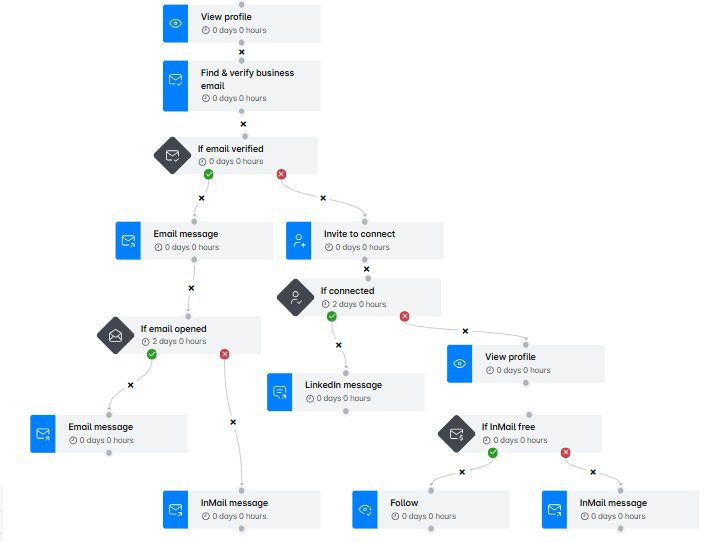
On top of letting you take advantage of LinkedIn and email outreach simultaneously, our tool can also help you find and verify emails of your leads. Without breaking your outreach flow, at that, since you can also add this action to the sequence.
You can even warm-up infinite mailboxes, courtesy of our partnership with InboxFlare, an email outreach tool.
And did we mention you can also use our native image and GIF personalization feature for added impact?
But what’s particularly relevant to LinkedIn inMail subject lines is our A/B testing feature.
Let’s get into it deeper!
How to A/B test LinkedIn inMail subject lines with Skylead
As we mentioned already, Skylead lets you A/B test up to 5 different versions of your inMail subject line.
On top of LinkedIn inMail subject lines, you can also split test:
- LinkedIn inMail body
- LinkedIn connection request message
- LinkedIn message
- Email subject line
- Email body
You can access this feature on the Smart sequence builder page by clicking on the inMail step in your sequence.
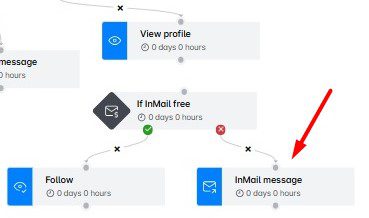
Then, a menu will appear on the right side with fields to insert a LinkedIn inMail subject line, inMail body, and signature.
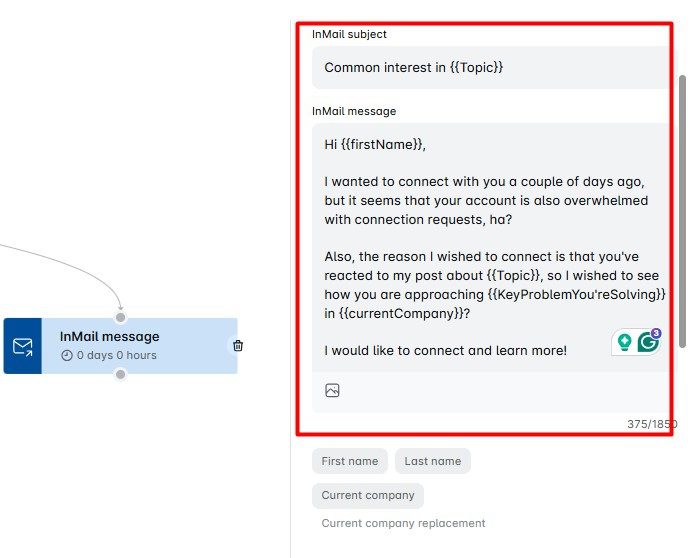
Use the slider on the right to scroll down, and click the ‘’Add A/B variant’’ under the signature field. And voilà! You will have created another version!
Here is also where you can turn the Paid inMails option on or off.
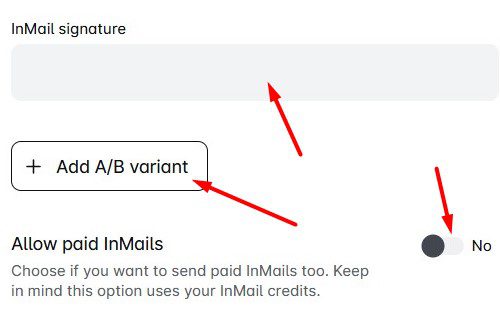
To A/B test LinkedIn inMails subject line, copy the same body you used for the 1st variant and only change the subject.
Once happy with your variations (and your Smart sequence), start your outreach campaign. And then, wait for the results to start coming in, which you can evaluate on Skylead’s Reports page.
Opt for a side-by-side view to easily see how different variants stack against each other.
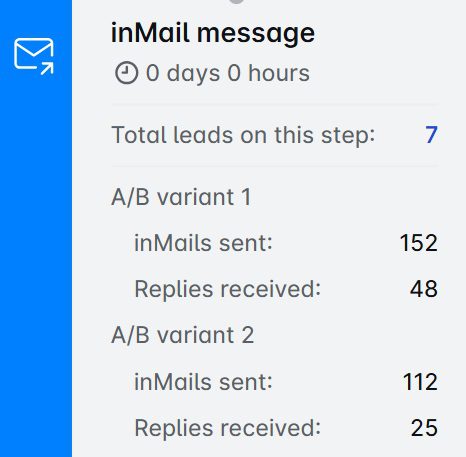
Frequently asked questions (FAQs)
What is the difference between an InMail and a LinkedIn message?
The main difference between a LinkedIn InMail and a standard LinkedIn message is who you can send it to. LinkedIn messages can only be sent to your 1st-degree connections, while InMails let you message anyone on the platform. Moreover, inMail is a LinkedIn Premium feature.
How to write LinkedIn inMails?
To write an effective LinkedIn InMail, firstly, use a specific subject line to grab attention. Then, open the inMail with a relevant hook, address the recipient’s pain points with a clear value proposition, and keep it concise. End with a strong CTA to which the recipient can easily respond.
What are LinkedIn inMail credits?
LinkedIn InMail credits are part of LinkedIn Premium plans and determine the number of paid InMails you can send monthly. Each plan provides a specific number of credits per month, ranging from 5 (Premium Career) to 50 (Sales Navigator). Unused credits roll over for up to 3 months. Meanwhile, if your recipient replies to your InMail, LinkedIn returns the credit to your balance.
Make the most of your inMail subject lines
Crafting the best LinkedIn InMail subject line is both an art and a science.
And no, you probably won’t hit the jackpot with your first one—it takes consistent testing and refining to get it just right.
Nonetheless, the InMail subject line examples and tips we’ve shared above are designed to guide you in the right direction. But it's up to you to put what you've learned into practice.
And what better way to do so than at scale, with Skylead as your automation ally?
Delegate time-consuming outreach activities to Skylead and save 11+ hours a week—time you can better spend perfecting your LinkedIn InMail subject lines!
So, come test Skylead for free for 7 days to unlock your full outreach potential and watch your LinkedIn inMail response rates soar!
To improve the platform's efficiency, protect members from spamming, and increase personalization, LinkedIn developed a series of features, such as LinkedIn InMail.
However, as it turns out, this feature poses challenges for some LinkedIn users, whether newcomers or seasoned members, as discrepancies and inconsistencies among the LinkedIn plans can create confusion.
Our comprehensive guide aims to demystify InMail and empower you to maximize the effectiveness of your outreach efforts by incorporating this LinkedIn premium feature, too.
Our sales team uses LinkedIn InMail in their everyday outreach, not only because it is a powerful channel to reach leads but because Skylead is currently the only tool on the market that can automate both paid & free InMails in a click.
So, let’s check out what InMail is all about!
What is InMail on LinkedIn?
LinkedIn InMail is a LinkedIn premium feature that allows you to exchange free or paid direct messages on the platform with members who are not part of your network (2nd and 3rd-degree connections), unlike ‘regular’ LinkedIn messages that can only be exchanged with members part of your network (1st-degree connections).
Think of InMails as LinkedIn's version of an email, as they are structured in a way to have a subject line and higher character limits than a LinkedIn connection request or a regular LinkedIn message.
However, according to the platform's official Learning course, InMail messages have an average response rate of 18 to 25% compared to cold emails' 3% average response rate.
So, let's explore the types of this LinkedIn premium feature to help you better understand its purpose.
3 types of LinkedIn InMails
There are 3 types of LinkedIn InMails:
- Free InMails
- Paid InMails
- Sponsored InMails (message ads).
Free LinkedIn InMail
Every LinkedIn subscription plan comes with 800 free InMails per month. So, even if you are on LinkedIn’s basic (free) plan, you can send free InMails to people who set their profiles to Open profile status.
Specifically, you can generally send free InMails only to users who set their profile to Open profile status. To set your profile to Open profile status, you must have one of the LinkedIn paid plans - LinkedIn Premium, Sales Navigator, or LinkedIn Recruiter.
To sum up, ALL LinkedIn members can receive paid InMails, but only paid LinkedIn subscribers can send them. Also, ALL LinkedIn members can send free InMails, but only to members who set their profiles to Open profile status.
LinkedIn open profile status
There are 2 ways to set up your account to receive free InMails, that is, to set your profile to Open profile status.
#1 Go to your LinkedIn home page and click the Pen icon.
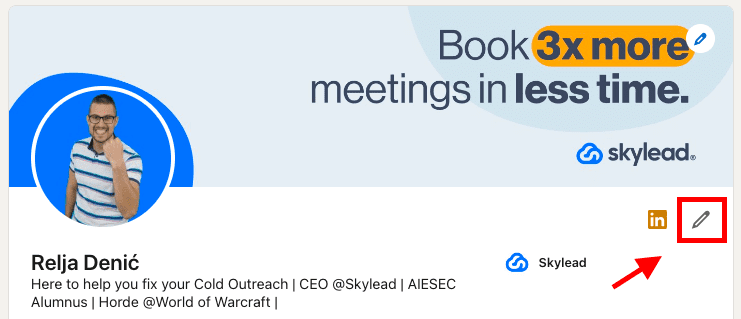
Then, click the Dropdown menu icon next to the Open profile feature and move the toggle button to turn the Open profile status on or off.
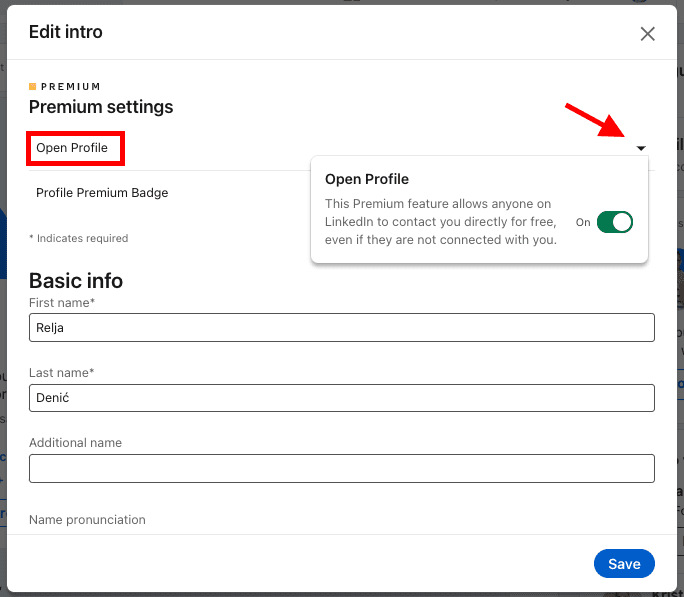
Here’s option number 2 to set your LinkedIn profile to Open profile status.
#2 Click the Me icon. Then, Settings & Privacy.
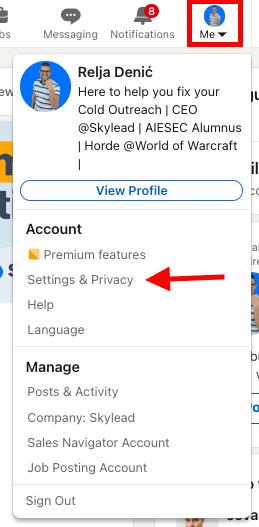
Check out the left sidebar. Click Data Privacy, then Messages.
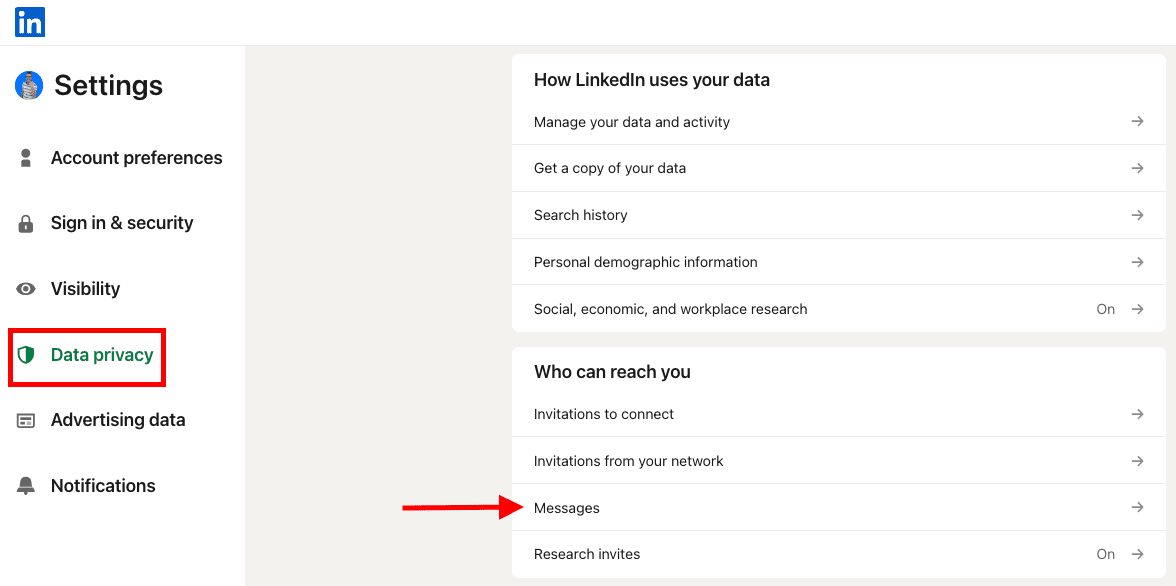
As you may see, you can opt out of receiving InMails overall, or just free InMails.
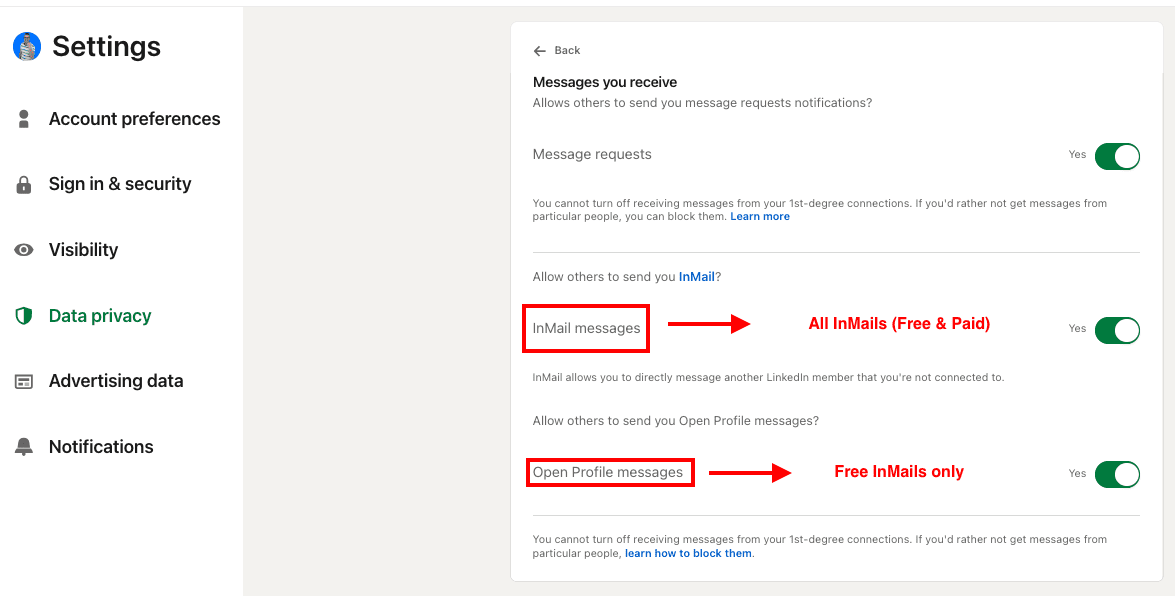
Paid LinkedIn InMail
Paid InMails are a premium feature. Therefore, they are included in any paid LinkedIn subscription - LinkedIn Premium, Sales Navigator, and LinkedIn Recruiter.
With each paid LinkedIn subscription comes a number of paid InMail credits you can send to any LinkedIn member except those who opted out of receiving InMails overall.
Therefore, every LinkedIn member can receive paid InMails, but those who switched that option off.
Check out the InMail credits section of this blog to see how many credits are included in your subscription plan and how to check that number.
Sponsored InMail on LinkedIn
A sponsored InMail is a LinkedIn product that lets you utilize the LinkedIn InMail ads platform to reach specific users in bulk. That is, a sponsored InMail is a message ad that can be used for digital marketing, sales, and any other type of promotion or sales.
LinkedIn ads platform is mainly used (but not limited to) by digital marketers who wish to promote their brands in different ways and establish relationships with their target audience.
Like with other ad platforms, you cannot precisely choose the recipients of your InMails; you can only set up the target audience. Also, the recipients cannot answer your InMails but respond to one or more call-to-actions you preset.
Sponsored InMails are easily distinguished in the lead's Inbox because they are clearly labeled as ‘Sponsored’.
Here's an example of a Messaging Ad on LinkedIn and how it’s shown in your Inbox.
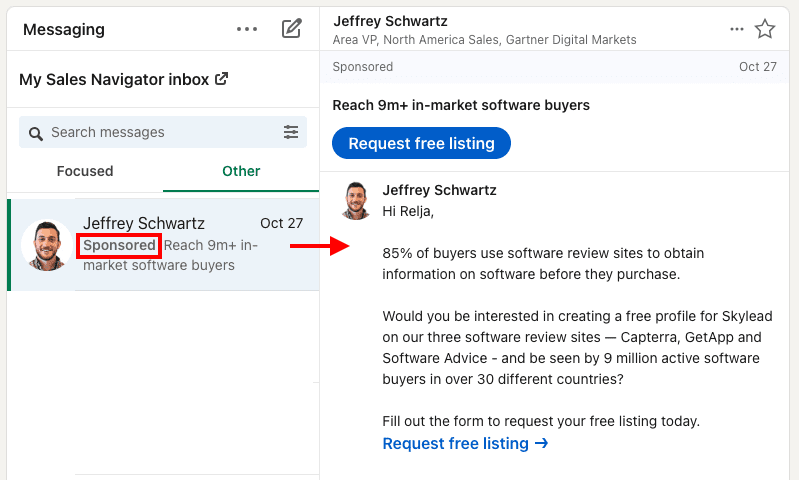
LinkedIn InMail ads cost depending on your target audience, budget, bidding strategy, and other advertisers from the same or similar industry. LinkedIn will recommend the initial bid based on similar bidding per ad from the same or similar industries.
Sponsored InMails only show in your LinkedIn inbox, in the Other tab, independently from which plan you're subscribed to. Sales Navigator and Recruiter inboxes block any messaging ads to ensure their users a more focused professional environment.
InMail character limit
InMail character limit depends on your LinkedIn subscription.
LinkedIn InMail character limit
InMail subject line: unlimited (recommended up to 200 characters)
InMail body copy: up to 8000 characters (recommended up to 2000 characters)
Sales Navigator InMail character limit
InMail subject line: unlimited (recommended up to 200 characters)
InMail body copy: up to 1900
Recruiter InMail character limit
InMail subject line: unlimited (recommended up to 200 characters)
InMail body copy: up to 1900
LinkedIn InMail vs. LinkedIn messages
Usually, people new to LinkedIn are confused about the difference between LinkedIn InMails vs. LinkedIn messages.
You can send ‘regular’ LinkedIn messages only to your 1st-degree connections, that is, LinkedIn members part of your LinkedIn network. They are free of charge, available to all LinkedIn users, and land directly in the recipient's LinkedIn Inbox.
LinkedIn messages are unlimited; you can send as many 'regular' LinkedIn messages to your 1st-degree connections as you want. They are cost-effective and pretty convenient for LinkedIn cold message outreach.
On the other hand, LinkedIn InMails can be sent to members who are not part of your network, that is, your 2nd and 3rd-degree connections. They are LinkedIn's premium feature, and their number depends on your LinkedIn subscription plan.
InMails land directly in your recipient's LinkedIn inbox, even if you’re not connected. They also have a LinkedIn inMail subject line, which is why they are often referred to as LinkedIn’s version of email. It is why they are such a valuable communication channel on the platform.
Why should you use LinkedIn InMail for lead generation?
InMail messages are a powerful LinkedIn prospecting tool because:
- InMails have a subject line.
Firstly, LinkedIn InMail has a subject line; if well-written, it helps your messages stand out in your lead's Inbox compared to a regular LinkedIn message.
Therefore, busy decision-makers (or CXOs, influencers, or simply members who are harder to reach) who receive many messages and invites to connect daily are more likely to see your InMail message and reply.
By sending an InMail first, they will have an idea of what you and your company are all about and will be more eager to have you as part of their network.
- InMails have a higher character limit.
InMails have a higher character limit than LinkedIn connection requests. Although we always encourage our users to keep InMails on a shorter end, they undoubtedly give you more room to interest your recipients in what you have to say.
Therefore, you are decreasing the chances of your connection request being rejected and marked as I don't know this person, risking ending up in LinkedIn jail.
- The better you write an InMail, the more cost-effective it becomes.
When your lead answers your InMail, you get that credit back. This is LinkedIn’s way of awarding you for aiming to connect with leads relevant to your business, researching your target audience thoroughly, and writing highly personalized, relevant InMail messages.
Furthermore, InMails can also be an excellent way to bypass LinkedIn's weekly connection limits and connect with a higher number of relevant leads.
2 ways to leverage LinkedIn InMail in lead generation
Here are 2 ways to leverage InMails in lead generation and prospecting to ensure they achieve their highest effectiveness:
- As the last resource.
Use InMails as the last resource to connect with busy decision makers (CXOs, influencers, people who are harder to reach on the platform, etc.) and your 3rd-degree connections.
If your lead hasn't accepted your connection request and hasn't replied to your email or returned any of your calls (depending on your outreach strategy), it's a good practice to use an InMail message to reach out.
Our Head of Sales, Andrea, used InMails as the last resource in her ‘Targeting specific group members’ approach and reported 53% acceptance rate, 27% reply rate, and 73% open rate.
- To connect with members who are ‘harder’ to reach.
Some LinkedIn members (CXOs, LinkedIn influencers, upper management, etc.) don't accept invites to connect from members with whom they don't have connections in common.
InMails can be an excellent way to make an introduction before sending a connection request and decreasing your chances of getting rejected or marked as spam.
For example, our account executive, Pavle, used it in her ‘Founder2Founder approach’ sequence, and her result was outstanding - 44% acceptance rate, 29% response rate, and 82% open rate.
How to write a good LinkedIn InMail [best practices]
If you're new to InMail messages or would like examples to inspire you on how to write LinkedIn InMails for prospecting and to stand out in your leads' Inboxes, we've listed the top InMail examples with an over 25% reply formula.
Or, follow these practices used by our sales team.
- Catchy and relevant subject line for a higher open rate.
Think of a LinkedIn InMail as a cold email. Your open rate will depend on the subject line. Make sure it's catchy but not misleading and that it shows that the content of that InMail message is relevant for the recipient. Open rate matters, but so does getting the reply.
- Personalizing messages for a higher response rate.
With each InMail message, you must show that you've researched and that the product or service you're offering is highly relevant to the recipient. Personalizing messages implies going far beyond calling your prospect by name.
- Keep it to a reasonable length also for a higher response rate.
LinkedIn InMails have a high character limit, but that doesn't mean you must use them all. Remember that busy decision-makers have little time to read a novel-like message. The sooner you reach the point, the higher your chances of getting an answer.
How many LinkedIn InMails credits do I get per month?
Free InMail credits
LinkedIn Premium Careers and Premium Business, Sales Navigator Core, and Recruiter have 800 free InMails by default, whereas Recruiter Lite has 100 free InMail credits. The designated credits are available as you upgrade your basic LinkedIn account to any LinkedIn premium subscription.
There's no way to check the number of free InMail credits you have left for any LinkedIn premium subscription.
Paid InMail credits
The number of InMail credits varies by the LinkedIn subscription plan, and they cannot be transferred when changed to another LinkedIn subscription.
Here's the visual representation of the number of paid InMail credits according to your subscription plan.
We put the plus sign next to LinkedIn Recruiter plans because these are the only LinkedIn plan subscribers who can make an additional purchase of InMail credits. The other 2 LinkedIn Recruiter plans can make a deal to purchase additional paid InMail credits while upgrading their plan.
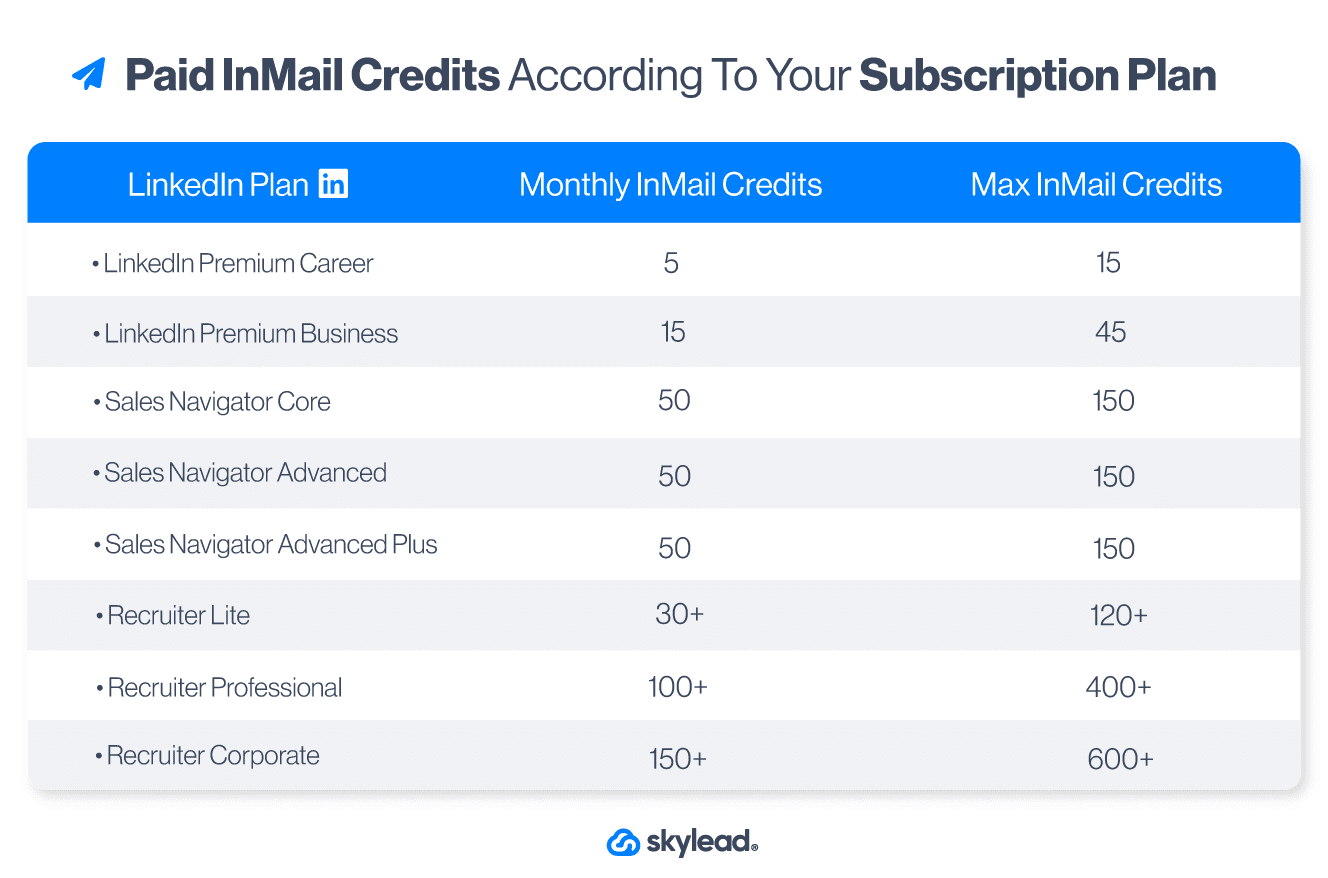
How do I get InMail credits back?
If a LinkedIn member answers your InMail within 90 days for LinkedIn Premium and Sales Navigator and within 120 for LinkedIn Recruiter plans of the send date, you get that credit back.
By ‘answered’, LinkedIn counts every InMail that is either accepted, declined, or actually responded to.
If the person doesn't answer your InMail within 3 days, LinkedIn will send them an automatic reminder. You can get that credit back even if your recipient answers with LinkedIn auto-response options.
If you are a LinkedIn Premium Career or Premium Business user, you can only send another free or paid InMail once that LinkedIn user replies to your InMail. On the other hand, users of Sales Navigator premium accounts and Recruiter premium accounts can send a follow-up InMail, which will cost them another InMail credit.
You can edit or delete a message that has been sent. However, if you delete an InMail before it receives a reply, you will not get that credit back.
Recruiter subscribers have additional limitations. According to LinkedIn, they must keep their response rate at or above 13% on 100 or more InMail messages sent within 14 days. If you send more than 100 InMail messages over 14 days and have a response rate of less than 13%, you'll receive a warning notification and tips to improve your response rate.
Recruiter premium account subscribers can also send up to 1000 InMails per day, per seat. Newly created or upgraded accounts have an InMail limit of 200 for the first calendar week.
These are LinkedIn's ways to encourage its users to make meaningful connections on the platform and to compose compelling, relevant messages when reaching out to other members.
When do LinkedIn InMail credits renew?
The credits renew for every subscription differently.
LinkedIn Premium and LinkedIn Navigator InMail credits will roll over for 90 days. All Recruiter plans' InMail credits roll over for 120 days. The renewal of free and paid InMails is not on the first of the month but on the first day of your billing cycle.
Free InMail credits renew every month.
How to check InMail credits according to your LinkedIn subscription
This is how you check the paid LinkedIn InMail limit for LinkedIn Premium, Sales Navigator, and Recruiter Lite users.
LinkedIn Premium accounts
Choose Premium features.
Below are all the details regarding the number of InMails (paid) remaining.
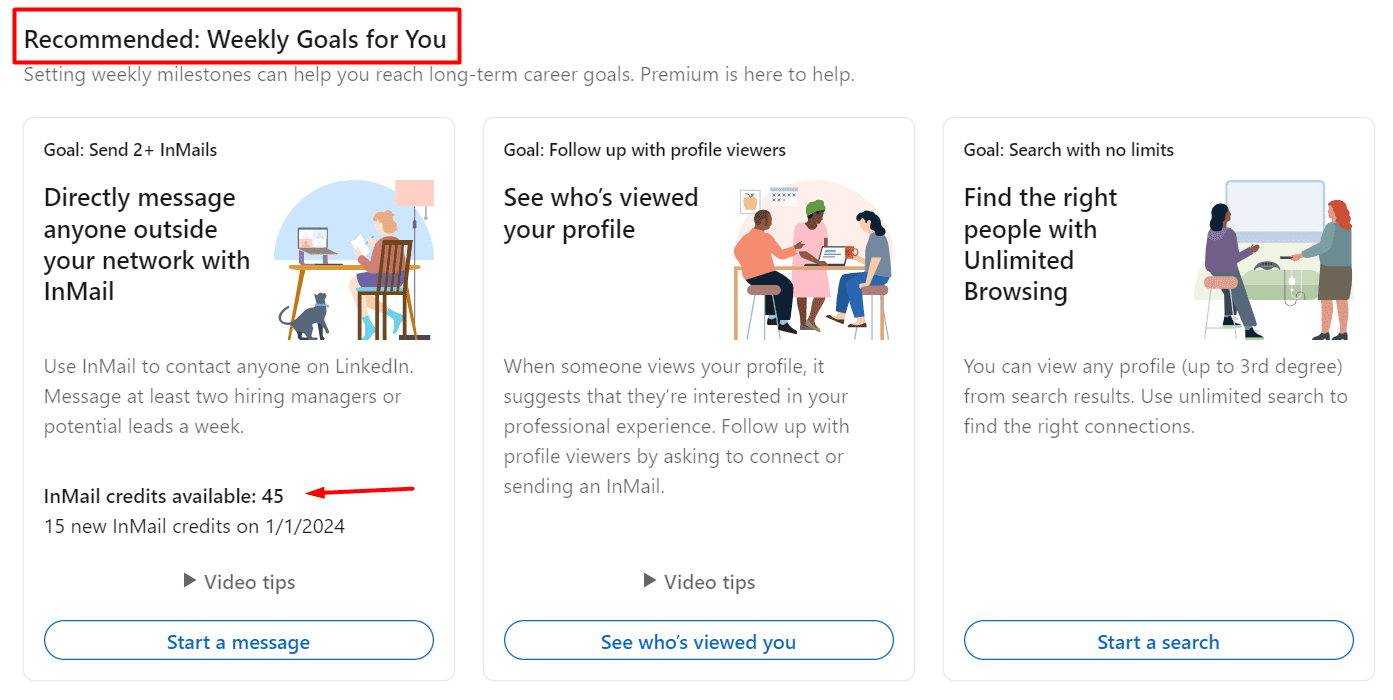
Sales Navigator accounts
Click the Sales Navigator icon on your right.
Click on your profile image, then Settings.
These are your available paid InMail credits.
Recruiter Lite accounts
Click on the Recruiter icon on your right.
Click on your profile picture and then choose Product Settings.
Check the Usage Overview section.
How do I purchase additional InMails? [+ credit cost]
Each plan has a certain number of Paid InMails included in the package. Unfortunately, if it says that there are no InMail credits left - there's not much you can do about it unless you're a Recruiter Lite subscriber.
LinkedIn Premium and Sales Navigator users cannot buy any more InMails outside of what's offered within the plan.
Namely, Recruiter Lite is the only plan whose users can purchase additional InMails. However, that number is also limited.
Each additional LinkedIn InMail costs around $10, depending on your geographic area.
If you are a Recruiter Lite user and wish to buy more InMail credits, here is how you do it.
Click the Recruiter icon.
On the right, click on your profile picture and then choose Product Settings.
Check out the Purchase monthly InMails Credits section.
The cost of a LinkedIn InMail depends on your area.
You can purchase 10, 20, 30, 40, 50, 60, or 70 InMail credits.
How do I send an InMail on LinkedIn?
There are two ways to send an InMail on LinkedIn:
#1 Navigate to the profile of a LinkedIn member. Sometimes, the Message button will be visible as you land on the member’s profile, and sometimes, you must click More > Message.
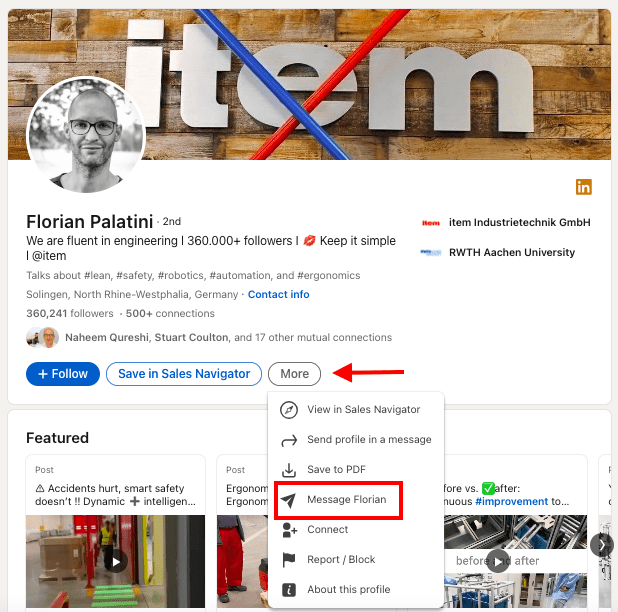
If the LinkedIn member has their profile set to Open profile status and can receive free InMails, it will say Free message in the bottom right corner.
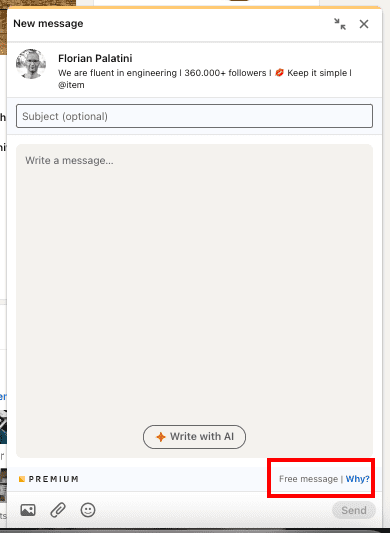
If this LinkedIn member didn’t set their profile to Open profile status, you will see how many InMail credits you have left in the bottom right corner.
#2 You can do the same from your LinkedIn Inbox. Click Messaging.
Then Create a New Message.
Type in the full name of the lead.
If you pick a member you are not connected with, LinkedIn will automatically redirect you to send them an InMail.
Just like in the above example, you will be able to see if you will be using your free or paid LinkedIn InMails.
How to put InMails on auto-pilot to reach more leads faster
Skylead is currently the only tool on the market that automates both free and paid InMails in one click!
Briefly, Skylead is a LinkedIn automation tool and cold email software that helps you leverage both LinkedIn and email to reach a higher number of leads in less time.
By combining its groundbreaking features, such as - LinkedIn automation, unlimited Email automation, Email verification & discovery, and Image & GIF personalization into Smart sequences, Skylead allows you to book 3x more meetings than before.
When talking about automating LinkedIn InMails, the main benefit of Skylead’s Smart sequences is the algorithm being able to recognize whether a lead has set its profile to Open profile status or not and decide whether to use a paid or free InMail credit to reach them out without interrupting your outreach flow.
All you need to do is move the toggle button to the right and allow Skylead to use paid InMail credits if necessary.
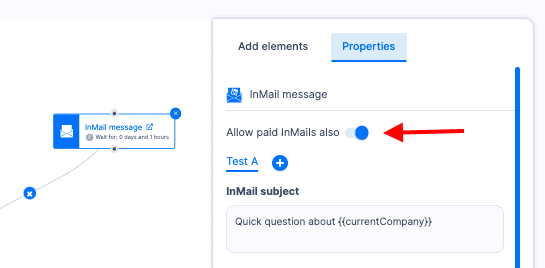
Here’s an example of what Skylead’s Smart Sequence looks like.
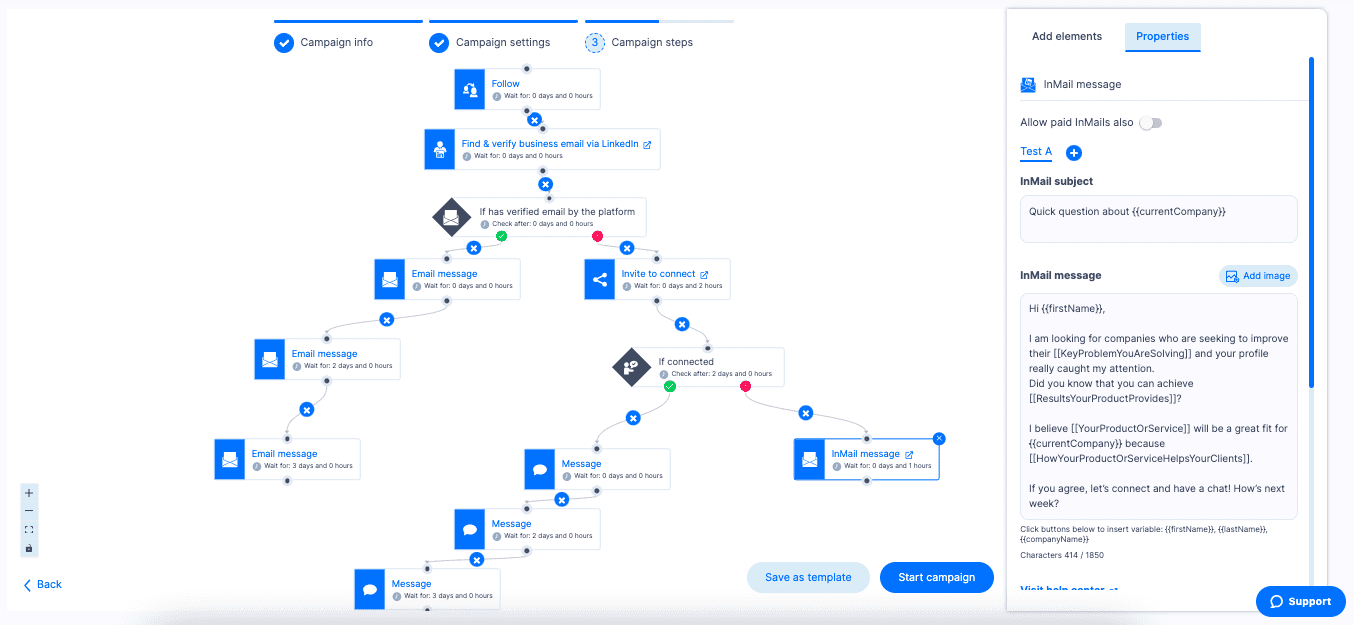
Frequently Asked Questions
What specific personalization techniques make InMails more engaging to recipients?
Personalization techniques for InMail that increase engagement include using the recipient's name, referencing specific details from their profile such as the post they published, and mentioning mutual connections or interests. This approach makes the message feel tailored and relevant.
How does the effectiveness of InMail compare to other LinkedIn outreach methods, such as connection requests or regular messages?
InMail's effectiveness compared to other LinkedIn outreach methods lies in its direct access to users outside one's network. It also offers a higher chance of being noticed and read, especially for premium accounts.
Are there any updated best practices for InMail subject lines to maximize open rates?
For InMail subject lines, best practices include being clear, concise, and compelling. Using a question or mentioning a mutual interest can significantly increase the open rate by sparking curiosity or providing immediate value.
Does LinkedIn InMail go to email?
No, InMail is a LinkedIn feature. Therefore, LinkedIn InMail goes to your LinkedIn Inbox, or if you initiated an InMail conversation through your Sales Navigator or Recruiter account, that correspondence will be visible only in your Sales Navigator Inbox or Recruiter Inbox.
Do recruiters respond to InMail?
Usually yes. Recruiter users must keep their response rate at or above 13% on 100 or more InMails sent within 14 days. If they send more than 100 InMails over the same period and have a response rate of less than 13%, they'll receive a warning notification.
Is there a LinkedIn InMail read receipt?
No, there are no read receipts for InMails. However, Sales Navigator and Recruiter Inboxes display under your or your recipient's name one of the following 3 statuses for InMails - awaiting response, accepted, declined and it allows you to filter InMails by these statuses.
How do you know if someone read your InMail on LinkedIn? (awaiting response)
LinkedIn users cannot know if someone has read their InMails. However, Sales Navigator and Recruiter Inboxes display under your or your recipient's name one of the following 3 statuses for InMails - awaiting a response, accepted, or declined and it allows you to filter InMails by these statuses.
What happens when someone declines your InMail?
Every InMail message accepted/declined or responded to directly within 90 days of being sent is credited back. Sales Navigator and Recruiter users can filter InMails by awaiting a response, accepted, or declined, while LinkedIn users cannot know the status of their InMail.
How do you know if someone declines your InMail?
It will say {{RecipientsName}} declined to continue this conversation for now in your LinkedIn Inbox, or it will say under the recipient's name Declined your InMail in your Sales Navigator or Recruiter Inboxes. Every LinkedIn InMail that is declined is credited back.
What is the average InMail response rate?
According to an official LinkedIn Learning course, InMail messages have an average response rate of between 18 and 25%. Compared to cold emails' 3% average response rate, LinkedIn InMail seems much more effective, and people tend to reply to them more often than to cold emails.
Is it better to send an InMail or connect on LinkedIn?
It depends. It is better to use InMail to reach your 3rd-degree connections or members who haven't answered any of your messages on any other communication channel, such as - email or calls, or accepted your LinkedIn connection request. LinkedIn InMail is an excellent last resource.
How to reply when a recruiter sends an InMail on LinkedIn?
When you open an InMail message sent from a LinkedIn Recruiter subscriber, you can respond with a custom response or use the smart reply (combined or not with a custom response), which is Yes, interested, or No thanks (decline with or without a custom message).
When do LinkedIn InMail credits renew?
LinkedIn emails, or LinkedIn InMails, renew depending on your subscription plan. LinkedIn premium accounts and all LinkedIn Sales Navigator accounts reset the number of InMail credits after 90 days, while all Recruiter accounts to reset the number of InMail credits after 120 days.
To Sum Up
LinkedIn's features, including the impactful LinkedIn InMail, are designed to enhance platform efficiency, protect against spam, and boost the building of meaningful professional relationships on the platform.
You can test out automating free & paid InMails on Skylead, as well as ALL other Skylead features mentioned in this article for 7 days for FREE, and see for yourself how you can leverage LinkedIn’s full potential in only one click.
So, are you ready to automate LinkedIn InMails and other outreach actions?