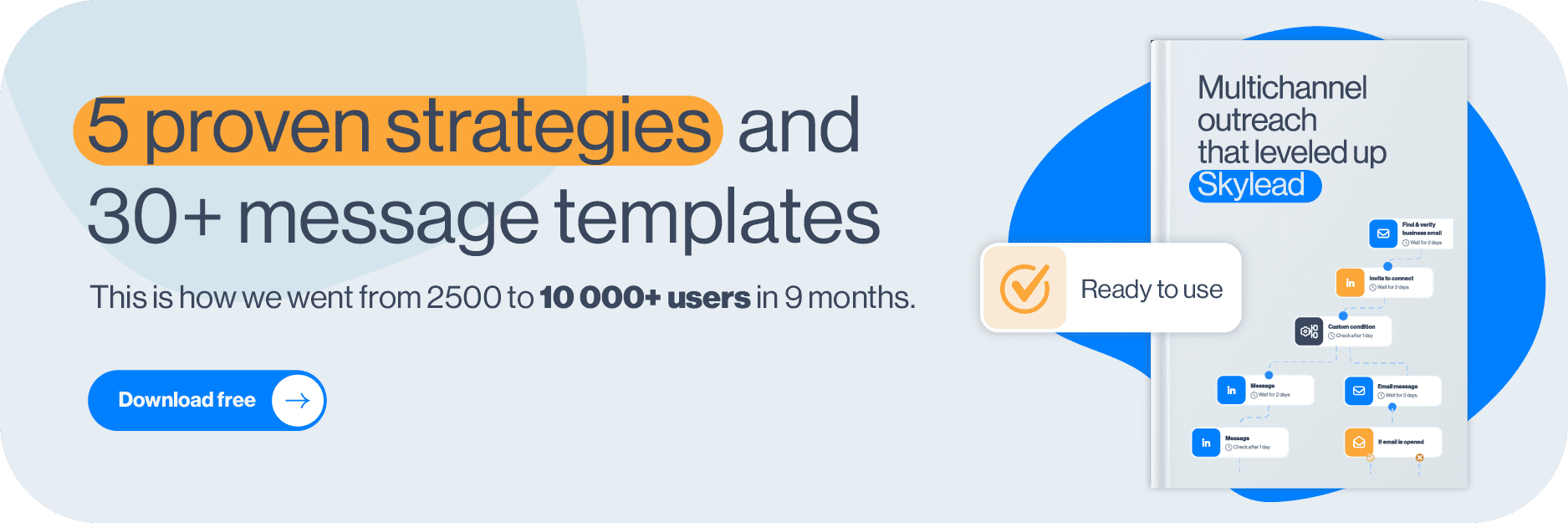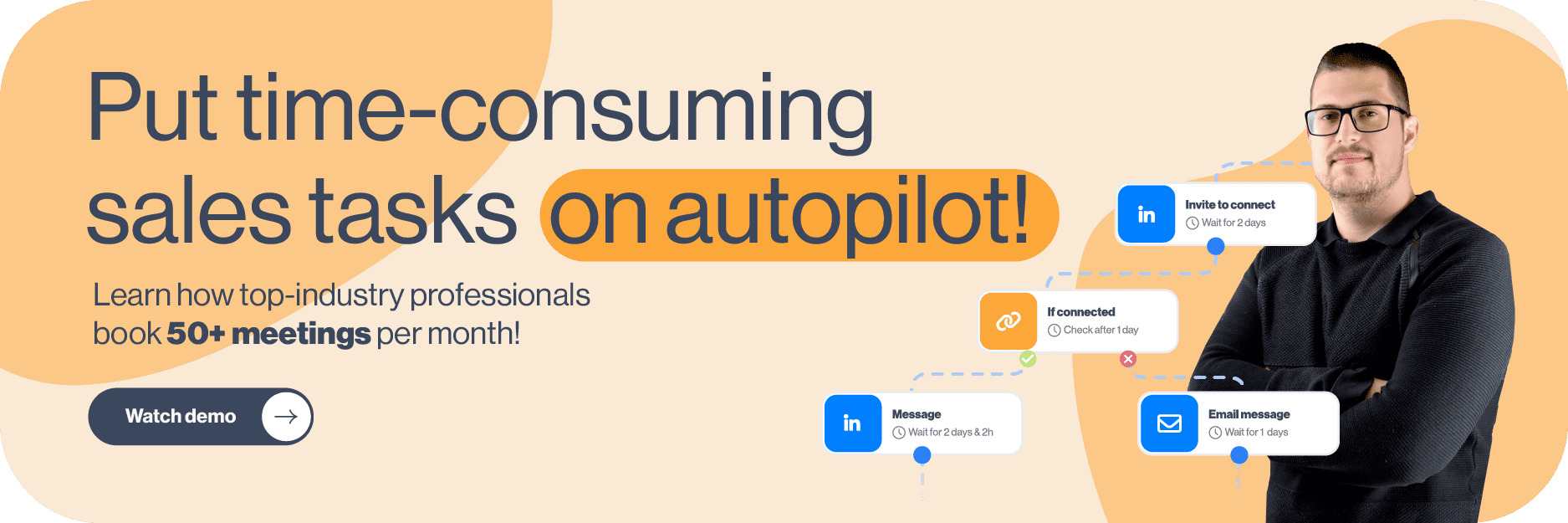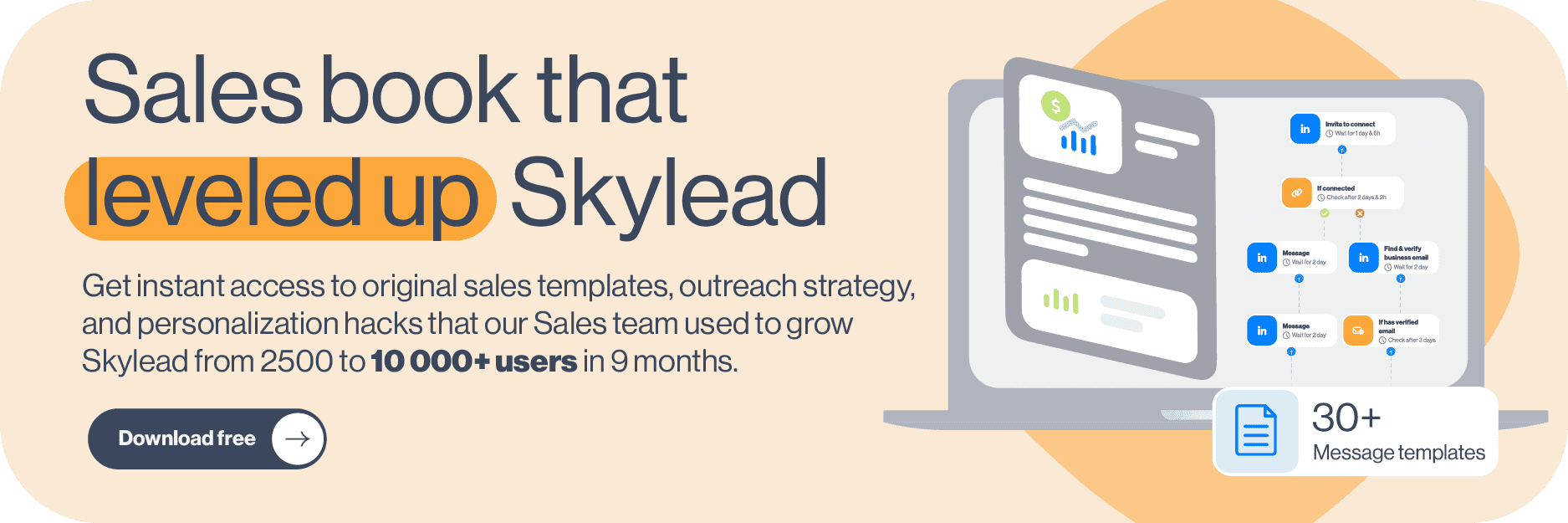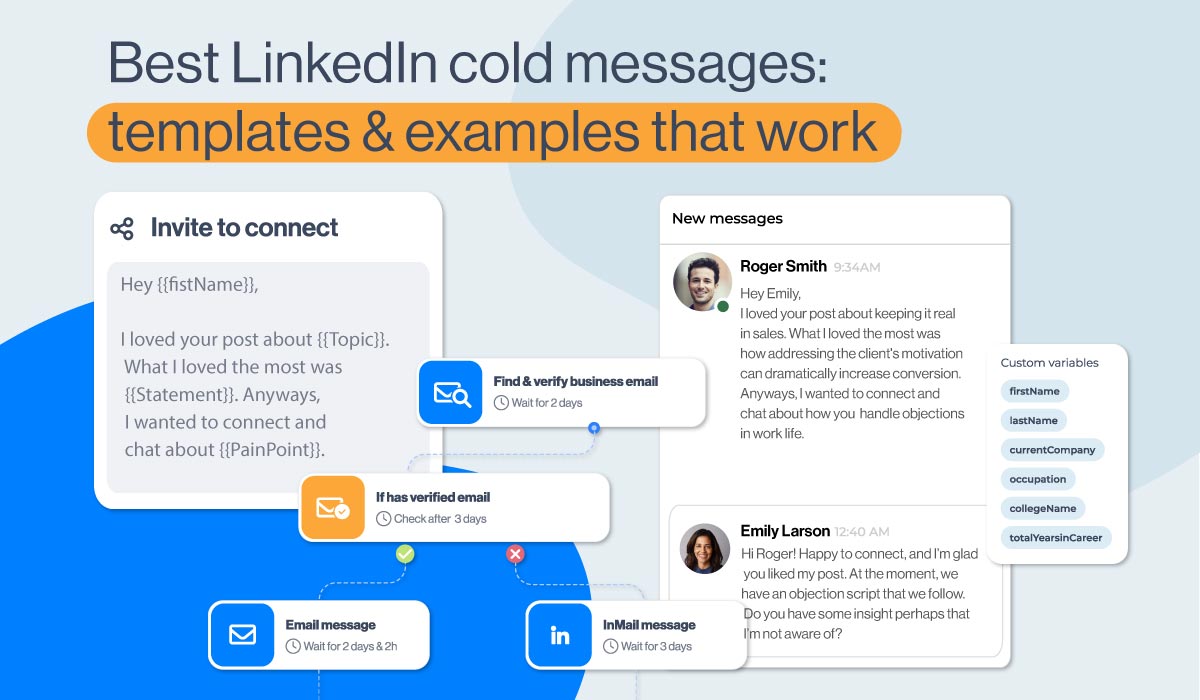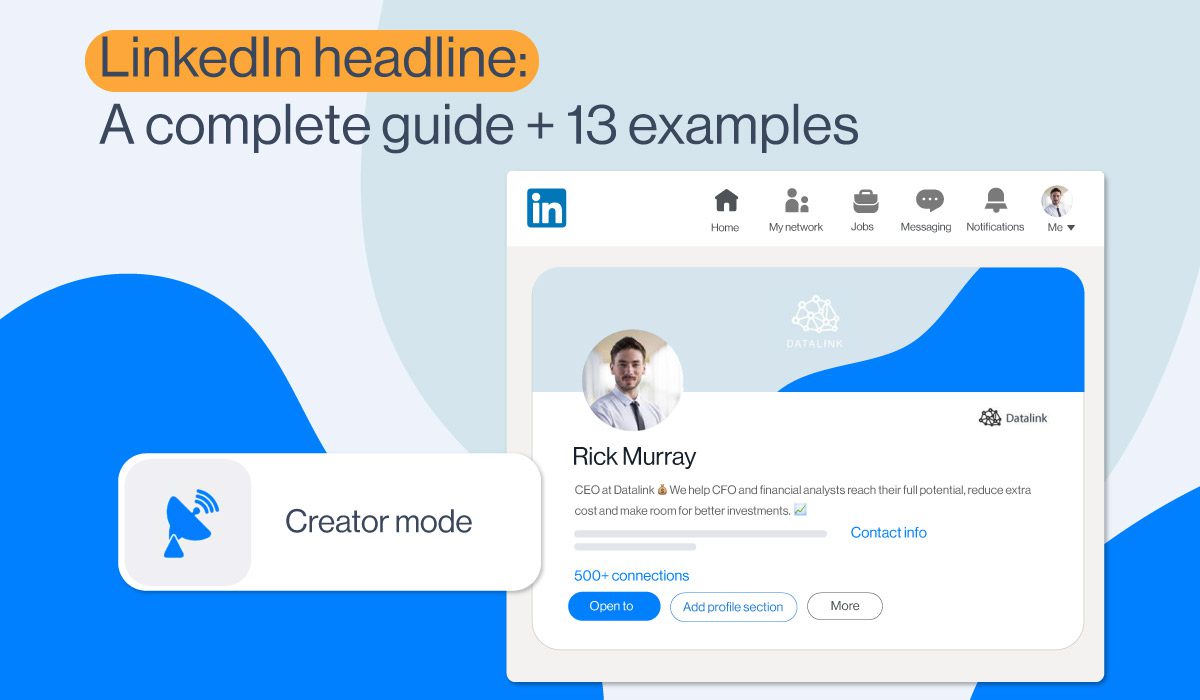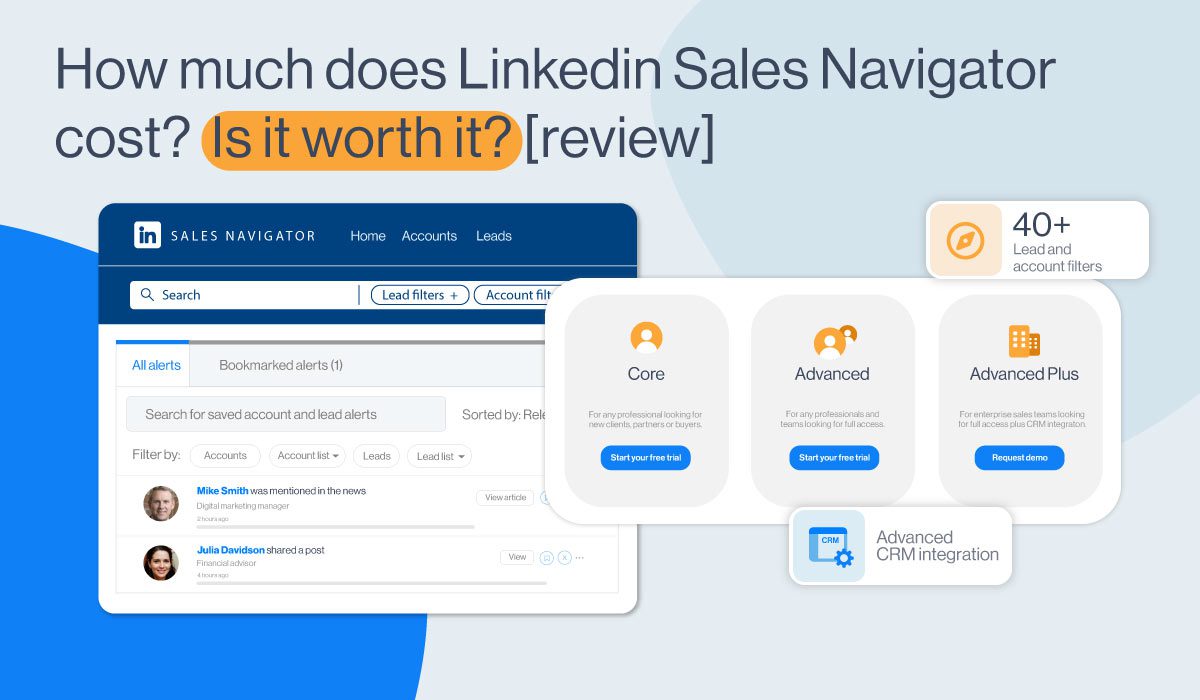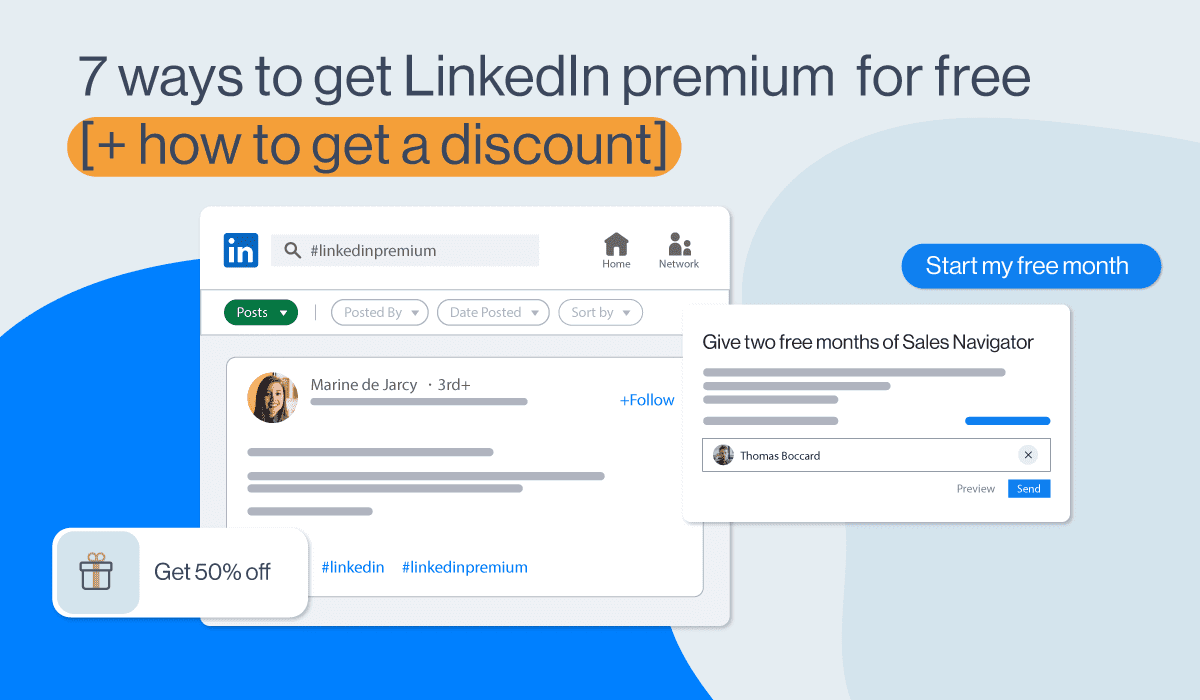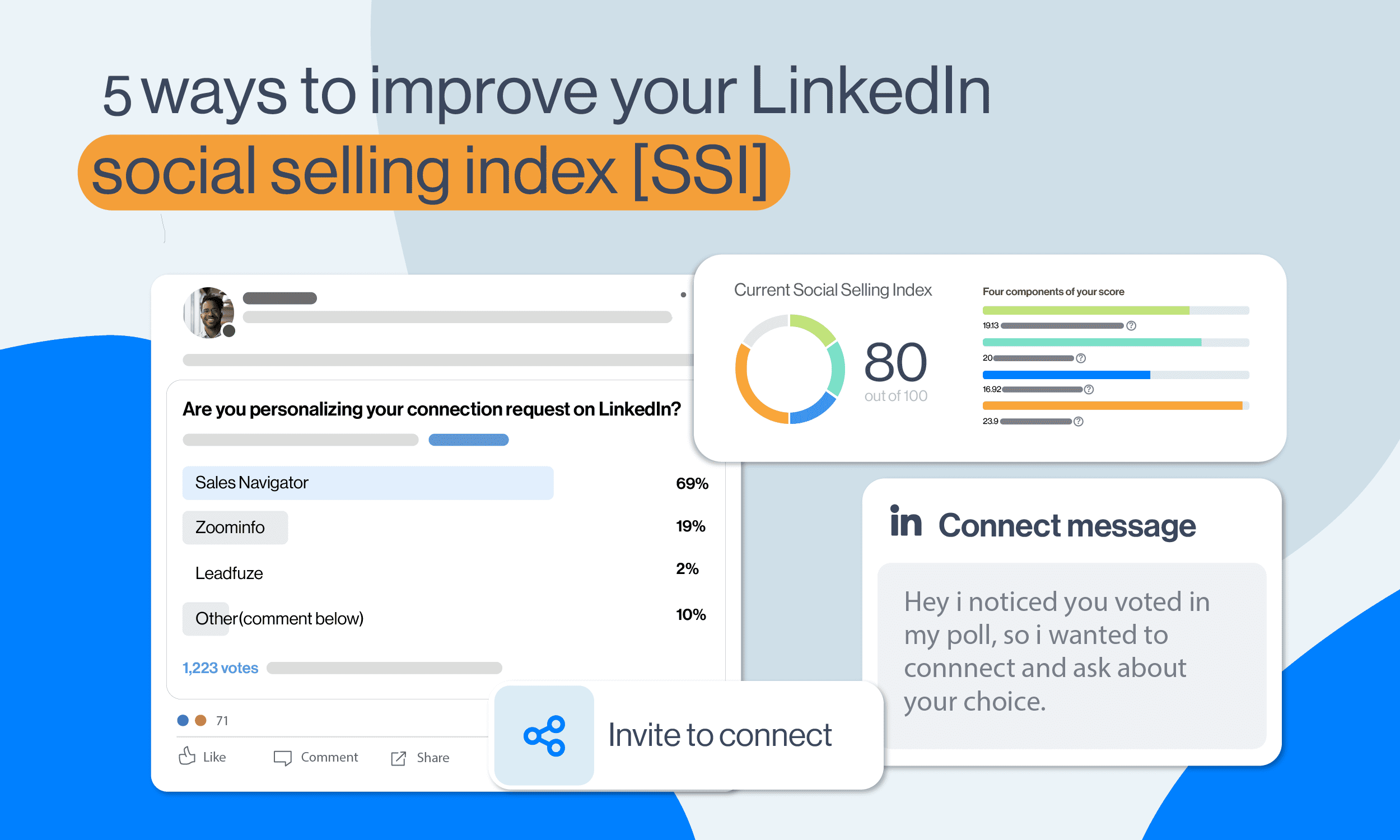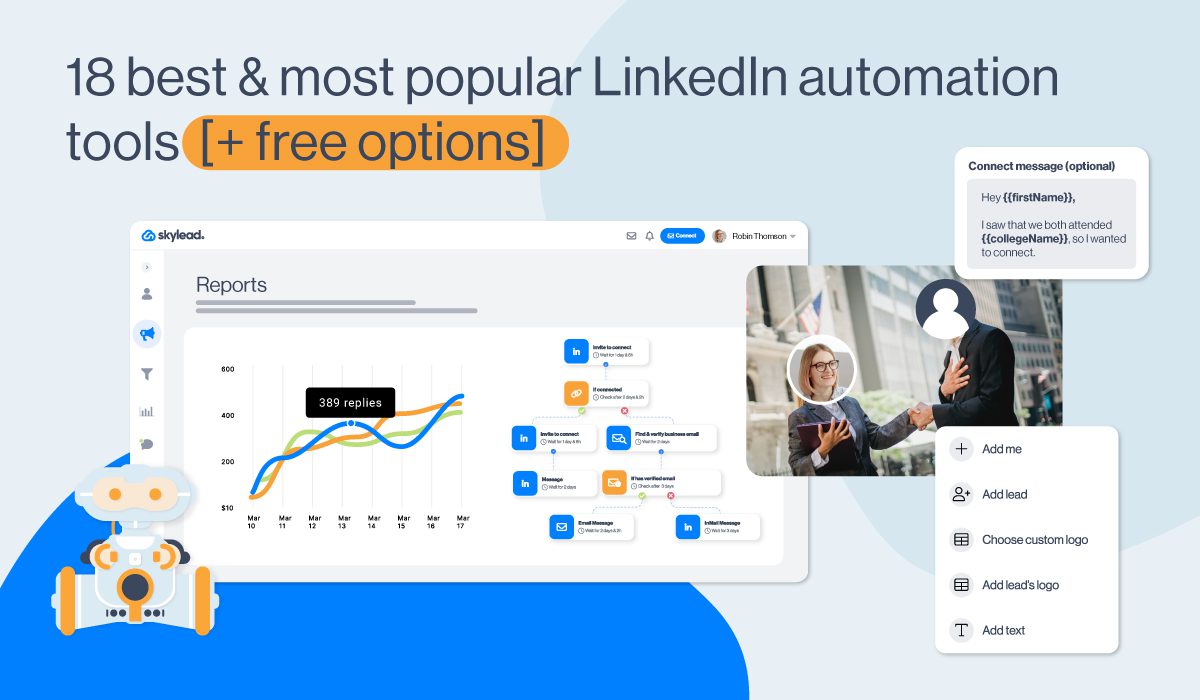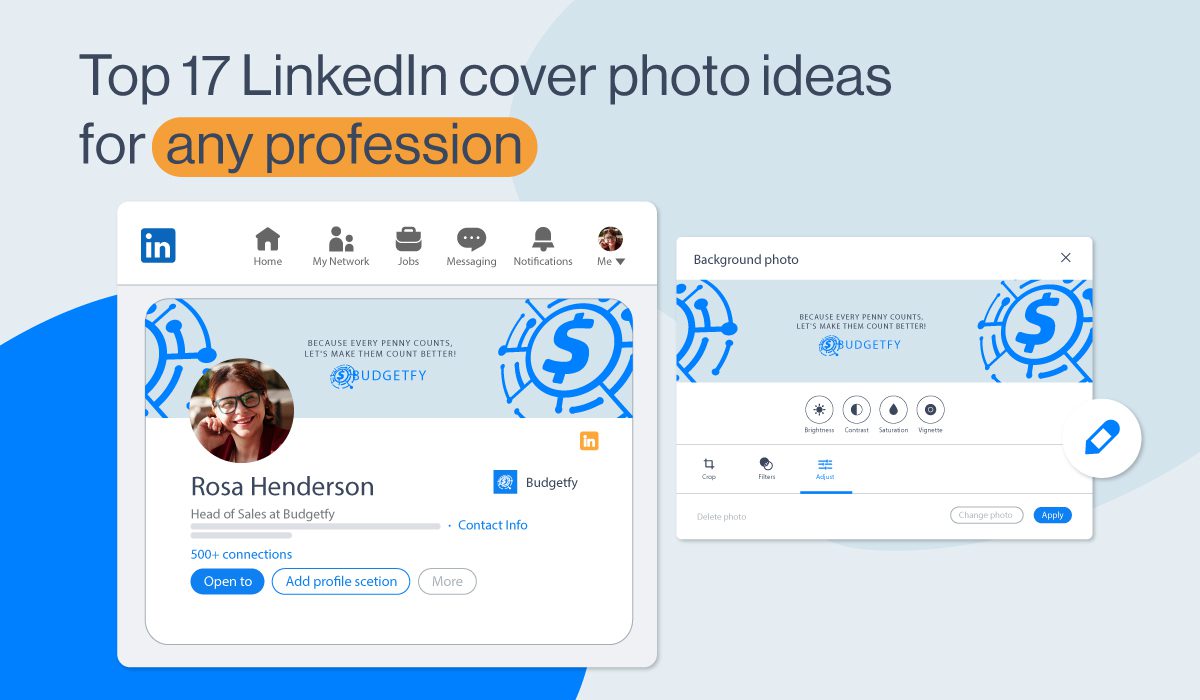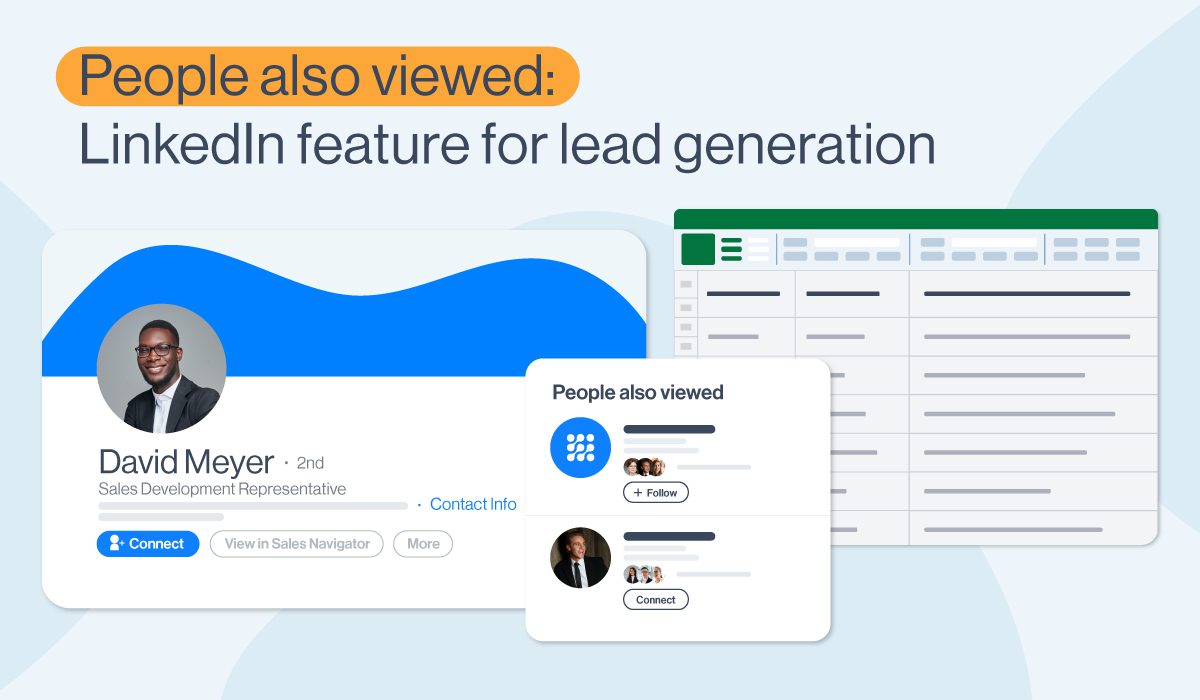LinkedIn account restricted? 4 proven steps to regain access 2024
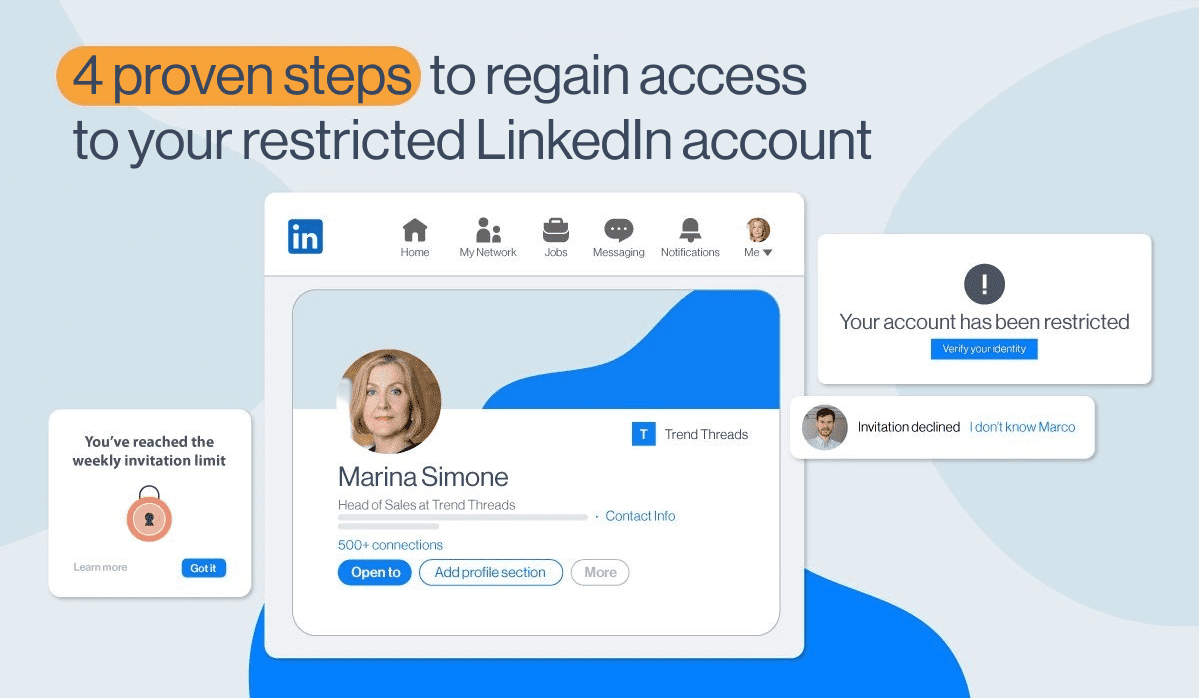
Are you a sales rep who got your LinkedIn account restricted? Maybe you’re thinking it got into the infamous LinkedIn jail. Don’t worry. Together, we’ll get it back. Have a seat and relax as we go through:
- What is the difference between having your LinkedIn account restricted and ending up in so-called jail;
- 8 reasons why your LinkedIn account got restricted;
- 4 proven steps to regain access to your LinkedIn account;
- How to keep your LinkedIn account safe in the future.
What does it mean when your LinkedIn account is restricted?
Getting your LinkedIn account restricted means that you knowingly or unknowingly acted against their Professional Community Policies. This caused LinkedIn to limit your ability to perform further actions using your account. You know your LinkedIn account is restricted since this notification will appear when you log in.
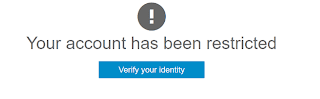
In some cases, the restriction/suspension is temporary or will have the note with the restriction end date. Under more serious circumstances, you will have to contact LinkedIn support.
Fear not - at this point, you can still get your LinkedIn account back.
What is the difference between getting a LinkedIn account restricted and LinkedIn jail?
Unlike restriction, where you get your LinkedIn account back after a 4-step process, LinkedIn jail is a permanent account ban or an endless loop of review process. It usually happens after you get your LinkedIn account restricted multiple times.
There are 2 ways that indicate you ended up in LinkedIn jail:
- If you receive feedback from LinkedIn support saying that your account restriction is final due to repeated Terms of Service violation. (Permanent)
- Or if you don’t hear from them for weeks-on-end after you got restriction multiple times. (Not permanent but the process takes a long time)
Ending up in permanent LinkedIn jail happens in extreme situations only. So, if you are a sales representative, you don’t need to worry. However, you need to be cautious and aware of your LinkedIn lead generation activity.
Why is my LinkedIn account restricted?
Let’s go through all 8 reasons LinkedIn may restrict your account and identify the root cause.
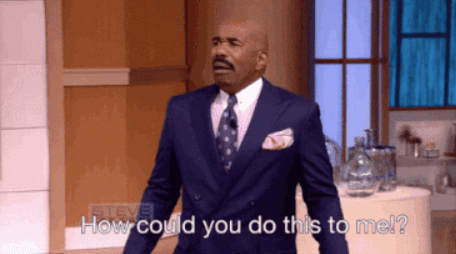
1. You created an account with a name that isn’t yours or violates User Agreement.
People sometimes create their profile using the name of a company, some other business or entity, which is against the LinkedIn Terms and Conditions. In case you use the platform to represent your company, the better decision would be to create a company page for it.
In addition, creating an account with a false name, and if detected, can be a subject of immediate restriction or a ban, according to LinkedIn User Agreement.
2. You created multiple profiles from the same device.
LinkedIn’s User Agreement states that you cannot have more than one real profile created from a single device or a proxy, especially if one of the accounts is restricted. In case you intend to create multiple profiles, be prepared for getting all those LinkedIn accounts restricted.
3. Your content is spammy or inappropriate.
LinkedIn will definitely ban your account if you publish content that violates their Professional Community Policies. Depending on the level of violation, they can temporarily or permanently restrict your account.
4. You sent too many connection requests.
If you send a lot of connection requests weekly, you can get your LinkedIn account restricted. Consequently, if you overstep your boundaries many times your account will be partially restricted with the following message:
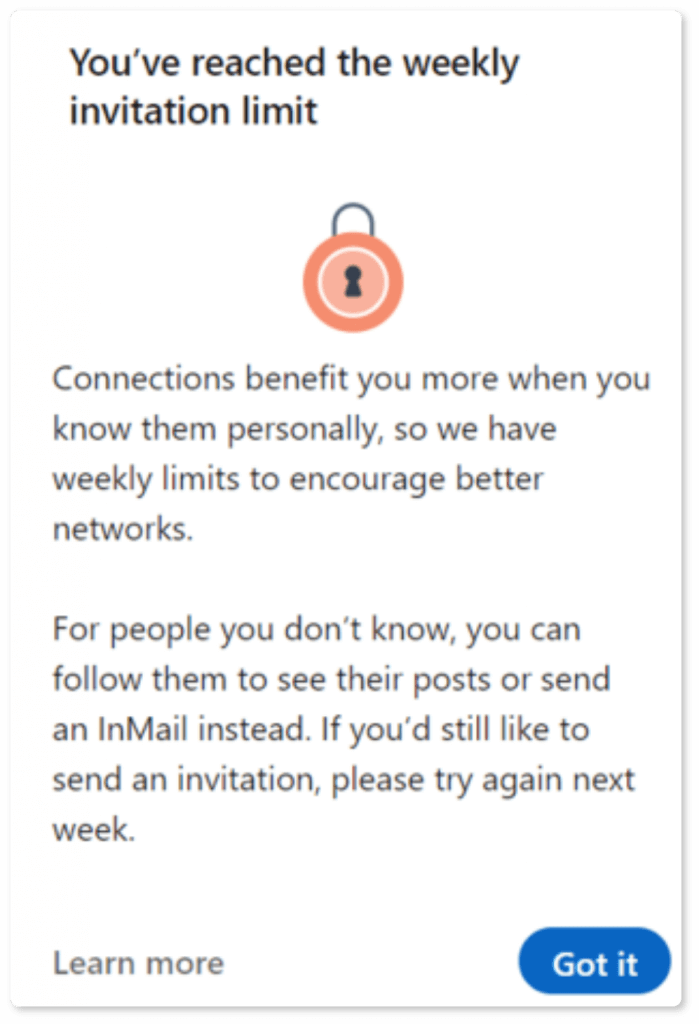
If you exceed the limit and get restricted, you won’t be able to send other connection requests. However, you can access other LinkedIn features.
In general, the number of invitations you can send is between 100 and 200 per week. The catch-22 here is that the LinkedIn limit algorithm often changes. That said, the limit itself is not final and depends on many factors. In other words, it can vary based on:
- whether you are just starting out,
- your account health,
- the number of current connections you have,
- or the connection acceptance rate.
5. Your acceptance rate is too low.
If you send a lot of blank or not personalized requests to 3rd-degree connections, your acceptance rate will be low. In other words, LinkedIn registers this as a suspicious activity and you can get your LinkedIn account restricted.
6. Your invitations have been left pending, ignored or marked with “I don’t know this person”.
LinkedIn considers suspicious behavior when most of your connection requests have been left pending for a long time or have been ignored. So it's best to clear them regularly.
In addition, blank and non-personalized connection requests can make some users click the "I don't know this person" button. If this number of people is high, you can have a restriction on your hands. Also, LinkedIn may ask you to provide a person's email to connect with them from that point forward. Needless to say, they will start to monitor your account as well.
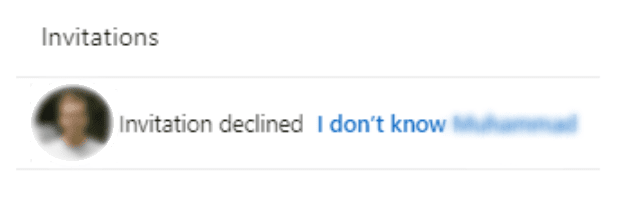
The good news is that LinkedIn lifts most of these restrictions automatically within one week.
7. You viewed too many profiles in a short period of time.
Sometimes, you can get your LinkedIn account restricted if you view too many profiles in a day or view one person’s profile frequently. Consequently, your account might get restricted because LinkedIn can register it as a bot-like activity.
This situation is rare, but it does happen, so watch out for how many profiles you view.
8. Using unsafe LinkedIn automation tools
It’s no secret that LinkedIn doesn’t like the automation of its platform. Some tools meet their guidelines, while some of them do not. So, one of the common reasons people experience restrictions is that they use the wrong LinkedIn tools that reveal bot-like behavior.
Yes, LinkedIn automation tools can help you scale your business if you are a sales professional, founder, agency owner, marketer, or recruiter. And yes, you can do so while keeping the restriction off your hands, having your LinkedIn account healthy, and respecting why LinkedIn was created - because of the authentic interaction. That said, we’ll help you choose the right tool. So keep on reading.
4 proven steps to regain access to your LinkedIn account
#1 Step - Understand why it happened.
When you get your LinkedIn account restricted, you won’t be able to log into your account for several days. Furthermore, it often happens that LinkedIn doesn’t provide any explanation as to why they restricted your LinkedIn account.
So, to understand the reason for getting a LinkedIn account restricted, read the reasons above, or LinkedIn Terms and Conditions and the User Agreement.
#2 Step - Follow the instructions on your account.
Sometimes, when your LinkedIn account is restricted, you will see a notification when you log in. Then LinkedIn will ask you to verify your identity by uploading images of your ID, front and back.
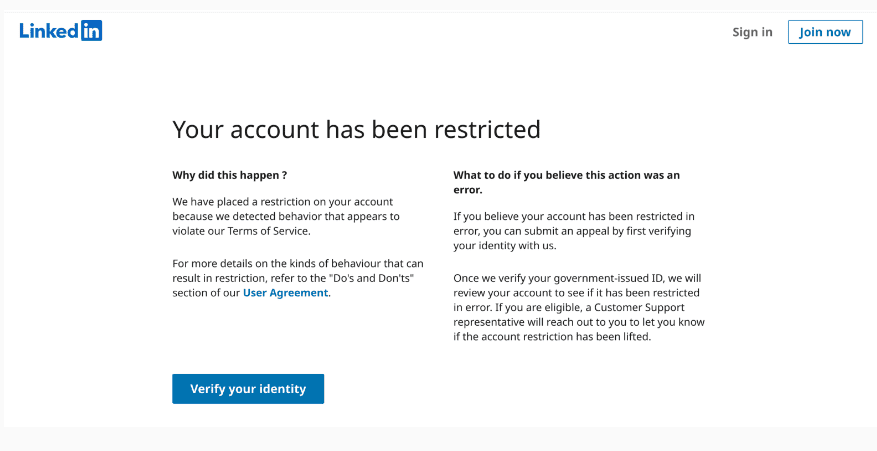
After you do it, someone will review your account. The process is sometimes quick and can last up to 48 hours. However, often, it can take up to 7 days for LinkedIn to respond. You’ll also get an email when LinkedIn lifts the restriction from your account. So, be patient.
#3 Step - Contact LinkedIn customer support.
If you get your LinkedIn account restricted, it is usually temporary, and restrictions are lifted quickly when you verify your identity. However, if there’s no option for you to verify identity, or your appeal has been pending for a long time the next step would be to reach out to the LinkedIn Customer Support directly. You’ll probably need some identification documents to confirm your identity as well.
Here is how to contact LinkedIn customer support:
- Writing them on Twitter – (keep in mind that this doesn’t always work)
- Contacting them here, through the contact form.
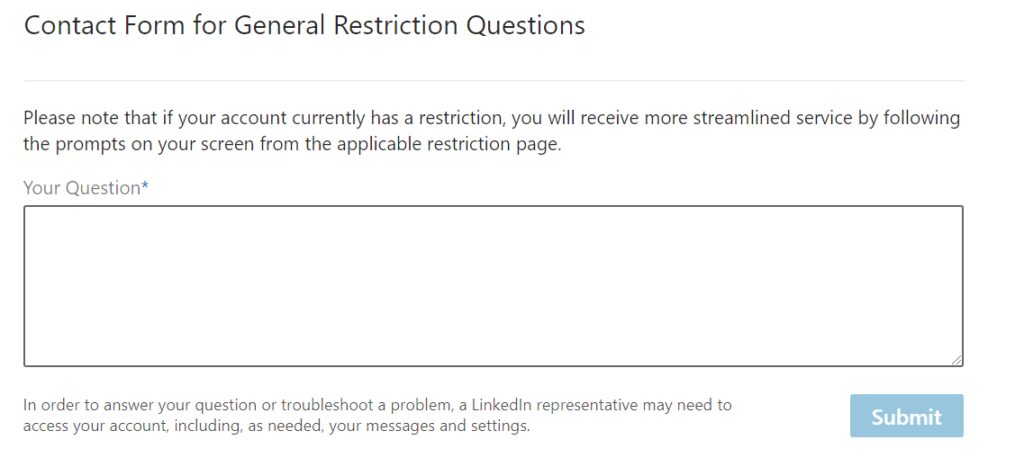
In addition, here is what you should include in the appeal:
- Reasons why you need to get your account back;
- Acknowledgment of the violation - it’s best to be honest (if you made a mistake);
- Point out mistake on their part (if LinkedIn wrongly banned your account);
- Assure LinkedIn support that it won’t happen again.
#4 Step - Ask for help
You can also ask around for help in your network. If your connections raise a query and show support for your account, it will help you gain access to your LinkedIn account faster.
Show the real power of your network! 💪
You managed to get your LinkedIn account recovered? Follow these 6 dos & don’ts to avoid being banned again.
1. Know your limits on LinkedIn.
Even though LinkedIn wants you to use their platform, they want you to do it cleverly, as well. There are 5 types of direct interactions with users (if we exclude post likes and comments), and those are:
- Profile visits
- Following
- Connection requests
- Messages
- InMails
Each of these actions has a daily limit you need to follow if you don’t want to risk your profile’s safety. Also, these limits are higher for the premium account users and the old ones with a larger network.
Here are the limits that turned out to be the safest if you’ve been using LinkedIn for some time:
- Profile visits: 80-120 per day
- Follows: 80-120 per day
- Connection requests: 40-60 per day
- Sending messages: 60-100 per day
If you haven’t, keep these limits even lower.
2. Withdraw your pending requests.
Keep your pending invitation request around 400 or 500 and remove those that are 4 weeks old. A higher number will get you on LinkedIn radar. Only, keep in mind that you won’t be able to send an invitation to that person in the next 3 weeks.
In order to cancel a LinkedIn invite, you can use a manual method. However, what makes your life easier in situations like these is using a sales engagement tool. For example, Skylead will send out invitations for you, and to keep it clean and safe. It will also automatically withdraw older ones, so you wouldn’t have to do it manually on your own.
3. Warm up your LinkedIn account.
Let's say your LinkedIn account is relatively new, or you've already got the restriction. The best approach would be to start with a few actions and build your way to the maximum limit.
The thing is that if your LinkedIn account is new, and you start sending a large number of invites right away, LinkedIn will consider it suspicious activity.
Here is what you can do to prevent this:
- Send out as little as 10 connection invites or send 30 messages a day;
- Slowly increase the activity numbers by 5-10 weekly;
- Avoid sending invites on weekends;
- Take a bit more time between performing actions;
- Don't connect with the 3rd-degree connection in the beginning;
- Remove all the pending connection requests if they are not accepted within a few days.
4. Always send friendly and personalized messages.
When connecting with the people you know, always be genuine and include a personal message. For instance, send a personalized invitation including the reason why that person might wish to connect with you. This way, you’ll avoid the label of an unknown person.
If you need inspiration for connecting with new users, we have a lot of LinkedIn connection message templates that might help you. You can also throw in some delicious images or GIF personalization.
5. Don’t sell right away.
Don't try to sell immediately after connecting with the new users. It can only push them away and make them ignore you. Building a relationship and providing value with updates, articles, and messages is important before you try to close a deal.
6. Use the right LinkedIn automation tool.
To understand which LinkedIn automation tool to choose and keep you safe, let's first go over all types.
Extensions
Browser-based LinkedIn tools are extensions in your browser that rely on browser caching, making it much easier to detect. Other downsides of these tools are:
- They do not offer dedicated IP,
- Your PC has to be on to be able to run,
- It automatically injects the code into LinkedIn, placing a big "I am using automation tool" target on your back.
Desktop apps
The second type of LinkedIn automation tools are desktop apps that don’t offer dedicated IP addresses. They don’t have the possibility of running Multiple Accounts, nor do they work in the background. Since it works through the web, it doesn’t inject code into LinkedIn, making it a bit safer than browser-based ones/extensions.
Cloud-based tools
Cloud-based software is the best of them all because:
- it is managed and processed thanks to a dedicated IP address that shields your activity on the internet (proxy);
- All your data is on the internet;
- They do not inject any code into LinkedIn;
- Advanced personalization;
- The software can run even when your computer is off;
- Only cloud-based software can have Multiple Accounts and integrated inboxes.
Due to the above-mentioned, we advise using cloud-based tools because they work online, are much safer than extension-based tools, and are better than desktop apps.
For example, the excellent thing about Skylead, as one of the cloud-based tools, is that it’s entirely safe for use because of its location-based IP addresses. Skylead also has a human-like behavior (for example, clicking and scrolling as a human would do), making it undetectable and reliable.
That makes Skylead a FIVE STARS tool! Plus, it has a lot more features to offer.
The moral of the story: Some of the tools are riskier than others, and it’s not hard for LinkedIn to spot this kind of manipulation and get your LinkedIn account restricted, so choose wisely.
How to use LinkedIn automation tool carefree?
Considering your account's safety and features, we previously stated why Skylead is a perfect choice to outreach on autopilot. So, if you wish to connect with more people every week, here’s how Skylead can help you with that as well.
The thing is you can use free and paid LinkedIn InMails and emails to multichannel your outreach and connect with more people this way. What's best about these methods is that you don't risk getting your LinkedIn account restricted. Moreover, LinkedIn will love you for it as you will use their paid InMails.
How to create outreach campaign with Skylead
First, go to your campaign manager and choose the campaign type. Also, enter the lead URL source or import the CSV file.
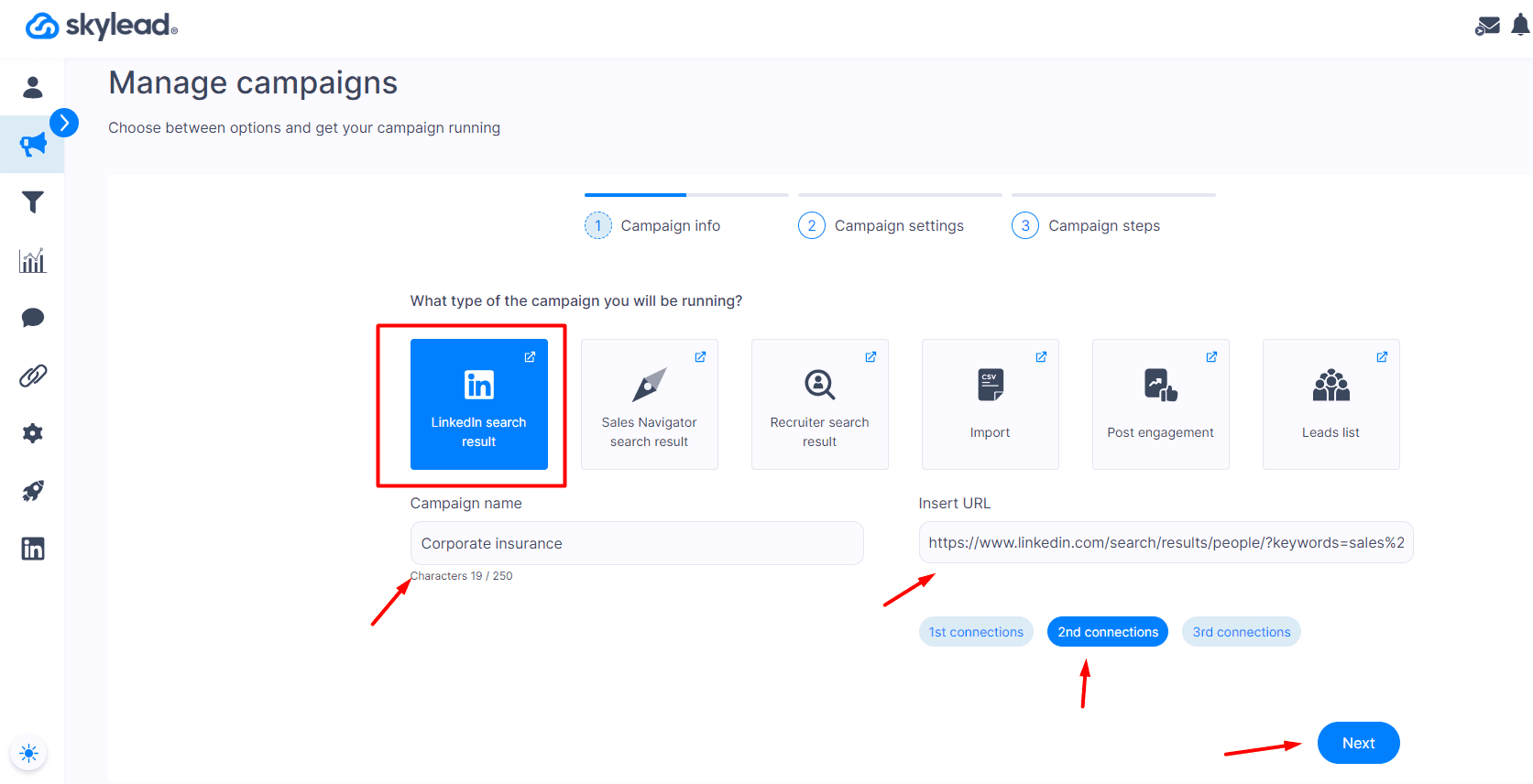
Then, fill in the details regarding your campaign setting and move on to the Smart sequence.
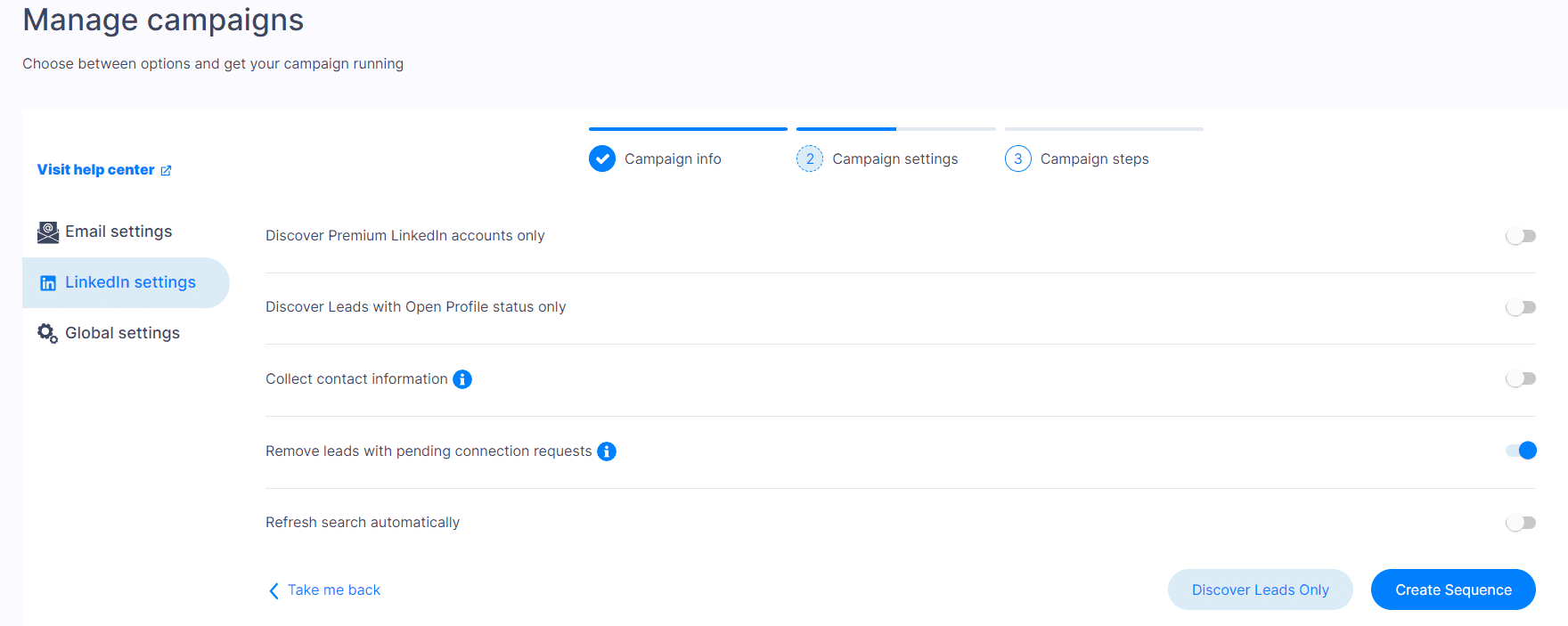
From here, you can personalize messages and combine LinkedIn and email actions with if/else conditions to create a coherent outreach flow that Skylead will follow to reach your leads.
To demonstrate an example, we've started with the Follow and Find & verify email steps. Next, we added the Invite to Connect step and the condition to check if Skylead manages to do so. If yes, Skylead can proceed to send a regular LinkedIn message and the follow-up.
However, if it doesn't manage to connect with leads, you can check if Skylead found the publicly available leads' business emails. If yes, Skylead can send them an email. If not, it can send them paid or free InMail.
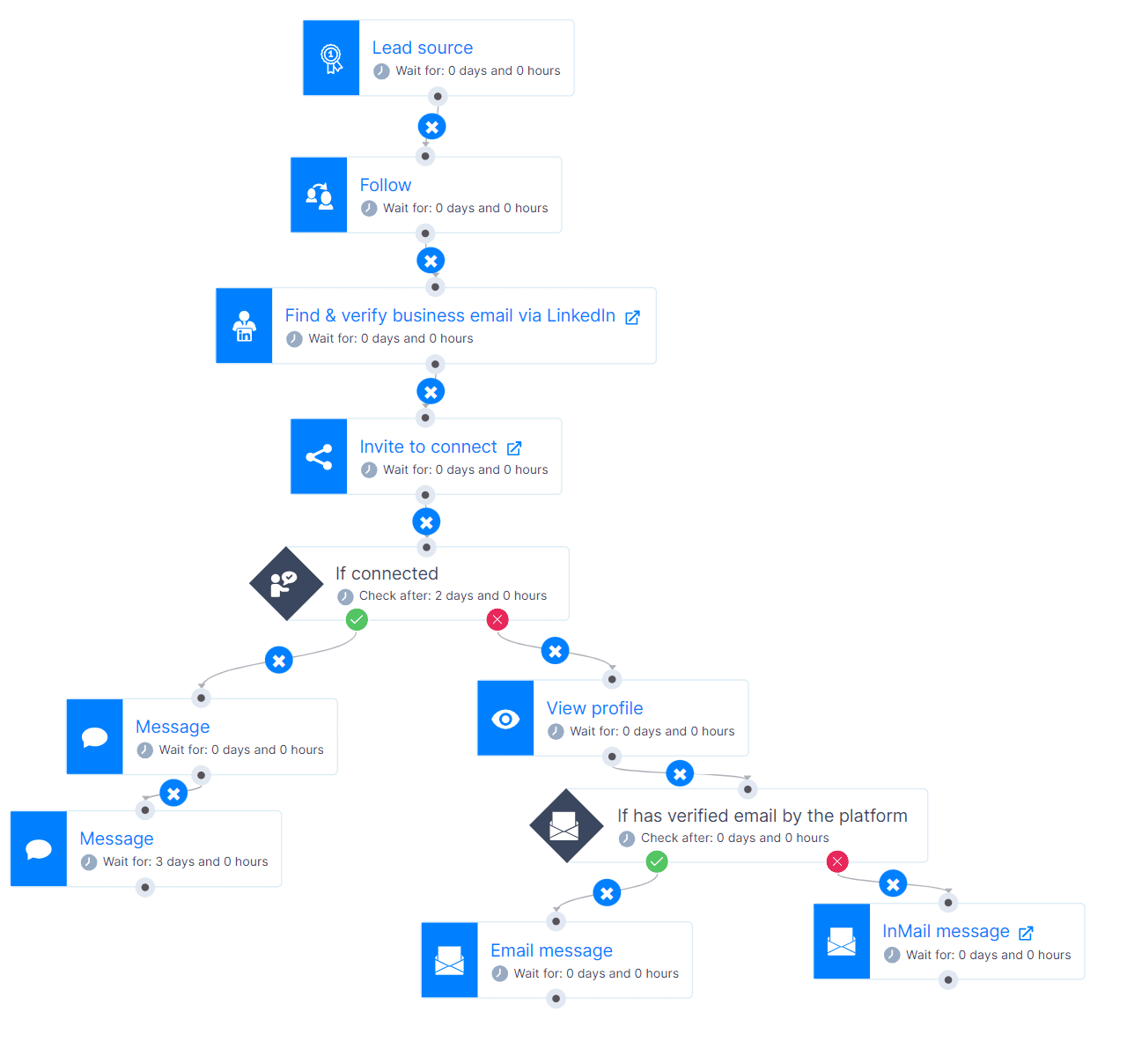
When you finish creating a coherent outreach flow, hit Start Campaign, sit back and relax.
Frequently asked questions
What happens when your LinkedIn account is restricted?
When your LinkedIn account is restricted, you lose access to certain features or the entire account, depending on the severity of the issue. This can happen for violations of LinkedIn's policies or unusual activity. You'll typically receive a notification explaining the restriction and steps to resolve or appeal it.
Why was my LinkedIn account restricted from sending connection requests?
LinkedIn considers every excessive action, even sending connection requests, a cause for the restriction. If you got your LinkedIn account restricted because of this, wait a few hours, then try again. Also, make sure not to send a lot of connection requests without a note or with the same note.
What to do when LinkedIn account is restricted permanently?
If your LinkedIn account is permanently restricted, review LinkedIn's User Agreement and Community Policies to understand the violation. Next, appeal the decision by contacting LinkedIn support with an explanation to support your case. If the restriction wasn't lifted, create another account with the new email and carefully follow the rules.
Why is my LinkedIn asking for ID when my LinkedIn account is restricted?
LinkedIn may restrict your account and ask for ID due to unusual activity detected by LinkedIn's security systems. The ID requirement helps ensure the safety and integrity of its network by asking you to verify your identity so LinkedIn can prevent unauthorized access or fraudulent activities.
Why does LinkedIn restrict accounts?
LinkedIn restricts accounts for two reasons. Firstly, to keep the platform safe. Secondly, to create an organic and beneficial space for all its users. To achieve this, LinkedIn sets rules to show what is acceptable, what actions are suspicious, and what content is inappropriate.
What to do if you get your LinkedIn account restricted for no reason?
If your account is mistakenly restricted, log into your LinkedIn account, follow the instructions from the notification, and submit your ID. After you do, support will review your account in 24-48 hours and lift the restriction. You’ll also get an email when LinkedIn lifts the restriction from your account.
You’ve got this!
Every social media platform, including LinkedIn, uses policies and rules when monitoring suspicious behavior to protect its users. So, getting your LinkedIn account restricted or ending up in LinkedIn jail due to these restrictions is serious business - especially for sales folks who use LinkedIn as their main LinkedIn prospecting and outreach tool.
But don’t stress; even if you get restricted, it’s not the end, and you can recover from it. Your LinkedIn account will be fine as long as you stick to the advice listed above.
Lastly, LinkedIn automation tools and cold email software can be very helpful with your business. Trust us, we’ve been using it since 2019. However, be careful of which one you use. Many tools are on the market, but the safest bet is to choose cloud-based solutions like our Skylead. If you wish to give it a go, start your 7-day free trial and schedule your onboarding call with one of our customer support representatives.