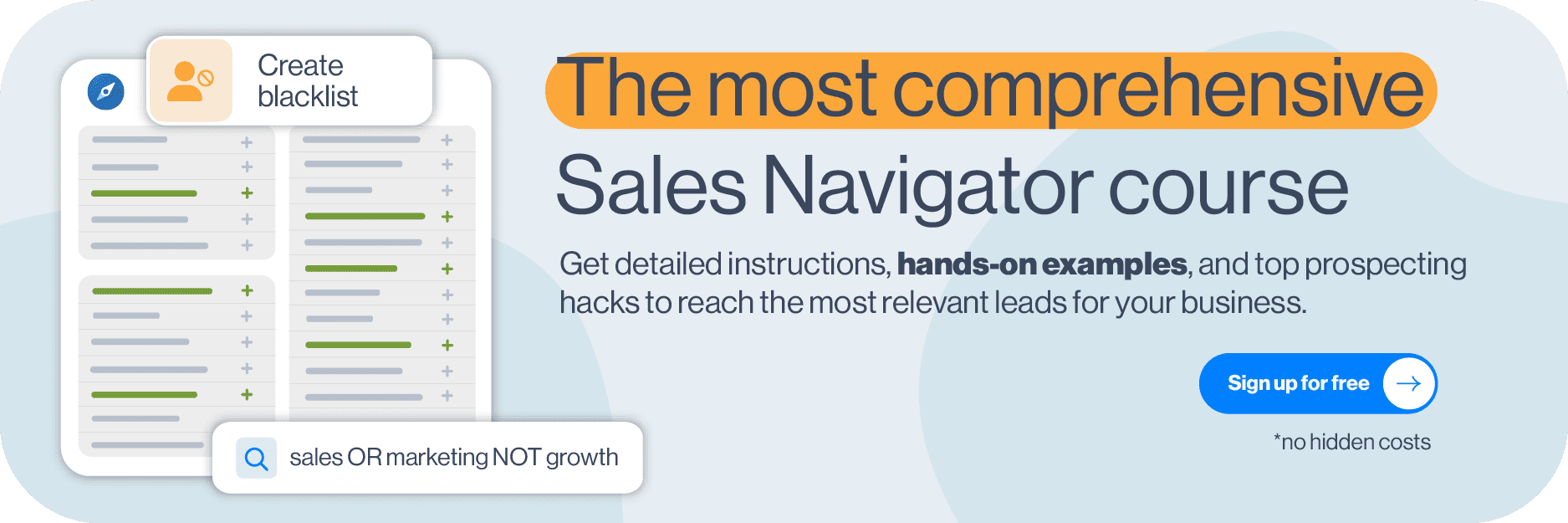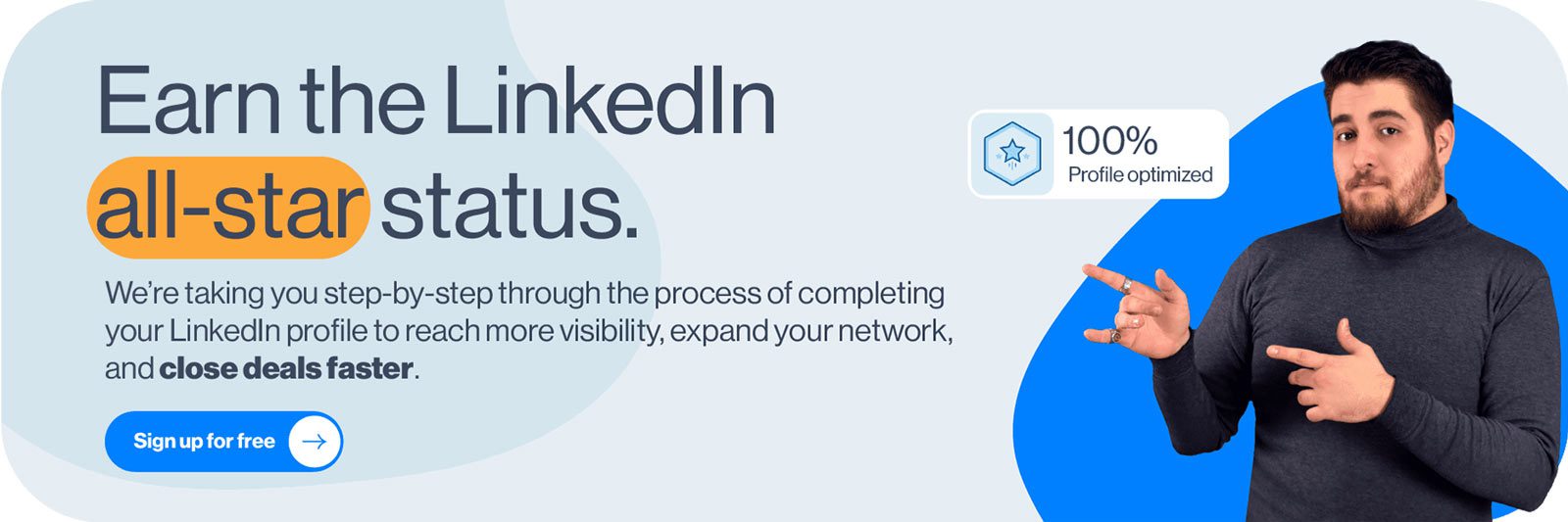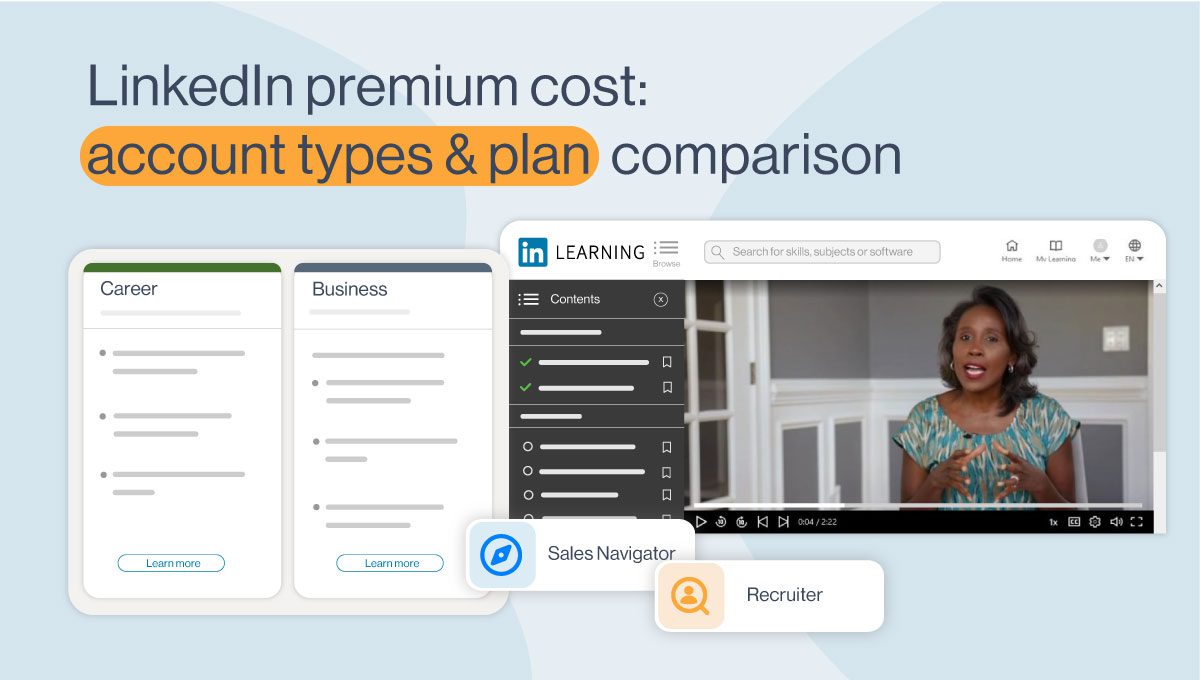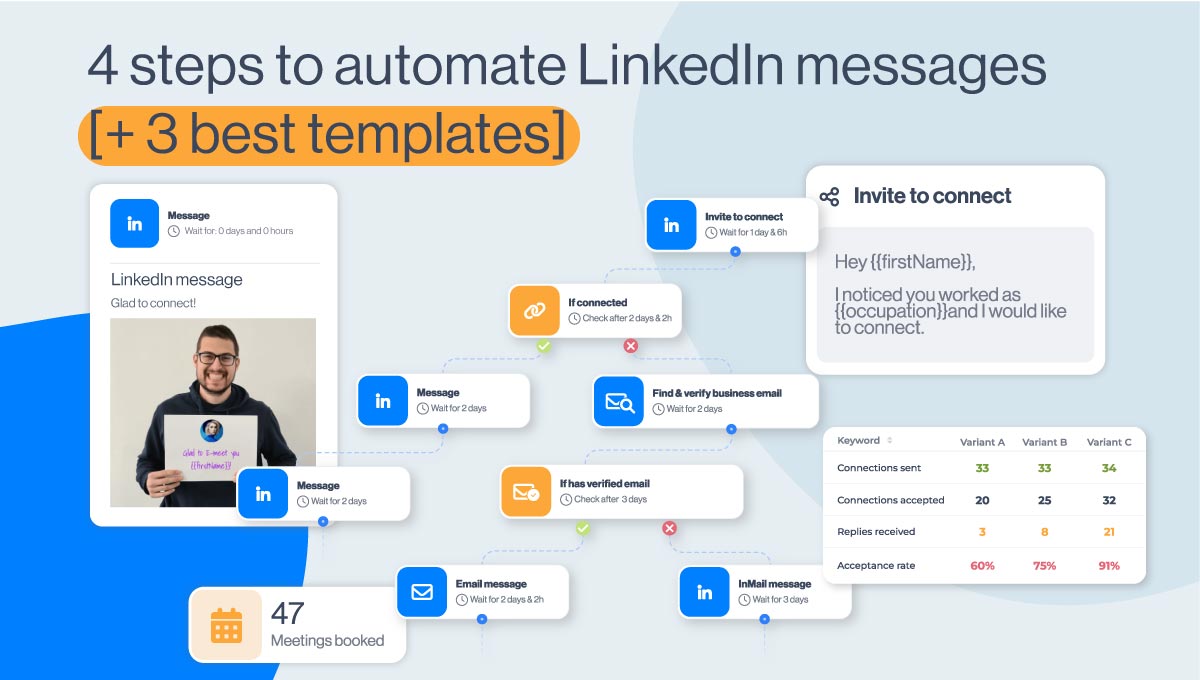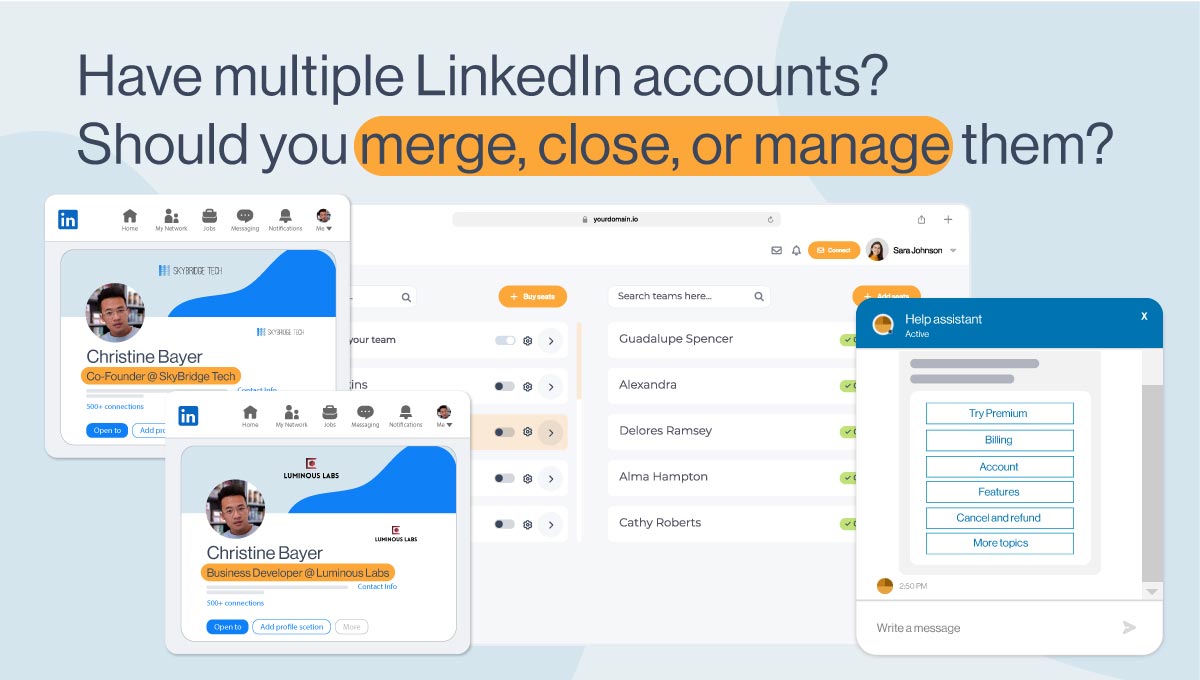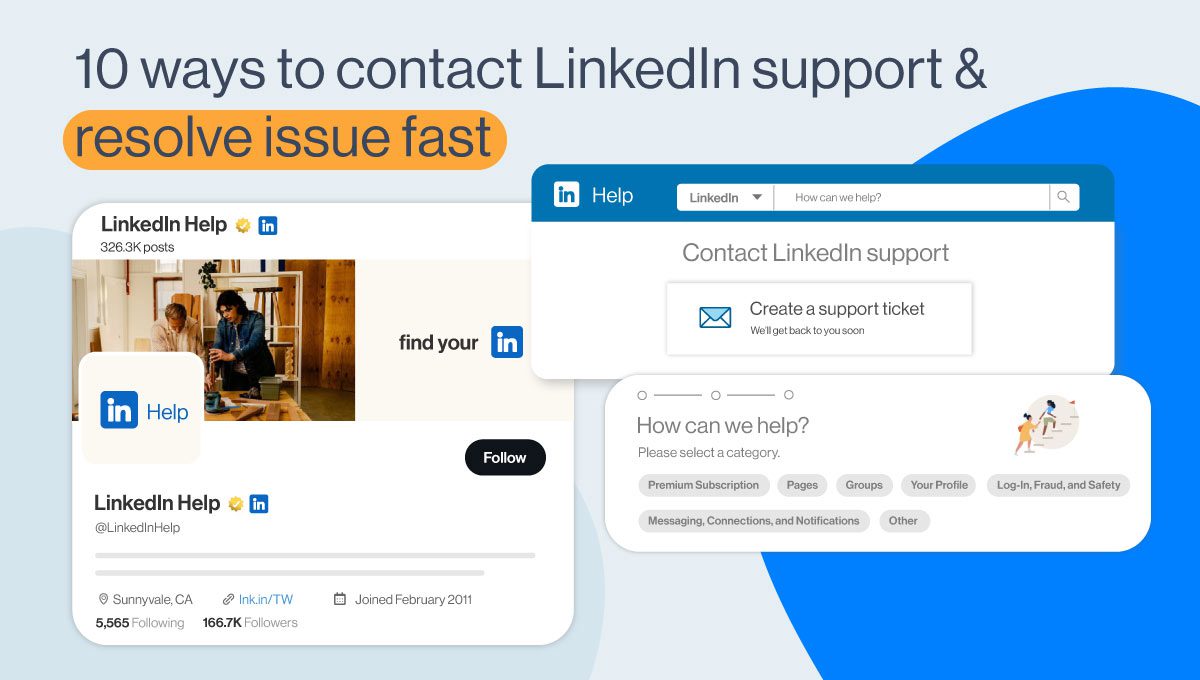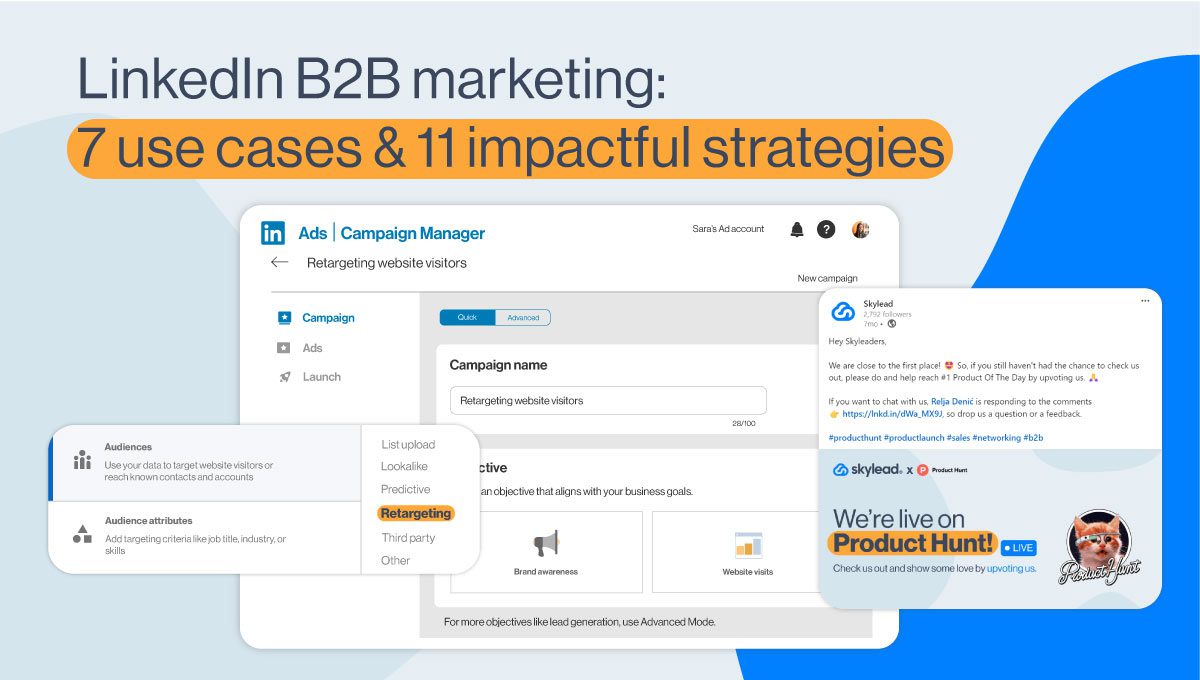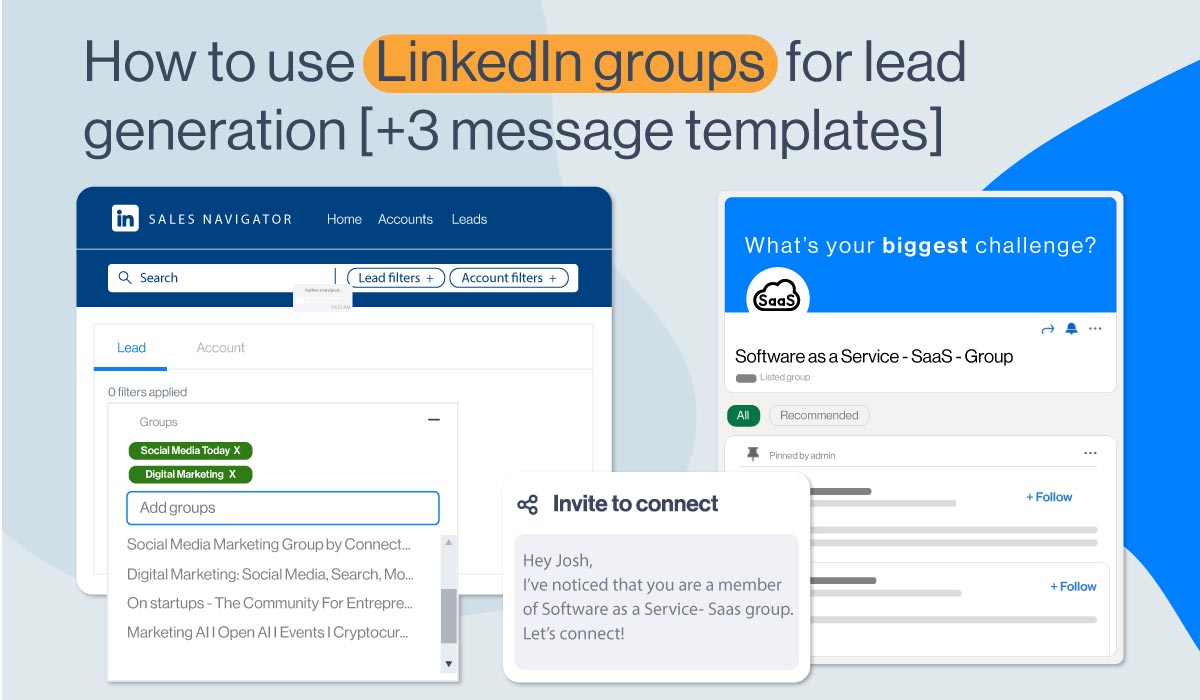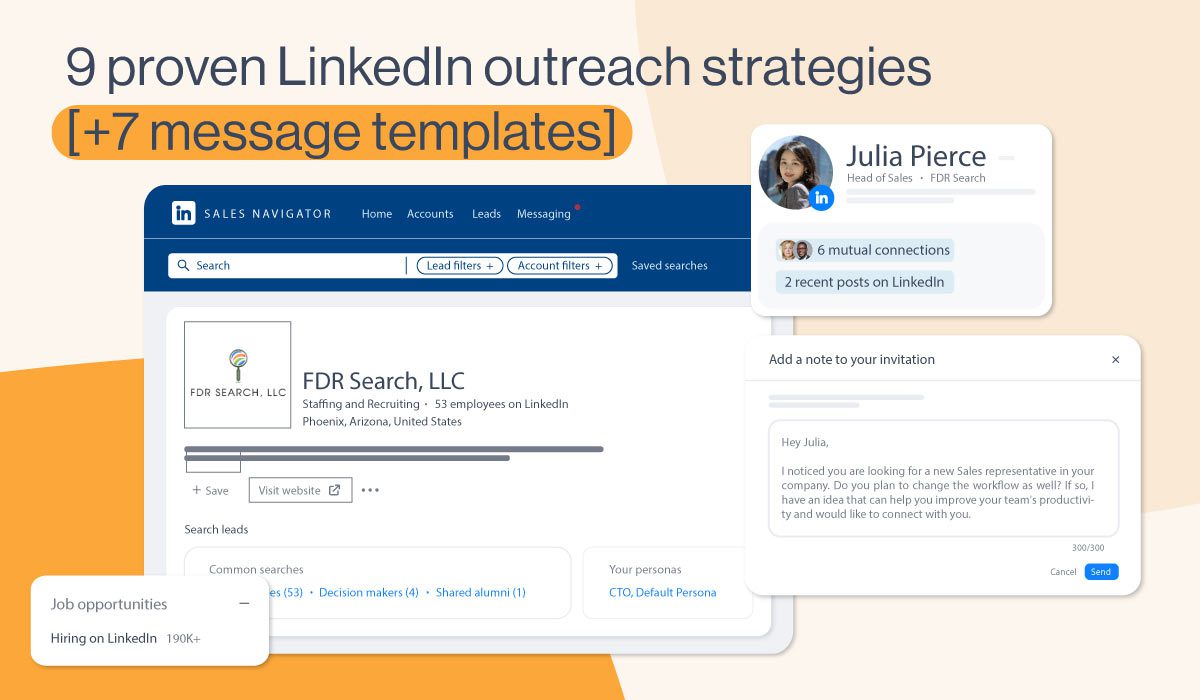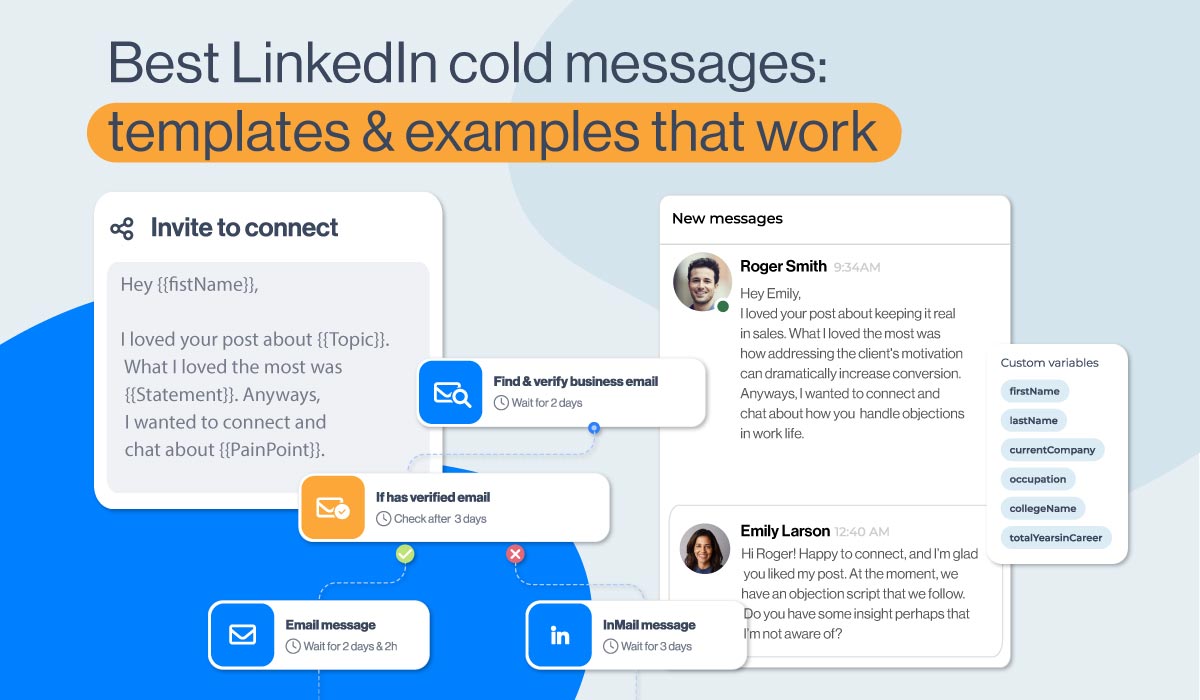LinkedIn private mode: The complete guide 2024
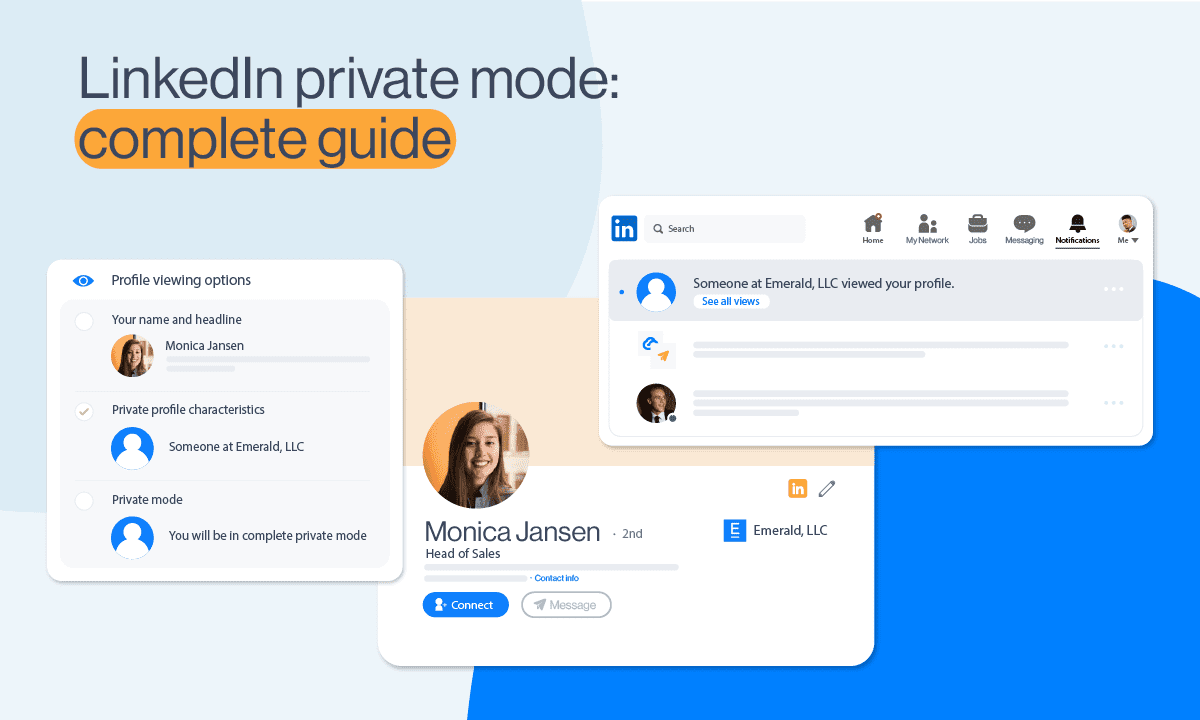
LinkedIn private mode or LinkedIn incognito mode is a LinkedIn feature that allows you to browse other people’s LinkedIn profiles without sharing any or some of your LinkedIn profile information with the owners of the profiles you’ve viewed.
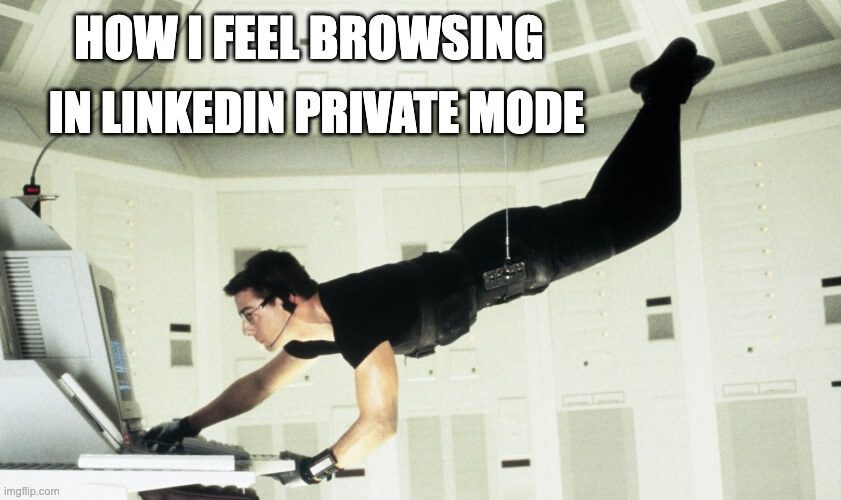
As you may already know (or not?), every time you visit someone’s profile, LinkedIn notifies the profile’s owner via the Who’s Viewed Your Profile feature, providing an opportunity to check you out on LinkedIn.
So, suppose you don’t want people whose profiles you’re viewing to know you took a sneak peek at their professional activities.
In that case, the platform allows you to go incognito partially (LinkedIn semi-private mode) or completely (LinkedIn private mode).
LinkedIn incognito mode is available to ALL members, independent of their LinkedIn subscription type.
Therefore, continue reading if you wish to know the following:
- What LinkedIn private mode is;
- How to make your LinkedIn private;
- Ways to customize your private mode on LinkedIn;
- How to know if someone else viewed your profile in the incognito mode;
- A few lesser-known hacks on LinkedIn private mode, and much more.
Ready?
Let’s get started!
[Mission Impossible Theme Song Playing]
What is a LinkedIn private mode?
LinkedIn private mode or LinkedIn incognito mode is a LinkedIn feature that allows you to browse other people’s LinkedIn profiles without sharing any or some of your LinkedIn profile information with the owners of the profiles you’ve browsed.
There are 3 visibility modes on LinkedIn according to the platform’s Visibility settings:
- LinkedIn public mode (or ‘Name and headline’) shows your picture, full name, headline, geographical location, and industry to people whose profiles you’ve viewed.
- Semi-private mode shows specific profile information, such as - either only the company you work at or your job position and the company you work at.
- (Full) private mode doesn’t show any profile information.
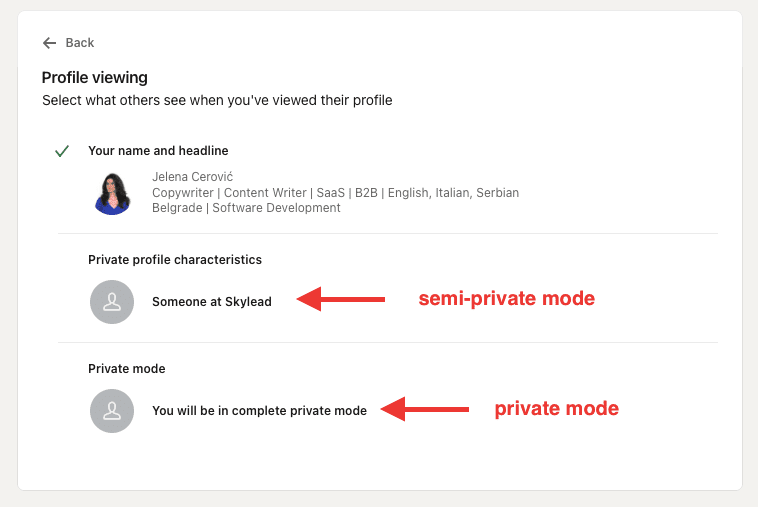
Do I have to pay for LinkedIn incognito mode?
LinkedIn private mode is available to ALL LinkedIn subscribers free of charge.
However, if you have a free (basic) LinkedIn plan, switching to private or semi-private mode will turn off the Who’s viewed your profile feature and erase your viewer history.
We’ve tested it ourselves, and we can confirm you will lose all previously collected data and can only see who's viewed your profile after switching to one of the private modes on LinkedIn.
Once you turn off the LinkedIn incognito mode, the feature Who’s viewed your profile will be back in a maximum of 24 hours and will show only those members who viewed your profile after turning off the private mode.
Also, you won’t be able to retrieve information on who’s viewed your profile during the time spent in private mode on LinkedIn.
On the other hand, all other users on paid LinkedIn plans such as - LinkedIn Careers or Business, any Sales Navigator plan, and any Recruiter plan will still be able to see these analytics and statistics despite keeping their profiles in private mode.
Furthermore, no LinkedIn plan subscriber, free or paid, can ever know the profile information of members browsing in private or semi-private modes on LinkedIn. Also, no LinkedIn plan subscriber can block or prevent other members from viewing in private or semi-private mode.
How do I view profiles in private mode on LinkedIn?
Here are 2 ways to switch from browsing in public to browsing in private mode on LinkedIn, whether you’re accessing your profile on a desktop or mobile.
Private Mode on Desktop
Click the Me icon in the top right corner, then choose Settings & Privacy.
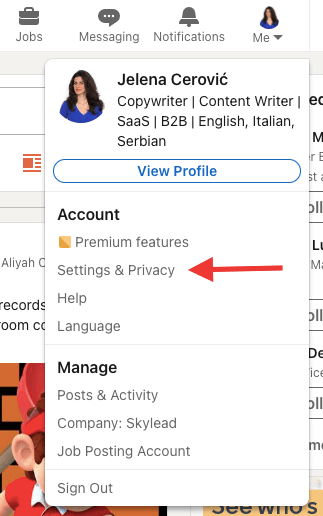
Then, choose Visibility on the left toolbar and click on Profile viewing options.
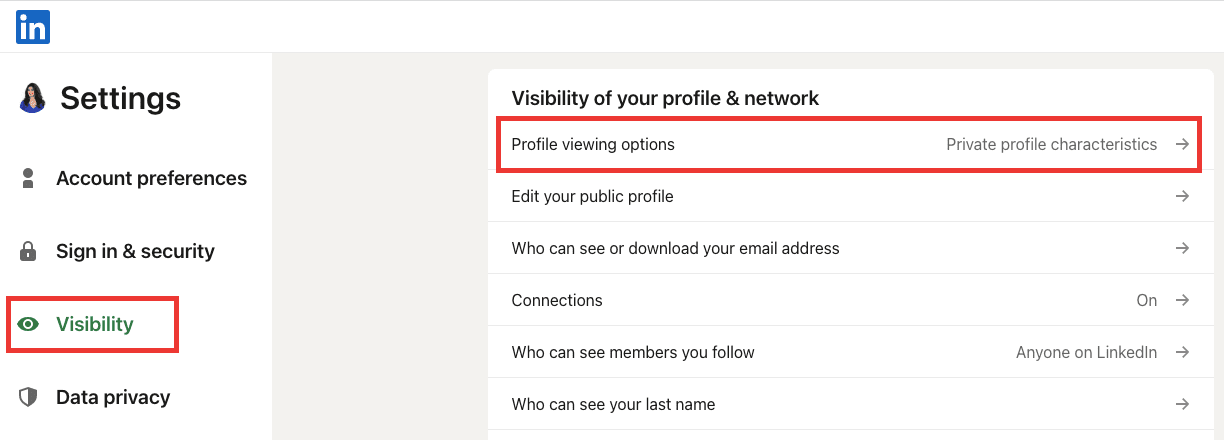
Finally, choose among the 3 visibility modes.
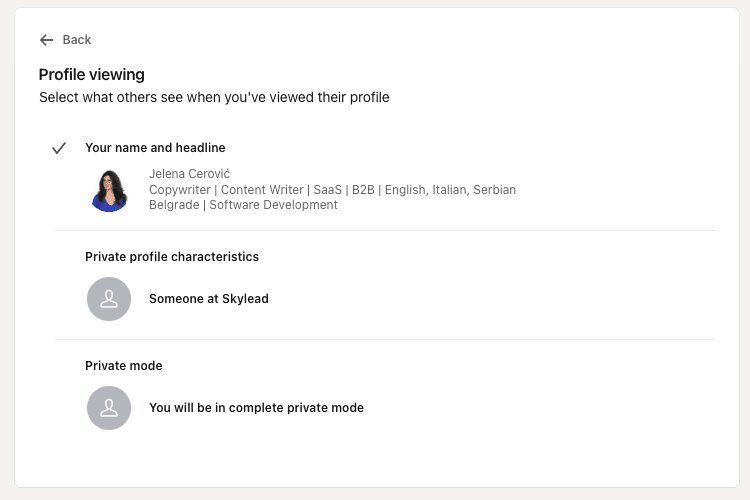
Private mode on mobile
Open your LinkedIn app, and click on your picture in the upper left corner.
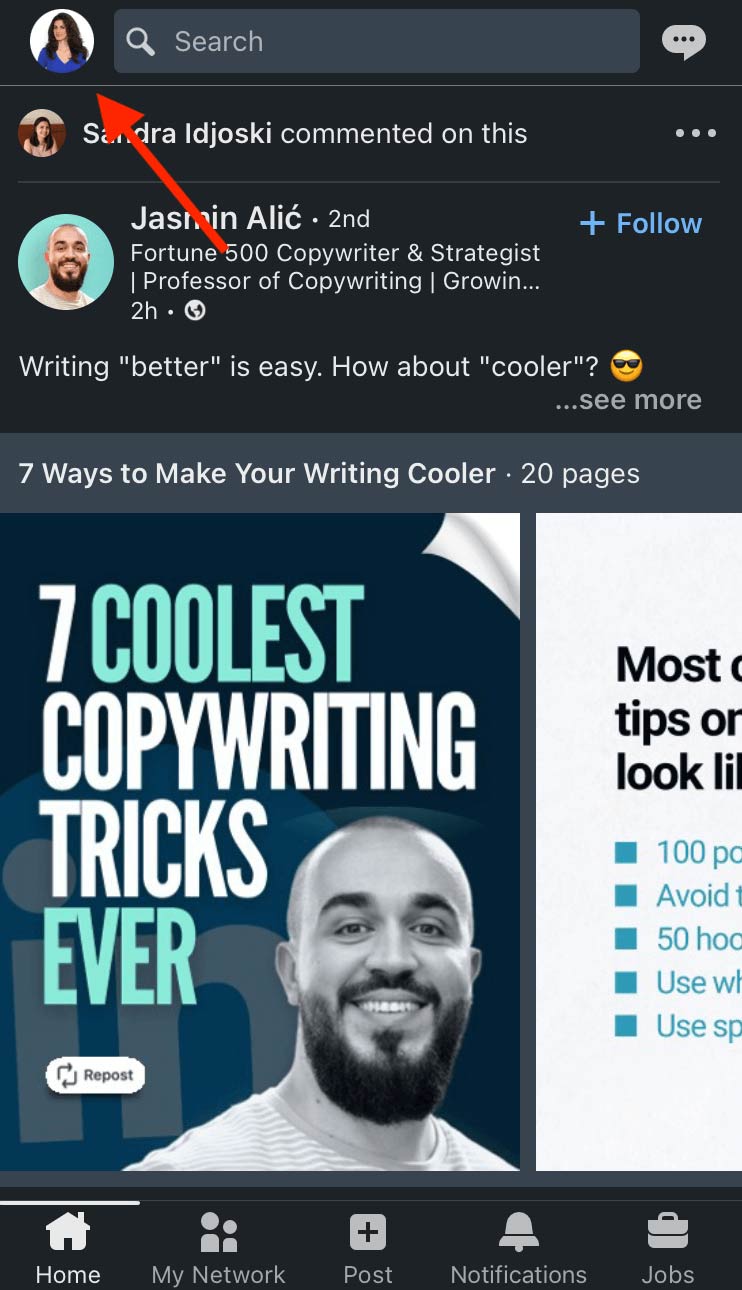
Then, choose Settings.
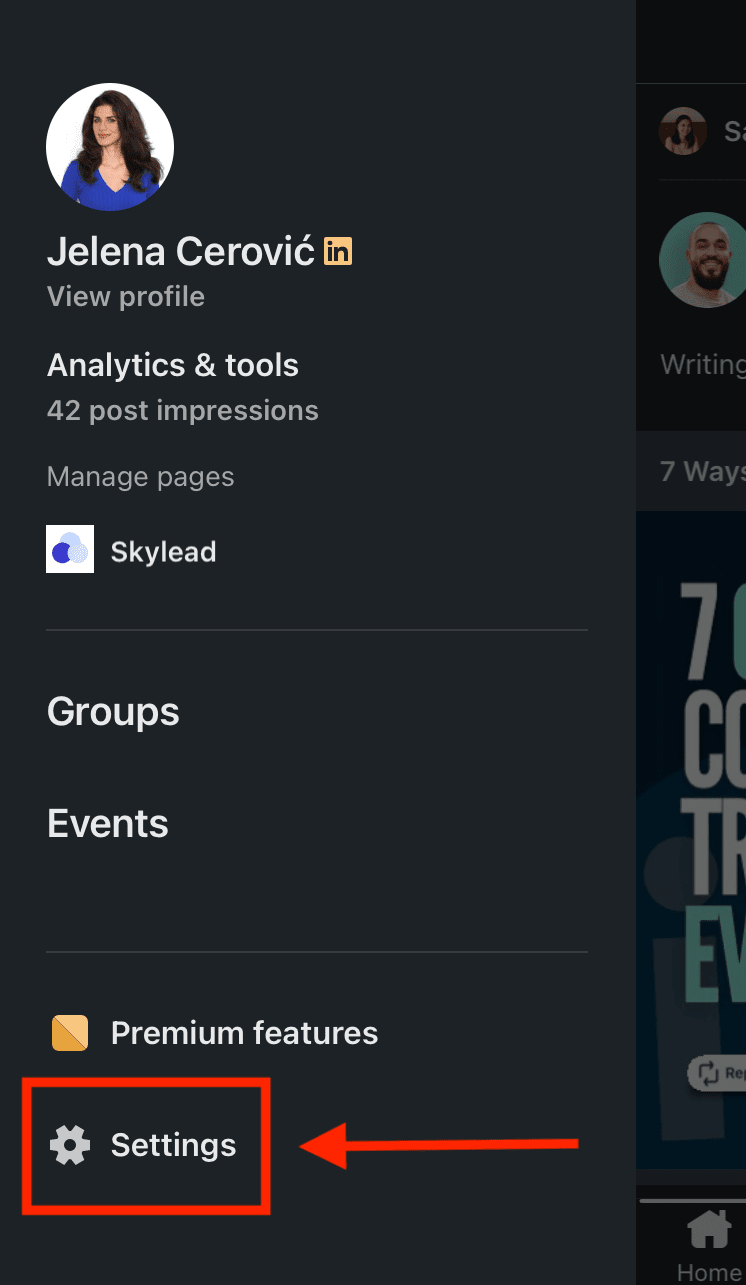
Click Visibility.
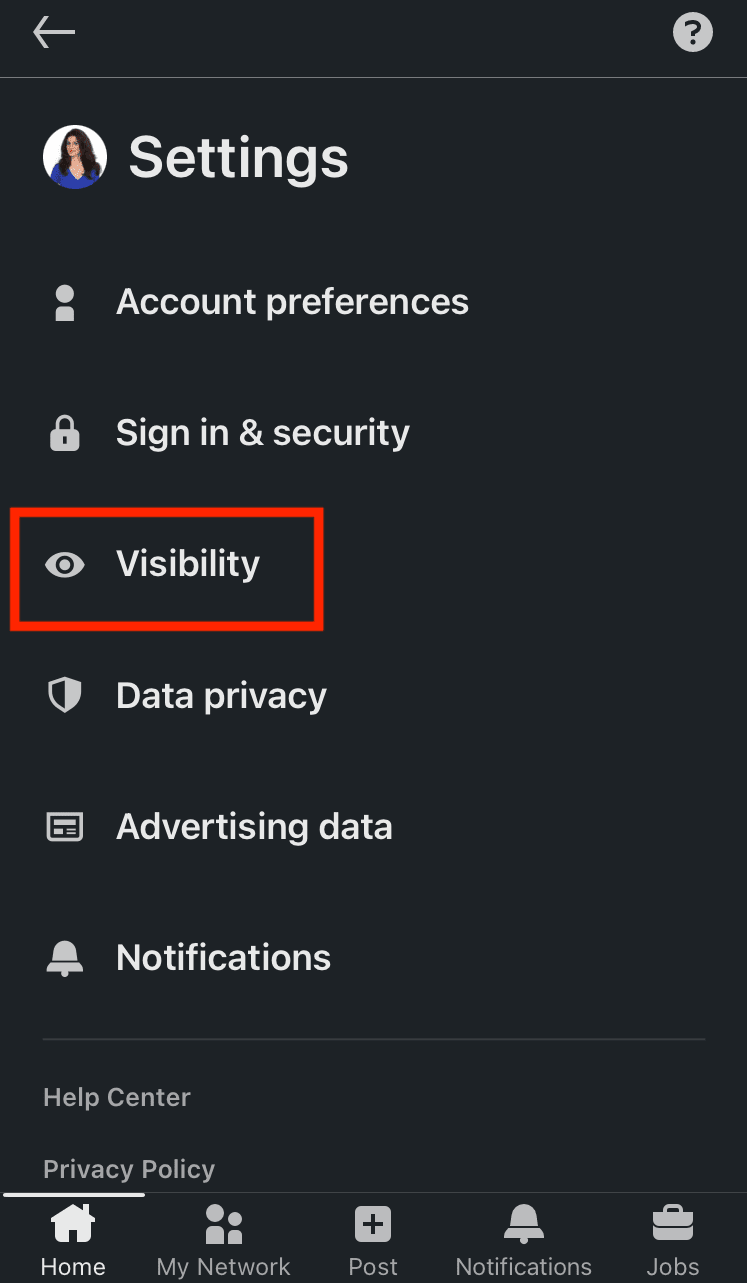
Then, choose Profile viewing options.

Choose in which mode you wish to browse other members on LinkedIn.
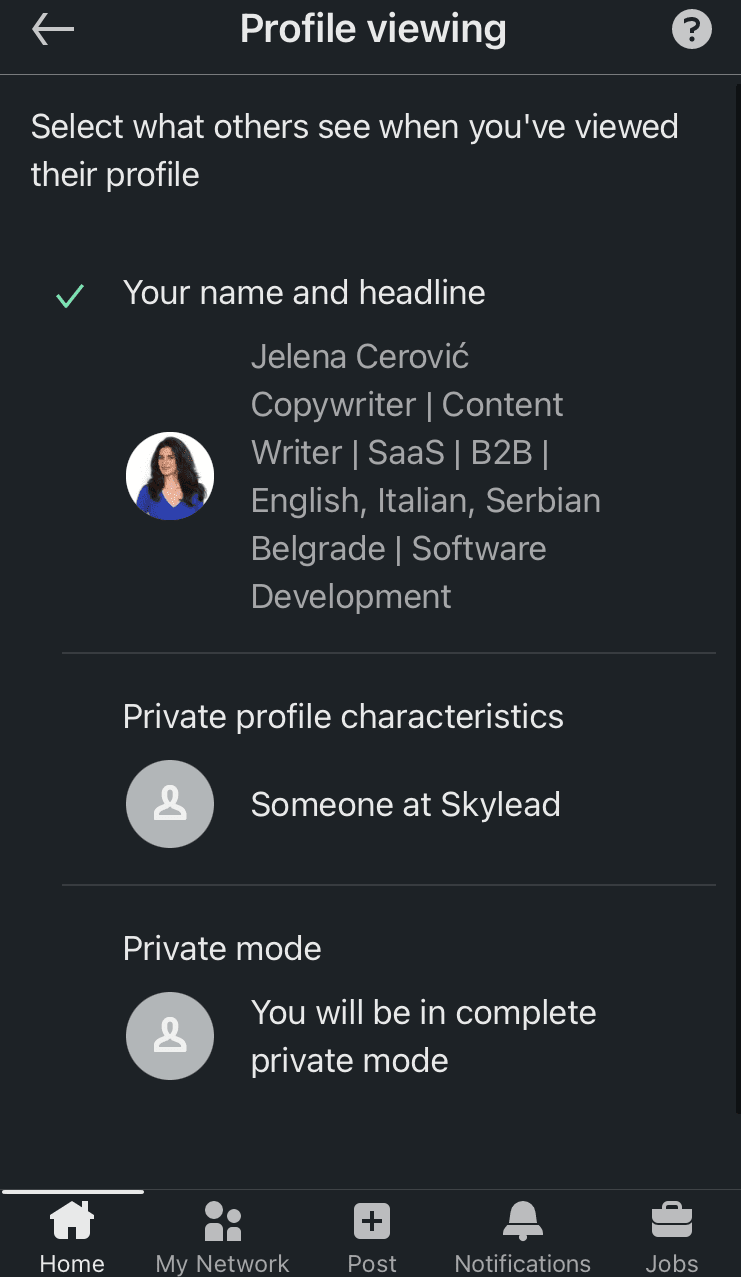
How do I customize my public mode on LinkedIn?
If you decide to browse in public mode on LinkedIn, you can still determine what information to make available to members not part of your network.
As you may already know, LinkedIn profiles rank on Google (and other search engines) based on the keywords used on your LinkedIn profile, such as name, profession, LinkedIn URL, LinkedIn headline, summary, etc.
Therefore, this option is advantageous if you don't want everyone to access your LinkedIn profile or wish to keep specific information to your 1st-degree connections only.
Go to Settings & Privacy.
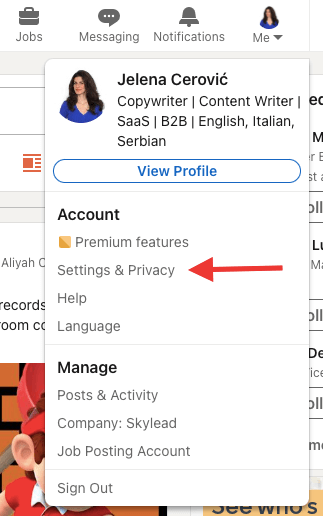
Go to Visibility, and then choose Edit public profile.
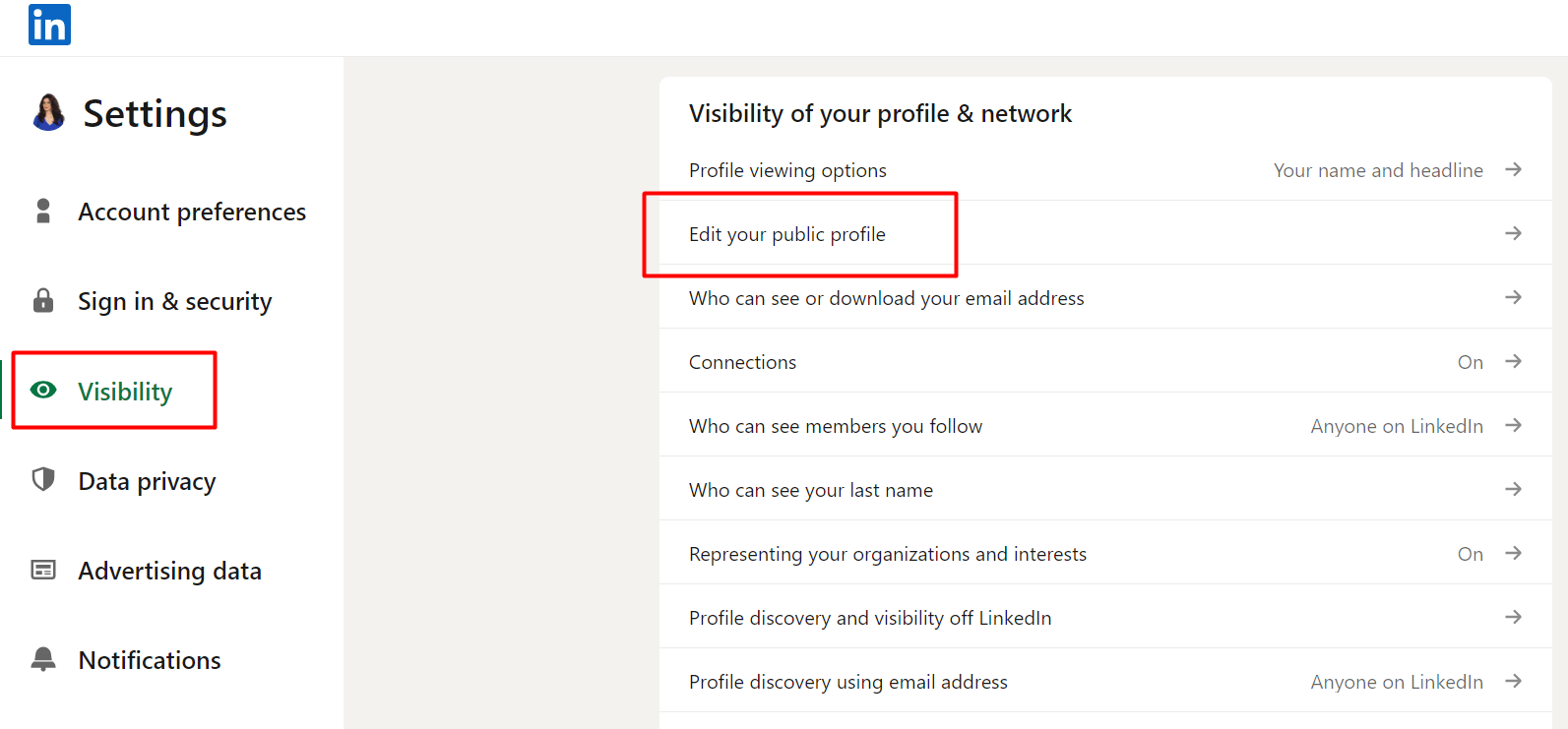
Scroll down the right sidebar and move the toggle buttons depending on what parts of your profile you wish to make available to anyone on LinkedIn and which ones should be reserved for your 1st-degree connections only.
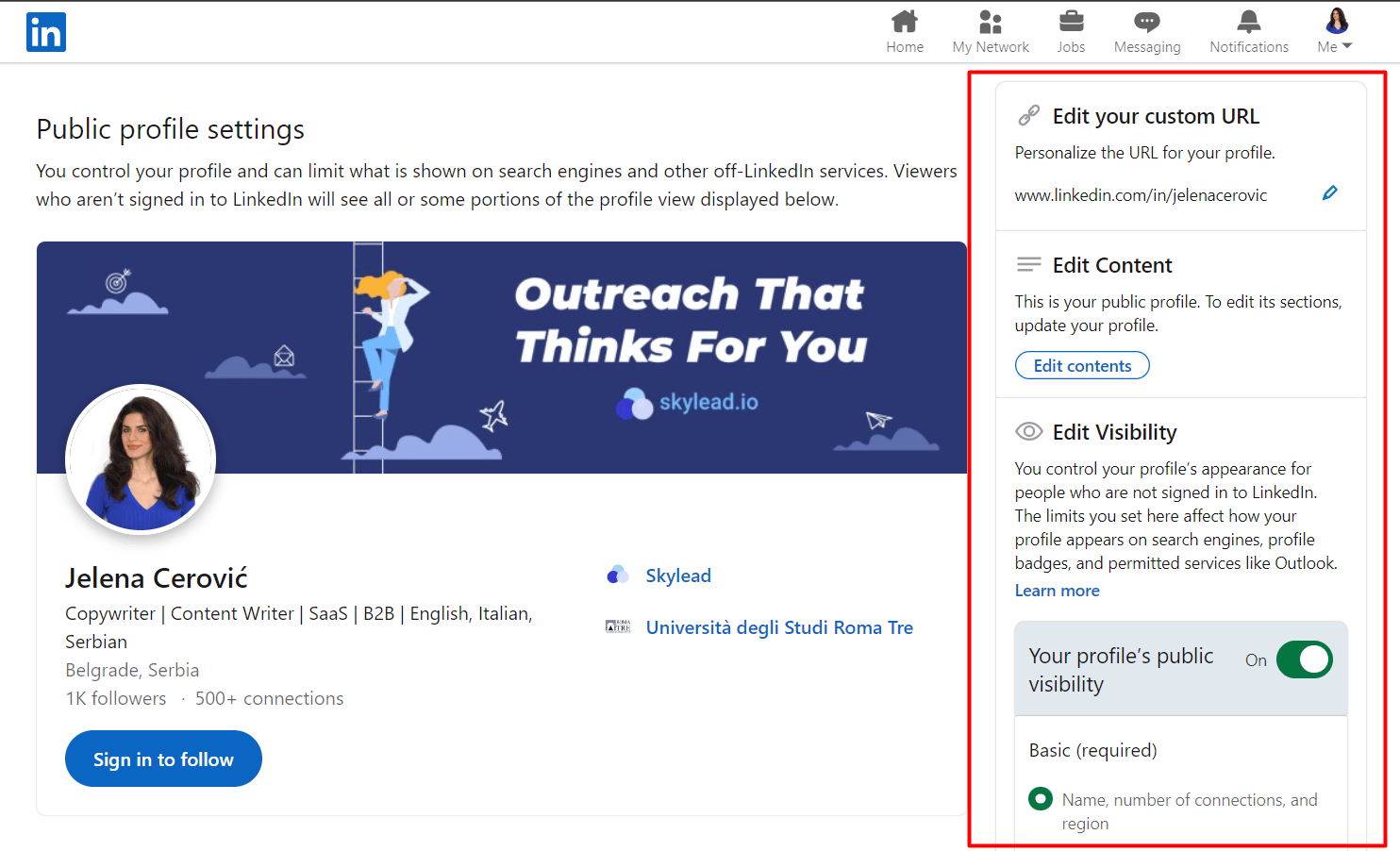
How do I know if someone viewed my LinkedIn in private mode?
LinkedIn subscribers get a notification each time someone views their profile.
If a member views your profile in semi-private or private mode on LinkedIn, it will appear in your notifications just like other alerts here (picture below).
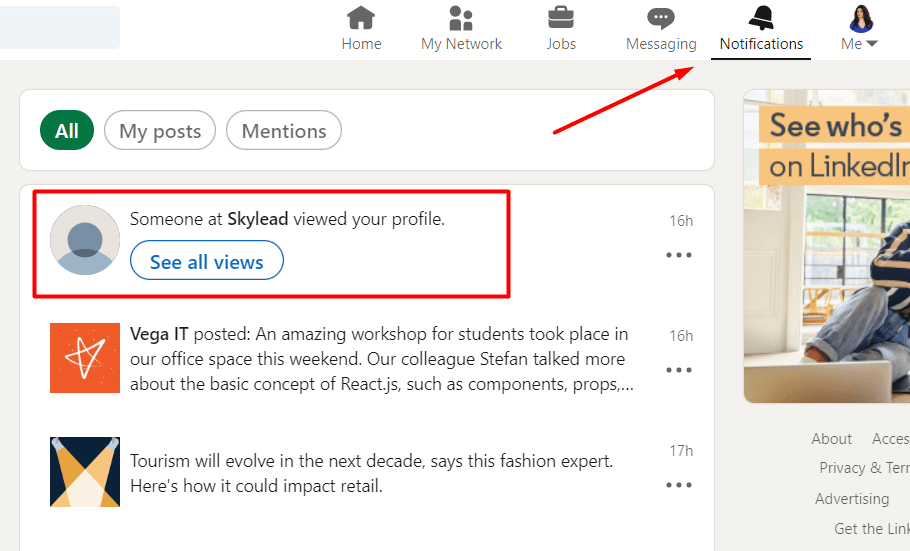
If you click on See all views right below the notification, it will take you to the Who’s viewed my profile LinkedIn page with the list of all viewers in the past 90 days, statistics, and additional filters.
Here are a few examples of what a notification regarding members browsing in semi-private mode on LinkedIn looks like.


Here are a few examples of what a notification about members browsing in private mode on LinkedIn looks like.


As you may have noticed, there’s a Search button next to members viewing your profile in semi-private mode.
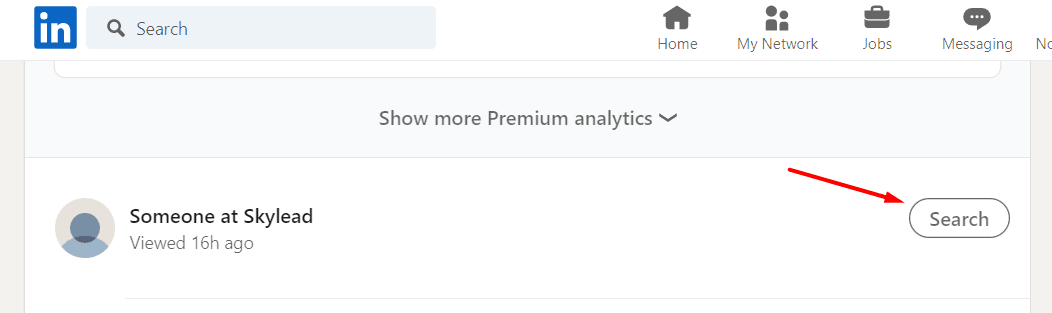
Clicking on it will take you to LinkedIn search results of all people who work in that company and have LinkedIn profiles.
However, Recruiter subscribers don’t have the Who’s viewed your profile feature on their Recruiter pages. They must go to their LinkedIn profiles to check these types of notifications.
Sales Navigator subscribers will not see these notifications in the All alerts section because this is a purposely focused section that notifies about saved leads, saved accounts, and unsaved leads from saved accounts.
Sales Navigator subscribers can click on the profile picture in the top right corner of their Sales Navigator home page and choose Who’s viewed your profile.
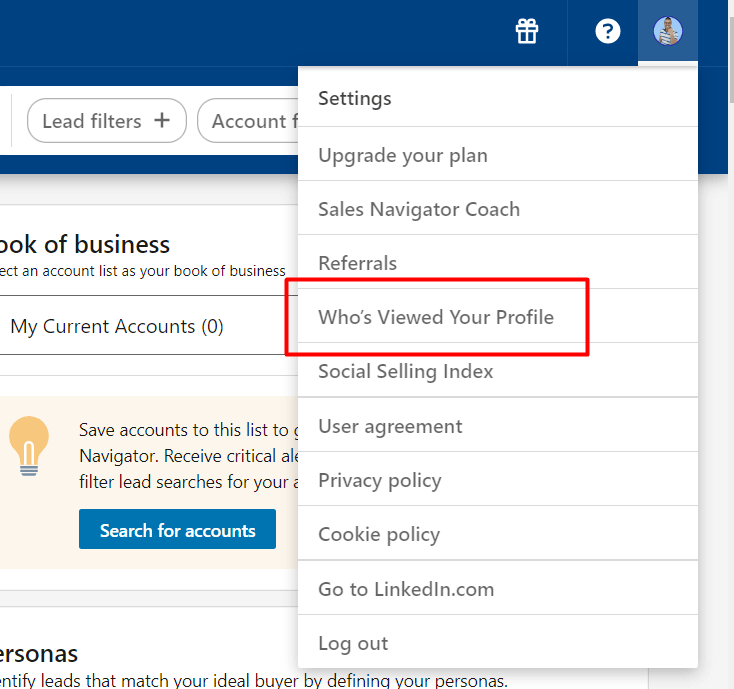
This action will take them to the LinkedIn statistics page.
When should I use LinkedIn private mode?
From our experience, it’s better not to keep your profile in private mode when browsing on LinkedIn.
Why?
By viewing other people’s profiles, you are showing some kind of interest - whether for LinkedIn lead generation, finding ideal candidates for a company position, expanding your network, showing an interest in a job opening by viewing the hiring manager’s profile, etc.
Also, viewing someone's profile on LinkedIn can help you connect with them faster and even bypass LinkedIn weekly invitation limits.
However, there are a few scenarios in which keeping your profile in LinkedIn incognito mode makes sense.
#1 You’re researching your competitors.
This one is pretty straightforward.
If you want to see what your competitors are up to, what they are posting on LinkedIn, or to scrape their network, you should keep your profile in private mode.
However, it’s not just competitors.
You may wish to check something on your former employer’s profile, former or current customer, or anyone else to whom you don’t want to reveal your profile information.
#2 You still need to optimize your profile.
Here, you have 2 scenarios.
Scenario 1 implies you wish to browse relatively random profiles to identify good practices to optimize your profile.
These members are not necessarily the ones you wish to connect with on LinkedIn or relevant to your business, but they've done an excellent job earning the all-star status.
Scenario 2 implies you wish to browse people who are relevant to why you joined LinkedIn, but you don’t want them to know because your profile is still not optimized.
If they check you out, they might lose interest or ignore your LinkedIn connection request because incomplete profiles on LinkedIn seem scammy.
#3 You’re a recruiter shortlisting candidates.
If you don't want all potential candidates to think they are being considered for a job opening at your company, you can view their profiles using LinkedIn incognito mode.
That way, you will avoid people not matching the requirements approaching you on LinkedIn and not get someone's hopes up.
LinkedIn Incognito Mode FAQ
Is private mode on LinkedIn really private?
Yes, LinkedIn private mode is really private. The platform cares about keeping its members' privacy, and there is no way to see members' profile information browsing in private mode on LinkedIn. Also, no member can block or prevent other members from viewing in private mode.
Should I be private or public on LinkedIn?
Staying private or going public on LinkedIn will depend majorly on your goal on the platform. It’s better not to keep your profile in incognito mode because showing interest in other members’ profiles can help you connect with them and even bypass LinkedIn weekly connection limits.
LinkedIn private mode vs. private profile on LinkedIn
LinkedIn private mode or LinkedIn incognito mode lets you browse other LinkedIn members' profiles anonymously. On the other hand, when you set your LinkedIn profile to 'private profile status, ' it means no one can find you on the platform or in any search results (e.g., Google search results).
How do I stay private on LinkedIn (private profile status)?
To switch your profile to private profile status and not even appear in the platform’s search results at all, go to Settings & Privacy > Visibility > Edit your public profile > Your profile’s public visibility (push the toggle button to the left in the right rail).
Does LinkedIn show who viewed your profile?
Yes, LinkedIn notifies members who have viewed their profiles. However, if you set your profile to browse in incognito mode, members whose profiles you’ve viewed won’t be able to see your profile information partially or at all, depending on the visibility mode of your choice.
Do I have to pay for LinkedIn private mode?
No, LinkedIn’s semi-private and private modes are FREE of charge and available to all members. However, when free LinkedIn members switch to private mode, they lose access to the Who’s viewed my profile in the past 90 days feature, unlike paid LinkedIn members who can still see these statistics.
Why would someone use private mode on LinkedIn?
Reasons to use private mode are infinite, but members usually browse LinkedIn in incognito mode if they are researching their competitors, checking out former or current customers or employers, shortlisting candidates for open positions, or don't feel their LinkedIn profiles are optimized enough to reveal their identity.
Who can see my private LinkedIn profile?
A private profile on LinkedIn means that you've set your entire profile to 'private profile status' and that it won't appear in LinkedIn or any other search results (e.g., Google search results). If your LinkedIn is set to private, no one can find your profile on the platform or online.
Can people see if I viewed their LinkedIn?
Unless you are browsing in semi-private or private mode on LinkedIn, other LinkedIn members will get notified once you’ve viewed their profile and can check out your LinkedIn profile to see who you are.
Can LinkedIn Pro see private viewers?
LinkedIn cares very much about keeping the privacy of those members who browse in semi-private or private mode on LinkedIn, and there is no way to see their profile information, no matter what LinkedIn subscription plan you have. Also, you cannot prevent anyone from browsing your profile in incognito mode.
What is the disadvantage of private mode on LinkedIn?
If you have a free LinkedIn plan and switch to private mode, it will turn off the Who's viewed your profile feature and erase your viewer history. You will lose all previously collected data and can only see who's viewed your profile after switching to incognito mode.
Why do people browse in private mode on LinkedIn?
People usually use the private mode on LinkedIn to research their competitors, check out former or current customers, former employers or employees, shortlist candidates for open positions, or simply because their LinkedIn profiles are incomplete and they don’t want to reveal their identity yet.
Can to hide your profile on LinkedIn?
You can either choose to browse in semi-private or private mode on LinkedIn, or you can switch your profile to private profile status and not even appear in the platform or other search engines' search results at all.
How can I view someone on LinkedIn without them knowing?
You can view someone’s profile on LinkedIn without them knowing by browsing in semi-private or private mode on LinkedIn. To turn one of these 2 modes on, go to Settings & Privacy > Visibility > Profile viewing options > Choose between Private profile characteristics (semi-private) and Private mode (fully private).
To Sum Up
While it's true that LinkedIn's private mode offers privacy, it can also compromise the transparency vital for building trust and credibility — the core of LinkedIn's purpose.
Balancing privacy and transparency is crucial for maximizing LinkedIn's effectiveness in lead generation. And, speaking of maximizing LinkedIn, test out Skylead for 7 days for free, and see how you can leverage the power of both LinkedIn and email to reach relevant leads faster.