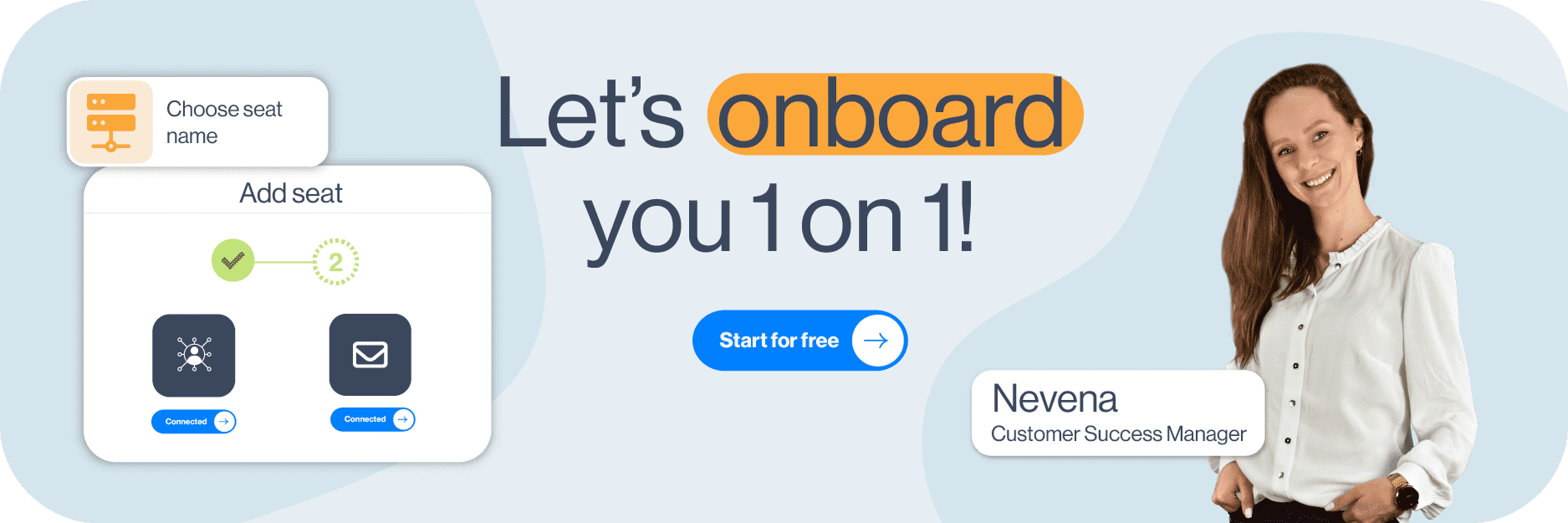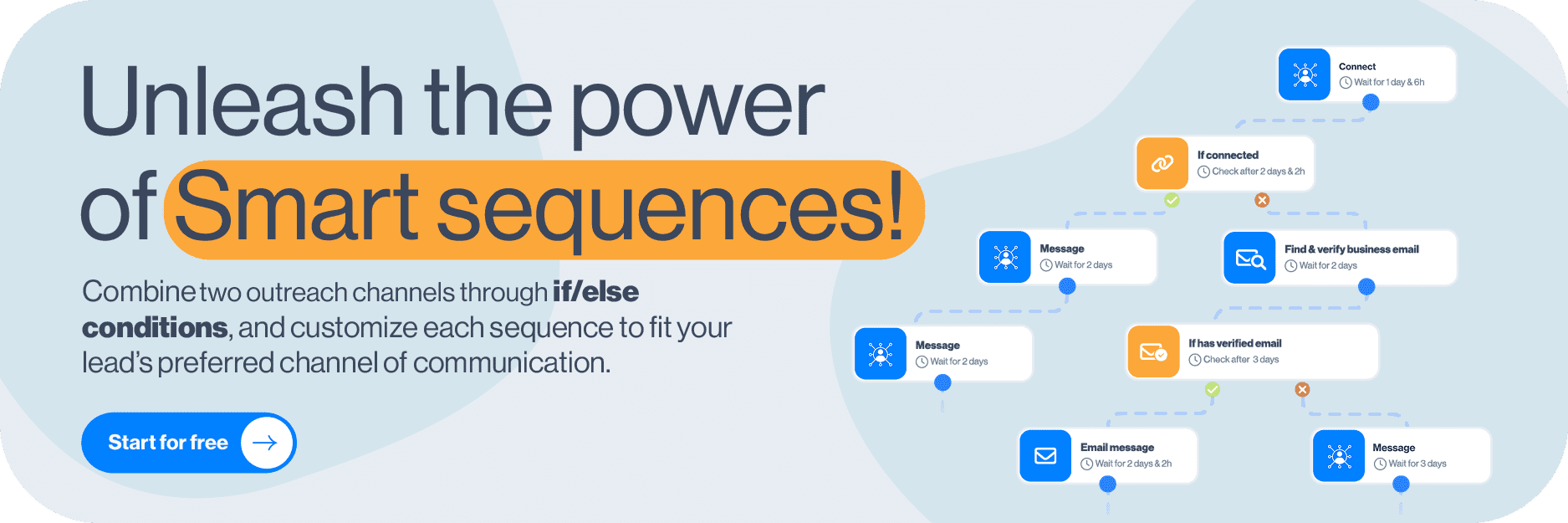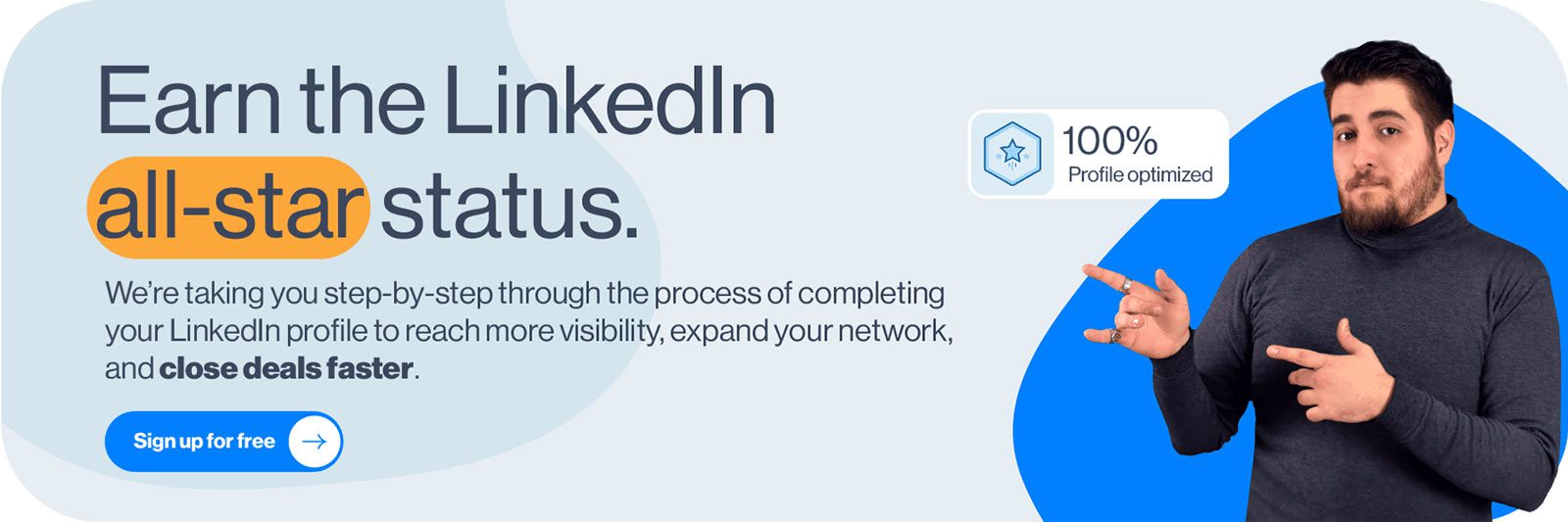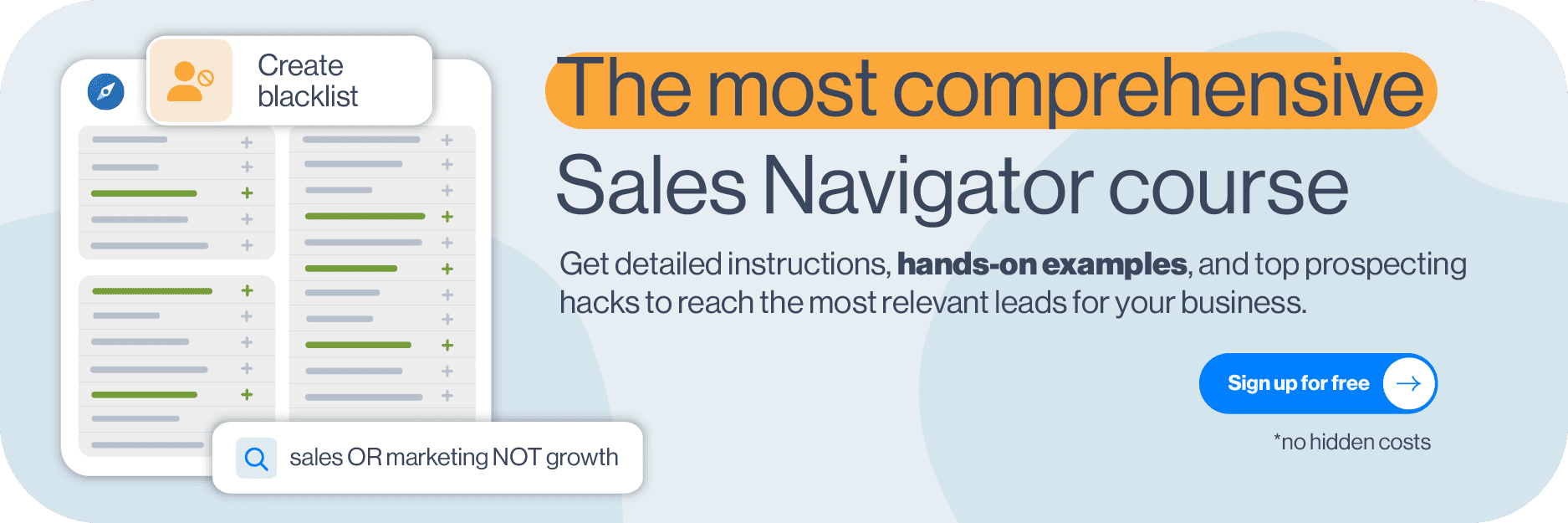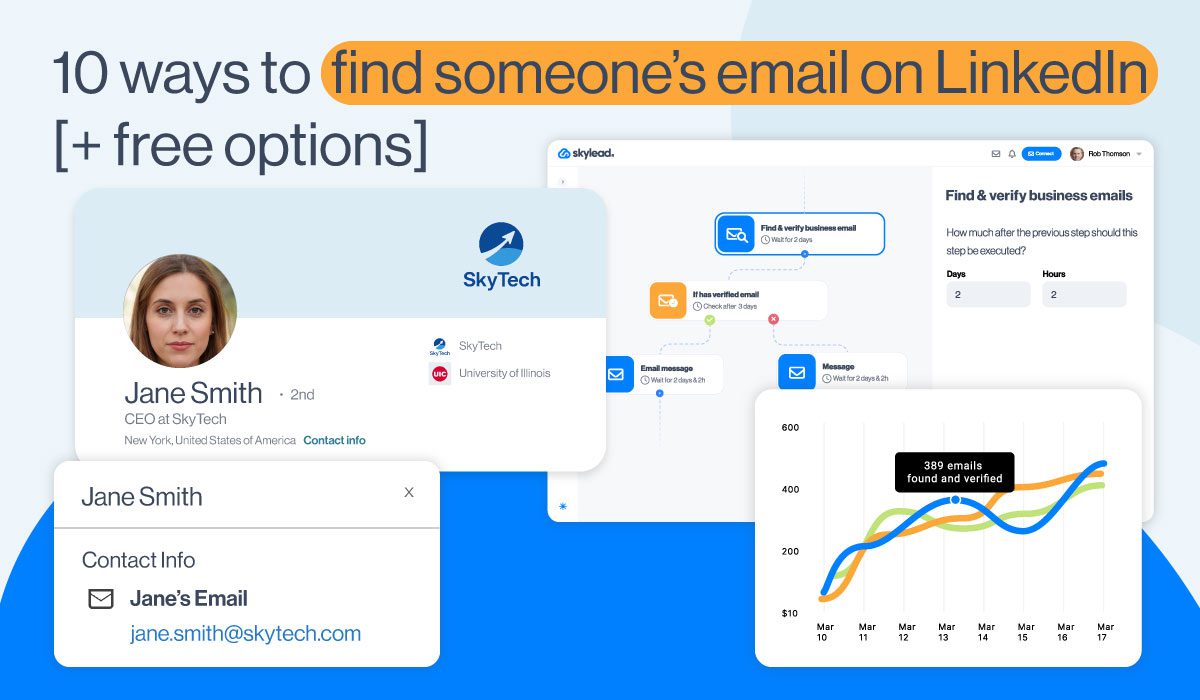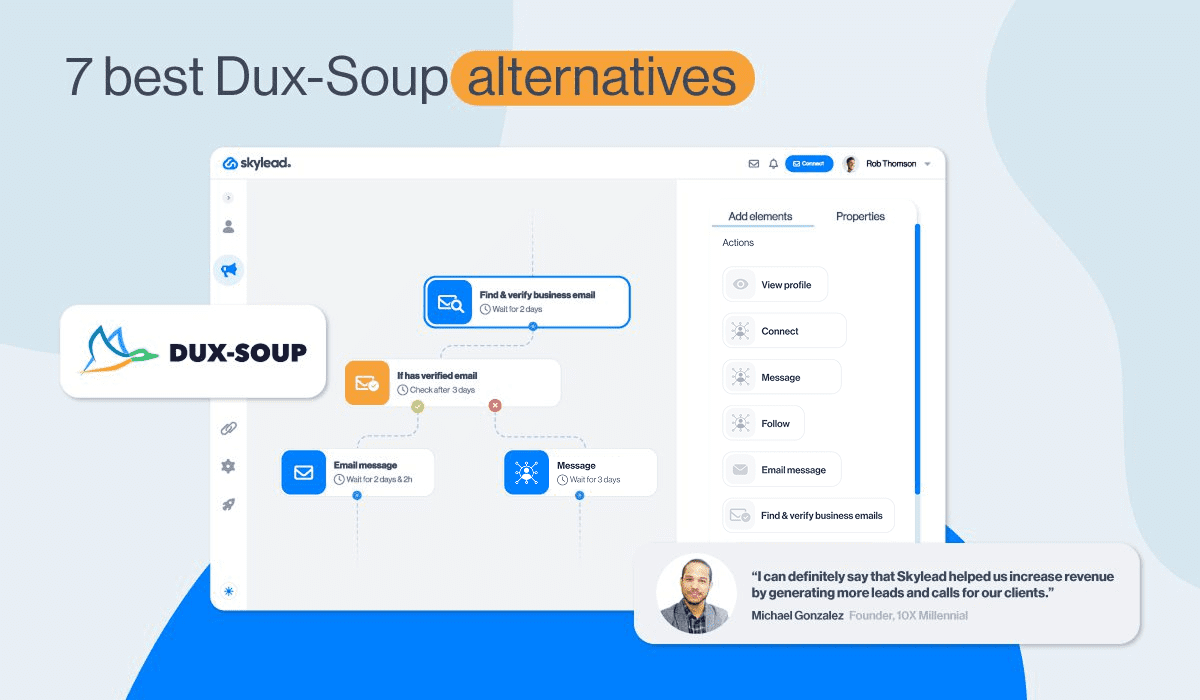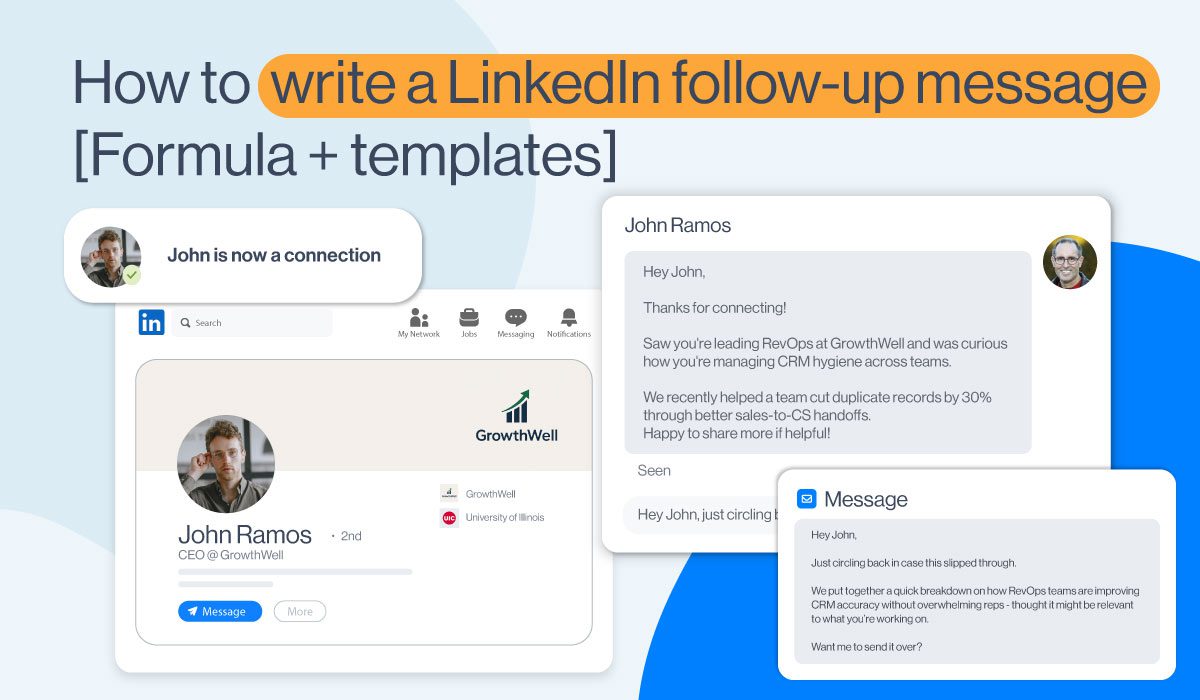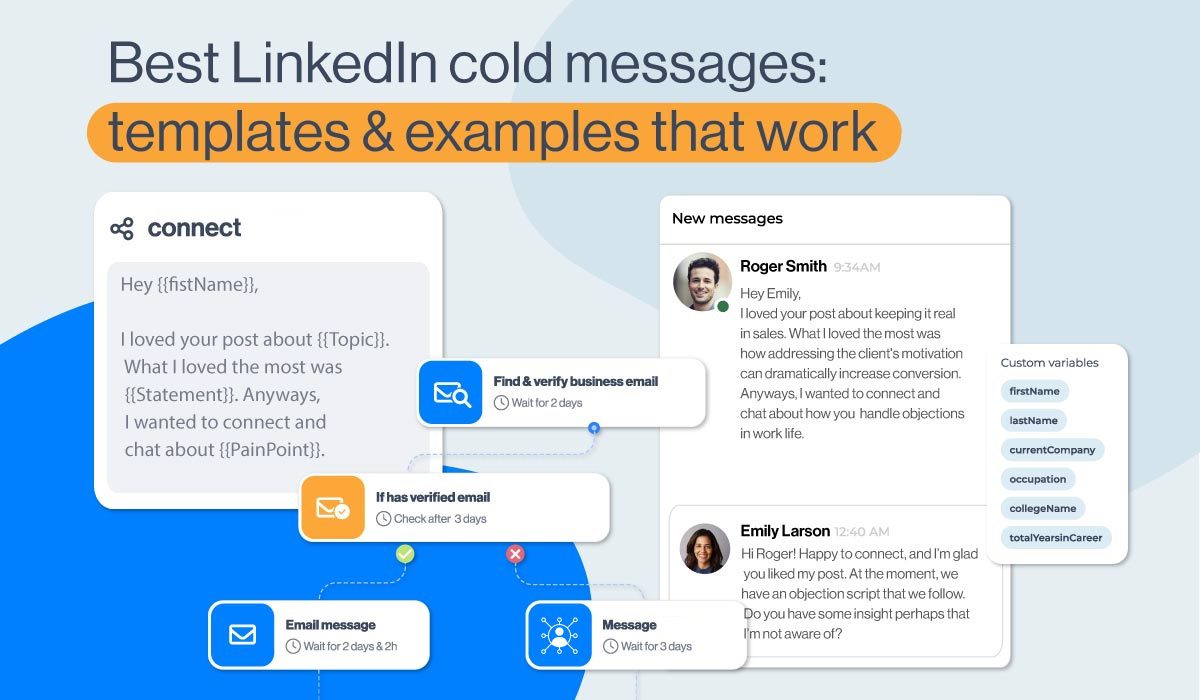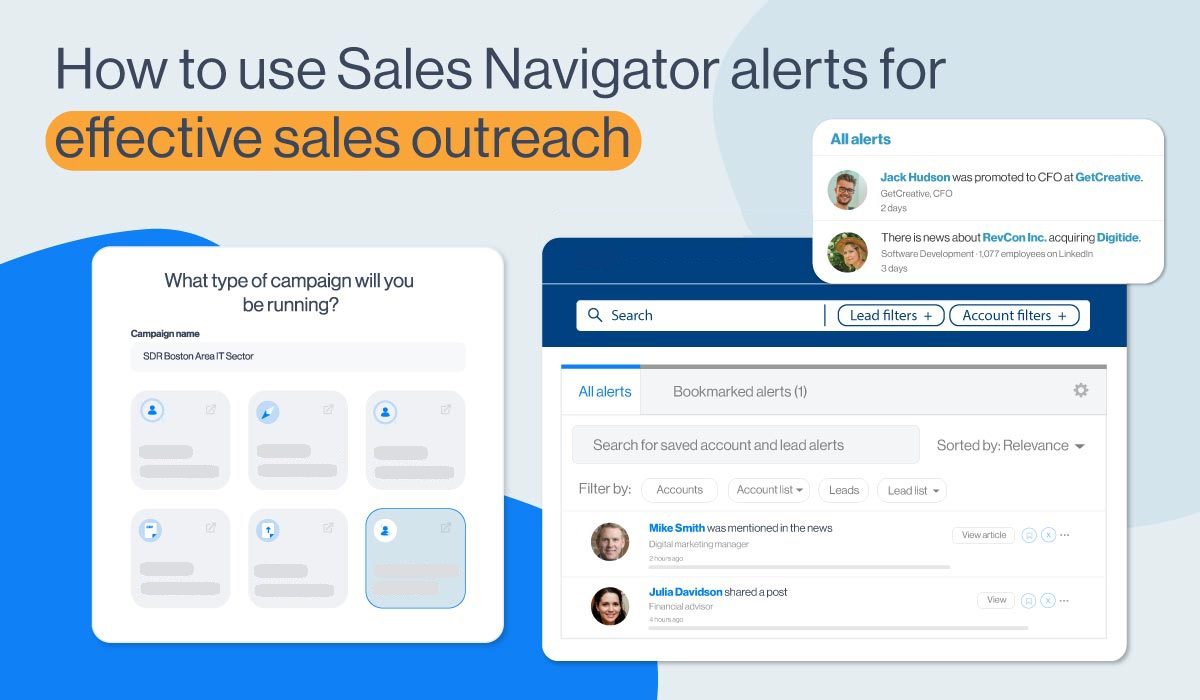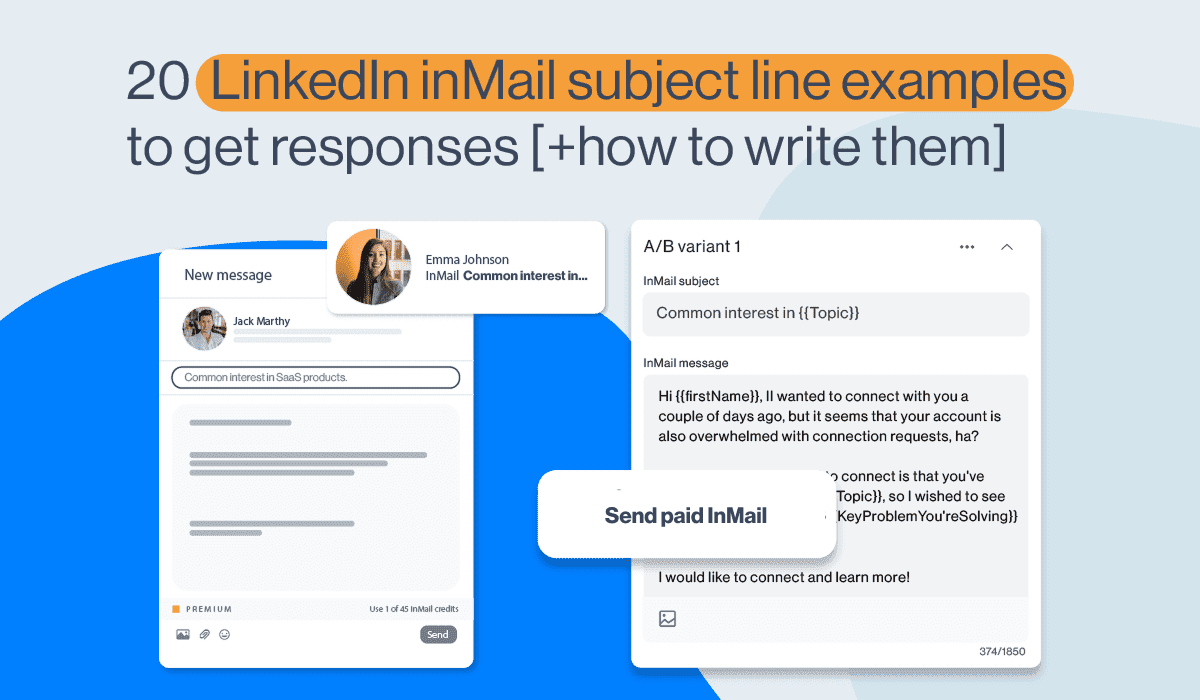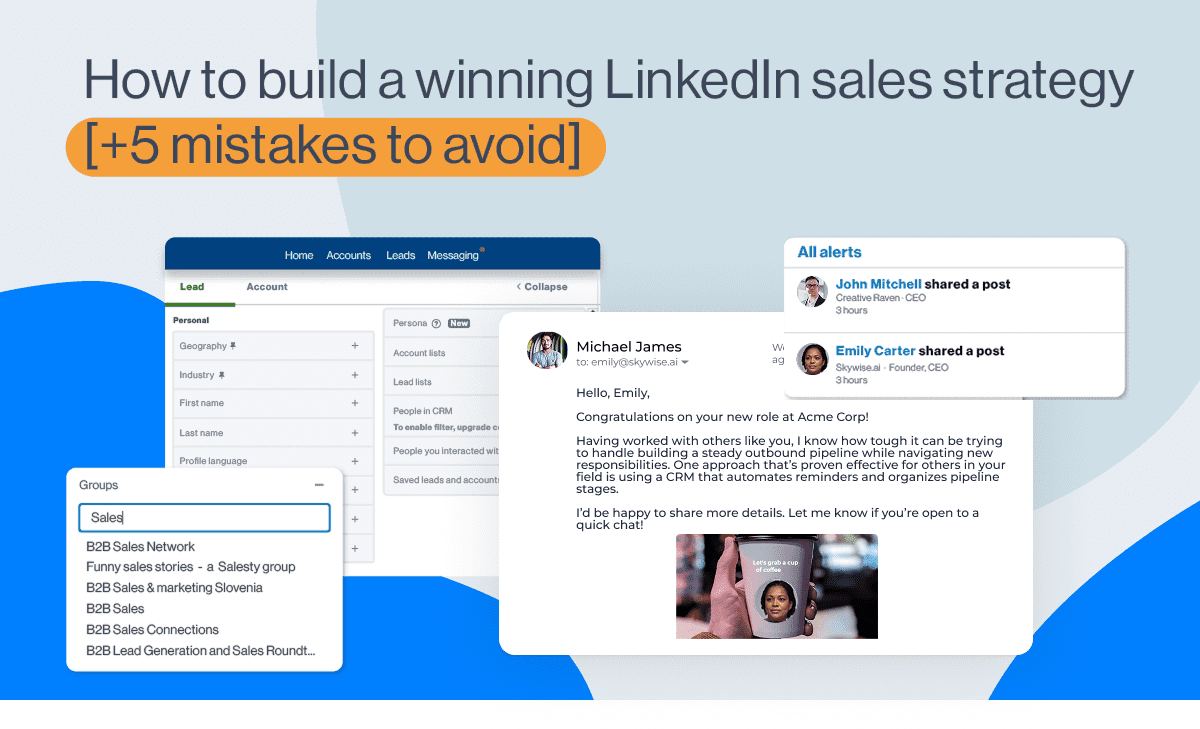5 ways to bypass the LinkedIn connection limit in 2026
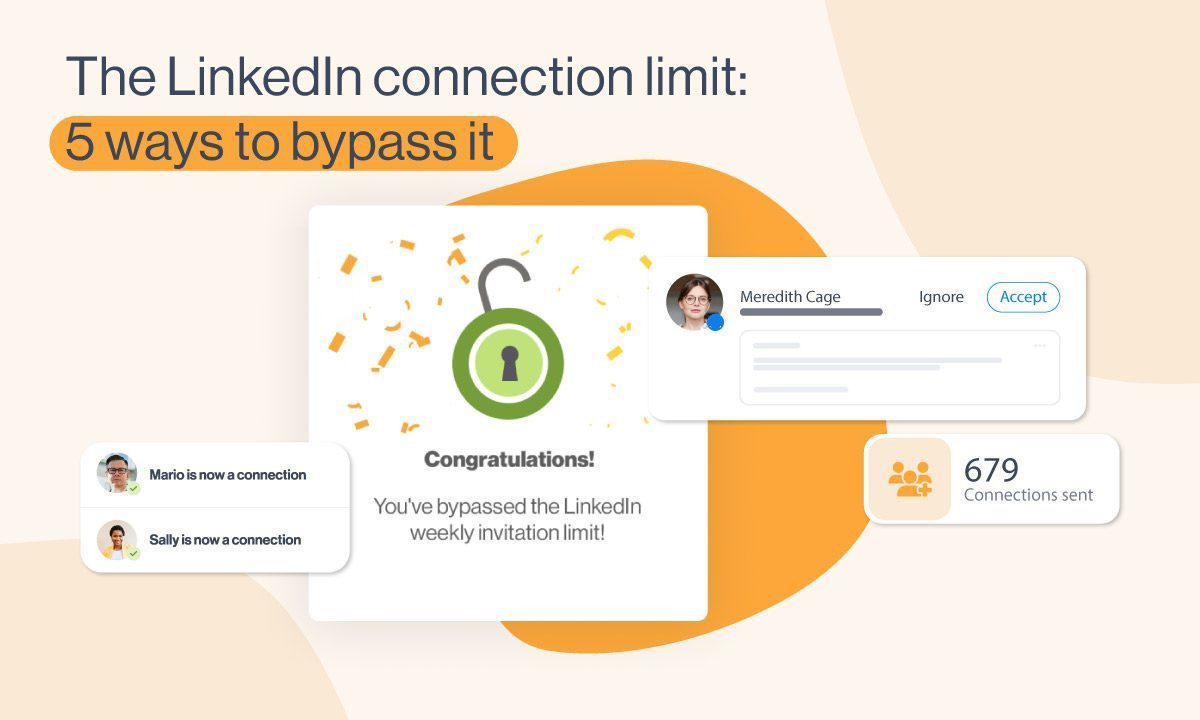
Disclaimer: Skylead is not affiliated, endorsed by, or connected with LinkedIn in any way.
LinkedIn connections have been a hot topic among their users ever since they introduced the major LinkedIn connection limit back in 2021.
The fall from over 1000 LinkedIn invites per week to merely 100 has negatively impacted many users and businesses—especially those who rely on LinkedIn prospecting, LinkedIn lead generation, and modern sales engagement strategies.
The platform has stayed quiet about the exact reasons behind the change. However, many believe it was implemented to improve user experience and maintain the quality of connections.
While we appreciate LinkedIn’s effort to remain a strictly professional platform, we agree this limit is rather restrictive.
But the good news is there are ways to work around it! And in this blog, we'll walk you through 5 ways to bypass these restrictions while staying compliant with LinkedIn guidelines.
You’ll also learn:
- Why the limit was introduced,
- What happens if you hit it,
- And how to increase it.
Let’s go!
What is LinkedIn connection limit?
LinkedIn connection limit can imply 2 things:
- The maximum number of connections you can have in your network.
- The maximum number of connection requests you can send.
However, in most cases, when someone mentions a LinkedIn connection limit, they are referring to the latter. For that reason, today, our focus is on the connection invite limit.
What is the weekly connection limit on LinkedIn?
In 2021, LinkedIn put a limit on the number of invites you can send weekly, restricting it to approximately 100.
We say approximately because the actual limit depends on many factors, such as:
- LinkedIn profile age
- Network size
- Recent activity
- Acceptance rate
- Etc.
In other words, no one knows how many LinkedIn connections exactly you can send per week. Undoubtedly, it is far less than it used to be before the restriction.
What is the LinkedIn connection limit per day?
Much like the weekly limit, LinkedIn doesn’t explicitly define the daily limit either.
But if we assume professionals use LinkedIn during business days, it’s natural to think you can send 15-20 connection requests per day, 5 days a week, with no repercussions.
However, this doesn’t mean you can send all 100 weekly invites in a day and call it a week. Sending too many too quickly can raise red flags and put you on LinkedIn’s radar. This increases your chances of hitting the limit and facing restrictions.
Why does LinkedIn have a connection limit?
While the exact reason is unknown—like limits (notice the pattern?)—the belief is LinkedIn introduced the connection limit to make sure their platform remains a high-quality, professional networking space.
We can see the logic behind it. After all, capping the number of connection invites users can send certainly means reduced spam behavior.
It’s true that many, including those who weren’t using LinkedIn for malicious purposes, were impacted by the limit. However, that doesn’t mean it didn’t do any good.
In fact, it helped (and continues to):
- Improve user experience, as users are more likely to receive relevant invites.
- Maintain platform reputation as a safe space for professionals by discouraging spammy tactics and mass, low-effort outreach that drive users away.
- Encourage meaningful networking since it motivates individuals to prioritize quality over quantity when sending invites.
Does this mean LinkedIn got it 100% right? Of course not.
But the trade-off—annoying restrictions in exchange for a less chaotic, more trustworthy network—arguably benefits most users in the long run.
What happens if you hit the LinkedIn connection limit?
How do you know you’ve reached the weekly LinkedIn connection limit? They’ll notify you with a pop-up message.
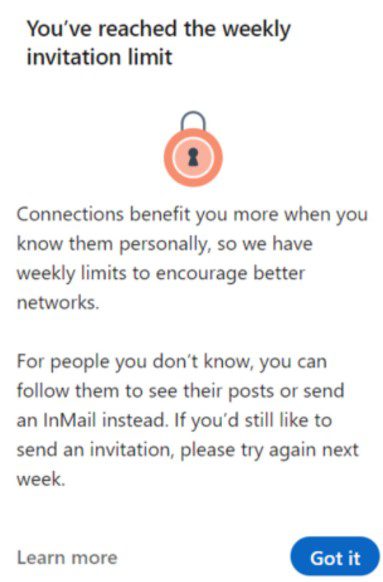
If this happens once, it’s no big deal. The limit resets every week.
However, if you consistently keep on hitting it or keep sending too many requests too fast, you can face harsher repercussions. These may include temporary account restrictions and shadowbanning. Worst-case scenario, you could get your LinkedIn account restricted permanently.
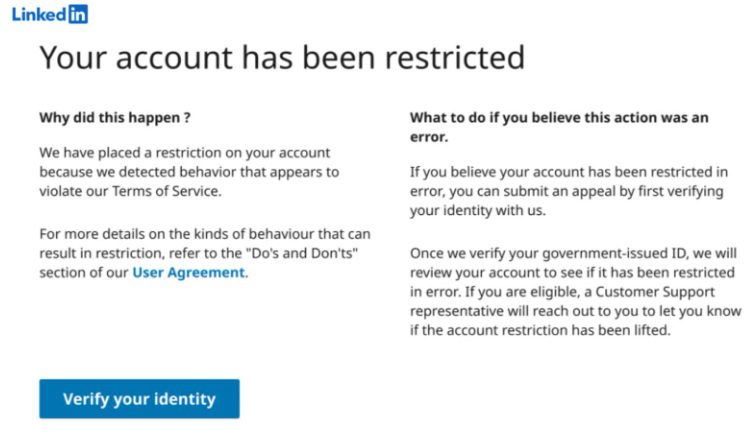
How to bypass the LinkedIn connection limit [+ 5 workarounds]
You’ve seen the risk. Yet, many people on LinkedIn are successfully scaling their cold outreach despite them.
How? They found workarounds!
That said, let’s break down the 5 proven tactics to bypass LinkedIn’s connection cap safely.
1. LinkedIn inMails
InMails are free or paid direct messages on LinkedIn that you can send to members not part of your network, contrary to a regular LinkedIn message. By sending them, you can actually avoid using your connection limit.
LinkedIn InMail is, for many, a mystery, therefore underused and often wasted. That’s quite a shame, taking into account that, according to the official LinkedIn Learning courses, InMails have an average response rate of between 18 and 25% compared to cold emails’ 3% average response rate.
Every member on LinkedIn can receive an InMail, but only Premium members can send them. Similarly, they also receive a specific number of inMail credits each month (varies by subscription type), which can accumulate for 3 months.
LinkedIn’s way to encourage meaningful LinkedIn connections is by giving the paid InMails credits back to the sender each time they get a reply.
Additionally, every paid LinkedIn subscriber gets to send 800 free InMails a month to members whose profiles are set to ‘’Open’’. It’s precisely these open profiles that can jump to your rescue and help you reach out to a lot more leads!
When should I use LinkedIn InMail?
InMails can be your last resource to get to the desired lead. Or they can be a wise hack to reach out to business decision-makers who get numerous connection requests every day.
Let’s say you tried to connect with a specific lead on LinkedIn. Then, you’ve sent several emails, but you never got an answer. In such cases, sending a LinkedIn InMail turned out to be a practice that brings results for us and many of our users. InMails can also be part of your automated outreach sequence.
An InMail, among other things, has all the characteristics of a regular email:
- LinkedIn inMail subject line (equivalent to email subject line)
- Body
- Higher character limit compared to regular messages
If well-written, it’s a secure way to stand out in your lead’s Inbox and stay remembered in the long run.
By sending a LinkedIn InMail to a complete stranger on LinkedIn and composing an engaging InMail copy by following these LinkedIn InMail examples with a 25% reply rate formula, you are also diminishing the possibility of your lead clicking I don’t know this person once you send a regular LinkedIn connection invite.
2. LinkedIn groups
Here’s a loophole LinkedIn itself created—and it’s sitting right under your nose.
LinkedIn groups let you message members without sending connection requests, thereby bypassing the invite limit entirely.
To take advantage of this workaround, you’ll need a LinkedIn Sales Navigator subscription. That’s because Sales Navigator has a special ‘’Groups’’ filter.
But before you go about using it, you’ll need to join the respective group.
After joining it, go to Sales Navigator Lead filters and scroll down until you spot the Group filter. Then, type the name of the desired group (or groups) and select it. Once you do, the search results will refresh to show you all group members. This is where you fish out your leads and reach out to them later on.
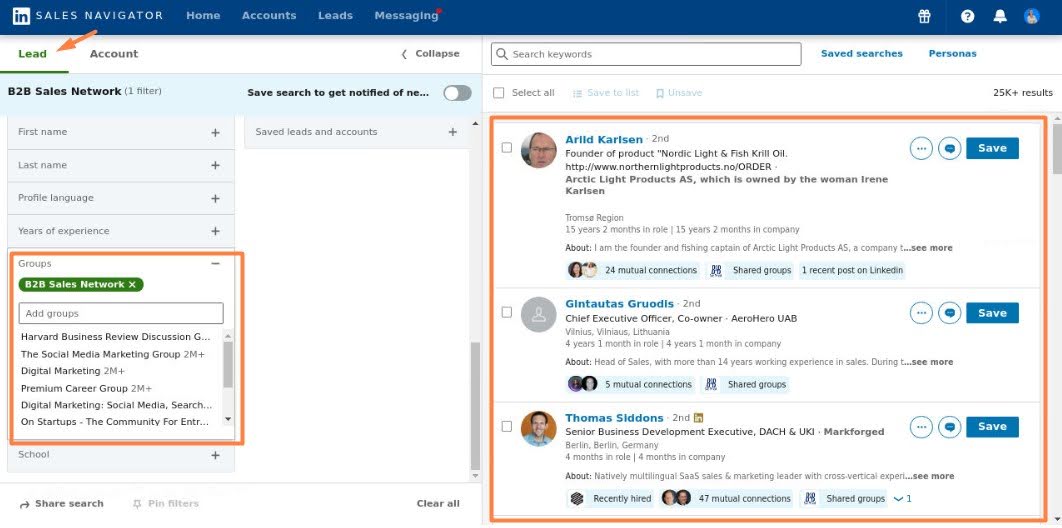
3. LinkedIn Message Ads
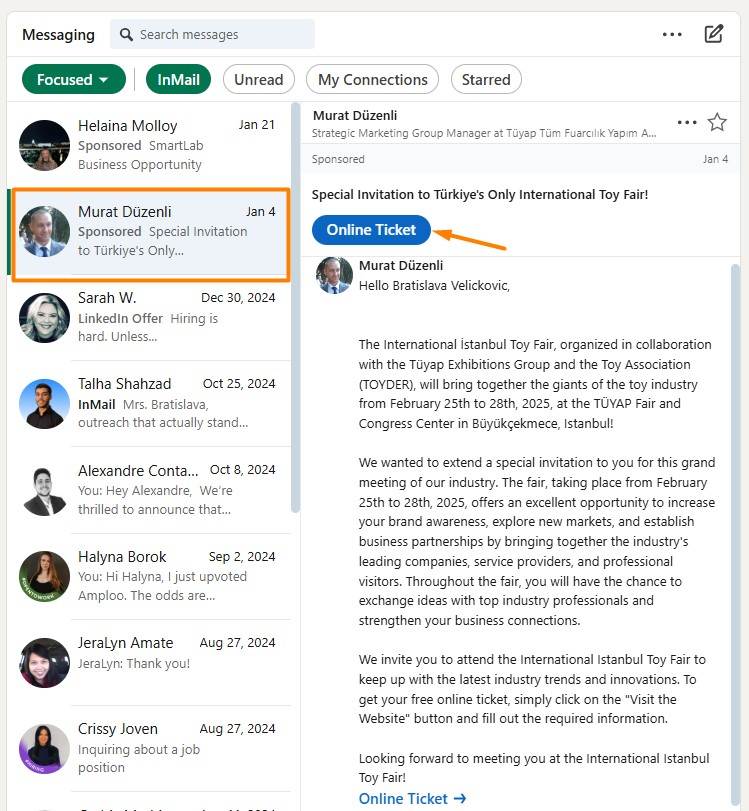
Another way to reach your prospects without worrying about connection limits is by using LinkedIn Message Ads (Sponsored InMail).
Unlike regular messages or connection requests, these ads let you send direct messages to targeted LinkedIn users without needing to be connected. And since they are delivered straight to your recipient’s inbox, they can be highly effective—if done right.
Unfortunately, your prospects can’t directly reply to them. Instead, you need to include a strong call-to-action (CTA) to guide them toward the next step, such as booking a demo, signing up for an event, or visiting your website.
Not to mention, these will cost you between $0.26 and $0.50 per message sent (on average). So, keep this in mind before you decide to run them.
4. Emails
Since we talked about LinkedIn’s version of emails, we cannot help but mention all the advantages of regular cold emailing, too!
Yes, LinkedIn has over 1 billion members. But that doesn’t mean that the platform is the preferred means of communication for all of them. This is one of the reasons why email outreach comes in handy.
If you don’t have the email addresses of your leads already, Skylead can help. Namely, our tool comes with an email discovery and verification feature. You can use it to find and double-verify your leads’ emails without breaking your outreach flow and, thus, reduce bounces.
We’ve also partnered with the email warm up tool InboxFlare to help you warm up infinite mailboxes. This feature prevents your domain from being blacklisted by making sure your emails land in the Primary inbox rather than spam.
Got email addresses all set? Here is how you can make the most out of the email channel.
Take the multichannel approach
We know the goal is to bypass the connection limit on LinkedIn. But you don’t want the connection requests you sent already to be in vain, don’t you?
To maximize the chances of getting to your lead, send the same message through email as you did on LinkedIn and see where you get the response faster. If you don’t get a reply whatsoever, check out some hacks on how to write a follow-up email after no response.
Use email to complement your connection message
Elaborate on the LinkedIn connection messages sent on LinkedIn, as email gives you more freedom in terms of character limits.
For example:
Subject line: Sara <> John
Hi Sara,
I recently tried connecting with you on LinkedIn.
I saw that you’re VP of Sales at PowerData.
That said, I was curious if you are using cold outreach to get new clients.
If the answer is yes, I would love to show you a multichannel solution that can help you scale your sales with minimal effort.
Would you be interested in learning more about our solution?
Best,
John
Ask for a connection request via email
Ask someone to send a LinkedIn connection to you by inserting a link to your profile in the email if you reached the LinkedIn connection limit for the week or want to get to more individuals without reaching it.
For example:
Subject line: Loved your post on cold outreach…
Hey John,
Love the post you recently made on LinkedIn about Cold Outreach and totally agree with you on "how SDRs should be more creative".
I am a content creator, and I post mainly about prospecting, cold outreach, LinkedIn and email outreach hacks, and lead generation.
I figured my content could benefit you and your team, so I wanted to connect with you on LinkedIn.
Here’s a link to my profile - linkedin.com/in/tom.smith
Also, I saw that you’re Head of Sales at Leadgen.io and was curious if you are using any solutions to make your sales more efficient.
Best,
Tom
5. Smart sequences
You can use email as an additional touchpoint alongside your LinkedIn networking efforts, helping you stay connected even when you can’t send more invitations.
Handling this process manually can be time-consuming, which is why Skylead offers Smart sequences — a feature designed to bring all your outreach channels together in a single, streamlined workflow. This ensures you make the most of every opportunity to engage with potential leads.
Smart Sequences work by combining different communication actions with if/else conditions, adapting in real time to how each lead responds. This way, you can guide the conversation forward through the most effective route for each individual.
How to increase the LinkedIn connection request limit?
Remember how we said LinkedIn limits can vary from account to account, depending on different factors?
Does that mean you can increase the limit?
Yes, to an extent.
While you can’t dramatically increase your connection limit, you can push the boundaries and send slightly more invites than the supposed caps.
Let’s see how you can make that happen!
1. Maximize your connection acceptance rate
The higher your acceptance rate—and the fewer people rejecting your invites or marking you as “I don’t know this person”—the more connection requests LinkedIn allows you to send.
Here are the steps to follow to improve your acceptance rate and keep your account in good standing.
Optimize your LinkedIn profile
When someone receives your connection request, they’ll likely check your profile before deciding to accept. Thus, it’s safe to assume that a half-completed or unprofessional-looking profile can deter them from doing so.
An optimized LinkedIn profile is one that’s:
- Complete – Includes a professional LinkedIn cover photo and profile photo, a compelling LinkedIn headline, and a LinkedIn summary that clearly states what you do.
- Credible – Highlights relevant work experience and skills and is endorsed by others.
- Engaging – Features impactful posts.
Also, don’t forget to change your LinkedIn URL so it includes your name and/or what you do.
Aim for relevancy, not quantity
The more the merrier is not always better, especially if we’re talking about your LinkedIn network.
Instead of sending invites to anyone and everyone, focus on those who actually match your Ideal Customer Profile (ICP) and Buyer Persona.
Personalize your connection messages
Many make the mistake of sending blank invites or those accompanied by generic messages when personalized outreach is the road to a higher acceptance rate.
To personalize the invite:
- Reference a shared interest, mutual connection, or a recent post they made.
- Keep it under 300 characters and get straight to the point.
- Let them know why connecting benefits them, not just you.
For example:
"Hi {{firstName], I saw your recent post on {{Topic}} and completely agree with your take. I’d love to connect and exchange thoughts!
2. Increase your SSI score
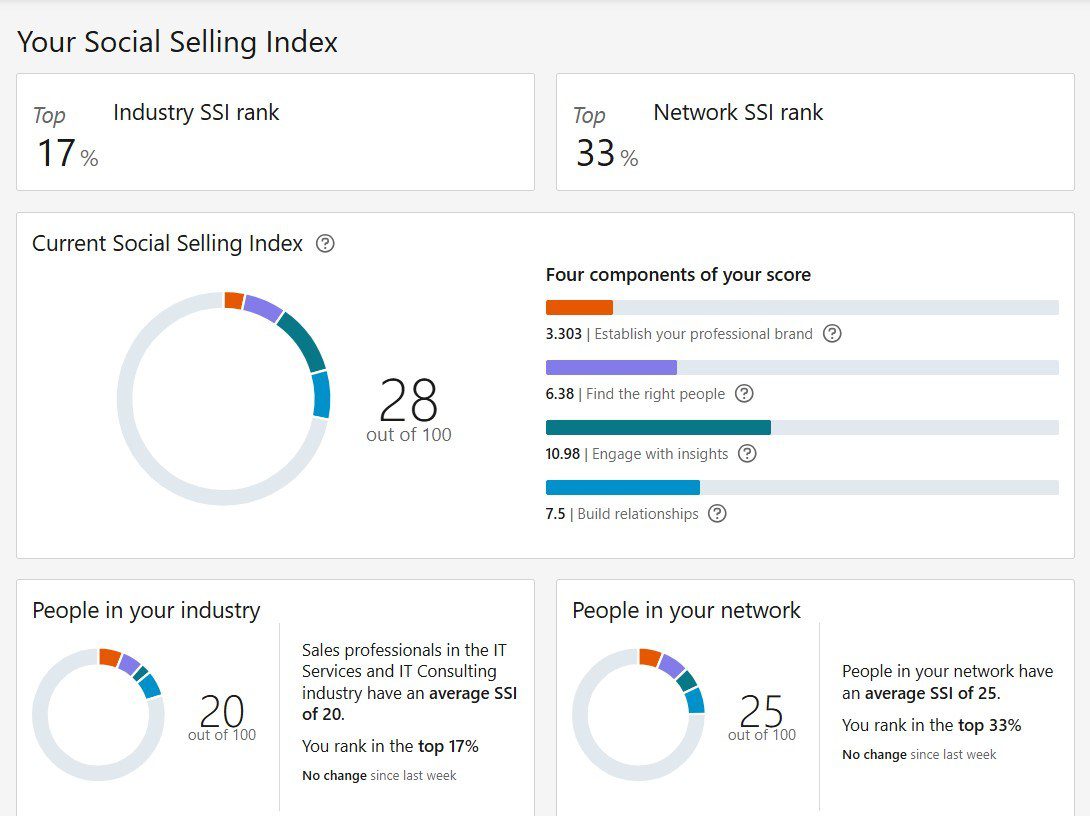
The Social Selling Index (SSI) score is LinkedIn’s way of measuring how effectively you are using LinkedIn for social selling purposes.
A higher SSI score often correlates with better outreach success and may even influence how many connection requests you can send.
In other words, the more active and credible you are on LinkedIn, the more flexibility you get.
The platform evaluates SSI score based on 4 pillars:
- Establish your professional brand
- Find the right people
- Engage with insights
- Build stronger relationships
That said, here are a few actionable steps to increase it, broken down by each pillar.
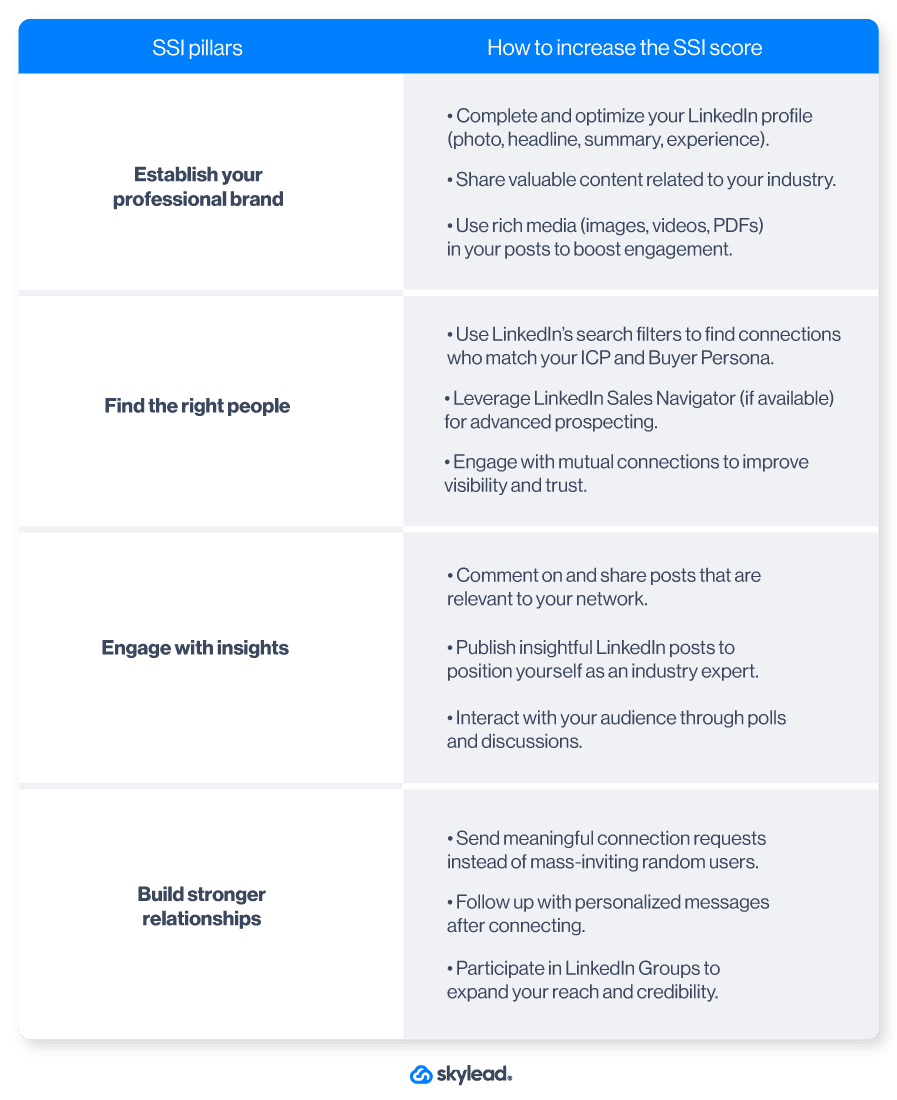
Seeing as most of these tips match the best practices for increasing the LinkedIn connection limit, it’s clear that SSI and the limit are closely connected. Consequently, increasing one increases the other.
3. Delete pending invites
Did you know that having too many unaccepted connection requests can hurt your LinkedIn account?
If your invites keep piling up with no response, LinkedIn may see this as a sign that your outreach is unwanted and could limit the number of connection requests you can send moving forward.
For that reason, you must review your pending invites regularly and cancel LinkedIn invites that have been ignored for too long.
To delete invites manually, first, go to My Network on LinkedIn and click ‘’Manage’’.
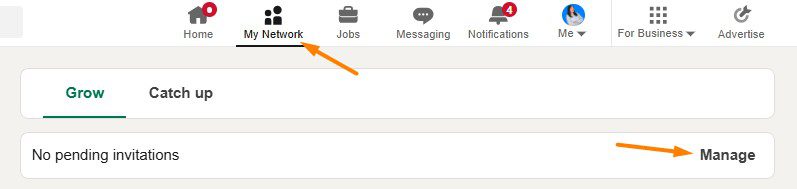
Then, navigate to the Sent tab, where you’ll be able to withdraw them
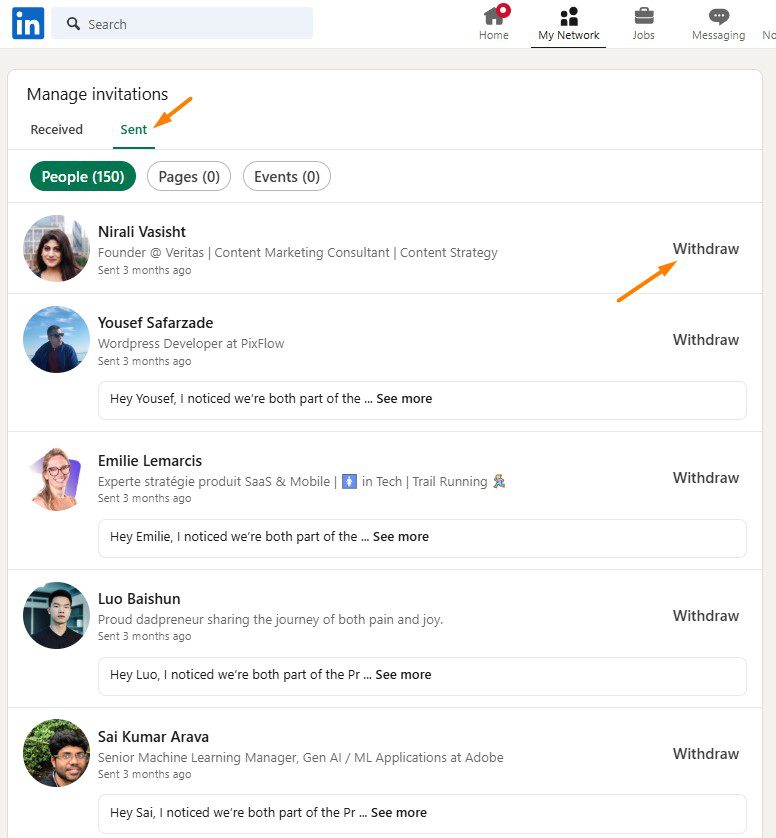
As a rule of thumb, it’s best to withdraw any request that goes unanswered for 3 weeks.
And since withdrawn invites don’t count toward your weekly limit, you’ll free up space to send new ones.
4. Combine sending invites from the computer and phone
There’s a small loophole that can help you send more connection requests than LinkedIn’s standard limit: sending invites from both your desktop and mobile device.
For some reason, LinkedIn seems to allow slightly more invites when they’re sent from a phone. However, the exact number of additional requests you can send isn’t clear. Some users report being able to send 10-15 extra invites per week without triggering any restrictions.
To use this trick effectively:
- Start by sending most of your invites from your computer as usual.
- Once you’ve reached your estimated weekly limit, switch to your LinkedIn mobile app and continue sending a few more connection requests.
- Monitor your account activity carefully to avoid hitting an unexpected cap.
This method isn’t officially documented by LinkedIn, so it’s best to use it cautiously.
Therefore, test with a small number of extra invites first and gradually increase them to see what works for your account.
5. Subscribe to Sales Navigator
According to some users, Sales Navigator subscribers can send up to 200 invites per week. This is double the standard limit!
There’s no official LinkedIn statement on this, however. Furthermore, the actual limit may vary depending on your account activity and engagement levels.
Nevertheless, since the tool is designed for sales professionals who typically send more invites, it’s not surprising to think they’d offer more flexibility to this group.
Frequently asked questions
How many LinkedIn connections can I have?
The platform limits the number of 1st-degree connections to up to 30,000. After you reach this number, you won't be able to send or receive invites until you remove connections on LinkedIn. On the other hand, you can follow and be followed by an unlimited number of members.
LinkedIn Follow vs Connect
When someone is your 1st-degree connection, you can see each other’s content and any update on your feeds. Also, you are allowed to exchange regular LinkedIn messages. You always follow your 1st-degree connections by default, but you can also unfollow them. If you turn on the Creator Mode, you can continue growing your network without necessarily adding new connections.
Does LinkedIn limit connection requests?
Yes, LinkedIn imposes LinkedIn connection limits. Currently, most users can send around 100 invites per week, though this number varies based on factors like your profile age, activity level, etc. However, some users claim Sales Navigator subscribers can send up to 200 connection requests per week.
When does the LinkedIn connection limit reset?
Your LinkedIn connection limit resets at the beginning of each week - over the weekend or Monday, depending on the user. Basically, if you hit it on Friday, you won’t wait long to have your connection limit reset.
LinkedIn connection limit? No more!
As you can see, there’s no need to stress over connection limits on LinkedIn.
By exploring other channels — such as InMails, LinkedIn Groups, Message Ads, and email — you can keep expanding your network and engaging with potential leads without slowing down.
If you want to simplify and coordinate these efforts, Skylead can help by:
- Bringing all outreach channels into a single, easy-to-manage workflow with Smart Sequences.
- Reducing repetitive manual work so you can focus more on building relationships and closing deals.
- Increasing engagement through advanced personalization options, including images, GIFs, and dynamic variables tailored to each lead.
If you’re not using Skylead yet, now’s a great time to explore it. Try it free for 7 days, and our team will help you get set up from day one so you can grow your outreach with confidence.