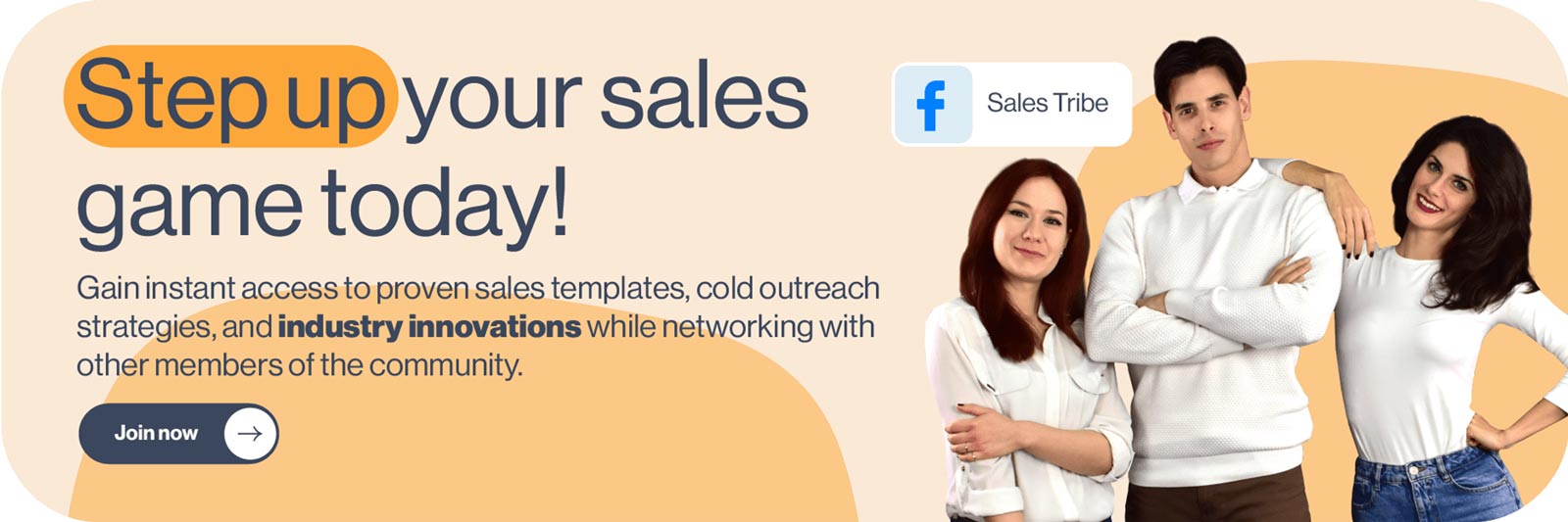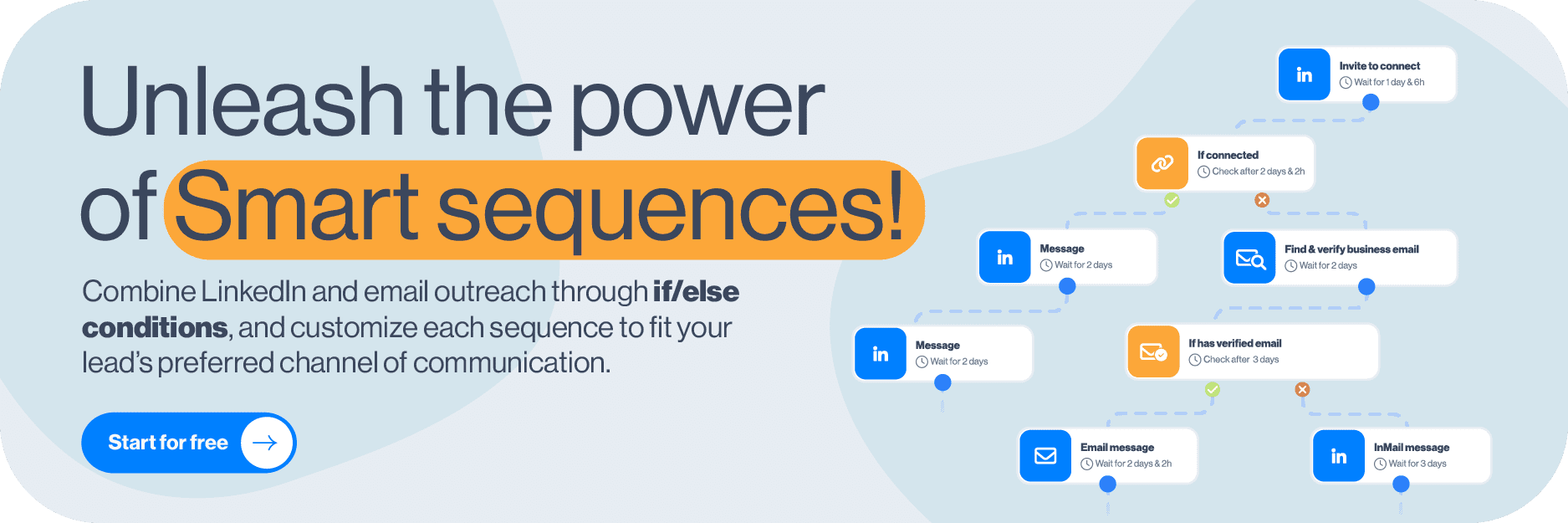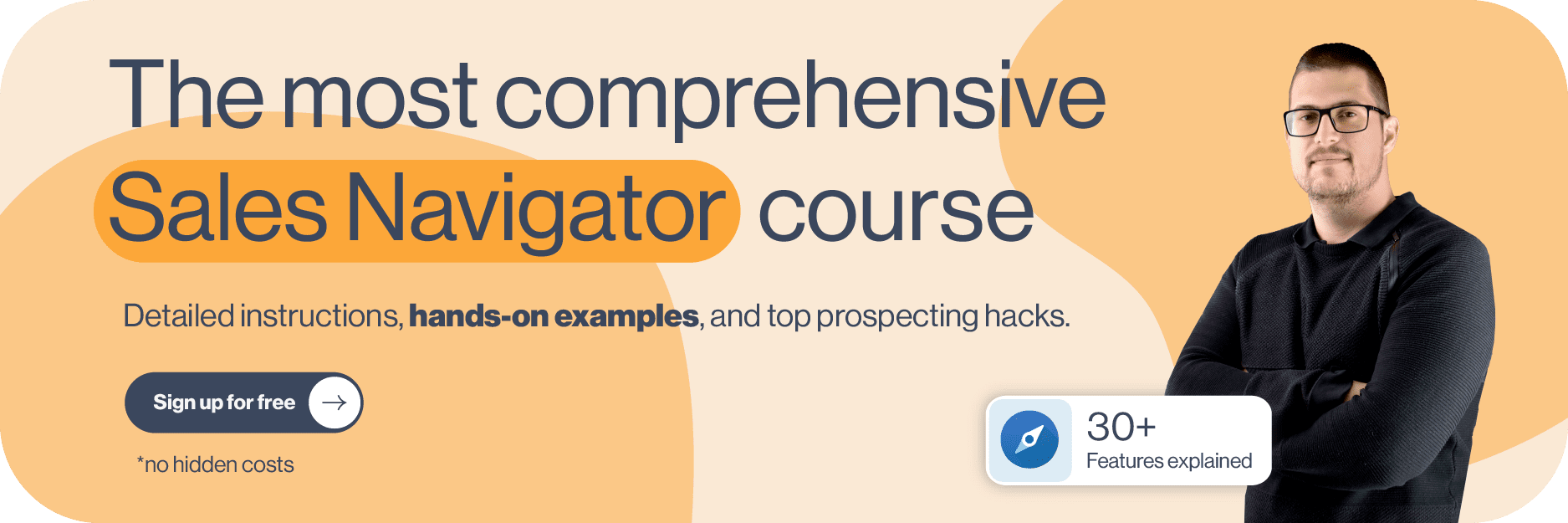LinkedIn groups as a lead generation tool. How is this possible?
As the most prominent professional social networking app, LinkedIn holds great potential for lead generation, giving you a chance to scale your business. LinkedIn has over 1 billion users, and 48% of them are active monthly. Even when you narrow your search to your target audience, that’s huge potential for LinkedIn prospecting.
So, how do LinkedIn groups fit into the story? In this article, we will show you the following:
- LinkedIn groups use cases and benefits
- How to create and join the right LinkedIn groups
- How to use LinkedIn groups for lead generation
- How to use automation to target LinkedIn group members
- LinkedIn group outreach message templates
What are LinkedIn groups
LinkedIn groups are communities that gather around specific interests, industries, shared ideas, and more. Members share insights and experiences, ask for guidance, and build valuable connections for further professional development. Marketers can use these groups to share content and ad placement, salespeople can exchange pitches and tips and ask for advice, and founders can create discussions, share experiences, and network with other founders.
LinkedIn group types
On LinkedIn, you’ll find three group types:
- Private Listed Group - These types of groups appear in LinkedIn search results. If you’re a member of this group, it will be visible to other members on your LinkedIn profile under the Interests section. Other LinkedIn users can see whether their connection is a member. However, only group members can see posts in this group.
- Private Unlisted Group - These groups do not appear in search results for non-group members and are also not visible to others on your LinkedIn profile. You can access the group when invited or through a direct link.
- Public Group - These group types appear in search results. Anyone on or off LinkedIn can see posts in these groups.
Note 💡: If you want to change the type of your group, you can only change a private group to public, but not a public group to a private one. However, if you want to change the discoverability of your group, you can:
- Click the Edit group on the left side.
- Under Discoverability section, select your group type by choosing Listed or Unlisted,
- Once you’re done, click Save.
How to create and join LinkedIn groups
Create LinkedIn groups
People create LinkedIn groups to gather people and form communities that encourage engagement, content and experience exchanges, and making solid business connections. Even though most LinkedIn groups are inactive nowadays, you can still make one if you wish to give it a go. That said, let's go over it step by step.
Go to your LinkedIn homepage, and find and click on Groups in the left corner of your screen.
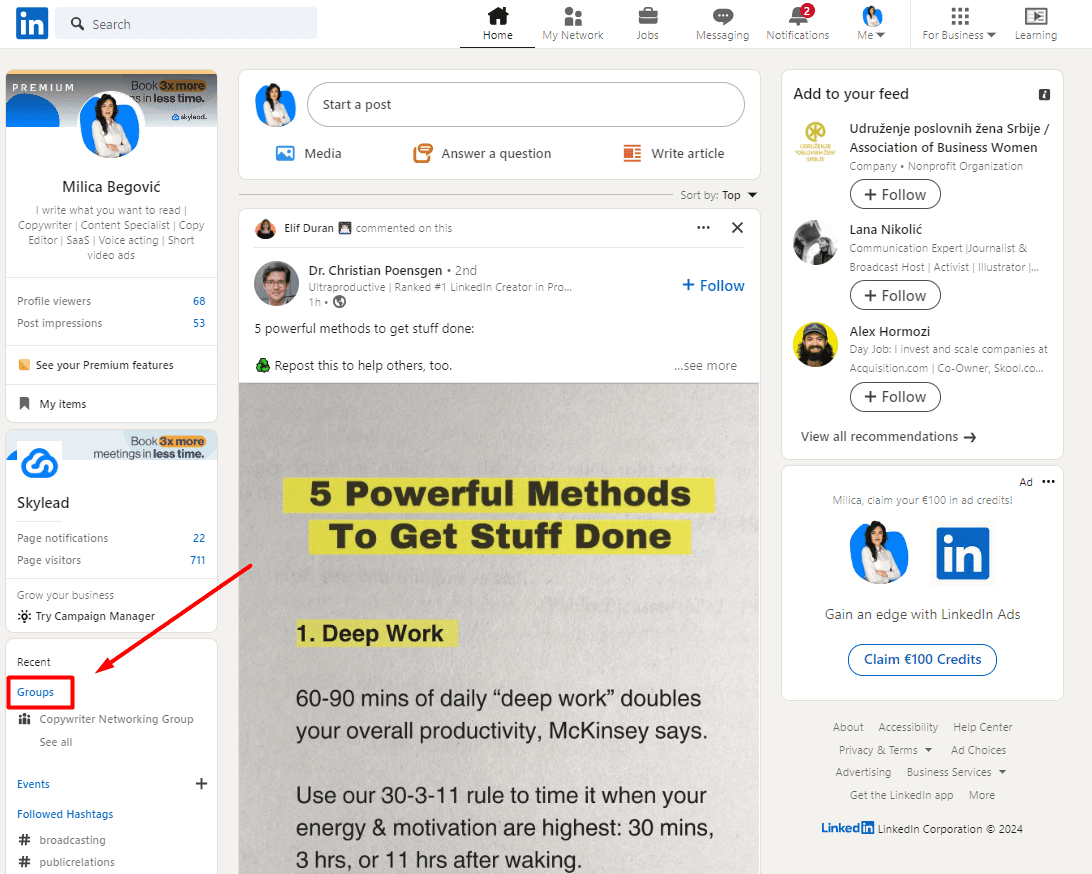
From there, click the “Create group” button.
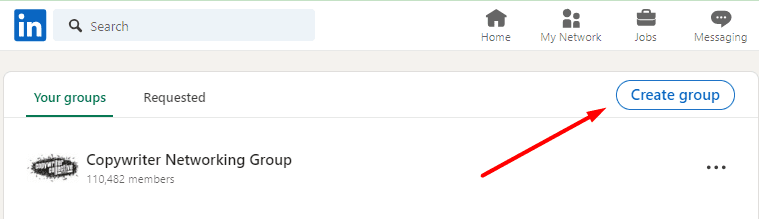
Next, this pop-up will appear, and you should fill in the required fields. It is best to fill in detailed information about your group, and make it specific to attract the right kind of crowd.
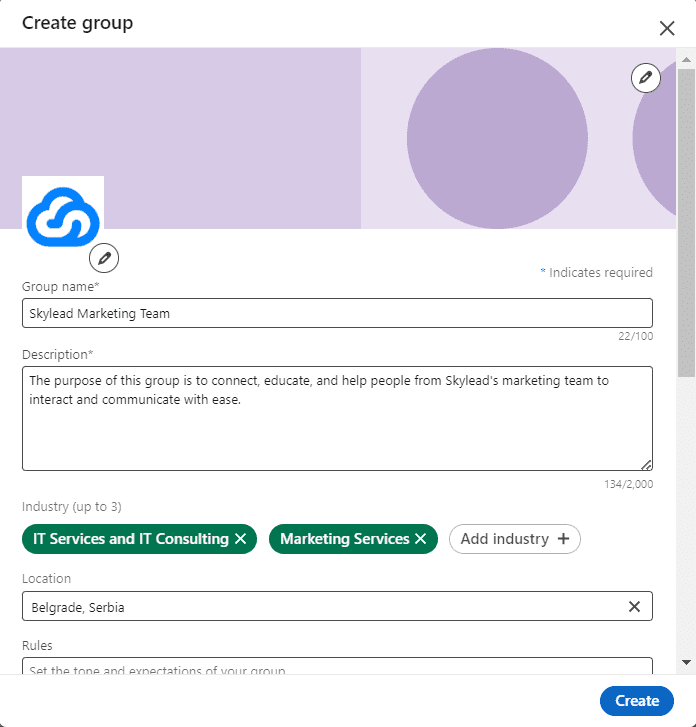
Don’t forget to set your group type, discoverability, and permissions.
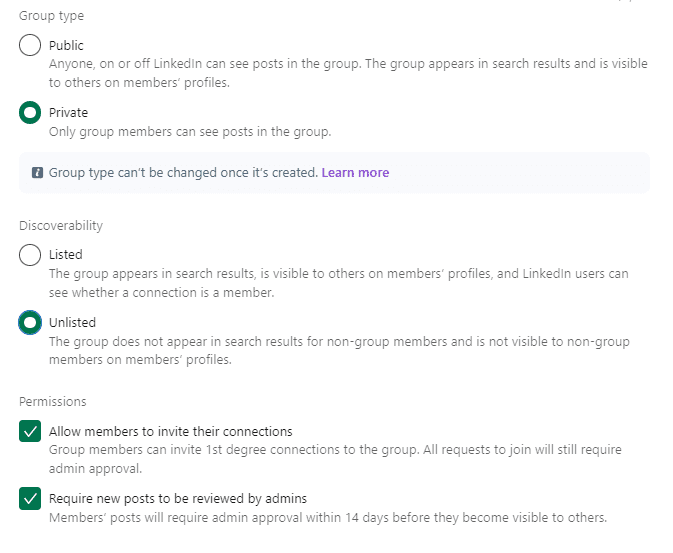
Finally, click on the Create button, and you’re done.
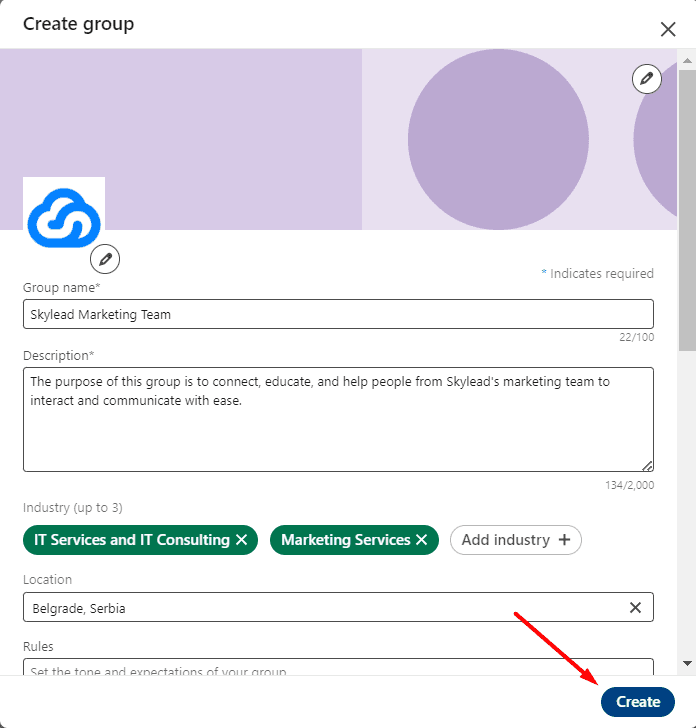
Join LinkedIn Groups
You can find and Join groups in 3 easy steps:
- Write your keyword in the search bar
- Click on the Groups tab
- Scroll down the list of groups for that keyword
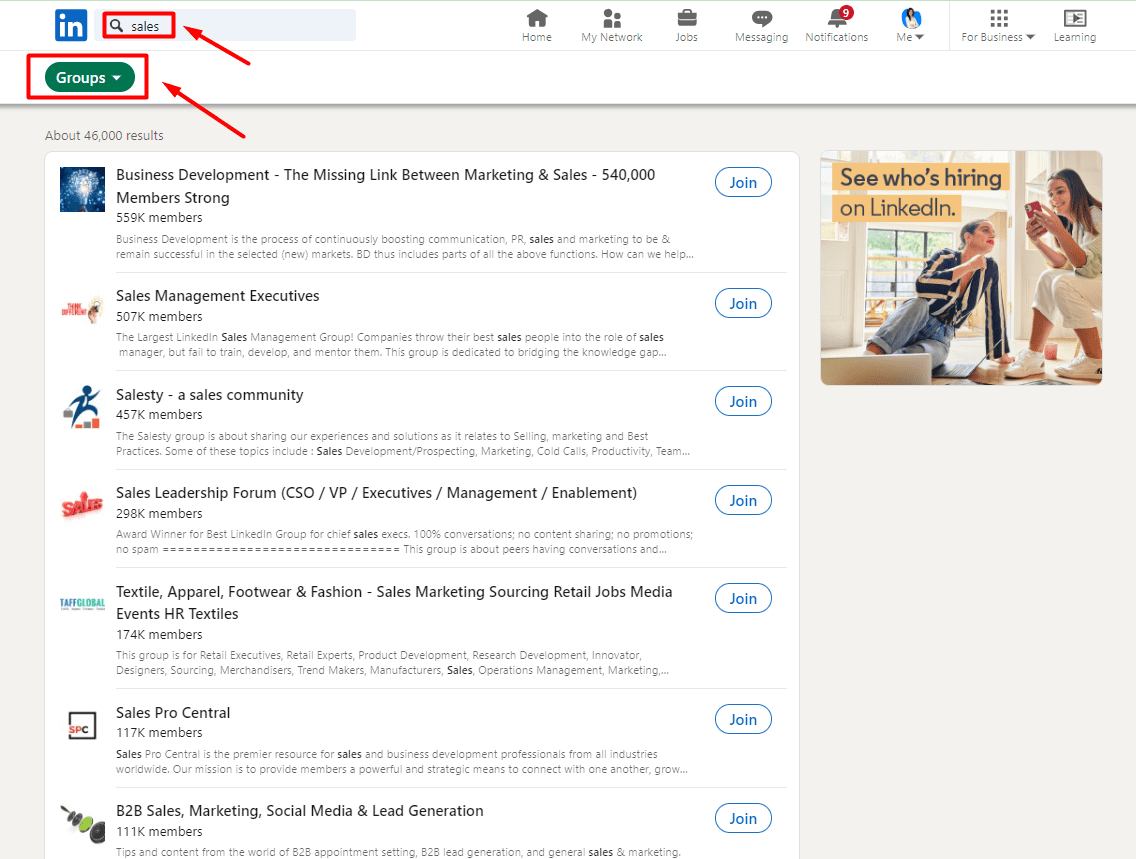
When you find your preferred group, click “Join”. Once you become a member, you can start engaging with the community, find answers, and send invites to connect to group members. Once you do, you can use them for lead generation, but more on that later. 🤓
LinkedIn groups use cases and benefits
LinkedIn’s main purpose is to help its users connect with industry professionals, share experiences and expertise, and stay updated on all industry-related news. With LinkedIn groups, you have three options:
- You can find and join niche groups for any industry (e.g., B2B marketing, growth hacking, sales).
- Discover groups of your target market and reach out to them.
- Create your own LinkedIn group and invite your target audience to join.
All of these options for using LinkedIn groups for growth hold numerous benefits. Here’s some of them 👇
- Business networking - If you’re active on LinkedIn, you’ll surely gain useful connections and exposure, which will help you expand your professional network.
- Lead generation - You can use LinkedIn groups to reach your target audience while simultaneously retaining and gaining new users for your product/service.
- Brand awareness - Brand visibility is important for businesses, and LinkedIn groups can help with further exposure and building loyalty with current and future users. However, since most groups are inactive, using this benefit might be harder than you expect.
- Ad placement—If you're an active member of a niche group or you created your own group, you can use it as an organic content distribution channel and ad placement if the group members are active and group policy allows it.
From our own experience, we can tell you that LinkedIn groups are generally inactive. However, that doesn’t mean we can’t use them in these other cases—for business networking and lead generation. In fact, LinkedIn groups are one of the best places to start when trying to reach your target audience. So, let’s dive into the know-how of LinkedIn groups and lead gen.
How to use LinkedIn groups for lead generation
Finally, the long-awaited part is how to use LinkedIn groups for lead generation. Note that before you even consider lead gen, you should define your Ideal Customer Profile and Buyer Persona profiles for these and other LinkedIn lead generation purposes.
As for LinkedIn groups, if we have potential leads conveniently arranged in groups by interests, industries, and certain topics, it eases the prospecting process. You already have easy targets.
1. Find your LinkedIn group members
Once you have your LinkedIn group list, you need to find its members. The best way to do this is to use LinkedIn’s Sales Navigator filters and Group filters.
First, open your Sales Navigator profile and click on “Lead filters.”

The drop-down menu with filters will appear in the following format, so scroll down and choose “Groups.”
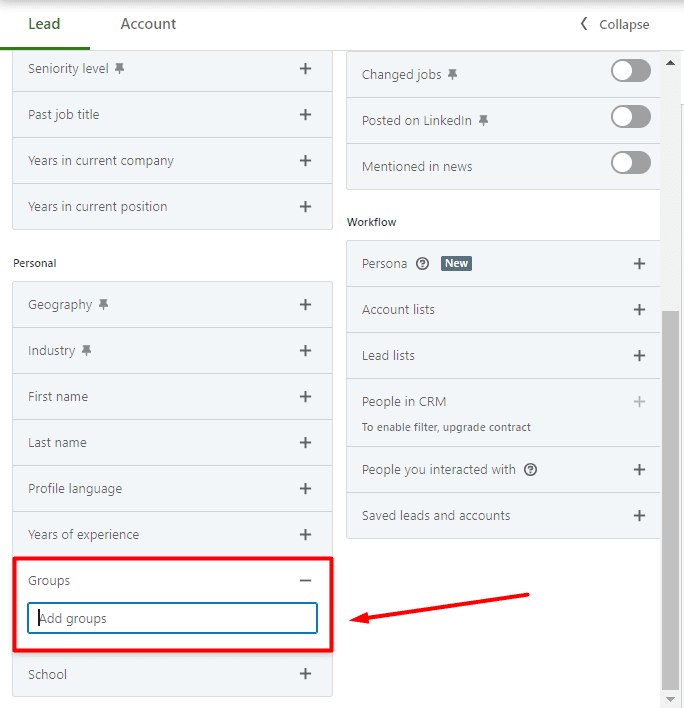
Once you type in a specific group, the dropdown menu will appear, which means you can target multiple groups and all of their members.
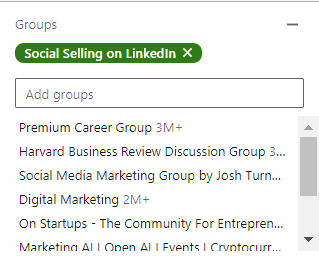
You’ll also see the number of people in this group or groups in the top right corner.
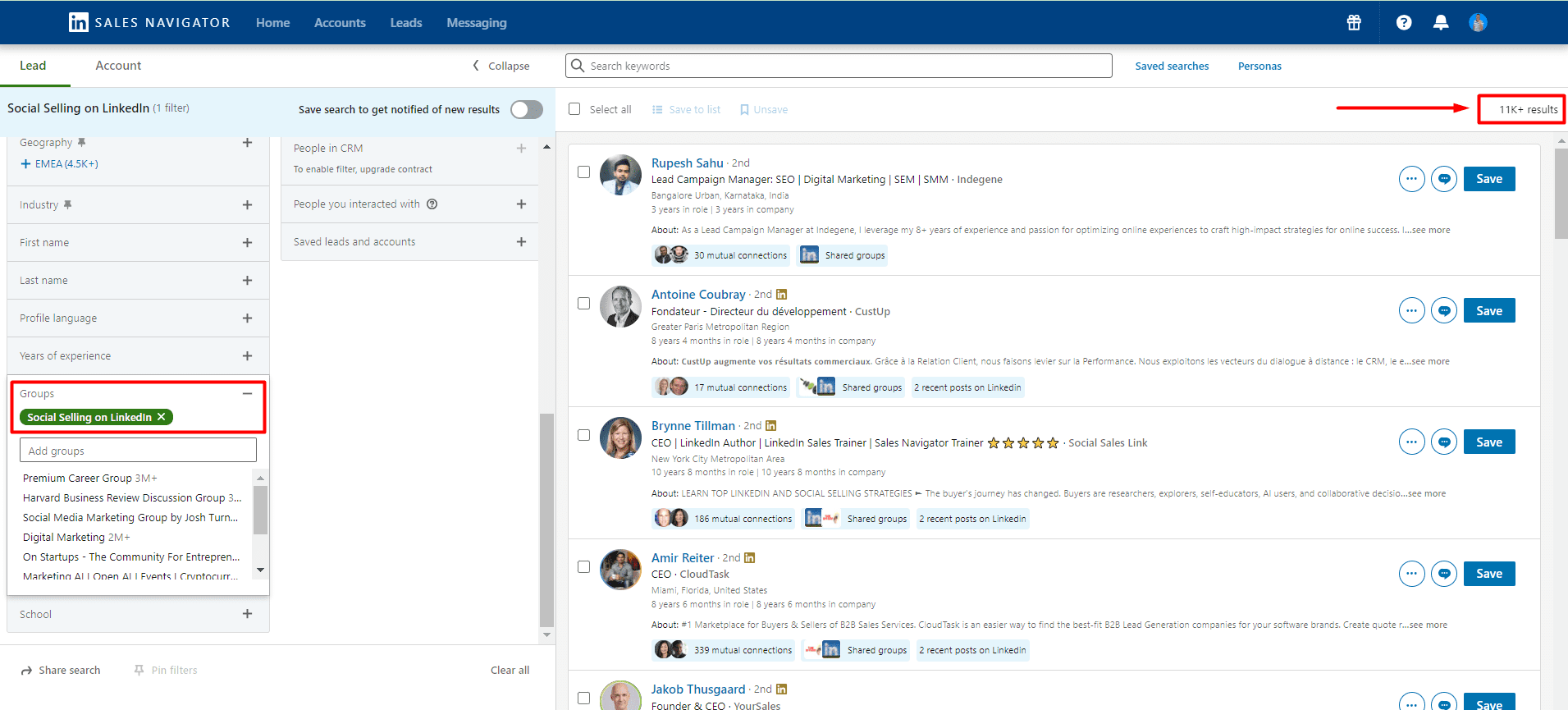
You can target one or multiple groups and use the remaining 23 lead filters to narrow your search further. One more thing to note is that you can even exclude certain parameters. Not all filters support this option, but most do. This is how to do it 👇
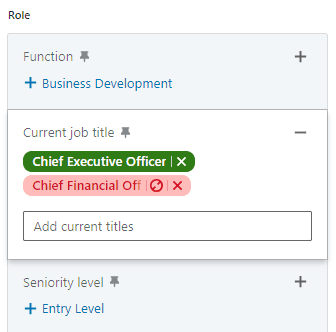
Last but not least, some of these Sales Navigator filters allow you to use the Boolean search. This type of search combines keywords with modifiers such as AND, NOT, and OR to produce more exact results. 👇
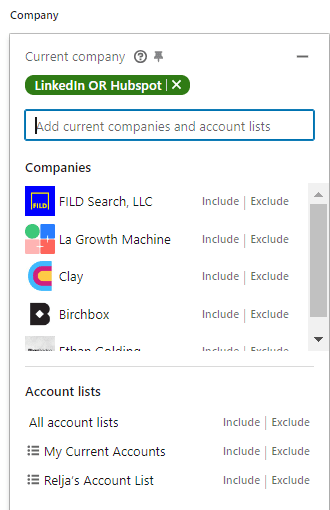
Now that you have your leads filtered, you can reach out to them manually. But we have a better option - why not automate the outreach process instead? Before we get into the know-how, copy the link from the URL bar and then… Keep reading to find out what to do with it. 👓
2. Reach out LinkedIn group members on autopilot
When it comes to the actual outreach process, it's tiring to reach out to your leads manually. However, you can always use Skylead to automate your outreach and reach out to your leads faster and more efficiently. This way you can save 11+ hours of work per week and keep your calendars always full.
First off, log into your Skylead account and click the Create campaign button to begin creating your campaign.
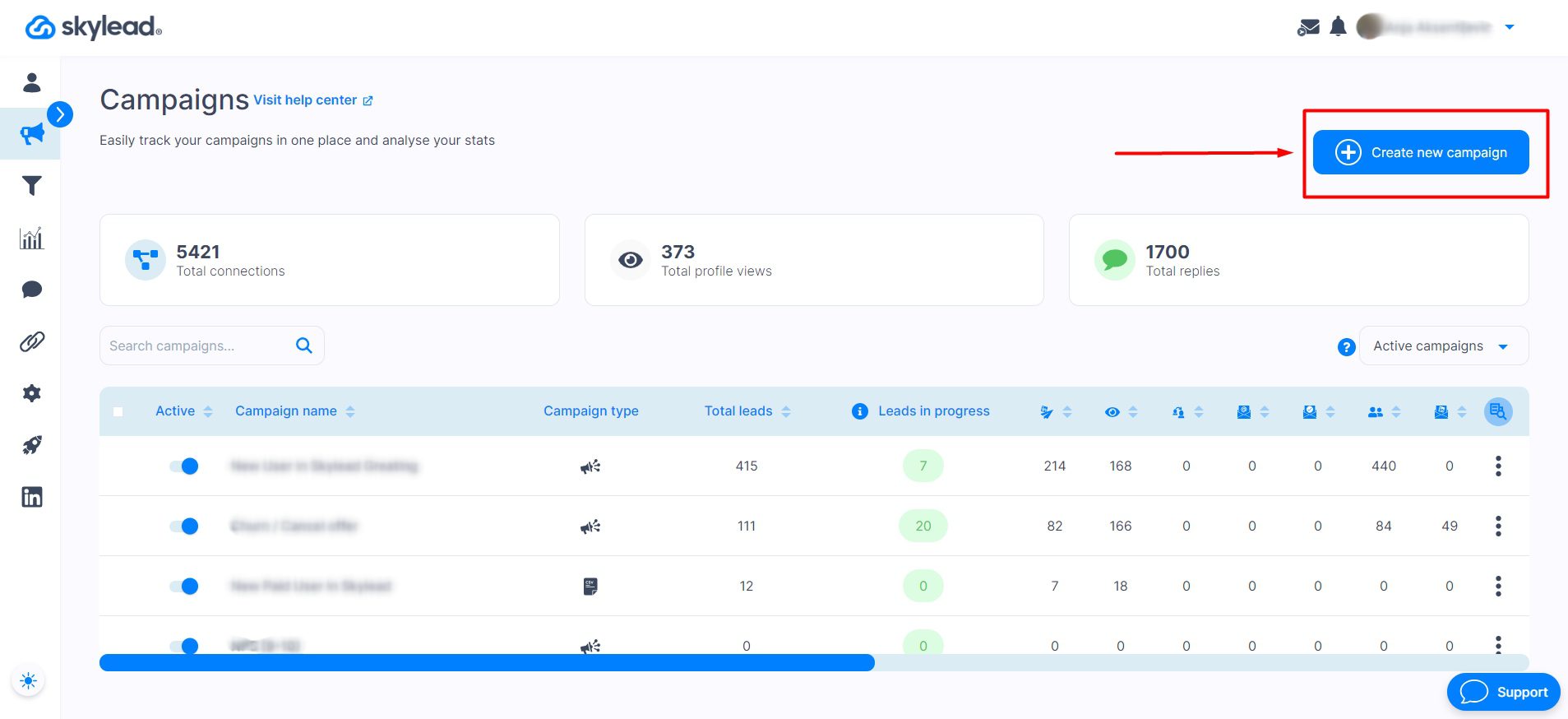
Use the URL you copied earlier and paste it into Skylead’s Campaign Creator. In case you didn’t specify the connection degree (1st, 2nd, or 3rd-degree connections) beforehand, you can do it directly at the Skylead Campaign Creator page.
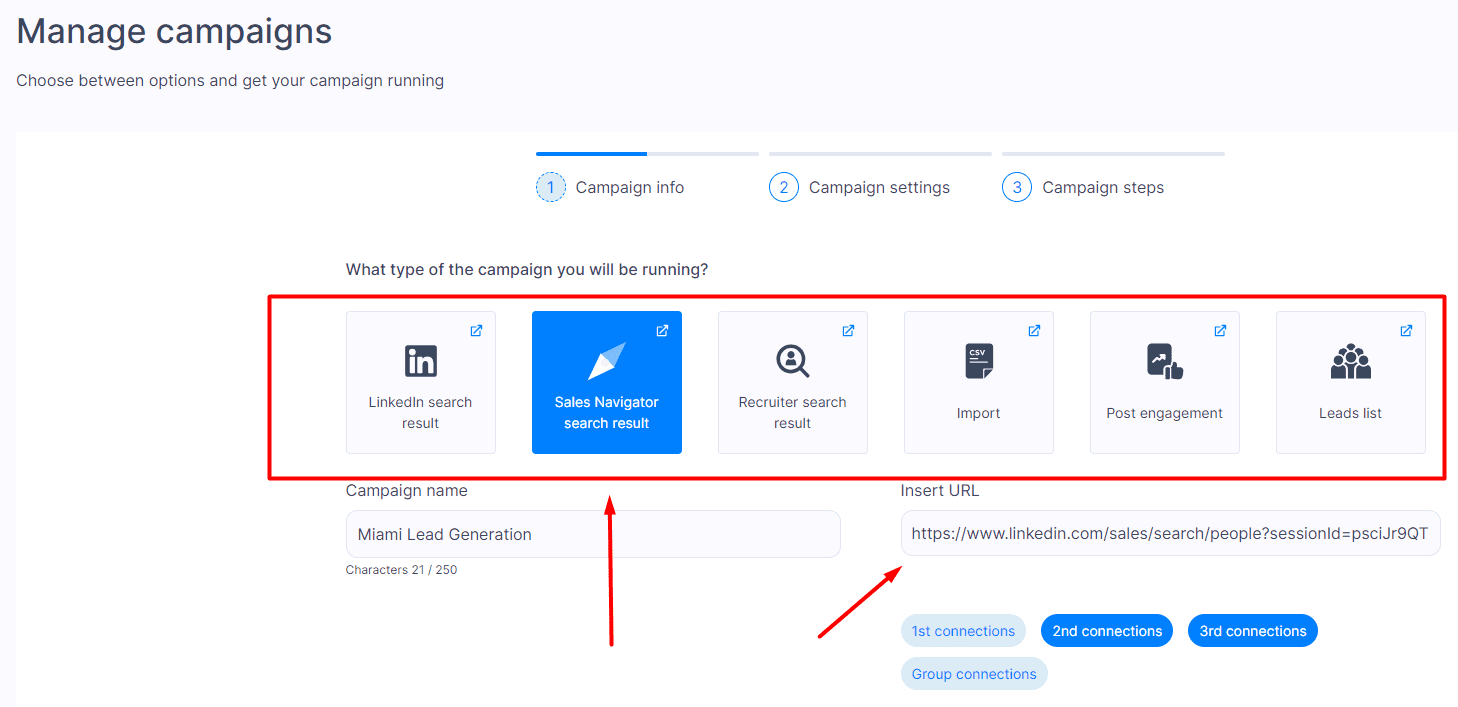
After pasting the URL and checking your degree of connection, click Next and then configure your Campaign settings according to your preferences.
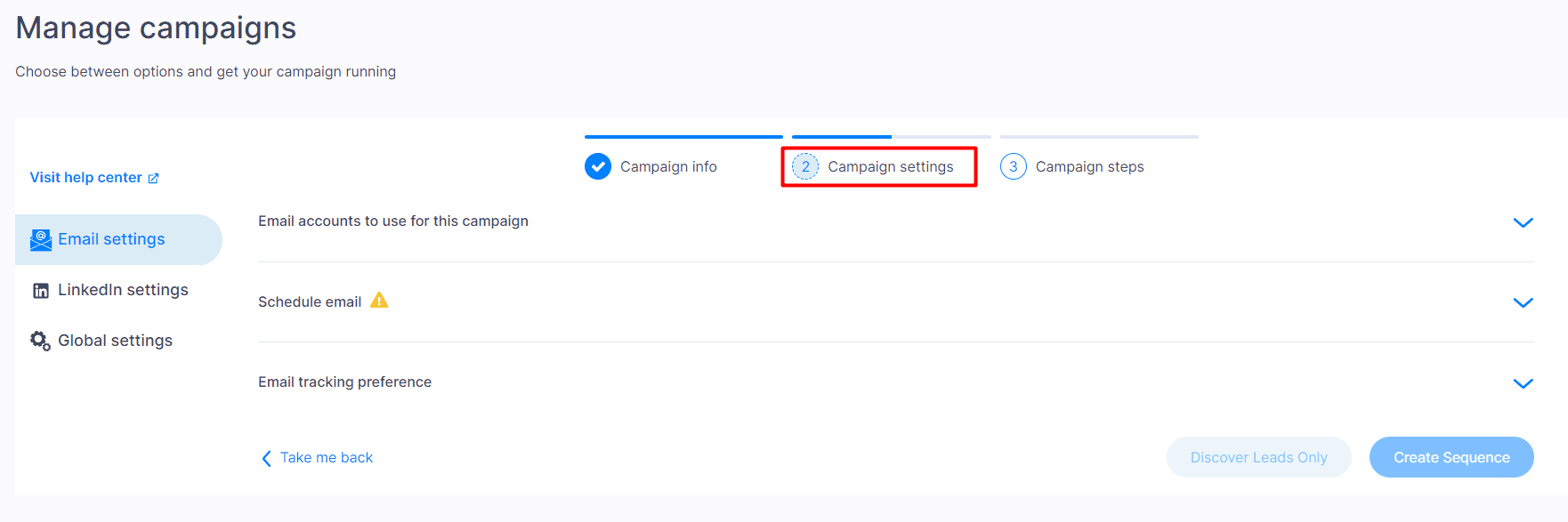
The only thing left after you’re done with step two is to click on Create Sequence and let the outreach magic begin. This is where we introduce our first-to-market power feature - Smart sequences. ✨
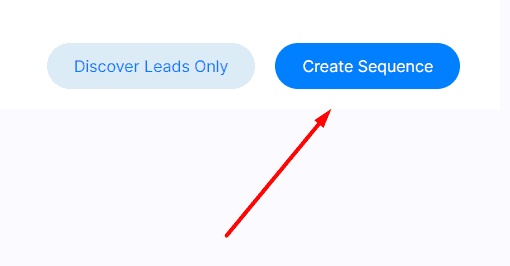
Smart sequences are an algorithm that allows you to combine if/else conditions with different actions listed below. This way, Skylead will follow the outreach flow you create and find the fastest route to your prospect, depending on their reaction to your outreach action. These are the actions and conditions you can use throughout your campaigns:
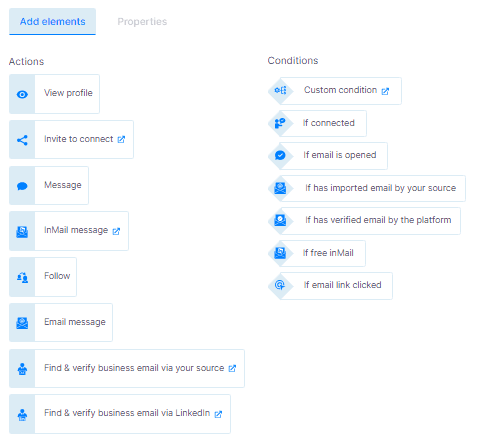
A great thing about Skylead is that it uses a multichannel approach. This means you can contact your prospects via LinkedIn and email thanks to its native email finder and verifier feature.
Here’s an example of a multichannel sequence with the mentioned steps where you can include email finder and verifier steps without breaking the outreach flow:
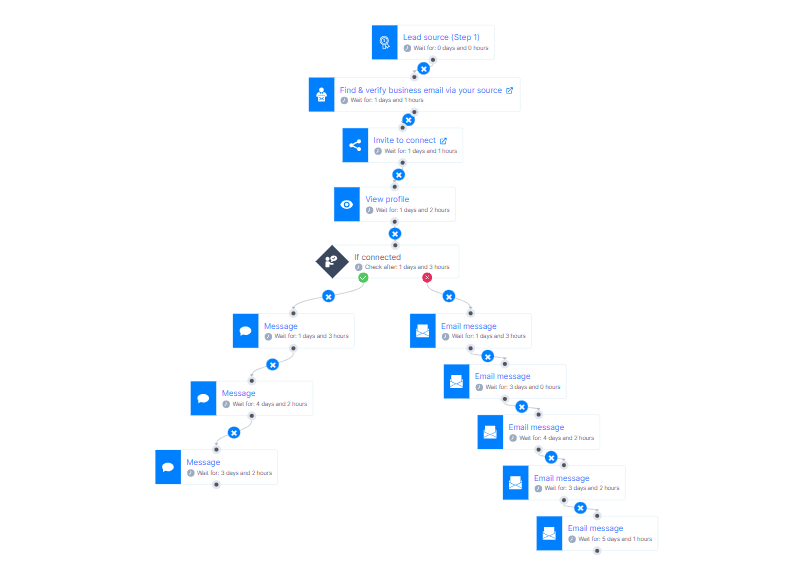
Another thing to note is that you can customize every message thanks to our Image & GIF personalization. You can personalize each message with variables, plus add visual elements to spice up any message.
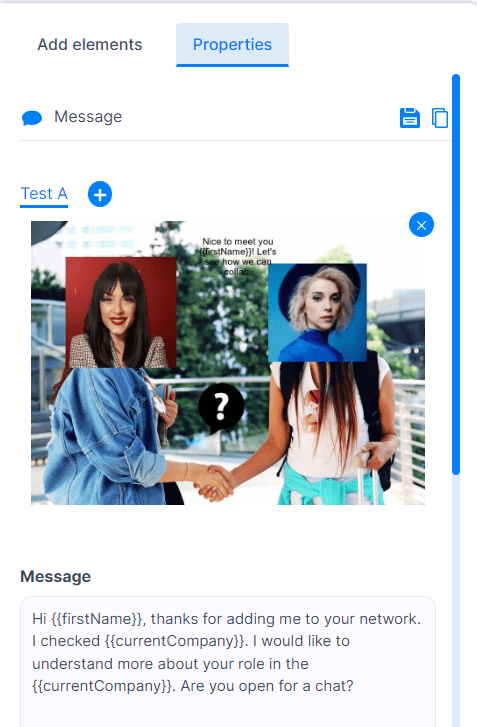
Once you have all your messages and steps ready, hit the Start campaign and you're good to go. The only thing left to do is to keep an eye out for Skylead's Smart inbox for the messages that will start pour in from the campaign, so you can take over the conversation with your leads and nurture them.
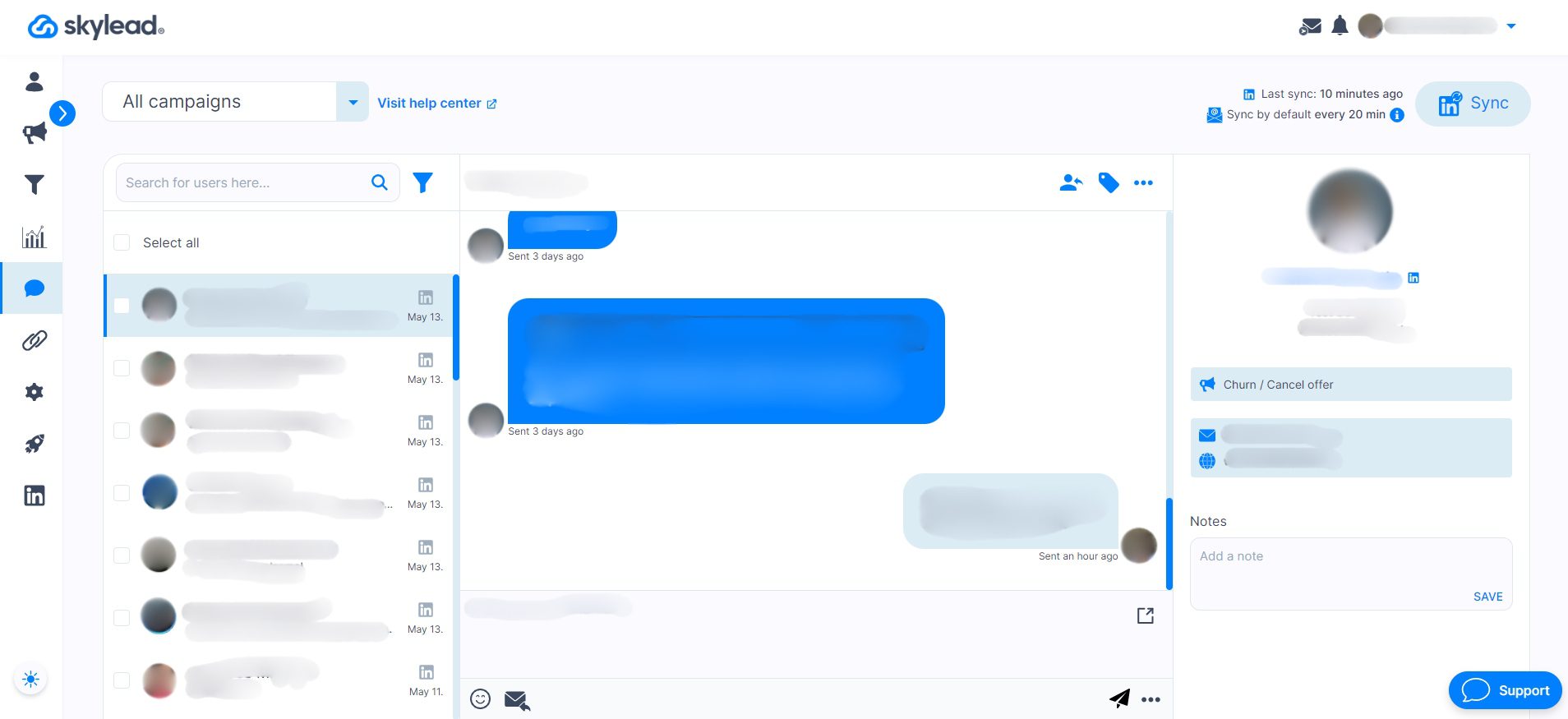
LinkedIn group members' message templates
If you’re having trouble crafting messages for group members, let’s go over examples of messages you can send to the group members you’re targeting. These are great examples, as they demonstrate genuine conversation starters and showcase interest in the lead, which is a best practice for lead generation. 🔎
#1 LinkedIn Connection Request template:
Hi {{firstName}},
Have you maybe found a post in the group that solves {{painPoint}}?
I can see you are working as {{occupation}}, so I was wondering how you handle such a challenge in {{currentCompany}}.
Let’s connect and see what we can learn from each other!
Real-life example:
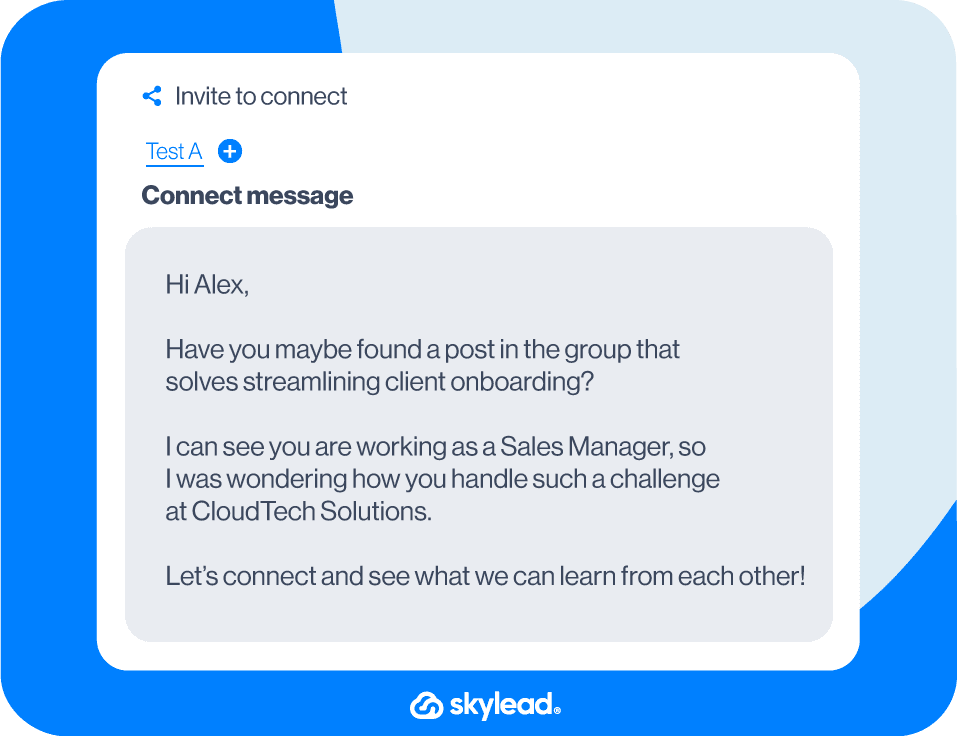
#2 LinkedIn Connection Request template
Hey {{firstName}},
I noticed you’re also rocking it in the {{occupation}} world! I’m all about swapping stories and insights with fellow professionals. How about we link up and share some of our coolest experiences?
I'm game if you want to connect!
Real-life example:
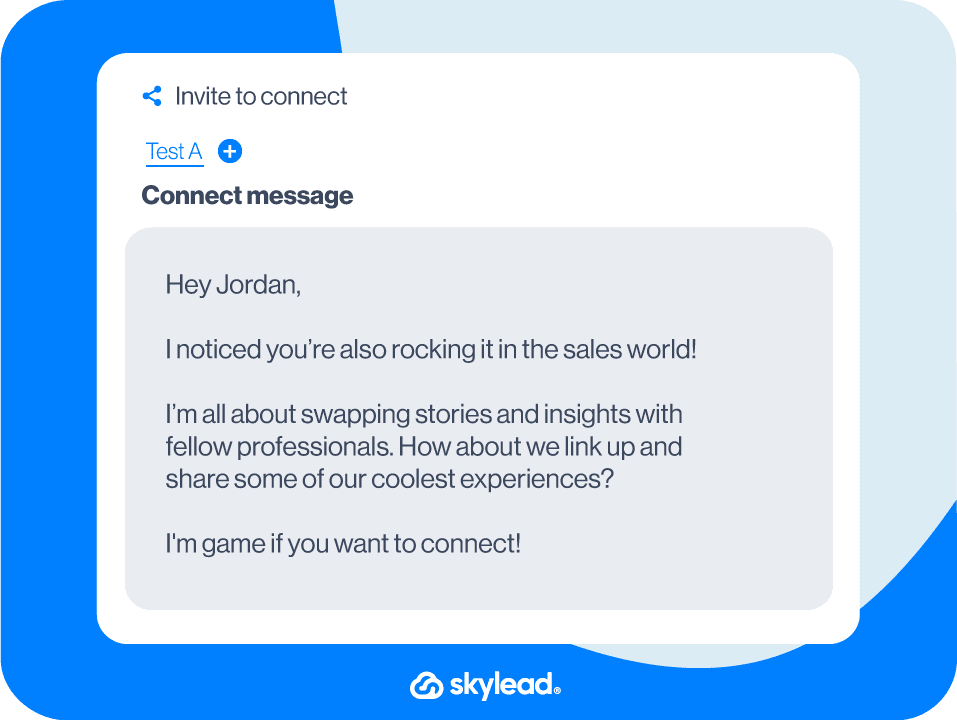
#3 LinkedIn Connection Request template
Hi {{firstName}},
I'm looking to connect with like-minded professionals who are passionate about {{relevantTopic}}.
I'd love the opportunity to exchange ideas.
Let's connect!
Real-life example:
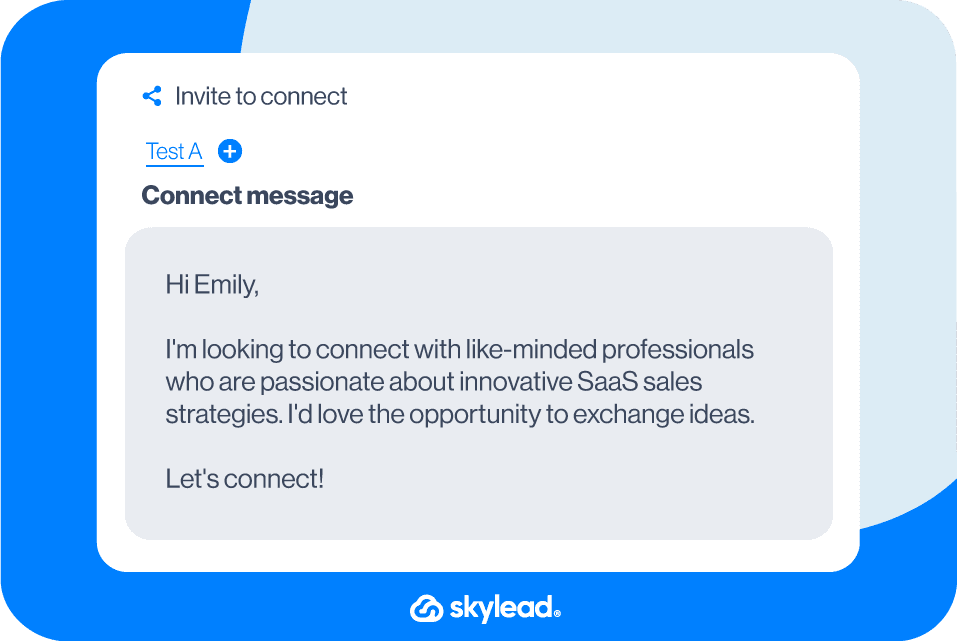
Target specific group members' sequence template
When you use Skylead, you also get a chance to try out some proven sequences from our outreach templates library. The target specific group members is a sequence made for those who want to see the full glory of using LinkedIn groups for lead generation.
This particular sequence has a 53% acceptance rate, 73% open rate, and 27% reply rate. Here’s what it looks like 👇
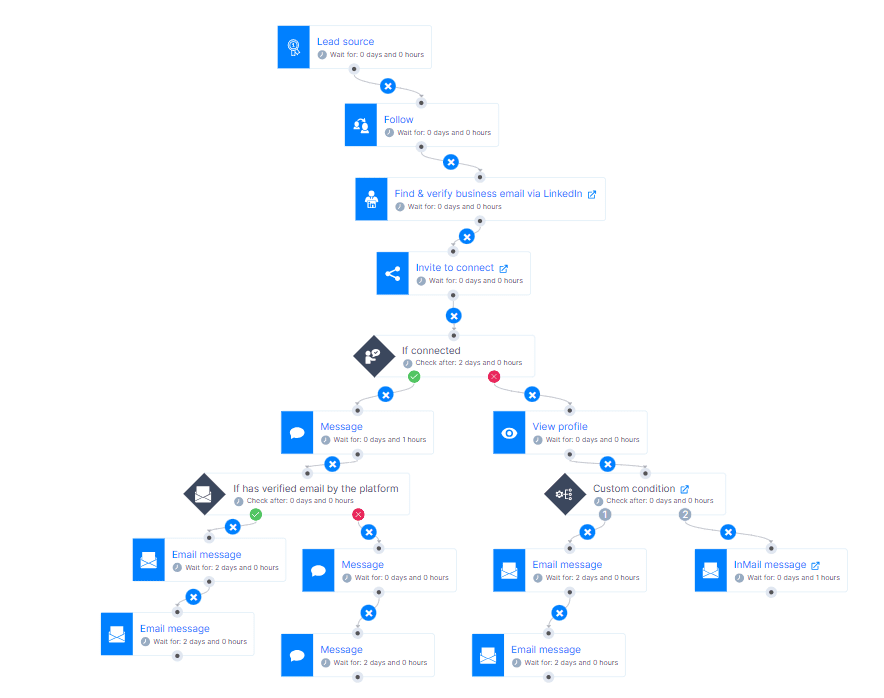
Frequently Asked Questions
What are the common challenges or limitations when using LinkedIn groups for lead generation?
When considering the use of LinkedIn groups for lead generation, several challenges and limitations can arise. One of the primary issues is the low activity level in many LinkedIn groups, which can significantly hinder engagement and networking efforts. To address this, marketers and salespeople need innovative strategies to inject life into these communities. However, it is very time-consuming to outreach each member individually. This is where automation tools like Skylead come in handy to solve the problem.
How can one measure the success of lead generation efforts within LinkedIn groups?
Measuring the success of lead generation efforts within LinkedIn groups involves monitoring several key metrics. The effectiveness of these strategies can be gauged by tracking the growth in group membership, the engagement rate with posted content (likes, comments, shares), and the conversion rate of group members to leads or customers. Additionally, using tools like LinkedIn's analytics for group admins can provide insights into member activity and interaction patterns, helping to refine targeting and content strategies. When it comes to automated lead generation, you can track your outreach effort in your LinkedIn automation tool and cold email software such as Skylead.
Are there any privacy concerns or ethical considerations to keep in mind when targeting group members for lead generation?
Regarding privacy concerns and ethical considerations, targeting group members for lead generation requires a careful approach to comply with LinkedIn's policies. Marketers and salespeople should ensure that their outreach efforts are genuine, respect users' privacy settings, and provide value to the recipients. It's also crucial to avoid spam-like behavior by personalizing communication and ensuring that the content or messages are genuinely beneficial to group members. By adhering to these principles, marketers, and salespeople can effectively use LinkedIn groups for lead generation while maintaining ethical standards and respecting privacy.
Ready to reach out to LinkedIn group members?
Now that you know how to create, join, and use LinkedIn groups for lead generation, it’s time to put that knowledge to work and create your very first campaign in Skylead and automate your outreach!
You can register for free, start your 7-day free trial, and use those LinkedIn groups to your benefit and outreach your target audience away! 💥
Wondering about how much does LinkedIn Sales Navigator cost? You're not alone.
The price of LinkedIn Sales Navigator depends on which plan you pick. There are different options for individuals, teams, and big companies (enterprise-level).
And the good news is, you can try it out free before deciding whether it fits your company's goals.
LinkedIn Sales Navigator pricing plans
LinkedIn offers three distinct plans for its Sales Navigator solution:
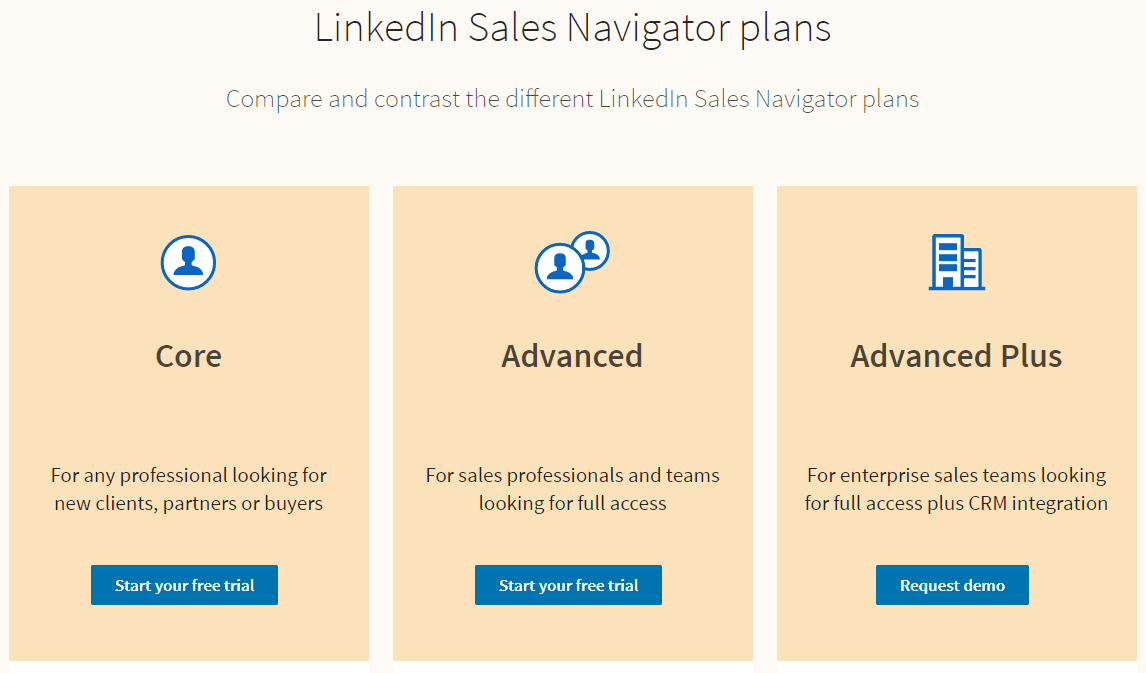
| Sales Navigator plan | Monthly cost | Yearly cost |
| Core (best for individual professionals, e.g., freelancers, consultants, healthcare providers, etc.) | $99.99/month (i.e., $1,199.88 annual cost) | $959.88/year billed annually (i.e., $79.99/month) |
| Advanced (best for sales professionals and teams) | $149.99/month or (i.e., $1,799.88 annual cost) | $1,300 billed annually (i.e., $108.33/month) |
| Advanced Plus (best for enterprises) | - | $1,600 per seat per year |
⚠️ Note on LinkedIn Sales Navigator Pricing: The prices listed above for the Sales Navigator Plan are exclusive of Value Added Tax (VAT), Goods and Services Tax (GST) or any other applicable taxes.
Each plan caters to different needs and budgets, providing varying levels of features and benefits.
The Core plan is ideal for professionals seeking new clients or partners. It offers features like LinkedIn Sales Navigator filters for advanced lead and search, lead recommendations, and custom lists.
Moving up, the Advanced plan targets sales professionals and teams. It includes full access to Core features and additional benefits. These benefits include CSV uploads, alerts when buyers show interest, unified team billing, and integration with other business tools.
Finally, the Advanced Plus plan is for enterprise-level big sales teams looking for comprehensive access and CRM integration.
Sales Navigator offers a range of pricing plans to meet diverse business needs. However, the associated costs may present challenges for smaller enterprises or individuals.
So, assessing your needs against potential returns is crucial before subscribing to any of the three plans above.
Sales Navigator Core pricing - Best for individual professionals
LinkedIn Sales Navigator cost for the Core plan varies depending on the subscription duration.
Here's how much it costs:
| Plan | Monthly Cost | Annual Cost (billed annually) |
| LinkedIn Sales Navigator Core | $99.99/month (i.e., $1,199.88 annual cost) | $959.88/year billed annually (i.e., $79.99/month) |
The Sales Navigator Core pricing plan is designed for individual professionals, like freelancers, consultants, and healthcare providers.
Moreover, the Core subscription plan is more cost-effective compared to the other two. This is because the features offered in Advanced and Advanced Plus plans are tailored mostly for large teams and enterprises. For individual professionals, the Core plan is both budget-friendly and efficient, providing only essential features without unnecessary additional overhead costs.
Sales Navigator Core features
| Core Plan Feature | Functionality |
| 34 advanced lead filters & 16 account filters | Sales Navigator filters help professionals pinpoint high-potential prospects or companies, streamlining the search for relevant leads in their target market. |
| Lead recommendations based on your saved searches | Effortlessly uncover new leads matching your ideal customer profile (ICP) through lead recommendations, never missing out on valuable opportunities. |
| Custom lists to save and track priority leads and accounts | Organize leads and accounts by sales cycle stage or interest level, facilitating targeted engagement and efficient management. |
| Extended network access | Leverage insights from an extended network to identify warm leads and tailor outreach efforts, enhancing effectiveness. |
| Reach out (InMail - 50/month) | Engage with prospects in a personalized manner using InMail, fostering meaningful conversations and relationships. |
| Find the right people with Advanced search, Relationship Explorer, buyer-persona segmentation, etc. | Identify key decision-makers, influencers, or stakeholders within target accounts for strategic outreach. |
| Prioritize & qualify leads with Account Hub, lead/account recommendations, etc. | Focus on leads with the highest potential for conversion, streamlining the sales process. |
| Integrate with your sales tools like SNAP, Outlook web integration, Sales Navigator mobile app, etc. | Access features seamlessly within existing workflows, engaging with leads efficiently. |
| Keep track of people & companies with Relationship Map, saved leads/accounts, custom lists, alerts, notes, etc. | Maintain a holistic view of relationships with leads and accounts, driving conversions effectively. |
In addition to Sales Navigator’s extensive feature set, the tool has gathered praise for:
- its advanced lead search filters,
- lead recommendations,
- and integration capabilities.
However, we’ve noticed that some users have reported challenges with search accuracy and relevance, highlighting potential areas for improvement. Fortunately, we’ve developed a detailed LinkedIn prospecting guide, to help you precisely narrow down your search for outreaching relevant prospects.
Sales Navigator Advanced pricing - Best for sales professionals and teams
LinkedIn Sales Navigator cost for Advanced plan is justified if you are a salesperson and a part of the team that needs extra tools to find potential customers.
Here's how much it costs so you can decide which plan fits your budget and how long you want to commit.
| Plan | Monthly Cost | Annual Cost (billed annually) |
| LinkedIn Sales Navigator Advanced | $149.99/month or (i.e., $1,799.88 annual cost) | $1,300 billed annually (i.e., $108.33/month) |
Sales Navigator Advanced features
In addition to the features available from Core plan, Sales Navigator Advanced offers the following additional advanced features and functionalities.
| Advanced Plan Feature | Functionality |
| Easily upload your Book of Business via CSV | Salespeople can quickly populate their Sales Navigator database with their existing contacts from third-party tools. Then, they can effortlessly outreach to them on autopilot using LinkedIn automation tools such as Skylead. |
| Get alerts when buyers show interest in your company | Sales teams can promptly reach out to interested prospects, increasing the chances of converting leads into customers with targeted follow-up. |
| Unified billing for your team | Teams benefit from streamlined administrative tasks, ensuring efficient management of subscription costs and billing through a centralized account. |
| Use Buyer Insights to outreach with credibility | Salespeople can tailor their outreach efforts based on buyer behavior and account insights, enhancing their credibility and effectiveness with high-potential accounts. |
| Use Team's network to engage with your prospects | Teams can broaden connections, ease introductions, and expand reach in target accounts via TeamLink and TeamLink Extend. |
| Advanced outreach — package content and track engagement | Sales teams can create compelling content packages and monitor engagement metrics, optimizing their outreach campaigns with the Smart Links feature. |
| Administrative tools & reporting | Sales leaders can use administrative tools to gain insight into the team's activity and performance and make data-driven decisions. |
| Centralized billing for contracts sold through LinkedIn corporate sales | Teams enjoy centralized billing and volume discounts via LinkedIn corporate sales, ensuring cost efficiency and simplifying procurement. |
| Enterprise tools | Teams and salespeople can integrate Sales Navigator smoothly with existing systems using enterprise-grade tools like Single Sign-On (SSO) and SCIM. |
Sales Navigator Advanced Plus pricing - Best for enterprises
The next one, Sales Navigator Advanced Plus, is designed for big sales teams and comes with powerful features but at a higher cost.
Sales Navigator Enterprise doesn't have a fixed price. Instead, you'll need to book a demo through a webpage. However, we know the pricing starts at approximately $1,600 per seat per year, but the actual cost depends on your specific needs.
You'll get a dedicated Account Manager to discuss and customize the pricing according to your requirements.
Even though the LinkedIn Sales Navigator cost for Advance plus plan may seem high, it provides significant value for large-scale sales operations. In other words, investing in it can help enterprises be more efficient in LinkedIn lead generation, prospect targeting, and conversion rates.
Sales Navigator Advanced Plus features
Sales Navigator Advanced Plus includes Core and Advanced plan features, along with additional functionalities listed below.
| Advanced Plus Feature | Functionality |
| CRM updates with Data Validation | Automatically update CRM data with accurate information using LinkedIn's data validation feature. |
| Advanced CRM integrations | Utilize CRM integrations, including data integration and CRM-generated lists for Salesforce and Microsoft Dynamics 365 Sales, to enhance CRM functionality. |
| Champions List | Identify promising opportunities when past customers move to new companies, enabling proactive outreach and relationship building. |
| Opportunities at Risk | Stay updated on risks: track when contacts exit open deals for timely intervention, minimizing potential losses and seizing opportunities. |
| CRM Activity Writeback | Automatically log Sales Navigator activities (InMails, Messages, Notes) to the CRM system for comprehensive record-keeping and visibility. |
| Data Validation | Identify out-of-date CRM contacts using LinkedIn data validation, ensuring accurate and reliable contact information for effective communication. |
| Lead and Contact Creation | Create new CRM leads and contacts directly from Sales Navigator, streamlining the lead generation and management process. |
| Auto-Save | Import and save CRM leads, contacts, and accounts into Sales Navigator lists automatically. |
| CRM Badges and Search Filters | Identify Sales Navigator leads and accounts matched to CRM entities using CRM badges and search filters. |
| ROI Reporting | Gain insights into the value of Sales Navigator by analyzing its impact on revenue and key performance indicators (KPIs). |
Does LinkedIn Sales Navigator provide email addresses?
Another thing that justifies LinkedIn Sales Navigator cost is that i provides access to a wealth of professional information, including contact details such as email addresses. However, it's important to note that these email addresses might not always be readily available.
This is where other tools like Skylead can help you.
With Skylead’s Email Finder and Verifier feature, you can effortlessly uncover and validate publicly available email addresses. Skylead will streamline the process for you, ensuring that you have the correct contact information at your fingertips.
But that's not all!
Skylead goes beyond just email acquisition since it's a complete LinkedIn automation and cold email software. In other words, you can use Skylead’s Smart Sequences to streamline and personalize your outreach based on your lead’s actions.
To clarify, with Smart Sequences, you can combine if/else conditions with LinkedIn and email actions to create coherent outreach flows. That said, you can add as many steps as you want to create your best outreach sequences. Here is an example of one such sequence:
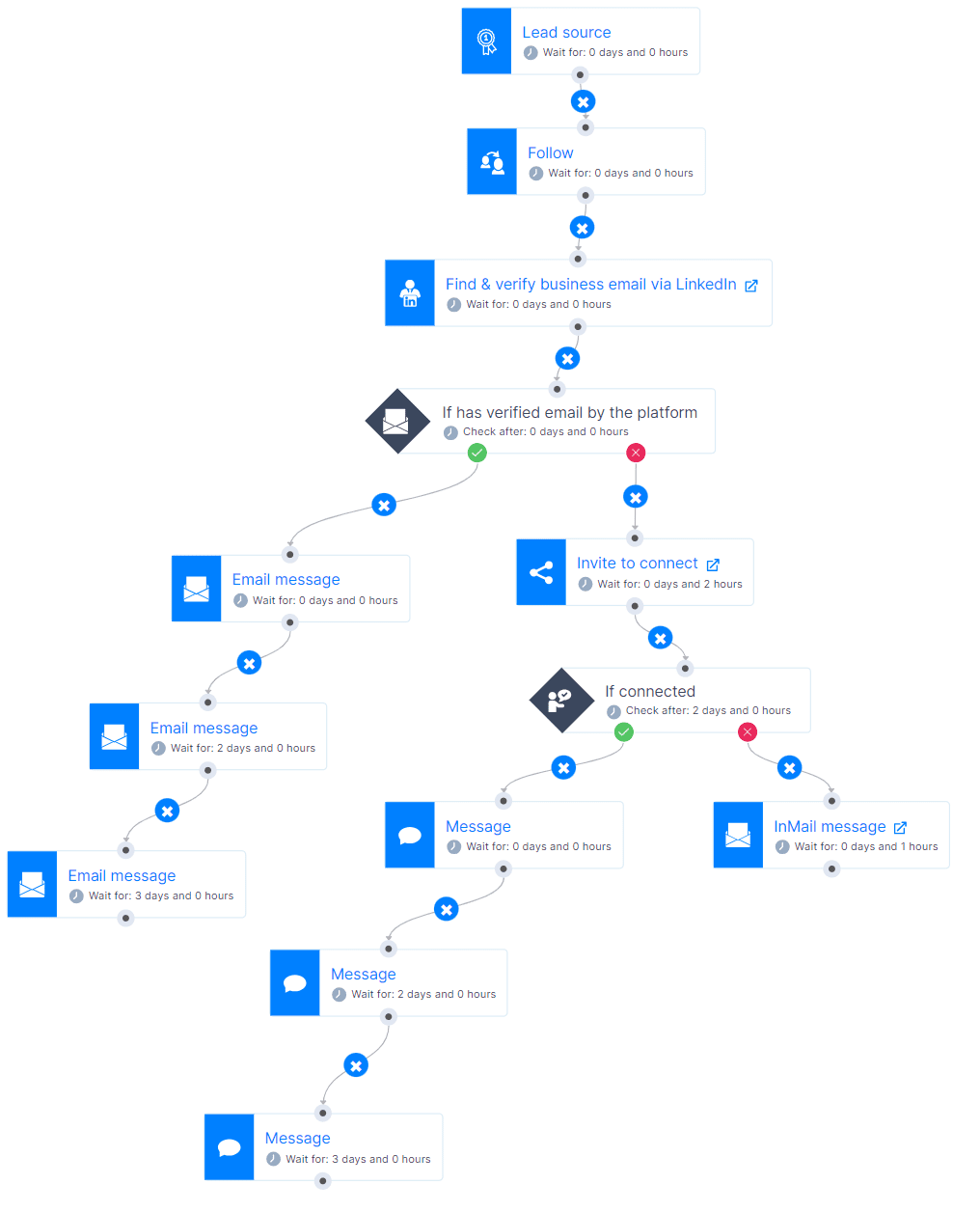
You can personalize messages using images, gifs, or text variables. Additionally, you can customize messages based on each lead's interactions. For example, you can adjust messages depending on whether they've responded to your connection requests or opened your emails.
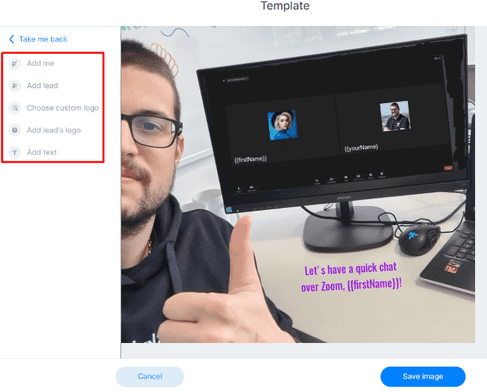
With Skylead, say goodbye to the hassle of searching for email addresses and reaching out to your leads manually.
What others said about LinkedIn Sales Navigator cost - reviews
As of today, LinkedIn Sales Navigator Solution has 4.6 out of 5 stars on Capterra based on its 137 reviews.
Here’s what people had to say about using the LinkedIn Sales Navigator.
For example, Abhishek appreciated Sales Navigator's lead generation and talent search features. However, he also mentioned frequent crashing issues and error messages.
Dusti, on the other hand praised Sales Navigator for saving time with integrations. She increased daily outreach from under 100 to 500. However, she noted inaccuracies in search results due to user input bias.
Lastly, Luisa praised Sales Navigator for alert settings, tracking leads, and InMail. She dislikes inaccurate recommended leads.
How do you get LinkedIn Sales Navigator for free?
If you are still not sure about LinkedIn Sales Navigator cost, you can test it out for free and see if it is the best fit for your business. Here's how to do it:
Go to LinkedIn's Premium products page and click the Learn more button below the Sales Navigator Core plan description.
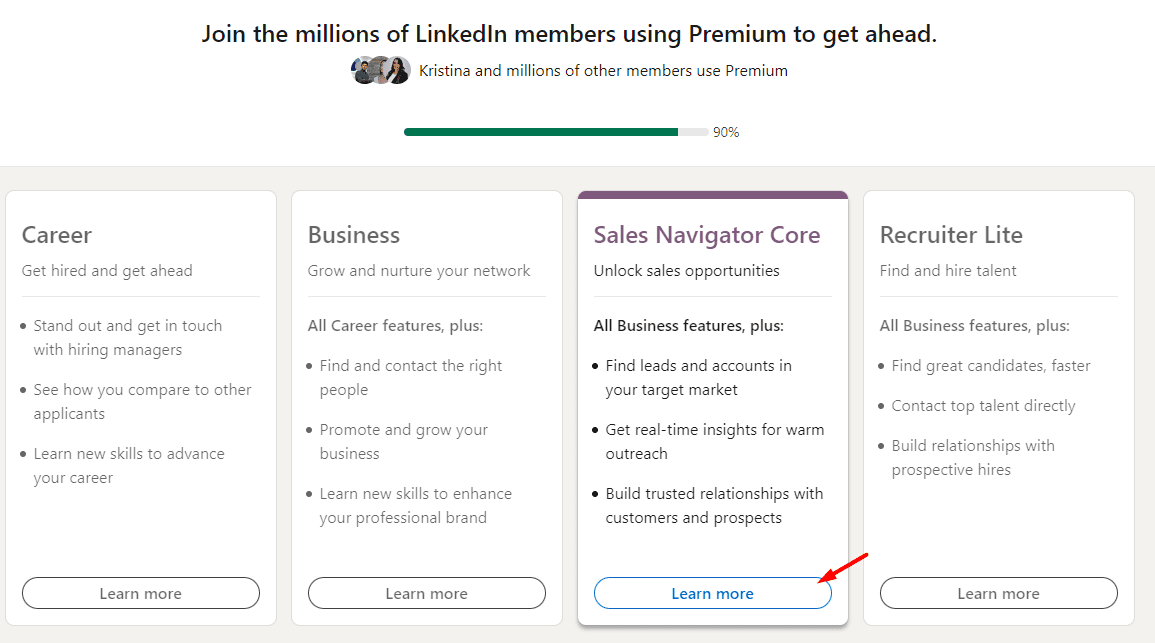
Then, click "Start my free month" to begin and enter your payment details (you won't be charged until after the trial).
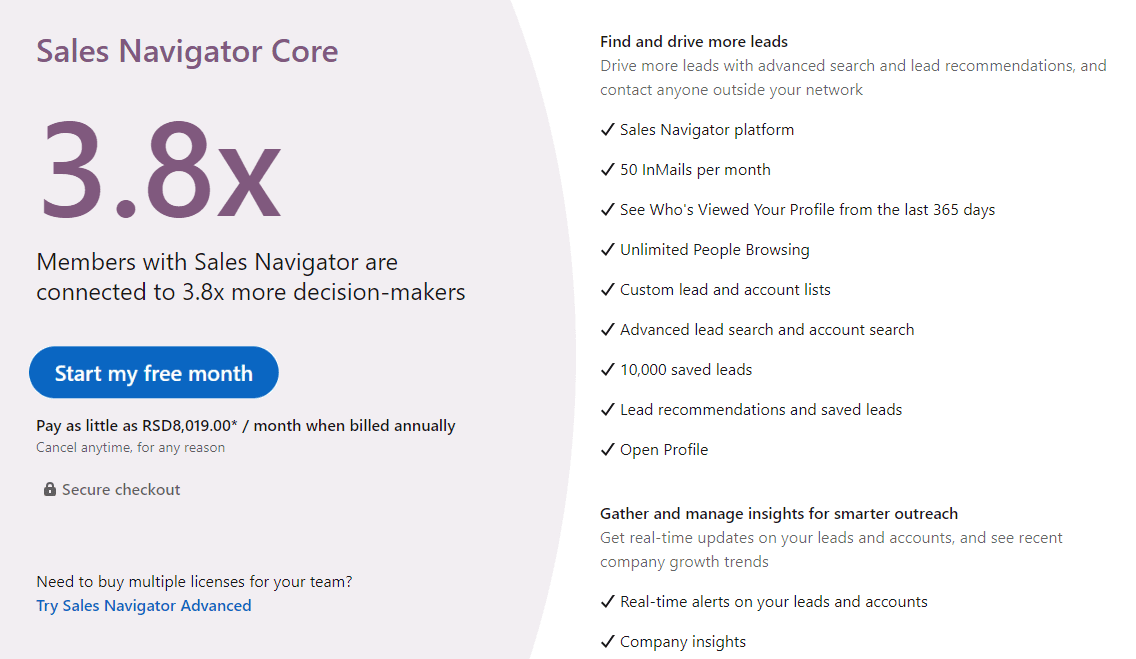
⚠️Keep in mind that you won't be able to test it for free if you had another free trial in the past 12 months. Check out our How to get LinkedIn premium free blog to discover another way to test Sales Navigator for free.
At the end of the Sales Navigator free trial, your membership will automatically renew, and, depending on your chosen billing option, you'll be charged a subscription fee on a monthly or annual basis.
Remember, you have the flexibility to change or cancel your Sales Navigator plan at any time before the renewal date by visiting the settings page on LinkedIn.
However, if you cancel, you'll lose access to Premium features at the end of your billing cycle. That said, utilize all your InMail credits, as they remain valid only until the end of your current billing cycle.
As far as LinkedIn's refund policy for Sales Navigator is concerned, refunds are not typically offered except in certain specific situations and jurisdictions, as outlined in their LinkedIn refund policy documentation. So, it's essential to review the policy carefully before making your purchase decision.
Is LinkedIn Sales Navigator cost worth it? - Pros and cons
Is LinkedIn Sales Navigator cost worth paying for? Let’s go through the pros and cons of using Sales Navigator for your business outreach to help you make an informed decision.
Pros
| 1. Interest among salespeople | A LinkedIn poll revealed that 68% of salespeople would use Sales Navigator if provided by their company. |
| 2. Platform popularity | In 2023, 60% of LinkedIn users were aged 25-34, offering Sales Navigator a lucrative user base amid $14.5B revenue. |
| 3. Premium account growth | LinkedIn's premium users reached 175.5 million in 2023, up from 154.4 million in 2022, highlighting Sales Navigator's value. |
| 4. Advanced features | Sales Navigator offers advanced search filters, lead recommendations, real-time updates, and CRM integration, enhancing sales for targeted businesses. |
Cons
| 1. Cost structure | LinkedIn Sales Navigator's high price may deter smaller businesses, individuals, making it less accessible than alternative sales tools. |
| 2. Complexity | Platform’s navigation is difficult for non-tech users due to many features, resulting in a steep learning curve. |
| 3. InMail limitations | InMail credits are limited per tier, hindering outreach, especially for users targeting numerous leads. To solve this, try Skylead, offering unlimited email automation or sending free InMails on autopilot to reach prospects at scale without limitations. |
| 4. Search functionality | Despite advanced filters, users report frustration with result accuracy, hindering efficient identification of ideal prospects. |
| 5. Integration issues | Sales Navigator's CRM integrations, like Salesforce and HubSpot, have caused workflow disruptions for some users due to data syncing issues. |
| 6. Limited customization | While Sales Navigator permits custom lists and filters, some users find Sales Nav customization options to be limited. |
How to make the best use out of LinkedIn Sales Navigator cost?
To make the best use out of Sales Navigator’s Cost, follow these recommendations:
1. Set Up Your Sales Navigator Account: If you haven't already, sign up for Sales Navigator and ensure your account is properly set up with your target audience and preferences.
2. Define Your Ideal Prospects: Use Sales Navigator's Account and Lead filtering options to define your ideal customer profile and buyer persona based on various criteria such as industry, company size, job title, location, etc.
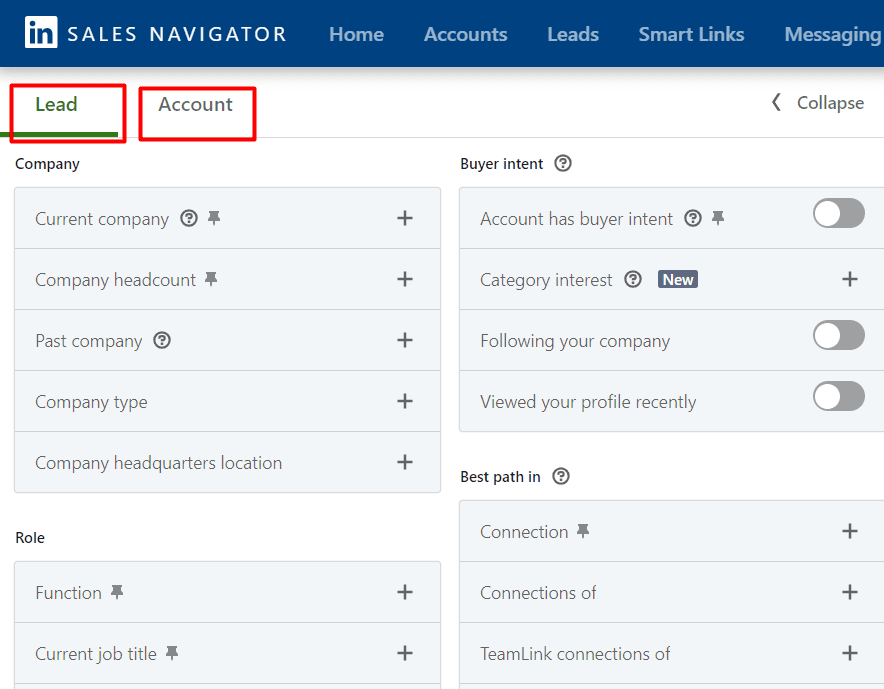
3. Save Search Preferences: Once you've defined your ideal prospects, save your search preferences for easy access and future reference.
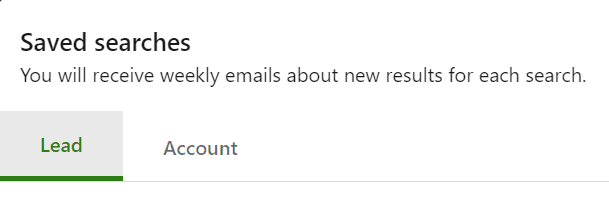
4. Utilize Lead Recommendations: Sales Navigator provides lead recommendations based on your saved preferences. Review these recommendations regularly to identify new prospects.
5. Engage with Insights: Use Sales Navigator's insights and updates to engage with prospects in meaningful ways. Comment on their posts, share relevant content, and interact with their activity to establish rapport.
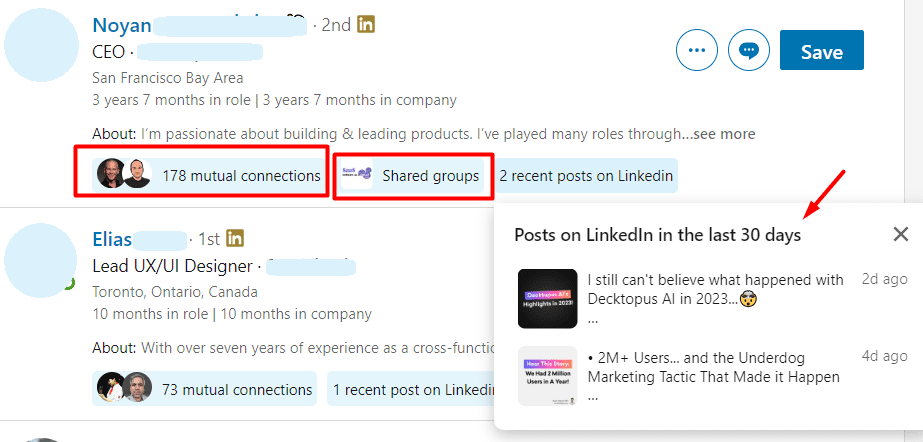
6. Send Connection Requests: With third-party LinkedIn Automation tools like Skylead, automate the process of sending personalized connection requests to your identified prospects on Sales Navigator. Craft compelling messages that resonate with your target audience.
7. Utilize InMail Messages: Leverage Sales Navigator's InMail feature to send direct messages to prospects who are not in your network. For a more efficient outreach automation process, Skylead can help streamline this task.
8. Monitor Prospect Activity: Keep track of your prospects' activity on Sales Navigator, including profile updates and interactions.
9. Follow Up Consistently: Use Skylead's Smart sequences to automate follow-up messages and nurture relationships with prospects over time. Personalize your outreach efforts based on prospect engagement and feedback.
What Is The Difference Between LinkedIn Premium and Sales Navigator?
LinkedIn Premium and Sales Navigator are both subscription services offered by LinkedIn, but they serve different purposes.
LinkedIn Premium is for individuals who want to improve how they connect with others and find jobs. It gives you extra features like making your profile more visible, seeing more about other people's profiles, and sending more messages. You can also see who checked out your profile, learn about job postings, and take online courses.
Sales Navigator is for salespeople and teams who want to find leads and build relationships for their business. It helps you search for potential customers based on things like company size and industry. You can also message people directly, even if you're not connected.
That said, if you're focused on your own career and networking, LinkedIn Premium is better. But if you're in sales and need to find clients, Sales Navigator is the way to go. It just depends on what you're trying to achieve in your work.
FAQs
Can you add more licenses for Sales Navigator Advanced?
Getting more licenses for Sales Navigator Advanced is easy. Once you've paid or used a free trial, you can simply add more licenses whenever you want.
Are there any resources available to users as a Sales Navigator customer?
As a Sales Navigator customer, users have access to a variety of resources to maximize their experience with the platform. These resources include multiple platforms and tools designed to help users get started and make the most of Sales Navigator. Whether it's learning materials, support forums, or tutorials, Sales Navigator provides ample support to ensure users can effectively leverage its features for their sales efforts.
Elevating Outreach: The Power of Sales Navigator & Skylead
Despite its limitations, investing in Sales Navigator can be beneficial.
The platform offers advanced features for lead generation and relationship management. However, users may encounter challenges when it comes to outreaching manually.
So, to address this issue, you can leverage LinkedIn automation tools like Skylead alongside Sales Navigator to enhance your outreach. With Skylead, you can streamline multichannel outreach campaigns and maximize touchpoints with leads for a better overall outcome.
While LinkedIn Sales Navigator cost may seem steep, the value it provides in improving our sales efficiency and targeting prospects effectively can outweigh the investment. Ultimately, the decision to invest depends on our specific needs and goals as a business.
Email Marketing has maintained popularity over the years.
It is an efficient way to get new leads, nurture relationships and raise awareness about your business.
With the right strategies, you can gain new customers, as well as develop trust with current clients.
That is, it can become a trusted way to boost sales and grow your pipeline in no time or simply sustain good results long term.
Some businesses have not yet developed tactics for productive Email Marketing. That’s why it is resulting in modest effects or no effects at all.
Disappointed by sparse returns, some have given up on the idea. Most likely they miseed out on perks provided by a good Cold Emailing strategy.
But were they right?
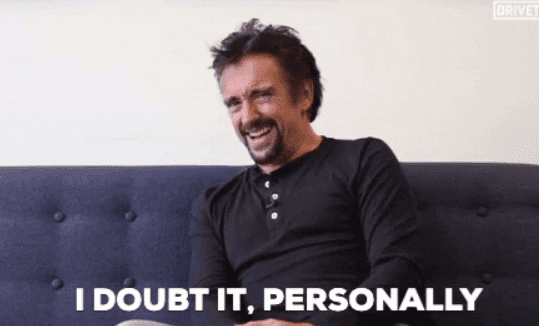
Why is Email Marketing important?
It’s true that in order to grow your business through Email Marketing you need to know a few tips and tricks. However, keep in mind that learning them will be very rewarding.
Did you know that, according to several studies, campaigns that were implemented through email generated significantly more profit compared to ones run through Social Media Networks?
Fact check: A whopping 99% of consumers check their emails every single day. Therefore, the cold mailing is one of the most reliable ways for businesses to develop relationships and boost sales.
Investing a single dollar in Email Marketing brings a return on investment of 40 USD.
Check how much better it rates compared to other forms of Digital Marketing in the chart below.
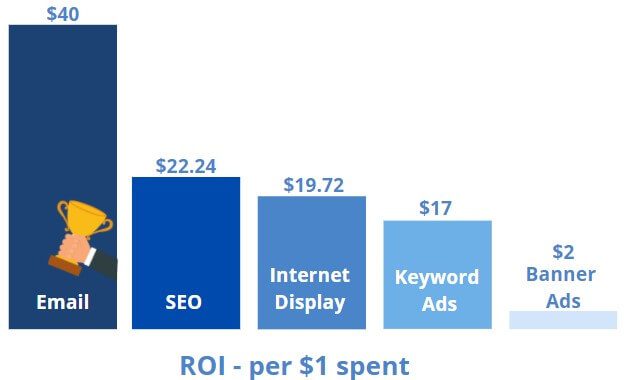
Knowing just how profitable Email Marketing is, makes learning the right methods definitely worthwhile. Additionally, with the right tool, you are guided through the experience with the utmost care provided by our Customer Support Team and cutting-edge technology.
With Skylead, you can send up to 100 emails per day. However, we always recommend starting off with a lower number, so that your emails don’t finish in a Spam folder.
Contacting leads through email is for sure the most sustainable way to reach more people over time.
So, how do you start Email Marketing or improve existing strategies?
We’ve prepared 10 tips and tricks to help you boost your sales via email and help you achieve the best results.
1. Understanding your audience
When starting out with Email Marketing, it’s crucial for you to understand your target audience.
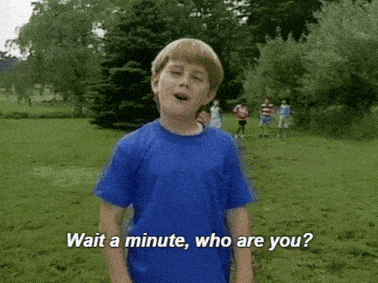
Who are they?
What do they like?
How can they benefit from your services or products?
After you answer these questions, it will be much easier for you to figure out the perfect way to reach out to them. You will be able to find the tone your audience will enjoy, one that will truly captivate their attention.
But, wait, that seems like a lot of work!
Don’t worry. With Skylead’s state-of-the-art tool, the process of targeting is eased to the extent that building your perfect customer pool will take less than 5 minutes.
With Sales Navigator filters, you can do the prospecting on LinkedIn, and find leads according to their location, employment, connection degree (1st, 2nd, or 3rd degree), position, used keywords, groups, and much more. In other words, you can narrow down your ideal audience to decision-makers who will benefit from your services big time.
And this is the part of LinkedIn Lead Generation done right.
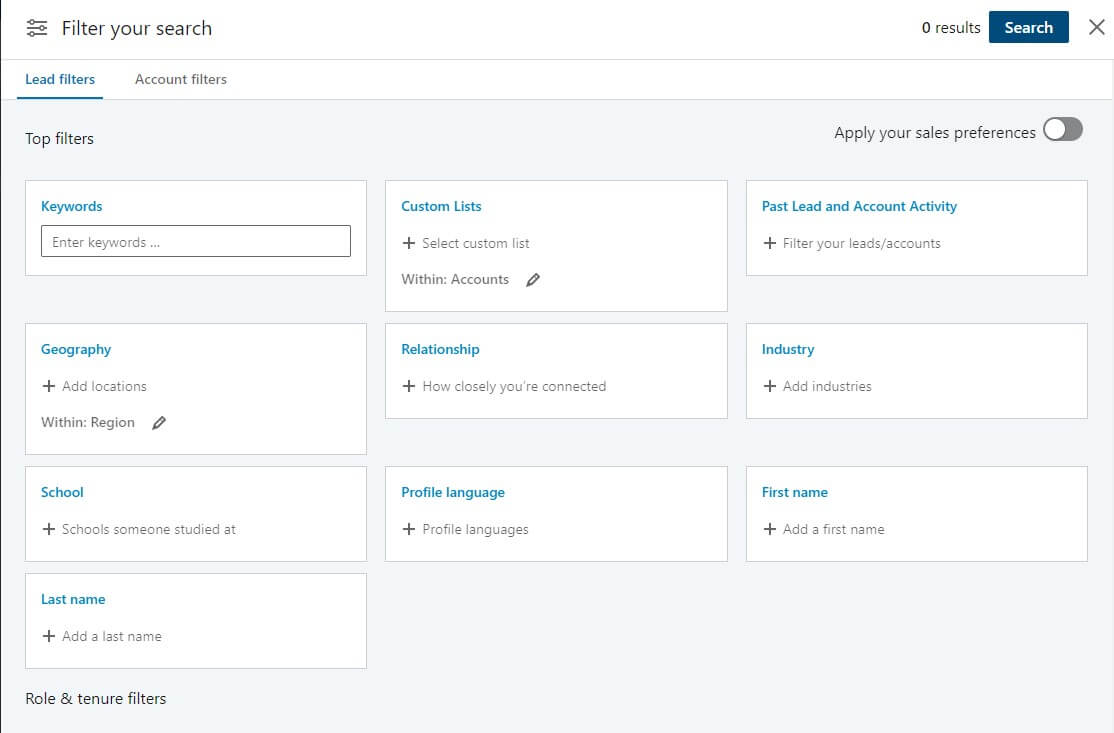
Also, have in mind that writing a copy that will be relevant to your target market is now pretty simplified. It will for sure result in a higher response rate compared to generalized Email Strategies.
2. Expanding your mailing list
Many people make the mistake of thinking that putting a form on their website and hoping that visitors sign up will be enough to expand their Mailing list.
Unfortunately, it doesn’t really work that way.
In order to really build an extensive network of potential clients, you’ll either need some time and creativity to get more leads, or you can rely on our innovative Email Discovery feature. It will help you access the email addresses of the most important people related to your industry in just a few clicks.
Skylead’s Email Discovery feature brings the possibility of collecting personal email addresses, incorporated in a lead’s profile, or even a business email.

The alternative is creating lead magnets that will help you receive email addresses. Give something for free in exchange for contact details. It can be a free ebook, a case study, or a product sample – really anything potential customers might find valuable enough to hand out their email address.
Ture, this can take quite some time and resources. But, if you’ve already managed to acquire a rich source of contacts, make sure you make the best use of it.
3. Nurture relationships
In order to reap the most benefits of your EM strategy, it will be necessary to build a relationship with people and companies from your contact list.
You can achieve this by sending out regular emails and follow-ups. These need to keep the interest of respective clients, which is crucial for boosting your sales efforts.
It’s not easy to manually send emails to each contact on your list. We understand that you’re already busy building your business and don’t have enough time to allocate to that part.
That’s why we in Skylead developed a tool that can help you save up to 7 hours a day. Skylead is there to send multiple emails, customize automated messages, and schedule your follow-ups. Furthermore, it is providing a well-organized dashboard and inbox, ensuring you never miss a single message.
4. Segment your mailing list
Not every offer will be equally interesting to your entire list. That’s why segmenting the list is a very important step. It can help you keep your efforts engaging by only sending relevant information.
The sublime labeling option in Skylead’s inbox allows you to best segment your recipient list using easy-to-use sticky notes, helping you provide a tailored experience for your subscribers.
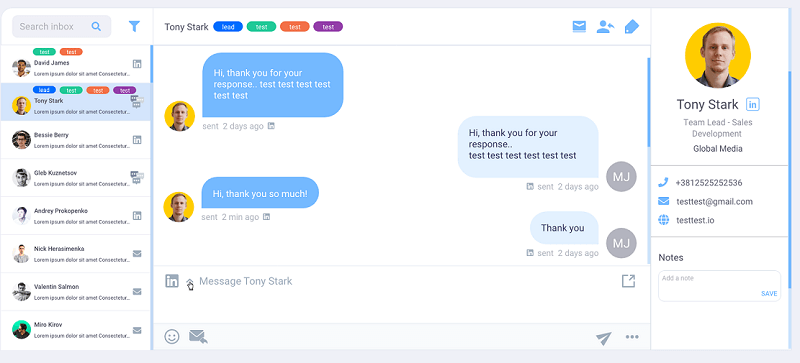
Segmenting your lead list will help you speak directly to your consumer. You will be able to provide them with engaging content that will keep you out of the spam box.
5. Mix up your campaigns by using different outreach channels
You’re used to having Skylead on your side with LinkedIn steps such as Connection Invites, Messages, View & Follow Options, and LinkedIn InMails, but we don’t want you to stop there.
No, we want you to use the full potential of our Sales Engagement tool! It is here for your business to shine.
Email, as a powerful form of Direct Marketing, is now integrated into our platform, allowing you to set up a campaign with LinkedIn located steps but now also send your messages via email.
And the best thing is – you can mix emails with every other step there is.
6. Test, test, test
Skylead helps you run multiple campaigns where you can comfortably run A/B tests to figure out the most efficient approach for you.
Try it by pitching two campaigns A and B, to slightly different target groups, with slightly different messages and see how they will react. Track the outcome and find what works best for your business.
Also, there are target groups that are naturally more OPEN for InMails. Make sure to not forget that feature.
By combining all the features and options Skylead offers you, you’ll be more than able to run a good test.
7. Ask for feedback
The best way to keep prospects from your Mailing list engaged is to ask them what they’d want.
Sounds too simple?
Well, people love to be included and appreciate the effort to accommodate their needs. Therefore, asking them about things they’d like to see in your newsletter or suggestions regarding your product/service will not only provide you with helpful information, it will also make your contacts feel appreciated.
That way, your contacts will be interested and invested, making it more likely that they’ll reply or hopefully make a sale. As soon as they see you care about their opinion, they’ll be twice as likely to engage with you.
8. Warm up your cold emailing
What better way to keep your audience engaged than to find a way to speak directly to them?
Just because you automated sending, it doesn’t mean you should write them as if you’re speaking to a large group, disregarding their personalities and needs.
Skylead is bringing you a great way of designing your messages so they seem as if every single email was aimed directly at that particular person.
Wondering how to do that? We got you covered!
Use tags in a message and include details such as first and last name, occupation, years of experience, education, and other relevant data to add warmth to your cold emailing.
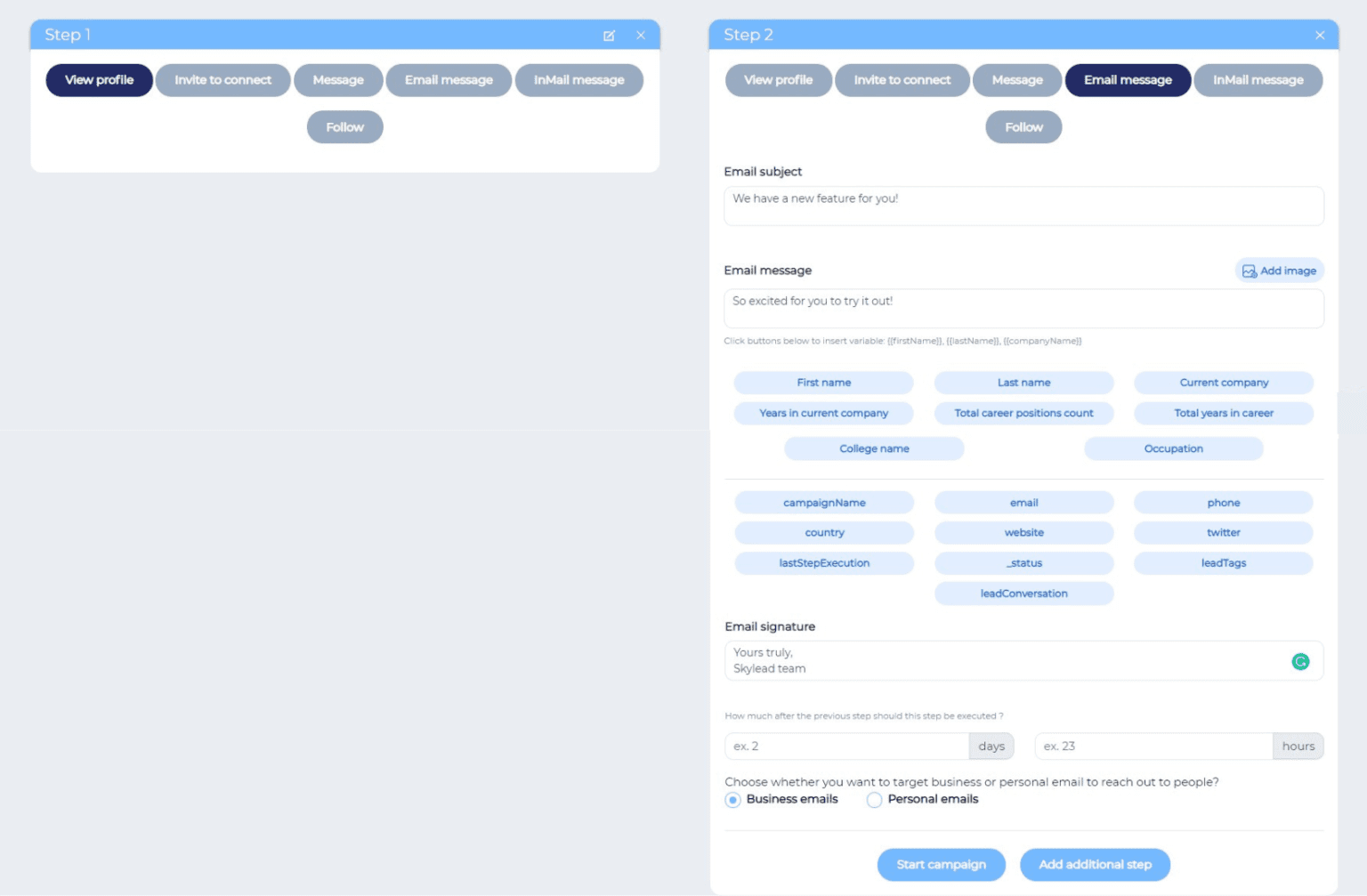
Use behavioral data to craft emails that resonate with your contacts and potential clients.
9. Create a highly enjoyable customer experience
It’s worth repeating that impersonal ads, promotions, and sales pitches in emails make a lousy customer experience.
How can you do better, you ask?
Put yourself in the shoes of the receiver. Would you be annoyed or entertained by the content?
Our technology will instantly pause the automation if someone replies. This will give you space to decide whether it’s okay to continue the sequence. If so, you can get a lead back to the campaign.
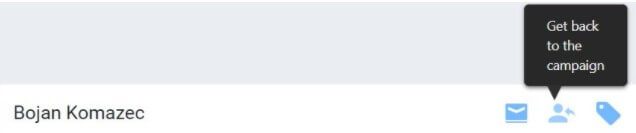
That’s how we nurture sequences based on leads’ actions and prevent them from sending unwanted emails if they state they are not interested.
10. Add an extra something
Show your subscribers you care about them by including an extra token of affection.
Try Skylead’s awesome Image Personalization feature that will add some color to plain text, making them even more appealing to potential customers.
Choose between our funny, or even corpo visuals if you like, and include details such as the recipient’s name, occupation, workplace and more, to make a cool addition to brightening their day.
You can choose from a variety of templates we’ve prepared for you or simply import some of your images, to really stand out from the crowd and multiply your response rate.
One way to grab the attention of your audience is to also congratulate them on holidays for New Year by including your logo and recipient’s name to a cool, personalized card – what better way to nurture your relationship with clients than send them a cool e-card and wish them good luck.

Read more about our new Email Automation & Image Personalization features here.
And, of course, if any questions arise you can always count on us to chat it through.
Thank you for reading and stay tuned for more blogs.