If you’ve ever wondered if switching from LinkedIn Basic to LinkedIn Premium Account would change your filtering options, the answer is no.
However, going for the LinkedIn Premium Account is highly recommended because of an Unlimited Profile Search and 5 InMails Credits per month. Not only. You also get to view and engage with a much greater number of profiles when having a Premium account, as you decrease the chances of getting jailed or restricted on LinkedIn.
However, if you want an ultimate filter experience, we recommend signing up for Sales Navigator. Of course, this implies learning how to use Sales Navigator Filters for better targeting.
In this blog, we will cover all the options you have for narrowing down your search results on LinkedIn Basic and Premium Accounts.
Let’s get started!
Where can I see LinkedIn filters?
Type your keywords in your LinkedIn Search Engine or just hit “Enter” while leaving the Search Engine blank.

This action will lead you to the following choices that help you further narrow down your LinkedIn search.
- People;
- Jobs;
- Courses;
- Posts;
- Schools;
- Event;
- Groups;
- Companies;
- Services.
You can also click the “All Filters” option and see them in one place.

In this blog, we will cover the three filter blocks that we recommend for better LinkedIn prospecting - “People”, “Posts”, and “Events”, and reasons why we consider them quite convenient.
“People” filters on LinkedIn
Connections
The “Connections” filter allows you to filter leads based on the type of your LinkedIn relationships.
You can be somebody’s 1st, 2nd, and 3rd-degree connection.
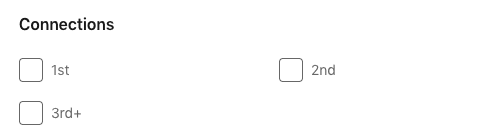
1st-degree connections are members that you are already connected with on LinkedIn.
2nd-degree connections are 1st-degree connections of your 1st-degree connections. They are available to be added through an Invite to Connect and are perfect for expanding your network.
3rd-degree connections are 1st-degree connections of your 2nd-degree connections. They are also excellent for expanding your network. The only difference is that LinkedIn doesn’t recommend reaching out to them through Invite to Connect, rather getting in touch via LinkedIn InMails.
You can send paid InMails to anyone who is not your connection on LinkedIn while only those who set their profile to “Open to InMails” can be reached out via free InMail.
You can also check out our guide on 13 LinkedIn InMail examples to improve your response rate.
Connections of
Filter your leads by choosing only those that are 1st-degree connections of your 1st-degree connections.
You can put in more than one contact.
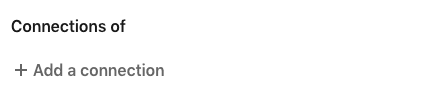
Locations
The “Locations” filter narrows down your leads based on the city, region, geographic area, and country.
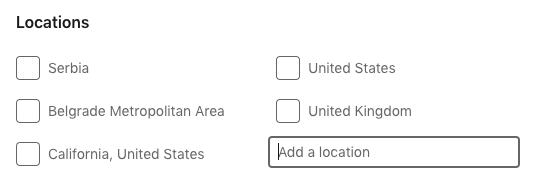
Current company
Use this filter to narrow down leads based on the company they currently work at.
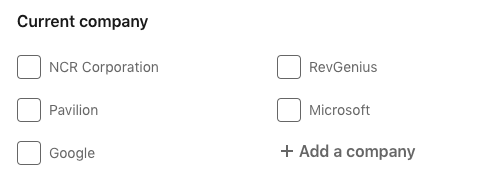
Past company
Filter your leads based on their past company.
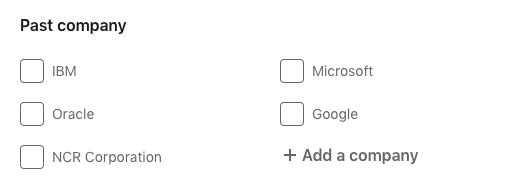
School
You can filter your leads based on the school(s) they attended/are attending.
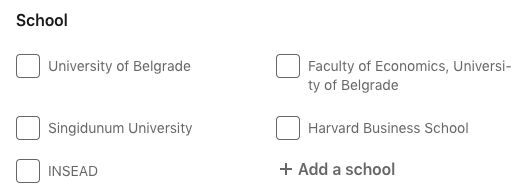
Industry
Track your leads based on the industry they listed on their profiles.
Industries are predefined.
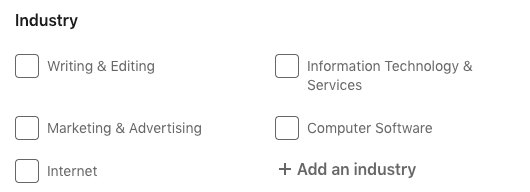
Profile language
LinkedIn Profile is available in 24 different languages.
However, this filter offers only a 5-language search.
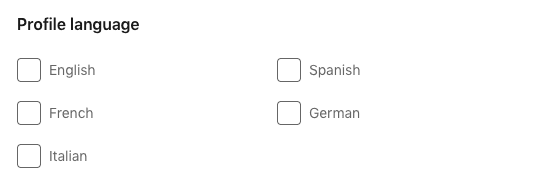
Open to
The “Open To” option filters your leads depending on whether they are open to “Pro Bono Consulting and Volunteering” and/or “Joining a Nonprofit Board”.
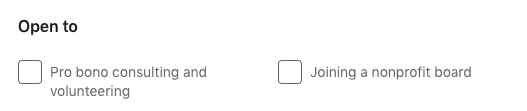
Service categories
Service categories are also predefined.
You can go ahead and target your leads based on the services they offer listed on their profiles.
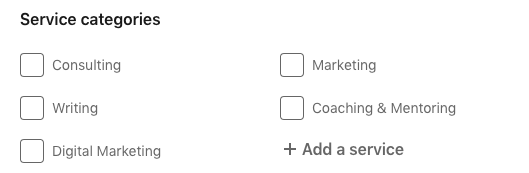
Keywords
You can use the following option to search your leads via keywords.
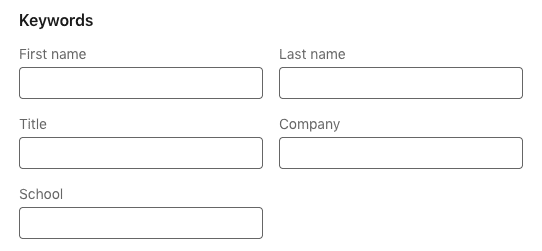
This filter supports the so-called “Boolean” search. That is, it gives you the option of combining keywords with modifiers such as AND, NOT, and OR to produce more relevant results.
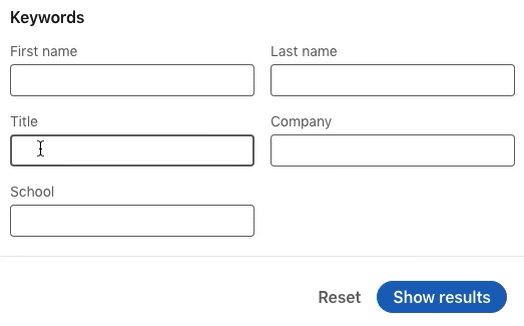
For ultimate targeting, consider using “Posts” and “Events” filters.
“Posts” filters on LinkedIn
“Posts” filters can be quite useful to gain insight into the latest industry trends and hot topics. You can also benefit from it to learn what kind of posts your ideal leads like to engage with and then use it for your outreach.
Targeting users who reacted to a certain post
There are two benefits of targeting users who reacted to a certain post.
The first benefit is that it implies that these users are active on Linkedin and most likely interested in that particular subject or have jobs in the same or adjacent industry.
The second benefit is that you can use their interest to ultimately personalize your outreach. Your pitch can be based on the fact that you both liked the same post and then develop your conversation from there.
This kind of approach increases the acceptance and response rates.
Automating post engagement campaigns
If you want to target prospects who reacted to a certain post but would also like to save time and reach out to as many of them as possible, automating this process could be the right decision!
Skylead offers the opportunity to automate targeting users who reacted to a certain post thanks to its “Post Engagement Campaign” options. Yes, there is a type of campaign dedicated exclusively to these types of leads!
To use a post as a source for generating leads all you have to do is click on the 3 dots at the top right corner of said post and choose the “Copy Link to Post” option.
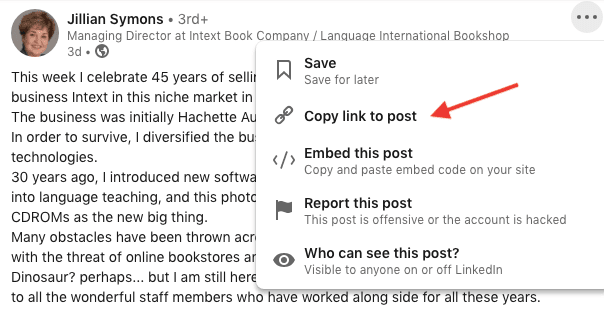
Paste the generated URL to the Skylead dashboard.
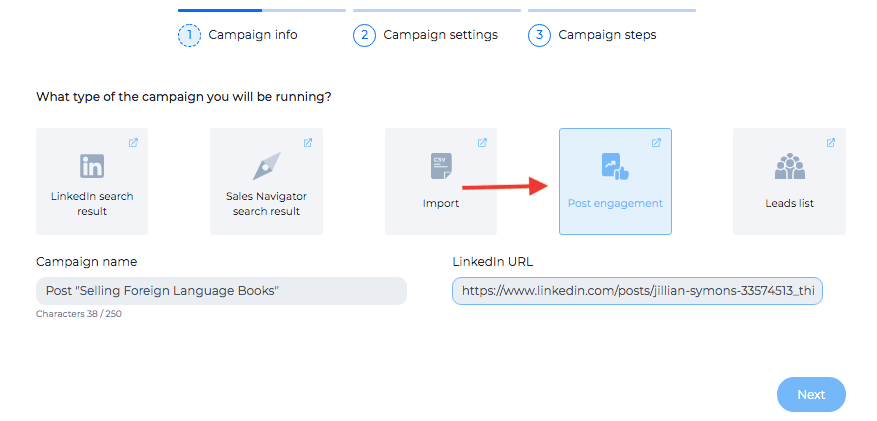
From here, Skylead will take you to the Campaign Settings page. You will be able to adjust your campaign in a way that fits your business needs best.
Here is an example of a multichannel Skylead campaign.
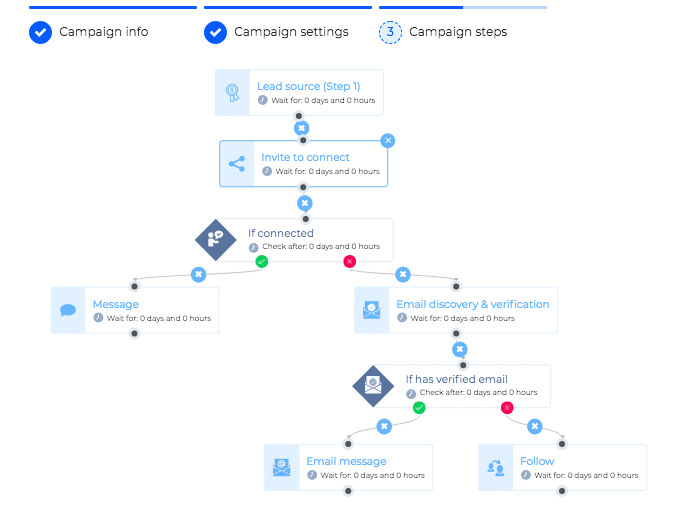
As you may see, Skylead will not limit your Lead Generation to LinkedIn only. Thanks to its multichannel outreach and “if/then” condition, you are able to build as many possible paths to your lead.
For example, in case someone is not answering on LinkedIn, Skylead’s Email discovery & verification feature will enable a business email outreach.
The above campaign is just one of many options at your disposal thanks to Skylead’s Smart Sequences.
Also, the dashboard allows you to create the sequence and write out message copies all in one place.

Just by clicking on the step, you will have an option to insert your messages.
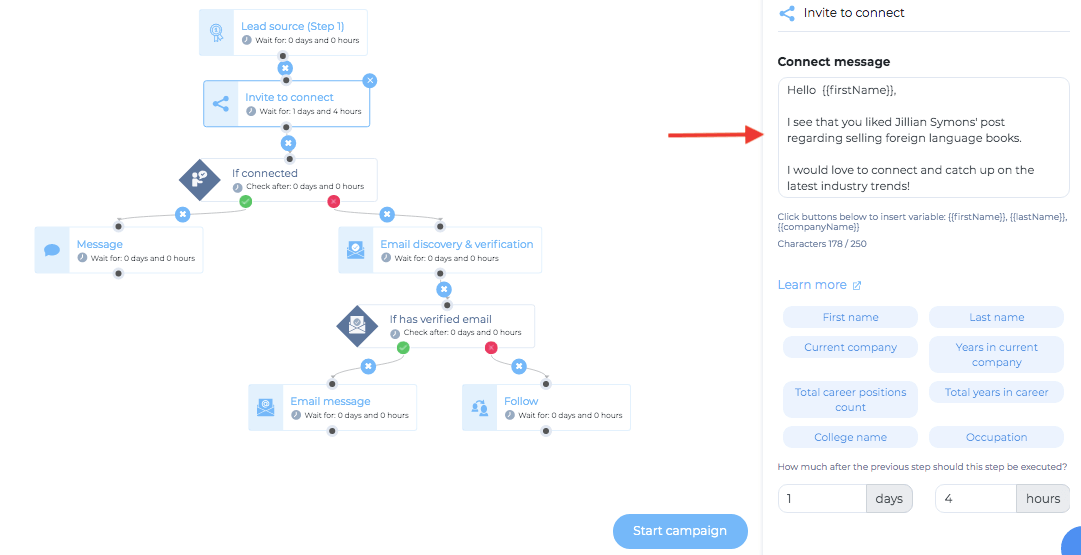
If you would like to see a step-by-step guide on how to create your first Skylead campaign and have an insight into all the steps/options, check out our blog “How to build your first campaign at Skylead”.
Filters for posts
The following filters will allow you to narrow down countless posts on LinkedIn to the ones that are of high interest to your target audience.
Thanks to LinkedIn’s filtering options, you will be able to find a post that your ideal prospects find relevant to their business and/or interests.
The most important filter is the keyword. It is your best bet for finding the industry’s most relevant posts.

Then, you can further narrow them down by using:
Posted by
You can search posts depending on whether you posted it or someone from your network.
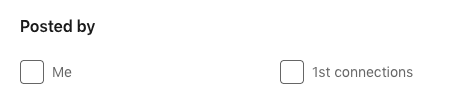
Date posted
You can search posts depending on the timeframe within which your leads posted them.
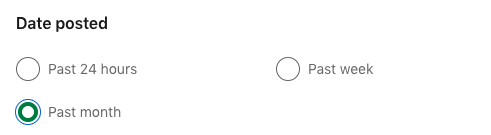
Sort by
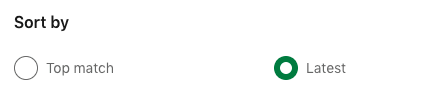
Author industry
Search by the author’s industry. You can add multiple industries.
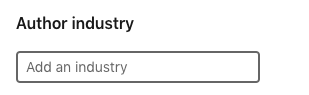
Author company
Search by the author's current company. You can add multiple companies.
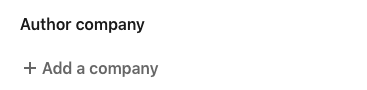
“Events” filter on LinkedIn
Just like with “Posts” filters on LinkedIn, reaching out to prospects attending a specific LinkedIn event can be beneficial for two reasons.
The first reason is that users attending a particular event on LinkedIn are most likely highly interested in the subject and therefore make a perfect target audience.
The second reason is that you can use the event reference to ultimately personalize your outreach and be more appealing to those to whom you reach out.
In case you would like to target a larger number of leads, Skylead has a solution for you!
Automate targeting leads attending a LinkedIn event
First, choose the event which leads you would like to target and click on “Attend Event”.
You will not be able to see the list of leads attending the specific LinkedIn event unless you are one of the attendees.
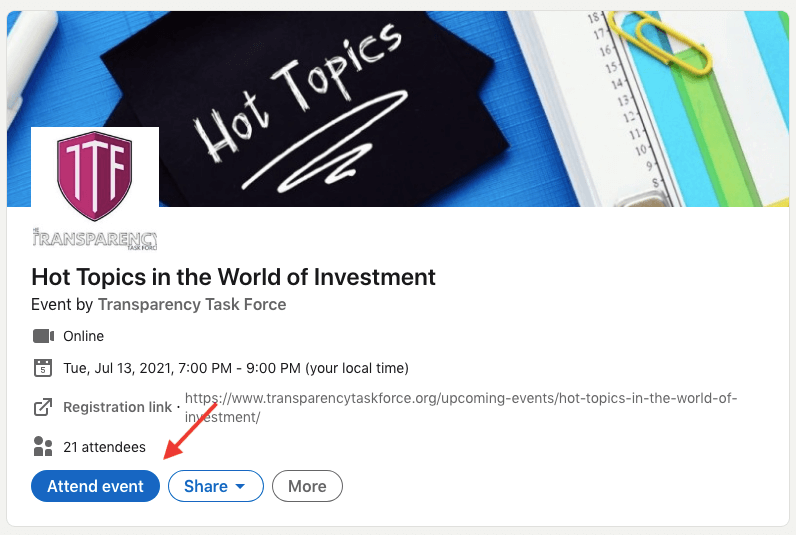
Once you’ve signed up, you will see the list of people who attended or were planning on attending the event.

You can further narrow down your leads list by including other filters.
Once you are satisfied with your search result, copy - paste the URL to Skylead’s Campaign Creator.
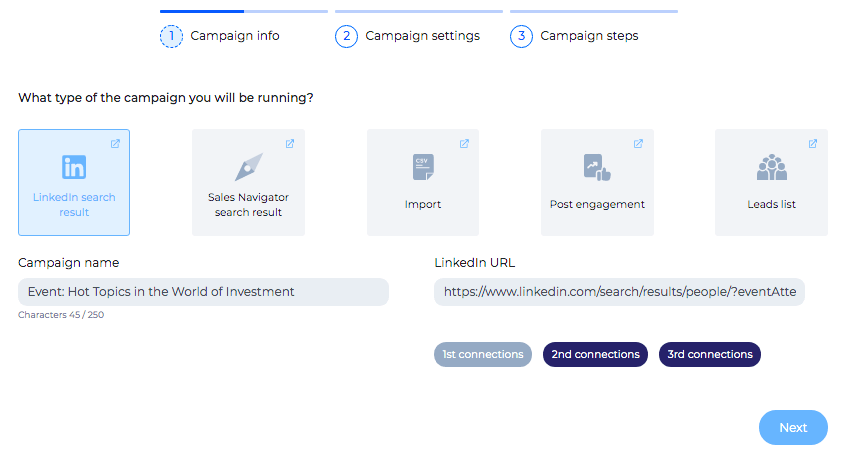
Check out our step-by-step guide on how to target leads attending a specific LinkedIn event and you will see all the options and tips when it comes to automating this outreach with Skylead.
Use this reference to highly personalize your outreach.
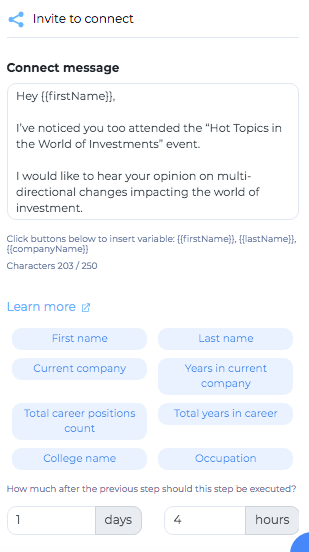
This filter doesn’t have options of being further narrowed down except using a specific keyword in the search engine.
Summary
Targeting is the first and most important step in your LinkedIn lead generation.
By taking the time to get to know LinkedIn or Sales Navigator filters, you will narrow down your audience to people who are most likely to be truly interested in your products and services.
This will automatically affect your lead generation and conversion in the most positive way.
And if you ever decide to scale your business and opt for a Sales Engagement Tool, schedule a demo call with a Skylead representative and get to know the range of options available to you!
You already have your marketing agency and a few prosperous clients. Lately, you’ve been thinking of expanding your service list and offering more. What is it that would fit your clients’ needs best and still be in line with your industry? It’s outreach. Here’s why.
If you already offer social media management, content writing, copywriting, SEO, web development, or similar, it is high time to start thinking one step ahead of your competitors. By adding outreach, you will undoubtedly keep up with the times and give your customers a valuable reason to stick around longer.
Not only.
There are a series of reasons why incorporating outreach into your Lead Generation Agency would be the right call. Here are a few.
Customer loyalty
By adding the service of identifying and nurturing potential customers for your client’s products or services, you will be covering probably the most important segment of their prospecting. If they confide in the way you do their outreach, the chances of them staying loyal to your Lead Generation Agency increase, as you are controlling an additional sales channel of their business.
Furthermore, incorporating outreach in your marketing business will give your clients a well-rounded experience of generating leads on LinkedIn or via other methods.
Outreach as a new marketing segment
Adding outreach to your service list can also be a great way to attract new customers. Initially, newbies might only be interested in you identifying and nurturing their potential clients. However, if satisfied with your way of doing business, they might extend their request to other services that your Lead Generation Agency offers.
Additional revenue growth
By introducing a new marketing segment, you are raising your revenue stream.
Simply, adding an extra service means company growth. It also implies greater economic security, as your Lead Generation Agency doesn’t depend only on one or a few services.
Stand out in the lead generation industry
By incorporating outreach into your Lead Generation Agency, you might be making one step ahead of your competitors.
In case they thought of it first, draw attention to yourself by offering an impeccable, high-quality service. Better service attracts and retains better clients.
Also, think about your and your competitors’ Value Proposition. What is it that makes your outreach service stand out in comparison to your competition’s?
Outreach is easy to incorporate
You are probably already doing outreach to get more clients for your Lead Generation Agency. Therefore, you are familiar with the entire process of attracting new prospects and nurturing the old ones. All you need to do is expand your expertise to your clients. The more you develop this service for yourself, the better it will become for your customers as well. By growing your Lead Generation Agency, you will be growing an entire service within. Also, the better you become at doing outreach, you will most likely attract more clients for your Marketing Agency as well.
Minimal cost
The only things that you need for outreach are a laptop and internet connection.
Create your client’s ICP (Ideal customer profile) and a cold outreach template with several follow-ups, and you can already start.
However, if you want to make this process far easier, you will need an Automation Tool, Scraping Tool, and an Email Finder.
Luckily for you, there is a Sales Engagement Software that has all of these incorporated for as low as $100 per month. Long story short, it will save you both time and money.
Namely, Skylead combines LinkedIn Messages, LinkedIn InMails, and Emails scrapes publicly available emails of your 1st-degree connections, has an “Email Discovery & Verification” feature for discovering and verifying your leads’ business emails, as well as “Image and GIF hyper-personalization” tool in case you want to do a bit of an unconventional outreach.
Therefore, Skylead contains an Automation Tool, Scraping Tool, an Email Finder, and more.
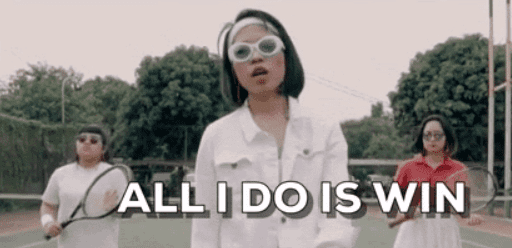
If you would like to know more about Skylead, feel free to schedule a demo call with our team specialist.
White-labeling a solution
Think about white-labeling the Sales Engagement Tool that you are using.
A white-label product is a product or service produced by one company that other companies rebrand to make it appear as if they had made it.
By white-labeling the Sales Engagement Tool of your choice, you will:
- Boost your brand’s visibility;
- Enhance your customers’ loyalty;
- Eliminate the need for a development team of your own;
- Save time and money on your outreach;
- Upgrade your service;
- Scale your business;
- Strengthen your revenue stream.

That being said, know that you can white-label Skylead. To know more about this option, schedule a demo call with our team specialist.
How to start implementing your outreach?
Start with offering your service to the most loyal customers first
The advantage of offering your new service to the already existing and most loyal customers first is that you are very familiar with their business. That is, by handling other marketing segments for their companies, you have already gained a major insight into their business goals, targets, and preferences. This allows you to do prospecting on LinkedIn and outreach leads with major precision and manage their outreach with more efficiency.
Furthermore, your already-established business relationship and cooperation will most likely reinforce. Upgrading your customers’ service package increases the possibility of enhancing their loyalty to your marketing agency. Additionally, you will be giving them a well-rounded Lead Generation experience. This approach, often adopted by top advertising agencies in the US, ensures that your clients receive a comprehensive service.
Attract your new customers by offering outreach first
In case you don’t want to introduce a new service before “testing it out”, try attracting new customers by using outreach as a bait. This way you don’t risk losing loyal customers in case something doesn’t go as planned. Additionally, you have space to learn, grow, and perfect your service before you offer it to your long-time clients.
Summary
In conclusion, incorporating outreach into your Lead Generation Agency has more upsides than downsides for sure.
By deciding to go for it you will:
- Enhance your customer loyalty;
- Attract new clients;
- Strengthen your revenue flow for introducing a new marketing segment;
- Stand out in the Lead Generation Industry.
Additionally, you have the option of making your life easier by going for a Sales Engagement Tool that has all the necessary features for a top-notch outreach.
Why Skylead?
For as low as $100 per month, with Skylead you can have an Automation Tool, Scraping Tool, and an Email Finder, all in one software.
Furthermore, thanks to the implementation of Smart sequences, Skylead allows you to create the highest number of personalizable touchpoints with your prospects.
Five times more in comparison to other tools, to be precise.
It gives you the chance to combine LinkedIn Messages, InMails, and Emails with other LinkedIn features such as View, Follow, and Invite to Connect. Additionally, it has an Email Discovery & Verification feature. Therefore, no need for a separate Email Finder or Scraping software.
Actually, white-label it and make it your secret weapon!
To know more about the advantage of Skylead over other Sales Engagement Tools and to get to know its features, schedule a demo call with a specialist from our team.
If already our customer, feel free to reach us out on the Support Chat or schedule a success call with our Customer Support and Success Manager. Improve your service by knowing Skylead better.
There is so much content on the kind of outreach that will enhance your sales, the type of messages that “open all doors”, the right way to nurture your leads, and similar. However, whether new or not to the entire Lead Generation world, check out these 7 things to do before starting your LinkedIn Outreach. We guarantee you they will make a major difference in your conversion rate.
Make your LinkedIn profile a neat-looking professional overview
As the most popular professional social network out there, your LinkedIn profile is the main source of information for your leads and potential clients regarding your business achievements and goals.
That’s why, before reaching out to your prospects, make sure your LinkedIn profile is impeccable.
Start by arranging and checking your headline, profile picture, and summary.
Headline
Usually neglected and underused, the LinkedIn headline is the most important and the most visible part of your profile along with your name and profile picture.
Instead of going for a boring default headline such as “Content Marketing Consultant at Drift”, try being a bit bolder.
Make sure that your headline not only gives in a few words your job description but that it also captivates the attention of those who might be your future customers.
Briefly, to stand out from users who have the same job title, your headline should communicate the benefits that people get out of working with you.
For example:
“Branding|Growth & Content Marketing|If you’re still reading this, then I marketed right.
OR
“Leadership Expert⼁Trainer of 6 Million Leaders⼁Certification Program For Coaches, Teachers, Speakers & Professionals
If you would like to know more on how to write a good headline, check out our blog “13 best LinkedIn headlines to boost your sales”. Get inspired!
Profile picture
Make sure your profile picture is neat and professional.
That means no selfies, party pictures, photos where you visibly had to cut someone else from it, etc.
However, have in mind that your LinkedIn profile picture is not a mugshot either.
Look professional, yet approachable and open to networking.
Summary
First of all, leaving the summary blank is a huge mistake!
With just a little bit of effort, you can write a great summary that draws the attention of your future leads, customers, and maybe even recruiters (depending on what your professional goals are at the moment).
When writing your summary section, have in mind that most users see only the first 300 characters (out of a total of 2000). Only if clicking on “Read more” will they get the full description. However, LinkedIn Recruiter shows the entire summary by default.
That being said, here are a few tips on how to write a good summary:
- Start Strong;
- Use Keywords;
- Mention your greatest accomplishments;
- Point out your goals and ambitions;
- Include your guiding principles.
If you would like to know more about what makes the perfect summary, check out “how to write a LinkedIn summary”.
Define your ideal customer profile (ICP)
Briefly, ICP is a description of your ideal customer.
Defining it means making a perfect base for further tailoring your outreach.
Your sales will grow. You will be able to simplify your business and automate your LinkedIn lead generation. You will perform better with your clients.
Start with defining your target companies, and then outline the people within them.
Begin with:
- Highlighting your top 5 current customers that you’d like to replicate if you could;
- Defining as many attributes as you can for each customer and look at which ones overlap;
- Combining these data and writing down the common characteristics of your ideal customer.
If you would like to know more about how to define your ICP check out our complete guides on defining the ideal customer profile and buyer persona.
Target your leads
Decide how you will target your leads.
LinkedIn VS Sales Navigator
You can use both LinkedIn Basic and Premium, as well as Sales Navigator for your outreach.
However, LinkedIn Premium Account, in comparison to LinkedIn Basic Account, can perform more in terms of features. It has the options of an Unlimited Profile Search and sending 5 paid InMails per month. Each time your leads respond you get your LinkedIn InMail credit back. Use it wisely!
Furthermore, with a LinkedIn Premium Account you can view and engage with a much greater number of profiles. When it comes to filters, they are the same for both Premium and Basic Accounts.
On the other hand, as far as filters as concerned, Sales Navigator is more advanced. You can narrow down your search better and therefore have a higher acceptance/conversion rate. Each month you get to send 20 paid InMails. The “downside” of it is its price. It sometimes turns away the users from buying it.
In case you are going for an automated outreach, know that Skylead supports all of the types of accounts.
To find out how Skylead works and what benefits you could gain from using this groundbreaking Sales Engagement Tool, schedule a demo call and speak to a Skylead specialist.
Moving forward, let us suggest several options for an effective outreach that maybe haven’t crossed your mind.
Their main goal is to increase the quality of your leads.
Target leads through Sales Navigator search by using the spotlights filter
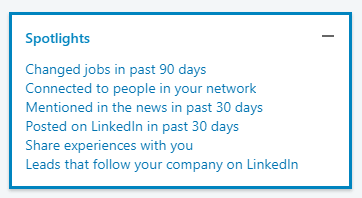
The “Spotlight” filter is particularly useful if you want to narrow down a lead search that gave extended results. By choosing, let’s say - “Posted on LinkedIn in past 30 days”, the chances of improving the quality of your leads are higher, not to mention the cut in the number of prospects. However, keep in mind that even when people do not post on Linkedin, it doesn’t mean that they are inactive.
“Shared experiences with you” includes prospects that worked in the same companies or industries like you, or are members of the same groups.
“Leads that follow your company on LinkedIn” includes prospects that follow your current company’s profile on LinkedIn.
Target leads attending a specific LinkedIn event (here’s a step-by-step guide)
When it comes to Lead Generation, there is no better way of having a high acceptance rate than reaching out to your prospects with a very concrete reference. In this case, targeting leads attending a specific LinkedIn Event, that you will be attending as well, means higher conversion rates.
Go for an advanced and automated prospecting by importing a CSV file
Skylead, for example, offers detailed and automated prospecting by supporting CSV-imported campaigns. Furthermore, it allows you to hyper-personalize your outreach by using variables that match your CSV file’s columns.
Why a CSV-imported Campaign?
Firstly, a CSV file allows you a major quality of leads, as you will be importing them manually. That is, picking and choosing who you want to reach out to whether you do it yourself, import a list of people from your CRM, or buy a leads list.
Secondly, you can use your CSV file to hyper-personalize your outreach at Skylead to the point that each lead can get a different message/part of the message.
Namely, once imported a CSV, the name of each column becomes a tag that you can use for personalization.
Let’s say you want to prepare a different message for each of your leads. Add a column named, for example, “Message” next to the lead you will be sending it to. Once you import the CSV file into Skylead’s Campaign Creator, each column will become a tag.

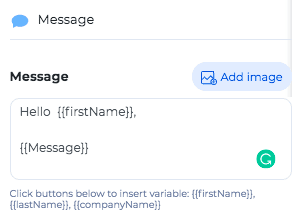
The more personalized your outreach is, the higher the acceptance rate will be.
To find out how you can hyper-personalize your outreach by making a CSV-imported campaign, schedule a demo call with a Skylead specialist.
Prepare a template for your outreach
Draft your outreach in advance.
Firstly, decide if you want to target your leads via LinkedIn, Sales Navigator, or a CSV file.
Secondly, choose the flow of your outreach. Draft it in a separate document. If you are thinking of automizing it, have in mind that with Skylead’s Smart Sequences you can combine LinkedIn messages, InMails, and Emails in the most effective way. So, since you already have all of these channels at your disposal, why not use them to their maximum potential? If you are not sure what kind of Smart Sequence will serve your needs the best, you can always check out these templates with real data made by our experts.
Thirdly, think about the copy of your LinkedIn messages/InMails/Emails and how you want to personalize them. Write them out in a separate document and then just copy-paste them into your LinkedIn messages, InMails, or Emails.
Fourthly, decide if you would like to take your outreach to the next level by using hyper-personalized Images and GIFs. Prepare Image or/and GIF template material together with the message copy. Have them ready on your computer.
Know that Skylead users have at their disposal the Image & GIF hyper-personalization feature. Not only are there suggested image templates, for those who need a bit of a creative push, but also an option of importing your own image. Skylead offers a developed tool that allows hyper-personalization on the spot. You can also check out our InMail examples to improve your response rate
If you are using Skylead, here are 3 more additional steps to take before launching your first campaign.
Connect your CRM with your Skylead account
A webhook is a way for an app to provide other applications with real-time information.
Here is how to set up webhooks with Skylead using Zapier (just one of the many webhook providers) to send all of the data that we’ve collected about the lead to a spreadsheet, CRM, or any other tool that Zapier, in this case, is supporting. You can, of course, use other webhook providers if you have any preferences.
Open up your dashboard and go to the Integrations tab of your Skylead account. Here is where you can see all of the webhook you’ve set up and create new ones.
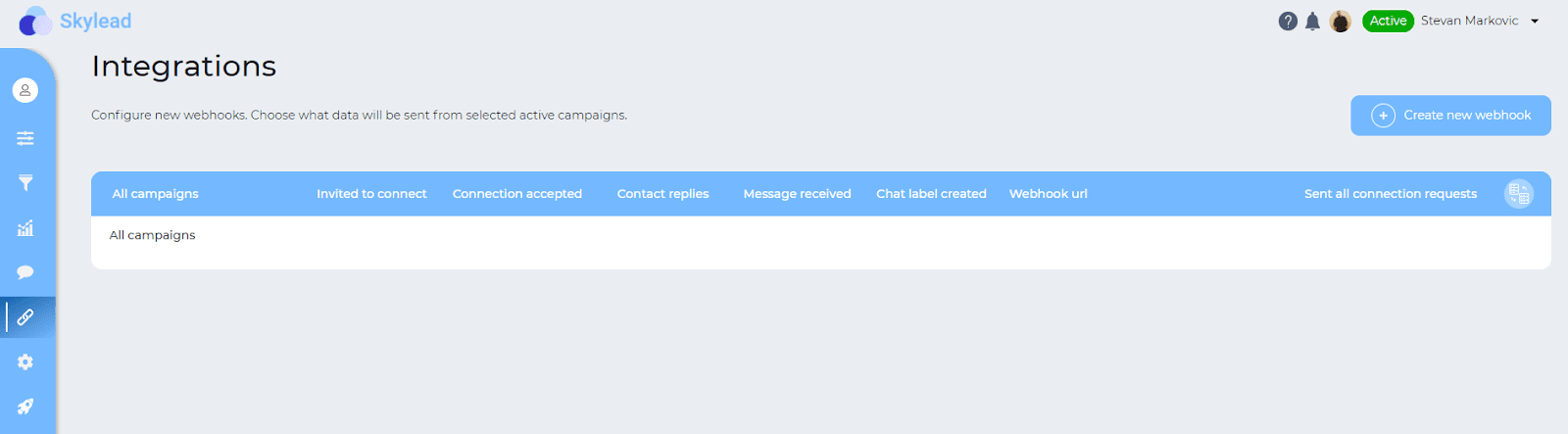
Click on the “Create new webhook” button at the top right of the page.
For now, we will leave the dashboard and go to Zapier to set everything up there since we’ll need the callback URL that is generated through their service.
On Zapier, on the left side, press the “Make a zap” button.
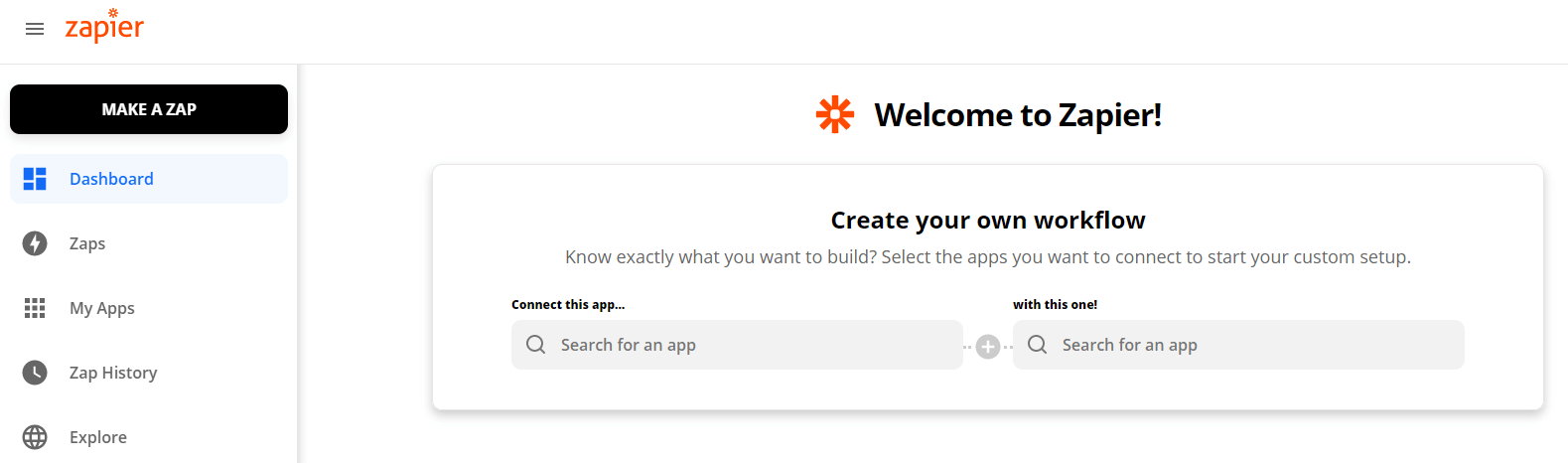
For the trigger, you want to choose the option “Webhook” (bottom right corner).
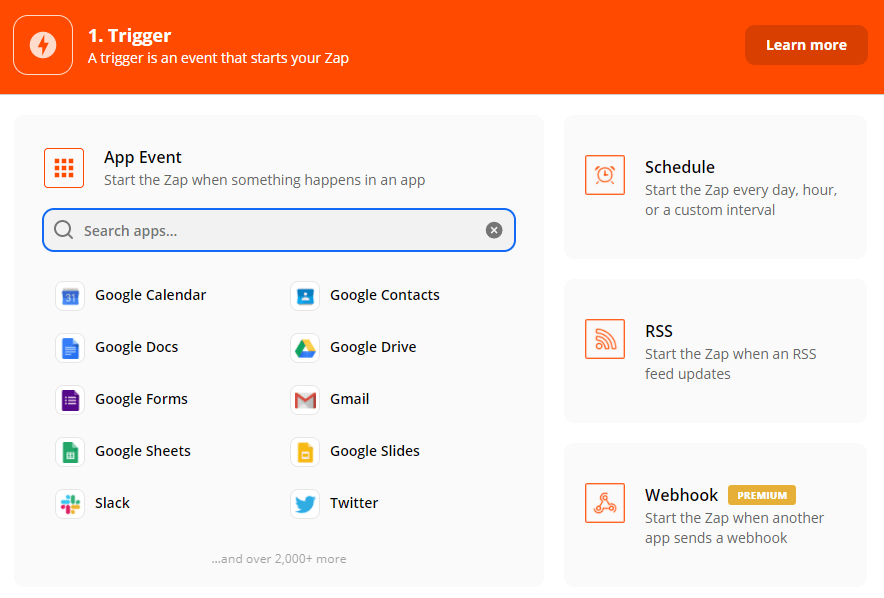
Under the “Trigger Event” select “Catch Hook” and “Continue”.
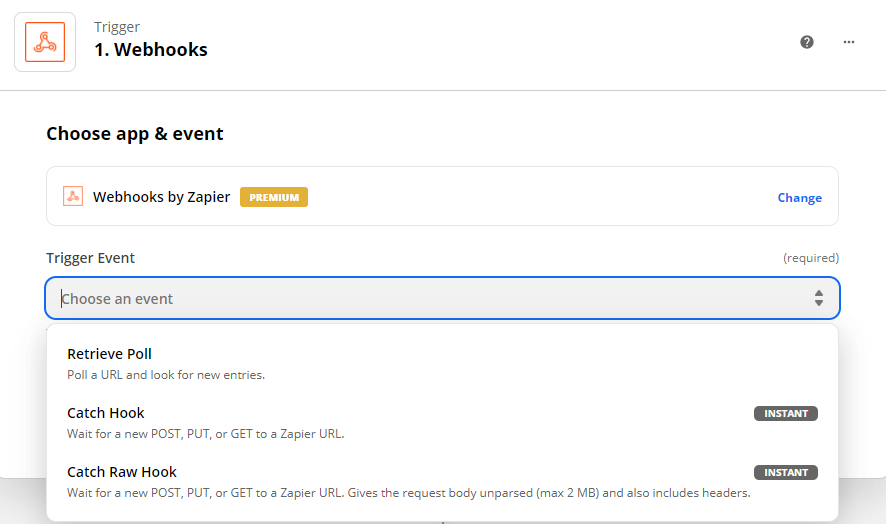
Now you will be provided with a Custom Webhook URL. Copy it and paste it back to Skylead in the Callback URL field.

Now that we’re back on the dashboard, let’s talk about the different event options that you can choose from to act as a trigger for the webhook.
Basically, every time a selected event happens, the webhook fires, and Skylead will send all of the information from that lead directly to the tool you’ve chosen (CRM or Spreadsheet).
Skylead supports when:
- A contact is invited to connect;
- When a message is received from a contact (in the case of a lead responding to your email, only the data about the lead will be pushed through and will not include the message itself which is protected by Google’s Security Policy);
- A contact accepts connection;
- Sent all connection requests - this refers to the campaign as a whole;
- A contact replies.
Those are all of the events that will trigger the webhook automatically without you having to do anything extra and they relate to all leads.
If you want to choose to send the information of only specific leads to your tool, you can select the new “When a chat label is added” option. This refers to the labels that you can put on your chat in Skylead’s Smart Inbox. Choose the label that you want to associate with the webhook. Each time you put a label on a lead in chat, the webhook will fire.
After selecting the trigger event that you would like to use for your webhook, be sure to test it on the right side of the screen and see if the trigger is firing.
One thing to note: You would need to have a version on Zapier Premium to use the Webhook option since it’s not available for free accounts.
Set up your campaign limits
If you want your campaigns to run efficiently and smoothly, make sure that you’ve set the right campaign limits within your Skylead Account.
Additionally, setting the limits will not only spare your campaigns a bumpy ride but also your LinkedIn profile, a LinkedIn jail and restrictions.
In Skylead, the limits apply to all of your campaigns. That is, to your entire account. Make sure to set them properly.
Limits go by availability. For example, if one campaign is “Viewing” profile and the other one has already moved to “Sending Requests”, then the limits will be distributed accordingly.
Let’s go through each of the options, step by step.
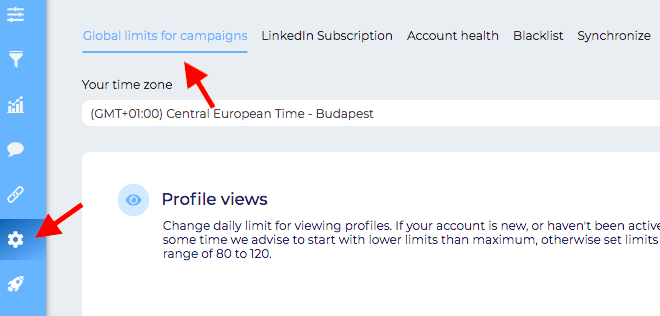
Each of these limits equals steps that you use when making Simple or Smart Sequences. That is why our advice is not to put too many of the same steps in your campaigns. Your daily limits will be exceeded faster and this will significantly slow down your campaign.
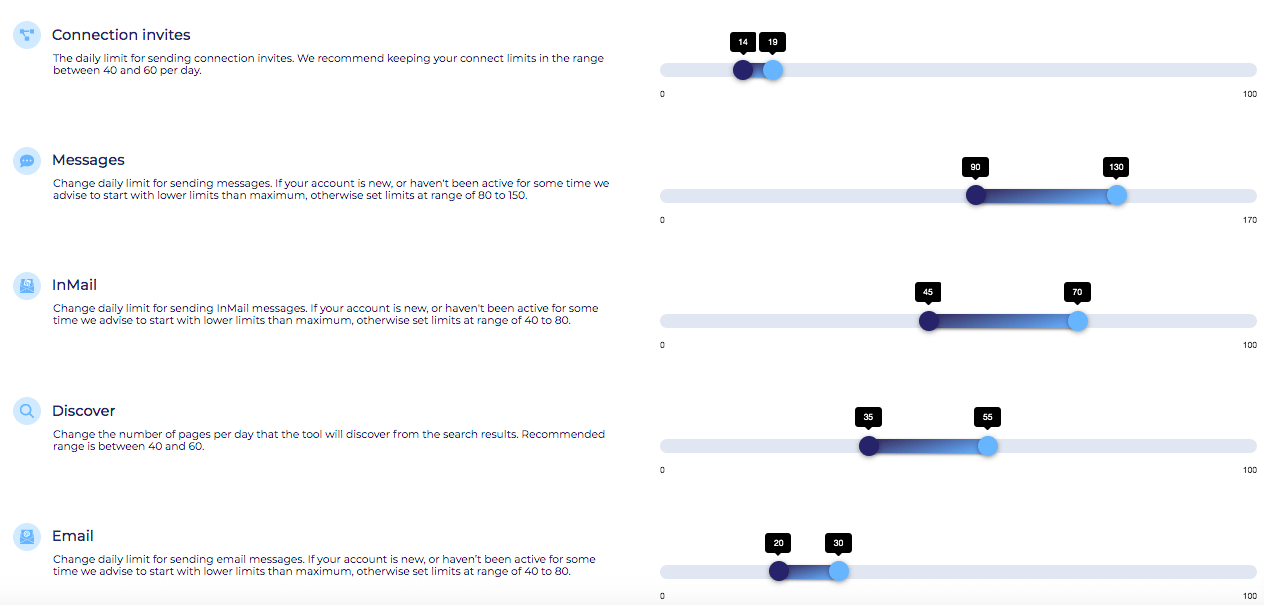
The “Discover” option is not an actual step in your campaign. It refers to how many searches you can make on your LinkedIn account. This is when restrictions mostly happen. If you have a basic (Free) LinkedIn account, the rules are stricter. After a certain number of searches, your profile is likely to be restricted. LinkedIn Premium and Sales Navigator, on the other hand, have the advantage of an Unlimited Search Option. Simply, the higher the subscription plan is on LinkedIn the higher the limits are.
Usually, LinkedIn flags you for Connection Invites, View Profiles, and Discovery. We advise you to keep these as low as possible, especially due to the newest LinkedIn restrictions. The most common bans happen for Connection Requests. If you see that you got flagged by LinkedIn, try to keep this feature at the lowest possible limits.


Also, as much as Emails don’t undergo the LinkedIn restrictions, it is best to keep this number reasonable and similar to other channels of outreach. You still want your campaign to seem as humanly done as possible, correct? Therefore, anything between 25 - 50 emails a day is acceptable. If you send more than that, some of your emails might end up in the Spam folder.

As the main focus of the Skylead team is to keep the users safe while still doing the maximum number of interactions, there is something called a “Warm Up Mode”.
The Warmup Mode is tied directly to the Global Limits for Campaigns. It can be found under the Settings tab.
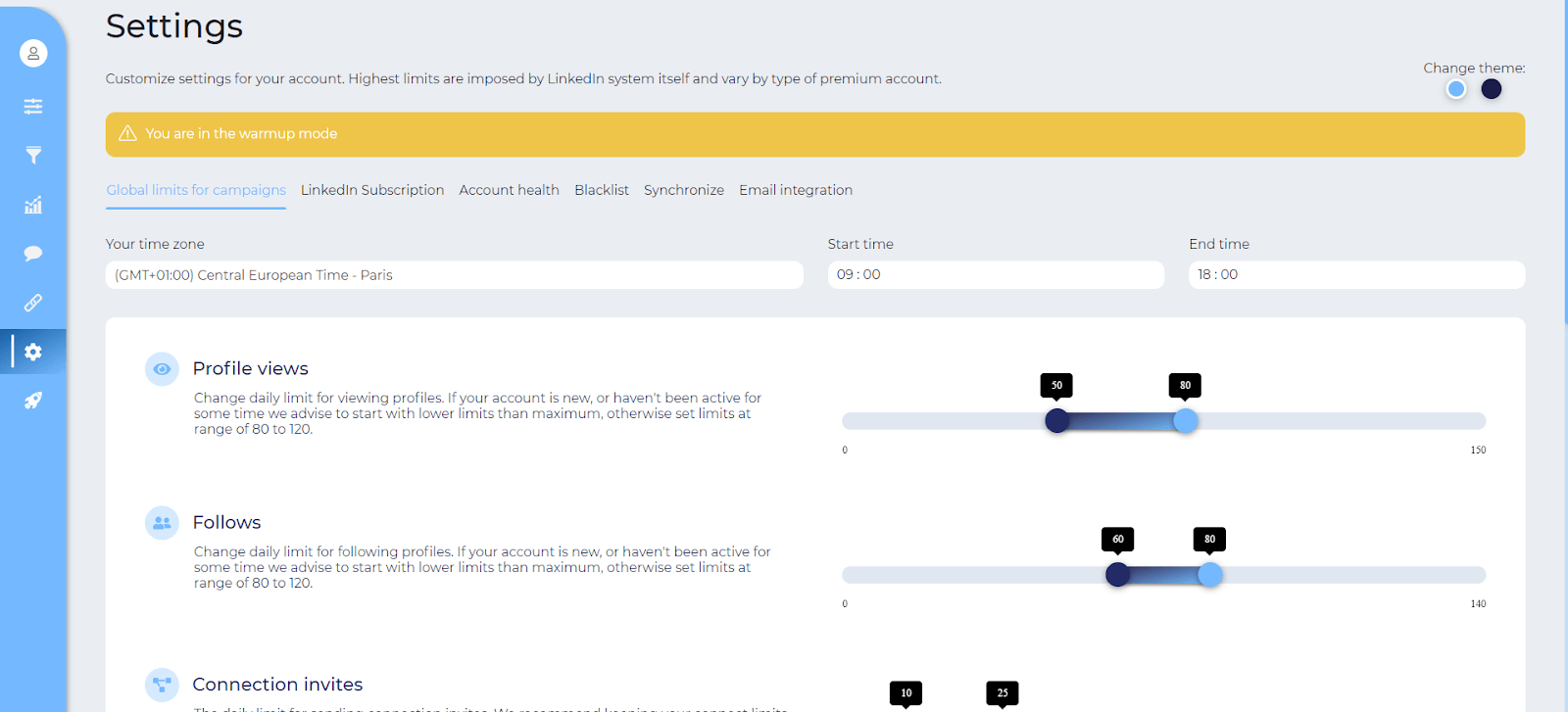
When first starting out with Skylead, the interactions that your account will be doing will be a lot lower than the recommended limits. This is done to make sure that your LinkedIn profile doesn’t send too many interactions and to help avoid raising any potential red flags.
The Warmup Mode lasts for 3 weeks and it increases the number of interactions weekly until it reaches the recommended number of interactions for the profile.
You can always exit Warmup Mode by manually adjusting the interaction numbers.
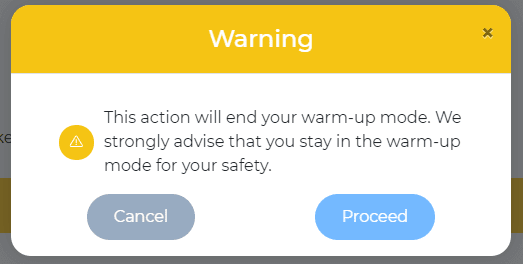
As you can see in the prompt that appears when wanting to exit Warmup Mode, we don’t advise you to do that. Your numbers will eventually reach the recommended limits and you will be able to maximize your engagement as safely as possible.
Update your blacklist
The purpose of Blacklist is to avoid certain people and/or companies being included in your campaigns. You need to set it beforehand because once you notice a lead that you don’t want in your campaign, you will need to delete it manually.
Namely, this option is very practical in case you want to avoid your competition, a certain company, their employees, etc.
First, open Skylead’s Settings Page and select the “Blacklist” option.
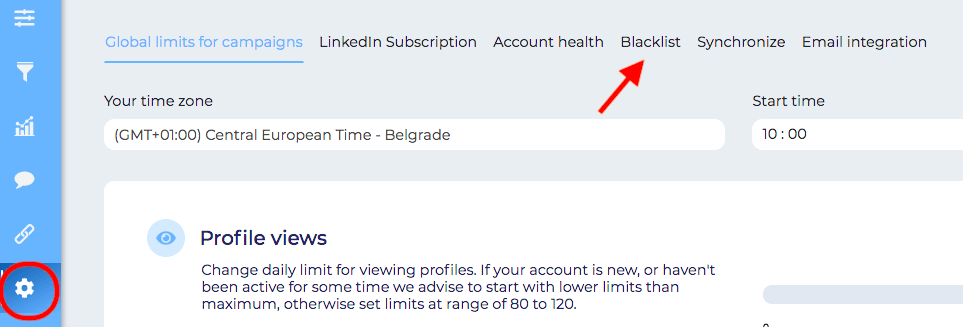
Here you have two options:
- Inserting a certain company name;
- Inserting a certain lead’s personal name and surname.
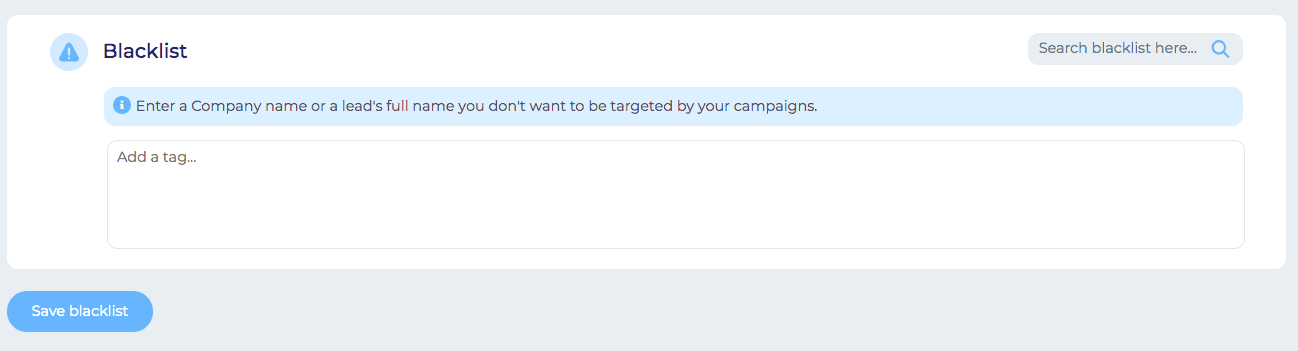
- From that moment on, every following campaign will exclude those leads. If you had them in your previous outreach, they will not be excluded. As mentioned before, you will have to go back to that particular campaign and delete them manually.
- Also, have in mind that URLs will not work. If you insert somebody’s profile URL it will still discover and target that person or company.
There is no limit to how many full names and company names you can include in your blacklist.
Summary
Whoa, you made it!
It might have been rough, but have in mind that preparing for the outreach in the right way is as equally important as the outreach itself.
With a little bit of extra effort, your outreach could run more smoothly, and the acceptance rate could be far higher. And that’s what we all want, correct?
Therefore, if you are ready to automate your LinkedIn prospecting, consider Skylead. It is an advanced Sales Engagement Tool with groundbreaking solutions for multichannel outreach. Not only will you get more personalized touchpoints with your prospects, but once you set up your campaigns the right way, you can basically put your sales process on autopilot.
In case we managed to intrigue you schedule a demo call with a specialist from our team and see how Skylead can make your life easier.
If already our user, and you would like to get more information on how to prepare your Campaign properly, feel free to reach out to our Customer Support & Success Superteam via chat on our website.
You finally decided to go for Sales Navigator and take your LinkedIn prospecting and Generation to the next level.
By having 24 “Lead” filters at your disposal, the quality of your prospects will surely skyrocket, and so will your sales.
Now you are like a kid in a candy shop.
But there is that one filter that caught your eye as you realized it suits your business needs the best - targeting members of a LinkedIn group.
Target LinkedIn group members: Where to start from
We care how you do your Lead Search. Knowing how to narrow down your audience to those who will truly be interested in doing business with you can require quite a skill.
So, sit back and let us guide you step-by-step through the “Targeting members of a LinkedIn group” filter (better known as the “Group” filter 🤣).
First, open your Sales Navigator and click on the “Lead filters” option.

The drop-down menu with filters will appear in the following format, so scroll down and choose “Groups”.
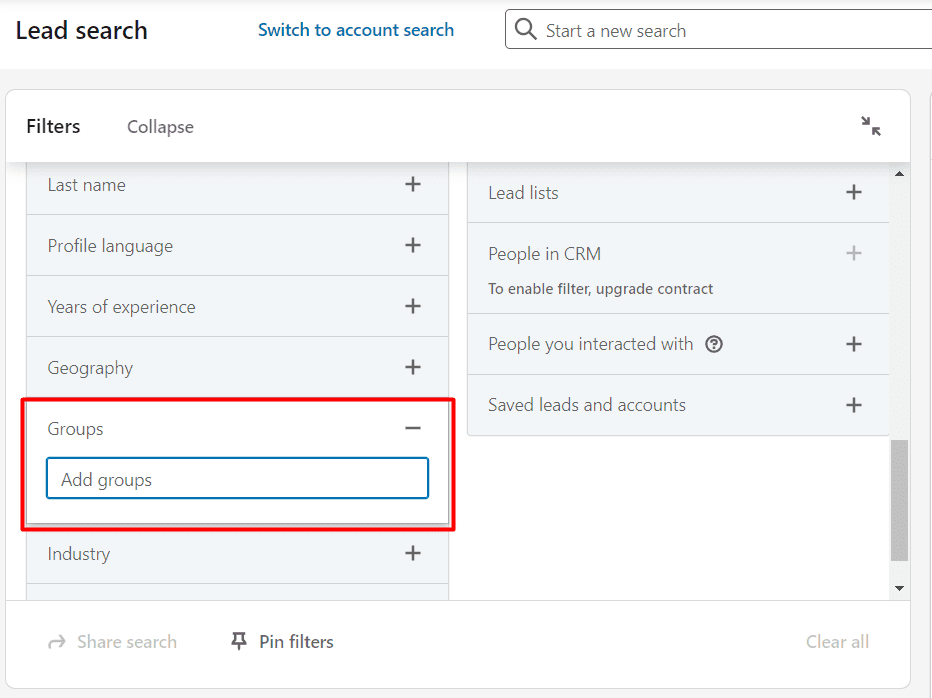
How the Sales Navigator "group" search works
Click on “Find people in groups” and type in the name of the LinkedIn group which members you want your campaign to be aimed at.
You can target a specific LinkedIn group or multiple groups.
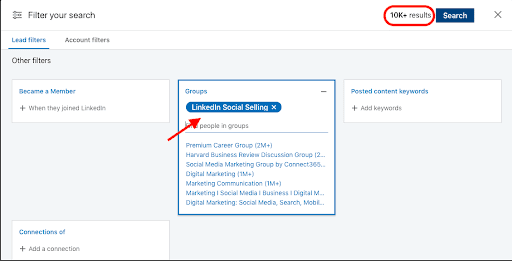
For example, if you type in “LinkedIn Social Selling”, other groups will pop out suggesting that you can target even more of them.
Furthermore, in the top right corner, you will immediately have an insight into how many members this LinkedIn group has. That is, how many leads your campaign will be aimed at.
The good thing about Sales Navigator filters is that you can go ahead and further narrow down your search since most likely you don’t want to reach out to all of the members of a selected LinkedIn group.
You can use any of the remaining 23 “Lead” filters, and include, but also exclude (something that not many people know!) certain prospect types. Not all of the filters support this option, but the majority does.
Check this out.
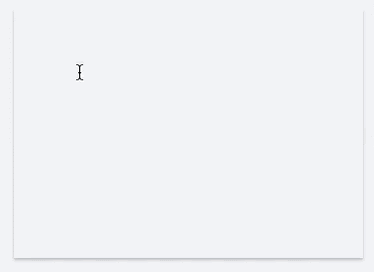
For example, we decided to go with CFO members of the targeted LinkedIn Groups but excluded those with a CEO title.
So lit!
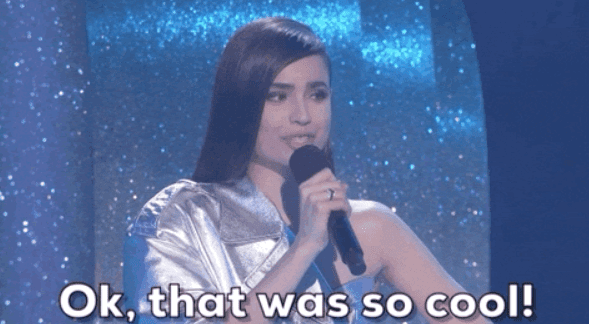
And how about the Boolean search?
Some filters allow the so-called “Boolean” search. It combines keywords with modifiers such as AND, NOT, and OR to produce more relevant results.
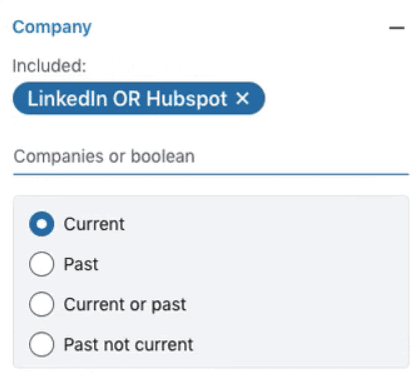
What if you are not happy with the search result?
Once you see your search result, it is up to you if you want to change it, extend it, or narrow it down even more.
Know that at any moment you can use the available Sales Navigator filters until you create a “perfect” audience for the product or service that you are offering.
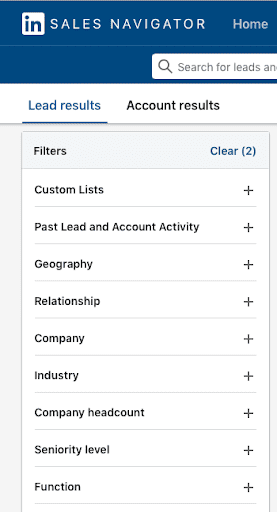
If you would like to read a detailed explanation of all filters, check out our Sales Navigator filters guide.
Use Skylead to target LinkedIn group members
Copy-paste the URL into Skylead’s Campaign Creator. In case you did not specify the “Relationship” filter (1st, 2nd, or 3rd-degree connections) beforehand, you can do it directly at the Skylead Campaign Creator page.
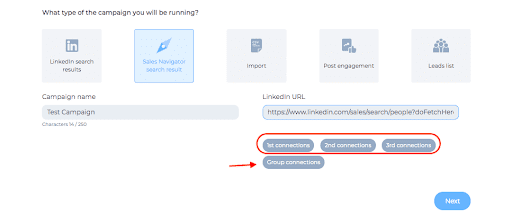
Have in mind that you can use the “Group Connections” option only if you are part of the specific LinkedIn group that you are targeting.
You don’t need to be a member to reach out to those that are.
However, it is highly recommended just for the sake of the higher acceptance rate and eagerness to hear you out.
So, what are you waiting for?
Go target those leads, make bad-ass campaigns with Skylead and rock your LinkedIn lead generation! 😎
Oh, hello there and welcome!
We are so glad you joined our community of LinkedIn Lead Generation enthusiasts who are always striving to grow and keep up with the latest business trends.
Now that we are together in this, let us take a moment and introduce you to building your first campaign with Skylead.
You might be stumbling in the dark at the moment, but, trust us, nothing is as complicated as it seems.
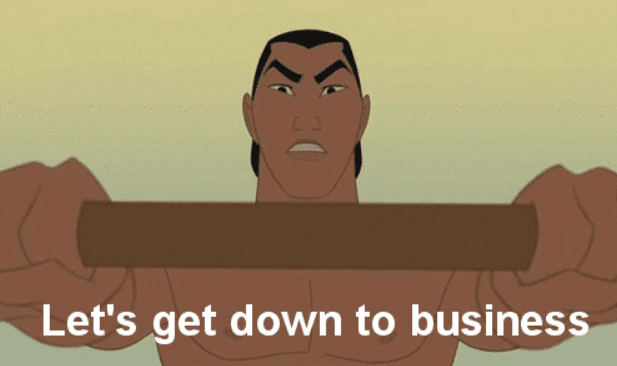
When you don’t know where to start…
Choose LinkedIn.
Jokes aside, in this blog we will make a LinkedIn search-based campaign to ease you into the entire Campaign Creation process.
However, you should know that, when it comes to Skylead, options are far more extensive. Aside from LinkedIn, you can target leads from a Sales Navigator regular search, Sales Navigator Leads List, a CSV-imported file, and a LinkedIn post (Post Engagement Campaign).
That being said, let’s open LinkedIn and target our audience first.
Targeting your audience: A step-by-step guide
Start by typing a keyword in the search area.
We went by a job title.

After you clicked on “People”, choose the LinkedIn connection type you want your campaign to be aimed at.
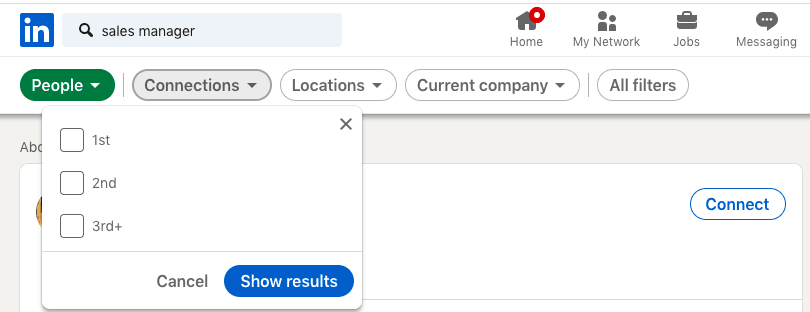
1st-degree connections are members that you are already connected with on LinkedIn. It is perfect for running a LinkedIn Message campaign.
2nd-degree connections are best in case you want to expand your network. Those are leads you need to connect with first or reach out via LinkedIn InMail or Email (if Skylead discovers and verifies it).
The same applies to 3rd-degree connections. They are for expanding your network as well. The only difference is that they are not advisable to be reached out through Connection Requests on LinkedIn, but exclusively via Emails and/or InMails (whether Free or Paid).
Furthermore, you can choose other filters as well to narrow down your audience search as much as possible (see “All Filters” option on the right).

Have in mind that you can include up to 1000 leads in case of a LinkedIn-search-based campaign, therefore it is highly recommended to narrow the list down as much as possible.
First campaign creation - Where to start?
After you've done the prospecting on LinkedIn and chosen your audience successfully, open your Skylead account.
Click on “Create New Campaign”.

Copy - Paste the LinkedIn search URL to Skylead’s Campaign Creator Page.

Insert your Campaign name, paste the LinkedIn Search URL.
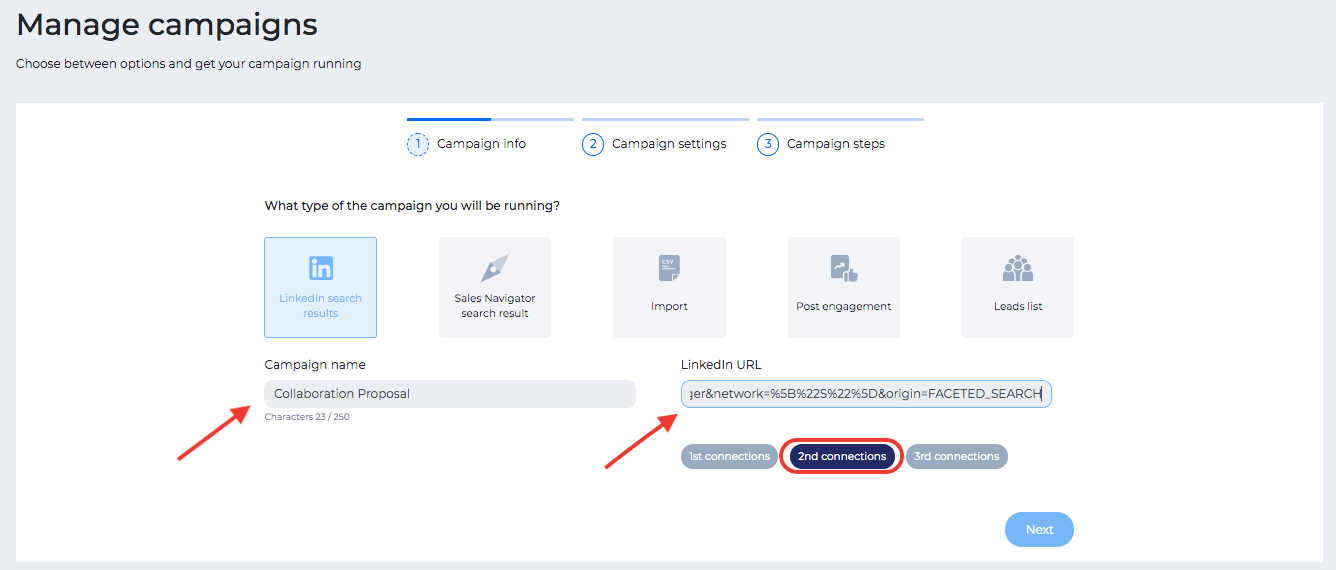
Under the LinkedIn URL, there is a type-of-connection button. Skylead automatically recognizes from the pasted URL which degree of connection you are targeting.
Click “Next”.
Campaign settings
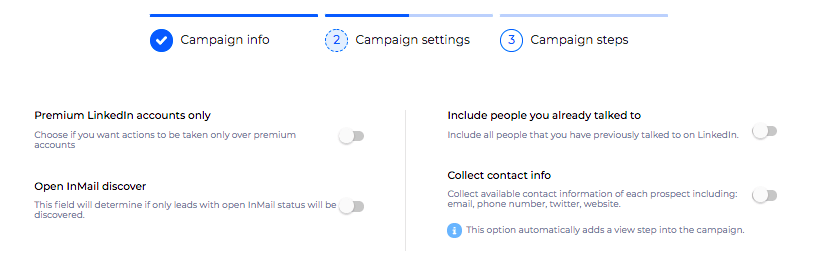
By turning on/off the above options, Skylead will automatically:
Premium LinkedIn accounts only - single out only leads that have LinkedIn Premium account;
Open InMail discovery - select only leads whose profiles are open to InMails;
Include People you already talked to - include/exclude leads that you have a chat history with on LinkedIn;
Collect Contact Info - collect all the available information from the lead’s LinkedIn profile. This option implies a “View Step” (which you don’t need to add, it will be executed in the background) so that Skylead can visit the lead’s profile and collect all publicly available data.
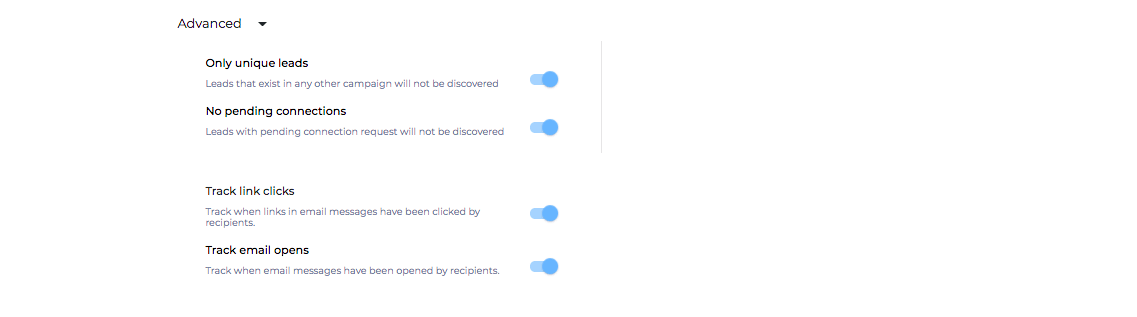
Skylead will:
Only unique leads - include/exclude all leads that exist in any other Skylead campaign;
No pending connections - not choose leads that already have a pending LinkedIn connection;
Track link clicks - track if the lead clicked on the link in the email (in case your email contains any);
Track email opens - check if the lead opened an email.
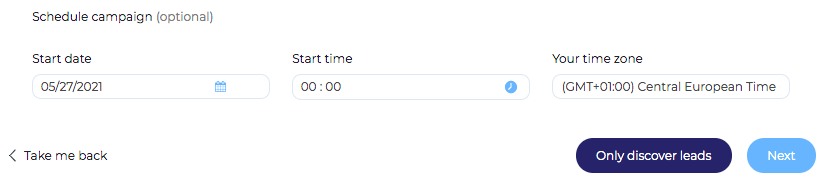
Skylead gives you options of choosing the start date, start time, and your time zone.
NOTE: Take into consideration whose account you are leading - yours or your client’s, who is maybe in another time zone.
If you click on “Only Discover Leads”, Skylead will just export discovered leads in a CSV file.
Click “Next” and choose “Smart Sequence”.

First campaign: How to create a smart sequence
This is what your dashboard will look like at first.
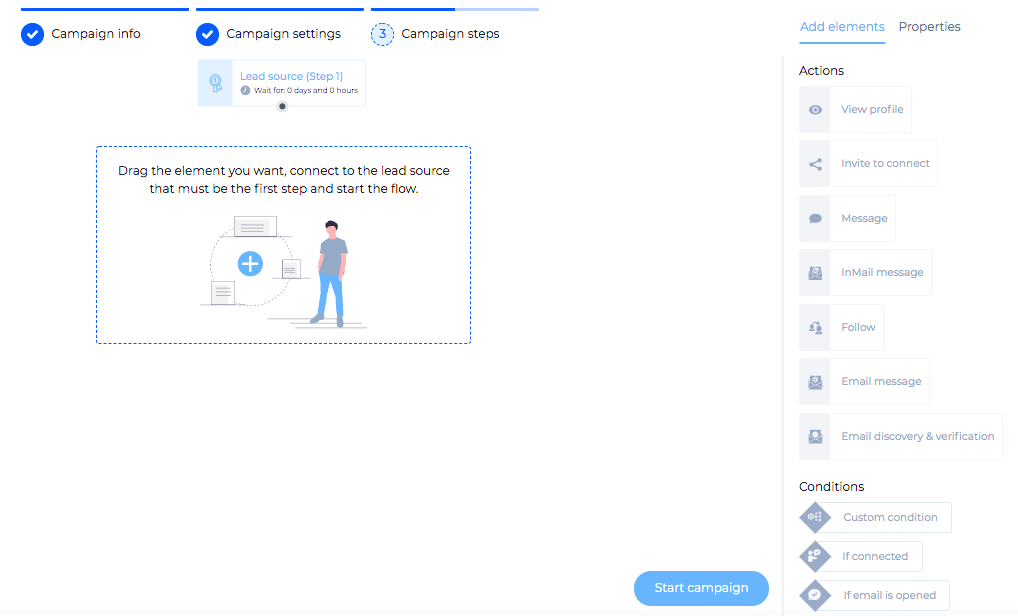
As you may see, on your right there are elements and conditions.
Drag them one by one to the workspace dashboard and connect them in a coherent way to create your flow!
Know that for each personalizable element, there is an option of inserting the message, using all the variables you need, making the most out of the Image and GIF hyper-personalization feature, and of setting up after how many days and/or hours you want a certain element or condition to be executed. All in one place!
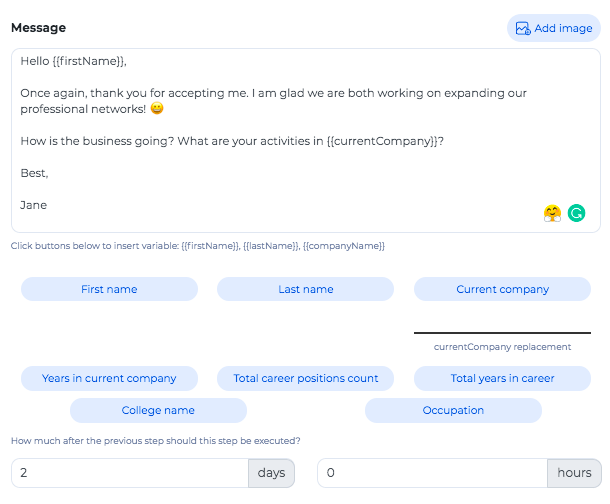
As complicated as it may seem, it is actually quite intuitive!
You don’t believe us?
Check out this video tutorial on how to make a Smart Sequence and see for yourself!
Furthermore, take a peek at several examples of Smart Sequences that our team of experts made (and tested) for you. These are templates with real data that you can use immediately.
What is so special about Smart sequences?
As Multichannel Outreach is currently the most effective way of generating leads, Smart Sequences represent a groundbreaking realization of that path! They allow you to create different scenarios for your workflows depending on the prospect’s behavior.
Namely, it is the “if/then (condition)” step that makes the difference.
To explain it in the simplest way possible, check out the type of sequence that other tools use to generate leads.
For example, one (very simple) flow goes this way: Connection Request – LinkedIn Message – (follow-up) LinkedIn Message. If everything goes as “planned”, not a problem. However, in case the prospect doesn’t accept your Connection Request the rest of the flow goes down the drain.
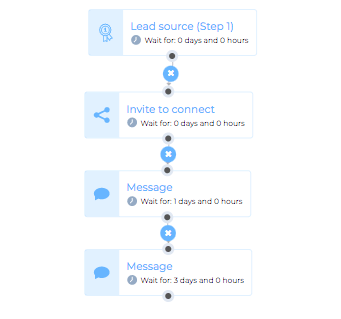
With Smart Sequences, the same flow could be put in the following manner – “If Connection Request Accepted” then “Send Message”, “If Connection Request Not Accepted” then – a whole bunch of other options, such as “Email Discovery & Verification” – “If Email Found” - “Send Email”, etc.
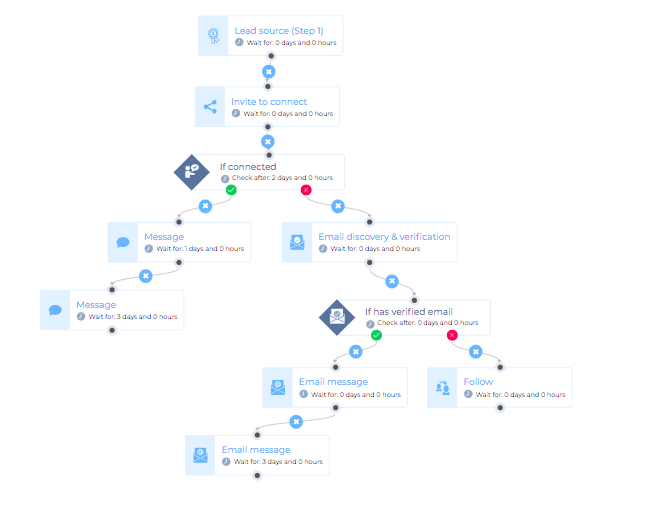
As you may see, your Smart Sequence will not just stop. It will proceed with other available/possible paths to your lead completely bypassing LinkedIn if necessary.
Summary
Hopefully, we demystified a bit the entire process of building a campaign on Skylead!
If we got you interested and you’ve already realized that the campaign creation is far simpler than you thought, what are you waiting for?
Take the leap! ??
If not a user yet, schedule a demo call with a specialist from our team. Discuss how you can make the most out of our tool!
If already our customer, feel free to reach us out on the Support Chat or schedule a Success Call with our Customer Support and Success Manager.
We are waiting for you!
Whether a newbie or an experienced Sales Engagement Tool user, you might have never thought that View & Follow features could become your main Lead Generation source.
It just sounds too simple, right?
To be honest, with the newest LinkedIn Limits we all need to get really creative in our outreach and use every feature at our disposal, once we've done with the right LinkedIn prospecting effort.
Otherwise, we are risking jails and bans on LinkedIn or simply a far lower efficiency when it comes to Lead Gen.
So, let’s think outside the box, shall we? 😁
What is the main difference between Connect & Follow on LinkedIn?
When you connect with someone on LinkedIn, you can see each other's profile updates, shared posts, and send LinkedIn messages to one another.
When you follow someone on LinkedIn, you will only see their posts on your feed. A lead who doesn’t follow you back will not be able to have an insight into yours. You are interacting with his or her shared content rather than with the prospect whose profile you are following.
The Follow option helps you reach a broader audience without being bombarded with Connection Requests from someone interested only in your content or vice-versa.
However, what you maybe did not know is that you can use…
View & Follow as a lead generation strategy
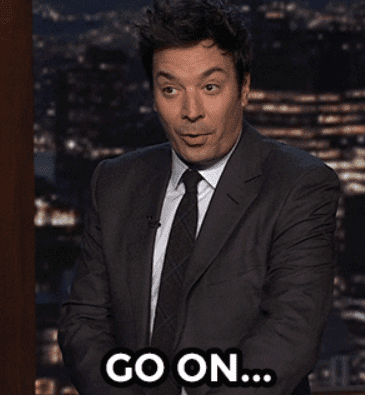
Believe it or not, some people base their entire LinkedIn Lead Generation campaigns just on the LinkedIn “View Profile” option. Instead of trying to connect right away, they visit profiles of their interest, and those prospects, in most cases, respond with a Connection Request!
Aside from being a very non-invasive way of Lead Generation, it can also be a solution in case your profile, for any reason, has a history of jails and restrictions and you don’t want to compromise it furthermore.
And, yeah, FYI, you can also use a Sales Engagement Tool for reaching (viewing, to be precise) a major number of leads’ profiles. Some users base their entire campaigns on this strategy.
The same rule applies to the “Follow” feature. Additionally, this one can be a great substitute for unresponded Connection Requests or different unsuccessful outreach tries.
View & Follow as part of the Smart Sequence
Skylead is, as always, one step ahead when it comes to Lead Generation and Sales Engagement Industry in general.
That is why View & Follow have become important features of our Smart Sequences.
As you may see below, the “Follow” feature can be a backup option in case your lead does not accept the Connection Request or his/her profile is not open to free LinkedIn InMails. It becomes a useful part of your sequence, as it does not necessarily exclude the possibility of the same prospect wanting to connect with you eventually. Since the lead gets a notification about being followed on LinkedIn, this option can be a subtle reminder of your attempt to connect. As mentioned earlier, it is not rare that a followed lead answers back with a Connection Request at some point.
Check it out!
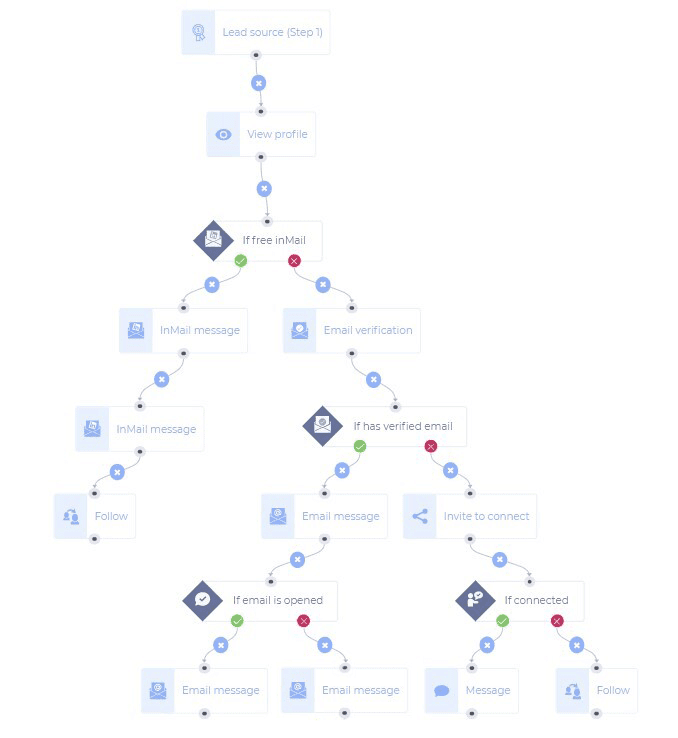
Anyhow, as you may see, View & Follow features can be a quite creative way of generating leads.
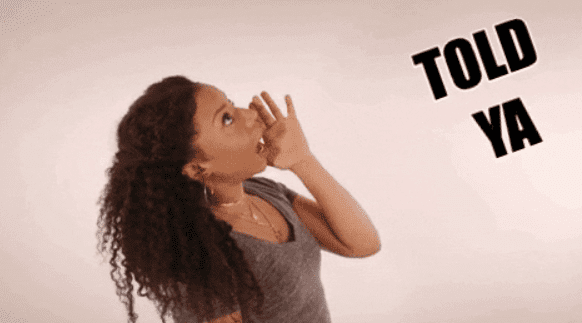
Don’t take them for granted, whether part of the Smart Sequence or individually.
Experiment and see what option works best for you!
You would be surprised.
What is hyper personalization and why is it so important nowadays?
Explained in a simplified way, hyper-personalization is the use of data to ensure more targeted and meaningful interactions with customers that lead to delivering relevant content, products, and service information to each user.
In a world where automation started to result in generic and impersonal outreach, personalization helps you differentiate from your competitors and connect to your future leads and/or clients on a higher level.
That being said, Skylead goes far beyond mere automation software. It takes personalized marketing a step further and helps humanize one-to-one communication.
Wanna know how?
1. Define who you are trying to communicate with.
Targeting is the first and most crucial step of every personalized outreach, LinkedIn lead generation, and finally a successful campaign.
Skylead is no exception to that rule.
So, define your audience to start with!
LinkedIn, Sales Navigator and Recruiter give you a rather convenient option for filtering your potential leads and perform prospecting on LinkedIn. You can do it by any keyword, geography, postal code, first and/or last name, school, seniority level, years of experience, etc.
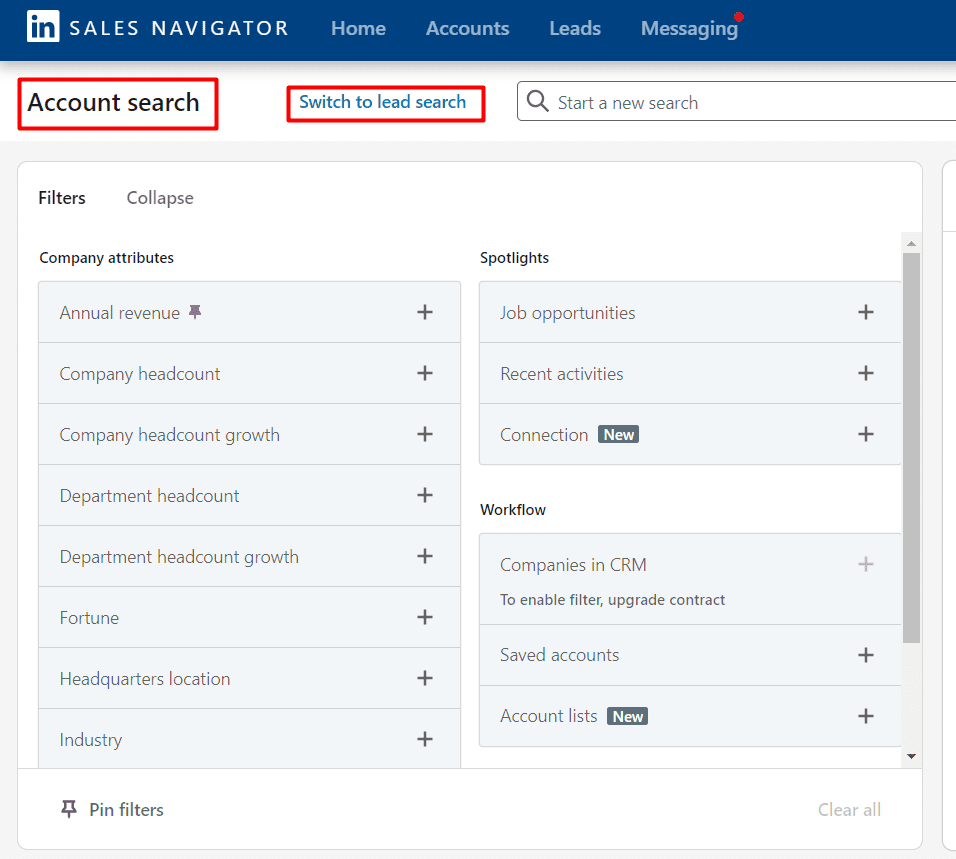
However, there is more to it!
Let’s say you have your private lists of contacts and their email addresses and/or LinkedIn profile URLs. These people are your target group and you want to take advantage of the existing files.
No problem!
Skylead supports importing CSV documents and it automatically extracts all the necessary information for your campaigns.
Voilà!
No need to insert that super long list of names and other info manually!
2. Now use Skylead to conquer that personalized mass outreach!
Once you have identified or imported your target audience, it’s time to choose among numerous variables and personalize the first wave of your mass outreach.
How do you do that?
There are 8 basic variables to insert and combine in your messages:
- First name;
- Last name;
- Current company;
- Years in the current company;
- Total Career Position Count;
- Position;
- Total career years;
- College name.
However, if your CSV document contains extra data on your leads, use them as custom variables when reaching out.
You write out a message, insert basic or custom variables where you need them, and information gets automatically pulled from the selected accounts/CSV files.
In case some of them are not available, there is an option of manually filling in the replacement.
See? We have a solution for everything!
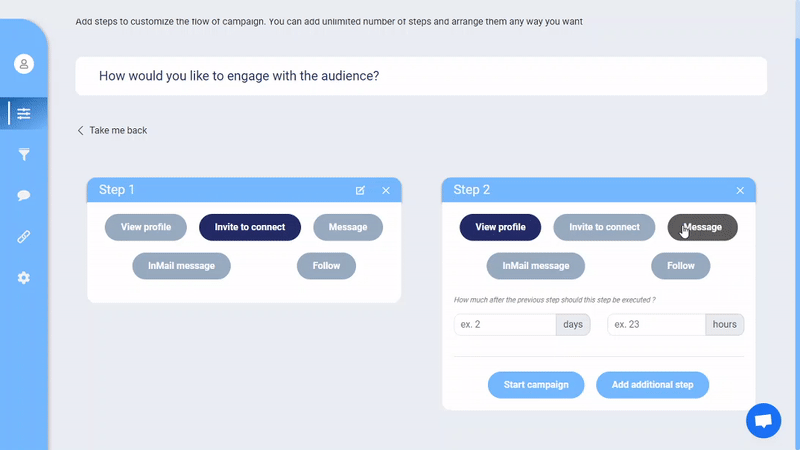
3. New emailing feature alert! New emailing feature alert!
Aside from sending connection requests with personalized messages, follow-ups, LinkedIn InMails, Skylead now has the option of reaching out by email in case your contacts don’t reply on LinkedIn!
You can run, but you cannot hide!
Set up one email template, personalize it like you would have done it with LinkedIn messages and InMails, and just like that create workflows for different scenarios!
Plus, if you don’t have your target audience’s emails, thanks to Skylead’s Discovering Emails Feature, there is always an option of automatically extracting their emails and building your own extensive contact list of potential clients.
Let’s sum it up for a moment.
Now you have the option to:
- Discover business emails and collect personal ones;
- Send follow-ups via email;
- Keep in touch with leads and keep them updated via emails;
- Use our Image and GIF personalization feature for fun occasions – wish them a happy holiday season, birthdays, anniversaries, and so on.
4. Unless you want to be taken for a creeper, timing is everything!
Whether you are reaching out to your clients for the first time or you are following up with them, set up a reasonable time in between messages. Not only will it give the impression of manually-performed communication, but you won’t seem pushy and obnoxious. You want your future leads to confide in you and your product/service, not to try running away from it as far as possible.
Extra tip!
Pay attention to your and your client's time zone, work hours, holidays, and similar. It will give that extra touch of manually-performed communication.
Fortunately for you, all of this can be automated on Skylead. Several clicks and you won’t need to keep track of it on the side.


5. Stand out with Image and GIF hyper personalization.
Are you in a creative business? Or do you just want to spice it up and break the monotony of the dull, old-fashioned messaging?
If yes, we, of course, have a solution for that too!
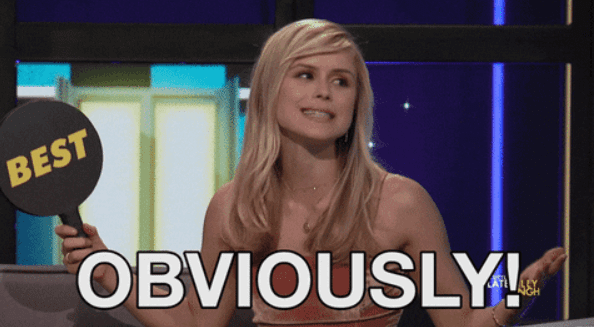
Whether you would like to wish your clients happy holidays or make a fun campaign/job opportunity announcement, your interaction can get more interesting and appealing by adding hyper-personalized Images and GIFs.
Why do we call them “hyper-personalized”, you wonder?
Because it is such a flexible tool that can import and include the previously-mentioned basic and custom variables and place them on Images and GIFs. These appear right after the text and are there to spice up the message, make your recipients smile, feel taken care of.
Show them you went that extra mile for them!
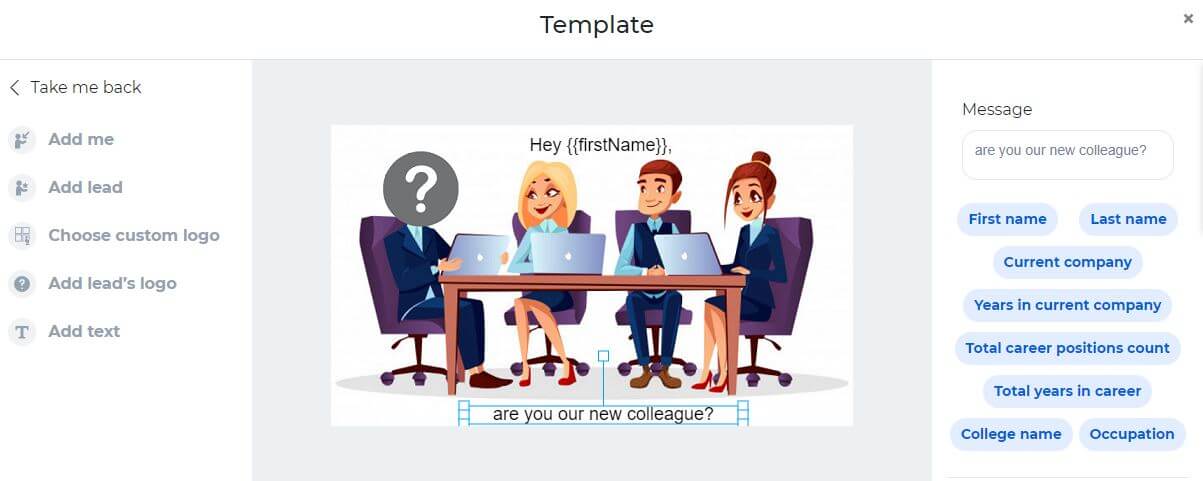
Can you imagine how much you would stand out virtually in the always more competitive world of marketing and communication?
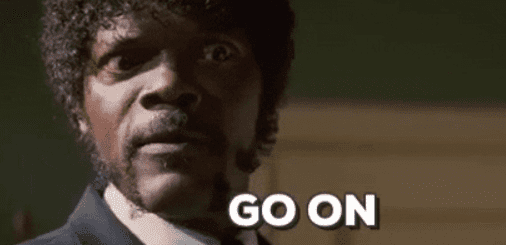
Wanna know more about how Skylead will help your business skyrocket?
Feel free to reach us out on the Support Chat and we can schedule a Success Call to discuss how you can benefit from Skylead the most.
In case you are our new potential user, chat with our Customer Support Team and they will be more than happy to find a solution that fits your needs best.