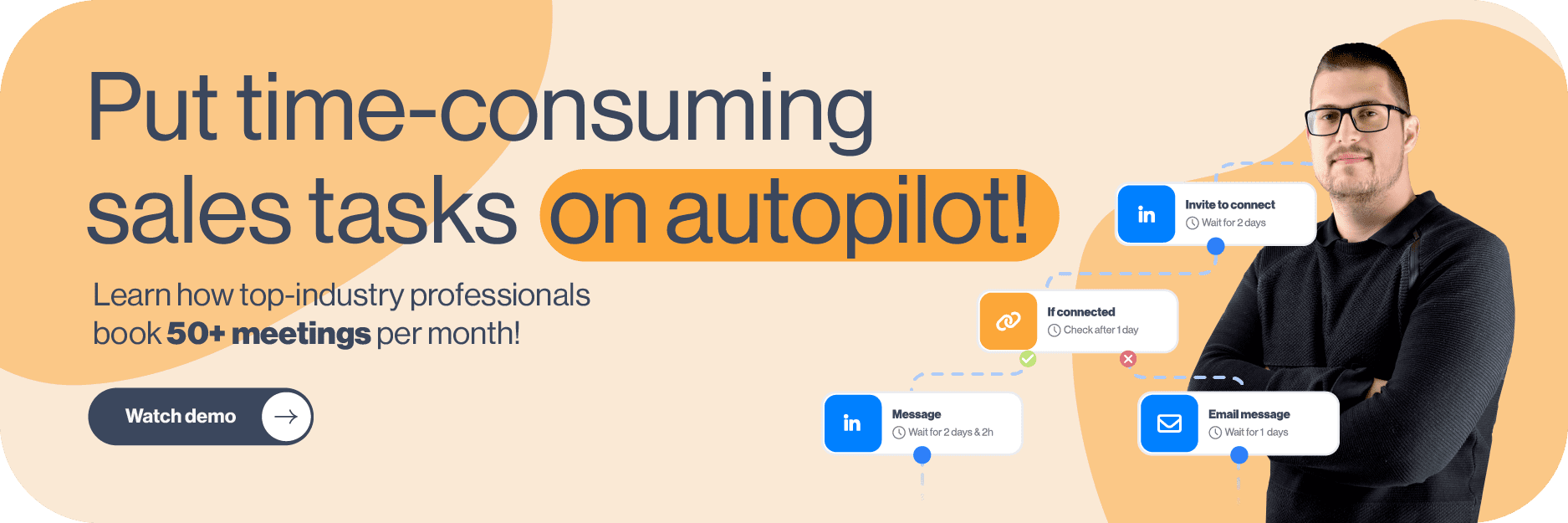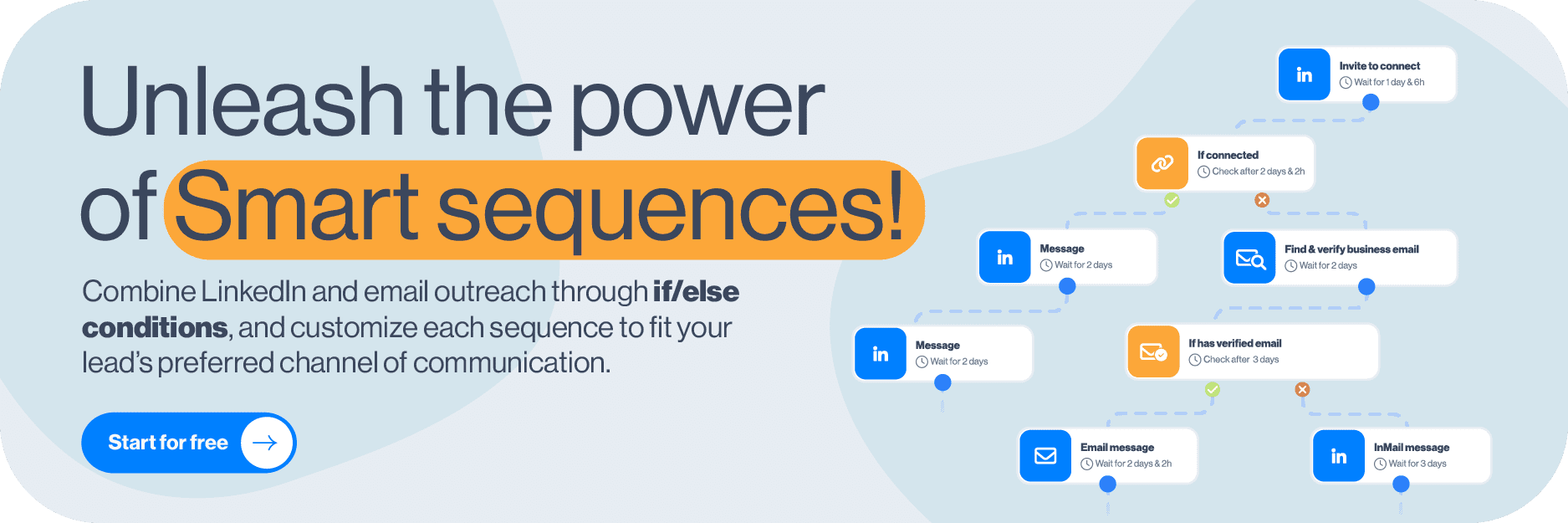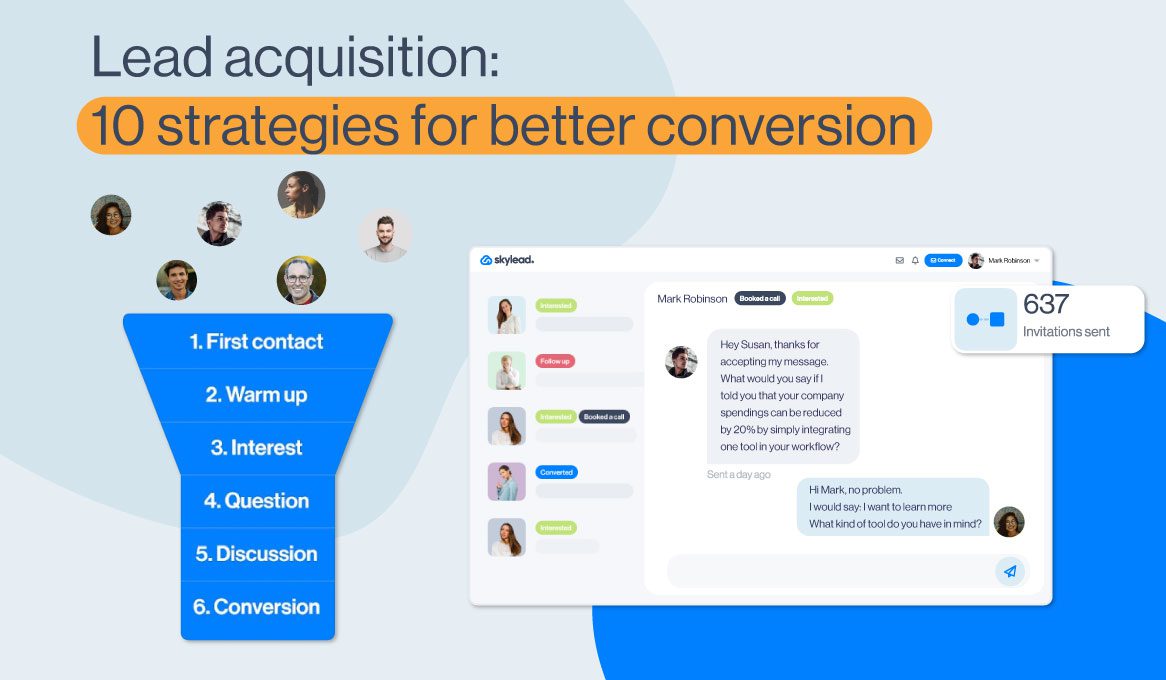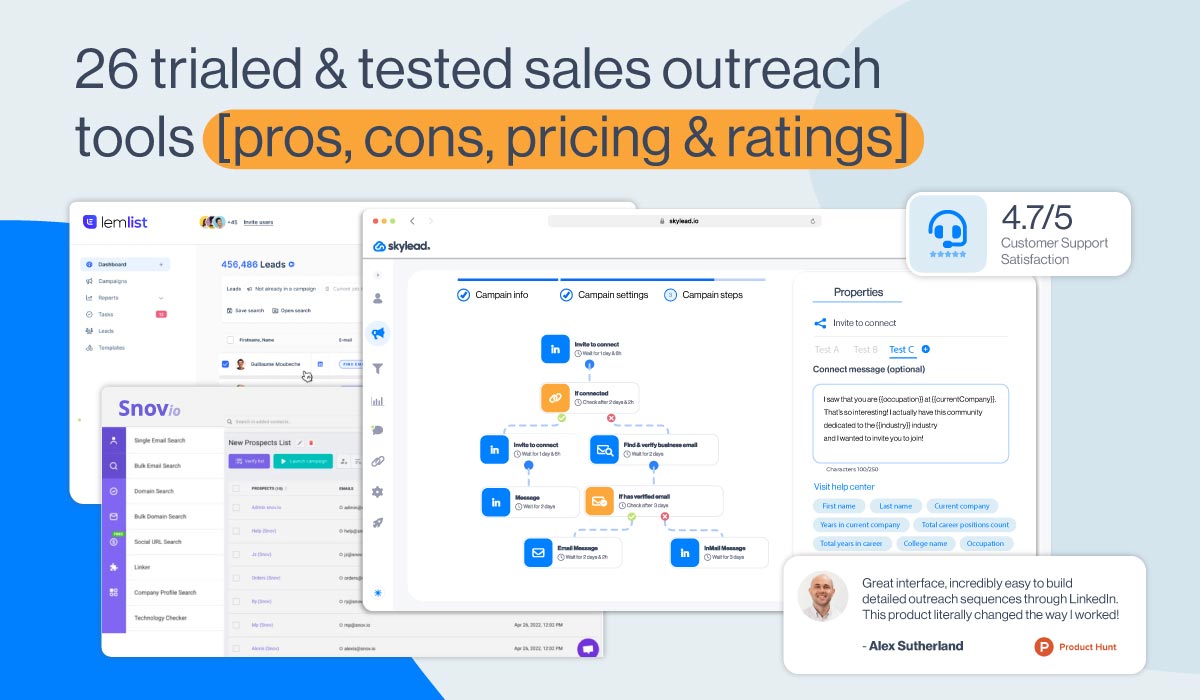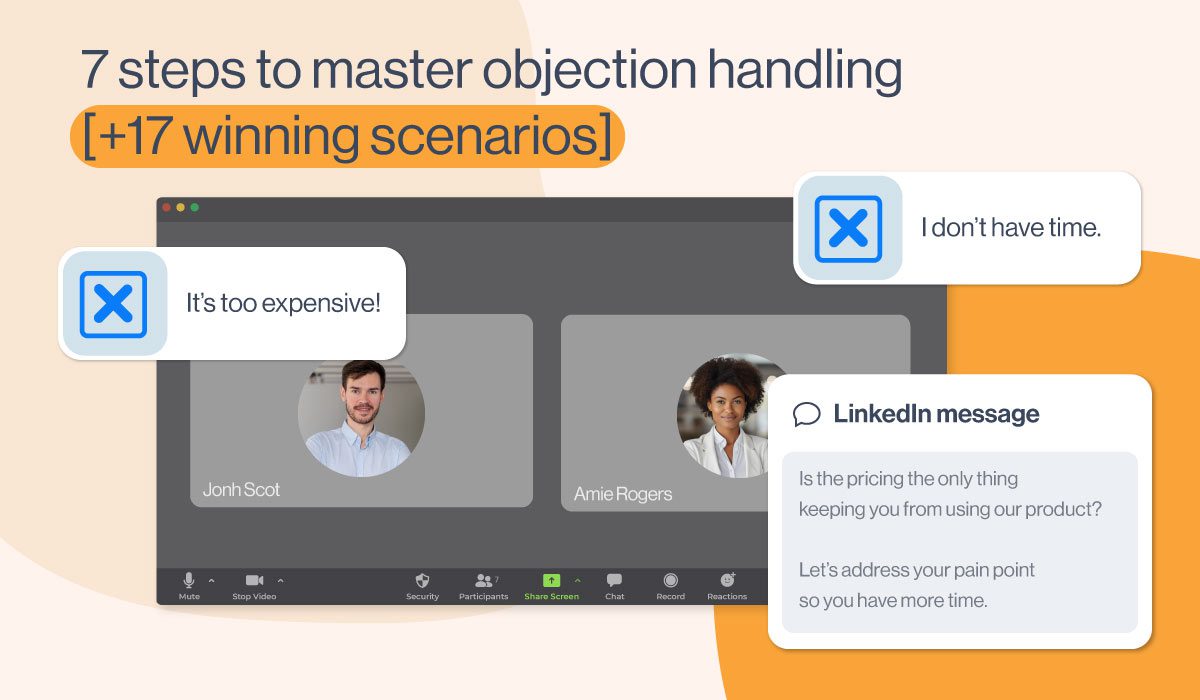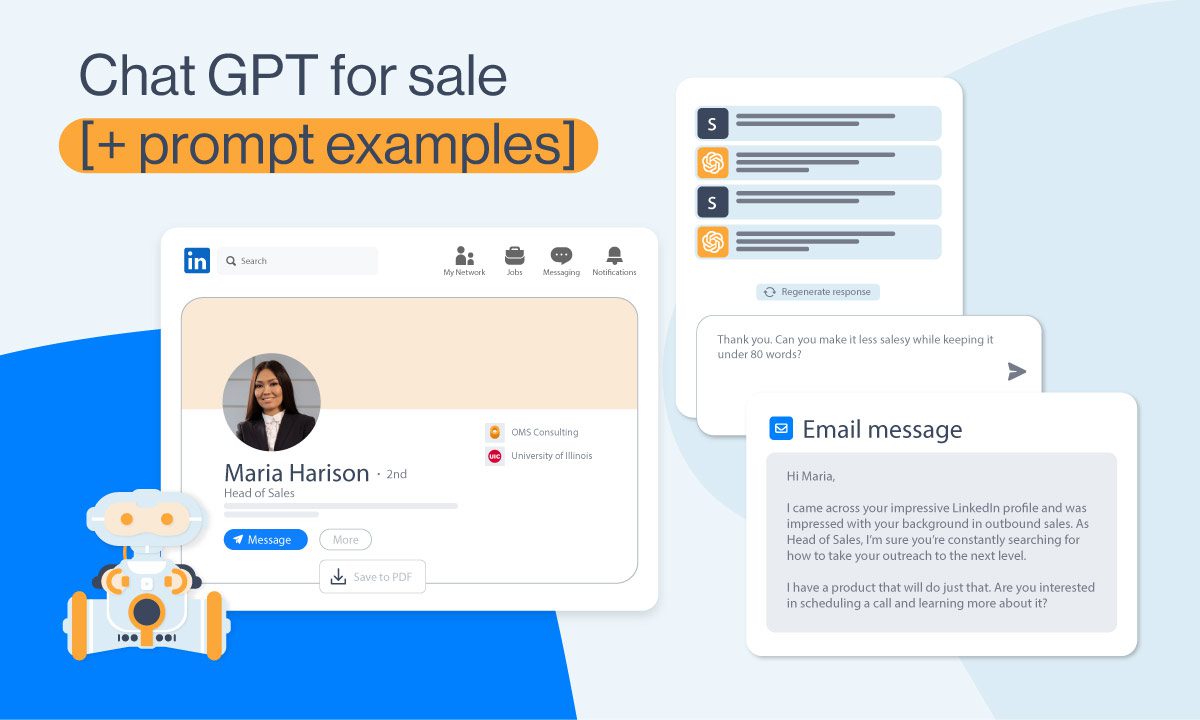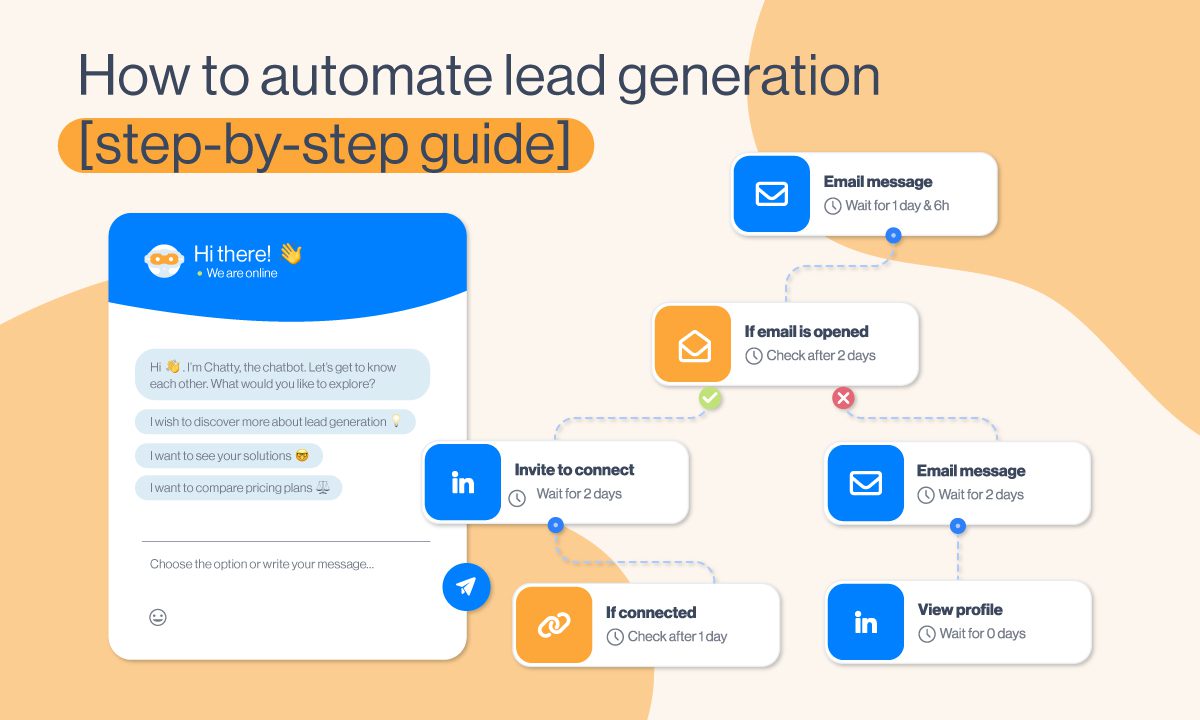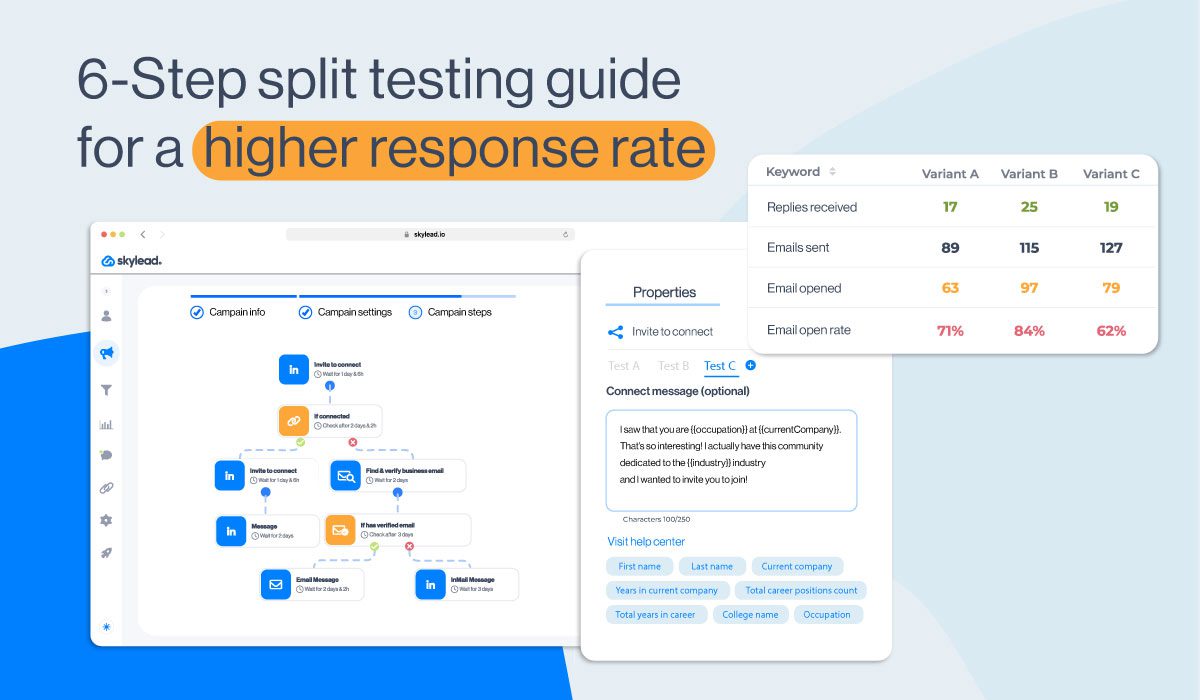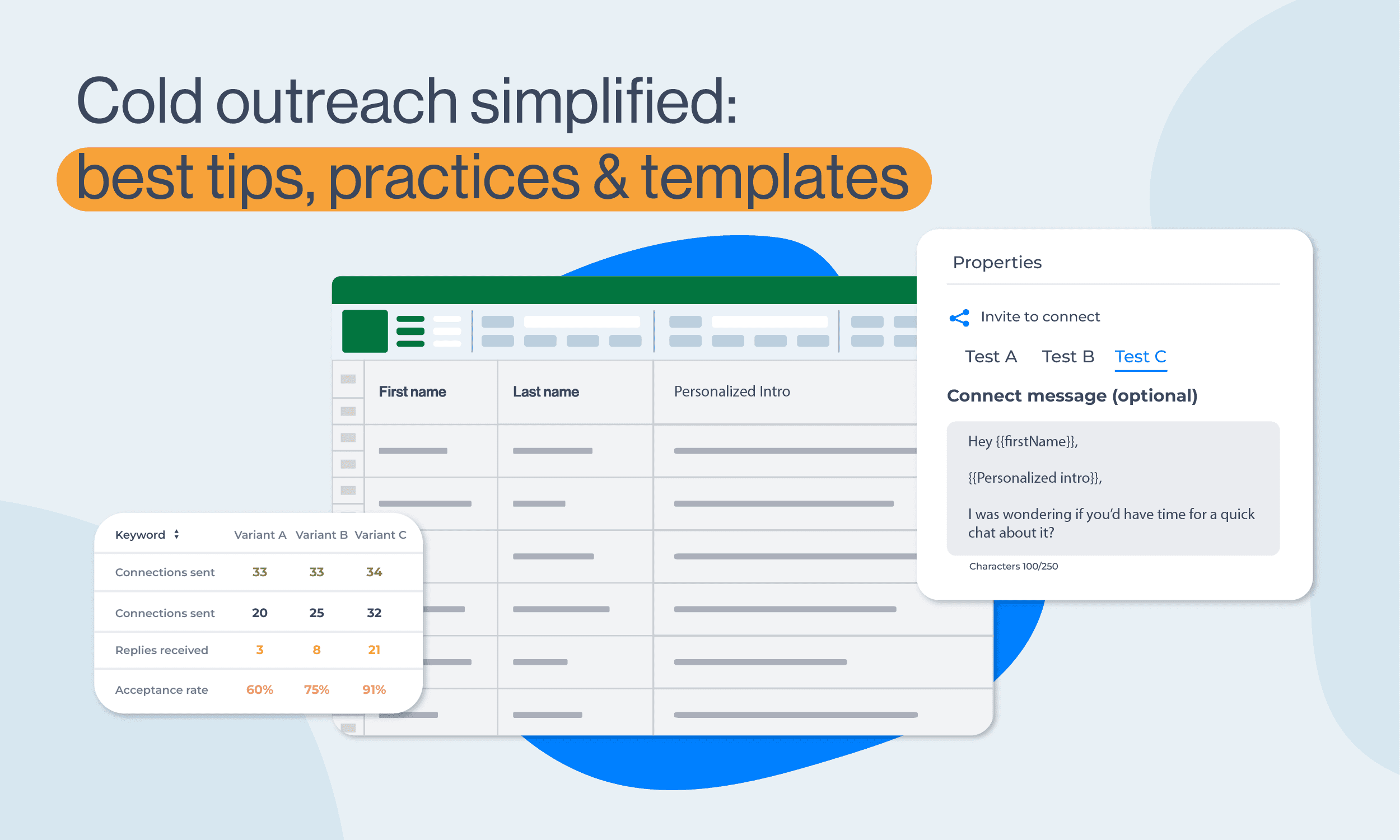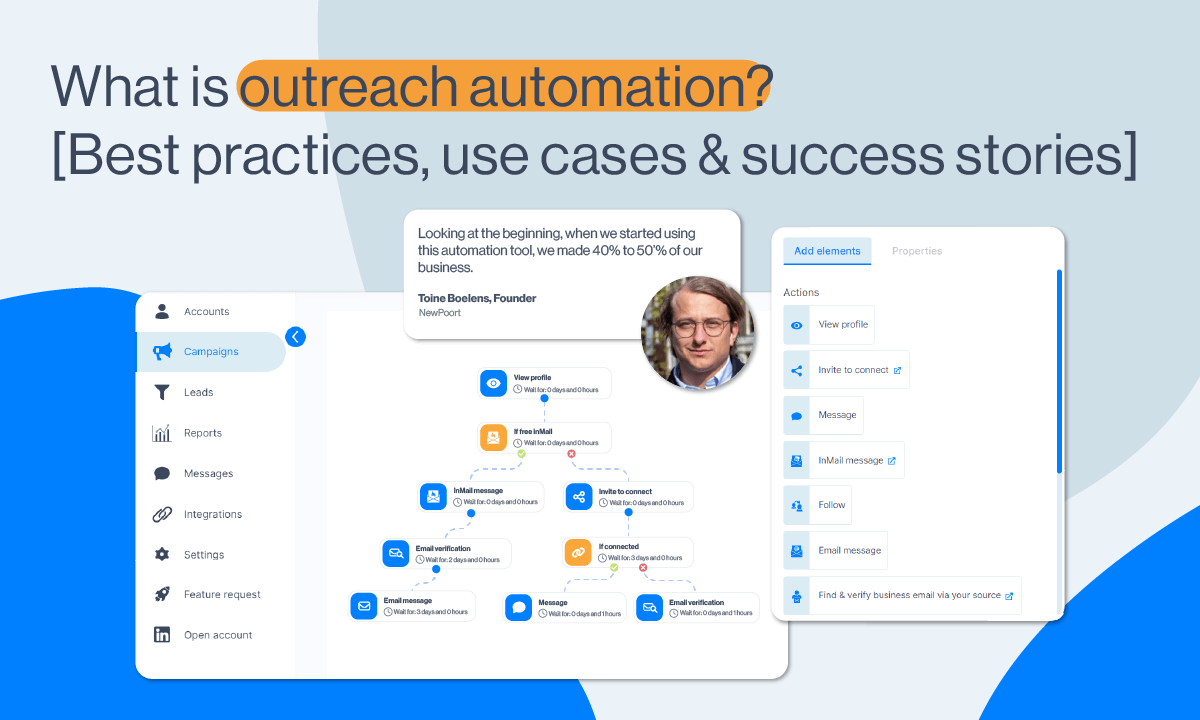How to build outreach campaign for every profession + use cases, tips & templates [2024]
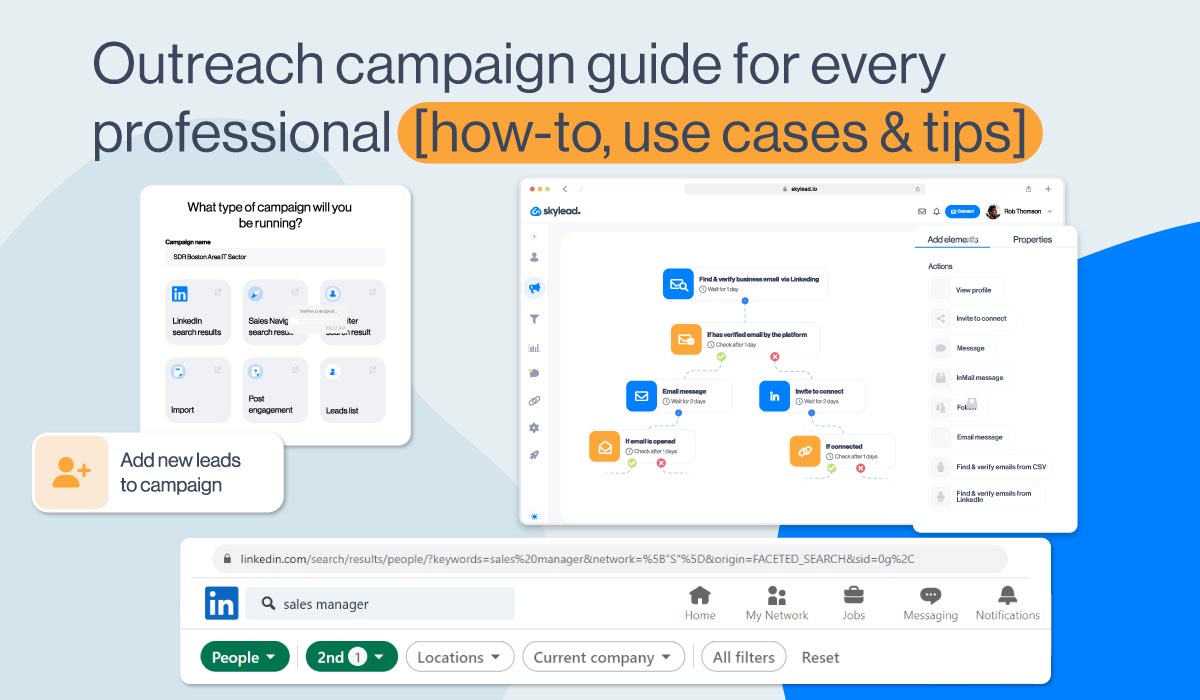
Are you thinking of launching your first automated outreach campaign to reach out to your leads, book meetings, distribute content, or find new clients, ideal candidates, and backlinking partners?
We’ve got your back!
In this blog, we’ll take you through the entire campaign creation process using our powerful LinkedIn automation tool and cold email software - Skylead - as an example.
We’ll even throw in some tips and tricks on achieving outreach success and cover use cases and outreach messages for every profession.
Let’s dive into it.
What is an outreach campaign?
An outreach campaign is an automated campaign that uses tools to streamline all outreach activities, thus allowing individuals to connect with their target audience faster. People may initiate these for email and/or LinkedIn lead generation purposes. However, they also use outreach campaigns to find new clients, nurture relationships with existing clients/customers, increase brand visibility, or promote content.
In the past, outreach campaigns revolved around individuals contacting other individuals manually, typically over the phone. Fast forward to now, we have outreach tools like Skylead to handle the reaching out part — over multiple channels, nonetheless!
The benefits of setting up an outreach campaign
Outreach automation has revolutionized the workflow of countless people! Here’s why!
Firstly, there’s the time-saving aspect. Automated outreach campaigns can be real game-changers, saving you as much as 11+ hours per week on manual work. That’s an extra 6 days each month to focus on other tasks!
What’s more, with outreach campaigns running on autopilot, you can reach a larger audience in a shorter period. This allows you to allocate resources more effectively and, thus, improve overall productivity. You can even reach people you thought were unreachable before, as email enrichment features like Skylead’s email discovery & verification can be included in the campaign flow.
Yes, as your business grows, so will your outreach. But that’s not a reason to worry! You can automate multiple campaigns at the same time and scale without compromising quality.
Finally, automated campaigns ensure no lead falls through the cracks. The system keeps things moving, whether through personalized emails, follow-ups, LinkedIn messages, or inMails.
Outreach campaign use cases
Salespeople
Sales professionals are often seen juggling multiple leads at a time. With so many leads to manage, little time is left for other tasks, plus the risk of missing important messages increases. Outreach campaigns streamline the process and ensure consistent communication across multiple channels.
Sales reps can continuously create campaigns with thousands of leads to keep their calendars consistently full. These campaigns also allow them to automate various outreach tasks, leaving them only to respond to messages and book calls.
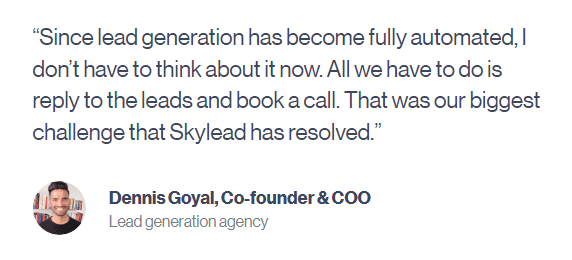
Why does this matter, though?
Because automating outreach tasks such as sending LinkedIn connection requests, inMails, messages, and emails helps sales professionals save +11 hours a week—hours they can now focus on lead nurturing.
Lastly, outreach campaigns permit salespeople to A/B test their messages. This allows them to see what works and what doesn’t, which in turn helps them optimize their campaigns for better results.
Marketers
When it comes to marketers, they can use outreach campaigns to:
- Generate leads for their sales teams;
- Find backlinking partners faster;
- Distribute content and reach wider audiences;
- Increase conversion — Marketers can leverage Skylead’s email discovery and verification feature to find their leads' email addresses. Once the tool finds and verifies emails, they can use them to create a lookalike audience on LinkedIn, Google Ads, and/or Facebook, which will result in better targeting and increased conversions;
- Expand their network and become thought leaders.
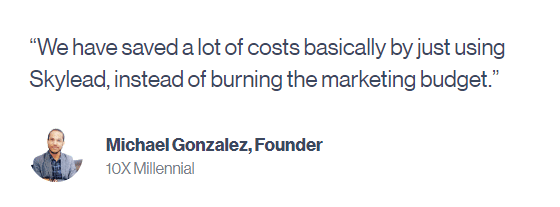
Recruiters
Manual cold outreach can be time-consuming for recruiters who are constantly scouting for the best talent. Thankfully, automation simplifies candidate engagement.
That said, recruiters can set up automated sequences to:
- Generate a large pool of candidates and pick the best from the crowd;
- Speed up the hiring process;
- Target individuals attending specific job fairs;
- Personalize the outreach to keep candidates’ interest high.
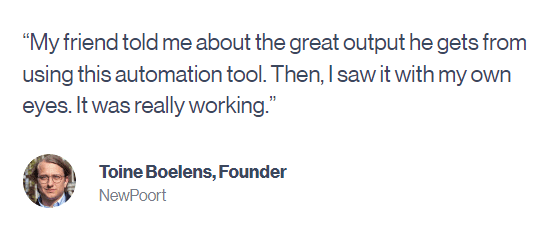
Company founders and agency owners
Company founders and agency owners typically have a full plate of managing daily operations, strategizing business development, ensuring financial health, and more. Automated outreach campaigns lighten the load and accelerate revenue growth.
If you are a company founder and have a B2B product or service to sell, outreach campaigns can help you reach out to a wider pool of leads and find clients faster on autopilot.
Meanwhile, if you are offering lead generation services as an agency, you can often white-label the tool used for campaign creation and thus help yourself to another stream of income. Moreover, outreach campaigns can also help you generate new leads for yourself and your clients!
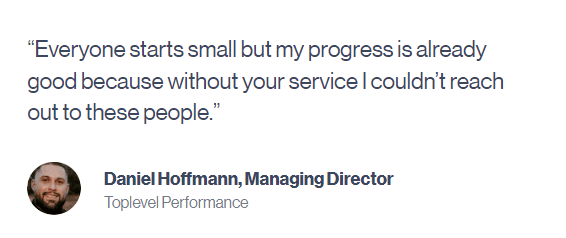
How to conduct an outreach campaign: Step-by-step guide
Now that we’ve covered the basics, it’s time to launch your first campaign! We’ll use our own tool, Skylead, to show you how you can use outreach tools to create one.
When you don’t know where to start…choose LinkedIn.
Jokes aside, in this blog, we will make a LinkedIn search-based campaign to ease you into the entire outreach campaign creation process.
However, you should know that, when it comes to Skylead, options are far more extensive. Aside from LinkedIn search, you can target leads from a:
- Sales Navigator search
- Sales Navigator lead list
- Recruiter search, Talent pool, and Pipeline URL
- LinkedIn post
- LinkedIn event
You can also import them through:
- API,
- And a CSV file.
That said, here’s how to start creating your outreach campaign.
#1 Target your audience
Start by typing a keyword in the search area.
We went by a job title.

After you click "People", choose the LinkedIn connection type you want your outreach campaign to target.

1st-degree connections are members with whom you are already connected on LinkedIn. Choose this connection type if you want to run a LinkedIn message campaign.
Meanwhile, 2nd-degree connections are leads you aren’t connected to but with whom you have mutual connections. You can’t send them a message right away. Instead, you need to connect with them first or reach out to them via LinkedIn inMail or email.
As for 3rd-degree connections, you aren’t connected to them either, but you also don’t have any mutual connections. Similarly to 2nd-degree connections, you can also reach them via email and/or inMail (free or paid).
Back to pinpointing your audience, you can also apply other filters to narrow down your search further (see the ‘’All Filters’’ option on the right).

Your search can result in thousands of leads, but LinkedIn limits the results to 100 pages, with 10 leads per page. So, if you create a LinkedIn search-based campaign, you can reach a maximum of 1000 people. However, if you're using Sales Navigator, the limit increases to 2,500 leads per campaign. Therefore, it is recommended that you narrow the list down as much as possible.
This is where defining your Ideal Customer Profile (ICP) and buyer persona comes in handy.
Your ICP is the type of company that would benefit most from your product/service, and your buyer persona is a fictional representation of your ideal customer within that company, as informed by market research and actual customer data.
That said, define your ICP and buyer persona first and use the corresponding LinkedIn filters to find them. That's how you'll target the best leads!
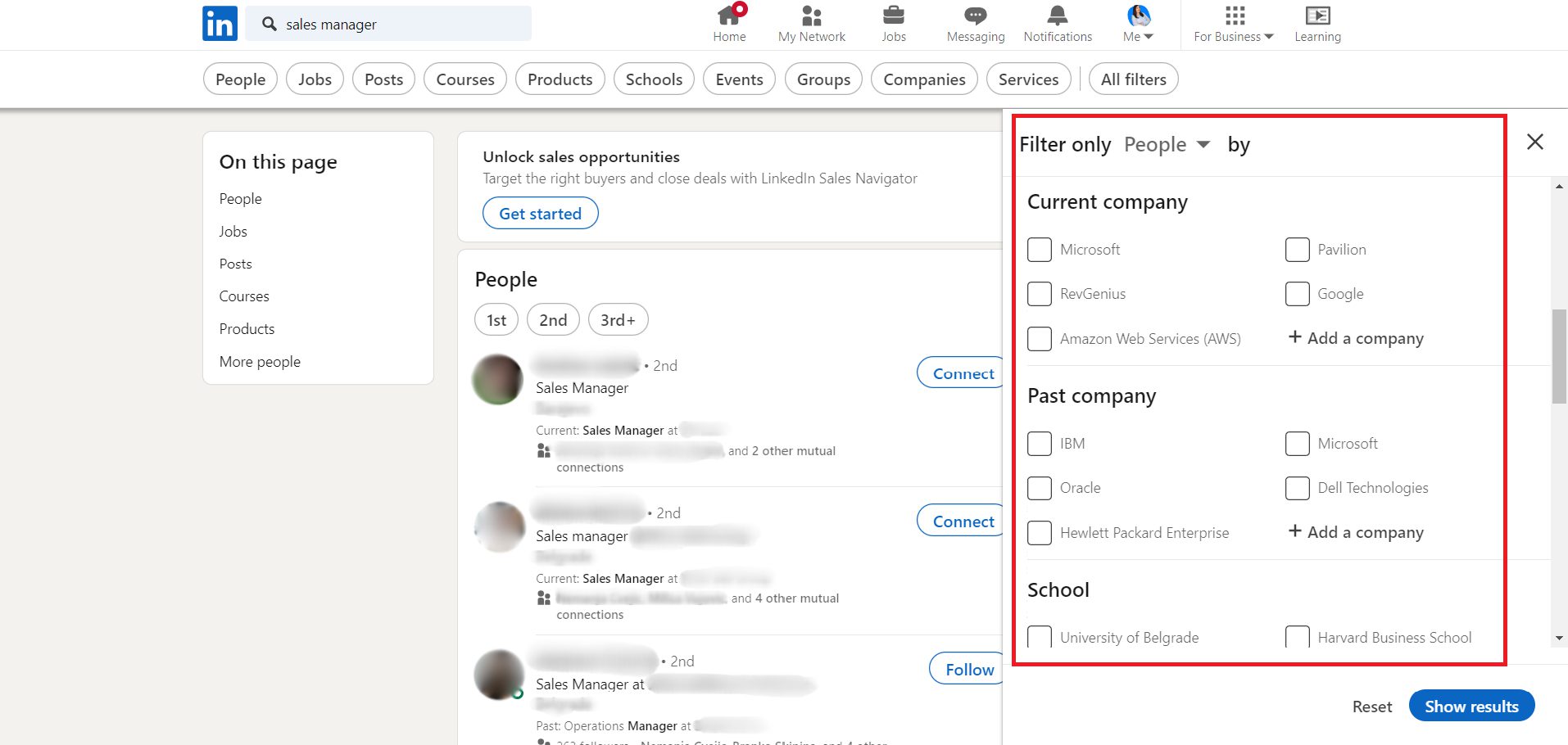
#2 Import your leads
You’ve completed LinkedIn prospecting and carefully chosen your audience. What now?
You proceed to build an outreach campaign!
To do so, firstly, go to your Skylead dashboard and locate the Campaigns page.
Once there, click ‘’Create new campaign’’.
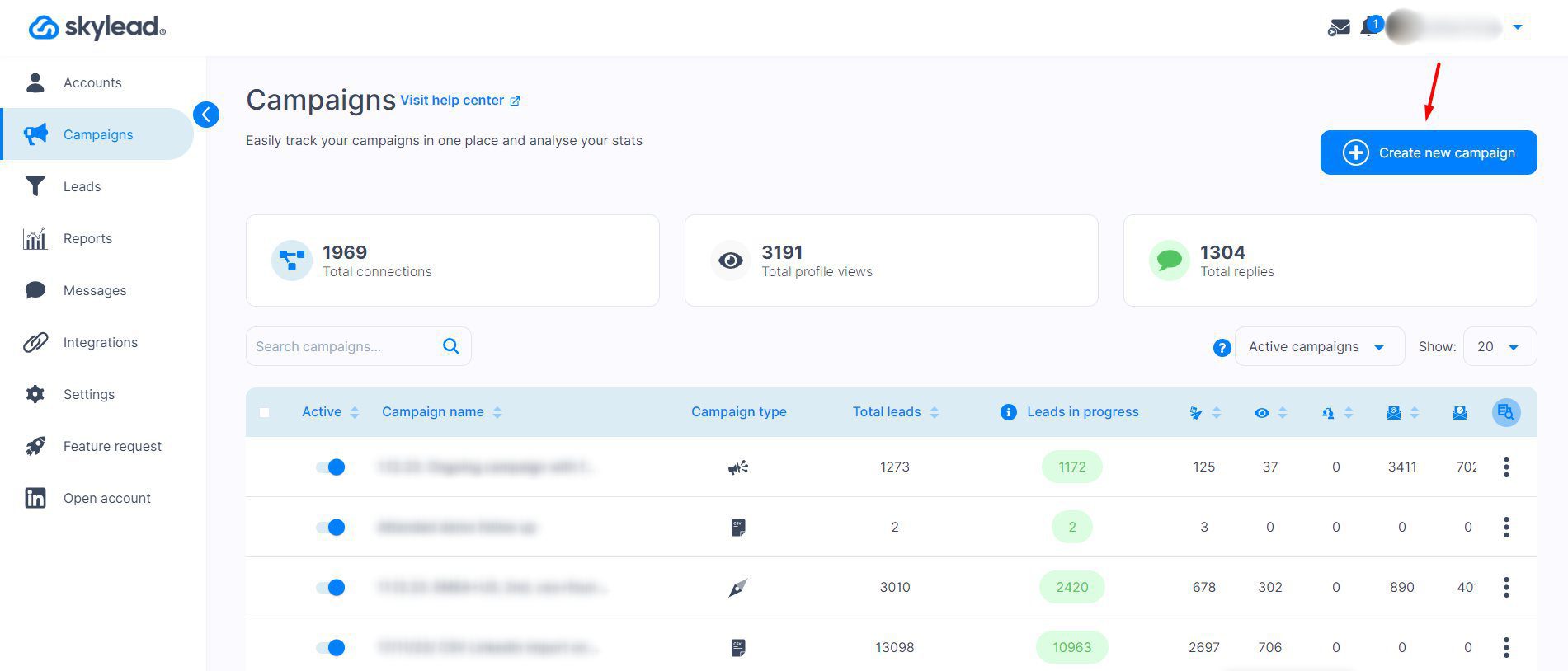
Now, go back to LinkedIn and copy the search result URL.

Return to Skylead, insert your campaign name, and paste the link you just copied.
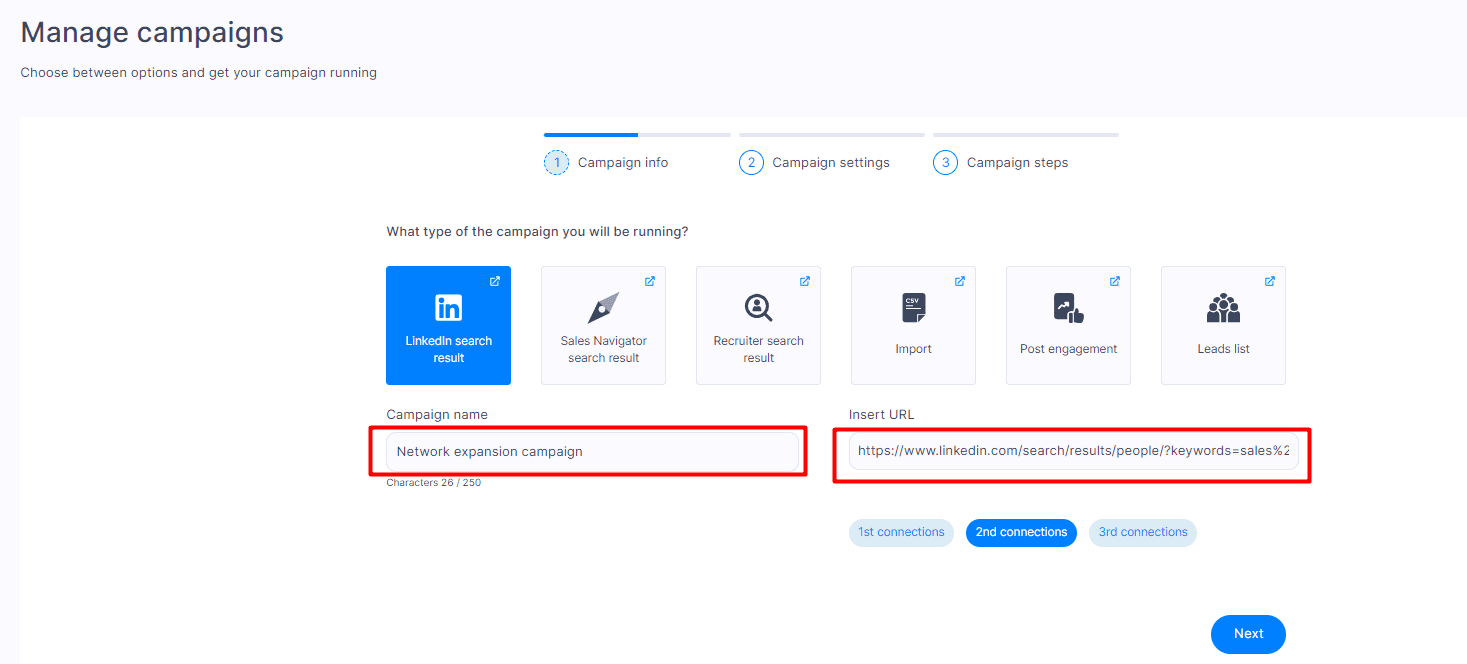
Under the URL, you’ll see a connection-type button. If you’ve selected the connection type on LinkedIn, Skylead will automatically recognize it. If not, you can select it now.
Click ‘’Next’’.
#3 Define outreach campaign settings
Now comes the time to define the settings for your outreach campaign.
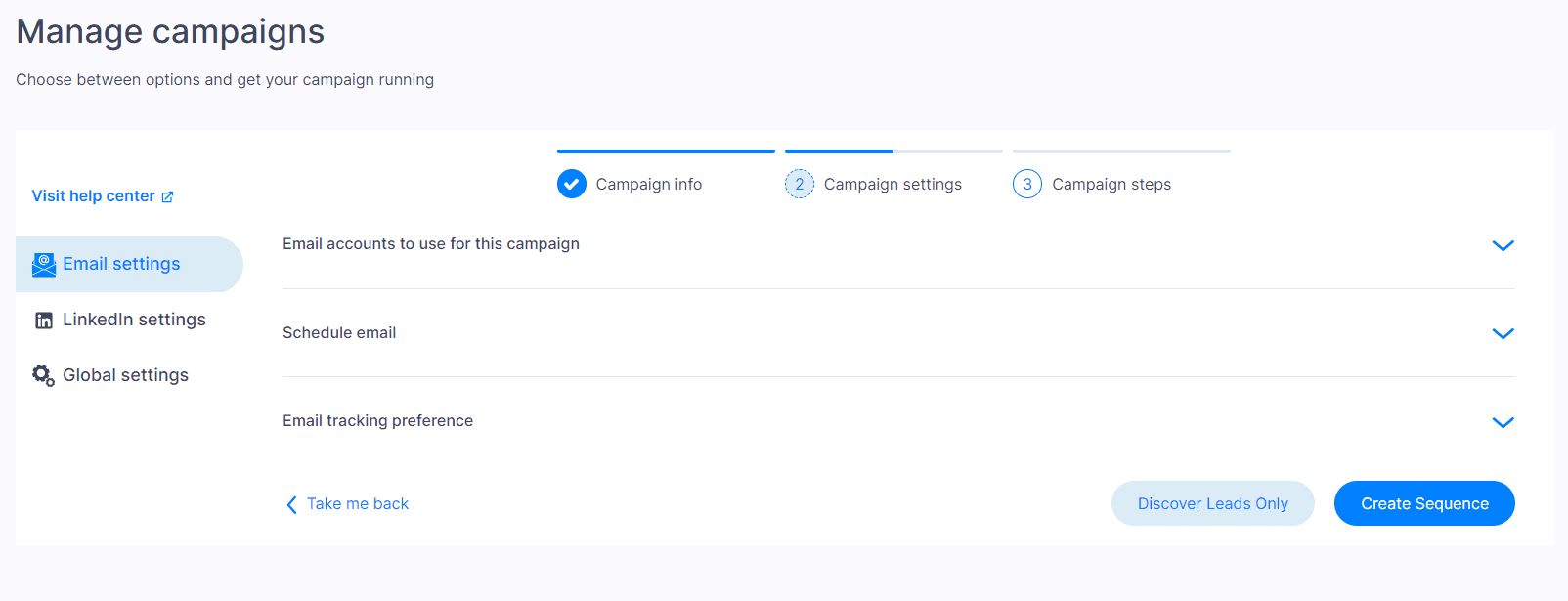
On the left side, you’ll see 3 different types of settings:
- Email settings
- LinkedIn settings
- Global settings
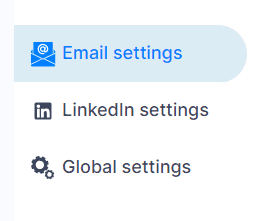
Email settings
If you plan to use email outreach for your campaign, firstly, click the ‘’email settings’’ button.
This is where you’ll notice 3 drop-down menus.

Expand the first menu to select the email account(s) to use in your campaign.
Skylead lets you add an unlimited number of email accounts at no extra cost.
Once added, the software will auto-rotate them so you can send tens of thousands of emails per month. This way, you can bypass the email limit while protecting your domain.
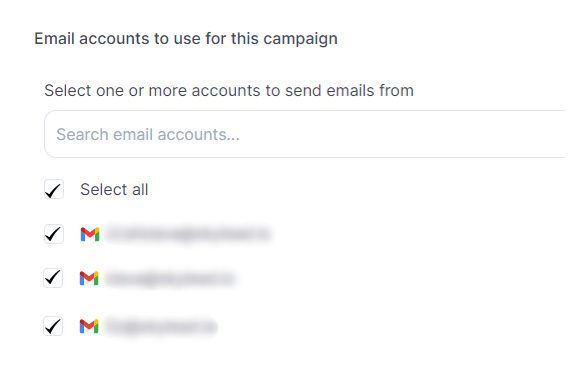
The second menu gives you the option to choose a schedule that Skylead will follow for your email outreach.
Here, you can select your default schedule or create a new one. You can also manage your team’s schedule (unless you are a one-person team).
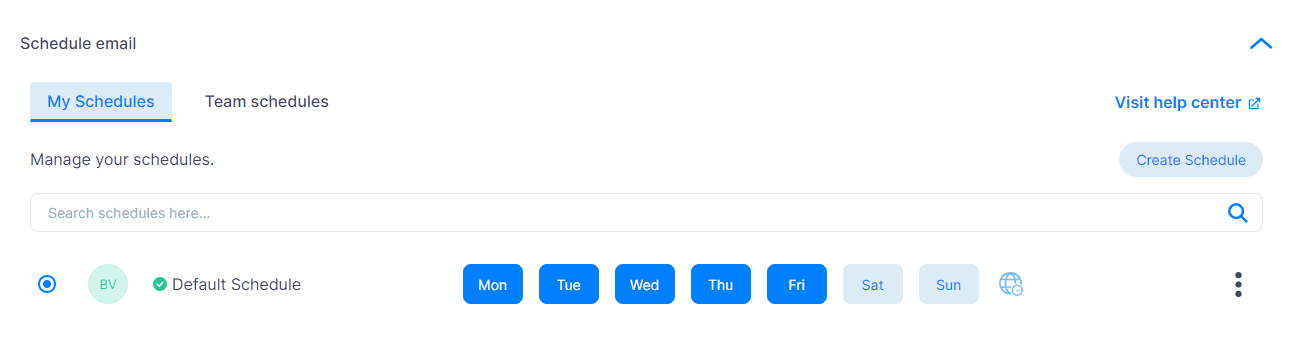
Lastly, it’s time to set up your email tracking preferences.
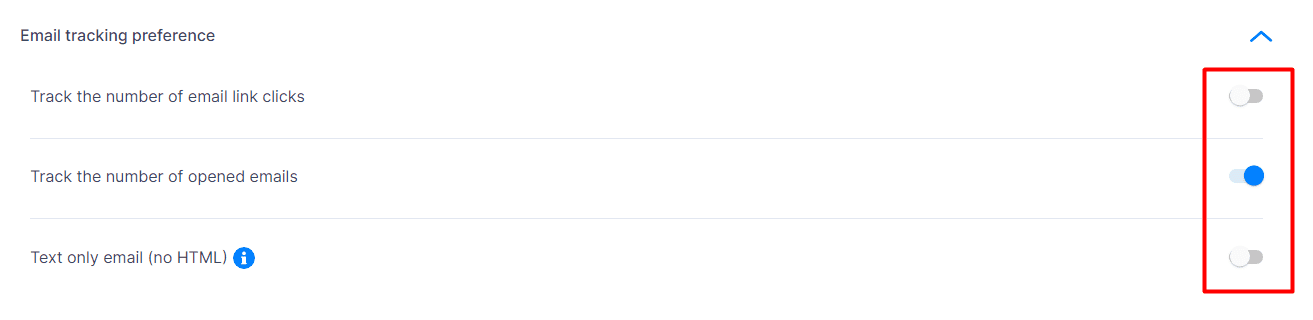
With these options on, you can:
- Track the number of email link clicks
- Track the number of opened emails
- Authorize Skylead to send text-only emails (no HTML) with no visuals. However, if you turn this option on, you won’t be able to track opened emails and email link clicks.
LinkedIn settings
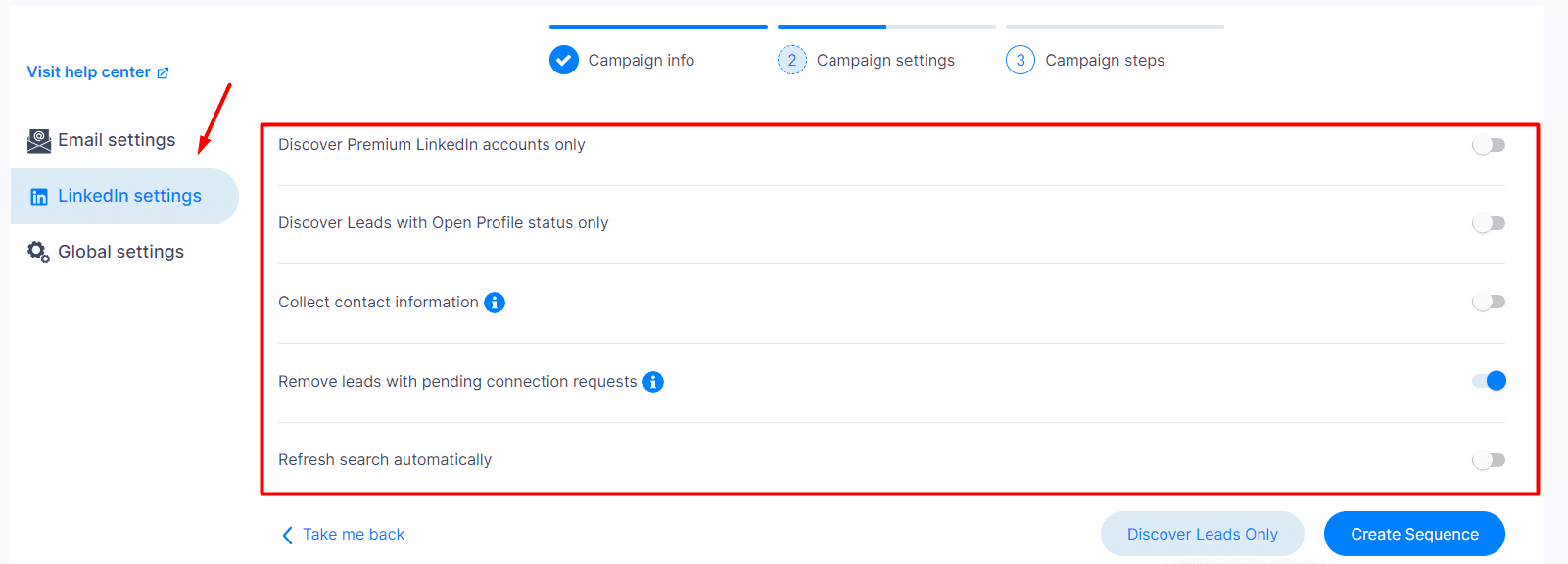
In terms of specific options, you can customize the LinkedIn part of your outreach with:
- Discover Premium LinkedIn accounts only — Turning this one on singles out leads that have a LinkedIn Premium account;
- Discover Leads with Open Profile status only — Select this, and the tool will exclude leads whose profile is set to ‘’Private’’ (aka leads who can only receive paid inMails).
- Collect contact information — With this option on, Skylead will collect all publicly available information from the lead’s LinkedIn profile. This option implies a “View profile” step. You don’t need to add it to your outreach campaign, though; it will be executed in the background.
- Remove leads with pending connection requests to exclude unresponsive leads.
- Refresh search automatically — Turn it on, and Skylead will periodically refresh your search results URL for new leads. Moreover, if they emerge, it will automatically add them to your campaign.
Global settings
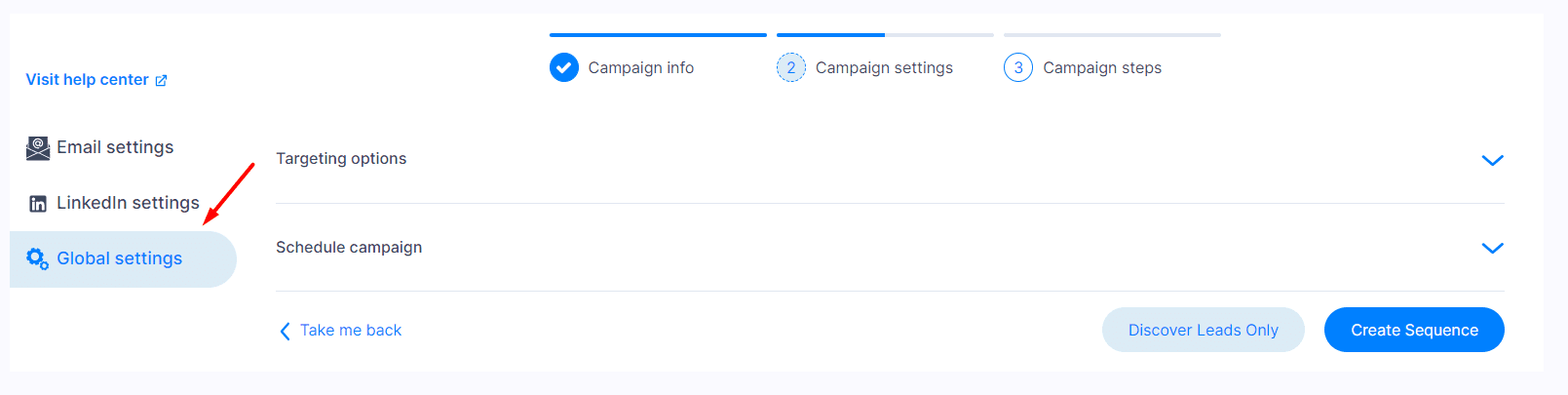
Under global settings, you can define targeting options and schedule the start of your outreach campaign.
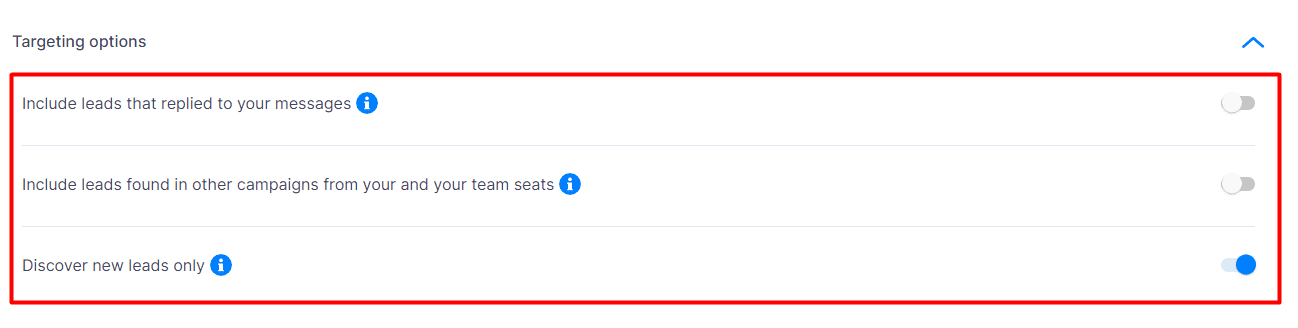
As for targeting options, you can choose to (or not):
- Include leads that replied to your messages—applies to leads you had a conversation with via LinkedIn messages, inMails, or emails.
- Include leads found in other campaigns from your and your team's seats—this is not applicable to your first campaign, so feel free to keep it turned off. However, if anyone on your team has run outreach campaigns in Skylead in the past, we suggest turning this option off.
- Discover new leads only—If turned off, this option can also include leads from other campaigns under your seat. As such, it’s not applicable to your first campaign. However, if this is your second campaign, keep it turned on to ensure you don’t have any duplicates.
Once you’ve determined the leads to target, select the date and time when your campaign will kick off.
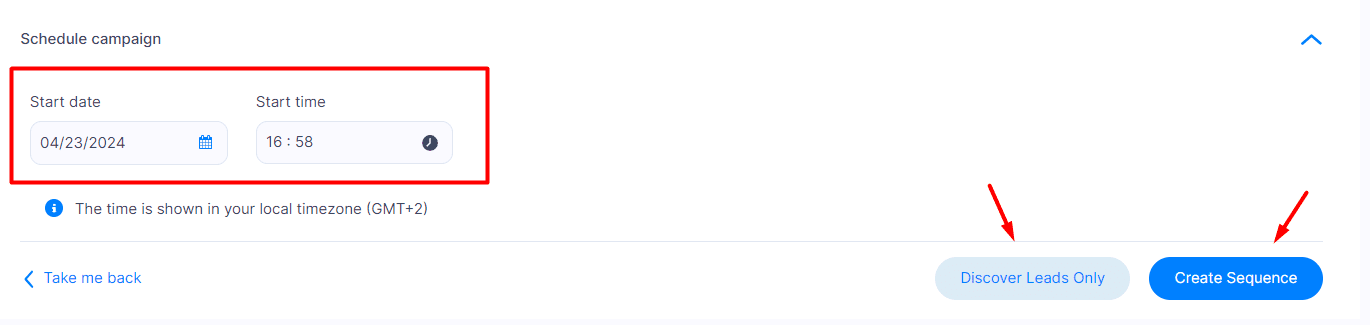
💡 Pro tip: Make sure your campaign starts running (and keeps on running) during your leads’ working hours.
If you’re only interested in finding leads and their contact information for future outreach, click on the ‘’Discover Leads Only’’ button. Then, you can find them on your Leads page.
However, if you wish to reach them out on autopilot, continue to the ‘’Create sequence’’ button.
#4 Build a Smart sequence
Multichannel outreach is currently the most effective way of generating leads, and Smart sequences represent a groundbreaking realization of that path!
It’s precisely these Smart sequences that make our outreach campaign flow. We are talking about an algorithm that lets you combine different actions and if/else conditions that unfold depending on the prospect’s behavior. But what for? To make sure you get to each of them as quickly and efficiently as possible.
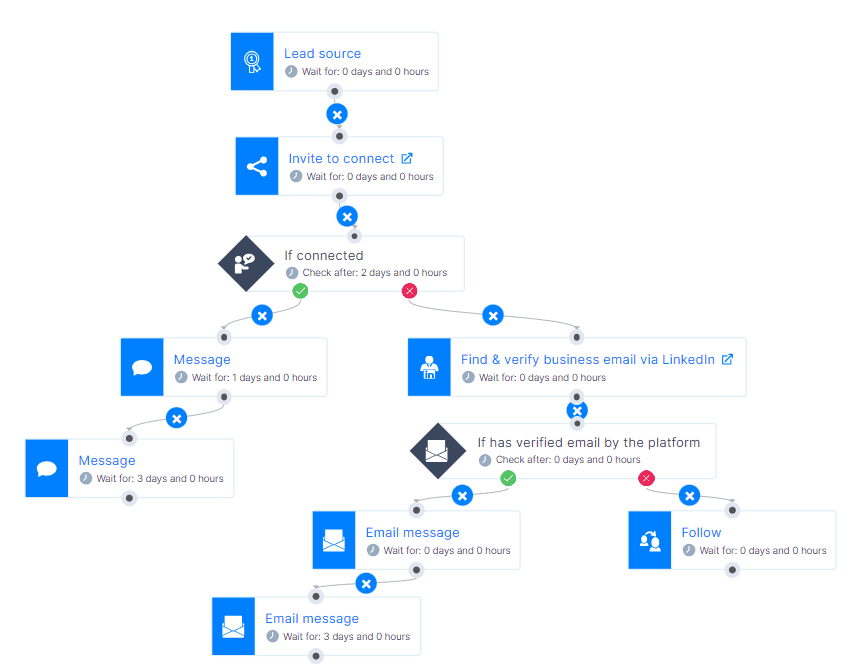
Now, let’s create one, shall we?
After clicking the ‘’Create sequence’’ button, a pop-up will appear that prompts you to decide between using a sequence template or building a sequence from scratch.
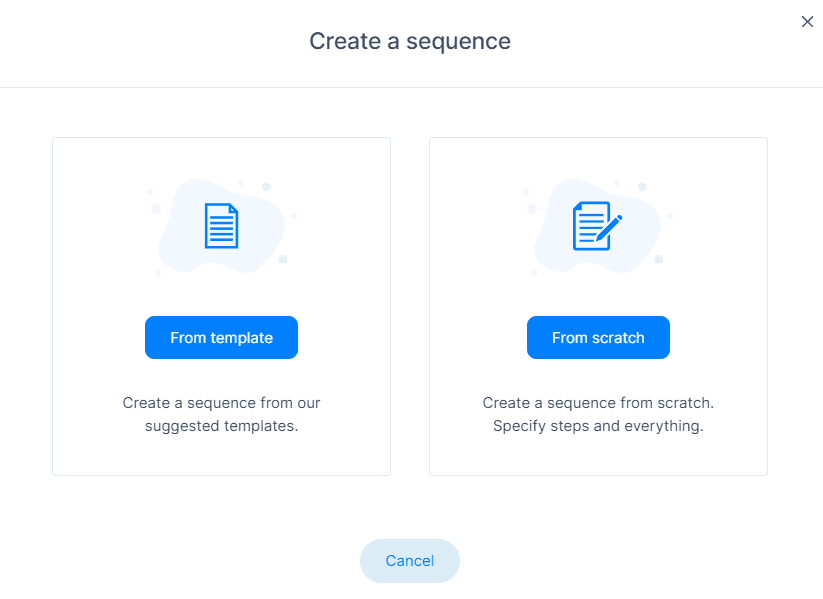
You are welcome to browse through proven smart sequence templates that our team of experts made (and tested) for you. These are templates with real data that you can use immediately.
But for the sake of this blog, we’ll show you how to create one yourself.
So, choose the ‘’From scratch’’ option.
Smart sequence builder
Upon entering the Smart sequence builder, this is what your dashboard will look like.
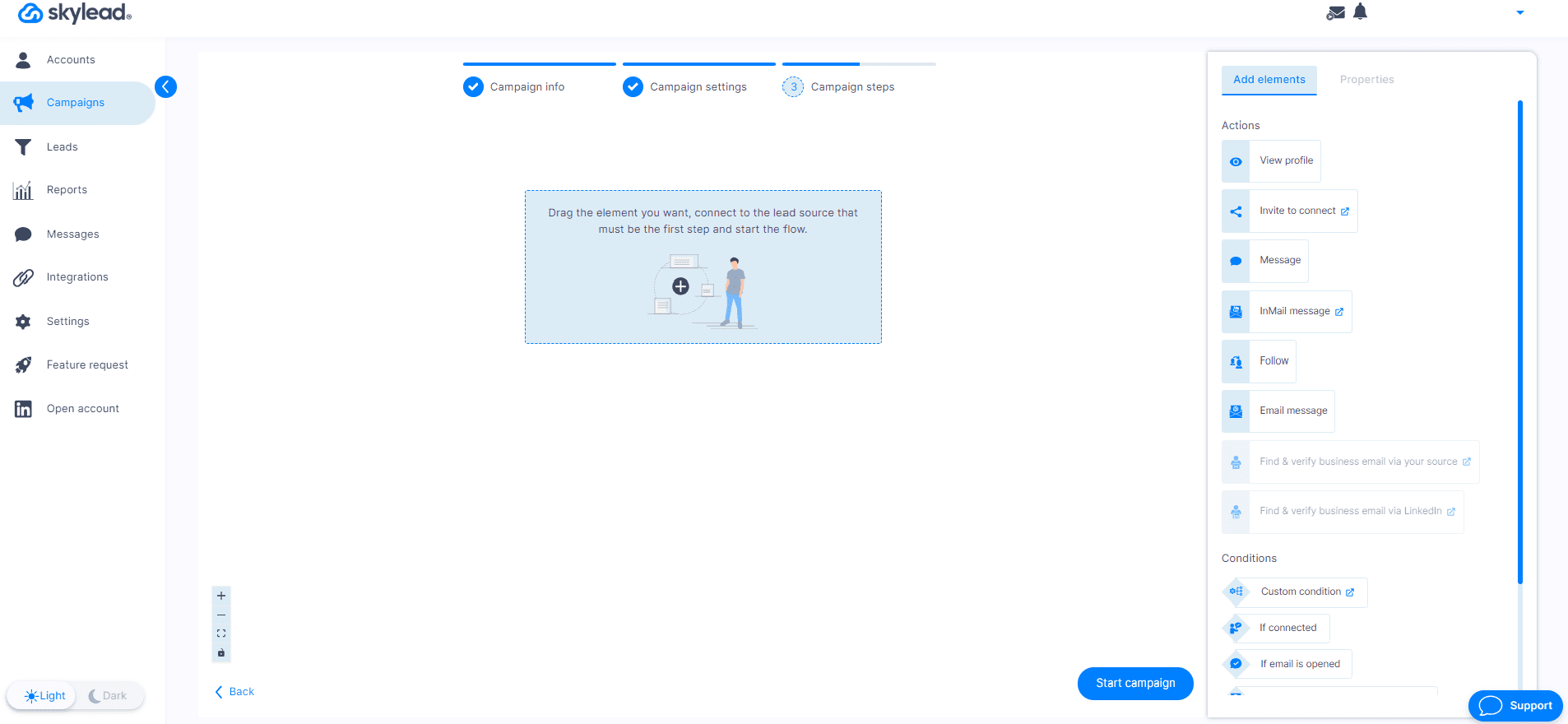
As you may see, there are actions and conditions on your right.
Drag them one by one to the workspace dashboard and connect them in a coherent way to create your outreach flow! Don’t forget to set delays between the actions because they ensure human-like behavior and enhance your account security.
Certain actions let you insert the message (Invite to Connect, Message, inMail, Email) and personalize it further using all the variables you need (preset and custom ones). You can also A/B test up to 5 different variants of your copy to determine which one resonates best with your leads.

If you wish to further personalize inMails, emails, and LinkedIn messages, you can do so with Skylead’s native Image and GIF hyper-personalization feature.
To access it, click the ‘’Add image’’ button above the message editor.
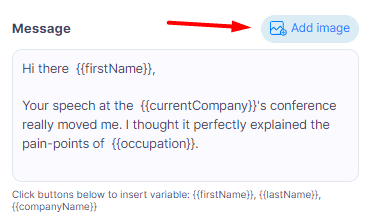
Then, you’ll be taken to a library of templates. Hit the ''Create new template''.
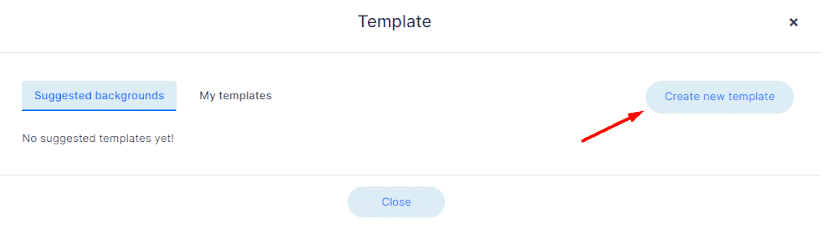
Next, upload the image you wish to edit.
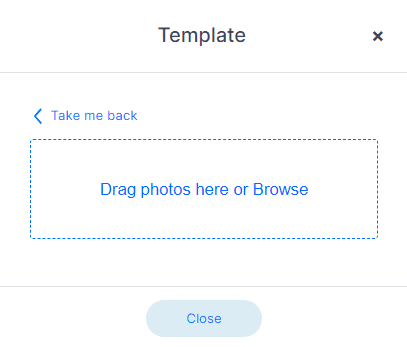
After choosing an image, click ‘’Submit’’.
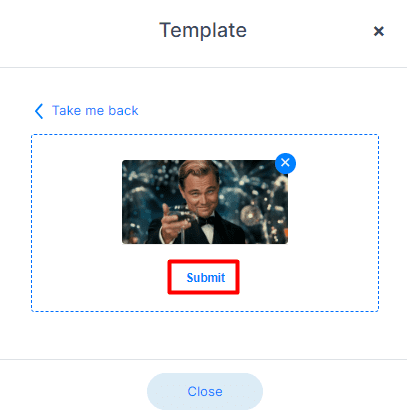
Then, a new window will open where you’ll have the option to add:
- Your profile picture (extracted from LinkedIn)
- Your lead’s profile picture
- A custom logo
- Your lead’s logo
- Text
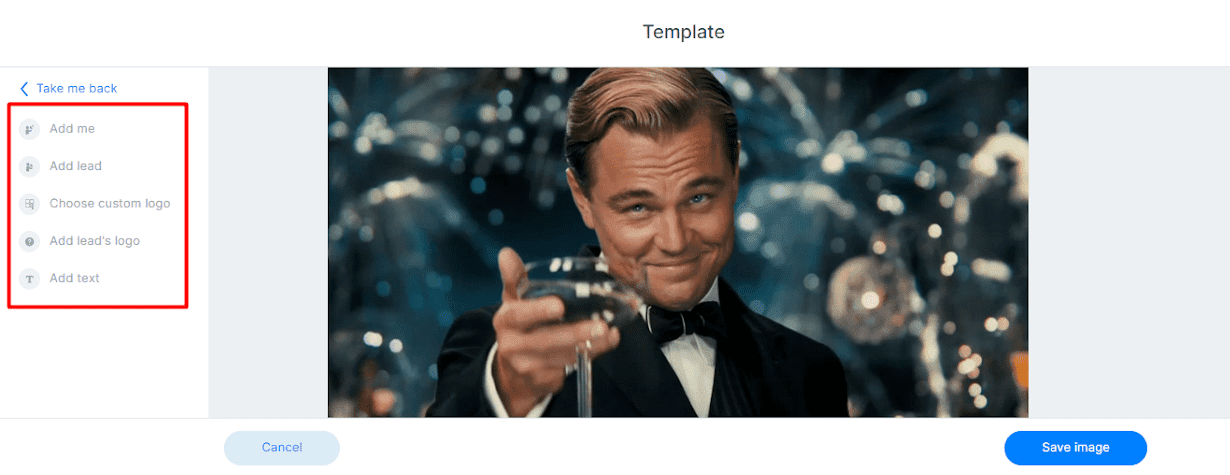
…and here’s what the final result can look like.

Of course, feel free to play around with the image editor as you see fit and create something that will keep those replies coming!
Once you are happy with the steps, your copy, and delays, you can save your sequence as a template to reuse at a later date.
Finally, click ‘’Start campaign,’’ and that’s it! Your outreach campaign has been successfully launched!
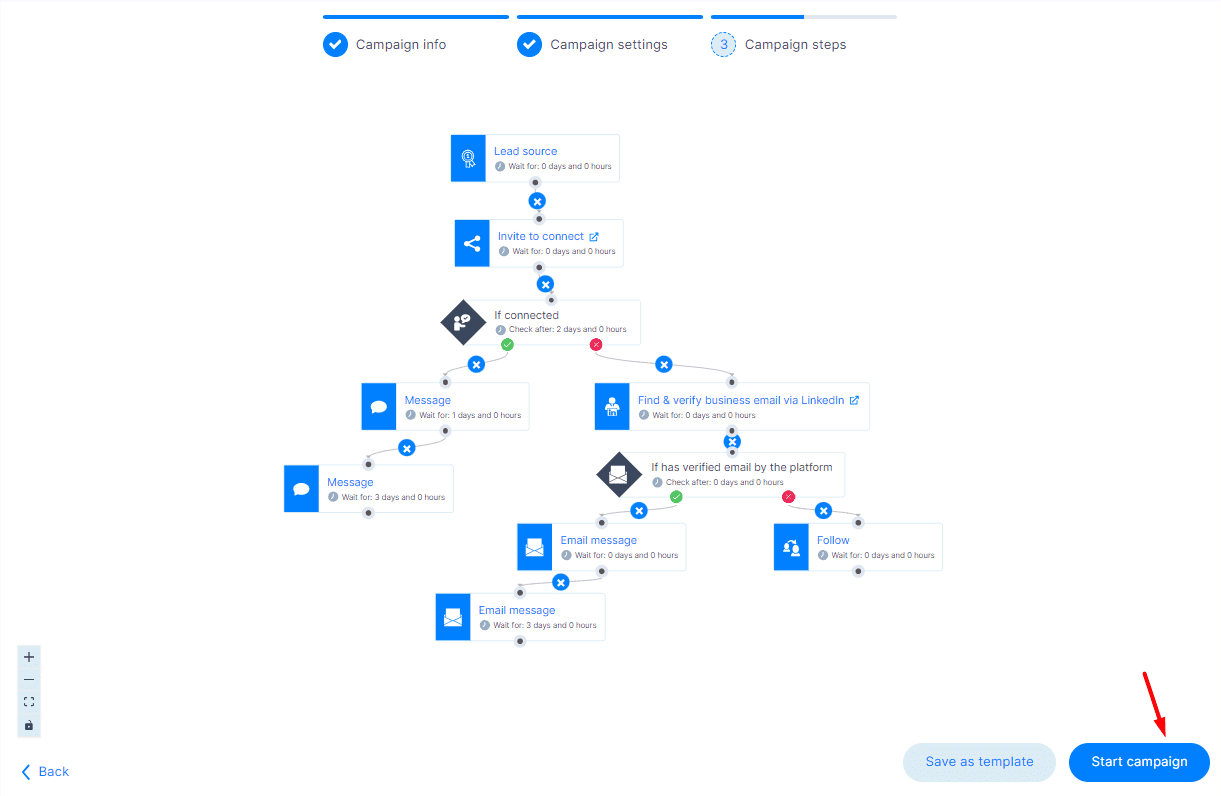
#5 Analyze and optimize your outreach campaign
The work doesn’t stop the moment you hit the ‘’Start campaign’’ button. In fact, after putting your outreach campaign in motion, it’s time to sit back and observe the results.
Luckily, Skylead has a nifty Reports page that lets you track performance in three different view modes:
- Graph
- Tabular
- Step-by-step

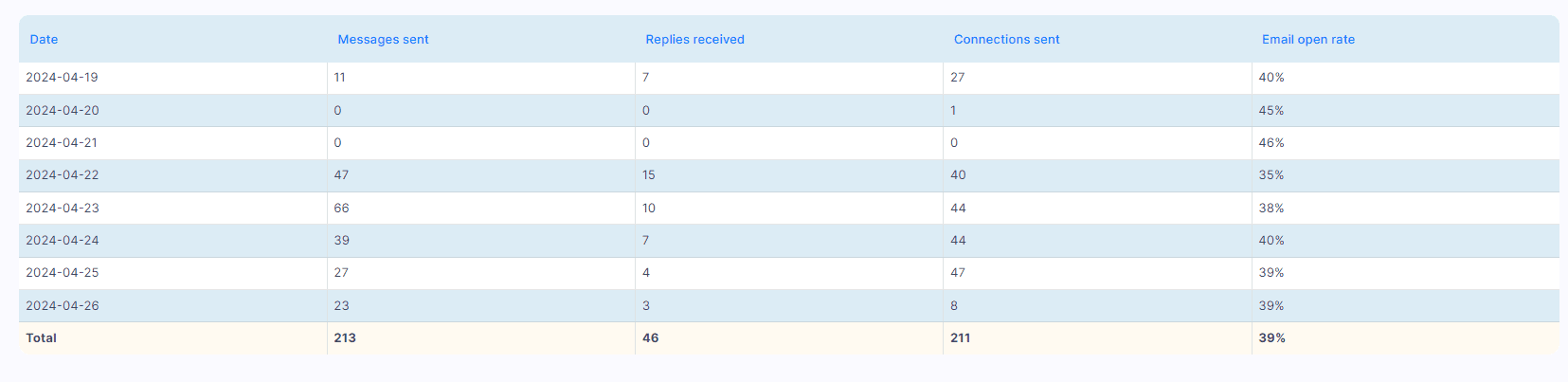
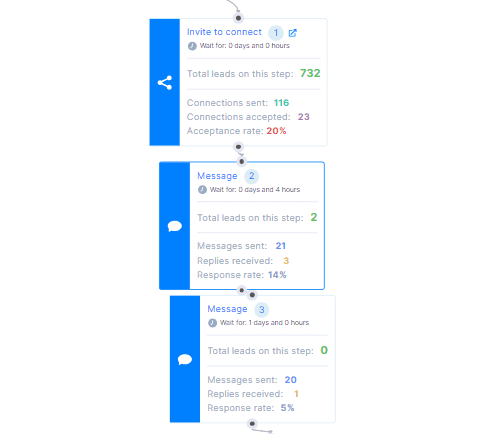
Here, you can monitor different metrics, such as your connection request acceptance rate, email open and click rates, response rate, and more.
The graph and table view differ from step-by-step campaign analysis in that they show daily fluctuations in metrics. As a result, they make it easy to spot patterns and trends. Once you’ve got a handle on these, you can fine-tune your ongoing campaign and make informed choices for the ones down the line.
On the flip side, a step-by-step breakdown really comes in handy when running A/B tests. The results produced by different variants are displayed side by side, making it simple to determine what messages work and should be used in your next campaign vs. those you should discard.
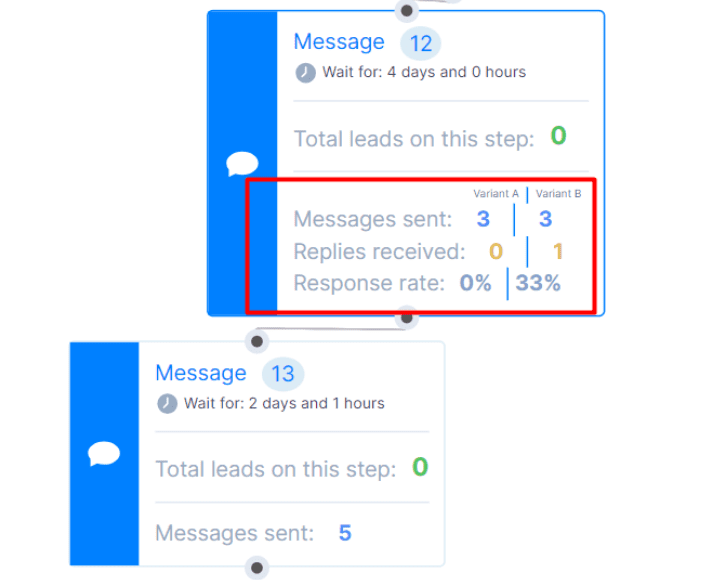
#6 Talk with your leads
Skylead automates the initial outreach. But remember, the goal is to spark conversations that you will take over. Once a lead responds, the sequence stops for them, and it’s your cue to jump in and build that relationship.
Luckily, Skylead makes it easy for you to manage these conversations! The software comes with a Smart inbox that consolidates all messages received via LinkedIn, Sales Navigator, Recruiter, and emails into one place.
Moreover, to keep things organized, you can label your chats based on their status or any criteria that suit your workflow. This can help you prioritize your responses and measure your conversion rates.
Additionally, Skylead allows you to leave notes on your chats. These can be reminders to follow up, points to mention in the next interaction...or any other information that can help you personalize and enhance the conversation.
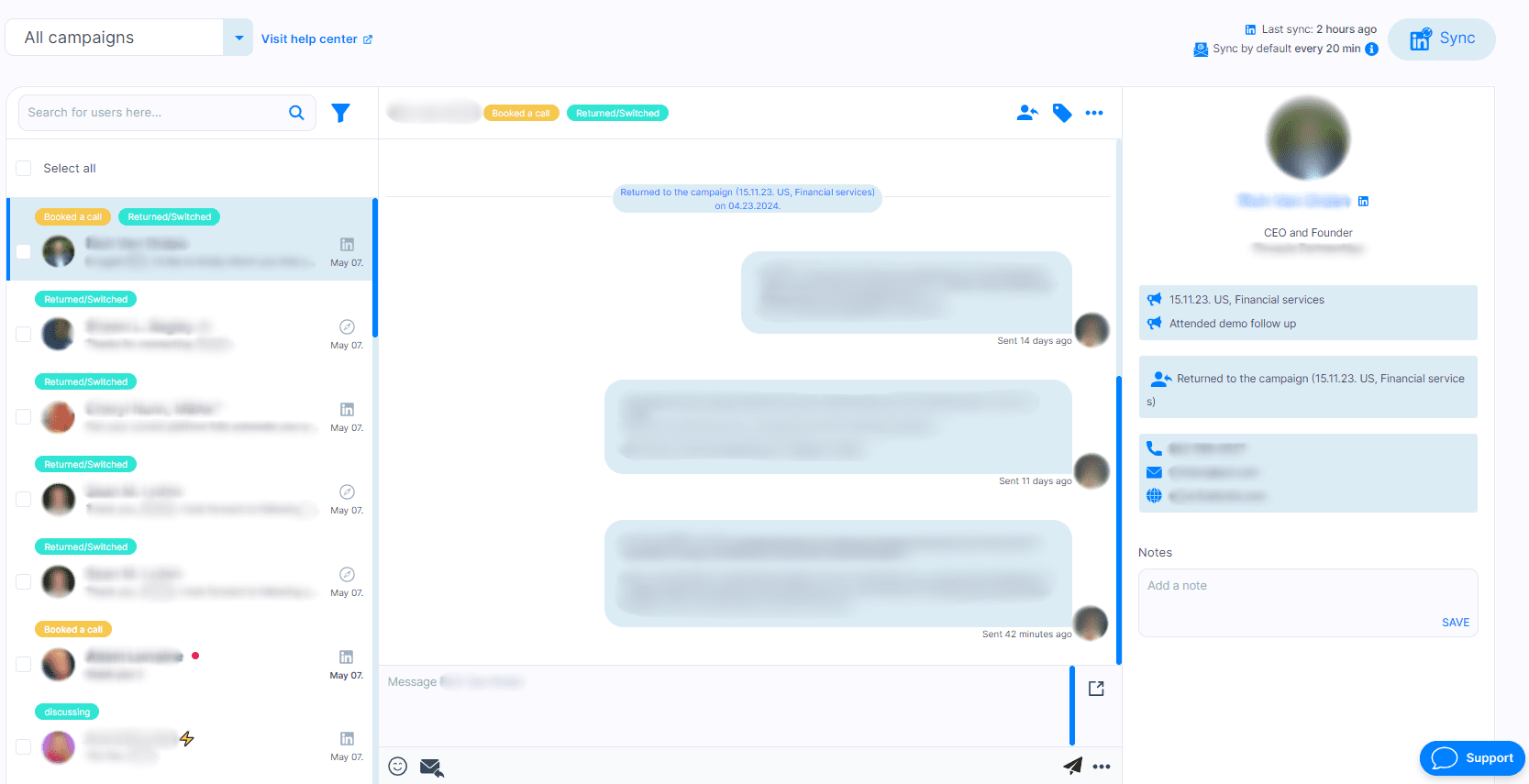
Tips for a successful outreach campaign
Now you know how to set up your outreach campaign and what to look out for. However, you have yet to learn how to make the most of your outreach.
Personalize your messages
People are more likely to respond to a message that feels personal and relevant to them. So, take the time to customize your messages based on the information you have about your leads.
With Skylead, you can reach a whole new level of personalization in cold outreach. Use pre-defined variables, add custom ones if using a CSV file as a lead source, and don’t forget to take advantage of our image & GIF hyper-personalization feature. They can increase your response rate up to 63%!
Feeling uninspired? Head over to our blog to explore personalized image and GIF templates that improve response rate!
Follow up in due time
Don’t be discouraged if you don’t get a response right away. Sometimes, all it takes is a well-timed follow-up message. However, be mindful of the frequency of your follow-ups to avoid coming off as spammy. The golden rule is to wait between 2 and 5 days from the initial message. And if you aren’t sure how to write a follow up email after no response, we have a handy guide to help you out!
Outreach campaign examples and templates for each role
Remember how Skylead came with the premade templates for you to use? Here, we’re sharing some of the best-performing sequence and message templates applicable to each role and different situations.
Sequence for sales professionals
If you want to target someone in an alternative way, why not use a viral LinkedIn post that your target audience has commented on?
In that case, you can use this template to reach out to leads who have engaged with it.
We tested it out, and our results were:
- 76% acceptance rate
- 35% reply rate
- 85% open rate
Furthermore, you’ll find every step comes with a corresponding message that you can tweak as you like.
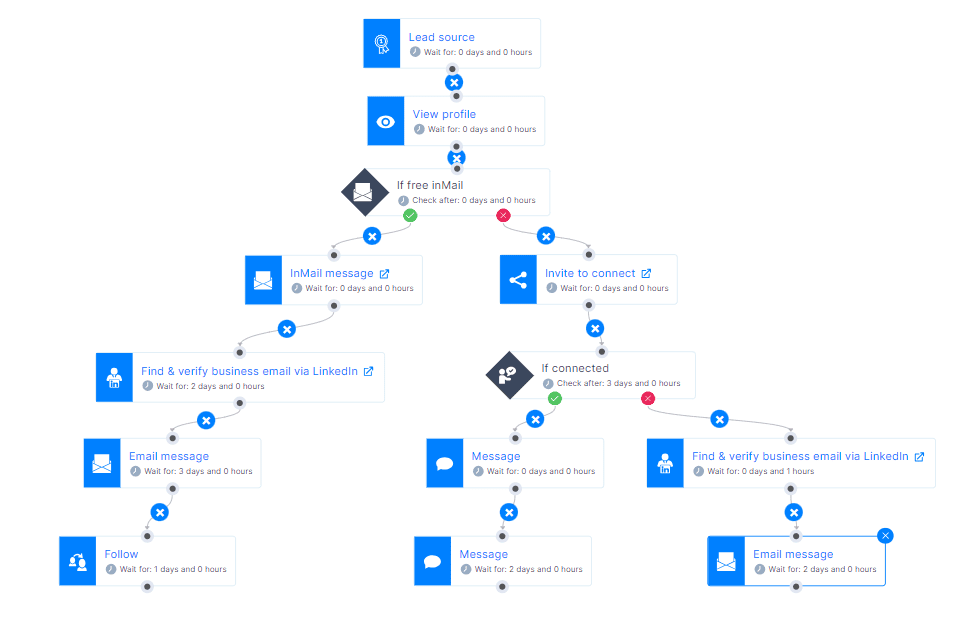
Outreach campaign template for marketers
Feel like targeting your website visitors? You might like this sequence template, which aims to do precisely that! However, feel free to use the message templates that come with it, as well!
For this one, we had a whopping:
- 43% acceptance rate
- 23% reply rate
- 71% open rate
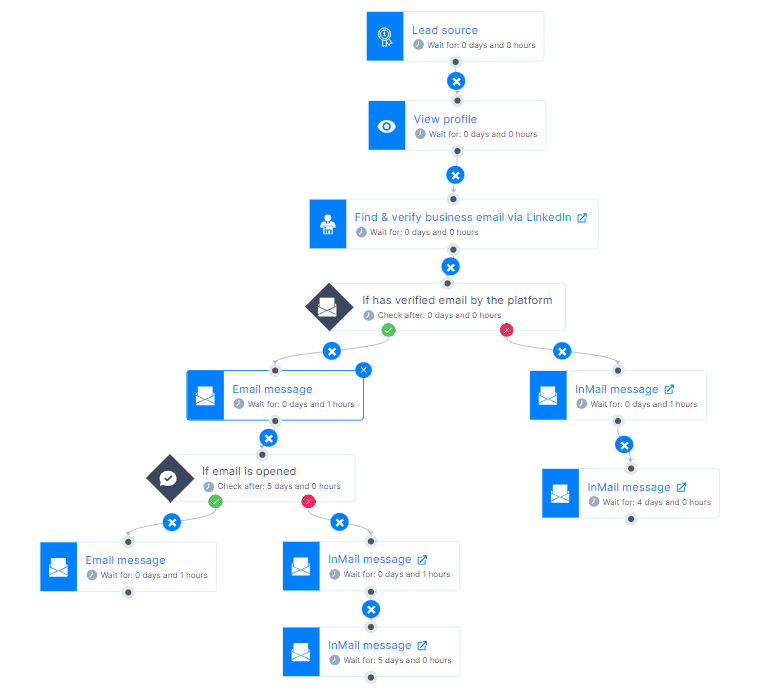
Template for company founders and agency owners
Check out this template specifically designed for reaching out to B2B founders.
We’ve run the numbers and found that, with it, our acceptance rate was 44%, reply rate 29%, and open rate 82%!
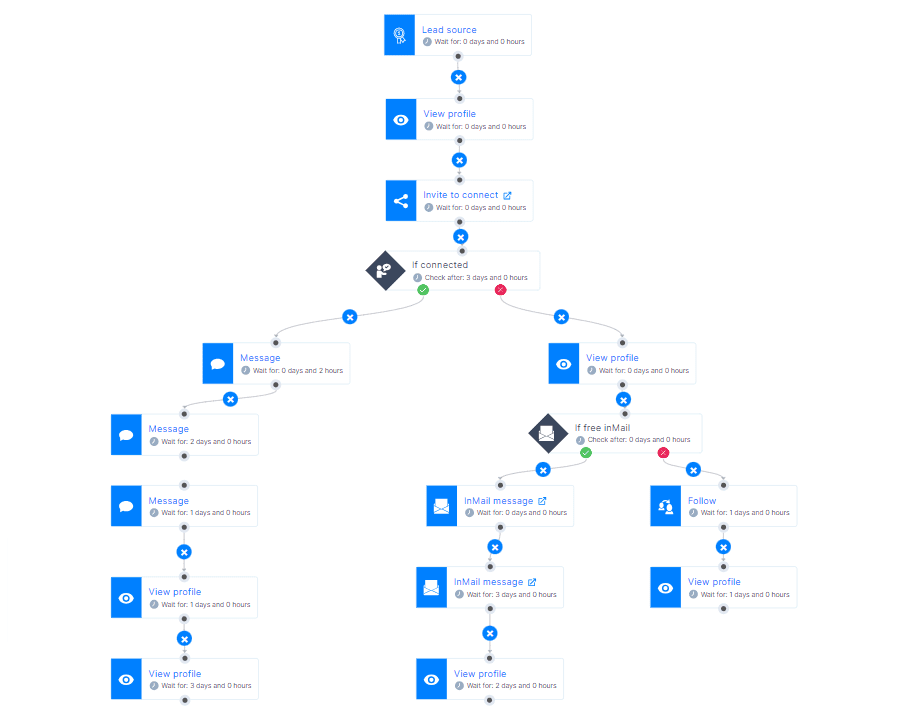
LinkedIn outreach template for recruiters
For example, let’s say you wish to reach out to your perfect candidate for the job in your company. In that case, your LinkedIn connection request can sound like this:
Hey {{firstName}},
My name is {{yourName}}, and we’re currently seeking a {{Occupation}}, and I truly believe that this role offers you a platform to leverage your skills and make a significant impact at our company.
I’d be happy to share more details about the role and benefits we offer.
Choose to use it, and you might see results similar to ours, which were:
- Acceptance rate 79%
- Reply rate 46%
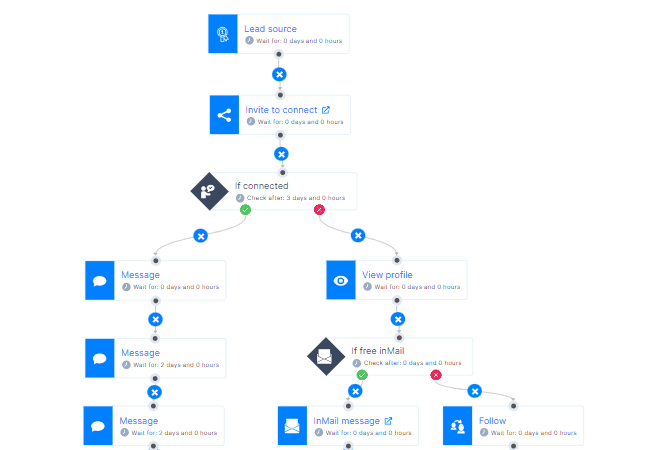
Frequently asked questions (FAQs)
1. What metrics or KPIs are most important to track the success of an outreach campaign?
Key metrics to focus on include response rate, conversion rate, and ROI. These indicators help gauge engagement, effectiveness in converting prospects, and the overall financial efficiency of the campaign.
2. How do you conduct an outreach campaign?
To conduct an outreach campaign, define your target audience and choose the appropriate channels. Create a structured plan, personalize messages, and use automation for efficiency. Monitor important metrics to adjust strategies and follow up regularly to maintain engagement and improve response rates.
3. How can you segment the audience for different types of outreach campaigns?
For successful segmentation, you must understand and divide your audience based on factors like industry, job role, company size, and past interactions. This will ensure your messages resonate more effectively with each segment and will reflect positively on response rates and campaign relevance.
4. What are the common challenges or pitfalls in managing automated outreach campaigns, and how can they be avoided?
Common challenges include impersonal communication and message fatigue among recipients. To avoid these, make sure email and LinkedIn automation tools of your choice mimic human interaction patterns, use varied content, and regularly update messaging strategies to maintain personalization.
Ready to splash into outreach waters?
As our guide comes to an end, it marks the beginning of your cold outreach journey.
All it takes is that first outreach campaign to get you started, and it's just a couple of clicks away.
But remember, cold outreach isn't a one-and-done type of process. In other words, you can't just build your campaign, launch it, and be done with it. It's what comes after launch that actually matters.
So, in the aftermath of creating an outreach campaign, pay a close eye on the results it brings. But don't get discouraged if everything doesn't go as planned! Instead, observe the data, learn from it, and use it to improve your subsequent outreach efforts.
And you know what the best thing is? Skylead comes with a free 7-day trial period that you can use to test out the outreach waters. Create your account now, build that sequence, and watch as your outreach — and conversions — skyrocket!