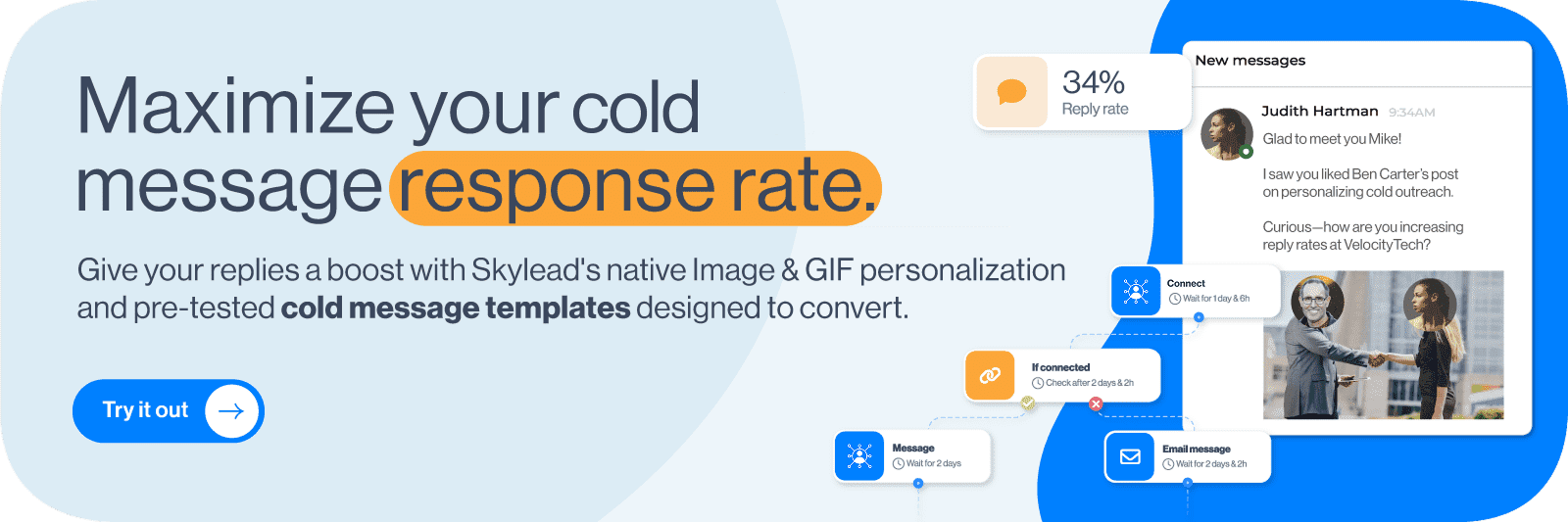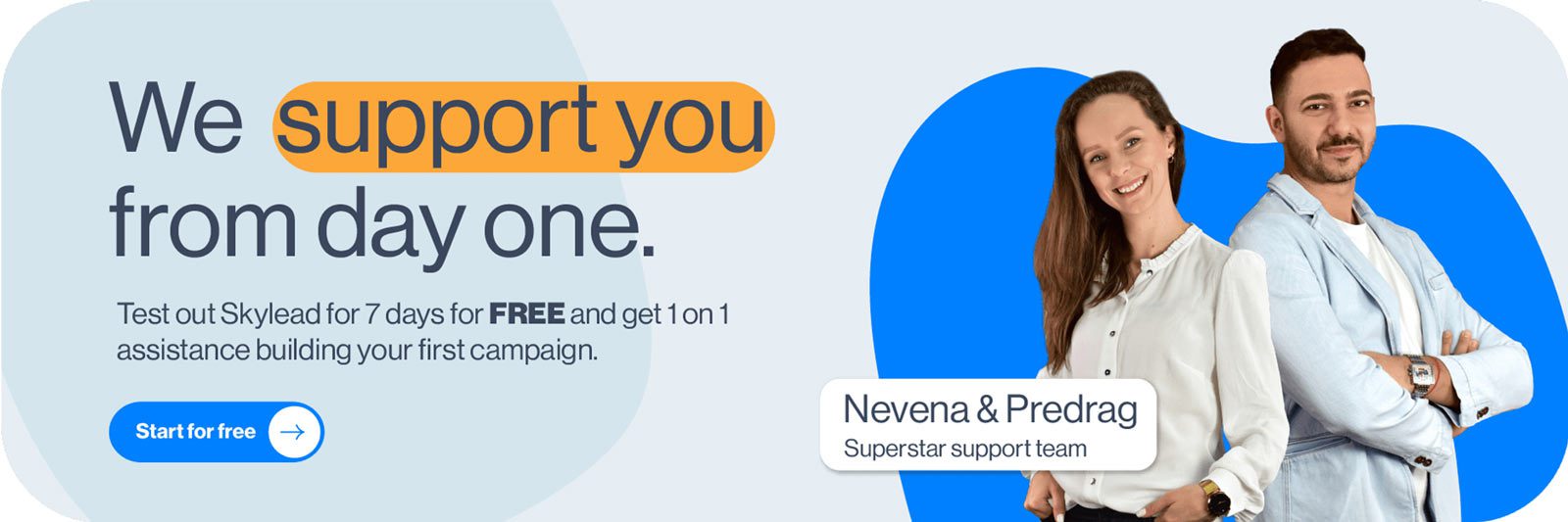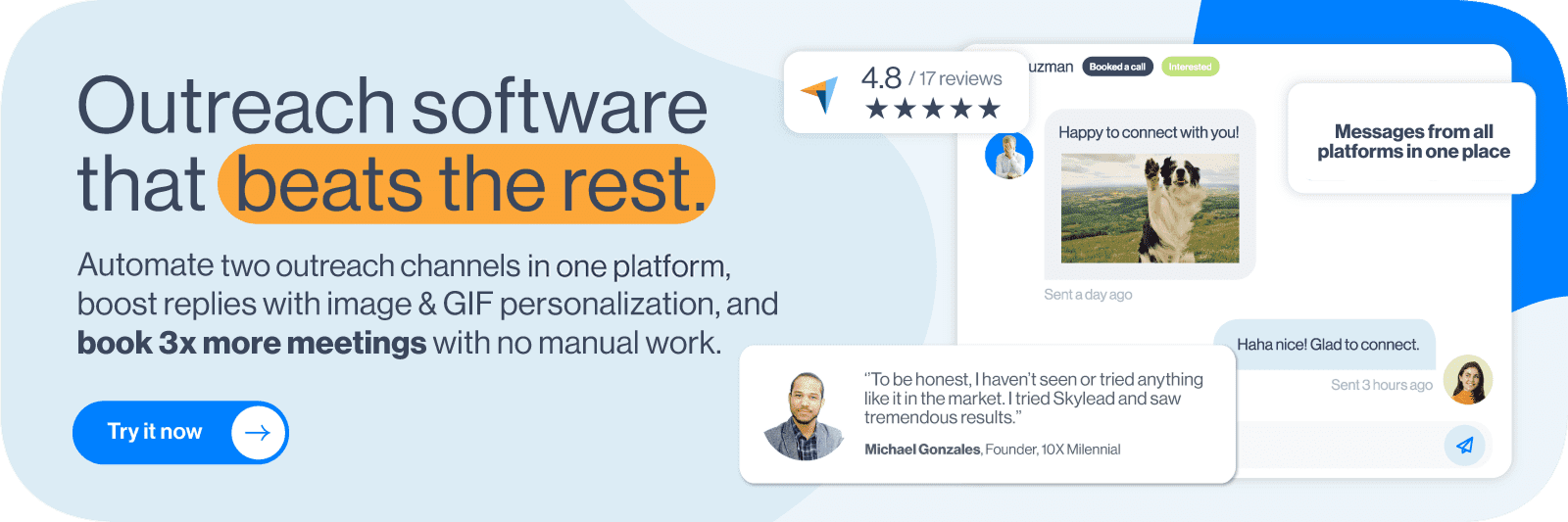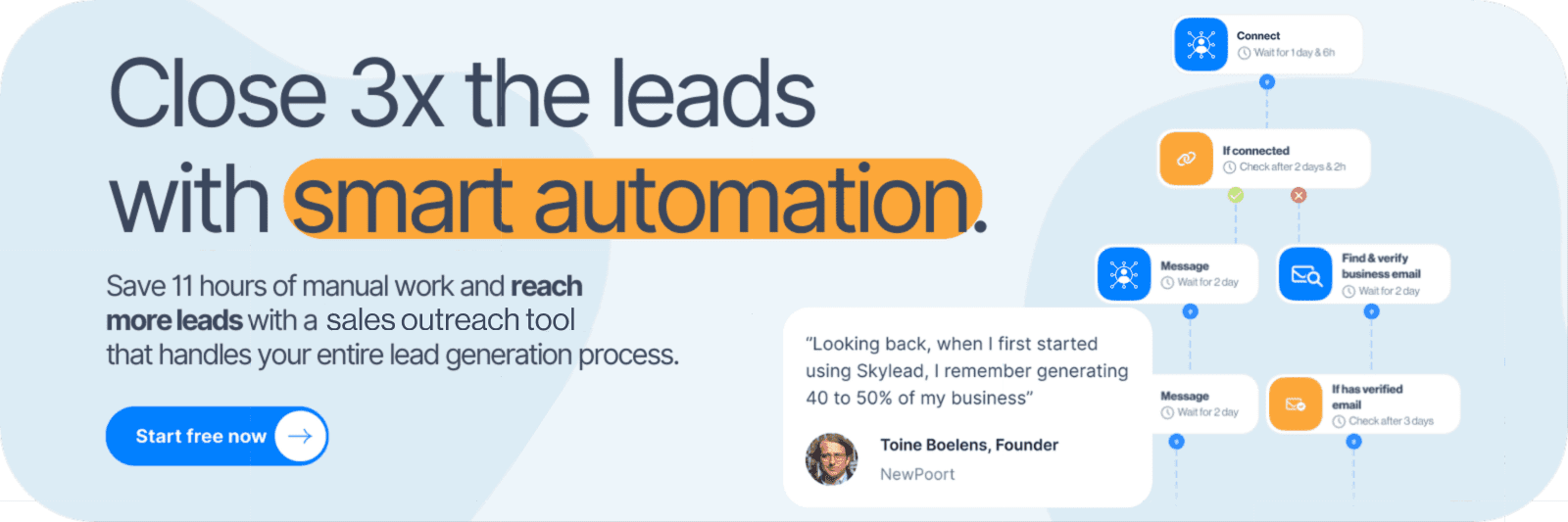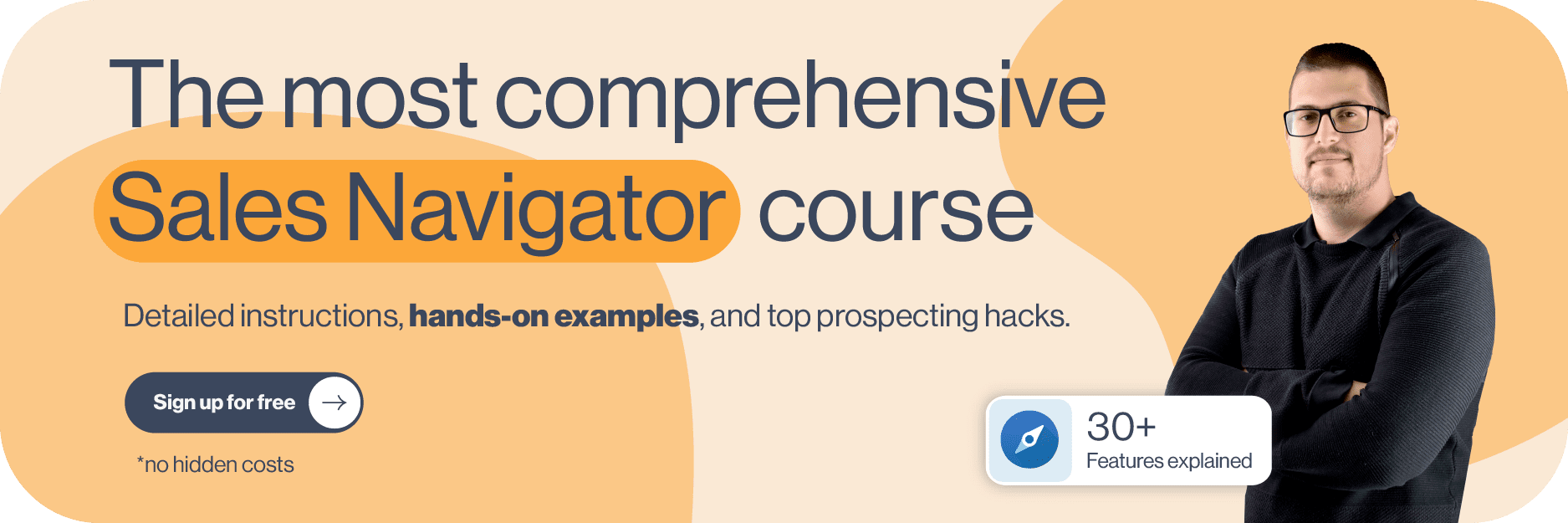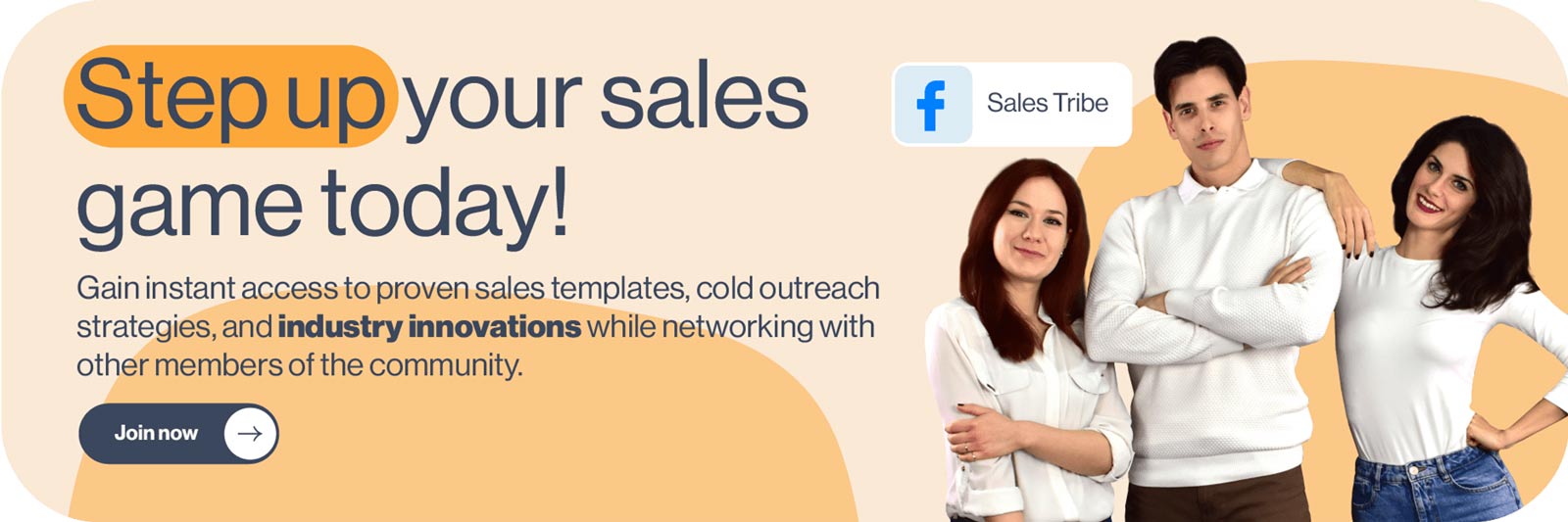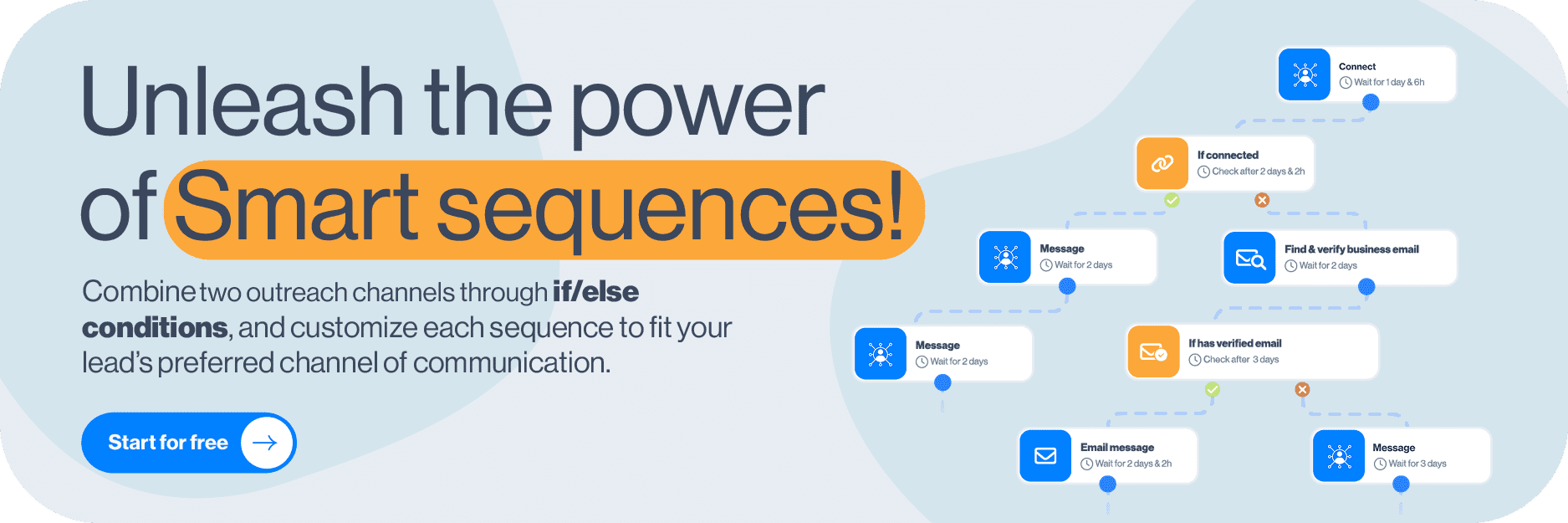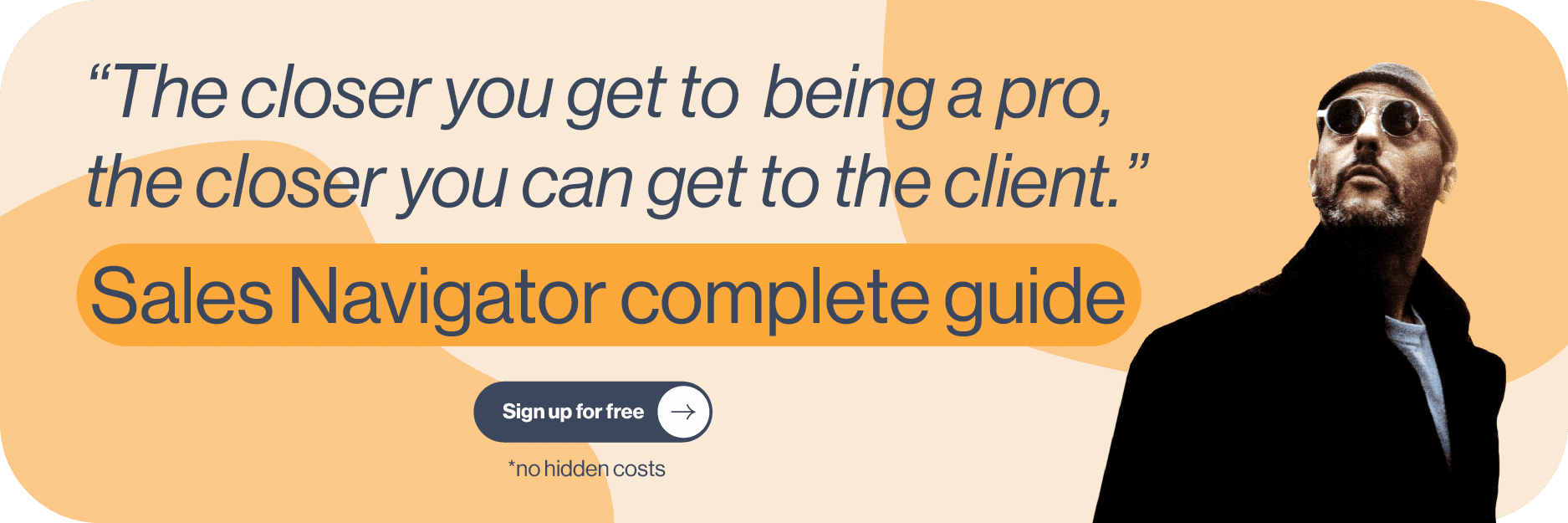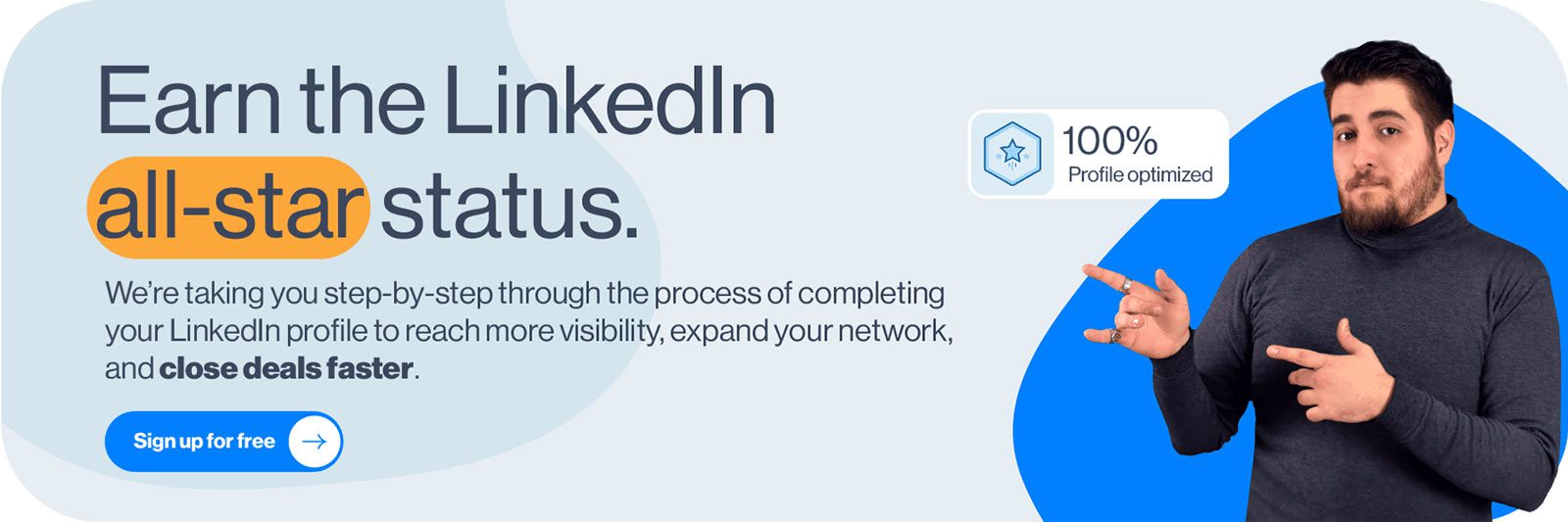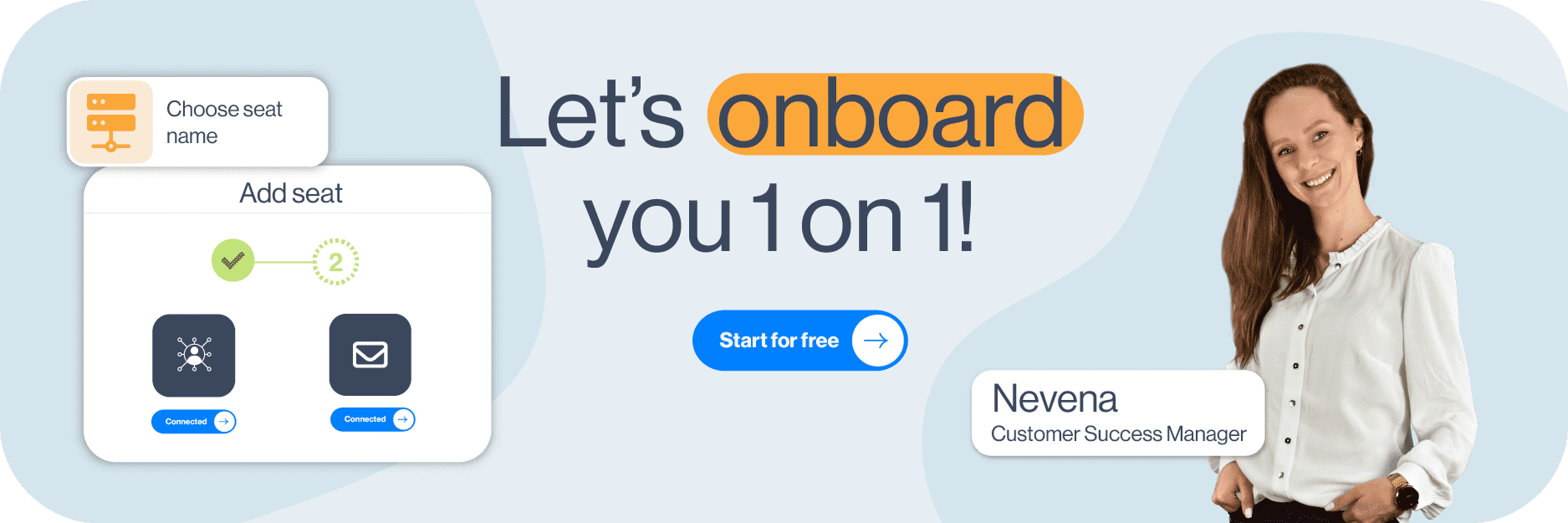Most interactions on LinkedIn go silent after the first touch. The lead accepts your connection request, maybe replies once, and then… nothing. However, a LinkedIn follow up message can change the entire course of your cold outreach. When written the right way, it can reopen the conversation, remind the person why they connected with you in the first place, and even move things toward a reply, a meeting, and ultimately, a closed deal.
Unfortunately, the line between a good and a bad follow-up message is thin. And if you get it wrong, you risk losing the lead for good.
Over the years, we’ve tested hundreds of follow-up messages across sales, marketing, and recruiting. Some flopped. Others got 50%+ more replies. So, we documented what worked (and what didn’t) to help you get it right from the start.
And now, we’re sharing our proven LinkedIn follow up message formula along with templates you can copy, paste, and personalize in seconds!
Let’s get started!
What is a LinkedIn follow up message?
A LinkedIn follow up message is a message sent after an initial interaction on the platform, such as a connection request, conversation, meeting, or job application. Its goal is to re-engage the recipient, provide additional context or value, and encourage a reply or next step.
Why LinkedIn follow up messages matter?
Did you know that only 2% of deals are made after the initial contact? That means that, if you’re not following up on LinkedIn - or failing to send a follow-up email after no response, for that matter - you’re seriously hurting your chances of closing.
And while a better chance of closing deals should be reason enough, there are other benefits that make LinkedIn follow-ups a must-have in any outreach strategy.
They lead to stronger connections
If I had a nickel for every time someone wrote me a ''Thank you for connecting on LinkedIn'' message and then disappeared, I’d have enough to cover the LinkedIn Premium cost for most of my connections.
Jokes aside, a follow-up message is what gives the conversation a reason to continue and reinforces your LinkedIn lead generation efforts. It shows that you actually have something to discuss, rather than simply expanding your network.
They help you stand out professionally
The majority of people don’t follow up. And out of those who do, nearly half, 44% to be precise, give up after the first try, either because they’re afraid of being perceived as 'pushy' or because they simply don’t want to bother. So, when you do follow up and do it well, you immediately stand out. It shows you’re proactive, consistent, and not just sending out messages for the sake of it.
They increase response rates
Most LinkedIn cold messages get ignored, not necessarily because leads aren’t interested - it could just be bad timing. The follow-up gives them a second chance to respond, and you a chance to add more context or value. Especially if the timing wasn’t great the first time around, this can be the nudge that gets you the reply.
They help you build credibility in the leads' eyes
When you follow up in a non-intrusive way, you demonstrate professionalism and signal that you’re actually invested in the conversation. Add a bit of personalization or relevance, and it can position you as someone who’s worth responding to.
They keep conversations alive for future opportunities
Not every lead is ready to act now, which doesn’t mean they won’t be in a week, a month, or a quarter. That said, a LinkedIn follow up message helps you stay on their radar until they are ready to move forward. It keeps the connection warm, shows you’re patient, and makes it easier to pick up right from where you left off.
When to send a LinkedIn follow up message?
The best time to send a LinkedIn follow up message is usually between 2 and 5 business days after your last touchpoint. This gives the other person enough time to see and process your message.
But truth be told, the timing of your message depends on the situation. That said, here are some of the most common scenarios and when to send a LinkedIn follow up for each:
- After a connection request is accepted - Follow up within 1–2 days. This is your chance to start the conversation while your name is still fresh in their inbox.
- After they reply once but go quiet - In this case, wait 3–5 days before sending a follow-up that references their reply.
- After they view your profile or message but don’t respond - Follow up after 2–3 days. However, make sure to keep it low-pressure and relevant.
- After a meeting, call, or interview - Send your follow-up within 24 hours, all while focusing on the next steps or main takeaways.
- After no response at all - If your first message was ignored, follow up after 3–5 business days. Try a different angle or include something useful to increase your chances of getting a reply.
- When something relevant happens - If you have a good reason to reach out again, for example, you have a resource you’d like to share, an update, or you’re reacting to something they posted, use that to reengage naturally. In these cases, follow up within a day or 2 of noticing or posting the update to keep the message timely.
| LinkedIn follow-up timeline | |
| Situation | When to follow up |
| After a connection request is accepted | 1–2 days |
| After lead replies but goes quiet | 3–5 days |
| After the lead views your message/profile | 2–3 days |
| After a meeting, call, or interview | Within 24 hours |
| After no response | 3–5 days |
| When something relevant happens | Depending on the scenario; 1-2 days in general |
How to write an effective LinkedIn follow up message? [Step-by-step formula]
No message is truly perfect. However, after testing hundreds of follow-ups, we’ve found a golden formula that consistently gets replies:
Hook → Context → Value → CTA
This structure helps your message stay relevant no matter the scenario, keeps things conversational, and, most importantly, guides the lead toward a clear next step.
Now, let’s dissect it and see how you can apply it to your LinkedIn follow up messages in real life.
1. Hook
This is your opener, a.k.a the first sentence that gets them to keep reading. It can be a brief callback to your last interaction, a personal touch, or even a subtle observation. Either way, the goal is to make it feel like a continuation of the previous message.
Examples:
- Just circling back here in case my last message got buried.
- Saw your recent post on [topic] - it’s spot on!
2. Context
Now explain who you are and why you’re reaching out. This part is especially important if some time has passed or if your first message didn’t get a reply. The idea is to reestablish the reason for the message without repeating yourself.
Examples:
- We connected last week after I came across your profile while researching [industry/topic].
- I previously mentioned how [your product/service] helps [job title] streamline [process].
3. Value
This is where you give them a reason to care. Share something useful, relevant, or interesting, for example, a case study, a whitepaper, an article, etc. Just make sure it ties into their role, goals, or pain points.
Examples:
- Just published a short guide on [topic] that might be helpful for what you’re working on.
- We helped a similar company reduce [X] by [Y]% - happy to explain how.
- Thought this update might be relevant based on what you shared last time.
4. CTA (Call to Action)
Close with a soft ask. Nothing aggressive, though. A clear, logical next step that makes it easy to say yes.
Examples:
- Open to a quick chat sometime this week?
- Would it make sense to connect for 15 minutes?
- Let me know if this is worth exploring. I’m happy to share more.
LinkedIn follow up message templates for every scenario
So, you’ve got a framework for writing effective LinkedIn follow up messages to follow along.
Still, we get it. Writing messages from scratch just about every time can be a pain.
If time is of the essence and you’d rather have something ready-made, the following templates, which we've put together for different scenarios, are for you. Simply copy, paste, and tweak them to match specific prospects.
1. LinkedIn follow up message after connecting
Response rate: 24%
Hi {{firstName}},
Thanks for accepting the connection!
I came across your profile while looking into {{industry/topic}}, and your work at {{company}} stood out.
If you're ever open to chatting about {{sharedInterest}}, I'd be happy to stay in touch - no pressure at all.
Real-life example:
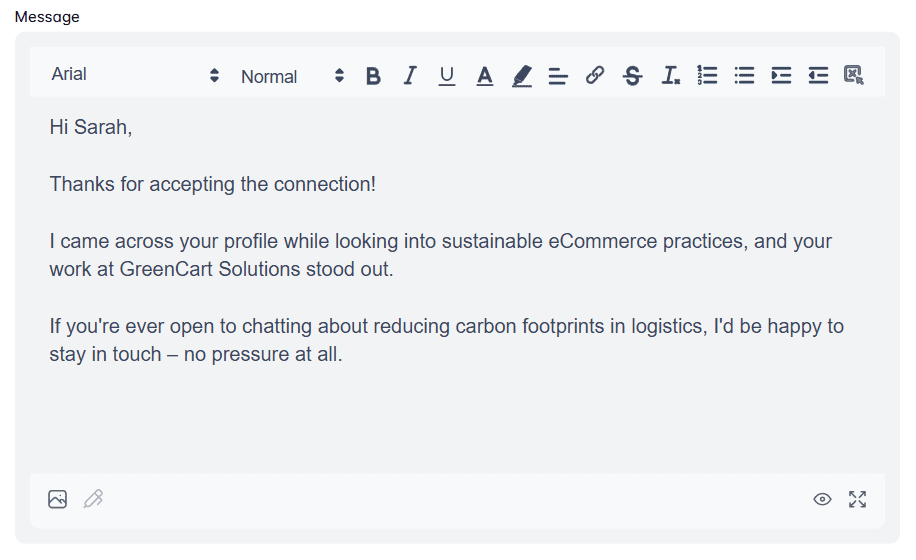
2. LinkedIn follow up message after a networking event or meeting
Response rate: 41%
Hi {{firstName}},
It was great meeting you at {{eventName}}! I really enjoyed our chat about {{topic}}.
You mentioned {{specificDetail}}, and I’ve actually come across something that might be helpful.
Would you be open to reconnecting sometime next week? I’d love to keep the conversation going.
Real-life example:
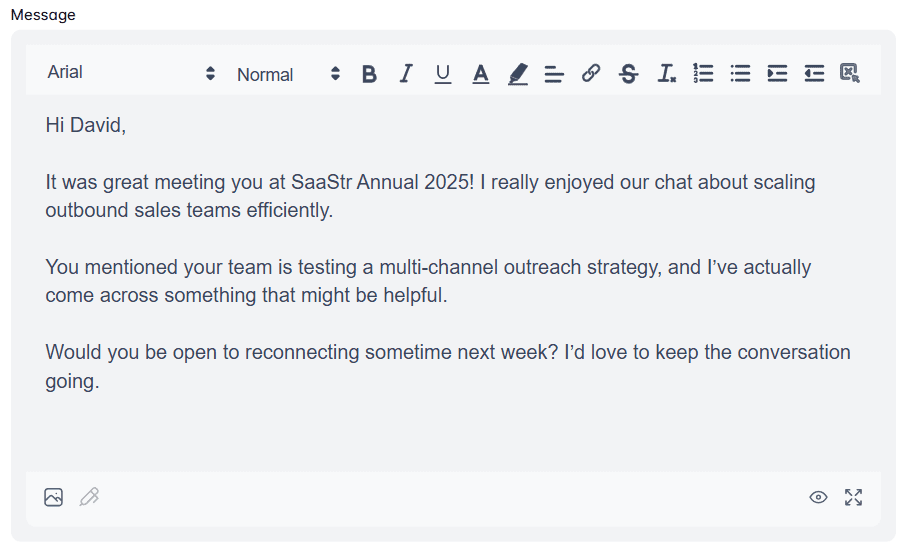
3. LinkedIn follow up message after a sales call or demo
Response rate: 38%
Hey {{firstName}},
Thanks again for the call yesterday. It was great learning more about what you’re working on at {{company}}.
As promised, here’s the {{resource/demoFollowUp}} we discussed. I’ve also included a brief overview of how we can support {{specificGoal}}.
Let me know if you’d like to book a follow-up or need anything else from my side.
Real-life example:
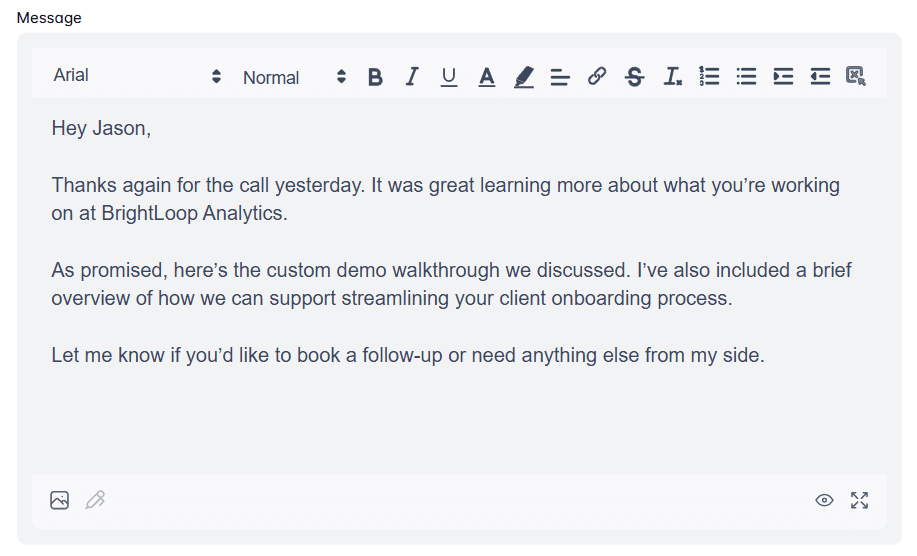
4. LinkedIn follow up message to a client
Response rate: 29%
Hey {{firstName}},
Just touching base to see how everything’s going.
Last time we spoke, you mentioned {{painPoint/projectUpdate}}, so I wanted to check in and see if you need anything from me.
If it makes sense, we can hop on a quick call to review where things stand.
Real-life example:
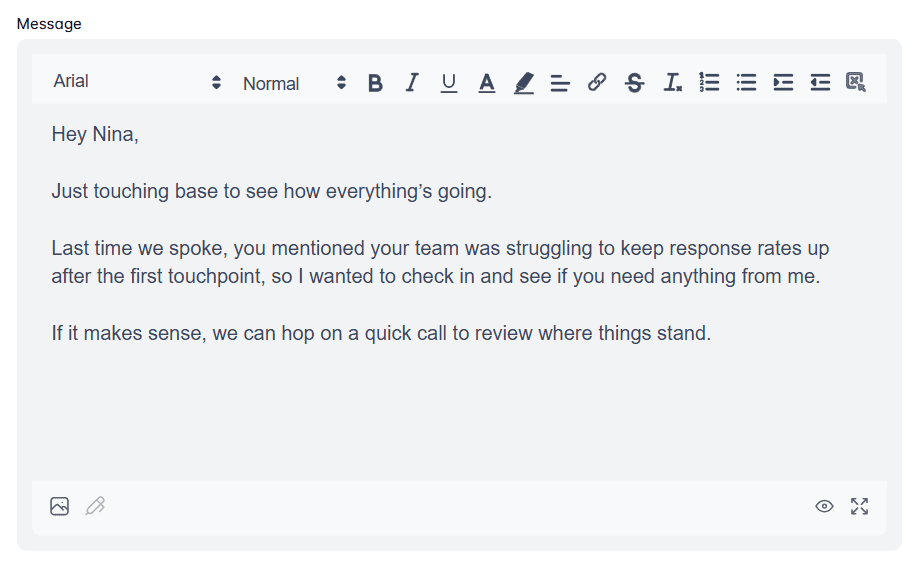
5. LinkedIn follow up message to a candidate
Response rate: 45%
Hi {{firstName}},
Hope you're doing well!
I enjoyed our conversation about the {{jobTitle}} position and wanted to follow up to see if you had any questions since we last spoke.
If you’re still interested, we’d be happy to talk about the next steps or anything else you need.
Real-life example:
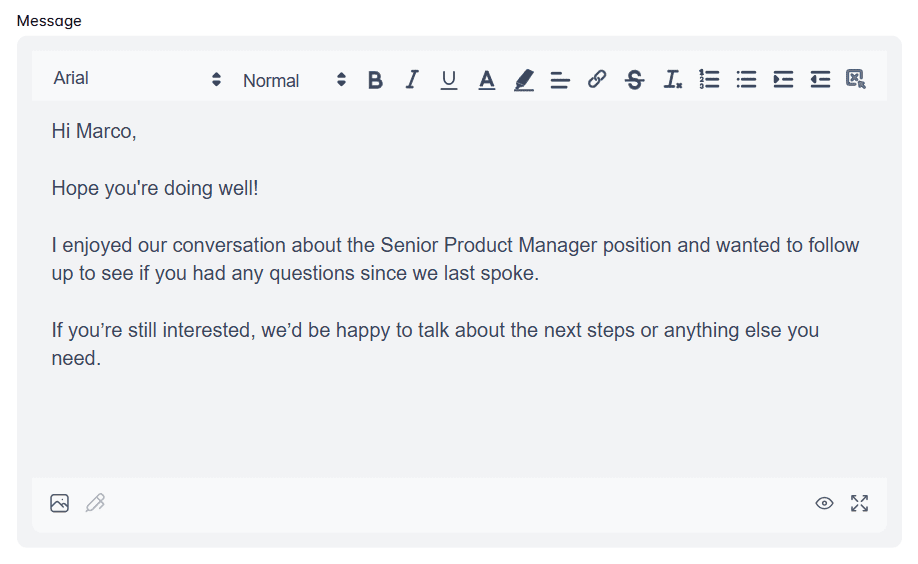
6. LinkedIn follow up message after sending an application or resume
Response rate: 12%
Hi {{firstName}},
Just following up on the application I submitted for the {{jobTitle}} role at {{company}}.
I’m excited about the opportunity and think my background in {{skill/industry}} could be a great fit.
Let me know if there’s anything else I can send your way - happy to chat if helpful.
Real-life example:
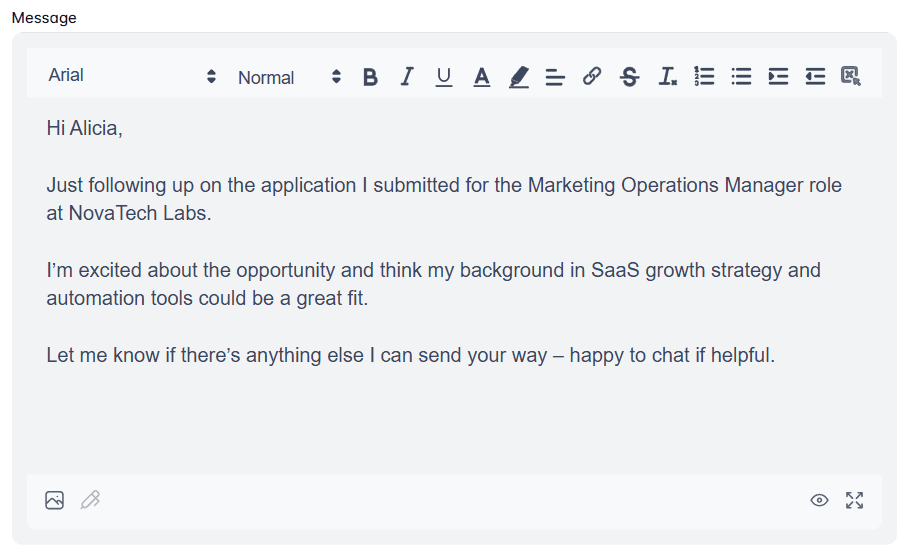
7. LinkedIn follow up message after an interview
Response rate: 35%
Hey {{firstName}},
Thanks again for the thoughtful conversation earlier! It was great learning more about the team and the direction you're headed.
I’ve been thinking more about what we discussed, especially around {{topic}}, and I’m even more excited about the opportunity.
Let me know if you need anything else from me in the meantime!
Real-life example:
8. LinkedIn follow up message after no response
Response rate: 11%
Hi {{firstName}},
Just circling back in case my last message got buried.
If now’s not the right time, that’s totally fine - I just didn’t want to disappear if {{topic/value}} is still relevant on your end.
Happy to revisit later if that works better for you.
Real-life example:
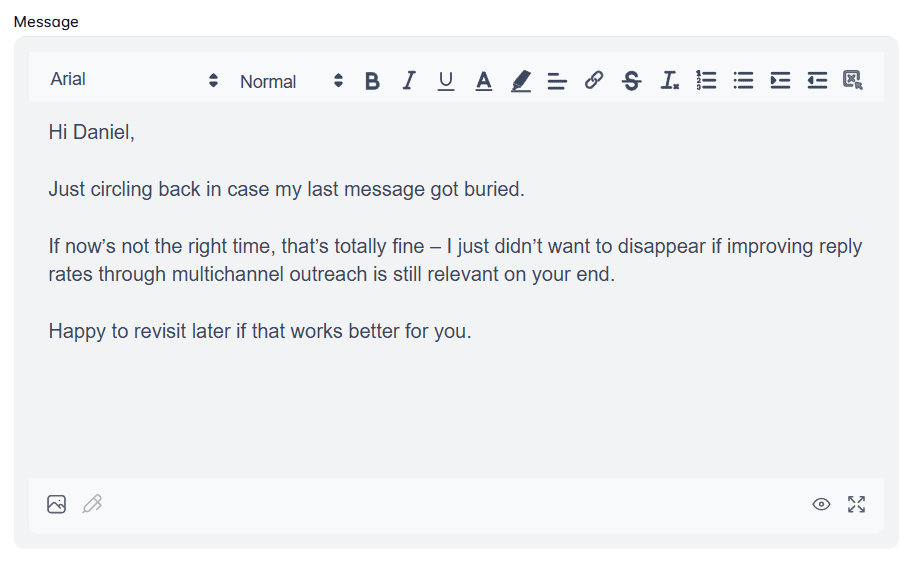
Do’s and Don’ts of LinkedIn follow up messages
Before you send that follow up message on LinkedIn, let’s make sure it’s actually worth replying to. These do’s and don’ts will help you strike the right tone, all while staying professional.
Do personalize every message
If your follow-up could be sent to 50 other people without changing a word, it’s time for a rewrite.
This is where a quick LinkedIn profile scroll can save the day, as it should help you find something you can actually reference in the message for a more personalized outreach. While at it, pay special attention to your lead’s:
- LinkedIn headline,
- LinkedIn summary,
- Work experience,
- Recent posts,
- Activity.
Use that info to show you’ve done your homework and make it clear that they are not just another name on your prospecting list.
Do use a positive & professional tone
Your tone sets the stage for how your message will be perceived. Too friendly, and it might feel unprofessional. Too formal, and it might feel cold or automated.
What you want to do is aim for that middle ground: approachable, clear, and respectful. For example, rather than saying ''Following up as per my previous message'' say, ‘’Just wanted to follow up in case you missed my last message.’’
The takeaway? Sound like someone you’d respond to. It’s really THAT simple.
Do be clear and brief
The average human attention span is just 8.25 seconds. So if your message takes a paragraph to get to the point, I hate to break it to you, but it’s probably not getting read.
To counter that, keep it brief. Say what you need to say, minus the fluff. One idea, one ask, one next step. That’s all you need.
Do stay patient and considerate
You’re not the only message in your lead’s inbox. People get busy, distracted, or just need a minute before replying, and that’s okay. Following up is a great sales tactic. Following up too soon or too often? Not so much. Give it a few days before nudging, and always assume good intent. You’re building a relationship, after all, not closing a support ticket. A little patience goes a long way in how you’re perceived.
Don’t be pushy or impersonal
“Hey, just circling back again - can we schedule something for tomorrow at 2 PM?”
If this is your second message and you’ve never actually spoken to the person, that’s not a follow-up. It’s a calendar ambush.
Pushy messages or recycled templates won’t do you any favors, especially when you’re still building the relationship. You’re not trying to close the deal in one go. You’re trying to keep the conversation going. Big difference.
Instead, be human. Add context, show interest, and write something that doesn’t make the other person feel like lead #47 in your queue.
Don’t make assumptions about a lack of response
''Guess you’re not interested...''
''Not sure if you’re ignoring me or just busy.''
Please don’t.
Just because someone hasn’t replied yet doesn’t mean they’ve ghosted you. People get busy. They forget. They read your message on mobile and mean to respond later. It happens.
Assuming the worst makes you look impatient. Or worse, passive-aggressive.
Don’t use all caps or excessive punctuation
YOU DON’T NEED TO SHOUT!!! Seriously.
All caps and extra punctuation might grab attention, but not in a good way. It can come off as aggressive, spammy, and a little too much.
Advanced LinkedIn follow up message tips to stand out even further
Sending LinkedIn follow-ups that ''check the boxes'' isn’t enough, especially when inboxes are packed and attention spans are short. These tips are here to help you go the extra step, stay top-of-mind, and get more replies without sounding like a bot.
A/B test your follow-up messages
Does a short, direct follow-up get more replies than one with a bit more context? Only one way to find out - A/B testing.
Truth be told, not every message will work for each lead, meaning you’ll need to experiment with different ones. Your best bet is to A/B test element by element: hooks, CTAs, even the message length. Keep an eye on the results, and over time, you’ll spot patterns that can help you write better LinkedIn follow up messages.
Use LinkedIn features other than messaging
If your follow-ups are getting ignored, stop relying only on messages. LinkedIn gives you other ways to reengage.
For example, you could:
- Comment on their post
- View their profile
- Tag them in a relevant post (only if it’s connected to something you talked about or they shared)
- Share their content with a quick note
These touchpoints can warm up a cold lead or set the stage for your next message, without making you look desperate.
Track & optimize your follow-up performance
You could have the best targeted outreach strategy there is, but if you’re not keeping tabs on how your follow up messages are performing, all of that is in vain.
To start with, create a simple system to track your messages and note:
- Who you messaged
- When you sent the follow-up
- What version of the message you used
- Whether they replied
After 20–30 messages, review the outcomes. Which got replies? Were they shorter? More personalized? Did they include a resource or a specific CTA? From there, double down on what’s working and adjust what isn’t.
Is it okay to follow up on another channel if LinkedIn isn’t working?
Absolutely!
If your message gets buried or ignored, it doesn’t mean the opportunity is lost; it just means it’s time to take the multichannel outreach route and reach out to your leads via email.
But let’s be honest… doing this manually? Not ideal.
That’s why we built Skylead—a multichannel sales engagement tool and cold email software designed to help sales teams, marketers, lead gen agencies, and recruiters save 11+ hours a week on outreach.
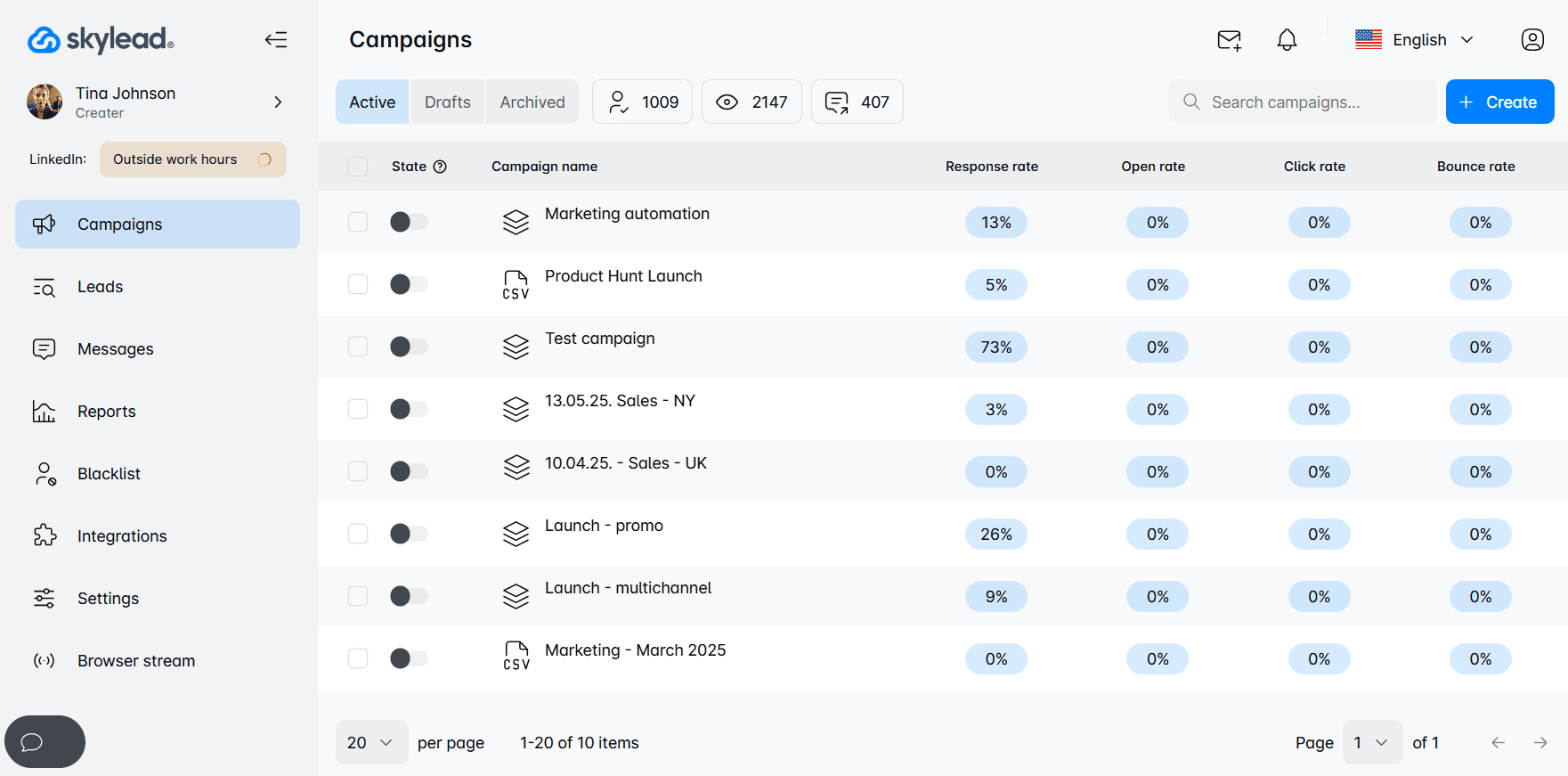
With Skylead, you can go beyond LinkedIn and take full advantage of unlimited email outreach. Just connect as many mailboxes as you want, and the tool will auto-rotate through them, letting you send tens of thousands of emails a month at no extra cost.
And don’t worry about deliverability. Thanks to our partnership with an email warm up tool, InboxFlare, you also get infinite email warm-up functionality, so your messages land exactly where they’re supposed to: in the primary inbox.
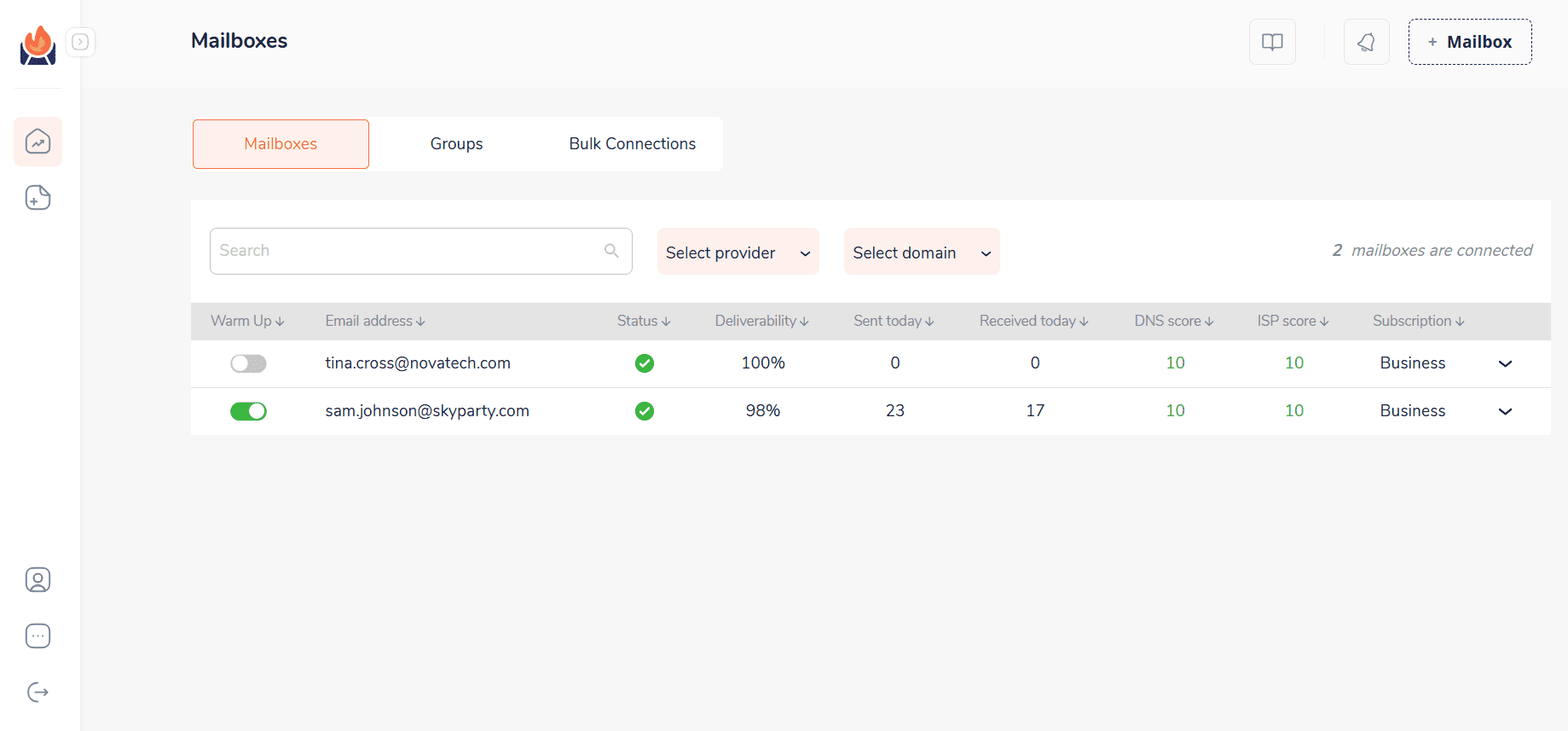
No emails for your leads? No problem! Skylead can discover and verify emails on the go, without disrupting your outreach flow.
Of course, none of this would be possible without Smart sequences—our signature feature that uses if/else conditions and multichannel steps to move your outreach forward based on your lead’s behavior. This way, you reach the right person, at the right time, on the right channel.
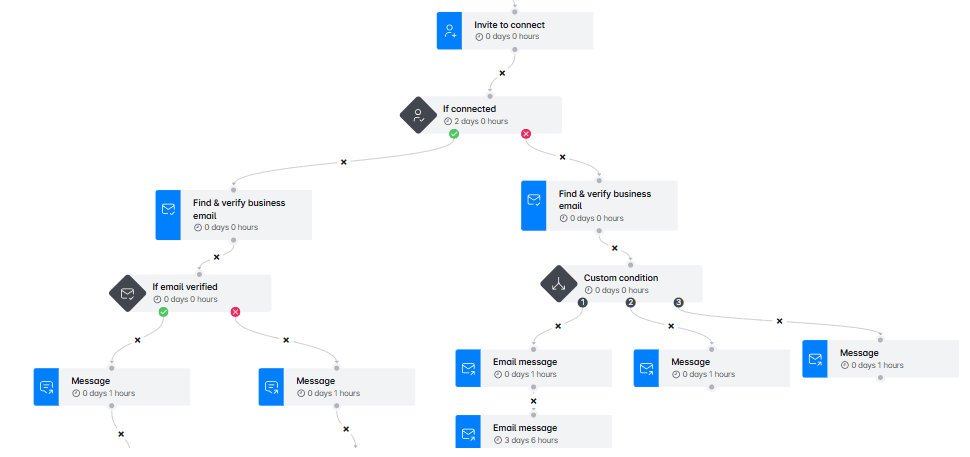
Need personalization? We’ve got that too. Skylead lets you:
- Personalize images and GIFs with your lead’s logo, photo, name, and/or custom text
- Use native or custom variables for a message that feels truly 1-on-1
- A/B test your messaging to see what actually resonates
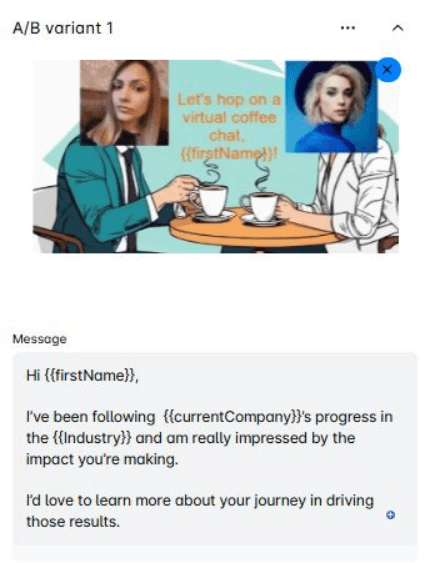
In short, you get a complete, behavior-driven follow-up system that helps you reach more leads in less time.
Frequently asked questions
Should you send a follow-up message on LinkedIn?
Yes. Following up is an important part of any outreach strategy. It helps re-engage the recipient, increases the likelihood of a response, and demonstrates persistence and professionalism.
How do you politely follow up on LinkedIn?
Maintain a respectful and friendly tone. Acknowledge the previous message, provide a brief reminder of the context, and suggest a simple next step. Avoid sounding impatient or overly persistent.
How to send a follow up message after no response on LinkedIn?
Wait approximately 3–5 business days before following up. Consider offering new context, a resource, or a question that adds value to the conversation and encourages a response.
How many follow-ups should you send before moving on?
Generally, it is advisable to send up to 2 or 3 LinkedIn follow up messages. If there is no engagement after that, it may be best to pause or explore alternative channels for communication.
What to do if you don’t get a response after multiple attempts?
Change your approach. Engage with the person’s content, explore a different channel such as email, or revisit the lead at a later time when the timing may be more appropriate.
How do you know if your follow-up strategy is working?
Track metrics such as reply rates, profile views after sending a message, and the number of conversations that progress to the next step (e.g., meeting booked, reply received). Over time, these indicators will help you identify what types of messages and timing yield the best results.
Can I use LinkedIn voice or video messages for follow-ups?
Yes, using LinkedIn voice or video messages can help your follow-ups stand out and feel more personal. These formats are especially useful in relationship-based outreach, such as sales or recruiting. However, they should be used thoughtfully: keep them brief, relevant, and professional to maintain the recipient’s attention and respect their time.
Replies go to those who follow up
The first message might get you noticed. But it’s often the LinkedIn follow up message that will get you a reply. Because conversations rarely move forward unless someone nudges them. And when done right, that someone can be you.
So, go ahead: follow up. Most people won’t. You’ll stand out just by showing up again.
And if you want to spend less time chasing leads and more time closing them, Skylead can help. We’ll give you the tools to engage leads across multiple channels, personalize every touchpoint, and automate your outreach without losing the human touch.
Start your 7-day free trial and see the difference for yourself!
Disclaimer: Skylead is not affiliated, endorsed by, or connected with LinkedIn in any way.
In the fast-paced sales world, cold outreach is one thing, but keeping track of leads is another. While it may seem like a headache to look into lead activities, job changes, overall engagement, and buyer interests for outreach optimization, there’s still a way to track all this easily - LinkedIn Sales Navigator alerts.
In this blog, we’ll cover what we’ve learned by exploring and using LinkedIn Sales Navigator ourselves, and it includes the following:
- What are Sales Navigator alerts
- Where to find & how to set Sales Navigator alerts
- Types of Sales Navigator alerts and
- How to use Sales Navigator alerts for lead generation
Let’s dive in.
What are Sales Navigator alerts?
Sales Navigator alerts help SDRs track all relevant lead activity, such as account updates, job changes, news mentions, buyer interest, and prospect interactions in real-time, which is all information that can be used to achieve effective sales efforts and further personalize outreach.
When Sales Navigator alerts are on, you can get timely insights on lead engagement. When we used these alerts, we’ve come to the conclusion that they can help tremendously with LinkedIn prospecting, sales engagement, and account management.
Where to find Sales Navigator alerts?
There are three places where you can find Sales navigator alerts, and here’s why each place is unique.
LinkedIn Sales Navigator dashboard
Of course, the first place to check is the Sales Navigator homepage. It represents the primary hub for lead and account alerts. When you log into your Sales Navigator account, here’s where you track updates about your:
- saved leads
- saved accounts
- prospect engagement.
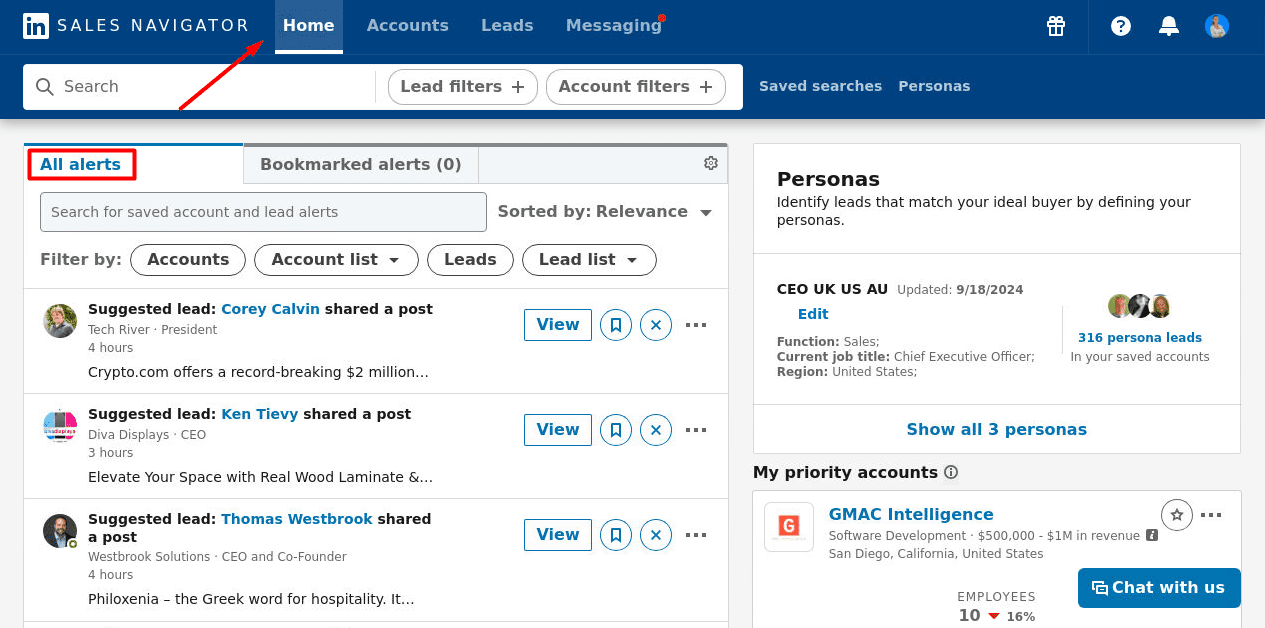
We’re all fans of effective prospecting, so when we tested these alerts, we were aiming to get streamlined information about our saved leads and accounts. What’s helpful is that you can filter alerts by lead or account filters, your saved lists, and specific dates.
The LinkedIn App
If you’re on the go, you can also access Sales Navigator alerts through your LinkedIn app and Sales Navigator mobile app. For instant updates on lead and account activities, we’ve enabled push notifications. So if someone, let’s say, views your profile, you can reach out instantly while they still have you on your mind. In outreach, it’s important to strike while the iron is hot.
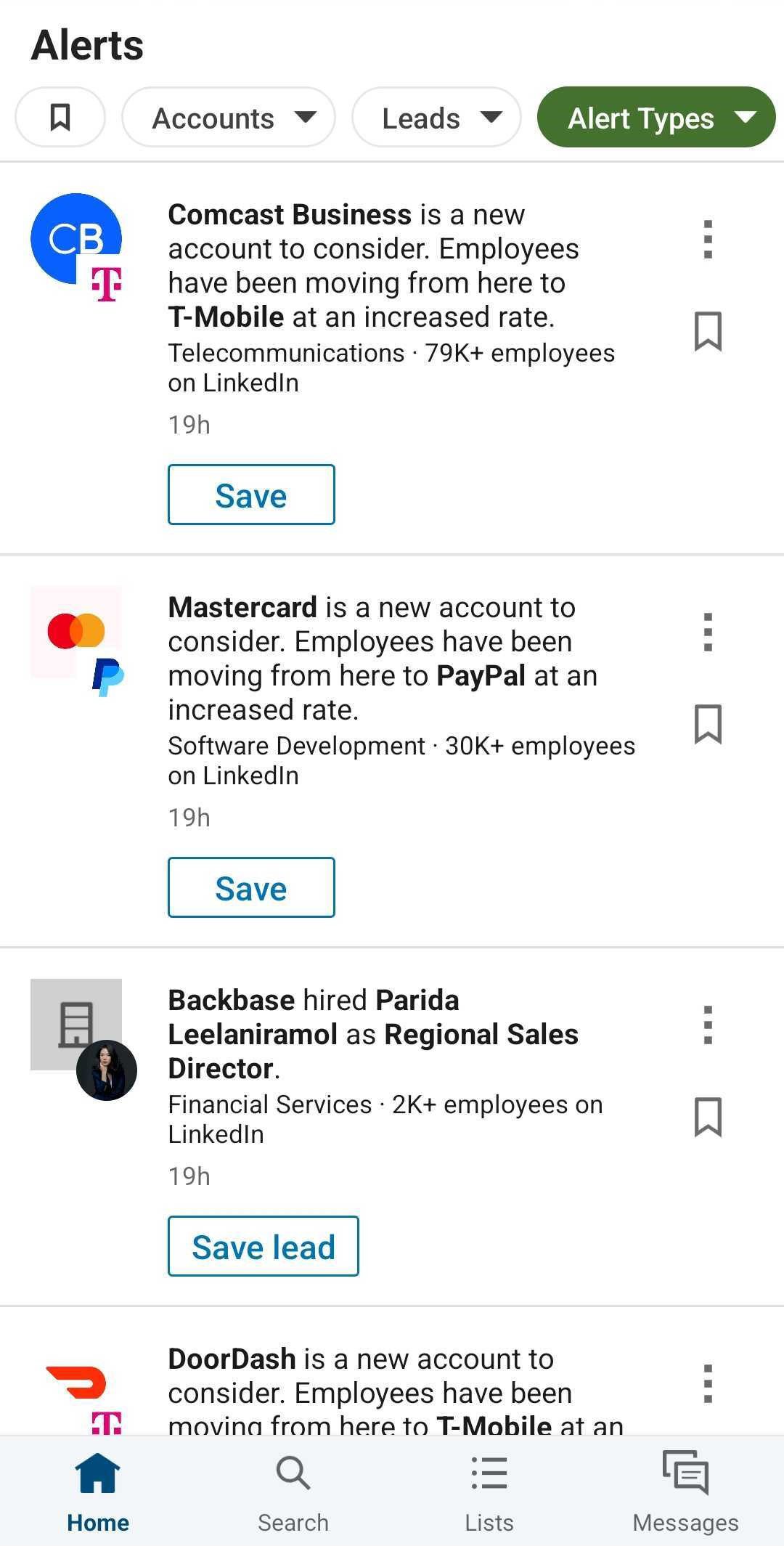
If you want to adjust your alerts according to your needs, just go to Settings in the app and change the things you need.
Your email inbox
Another way to amp up your lead tracking and stay updated without having to log into your LinkedIn accounts all the time is to get these alerts in your email inbox. You can have daily or weekly updates in your mail, with updates of your lead lists, account lists and saved searches.
After setting up real-time notification reports via email, we found that it can help speed up sales productivity. You can set up email preferences and frequency control yourself. We’ve explained the complete process in the How to set up email alerts on LinkedIn Sales Navigator? section below.
Types of Sales Navigator Alerts You Should Know
Here are all the 30+ Sales Navigator alerts you can find on LinkedIn, sorted into types. Let’s explore each one and show you how we’ve used them for a more effective sales outreach strategy.
We recommend saving leads from Sales Navigator alerts to Lead Lists. Later, we’ll explain why this is crucial for automated outreach.
Lead alerts
Lead alerts in Sales Navigator keep you informed about key prospect activities. With these alerts, you can track:
- lead achievements
- new role updates
- engagement activities
These alerts are of great help to SDRs because, thanks to them, you can reach out at the perfect moment, making sure you connect at the right time and have relevant conversations with potential buyers.
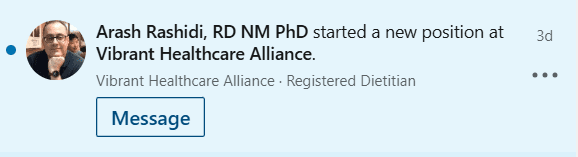
Here’s a great sales tactic that we’ve used in our sales strategy: use job change alerts as an icebreaker—when a lead moves to a new company or gets promoted, congratulate them and position your solution as a valuable tool in their new role.
Example:
Hi {{firstName}},
Congrats on your new role at {{newCompany}}! 🎉 I wish you all the success in this new chapter.
As a {{currentPosition}}, I'm sure you’re swamped with new tasks, but what if I told you you could achieve results for your {{newCompany}} much faster?
I look forward to staying in touch!
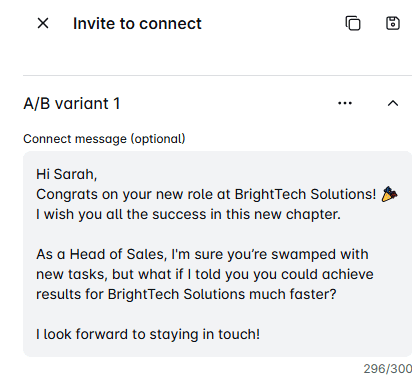
Pair this alert with engagement alerts to prioritize warm leads who interact with your content, which will increase your response rate significantly.
| Lead alerts | |
| Lead Changed Job | A saved lead just got a job at a new company. |
| Lead Changed Roles | Your saved lead changed job titles in the same company. |
| Lead News | A lead you’ve saved was mentioned in the news. |
| Lead Shares | A saved lead shared their or someone else’s post on LinkedIn. |
| Recently Viewed Lead | A recommendation to save a recently viewed profile as a lead. |
| Lead Assigned | This alert notifies you when a lead you've saved in Sales Navigator is officially assigned to a sales rep in your company's CRM. This means the lead is now part of an active sales opportunity, and a specific team member is responsible for managing their progress. |
| Sales Lead Submitted CRM Form | This alert notifies you when a saved lead (someone you’ve already tracked in Sales Navigator) fills out a lead form on your company’s website. For this to work, your company must have a Sales Navigator Advanced Plus plan and enable CRM Sync. |
Account alerts
Account alerts in Sales Navigator help you monitor key updates from your saved accounts. With these alerts, you get to track:
- prospect company expansions
- leadership changes
- funding rounds
- engagement activities
- decision-makers activities

These alerts helped us stay ahead of major shifts in certain companies, which allowed us to adapt our outreach to a prospect’s evolving business.
Here’s what we did. Every time a company received new funding or announced an expansion, we interpreted this as increased budgets and potential for investing in new solutions. So, you should use these alerts to reach out to business decision-makers with a personalized pitch that highlights how your product can support their recent growth and scaling efforts and company-wide changes.
Example:
Hi {{firstName}},
I saw that {{CompanyName}} recently {{secured funding/announced an expansion}}—congrats! 🚀 Growth like this often comes with new challenges and opportunities, and I’d love to connect and share insights on how [yourProduct] can help support {{result}}.
Looking forward to this connection!
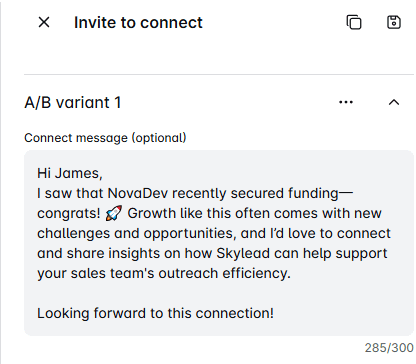
| Account alerts | |
| Account News | A company you saved was mentioned in an article published or shared on LinkedIn. |
| Account Funding News | News of received funding for a company you saved in an article published or shared on LinkedIn. |
| Account Shared Update | A saved company shared an article, post, or photo or published an article on LinkedIn. |
| Account Preparing to Grow | A company you saved increased the number of posted jobs on LinkedIn in the last 90 days. |
| Account Growth | Your saved company had an employee increase in the last 90 days. |
| Talent Moving to Another Account | An alert shows when a saved company's employees move to a new company. |
| Layoffs | A saved company experiences layoffs. |
| Account Slowing Growth | A company from your saved list experienced a decrease in employee growth in the last 90 days. |
| Senior Hires at Account | A company you saved hired a new employee in a senior position or C-level position. |
| Account Decision Makers | A recommendation to view decision makers at a recently saved or viewed account. |
| Account Assigned | This alert alert notifies you when a company you’ve saved is assigned to a sales rep in your CRM. This means the company is now part of an active sales opportunity, and a team member manages the relationship. |
Buyer interest alerts
Buyer Interest Alerts in Sales Navigator notify you when a prospect views your profile, engages with your content in any way, or researches your company. They help you identify:
- Potential buyer interest
- Top-of-funnel sales leads
- Engagement signals
These alerts are signals of strong intent and point you to warm leads early on.
Now, when a decision-maker or influencer repeatedly interacts with your profile or company page, it’s a sign they’re considering your solution. So, instead of a generic pitch, you should use personalized outreach referencing the activity from the alert—acknowledge their interest and offer a relevant case study or value-driven insight as a conversation starter.
Example:
Hi {{firstName}},
I see you’ve checked our company page a few times recently—thanks for stopping by! 😊 It seems we share an interest in {{industry topic}}, so I’d love to connect.
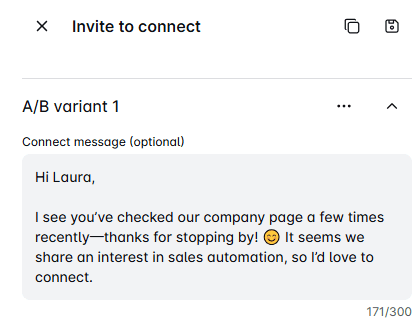
| Buyer interest alerts | |
| Lead Viewed Profile | A lead from your saved list has viewed your profile. |
| Lead Accepted Your Connections | A saved lead accepted your connection request on LinkedIn. |
| Recently Viewed Lead | A recommendation to save a recently viewed profile as a lead. |
| Potential Lead Viewed Your Profile | A recommendation to save a lead who viewed your profile and works at a company in your saved accounts. |
| Lead Engaged with your Content | A saved lead engaged in your LinkedIn content (liked, shared, or commented). This alert applies to sponsored content and organic content, which is available for Advanced or Advanced Plus users. |
| Lead Viewed your Smart Link | A saved lead viewed your shared Smart Link. |
Engagement alerts
Engagement Alerts in Sales Navigator notify you when a prospect interacts with your posts, shared content, or company updates–simply a prospect interacting with your content or company page. These alerts help SDRs identify active leads who are already aware of your brand. This signals that they will be more responsive to a warm, contextual outreach approach.
Here’s what we’ve tested so you can try it - when a lead likes or comments on your post, don’t just send a cold message. Instead, reply to their comment first to start a more natural conversation. Then, follow up with a personalized LinkedIn message, LinkedIn InMail, or email, where you’ll mention their engagement and give additional insights related to their interest.
| Engagement alerts | |
| New Shared Lists | When a colleague on your Sales Navigator contact shares a list with you. |
| Comments Added to a Shared List | When a colleague on your Sales Navigator contact comments on your shared list. |
| Leads/Accounts Added to a Shared List | Your saved lead or account has been added to a shared list. |
| Leads/Accounts Removed from a Shared List | A lead or account you’ve saved has been removed from a shared list. |
| New Shared Searches | When a colleague on your Sales Navigator contact shares a search with you. |
How to set up email alerts on LinkedIn Sales Navigator?
To enjoy the perks of Sales Navigator alerts, you don’t have to log into your LinkedIn account constantly. You can set up email alerts. Here’s how:
- Open your Sales Navigator profile, click on your profile picture, and go to Settings.
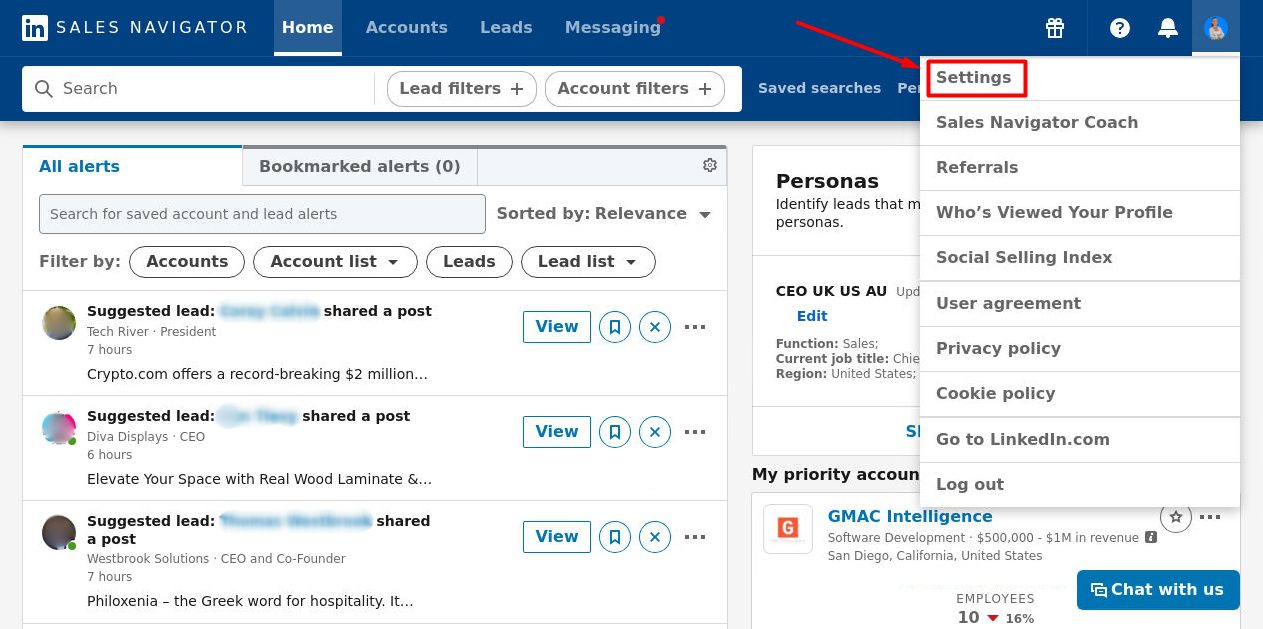
2. Then, find the Email & Notification section and set your email preferences.
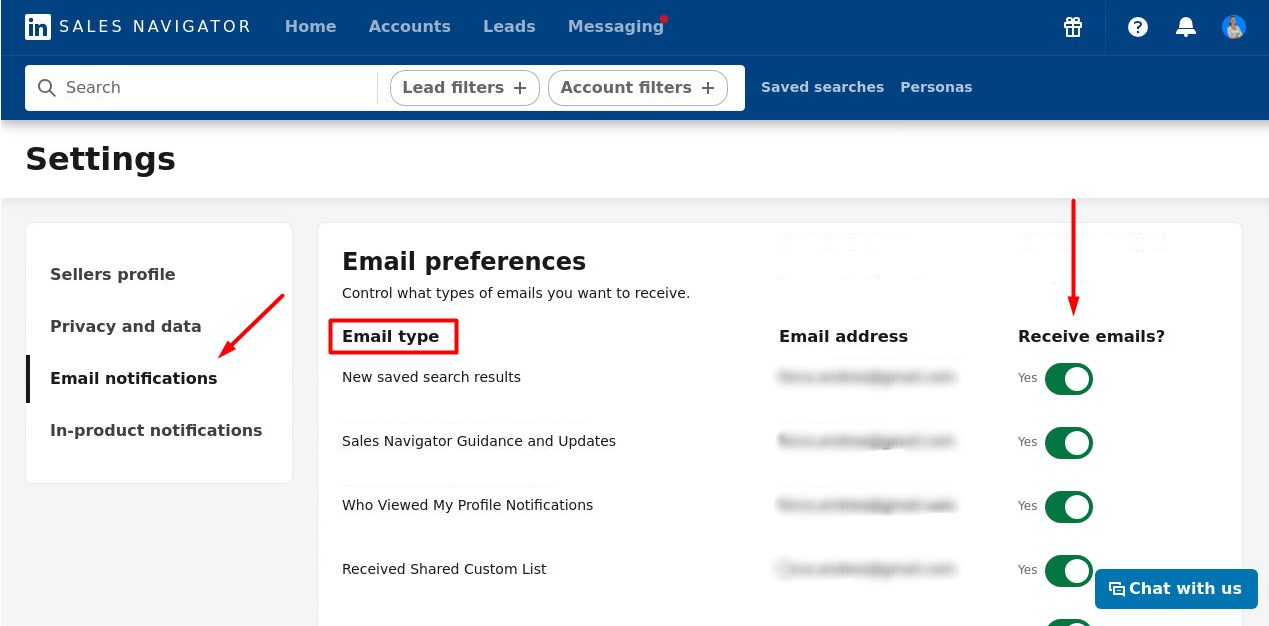
In the Receive emails? tick the categories of emails you find useful for your sales outreach efforts.
Here’s what we also did when testing Sales Navigator alerts - for further accuracy, you can even add an email category or a dedicated label to your inbox to find these emails more easily and prioritize lead and account updates.
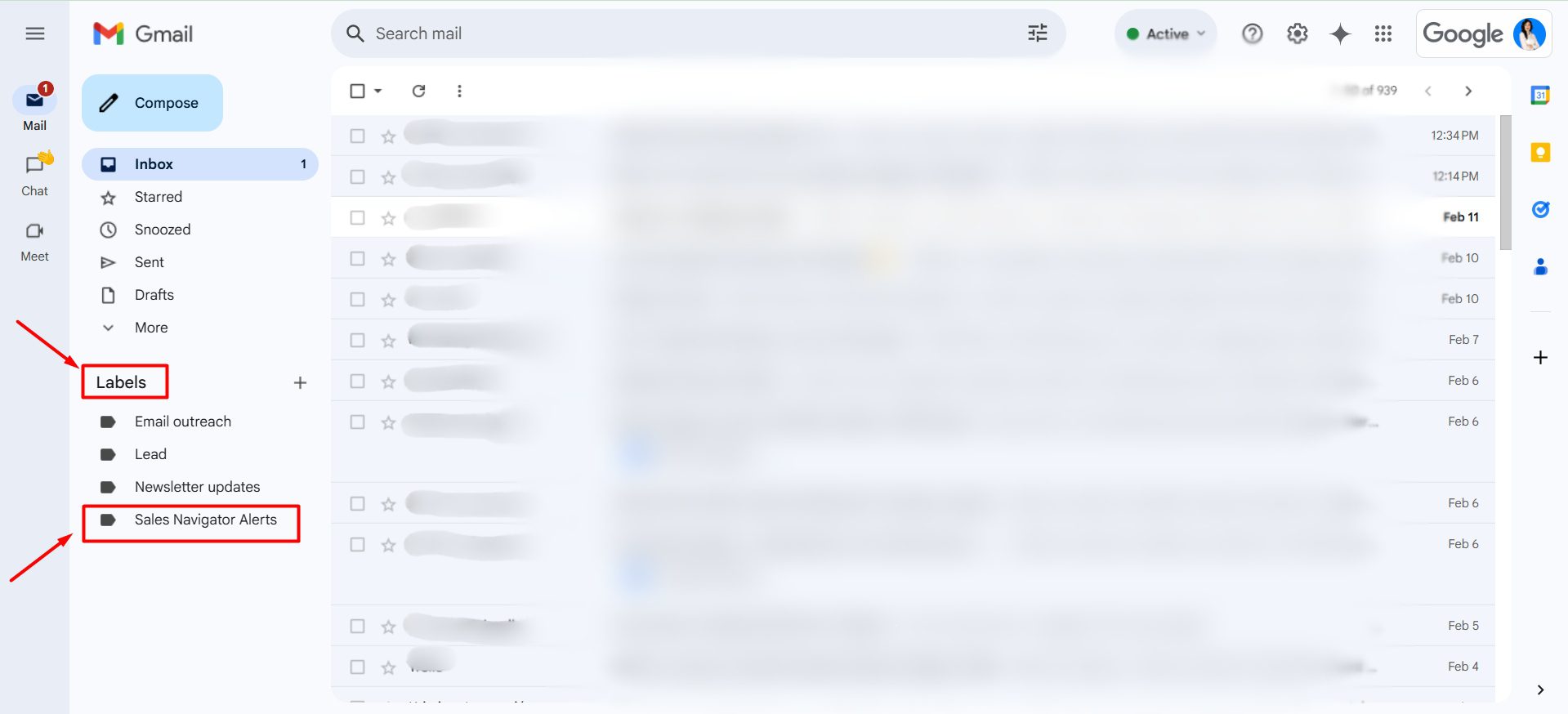
With these email alerts, you can:
- Receive notifications for saved leads and account activities in real time and act accordingly
- Customize alert frequency and align them to your email preferences
- Use these emails to prioritize buyer interest alerts for a greater conversion rate.
How to set up LinkedIn Sales Navigator alerts?
The alert setup guide
Now, while we have you in your Sales Navigator settings, this is the place where you can set Sales Navigator alerts. Here’s how:
- Find the In-product notifications, and you’ll gain access to the Notification & alert preferences section.
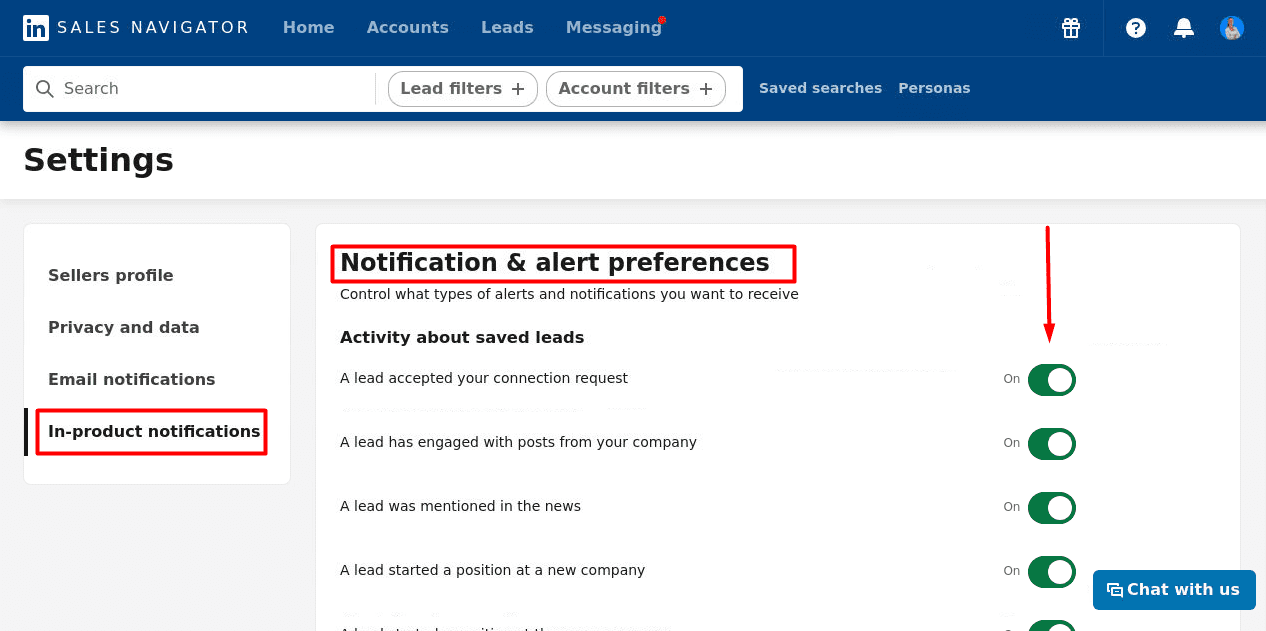
Here’s where you set specific alerts that align with the needs of your sales outreach strategy.
You can also access these Settings from your Sales Navigator dashboard in the All alerts section by clicking here:
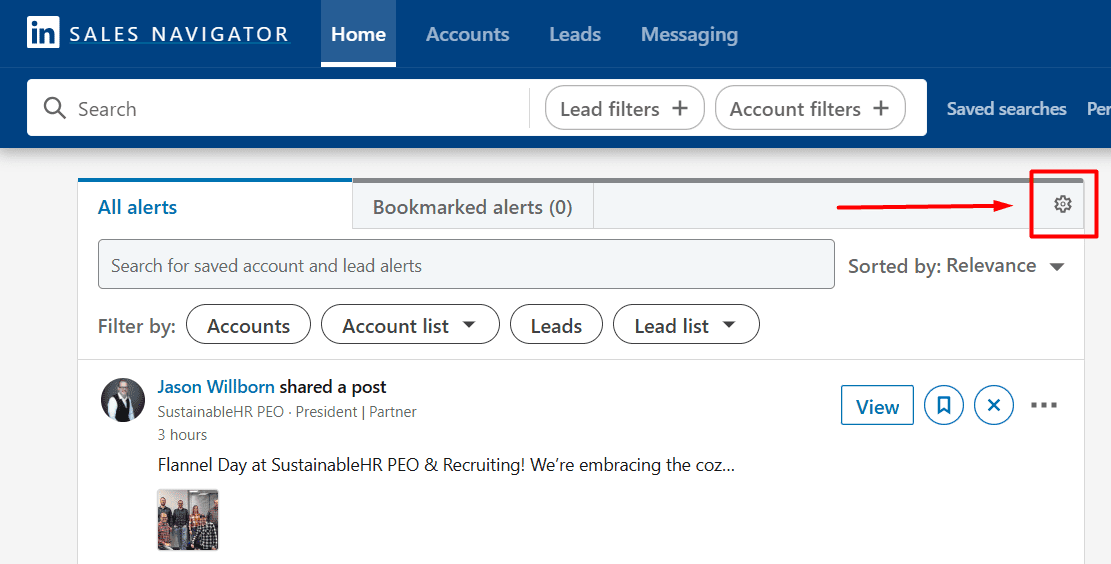
Advanced search filters used with alerts
But here’s how to get even more relevant alerts from Sales Navigator. Use Sales Navigator filters to refine your lead and account lists. Here’s how to use this trick:
- Go to Sales Navigator’s Advanced Search and filter by industry, job title, seniority, or company growth signals
- Save leads or accounts that match your ideal customer profile (ICP)
- Turn on alerts for saved leads and accounts to track real-time job changes, company updates, and engagement signals.
Here’s a tested tip. We’ve used a lead filter like Posted on LinkedIn in the past 30 days to target active prospects who are more likely to engage, so you should try that, too.
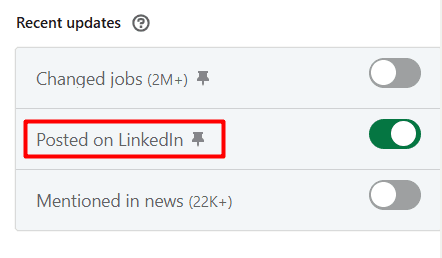
Using Sales Navigator alerts for lead generation
Sales Navigator alerts do more than keep you informed—they help uncover new prospects, personalize outreach, and engage high-intent leads. Here’s how to use them for smarter lead generation.
When looking at these alerts, here’s what you could target:
- Recently promoted decision-makers - they will potentially rethink solutions in use
- Companies hiring for key roles - these are signs of growth and budget increases, and that’s where your solution pitch comes in
- Organizations expanding into new markets - this is a sign of a potential need for your product.
Sales Navigator alerts help you avoid cold and generic messaging in targeted outreach. You'll get better results if you use Sales Navigator alerts as icebreakers for prospecting. For example, after testing, we’ve concluded that combining job change alerts with company activity alerts helps target leads that are most likely to convert.
As we’ve mentioned earlier, it’s smart to save the leads that appear in these alerts in Sales Navigator Lead lists. The text below will show you why.
Sales Navigator outreach campaign in Skylead
Now that you know how and why it’s important to monitor Sales Navigator alerts, we’ll show you how to use this knowledge for the next step - automated outreach. Since we only speak from experience, after carefully testing every strategy, we can only guarantee results with the tool we used - Skylead. So, here’s how to use our tool to create a solid Sales Navigator outreach campaign.
- Go to your Account in Skylead, then in the Campaigns tab, click Create.
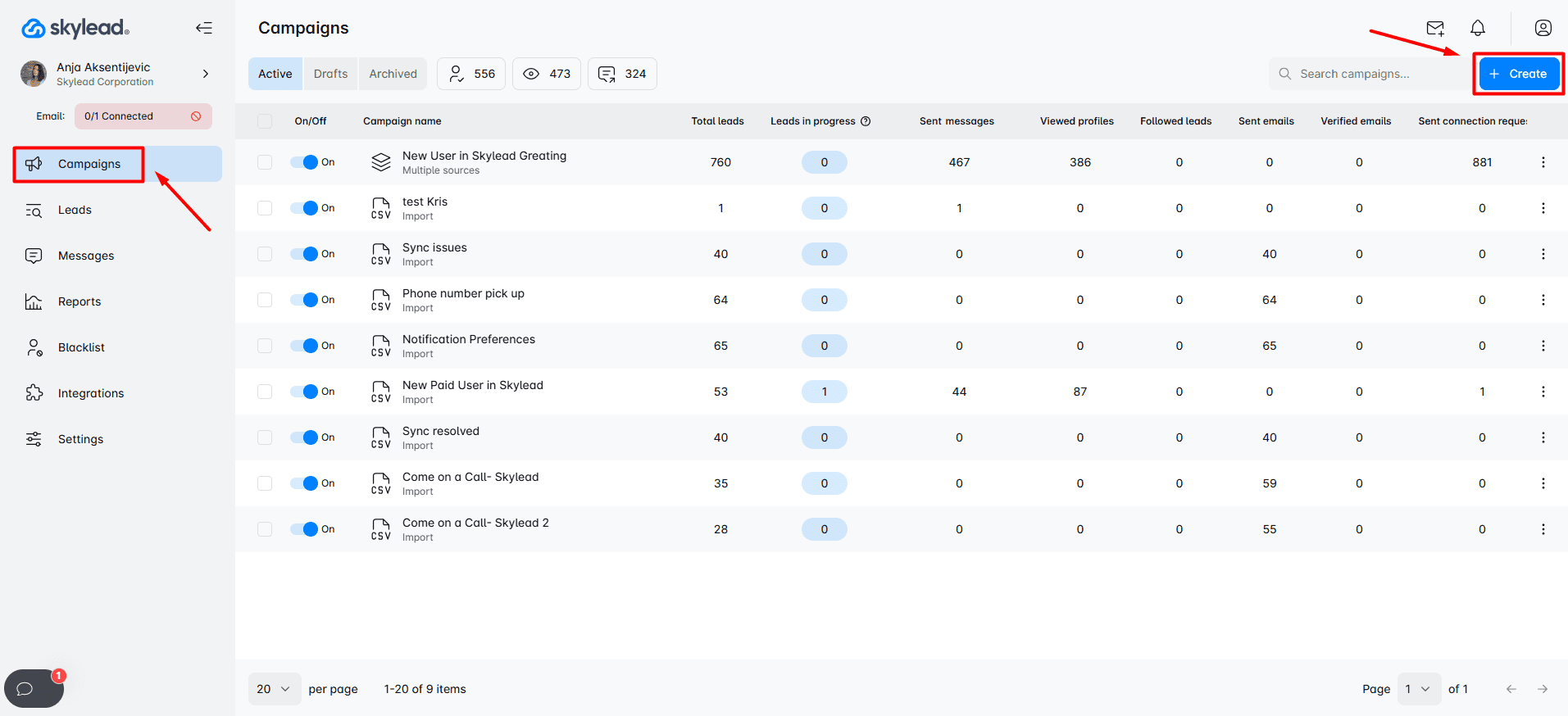
2. Then, on the campaign dashboard, select the Sales Navigator leads list campaign type, add a URL from your desired Sales Navigator lead list, and click Next.
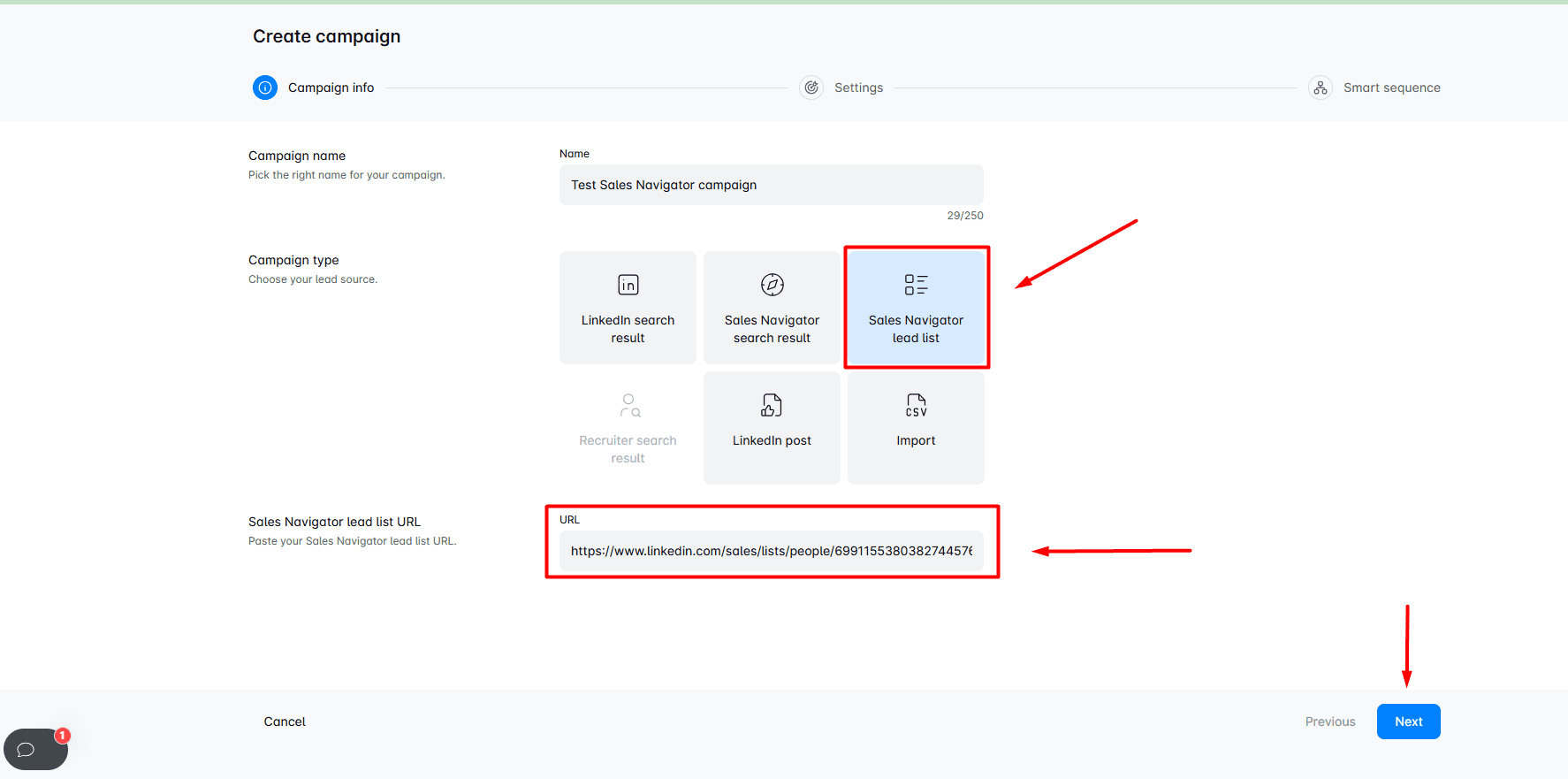
Note that you can also use an Import campaign type. This is when you add a custom CSV file, which contains the basic information of the leads you’ve gathered according to your Sales Navigator alerts. Your CSV file should contain first and last name fields along with profileUrl at the minimum so Skylead can do its outreach magic.
3. After clicking Next, you’ll land on the Campaign settings. This is where you adjust Email and LinkedIn preferences, along with Global settings.
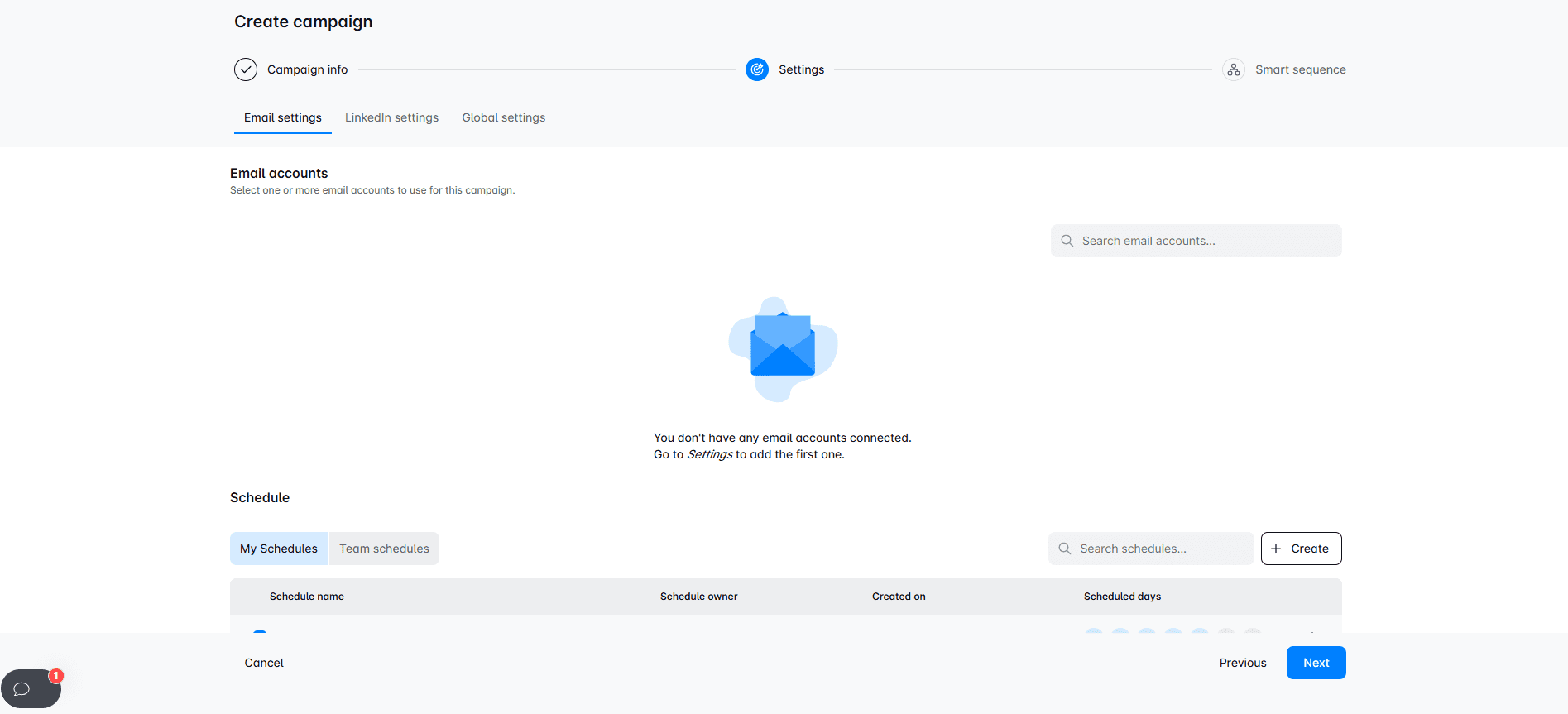
In Email settings, you set the desired emails from which Skylead sends outreach messages. Also, you can choose schedules and tracking preferences.
LinkedIn settings let you choose whether you want Skylead to collect publicly available information and if you want to refresh your search results automatically.
When enabled, the refresh feature runs in two ways depending on your lead source:
- URL Search results: Skylead refreshes and runs the same search parameters after a set time and adds any new leads that might appear to the same campaign.
- Lead list: Skylead refreshes and checks if you added any new leads to your list. If yes, those leads are added to the same campaign.
Finally, Global settings is where you adjust your targeting preferences and schedule your new campaign.
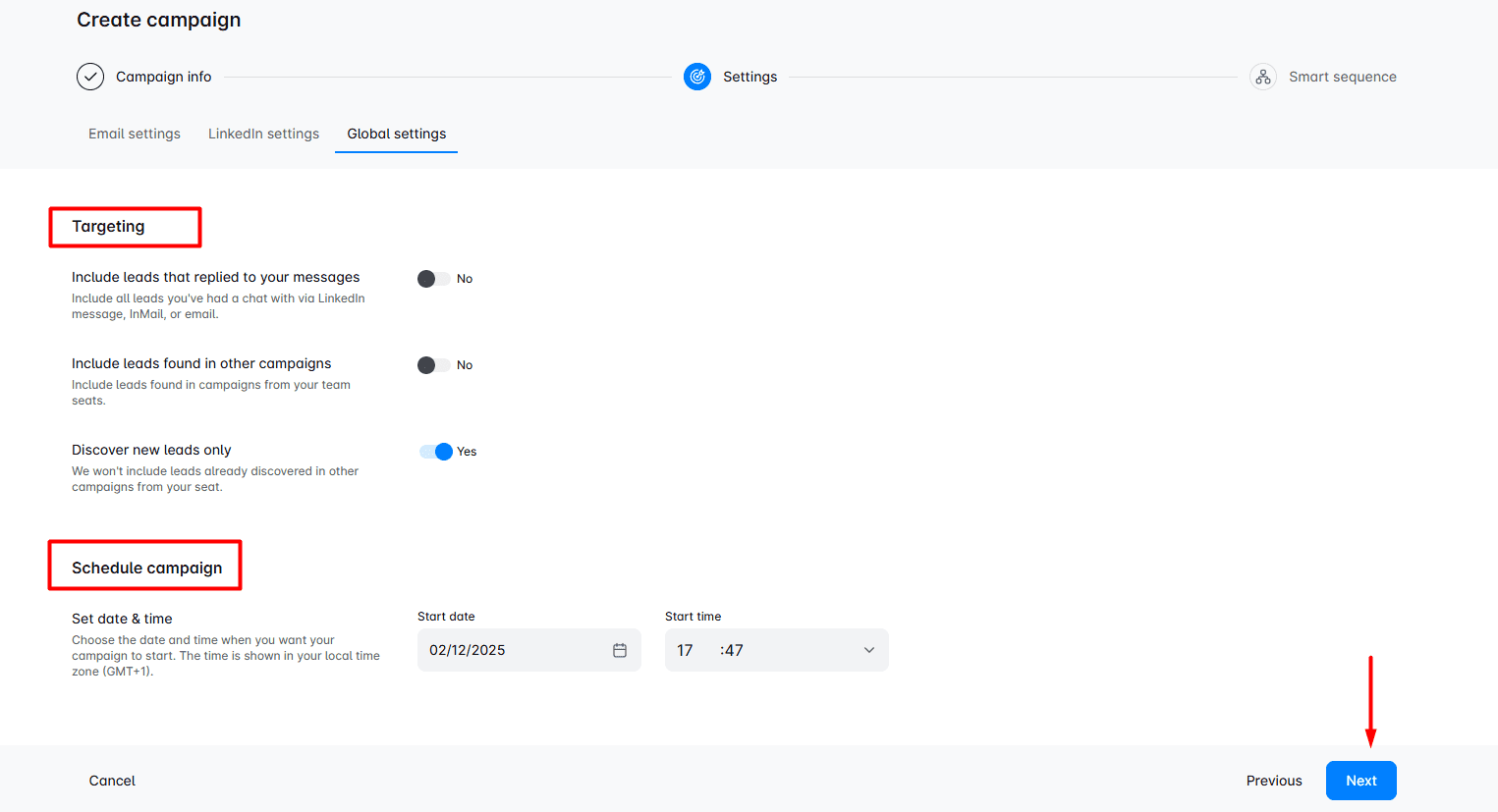
After you finish setting up the campaign, click Next, and you’ll land on the Smart sequence builder. This is where you combine LinkedIn and email action with if/else conditions. This is how you reach your leads while maximizing touchpoints with them. If they don’t respond on LinkedIn, you’ll get them via email.
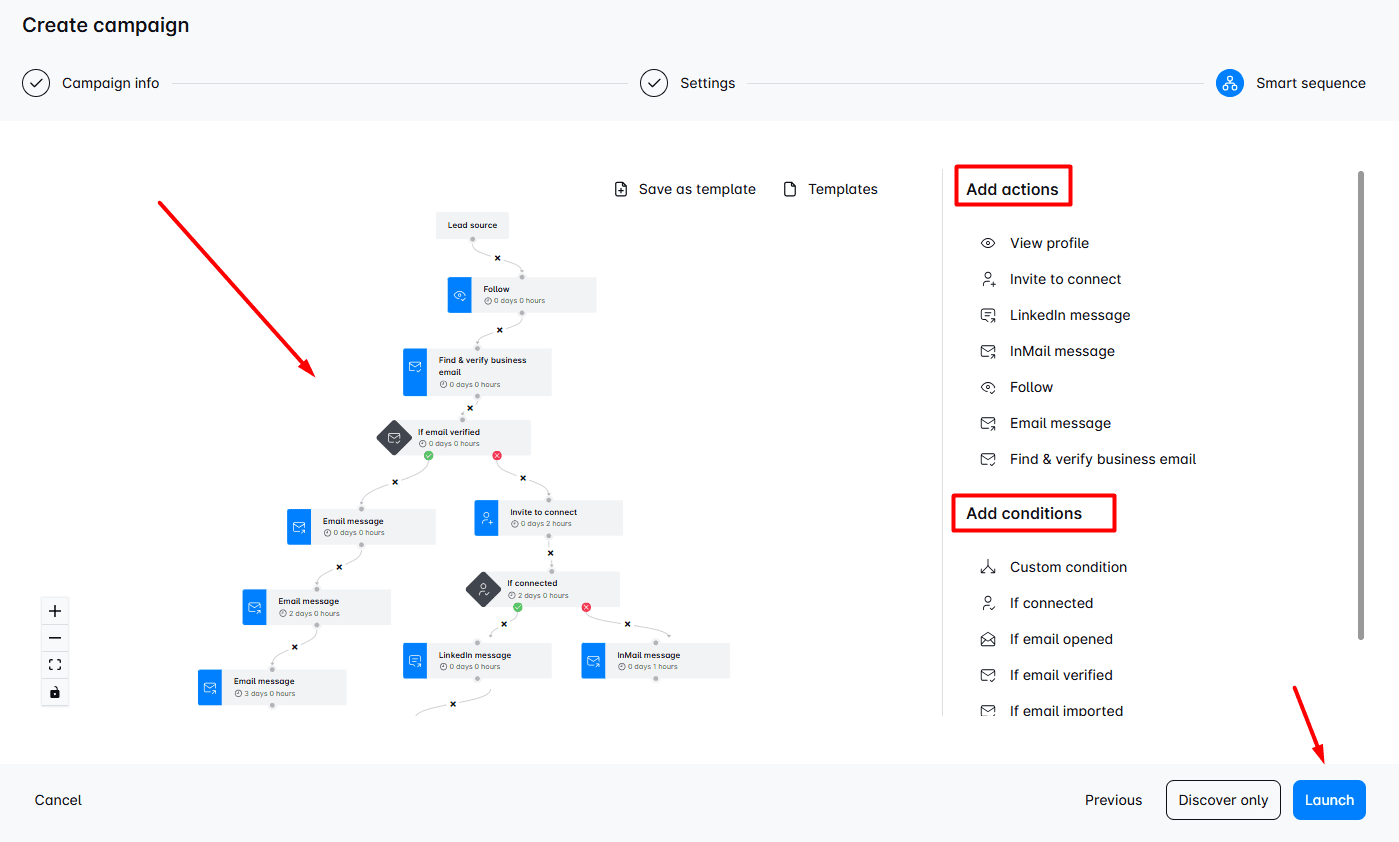
After you’ve added your actions and conditions and built a sequence with hyper-personalized messages, click Launch, and you’ve just finished your first Skylead campaign. Once your leads reply, you take over the conversation.
What are buyer interest signals and why are they important for sales engagement?
Buyer interest signals show when prospects are actively researching solutions, engaging with content, or considering a purchase. They help you spot warm leads before your competitors do. Here are the signals you should be looking out for:
- Profile views - When a prospect checks your profile
- Content engagement - Likes, shares, or comments on your posts
- Company research - When multiple employees from a company view your profile.
Naturally, you should prioritize prospects who continuously engage with your content because they’re more likely to convert. Now, if you spot a warm lead, make sure to:
- Reference the spotted interaction in your message
- Provide value - share relevant content or insights)
- Keep it conversational. Avoid sounding salesy
FAQs
1. How do I get Sales Navigator alerts?
To get your Sales Navigator alerts, save leads and accounts to lists, then configure your alerts in Settings > Email & Notifications. You can enable alerts for lead updates, account changes, and buyer interest. Also, you can view alerts on the Sales Navigator homepage, LinkedIn app, or via email notifications.
2. Are Sales Navigator alerts free?
Sales Navigator alerts are included in all LinkedIn Sales Navigator plans. However, advanced alerts like Buyer Interest Alerts might require Sales Navigator Advanced or Advanced Plus subscriptions. You can customize alerts for leads, accounts, and engagement without extra costs.
3. What are top sales leads?
Top sales leads are high-priority prospects with strong buyer intent, engagement, or decision-making power. They may have recent job role changes, company expansions, or interactions with your content. Sales Navigator helps identify these leads through lead filters, buyer interest alerts, and engagement tracking for better outreach and conversions.
4. What are Buyer Interest Alerts, and how do they work?
Buyer Interest Alerts in Sales Navigator notify you when prospects show signs of interest, like viewing your profile, interacting with your content, or researching your company. These alerts help identify high-intent leads early on, which helps with timely, personalized outreach to decision-makers and influencers in the buying process.
5. How to turn off Sales Navigator notifications?
To turn off Sales Navigator notifications, go to Settings > Email & Notifications in Sales Navigator. Disable unwanted alerts for leads, accounts, and buyer interest. In the LinkedIn app, go to Settings > Notifications to mute or customize push notifications.
Ready to boost sales engagement with Sales Navigator alerts?
As you can tell by now, Sales Navigator alerts can be a very powerful tool for effective sales outreach. If you combine alerts with the other Sales Navigator features, such as Advanced search filters and saved lead and account lists you can double up on your sales results.
The trick is to remember to fine-tune your alerts based on your ideal customer profile (ICP) and sales strategy. Prioritize buyer interest signals, job changes, and engagement alerts to identify high-intent leads faster. Remember to:
- Act immediately – Don’t just receive alerts, reach out right away.
- Personalize your outreach – Use alerts to craft messages that feel natural and relevant to the alert you’ve received.
- Refine over time – Optimize your alert settings as your pipeline and sales goals evolve.
By using alerts strategically, you’ll shorten your sales cycle, engage leads at the perfect moment, and increase conversion rates. This will give you a serious competitive edge.
Now, enough reading - go set up your Sales Navigator alerts and start turning real-time insights into sales opportunities!
Disclaimer: Skylead is not affiliated, endorsed by, or connected with LinkedIn in any way.
LinkedIn is a social media for professionals, and it’s classified as the number #1 choice for lead generation. This is because it now counts more than 900 million LinkedIn users. Moreover, according to the official LinkedIn stats, 4 out of 5 drive some business decisions. So no wonder that marketing, recruiting and sales teams make LinkedIn outreach part of their daily work routine.
LinkedIn outreach is a vast topic, and there are many misconceptions and good tips on how to do it. That is why we decided to create a detailed LinkedIn outreach guide that uncovers the following:
- Benefits of LinkedIn outreach;
- What medium is better to use for the outreach - LinkedIn or email;
- Strategies, rules, and methods that work best and those that do not;
- How to use LinkedIn for outreach in 6 easy steps and build positive relationships;
- Some of the best outreach message templates you can use;
- Answers to most burning questions about LinkedIn outreach.
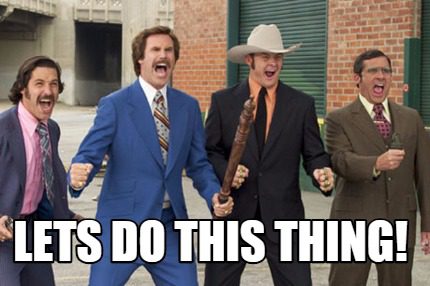
What is LinkedIn outreach?
LinkedIn outreach is a process of sending connection requests and messages to your potential clients via LinkedIn. It’s the best way to expand your network, get in touch, warm up, and build positive relationships with your leads.
The 5 main benefits of Linkedin outreach
It’s not just about the ability to send LinkedIn connection requests, InMails, or other LinkedIn messages, but what you will accomplish with them. Here are the benefits you can expect if you use LinkedIn and every aspect of it in the outreach process.
1. Reach high-quality B2B leads with ease.
LinkedIn has over 900 million professionals from every industry in the world. So it's no wonder this audience has twice the buying power of the average web audience (LinkedIn). Therefore, sales teams can rest assured that with the right filters and top LinkedIn lead generation strategies, they can find the most qualified business-to-business leads for their business.
2. Increased reply rate.
LinkedIn is, first and foremost, a social media platform where you can find various information about your leads. That said, the secret to LinkedIn outreach is personalization and genuine conversation. That said, by looking at your lead's profile, you can search for any information to personalize your message. Whatever you find, be it a mutual connection or a post they shared, you can reference that in your outreach message and thus increase your acceptance and reply rate.
3. Target B2B leads with more precision.
Marketers no longer need to struggle to find professionals on Instagram or Facebook. Instead, they can find and reach out to their potential leads easier with targeting and retargeting options via LinkedIn ads. Moreover, they can generate greater awareness for their product or service. LinkedIn marketer can also easily contact their target audience via sponsored InMail ads and experience 2x more conversions.
4. Find ideal employees.
One of the best perks of LinkedIn is that recruiters can publish job posts for free. However, they can also find the best employee for their business by tapping into a larger pool of talent and headhunting the ideal candidates directly.
5. Break the wall and reach out to recruiters.
By using job posting websites, you can’t get a hold of recruiters. However, LinkedIn allows you to find, send a connection request and reach out to the hiring managers in your ideal company. This way, you can explain why you are perfect for the job or get feedback on your application, all of which you cannot do on other platforms.
LinkedIn vs email outreach - Which one is better?
Both LinkedIn and email channels are used extensively for outreach. However, there is a "slight" advantage to LinkedIn.
The thing is, the social media nature of LinkedIn allows more genuine communication between its users. On the other hand, cold email outreach is distant and often perceived as spammy since, among other things, you cannot always see and find out more about the person behind the cold message.
And the end result can be measured shown in numbers.
For example, according to the official LinkedIn learning courses, InMails have an average response rate of 18 to 25%. On the contrary, cold emails have only a 3% average response rate, and this happens for a couple of reasons.
Firstly, LinkedIn outreach is more transparent since potential leads can see your LinkedIn profile, work history, bio, or posts. In other words, what they are all about.
Secondly, LinkedIn sends a couple of alerts and reminders when the prospect receives a message. In addition, if the leads have a LinkedIn app installed, they will also receive a notification on their phone. What's more, if you send a follow-up message, LinkedIn will send the same amount of alerts, making it harder for your prospect to forget to reply or ignore.
Lastly, if you use LinkedIn, you can find your ICP and people who work in it in the blink of an eye. This way, you can easily reach out to your potential customers without navigating multiple platforms.
However, with LinkedIn's power, we must recognize email as the outreach channel simply because some users prefer email communication or are inactive on LinkedIn.
That said, it's best to use both LinkedIn and email outreach for optimal results. So, we will discuss it in the LinkedIn outreach rules section below.
LinkedIn outreach methods
LinkedIn offers multiple ways you can use to reach out to your potential customers.
Connection requests
The first outreach action in line is a LinkedIn connection request. You can send a connection request to your 2nd and 3rd-degree connections along with your first message.
This cold message comes with a restriction of 300 characters, so try to keep your personalized message short and sweet. For example, you can reference a mutual connection or that you’d like to discuss the event they attended and wish to connect.
Direct messages
Once the lead accepts your invite, they become your 1st-degree connection, and you can send them a direct message. This message acts as both chat and email since it’s delivered straight to your lead’s inbox along with the notification. In addition, direct messages can be 8,000 characters long or somewhere between 1142 and 2000 words.
InMail messages
If your lead ignores your connection or leaves it pending for a long time, you can always send LinkedIn InMail. These InMail messages are structured as emails and can have up to 200 characters of the subject line and a body of up to 1900 characters. However, keep in mind that shorter InMails get a better response rate.
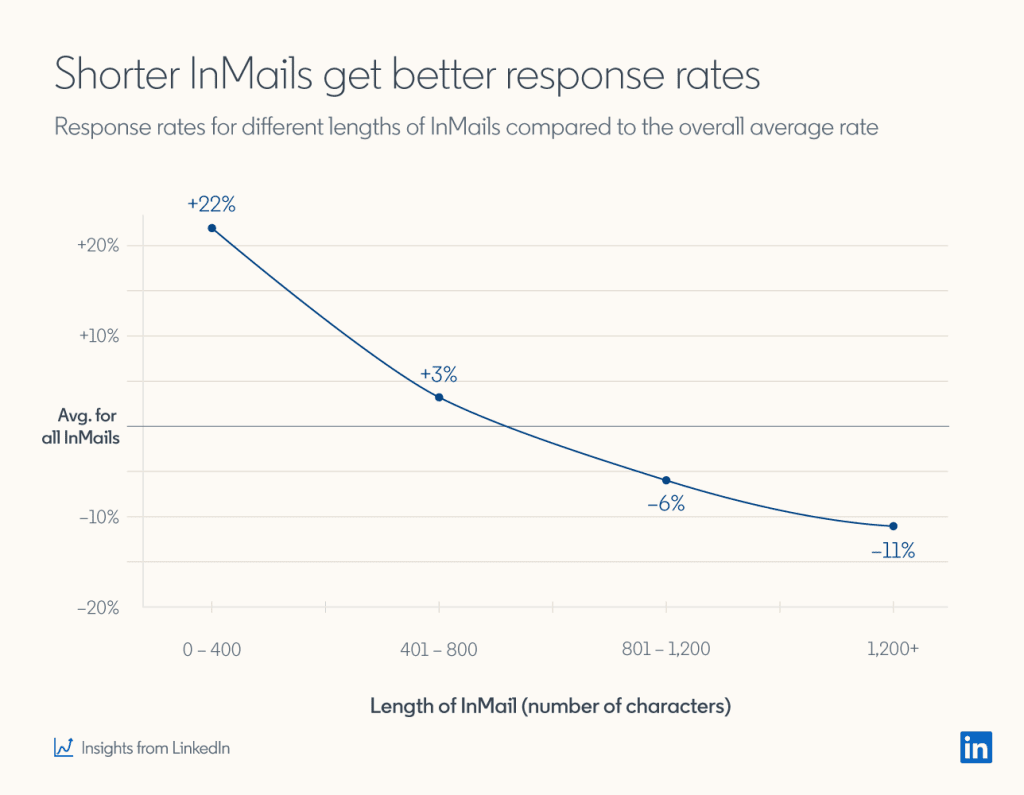
As mentioned before, LinkedIn InMail gets far better results than emails. Especially if you write a message that will generate a high response rate. If you are not sure how to write such messages, here are a couple of LinkedIn InMail examples with a 25% reply rate formula to get inspired, along with impactful LinkedIn inMail subject line examples..
You can send InMails to your 2nd and 3rd-degree connections. However, depending on your subscription plan, you will have different amounts of Inmail credits per month. For example, a LinkedIn premium subscription grants you 15 paid InMail credits. On the other hand, the Sales Navigator account offers 50 paid InMails per month. If you pay a Recruiter Lite subscription, you will have 30 paid InMail credits a month. Recruiter subscribers are also the only LinkedIn members who can purchase additional paid InMail credits.
Apart from paid ones, you can also send 800 free InMails per month. The trick is to find people with their LinkedIn profile set to Open. The easiest way to find people with an open profile is by going to your 2nd or 3rd-degree connection’s premium profile. Then click the Message button. If you see the text Free message at the bottom, that person has an open profile.
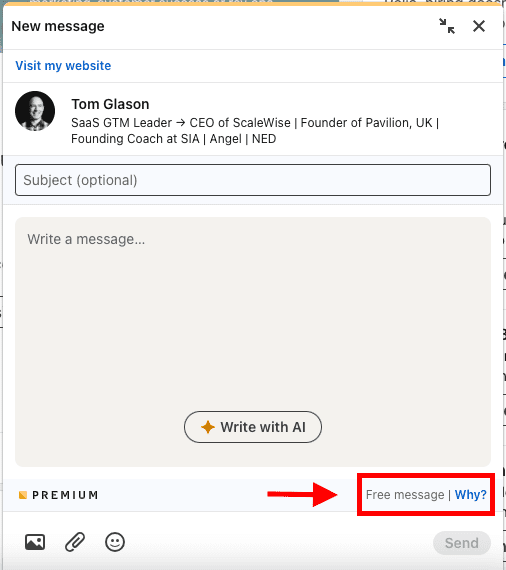
View profile and follow features
And if your outreach falls behind, you can always stop by your lead’s LinkedIn profile to view or follow them. The leads will receive a notification of whichever action you perform. In other words, it will almost always remind them of your message and give them a nudge to respond to you.
LinkedIn outreach in 6 easy steps
1. Define ICP and buyer persona
The first step to finding qualified prospects & leads is creating an Ideal Customer Profile and Buyer Persona.
These documents represent the aspects of your perfect leads and the company they work in. They are the basis for quality lead generation and usually contain specifications such as:
- Job titles;
- The industry they work in;
- Company size;
- Pain points, etc.
ICP and Buyer Persona are best created based on your current customer data, such as who:
- Has the shortest buying cycle;
- Keeps high retention rate;
- And refers your product elsewhere.
In addition, try to keep these documents actionable. In other words, create the specifications so you can use them either for:
- Your prospecting via LinkedIn, Recruiter, or Sales Navigator advanced search filters;
- Or for LinkedIn outreach messaging.
2. Find leads using LinkedIn search & creating lists
The next step is finding prospects that match your ICP and Buyer Persona.
If you use LinkedIn Sales Navigator or Recruiter for lead generation, you are probably familiar with various advanced search filters. Simply use LinkedIn Sales Navigator filters and import all specifications from your ICP or Buyer Persona documents. Then, save the search URL, or create a list of prospects for the next step.
If you don’t have a LinkedIn Sales Navigator account, no worries. You can still use basic filters to find your ideal leads. Or you can use some of these top LinkedIn lead generation strategies.
3. LinkedIn outreach automation: Setup your campaign
In today’s day and age, we use various tools to help us in our mundane tasks. Therefore, it’s natural for sales, marketing, and recruiting specialists to do the same.
One of those solutions is the sales engagement tool. These tools help you streamline time-consuming outreach tasks, so no wonder they become a must-have for many experts.
To set up your LinkedIn outreach campaign, let’s take our outreach automation tool, Skylead, as an example.
First, go to your Skylead account dashboard and click Create a new campaign.
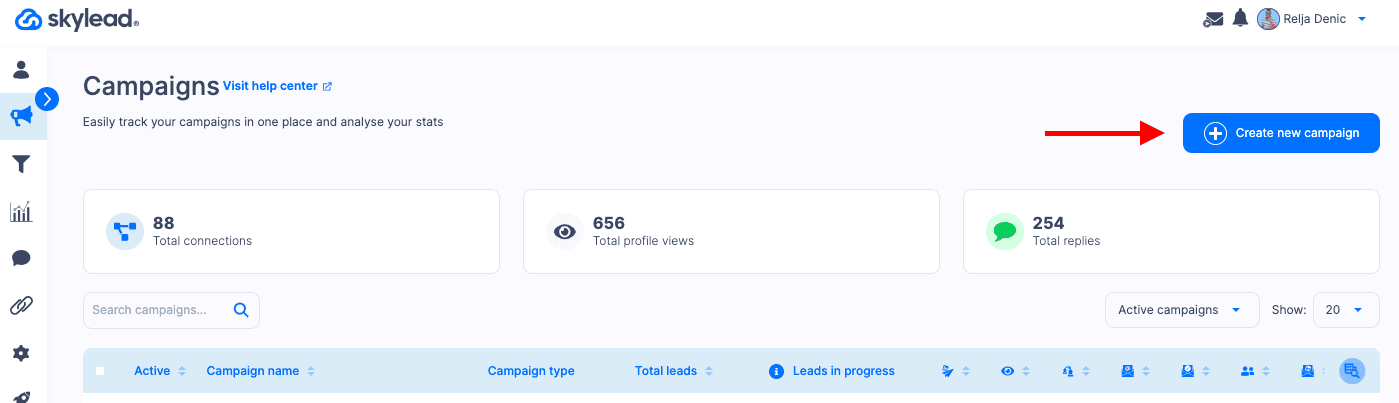
Next, choose the source of your leads. Then, paste LinkedIn Sales Navigator, Recruiter, or basic search URL. Or you can import your CSV file.
Lastly, choose the connection degree you wish to reach out to and click Next.
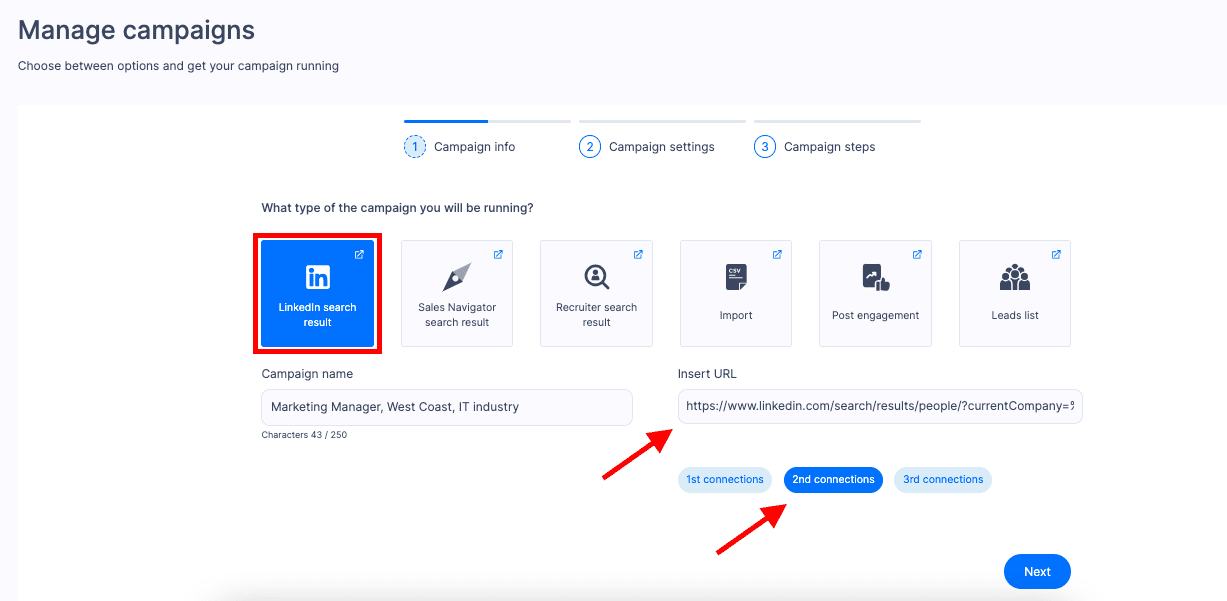
Now here is where you define the operative part of your campaign. Choose which options you want and set up the start and end date of your campaign.
Among other outreach campaign settings, know that Skylead has the auto-refresh option. Essentially, if new leads appear within the same URL source, they will be pulled into active campaigns if you turn this option on within the tool.
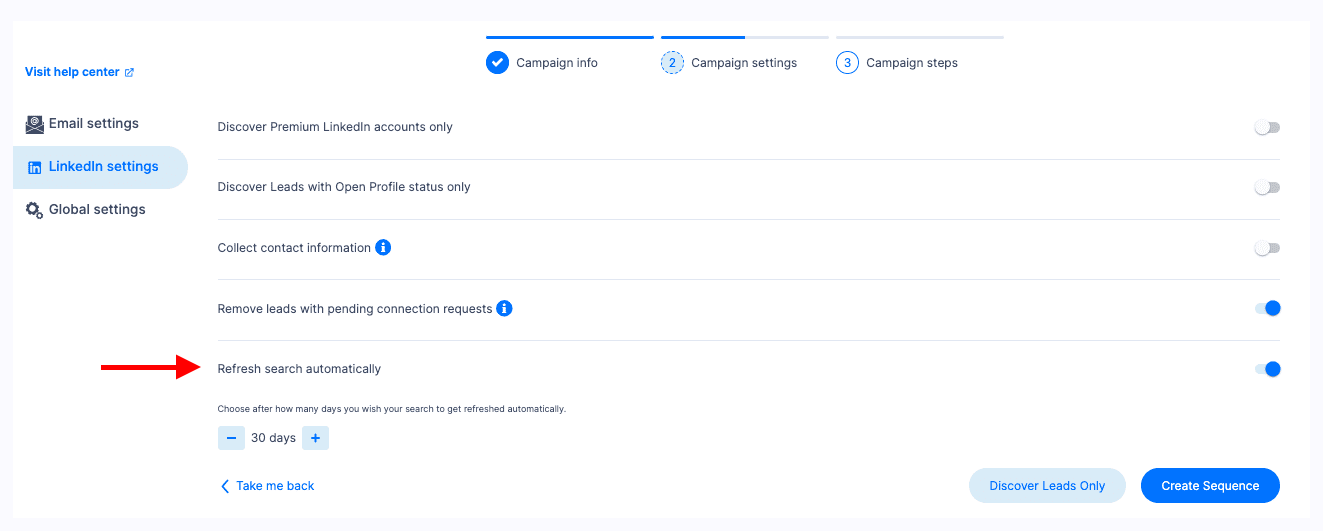
4. Create an outreach sequence
Moving on. We’ve come to the Smart Sequence builder.
By creating the Smart Sequence, you actually create an action path that Skylead will follow to outreach your leads. In addition, what makes the sequence unique is the if/else condition, such as If connected. Thanks to these conditions, you can create countless scenarios, and Skylead will perform the scenario corresponding to the lead’s behavior.
That said, to create your coherent outreach sequence, simply drag and drop different actions and conditions. Here is an example.
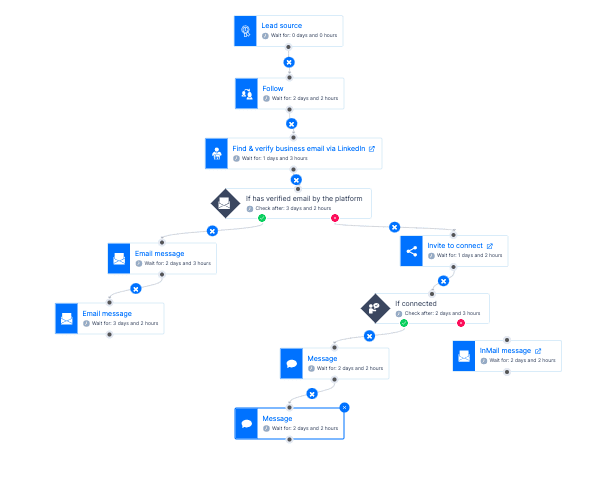
5. Craft your LinkedIn outreach message
LinkedIn outreach is all about how you craft your messages. So, here is a nifty hack for you. In general, every message, be it a connection request, InMail, or email, should contain one of the following:
- Your background;
- The purpose of your outreach;
- Personalized points;
- The hook;
- A solution to the pain point.
And aim for the following structure:
- Personalized intro;
- Context;
- Added value;
- CTA.
6. Nurture & engage
Once the lead responds, it’s your job to engage and nurture them to conversion. People skills play a significant role here, so here are a couple of pro tips that will help you:
- Be empathetic so you can understand their problem and how they feel about it.
- Don’t pitch first. Instead, ask them about their specific problem and customize your pitch.
- Be confident.
- Listen actively.
- Read between the lines.
- Understand body language and voice tones when you jump on a meeting.
- Be an expert at what your company does.
Top 9 LinkedIn outreach strategies
Less is more
When you write your outreach messages, it’s crucial to understand that people’s attention span is, on average, 8.25 seconds (The Treetop Therapy). That said, longer sentences and texts that cause TLDR are a no-go. So our first LinkedIn outreach strategy is approaching your leads with fewer words.
Try being straightforward with your LinkedIn messages and avoid fillers such as:
- Hope you are well;
- I was just wondering;
- Have you had the chance to;
- Just touching base;
- I’m following up on;
And so on.
Personalize
This is the essential LinkedIn outreach strategy. By writing personalized outreach messages, we connect on a deeper level with the people and remove any generic communication. This is a perfect base for social selling and securing the path for better response and acceptance rates.
You can personalize your LinkedIn outreach messages with their first name or job title. However, there are more detailed ways to do it, and we will mention them below.
Send free resource
Avoid pitching in your first message. Instead, start your conversation by asking about the lead’s workflow and pain points. Then send them a free resource that helps them solve the problem they mentioned.
If you start your sales outreach this way, you will have more significant success, as you do not appear intrusive. In return, you get the necessary information to tailor your pitch accordingly.
Leverage your connections
The more you have in common with your target audience, the more honest and reliable you appear. That said, how you seem to be can make or break your LinkedIn outreach.
One of the ways to bring similarity to your LinkedIn messages is by leveraging your mutual connections. For example, people are more open to accepting your invitation if you refer someone they know. Here is an example:
Hey {{firstName}}, {{mutualConnectionName}} sent me your profile as they think you are the right person to help me out in my research about {{Topic}}. So let’s connect and talk if you’re up for it.
Leverage LinkedIn Groups
Another way to discover leads for LinkedIn outreach is by leveraging groups. Even though they are not that active anymore, you can still use them to find and reach out to people who are still in these LinkedIn groups.
Find the LinkedIn group your leads are most likely a part of, and click Show all to see all members.
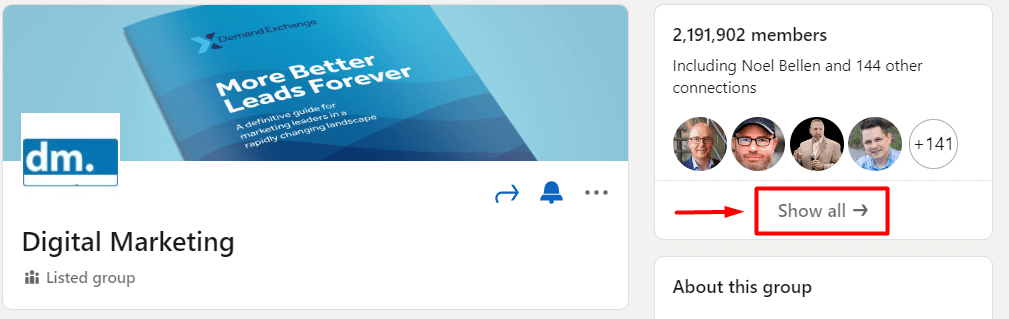
In addition, you can reference a LinkedIn group post in your outreach and ask them about their opinion about it.
Turn events attendees into your leads
LinkedIn lead generation lets you get creative with finding your most qualified leads. One of those creative ways is reaching out to event attendees.
You can find LinkedIn events that focus on the exact problem your company solves with a product or a service. This way, you can target people who are already warmed up for your outreach message.
To get to event attendees, search for the events and click the Attend button.
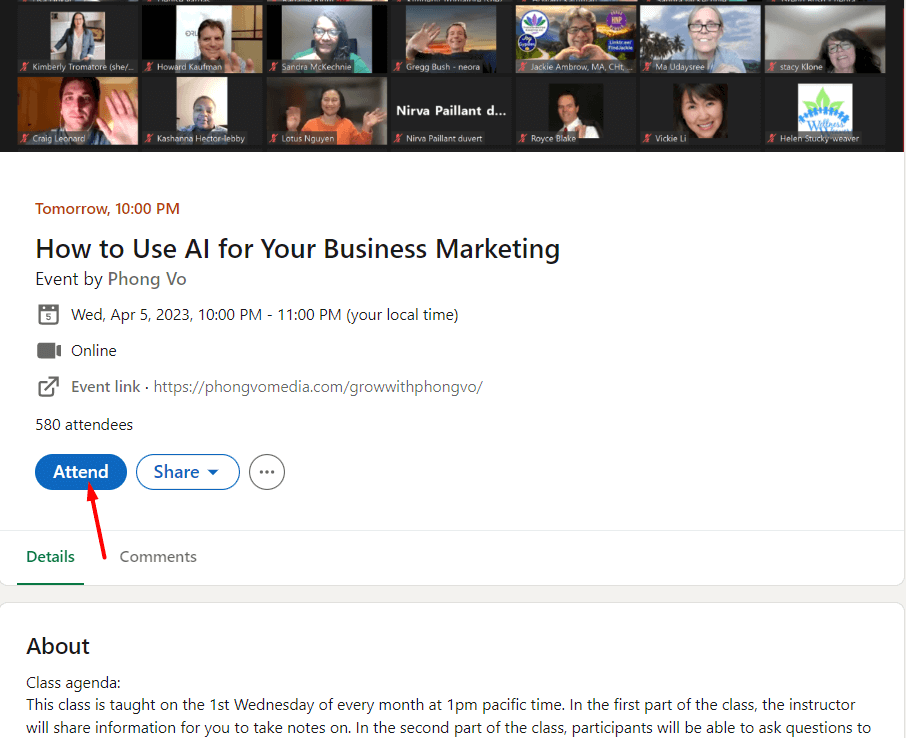
After you've attended, you can check for the list of LinkedIn users who attend this event by clicking Attendees.

You can then go through the list and create leads in your CRM. Or, you can grab this LinkedIn search, paste it into Skylead and prepare a LinkedIn outreach campaign.
A true hack for LinkedIn outreach here is that you can write personalized messages such as this one:
Hey {{firstName}},
I’ve noticed that you attended {{eventName}}. What did you think about {{eventTakeaway}}? Let’s connect on this.
Contact companies that are hiring
Companies currently hiring or experiencing some change are more likely to be willing to test new products. In other words, these companies emit some buying signals.
Here’s how to find them for the LinkedIn outreach.
If you have a Sales Navigator, finding these companies is a piece of cake. Simply go to Account filters, and under Spotlights, select Job Opportunities.
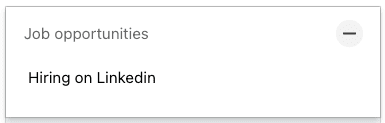
LinkedIn Sales Navigator will then list company names. You can also narrow your search by selecting other filters, such as Company headcount or Technologies used.. This advanced search will help you find your ICP with the buying signal.
If you are a free or Premium LinkedIn user, you can find these companies by navigating to the LinkedIn search field. Type in the job title, select Jobs and use other filters to narrow your search. Then, go through company names and mark them down in your CRM to find key decision-makers later on.
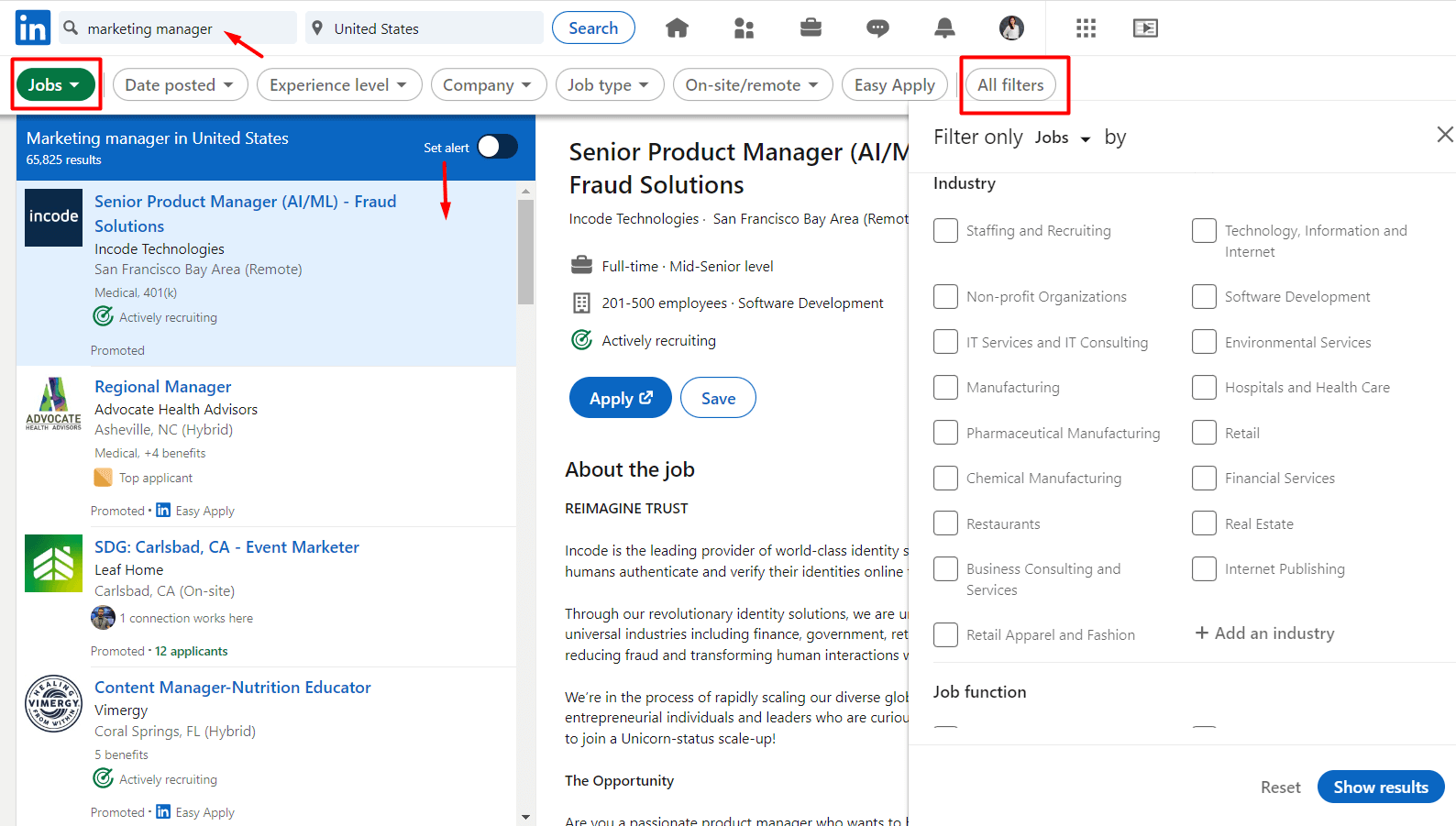
You can then reach out to the decision-makers in these companies by sending them a connection request such as this one:
Hey {{firstName}},
I noticed you are looking for a new {{Occupation}} in your company. Do you plan to change the workflow as well? If so, I have an idea that can help you improve your team's productivity and would like to connect with you.
Engage with people who reacted to a post
You don’t have to reach out only to the leads you found via LinkedIn search. If you find time, scroll through your feed or notifications and check reactions to posts. Then, whenever you see your potential lead engaging, take that opportunity to start the conversation. After all, this is one of the most natural ways to start building relationships with your network and leads.
Use AI to speed up your outreach processes
In just over a year, the integration of AI into our daily lives has transitioned from a futuristic concept to an integral part of our personal and professional routines.
When it comes to the LinkedIn outreach process, there are a few areas where you can use ChatGPT and AI-assisted tools to speed up processes. However, it is important to underline the importance of human intervention to make the AI-generated text sound as natural as possible and to adapt it to different leads and situations.
AI-assisted LinkedIn InMails
Due to their indisputable success rates, LinkedIn recognizes the importance of InMails and now offers AI-assisted InMail writing to its paying members.
All you need to do is open the InMail message window, click on the Write with AI button, and choose among the offered outreach scenarios.
You can ask AI to rewrite the message from scratch, or you can manually adjust some parts for greater impact.
Craft any message with AI-powered tools
In our blog post on how to use ChatGPT for sales, we provided detailed information on how to create prompts and inputs for ChatGPT to create any type of LinkedIn outreach message. In addition to ChatGPT, other AI-powered writing tools such as Grammarly, ProWritingAid, and Clearscope, for example, are also gaining popularity for increasing writing quality, improving grammar and style, and optimizing content for SEO. These AI tools offer valuable assistance in proofreading, editing, and optimizing written content for various purposes.
Use AI-driven content to post on LinkedIn
By consistently sharing valuable and informative content, you can establish yourself as a thought leader in your field, foster meaningful connections, and attract potential leads who resonate with your expertise and insights.
However, as we all know, writing compelling social posts takes time. On top of that, if you want to give value to your audience, every now and then you must additionally research certain topics. This is where ChatGPT and other tools for AI-driven can help you significantly speed up these processes and help you drive engagement on the platform.
7 LinkedIn outreach rules you need to consider
1. Have an optimized profile before you start
Before using your LinkedIn account for cold outreach, you need to sort out your LinkedIn profile and optimize it. In other words, setting up your profile includes:
- Picking the best profile picture and cover photo;
- Creating a catchy LinkedIn headline;
- Write your detailed summary;
- Fill in the experience section.
If you do it thoroughly, people will be more prone to accept your connection request or respond to your InMail message.
2. Think multichannel
Did you know that companies with omnichannel engagement strategies retain 89% of customers (invesp)? Then, don’t just stop at LinkedIn outreach; for the best results, include email outreach as well since it’s still an essential means of correspondence.
This way, you are showing your target audience that you care and that you are expanding your reach. What’s more, you increase the chances of getting a hold of your leads who are not active on LinkedIn. Or in case your lead leaves your invite pending for a long time.
3. Don’t be too salesy
Nowadays, LinkedIn prospecting and cold outreach can’t do anything if your approach is too salesy or spammy. In other words, don’t talk only about your company or a product. Instead, take a legitimate interest in your target audience, build the relationship first, and connect on a human level. It’s the only way without sounding too salesy and a part of the tremendous social selling. So always choose a more genuine approach to nurturing leads.
4. Provide value
Consistently provide value in the form of educational content or throughout the meeting. The pro tip here is to do it after you’ve asked your leads about their pain points. This way, you’re ensuring you are tailoring your value according to what they precisely need and want.
5. Follow up consistently
Leads often do not respond to your message, and it’s not always because they are not interested. Maybe they forgot or were busy at that time.
Suppose your prospect doesn’t respond to your LinkedIn outreach message or email. Send them a follow-up one. After all, if you do, you will increase your chances of receiving a response by 25% (invesp). So why waste it?
To help put your follow–up message together, check out our templates to send follow up emails after no response and get inspired.
6. Revoke old requests
One of the main rules people doing LinkedIn outreach stick by is canceling their LinkedIn invites.
There is a common fear that LinkedIn won’t allow you to send new requests if you accumulate unanswered ones. Unfortunately, the fear is legitimate, as quite a few people have experienced this restriction.
If the lead doesn’t answer the LinkedIn connection request or follow-ups in months, chances are they are not interested anyways. So be sure to lean up your LinkedIn invites regularly.
7 Best LinkedIn outreach templates [Our best picks]
Linkedin outreach message templates for sales
Sales outreach is about the initial impressions, so your first message should contain at least two of the points we mentioned in the last step of LinkedIn outreach. That said, here are a couple of templates that demonstrate those exact points.
Acceptance rate: 34%
Reply rate: 17%
Template
Hey {{firstName}},
I came across your LinkedIn profile and was so inspired by your background in {{industry}} and your passion for {{workAreaOfInterest}}. I’d like to connect and exchange ideas in both areas.
LinkedIn connection request example
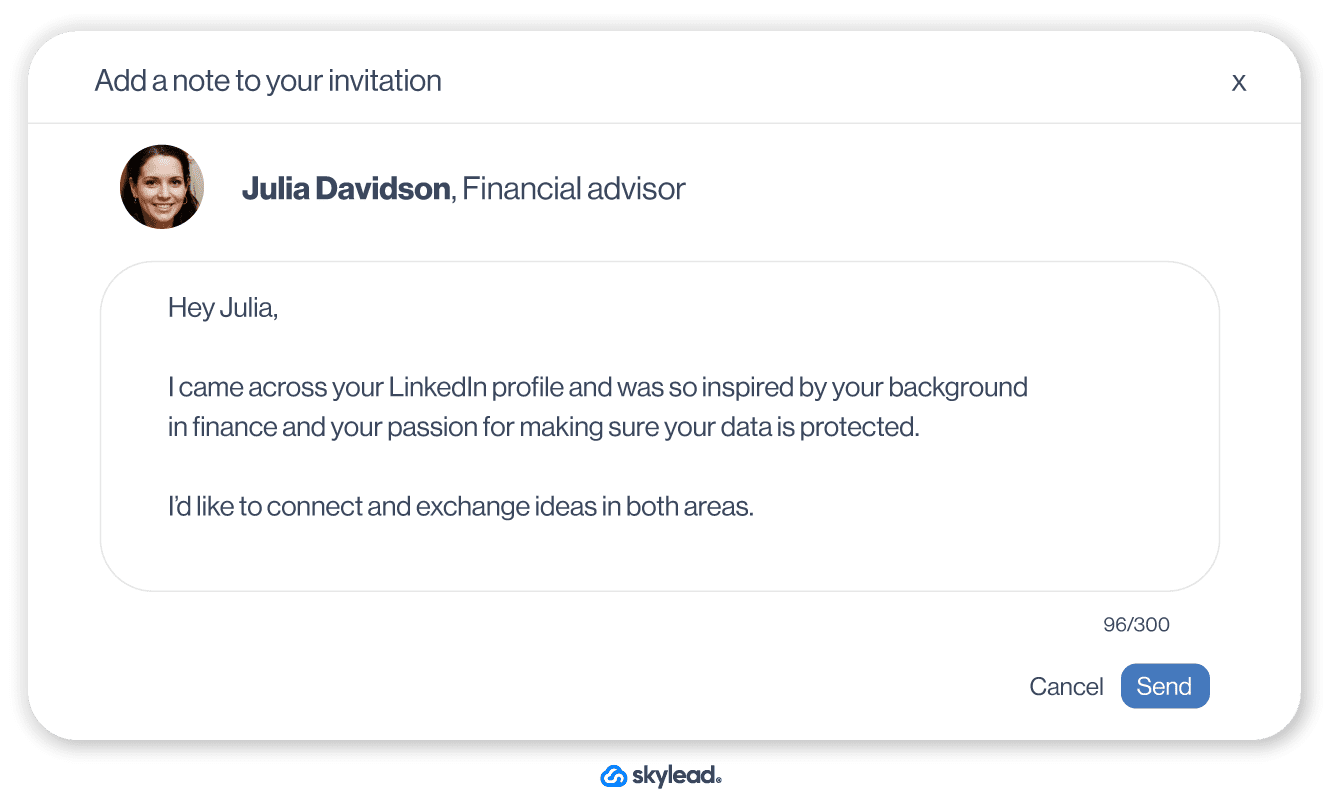
Bonus points if you can reference mutual connection. And if you feel like being humorous, you can spice up your invite with an industry-related joke, such as this one.
Acceptance rate: 53%
Reply rate 27%
Template
How many {{leadPositionTitle}} does it take to screw in a light bulb? None – they’ve automated it. 🙂 Just kidding, {{firstName}}.
But if you really wish to automate almost every part of your {{leadSectorName}} workflow, let’s chat. I’d like to show you something that would make your life easier. Let’s connect.
LinkedIn connection request example
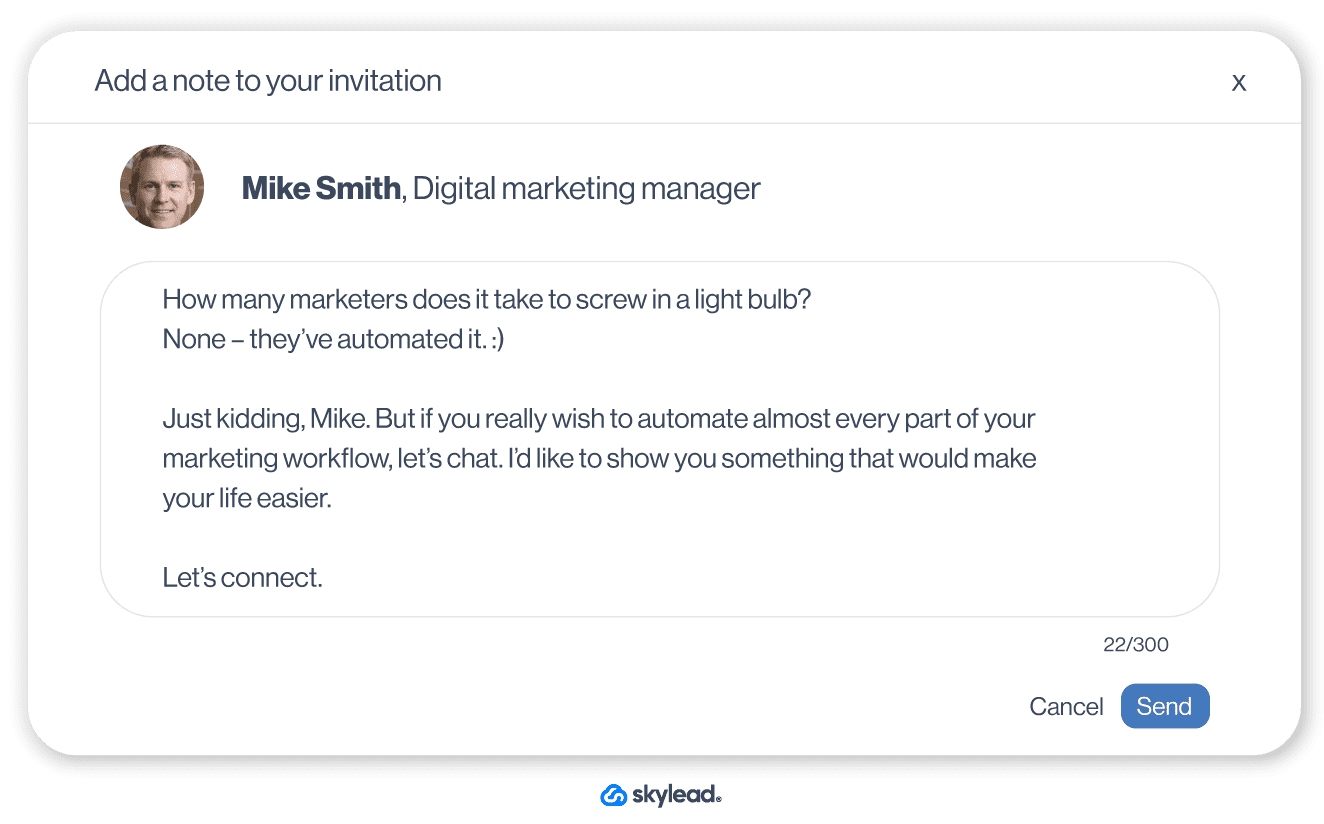
However, if all fall short and your lead doesn’t accept your invite, you can always send a LinkedIn InMail such as this one:
Acceptance rate: 43%
Reply rate: 23%
Template
Subject line: There is a key to solving {{painPoint}}
InMail message:
Hey {{firstName}},
My name is {{yourName}}, and I tried reaching out and connecting via LinkedIn invite. It appears that we didn’t get the chance to connect.
I was very much impressed with your LinkedIn profile. So, I believe your experience and dedication to {{workAreaOfInterest}} make you the perfect person to introduce you to our groundbreaking {{toolSpecification}} tool {{yourSoftwareName}}.
Our tool is created by {{leadPositionTitle}} for {{leadPositionTitle}} and it helps you:
1# {{Benefit }}
2# {{Benefit}}
3# {{Benefit}}
4# {{Benefit}}
I'd love to offer a personalized demo, so you can see hands-on how it works. Let me know if you're up for it, and we'll schedule a 15-minute call asap.
Best, {{yourName}}
InMail example
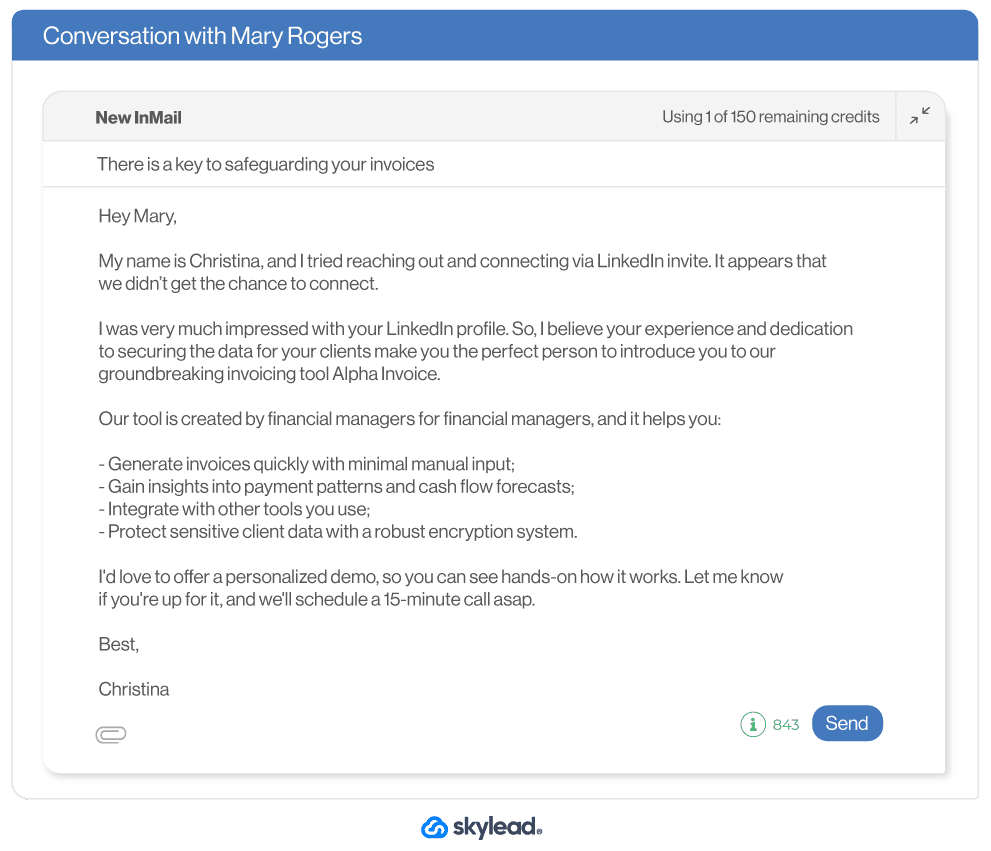
LinkedIn outreach message templates for recruiters
For example, let’s say you wish to reach out to your perfect candidate for the job in your company. Your LinkedIn connection request can sound like this:
Template
Hey {{firstName}},
My name is {{yourName}}, and we’re currently seeking a {{Occupation}}, and I truly believe that this role offers you a platform to leverage your skills and make a significant impact at our company. I’d be happy to share more details about the role and benefits we offer.
LinkedIn connection request example
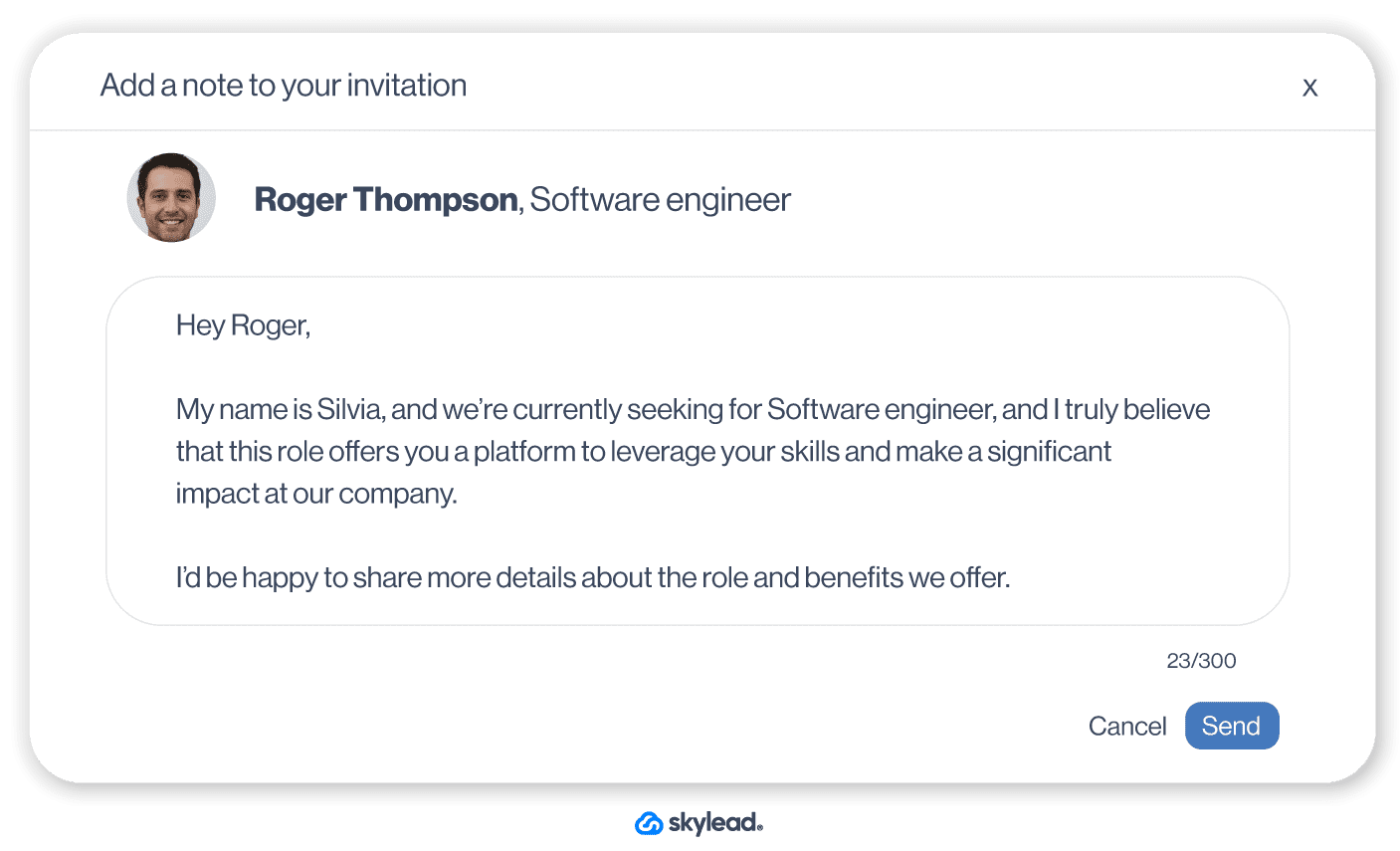
If, however, your ideal candidate doesn’t reply, use InMail format to land straight in their inbox.
Template
Acceptance rate 79%
Reply rate 46%
Subject line: Exciting job opportunity at {{yourCompanyName}}
InMail message:
Hey {{firstName}},
I understand that you may not be actively seeking new opportunities at this time. Still, I truly believe that this role provides you with a platform to leverage your {{Occupation}} skills and make a significant impact at {{yourCompanyName}}.
{{yourCompanyName}} is a {{shortDescription}}, where we take care of our employees and offer the very best, including:
1# {{Benefit 1}}
2# {{Benefit 2}}
3#{{Benefit 3}}
If this opportunity piques your interest, I would be happy to share more details about the role over the call. So let me know, and we can schedule an initial meeting at your earliest convenience.
I hope to hear from you soon.
Warm regards, {{yourName}}
InMail example
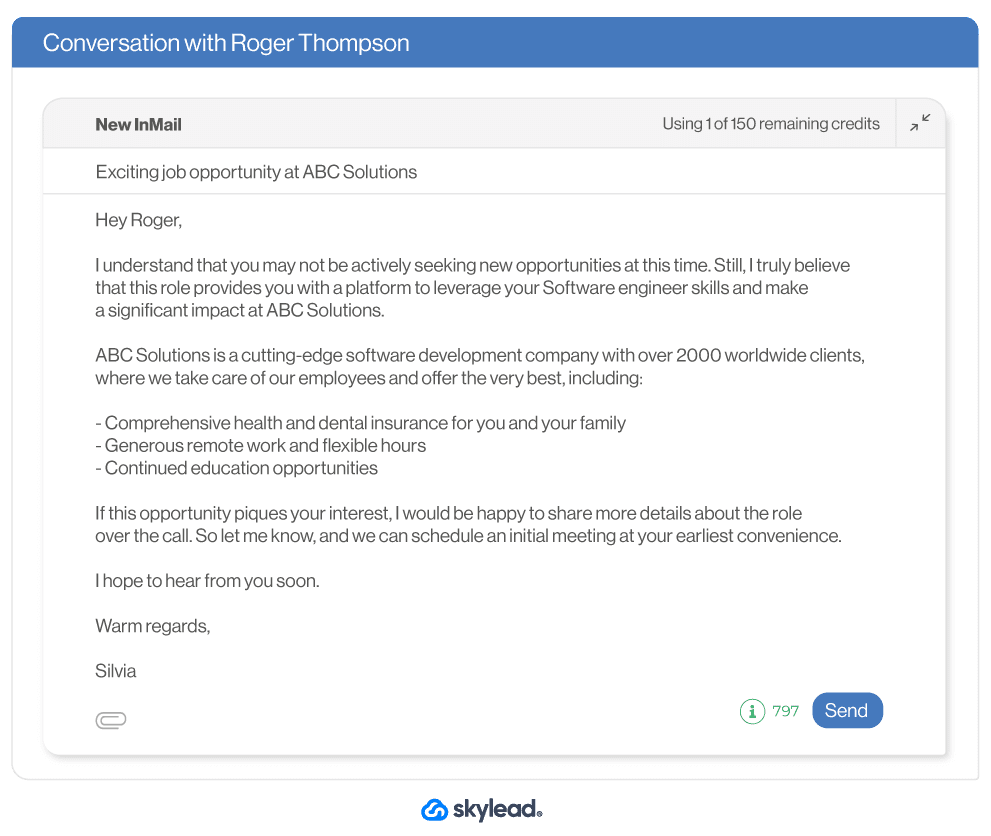
LinkedIn outreach message template for job search
We’ve all been there at one point - reaching out to companies and trying to get ahold of recruiters. Thankfully, you don’t need to search for their email addresses, as LinkedIn allows you to contact a recruiter from your ideal company directly. However, if you really wish to catch their attention, use this connection message template.
Acceptance rate: 67%
Reply rate: 32%
Template
Hello {{firstName}},
I have been following {{companyName}} and I’m impressed by your values, and dedication to innovation. As a skilled {{Occupation}} and enthusiast for {{companyIndustry}} I believe your company could benefit from my background. Let’s meet each other and talk about it.
LinkedIn connection request example
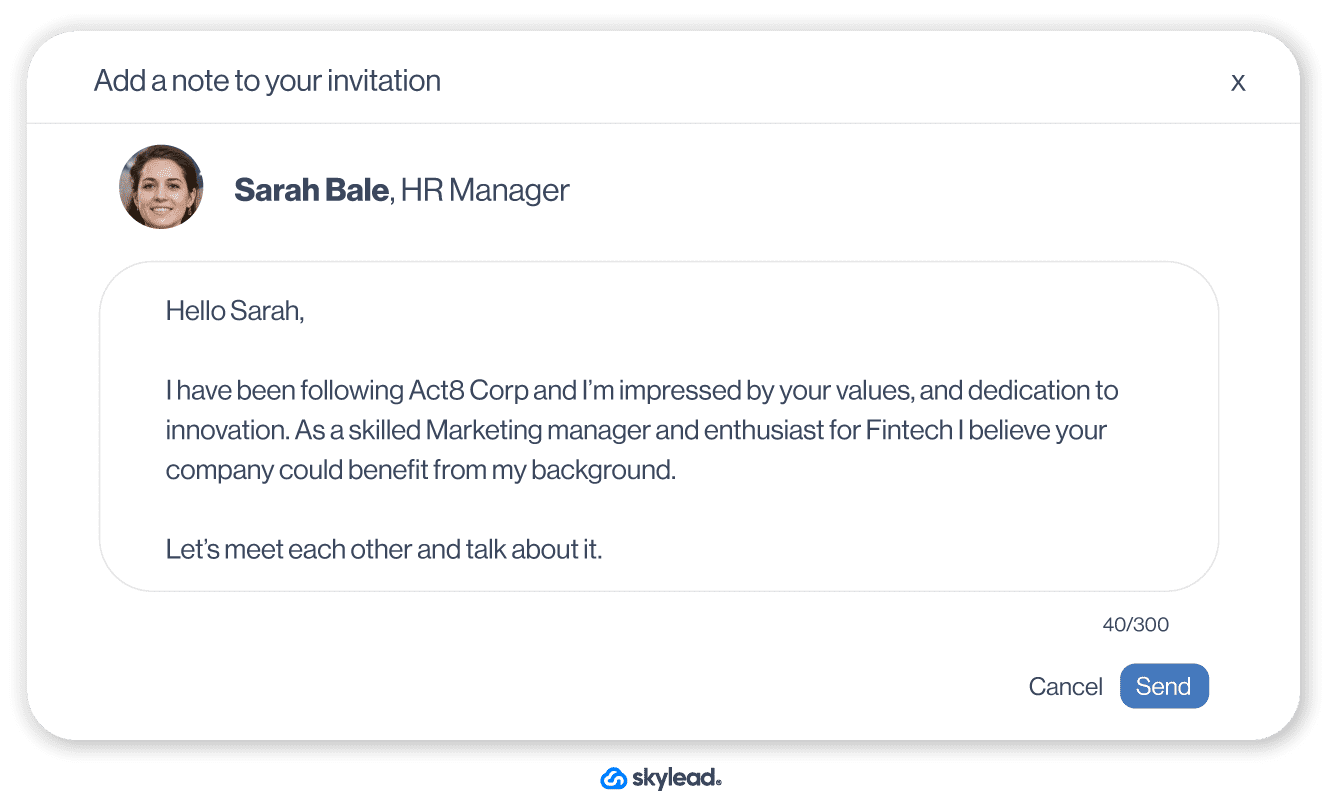
Moreover, if you have a LinkedIn Premium account, even better. You could send them an InMail that looks like this:
Template
Subject line: Proactive and passionate {{Occupation}} ready to make a difference at {{companyName}}
InMail message:
Hey {{firstName}},
My name is {{yourName}}, and I am a skilled {{Occupation}} with extensive experience in {{companyIndustry}}. I have been following {{companyName}} for some time now, and I am incredibly impressed by your {{Achievement}}, values, and dedication to innovation.
As someone really passionate about {{companyIndustry}}, I believe my background and skill set make me an ideal candidate to contribute to your team’s ongoing success.
I have achieved {{specificAccomplishmentOrResult}}, which has led me to {{quantifiable outcome}}. In addition, my expertise in {{specificSkill}} has allowed me to make a significant impact on my team’s performance and overall business growth.
I am excited about the prospect of bringing my skills and enthusiasm to {{companyName}}. I have attached my resume for your review and would be grateful for the opportunity to speak with you about how I could contribute to your team.
If there are any open positions or upcoming opportunities that align with my background, I would appreciate your consideration.
Thank you for taking the time to read my message, and I look forward to hearing from you.
Best, {{yourName}}
InMail example
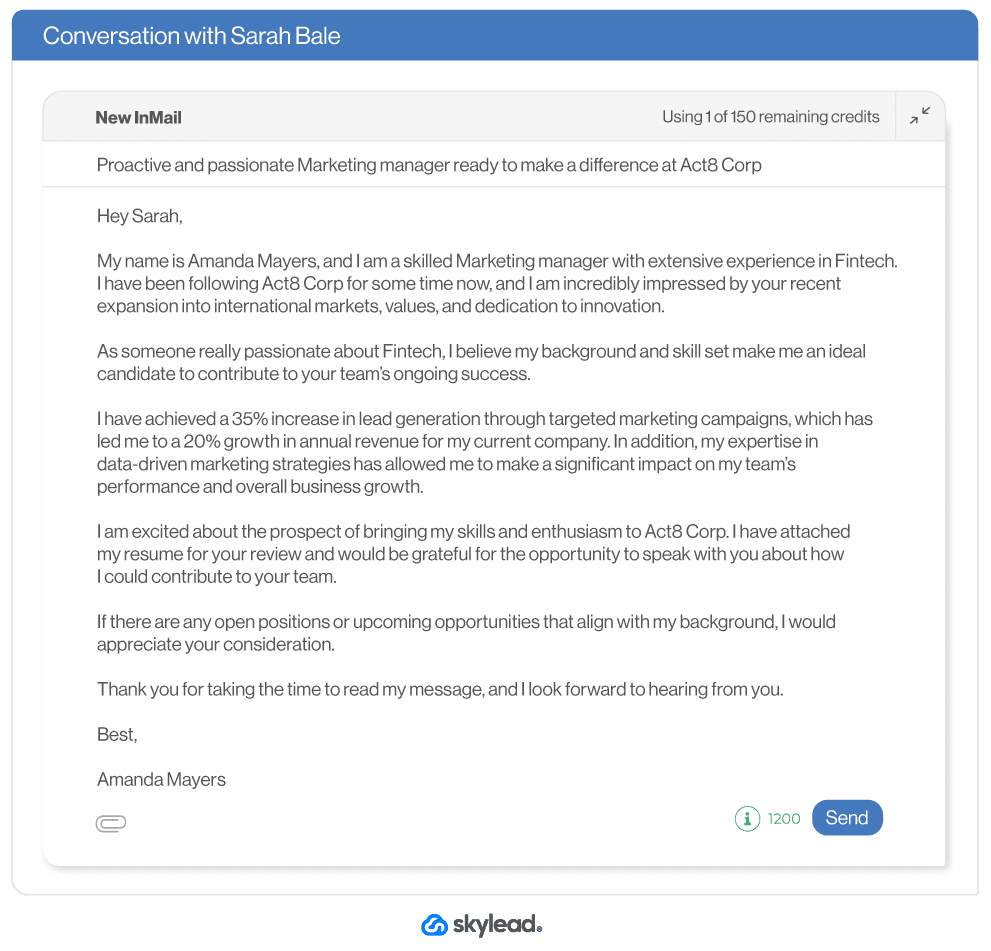
LinkedIn outreach stats
1. Users who have 70+ SSI have 45% more opportunities and are 51% more likely to hit sales targets. Moreover, it will grant you 20% more reach. (Tribal impact)
2. LinkedIn is 277% more effective for lead generation, far more than platforms like Facebook and Twitter. (HubSpot)
3. 92% of potential clients are willing to engage with an industry thought leader, making the thought leadership LinkedIn lead generation strategy very effective (CH Consulting Group).
4. Marketing managers experience up to 2 times higher conversion rates on LinkedIn. (LinkedIn)
5. Sending a personalized InMail will increase your response rate by up to 30%. (LinkedIn)
6. Lead conversion rates on LinkedIn are 3x higher than other ad platforms. (LinkedIn)
7. Audiences exposed to brand and acquisition messages on LinkedIn are 6x more likely to convert. (LinkedIn)
Frequently asked questions about Linkedin outreach
Those were some fascinating stats, ha? 🙂 Before we conclude this blog, let’s answer some frequently asked questions about the topics we didn’t get the chance to mention above.
Is prospecting on LinkedIn worth it?
Yes. LinkedIn prospecting helps you find your ICP and Buyer Persona with filtering options such as company size or industry. Moreover, the lead’s LinkedIn profile usually contains publicly available contact information, such as phone numbers or email addresses, that you can use to contact your leads outside LinkedIn.
What is the success rate of LinkedIn outreach?
LinkedIn outreach success rate depends on your goal and personalization level, but it’s usually high overall. For example, one of our sales team’s campaigns has the following result: out of 2782 connections sent, they experienced a 33% acceptance rate and 17% response. In some cases, the results go even higher.
What is a respectable number of LinkedIn connections?
You can have up to 30,000 connections, but the respected number depends on what you want to achieve. For example, for salespeople and recruiters, it’s essential to connect with as many people as possible to expand their network, thus reaching people outside of it and getting more leads.
Is it better to have followers or connections on LinkedIn?
Followers and connections are equally important, so it depends on your goals. For example, if you are a LinkedIn marketer and wish to focus on sharing content, gaining followers might be better for you. However, salespeople benefit better from the connections, as building relationships is the basis for successful selling.
Ready for LinkedIn outreach?
That’s a wrap-up for LinkedIn lead generation! This has been a wild ride.
Naturally, you can’t memorize everything from this article. Therefore, make sure to bookmark it, so you can return to it and remind yourself about best practices for LinkedIn lead generation.
And if you’re looking for a way to turn time-consuming LinkedIn outreach aspects into simple, straightforward tasks, try Skylead for 7 days for free, and experience firsthand how fast you can scale your business!

Disclaimer: Skylead is not affiliated, endorsed by, or connected with LinkedIn in any way.
Here are 13 proven LinkedIn InMail examples for 13 different LinkedIn scenarios to get you inspired and help you save the necessary time to compose compelling messages that get responses.
LinkedIn InMails are for many platform members a mystery, therefore underused and often wasted. That’s quite a shame, taking into account that, according to the official LinkedIn learning courses, InMails have an average response rate of between 18 to 25% compared to cold emails’ 3% average response rate.
For this reason, we’ve dedicated an entire resource to a detailed explanation of what LinkedIn InMails are, how many InMail credits each subscription plan has, how to check the status of your InMails, how to know whether you’re sending a free or paid LinkedIn InMail, and much more.
After you know this extremely useful LinkedIn feature to its finest details, check out our guidelines for writing a LinkedIn InMail that is likely to get a response and get inspired by the LinkedIn InMail examples shared below.
Some of the templates were directly used by our Sales Team in their outreach efforts, and some were directly inspired by our other teams’ examples used for LinkedIn lead generation, recruitment, and content promotion.
For more InMail examples, detailed outreach strategy, and sales templates for every step of the multichannel approach, check out our Sales E-Book: Sales Templates That Leveled Up Skylead. It is available for free download.
What makes a good LinkedIn InMail?
- Personalizing your InMails.
Not personalizing your InMails will make them look more like spam. Even if you wrote a compelling sales message and maybe even highly relevant to your lead, you MUST show that you’ve done your research. I mean, there’s no way to convey relevance by sending a generalized InMail anyway. This implies that personalizing your InMail should go beyond calling your prospect by name. Good LinkedIn prospecting starts with thorough research of who you are talking to and their pain points.
- Don’t make it all about yourself.
The 1900+ InMail characters at your disposal are not for self-promotion. Briefly introducing yourself and what your business is about can be beneficial for the outcome of your LinkedIn InMail. However, make sure it doesn’t take up all the space. Always focus on making it about the person reading the InMail.
- Investing time into coming up with a catchy subject line.
Think of a LinkedIn InMail as a cold email. Your open rate will depend on the LinkedIn inMail subject line and your response rate on how much relevance you manage to convey through the body of your email. But, we'll get to that later. For now, think about how to get your lead to open your InMail.
- Keeping it to a reasonable length.
Yes, we said that one of the LinkedIn InMail benefits is for sure its extensive character limit. However, this doesn't mean that you have to use all of it. Busy decision-makers that you are trying to reach out to via InMail are still very busy even when they do open your InMail. Practice the art of writing compelling and straight-to-the-point sales messages.
LinkedIn InMail template #1: Reach out to a potential collaborator
InMail example with variables
Subject line: Are you still providing {{service/product}} services?
InMail message:
Hey {{firstName}},
I am currently in need of a {{occupation}} in the {{industry}} industry. After doing some research, I came across your profile. I decided to reach out to you, due to {{reason}}.
Do you still provide {{service}} services?
If yes, I would love to discuss it further with you.
Thank you in advance!
Kind regards,
{{yourName}}
{{yourCompany}}
{{contact}}
LinkedIn InMail real-life example
Subject line: Are you still providing copywriting services?
InMail message:
Hey Jenny, I am currently in need of a copywriter in the SaaS industry.
After doing some research, I came across your profile. I decided to reach out to you, due to your vast experience in lead generation-related topics and your university degree in software engineering.
Do you still provide copywriting services? If yes, I would love to discuss it further with you.
Kind regards,
Edward Jones
LeadUp Technologies
edward.jones@leaduptech.com
This InMail template works because:
- It is clear that you’ve researched and picked a handful of LinkedIn members whose professional background you found relevant to the type of collaboration you need.
- You approached with a concrete reason and reference.
- Even if your lead is not interested in collaboration at the moment, it is always good to connect with someone who is a potential collaborator in the future.
LinkedIn InMail template #2 Invite your lead to an event
InMail example with variables
Subject line: Join us for {{event}}
InMail message:
Hello {{firstName}},
{{CompanyName}} is organizing the {{event}} event in {{location}} on {{date}}. Our goal is {{goal}}.
Since you work as {{occupation}}, I thought it would be interesting for you to check it out. Some of the main topics that will be covered are:
- {{topic1}}
- {{topic2}}
- {{topic3}}
If it sounds interesting, here are more details on the link - {{link}}.
In case you have any questions don't hesitate to contact me.
Best regards,
{{Name}}
{{Title}} at {{Company}}
{{Contact}}
LinkedIn InMail real-life example
Subject line: Join us for Best Digital Practices for 2023
InMail message:
Hello John,
TMS Advertising is organizing the Best Digital Practices for 2022 event in the Marriott Hotel on December 5, 2022. Our goal is to gather digital marketing professionals and discuss innovative digital practices and predictions for 2023.
Since you work as a Digital Marketer, I thought it would be interesting for you to check it out. Some of the main topics that will be covered are:
- 2022 tendencies expected to die out in 2023.
- Top challenges of 2022 digital marketers, and how to solve them in 2022.
- New types of influencers and how to approach them.
If it sounds interesting, here are more details on the link - http://www.bestpracticesevent2023.com.
In case you have any questions, don’t hesitate to contact me.
Best regards,
Jennifer Collins
Head of Growth at TMS Advertising
jencol@tmsadvertising.com
This InMail template works because:
- You’ve done the research, know who you are talking to and that the event can be of your lead’s interest.
- Mention their occupation to specify at whom the event is aimed Leads can work in different industries, yet it is their role/title in that specific industry that counts.
LinkedIn InMail template #3 Offer your service/product to a decision-maker
InMail example with variables
Subject line: Need help with {{problem}}?
InMail message
Hello {{firstName}},
We are currently helping {{companyType}} companies to {{service/product}}. I see that you are {{occupation}} at {{currentCompany}}, so I thought you might see the value in it.
{{product/service}} can provide the following for your business:
- {{problem1}}
- {{problem2}}
- {{problem3}}
However, our {{product/service}} is not limited to this!
I would love to have a chance to jump on a quick call and discuss each challenge you meet at your workplace that our {{product/service}} could help solve.
Have a great day.
Best,
{{yourName}}
{{occupation}}
LinkedIn InMail real-life example
Subject line: Need help with intent data?
InMail message:
Hello Steven,
We are currently helping SaaS companies to understand their audience and know exactly whom to target.
I see that you are the Head of Marketing at GetLeads, so I thought you might see the value in it.
DataCollector can provide the following for your business.
- Accurate analytics
- Increased on-site conversion
- Targeting specific prospects with ads
However, DataCollector is not limited to this! I would love to have a chance to jump on a quick call and discuss each challenge you meet at your workplace that DataCollector could help solve.
Have a great day.
Best,
Anna-Marie Peterson
Head of Sales
This InMail template works because:
- You reached out to a lead with a concrete reference.
- The person to whom you sent an InMail is a decision-maker. You’ve done your research and made a reference to it.
- Even if currently not interested in your product/service, they will probably still want to connect because it is the product/service that could be relevant for their business in the future.
LinkedIn InMail template #4 Content promotion
InMail example with variables
Subject line: To answer your question in {{group/post}}
InMail message
Hello {{firstName}},
I saw that you asked {{question}} in {{group}} / as a comment to {{name}}’s post, and I thought that the blog that we recently posted {{blogTitle}} could help answer your question.
Either way, I see that you work in the {{industry}} industry, and the content that we publish might generally be of your interest. If so, check it out here - {{link}}.
Let me know if you found {{blogTitle}} useful.
Best,
{{yourName}}
LinkedIn InMail real-life example
Subject line: To answer your question in Jane Durst’s post comment
InMail message:
Hello Susan,
I saw that you asked how to target leads attending a specific LinkedIn event as a comment to Jane Durst’s post, and I thought that the blog that we recently posted “How to target LinkedIn event attendees: A Full Guide” could help answer your question.
Either way, I see that you work in the Lead Generation industry, and the content that we publish might generally be of your interest.
If so, check it out here - www.leadgencontent.com.
Let me know if you found “How to target LinkedIn event attendees: A Full Guide” useful. Best,
Jane Johnson
This InMail template works because:
- You made a concrete reference to a comment a LinkedIn member left.
- The content you sent is relevant to their question and business/field of work.
- They are more likely to connect with you because your work is relevant to their business/industry.
LinkedIn InMail template #5 Reach out to a mutual connection by recommendation
InMail example with variables
Subject line: {{mutualConnection}} recommended I reach out
InMail message
Hi {{firstName}},
Our mutual connection, {{mutualConnection}}, and I were talking about {{topic/issue/specialty}}. I heard you are an expert on the issue.
I might need relevant insight on {{topic/issue/specialty}} for my business and would love to schedule a meeting with you. If yes, let’s connect on LinkedIn or you can send me an email to the address in the signature section.
Let me know what works for you.
Best regards,
{{yourName}}
{{contact}}
LinkedIn InMail real-life example
Subject line: Helen Goldberg recommended I reach out
InMail message:
Hi Jasmine,
Our mutual connection, Helen Goldberg, and I were talking about the difficulty and importance of building and maintaining an online presence of a business. I heard you are an expert on the issue.
I might need relevant insight on building and maintaining an online presence for my business and would love to schedule a meeting with you. If yes, let’s connect on LinkedIn or you can send me an email to the address in the signature section.
Let me know what works for you.
Best regards,
Justin Greene
justin.g@jbselectronics.com
This InMail template works because:
- The lead came to you as recommended.
- You made a concrete reference to a person who recommended the lead, and how their name came up.
- You are familiar with the person’s expertise.
- By expressing the need for concrete service/business help, your intention is clear.
LinkedIn InMail template #6 Reach out to a lead as a recruiter
InMail example with variables
Subject line: Loved your LinkedIn post on {{topic}}
InMail message:
Hello {{firstName}},
First of all, I loved your LinkedIn post on {{topic}}! It spurred me to reach out to you, as you seem to be the right fit for the position of {{position}} at {{company}}. I also see that you studied {{studies}} at {{university}} which I find to be a great asset to this role.
Anyways, as you may have guessed, I am a recruiter at {{company}}. I would love to take this conversation further in case you are interested. Here’s a link to the job description - {{link}}.
Please let me know!
Best,
{{yourName}}
{{Contact}}
LinkedIn InMail real-life example
Subject line: Loved your LinkedIn post on paid advertising on social media
InMail message:
Hello Nicolas,
First of all, I loved your LinkedIn post on paid advertising on social media! It spurred me to reach out to you, as you seem to be the right fit for the position of digital marketer at Jeffrey & Co. I also see that you studied Marketing at the University of Cleveland which I find to be a great asset to this role.
Anyways, as you may have guessed, I am a recruiter at Jeffrey & Co.
I would love to take this conversation further in case you are interested. Here’s a link to the job description - www.jeffreyco/careers/digitalmarketer.
Please let me know if you are interested.
Best,
Nancy Nicolson
n.nicolson@jeffreyco.com
This InMail template works because:
- You reached out with a concrete reference not only to the person’s education and/or experience but to their contribution to the LinkedIn community.
- It’s not just a random InMail, the person is truly qualified for the position and you are acknowledging it.
- Even if the person is not interested in the job offer, they will want to stay in touch with a recruiter who did not just randomly throw a link to a job post at them.
LinkedIn InMail template #7 Reach out to a recruiter for a specific position
InMail example with variables
Subject line: Inquiring about the {{occupation}} job opening
InMail message:
Hello {{firstName}},
I see that you’re the recruiter in charge of the {{occupation}} position at {{company}}.
As a {{occupation}} with over {{years}} years of experience in the {{industry}} industry, I am currently in search of {{positionType}} position in this sector.
I am interested in applying but would like to ask you a few questions first.
Let’s schedule a call.
Best,
{{yourName}}
LinkedIn InMail real-life example
Subject line: Inquiring about the Head of Sales job opening
InMail message:
Hello Tatiana,
I see you’re the recruiter in charge of the Head of Sales position at MTS Logistics.
As a Senior Sales Specialist with over 6 years of experience in the Transportation and Logistics industry, I am currently in search of a leadership position in this sector.
I am interested in applying but would like to ask you a few questions first. Let’s schedule a call.
Best,
Rosie Goldstein
This InMail template works because:
- You didn’t talk too much about yourself but highlighted the aspects of your career that are relevant to the position you’re applying for.
- There’s a hook, enough to schedule a call. On the call, you can discuss your qualifications, and also get the know the company and its culture.
- By sending this InMail, you will most likely stand out in the selection process.
LinkedIn InMail template #8 Reach out to a recruiter as a job seeker
InMail example with variables
Subject line: Inquiring about your {{department}}
InMail message:
Hello {{firstName}},
I saw that you are a recruiter at {{company}}.
I am a {{occupation}} with over {{years}} of experience in the {{industry}} industry, currently seeking new opportunities.
I’d like to schedule a call and further discuss my qualifications, as I am very open to hearing more about {{company}} and the dynamics of your {{department}}.
Best regards,
{{yourName}}
LinkedIn InMail real-life example
Subject line: Inquiring about your Sales and Marketing departments
InMail message:
Hello Miriam,
I saw that you are a recruiter at MTS Logistics.
I am a Lead Generation Specialist with over 10 years of experience in the Transportation and Logistics industry, currently seeking new opportunities.
I’d like to connect and chat to see if my background fits any of your openings.
I would like to schedule a call with you and further discuss my qualifications, as I am very open to hearing more about MTS Logistics and the dynamics of your Sales and Marketing departments.
Best regards,
Helen Rosenberg
This InMail template works because:
- You’ve done your research and know that your expertise could be relevant to the company to which recruiter you're approaching.
- The recruiter can tell you right away if they have a job opening or if you could potentially even be a fit for some positions.
- You included data that are relevant to the recruiter but didn’t talk about yourself all the time nor you said too much.
- You asked to schedule a call where you can obtain additional information about the company, and allow the recruiter to get to know you better.
LinkedIn InMail template #9 Invite industry professionals to join your community
InMail example with variables
Subject line: Invite to join {{communityName}}
InMail message:
Hello {{firstName}},
I would love to officially invite you to join {{communityName}}. It is a {{typeOfcommunity}} community aimed towards {{industry}} professionals with the goal of {{goal}}.
We would really love it if you joined. Your vast experience as {{occupation}} spurred me to reach out.
Here is the link - {{link}}, check it out and see.
Hope to see you there.
Have a great day,
{{yourName}}
{{occupation}}
LinkedIn InMail real-life example
Subject line: Invite to join Ads Growth Hacker
InMail message:
Hello Matt,
I would love to officially invite you to join Ads Growth Hacker. It is a Facebook community aimed toward advertising professionals with the goal of sharing knowledge, discussing current and past trends, and exchanging ideas on how to improve and grow your business through ads.
We would really love it if you joined. Your vast experience as an advertising manager spurred me to reach out.
Here’s the link - www.facebook.com/groups/adsgrowthhacker, check it out and see.
Hope to see you there.
Have a great day,
Michelle J. Spears
Director of Advertising
This InMail template works because:
- The lead’s occupation is relevant to the community. It is not just some random person you’ve invited to join your community.
- The community is relevant to the person’s occupation too.
- You briefly explained what the community is all about.
LinkedIn InMail template #10 Invite a guest speaker to your event
InMail example with variables
Subject line: Be our guest speaker
InMail message:
Hello {{firstName}},
I would like to use this opportunity to invite you to be a guest speaker at {{nameEvent}} event.
Due to your {{numberOfyears}} years of experience in the {{industry}} industry, we felt that your insight on {{topic}} would be an invaluable asset to the {{industry}} industry.
Here is a link to the organizer if you would like to check it out beforehand - {{link}}.
Please let me know if this sounds interesting to you.
Best regards,
{{yourName}}
{{title}}
{{contact}}
LinkedIn InMail real-life example
Subject line: Be our guest speaker!
InMail message:
Hello Ellis,
I would like to use this opportunity to invite you to be a guest speaker at the 2022 Online Sales Hacks & Tendencies event.
Due to your 8 years of experience in the Sales industry, we felt that your insight on the dying trends in online sales would be an invaluable asset to the Sales industry.
Here’s a link to the organizer if you would like to check it out beforehand - www.mpadvisory.com/events/educational/online-sales-hacks-tendencies.
Please let me know if this sounds interesting to you.
Best regards,
Joshua Henricks
Head of Training and Development
joshua.h@mpadvisory.com
This InMail template works because:
- You are making a concrete reference to the person’s years of experience and expertise. It points out that you’ve done your research and are not inviting a random person to be a guest speaker.
- There is a link to the event so the potential guest can inform themselves on the subject.
- Of the soft call-to-action at the end.
LinkedIn InMail template #11 Reach out to someone who’s using your competitor’s product or service
InMail example with variables
Subject line: {{competitor}} alternative
InMail message:
Hello {{firstName}},
The reason for my outreach is that I saw that your company {{company}} is using {{competitor’sProduct}} to {{mainPurpose}}.
{{yourProduct}} is {{uniqueSellingProposition}}.
If you would like to hear more about {{yourProduct}} and how it can benefit your business, I would be happy to chat with you.
Let me know!
{{yourName}}
{{contact}}
LinkedIn InMail real-life example
Subject line: FunkyMonkey alternative
InMail message:
Hello Jennifer,
The reason for my outreach is that I saw that your company FunkyMonkey is using SurveyGo to collect feedback on customer satisfaction.
UpSurv is also a customer-survey tool that has the option of exporting individual and all reports as a CSV file, comparing results among different data sources, and finding data matches.
These options speed up the entire survey and data analysis process 3 times. If you would like to hear more about UpSurv and how it can benefit your business, I would be happy to chat with you.
Let me know!
James Uri
jameruri@upsurv.com
This InMail template works because:
- You’ve done your research, and know that the company you are reaching out to uses your competitor’s solution.
- You’ve highlighted your solution’s unique selling propositions instead of just saying how your product is “better”.
- The InMail is wrapped up with a soft call to action.
LinkedIn InMail template #12 Value proposition
InMail example with variables
Subject line: Let me show you {{painPoint}}
InMail message:
Hello {{firstName}},
I heard about the amazing job your {{company}} has done by helping {{client}} {{result}}. Good job on that!
I wanted to reach out because {{whatYourBusinessSolves}}.
This way, you will be able to {{valueProposition}}.
I would like to show you my plan of {{personalizedHook}}. Let’s chat!
Best regards,
{{your Name}}
LinkedIn InMail real-life example
Subject line: Let me show you how you can get 3x more leads in less time
InMail message:
Hello Jimmy,
I heard about the amazing job your lead generation agency has done by helping Scavo's level up their business. Good job on that!
I wanted to reach out because our software takes care of time-consuming lead generation tasks and allows you to focus your efforts on finding quality leads and turning them into prospects for your clients.
This way, you will be able to manage more clients and make their companies grow more and faster. I would like to show you my plan of getting 3x more leads for your clients in 6h less a week.
Let’s chat!
Best regards,
Annie Matis
This InMail template works because:
- You’ve done your research and mentioned one of the biggest success stories of your clients.
- You connected your product with that story and showed them that their story could be even greater success with your solution.
- There’s a call to action with a concrete reference to what you can do for your potential client.
LinkedIn InMail template #13 Use InMail as the last resource
InMail example with variables
Subject line: Did I cross the line?
InMail message:
Hey {{firstName}},
I tried reaching you via email, so just wanted to check here one last time if I’ve crossed the line. Hopefully not.
Maybe it's me, but I get the feeling now is not the right time to connect.
As a parting gift, I wanted to share with you templates that could help you in your outreach {{gift}}.
I won't be sending you any more messages, don't worry.
All the best,
{{yourName}}
{{title}}
LinkedIn InMail real-life example
Subject line: Did I cross the line?
InMail message:
Hey John,
I tried reaching you via email, so just wanted to check here one last time if I’ve crossed the line. Hopefully not.
Maybe it’s me, but I get the feeling now is not the right time to connect.
As a parting gift, I wanted to share a templates that could help you in your outreach: www.skylead.io/templates.
I won’t be sending you any more messages, don’t worry.
All the best,
Nick Jefferson
Head of Sales
This InMail template works because:
- You tried multi-channel outreach, and nothing worked. That’s why you are using InMail as the last resource to reach your lead.
- There is a free resource included.
- You ask for an apology in case you crossed the line. People are more likely to either respond by saying that they haven’t seen your previous messages/emails/InMails or respond knowing you will not “bother” them anymore.
Frequently asked question
How can one tailor these InMail templates for highly specialized industries or roles to ensure relevance and increase response rates?
Tailoring InMail templates for specialized industries or roles involves researching the recipient's industry trends, challenges, and language. Incorporating this insight can make your message more relevant and compelling, thus increasing response rates.
What are the metrics or indicators to measure the success of these InMail strategies beyond the reply rate?
Beyond reply rate, success metrics for InMail strategies can include conversion rates (e.g., leads to meetings or sales), long-term engagement (follow-ups or continued conversations), and the growth of your professional network within your target industry.
Are there specific follow-up strategies recommended if the initial InMail does not receive a response, considering LinkedIn's limitations on InMail credits?
For follow-up strategies without a response, you should wait a few weeks before sending a polite follow-up InMail. Highlight new information or value you can provide while being mindful of LinkedIn's limitations on InMail credits to ensure efficient use. You can also check if a lead has an open profile. In that case, you can send free InMails without spending credits once a week.
Summary
With this blog, we’ve covered the main things you need for effective and smart use of a LinkedIn InMail, together with 13 LinkedIn InMail examples with a 25% reply rate formula for 13 different LinkedIn scenarios.
The above 13 LinkedIn InMail examples with a proven response rate can be used as they are or adjusted to fit your business goals.
Furthermore, if you wish to speed up your sales processes, and put time-consuming tasks such as - finding the perfect path to your ideal leads, on autopilot, test out Skylead 7 days FREE of charge.
See how Skylead can help you focus on finding the qualified leads for your business and on closing the deal, while the platform thinks of the rest.