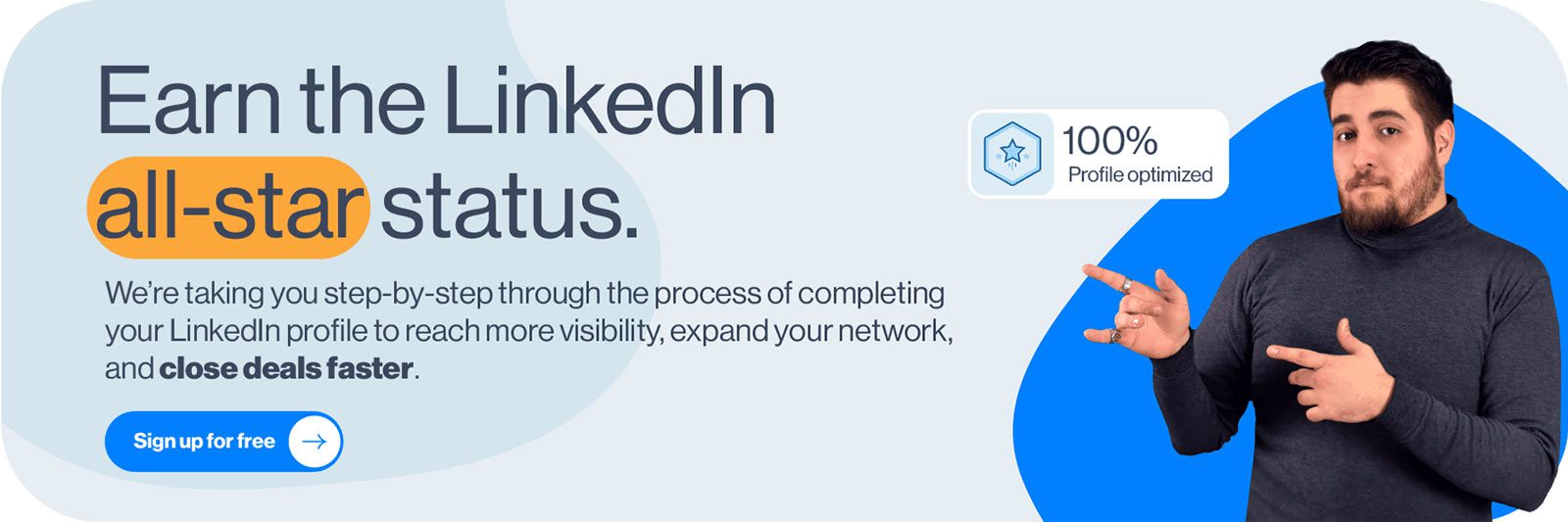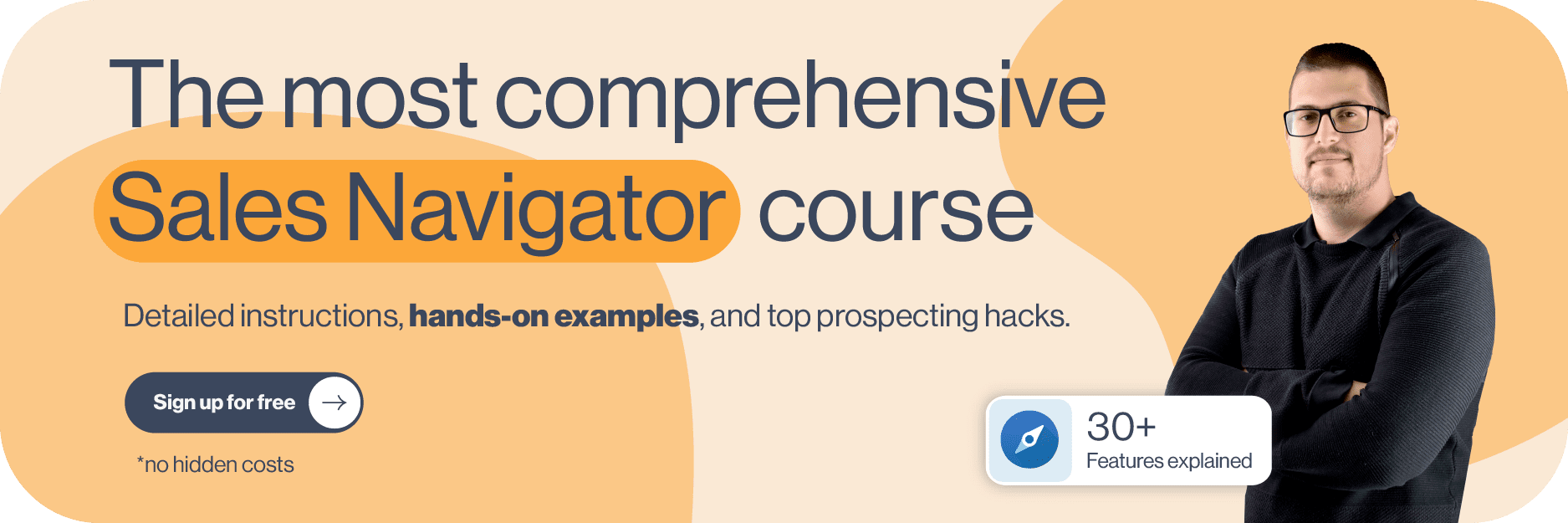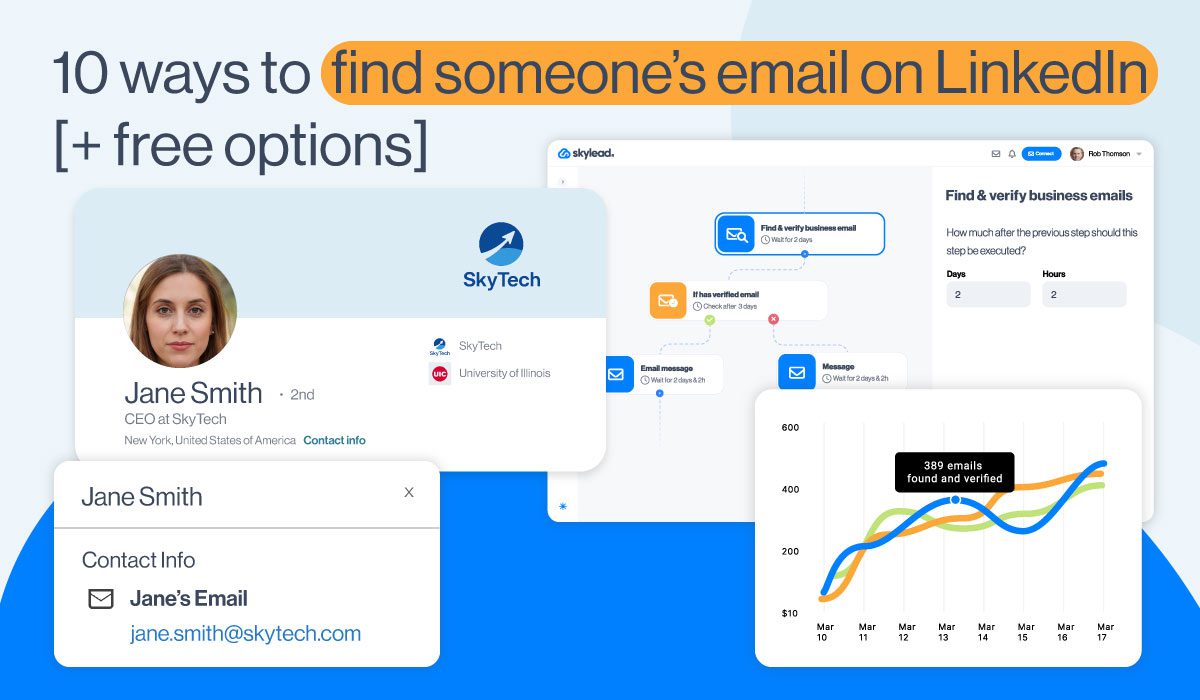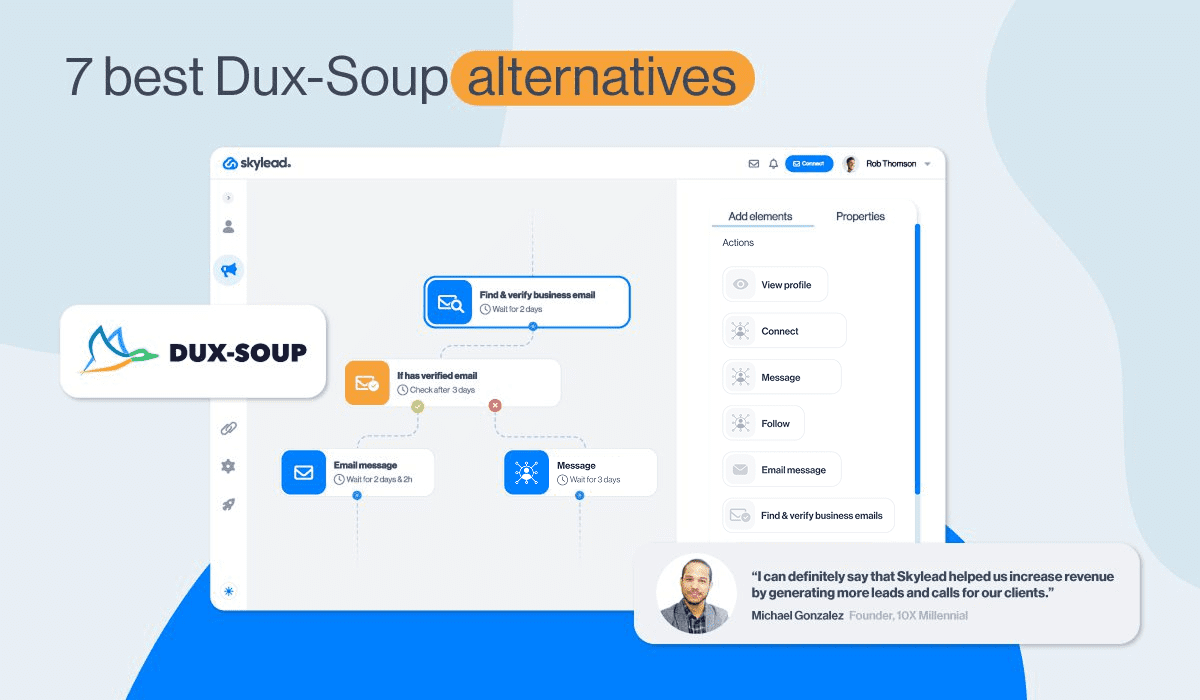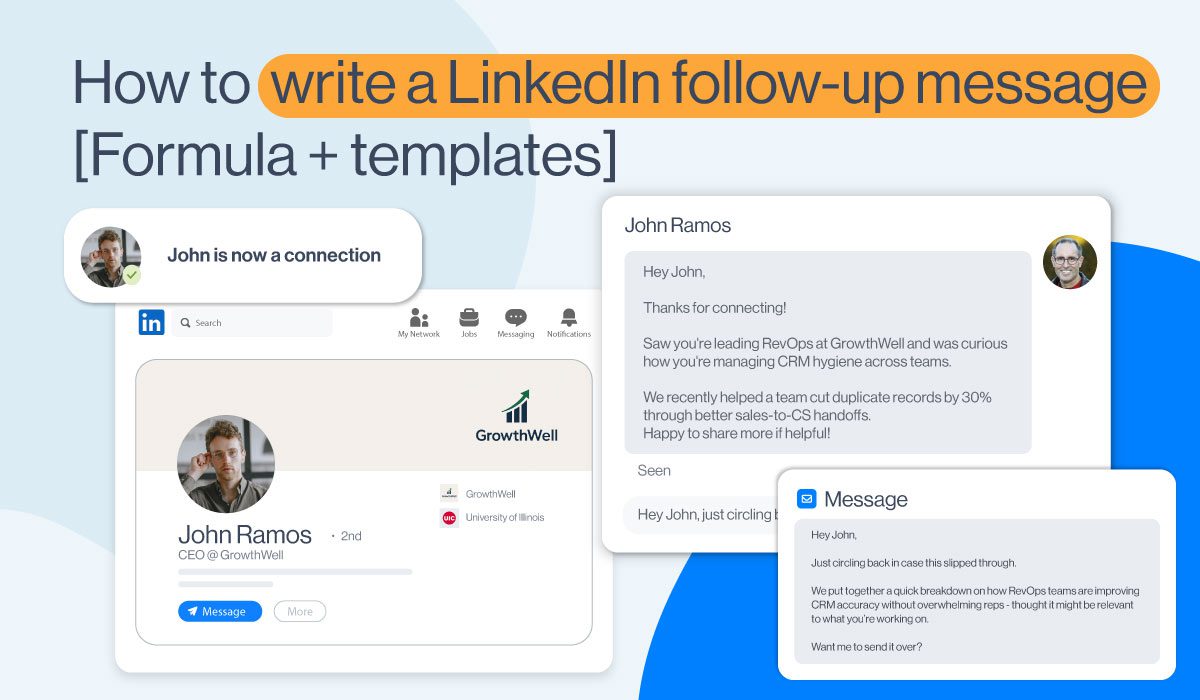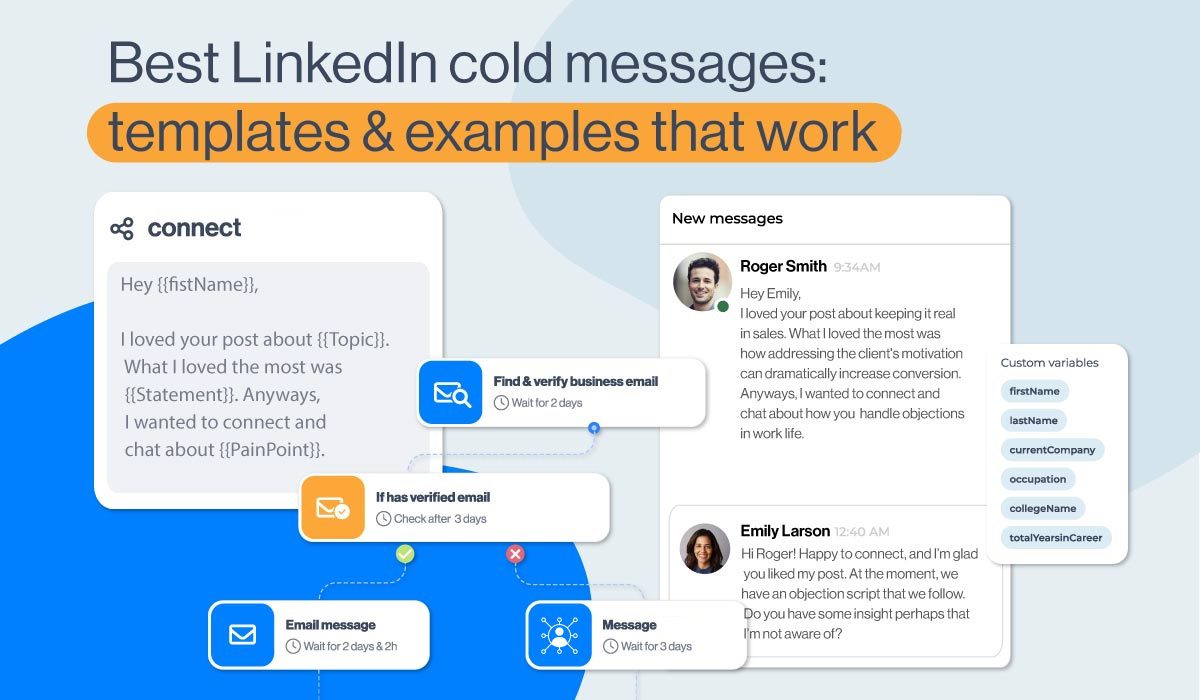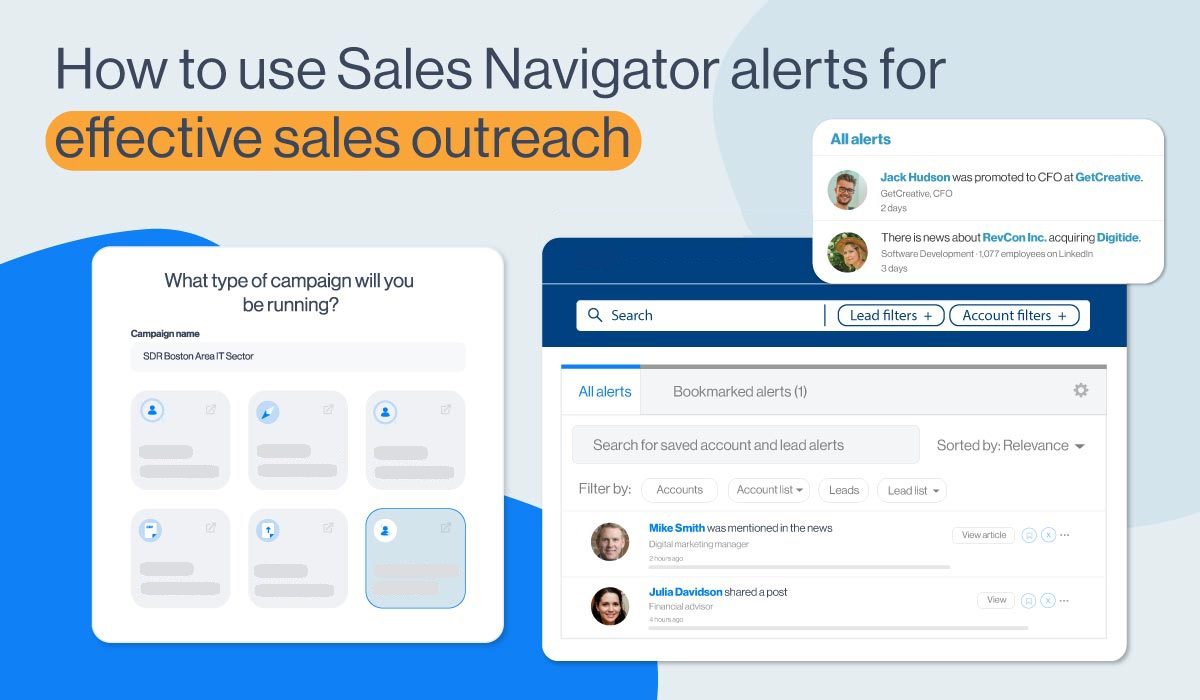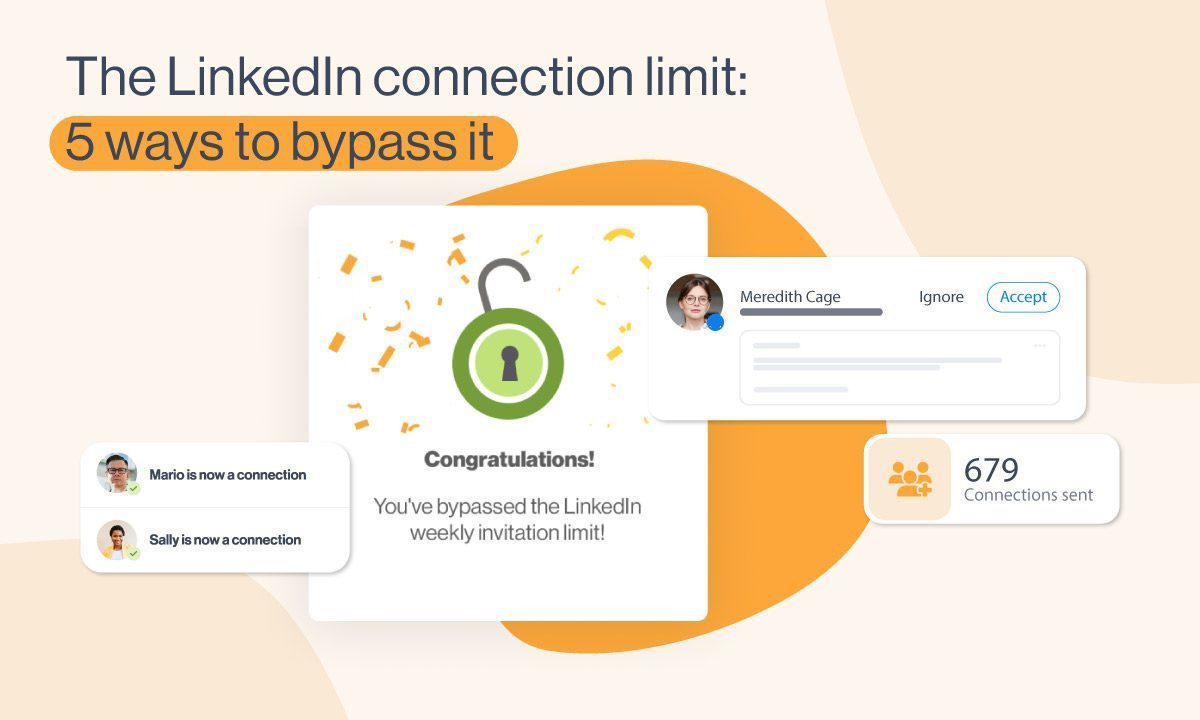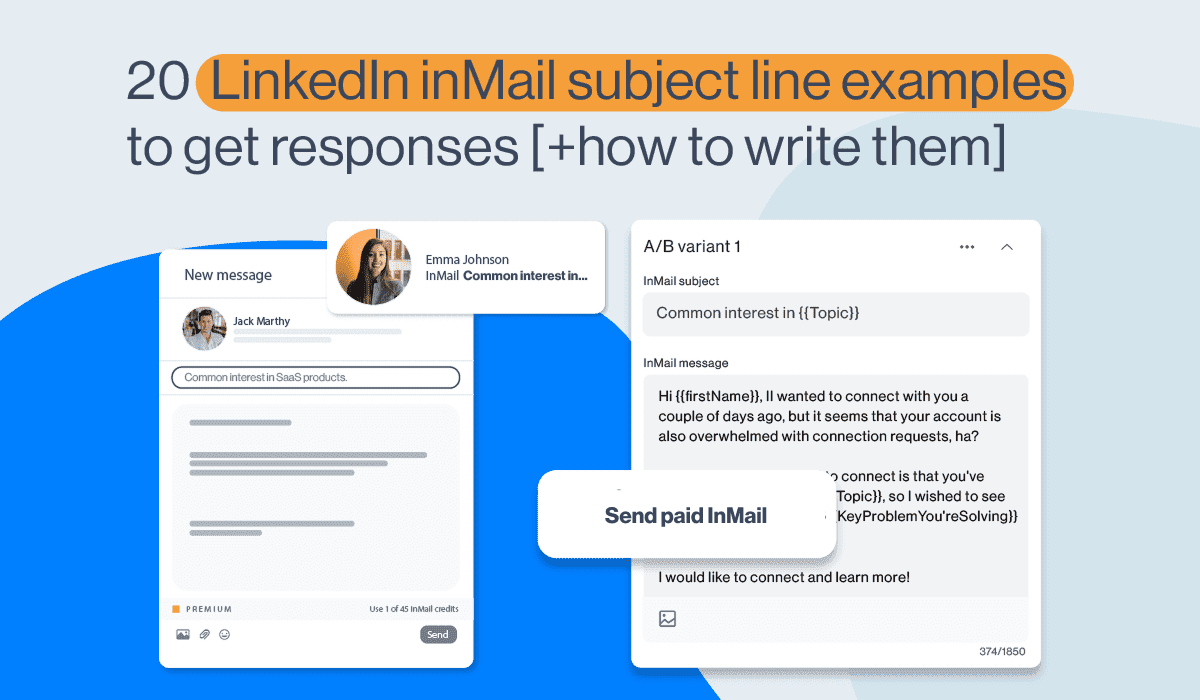People Also Viewed on LinkedIn for lead generation 2026
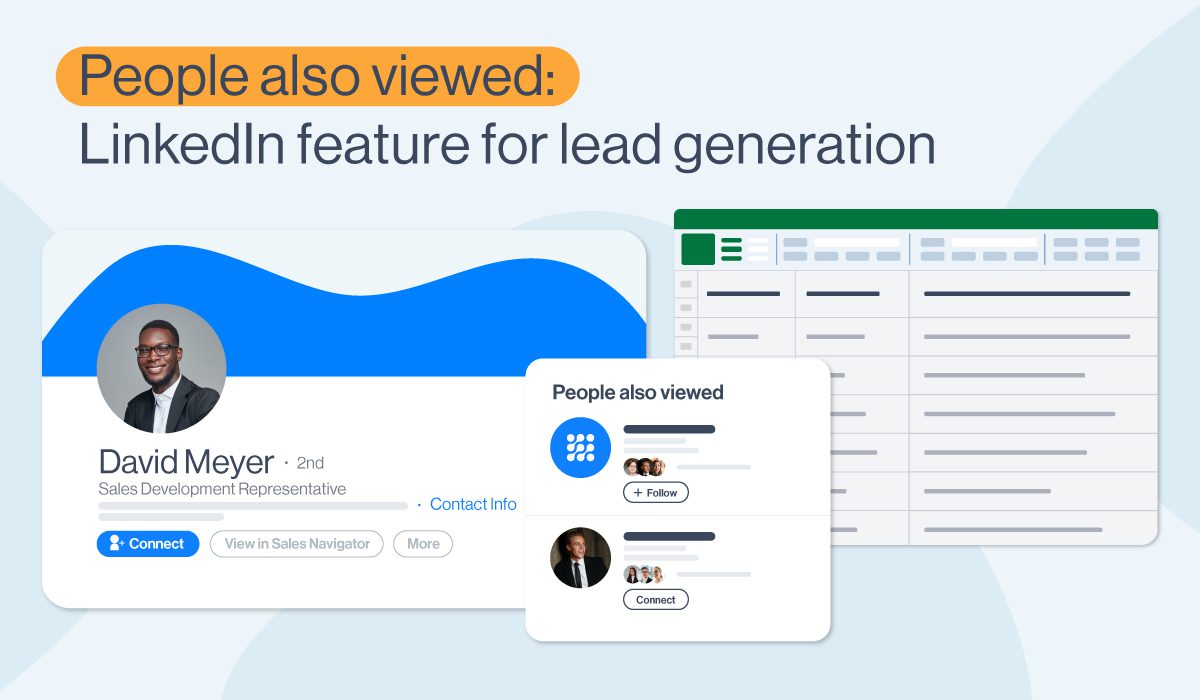
Disclaimer: Skylead is not affiliated, endorsed by, or connected with LinkedIn in any way.
People Also Viewed is a LinkedIn feature displaying a list of LinkedIn members that the platform’s algorithm found important for your LinkedIn experience, whether you are there to network, search for a job, or find relevant leads for your business.
Our sales team largely benefits from this LinkedIn feature to find relevant leads for Skylead.
In this blog, we will clarify:
- What is the People Also Viewed LinkedIn feature,
- The way the algorithm works to suggest profiles on LinkedIn’s People Also Viewed,
- How it differs for LinkedIn personal profiles, LinkedIn company profiles, and Sales Navigator subscribers, and
- How to use People Also Viewed for more effective lead generation.
What does People Also Viewed mean on LinkedIn?
People Also Viewed is a LinkedIn feature displaying a list of LinkedIn members that the platform’s algorithm bases on the viewing habits of the members who viewed your profile. Your connections or viewing habits don’t drive these suggestions directly and they don’t reveal any member’s browsing history, including your own.
Therefore, it doesn’t necessarily mean that you viewed profiles of LinkedIn members appearing in the People Also Viewed section, that they ever viewed yours, or that you have any relationship with them, although you might.
People Also Viewed is located on the right rail of your or other members’ LinkedIn profiles. When on your profile, it shows the viewing habits of the people who viewed your profile. When on other people’s profiles, it indicates the viewing habits of the members who viewed the profile you’re currently viewing.
Essentially, LinkedIn’s People Also Viewed feature is based on co-occurrences. When two things happen together, it often indicates some degree of similarity.
There are a variety of scenarios that could demonstrate these viewing co-occurrences on LinkedIn.
For example, if one LinkedIn member checks out two, three, or four people, it indicates that these profiles have something in common. If one LinkedIn member applies for two jobs, it means that that member has something relevant for both jobs. If several LinkedIn members are applying for the same position, it means that these members share something relevant to that job, etc.
At the same time, People Also Viewed significantly increases the likelihood of your profile being discovered and viewed by other members. That’s why it is important to optimize your LinkedIn profile fully. LinkedIn will be able to suggest your profiles to other members with more accuracy, and, as a ‘side benefit’, you will come up in LinkedIn search results more often and higher up.
Where is People Also Viewed located?
People Also Viewed is available to all LinkedIn users, free and paid, and to both LinkedIn personal profiles and company pages.
It is a bit different for Sales Navigator subscribers, which we will also cover in this section.
LinkedIn personal profiles
For LinkedIn users, People Also Viewed is visible on the right rail of your LinkedIn profile or of the other LinkedIn member whose profile you’re viewing.
It shows up to 5 profiles, and if you click See More, LinkedIn will show up to an additional 15 profiles.
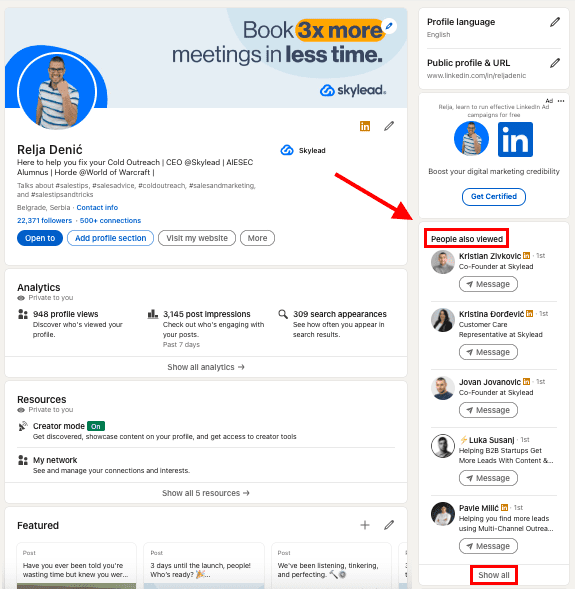
If you access LinkedIn from the mobile app, you need to scroll to the bottom of your or someone else’s LinkedIn profile, right after the Interests section, and there you’ll find People Also Viewed.
LinkedIn will show up to 10 profiles, and if you click See more, you’ll get up to an additional 10 People Also Viewed profiles.
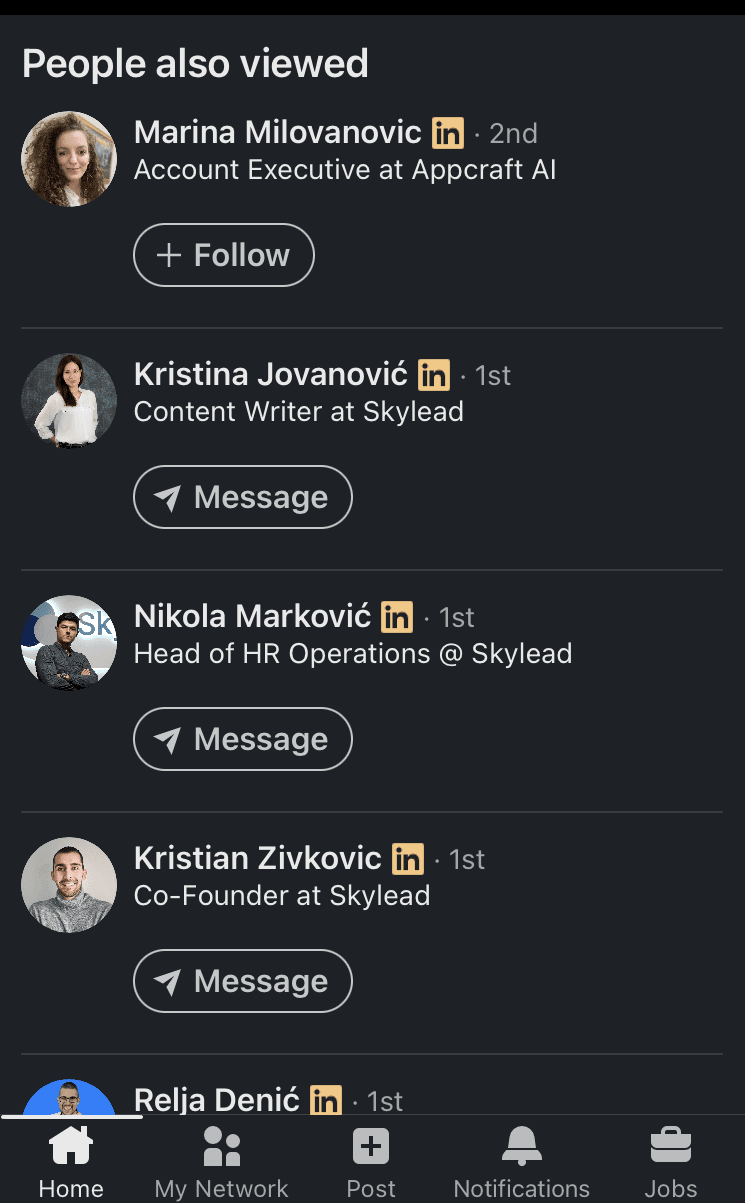
LinkedIn company profiles
If you visit a LinkedIn company profile, Pages People Also Viewed is also visible on the right rail.
However, in the case of company pages, LinkedIn gives a bit of a more thorough insight.
If the company is a service company, LinkedIn will show Affiliate pages, Pages people also viewed, and People also follow.
If the company is a product company, LinkedIn will show Affiliate pages, Products people also use, Pages people also viewed, and People also follow.
Here’s what these mean.
Affiliate pages - If any, LinkedIn will show other company pages linked to that page, representing a parent or subsidiary organization. It reflects all affiliated pages, including acquired pages.
Products people also use - Based on the type of product you’re viewing, LinkedIn will suggest LinkedIn pages from the same product category.
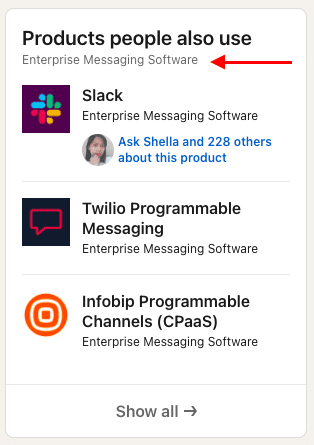
Pages people also viewed - Based on the LinkedIn industry list or sub-industry of the product or service in question, LinkedIn will suggest other LinkedIn pages.
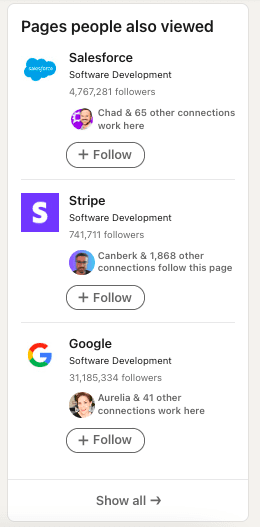
People also follow - LinkedIn suggests other company pages from the same, similar, or adjacent industries that people from your network follow.
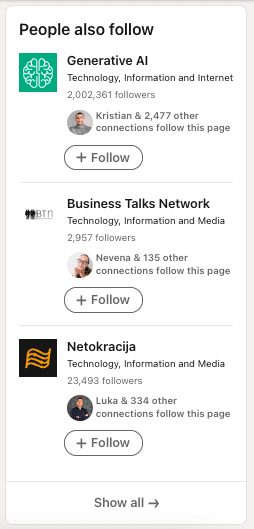
On mobile, all of these sections will be right after you scroll down till the end of the LinkedIn company page.
Sales Navigator subscribers
Since Sales Navigator subscribers have both LinkedIn Premium and Sales Navigator included in their plan, they can fully benefit from the People Also Viewed LinkedIn feature.
However, if you wish to access this feature from Sales Navigator, you can only do so for company profiles.
Go to a specific company’s Sales Navigator page and scroll down to the People Also Viewed section.
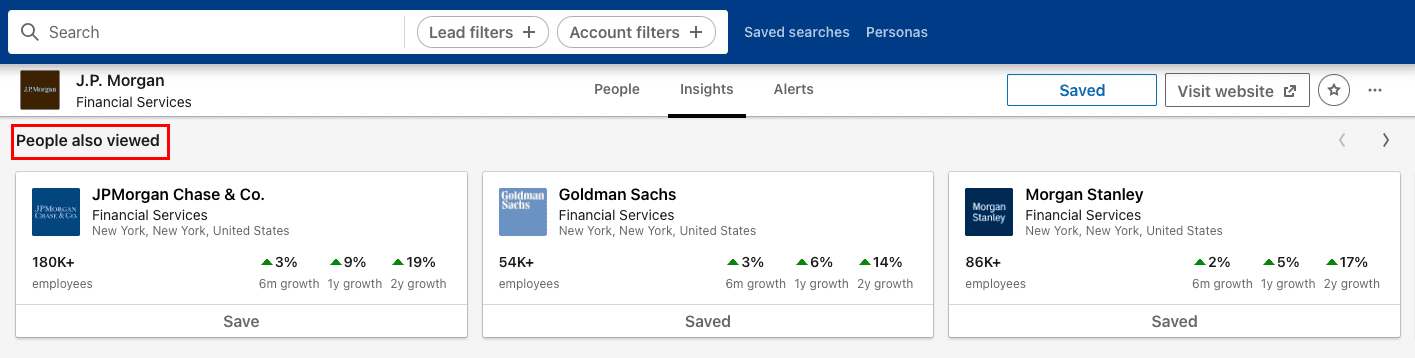
Unlike LinkedIn, Sales Navigator gives you an instant insight into the number of employees and a 6-month, 1-year, and 2-year company growth in percentages.
People Also Viewed VS People You May Know
Many LinkedIn users wonder what the difference is between the People Also Viewed and People You May Know features.
As mentioned above, People Also Viewed gives suggestions based on co-occurrences, that is, on the analysis of the search habits of other LinkedIn members. Check out the ‘What does People Also Viewed on LinkedIn mean?’ section to fully understand what LinkedIn’s algorithm takes into account when suggesting members for the People Also Viewed section.
People You May Know suggests LinkedIn members to connect with based on commonalities between you and other LinkedIn members, as well as between you and the contacts you’ve imported from your email and mobile address books. You may have shared connections, similar profile information and experiences, work at the same company or industry, or attended the same school.
It is usually located just below the People Also Viewed section on LinkedIn, and it indicates the shared attribute based on which profiles are suggested.
In the example below, it says People You May Know - ‘From your job title’.
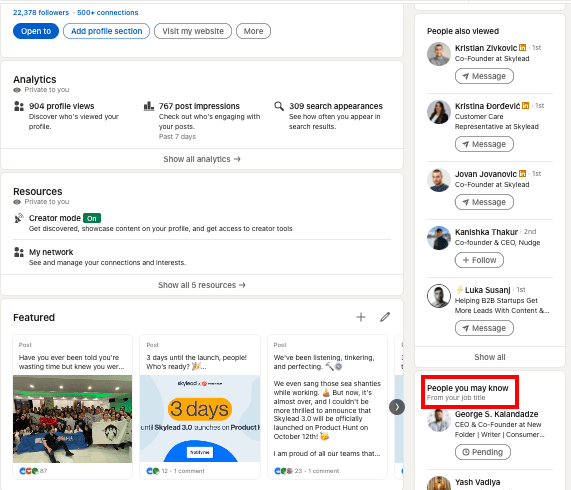
How to turn off People Also Viewed?
The People Also Viewed LinkedIn feature is turned on by default.
You can turn it off at any moment.
Go to your profile and click on your picture in the top right corner. Choose Settings.
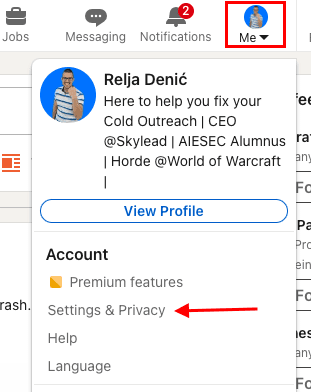
Go to Account Preferences on your left sidebar, then to General Preferences, and choose People Also Viewed.
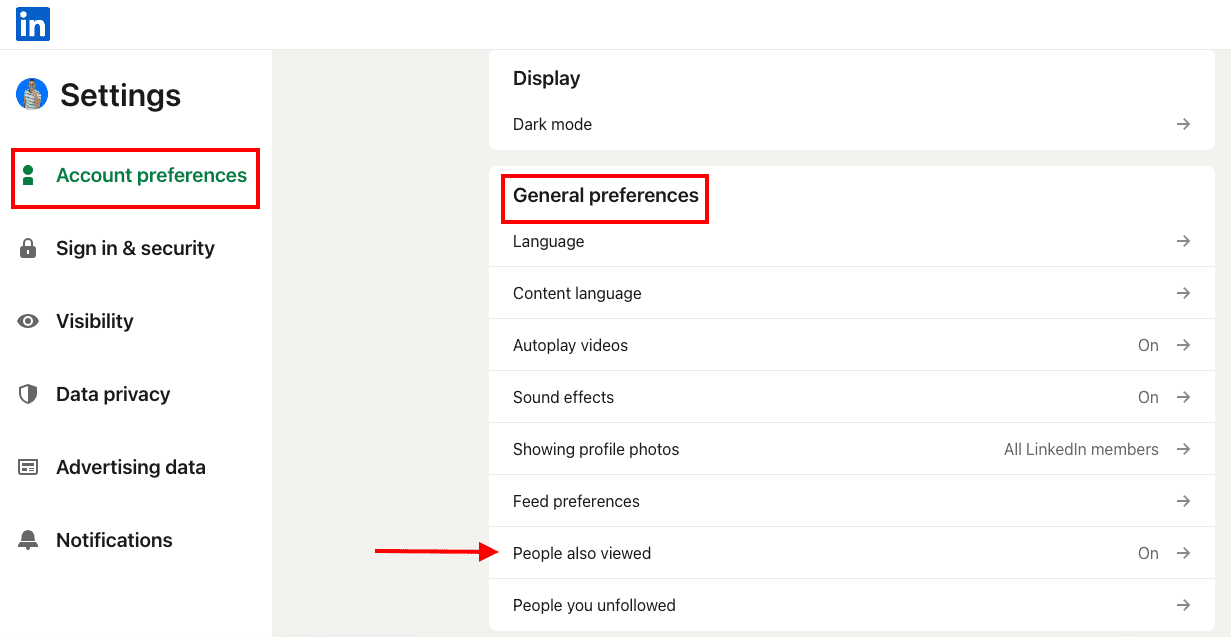
Move the toggle button to the left to turn off People Also Viewed or to the right to turn it on.
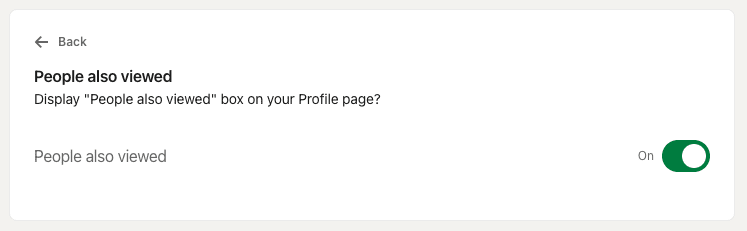
How to use People Also Viewed on LinkedIn for lead generation
Taking into consideration the way the algorithm behind the People Also Viewed works, our Head of Sales, Andrea, uses it for:
- LinkedIn lead generation,
- LinkedIn prospecting,
- To connect with relevant members from our or adjacent industries,
- and even to check out competitors.
People Also Viewed for lead generation if you use Sales Navigator
First, define your Ideal Customer Profile. Go to Sales Navigator filters and set up the criteria to find companies that match these criteria.
Sales Navigator allows you to save the companies that match your ICP in an account list and then use the Account list filter to find decision-makers within those companies.
Go to Account filters > Fill out the filters > Select companies > Save to list > Create new list.
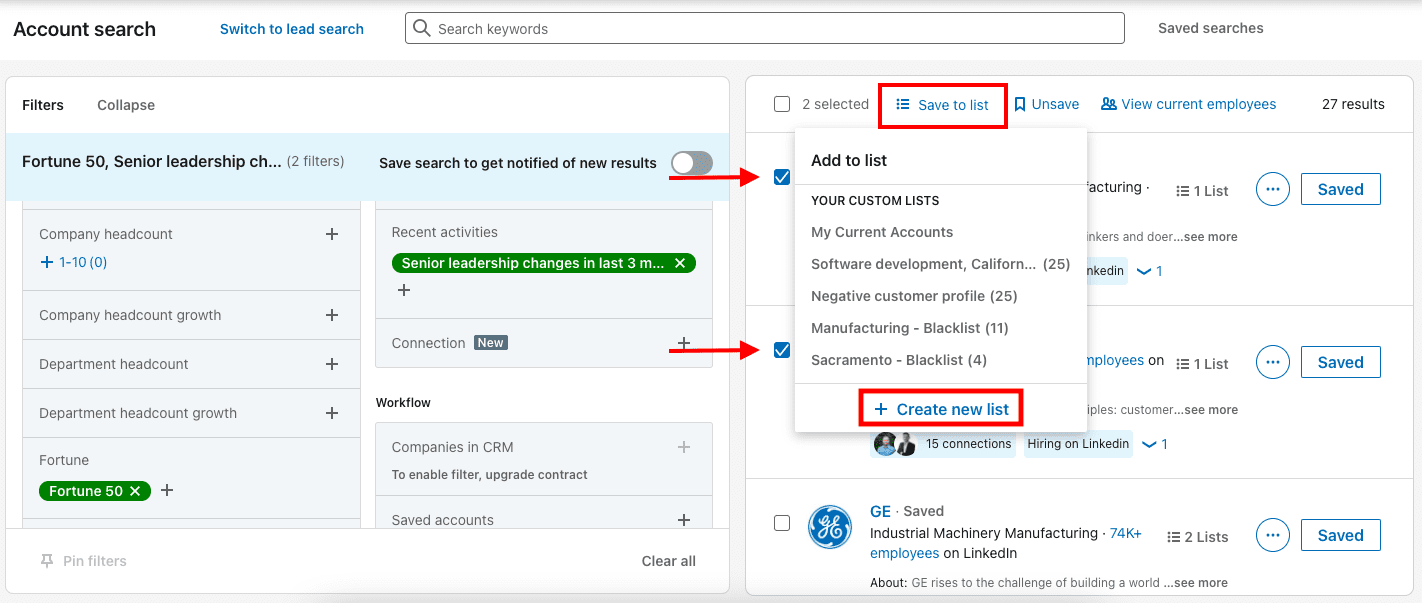
Go to Lead filters > Select your list > Use Lead filters to find your Buyer Personas within the companies that match your ICP and that's it.
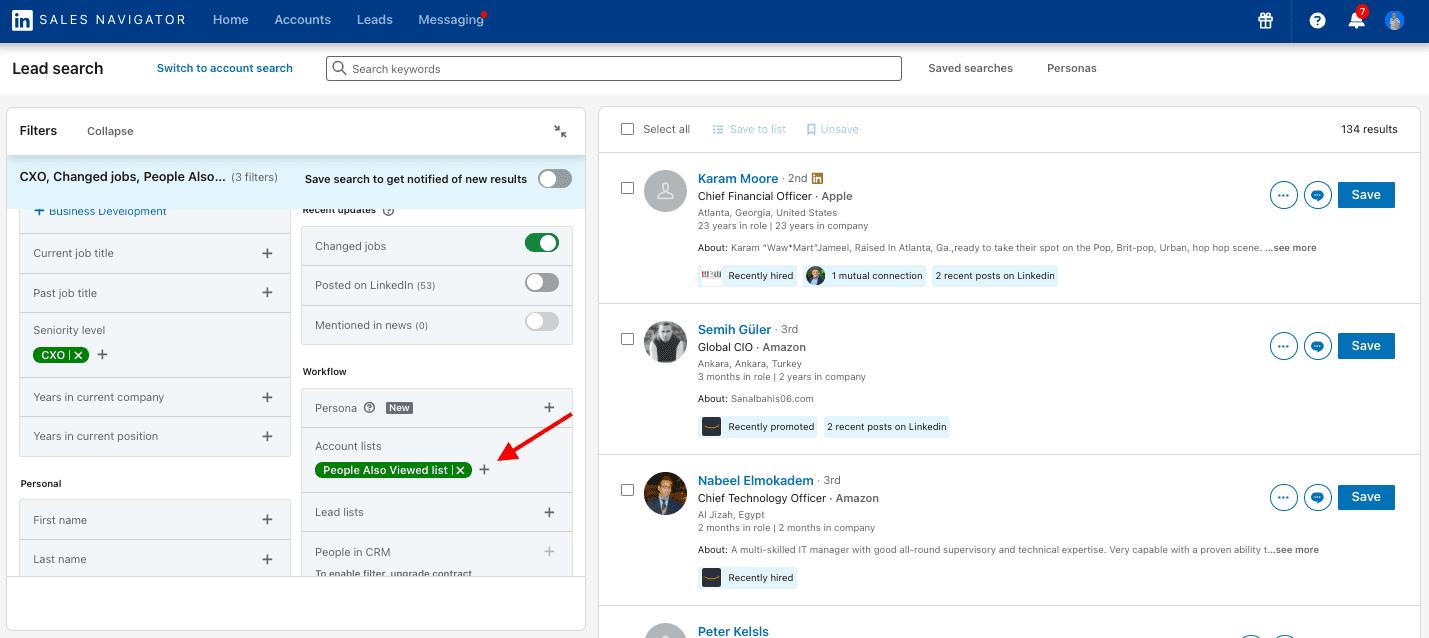
People Also Viewed for lead generation if you use LinkedIn
If you are a LinkedIn subscriber (free or premium) and you wish to use People Also Viewed for lead generation, you will have a bit more manual work to do beforehand.
Here’s what you should do.
First, define your Ideal Customer Profile. Go to LinkedIn filters and set up the criteria to find companies that match these criteria.
Then, visit each company’s LinkedIn page and check out Pages people also viewed.
Save company URLs or go directly to each company page of your interest to check out their employees like this.
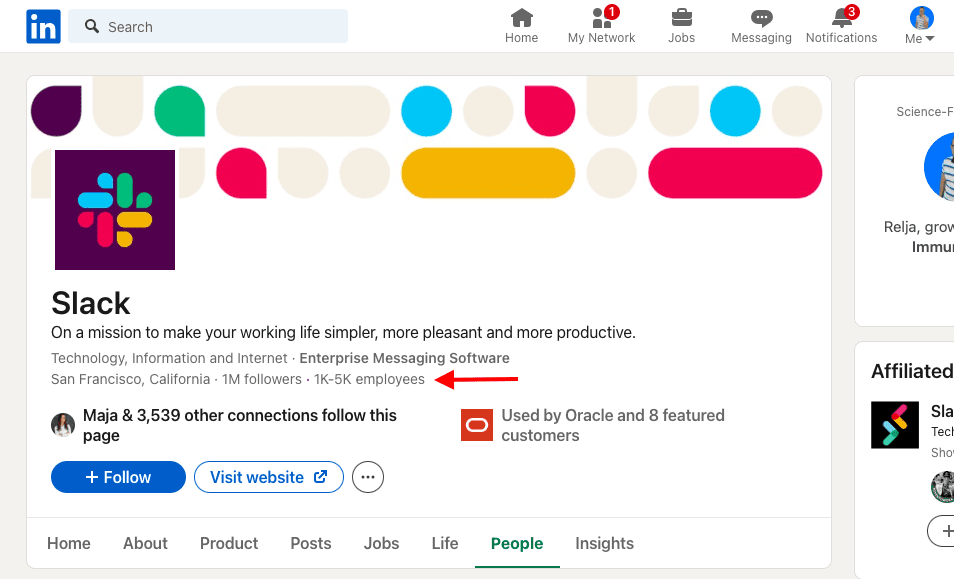
Once you click on that section, LinkedIn will offer filters to narrow down your search to the person representing your Buyer Persona within that company.
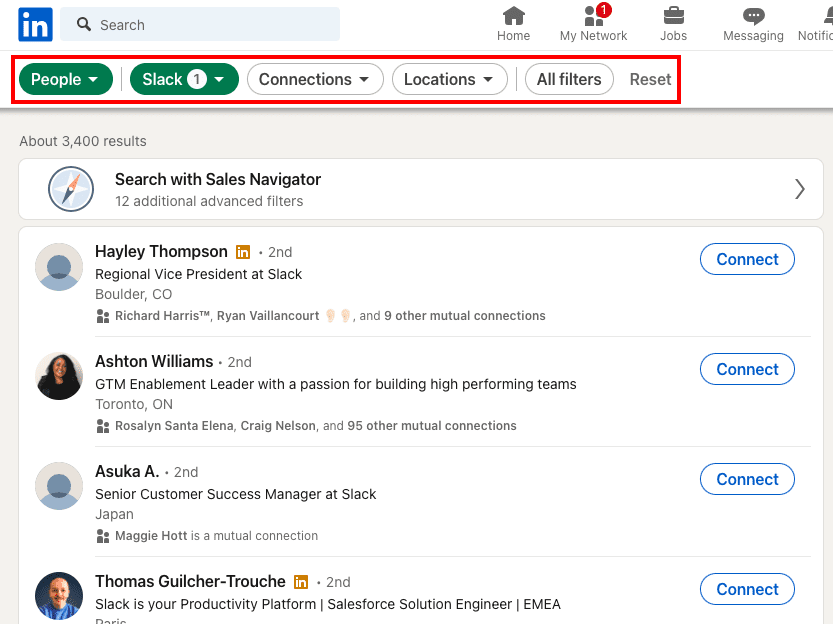
Making the most of People Also Viewed in 2026
At first glance, People Also Viewed might seem like just a small LinkedIn feature.
In reality, it can offer valuable insight into profiles you may not have otherwise discovered — helping you spot new opportunities that align with your ideal customer profile and fuel our sales engagement efforts.
If you’re ready to make your lead generation workflow more organized and efficient, you can explore Skylead 7 days for FREE. During your trial, our support team will be there from day one to answer questions and help you get the most out of the platform.