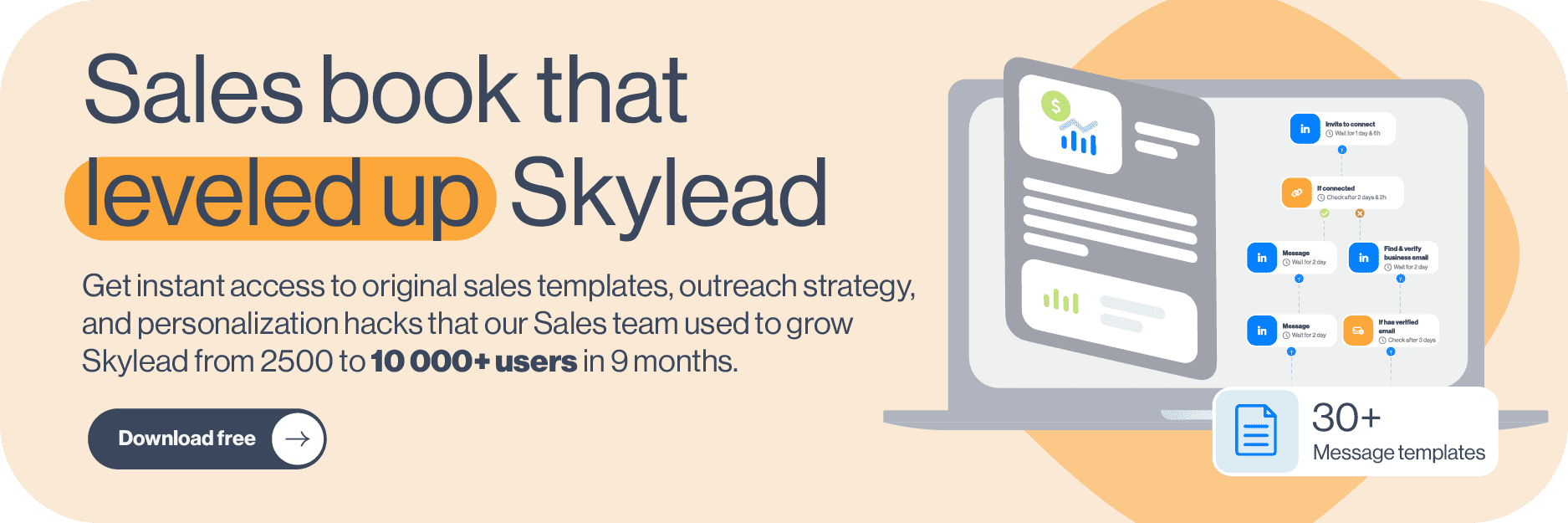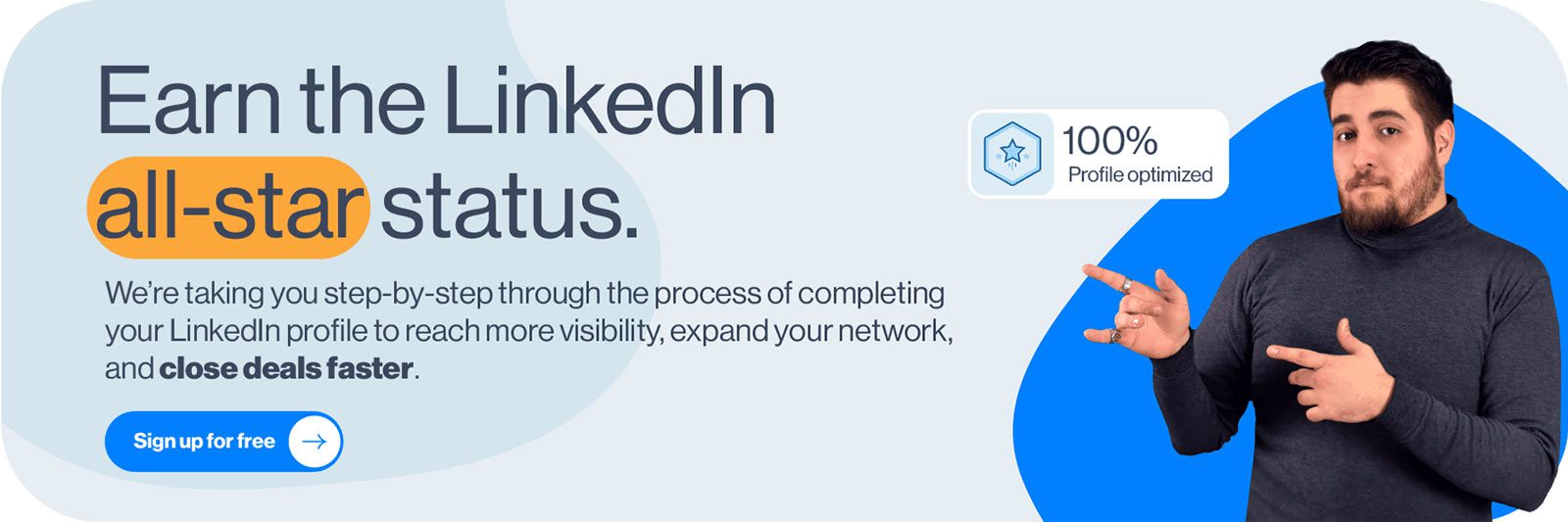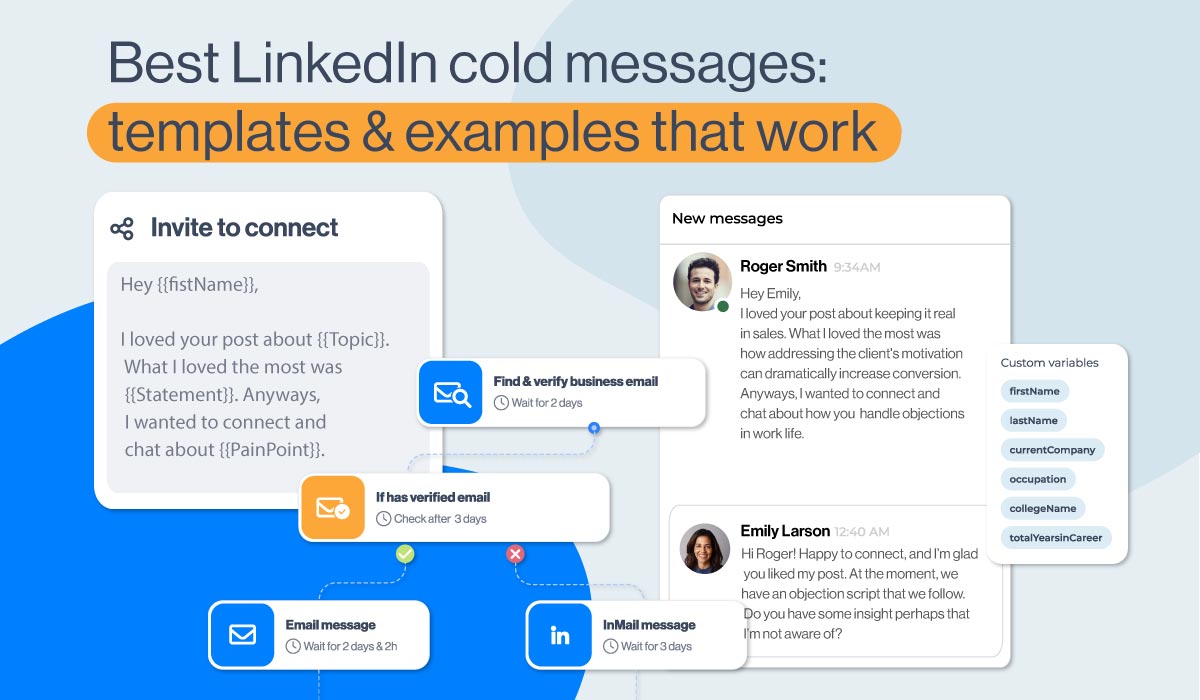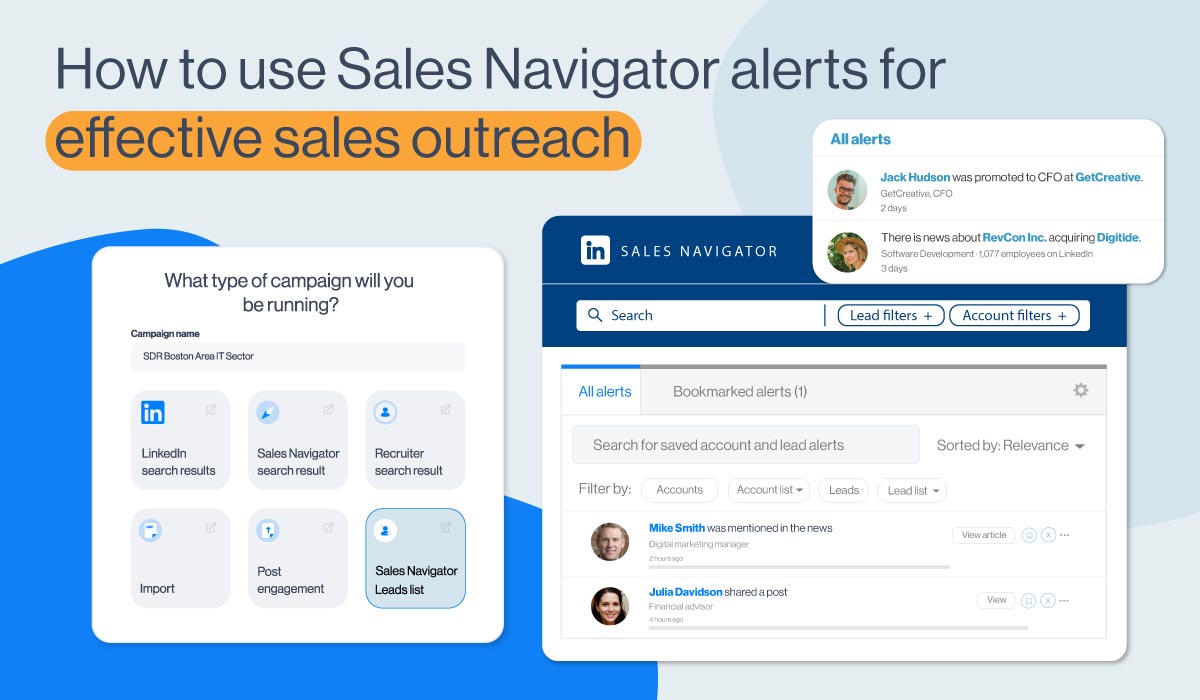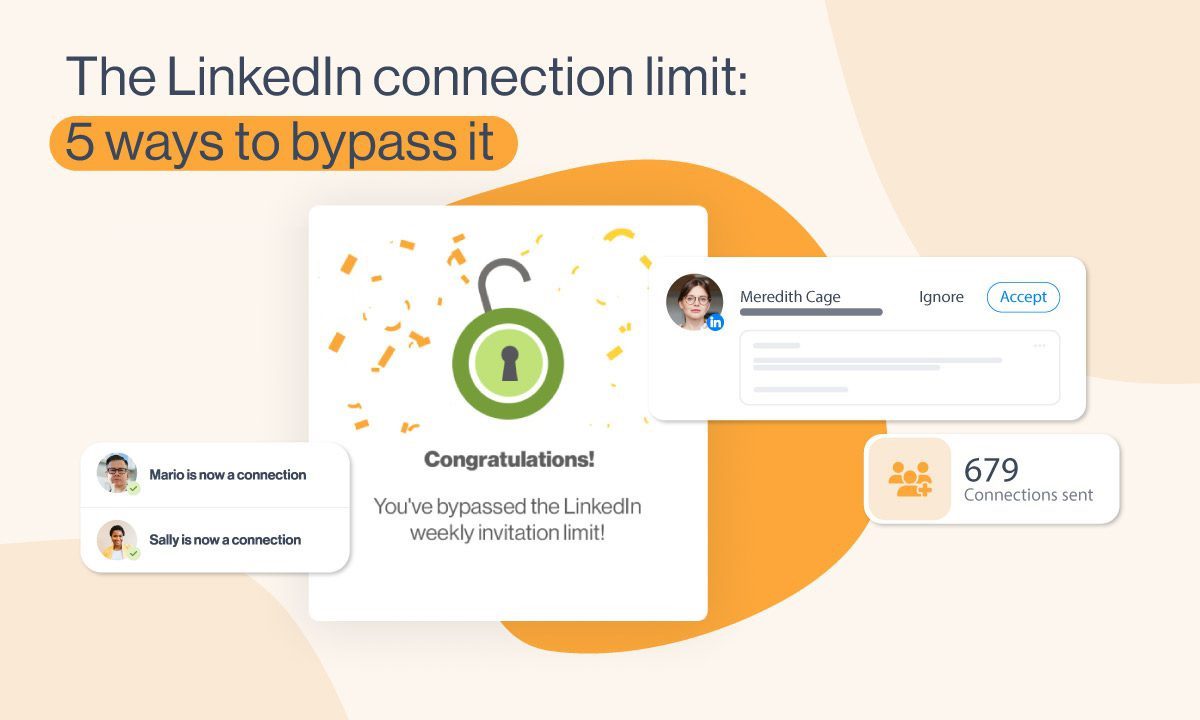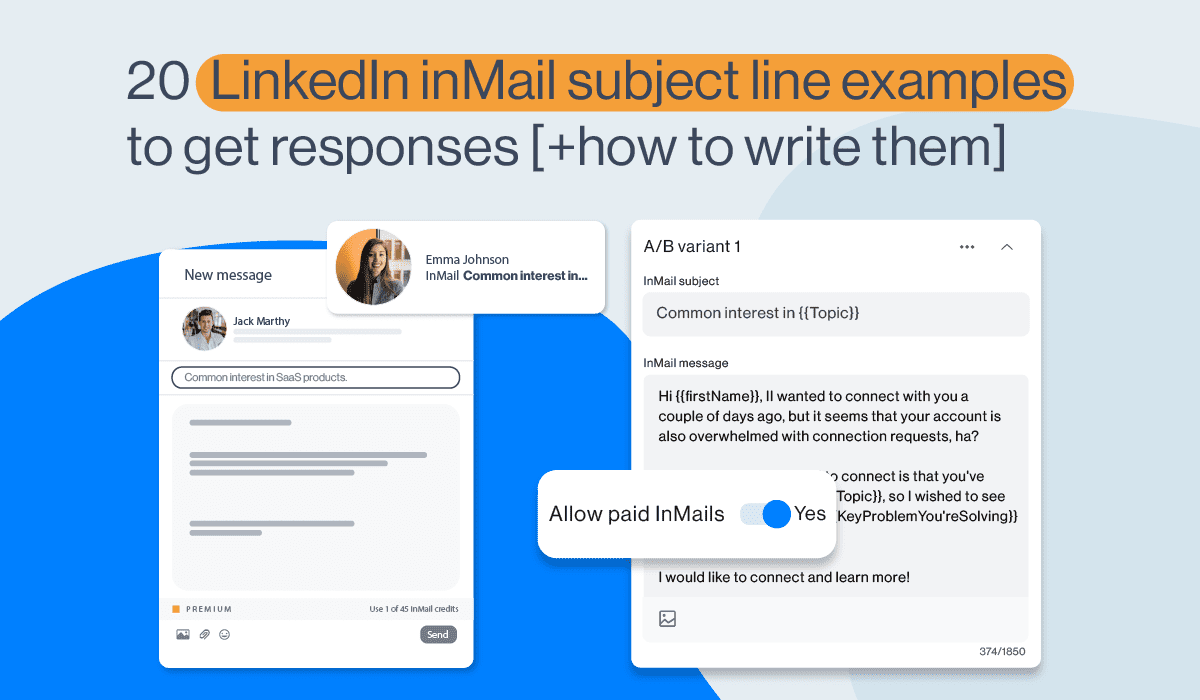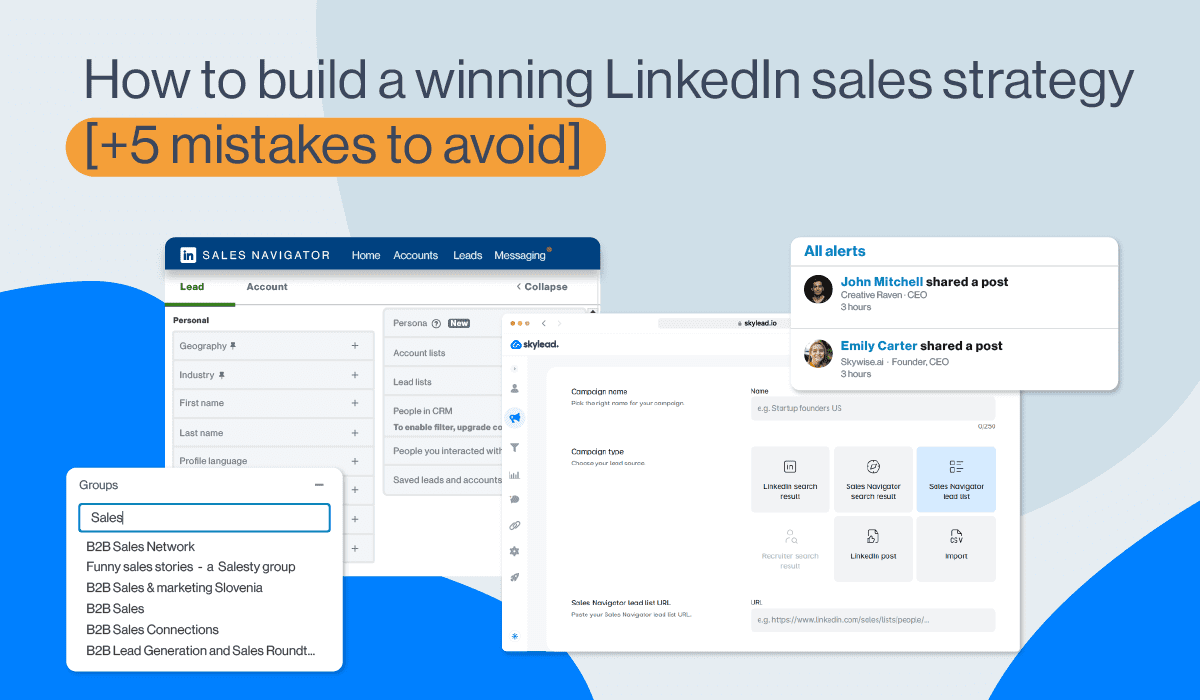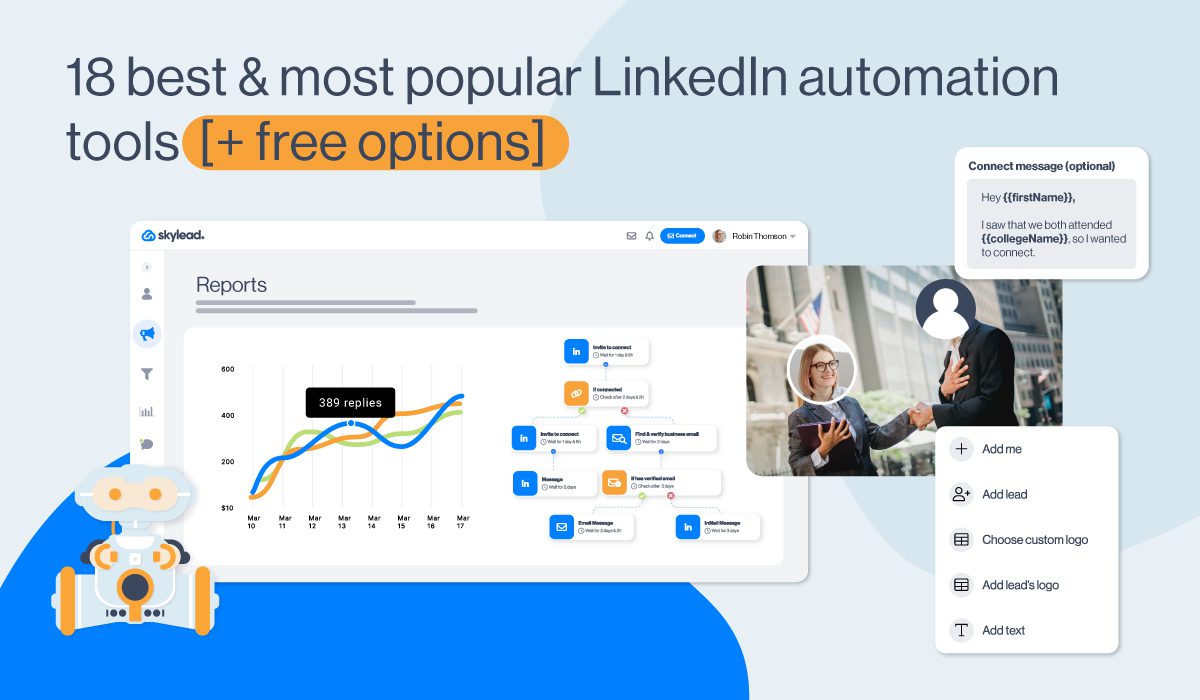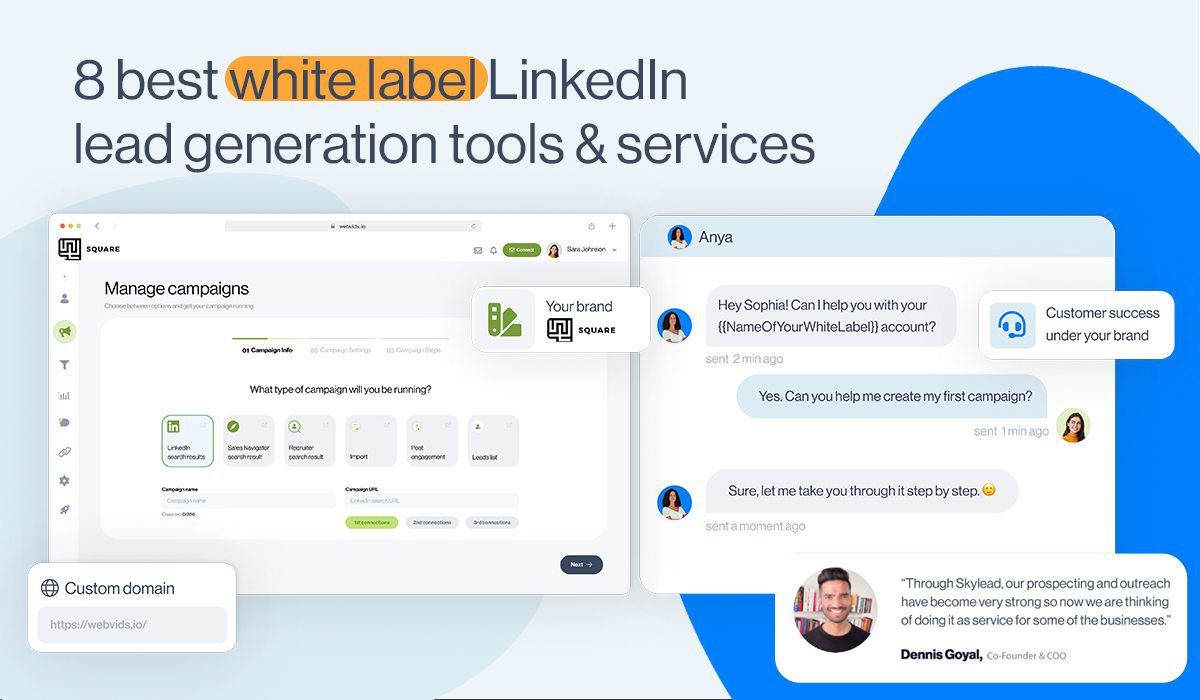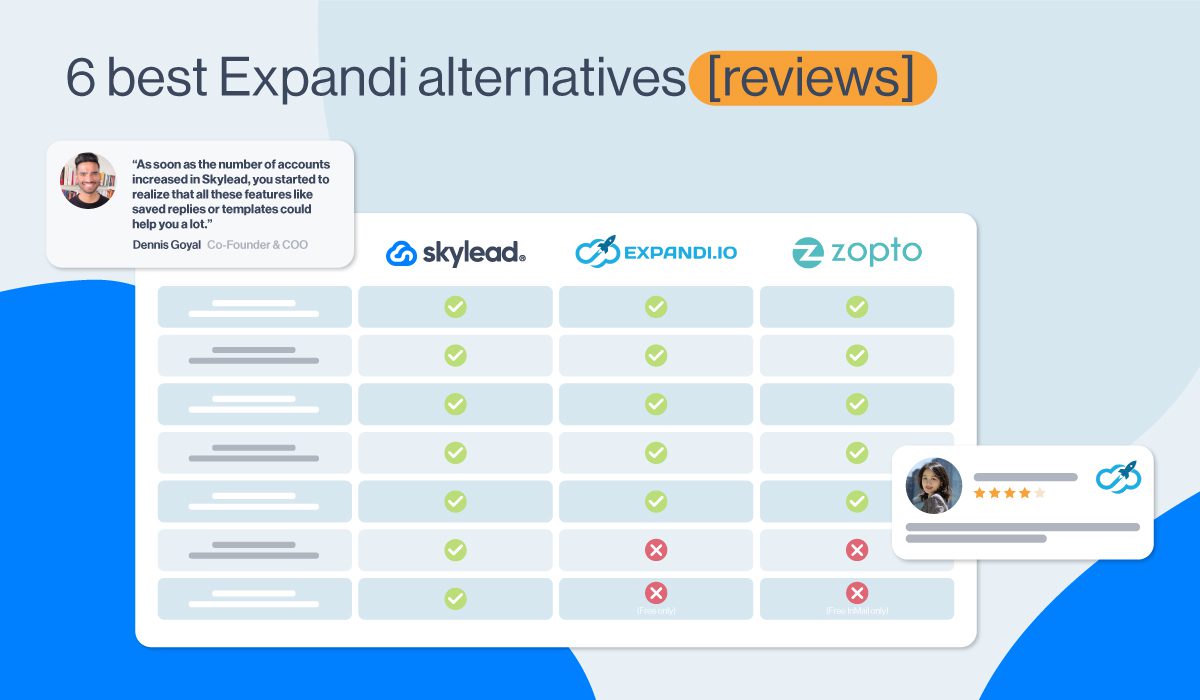How to contact LinkedIn support in 2025 & solve issues faster?
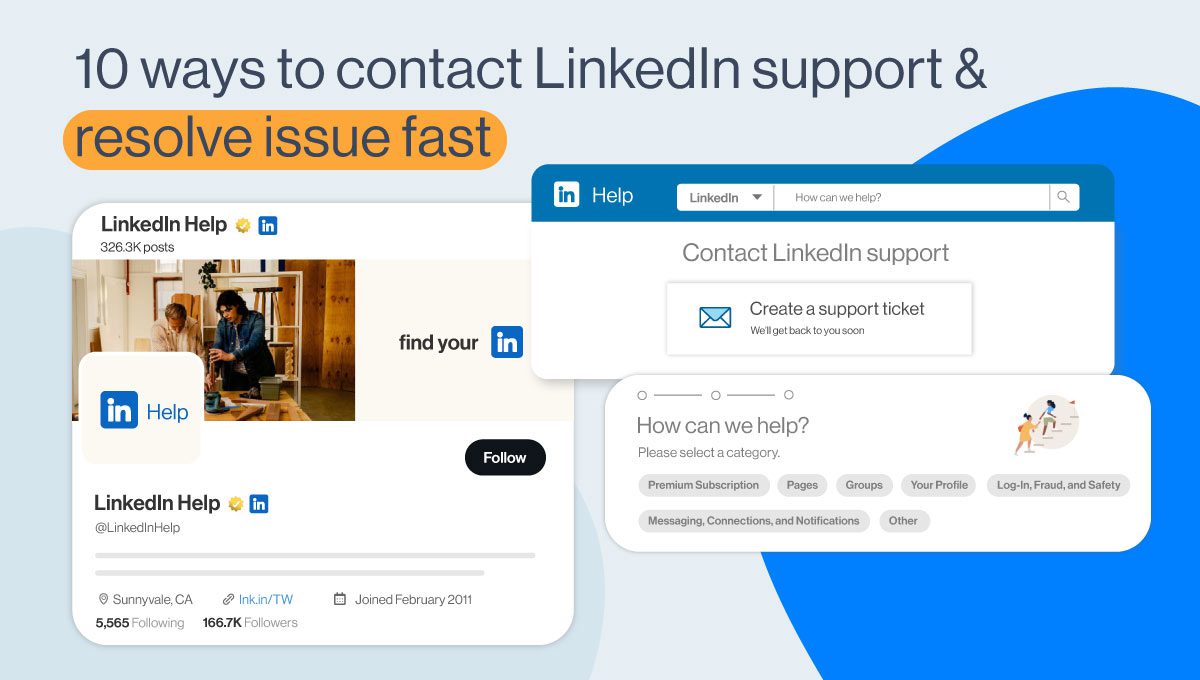
Disclaimer: We are not LinkedIn support and cannot assist with LinkedIn account issues. This blog is designed to help you discover the best ways to contact LinkedIn directly from our experience and resolve any account-related problems with LinkedIn's support team.
Are you trying to reach out to LinkedIn support but don’t know what’s the best way?
It is not unusual for regular LinkedIn users to contact LinkedIn support for their issues or problems. Users often contact LinkedIn support when they encounter account-related issues like being locked out, experiencing suspicious activity, or facing restrictions. Some other issues include,
- Technical problems such as difficulty uploading profile pictures, errors while sending messages, or lagging chat.
- Difficulties when trying to create a new LinkedIn account.
- Problems related to LinkedIn Premium subscriptions, billing errors, or payment issues.
- Harassment, spam messages, or inappropriate content on the platform. In that case, users might need assistance in reporting and blocking users or content.
- Reporting or removing inappropriate content, fake profiles, or inaccurate information from the platform.
However, contacting LinkedIn support can be challenging due to limited channels for direct communication and long response times. And, because of these reasons, people get frustrated.
And this is where we come in!
In this blog, we will cover everything you need to know about dealing with LinkedIn support, including:
- When to get in touch with LinkedIn support?
- What are the different channels available to contact LinkedIn support and resolve issues faster?
- Do's and don'ts of contacting LinkedIn support
- And more!
Let’s dive in!
When to contact LinkedIn support?
People contact LinkedIn support for many reasons. But, here are six situations where you should definitely reach out to LinkedIn support ASAP 👇
1. Contact LinkedIn support if you or your client’s account were hacked on LinkedIn
Hacking can lead to unauthorized access to your account, compromising sensitive information and potentially damaging your professional reputation. Hence, contacting LinkedIn support helps reduce the impact of the hack and initiate recovery efforts.
Reasons Why Your LinkedIn Account Got Hacked?
- Logging in on a public computer and forgetting to sign out can lead to unauthorized access.
- An outdated email or phone number makes your account easier to hack.
- Hackers can obtain your credentials through phishing or data breaches, compromising your security.
How to Protect Your LinkedIn Account from Attacks?
If you wish to protect your account as much as possible, enable two-step verification (2FA) on your LinkedIn account as soon as possible. However, if you are unable to access your account, you won't be able to set up 2FA.
Two-step verification is an added layer of security for LinkedIn. This feature requires an additional code to be sent to your mobile device or email after you enter your password.
Here’s how you can enable 2FA on your LinkedIn account,
Open "Settings and Privacy" from your LinkedIn homepage.
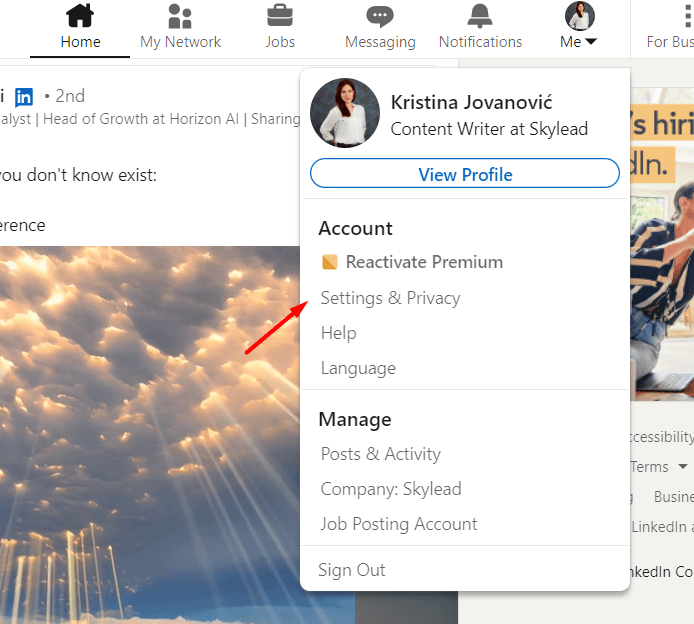
Navigate to "Sign in & security" on the left panel and click "Two-step verification."
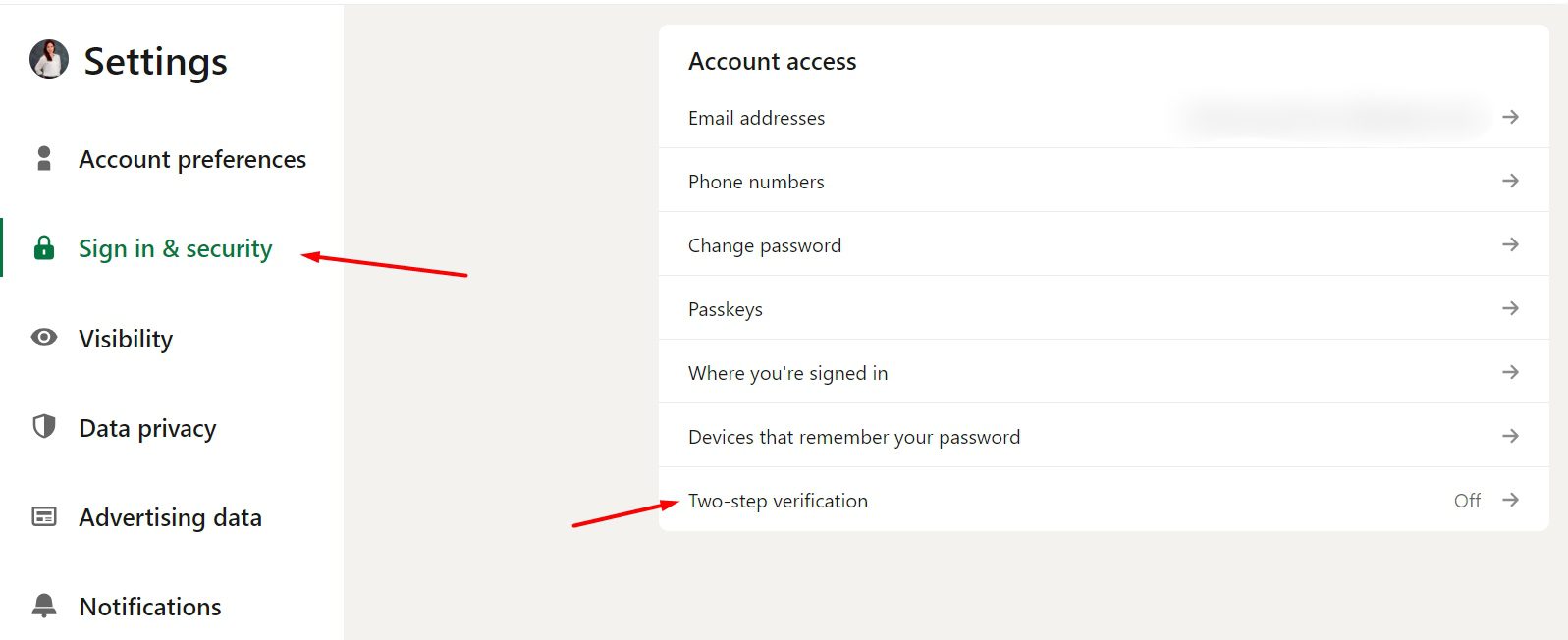
Next, click “Set Up” to start the process.
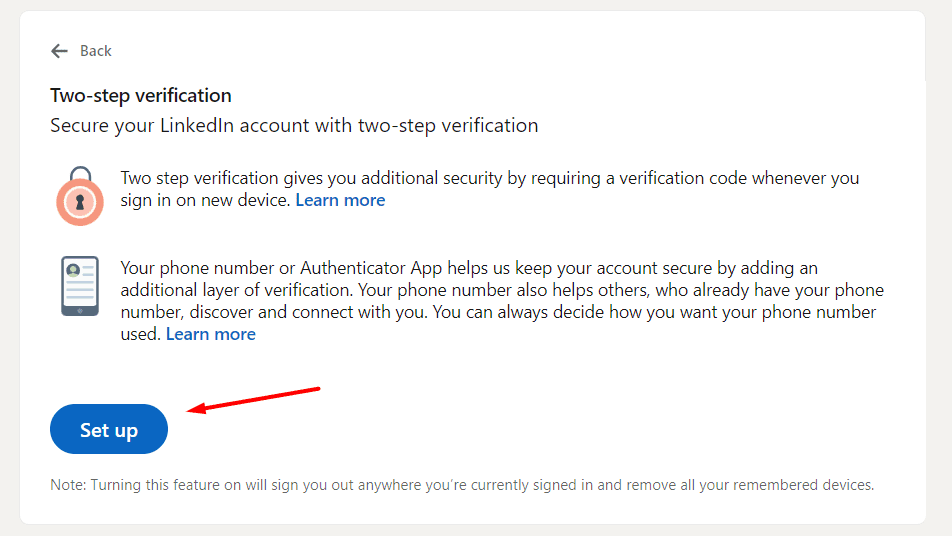
LinkedIn will then validate your identification by sending a 6-digit code to import.
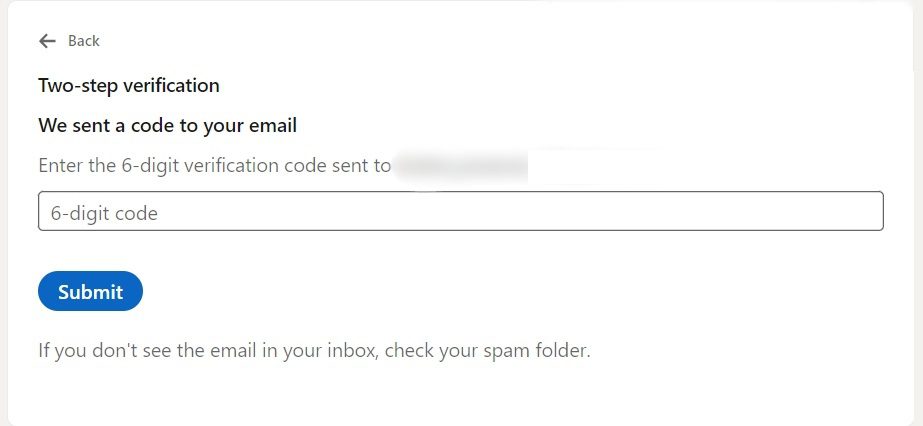
Once you do it, choose your preferred verification method and click “Continue” to set it up and finish the process.
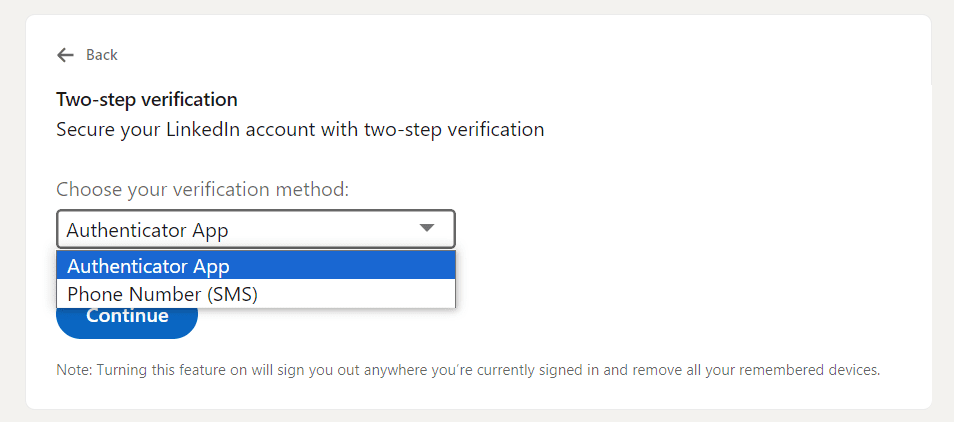
Additionally, it's a good practice to change your password regularly to enhance the security of your account.
2. Contact LinkedIn support if your LinkedIn account got restricted
Restricted accounts can become a huge problem if not addressed quickly.
To resolve the issue, first assess the reason behind the restriction by reviewing LinkedIn's community guidelines and terms of service. Next, reach out to LinkedIn support for assistance in reinstating your account access.
We recommend being honest about the situation when contacting support. Inquire about the specific violation and seek guidance on how to rectify it.
Reasons why your LinkedIn account got restricted?
LinkedIn accounts can be restricted for various reasons, including these top ten causes below.
| Reasons | Details |
| Violating LinkedIn’s Content Policy | - Posting spammy content - Engaging in harassment or bullying - Sharing inappropriate or offensive material - Promoting illegal activities |
| Profile Violations | - Using inappropriate language or imagery - Posting misleading information- Engaging in spammy behavior |
| Failure To Provide Proof of Your Identity | - Use of real name - Professional profile picture - Accurate work experience and qualifications |
| Using Unreliable LinkedIn Automated Tools | - Unsafe automation tools for excessive requests/messages - Failure to mimic genuine human interactions |
| Displaying Repetitive Abusive Behavior | - Sending spammy messages - Engaging in aggressive networking tactics - Harassing other users |
| Sending Too Many Connection Requests | - Sending too many requests from a single account - Exceeding LinkedIn's daily and weekly limits |
| Low Acceptance of Sent Connection Requests | - Ignoring or rejecting connection requests - Sending requests to irrelevant users |
| Excessive ‘I Don’t Know This Person’ Flags | - Recipients marking your requests as unknown - Sending requests to unfamiliar users |
| LinkedIn Suspects Your Account Is Fake | - Incomplete or inconsistent profile information - Unnatural or automated activity |
| Excessive Profile Views | - Aggressive networking or rapid profile viewing - Use of mediocre automation tools |
Check out our detailed solutions on how to regain access to your restricted LinkedIn account.
3. Contact LinkedIn support if you notice any feature or subscription issue
There are several reasons why a LinkedIn user might face a feature or a subscription issue. Some of them are as follows:
- LinkedIn, like any other online platform, may experience technical glitches that can affect the performance of certain features or services. Additionally, LinkedIn frequently updates its interface and adds new features, which can sometimes cause confusion or disrupt the user experience. In both cases, you can contact LinkedIn support to let them know, so they can work on resolving these issues.
- Users may encounter issues with their paid subscriptions. These issues might include,
- incorrect billing amounts,
- failed payments,
- unexpected changes to their subscription plans,
- upgrading or downgrading their subscription plans,
- changing payment methods,
- or canceling their subscription.
- Users may have trouble accessing or updating their account settings, such as changing their email address, password, or notification preferences.
4. Contact LinkedIn support if you have issues creating an account
Creating a LinkedIn account should be a straightforward process. But, sometimes, users may encounter difficulties due to various reasons. Some of those reasons might be due to,
Phone Number Limitations:
One everyday issue users face is when their phone number exceeds LinkedIn's character limit during the account creation process. LinkedIn has a specific character limit for phone numbers: 25 characters. If the user's phone number exceeds this limit, they may encounter an error.
Validation Problems:
LinkedIn has strict validation processes to ensure the authenticity of each user account. Information that each user provides during the account creation process should meet LinkedIn's account verification criteria. If the given info doesn't meet that standard, a user may face difficulties creating an account.
However, anyone who is facing an issue while creating a LinkedIn account should contact LinkedIn support.
5. Contact LinkedIn support if your content got removed unfairly or if you need to report violating content
LinkedIn has community guidelines and terms of service that users must adhere to. Content is typically removed if it violates these guidelines.
LinkedIn strictly prohibits various types of content that violate its community policies. Common types of content that may get removed include,
- Harassing content: Including bullying, personal attacks, intimidation, shaming, abusive language, or trolling.
- False or misleading content: Including false information about health, elections, or personal benefits received in exchange for endorsements.
- Scams and fraud: Facilitating scams, pyramid schemes, phishing, or other fraudulent activities.
- Spam: Unsolicited, irrelevant, or repetitive messages, promotional content, or activities aimed at artificially increasing engagement.
For a complete list of content types that violate LinkedIn guidelines, check out LinkedIn's Professional Community Policies.
However, there are instances where a user’s content might be removed unfairly or mistakenly. Or (in some cases) a user may want to report a piece of content that violates LinkedIn's rules.
What to do if my content on LinkedIn got removed unfairly?
If your content was removed from LinkedIn unfairly, you can request a second review by,
- Review the LinkedIn Community Policies and Analyze Your Content
- Request a second review by replying directly to the email notification you received.
- Acknowledge that you have read the relevant policies and have reviewed your content.
- Confirm the request for LinkedIn’s Trust & Safety team to take a second look.
- LinkedIn will complete the review within 48 hours of receiving the reviewing request.
- Check the outcome:
- You will receive an in-app notification with one of the following resolutions:
- If your content doesn’t go against LinkedIn's Professional Community Policies, it will be made available again.
- If LinkedIn finds that your post does go against their policies, only you will be able to access it.
- You will receive an in-app notification with one of the following resolutions:
What to do if I want to report inappropriate content on LinkedIn?
If you want to report content on LinkedIn that you think goes against LinkedIn Guidelines, here’s what you can do.
Go to this page here: Recognize and report spam, inappropriate, and abusive content
Here you’ll find a detailed and actionable guideline on how to report,
- Conversations
- Posts or comments
- Profile videos
- Someone you don’t know
- And more.
Remember, when you report content, the person who posted it won't be notified about who reported them. If the content violates LinkedIn's terms of service, they may take additional measures, such as warning or suspending the author.
You can manage the updates you receive about your reported content from your Settings.
6. Contact LinkedIn support if you encounter live event issues
LinkedIn users may encounter live event issues due to various reasons. Some of them are as follows,
- Internet connectivity issues causing lagging, buffering, freezing, or disconnection.
- Audio and video quality problems such as poor sound, unclear visuals, background noise, echo, feedback, or distortion.
- Platform compatibility issues leading to technical glitches, errors, or incompatibility with different devices, browsers, or operating systems.
- Audience engagement challenges such as low attendance, high drop-off, lack of feedback, or passive participation.
- Technical support issues such as long wait times, poor communication, inadequate solutions, or unresolved problems.
The best way to contact LinkedIn Support if you are facing live event issues is by visiting the LinkedIn Help Center and accessing the support options available there.
You can find troubleshooting guides, FAQs, and contact options to get assistance with your live event issues.
10 ways to contact LinkedIn support and solve issues fast
You can contact the LinkedIn support team through various channels in multiple ways. They typically respond quickly or within a fair amount of time. Let’s discuss!
1. Tagging LinkedIn support on X
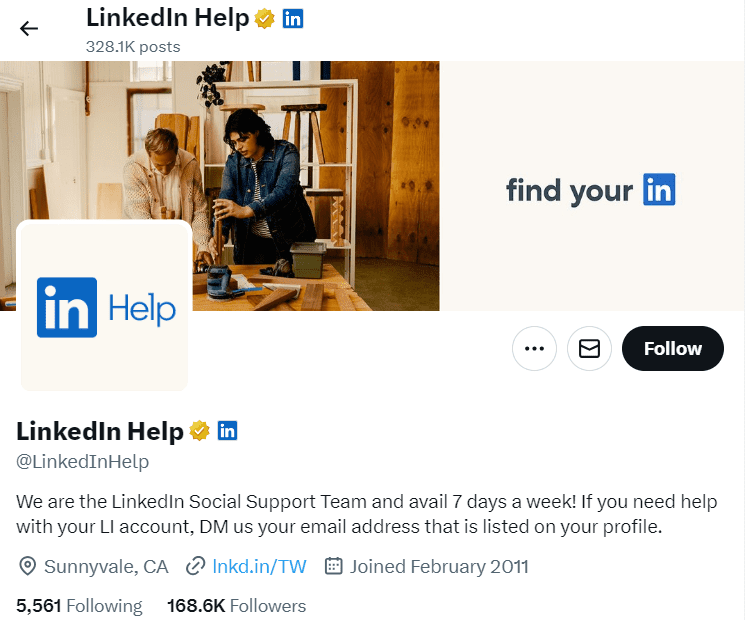
People can tag LinkedIn support directly on the platform X (previously known as Twitter). This method allows users to highlight their issues publicly, increasing visibility and the likelihood of a response. This approach can be particularly useful for addressing general inquiries or reporting feature issues, account restrictions or hacks.
By tagging LinkedIn Support in this manner, users can engage directly with the company's support team. In many cases, issues are resolved swiftly, with responses often being immediate or within 1 to 2 hours.
However, it's important to note that sensitive or account-specific issues may require a different approach.
For such queries, users should refrain from sharing sensitive information, such as email addresses, in the initial thread. Instead, LinkedIn Support typically sends a direct message (DM) to the user, providing details for the next steps. Users can then share sensitive information securely through the DM.
| 🔑 How to Access: To tag LinkedIn Support, users can simply mention "@LinkedInHelp" in a comment on a relevant LinkedIn post or status update. |
2. Generate a Linkedin support ticket
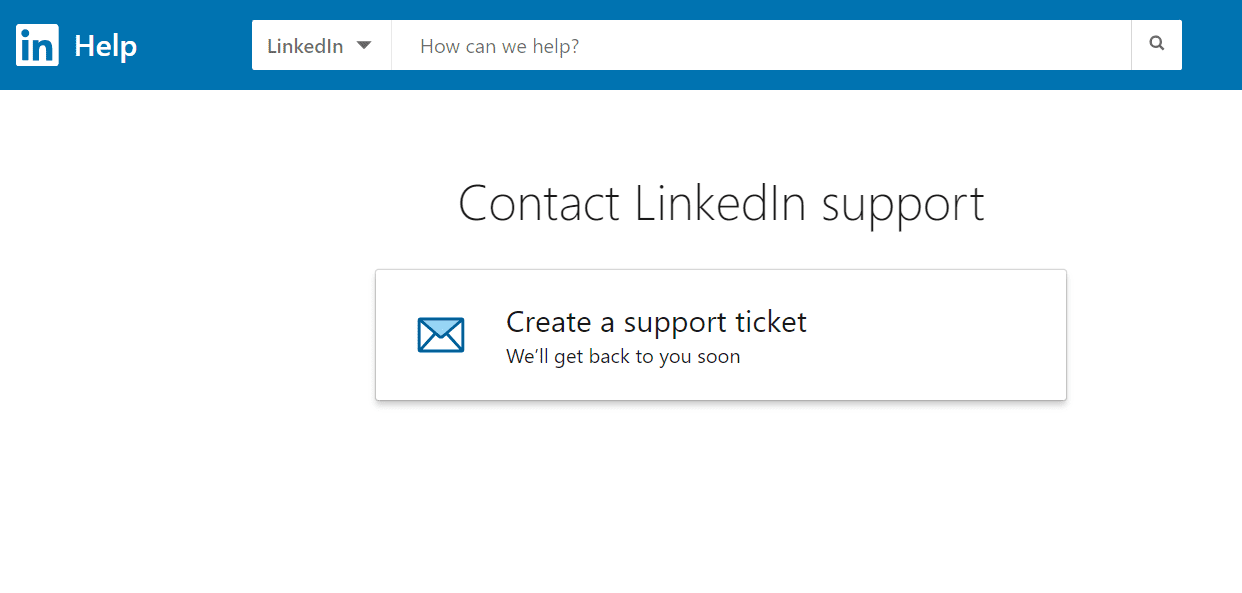
Generating a LinkedIn support ticket is a proactive step towards resolving issues. You can provide details about account access problems, suspicious activity, or content removal in the support ticket.
Be specific and concise in describing the issue to expedite the resolution process. Moreover, include any relevant screenshots or error messages to provide clarity to the support team.
After submitting the ticket, you'll receive an automated acknowledgment email with a reference number for tracking purposes. LinkedIn's support team typically responds within 24 to 48 hours. However, response times may vary depending on the volume of inquiries.
LinkedIn Premium members also have the option to access live chat support for more immediate assistance. Keep track of your support ticket status by visiting the "Your Cases" page in the Help Center.
| 🔑 How to Access: To generate a LinkedIn support ticket; 1. Navigate to the LinkedIn Help Center. 2. Click the "Raise a Support Ticket" option. 3. Provide required details. 4. Attach any error message (if any). 5. Click “Submit.” |
3. Contact LinkedIn support via Report/Report Abuse/Block
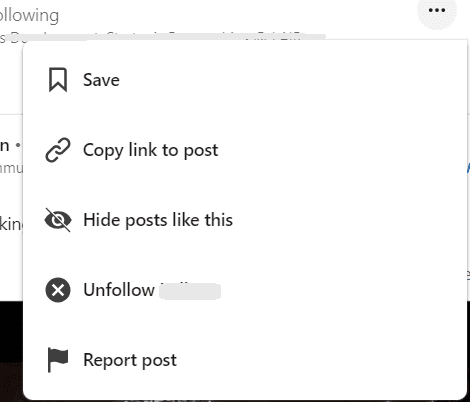
LinkedIn takes reports seriously and will investigate the issue thoroughly. This method is effective for reporting various violations, such as spam, inappropriate content, or suspicious activity.
By promptly reporting issues, you contribute to maintaining a safe and professional environment on the platform. You can provide details about the issue encountered. Be specific and provide any relevant information or screenshots. It will support your report.
However, remember to use this feature responsibly and only report content or profiles that genuinely violate LinkedIn's policies.
| 🔑 How to Access: 1. Click on three dots (on profile, ads, or post). 2. Click on "Report/Report Abuse/Block". 3. Select the reason and submit. |
4. Contact LinkedIn support via email
You won't find a direct email address to reach LinkedIn Support agents. However, if you've already opened a support case or ticket, LinkedIn's support team will send you the email. In other words, they will open up a communication channel which you can use to respond.
The LinkedIn's support team may request further information or clarification via email, so be sure to check your inbox regularly.
While their email support may not offer the immediacy of live chat or phone support, it provides a documented record of communication. Users can track the progress of their support ticket requests easily.
| 🔑 How to Access: From our experience the LinkedIn Support team mostly communicates via this email contact after a support ticket request is launched. Email: linkedin_support@cs.linkedin.com |
5. Contact Linkedin support via form using a direct link
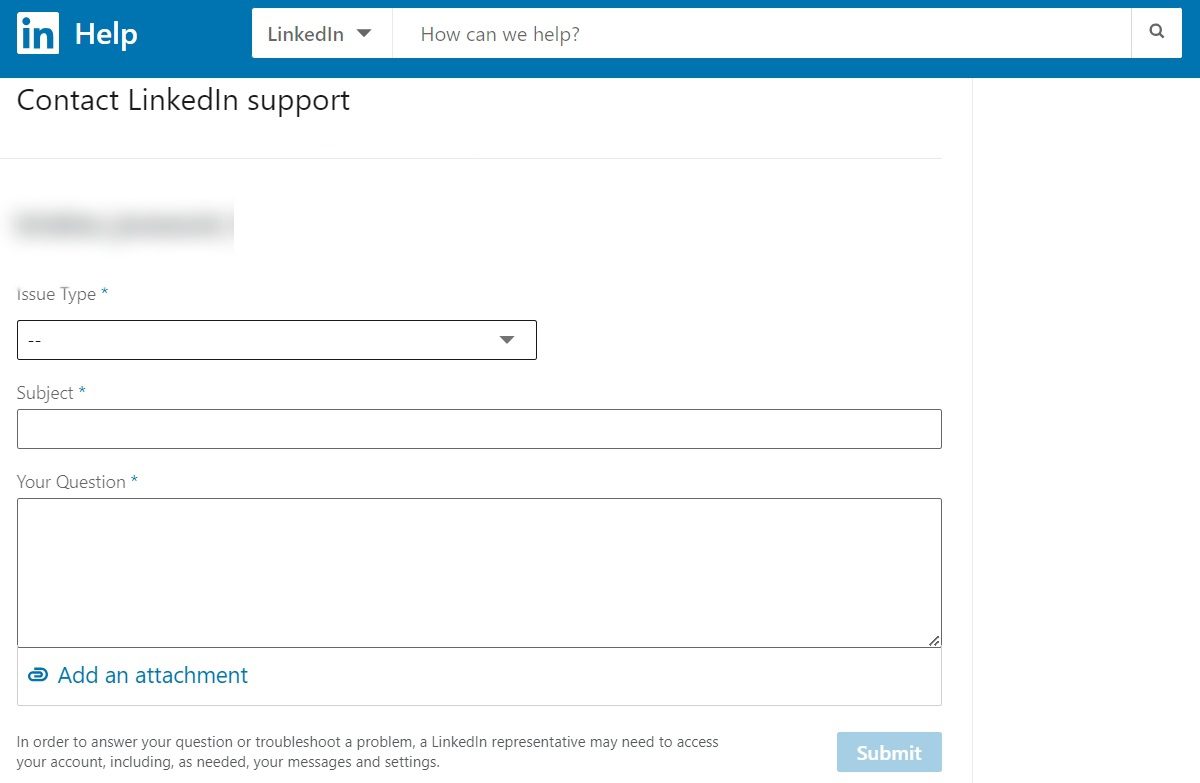
You can easily contact LinkedIn with a direct link to “Contact LinkedIn Support”. Simply fill out the form regarding your query and submit.
Make sure to choose the appropriate type of issue and provide a thorough description of the problem. Including real-time screenshots as attachments can help minimize the need for multiple follow-ups with support agents.
6. Chat with the LinkedIn customer service team
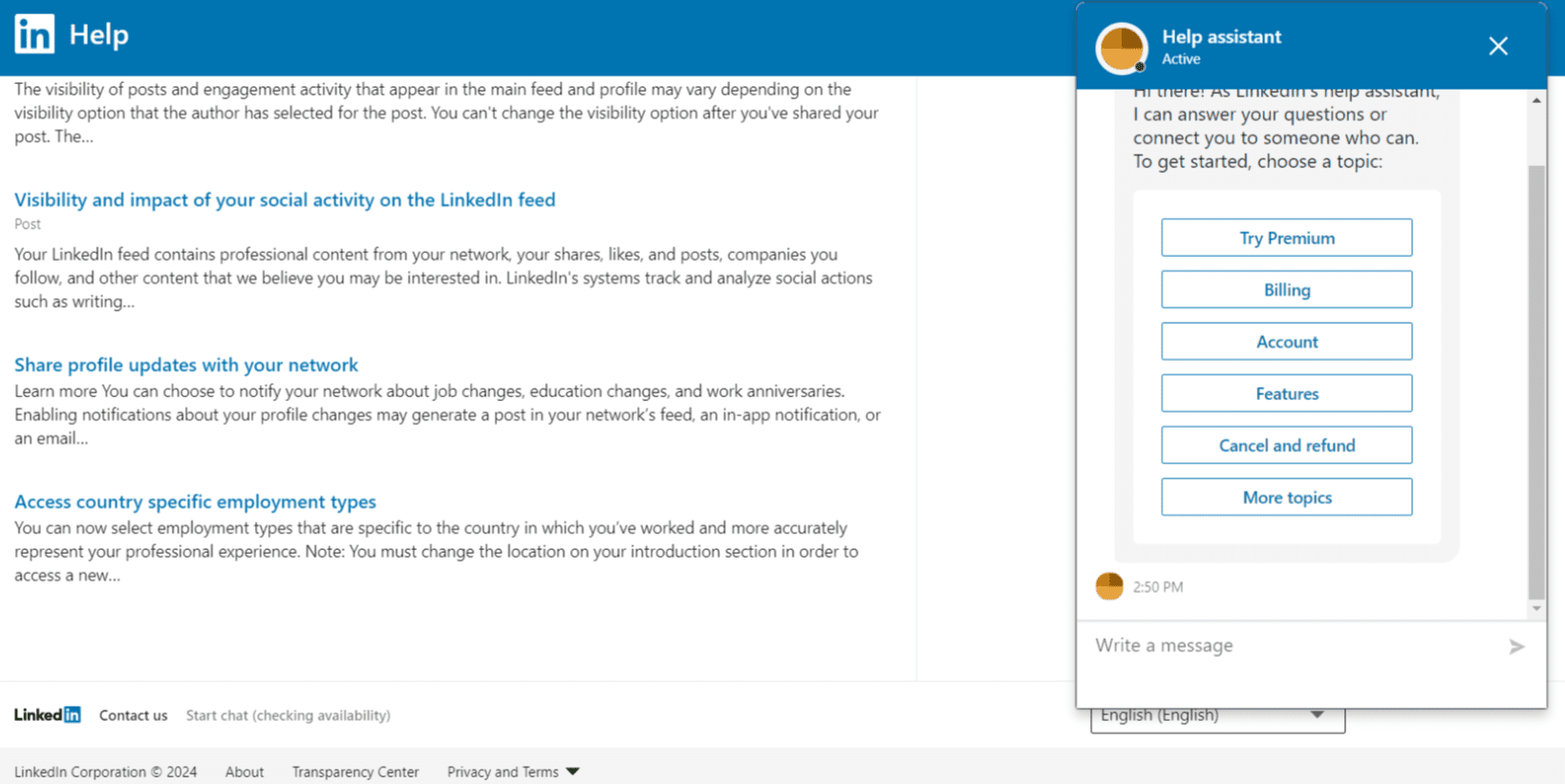
Premium members can access live chat support directly through the LinkedIn website or app. However, it's essential to note that live chat support is only available in English, regardless of the user's language settings on LinkedIn.
| 🔑 How to Access: For Premium members: 1. Scroll to the bottom of the LinkedIn Help Center homepage. 2. Click the "Live Chat" button. |
7. Tagging LinkedIn on LinkedIn
This method allows users to engage directly with LinkedIn representatives on the platform. When tagging on LinkedIn, users should provide a clear and concise description of their inquiry to ensure a prompt response.
It's advisable to use this approach for non-urgent matters or general questions, as response times may vary. Tagging LinkedIn on LinkedIn provides a convenient way to seek help while staying within the platform's ecosystem.
Users can leverage this method to address account-related issues, report bugs or glitches, etc.
| 🔑 How to Access: Users can simply mention "@LinkedInHelp" in a comment on a relevant post or article. |
8. Make your active colleague make a noise
To effectively reach out to LinkedIn support, leverage the power of your active colleagues. Encourage them to make noise on your behalf by tagging LinkedIn Help on LinkedIn or tweeting @LinkedInHelp on X.
Another way to use this contact method is via vouching for your colleague. For instance, let’s say your colleague’s LinkedIn account was restricted. In that case, you and other colleagues can tag LinkedIn support on X to vouch for your colleague. This way, you can reinstate your fellow’s LinkedIn account in no time.
Thus, by amplifying your request through their networks, you increase the visibility and urgency of your issue. It gets a quicker response from LinkedIn support.
9. Through LinkedIn events
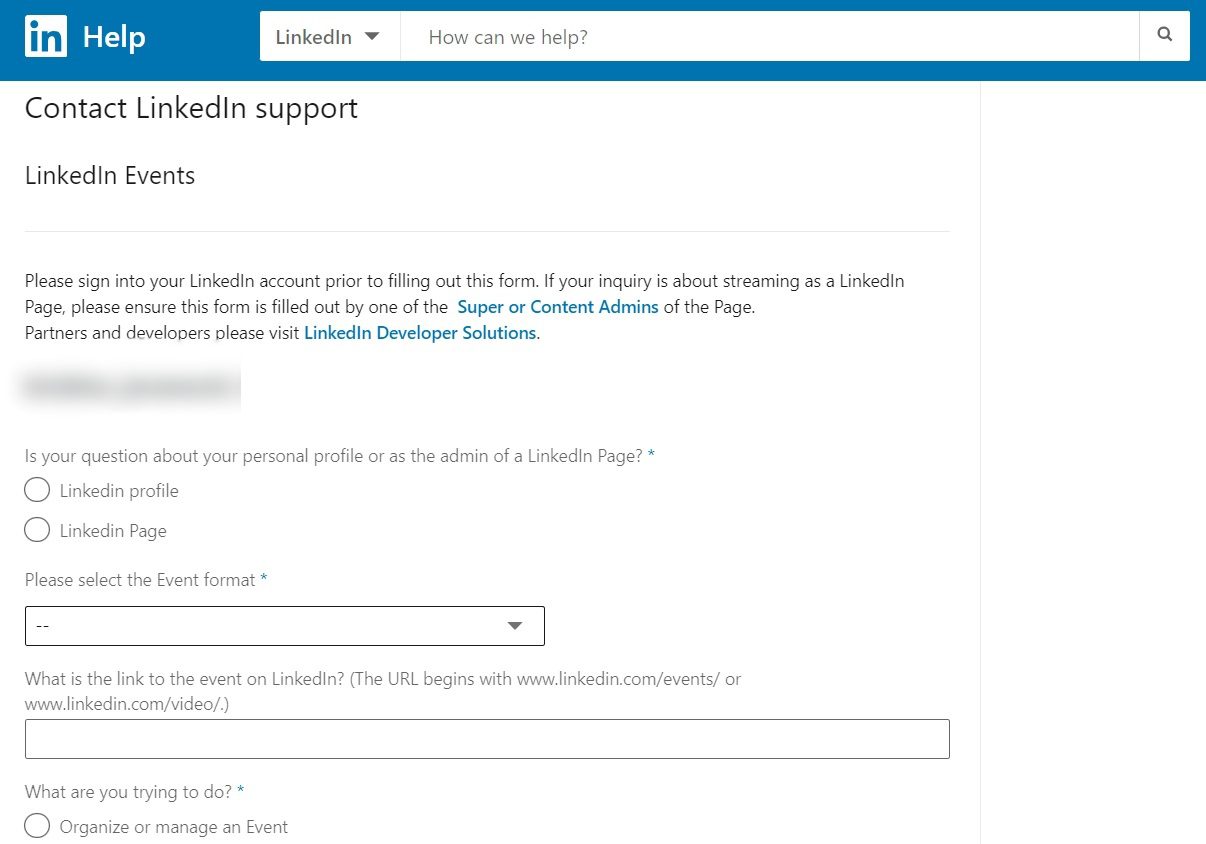
Users can access LinkedIn Events help page for custom resources and assistance in managing and solving live event issues. This avenue provides a direct channel to help with issues, solutions, questions, and reporting technical problems in LinkedIn Live events.
Thus, it ensures that users have access to dedicated support resources and assistance for their event-related queries or concerns. Users can find help for technical glitches, event setup, and live broadcast troubleshooting on the LinkedIn Events help page.
| 🔑 How to Access: 1. Access this link. 2. Fill the form with accurate details. 3. Submit. |
10. Directly mail LinkedIn customer support
If everything else fails, you can attempt to reach out to LinkedIn Customer Support headquarters directly via old-school physical letters. After sending your letter, consider following up after a few days. Ascertain if your message has been received and inquire about any updates regarding your issue.
While sending physical letters may be a long shot, you can still try this method as a last resort. We strongly encourage utilizing other methods (mentioned above) first, as those are often more efficient and timely.
| 🔑 How to Access: Craft a formal letter detailing your concerns and address it at the following location: LinkedIn Corporation 1000 W Maude Ave Sunnyvale, CA |
Do’s and don’ts of using LinkedIn support
Like any other platform, there are some do’s and don’ts to follow when contacting LinkedIn Support. Let’s explore them one by one.
Dos
1. Resolve your problem with FAQs
Frequently Asked Questions (FAQs) section can be a main source for many people to resolve their issues. Users can often find solutions in the FAQ section without needing to wait for customer support assistance.
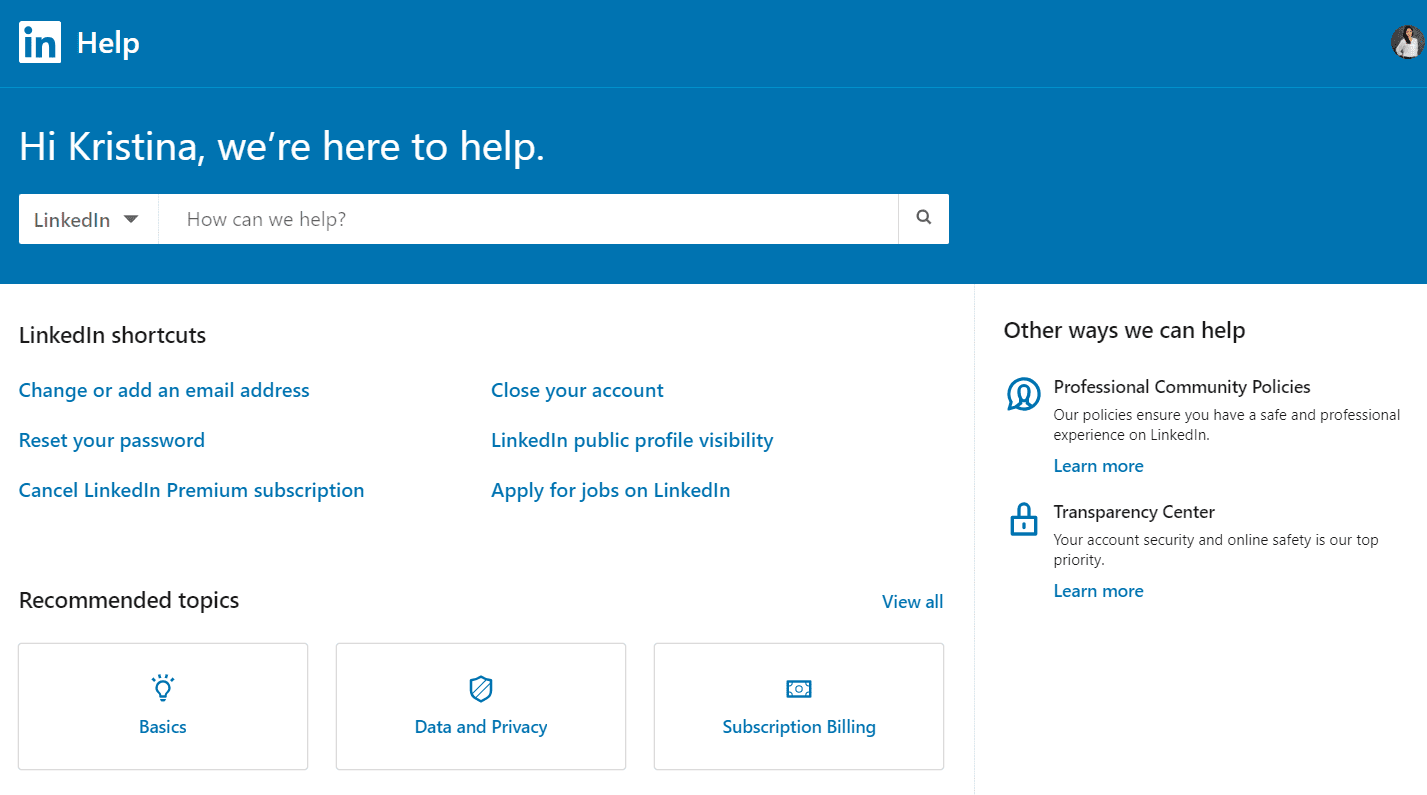
LinkedIn's FAQ section covers a wide range of topics, including account security, privacy settings, and platform functionalities. Users can navigate through these FAQs to find answers to queries related to account access, profile management, and networking etiquette.
Additionally, LinkedIn regularly updates its FAQ section to address emerging issues and provide users with relevant information.
2. Understand your problem's nature
Understanding your problem is important to pinpoint the specific issue you're encountering with your account.
Identify the issue clearly. It helps. Whether it's a login problem, suspicious activity or restrictions, clear identification streamlines support. Take note of any error messages or unusual behaviors on the platform to provide LinkedIn support with accurate information.
Furthermore, consider any recent changes or actions you've taken on your account that might have caused the problem. This proactive approach will help LinkedIn support better diagnose and resolve your problem efficiently.
3. Find answers from LinkedIn social media pages
Many people get their answers from LinkedIn's social media pages. Engaging with LinkedIn's X (Twitter) help page, @LinkedInHelp can provide quick assistance for account-related issues.
Similarly, it can be done for the Facebook page.
LinkedIn's support team is active on X and other social media platforms. They typically respond quickly to user queries, offering further instructions or assistance as needed.
Additionally, LinkedIn forums on platforms like Quora and Reddit can be valuable resources for discussing and resolving issues.
4. Hire a professional LinkedIn account management agency to resolve your issues
Consider hiring a professional agency to manage and resolve your LinkedIn issues effectively and efficiently. These agencies specialize in navigating the complexities of LinkedIn, offering specific solutions to address your specific needs.
Hence, by enlisting the expertise of a professional agency, you can save time and resources while addressing your concerns.
Furthermore, they can provide valuable insights and guidance on best practices to prevent future issues and optimize your LinkedIn presence. With their knowledge and experience, professional agencies can help small businesses and individuals navigate the challenges of LinkedIn support.
Don'ts
There are some don’ts also attached with contacting LinkedIn Support. Here are some of them below.
1. Don’t expect rapid response
LinkedIn's customer support system often faces high demand, leading to delays in response times. Despite users' urgency, in some cases, LinkedIn's support team may take longer than anticipated to address inquiries and issues.
Hence, this delay can be frustrating for users seeking immediate resolution to account-related problems or concerns.
Therefore, users need to remain patient and persistent when awaiting a response from LinkedIn support.
While the wait time may be inconvenient, you should avoid repeatedly contacting support or escalating their inquiries. It could result in further delay of the resolution process. Instead, users can explore alternative options for assistance, such as utilizing self-service resources or seeking guidance from online communities.
2. Don’t call on customer support numbers
While it may seem like a direct route to assistance, LinkedIn does not provide a customer support phone number. Attempting to find and call such numbers may lead users to fraudulent or scam lines. Consequently, risking their personal information and security.
Instead, users should utilize official channels provided by LinkedIn, such as the help center, online forums, or social media pages.
By avoiding unauthorized phone numbers and relying on verified support channels, users can ensure safety.
3. Don’t give up easily
When facing challenges with LinkedIn support, don't lose hope easily. Persistence is key to resolving issues and getting the assistance you need.
When LinkedIn support is hard to reach through traditional channels, consider social media or LinkedIn help forums for assistance.
However, keep track of your communication attempts and follow up if you don't receive a timely response. Additionally, explore self-help resources on LinkedIn's help center to troubleshoot the issue independently.
Things to know before contacting LinkedIn support
There are three main things to remember before you contact the LinkedIn support team.
1. Only technical help is provided
LinkedIn support primarily offers technical assistance. This means they can help with issues like,
- Account access.
- Security concerns.
- Technical glitches within the platform.
However, they may not be able to address broader inquiries regarding networking strategies, profile optimization, or content creation.
Therefore, users should approach LinkedIn support with specific technical issues rather than general inquiries or feedback. LinkedIn support helps with account lockouts and suspicious activity.
They ensure swift resolution for a smoother experience.
For non-technical issues like optimizing your LinkedIn presence, users might look to forums, networking groups, or LinkedIn's content for guidance.
2. Don’t do LinkedIn violations
“Prevention is better than cure.”
It's better to understand what actions constitute LinkedIn violations to avoid running into trouble.
- First and foremost, refrain from spamming LinkedIn users. It not only violates the platform's policies but also tarnishes your professional reputation.
- Additionally, avoid making the same mistakes repeatedly. LinkedIn may impose restrictions or even permanent bans on accounts that fail to comply with its guidelines.
- Be cautious when using low-quality (chrome-based or desktop apps) LinkedIn automation tools, as low-quality ones can trigger restrictions on your account.
Frequently asked questions (FAQs)
Does LinkedIn have a call center?
No, LinkedIn does not have a traditional call center for customer support. Instead, users can seek assistance through online channels like LinkedIn Help Center, self-service online help, and social media platforms.
Does LinkedIn support have a number?
No, there isn’t any phone number associated with LinkedIn support. While LinkedIn offers options like live chat for premium members, phone support is not available. Thus, users often rely on submitting support tickets or reaching out through social media for assistance with their account-related issues.
How to report a fake employee of my company?
To report a fake employee of your company on LinkedIn, ask the individual to update their profile and remove the association.
If they refuse or if the problem persists, you can use LinkedIn's "Report inaccurate information" form. This form allows you to report false claims of employment, education, accomplishments, or awards associated with your company.
By submitting this form, you help maintain the integrity of your company's representation on LinkedIn and protect it from misinformation. Remember to provide accurate and detailed information to expedite the resolution process.
To put it briefly
Dealing with LinkedIn support issues can be challenging. However, with proper knowledge, users can solve their problems faster and make the most of the platform.
To increase the chances of solving issues faster, outreach LinkedIn support by,
- Tagging LinkedIn support on X,
- Creating a LinkedIn support ticket,
- Chatting with LinkedIn Customer Services Team (for premium members only),
- Tagging LinkedIn on LinkedIn,
- And then try out other methods.
These methods will guarantee you faster responses from LinkedIn support. However, if there's a secondary issue, you can also contact LinkedIn communities like X, Reddit, or Facebook pages.
In short, users can overcome challenges by taking an active approach to problem-solving and learning from others on LinkedIn.