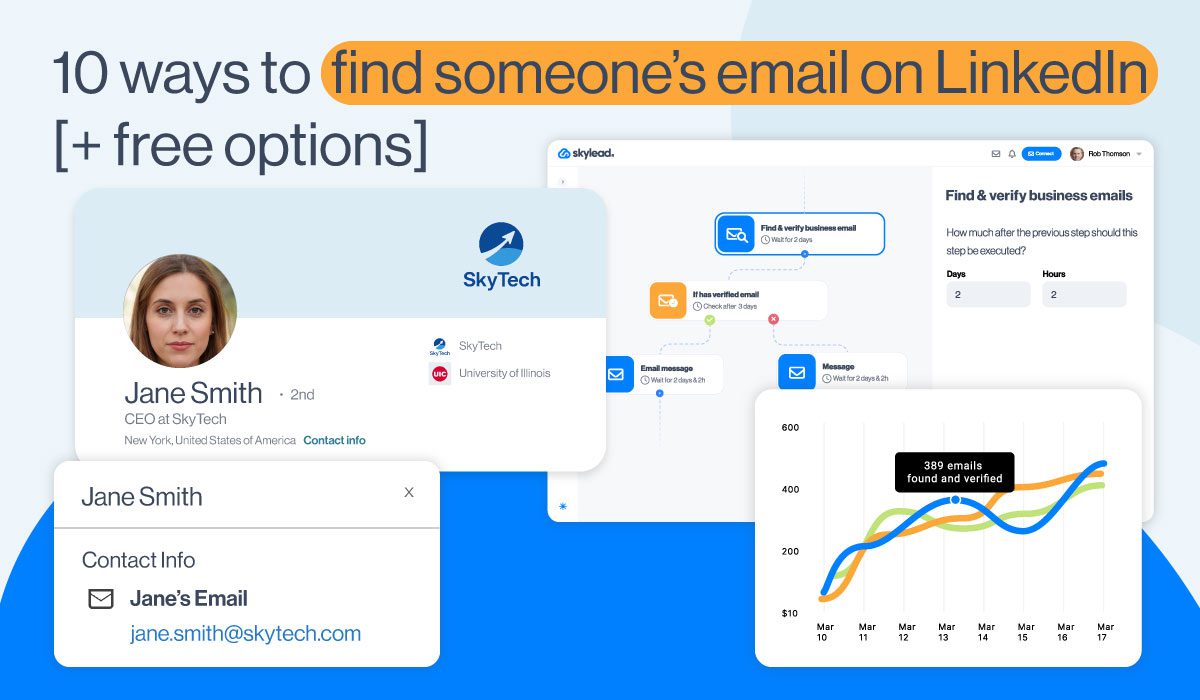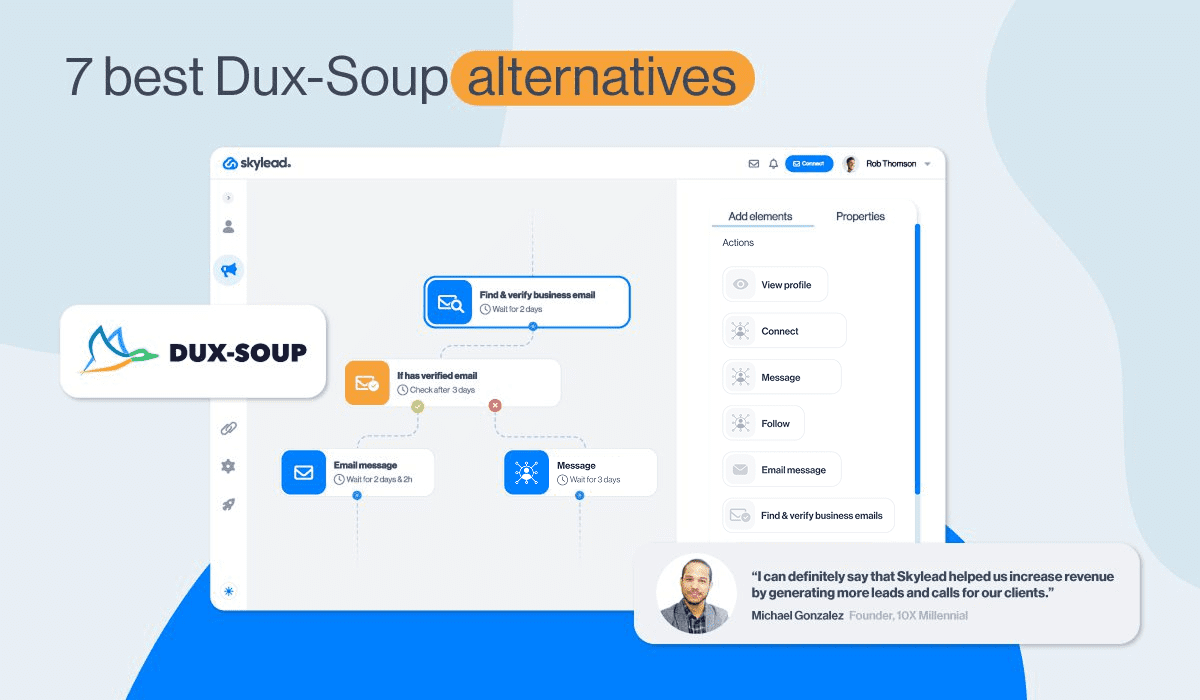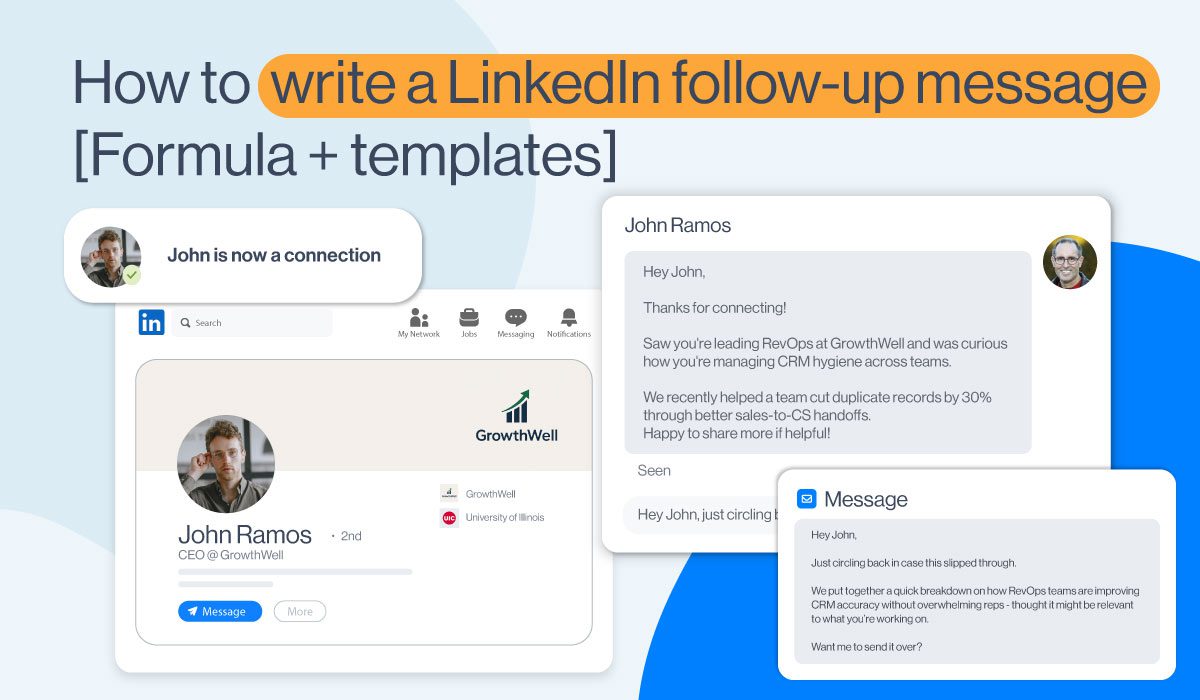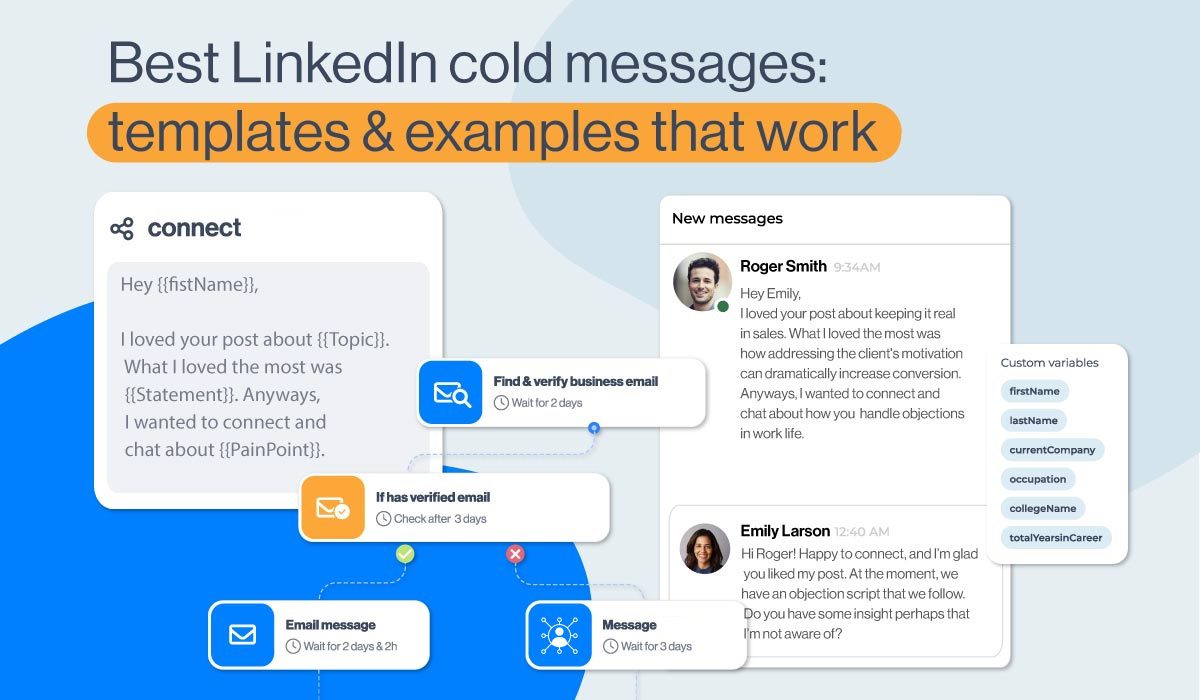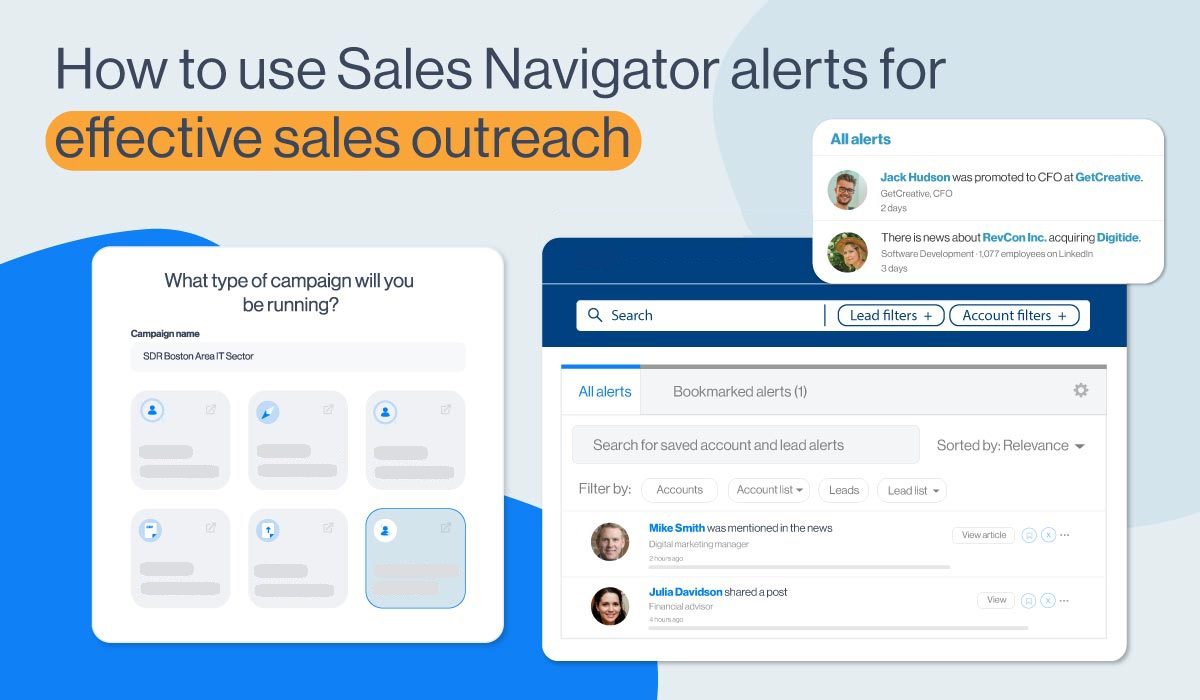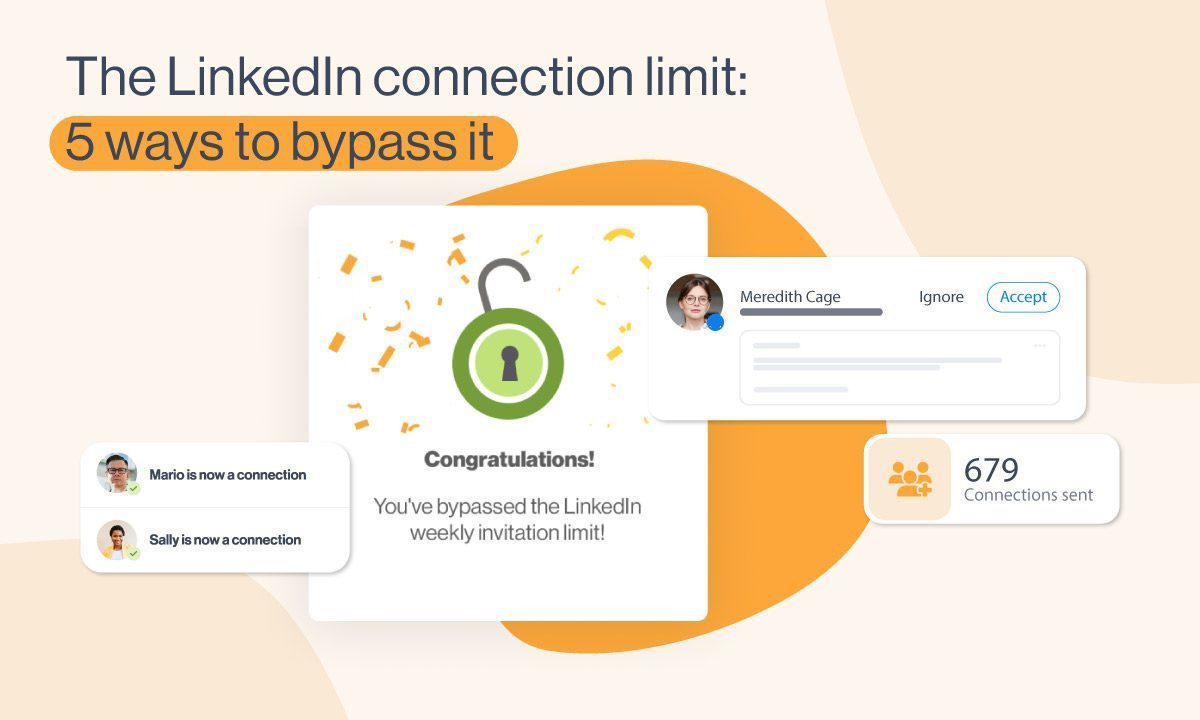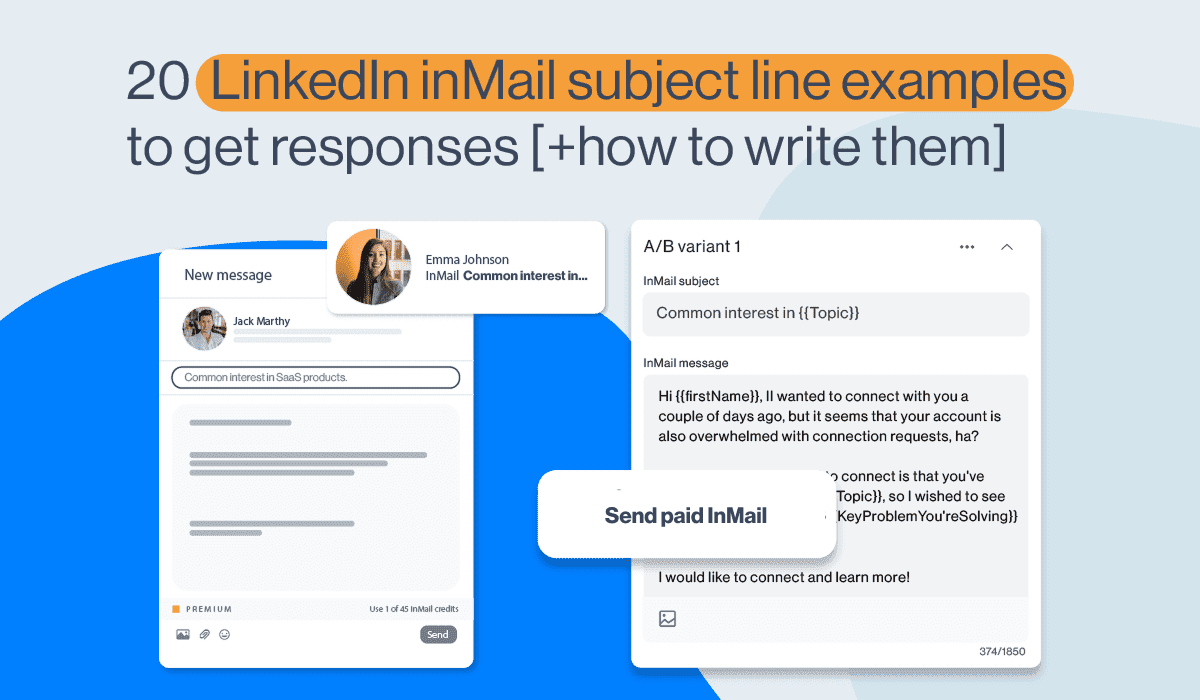LinkedIn InMail: The complete guide 2026
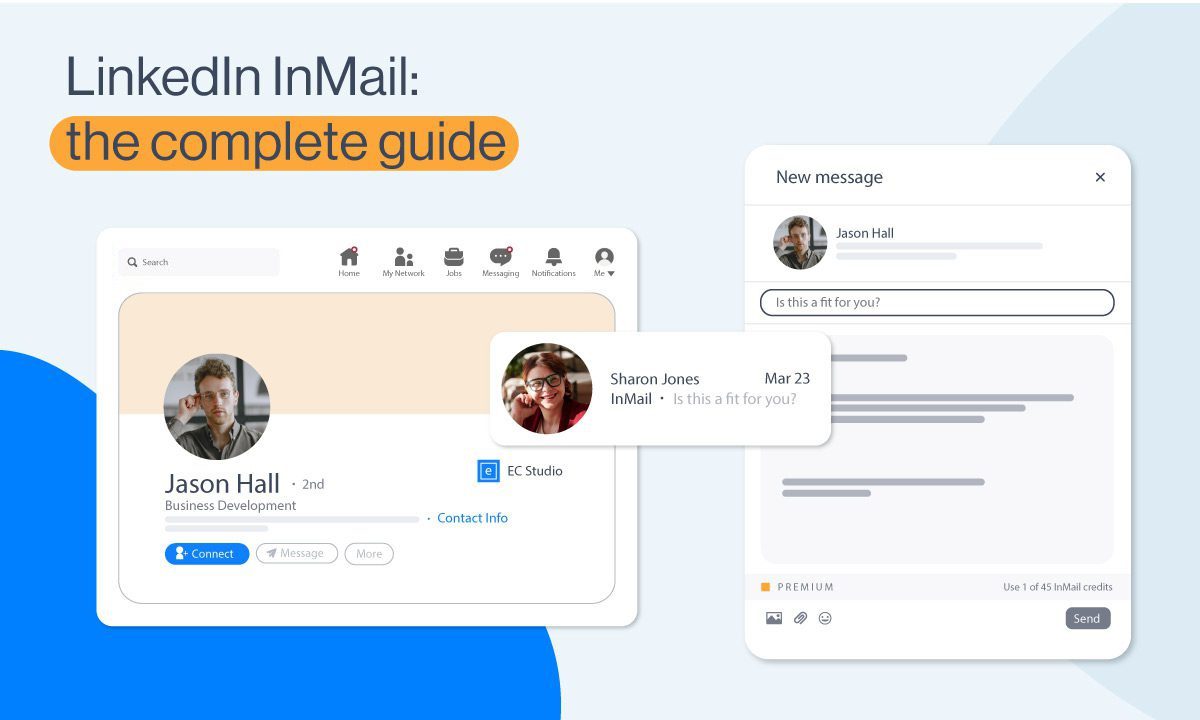
Disclaimer: Skylead is not affiliated, endorsed by, or connected with LinkedIn in any way.
To improve the platform's efficiency, protect members from spamming, and increase personalization, LinkedIn developed a series of features, such as LinkedIn InMail.
However, as it turns out, this feature poses challenges for some LinkedIn users, whether newcomers or seasoned members, as discrepancies and inconsistencies among the LinkedIn plans can create confusion.
Our comprehensive guide aims to demystify InMail and empower you to maximize the effectiveness of your outreach efforts by incorporating this LinkedIn premium feature, too.
So, let’s check out what InMail is all about!
What is InMail on LinkedIn?
LinkedIn InMail is a LinkedIn premium feature that allows you to exchange free or paid direct messages on the platform with members who are not part of your network (2nd and 3rd-degree connections), unlike ‘regular’ LinkedIn messages that can only be exchanged with members part of your network (1st-degree connections).
Think of InMails as LinkedIn's version of an email, as they are structured in a way to have a subject line and higher character limits than a LinkedIn connection request or a regular LinkedIn message.
However, according to the platform's official Learning course, InMail messages have an average response rate of 18 to 25% compared to cold emails' 3% average response rate.
So, let's explore the types of this LinkedIn premium feature to help you better understand its purpose.
3 types of LinkedIn InMails
There are 3 types of LinkedIn InMails:
- Free InMails
- Paid InMails
- Sponsored InMails (message ads).
Free LinkedIn InMail
Every LinkedIn subscription plan comes with 800 free InMails per month. So, even if you are on LinkedIn’s basic (free) plan, you can send free InMails to people who set their profiles to Open profile status.
Specifically, you can generally send free InMails only to users who set their profile to Open profile status. To set your profile to Open profile status, you must have one of the LinkedIn paid plans - LinkedIn Premium, Sales Navigator, or LinkedIn Recruiter.
To sum up, ALL LinkedIn members can receive paid InMails, but only paid LinkedIn subscribers can send them. Also, ALL LinkedIn members can send free InMails, but only to members who set their profiles to Open profile status.
LinkedIn open profile status
There are 2 ways to set up your account to receive free InMails, that is, to set your profile to Open profile status.
#1 Go to your LinkedIn home page and click the Pen icon.
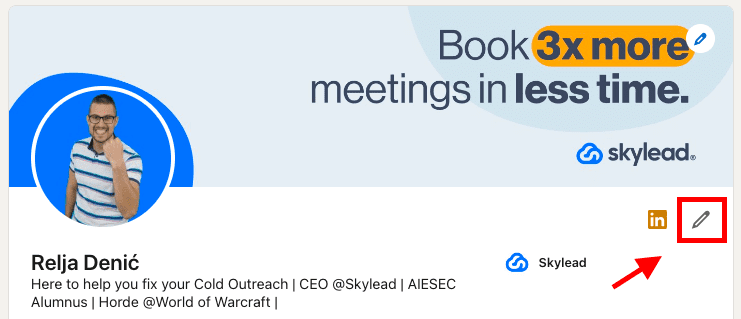
Then, click the Dropdown menu icon next to the Open profile feature and move the toggle button to turn the Open profile status on or off.
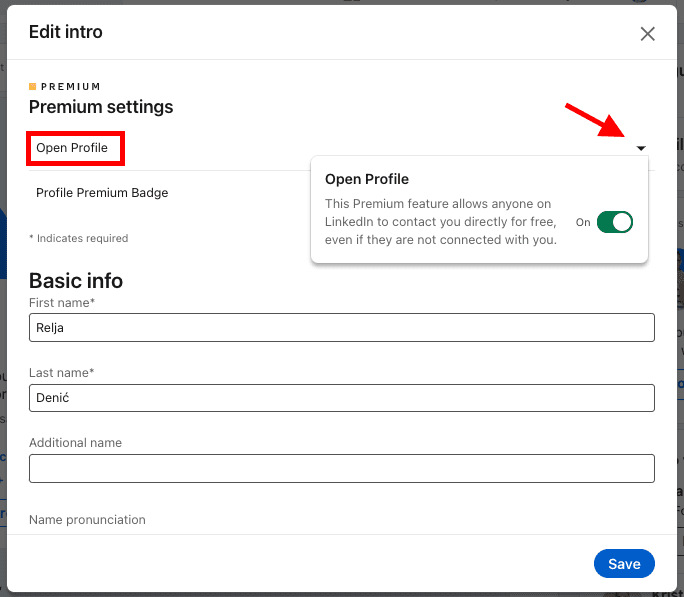
Here’s option number 2 to set your LinkedIn profile to Open profile status.
#2 Click the Me icon. Then, Settings & Privacy.
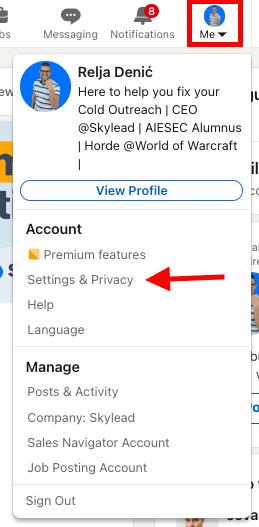
Check out the left sidebar. Click Data Privacy, then Messages.
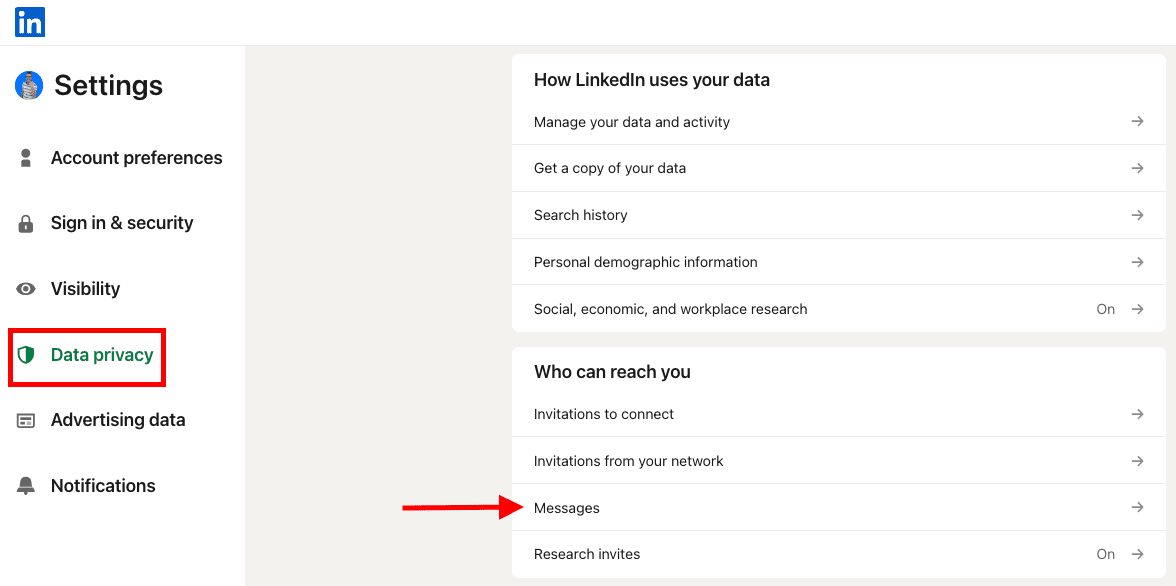
As you may see, you can opt out of receiving InMails overall, or just free InMails.
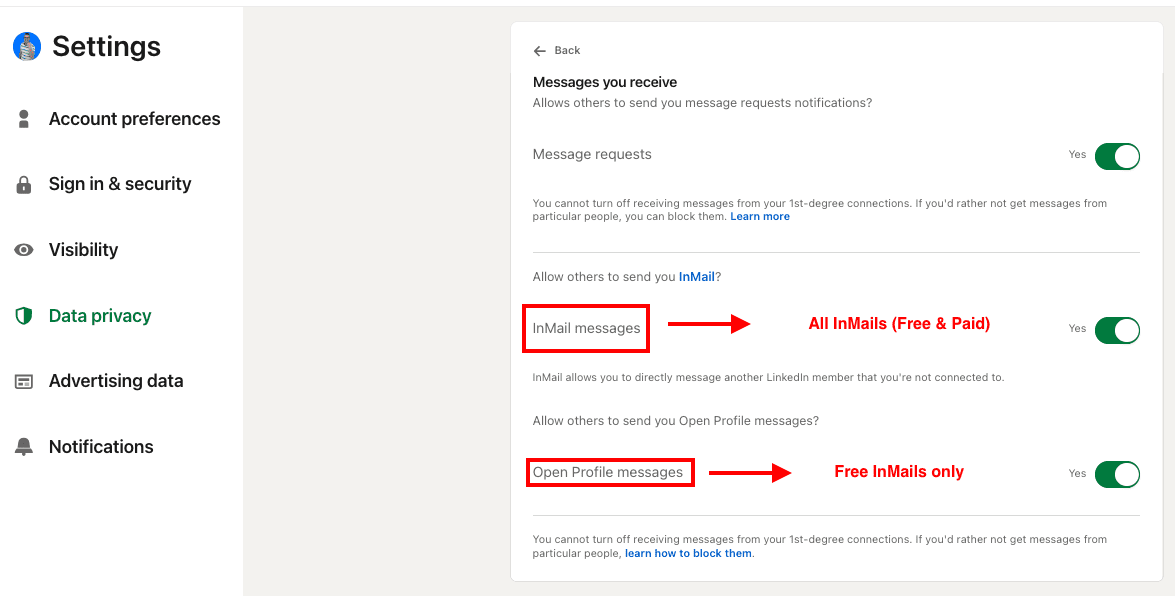
Paid LinkedIn InMail
Paid InMails are a premium feature. Therefore, they are included in any paid LinkedIn subscription - LinkedIn Premium, Sales Navigator, and LinkedIn Recruiter.
With each paid LinkedIn subscription comes a number of paid InMail credits you can send to any LinkedIn member except those who opted out of receiving InMails overall.
Therefore, every LinkedIn member can receive paid InMails, but those who switched that option off.
Check out the InMail credits section of this blog to see how many credits are included in your subscription plan and how to check that number.
Sponsored InMail on LinkedIn
A sponsored InMail is a LinkedIn product that lets you utilize the LinkedIn InMail ads platform to reach specific users in bulk. That is, a sponsored InMail is a message ad that can be used for digital marketing, sales, and any other type of promotion or sales.
LinkedIn ads platform is mainly used (but not limited to) by digital marketers who wish to promote their brands in different ways and establish relationships with their target audience.
Like with other ad platforms, you cannot precisely choose the recipients of your InMails; you can only set up the target audience. Also, the recipients cannot answer your InMails but respond to one or more call-to-actions you preset.
Sponsored InMails are easily distinguished in the lead's Inbox because they are clearly labeled as ‘Sponsored’.
Here's an example of a Messaging Ad on LinkedIn and how it’s shown in your Inbox.
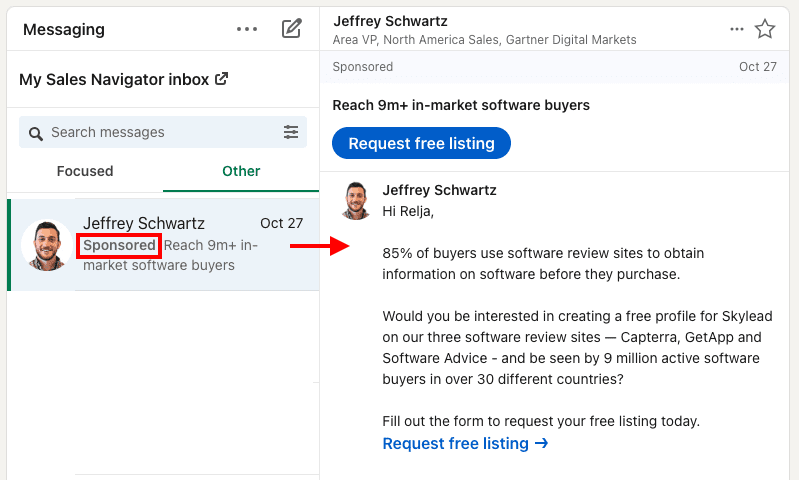
LinkedIn InMail ads cost depending on your target audience, budget, bidding strategy, and other advertisers from the same or similar industry. LinkedIn will recommend the initial bid based on similar bidding per ad from the same or similar industries.
Sponsored InMails only show in your LinkedIn inbox, in the Other tab, independently from which plan you're subscribed to. Sales Navigator and Recruiter inboxes block any messaging ads to ensure their users a more focused professional environment.
InMail character limit
InMail character limit depends on your LinkedIn subscription.
LinkedIn InMail character limit
InMail subject line: unlimited (recommended up to 200 characters)
InMail body copy: up to 8000 characters (recommended up to 2000 characters)
Sales Navigator InMail character limit
InMail subject line: unlimited (recommended up to 200 characters)
InMail body copy: up to 1900
Recruiter InMail character limit
InMail subject line: unlimited (recommended up to 200 characters)
InMail body copy: up to 1900
LinkedIn InMail vs. LinkedIn messages
Usually, people new to LinkedIn are confused about the difference between LinkedIn InMails vs. LinkedIn messages.
You can send ‘regular’ LinkedIn messages only to your 1st-degree connections, that is, LinkedIn members part of your LinkedIn network. They are free of charge, available to all LinkedIn users, and land directly in the recipient's LinkedIn Inbox.
LinkedIn messages are unlimited; you can send as many 'regular' LinkedIn messages to your 1st-degree connections as you want. They are cost-effective and pretty convenient for LinkedIn cold message outreach.
On the other hand, LinkedIn InMails can be sent to members who are not part of your network, that is, your 2nd and 3rd-degree connections. They are LinkedIn's premium feature, and their number depends on your LinkedIn subscription plan.
InMails land directly in your recipient's LinkedIn inbox, even if you’re not connected. They also have a LinkedIn inMail subject line, which is why they are often referred to as LinkedIn’s version of email. It is why they are such a valuable communication channel on the platform.
Why should you use LinkedIn InMail for lead generation?
InMail messages are a powerful LinkedIn prospecting tool because:
- InMails have a subject line.
Firstly, LinkedIn InMail has a subject line; if well-written, it helps your messages stand out in your lead's Inbox compared to a regular LinkedIn message.
Therefore, busy decision-makers (or CXOs, influencers, or simply members who are harder to reach) who receive many messages and invites to connect daily are more likely to see your InMail message and reply.
By sending an InMail first, they will have an idea of what you and your company are all about and will be more eager to have you as part of their network.
- InMails have a higher character limit.
InMails have a higher character limit than LinkedIn connection requests. Although we always encourage our users to keep InMails on a shorter end, they undoubtedly give you more room to interest your recipients in what you have to say.
Therefore, you are decreasing the chances of your connection request being rejected and marked as I don't know this person, risking ending up in LinkedIn jail.
- The better you write an InMail, the more cost-effective it becomes.
When your lead answers your InMail, you get that credit back. This is LinkedIn’s way of awarding you for aiming to connect with leads relevant to your business, researching your target audience thoroughly, and writing highly personalized, relevant InMail messages.
Furthermore, InMails can also be an excellent way to bypass LinkedIn's weekly connection limits and connect with a higher number of relevant leads.
2 ways to leverage LinkedIn InMail in lead generation
Here are 2 ways to leverage InMails in lead generation and prospecting to ensure they achieve their highest effectiveness:
- As the last resource.
Use InMails as the last resource to connect with busy decision makers (CXOs, influencers, people who are harder to reach on the platform, etc.) and your 3rd-degree connections.
If your lead hasn't accepted your connection request and hasn't replied to your email or returned any of your calls (depending on your outreach strategy), it's a good practice to use an InMail message to reach out.
- To connect with members who are ‘harder’ to reach.
Some LinkedIn members (CXOs, LinkedIn influencers, upper management, etc.) don't accept invites to connect from members with whom they don't have connections in common.
InMails can be an excellent way to kick off your sales engagement efforts by introducing yourself before sending a connection request, thereby reducing your chances of being rejected or marked as spam.
How to write a good LinkedIn InMail [best practices]
If you're new to InMail messages or would like examples to inspire you on how to write LinkedIn InMails for prospecting and to stand out in your leads' Inboxes, we've listed the top InMail examples with an over 25% reply formula.
Or, follow these practices used by our sales team.
- Catchy and relevant subject line for a higher open rate.
Think of a LinkedIn InMail as a cold email. Your open rate will depend on the subject line. Make sure it's catchy but not misleading and that it shows that the content of that InMail message is relevant for the recipient. Open rate matters, but so does getting the reply.
- Personalizing messages for a higher response rate.
With each InMail message, you must show that you've researched and that the product or service you're offering is highly relevant to the recipient. Personalizing messages implies going far beyond calling your prospect by name.
- Keep it to a reasonable length also for a higher response rate.
LinkedIn InMails have a high character limit, but that doesn't mean you must use them all. Remember that busy decision-makers have little time to read a novel-like message. The sooner you reach the point, the higher your chances of getting an answer.
How many LinkedIn InMails credits do I get per month?
Free InMail credits
LinkedIn Premium Careers and Premium Business, Sales Navigator Core, and Recruiter have 800 free InMails by default, whereas Recruiter Lite has 100 free InMail credits. The designated credits are available as you upgrade your basic LinkedIn account to any LinkedIn premium subscription.
There's no way to check the number of free InMail credits you have left for any LinkedIn premium subscription.
Paid InMail credits
The number of InMail credits varies by the LinkedIn subscription plan, and they cannot be transferred when changed to another LinkedIn subscription.
Here's the visual representation of the number of paid InMail credits according to your subscription plan.
We put the plus sign next to LinkedIn Recruiter plans because these are the only LinkedIn plan subscribers who can make an additional purchase of InMail credits. The other 2 LinkedIn Recruiter plans can make a deal to purchase additional paid InMail credits while upgrading their plan.
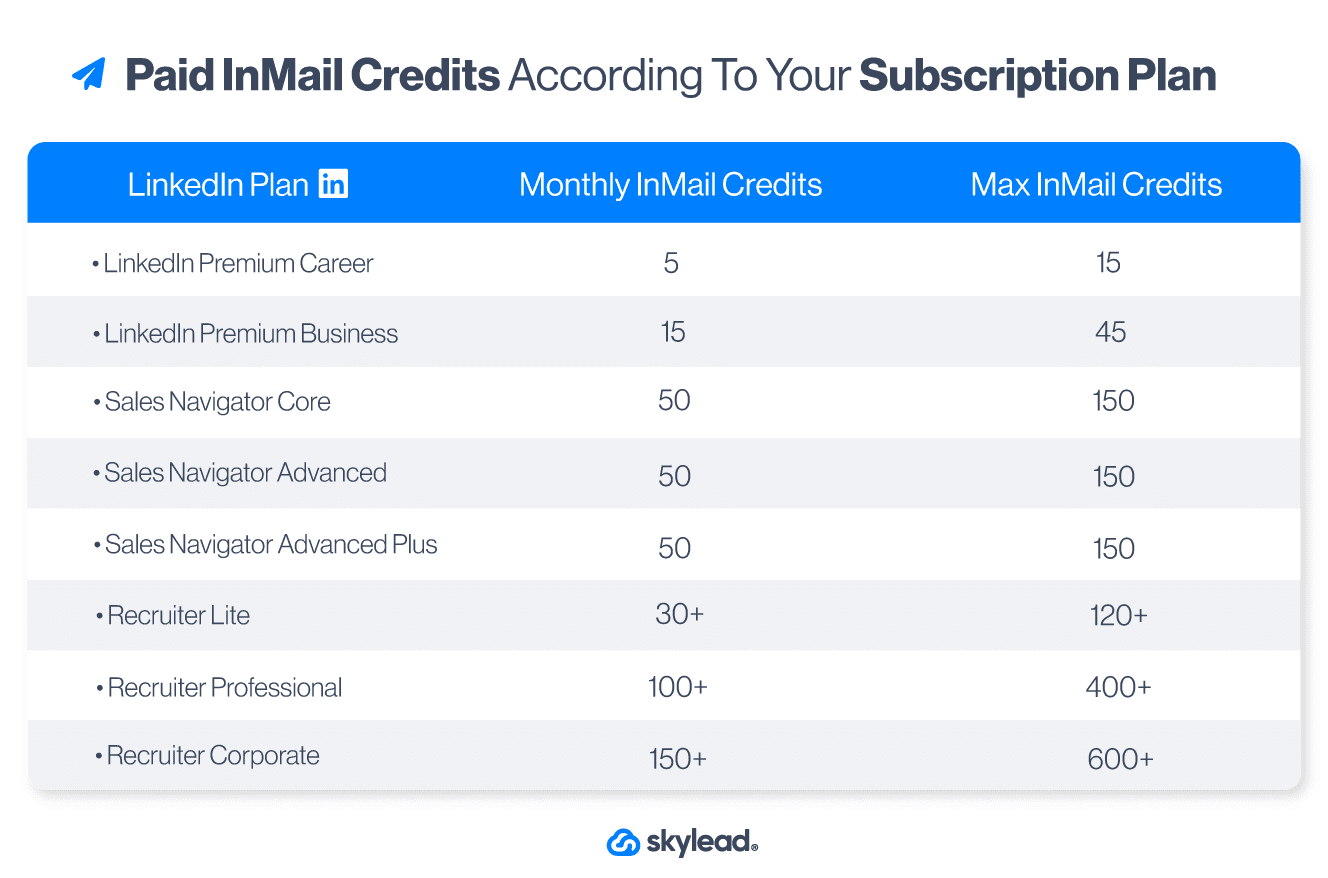
How do I get InMail credits back?
If a LinkedIn member answers your InMail within 90 days for LinkedIn Premium and Sales Navigator and within 120 for LinkedIn Recruiter plans of the send date, you get that credit back.
By ‘answered’, LinkedIn counts every InMail that is either accepted, declined, or actually responded to.
If the person doesn't answer your InMail within 3 days, LinkedIn will send them an automatic reminder. You can get that credit back even if your recipient answers with LinkedIn auto-response options.
If you are a LinkedIn Premium Career or Premium Business user, you can only send another free or paid InMail once that LinkedIn user replies to your InMail. On the other hand, users of Sales Navigator premium accounts and Recruiter premium accounts can send a follow-up InMail, which will cost them another InMail credit.
You can edit or delete a message that has been sent. However, if you delete an InMail before it receives a reply, you will not get that credit back.
Recruiter subscribers have additional limitations. According to LinkedIn, they must keep their response rate at or above 13% on 100 or more InMail messages sent within 14 days. If you send more than 100 InMail messages over 14 days and have a response rate of less than 13%, you'll receive a warning notification and tips to improve your response rate.
Recruiter premium account subscribers can also send up to 1000 InMails per day, per seat. Newly created or upgraded accounts have an InMail limit of 200 for the first calendar week.
These are LinkedIn's ways to encourage its users to make meaningful connections on the platform and to compose compelling, relevant messages when reaching out to other members.
When do LinkedIn InMail credits renew?
The credits renew for every subscription differently.
LinkedIn Premium and LinkedIn Navigator InMail credits will roll over for 90 days. All Recruiter plans' InMail credits roll over for 120 days. The renewal of free and paid InMails is not on the first of the month but on the first day of your billing cycle.
Free InMail credits renew every month.
How to check InMail credits according to your LinkedIn subscription
This is how you check the paid LinkedIn InMail limit for LinkedIn Premium, Sales Navigator, and Recruiter Lite users.
LinkedIn Premium accounts
Choose Premium features.
Below are all the details regarding the number of InMails (paid) remaining.
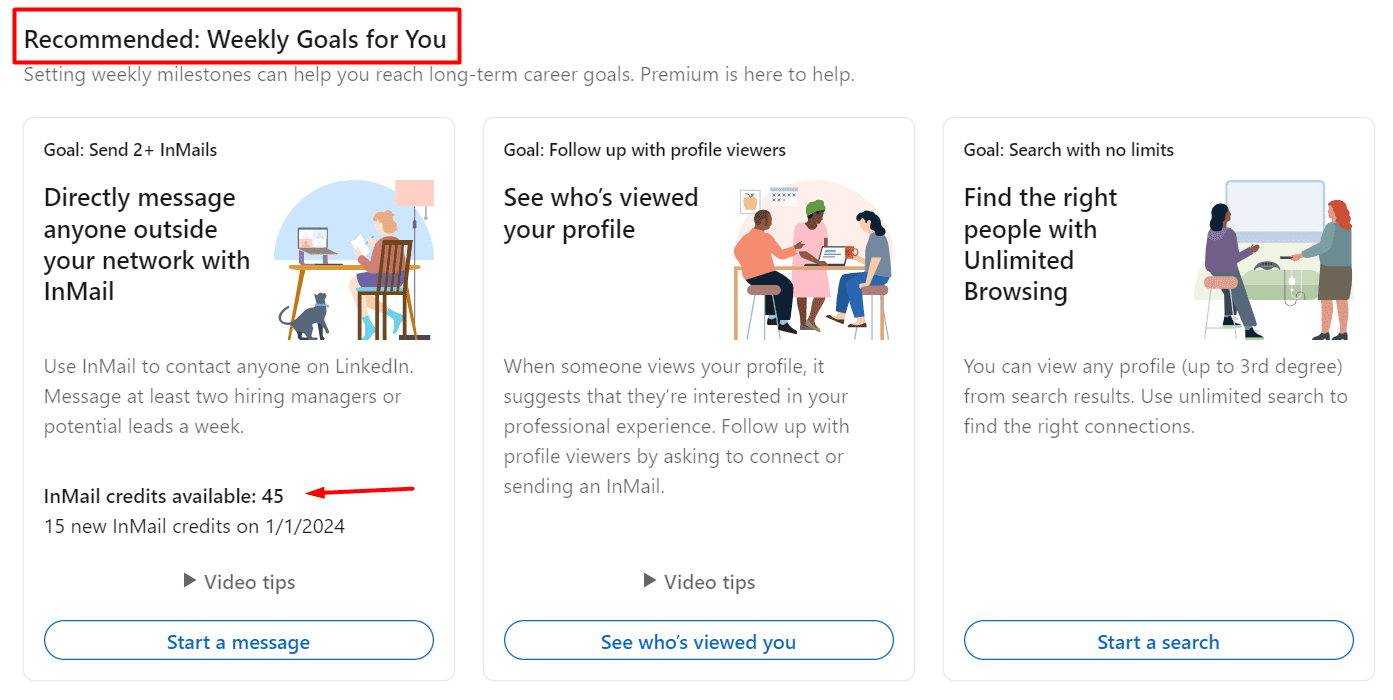
Sales Navigator accounts
Click the Sales Navigator icon on your right.
Click on your profile image, then Settings.
These are your available paid InMail credits.
Recruiter Lite accounts
Click on the Recruiter icon on your right.
Click on your profile picture and then choose Product Settings.
Check the Usage Overview section.
How do I purchase additional InMails? [+ credit cost]
Each plan has a certain number of Paid InMails included in the package. Unfortunately, if it says that there are no InMail credits left - there's not much you can do about it unless you're a Recruiter Lite subscriber.
LinkedIn Premium and Sales Navigator users cannot buy any more InMails outside of what's offered within the plan.
Namely, Recruiter Lite is the only plan whose users can purchase additional InMails. However, that number is also limited.
Each additional LinkedIn InMail costs around $10, depending on your geographic area.
If you are a Recruiter Lite user and wish to buy more InMail credits, here is how you do it.
Click the Recruiter icon.
On the right, click on your profile picture and then choose Product Settings.
Check out the Purchase monthly InMails Credits section.
The cost of a LinkedIn InMail depends on your area.
You can purchase 10, 20, 30, 40, 50, 60, or 70 InMail credits.
How do I send an InMail on LinkedIn?
There are two ways to send an InMail on LinkedIn:
#1 Navigate to the profile of a LinkedIn member. Sometimes, the Message button will be visible as you land on the member’s profile, and sometimes, you must click More > Message.
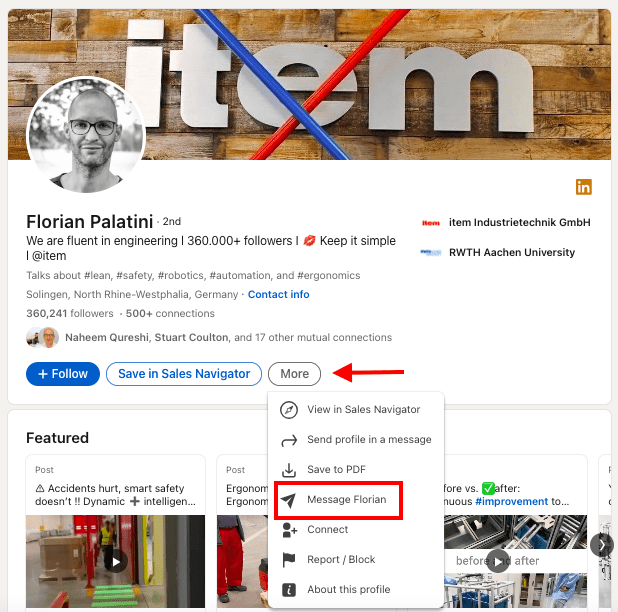
If the LinkedIn member has their profile set to Open profile status and can receive free InMails, it will say Free message in the bottom right corner.
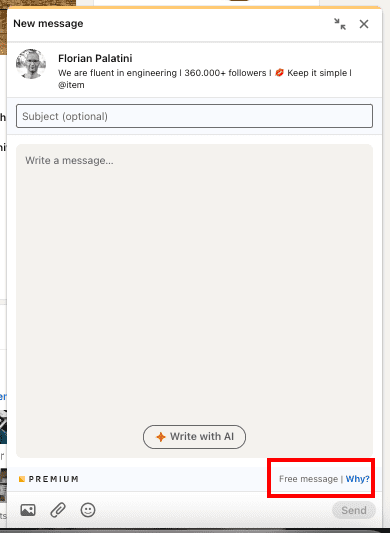
If this LinkedIn member didn’t set their profile to Open profile status, you will see how many InMail credits you have left in the bottom right corner.
#2 You can do the same from your LinkedIn Inbox. Click Messaging.
Then Create a New Message.
Type in the full name of the lead.
If you pick a member you are not connected with, LinkedIn will automatically redirect you to send them an InMail.
Just like in the above example, you will be able to see if you will be using your free or paid LinkedIn InMails.
Frequently Asked Questions
What specific personalization techniques make InMails more engaging to recipients?
Personalization techniques for InMail that increase engagement include using the recipient's name, referencing specific details from their profile such as the post they published, and mentioning mutual connections or interests. This approach makes the message feel tailored and relevant.
How does the effectiveness of InMail compare to other LinkedIn outreach methods, such as connection requests or regular messages?
InMail's effectiveness compared to other LinkedIn outreach methods lies in its direct access to users outside one's network. It also offers a higher chance of being noticed and read, especially for premium accounts.
Are there any updated best practices for InMail subject lines to maximize open rates?
For InMail subject lines, best practices include being clear, concise, and compelling. Using a question or mentioning a mutual interest can significantly increase the open rate by sparking curiosity or providing immediate value.
Does LinkedIn InMail go to email?
No, InMail is a LinkedIn feature. Therefore, LinkedIn InMail goes to your LinkedIn Inbox, or if you initiated an InMail conversation through your Sales Navigator or Recruiter account, that correspondence will be visible only in your Sales Navigator Inbox or Recruiter Inbox.
Do recruiters respond to InMail?
Usually yes. Recruiter users must keep their response rate at or above 13% on 100 or more InMails sent within 14 days. If they send more than 100 InMails over the same period and have a response rate of less than 13%, they'll receive a warning notification.
Is there a LinkedIn InMail read receipt?
No, there are no read receipts for InMails. However, Sales Navigator and Recruiter Inboxes display under your or your recipient's name one of the following 3 statuses for InMails - awaiting response, accepted, declined and it allows you to filter InMails by these statuses.
How do you know if someone read your InMail on LinkedIn? (awaiting response)
LinkedIn users cannot know if someone has read their InMails. However, Sales Navigator and Recruiter Inboxes display under your or your recipient's name one of the following 3 statuses for InMails - awaiting a response, accepted, or declined and it allows you to filter InMails by these statuses.
What happens when someone declines your InMail?
Every InMail message accepted/declined or responded to directly within 90 days of being sent is credited back. Sales Navigator and Recruiter users can filter InMails by awaiting a response, accepted, or declined, while LinkedIn users cannot know the status of their InMail.
How do you know if someone declines your InMail?
It will say {{RecipientsName}} declined to continue this conversation for now in your LinkedIn Inbox, or it will say under the recipient's name Declined your InMail in your Sales Navigator or Recruiter Inboxes. Every LinkedIn InMail that is declined is credited back.
What is the average InMail response rate?
According to an official LinkedIn Learning course, InMail messages have an average response rate of between 18 and 25%. Compared to cold emails' 3% average response rate, LinkedIn InMail seems much more effective, and people tend to reply to them more often than to cold emails.
Is it better to send an InMail or connect on LinkedIn?
It depends. It is better to use InMail to reach your 3rd-degree connections or members who haven't answered any of your messages on any other communication channel, such as - email or calls, or accepted your LinkedIn connection request. LinkedIn InMail is an excellent last resource.
How to reply when a recruiter sends an InMail on LinkedIn?
When you open an InMail message sent from a LinkedIn Recruiter subscriber, you can respond with a custom response or use the smart reply (combined or not with a custom response), which is Yes, interested, or No thanks (decline with or without a custom message).
When do LinkedIn InMail credits renew?
LinkedIn emails, or LinkedIn InMails, renew depending on your subscription plan. LinkedIn premium accounts and all LinkedIn Sales Navigator accounts reset the number of InMail credits after 90 days, while all Recruiter accounts to reset the number of InMail credits after 120 days.