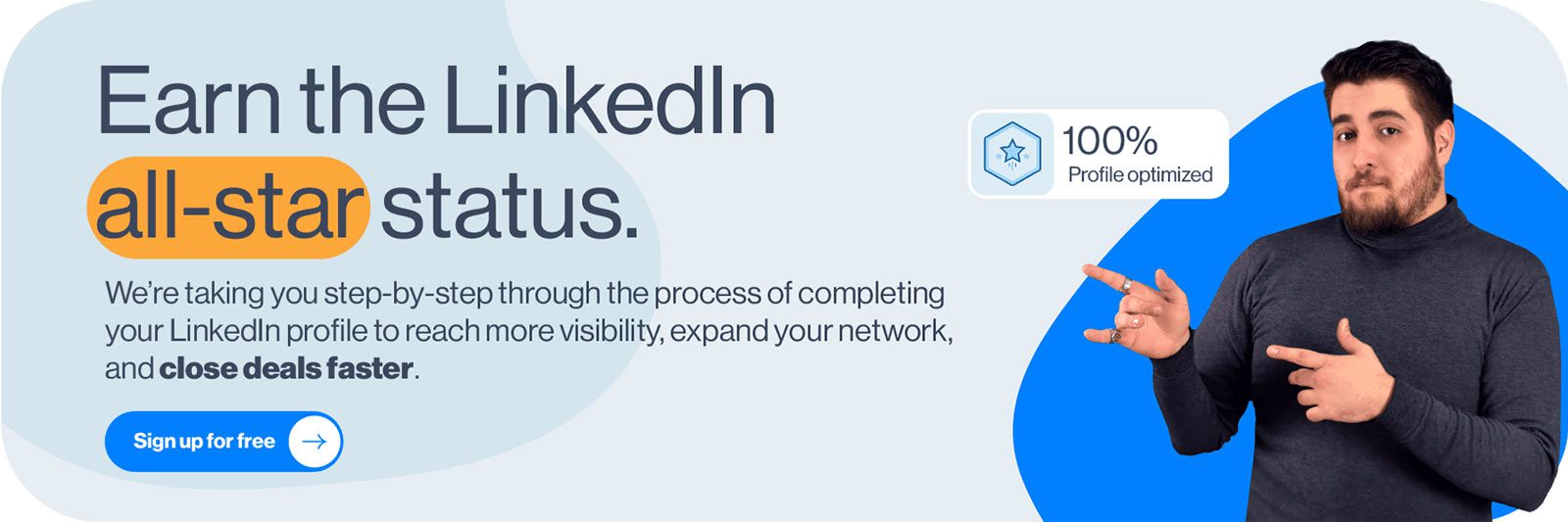Disclaimer: Skylead is not affiliated, endorsed by, or connected with LinkedIn in any way.
LinkedIn Xray search has been an eye-opener for many recruiters and sales professionals. The truth is, it helped them find the ideal candidate or a prospect in the past. Also, it showed them there is always an alternative way of doing so.
However, with the recent LinkedIn subscriptions and sales engagement tools development, the LinkedIn Xray search fell slowly into oblivion. Nonetheless, it still holds its value and can help in many ways. Whereas LinkedIn fails due to subscription limitations.
That's why, in this article, we will cover what LinkedIn Xray means, what the benefits are, and how to get the most out of it to perform LinkedIn prospecting and find ideal prospects or candidates.
What is LinkedIn Xray search?
LinkedIn Xray search is a method used to research your prospects or candidates on Google. In other words, using the Google browser, you can search for the profiles without using LinkedIn internal filters.
Similar to LinkedIn, by performing Xray search, you can place filters like their role, location, or work experience to zero in on the exact candidate or prospect you wish to contact.
If this sounds familiar, you are right. LinkedIn Xray is also known as Boolean Search on Google.
Now, you probably wonder why you should search for profiles this way when you can simply use LinkedIn internal search. Here are a couple of reasons.
Why you should use LinkedIn Xray search?
1. More search results
Have you noticed that when you use LinkedIn filters and perform the search, you often get big numbers, as demonstrated in the picture below?
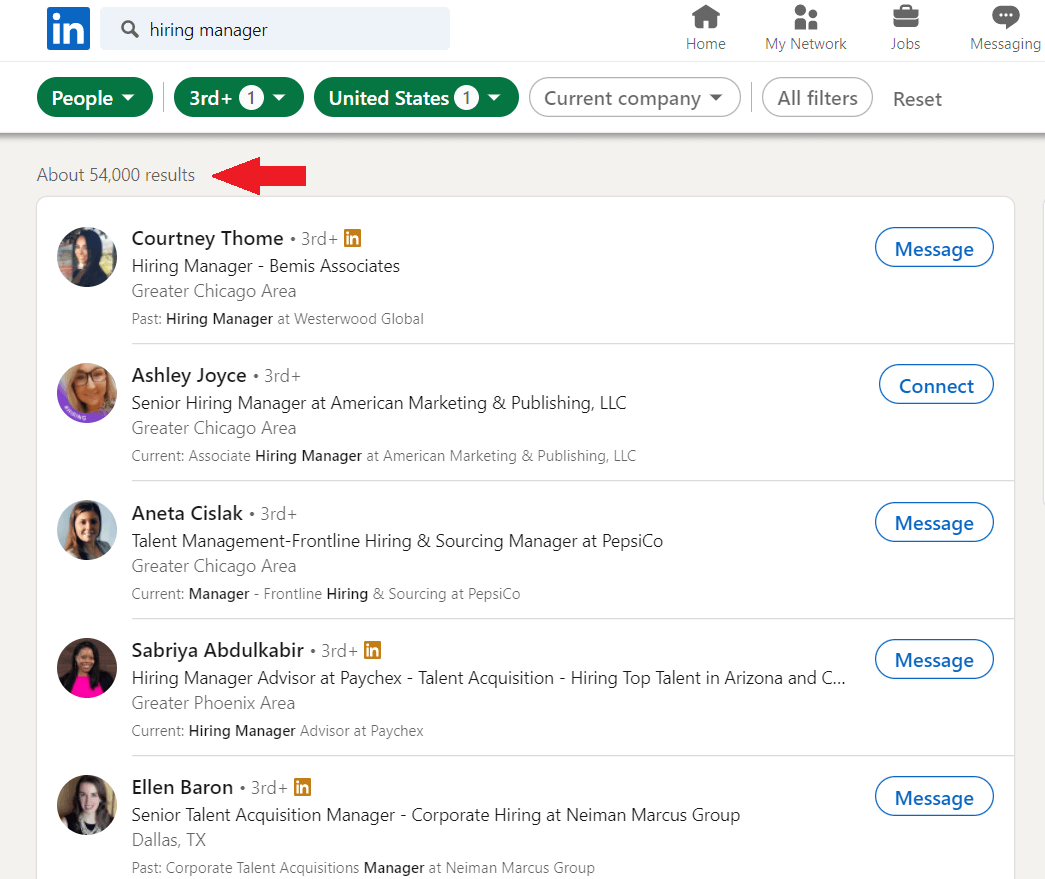
That is an astonishing number, indeed. However, you can't see all these profiles, can you? The reason is that LinkedIn limits the number of searches depending on your subscription. In addition, it always shows 10 profiles per page.
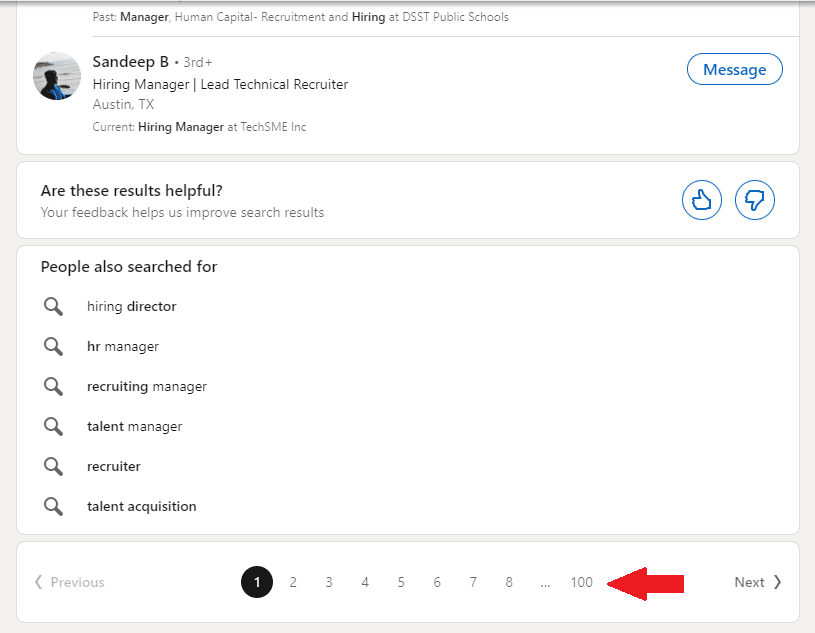
In other words, here is the number of searches you will get for each LinkedIn subscription respectively:
- Free: 100
- Sales Navigator: 2500
- Recruiter Lite: 2500
- Premium Business: 1000
Since LinkedIn will not show you all these results, you can search for them yourself. And with the help of Google, you will get much more than 1000 or 2500 searches.
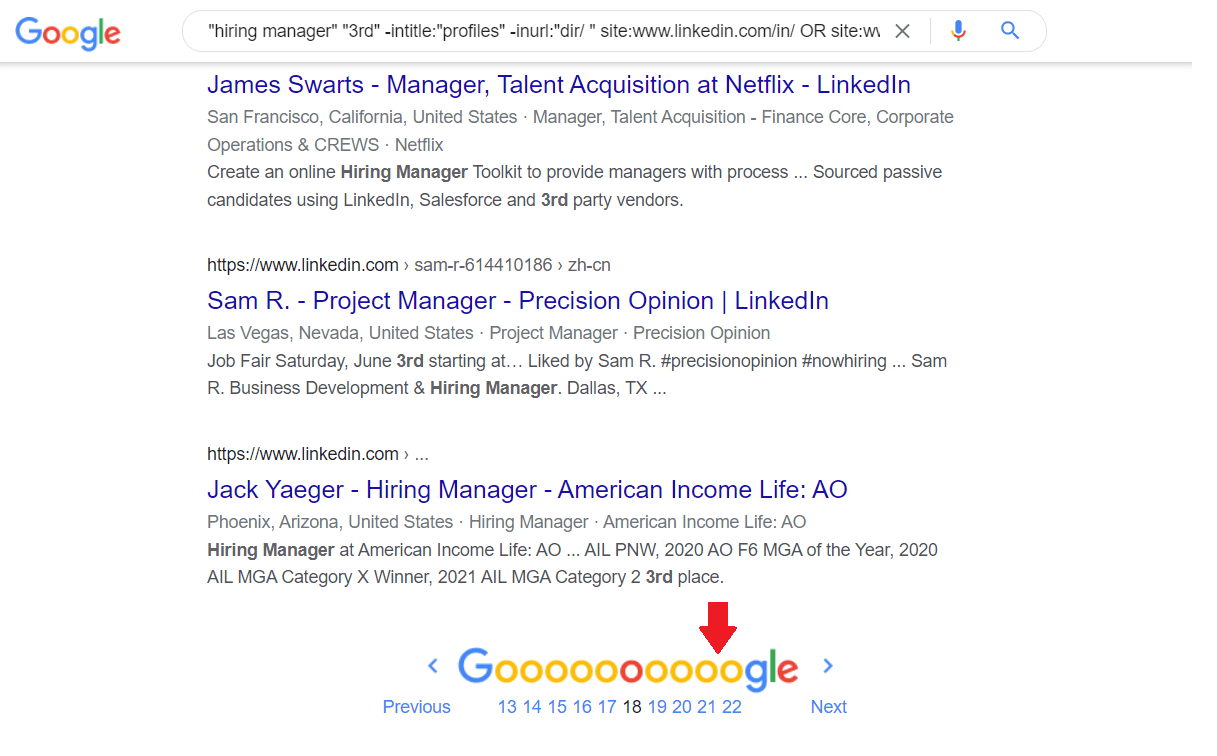
2. The visibility of 3rd-degree and out of network connections
Depending on whether you are using LinkedIn for free or paying a subscription, you won’t be able to see certain people. These people include your 3rd-degree connections or those outside of your network.
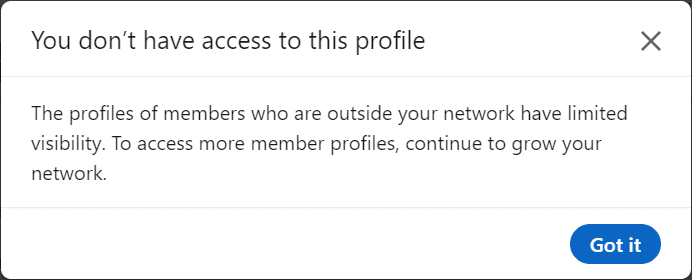
For example, let’s say you are searching for the hiring managers, and you come across an out-of-network connection.
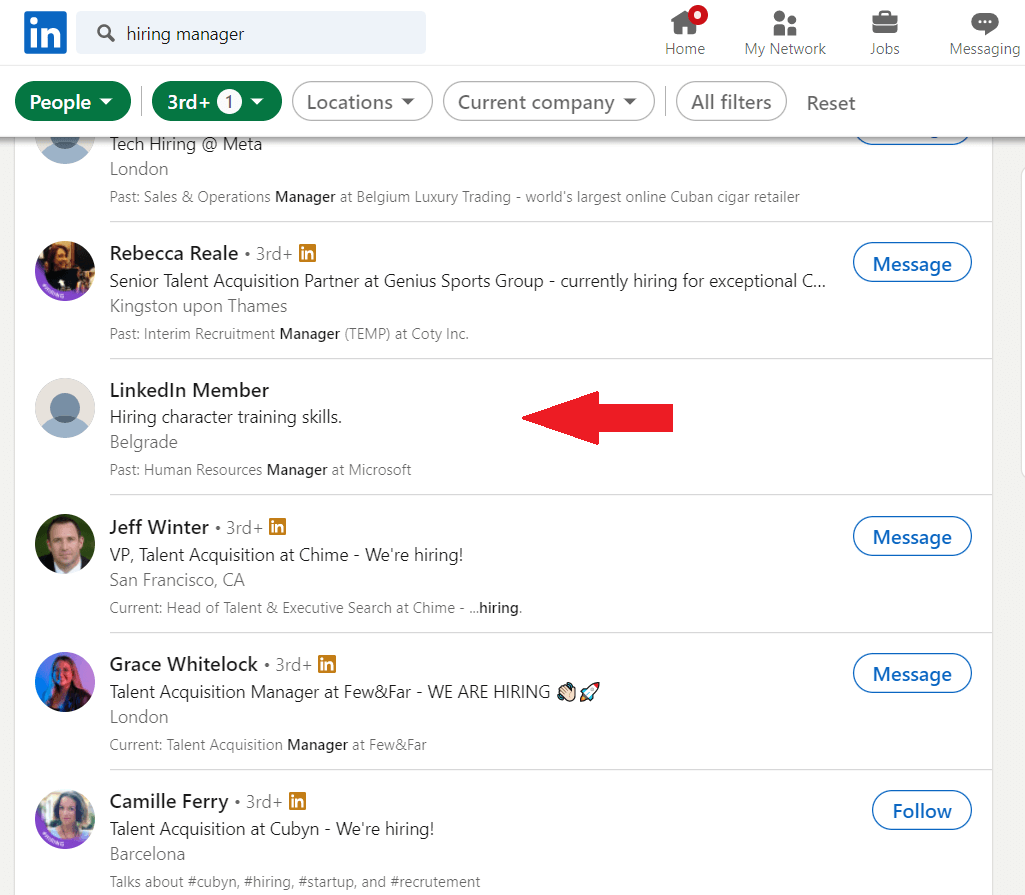
As you can see, LinkedIn has hidden their name and surname. Now, let’s try the LinkedIn Xray search. To clarify, we will take the headline phrase we can see from LinkedIn search results and use them as keyword combinations.

Et voilà! This is a game-changer as Google will never hide the person’s full name. In addition, once you go to that person’s profile, you will be able to connect to them.
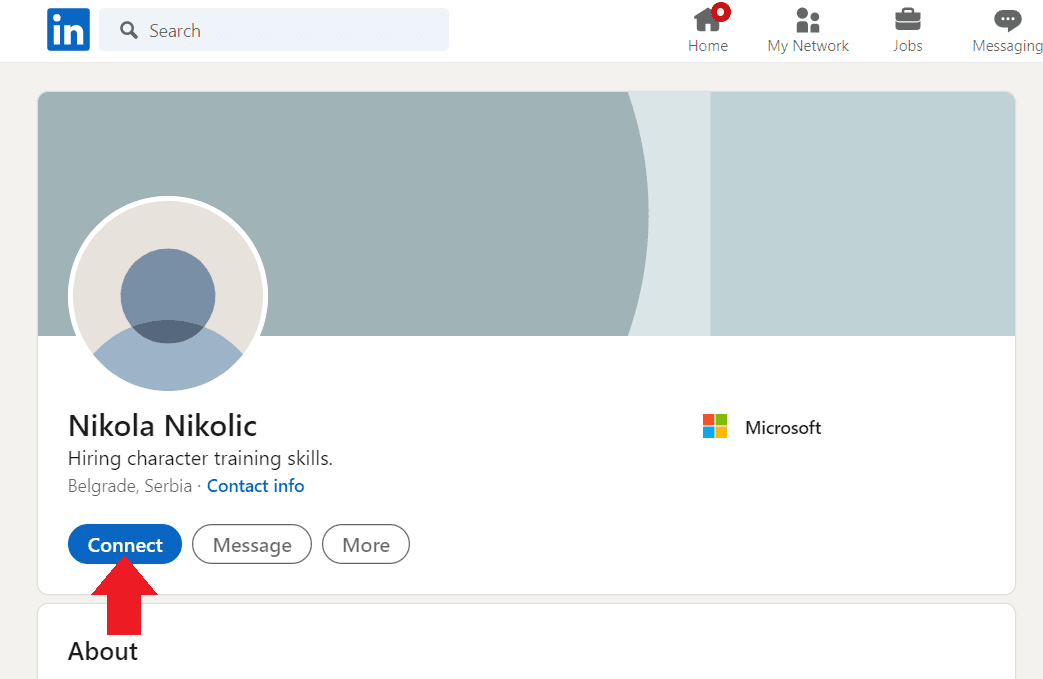
Now, not all LinkedIn profiles are publicly accessible through search engines, but most of them are. In other words, you have a much greater chance of finding ideal leads or candidates as opposed to using LinkedIn search filters alone.
3. Search results variety
If you are using advanced search, LinkedIn will show you the results organized by network relationships and the ones who have a 100% of profile completion.
There is nothing wrong with that, except perhaps the person just outside of the LinkedIn search results might be the exact match to your buyer persona or ideal candidate. Consequently, you won’t be able to see that person as LinkedIn will show you the same results almost every time.
Google’s search algorithm is a bit different, and it will produce the order of the results that have the highest keywords frequency you chose in particular.
4. More comprehensive search
One of the perks of using LinkedIn Xray is the possibility to use the * symbol (Asterisk) to include any missing words. To clarify, Asterisk is used to fill in the search with any other keyword. This way, Google will show you a more comprehensive search, for example, if you search for all the positions that have Sales variation in their title (Sales manager, sales development manager, etc.).
Unfortunately, the use of Asterisk in LinkedIn is not available. So you would have to import all those positions manually. Thus you can always turn to Google should you need to find all these variations in one go.
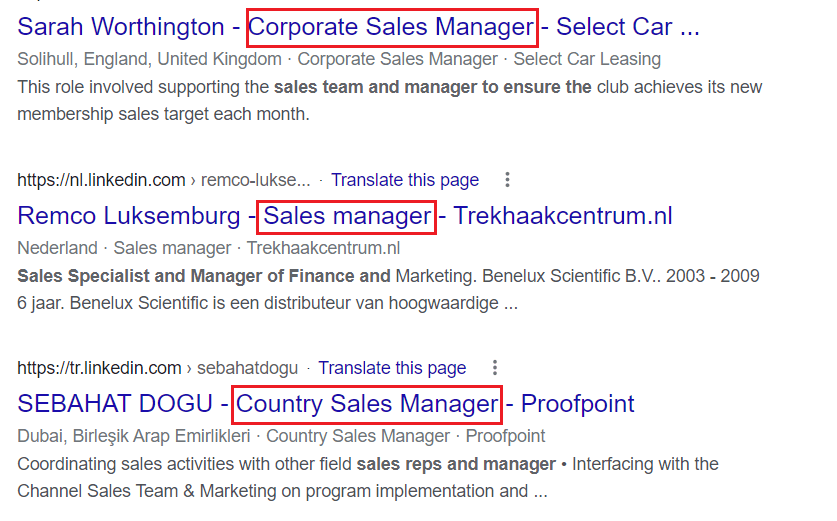
How to perform LinkedIn Xray search?
By now, you have probably seen a sneak peek of how to perform LinkedIn Xray from our examples above. So, let’s dive into how you can do it as well.
There are two different ways you can perform LinkedIn Xray:
- By using Boolean Search operators to create own search string
- Or by using search string generators
LinkedIn Xray search with Boolean operators
As we mentioned in our LinkedIn Boolean Search Explained post, Boolean operators are used to better define your search results. In other words, you can use these operators to narrow or widen your search results per your wishes.
Contrary to Boolean operators you can use on LinkedIn, Google offers slightly more possibilities. Here are the operators you can use for LinkedIn Xray on Google, with examples.
| Boolean Operators | Meanings | Examples |
| site: | When you wish to include a website (LinkedIn) in a search. | site:linkedin.com/in |
| AND | When you wish to include multiple words in a search. | Developer AND Engineer |
| OR | Use when specifying alternatives in jobs or skills. | C# OR JavaScript |
| NOT | When you want to exclude certain roles or skills. | SDR NOT “Sales manager” |
| () Parenthesis | When you wish to combine previous operations. | Sales (Representative OR Manager) |
| “” Quotations | When your search term is composed of two or more consecutive words. | “Sales Manager” OR “Customer Representative” |
| - Minus symbol | Alternative way to exclude. | “Sales Manager” -“Customer Support” |
| * Asterisk | If you wish to search for different phrases with one core word. | Customer* AND Sales* |
| inurl: | To find a URL that matches a specific keyword. | Inurl:marketing site:linkedin.com |
| intitle: | When you wish to find the exact job title in the work experience section or headline. | site:linkedin.com intitle:analyst |
Using LinkedIn Xray search to find leads or candidates from certain countries
We’ve covered operators that you can use for your LinkedIn Xray search. However, we still have one ace in our hands. And it is called finding leads or candidates from specific countries. Now, this is where it gets interesting. If, for example, you are a recruiter and wish to find an ideal candidate who will work from the office, you can use one of the two following methods:
1) By using country prefixes.
To differentiate the countries and their users, LinkedIn uses country prefixes in their domain. So you can help yourself with these codes while performing a LinkedIn Xray search. Keep in mind that you should check which country codes are active on LinkedIn.
String example to search people in Germany:
site:de.linkedin.com/in “Project Manager” AND “Project Coordinator”
2) By including the country as a keyword.
This method is a lot easier. You can simply include country, city, or region name as a keyword in your search string. This way, Google will present the profiles that mention that name anywhere in the profile.
String example:
site:linkedin.com/in “Sales Representative” Copenhagen OR Oslo
How to create LinkedIn Xray search strings with Boolean operators?
Let’s piece everything we learned so far into a couple of beautiful search strings.
Say, for example, you wish to find a person who is CEO, lives in Dallas, and works in the financial industry. That said, your search string will look something like this:
site:linkedin.com/in "Dallas" AND "Finance" intitle:CEO
Now, let’s run it in the Google search bar.
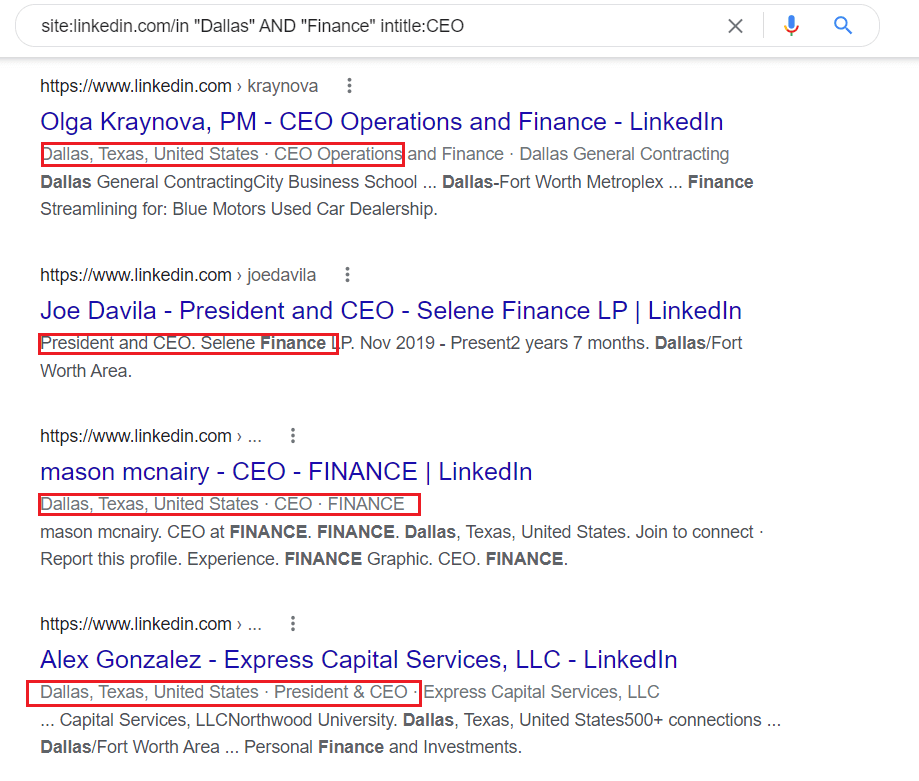
Sometimes, it happens that you notice a discrepancy in the search results. For example, looking at our previous search results, you can see that Google showed people who also worked in a company whose name starts with Dallas. You can avoid this easily by specifying your search string a bit more. Here is an example:
site:linkedin.com/in "Dallas, Texas" AND "Finance" intitle:CEO
Apart from being fun, search strings entirely depend on who you wish to find in the given moment. So go ahead, take all the operators for a stroll, and find your buyer persona or ideal candidate.
Search string generators for the LinkedIn Xray
If creating a LinkedIn Xray search string on your own is not your thing, then we have great news for you - You don’t need to. In other words, you can simply use one of many Xray search string generators and watch the magic unfold before your eyes.
Using these tools, you won’t have to bother with operators, as they will do it for you. Thus, you only need to import the job title, keywords, or country you wish to see in your search.
There are only a couple of Google query generators on the market, and the ones we found useful are:
In addition, if you notice tools such as Free People Search Tool or Recruitment Geek, be on the lookout. These tools behave like the browser.
The upside is that these tools will search only for the LinkedIn profiles, and some of them will show you the publicly available pictures in search results. However, the downside is that they will only show 10 profiles per page, and there are only 10 pages. Thus, you are better off searching on the Google wish query string, to begin with.
How to use search query generator?
So, how would you use a query generator tool? We will take Recruit’em as an example since we found it the most user-friendly and easy to use. Here is what the Recruit'em interface looks when you open it up.
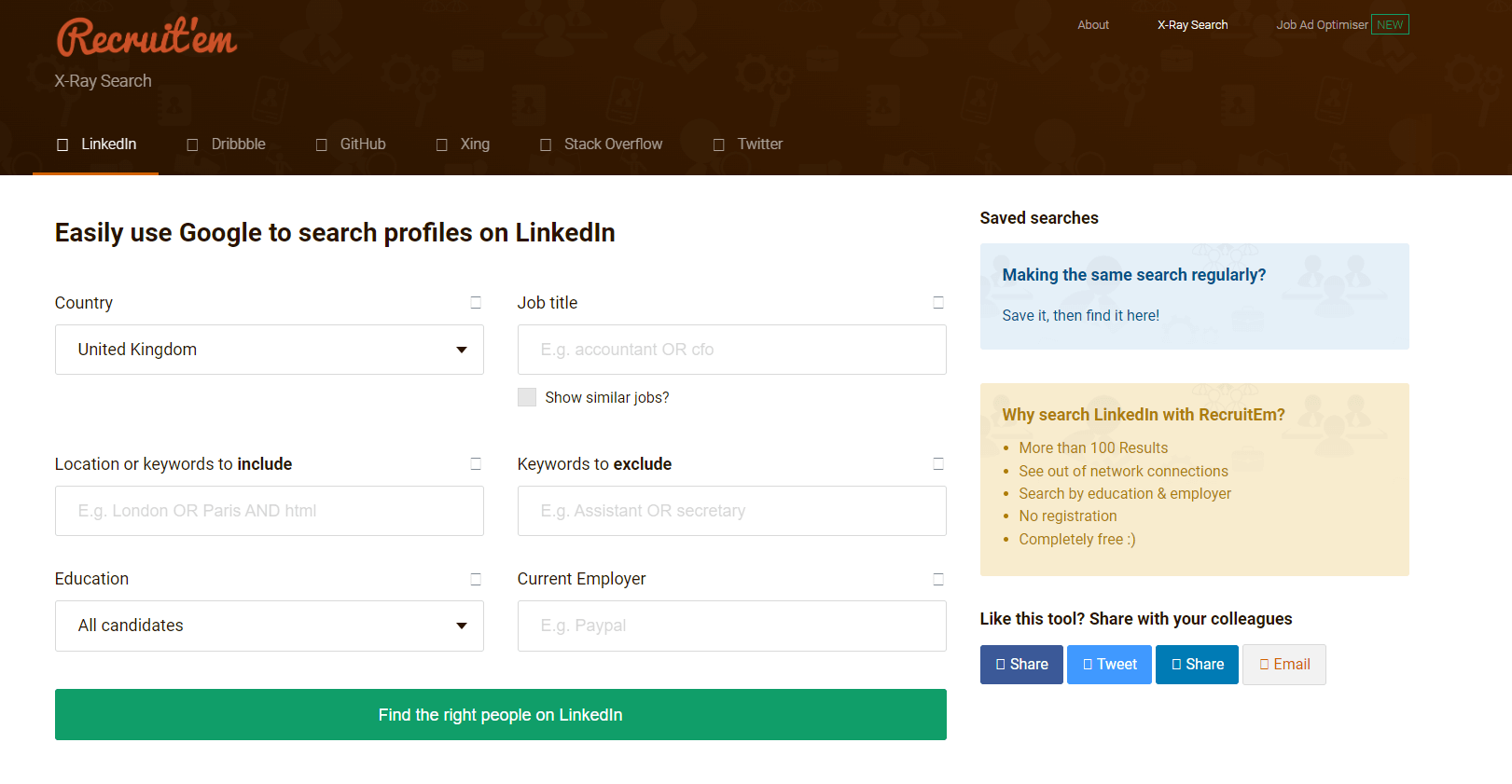
Firstly, select the desired country from the drop-down menu. Continue with the job title. If, for example, you wish to find a sales manager, but also similar jobs like sales executive, then mark Show similar jobs box. In addition, if you don’t want your search results to show sales assistants, then write Assistant in the exclusion field.
Lastly, import the additional keywords with commas to separate them and narrow down the search. We will take SaaS as an example.
After you finish, the setup will look like this.
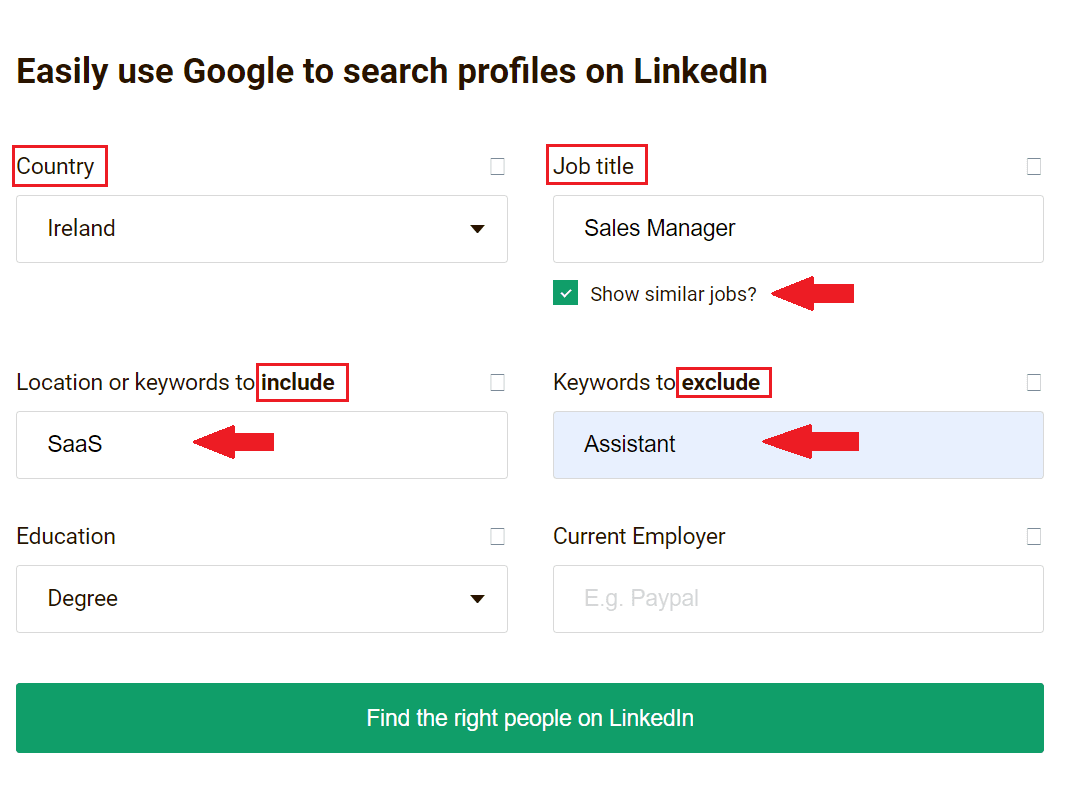
Next, click the Find the right people on the LinkedIn button, and you will get your search query URL.
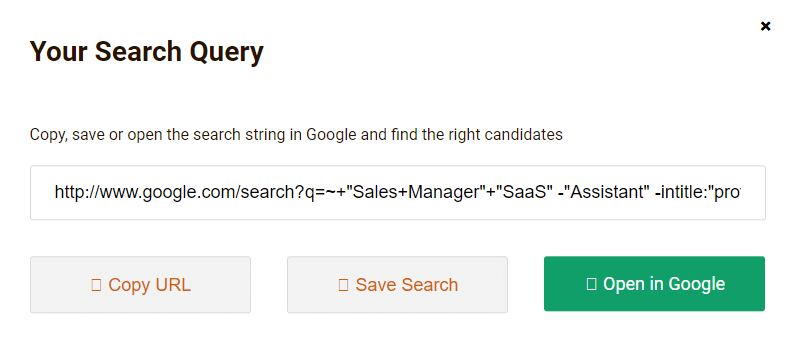
Lastly, click the Open in Google button, and see your search results.
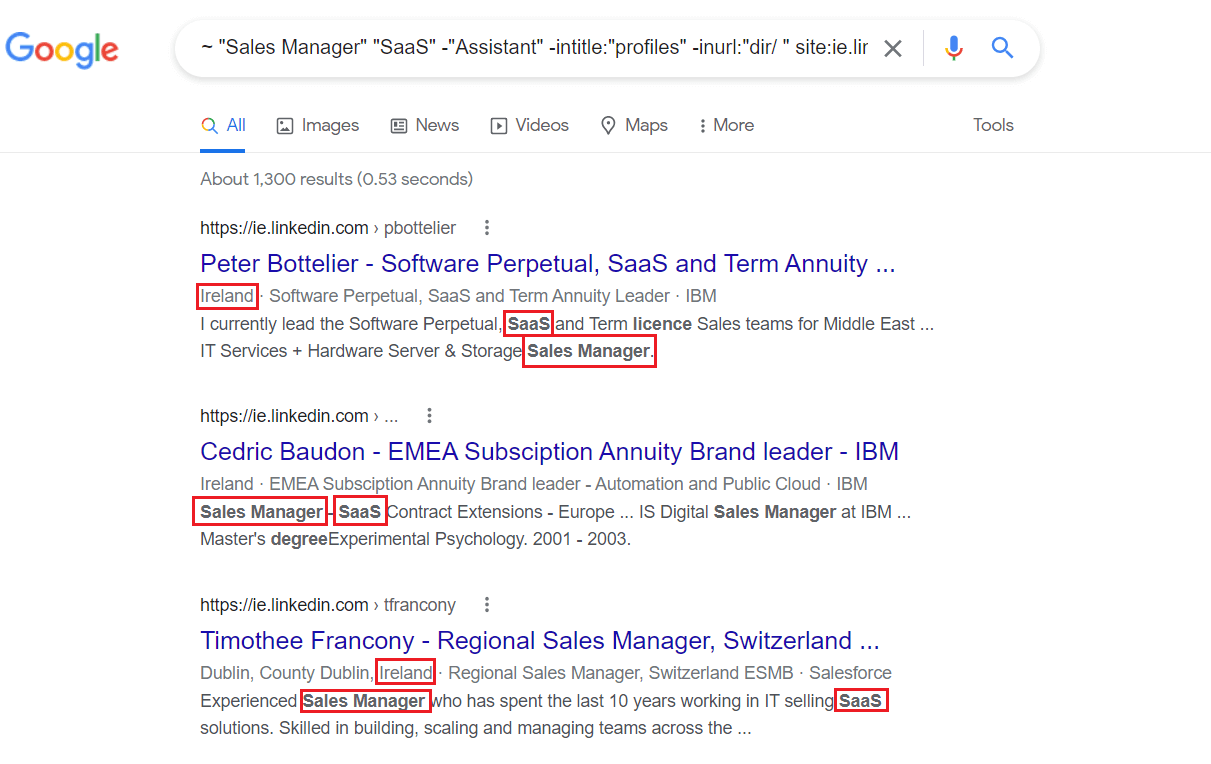
Magic!
Now there is one hack if you wish to find emails from people in the search results. All you need to do is specify google.com or another email provider website as your keyword.
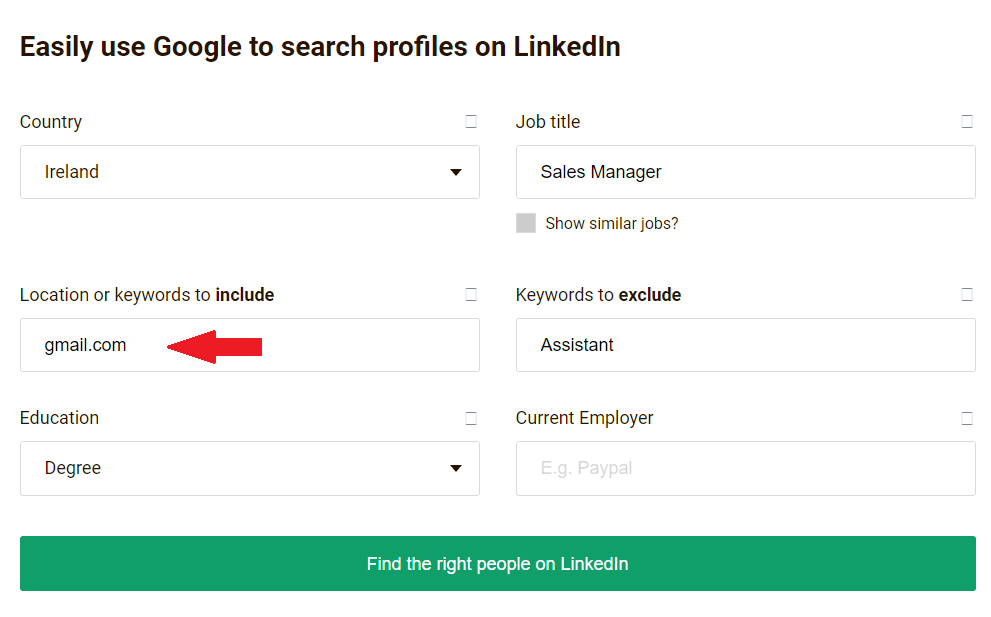
And these will be the search results where email addresses are publicly available.
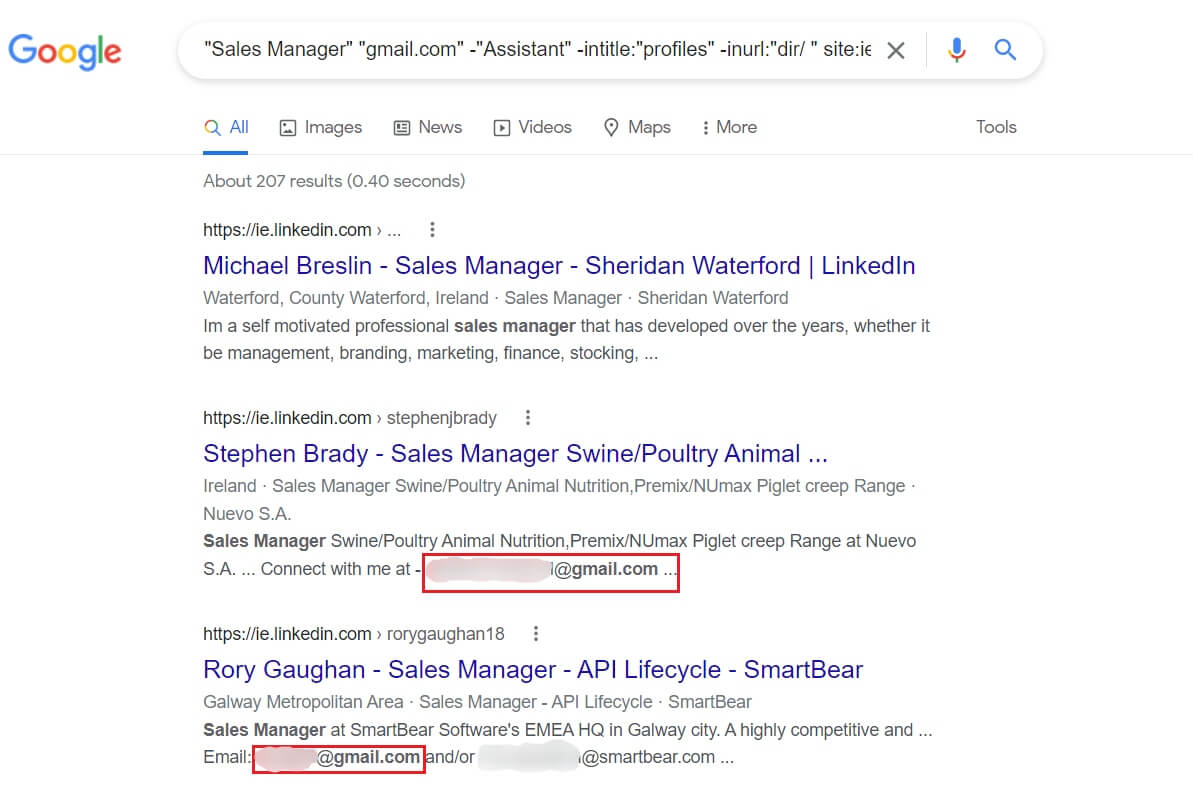
However, finding and scraping publicly available email addresses can be tedious. Therefore, we will show you an easier way of doing so further below.
Also, be sure to check out our blog on 8 Ways To Find Someone’s Email Address.
You found the right people. Now what?
Finding these profiles using Linkedin Xray is a nice hack. You can get to a wider talent or prospect pool, especially if you recruit or do business on the global market. However, whether we’d like to admit it or not, a LinkedIn Xray search is manual work, and it is time-consuming enough. Now imagine you need to outreach them manually, as well. It would be tiresome, don’t you think?
Good news! You don’t have to. You can use Skylead, a sales engagement tool, to do the work for you. Here is how you can do it.
Firstly, save all the LinkedIn profiles in one CSV file. You can, of course, do this manually, but why would you? 🙂 You can simply use a scraper tool, such as Data Miner, to automatically pick up all LinkedIn profile links.
In addition, do not forget to use different variables so you can send hyper-personalized messages on autopilot. Here is our video tutorial on how you can prepare your CSV file.
Skylead campaign creation
After you create your CSV file, it's time to generate leads on LinkedIn, so go to Skylead, your daily outreach partner. Once there, click the Create new campaign button to start the setup.
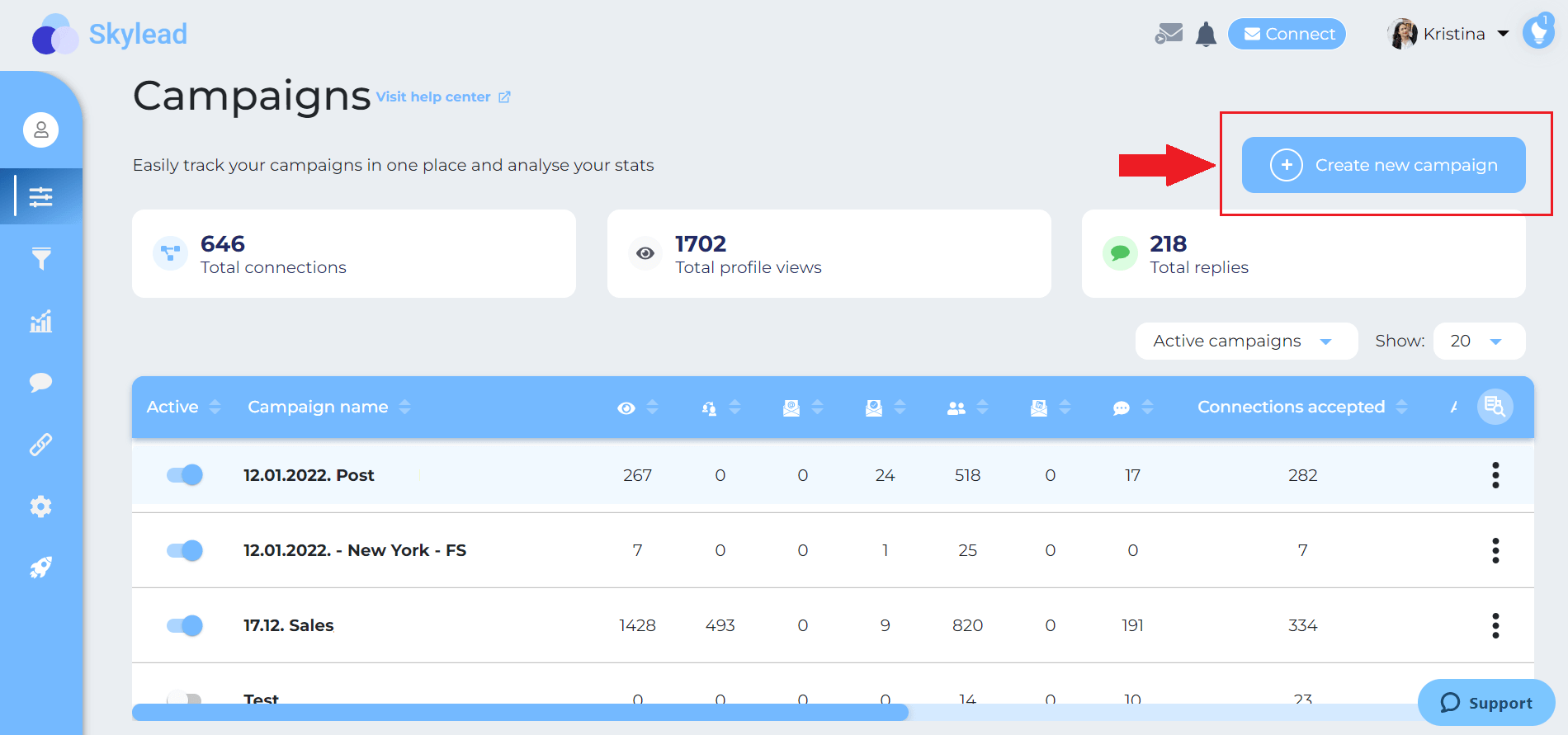
Secondly, select the CSV type of campaign and import your CSV file. When you finish, click next. In addition, if collecting the data in a CSV file is not your thing, you can always search for prospects or candidates on LinkedIn and opt-in for the LinkedIn, Recruiter, or Sales Navigator Search Results campaign.
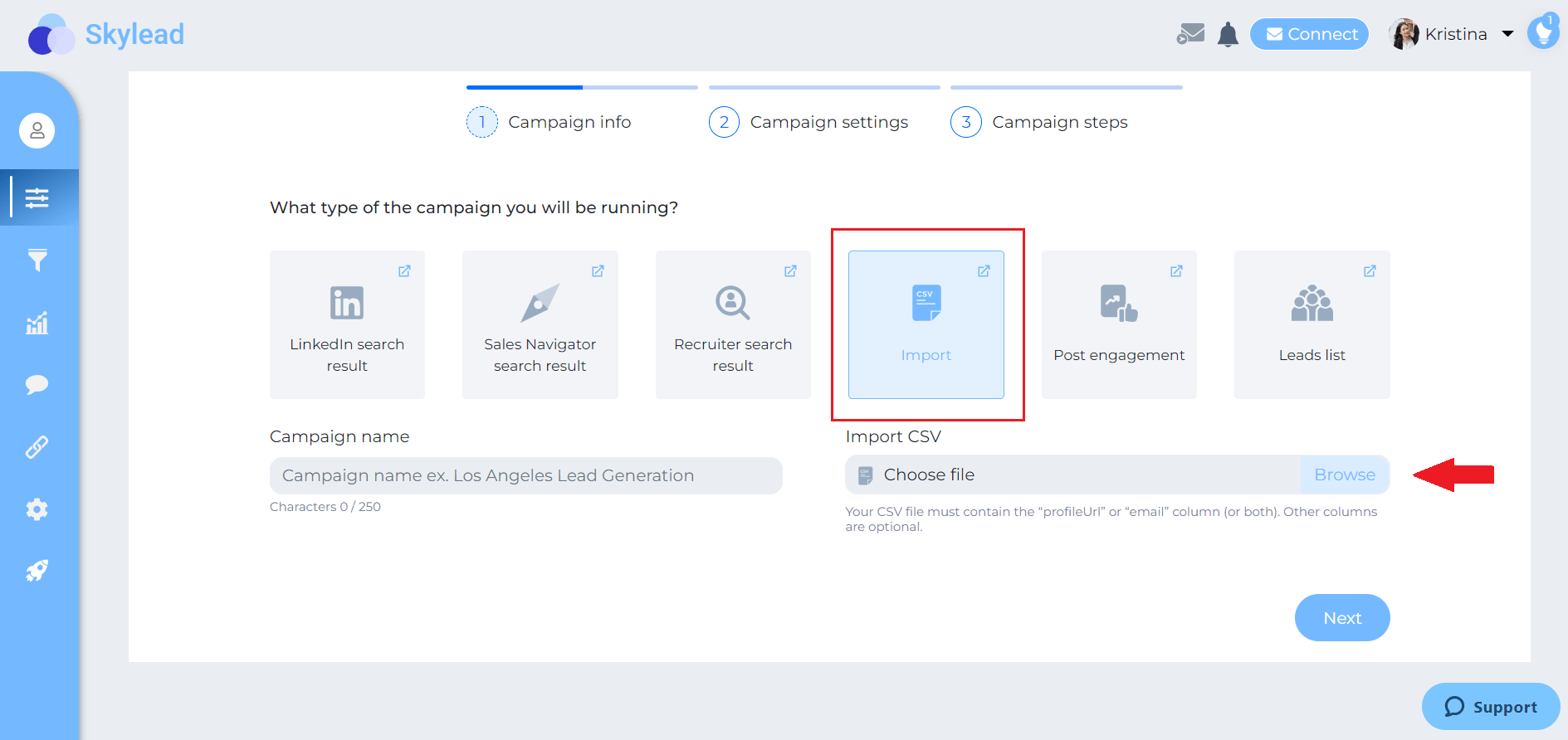
Next, choose your campaign details, such as the start and end date of the campaign. Then click the Next button.
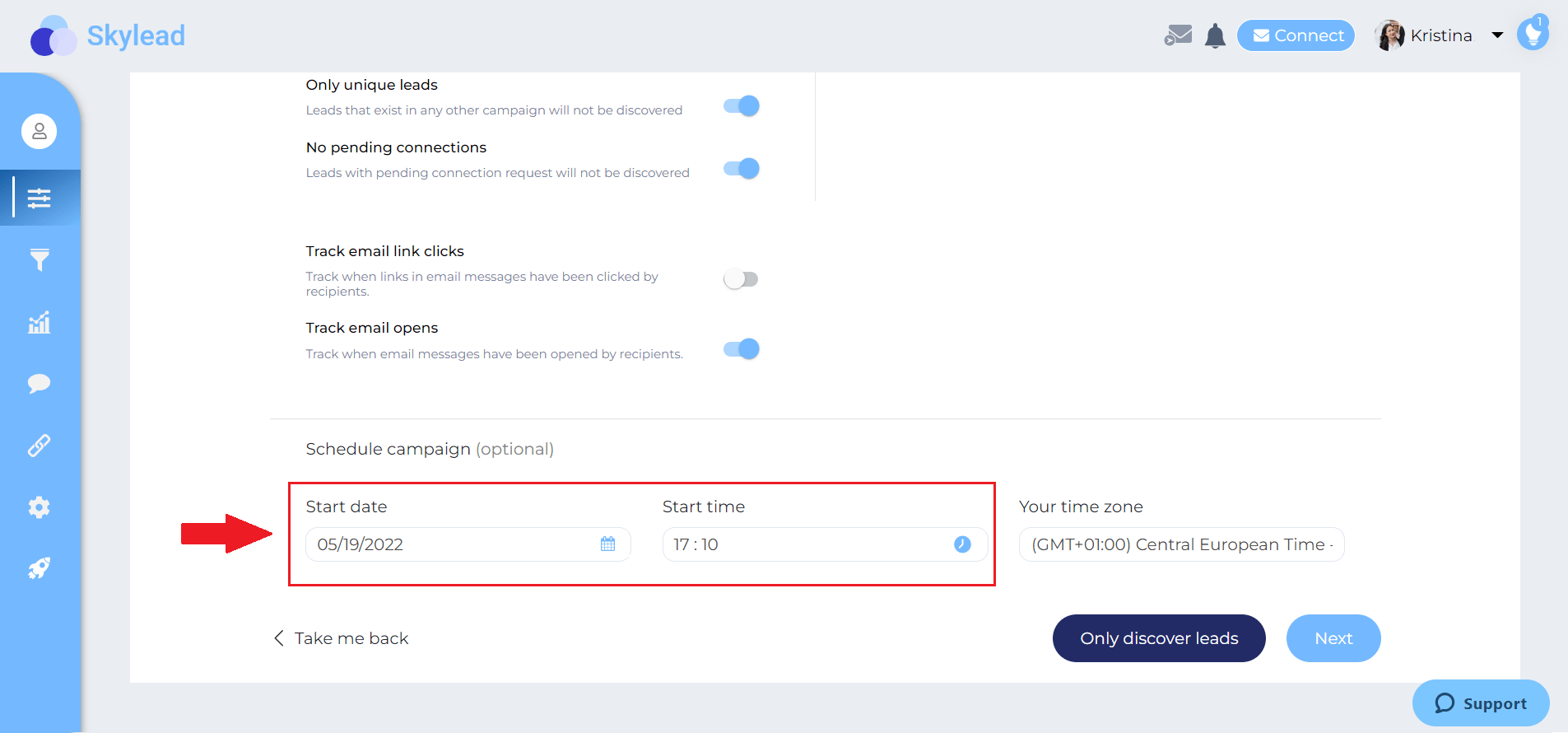
Speaking of magic, here is where it happens. This is Skyleads’ ground-breaking Smart sequence. Smart Sequences allow you to create and execute different scenarios to interact with your prospect or potential employee based on their behavior. In addition, you can add as many steps as you need, and the algorithm will do all the work for you.
In addition, remember when we talked about finding the publicly available email addresses? Here is how Skylead can find them on autopilot. Take the Email discovery & Verification step and drop it in a sequence. This way, when Skylead gets to that step, it will find business email addresses. And if it verifies them successfully, you will be able to multichannel your outreach and send your target group email, as well.

When you set all your steps, click the Start campaign button, and you are done! All you need to do now is sit back, relax and watch your effort come to fruition.
Frequently asked questions
How can businesses or recruiters measure the success and effectiveness of their LinkedIn Xray search campaigns in finding the right candidates or prospects?
Businesses or recruiters can measure the success of LinkedIn Xray search campaigns by tracking key metrics such as the response rate to outreach messages, the number of qualified candidates or leads identified, interview schedules resulting from searches, and ultimately, the conversion rate from prospect to hired candidate or successful sale.
Are there specific examples of how different industries can apply LinkedIn Xray search for targeted prospecting or recruiting?
Different industries, like tech for sourcing software engineers with specific skills, healthcare for identifying professionals with rare certifications, or sales for finding key decision-makers within target organizations, can use LinkedIn Xray search to pinpoint niche talent or prospects effectively.
What are the ethical considerations to keep in mind while using LinkedIn Xray search to avoid being perceived as intrusive by potential connections?
Ethical considerations include respecting the privacy and preferences of LinkedIn users, using information obtained from Xray searches responsibly, and ensuring outreach is relevant and not overly aggressive, to maintain professionalism and avoid being intrusive.
In conclusion
We cannot ignore that LinkedIn has very useful filters, whether we talk about Recruiter or Sales Navigator filters.
Nevertheless, if you would like to reach and find more people than what LinkedIn has to offer in their search results or those out of your network, then LinkedIn Xray is a perfect solution.
Now, it is always better to create your own string to be as detailed as possible and get the most precise search results. Practice makes it perfect, so test different strings as much as possible. However, if you think that this approach is not for you, you can always use tools that will work just as well.
Speaking of tools that do the work for you, you don’t have to do outreach alone. That is why Skylead, your trusted partner, is here. With just a few clicks and a ground-breaking sequence, you can reach out to your ideal candidates or prospects on autopilot. So, all you need to do is focus on closing more deals or hiring the right candidate.
Wish to learn more about how Skylead can:
- Save up to 11 hours per week;
- Or get you 50+ meetings booked per month?
Then, try it out using 7-day Free Trial!
Over the years, cold email marketing turned out to be the right choice to unleash the full potential of outreach as a Lead Generation strategy - apart from LinkedIn lead generation, that is.
With its minimal cost and extensive reach, it is clear that cold emailing has probably the highest ROI compared to other marketing approaches.
In the present day, modern email marketing drifted away from the one-size-fits-all model. It is now based on consent, segmentation, and personalization. Consequently, the response rates went up and so did its value.
However, the minimum requirement for cold email marketing is to have your leads', preferable business, emails. If you run into their private ones, it is only up to you to use them for outreach purposes.
Here are 8 easy ways to find your leads' business emails that work.
Ask them for it
There are different ways of asking for your lead’s email.
Make an online form for people who visit your website and would love to be updated on a regular basis through your newsletter.
Or, insert a pop-up asking your visitors to subscribe to your newsletter first to access your website’s content. This one can be a bit annoying, as many people might give up unless whatever you have to offer is absolutely worthy of sharing their information.
If you don’t have a newsletter or it is not aimed towards your leads, try giving your website visitors a free gift in the form of a pdf or audio file that will bring value to their business in exchange for their email address.
Lastly, you can do a LinkedIn prospecting of your own and reach out to people who would be interested in subscribing to your newsletter.
Subscribe to your lead’s newsletter
Yes, that’s correct. If your lead doesn’t want to subscribe to your newsletter, you can always do vice-versa. You will eventually get an email from them that you can use to reach out.
Check their website
Each brand most likely has a website. If not, there is for sure some kind of an online presence in the form of a LinkedIn, Facebook, and/or Instagram account (see below).
When you visit your lead’s website, search the “Contact”, “About Us”, and/or “Team” pages.
These are the places where their general email or a message form is located. It might not be the contact of the person you would like to speak to. However, by reaching out to them, explaining who you are, and asking for a specific person’s email address, you might actually get it.
Check their social media
As mentioned above, if not a website, there is for sure some kind of a social media presence.
Start with LinkedIn, the biggest professional network out there. If a lead has a publicly available email, it will most likely be on their LinkedIn profile. If not, try finding their company’s LinkedIn page, search for the generic email, and ask for the target lead’s direct contact.
Scraping emails manually
There are three places you should look up for an email address on LinkedIn.
1. Click on the “Contact Info” section.
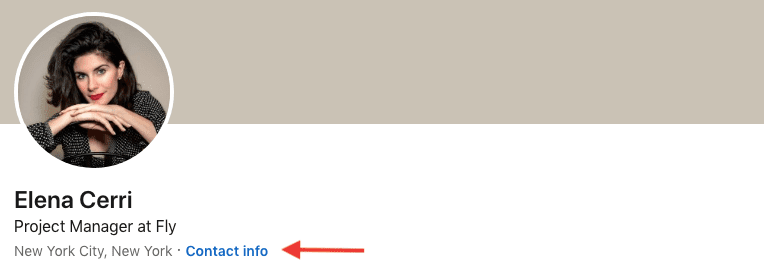
2. Check out their LinkedIn cover picture, especially if a corporate one.

3. Read the Profile Summary.

Sometimes users leave their business email at the end or in the middle of their LinkedIn bio section to make it seem as a call to action. Make sure you read it to the end.
Go to the company or individual’s page on Facebook and check out the “About section”.
Step #1
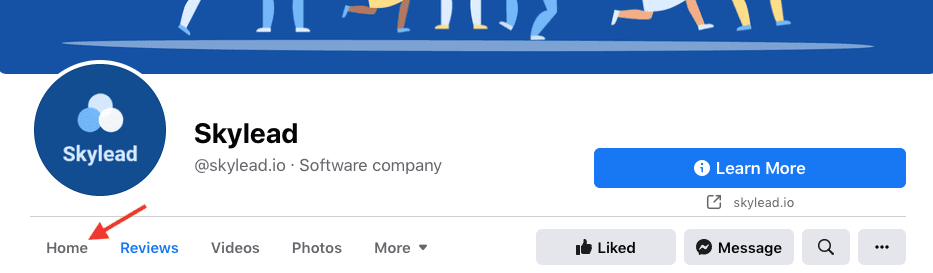
Step #2
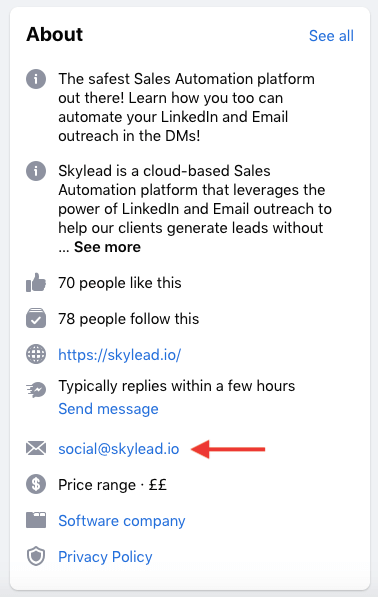
There are two options for finding somebody’s email address when it comes to instagram.
The first one is only available and visible in the app.
Click on the “Contact” option.
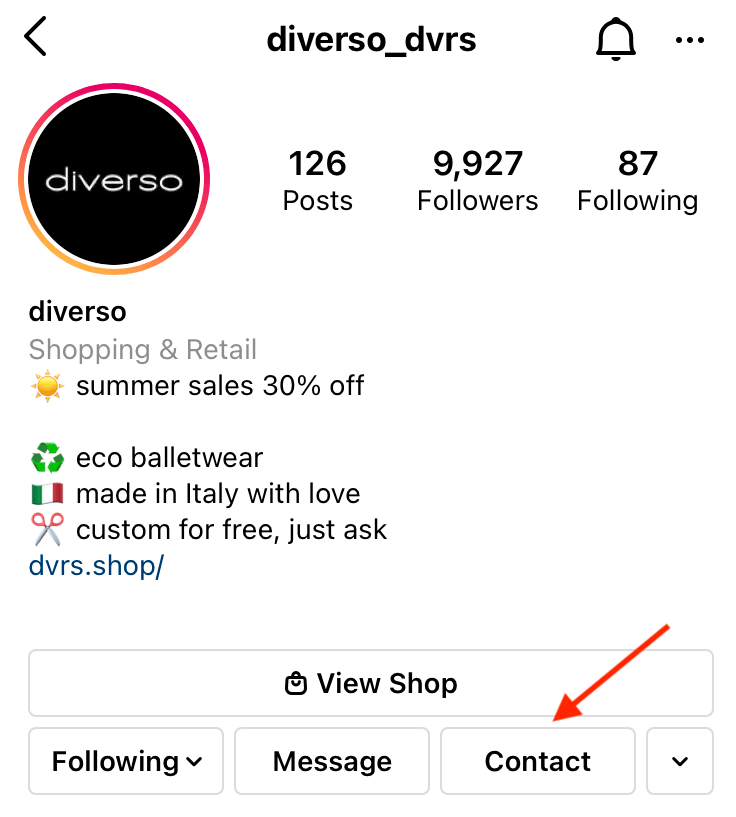
This action will take you to see the following information.
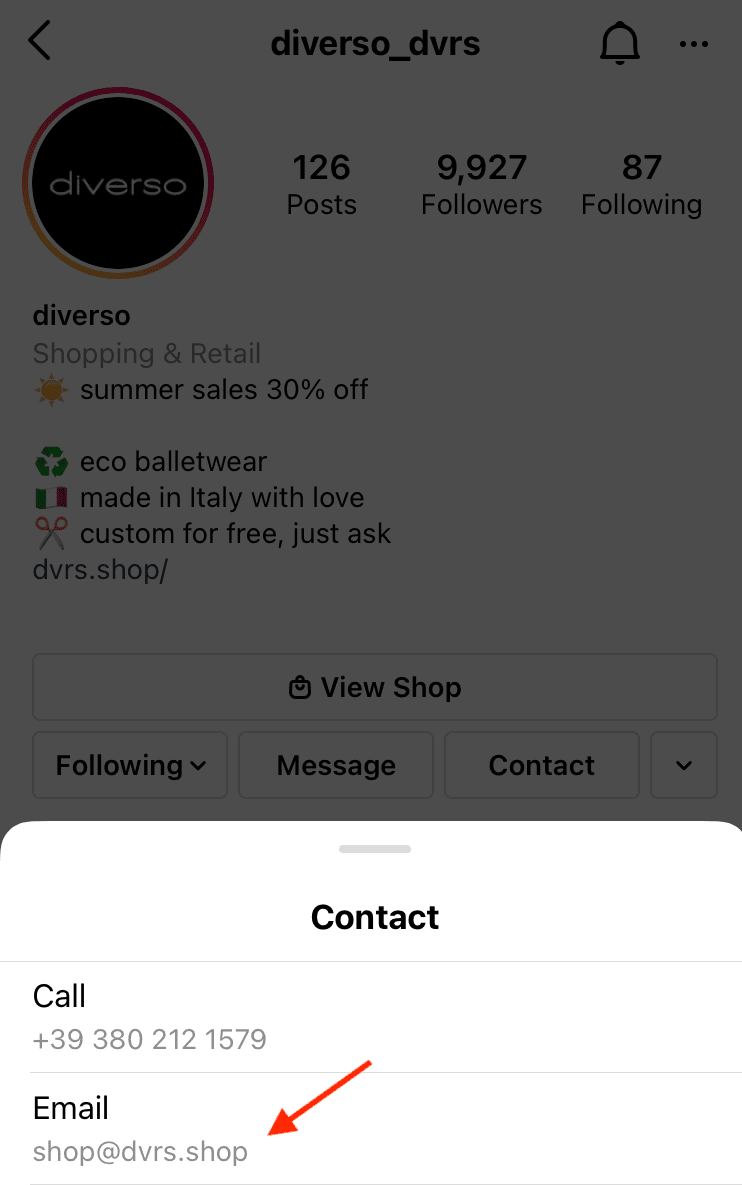
The second option is available in both desktop and app versions.
Just check the “Info” section of the targeted profile.
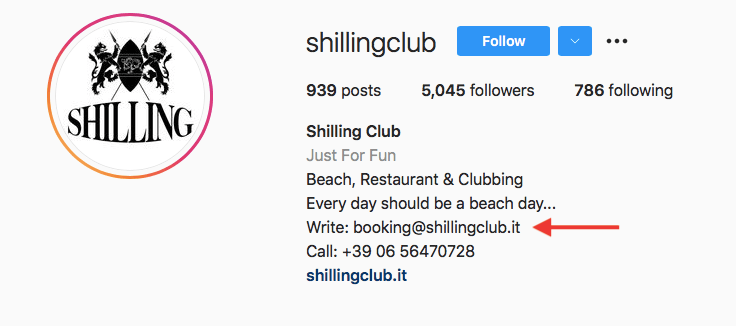
Try following the pattern
There are two ways to "guess" your lead's business email.
The first way starts with knowing the name of your lead’s company. Try composing a generic email such as info@domain.com or contact@domain.com. Reach out and ask for the direct contact of a person you would like to talk to.
The second way is knowing the company’s business emails pattern. If one of the employee’s emails goes like john.smith@domain.com, there is a great chance that your desired lead’s email is also composed of name, dot, last name, at sign, domain.
Then, try inserting it in your email provider and see if it will be recognized or if the picture will show up. However, have in mind that not having a picture doesn’t necessarily mean it’s not the correct one.
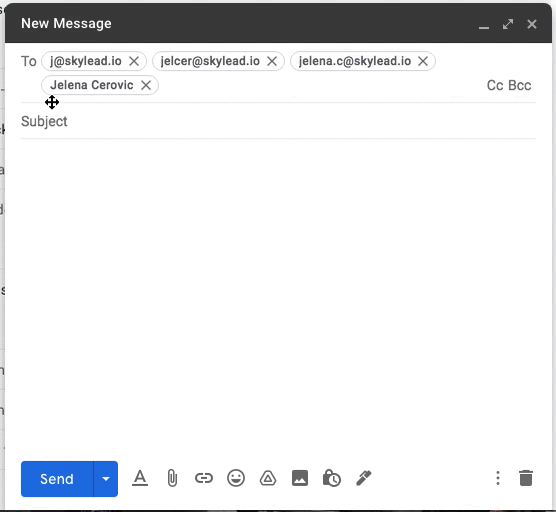
Use Email Permutator
Using an Email Permutator is one of the options.
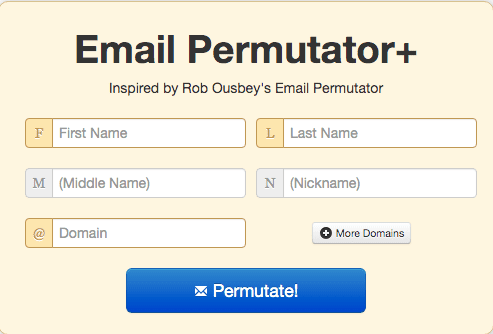
Go to the main page and type in your lead’s name, surname, and domain.
The Email Permutator produces all the possible email combinations based on the inserted data.
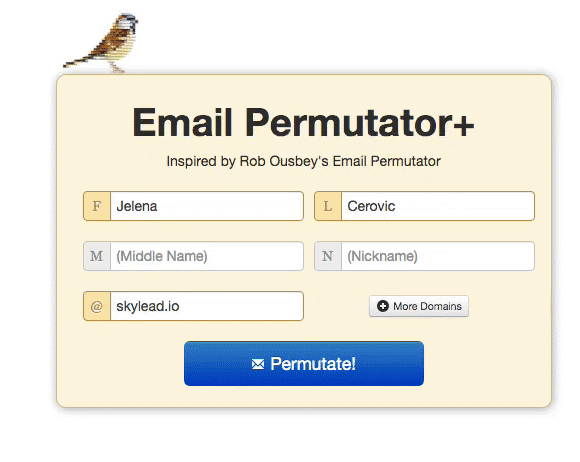
How will you know which one is the right one? Insert all of them in the recipient's field of your email and see which one will be recognized by your provider. If there is one with a profile picture, it is most likely to be the right one.

Search on Google
There are several ways through which Google can help you find someone’s email address.
Here are three.
- Search “james.johnson@amazon.com”
By using quotation marks in your query, you’re telling Google to search for results that contain that exact keyword. If your lead's business email ever showed up anywhere publicly, it will be displayed.
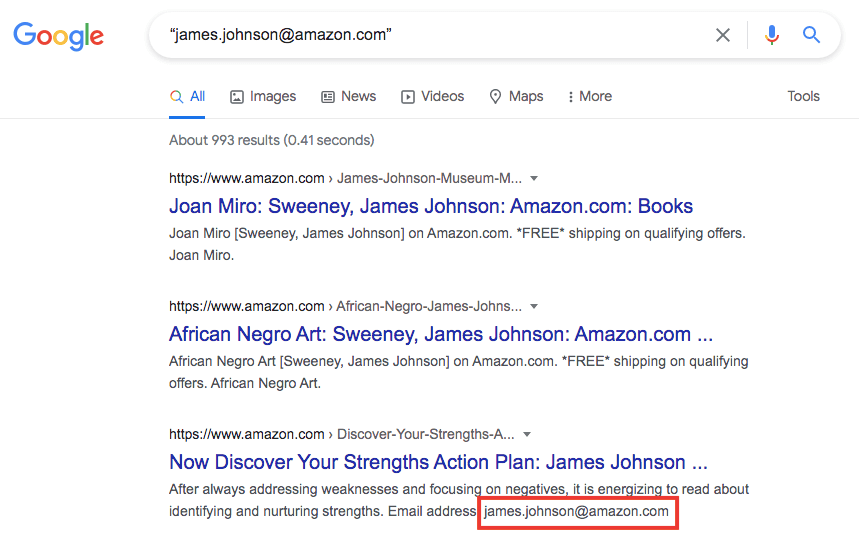
- Type site:amazon.com James Johnson email address in Google search
By using site: domain Google will give you results only from that domain.
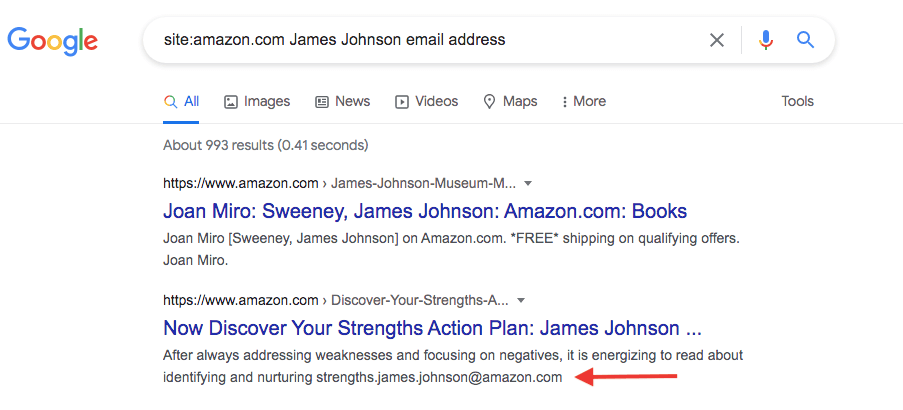
- Search [James Johnson] + email
Google will find your lead’s email address if ever published somewhere on the web.
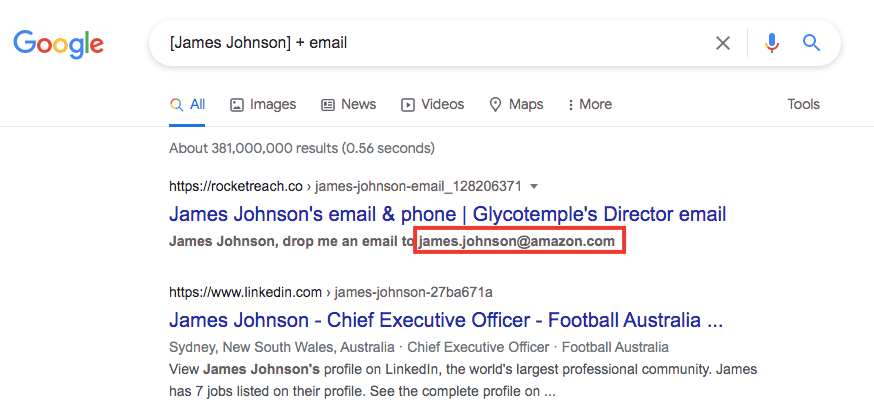
Use Skylead
Use Skylead’s Email Discovery & Verification feature to find your prospects’ business emails even without being connected on LinkedIn.

With a Smart Sequence as simple as this one, Skylead will provide you with verified business emails, implying the lowest possible bounce rates.
After the sequence was executed, you can go ahead and export all the collected data in a CSV file.
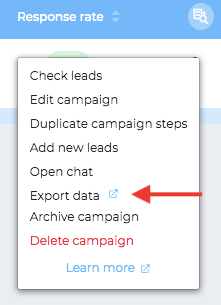
In case you didn't know, Skylead is an outreach automation tool, email finder, all in one platform.
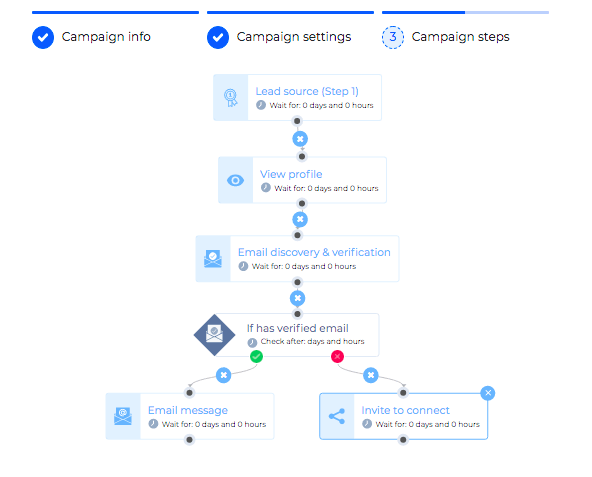
This is just one of the numerous options you have with Skylead. Check out our templates to get the idea of Smart Sequences and to get inspired for unleashing the full potential of your outreach.
Summary
Finding somebody’s email address doesn’t necessarily have to be difficult, but it can be time consuming.
The best approach will depend on the number of leads you want to reach and your company’s outreach policy.
However, with nowadays software development, have in mind that automating the process of finding somebody’s business email and getting through to that person can be a quick and painless process.
Think about it.
Or schedule a demo call with our team member and hear out all the possibilities you can have with Skylead.