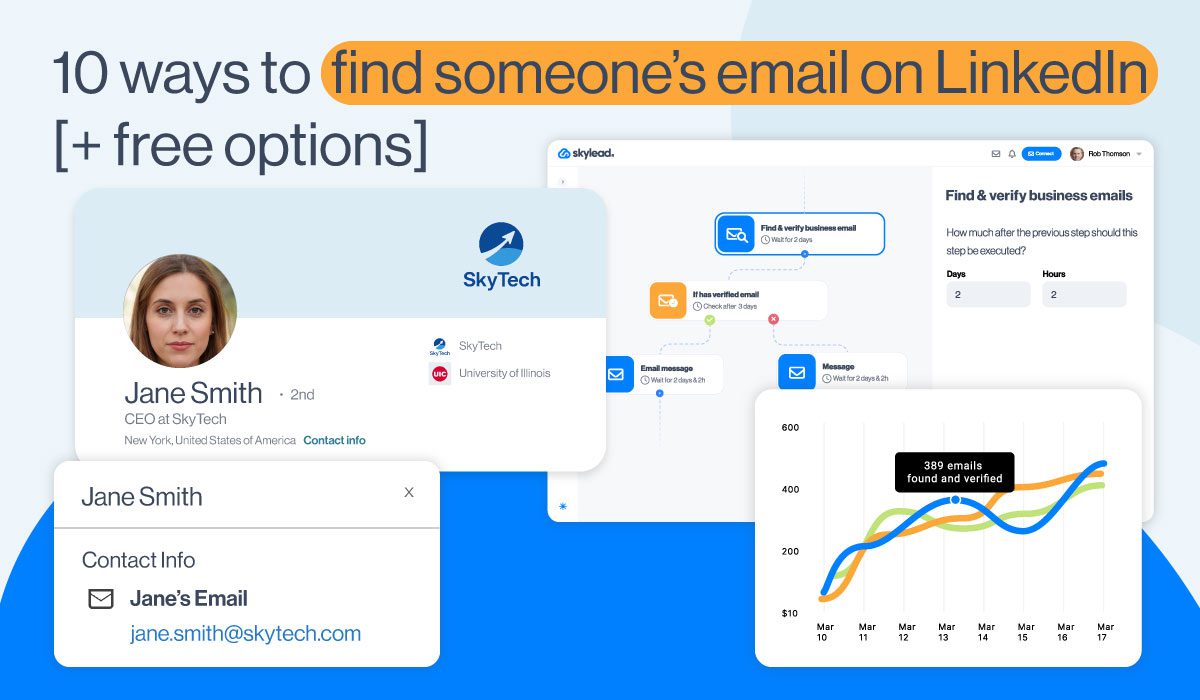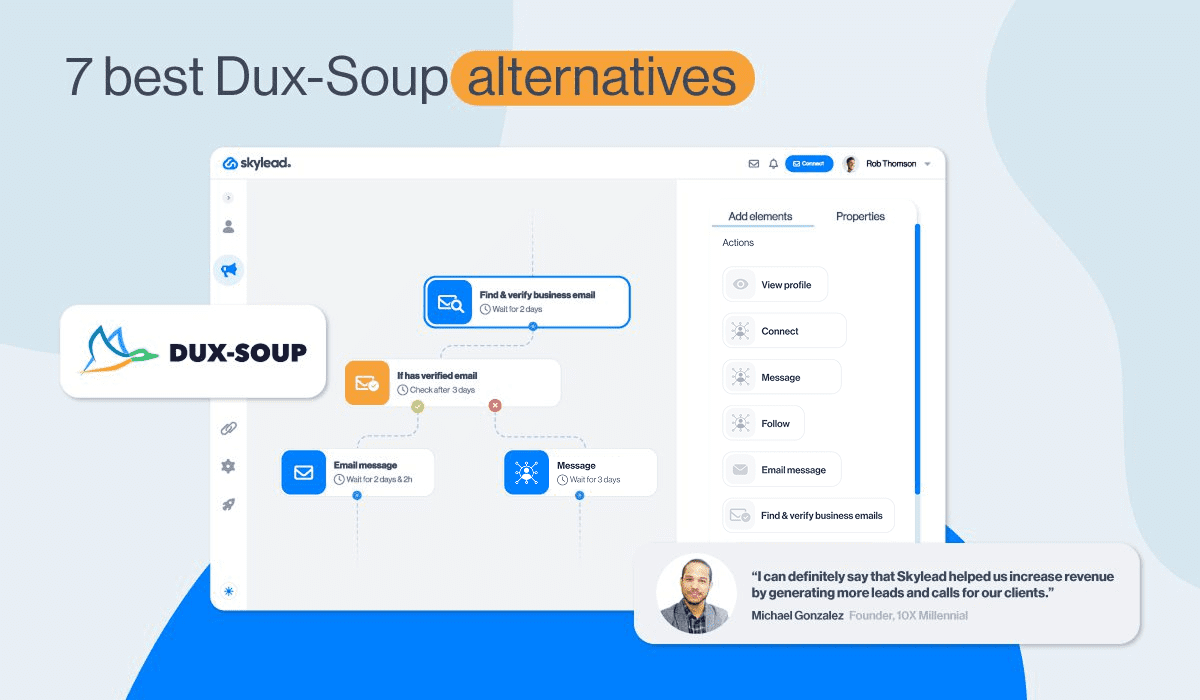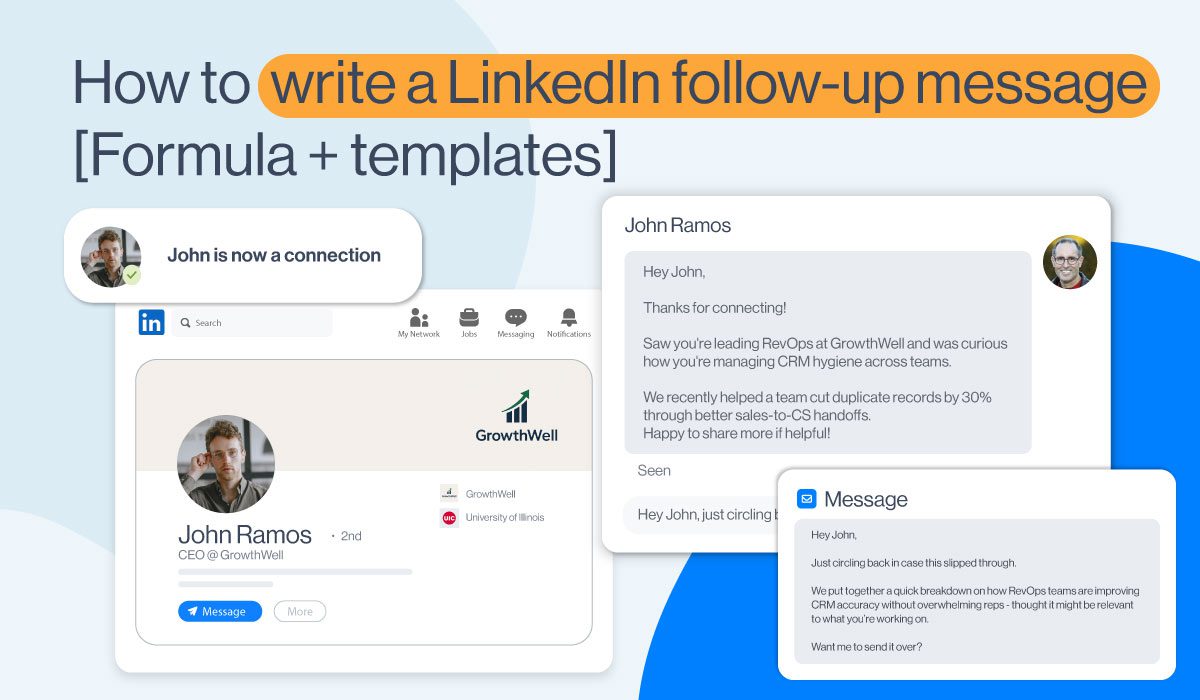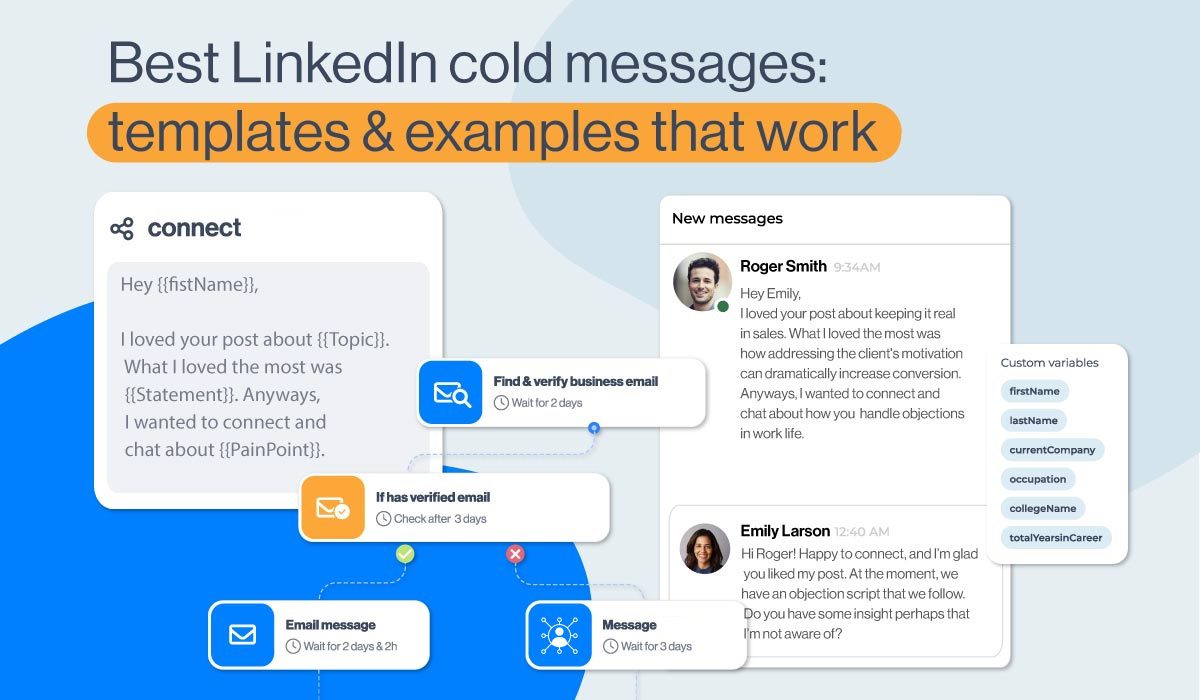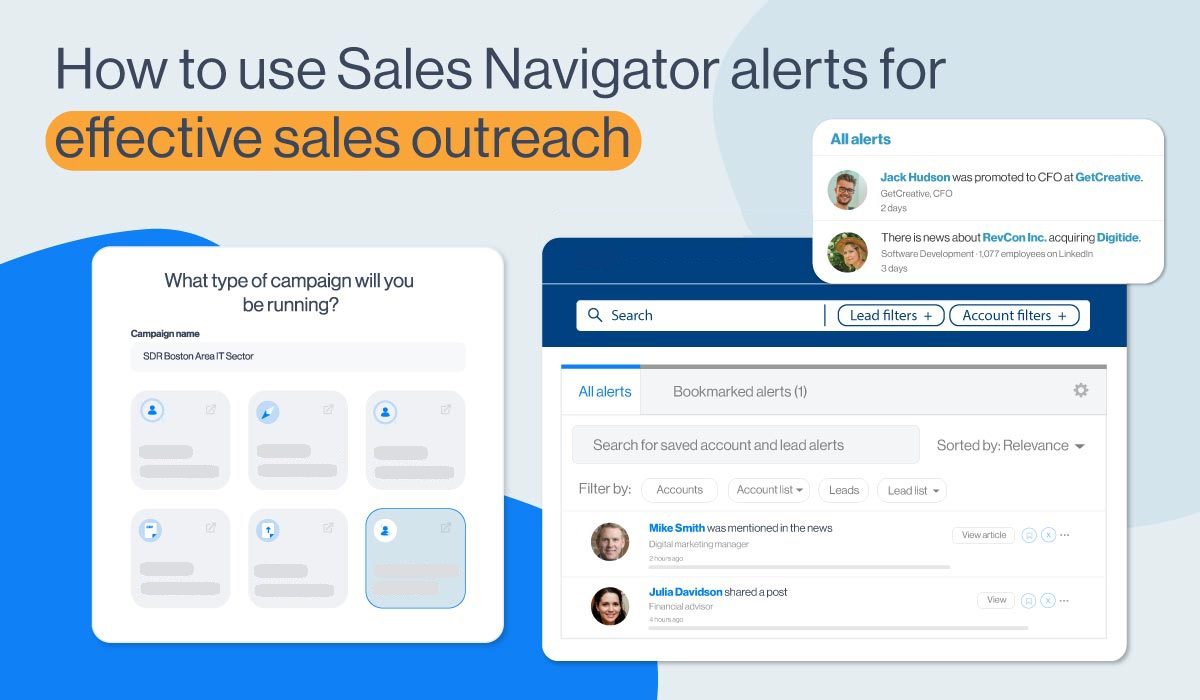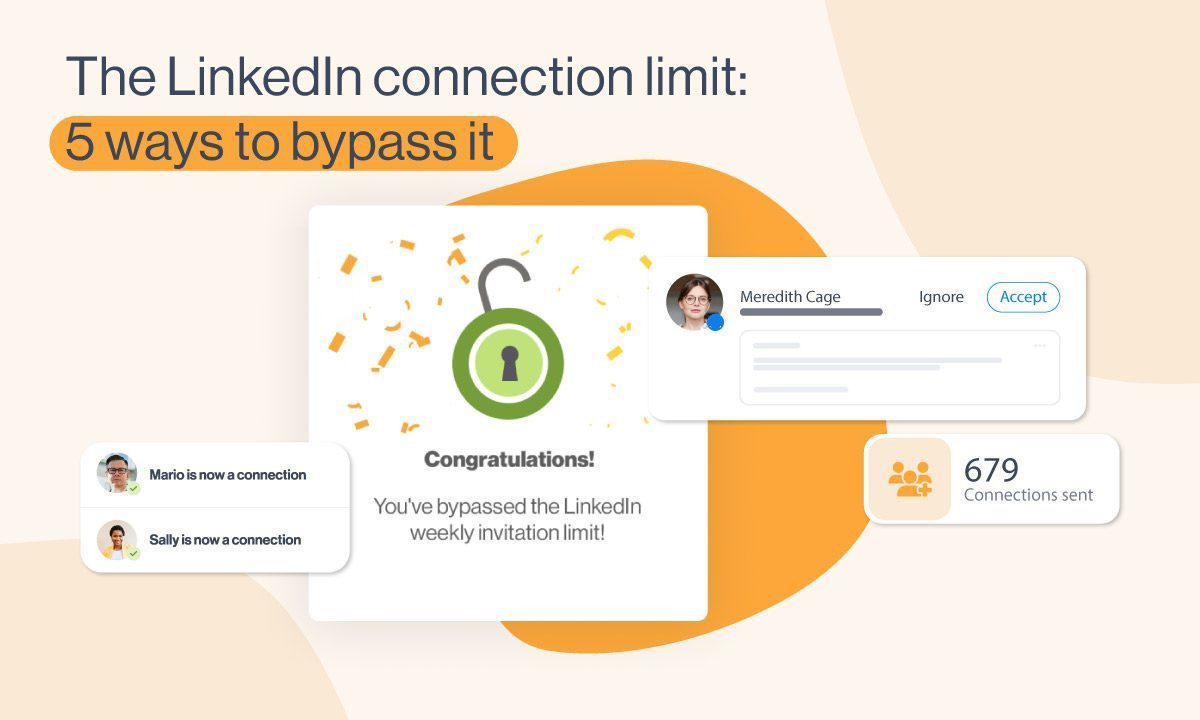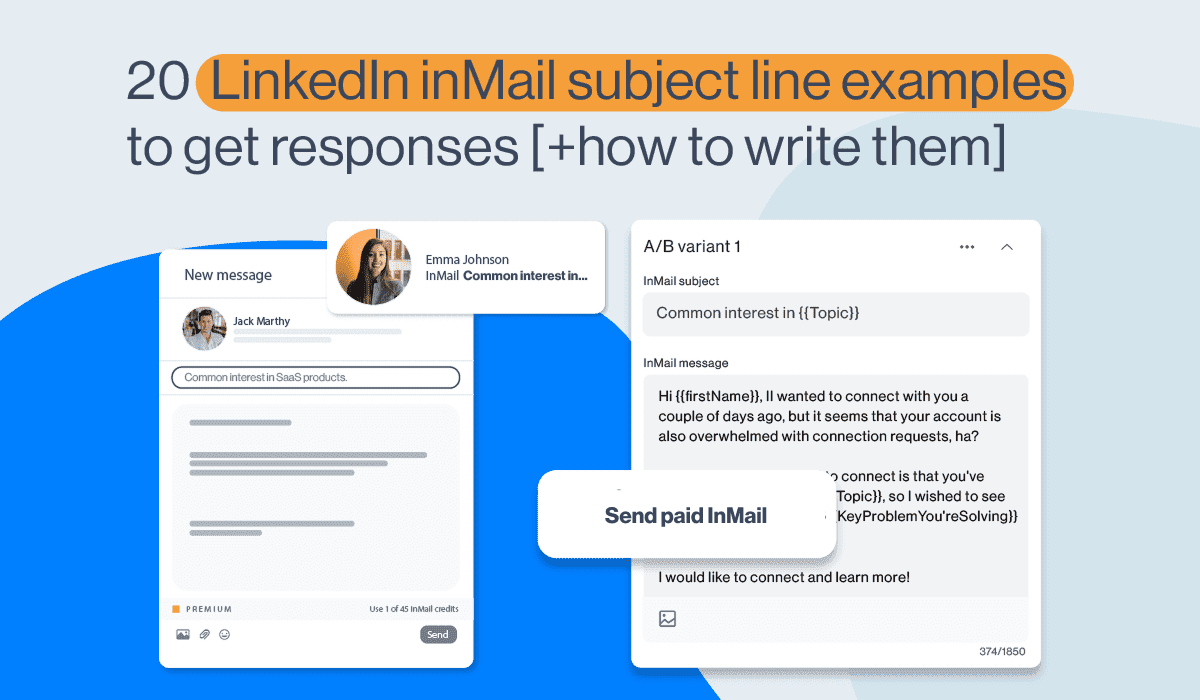How to remove connections on LinkedIn & when should you do it?
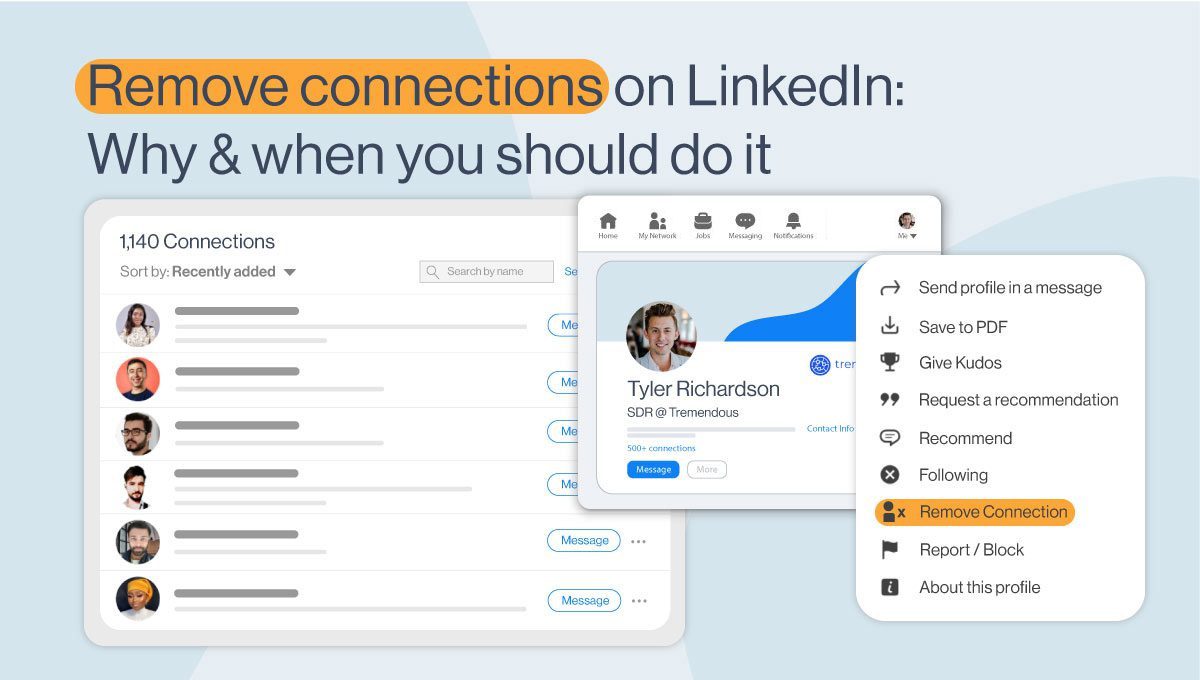
Disclaimer: Skylead is not affiliated, endorsed by, or connected with LinkedIn in any way.
When it's time to remove LinkedIn connections, remember to do it discreetly. You may want to remove someone without them knowing, whether for work or to clear up your LinkedIn network.
Fortunately, LinkedIn has ways to do this without causing disturbance. You can block people or remove connections without tipping off the other person.
Below, we’ll discuss a few ways you can try to remove connections from your LinkedIn network. Go through the list and see what methods suit you best!
How do you remove connections from your LinkedIn network? Quick answer
Here's the fastest way to remove LinkedIn connections via the LinkedIn desktop site.
First, go to your LinkedIn homepage and click the My Network tab.
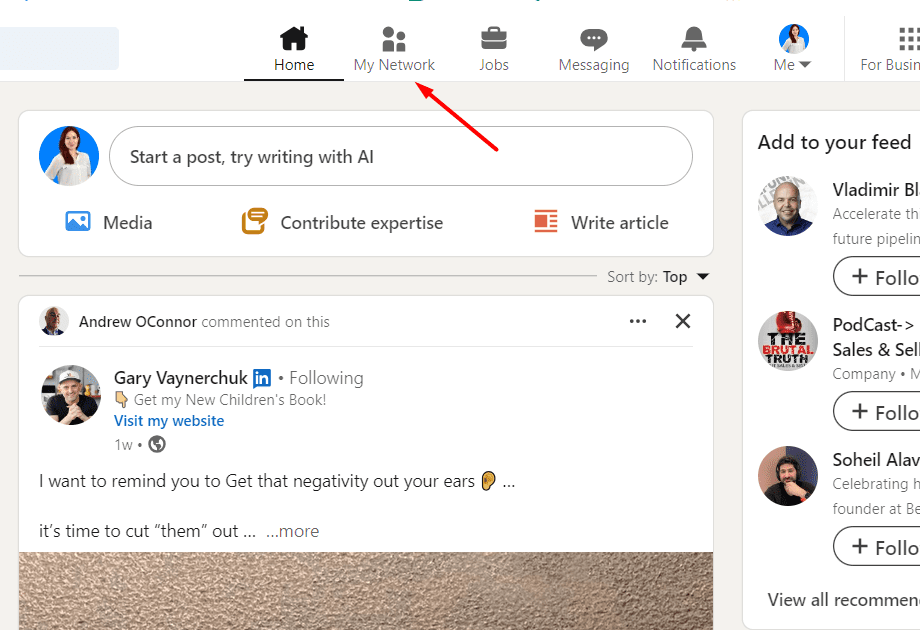
Next, hit Manage my network, select Connections from the left-hand menu.
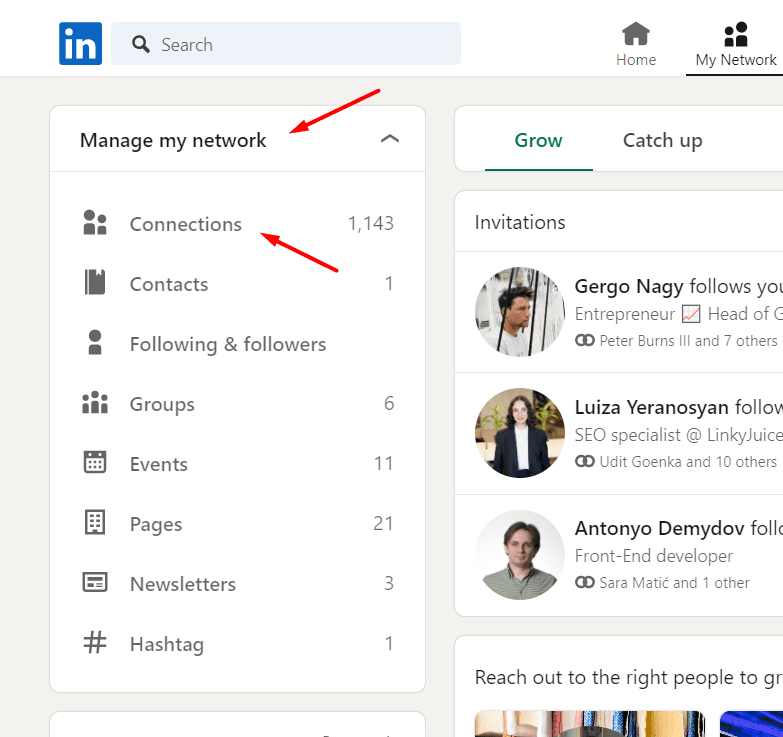
Then scroll through your list of connections, and find the person you want to remove. Open up their Profile page, and click the More option below their LinkedIn name & title info. Lastly select Remove connection from the drop-down list, and confirm your choice.
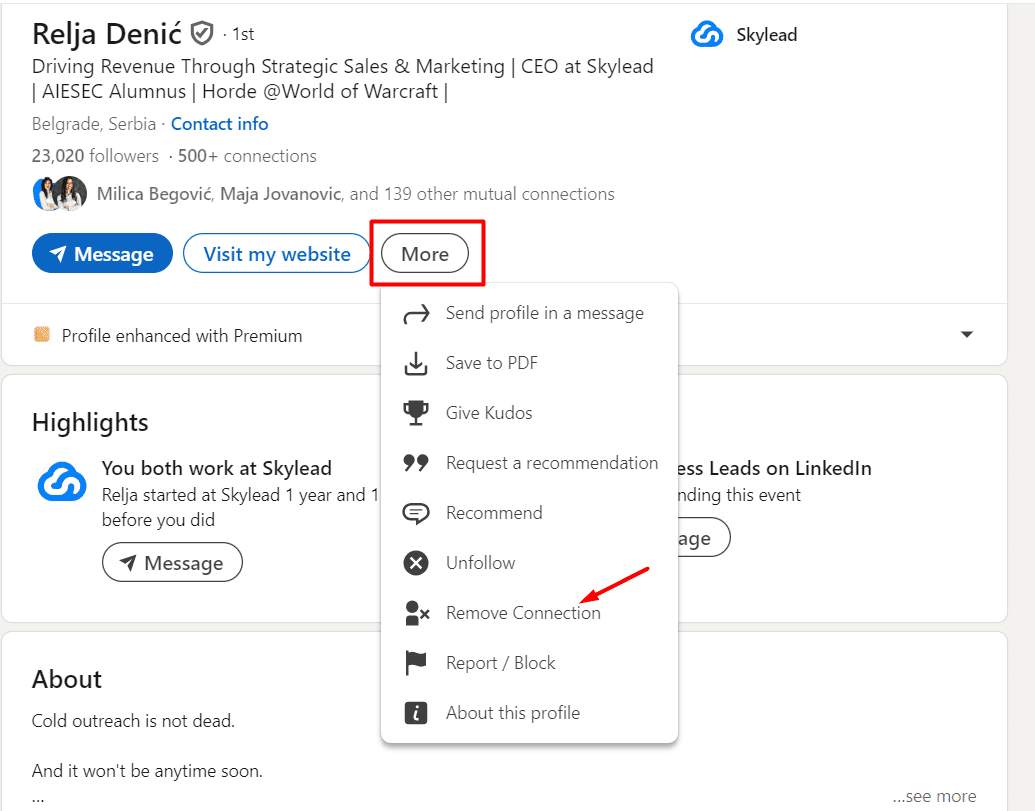
Remove connections on LinkedIn via mobile app (android and IOS)
If you want to remove connections from your LinkedIn network via the mobile app, here’s what you can do.
Firstly, launch the LinkedIn app on your phone or tablet, and tap the “My Network” option from the button menu list.
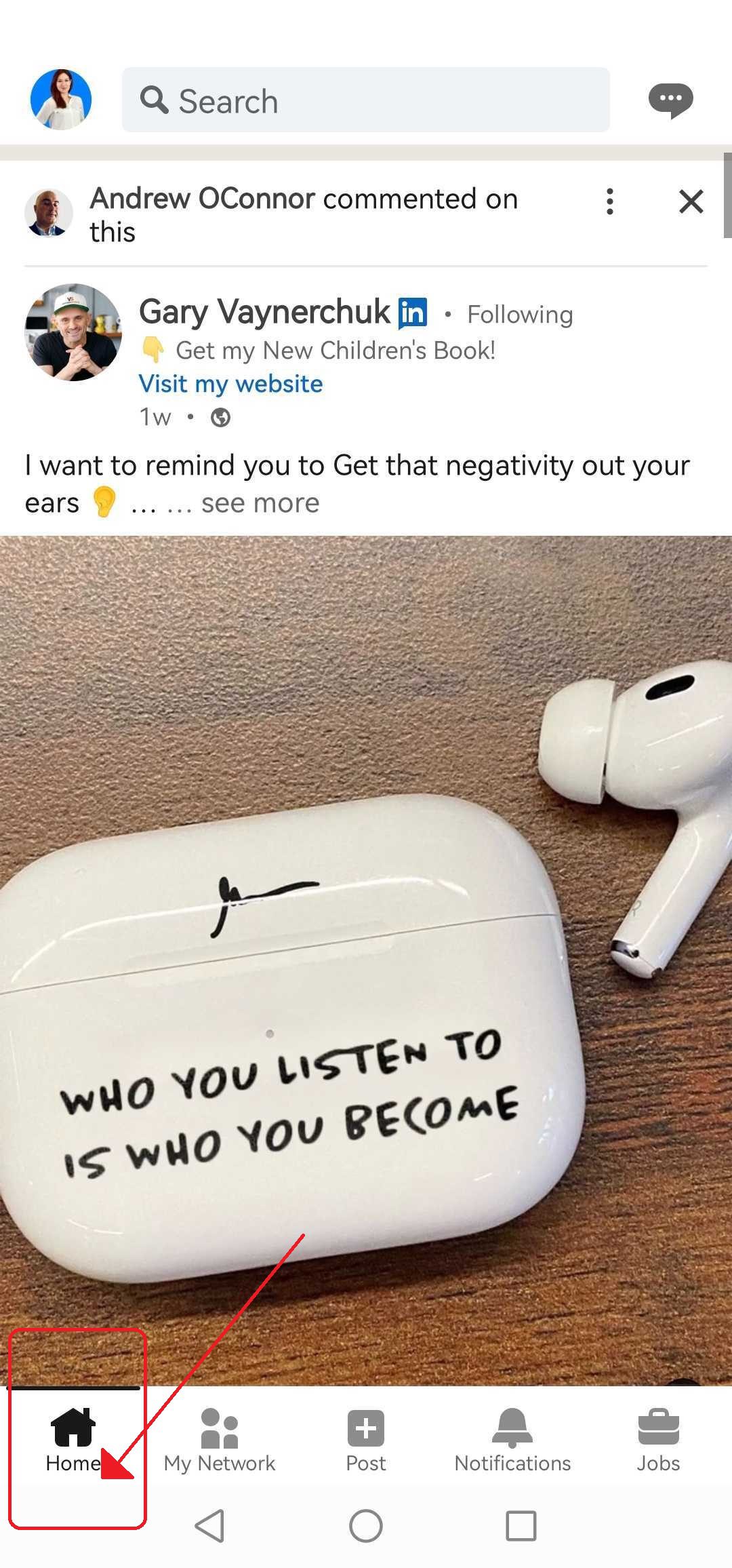
Now, tap on the option titled Manage my network.
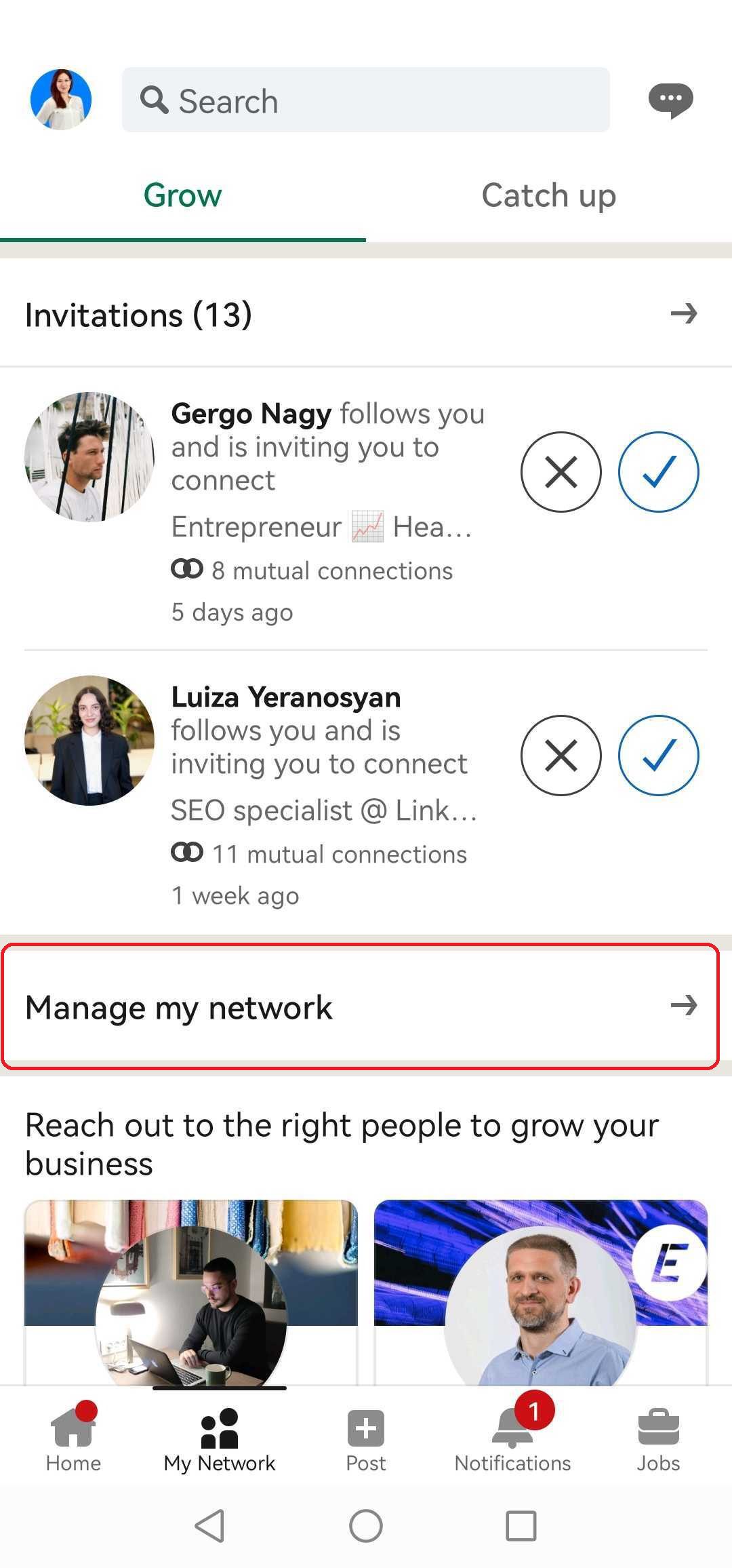
Tap on “Connections, and locate the profile of the connection you want to remove.
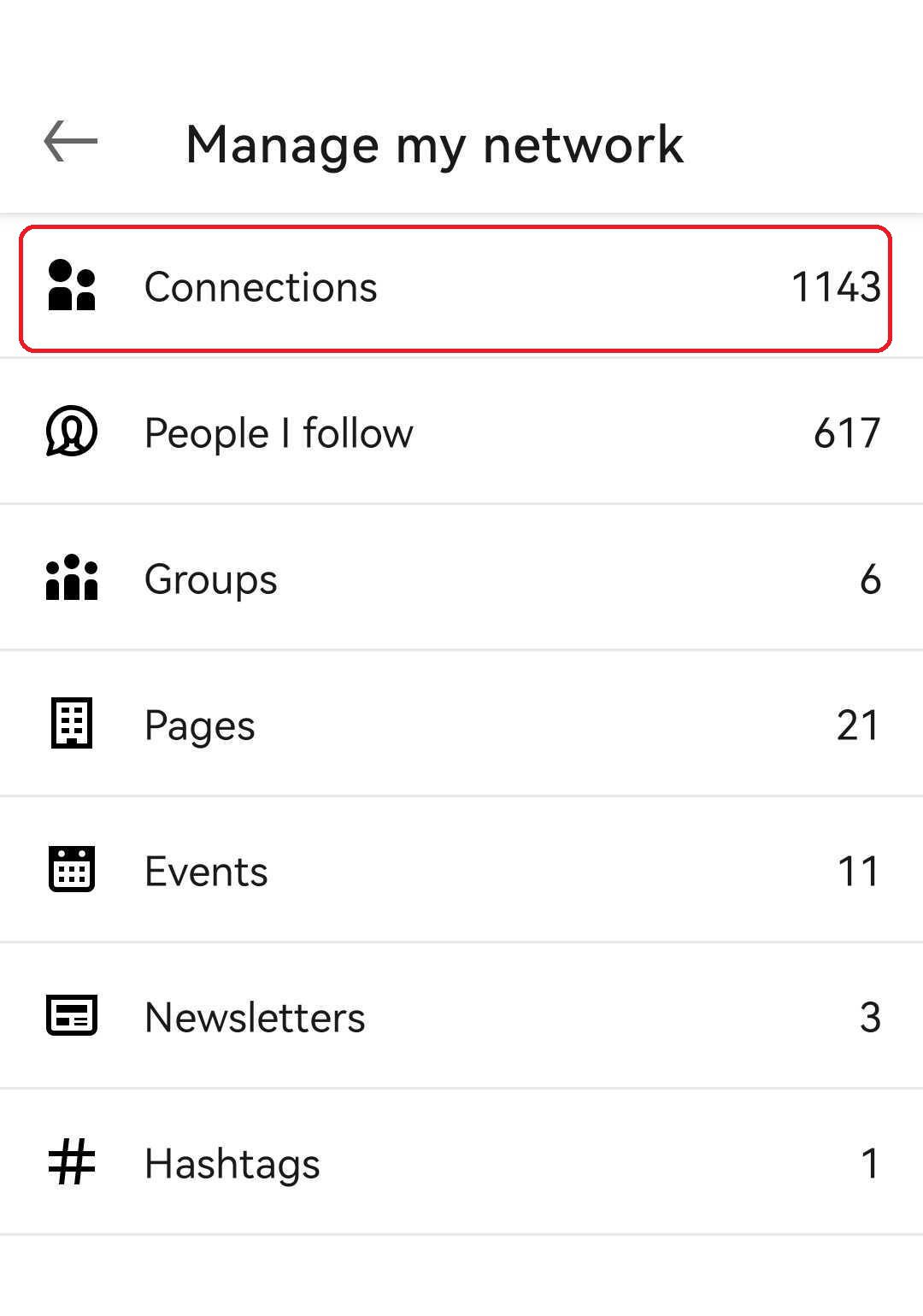
On their profile, tap the "three dots" button next to the message option.
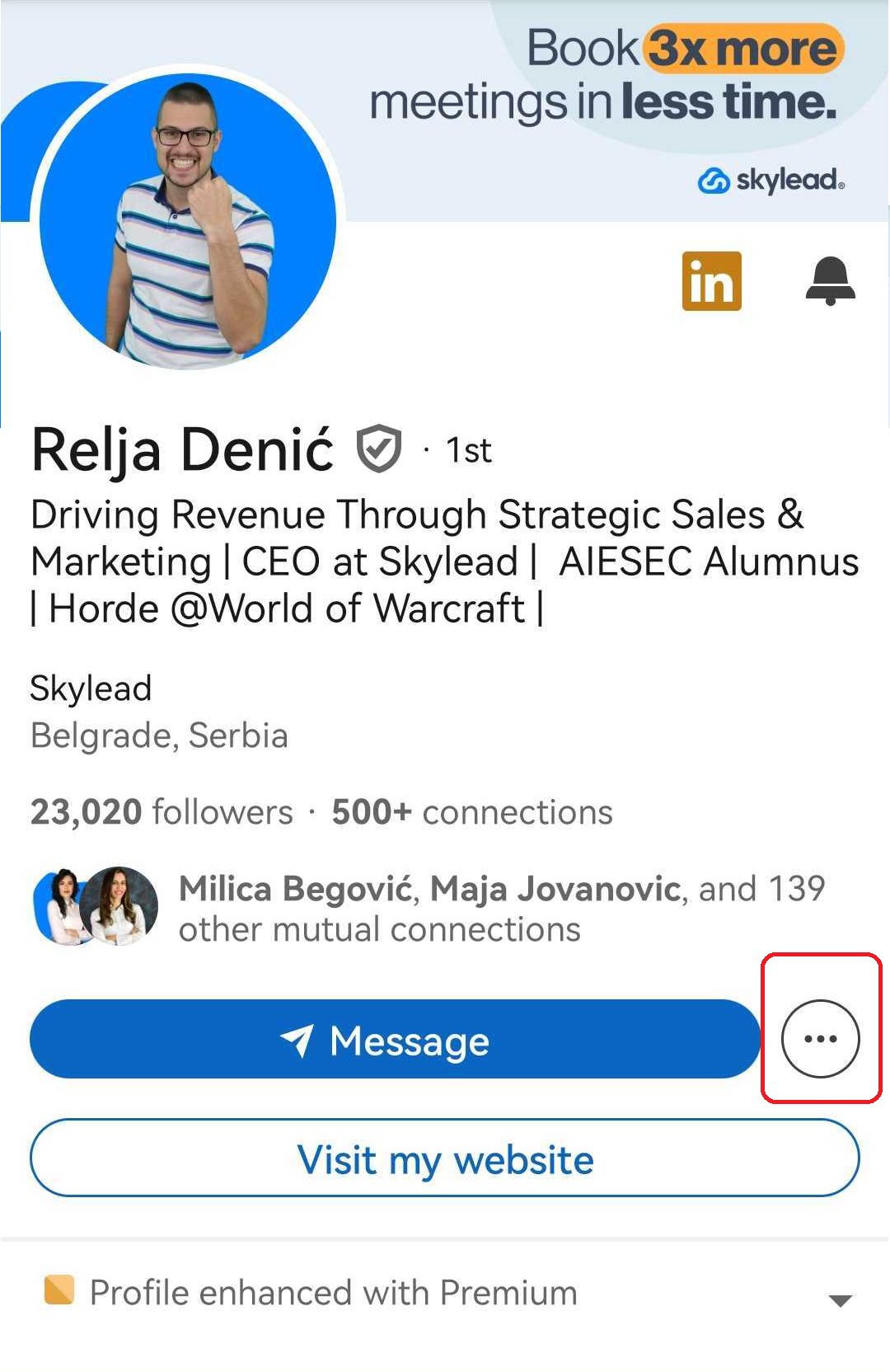
Lastly, select "Remove Connection" from the menu and confirm to complete the removal.
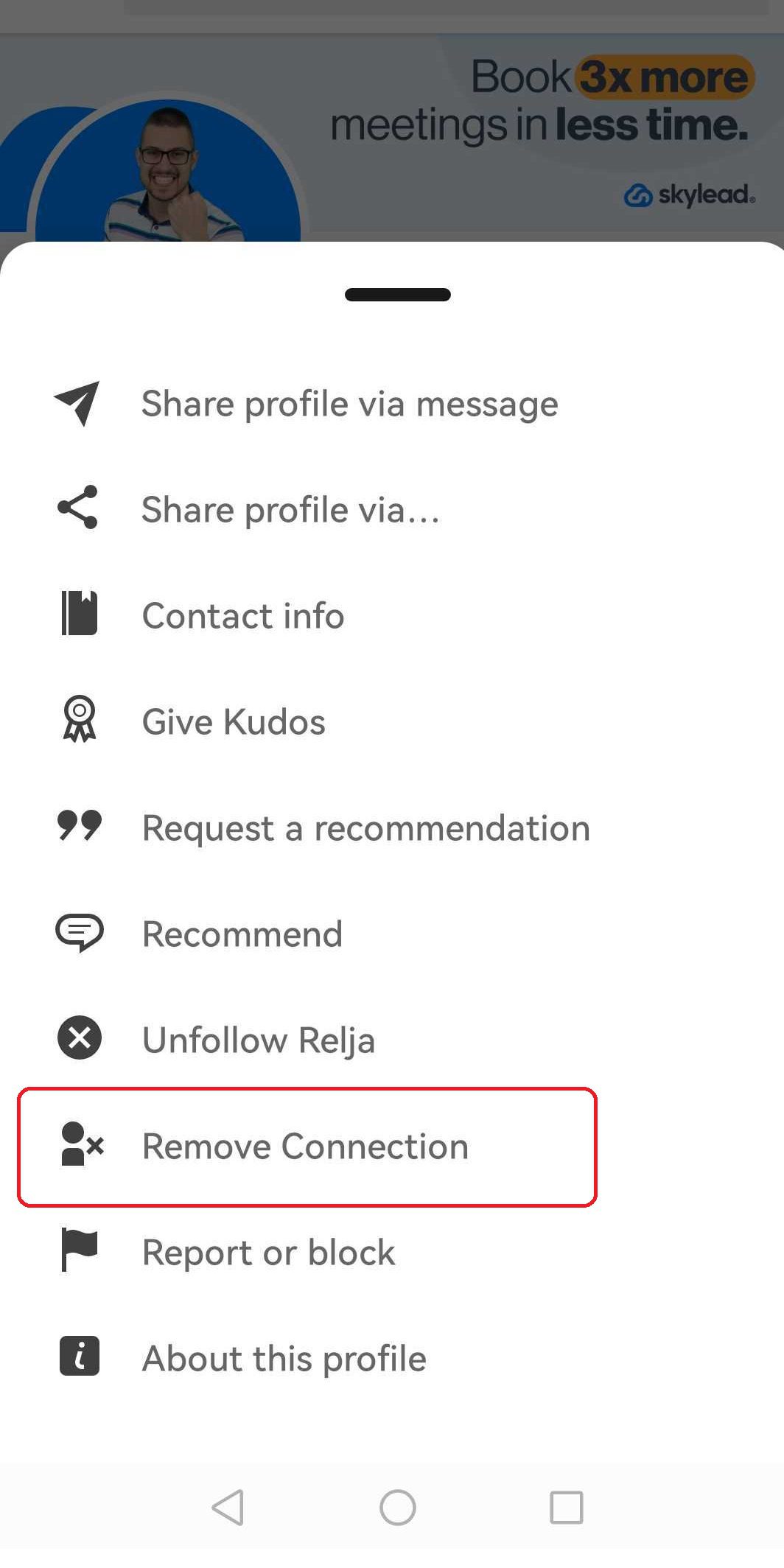
💡 Can I remove multiple LinkedIn connections at once or in bulk?
Unfortunately, LinkedIn doesn't offer a direct way to remove multiple connections in bulk; each connection must be removed individually.
While some third-party tools and browser extensions claim to automate this process, using them poses significant risks. These extensions often inject code into LinkedIn, making it easier for LinkedIn to detect and potentially restrict your account.
Therefore, it's important to be cautious when considering such options.
When should you remove your LinkedIn connections? [5+ reasons]
Here are some scenarios when removing connections from your LinkedIn network might be appropriate.
1. When your lead doesn't match your ICP or buyer persona
In sales, it's necessary to have a network that aligns with your Ideal Customer Profile (ICP) or Buyer Persona. If you have connections that don't fit these criteria, they can clutter your network. Removing these connections can help you maintain a more targeted outreach, effective LinkedIn presence and leave room for relevant connections. In other words, this ensures that your sales engagement is relevant to your sales goals.
To clarify, the ICP is a detailed description of the type of company who would benefit most from your product or service. The Buyer Persona, on the other hand, represents a key individual who works in your ICP. They are either decision-maker or active users of your product or service. This persona includes more than just demographics or job titles. A well-developed Buyer Persona includes detailed insights into the individual's motivations, pain points, challenges, and goals.
That said, here's why it is important to align your LinkedIn network with ICP and Buyer Persona.
Targeted outreach
Connections that do not match your ICP can lead to wasted efforts on outreach that is unlikely to convert.
Relevant content sharing
Sharing content customized to your ICP and buyer personas is a key strategy in nurturing leads. When your network consists of irrelevant connections, the engagement metrics for your posts can suffer.
Data-driven decision making
A network cluttered with irrelevant connections can skew your data analytics, leading to inaccurate insights. Maintaining a network that mirrors your ICP ensures that the data you collect from interactions and engagements is more accurate.
Enhanced engagement
A focused network encourages meaningful interactions. When your connections align with your ICP, the likelihood of engaging in mutually beneficial conversations increases. This leads to stronger relationships and more opportunities for conversions.
Optimized sales funnels
Connections outside your ICP can disrupt your sales funnel. You may attract leads that are less likely to progress through your business’s funnel stages.
If you remove connections on LinkedIn, you can streamline your sales process. This ensures that each stage of the funnel is populated with high-quality leads that are more likely to convert.
2. Remove a connection that you might suspect to be a fake account
If you stumble upon a LinkedIn connection that seems fishy, it's necessary to act swiftly. Suspected fake accounts can harm your network's integrity and reputation. Essentially, report these accounts to LinkedIn before removing them.
To report an account, you can go to the suspected fake profile in your LinkedIn network and:
- Click on the "More" button
- Select "Report/Block"
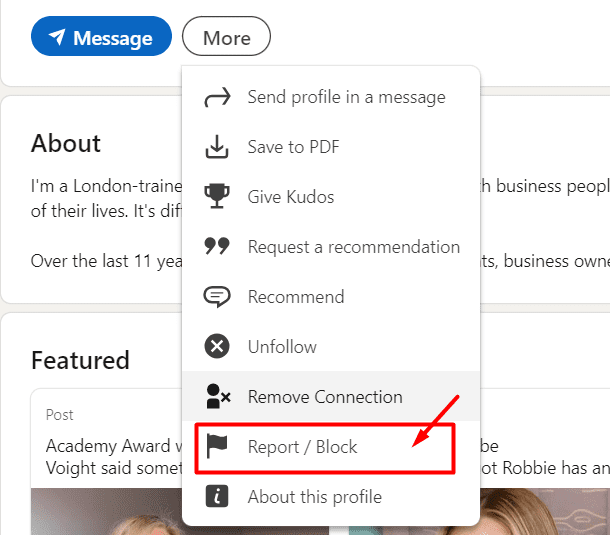
Then choose whether you wish to report or block them.
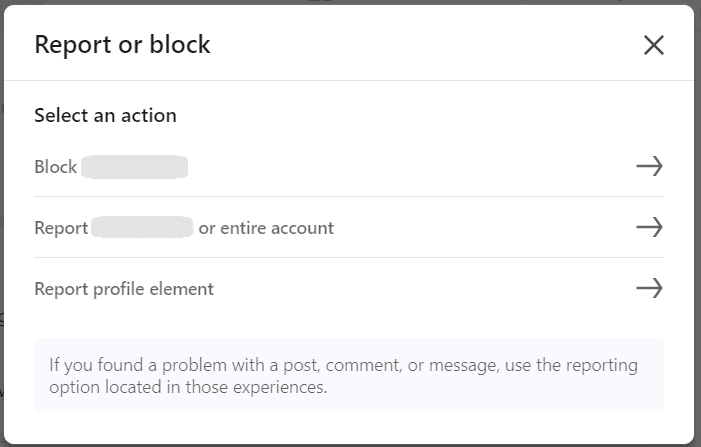
Lastly state the Reason for reporting, such as “This is not a real person," and submit your report.
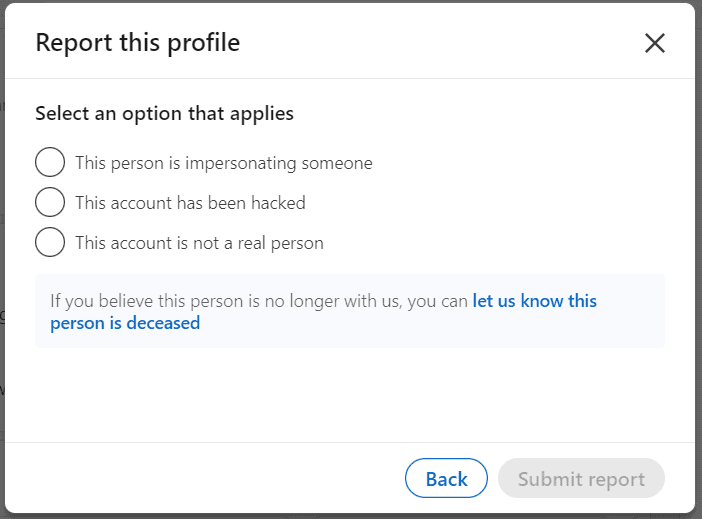
LinkedIn takes such reports seriously and investigates them promptly.
By reporting suspected fake accounts, you not only protect your network but also contribute to maintaining the platform's authenticity.
3. Shortlist profiles that practice excessive promotion
LinkedIn is a professional networking platform, not a billboard for constant self-promotion. If a connection floods your feed with too much promotional content, it's time to reconsider your connection.
Indeed, self-promotion is acceptable to some extent. However, if you don’t find value in it, excessive promotion can detach your audience. Also, it can reduce the value of your network.
In this case, it might be best to remove the connection who follows this practice regularly. Remember, quality connections matter more than quantity on LinkedIn, so choose your network carefully for maximum benefits.
4. Identify profiles that cause reputational damage
If a connection consistently posts inappropriate or offensive content, engages in unethical behavior, or tarnishes your professional reputation by association. It's best to remove them from your network to protect your own brand.
Moreover, negative ties can hold back your career and block opportunities, whether due to unprofessional actions or unsuitable posts. Staying connected with such people can reflect poorly on you.
Deleting these connections protects your reputation and ensures you're linked only with those who share your professionalism.
By refining your network, you show you're serious about maintaining an excellent online image and securing your reputation.
5. Going through a career shift? Reorganize your LinkedIn connections
When you undergo a career shift, it's essential to reassess your LinkedIn connections. As you transition to a new professional field, many of your current connections may not align with your new aspirations.
Therefore, it's necessary to surround yourself with individuals who can support and facilitate your success in your new role. By removing connections, you create space for new connections that can help you thrive in your chosen field.
Moreover, keeping your network to your evolving career path ensures that you're connected with the right people.
6. Check for professional misalignment in your LinkedIn connections
Your LinkedIn network should consist of professionals who align with your career goals and values. Suppose you find that a connection's professional interests or behaviors are not in line with yours. Consider it may be beneficial to remove them from your network.
Moreover, you should not maintain connections with individuals irrelevant to your professional journey, as it can dilute your network's effectiveness. Whether it's differing ethical standards, conflicting business practices, or simply a lack of collaboration.
What happens when you remove a connection from your LinkedIn network?
When you remove a connection from your LinkedIn network, several consequential actions ensue.
- First off, any endorsements or recommendations you received from that connection will disappear. If you reconnect later, those endorsements or recommendations won't come back automatically,
- Moreover, once you've hit the Remove connection button, that person's profile will no longer be accessible to you. This means no more peeking at their updates or checking out their latest achievements. It's a clean break, ensuring that your LinkedIn feed stays focused on what matters most to you.
Does LinkedIn notify the other person when you remove a connection?
LinkedIn does not notify the person when you remove them from your network. This means you can clean up your connections without worrying about alerting the other party.
Whether you're simplifying your network for better engagement or distancing yourself from irrelevant contacts, the process is discrete and straightforward. LinkedIn respects your privacy by not broadcasting these actions to others.
How can you cancel the pending LinkedIn invitations to connect?
Canceling pending LinkedIn invitations is important for managing your network well. If you leave these requests hanging, they can clutter your network and make it less effective.
For detailed instructions on how to cancel LinkedIn invitations, check out our blog post How to cancel pending LinkedIn invites & boost your acceptance rate?
How to block connections from your LinkedIn account?
Blocking a connection on LinkedIn is a decisive step, ensuring a complete cut-off from the individual's profile and interactions.
Here's a straightforward procedure to block someone from your LinkedIn account.
Navigate to the person’s LinkedIn profile and hit the More button, and then Report/Block from the dropdown menu that appears.
Then, in the pop-up window, confirm your decision by clicking the Block [name of the person]. Lastly, finalize the process and LinkedIn will block the individual from your account.
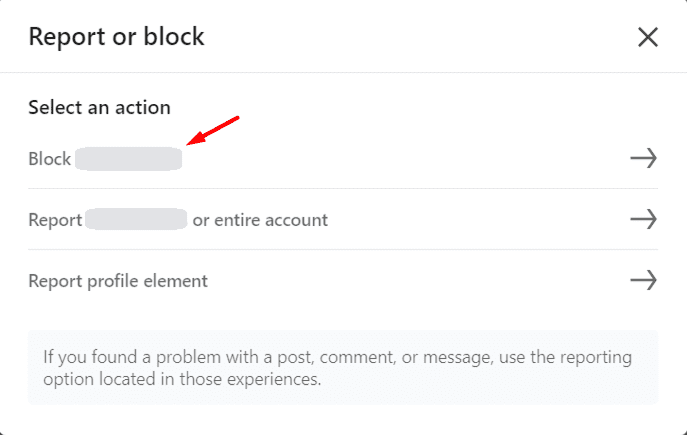
Moreover, they won't be notified about blocking, and they'll lose access to your profile, content, and messaging.
What’s the difference between blocking connections and removing connections on LinkedIn?
Let's identify the differences between blocking and removing connections. This can help you simplify your network and decide whether you need to block or just remove a connection altogether.
| Aspect | Blocking Connections | Removing Connections |
| Visibility of profiles | Both parties become invisible to each other on LinkedIn. | The removed person's profile disappears from your connections list. |
| Access to Shared Content | Any shared content between the two is inaccessible. | Shared content between the two remains accessible. |
| Messaging | Messaging each other through LinkedIn becomes impossible. | There is no impact on messaging unless you eventually actively reach out. |
| Notification | The blocked person won't receive a notification. | The removed person won't be notified but may notice the change if they explore your profile manually. |
| Profile Features | Their profile stops appearing in features like "People Also Viewed." | Their profile vanishes from specific LinkedIn suggestions. |
| Endorsements/Recommendations | Any endorsements or recommendations from that person disappear. | Endorsements and recommendations disappear. |
Can you have too many LinkedIn connections?
When it comes to your LinkedIn profile, quality is more important than quantity. More is not always better.
Moreover, when you reach 500+ connections on LinkedIn, your visibility increases a lot. With over 5,000 connections, you can significantly boost your growth.
Even though you can't keep adding connections forever, LinkedIn limits you to 30,000 1st-degree connections.
Your ideal LinkedIn connections might be a mix of,
- Clients/Customers
- Networking Partners
- Vendors
- Coworkers
- Family
This proportion helps to keep your network valuable and manageable.
However, too many connections can clutter your feed and make it difficult to see important updates. You might miss out on valuable information or opportunities because your network is too large and irrelevant.
Definitely, to decide if you need to trim your network, think about who adds value. Keep those who regularly share valuable insights or opportunities. If someone doesn't add value or no longer aligns with your goals, consider removing them.
How do you hide LinkedIn network connections?
Want to keep your LinkedIn connections private? Follow these simple steps to hide your LinkedIn network connections and maintain privacy.
Firstly, open LinkedIn, navigate to your profile and hit the Me icon at the top of your LinkedIn homepage. Then, select Settings & Privacy from the dropdown menu.
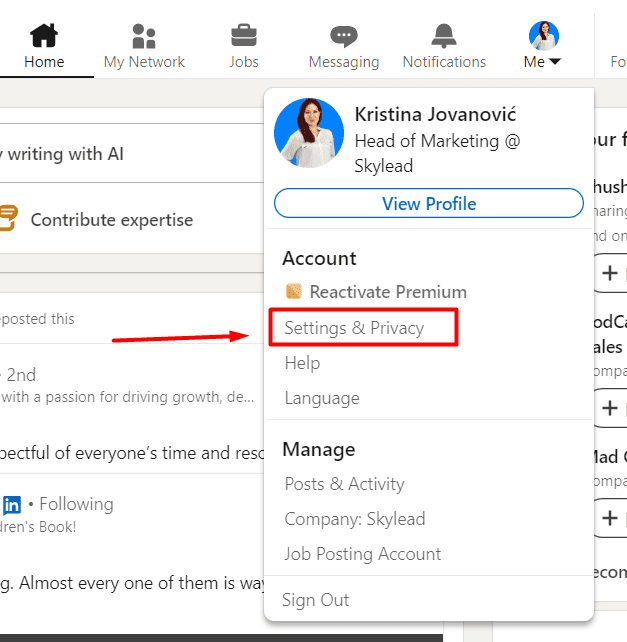
Then, within the settings menu, navigate to the Visibility section and under Visibility of your profile & network choose Connections.
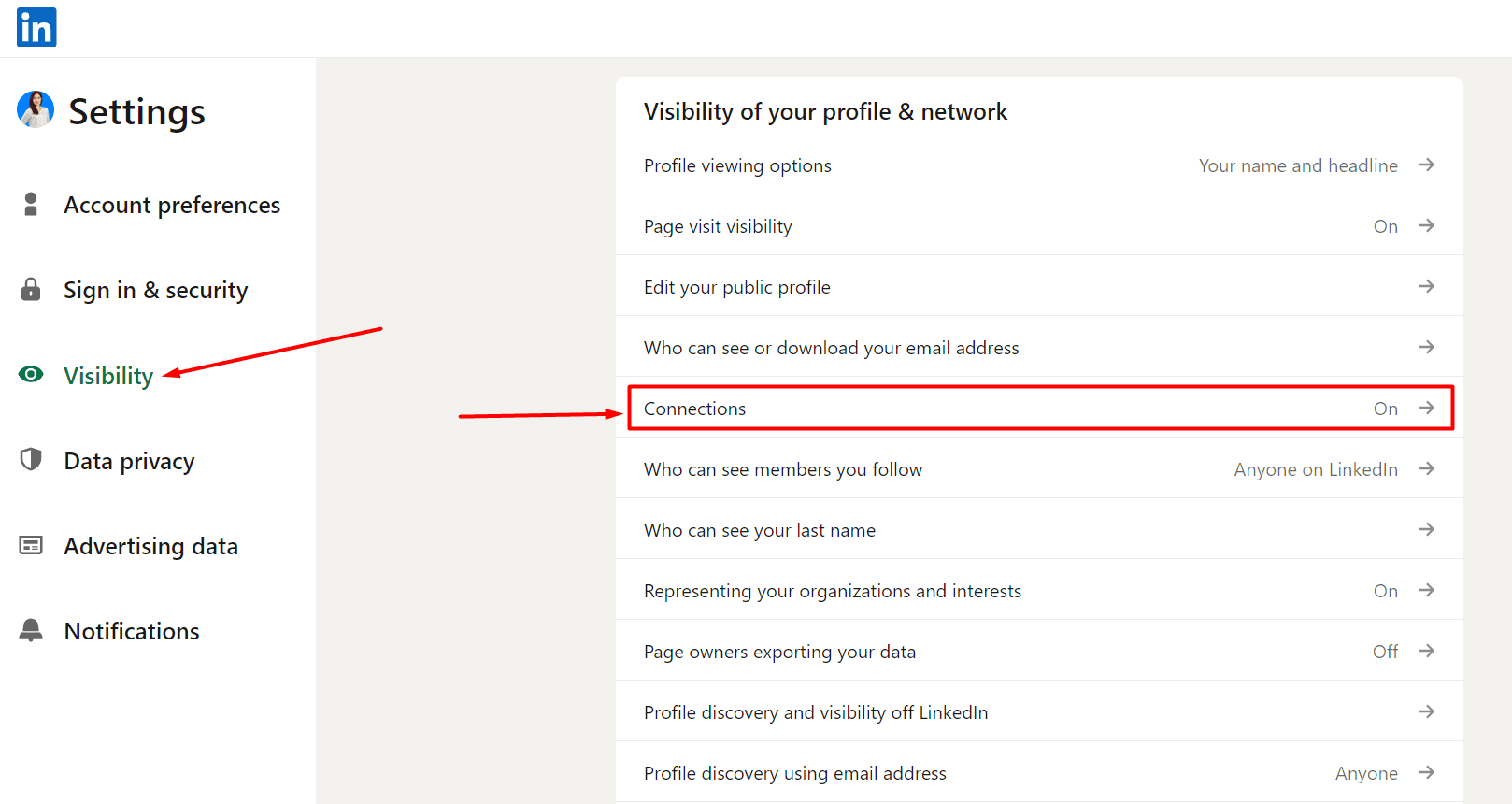
From there, you can either turn on or off the visibility of your connections if you want other people in your connections to view your network, and save changes.
By doing this, your LinkedIn network remains confidential, protecting your professional relationships from prying eyes.
Frequently Asked Questions (FAQs)
What is the difference between “unfollow” and “remove” connections on LinkedIn?
Choosing to 'unfollow' someone on LinkedIn hides their updates from your feed but maintains your connection and communication options. Conversely, 'removing' a connection completely cuts off updates and communication, and removes the individual from your connections list.
When and how do you unfollow people on LinkedIn?
Knowing when to unfollow someone is necessary to maintain field-relevant connections on LinkedIn. If their content is irrelevant to your business or industry, it might be time to unfollow them. Moreover, if they post too frequently and clog your feed, consider unfollowing to keep your feed manageable.
Similarly, if someone is consistently posting content that goes against your values, unfollowing them can help maintain a positive environment.
Here are simple steps you can follow to unfollow people on LinkedIn,
- “Go to the profile” of the person you want to unfollow.
- Click on the "More" button located on their profile.
- Select "Unfollow" from the dropdown menu.
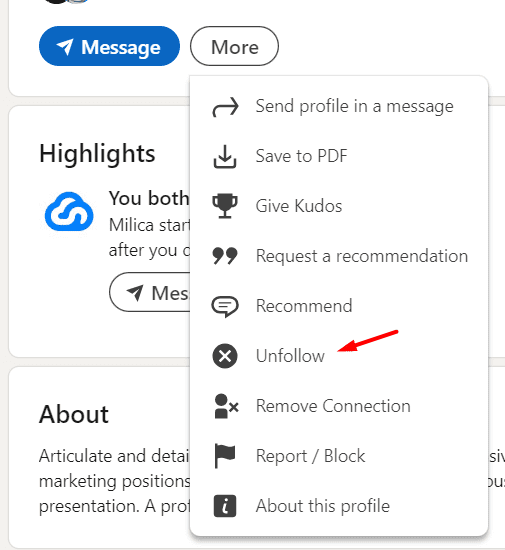
Can I bulk unfollow people on LinkedIn?
Unfortunately, LinkedIn does not currently offer a feature to bulk unfollow or remove connections in one go. This means that if you wish to remove a large number of connections, you'll need to do so individually.
What are the types of restrictions for sending connections?
On LinkedIn, various restrictions ensure a smooth networking experience.
Connection Limits: You can send approximately 20-25 connection requests per day, totaling around 100 per week. If you have more than 700 unanswered invitations, LinkedIn may request that you cancel some of them.
However, there are strategies to bypass the LinkedIn connection limit. For more information, you can visit our blog post: Ways to bypass LinkedIn connection limit.
Profile Quality: Your ability to send connection requests may be restricted if your profile is incomplete or appears suspicious. LinkedIn may require you to enhance your profile's credibility before allowing you to send more requests.
Behavioral Restrictions: If you've been reported for spamming or sending too many connection requests without personalized messages. Then, LinkedIn may temporarily restrict your ability to connect with others.
Pending Invitations Limit: LinkedIn limits the number of pending invitations you can have to prevent spamming and overwhelming others with connection requests.
Overall Activity: LinkedIn may limit your connection capabilities if you've recently joined the platform or need to be more active. They may want to see more engagement from you before allowing more connection requests.
Prepared to compress your LinkedIn connections?
Cleaning up your LinkedIn connections is necessary for keeping your network relevant and healthy.
Moreover, by removing inactive or irrelevant connections, you make sure that you're connected with the right people. You can keep people who align with your professional goals to boost your credibility and open doors to meaningful opportunities!