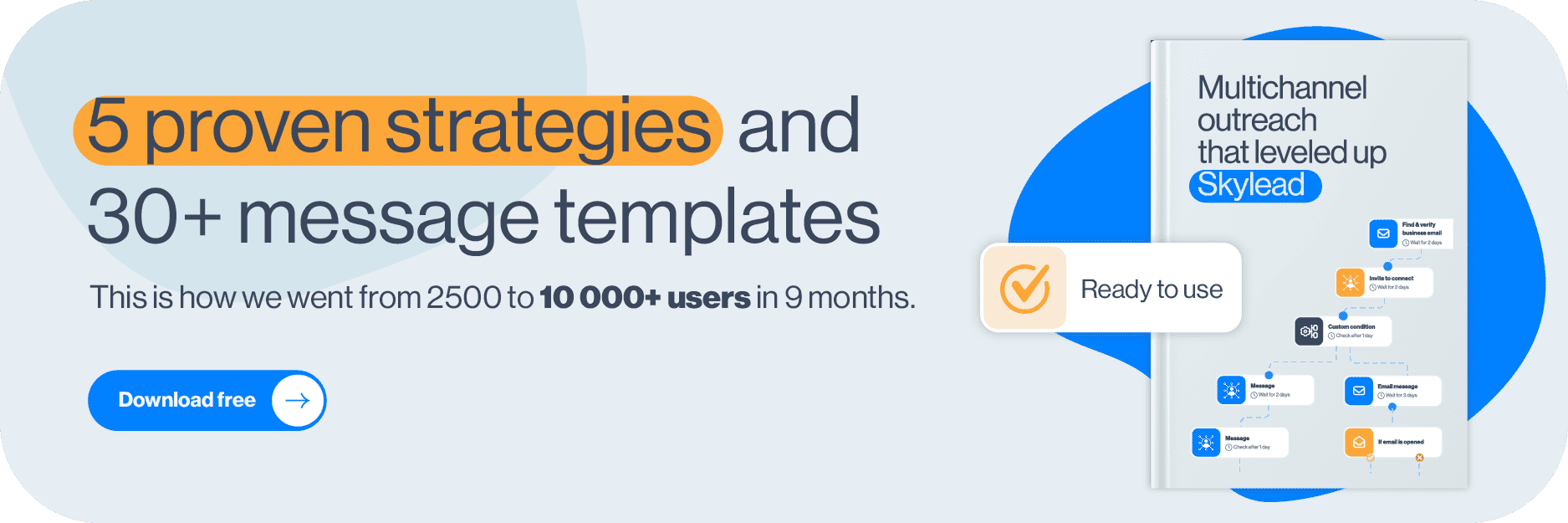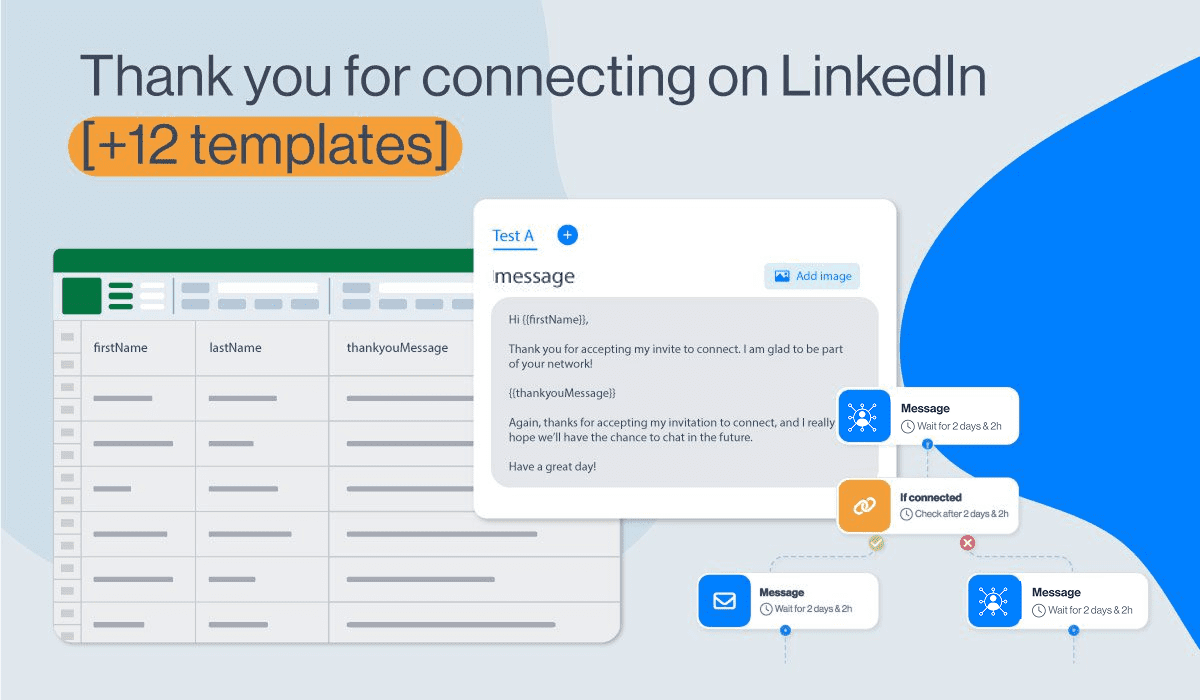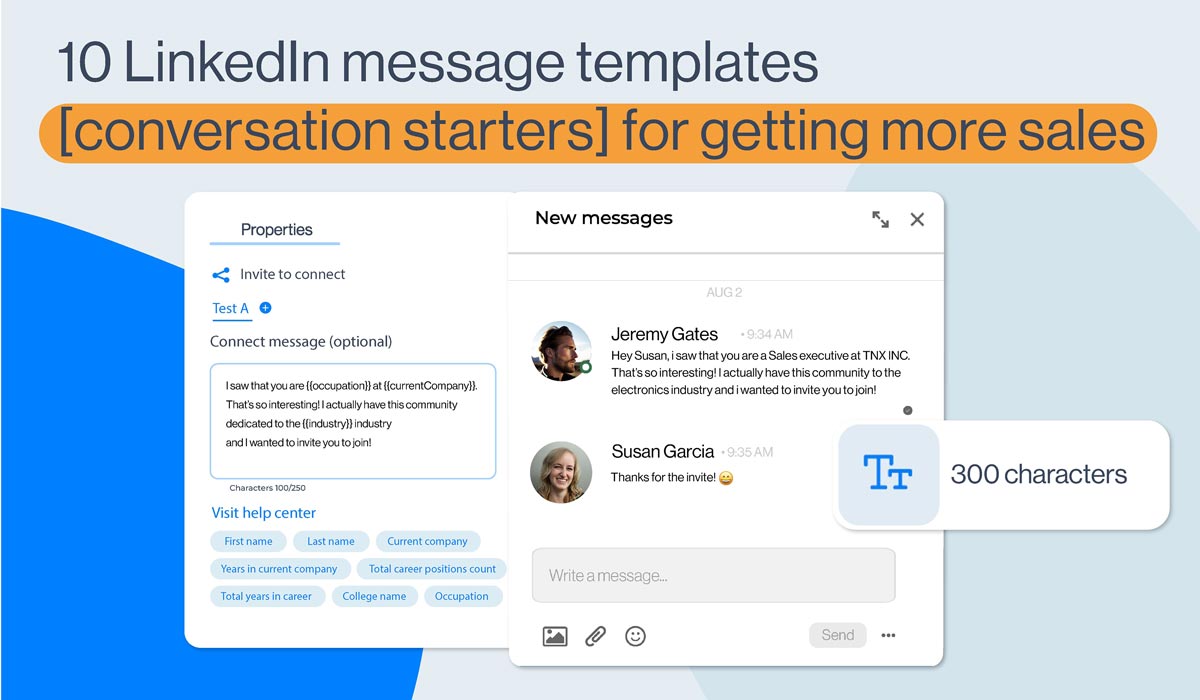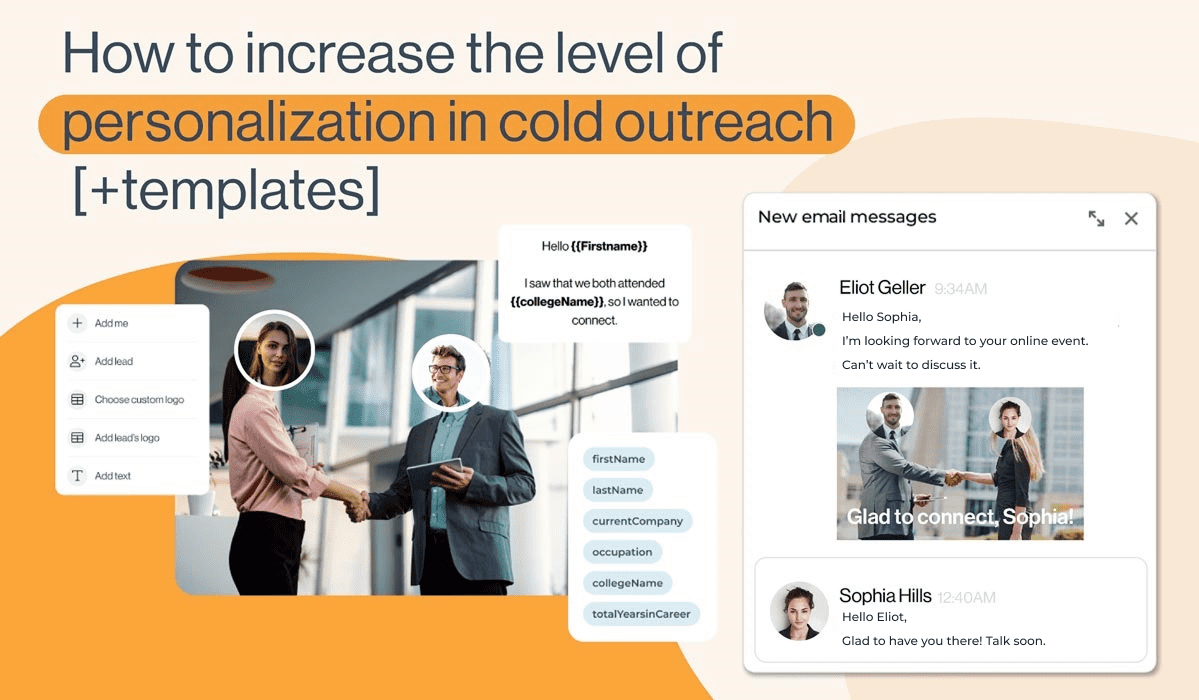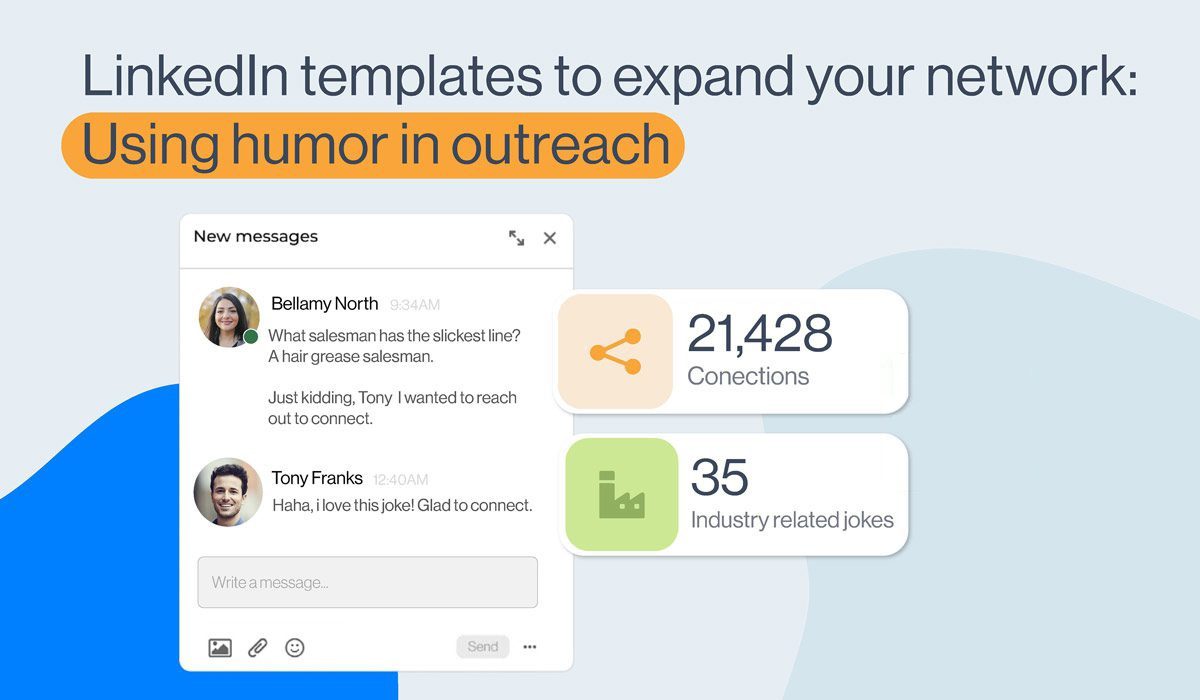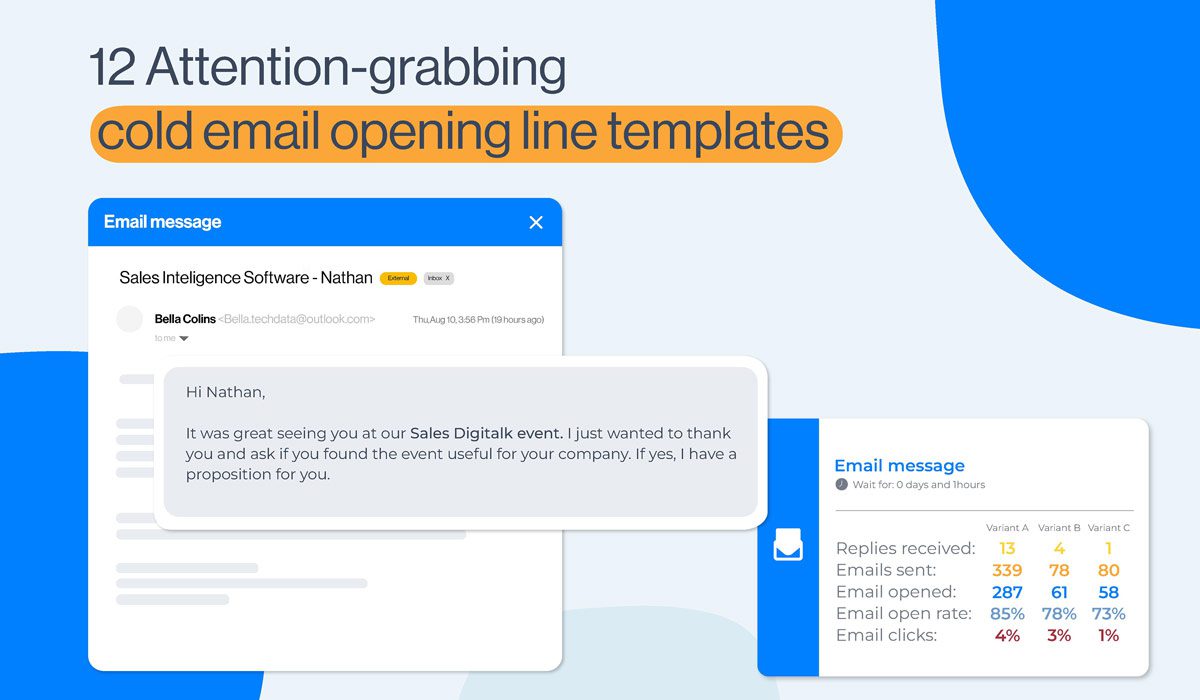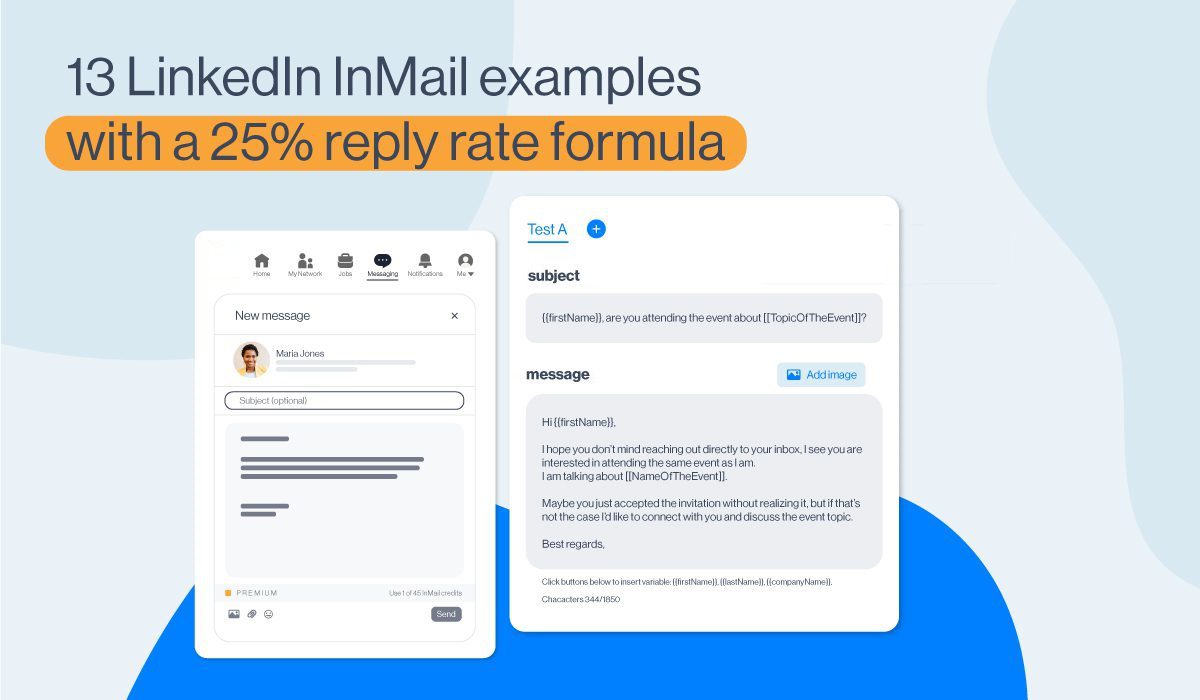25 LinkedIn connection messages [Up to 78% acceptance rate]
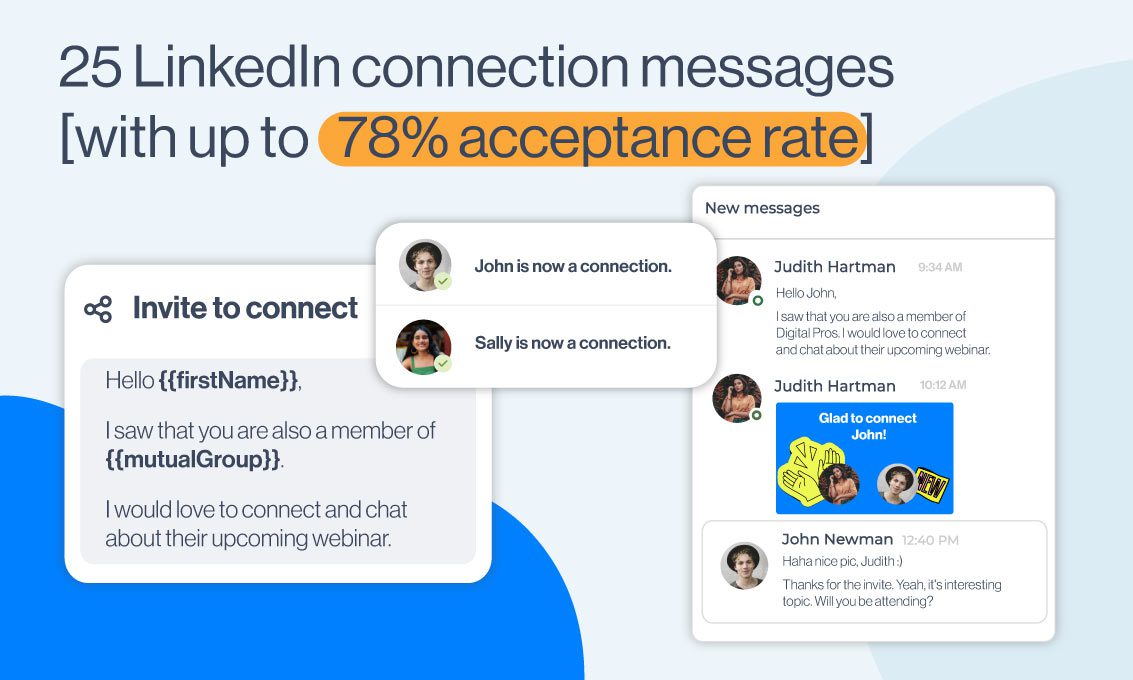
Disclaimer: Skylead is not affiliated, endorsed by, or connected with LinkedIn in any way.
A well-crafted LinkedIn connection message can make a busy decision-maker click Accept to yours and leave pending the other 50+ connection requests they received that day on the platform.
With over 65 million decision-makers, LinkedIn is THE #1 professional social network that made it possible for the entire world to connect business-wise.
However, while it’s true that, today, you can find anyone you need on the platform, the volume of messages certain professionals get on a daily basis is so high that you need to find a way to stand out from the crowd to get their attention.
To understand how important connections are on LinkedIn, bear in mind that 98% of sales representatives with more than 5,000 LinkedIn connections mostly surpass their selling quotas.
The maximum size of your network on LinkedIn is limited to 30,000 connections, so you want to use that number to connect with LinkedIn members relevant to your business (and you want to do so before your competitors, so… ⬇️ )
In this blog, we will:
- Answer some of the most common questions about LinkedIn connection requests;
- And give 25 proven LinkedIn connection message examples with up to a 78% acceptance rate that you can use right away to improve your sales engagement.
How to send a connection request on LinkedIn?
To connect with a LinkedIn member from the search result, click on the Connect button in the top right corner of the member’s LinkedIn profile section.
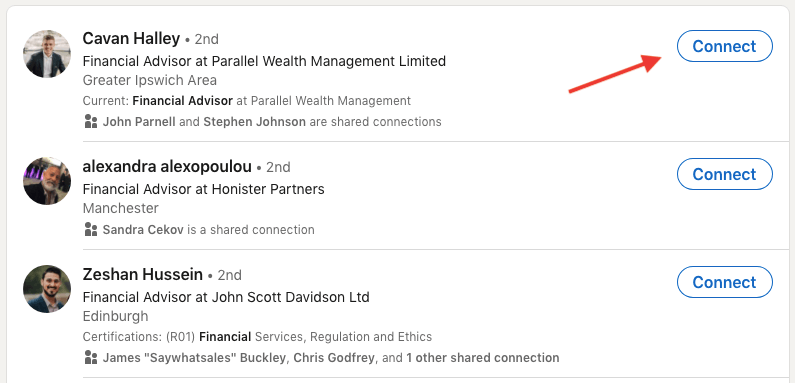
OR
Open the LinkedIn member’s profile. Click Connect.
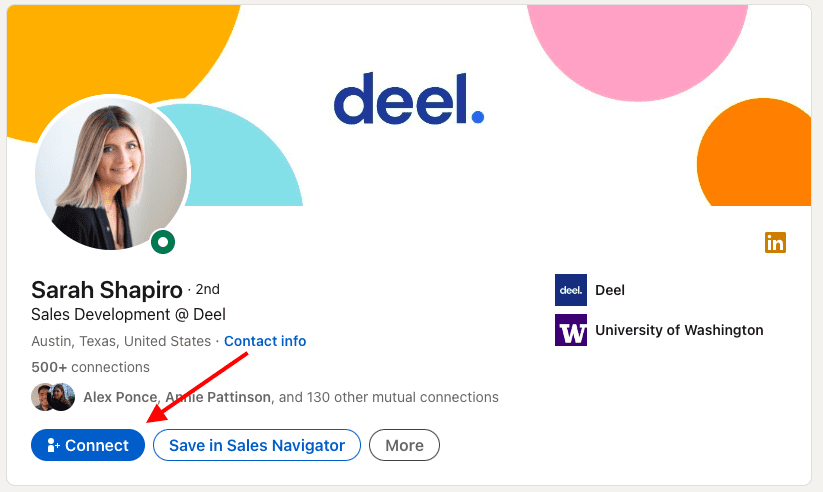
How to cancel a pending LinkedIn connection request?
Not a lot of people monitor their pending LinkedIn connection requests, which is wrong because the integrity of their LinkedIn profile could get damaged.
That’s why, we wrote a complete guide on How to cancel your LinkedIn invite, and, above all, explained in detail:
- Why do you need to cancel your LinkedIn invite;
- What you need to know about the cancellation process;
- How to cancel LinkedIn invitations that are pending for a long time;
- Why your LinkedIn invites aren’t getting accepted;
In, short, if you just wish to cancel a pending LinkedIn connection request, first click My Network on your LinkedIn profile home page.

Choose Manage or See all.
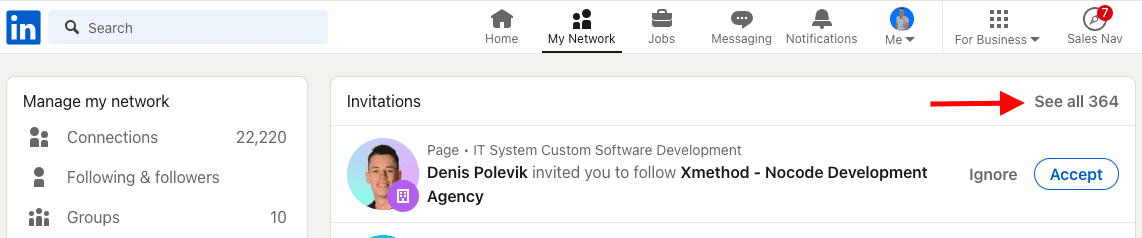
Choose Sent and the Withdraw option that’s next to the LinkedIn member’s name.
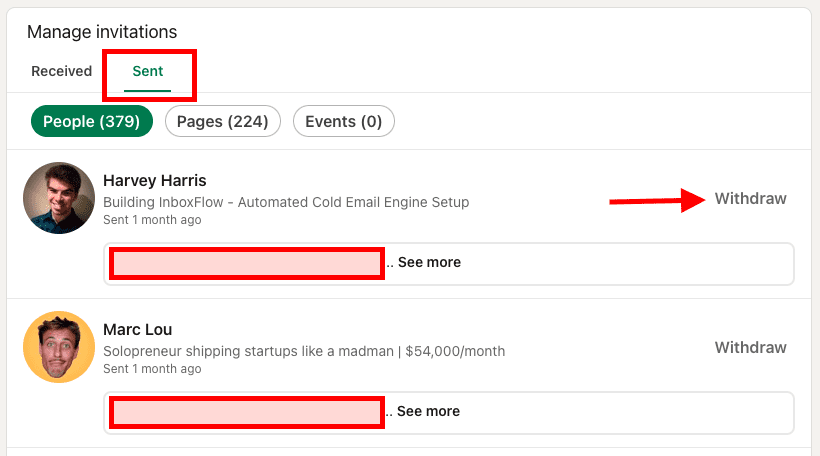
If you cancel a LinkedIn connection request, you won’t be able to send it again to the same member for the following 3 weeks.
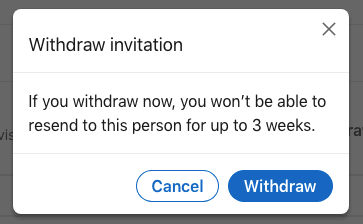
How to message someone on LinkedIn who is not a connection?
There are 3 types of connections on LinkedIn, and here is how to message every one of them.
- 1st-degree connections are LinkedIn users who are already part of your network. Reach out to them via regular LinkedIn messages using some of these LinkedIn sales message templates.
- 2nd-degree connections are LinkedIn members who are connected with your 1st-degree connections but not with you. Send them a LinkedIn connection message first, followed by a Thank you message on LinkedIn once they accept.
- 3rd-degree connections are LinkedIn members connected with your 2nd-degree connections. The platform encourages to reach out to these members via LinkedIn InMail first ( ➡️ here are LinkedIn InMail templates with a 25% reply rate formula tested by our Head of Sales, Andrea)
How to write a connection message on LinkedIn [5 best practices]
So, as mentioned above, it takes only a few people to deny your LinkedIn connection request and click I don’t know this person for you to be flagged on LinkedIn.
So, we decided to share 5 guidelines followed by our sales team when writing a LinkedIn connection message.
Look for common ground.
Mentioning any common ground turned out to be a positive practice. It could be a community you both belong to, a shared interest, a school, an industry, or even the same point of view on a specific topic.
Stay professional.
Reach out to other members in a professional manner. Avoid making personal references or giving compliments that are not business-related or argued.
Personalize your LinkedIn connection messages.
Addressing your lead by name is a must. Then, any other detail that you can mention, such as - the company name, the exact job title, set of skills, or job description, shows that you did your research. The more you know about your lead, the higher the chances of getting accepted on LinkedIn and turning that lead into your customer.
No generic nor irrelevant LinkedIn connection messages.
Even a blank LinkedIn connection request is better than I’d like to add you to my network.
Also, it’s hard for a pharmaceutical sales representative to be interested to read your article on SEO. Know who you are talking to.
Avoid selling straight out the gate.
Even if they need and like your product or service, no one will purchase anything without any additional info, chat, or call.
25 LinkedIn connection message examples [Up to 78% acceptance rate]
Tailor-making a LinkedIn connection message to each lead might seem a bit time-consuming, but it doesn’t have to be (not if you’re using Skyleaaaad 😂 ).
Jokes aside (or not!), the results of sending personalized LinkedIn connection messages are pretty rewarding.
Once you get used to the principles of writing in a compelling, LinkedIn-friendly way, your LinkedIn outreach will become a much more enjoyable experience.
Until then, use the LinkedIn connection message examples below that our team and users tested to grow their networks with relevant prospects.
Mention a mutual connection
Template
Hello {{firstName}},
I noticed that you are connected with {{mutualConnection}}.
{{mutualConnection}} and I worked together at {{company}}. I really loved {{whatYouLovedAboutMutualConnection}}.
I see that we are both in the {{industry}} industry and would love to have you in my network.
Example
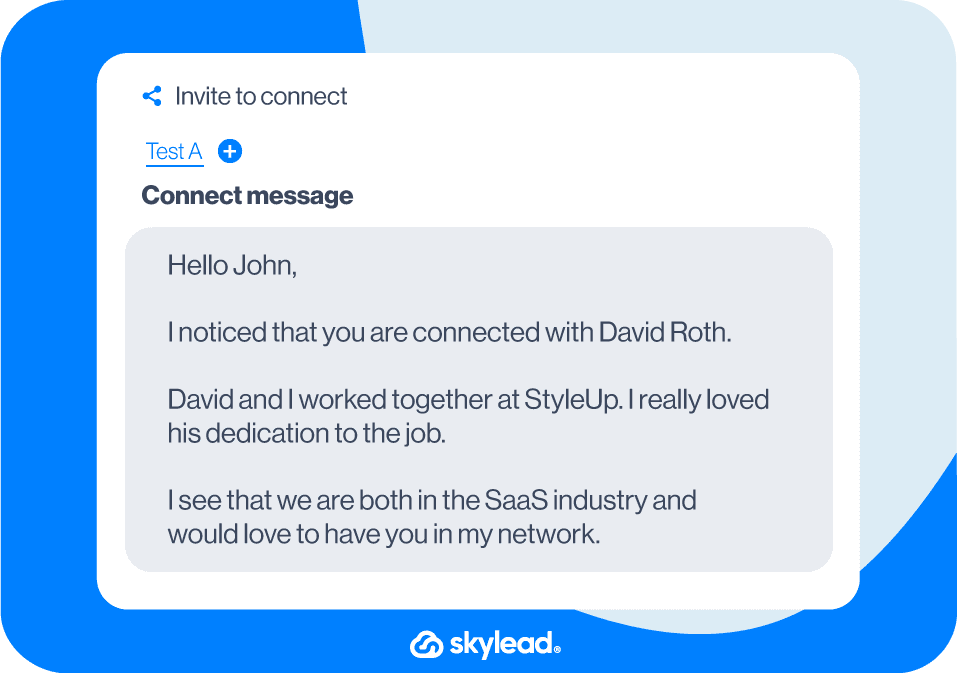
OR
Template
Hello {{firstName}},
{{mutualConnection}} pointed me your way for B2B lead generation services – would love to connect.
Example
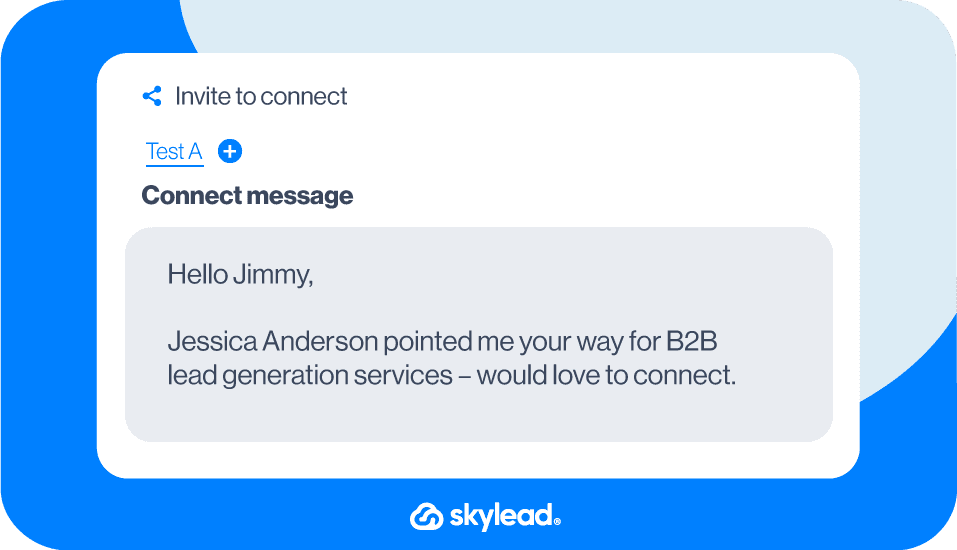
Reaching out to a candidate (as a recruiter)
Template
Hello {{firstName}},
It seems that you’ve been a great addition to your team at {{company}}. Way to go!
I would like to talk to you about a business opportunity.
But even if you’re not interested, it would be great to have you as part of my network!
Example
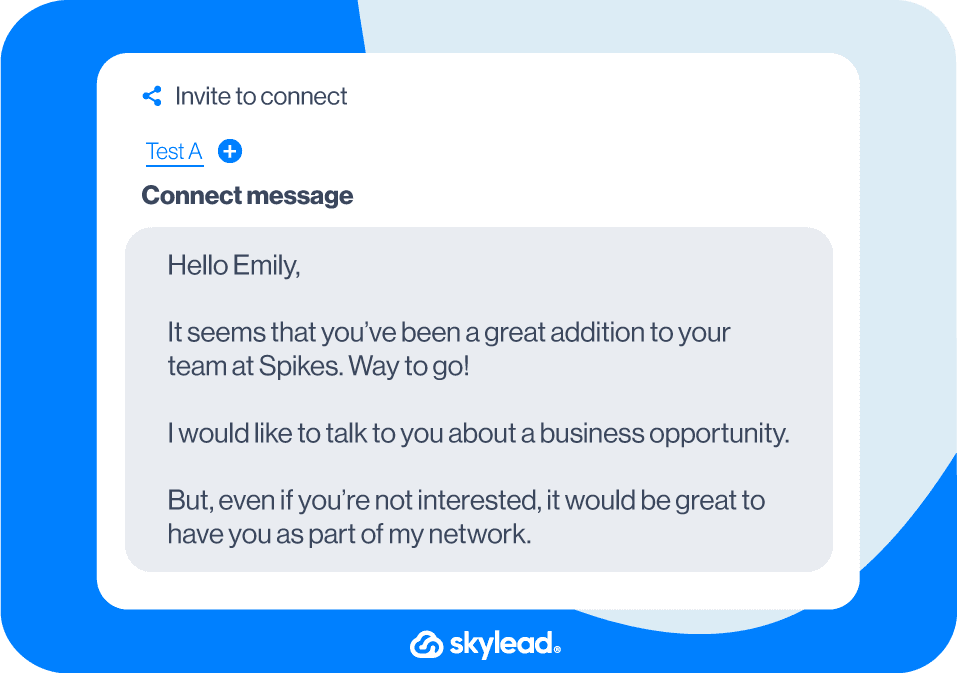
OR
Template
Hello {{firstName}},
I am reaching out to you for your vast experience as a {{occupation}}.
{{company}} is currently searching for a {{position}}.
If this sounds interesting to you, let’s connect.
Example
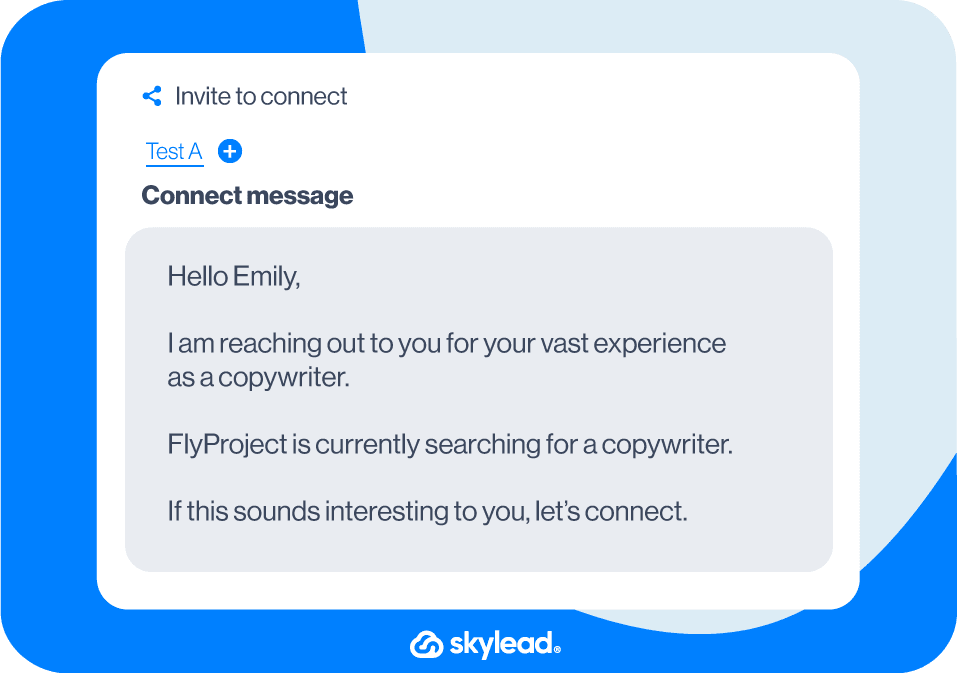
Reaching out to a recruiter (as a job seeker)
Template
Hello {{firstName}},
I saw that you are a recruiter at {{company}}.
I am a {{occupation}} with {{number}} years of experience in the {{industry}} industry, currently seeking new opportunities.
I’d like to connect and chat to see if my background fits any of your openings.
Example
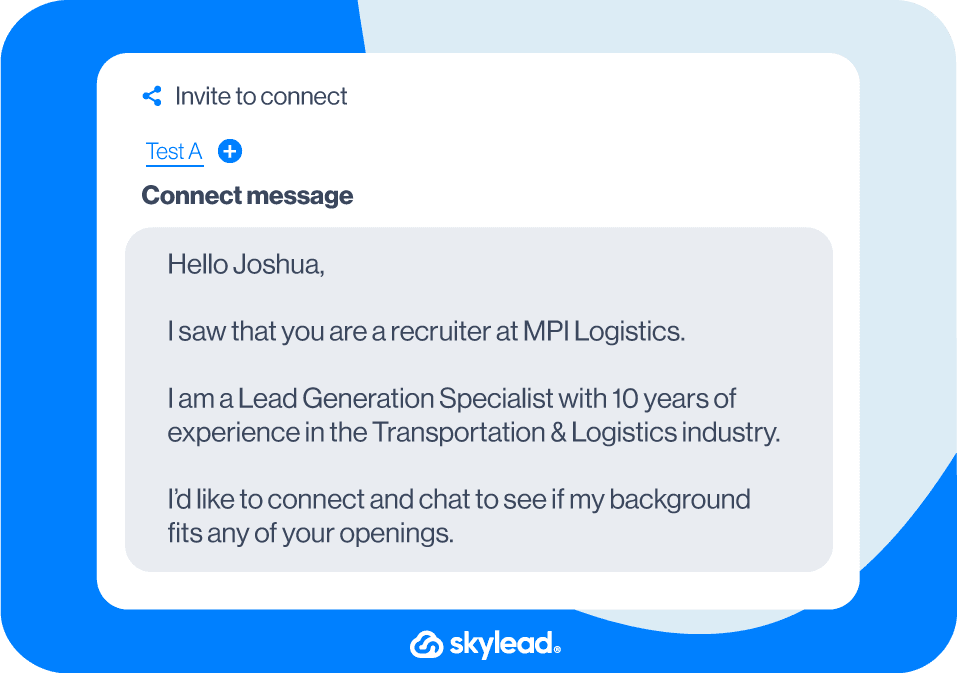
OR
Template
Hello {{firstName}},
I see that you’re the recruiter in charge of the {{occupation}} position at {{company}}.
I am very interested in applying but would like to ask you a few questions first.
Let’s connect.
Example
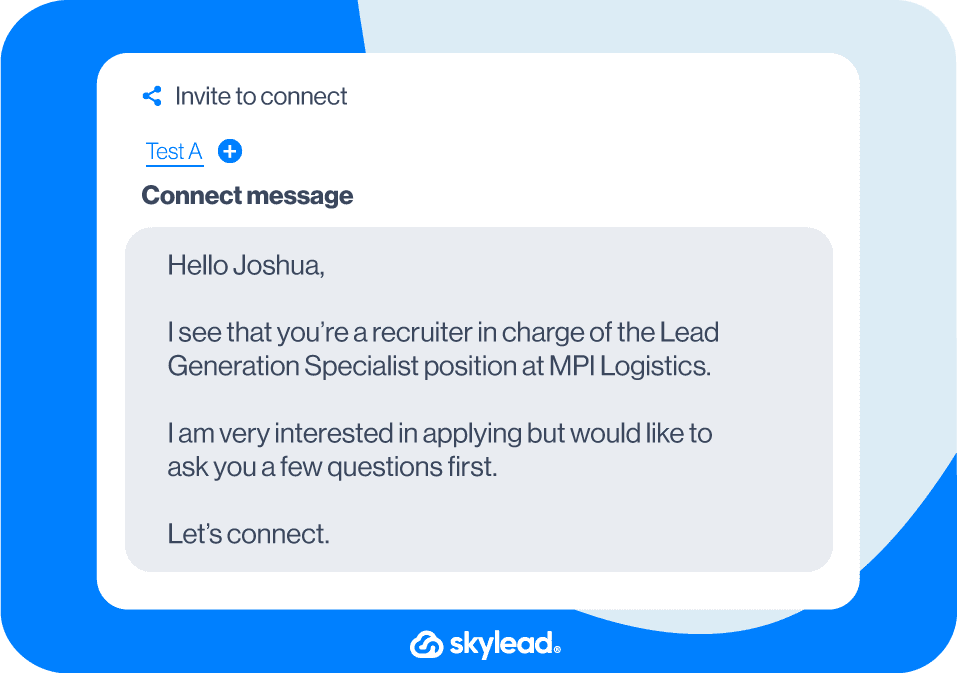
Intro to a collaboration proposal
Template
Hello {{firstName}},
I am a long admirer of your work.
I followed your advice regarding {{topic}} that you shared {{where}}. {{achievedResult}}.
Thank you once again!
Would love to connect!
Example
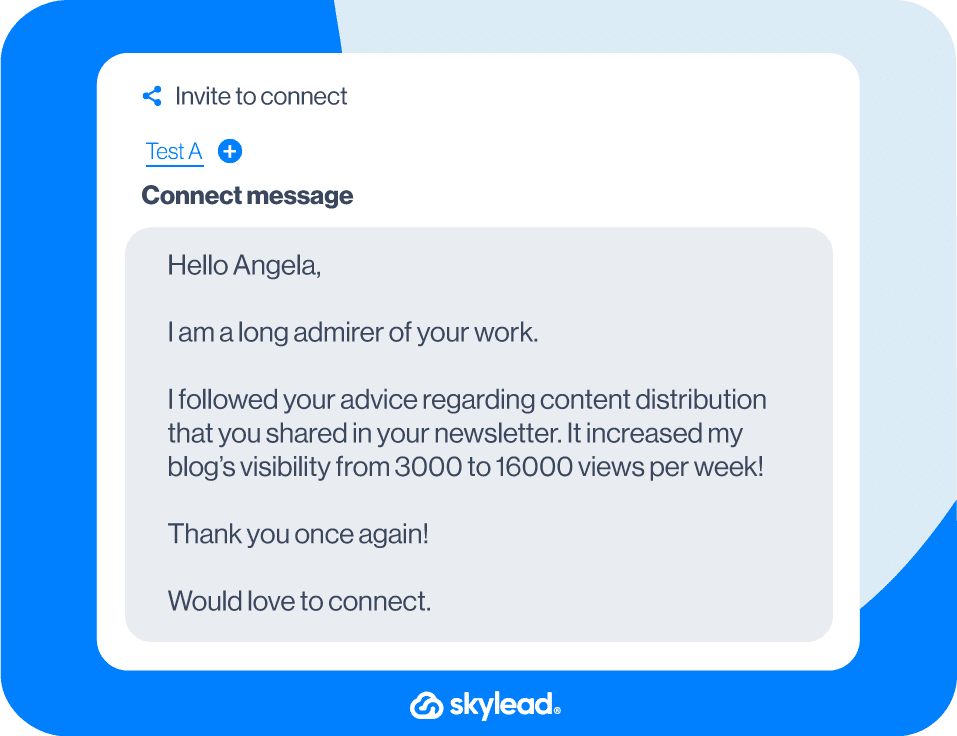
Connect with a member of the community
Template
Hello {{firstName}},
Your post in {{mutualCommunity}} was quite insightful.
I particularly liked the part where you said {{quote}}.
I would like to discuss it further with you. Let’s connect.
Example
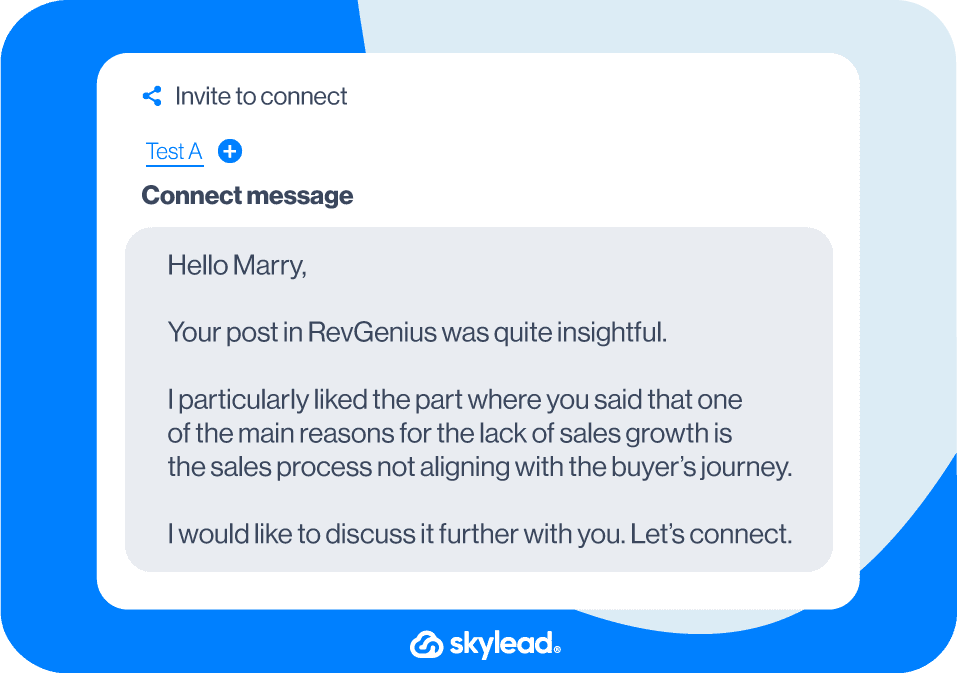
OR
Template
Hello {{firstName}},
I saw that you are also a member of {{mutualGroup}}.
I would love to connect with you since we both work in the {{industry}} industry.
Example
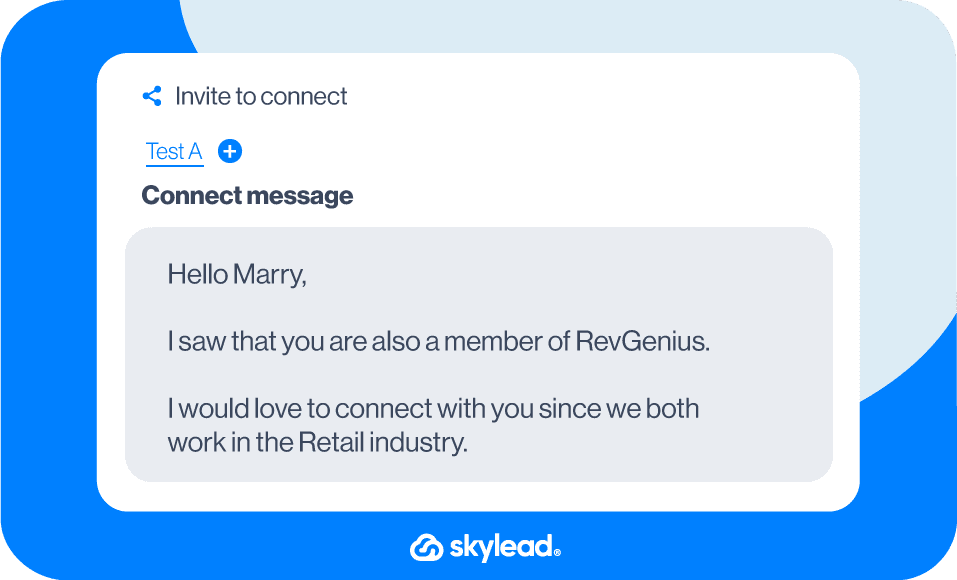
Approach an event attendee
Template
Hello {{firstName}},
It was great speaking to you at the {{eventName}} {{when}}.
What you do at {{currentCompany}} sounded fascinating and it totally inspired me!
I’d definitely like to stay up-to-date with your work.
Thank you in advance for connecting!
Example
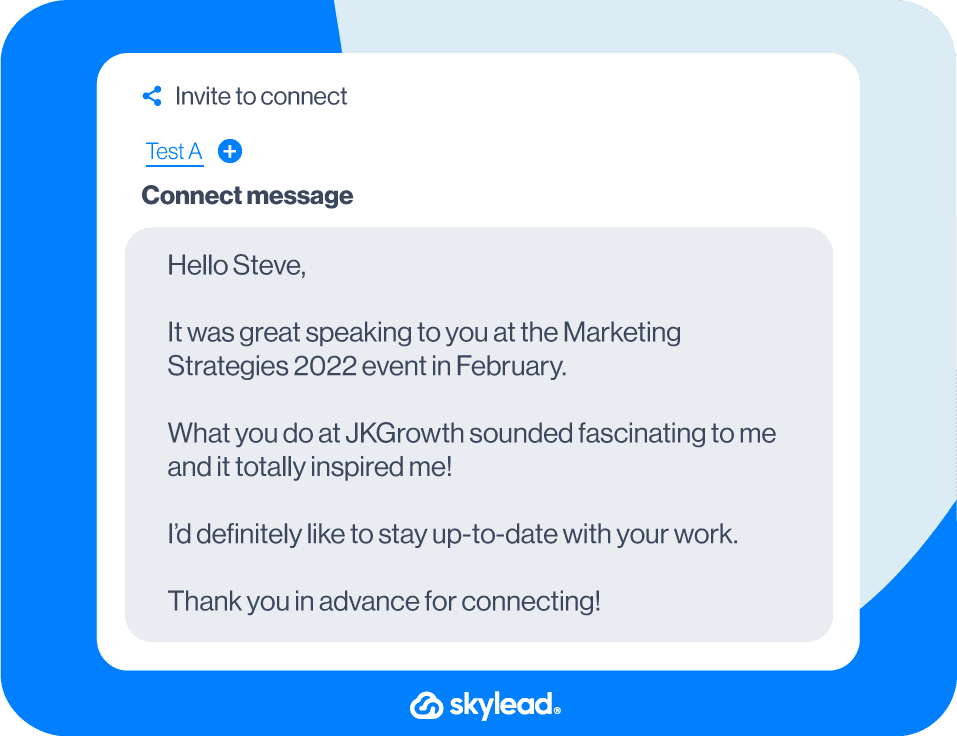
OR
Template
Hey {{firstName}},
I saw you at the {{eventName}} but I didn’t get the chance to approach you and introduce myself. How did you like the {{eventName}}? Would love to connect here and stay in touch!
Example
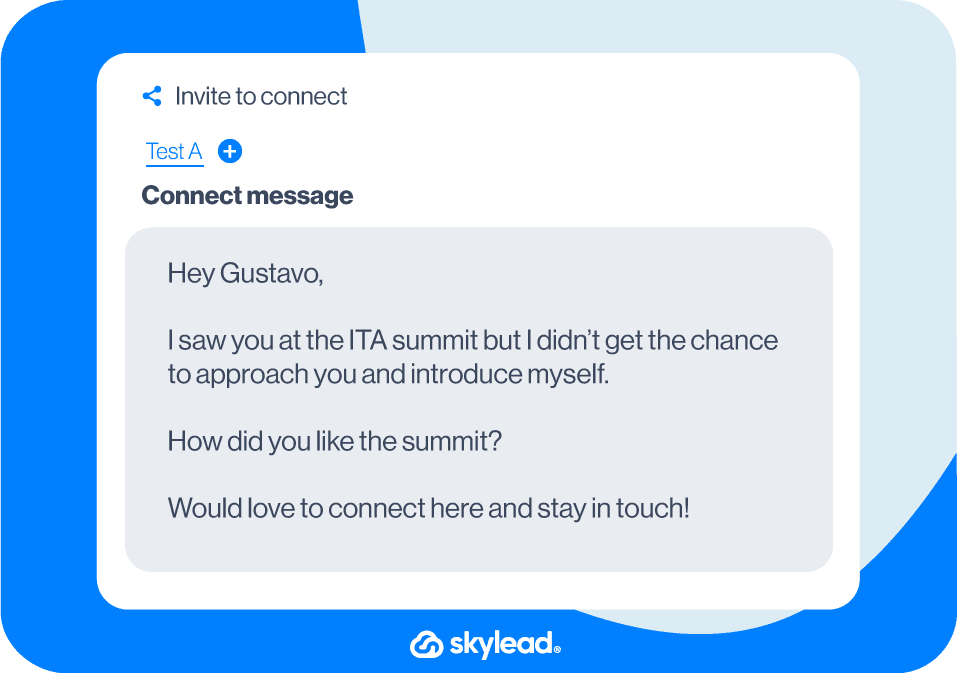
Reach out to a LinkedIn event attendee
Template
Hello {{firstName}},
I saw that you too attended the {{eventName}} LinkedIn event.
Learning {{what}} was particularly useful for my business.
Anyways, I would love to connect and exchange feedback on the event.
Example
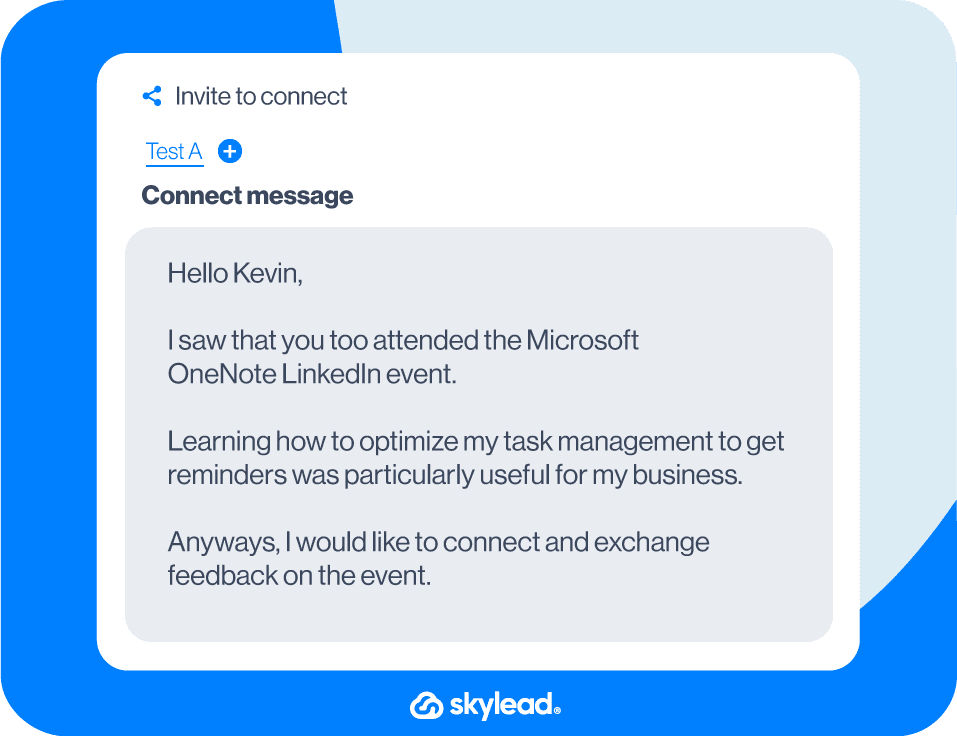
Reach out to an author of a LinkedIn article or post
Template
Hi {{firstName}},
I came across your LinkedIn article on {{topic}}.
I really resonated with your thoughts on {{topic}}.
I’d love to keep in touch and learn more about your work.
Example
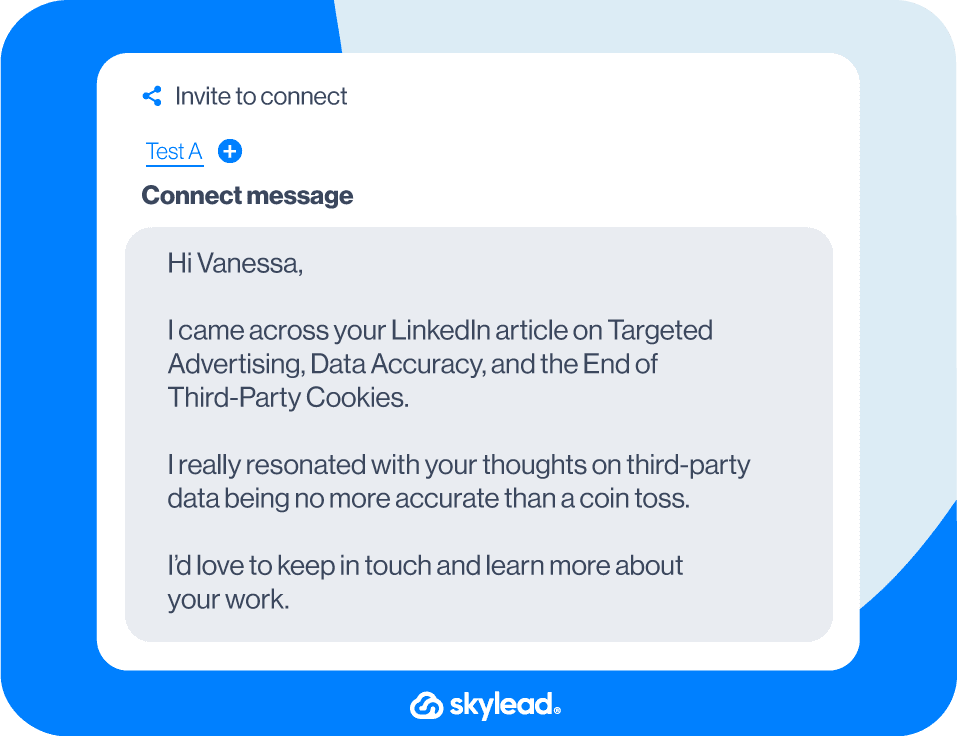
Break the ice using industry humor or a joke
Here are 35+ industry jokes that you could use in your LinkedIn connection requests as an icebreaker.
Template
Hi {{firstName}},
How many therapists does it take to change a light bulb?
Just one - but the light bulb has to really want to change.
Jokes aside, I would love to connect!
Example
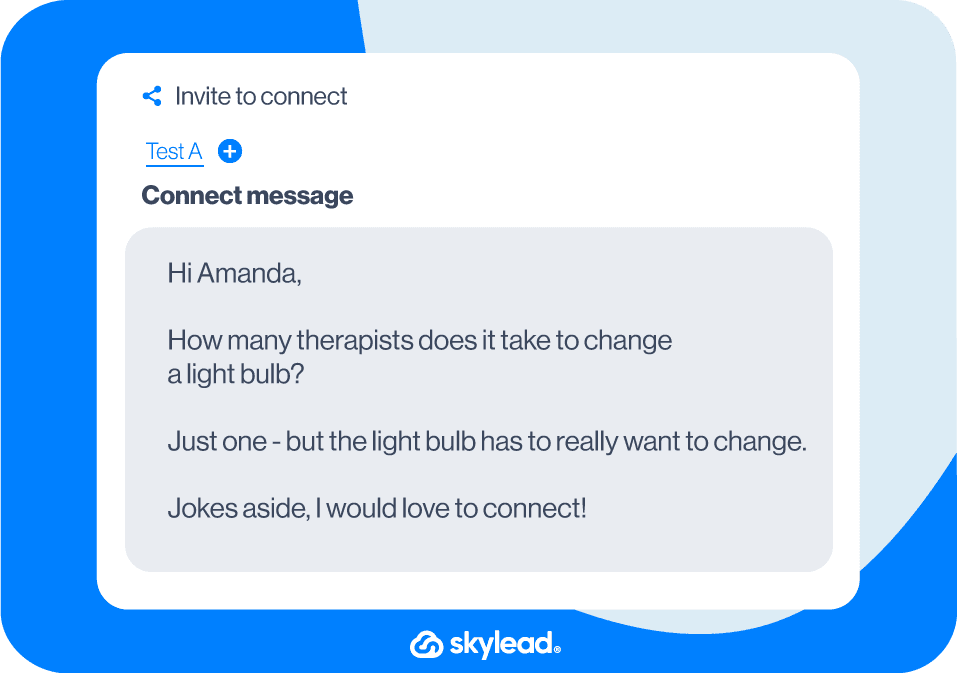
OR (something as silly as this)
Template
Hello {{firstName}},
I noticed we both breathe oxygen.
Sounds like a perfect fit to me, let’s connect!
Example
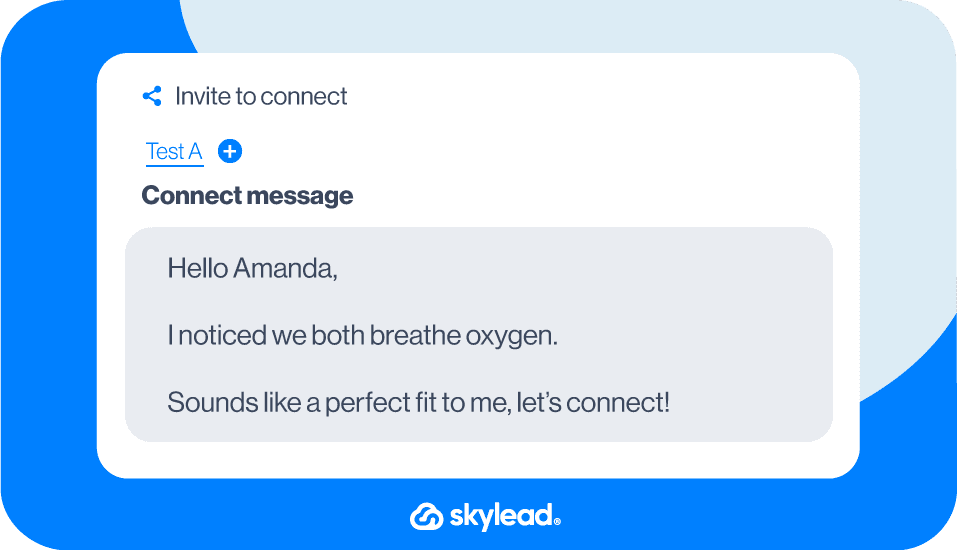
Connect with a former colleague
Template
Hello {{firstName}},
Remember me?
We used to work together at {{company}} back in {{year}}.
Let’s connect and catch up, I would love to hear how it is going at {{currentCompany}}!
Example
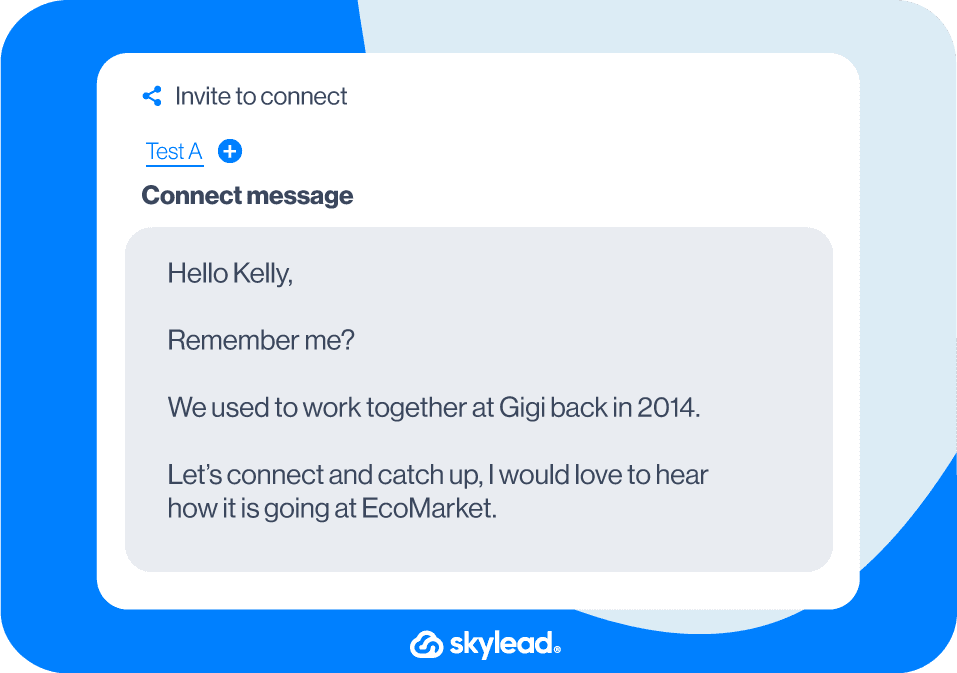
OR
Template
Hello {{firstName}},
It was such a pleasure working with you at {{company}} back in {{year}}.
Let’s connect! I would like to hear what you’ve been up to professionally since.
Example
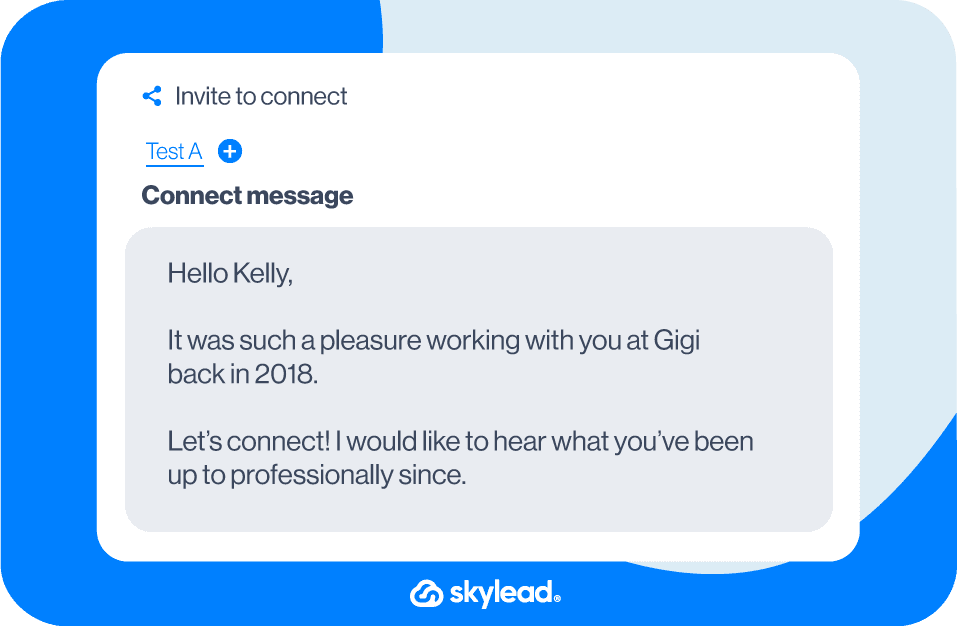
Reach out to a colleague
If a company is big, knowing everyone you’re working with is hard.
However, connecting with colleagues is a good practice for expanding your network on LinkedIn.
Remember that they also might have some interesting connections, and you never know who they could introduce you to.
Template
Hello {{firstName}},
Good news travels fast! I heard about you {{achievement}}. Great job!
Anyways, I am {{yourName}} from the {{department}} team and would love to connect!
Example
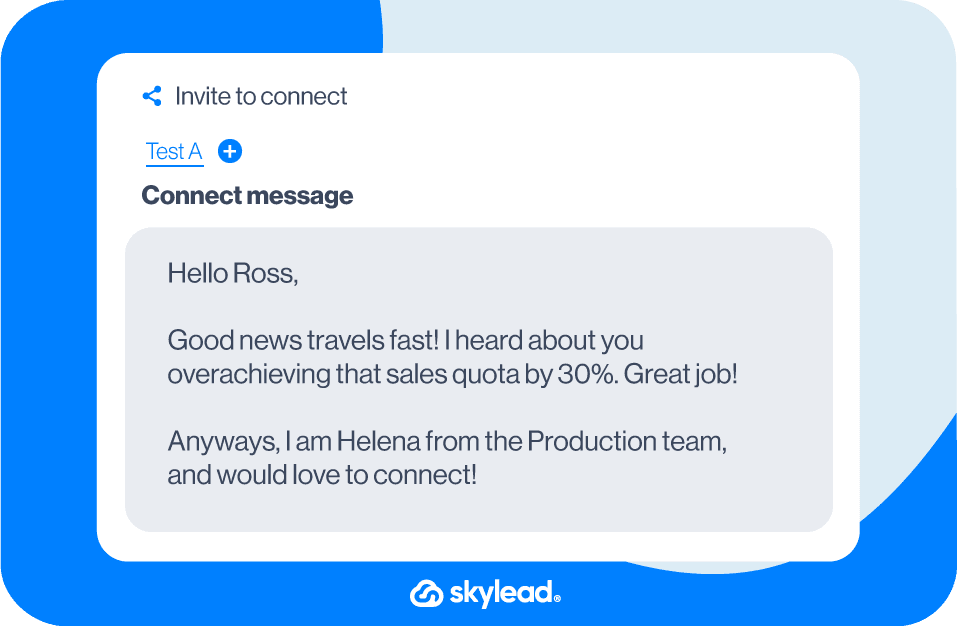
Connect with former alumni
Template
Hello {{firstName}},
I see that we graduated from the same university. Go {{school’sSportsTeam}}! 🙂
I would like to connect and learn more about your experience at {{company}}.
I myself majored in {{major}} and currently work in the {{industry}} industry.
Example
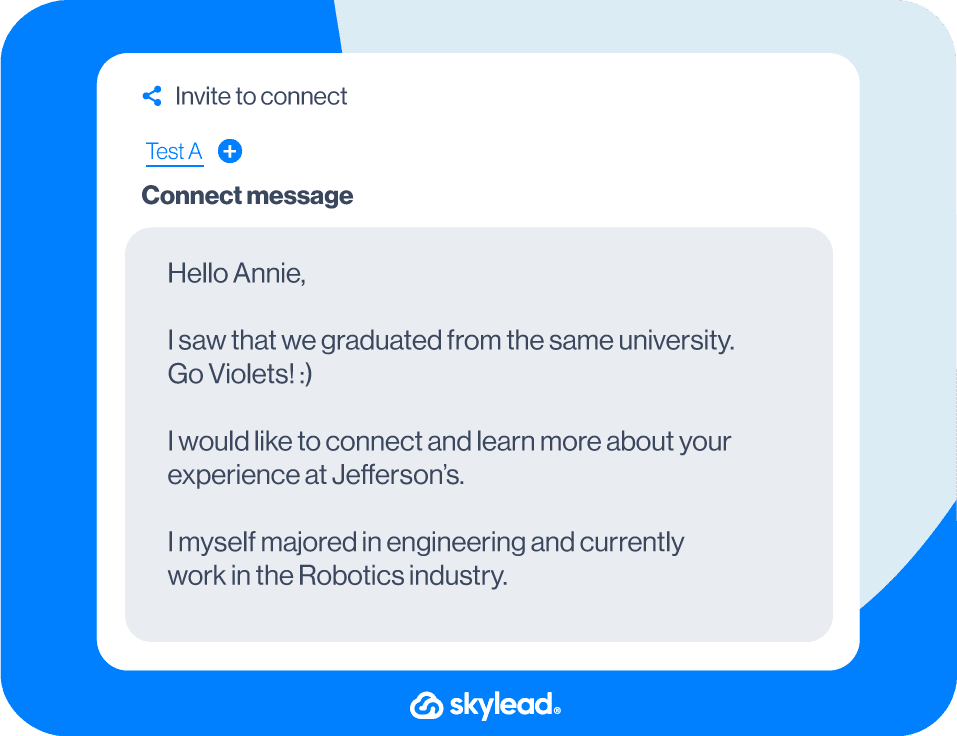
Reach out to members who reacted to your or someone else’s LinkedIn post
Template
Hello {{firstName}},
I saw that you are also a fan of {{name}}’s content and just wanted to connect with you.
Example
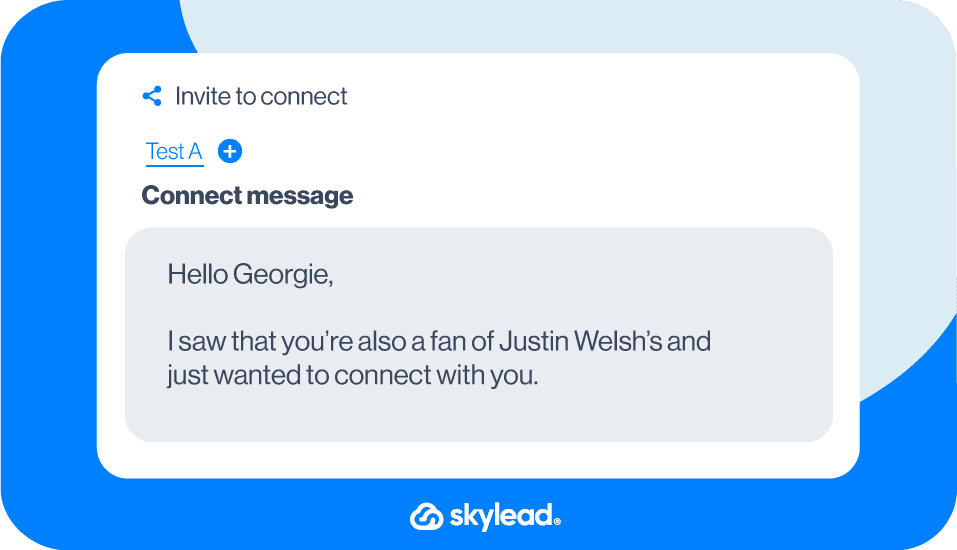
OR
Template
Hello {{firstName}},
I saw that you also liked {{Name}}’s post on {{topic}}. I am a big fan of his/her work.
His/her advice worked well for me!
Anyways, I would love to connect and maybe even discuss it further.
Example
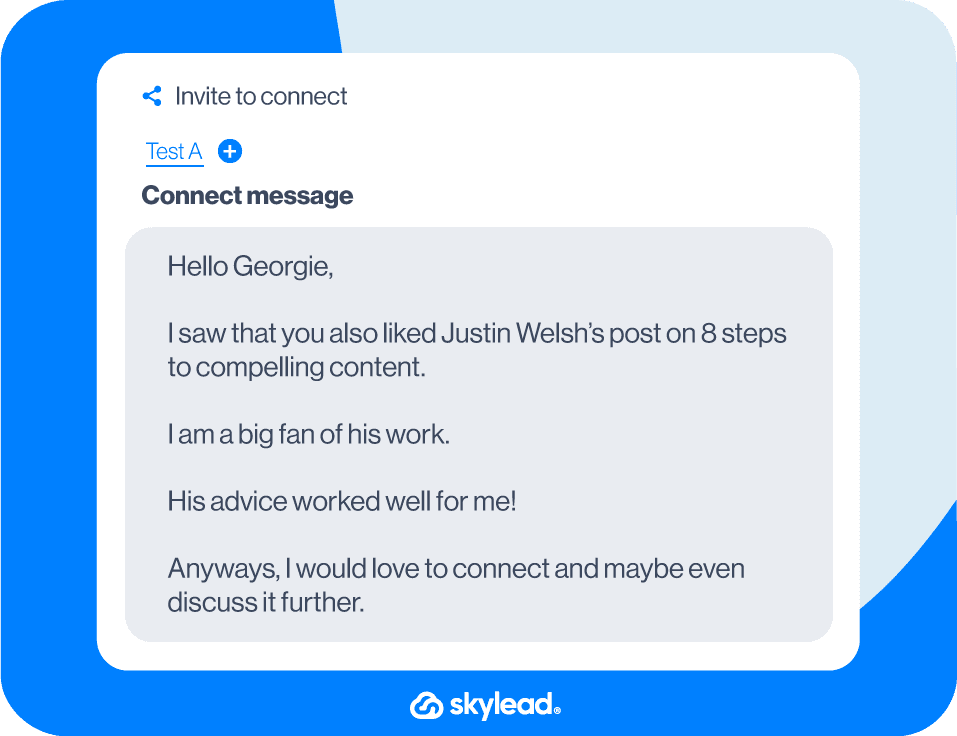
Connect with a member who asked a question in the post comment
Template
Hi {{firstName}},
I saw that you commented on {{name}}’s post about {{topic}} and asked {{question}}.
I would like to connect and share some resources with you that could be helpful.
Example

Reach out to members suggested by LinkedIn
The People also viewed feature displays a list of LinkedIn members that the platform’s algorithm found important for your LinkedIn experience, whether you are using it for networking, job search, or lead generation.
Use this template to reach out to them.
Template
Hello {{firstName}},
Your profile came as suggested through the People also viewed section, so I was curious and checked it out. I saw that we’re both in the {{industry}} industry, so I thought we connect and exchange experiences.
Example
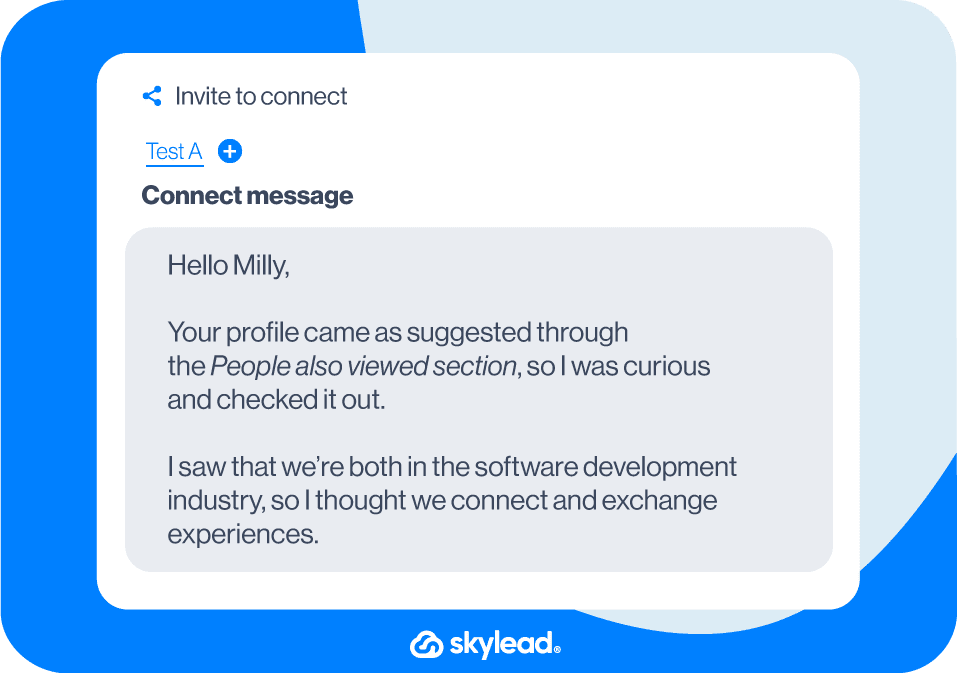
OR
Template
Hello, {{firstName}}
LinkedIn suggested your profile several times now, so I was curious and checked it out. I saw that we’re both {{occupation}}, so I thought it would be good to connect with professionals from the industry. Let’s exchange experiences:)
Example
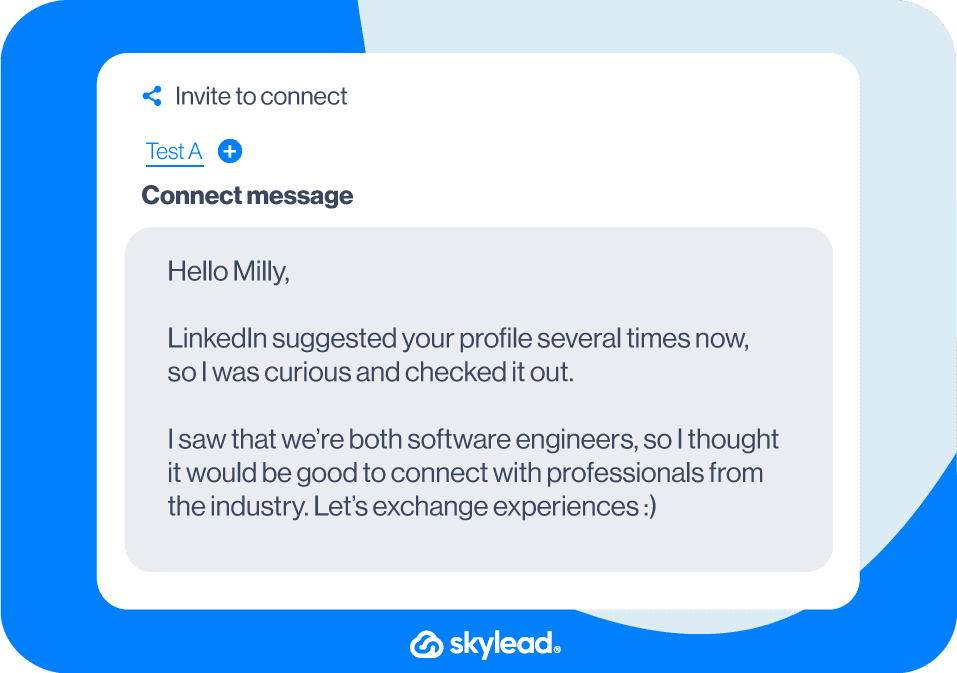
Start with a genuine compliment
Template
Hi {{firstName}}
I have been following your work for some time now, and I must admit your career path in the {{industry}} industry impressed me. I would love to connect with you and ask you a few questions about your beginnings in the field.
Example
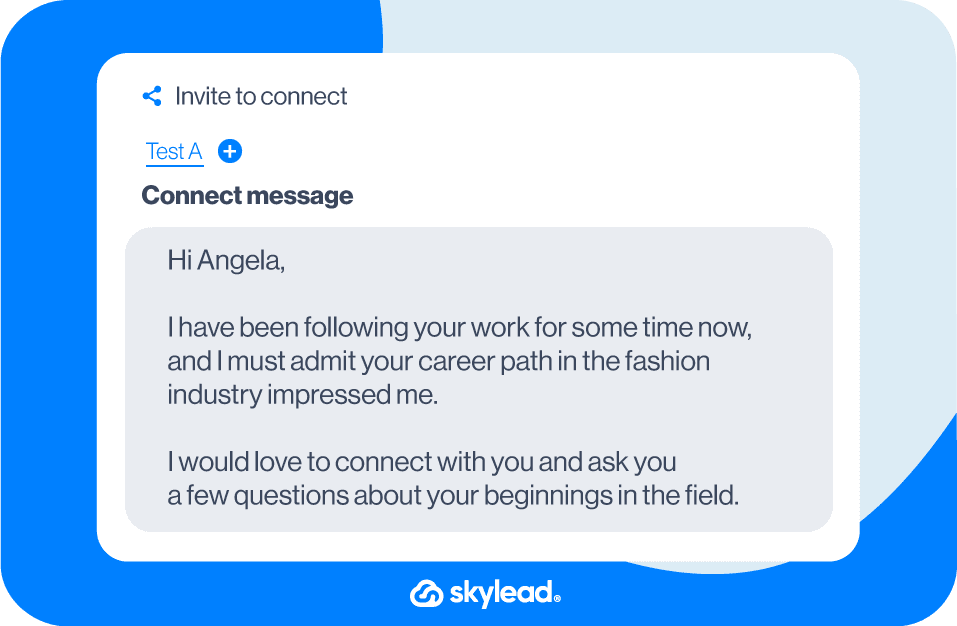
LinkedIn Connection Message: FAQ
How can one effectively track and measure the success rate of these LinkedIn connection message templates, especially in terms of resulting in meaningful professional relationships or business opportunities?
To effectively track the success of LinkedIn connection message templates, monitor acceptance rates and follow-up interactions. Analyzing these metrics can provide insights into which templates foster meaningful connections and opportunities. Adjust strategies based on this data for improved outcomes.
What are the best practices for following up on a connection request if there's no response initially, without coming across as too persistent or spammy?
Following up on a LinkedIn connection request requires a delicate balance. If there's no initial response, a polite and concise reminder after a reasonable period can be appropriate. Avoid being overly persistent; one InMail or email follow-up is generally considered tactful to maintain professionalism without seeming spammy.
How do you politely ask for a connection on LinkedIn?
Asking to connect with someone on LinkedIn has become as common as asking or giving your business card to someone. Many professionals include links to their profiles in the paper or QR code business cards or in the signature section of their emails.
Should I send a message with a connection request on LinkedIn?
Adding a message with a connection request on LinkedIn is generally considered good practice that increases your acceptance rate. However, sending a blank request rather than a generic message is better if you decide not to use a personalized approach. Check out our examples above.
What message to write with a connection request on LinkedIn?
Mentioning something that you have in common with the person you are trying to connect with is generally considered good practice that increases your chances of getting accepted. However, there are many other LinkedIn connection request messages that you can use. Check out our examples to get inspired.
How do I send a cold connection request on LinkedIn?
The cold connection request is not “as cold” as it seems if you follow the golden rule of connecting to people relevant to your business or with whom you have something in common. Therefore, the best way to connect on LinkedIn is by mentioning something relevant to both of you.
Did someone reject my connection request on LinkedIn?
You can ignore someone’s connection request on LinkedIn by clicking “Ignore” instead of “Accept” or by ignoring it and letting it pend. LinkedIn does not notify the sender when their connection request has been declined. Also, LinkedIn automatically deletes pending connection requests after 6 months.
What happens when you ignore a connection request on LinkedIn?
To decline someone’s connection request, just click “Ignore”. LinkedIn will not notify the member of their request being declined, but they can send you another connection request. If you literally ignore the request and leave it pending, LinkedIn will automatically delete it after 6 months.
Do LinkedIn requests expire?
Yes, LinkedIn requests expire. All pending LinkedIn connection requests will be automatically deleted after 6 months. After that, the member whose request has been deleted can ask for another connection again.
Can people see withdrawn LinkedIn requests?
Your recipient won’t be notified if you withdraw your connection request on LinkedIn. To do that, go to My Network > Manage (top right corner) > Sent > Withdraw. If the LinkedIn member already accepted your invitation to connect, they can be removed as a connection.
How do you know if someone accepted your LinkedIn request?
You will get a notification when someone accepts your connection request. To set up notifications, go to Settings & Privacy > Notifications > Connecting with others > Invitations to connect. Or, go to My Network > Connections (top left corner) > Recently added > See the list of recently added connections or search them by name.