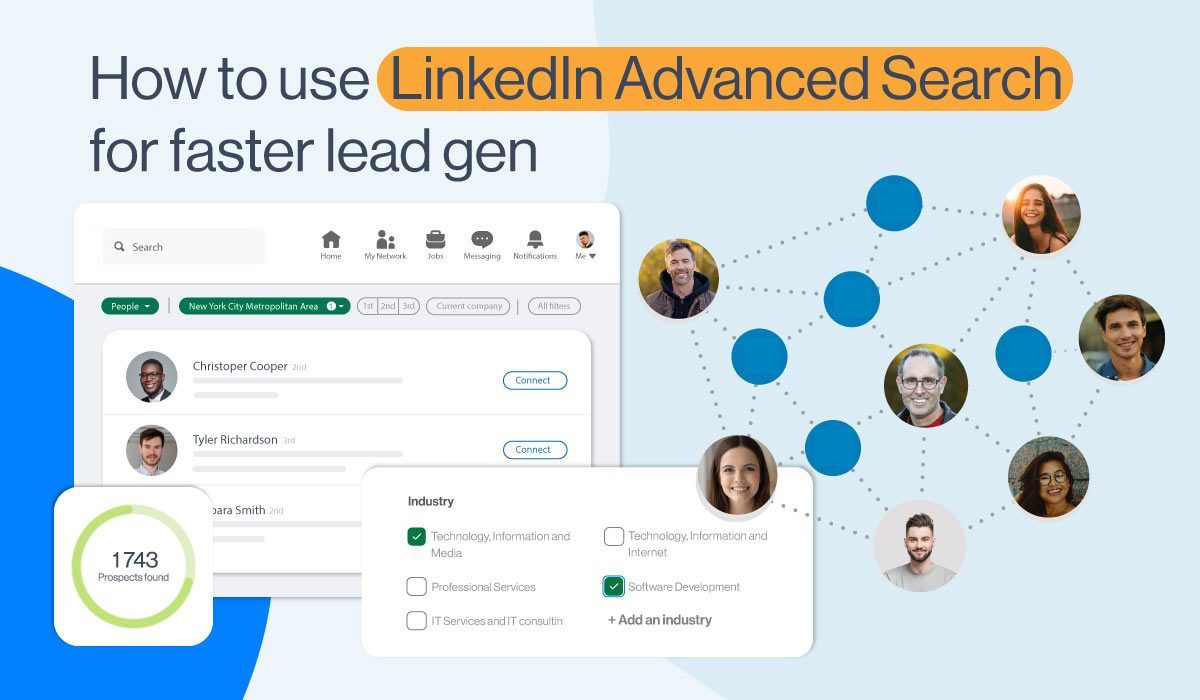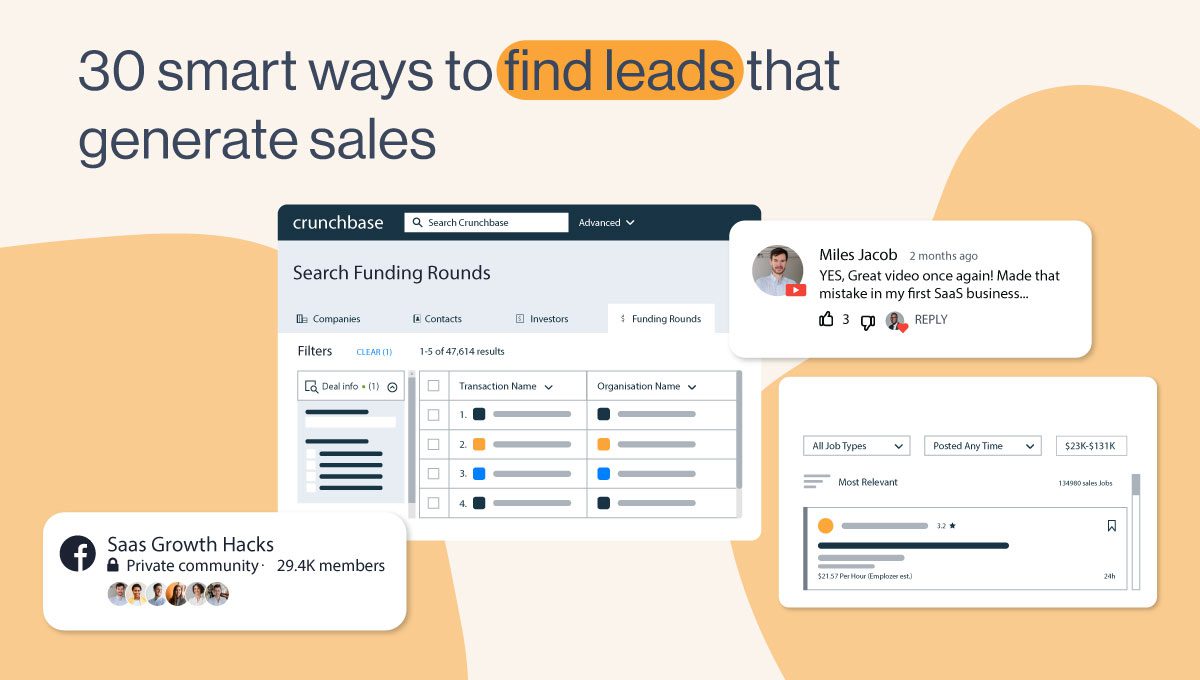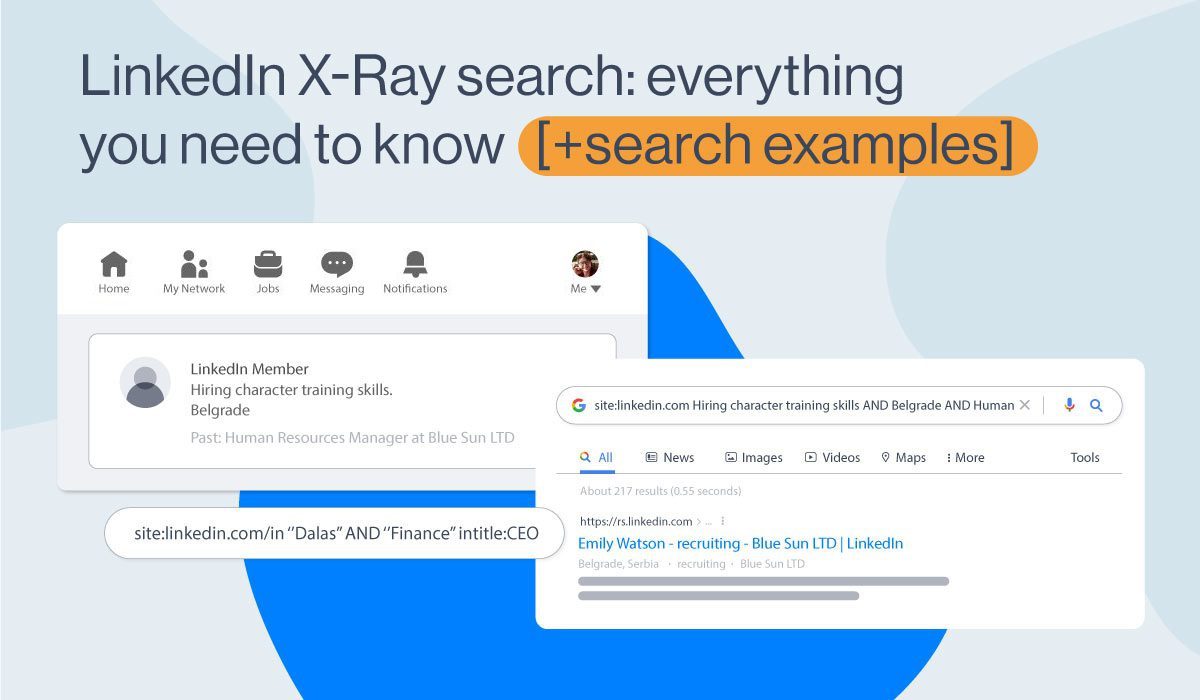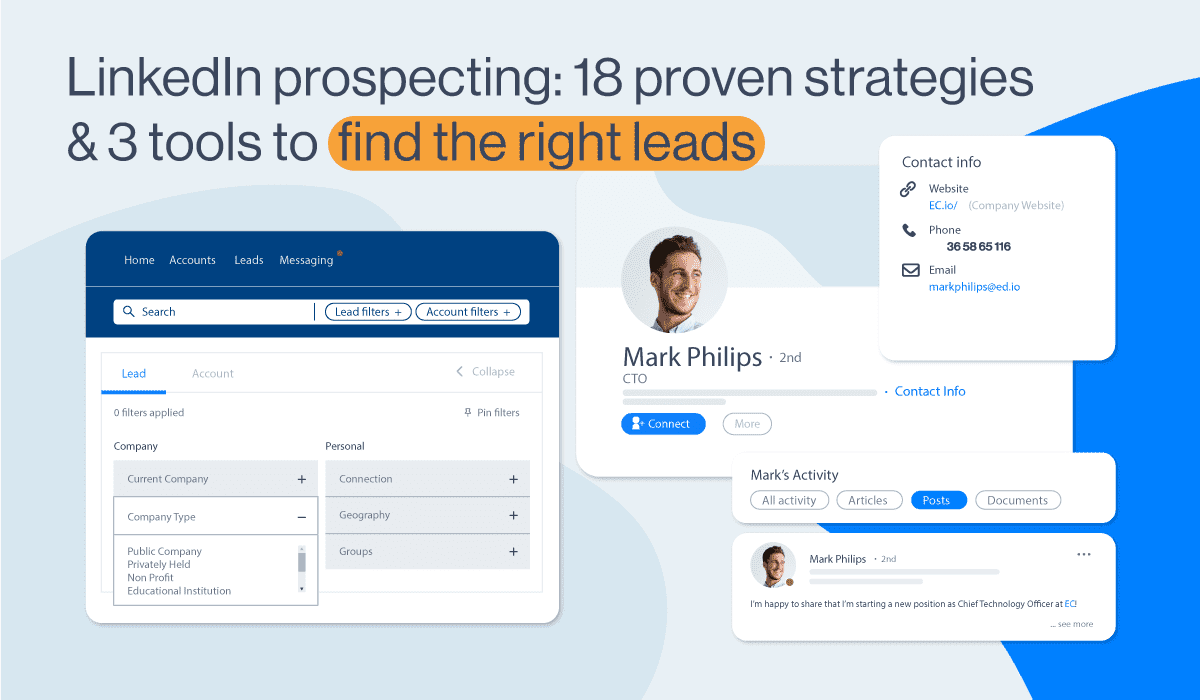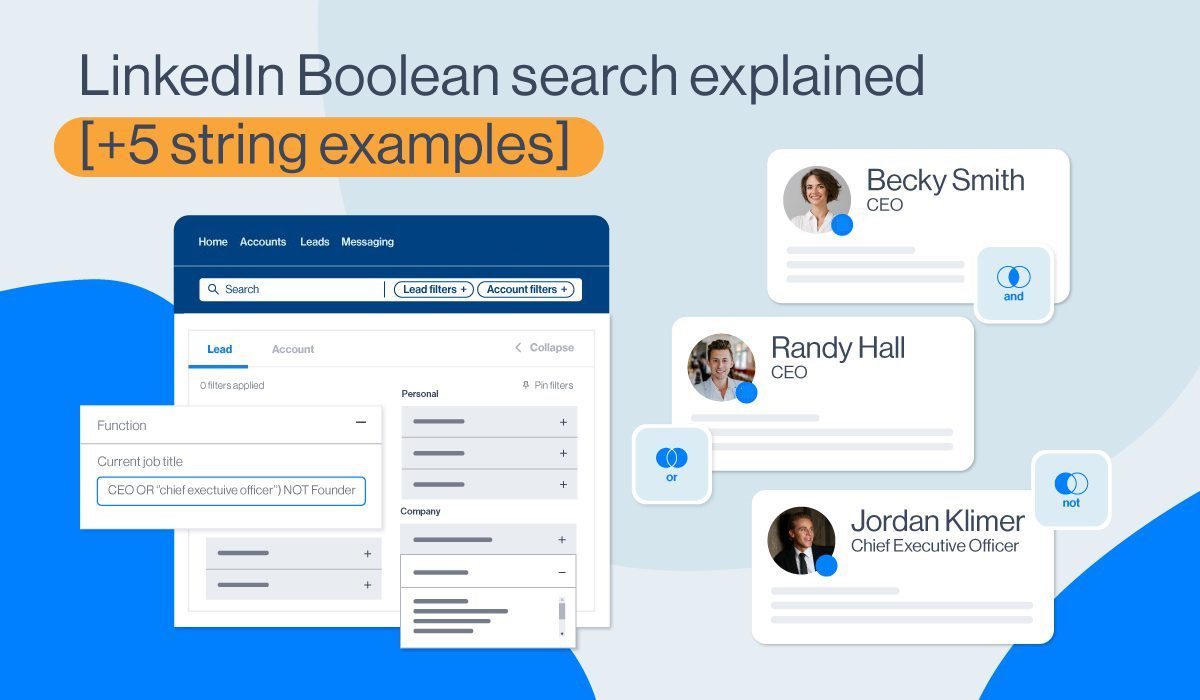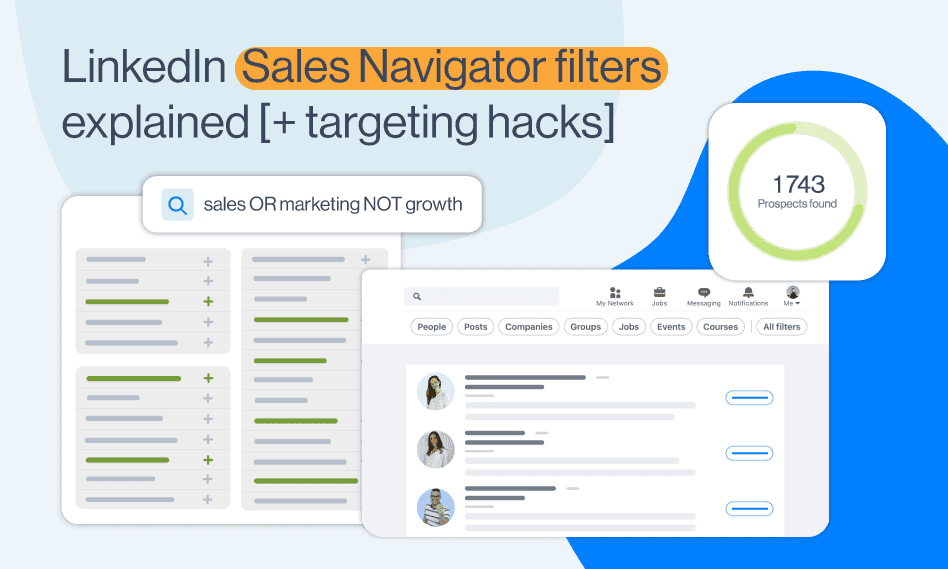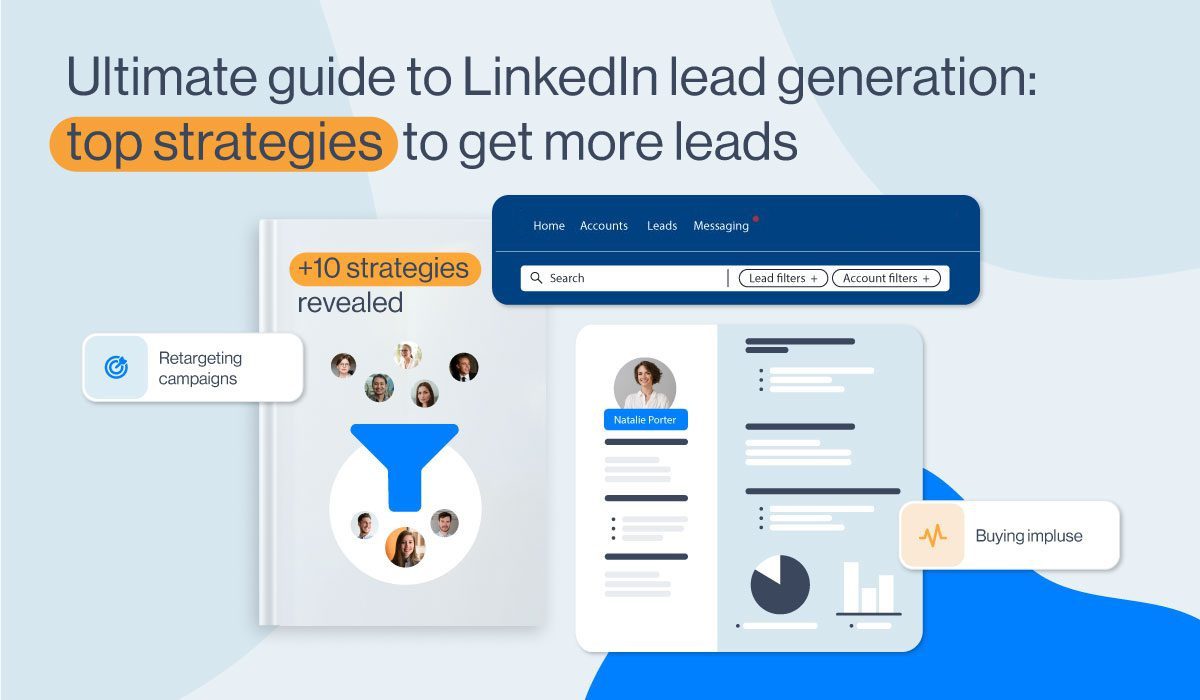How to level-up your Skylead experience with Emails and Image Personalization - A step-by-step guide
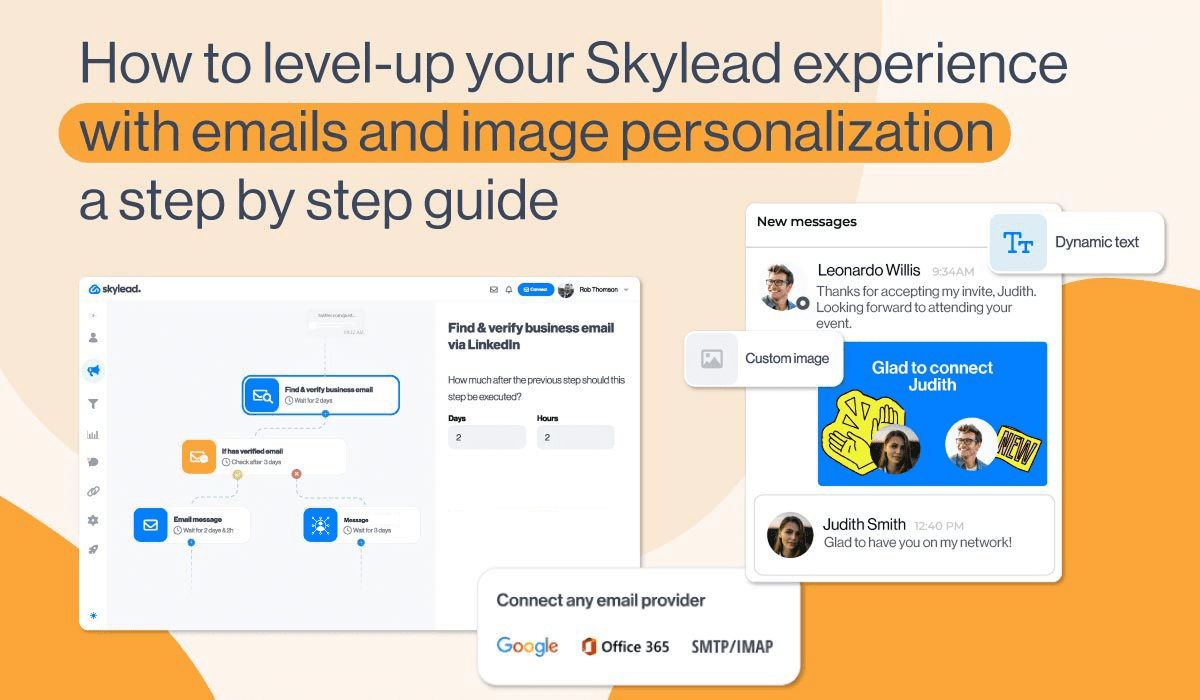
Disclaimer: Skylead is not affiliated, endorsed by, or connected with LinkedIn in any way.
Is it in your nature to always want more?
Do you have a feeling that if you’re doing something, and you’re dedicating your time and expertise to it, you need to do it the best way possible and use your highest potential?
If yes, we have a New Year’s present for you!
We are giving you the possibility to multi-channel your outreach and step up your Lead Generation game with Skylead.
Your LinkedIn Lead Generation Strategy rocked and your campaigns brought many benefits. You turned bulk messaging into personalized thoughtful notes. By managing to reach so many people, you turned them into clients – your partners in business.
And that’s the core.
But actually, there is more we can do for you.
Including Email Automation into your Marketing Strategy is a must and now you can do it on Skylead!
Skylead’s new email automation feature
Our main goal with the Email Automation feature is to provide a well-rounded experience of outreach campaigns.
Other than reaching out via LinkedIn, you are now able to:
- Send follow-ups via email, depending on the action a lead partaken
- Discover business emails and collect personal ones
- Nurture your relationships by keeping in touch with leads or keeping them updated
- Use emails for fun occasions - wish them a happy holiday season, after all, it is the most wonderful time of the year now. ?
Newsletters and one-time-only campaigns sure are an important part of your Email Marketing Strategy.
However, to level up means to start automating your Email Campaigns based on a user’s actions.
Your automated emails can be well-timed, personalized and relevant to the actual reader.
And that’s what we aimed for – setting up ONE email template, personalizing it by using various tags such as their names, occupations, company names, and creating workflows for different scenarios.
This version is a beta. Everyone gets a chance to develop it with us by giving feedback and pointing us in the right direction.
Here’s a 6-step guidance about creating email campaigns:
1. Introduce your Skylead account to your Gmail/Outlook account
Your first intersection is on the Settings page, and it’s the most intuitive thing.
The question is: are you more of a Gmail or an Outlook type?
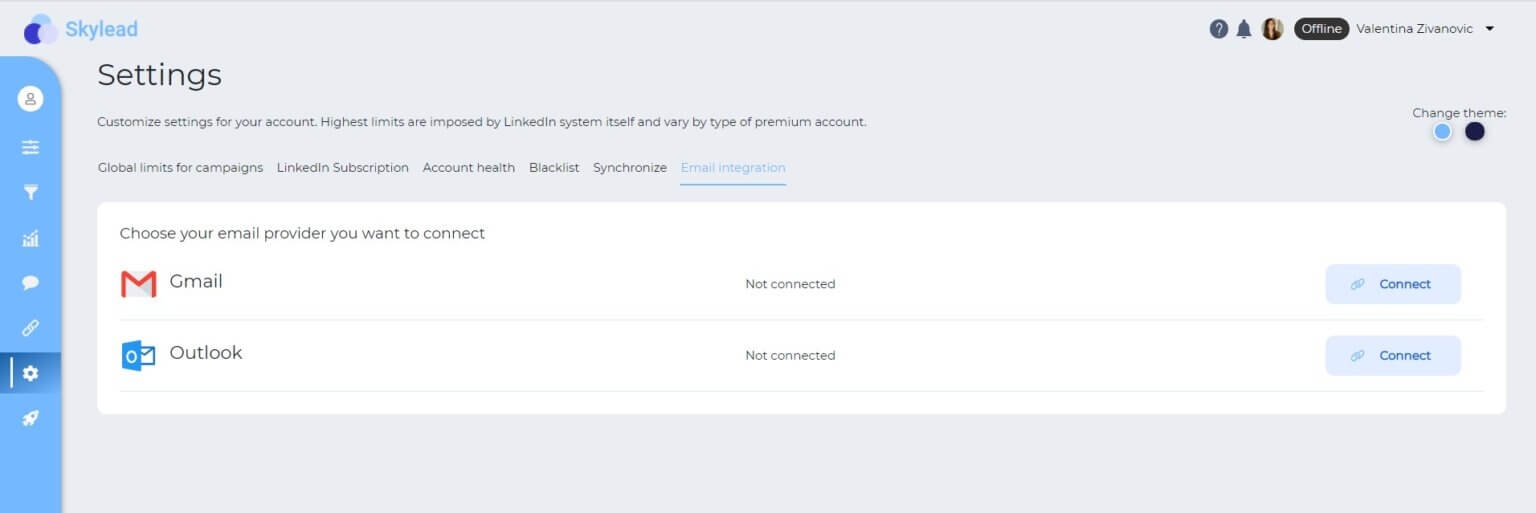
Verify your account in less than a minute, et Voilà!
You’re one step closer to starting your first email-based campaign.
Keep in mind that you have all of Skylead’s features available in our all-in-one plan.

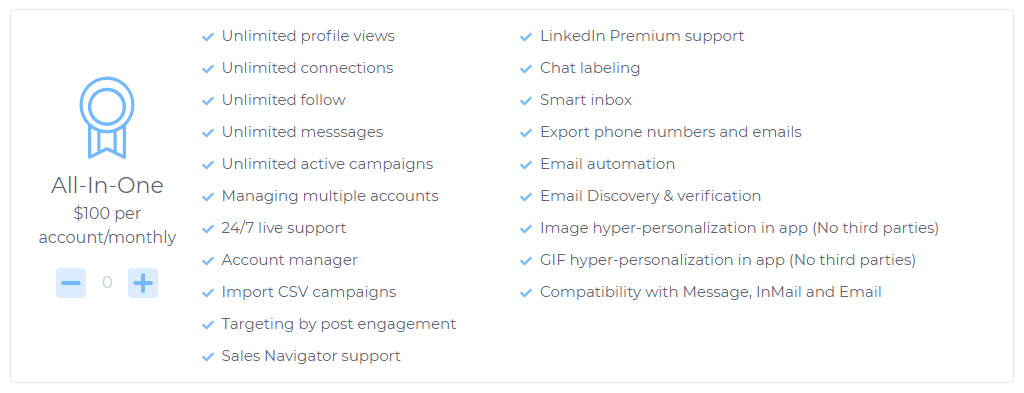
2. Target group - feel free to be picky
You can be picky as you want. Finally, you can get a narrowed and precise search result or use your Mailing list to grow your potential customer poll in the most efficient way.
Mailing list-based campaigns are now also a thing!
If you have a rich list of contacts, that includes at least their emails and LinkedIn profile URLs, here’s the best way to use it.
If not, you can build it within our Discovering Emails feature. We will automatically extract prospects’ emails so you can download the results to a CSV, and build an extensive contact list of potential buyers.
3. Post engagement campaigns - Know what your leads' like
Target LinkedIn users who are engaged with your or anyone’s post actually.
Consequentially, you’ll have people who obviously share interest in that subject.
And that right there is a great conversation starter.
4. Campaign creating - your moment to shine
Until now, you’ve had a chance to create different campaign flows with Skylead, but let’s add a little spice.
Improve your campaigns by adding an Email step.
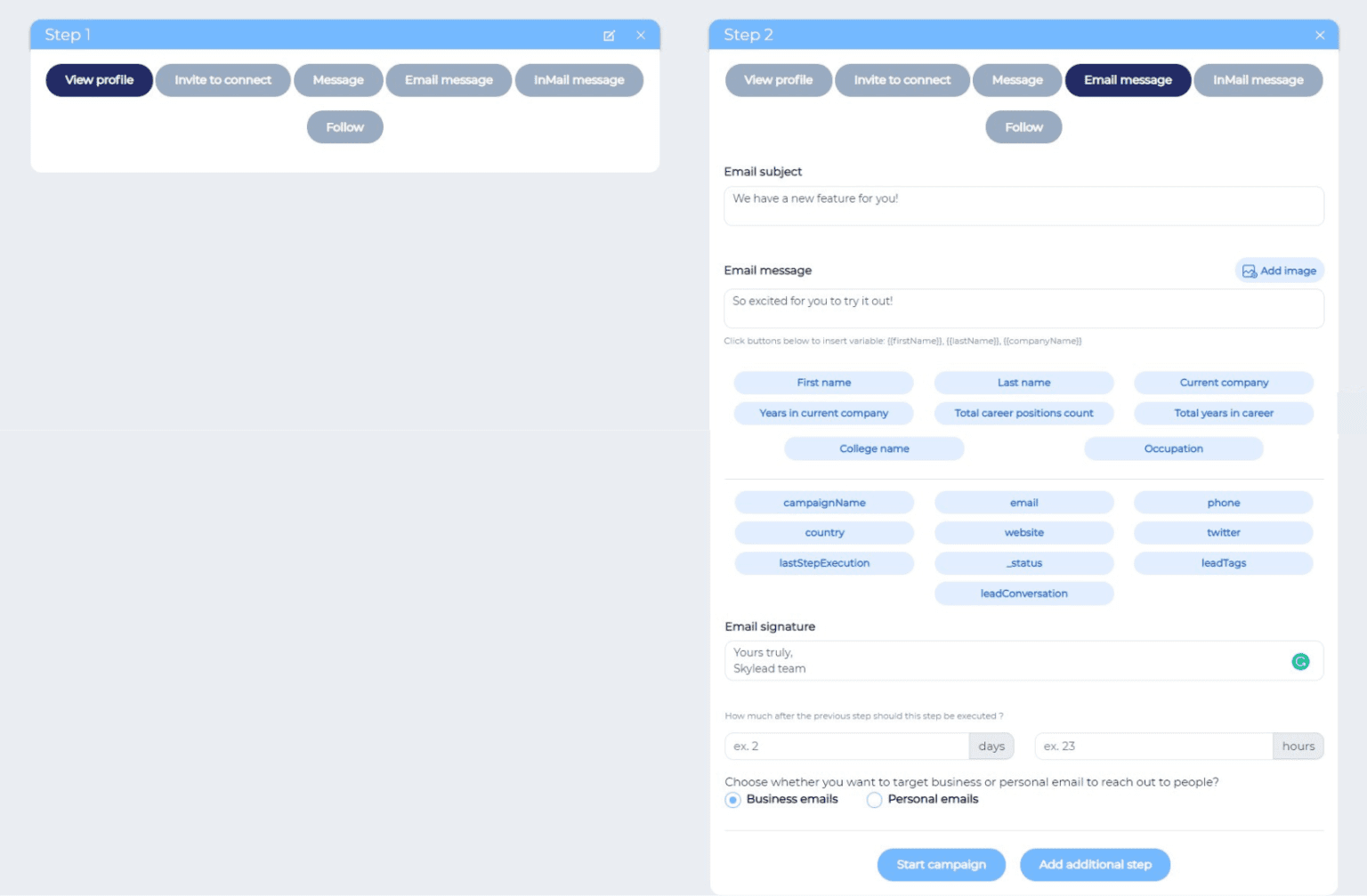
Knowing that almost everyone checks their email inboxes multiple times a day, makes cold emailing one of the most reliable ways for businesses to develop relationships and boost sales.
First, View a lead’s profile to spark some interest.
Secondly, send a Connection Invite to enrich your network.
Thirdly, after some time an email surprises them with an update on that matter.
Afterward, you can freely pursue your Email Automation, as you now have them on your Mailing List.
Keep in mind that if you’re aiming for your 1st-degree connections, you would need to have a View Profile before the Email step. That way we could actually collect the email deets from a profile.
Major hack: When your campaign finishes and you download the collected data, including profile URLs and email addresses, you can use that file for only emailing purposes, without having to add other steps.
And that’s how you get a campaign solely based on emails.
5. Watch your campaigns kick - the real deal
Skylead’s practical design enables you to easily create campaigns and switch between them in a single click.
Once they have started executing steps, you can easily track their path on the Monitoring campaigns or on the Reports page.
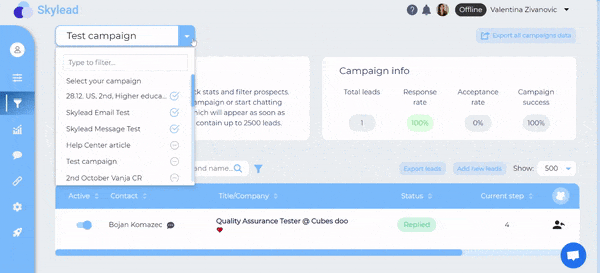
Choose what you want to track on the graph or in tabular view, and download your data to present it to your colleagues, team leads and clients.
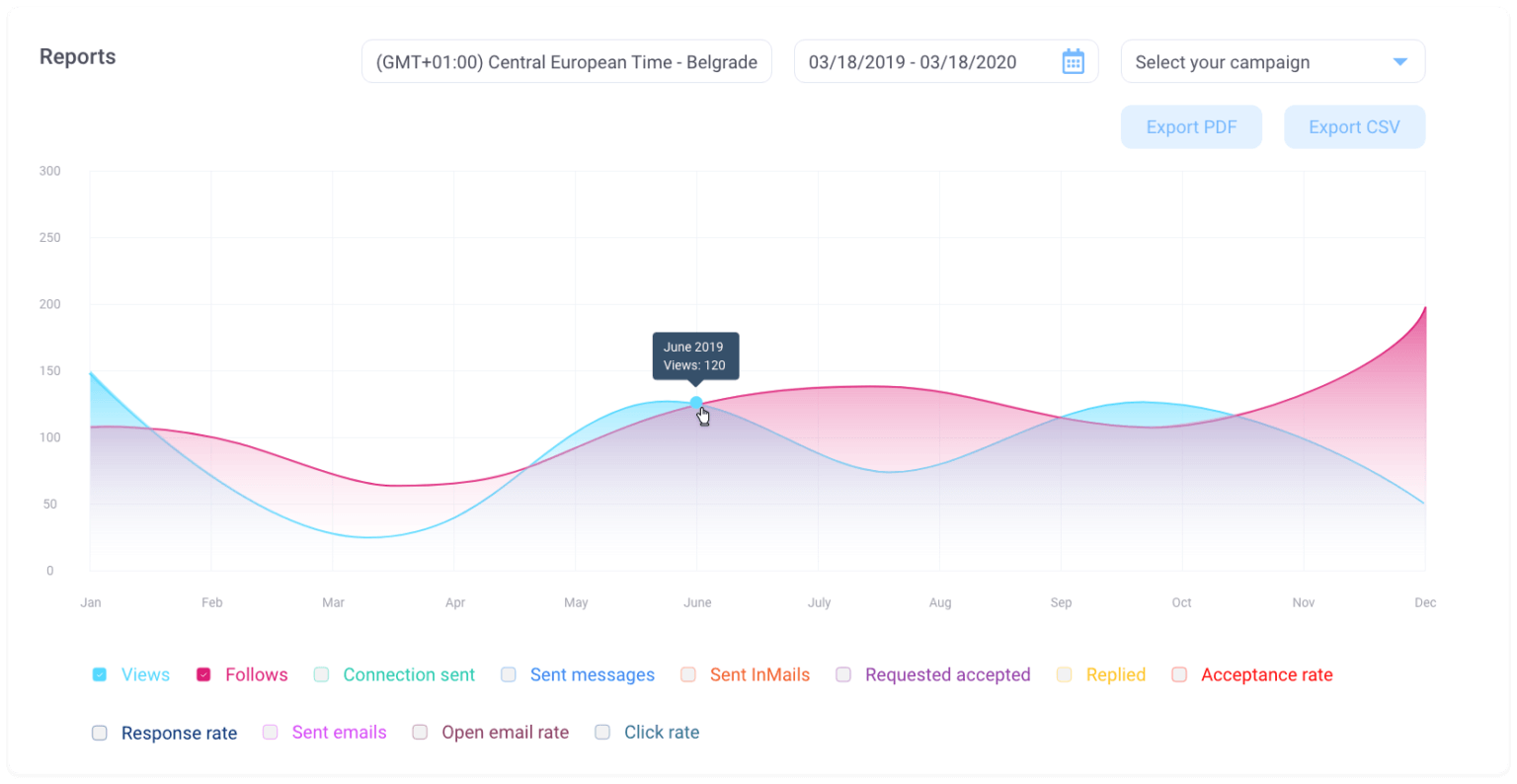
6. Inbox management - All-in-one inbox
When you use the right automation tool that provides you with the right support and features, you can free up a whole lot of time to devote to tasks that require more creative thought.
Skylead can help you save up to 7 hours a day that you’d otherwise spend contacting prospects manually.
On a plus side, a good automation platform gives you the freedom to reply to all your messages from a single dashboard – all in the Integrated Inbox.
And a proven benefit is that Skylead provides a very useful chat feature for organizing your messages per campaign, label leads, add notes next to the conversations so that you never miss a message due to a chaotic inbox.
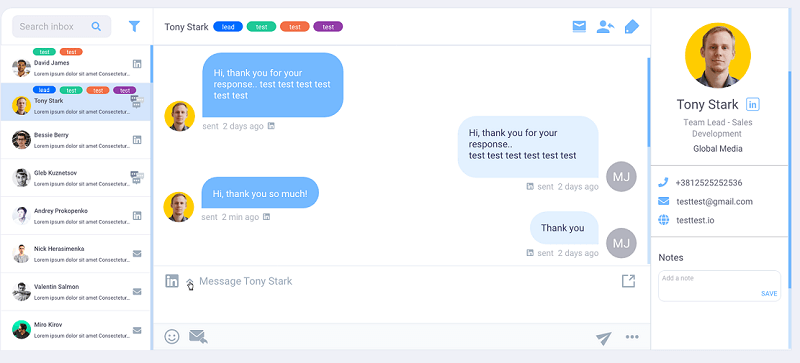
Additionally, emails too have daily limits that we recommend you follow.
We care about your campaigns running in the most human-like behavior as possible.
Image personalization feature o’clock
It’s almost 2021, and it’s time to get over those non-personalized messages.
Yeah, making a message template by using different tags is good, but how about crafting an image or even better, a GIF?
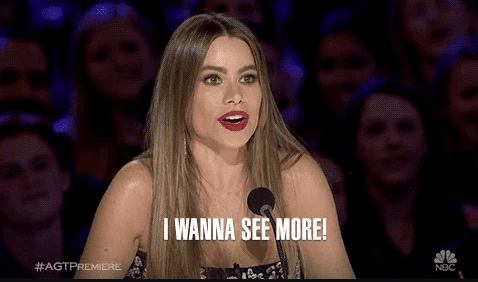
When I said all-in-one experience, I wasn’t joking.

Skylead’s unique set of features makes it the only software on the market to provide multichannel outreach and Image personalization gathered in one tool.
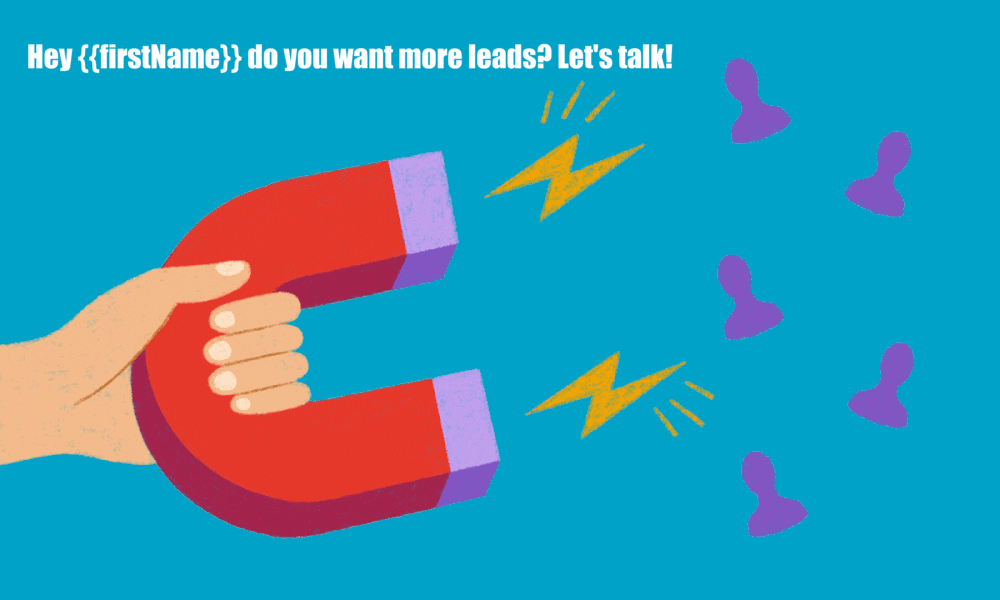
Here’s short guide on how to make your campaigns stand out using fun images and gifs:
- Make sure to set Message as a step in your campaign
- Pick Add personalized image/gif and upload some image that you wish to use
- Add a tag, leads’ profile avatar or their company’s logo
- Start the campaign, of course, and get this party started!
For example, within a Message step, you should click on the Add Image button, and a range of images and gifs show up, ready for you to make some art.
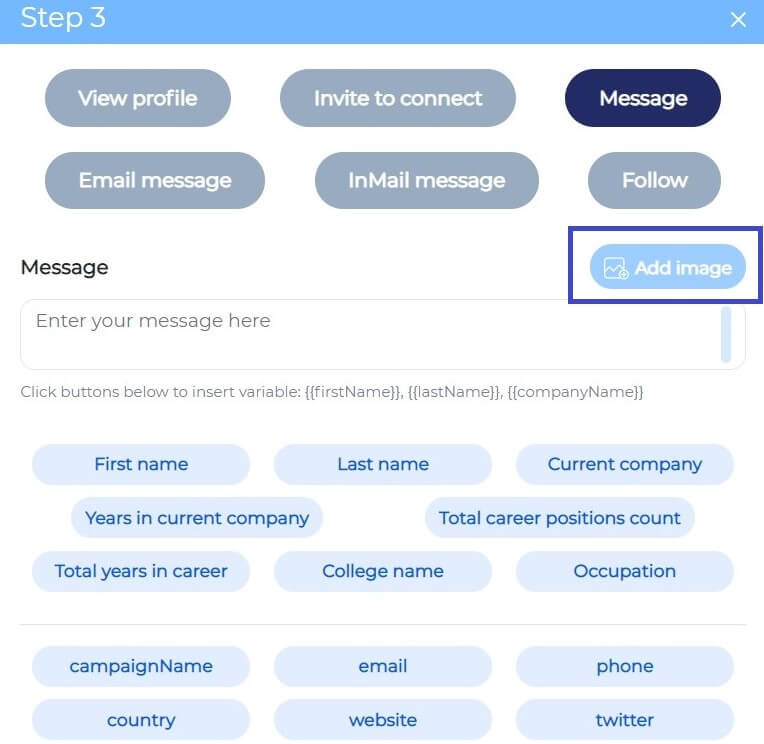
Pick the template or insert your own image. Spice it up with personalized messages by adding some {{tags}}.
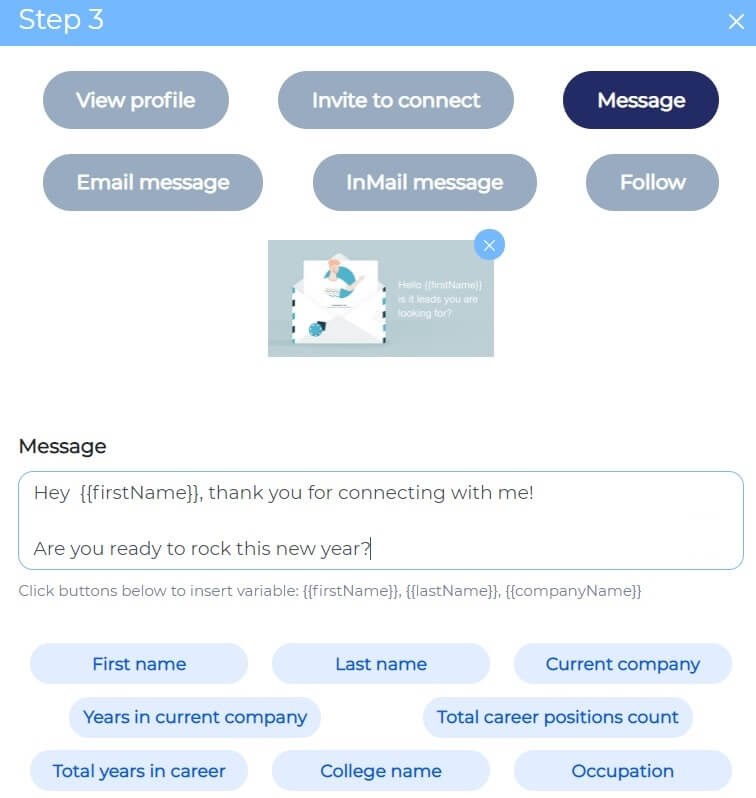
For example, we have a simple ‘Thank you for connecting‘ image. We could further experiment with it by adding the name of a recipient and using their LinkedIn.
Put your creativity to use
Don’t forget to use the same template within the same campaign. Make sure everyone on your lead list receives this dynamic Image personalization going on with their names and LinkedIn profile picture.
When and why to use Image personalization:
- Anytime and for many reasons, but let me get into details:
- You’ll have a completely unique set of features at your disposal. Kind of a service that others would need multiple tools for setting up or would lose XY hours to manage it manually.
- Standing out because you can surprise a person by sliding into LinkedIn or Sales Navigator inbox with a killer copy, follow-up via email, and insert an image as an extra touchpoint.
- If there’s an event coming up and you’d like to send out the invitations, wish a happy holiday, say thank you for connecting, or send some updates via newsletter - we are your guys.
Summary
Bravo to you, for reading this whole guide!
I hope you learned a lot.

If this was too much to process in one reading, feel free to ping us on the Support Chat, ask all about Skylead and how you can benefit the most.
Now go and make some memorable campaigns!