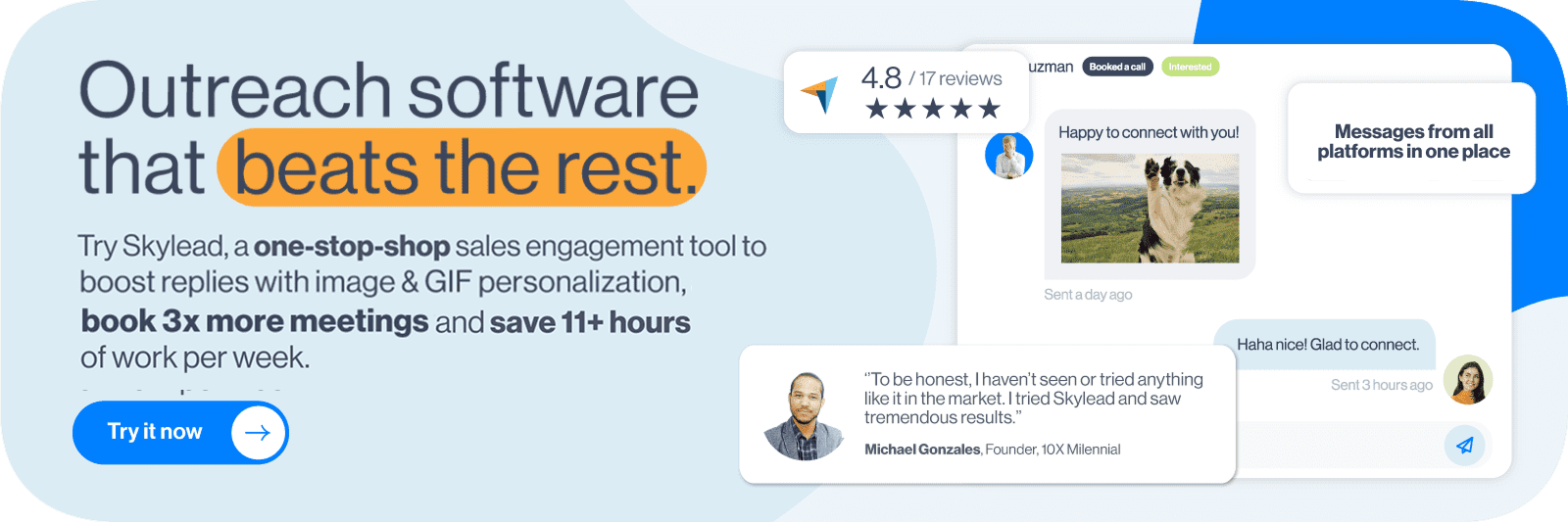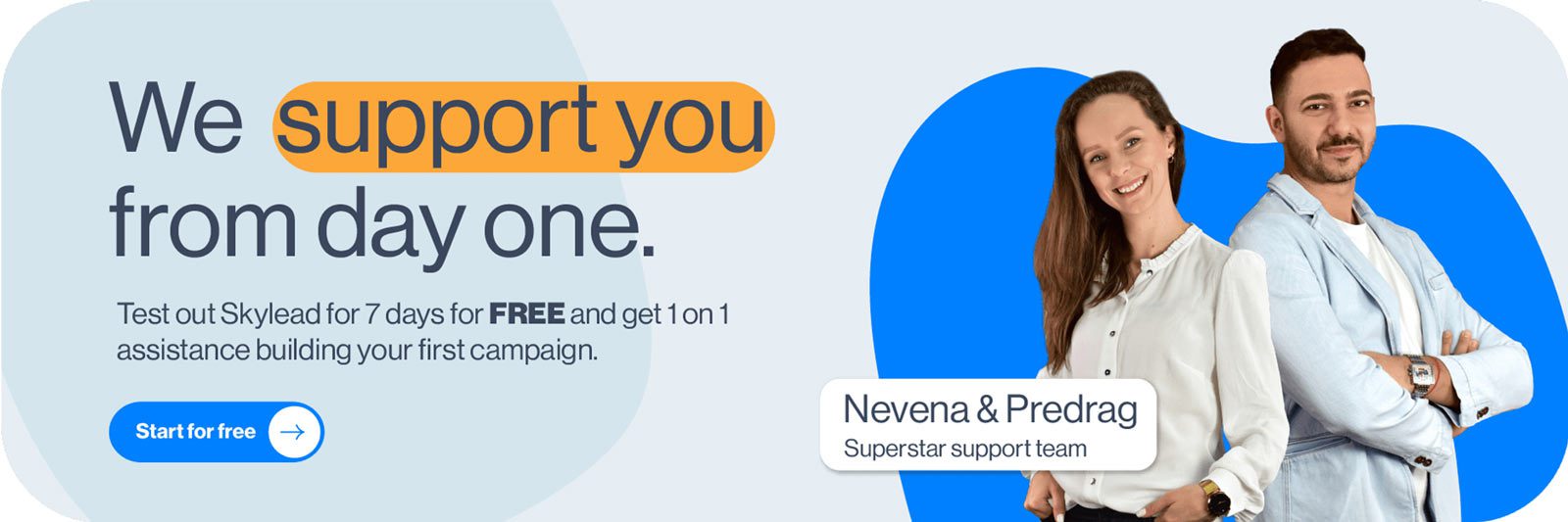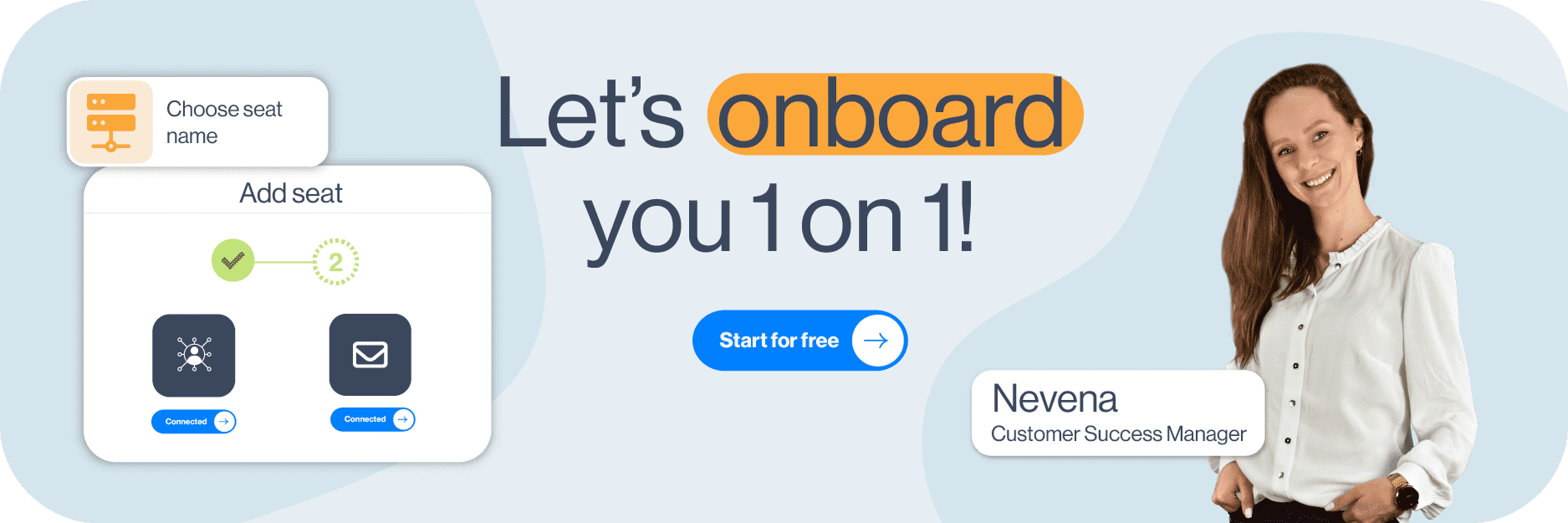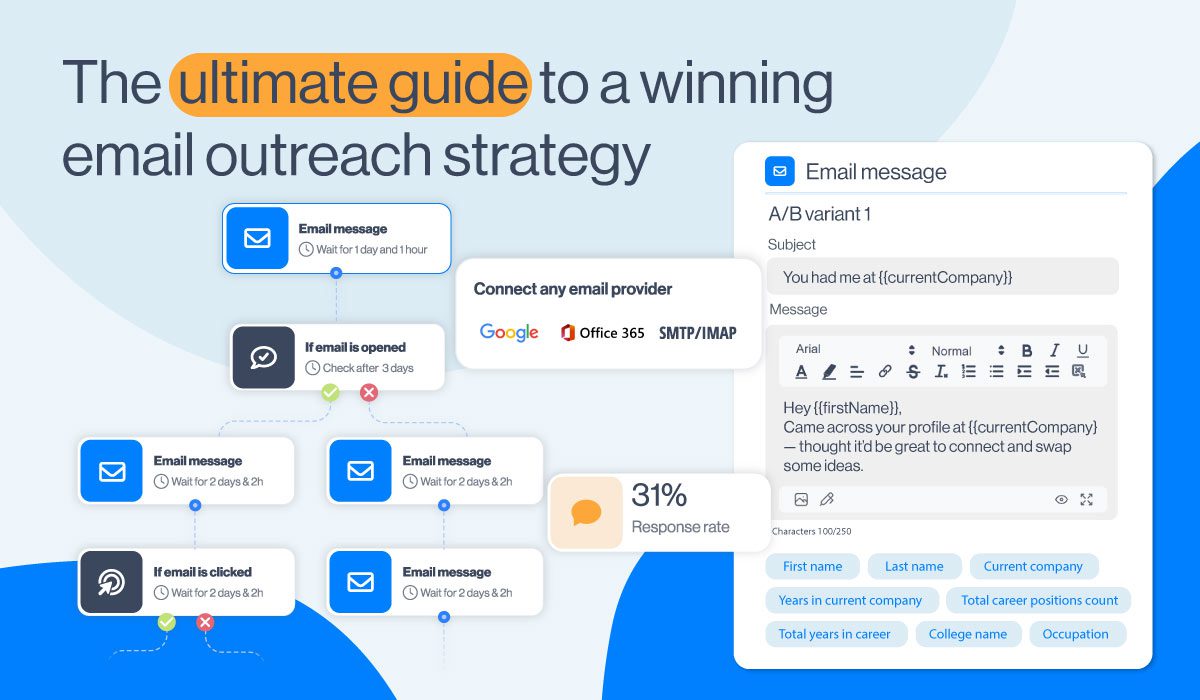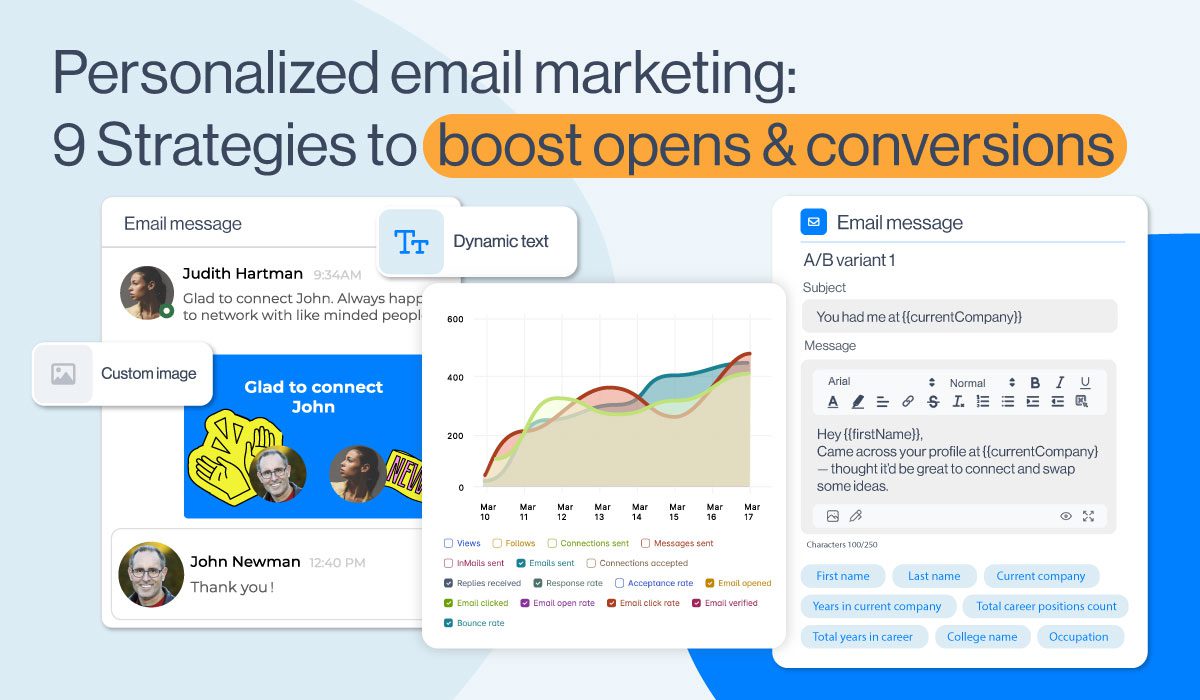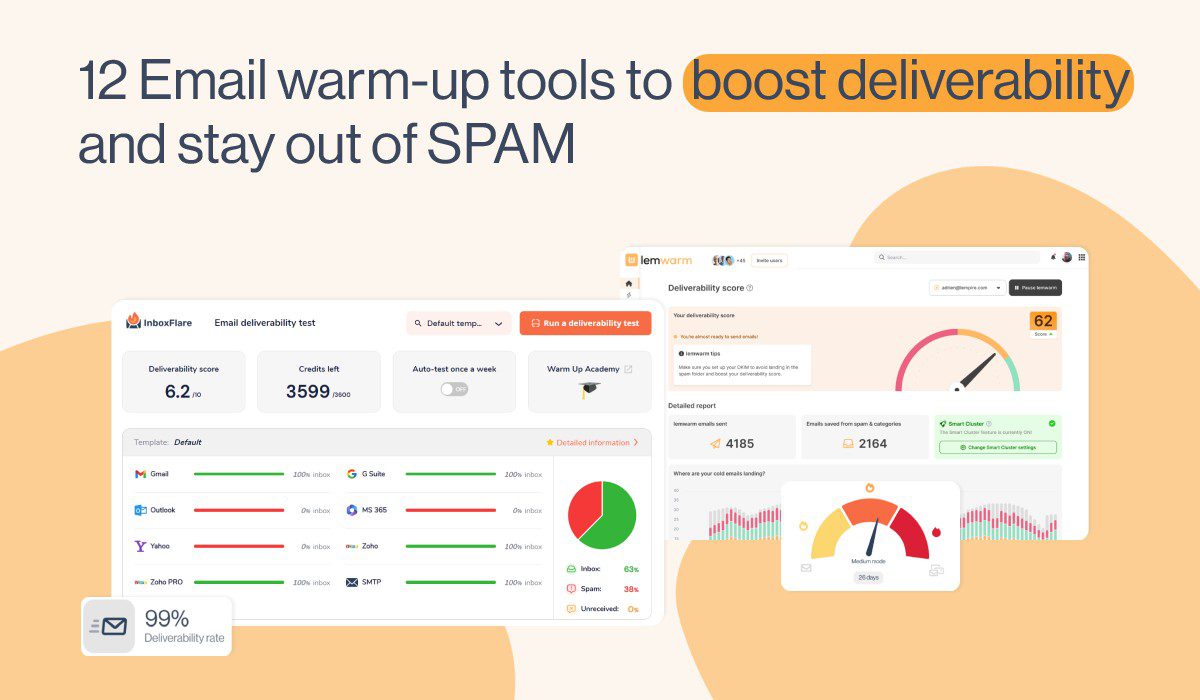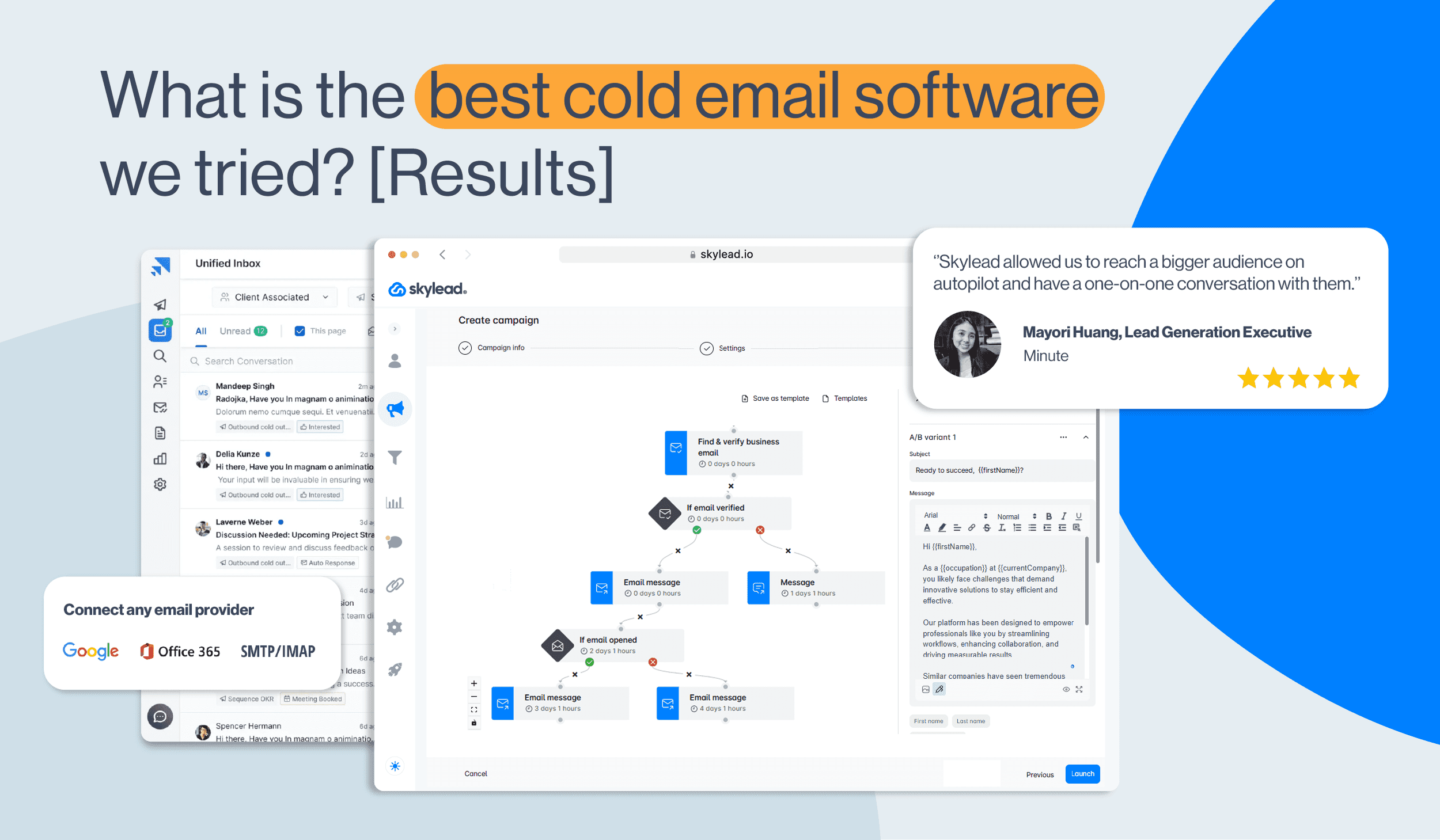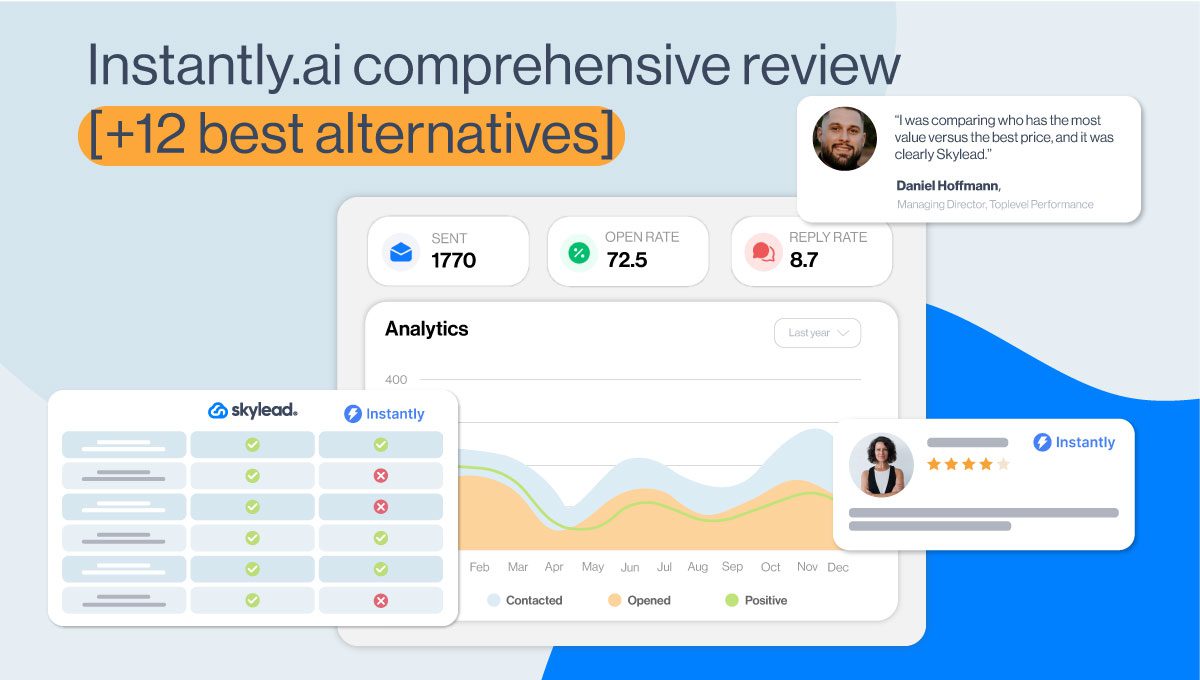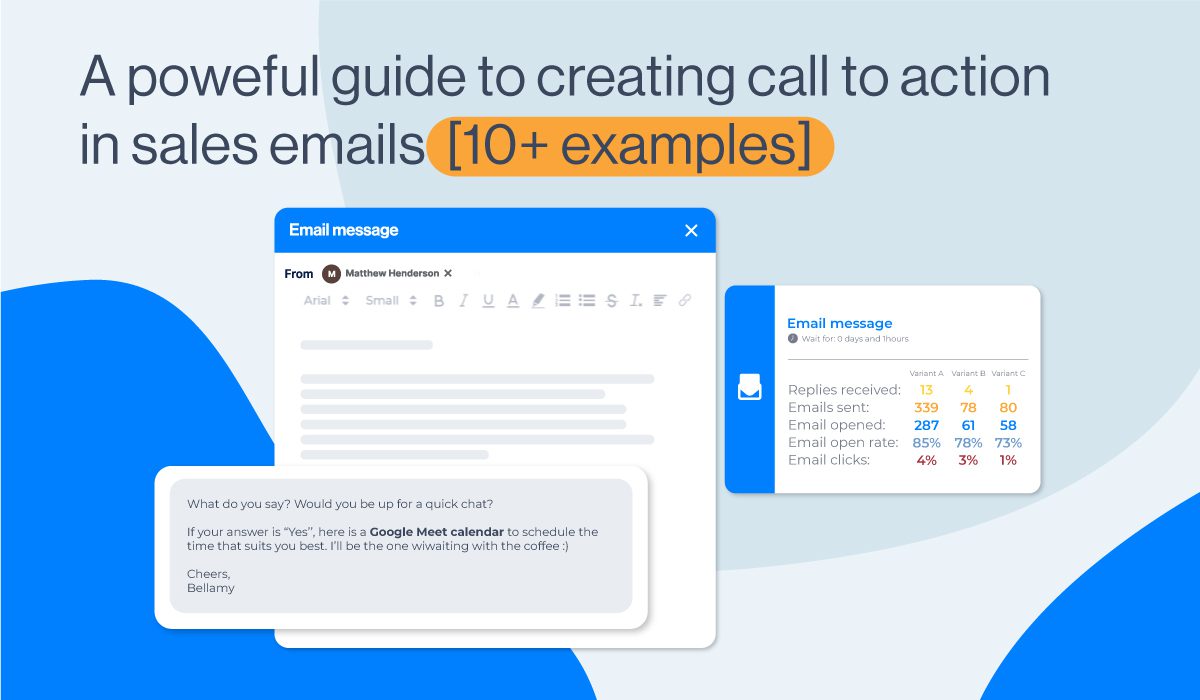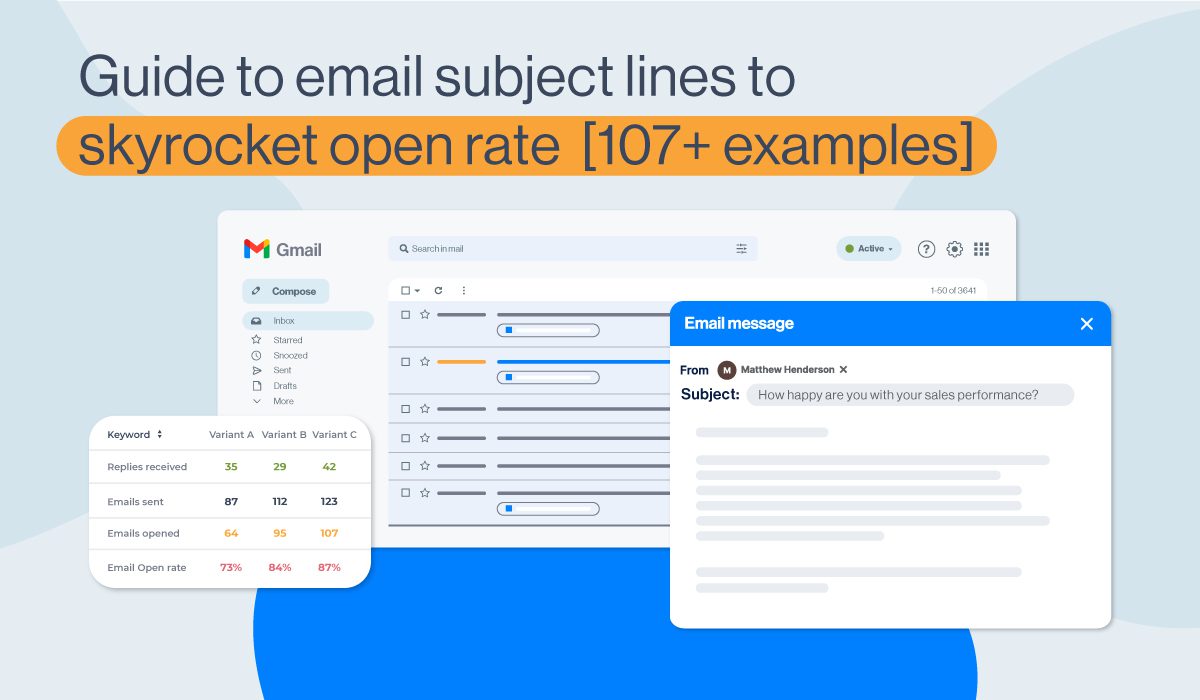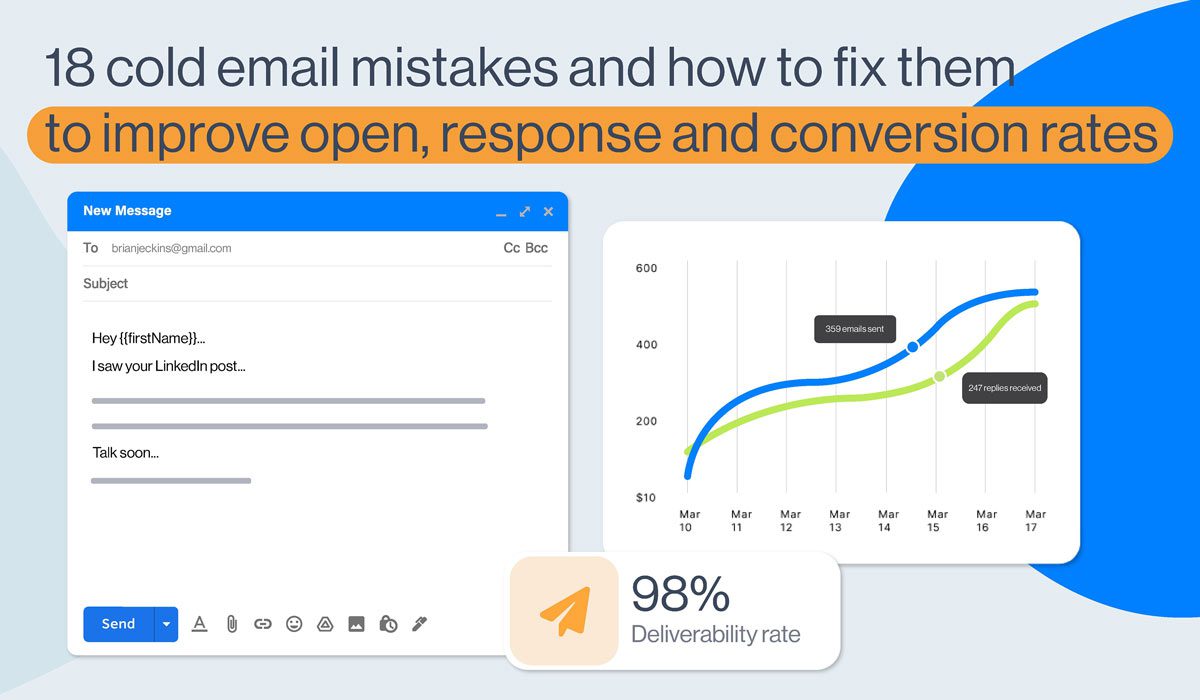How to warm up a new email domain in 2026 [actionable steps + 5 best practices]
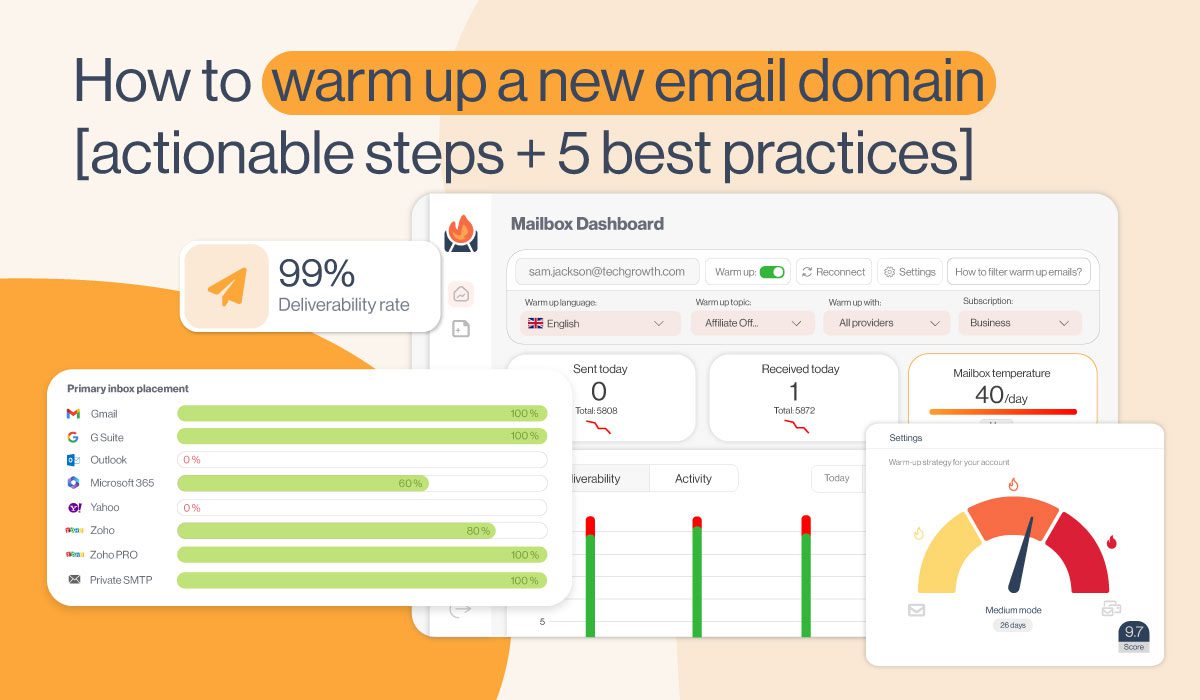
Are you planning to use a new email domain for cold outreach? In that case, hold off on launching that outreach campaign just yet! There's one step you need to take first - warming it up. Skip it, and your emails might end up in spam. Or worse, not delivered at all. Luckily, you don’t need to be a technical wizard or an email deliverability nerd to get it right. Today, we’ll walk you through how to warm up a new email domain. We’re talking essential setup steps and a safe warm-up schedule you can follow day by day.
Now, let’s get your domain inbox-ready, shall we?
What is email domain warm-up?
Email domain warm-up is the process of gradually sending emails from a new domain to establish trust with email service providers (ESPs) such as Gmail, Outlook, and Yahoo.
Why does that matter, though?
Because email providers don’t just let anyone show up and blast emails at scale.
Think about it this way - a new domain is like a stranger at the party. Until it proves it’s legit, it won’t be trusted. And that’s why sending too many emails too soon can set off spam filters or lead to blocks.
So, essentially, by warming up, you’re telling ESPs:
“Hey, I’m real! I send valuable emails, and people want to hear from me.”
Are IP warm-up & email warm-up the same as domain warm-up?
You may have heard terms like IP warm-up or email warm-up thrown around, and while they sound similar, they’re not the same thing.
IP warm-up focuses on building a reputation for a dedicated IP address. If you’re on a shared IP (like most senders are), this doesn’t apply to you.
Email warm-up, on the other hand, is about making sure your individual email account has a good engagement history. And while it’s helpful, it’s not enough on its own.
Now, as far as domain warm-up is concerned, it’s all about the domain itself (e.g., yourcompany.com), and it’s the piece most providers care about long-term.
That begs the question: what happens if you skip it? Well:
- Your emails might land in spam (or get blocked altogether).
- Your sender reputation could take a hit early on.
- You may struggle with low open rates, bounces, and delivery issues, even if your emails are high-quality.
How domain reputation works
If domain warm-up is the “how,” then domain reputation is the “why.”
Your domain reputation is like a credit score with email providers. The better it is, the more likely your emails are to land in the primary inbox. Meanwhile, the worse it is, the more likely they get flagged, throttled, or dumped in spam.
And just like a credit score, you build (or break) your domain reputation over time.
Here’s what influences it:
- Engagement rate - Are prospects opening, clicking, and replying to your emails?
- Spam complaints - Are they marking your emails as spam?
- Bounce rates - Are you sending to valid email addresses?
- Authentication - Do you have SPF, DKIM, and DMARC set up?
- Sending behavior - Are you sending consistently, or randomly?
- List quality - Are you emailing people who actually want to hear from you?
Even the age of your domain and your past sending history matter.
Now, if you’re planning to do cold outreach, it’s smarter to do it from a subdomain (e.g., outreach.yourcompany.com) rather than your main domain, the reason being that subdomains have separate reputations. So, if your cold emails run into deliverability issues, your main domain (yourcompany.com) will remain safe.
Pre-warm-up checklist
Before you send even a single email, there are a few technical boxes you need to tick.
Wait 24–48h before sending
We get it, you want to start sending asap. But firing off emails right after buying a domain is a major red flag to ESPs. Give it at least a day or 2 to settle before configuring anything.
Set up your domain authentication
This step is non-negotiable because, without proper authentication, ESPs are far more likely to treat your emails as suspicious.
These are the 3 main records you need to configure:
- SPF - Confirms your domain is allowed to send emails through a specific mail server.
- DKIM - Adds a digital signature to your emails to verify they haven't been altered.
- DMARC - Tells email service providers what to do if an email fails SPF or DKIM checks.
You (or your IT team) can set these up in your DNS settings. And if you're not sure how, your email provider likely has a step-by-step guide.
WHOIS visibility and domain TLD
Most people overlook these when setting up a new domain, thinking they don’t really matter.
But they do. And by a lot.
WHOIS is basically a public record that shows who owns your domain. Now imagine an email service provider checks that record and finds… nothing. That’s a red flag. Masked or hidden ownership can make you look suspicious. That said, unless you have a good reason to keep your info private, it’s better to keep it visible.
Now let’s talk about that dot-something at the end of your domain - the top-level domain (TLD). Whether it’s .com, .co, .io, or something else, your TLD can impact your deliverability. That’s because some extensions (e.g.,.xyz, .click,.top) are often associated with spam and can get you flagged before you even hit ''send.'' So, if you'd like to stay on the safe lane, we recommend you stick to trusted, familiar TLDs (.com, .org, .co, etc.).
Prepare your sending infrastructure
As we already mentioned, if it’s possible, it’s best to use a dedicated sending domain or subdomain (e.g., sales.yourcompany.com).
That said, we recommend you avoid sharing a sending domain across transactional and cold outreach campaigns, as it can mess with reputation signals.
Also, double-check if you’re sending from a shared IP or a dedicated IP. If it’s dedicated, you may need to warm that up too. Meanwhile, if it’s shared, the IP may already carry a reputation (good or bad), which can affect your deliverability.
Clean & segment your contact list
You want to start your warm-up with people who are actually likely to engage with your emails; those who’ve opted in, replied in the past, or regularly open what you send.
What don’t you want? Old, unverified, or scraped emails belonging to people who have no clue who you are. That’s how you rack up bounces, spam complaints, and zero engagement, all of which will kill your domain reputation before it’s even had a chance.
How to warm up a new email domain: Step-by-step guide
If you’re using Skylead, our sales engagement tool, we’ve got good news - you won’t need to worry about any of this. Thanks to our partnership with the email warm-up tool, InboxFlare, you can warm up infinite mailboxes at no extra cost. We’ll show you how to enable it in a bit.
But if you’re curious what the process looks like manually or want to understand what’s happening under the hood, here’s a safe warm-up schedule you can follow.
Quick heads-up before we get into it: when you’re warming up a domain, you’re really warming up 1 email account from that domain. You can’t warm up 10 inboxes at once and expect everything to go smoothly. Start with one, warm it up properly, and only then start adding more accounts into the mix.
Week 1: Start small
This week is all about easing in. Start by sending 10 to 50 emails per day.
Make sure you’re sending to your most engaged contacts - people who are likely to open, click, or even reply. These positive signals help build your domain reputation early on.
Also, avoid sending generic messages. Instead, write simple, personalized emails that sound like something you’d actually send. The goal? Get replies, not just opens.
Week 2-3: Gradual volume increase
If your bounce rate is low and you’re not getting spam complaints, you can slowly start increasing your daily volume.
A rule of thumb is to double the number of emails you send each week. So, if you started with 50/day, you can move up to 100/day in week 2, then 200/day in week 3.
You can also expand your list a bit to include moderately engaged contacts. But don’t go straight to cold leads just yet. Also, stick to a consistent sending time and frequency to help ESPs recognize your pattern.
Week 4+: Reach full volume
By now, if everything’s looking good (and your emails are getting solid engagement), you can start scaling your outreach.
Begin including cleaned, verified contact lists (even if they’re colder), but keep an eye on bounce and spam rates. Use tools like Google Postmaster Tools or your warm-up platform to monitor how your domain is performing.
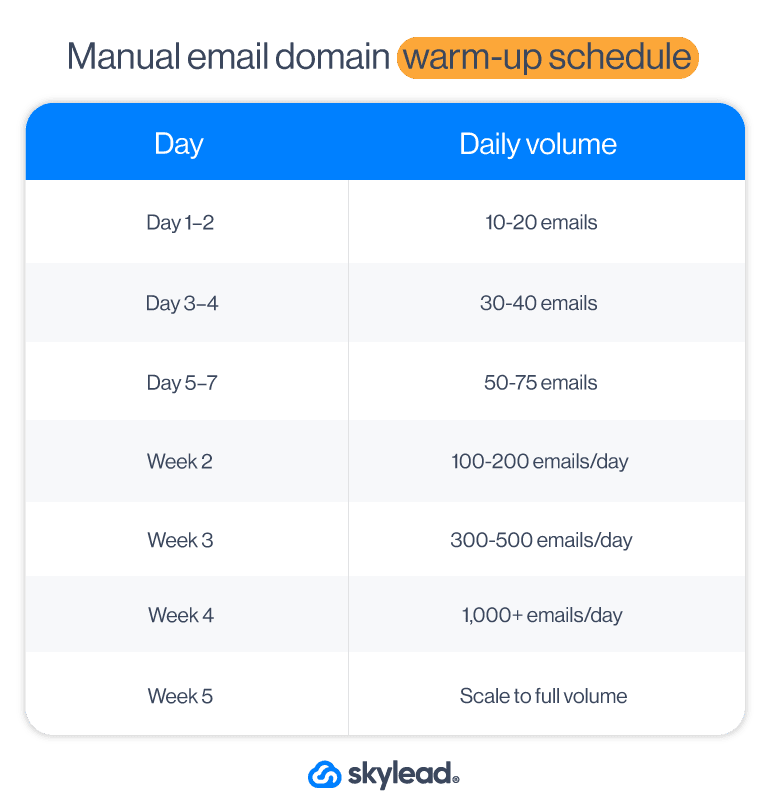
Best practices for successful warm-up
When warming up your email domain, it’s not only the number of emails sent that matters. How you send them and what you send is equally important. To get the best results (and avoid landing in spam), here are a few simple warm-up habits to follow.
Use a tool to do it for you
If manual warm-up sounds like a chore, it’s because it is.
That’s why Skylead comes with infinite email warm-up included, courtesy of our partner, InboxFlare.
InboxFlare is an AI-powered warm-up tool that works quietly in the background to build your domain and sender reputation over time. It sends and receives emails on your behalf, mimicking human behavior and generating realistic engagement so your email account looks trustworthy to email service providers like Gmail, Outlook, and Zoho.
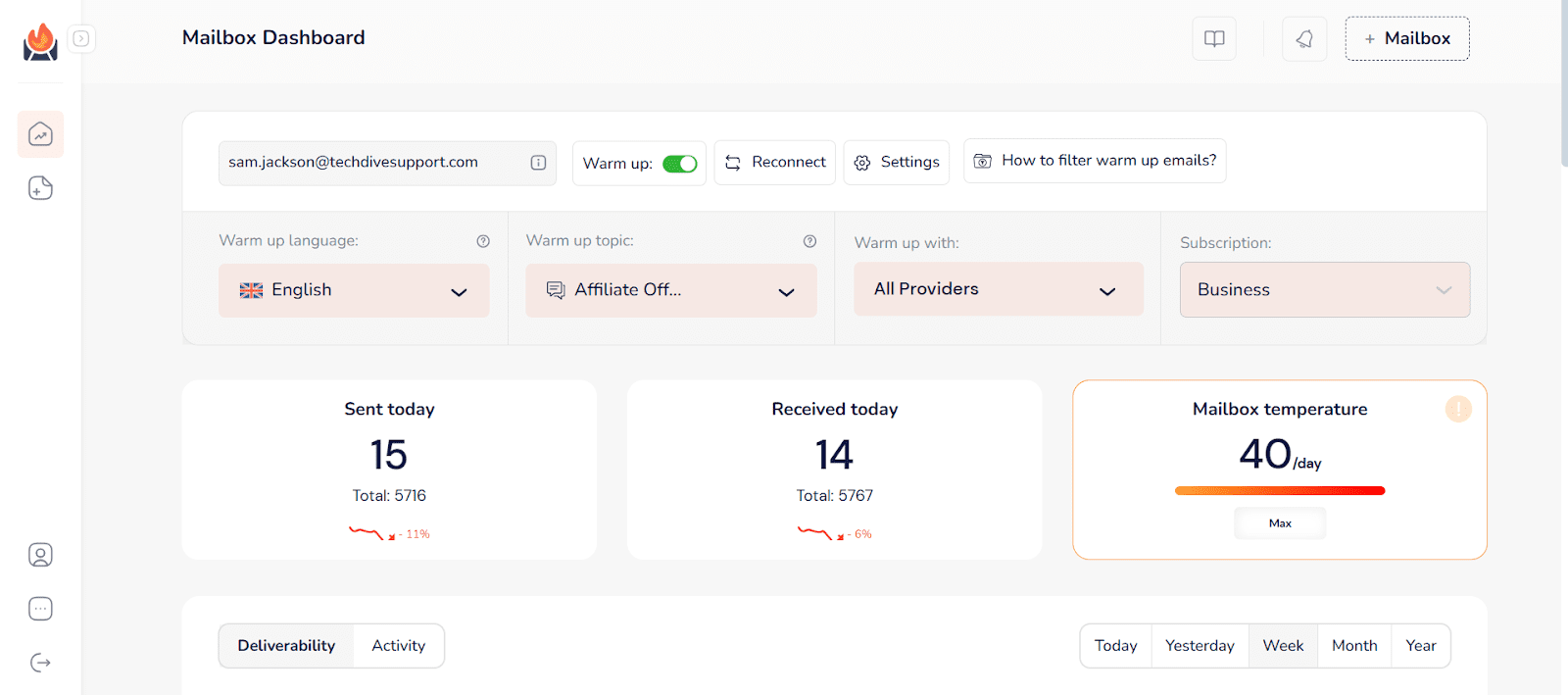
And the best part? It’s part of your Skylead subscription and, as such, comes at no extra cost!
Now, while most warm-up tools send out cookie-cutter messages and hope for the best, InboxFlare does the opposite.
Once you connect your inbox(es), its AI engine tailors a custom warm-up strategy based on your domain’s reputation, age, sending history, and more. You can choose the tone, language (30+ supported), and topics of the messages it sends, so they sound like actual conversations.
Here’s what it handles for you:
- Gradual volume ramp-up across all connected inboxes
- Personalized warm-up messages
- Monitoring of DNS records (SPF, DKIM, DMARC)
- Deliverability score tracking
- Blacklist checks & inbox placement tests
It even shows you which folder your emails land in (Primary inbox, Promotions, Spam), so you can make changes before launching real campaigns.
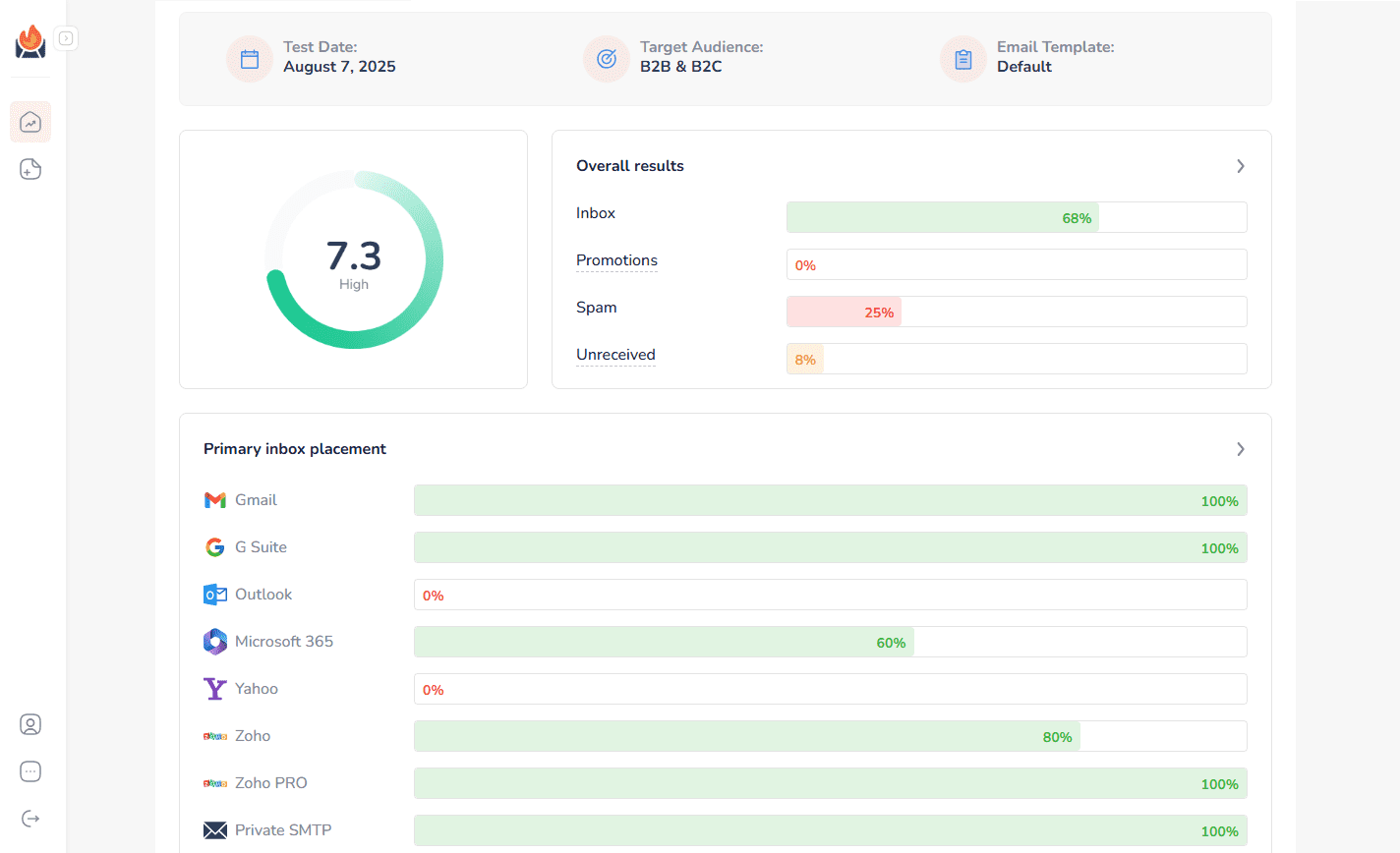
To enable InboxFlare-powered warm-up, open your Account Settings in Skylead and scroll down to the InboxFlare email warm-up section. Then, click Enable.
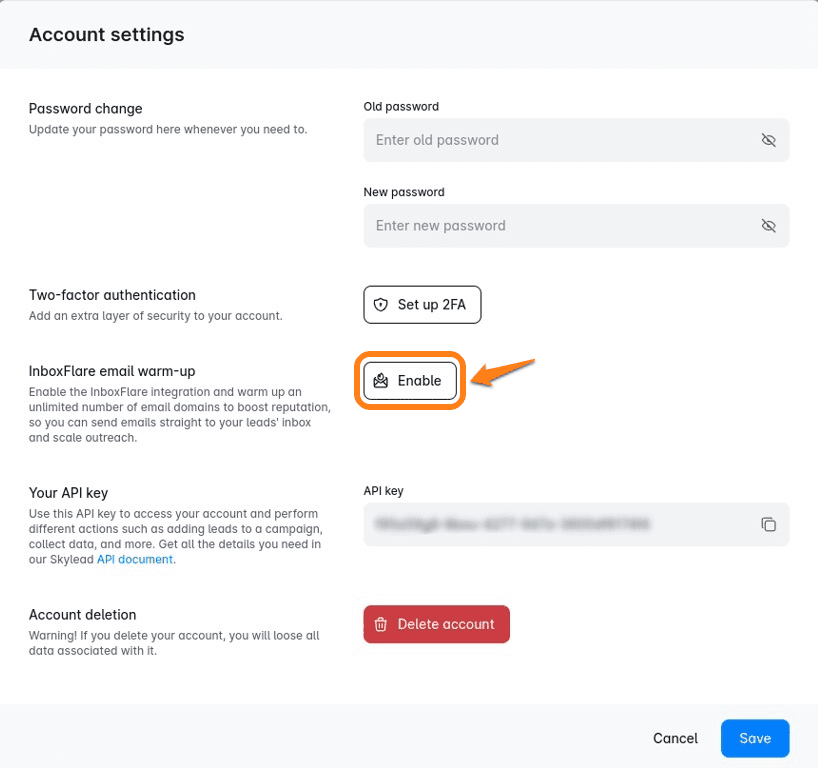
You’ll receive a login link to the email addresses connected to Skylead and your account InboxFlare credentials. From there, log in to your InboxFlare account and add your mailbox.
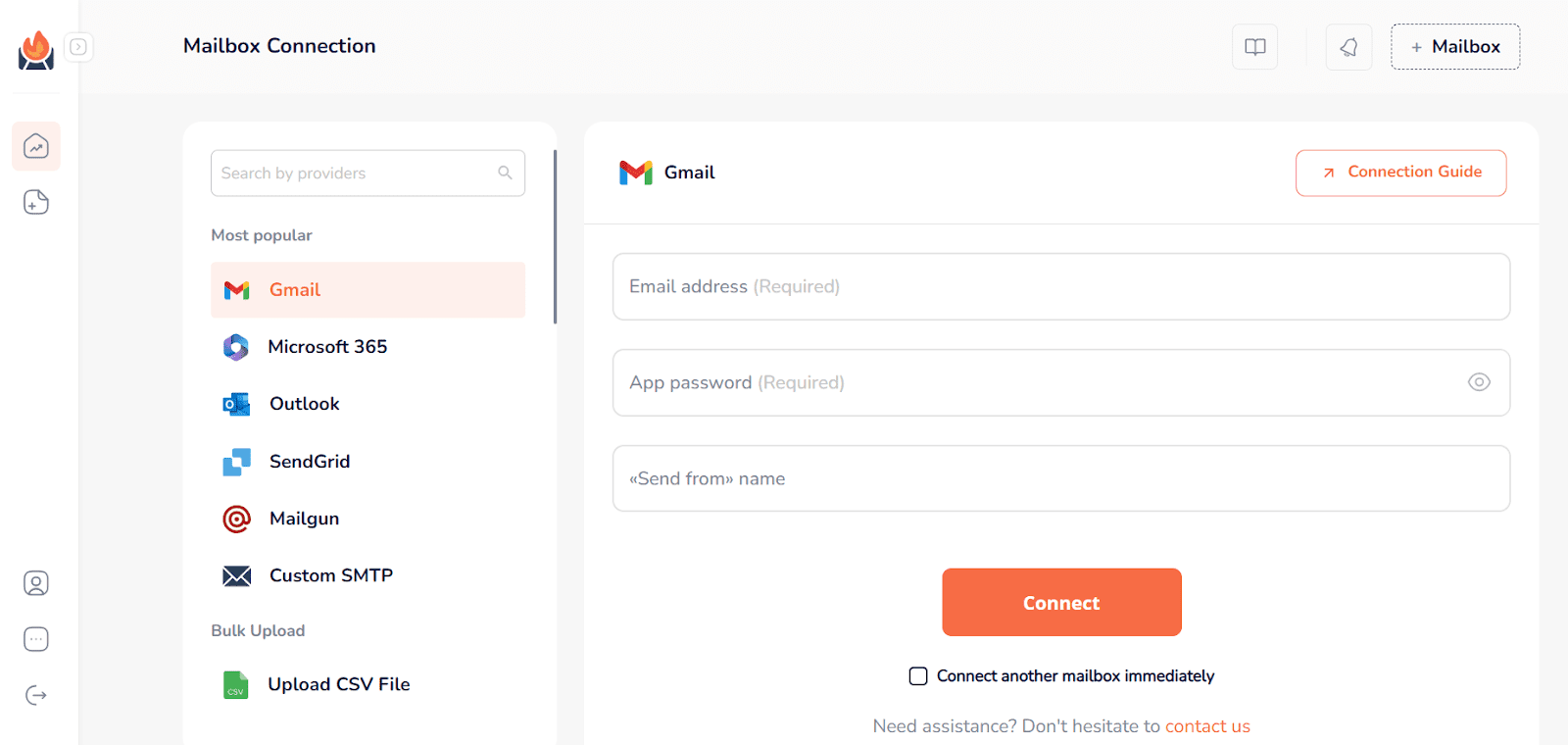
Once done, give it a couple of minutes, and InboxFlare will begin sending and receiving emails based on a smart default strategy tailored to your domain.
That said, if you want more control, you can customize how your warm-up runs.
For example, you can choose the warm-up temperature, a.k.a. how aggressive or slow you want it to be. Or go full manual and define custom volumes and timeframes for your warm-up.
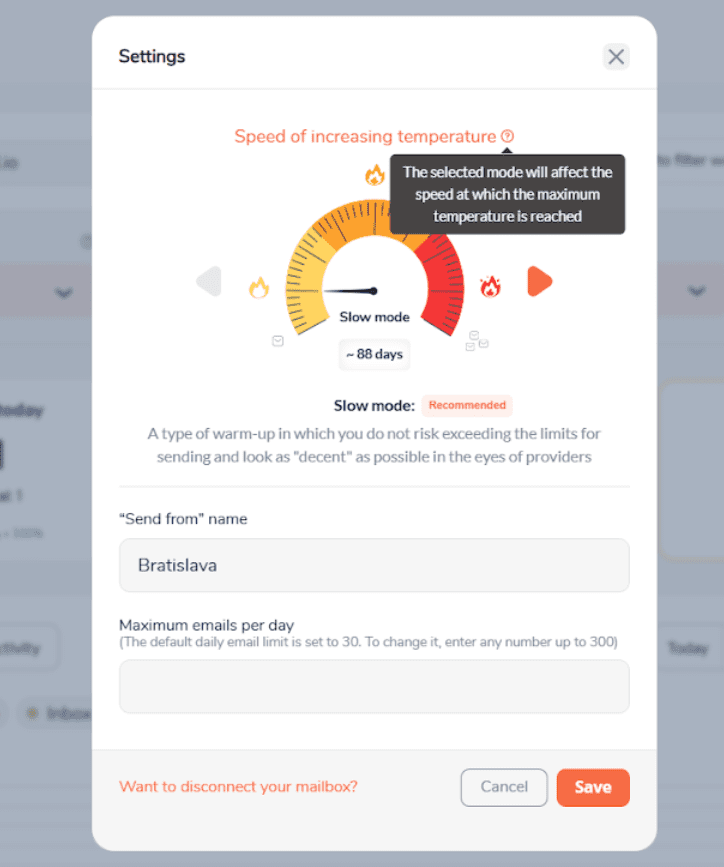
Also, you can run DNS tests to see if your records are set up correctly. If something’s off, you’ll see it here so you can fix it before sending a single cold email.
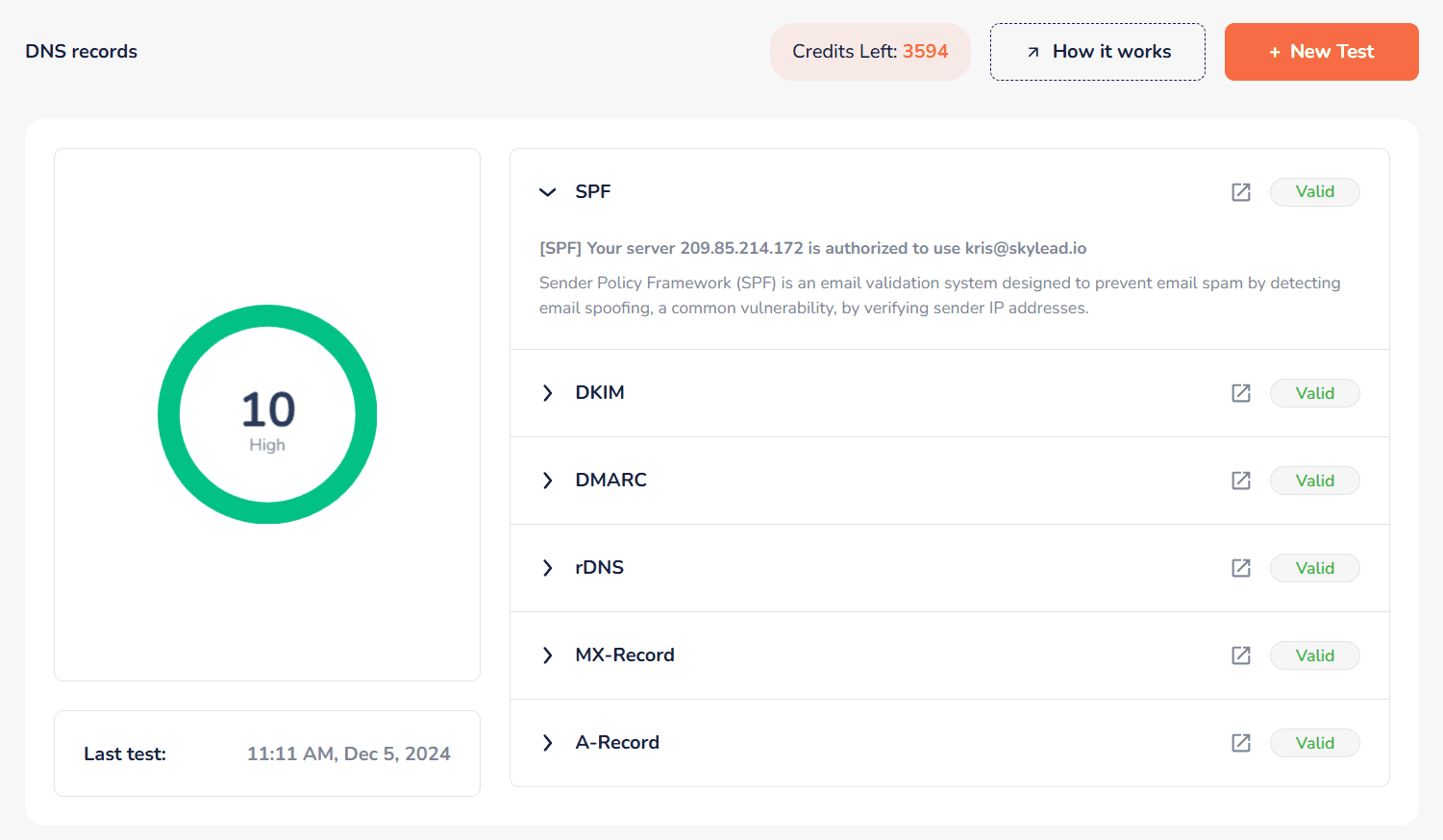
Use non-spammy language
You might be excited to get replies, but that doesn’t mean you should shout for attention. That said, avoid all-caps email subject lines, too-good-to-be-true claims, and language that screams clickbait. Phrases like “Act now!” or “You’ve won!” might work for lottery scammers, but they certainly don’t belong in cold emails. Instead, stick to clean, honest, human messaging. It builds trust faster than you think.
Keep your content real
If your email reads like it was written by a robot, by all means, don’t send it! Use plain language, keep it short, and focus on getting replies. The goal during warm-up isn’t to sell, but to show email service providers that real people are interacting with you.
So, write like you’re talking to one person. Because you are.
Monitor your deliverability & reputation
Keep an eye on how your domain is performing. You can do so through Google Postmaster Tools. Or, if you’re using an email warm-up tool or a cold email software with the warm-up infrastructure built in, that information may already be readily available on the tool’s dashboard. While at it, pay special attention to the following metrics:
- Spam rate
- Domain reputation score
- Deliverability score
You can also run your domain through blacklist checkers (e.g., MXToolbox) to make sure you haven’t been flagged by mistake.
Clean your list regularly
Your contact list isn’t something you set and forget. In fact, approximately 28% of emails on your list get stale within 12 months. So, to make sure you’re only sending to people who might care and reply, you’ll need to regularly remove bounced addresses and prune inactive recipients. This helps maintain high engagement and keeps your reputation strong.
Troubleshooting common email domain warm-up issues
Even with a solid plan, things can still go sideways. That’s just email outreach for you.
Here are the most common warm-up hiccups, what might be causing them, and how you can fix them before they spiral into something worse.
High bounce rate
You’re seeing a bunch of emails bounce back. Not ideal.
This usually points to one of two culprits: your DNS setup or your list quality.
Firstly, head over to your DNS settings and make sure SPF, DKIM, and DMARC are set up properly. Then, double-check that your list only includes clean, verified emails. Anything scraped, outdated, or guessed can ruin your domain reputation.
Low engagement or opens
If barely anyone’s opening or interacting with your emails, don’t panic. Yet.
Take a step back and look at your subject lines. Are they actually compelling, or do they sound like every other cold email out there? Also, check if your message feels human. Are you writing like you’re talking to someone, or are you using a professional email tone?
Finally, make sure the people you’re reaching out to are the ones who are likely to care, rather than everyone everywhere.
Emails still go to spam
You’ve done the basics, but your messages keep ending up in the spam folder. It might be a volume issue. Are you warming up too fast? Pull back a little and give your domain more time to earn trust. Also, recheck your domain authentication setup. One missing DNS record can make a huge difference in how inbox providers treat your emails.
You got blacklisted
It happens, and it sucks. But it’s not the end of the world. Firstly, check if your domain or IP has been flagged by running a blacklist check. You can use a tool like MXToolbox for this, or if you’re using InboxFlare for email domain warm-up, it’s already done for you automatically.
To check this in InboxFlare, open your dashboard and scroll down to the Result section. Then, click ‘’View the full report’’, and at the bottom, you’ll find the IP Blacklist section.
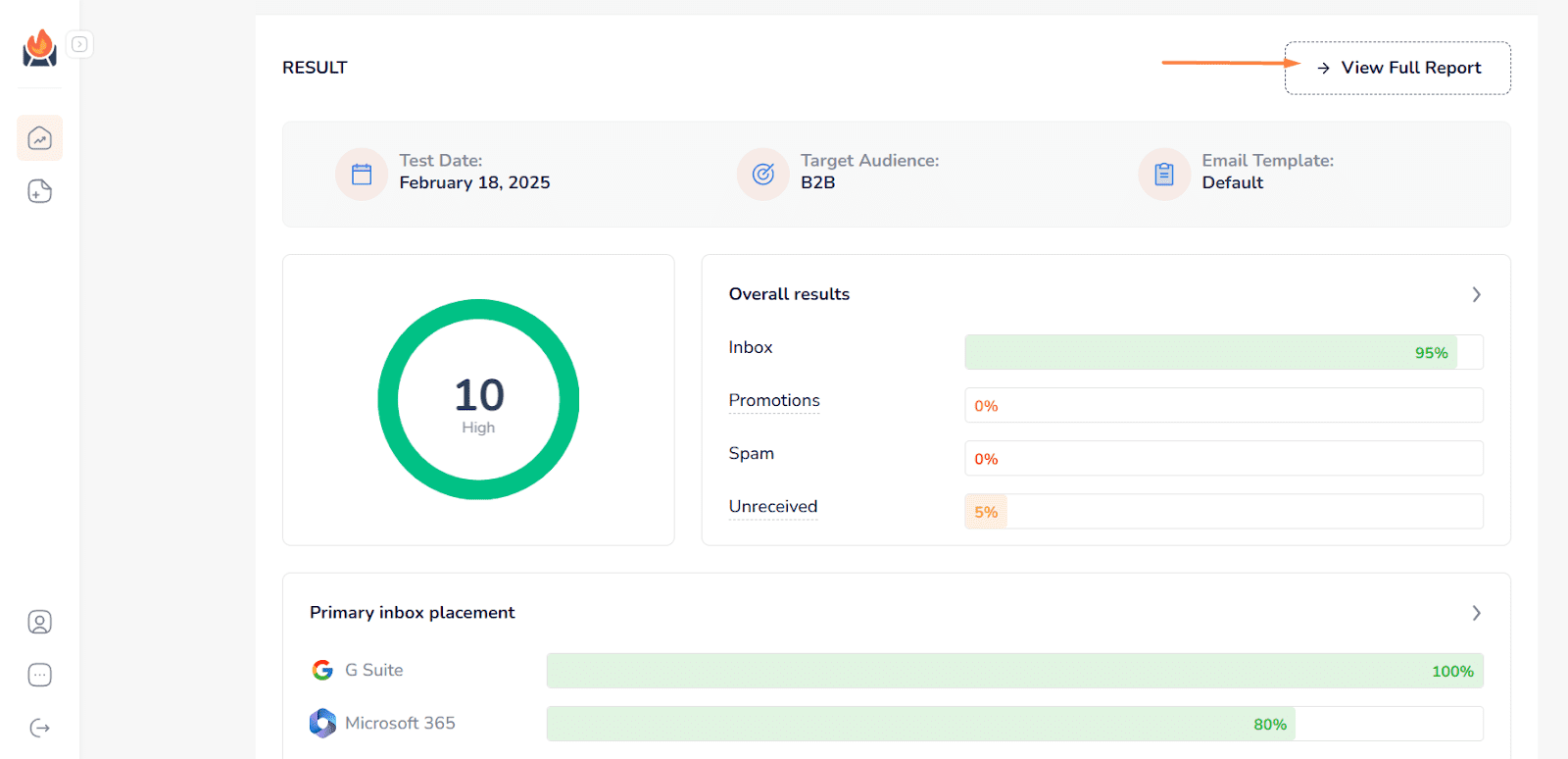
This will show each sending IP address, the reverse DNS (rDNS) record, and whether it’s listed on any known blocklists. If an IP is flagged, you’ll also see which blacklist has listed it, so you can investigate further or request removal.
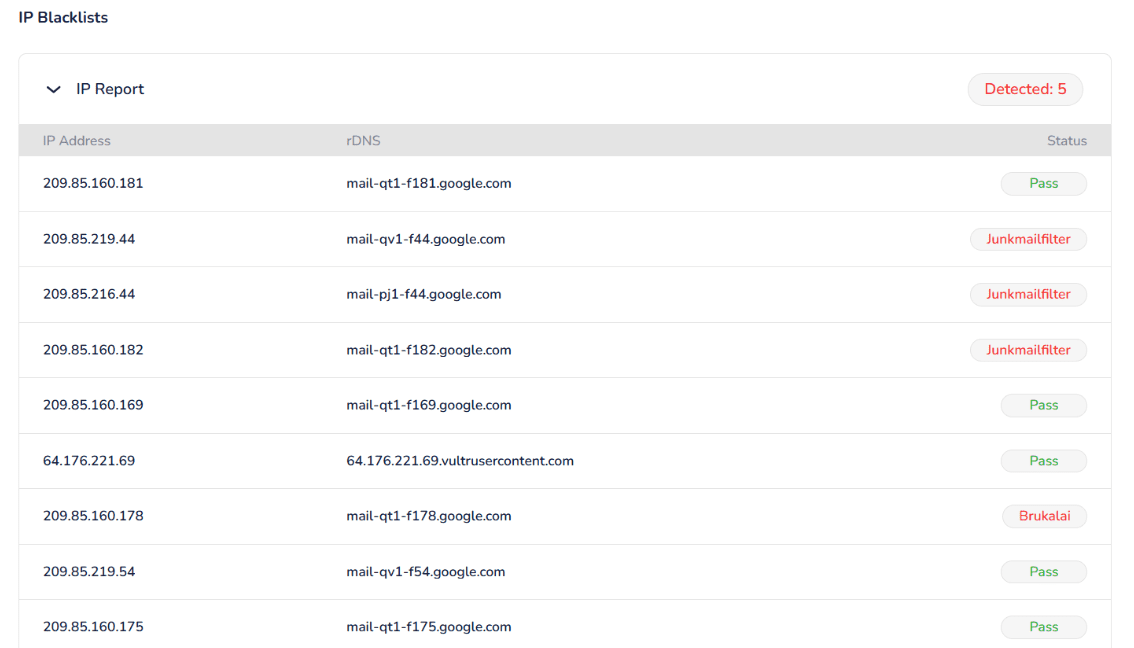
If you find yourself on a list or see that your IP is blacklisted, pause your sending immediately.
Then dig into why it happened. Look at your bounce rates, spam complaints, sending frequency - anything that might’ve triggered it. Fix the root issue, submit a removal request if needed, and resume warm-up slowly once you’re cleared.
Authentication errors
If you’re getting error messages tied to your authentication records, chances are something wasn’t entered correctly in your DNS.
So, head to your domain registrar and double-check that your SPF, DKIM, and DMARC records match exactly what your email provider recommends. One typo or missing character can throw off the entire process. Once they’re in place, give it a bit of time, as DNS changes can take a few hours to take effect.
Frequently asked questions about how to warm up an email domain
How long does it take to warm up an email domain?
It depends on how many emails you plan to send daily. But generally speaking, you’re looking at a warm-up period of 3 to 5 weeks. You need to ramp up slowly so you don’t trigger spam filters or hurt your domain reputation early on. If you’re using a warm-up tool like InboxFlare, the process can be more efficient and safer, since it adjusts the warm-up pace based on your domain’s performance.
How do you warm up your new email?
Start small. Send a few emails per day to people who are likely to open, click, and reply. Then gradually increase your volume week by week. Stick to personalized content, avoid spammy language, and don’t go straight into cold outreach. Or, if you want to skip the manual effort, enable automated warm-up through an email warm-up tool like InboxFlare.
Does cold emailing hurt domain reputation?
It can, if done wrong. If you’re sending emails to scraped or unverified contacts, skipping warm-up, or using spammy language, you’re almost guaranteed to tank your reputation. But when done right - with proper warm-up, clean and verified prospecting lists, and personalized outreach - cold emailing won’t hurt your domain. In fact, it can actually help your reputation grow over time through consistent, healthy engagement.
Should I use a new domain or subdomain?
If you’re sending cold emails, use a subdomain (e.g., sales.yourcompany.com, hello.yourcompany.com, etc.). This way, even if your inbox runs into deliverability issues, your main domain stays safe. Subdomains carry their own reputation, so you’re not risking the email performance of your transactional or internal comms.
What if I only send 100 emails/day?
That’s a low enough volume that you might not need a long warm-up phase, but you still shouldn’t skip it. Even at 100 emails/day, your domain needs to build trust first. Warm up gradually over 1-2 weeks, focus on engagement, and monitor your domain’s performance before going fully live.
Warm up your new email domain today to protect your outreach tomorrow
You’ve seen why you need to warm up your domain. You’ve also seen how to warm up your email domain. Now here’s the deal: Warming up isn’t some optional step. It’s the one thing standing between you and the spam folder.
So, take it slow. Be consistent. Give your domain the chance to build trust before you hit “send” on that big campaign.
And if you’d rather not do it all manually? Let Skylead + InboxFlare take care of it for you on autopilot.
Start your 7-day free trial with Skylead today and get infinite, AI-powered email warm-up from day 1!