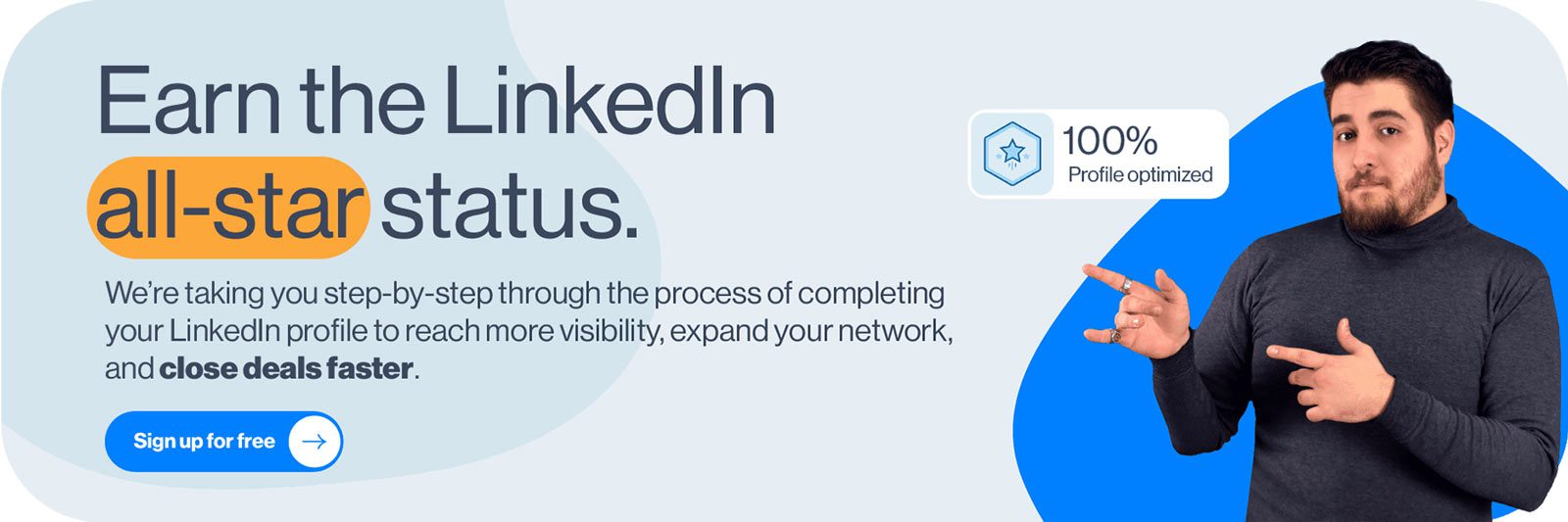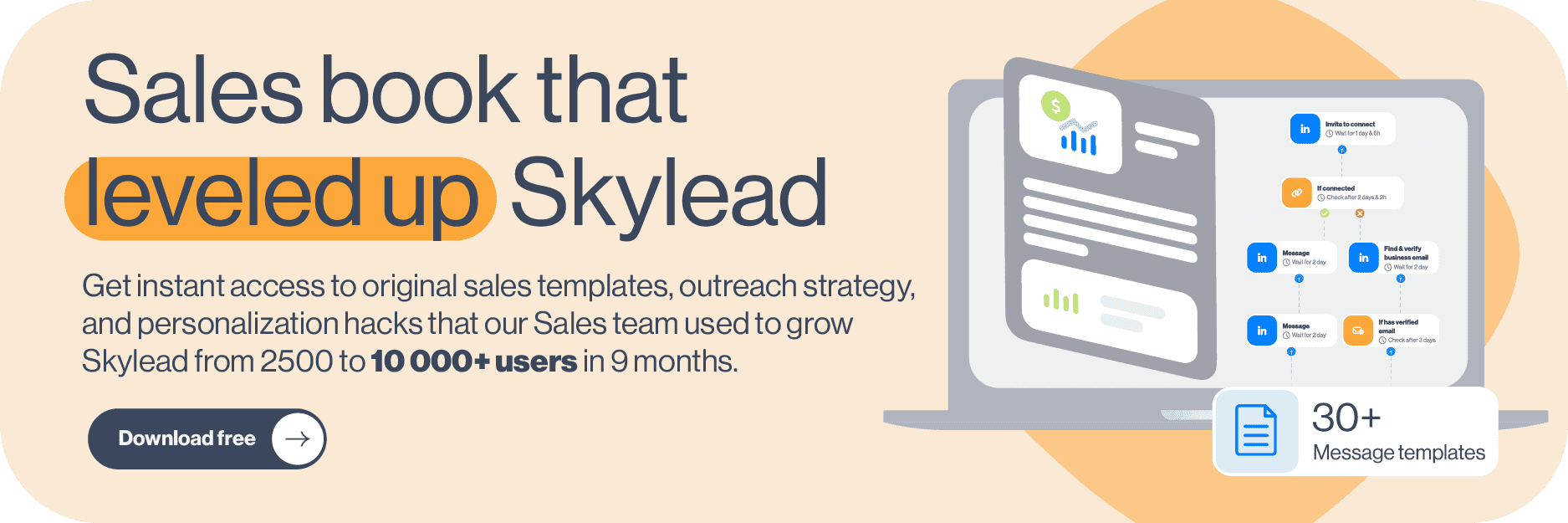Posting content on LinkedIn is an integral part of everyone’s professional life, especially for the ones doing B2B business. It has become somewhat of a norm to know how to post on LinkedIn, what to post, and when.
Thus, if you’re just starting out or wish to improve your LinkedIn posting skills, we’ve got you covered. In this article, we will cover:
- Why you should know how to post on LinkedIn;
- What type of posts are at your disposal;
- A step-by-step guide on how to post on LinkedIn;
- What to post on LinkedIn;
- And best-case practices and examples to help you get started.
Let’s go!
Why is it important to know how to post on LinkedIn?
Two words - Thought Leadership.
If you are working in the B2B market, then you must know about the meaningful role LinkedIn plays in it. Especially if you are a business owner, a sales representative or a recruiter.
In other words, whether they wish to sell products/services, or find the ideal candidate, both need to:
- Expand their network on LinkedIn;
- Become known in their industry;
- Build relationships;
- Close deals constantly.
And one way to do it is through thought leadership - the main ingredients of the best LinkedIn lead generation strategies.
In short, a thought leader is someone who offers valuable content to their network and shares trends, insights, and how-tos with actionable steps and results.
Thought leadership has proved to be very effective since you can reach more people organically, connect with your network on a deeper level, influence buying cycles, and gain the trust of your potential clients.
For example, a study shows that 54% of decision-makers bought a new product or service from a thought leader after engaging with their content. The thing is the decision-makers had not previously considered buying it! That is how powerful thought leadership can be.
LinkedIn post types
Before jumping to the process, let’s first see what post types you have at your disposal.
Basically, LinkedIn offers a variety of features you can add to your post. Here are your options:
- Text-only posts;
- Single or multiple image posts;
- Video posts;
- Document posts;
- LinkedIn Polls;
- Share that you’re hiring post;
- Event post;
- Offer help post;
- Find an expert post;
- Article posts (a bit different, but we will get to that later).
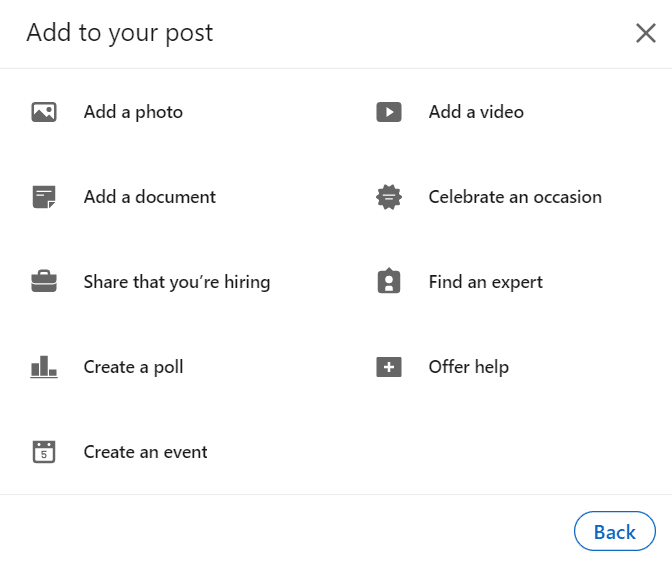
1. Text-only posts
These posts are perfect if you wish to share your story, tips, tricks, career advice, or similar topics that do not necessarily need a visual presentation. Text-only posts still hold value since they have a simple form, so your network can engage with them more naturally.
It is worth noting that LinkedIn won’t show your entire post in the feed, but only the first 3 lines, with the “See more” option. If a person is interested to read the story until the end, they can click the “See more” button and check it out.
This is one way LinkedIn checks for the relevancy of your post. In other words, the more people click the “See more” option, the higher reach your post will get.
In addition, LinkedIn limits text posts to 3000 characters, which is somewhere between 428 to 700 words.
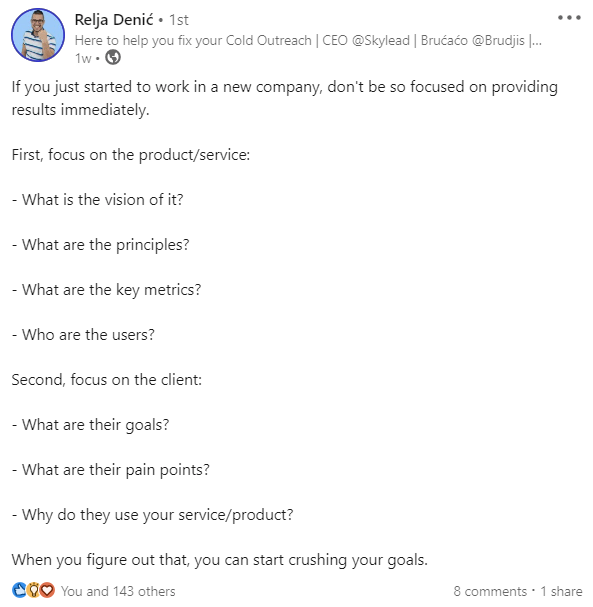
2. Single or multiple image posts
If you wish to showcase your live event, statistics, a quote, or business tips, this would be a go-to format..
Image posts can be powerful simply because they offer the visual perception of some strategy or idea, but only if you provide value. As long as you provide value and offer high-quality images, you will definitely have a high reach and engagement to follow.
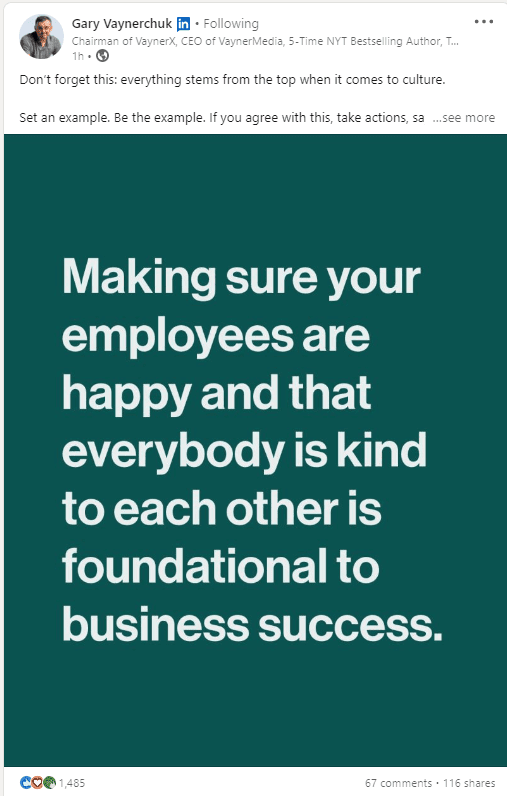
3. Video posts
It’s no secret that video formats are favorite on the internet, and LinkedIn is no exception. Videos offer another, more realistic angle of yourself and your company and show a real person behind the scenes.
In other words, you can connect with your network by sharing videos, such as career advice, what your company culture is all about, or your product or service review. Whatever you choose, the advice here is to keep your video under 60 seconds due to the average attention rate.
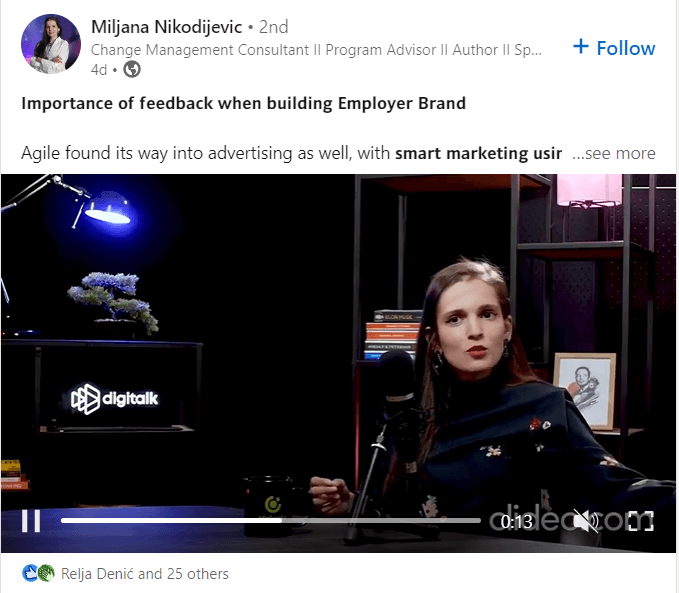
4. Document posts
Documents upload is a great way to share something that might interest your audience but cannot fit the image or video format.
You can share any document in the form of a PDF, Word file, or PowerPoint presentation. For example, if you are a guest lecturer at an event, you can share your presentation with others on LinkedIn. Or, if you wish to share interesting tips and tricks, a whitepaper, or a case study, you can do so using PDF format.
Whatever you decide to share, again, make sure that the document is high-quality and helpful to people who will see it. In addition, don’t forget to write a proper title of your document and create a short introduction.
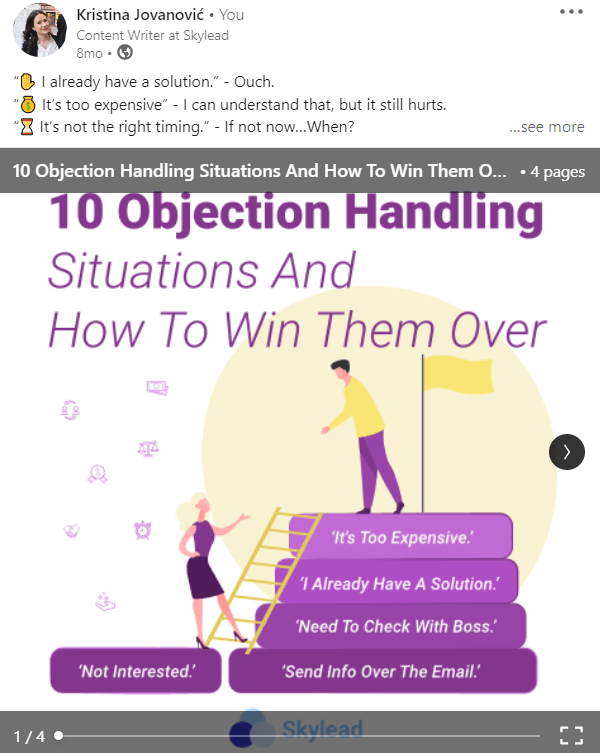
5. LinkedIn polls
This post type allows you to ask questions and get responses from your audience. A LinkedIn poll is the best to get engagement and can do wonders for your research and gain insight about relevant topics, the thoughts and opinions of others.
Be sure to check out our detailed guide on How To Use LinkedIn Poll for Lead Generation.
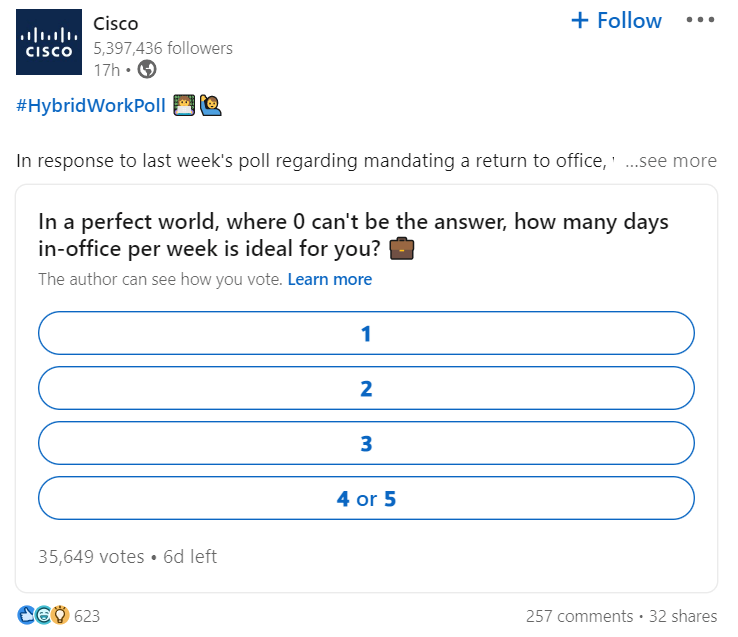
6. Share that you’re hiring Post
If your company has a job vacancy and you wish to generate candidates, then the “Share that you’re hiring” post is one option for you. In its essence, this post is a create-a-free-job-post that will be shown only to your network. Or you can share it within your other post using a share button.

If you wish your job to reach beyond your network, you will need to pay to promote it and ask your network to share it at least.
To find out more about this type of post, click here.
7. Event posts
In the last couple of years, webinars and online events have been the talk of the town, and posting an event on LinkedIn can be a nice shift in your content calendar. This is not a classic post, as you would need to share it within your regular post so your network can see it. Not to mention that it requires much more preparation since you need to organize an actual event.
Nonetheless, it is a perfect way to organize a meeting, offer valuable content, and connect with the people who attend it.
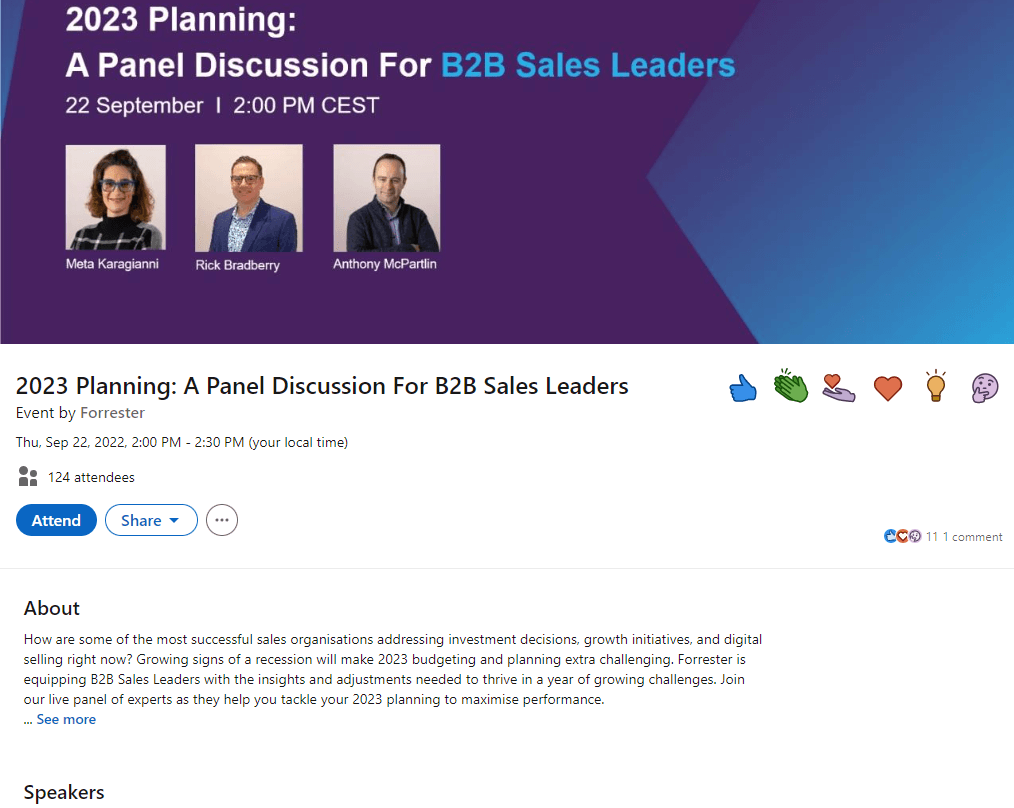
Don't miss our guide on How To Use LinkedIn Events For Lead Generation.
8. Offer help post
It can sound like the beginning of some legend, but little is known about the effectiveness of Offer Help posts. Not that it is some mysterious post, but that is still not common for people to use it, and therefore there are still not enough records.
Nonetheless, by using this feature, you are telling your network that you are offering career-related help. In other words, it is a perfect way of giving back to the community simply by providing the career guidance you once had.
Once you publish a post, a hashtag #OfferingHelp will appear at the bottom of your text, so it can let other people know you’re open to helping those who need it.
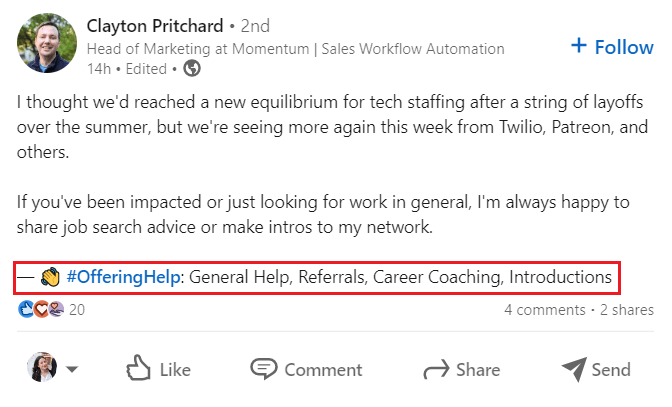
9. Find an expert post
Another not-so-much-familiar post is Find An Expert. This post allows you to find an expert for your projects or tasks. Once you insert details of what you need help with, your audience can tag their recommendation to your post or write to you directly.
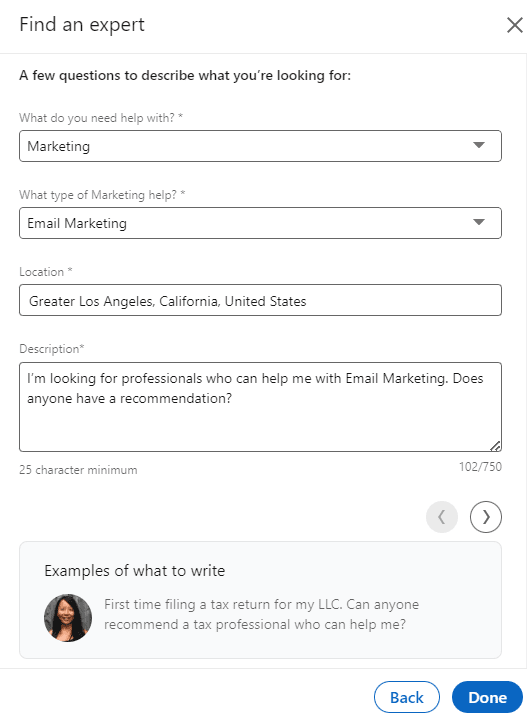
Find An Expert is a specialized feature, like Post A Job or Offer A Help. In other words, you won’t use it unless you absolutely need to.
10. Celebrate occasion post
This type of post is perfect if you wish to share with your network:
- Milestones;
- Work anniversary;
- Starting new position;
- Welcoming a team member;
- Or Giving kudos to someone.
This is a nifty refreshment among LinkedIn post types and a nice way to celebrate anything.
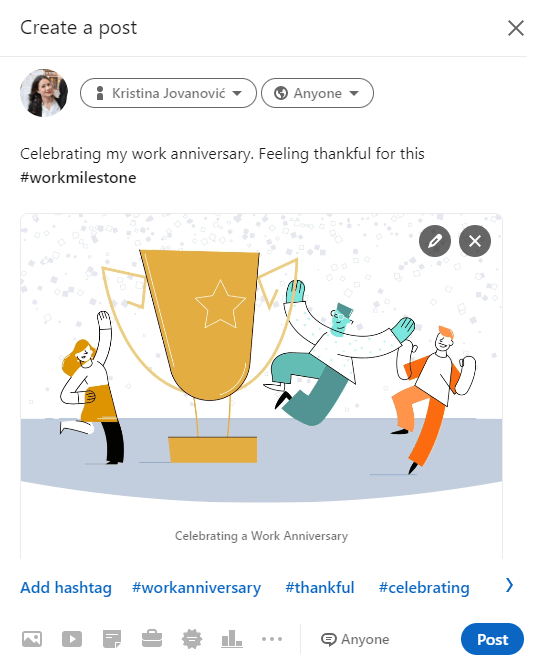
11. Share articles
This is not your typical LinkedIn post we mentioned in the beginning. LinkedIn articles are a blog form for your thoughts or knowledge and allow you to express them using up to 12,500 characters (1785 to 3125 words). Like Medium, for example.
You should know that once you publish an article, LinkedIn won’t show them to your network unless you share it with a link in your regular post. However, if you are careful with your keywords, it will show in Google search results.
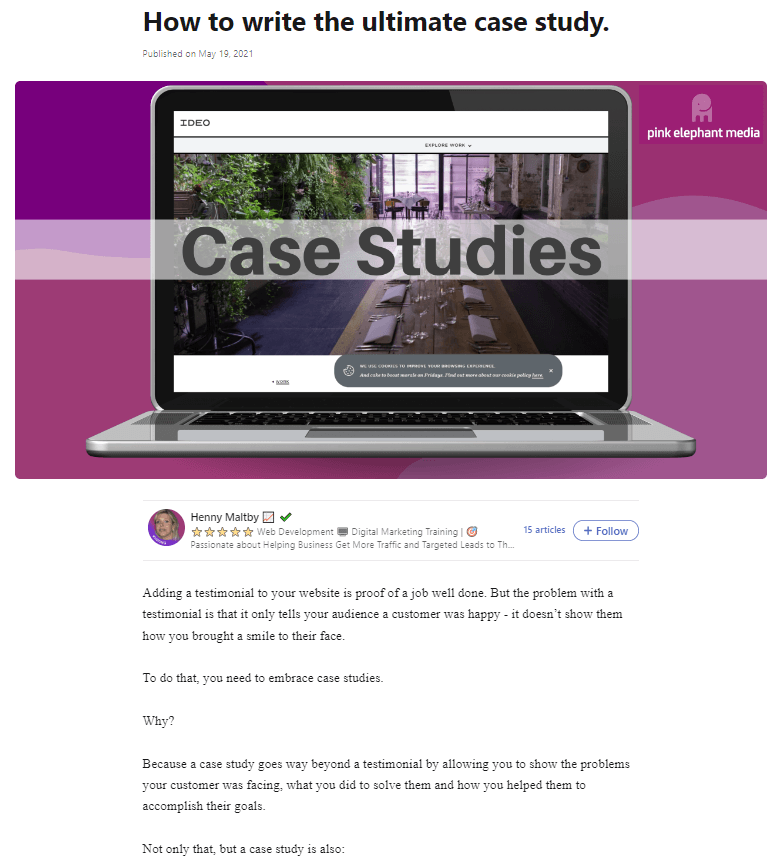
How to post on LinkedIn?
To start posting on LinkedIn, all you need to do is to go to your LinkedIn feed. From there, you can choose to either post a photo, video, event, article or click the Start a post field to access other post types.
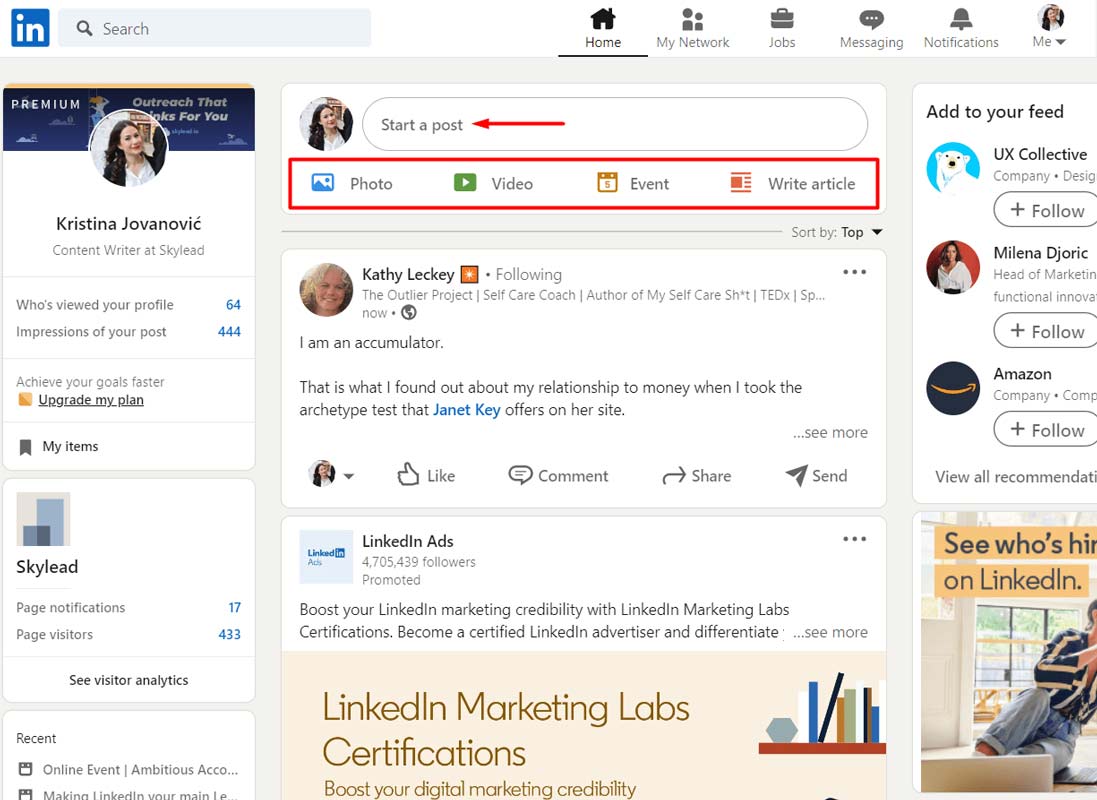
If you previously clicked the Start a post field, a new popup will open up. On the bottom, you can see icons that represent post types. However, not every one of them is listed. If you wish to access them all, click the three dots button.
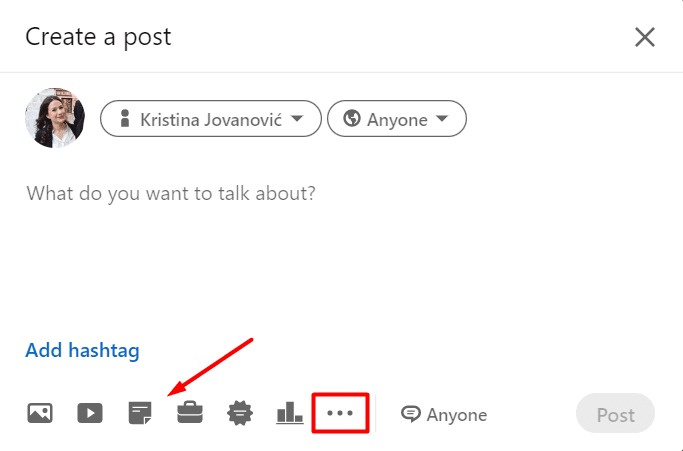
Next, go ahead and choose your post type. For example, we will pick to add a document and select one to upload.
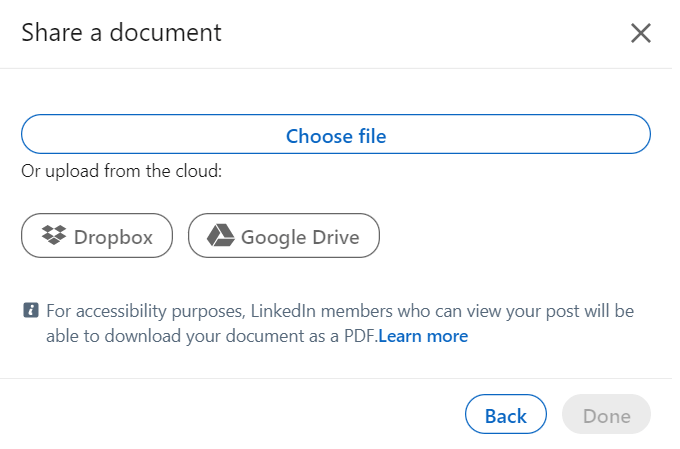
Then we will add a title as it helps your document get discovered more easily. As soon as you are satisfied with your title, click the Done button.
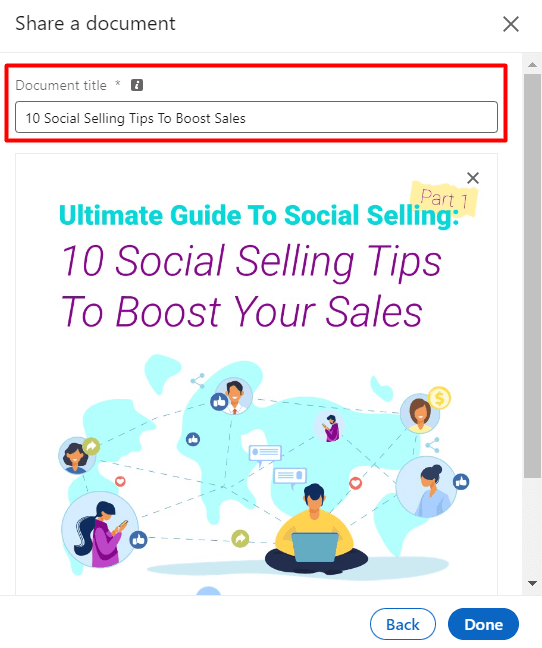
Lastly, add text to your post, add hashtags. Once done, click the Post button.
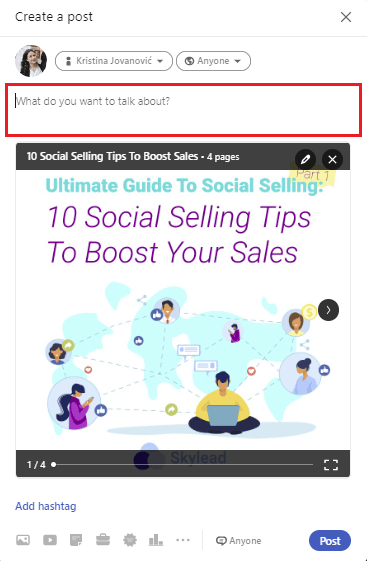
You’re done. Now you know how to post on LinkedIn. Easy enough.
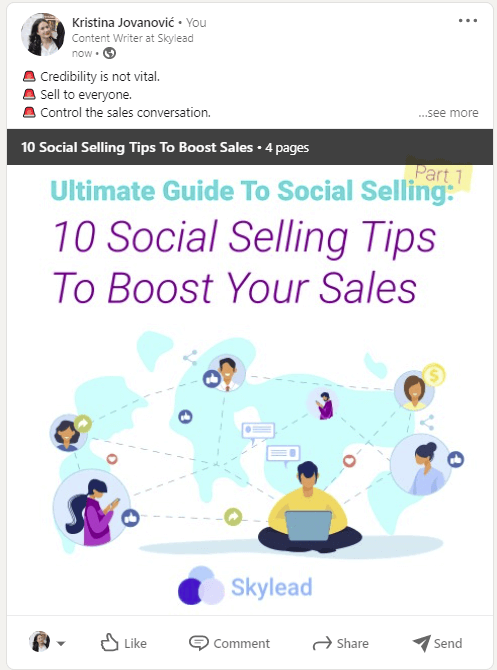
What to post on LinkedIn?
Now that we’ve established how to post on LinkedIn, let's talk about what to post on LinkedIn. In other words, we will help you define what content you should post. Yes, the more difficult part.
Before we jump to it, you need to know two things.
As a thought leader, one of the first things you should do is discover your target audience and tailor your content around them. After all, thought leadership is a form of LinkedIn lead generation, and you will eventually outreach some of the people in your network.
You can check out our blogs on how to define your ICP and Buyer Persona to help you determine your LinkedIn target audience.
Secondly, as LinkedIn posting is quite a task, we suggest keeping a monthly or weekly content calendar. Keeping such a calendar can help you organize what to post, as consistency is key here. You just need to dedicate 1 or 2 days. To give you an idea of how it should look, we’ve prepared a document for you so you can get inspired. In addition, you can create it by yourself or use different tools such as Trello or Jira.
LinkedIn post ideas
To know how to post on LinkedIn and what to post, we need to establish the content type. In other words, what content type to post on LinkedIn, for example:
- Tips & tricks;
- Product update;
- Goals you completed with the strategy explanation, etc.
That being said, let’s go over 8 content types and examples to kick-start your thought leadership and teach you how to post on LinkedIn a proper way.
1. Tips & tricks
If you find that something improved your workflow or achieved a specific result, you can share it with your network. Simply describe what it is and why it helped you. In addition, you can always spark engagement by asking what their thoughts are about it or what other tips help them with the topic in question.
Post example
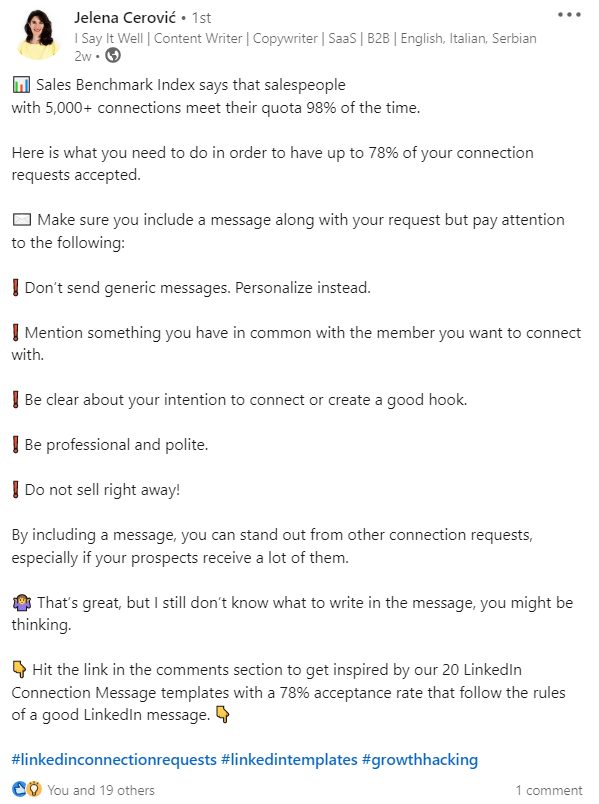
2. Share a moral of the story
If you read a story or business venture, feel free to share it with your network, adding your take on the matter. What’s more, you can write your own story or revelations.
Here is an additional idea - you can share a quote image and write about it, as well.
Post example
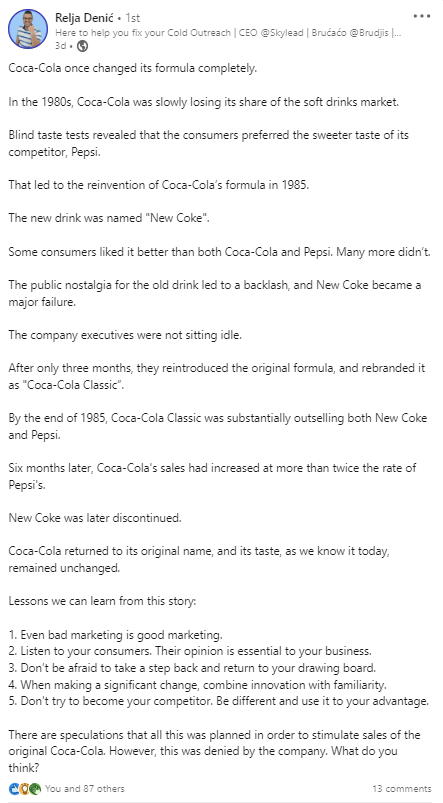
3. Share a strategy that works
If you implemented a strategy that turned out to be fruitful, share it with your target audience. In addition, bonus points to you if you show the exact result this strategy helped you achieve.
Post example
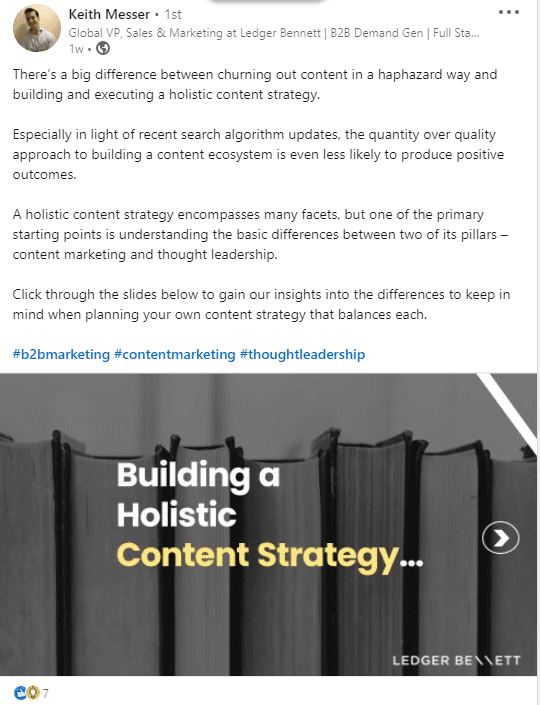
4. Share a case study
To show how effective your service is, share your case studies. You can include a link to your post or write it in text-only format - the choice is yours. However, please keep in mind that you need to be precise with the results, and break down the information so your target audience can read it effortlessly.
Post example
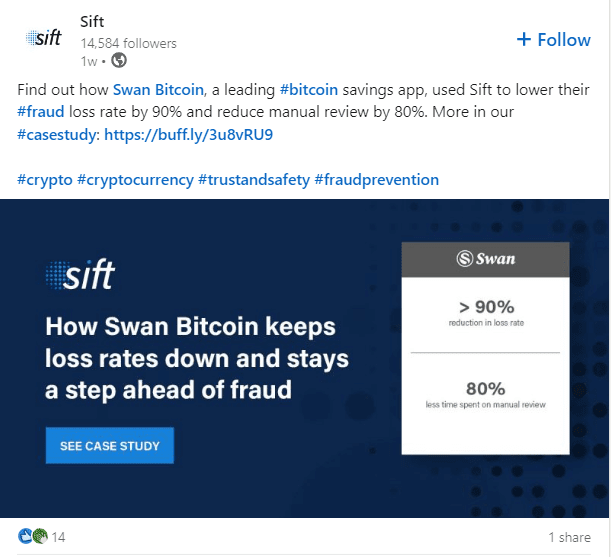
5. Share about your challenges
We are all humans, and sometimes we reach obstacles we do not know how to overcome. That is why you should post about your challenges and ask for help. Or, if you overcome the challenges by yourself, share your experience in a post. It might come in handy for someone who struggles with the topic you mention.
Post example
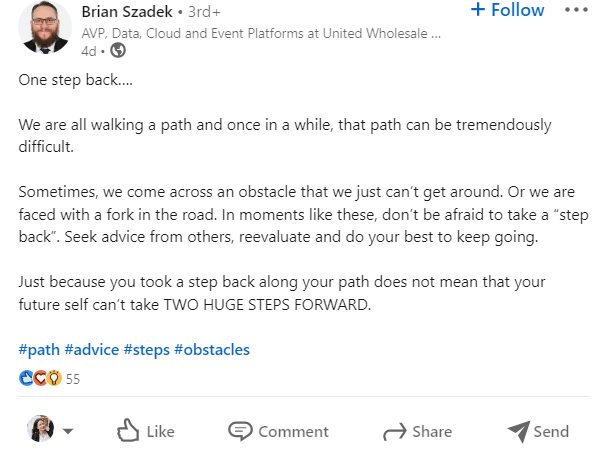
6. Create engaging polls
LinkedIn polls are a nifty way to discover what your connections think about the topics in question. So, don’t be afraid to ask them. You can ask anything from interesting questions and research you are doing to what your network would want to see you post next.
Post example
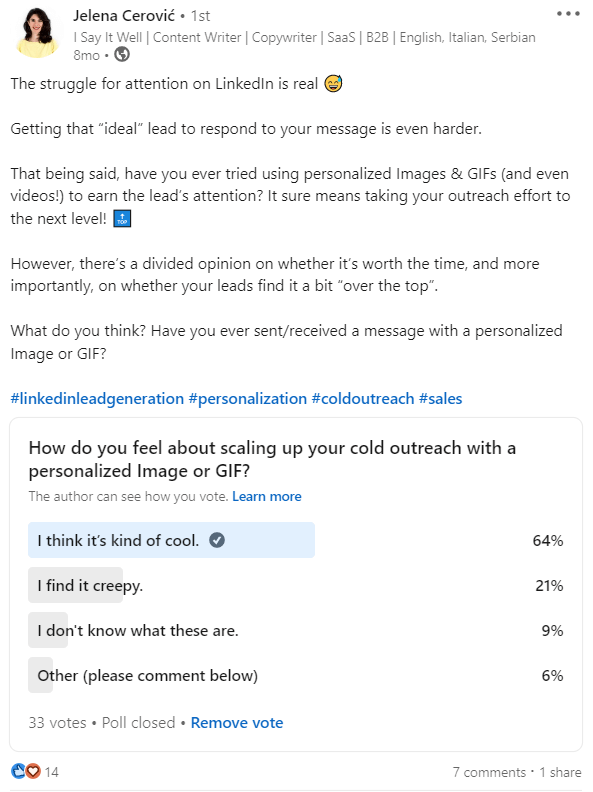
7. Address the pain point
One of the most powerful pieces of content you need to know how to post on LinkedIn is where you address your target audience’s pain points and offer a solution. After all, business is about companies helping each other reach goals. So, you can do the same with the posts. You don’t have to write about your product or service constantly, but you could mention it from time to time.
Post example
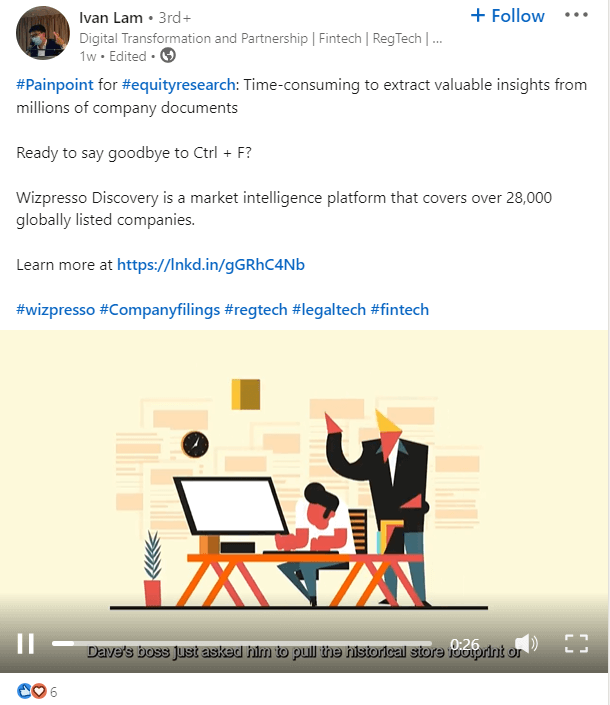
8. Last, but not least, celebrate or show gratitude
If you work in a team, and a team member did a great job, post about it. Your company reached a milestone? Share it. If you reach your goal, celebrate it. In other words, there are a great many things to celebrate in this world, so why not share them on LinkedIn?
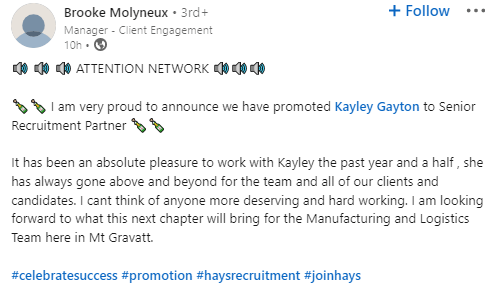
How to post on LinkedIn: 10 best practices
Even though it takes some time to get the hang of posting valuable content on LinkedIn and being consistent at that, it will get you the results. However, consistency and value proposition are not the only best practices you can use. Here are other tips to boost your reach and engagement
Set up your LinkedIn profile
Posting on LinkedIn won’t do you any good if you haven’t set up your LinkedIn profile previously. If you plan to connect and share content with people that you don’t know in person, then you need to prepare your profile as an introduction to what you publish. This way, they can see your face and qualifications and decide whether they wish to interact with you and your content.
Grow your network
If you wish to reach more people with your content, you need to grow your network as well. One way you can do it is to visit every profile manually, think about the message, and send them an invite to connect.
However, you don’t need to do it by yourself. You can streamline this process using a LinkedIn automation tool, such as Skylead.
With Skylead, you can use many ways to connect with people. Firstly, one of those ways is to target people from your search results.
Secondly, what is fantastic is that you can use Skylead to grow your network via post engagement. In other words, if you see a viral post relevant to your content strategy, you can send an invite to connect to people who react to it automatically.
This is a great way to connect with people who are active on LinkedIn so they can be active on your post as well.
Here is how you can do it.
Go to LinkedIn and find the post you want to target. Then click the three-dots button and click the Copy link to post.
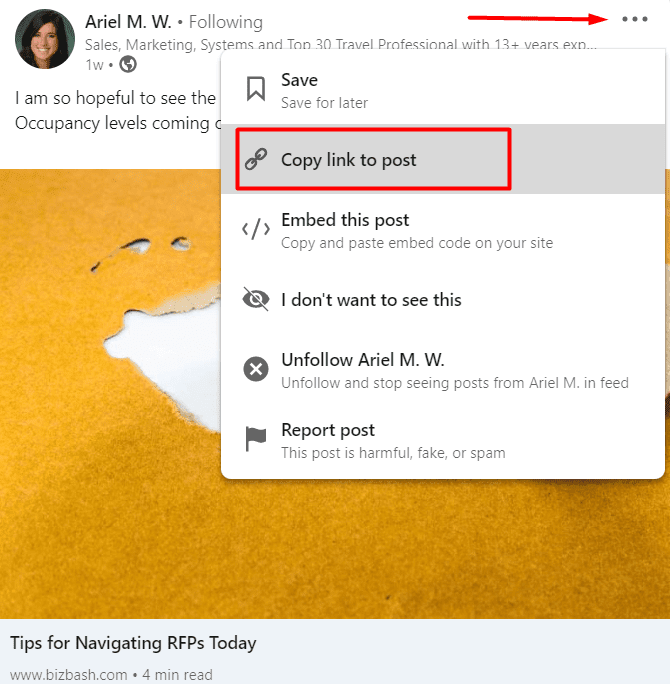
To create this campaign, simply go to your Skylead dashboard and click the Create new campaign button.
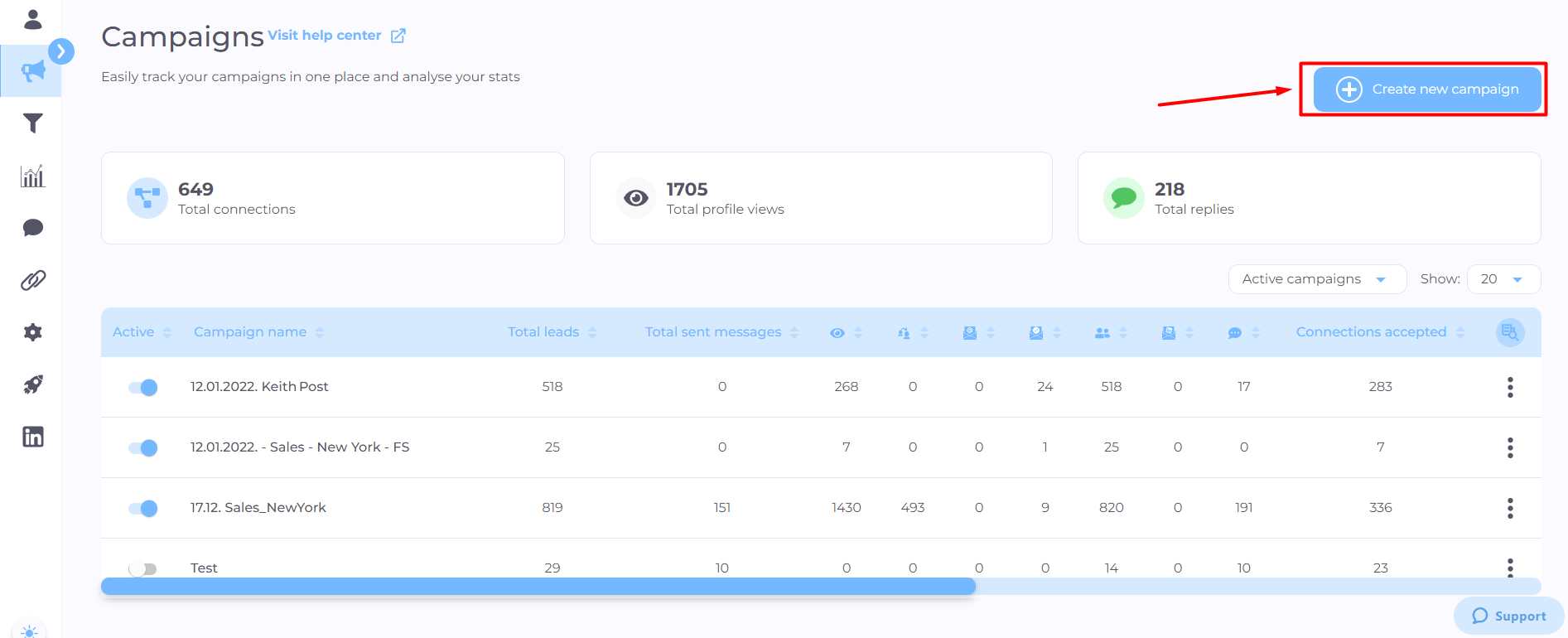
Next, choose the campaign type, and paste the post URL into the respective field. Hit the Next button.
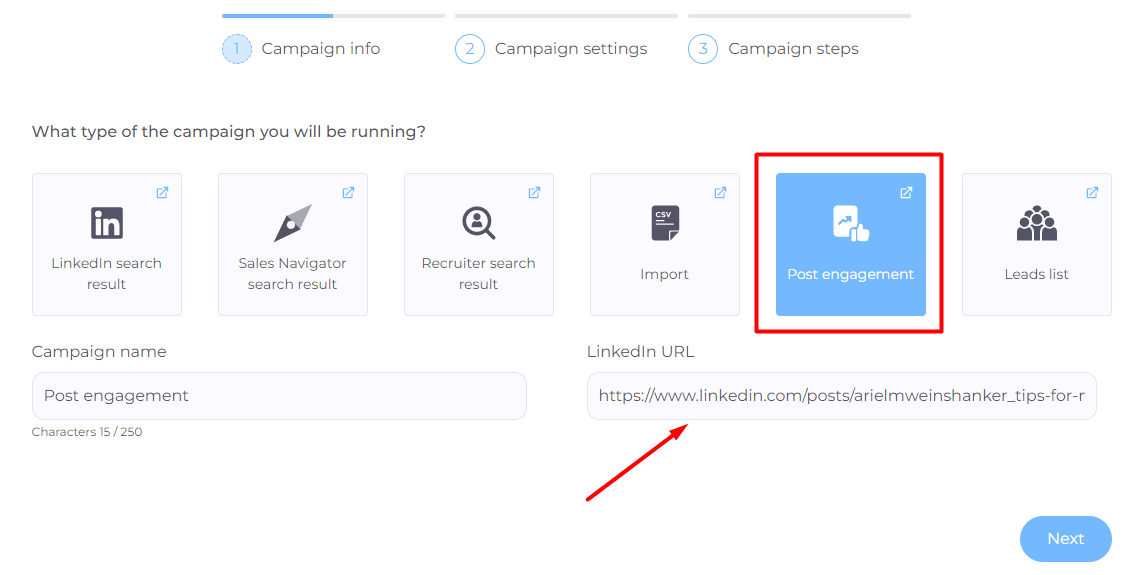
Then, set additional settings, should you wish to, and hit Next.
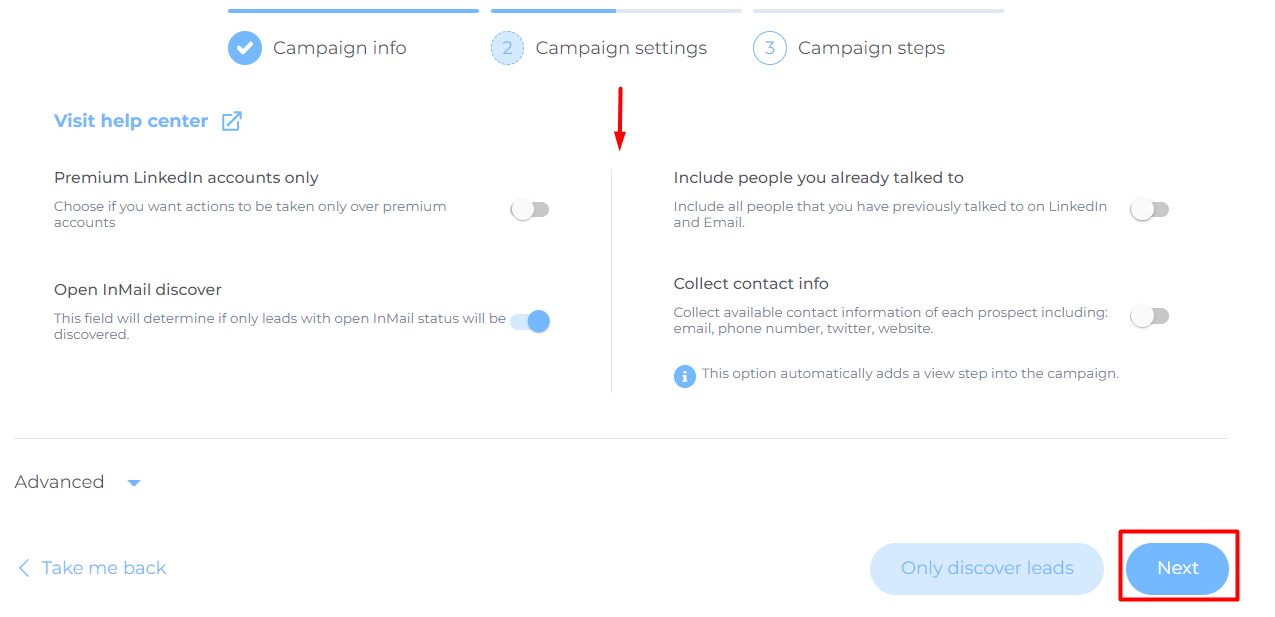
Lastly, create your Smart Sequence so Skylead can do the outreach for you according to your target audience’s behavior.
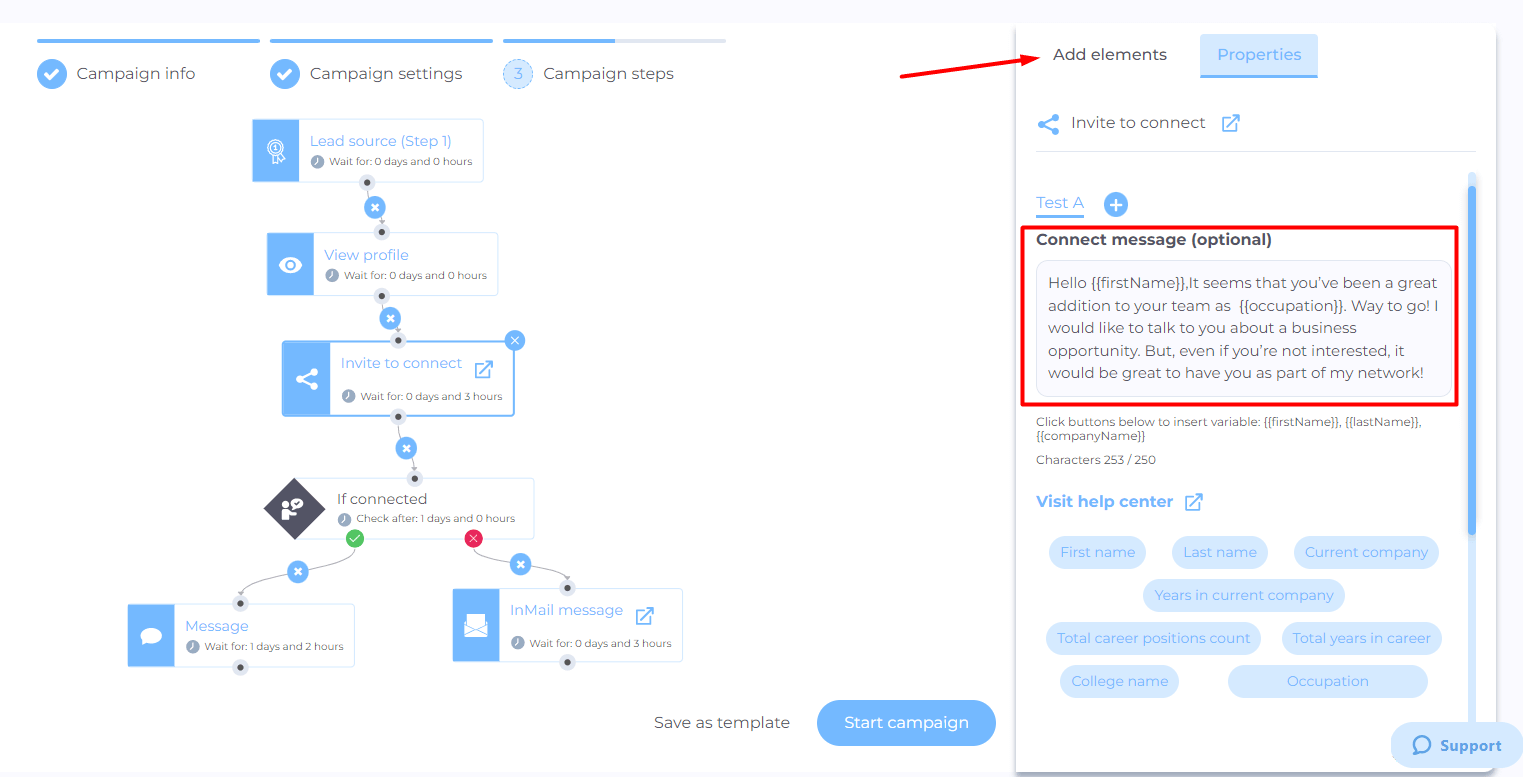
Don’t forget to define your invite message. This type of campaign is perfect as it provides an additional dimension of personalization. In other words, your invite to connect can look something like this:
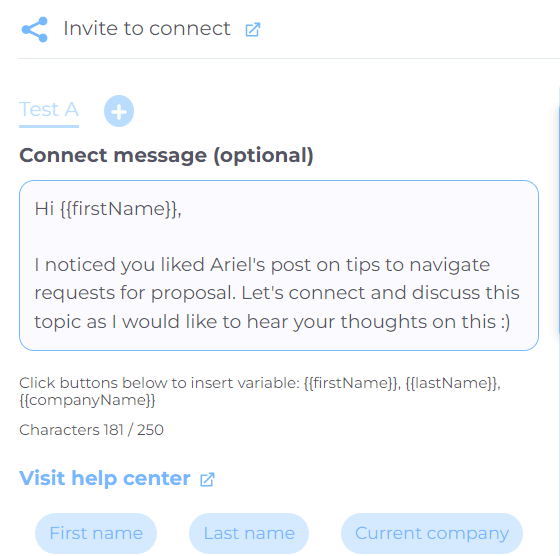
Now, sit back and just watch as your network expands rapidly.
Short posts go long way
If you feel your LinkedIn post will go way over 2500 characters, you better opt in for a LinkedIn article. Or you can break this post into a few smaller ones. The reason for this is that longer posts are heavier to read. In addition, it will often result in a smaller reach since people won’t interact with it that much.
Use hashtags
By introducing hashtags to your posts, you increase the chances for a higher reach, as LinkedIn will show this post under the specified hashtags. Consequently, when someone searches for the tag or already follows it, they will see your post and potentially interact with it.
The optimum number of hashtags is 3 to 5 per post.
Show people who you are through quality
The best way to write LinkedIn posts is to type as if you speak directly to your target audience. What’s more, include personal stories, and show your emotions - be real.
Do not post sentences and expressions that are hard to understand. Moreover, jargon is a big no-no, and you should avoid it. In addition, make sure your content is high quality - no grammar mistakes, poor-quality pictures, or bad advice. Share something others will appreciate.
Pimp up your posts
Apart from being careful about typos, and low-quality content, you need to format your post correctly to make it easier for your audience to read. Here is what you can do:
- Break down your text into smaller paragraphs, even single sentences where possible;
- Add emojis and bullet points.
Use see more option to your advantage
There is a little trick that LinkedIn’s algorithm does to decide if it should increase the visibility of your post, and its name is the See more option.
According to some experts, and from our experience, if people click the See more button and read through your entire post, this sends LinkedIn a signal that the post is relevant, and it will show other people, increasing its reach.
The LinkedIn algorithm first shows your post to your first connections. Then if it goes well, it will show the post to your 2nd-degree connections. After your post gains enough engagement, it will become viral, and LinkedIn will show it to your 3rd-degree connections.
So if you wish to make the most out of this feature, create the first 3 lines of the post that are alluring enough for your target audience to continue reading it.
LinkedIn post image and video size
If you wish to add a video or an image to your post, then be sure to follow current size trends.
For example, the recommended size for your image is 1200 x 628 pixels and must be high-quality.
On the other hand, the LinkedIn video size must be under 5 GB, and its resolution should be somewhere between 256 x 144 pixels and 4096 x 2304 pixels. It’s worth noting that you can post a video on LinkedIn that is up to 10 minutes long. However, for ultimate success, keep it between 15-30 seconds long.
Best time to post on LinkedIn
If you wish to increase your reach and engagement, apart from discovering how to post on LinkedIn, you should know when to post it.
For example, according to SproutSocial, the best way to post on LinkedIn is on Tuesday, Wednesday, and Thursday from 10 AM to 12 PM. However, Influencer Marketing Hub even states that you can post on these days between 8 AM and 5 PM.
We propose to test these times and see when your target audience is most active.
Using links in LinkedIn posts
One of the first things you will see when learning how to post on LinkedIn is the ability to use links. However, be careful about this one, as the word on the street is that LinkedIn doesn’t like you to get off the website. In other words, the LinkedIn algorithm wishes to keep users on LinkedIn as long as possible and doesn’t favor posts with direct links that lead elsewhere.
However, if you wish to share a link, it’s best to put it in a comment after you publish your post.
Frequently asked questions
How often should one post on LinkedIn to maintain engagement without overwhelming followers?
To maintain engagement without overwhelming followers, it's advised to post on LinkedIn 2-3 times per week. This frequency allows for consistent presence while respecting your audience's attention span and feed balance.
Can specific content types, such as videos or articles, significantly impact engagement rates compared to standard text posts?
Yes, different content types, such as videos or articles, can notably boost engagement rates on LinkedIn. Videos often achieve higher visibility and interaction, and articles can establish thought leadership, both contributing to a diversified and engaging profile.
Are there any detailed case studies showing the long-term impact of following these best practices on a user's LinkedIn visibility and professional network growth?
Yes. For example, according to Social Insider’s 2024 LinkedIn benchmark you can see the validity of the advice given above. By following LinkedIn posting best practices is generally understood to significantly improve a user's visibility and professional network growth over time. Regular, quality content aligned with these guidelines can attract more followers and enhance engagement.
Summary about how to post on LinkedIn
To conclude, the answer to the question of how to post on LinkedIn is simple enough. All you need to do is to:
- Go to your LinkedIn feed;
- Select Start a post;
- Choose post type;
- Insert your text;
- Hit the Post button once you finish;
However, what type of posts and content you post is what drives reach, engagement, and overall success.
Here are best practices of how to post on LinkedIn:
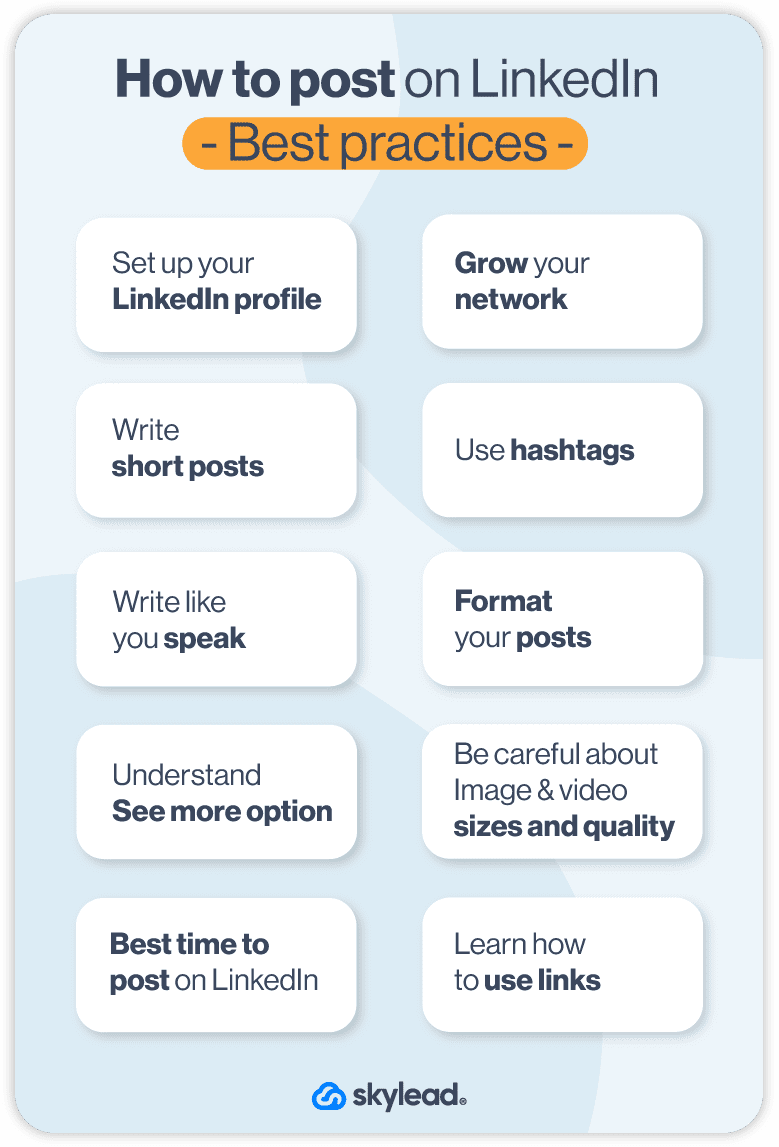
We know this is a lot, but don’t worry. You will get a hold of it, and every future post will be easier to write than the previous one.
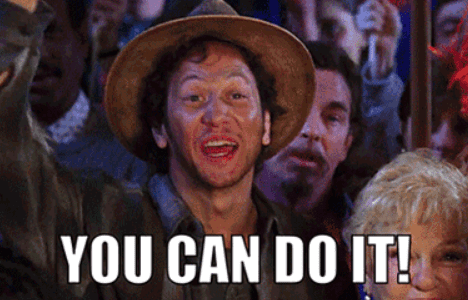
And if you wish to grow your network on autopilot, you can always try out Skylead for FREE and see how you can benefit from it.
When doing Lead Generation on LinkedIn or generally networking, a genuine back-and-forth conversation works more to your advantage.
Not only do you show interest in other users and their businesses, but you also find out so much about their needs and preferences. Furthermore, even if you don’t close the deal immediately, you understand better how your target audience perceives you, your brand, and generally the entire industry.
One of the ways to “examine your market” that, if done properly, can be quite engaging is conducting a LinkedIn Survey. Namely, LinkedIn Polls seem to be the new trend that is taking over our LinkedIn feeds.
Not only. This type of content seems to be LinkedIn’s favorite. Therefore, it can push it to reach even ten times more users than you have in connections. Of course, on the condition that it is engaging enough and that the algorithm recognizes it as important to your audience. Long story short, if you make it interesting and valuable enough to your leads, they will reward you with visibility and extensive reach.
In this blog, you will learn:
- How to make a LinkedIn poll;
- What questions incite Lead Generation;
- How to use Data Miner to scrape data from a LinkedIn Poll;
- Tricks and hacks for a fast and effective outreach campaign.
How to make a LinkedIn Poll?
Go to your LinkedIn home page. Click on “Start a Post”.
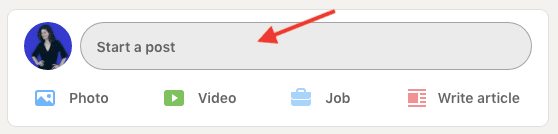
Then, click on the graphics icon.
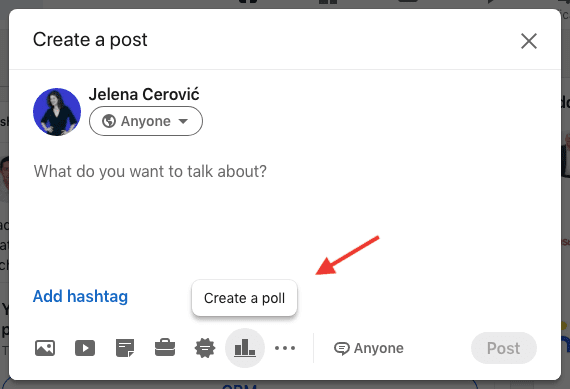
Type in the question. Offer a minimum of two and a maximum of four answers. Set up the timeframe. It can last for a day, three days, a week, or a maximum of three weeks.
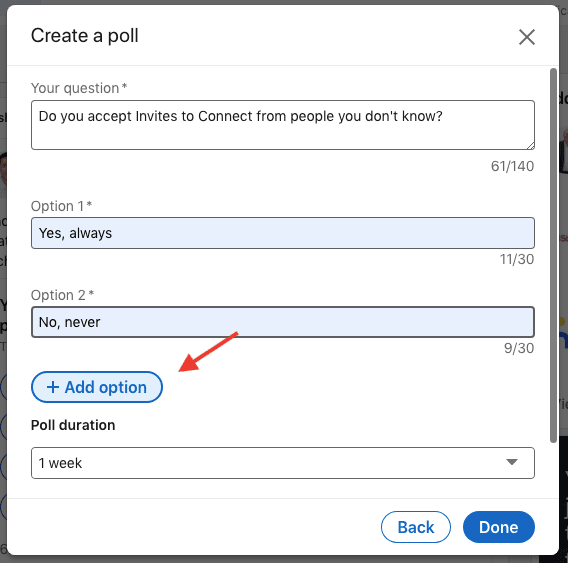
After you’ve done setting up the LinkedIn poll, the “Done” button takes you to create an accompanying LinkedIn post.
Make a brief appealing introduction to your survey or give an extra explanation, if necessary. This is optional. If you wish, you can post the Poll as it is.
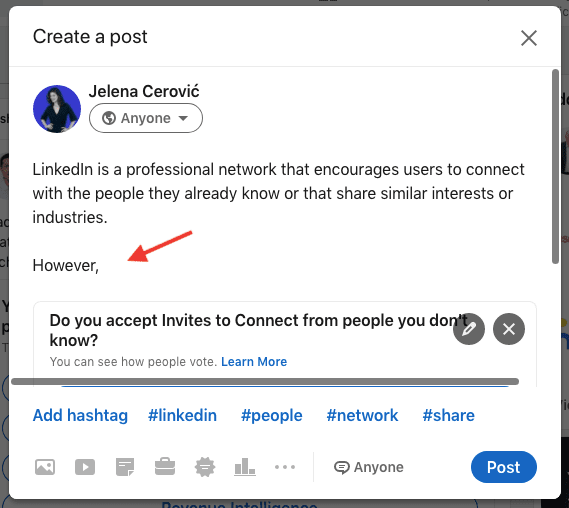
In the bottom right corner, there is the option of allowing comments or customizing who can post on your Survey.
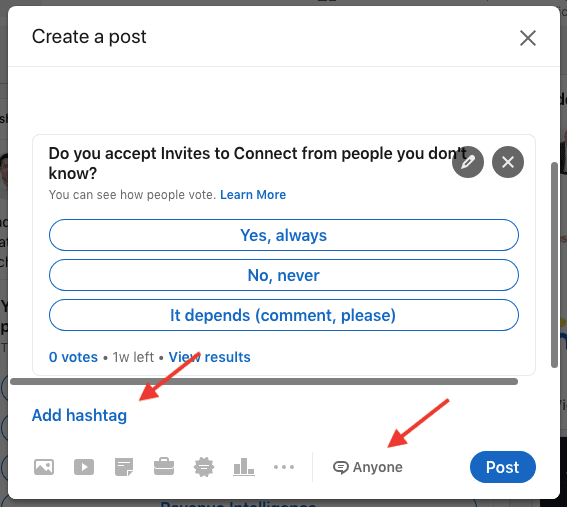
Click on “Anyone”. Then, choose one of the following options.
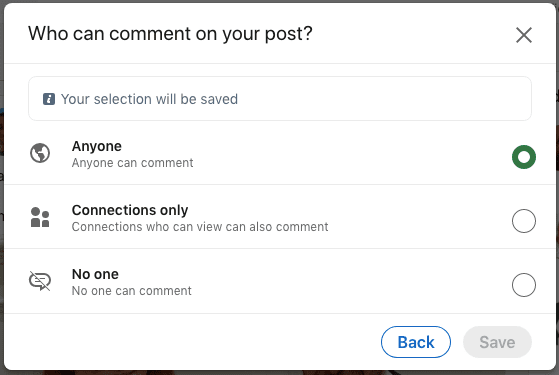
All set. Now sit back and wait.
What to ask in a LinkedIn survey that benefits lead generation?
First of all, define well what you want to explore through your LinkedIn Poll. Just like A/B testing, examine one aspect at a time. Give precise answers in a multiple-choice form for more accurate results. Then, if you want to investigate further a certain option, conduct another Poll.
Here are several ideas on what to focus on if you want LinkedIn Surveys to benefit your business.
1. Gain knowledge on the market expectations
If you are launching a new product or service or trying to improve the existing one, create a poll to understand what your audience expects from you and the industry in general.
It helps you place your product on the market scale, realize what your customers need, or even pinpoint a unique selling point that you didn't know about.
Effectively listening to your audience is essential for your business. The biggest mistake is not talking to your customers enough and assuming that you know what they need. You would be surprised how much you don't.
2. Build interest in an upcoming product or service
Let’s say you are launching a new Sales Automation platform. Carry out a LinkedIn survey to see how much time your clients spend targeting and reaching out to leads manually. This is your hook.
Maybe this information is not relevant to you, as you already know the answer, but it makes people aware of how convenient it is to use Sales Automation. Consequentially, once you launch the product and use the obtained data in your product description or an intro, many of the LinkedIn poll participants will be interested in what you have to say.
Point out the problem. Build excitement. Offer a solution.
3. Get feedback on your product or service
Nowadays, people are more likely to answer a LinkedIn poll than to fill out a survey.
Let's be honest. The last time you sent out a survey, what was your response rate? When people receive a survey request, they don’t know what to expect and how much time it will take them to complete it. That’s why they rather stay out of it.
On the other hand, when users see a LinkedIn poll, it takes a second to pick an answer. It almost goes by default for some. Additionally, the higher the engagement the bigger the exposure on other users' feeds. This alone instantly boosts your products' online presence. You are getting instant visibility.
How to scrape data from a LinkedIn Poll?
The information gained from the LinkedIn Poll doesn’t need to be limited to the “winning answer”. This type of content is quite a Lead Generation gold mine.
After you’ve tallied all of the votes, you can use any data collection tool to gather the information from all the poll participants.
For example, the tool Data Miner is a free web extension and in this blog, we are showing you how to use it to serve your needs best.
Step #1 Open the LinkedIn Poll you would like to scrape
The LinkedIn Poll must be finished for you to scrape data. Click on “{number} votes”
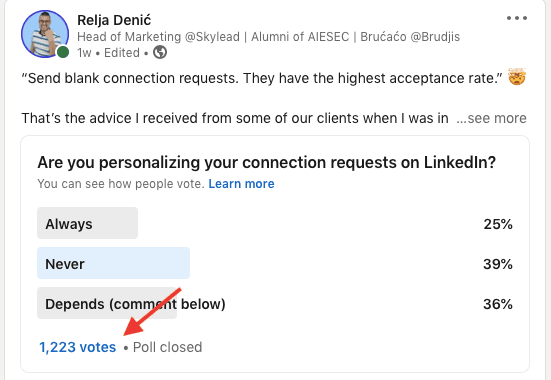
In this case, since users opted for one of three answers, we have three groups of leads: the ones that said "always", "never", and "it depends". Open the ones that replied with "always". Then, scroll all the way down so that Data Miner can pick up all of them.
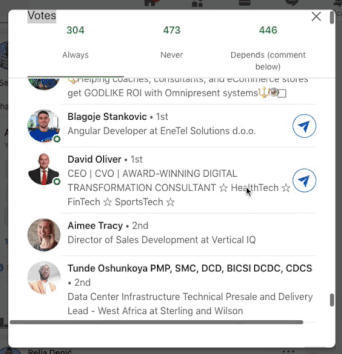
Step #2 Open Data Miner
Turn on the Data Miner. Since we will use Skylead for outreach, all we need is their LinkedIn profile URLs. That’s why we move forward and choose the “Make your own recipe” option.
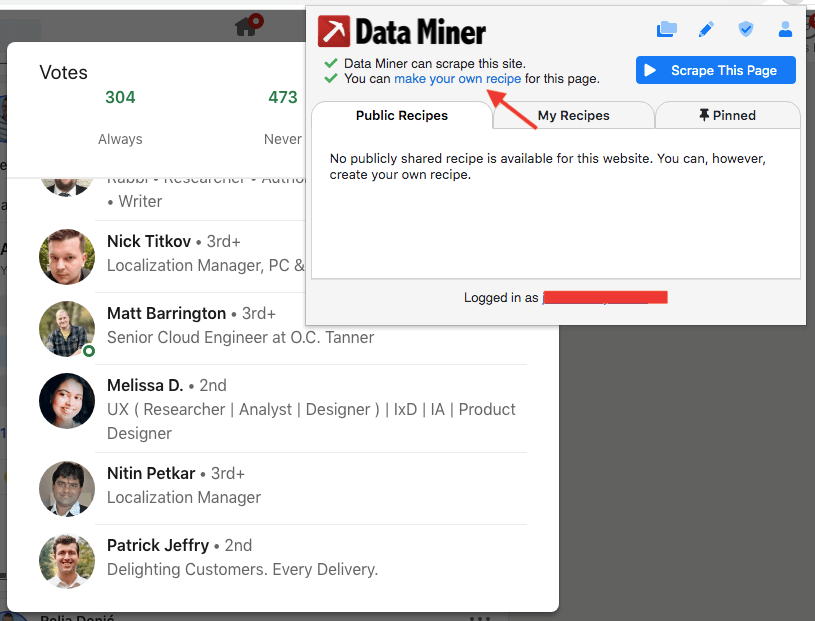
Choose the type of recipe. In this case, we go for “List/Search Page: multiple rows”.
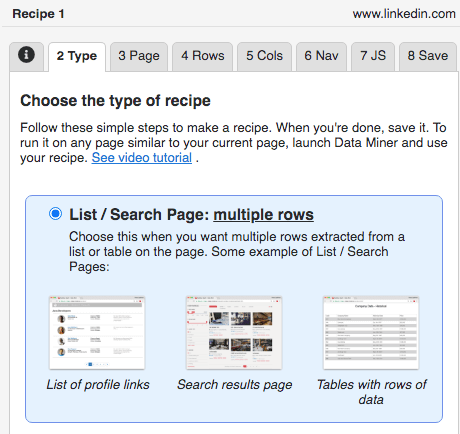
Go to the “4 Rows” tab. Follow the instructions. Select any of the users as "Row #1", and the one below him or her as "Row #2". As long as you have scrolled all the way down, as mentioned at the beginning, Data Miner will scrape everyone from that group of leads.
In the case of the LinkedIn poll, it is better to scrape one answer at a time, so that you can later use it and personalize it in Skylead.
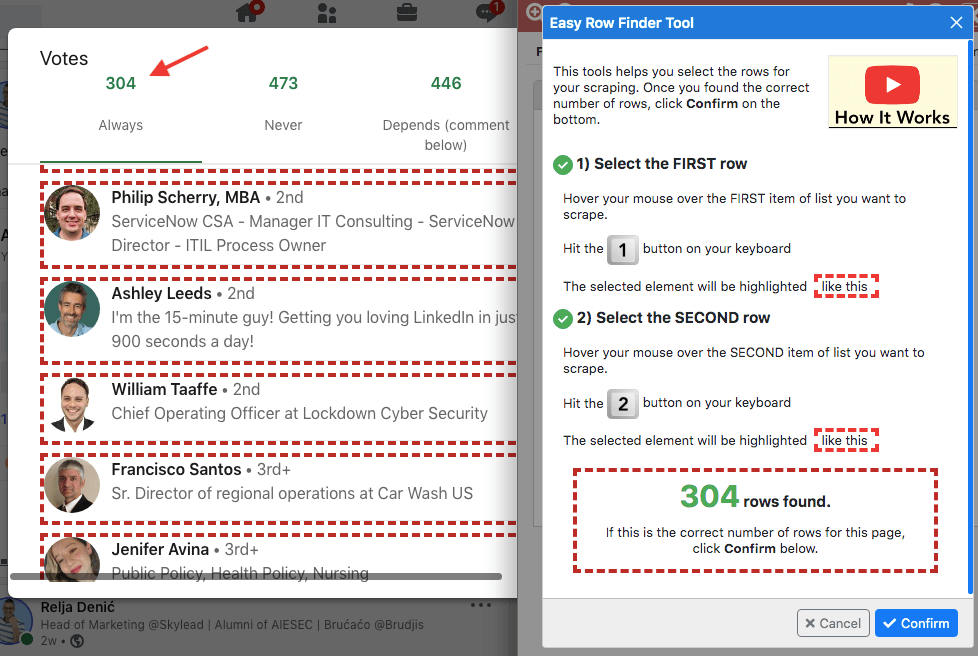
After we selected the rows, let’s move to tab #5 “Columns”.
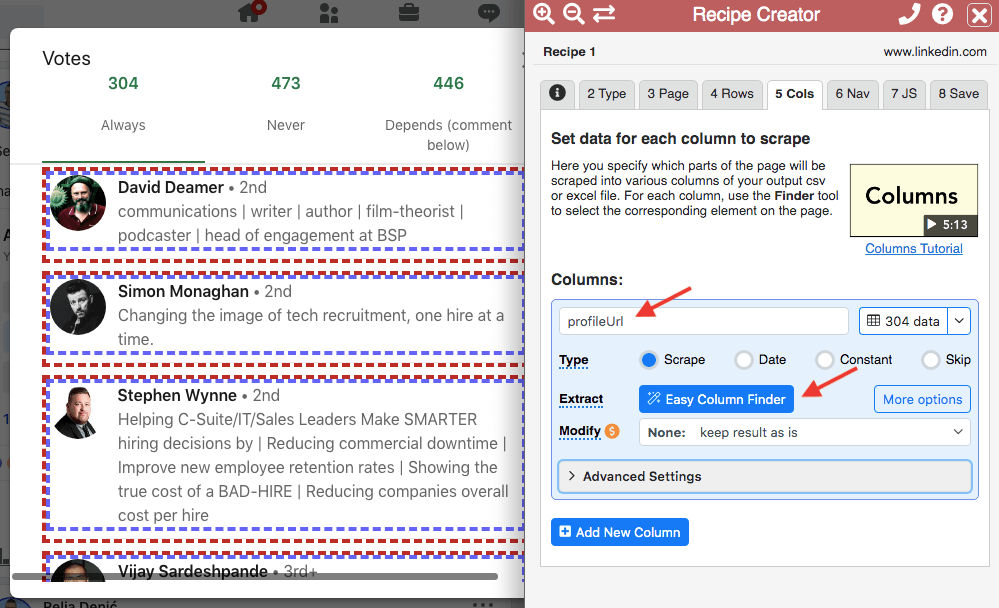
Name the column “profileUrl” written exactly like this - lowercase and attached.
Click on “Easy Column Finder”.
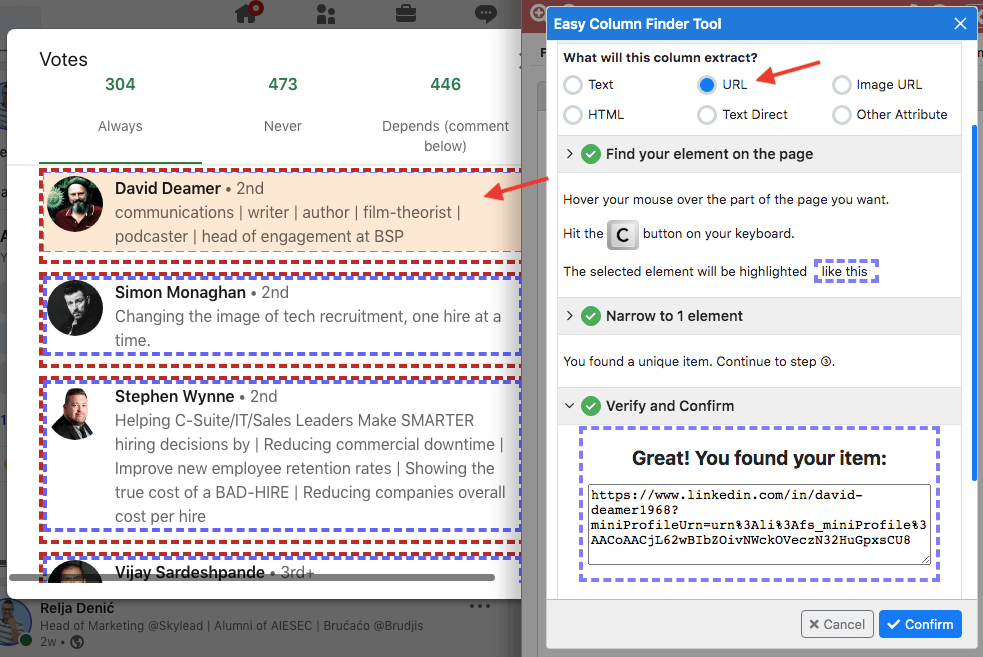
Choose “URL”. Then, select the entire box just like you did at the beginning and click C. Lastly, once the Data Miner found the profile URL, confirm.
Go ahead and save this recipe as a template for future LinkedIn poll scraping.
We named it “LinkedIn Poll Scraper” and saved it for future use.
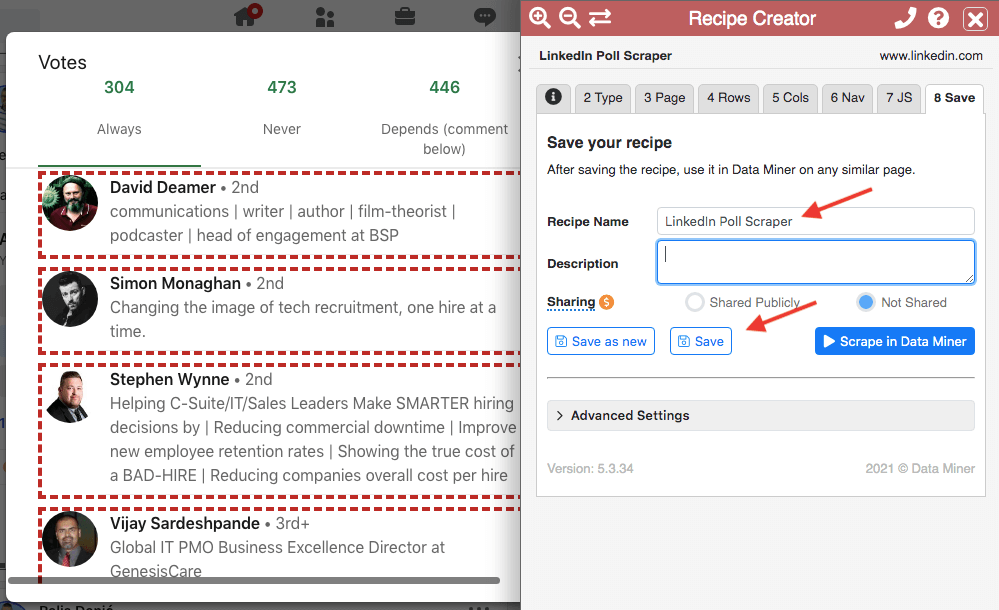
After this step, click “Scrape in Data Miner”.
This is how your scraped LinkedIn profile URLs look like.
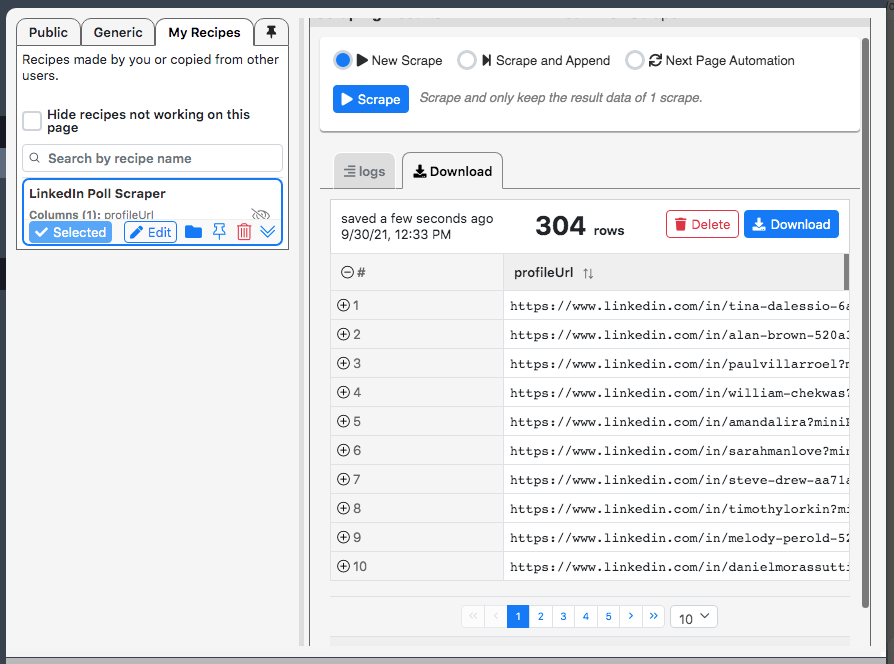
Download the results in a CSV file.
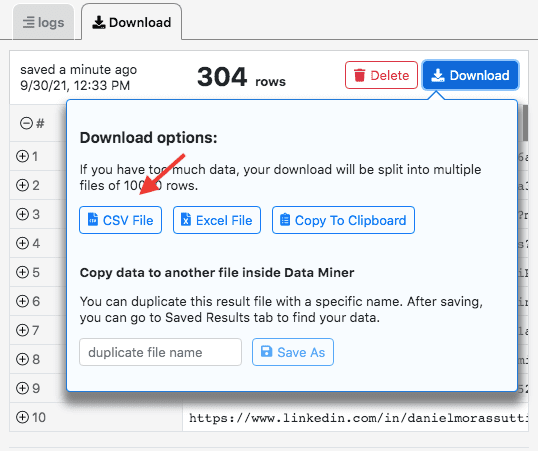
You’ve made it.
In this case, we are repeating the same process from the beginning till the end for the remaining two answers. We want to use their votes to personalize outreach accordingly.
Skylead: How to personalize outreach based on a LinkedIn Poll?
There are several ways to make outreach campaigns aimed at users who participated in a LinkedIn poll work.
We’ll show you one of them.
Step #1: Prepare for the Skylead outreach campaign?
First, you scraped all the participants and downloaded the data. Copy-paste them in one CSV file. Then, highlight the last link of each group so you know when to change the content of the message. In this case, we divided them into those who replied with “Always”, “Never”, and “It depends”.
Lastly, we added a column “Personalization” which, once uploaded, becomes a variable in Skylead. The content of the column varies based on the participant’s answer in the LinkedIn poll.
Links of users who answered “Always” | I saw that you participated in my poll. I am also always personalizing Invites to Connect! In my opinion, this is a key practice for improving your acceptance and response rates. |
Links of users who answered “Never” | I saw that you voted in my poll. I find it so interesting that you are never personalizing your Invites to Connect! Do you still manage to expand your network or generate leads at the desired pace? |
Links of users who answered “It depends” | Thank you very much for participating in my poll. I saw that sometimes you personalize your Invites to Connect, and sometimes you don’t. I am curious to know how you make that decision! |
This is how it looks in practice.
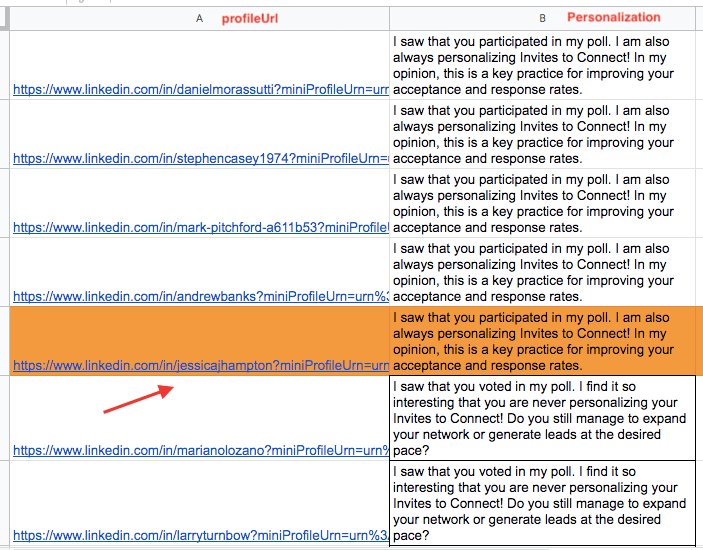
Step #2 Make your Skylead outreach campaign faster and more effective
Give a name to your campaign and import your CSV file.
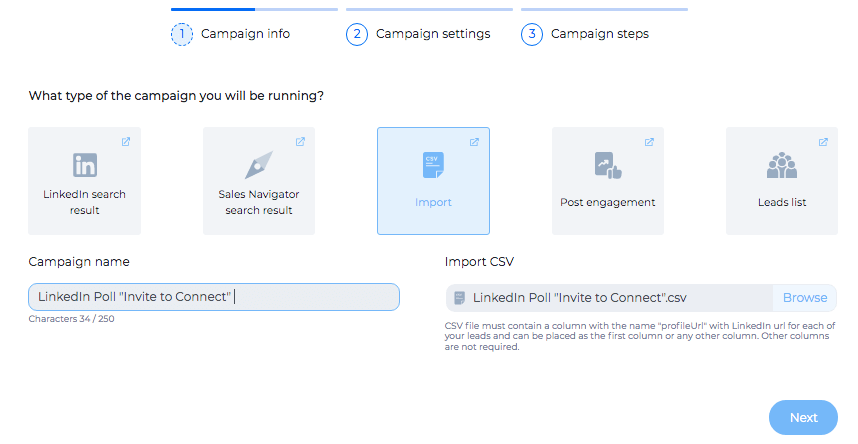
Click “Next” and go all the way to the “Create Smart Sequence” section.
We will make a really simple Smart Sequence just for the sake of showing how to use a LinkedIn poll for personalization that won’t go unnoticed.
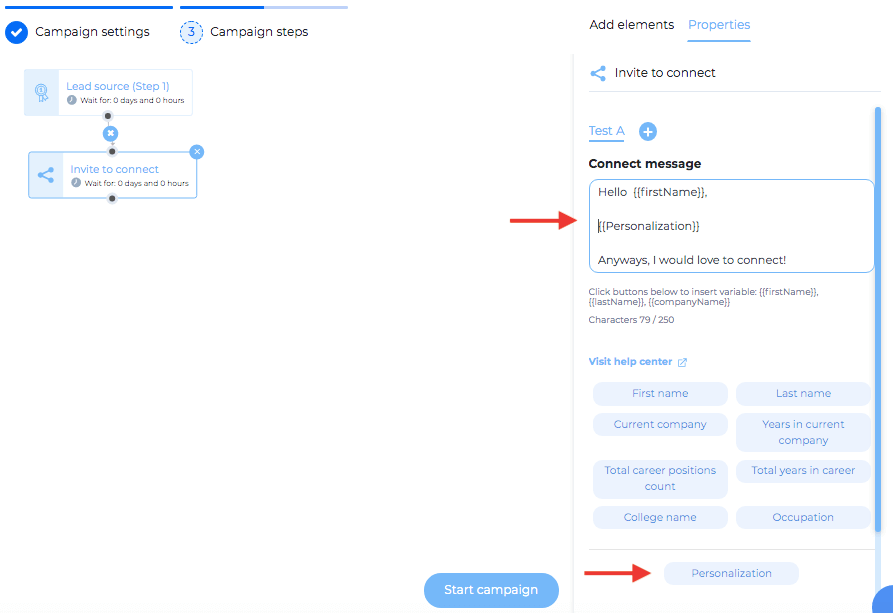
In this case, users receive the following messages:
Group #1
Hello Adam (varies),
I saw that you participated in my poll. I am also always personalizing Invites to Connect! In my opinion, this is a key practice for improving your acceptance and response rates.
Anyways, I would love to connect!
Group #2
Hello Ivy (varies),
I saw that you voted in my poll. I find it so interesting that you are never personalizing your Invites to Connect! Do you still manage to expand your network or generate leads at the desired pace?
Anyways, I would love to connect!
Group #3
Hello Steve (varies),
Thank you very much for participating in my poll. I saw that sometimes you personalize your Invites to Connect, and sometimes you don’t. I am curious to know how you make that decision!
Anyways, I would love to connect!
Summary
LinkedIn Poll is the new content on the rise.
Therefore, use it wisely. It will not only serve the instant market research, but online promotion, opportunity for prospecting on LinkedIn and lead generation as well.
Finally, if you are new here and want to know more about how Skylead can make your sales (and life) easier, talk to out wonderful Customer Support Team. They will answer all of your questions and show you how to start 7-day free trial. Test it out for yourself and decide. No strings attached!